Page 1
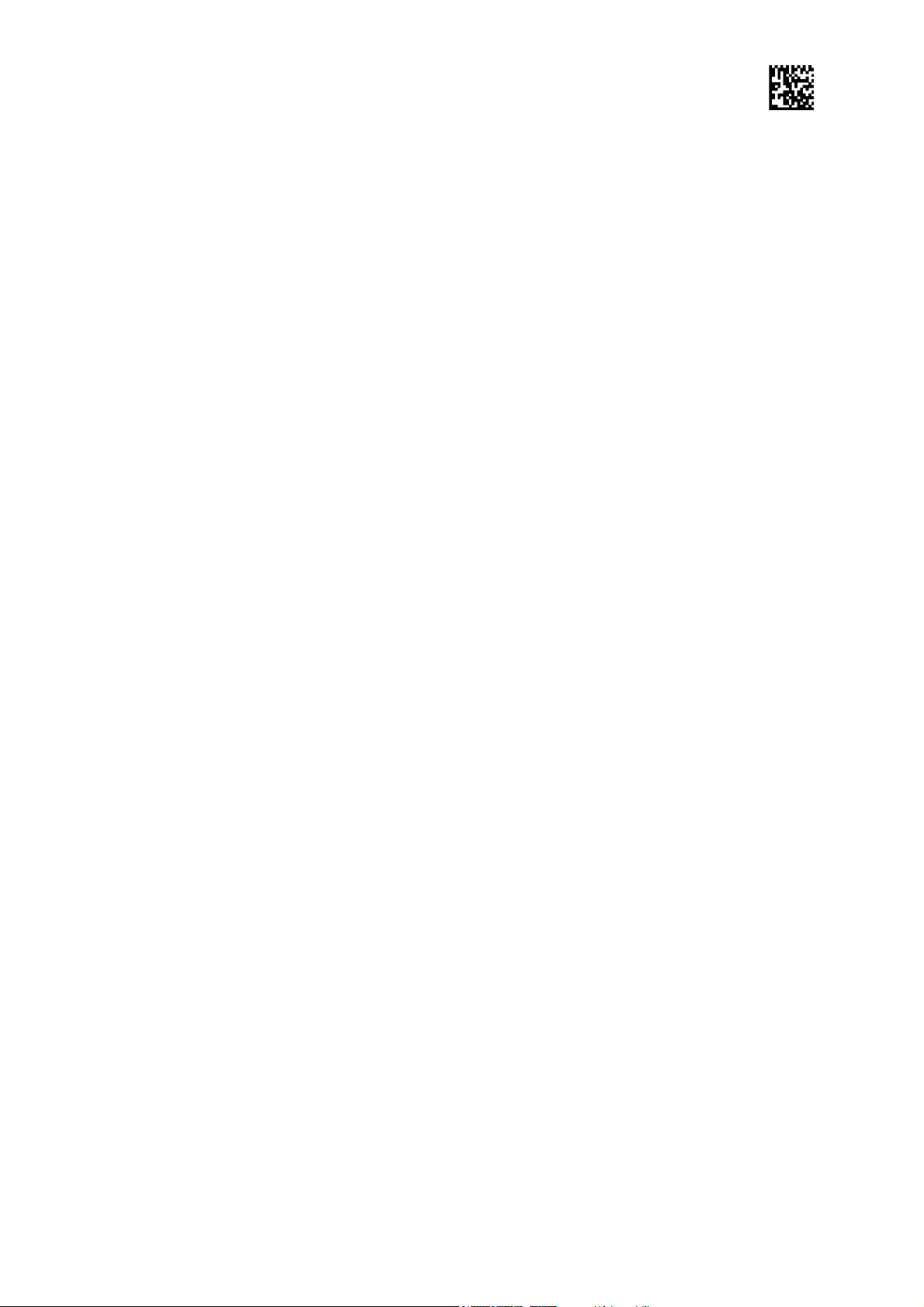
ENGLISH
EXPRESS™
Digital imaging plate scanner
User’s Manual
204377 rev. 9 (2014-12)
Page 2
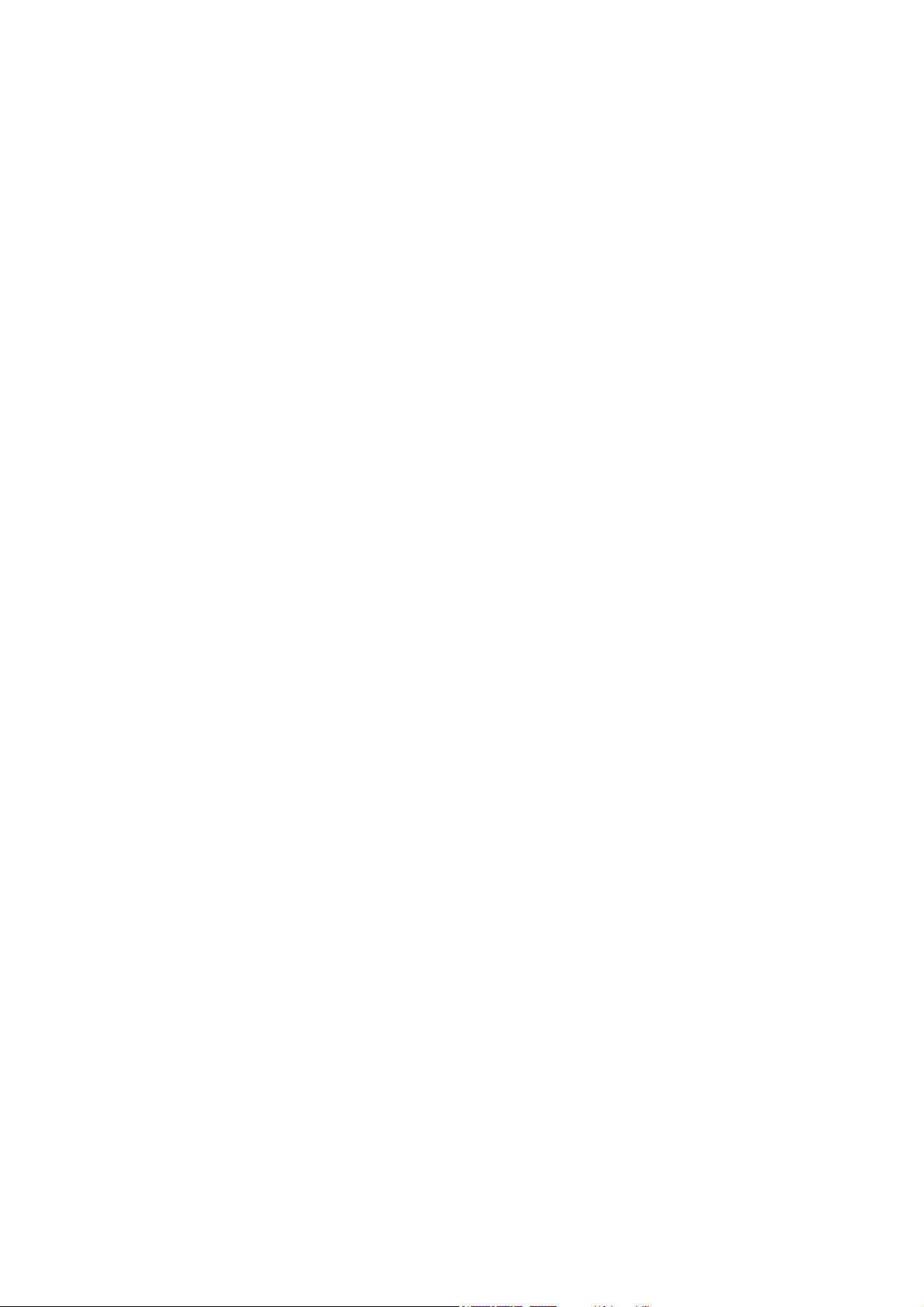
Page 3
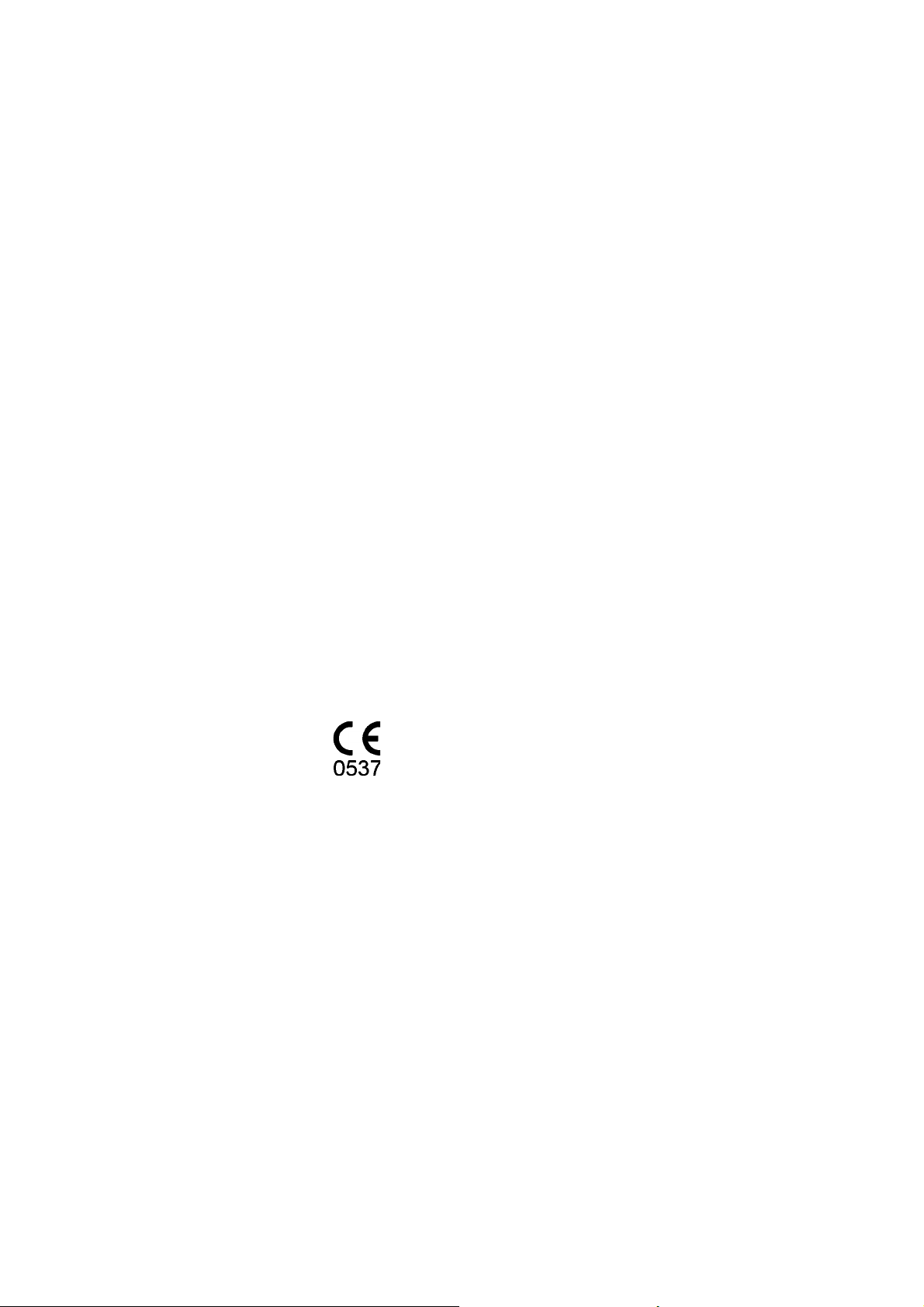
Imaging plate unit
Copyright
Document code: 204377 rev 9 (2014-12).
Copyright © 2014 by PaloDEx Group Oy.
All rights reserved.
Documentation, trademark and the software are copyrighted
with all rights reserved. Under the copyright laws the
documentation may not be copied, photocopied, reproduced,
translated, or reduced to any electronic medium or machine
readable form in whole or part, without the prior written
permission of Instrumentarium Dental.
The original language of this manual is English.
Instrumentarium Dental reserves the right to make changes
in specifi cation and features shown herein, or discontinue the
product described at any time without notice or obligation.
Contact your Instrumentarium Dental representative for the
most current information.
INSTRUMENTARIUM DENTAL, EXPRESS and
CLINIVIEW are either registered trademarks or
trademarks of Instrumentarium Dental in the United States
and/or other countries.
Manufactured by
All other trademarks are property of their respective
owners.
Instrumentarium Dental, PaloDEx Group Oy
Nahkelantie 160,
FI-04300 Tuusula,
FINLAND
Tel. +358 10 270 2000
www.instrumentariumdental.com
For service, contact your local distributor.
User’s manual 204377 III
Page 4
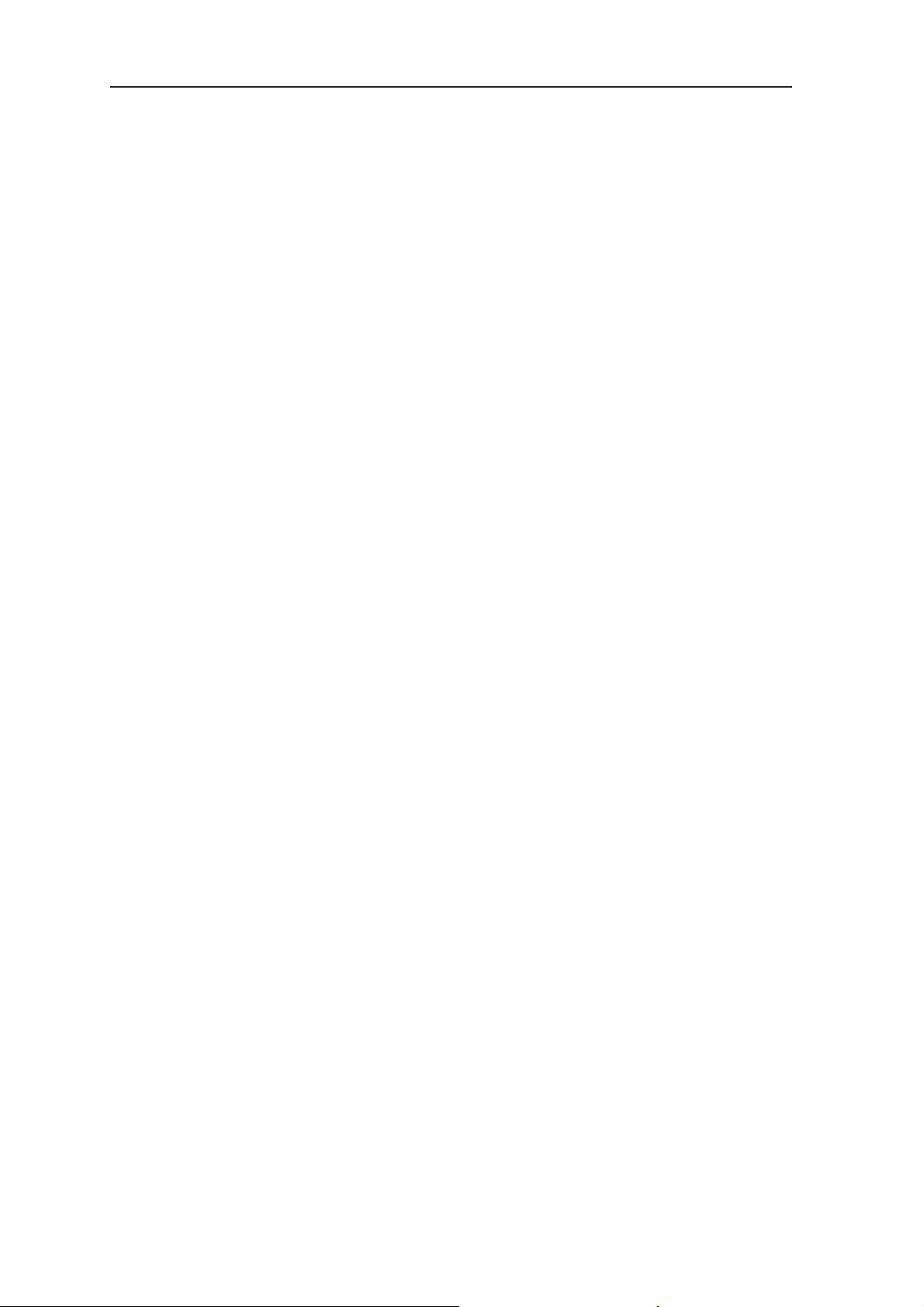
Imaging plate unit
IV User’s manual 204377
Page 5
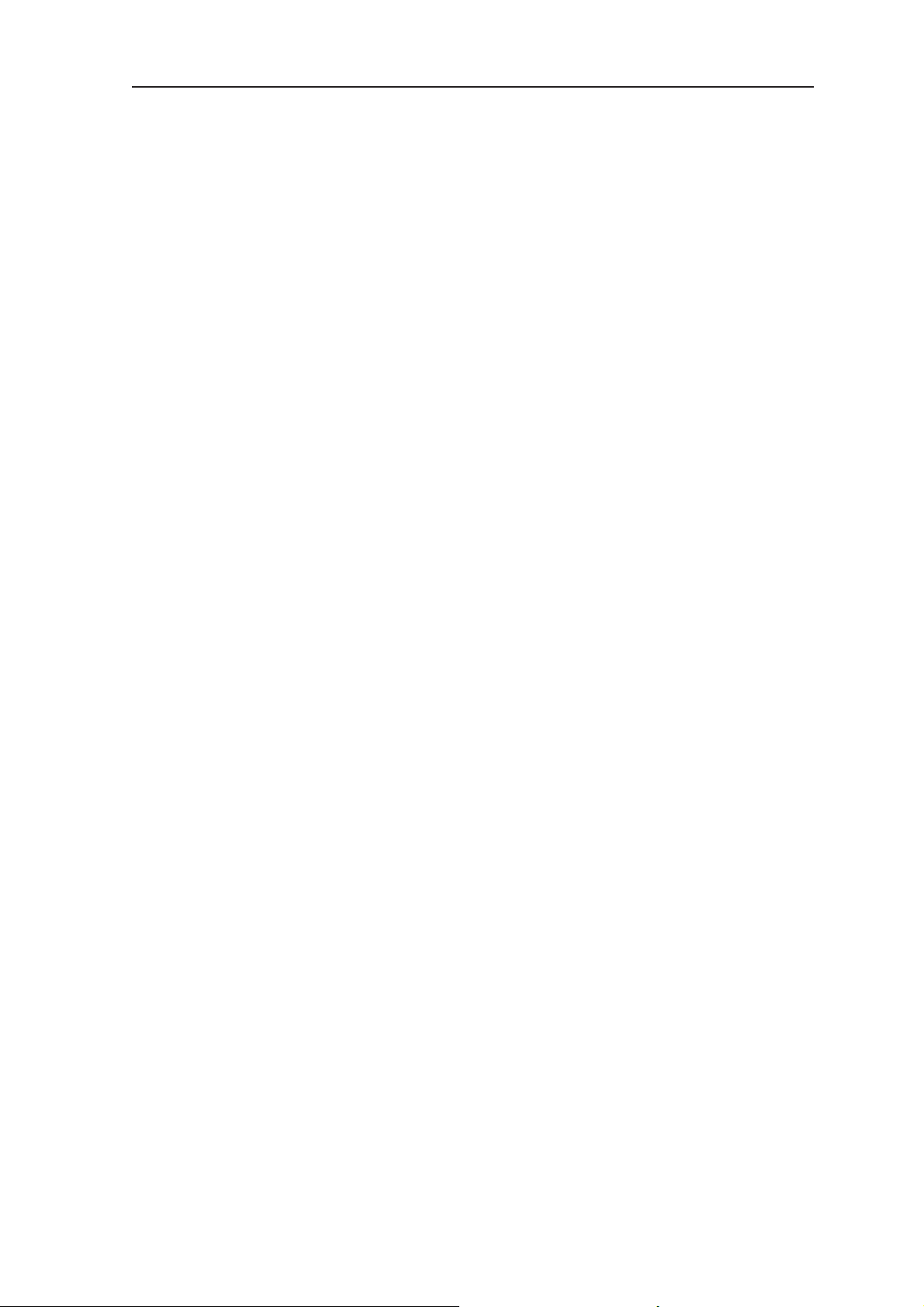
Imaging plate unit
Contents
1. The EXPRESS™ ............................................................................. 1
1.1 Introduction .................................................................................................. 1
1.2 System installation ....................................................................................... 2
Positioning the unit .................................................................................... 2
Positioning the PC ................................................................................... 2
Other devices ............................................................................................ 3
2. Intraoral imaging plate unit .............................................................. 4
2.1 Main parts and controls ............................................................................... 4
2.2 Accessories ................................................................................................. 5
2.3 Display symbols and what they mean ......................................................... 7
2.4 Using the system ....................................................................................... 10
Preparing the system .............................................................................. 10
Preparing an IP for exposure ...................................................................11
Imaging plate holders .............................................................................. 13
Taking an exposure ................................................................................. 14
Reading an imaging plate ....................................................................... 16
Removing IPs from the plate collector .................................................... 19
Standby mode ......................................................................................... 19
Retrieve last image ................................................................................. 20
Shutting down the unit ........................................................................... 21
IP erasing mode (Initial erasing of the IPs) ............................................. 21
Taking an occlusal projection image ....................................................... 22
Errors ...................................................................................................... 23
3. Setup options.................................................................................. 24
4. Handling and care of imaging plates .............................................. 25
4.1 General ...................................................................................................... 25
4.2 Handling .................................................................................................... 25
4.3 Cleaning .................................................................................................... 26
4.4 Storage ...................................................................................................... 27
4.5 Replacement ............................................................................................. 27
4.6 Disposal ..................................................................................................... 27
User’s manual 204377 V
Page 6
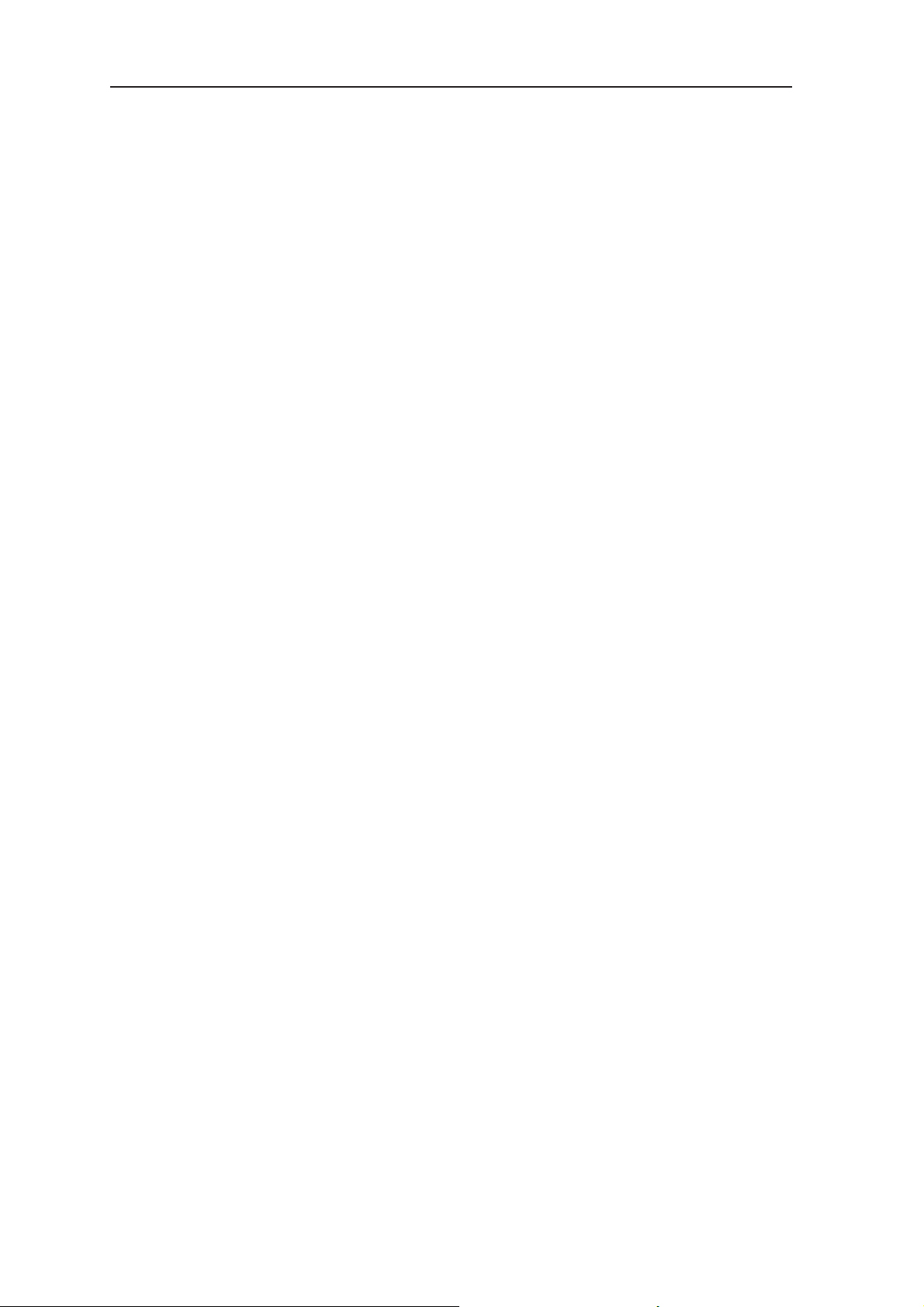
Imaging plate unit
5. Unit care and maintenance............................................................. 28
5.1 Cleaning the unit ........................................................................................ 28
5.2 Disinfecting unit ......................................................................................... 28
5.3 Maintenance .............................................................................................. 29
5.4 Repair ........................................................................................................ 31
5.5 Disposal ..................................................................................................... 31
6. Symbols that may appear on the unit and accessories .................. 32
7. Warnings and precautions .............................................................. 34
Appendix A. Technical Specifi cations ................................................A-1
A.1 Unit ...........................................................................................................A-1
A.2 Imaging Plates and hygiene bags ............................................................A-2
A.3 Main dimensions ......................................................................................A-3
Appendix B. Installation and setup .................................................... B-1
B.1. System installation ..................................................................................B-1
B.2. Connecting the unit to a PC / LAN ..........................................................B-2
B.3 Setup options ...........................................................................................B-8
B.4 Troubleshooting ......................................................................................B-18
VI User’s manual 204377
Page 7
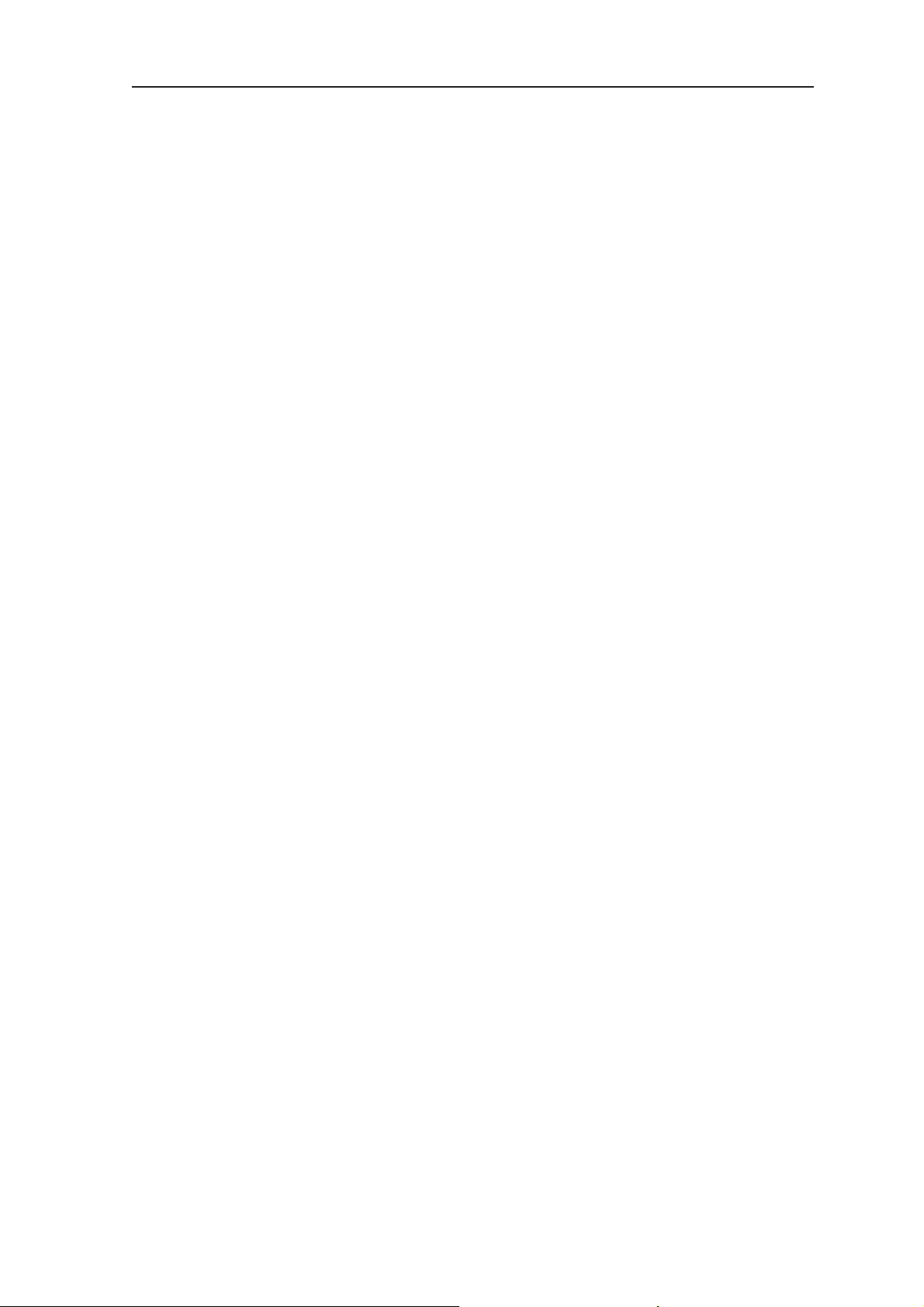
Imaging plate unit
User’s manual 204377 VII
Page 8
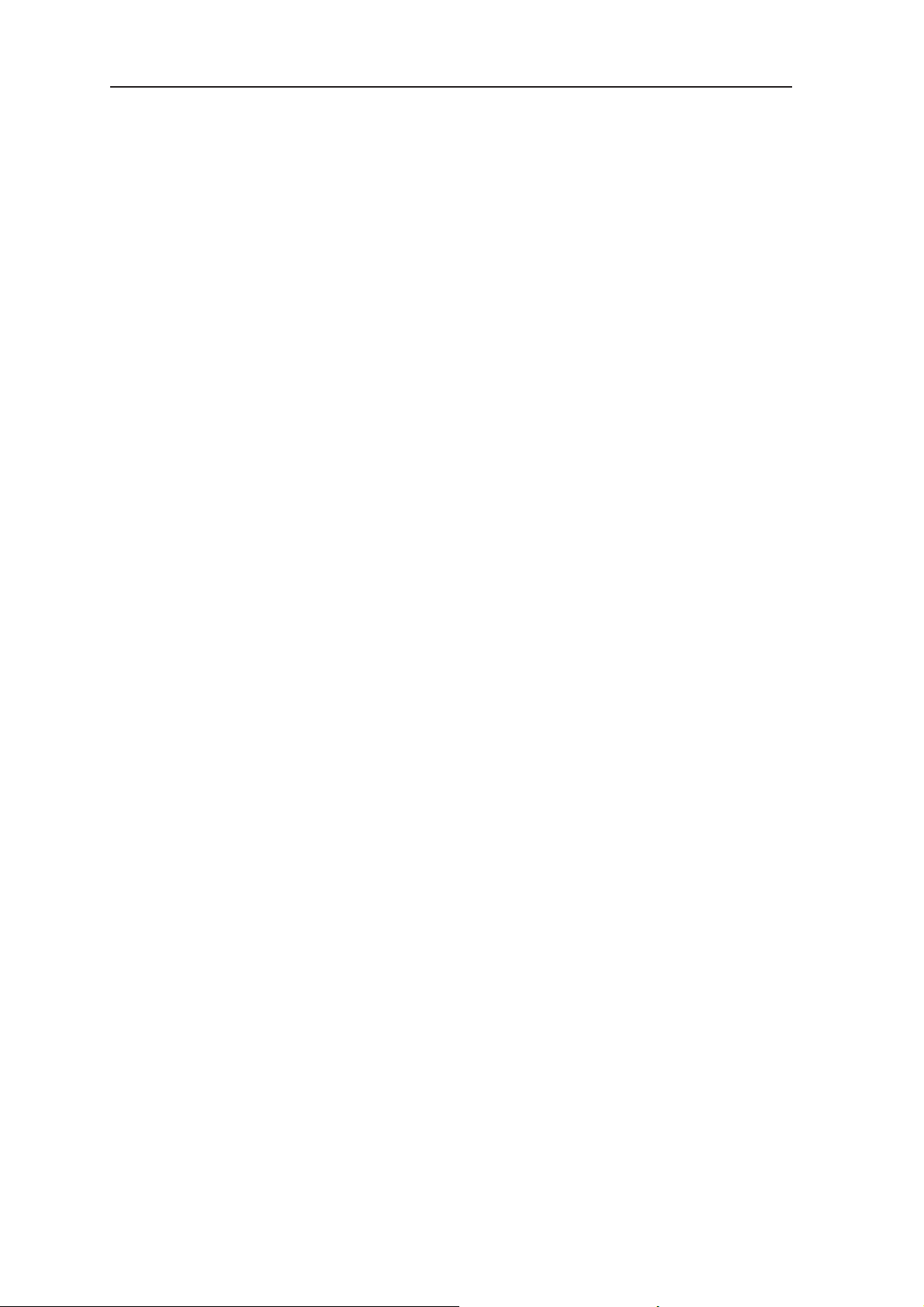
Imaging plate unit
VIII User’s manual 204377
Page 9
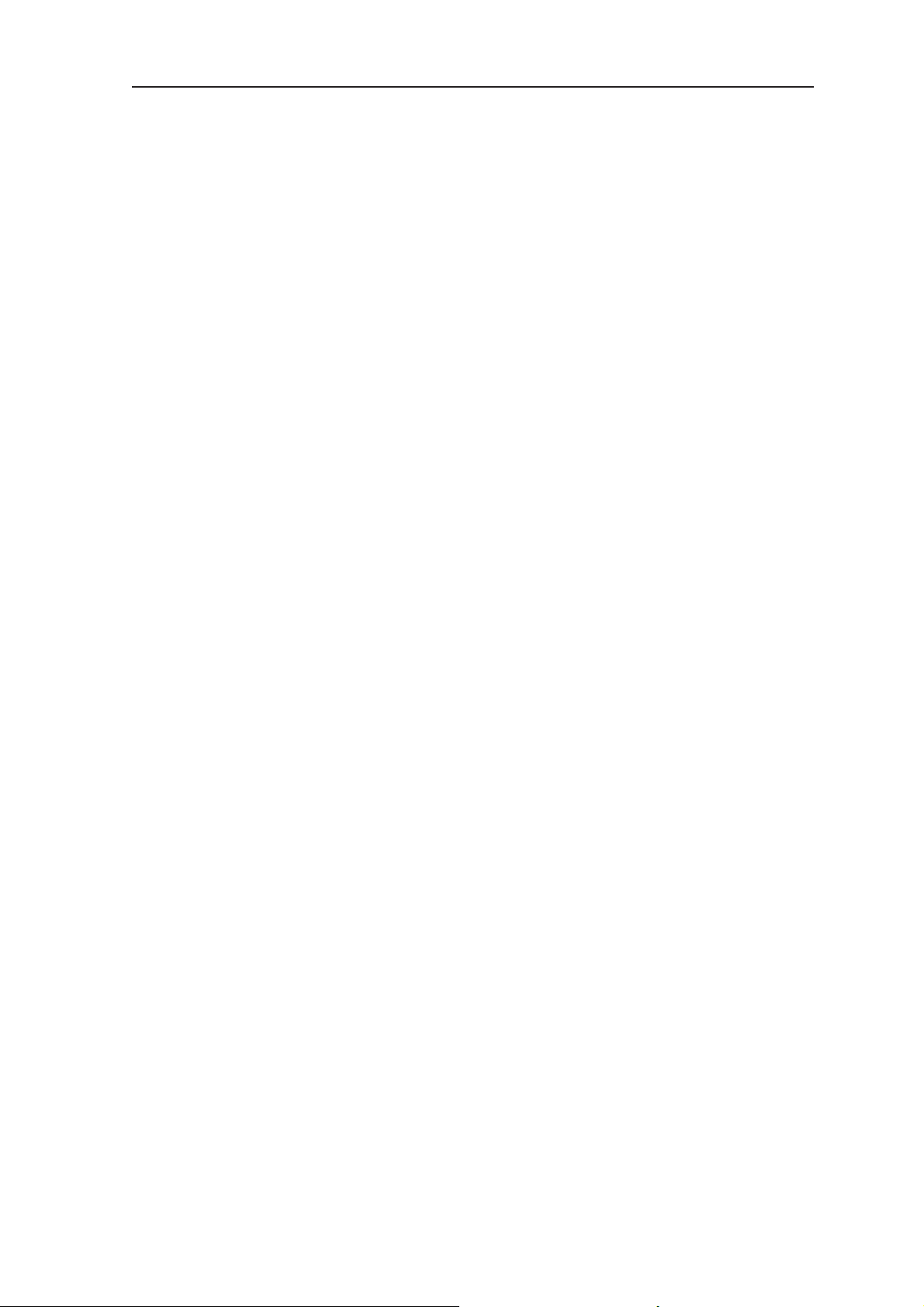
Introduction Imaging plate unit
1. The EXPRESS™
1.1 Introduction
This manual describes how to use the EXPRESS
digital imaging plate scanner (the unit) which is
part of the digital intraoral imaging plate system
(the system). The complete system comprises the
following:
- the EXPRESS digital imaging plate scanner (the
unit).
- INSTRUMENTARIUM DENTAL™ Imaging
Plates (IPs), protective covers, hygiene bags
and other related imaging plate accessories.
- A PC (not supplied) in which suitable dental
imaging software.
- A local area network (LAN) cable will be
required if the system is to be used in a network.
The unit is a laser scanning device designed to
automatically read reusable INSTRUMENTARIUM
DENTAL intraoral imaging plate sizes 0, 1, 2, and 3.
The Occlusal 4C kit also allows two size 3 imaging
plates to be used to take an occlusal projection
image. After reading, the images can be viewed on
the PC using the dental imaging software.
The unit can either be connection directly to the PC
or to network via the LAN cable.
The unit can be set up to work with a single PC, the
single user confi guration, or with several PCs, the
Express Share (multiple user) confi guration.
With the Express Share confi guration up to eight
PCs can be used, one at a time, with the unit.
User’s manual 204377 1
Page 10
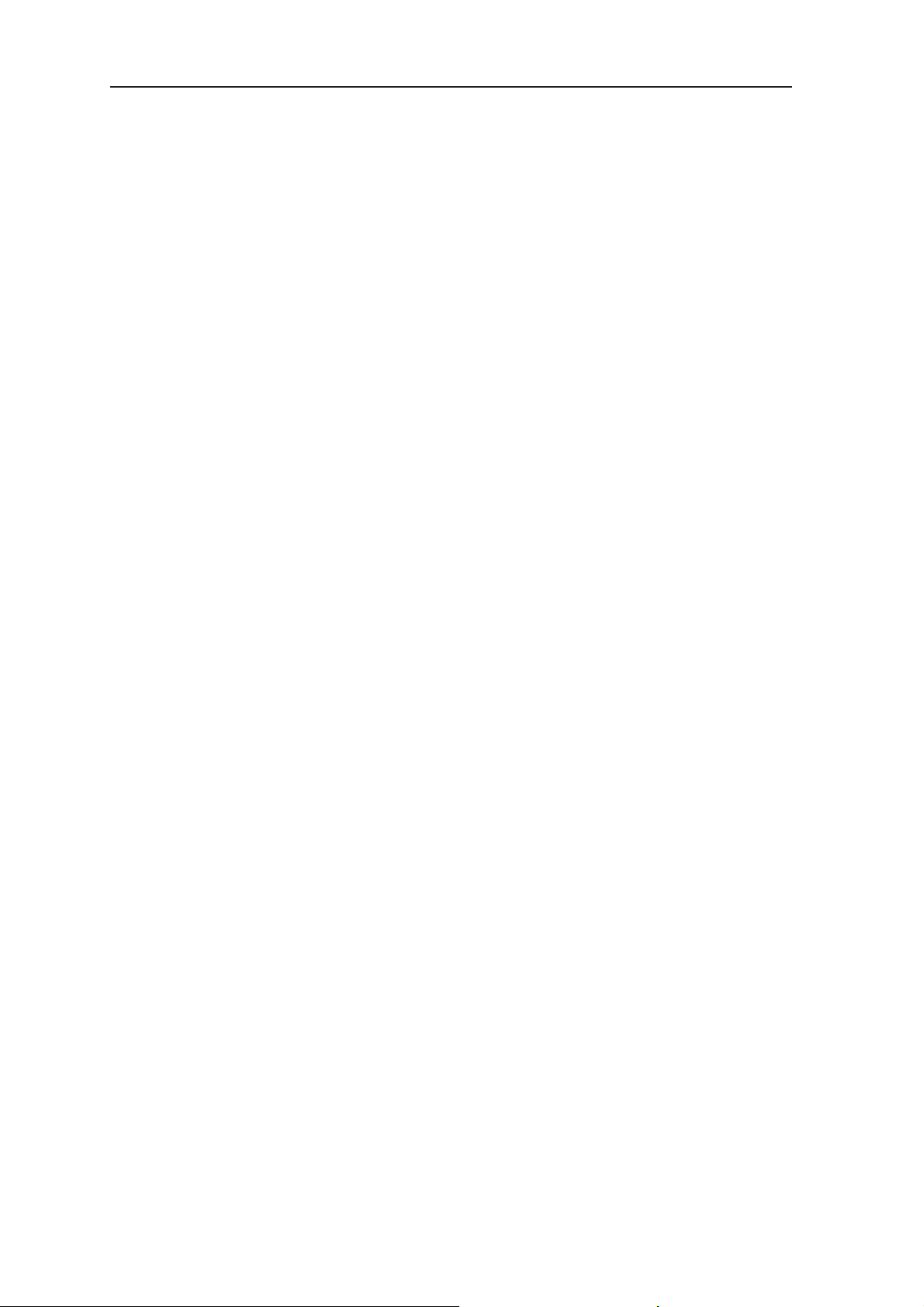
Imaging plate unit Introduction
NOTES:
Only personnel trained and authorized by the
manufacturer of the unit are allowed to install and
confi gure the unit.
Only use the imaging plates, protective covers and
hygiene bags supplied by the manufacturer of the
unit.
Please read the section 7. Warnings and
precautions before using the unit.
1.2 System installation
Positioning the unit
Do not position the unit in direct sunlight or near
bright light. Sunlight or bright light must not be
allowed to shine directly on the unit door into which
the IPs are inserted.
Position the unit on a stable fl at surface so that
vibrations will not degrade the image quality.
The unit can also be attached to a wall, under or on
a shelf with the optional mounting kit.
The unit must not be positioned so that it it touching
other equipment. It must not be placed on top of or
under other equipment.
The unit can be positioned within the environment in
which the patient is examined and treated (patient
environment).
Positioning the PC
The PC connected to the unit should not be used in
the patient environment.
The minimum horizontal distance between the
patient and the PC is 1.5 m (4.5 ft).
The minimum vertical distance between the patient
and the PC is 2.5 m (6.5 ft).
2 User’s manual 204377
Page 11
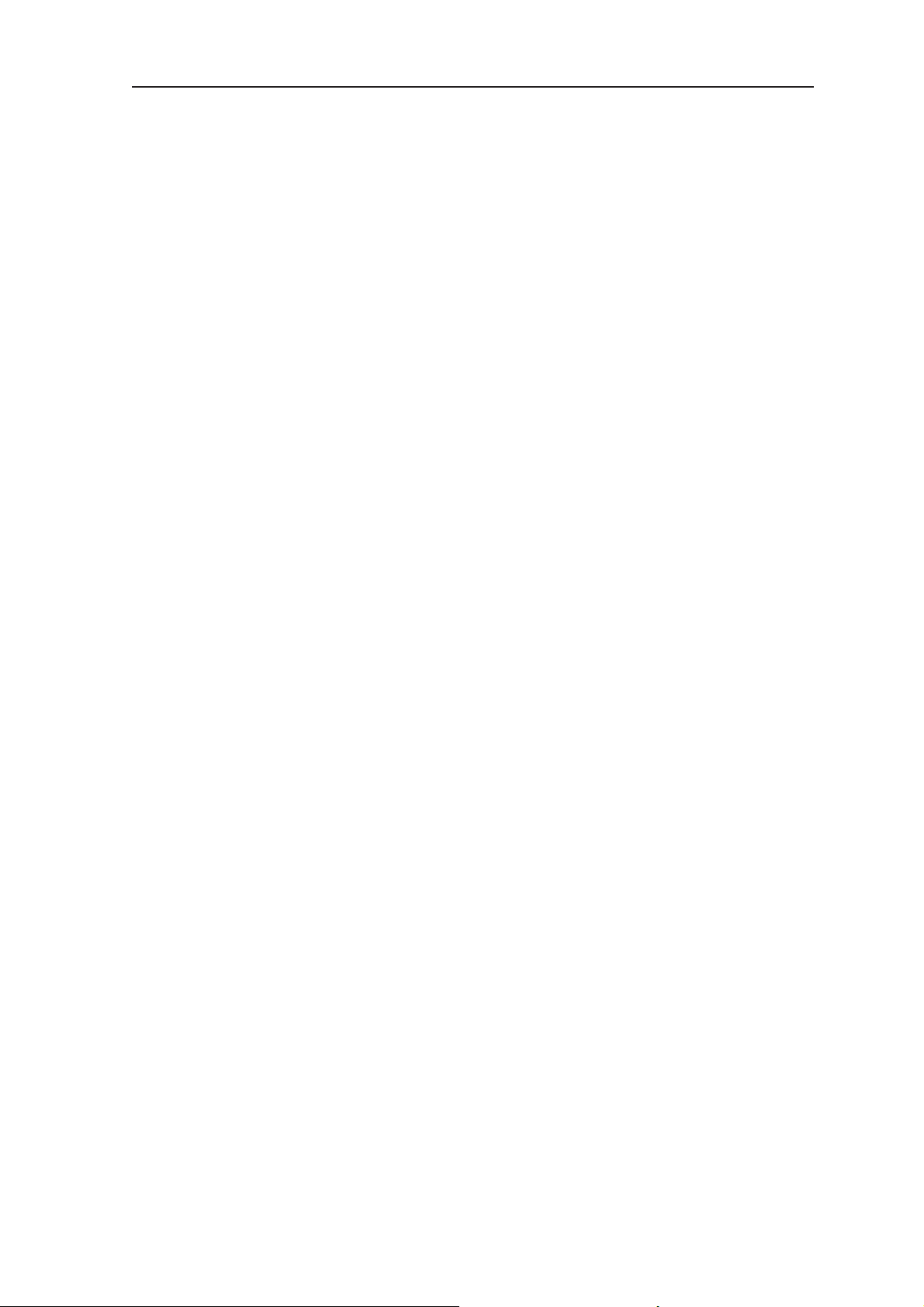
Introduction Imaging plate unit
Other devices
DO NOT connect any other devices to the unit or
the PC connected to the unit that are:
- Not part of the supplied system
- Not supplied by the manufacturer of the unit
- Not recommended by the manufacturer of the
unit.
User’s manual 204377 3
Page 12
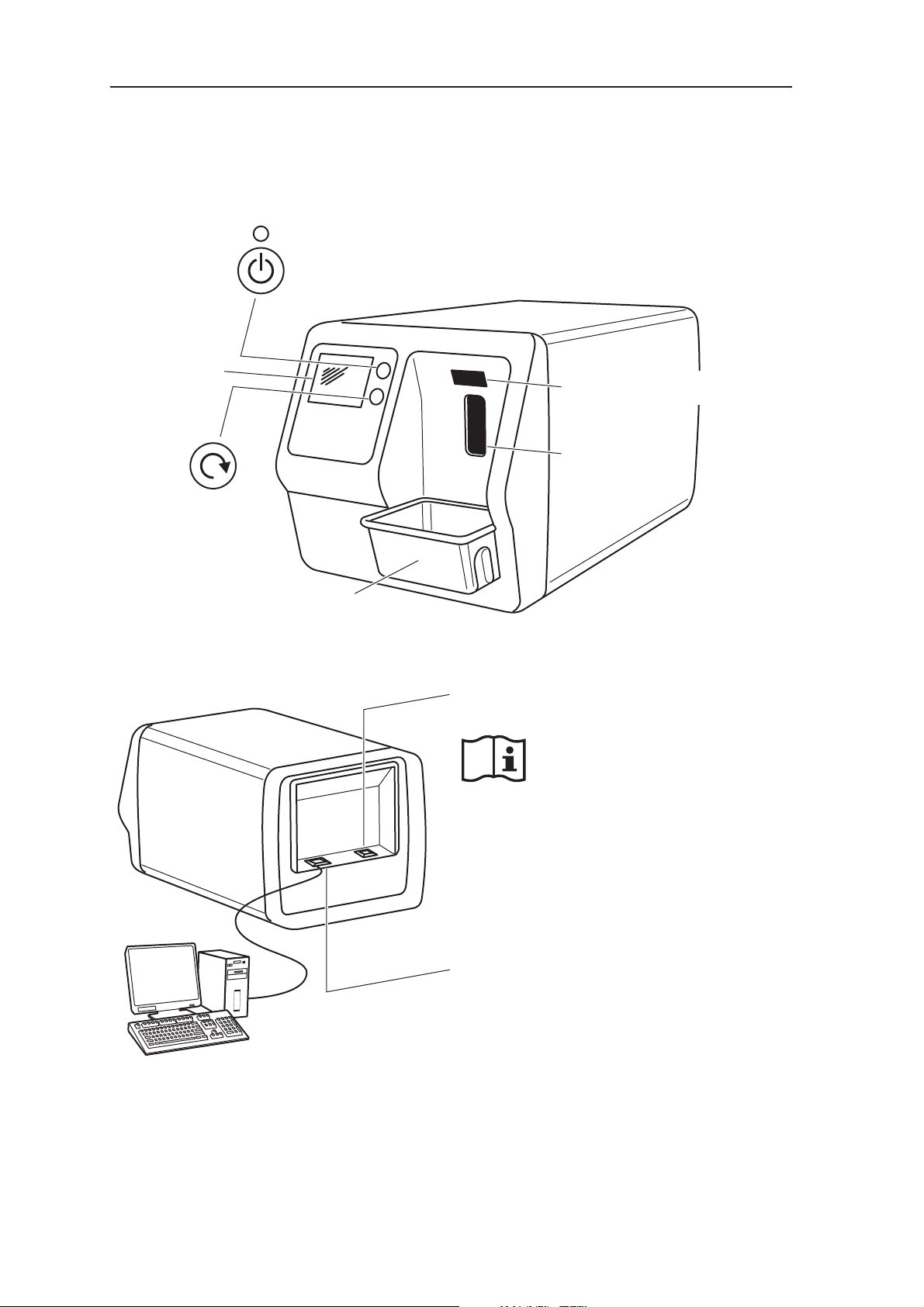
Imaging plate unit 2. Intraoral imaging plate unit
2. Intraoral imaging plate unit
2.1 Main parts and controls
Power on / off key and status light:
- green = on
- flashing = entering the standby mode
- yellow = in the standby mode
Display
Proximity sensor
Unit door and
plate carrier
Start key
Imaging plate collector
Rear of unit
Power supply connector for the
power supply unit (PSU).
CAUTION:
Only use the PSU supplied with the
unit or an approved spare PSU
supplied by an authorized distributor.
(Refer to
RJ-45 connector for Ethernet cable:
- direct connection to PC
- network (LAN) connection
Ethernet cable (not included)
(Refer to )technical specifications
technical specifications)
PC (not included) with digital imaging
software that conforms to the MDD
4 User’s manual 204377
Page 13
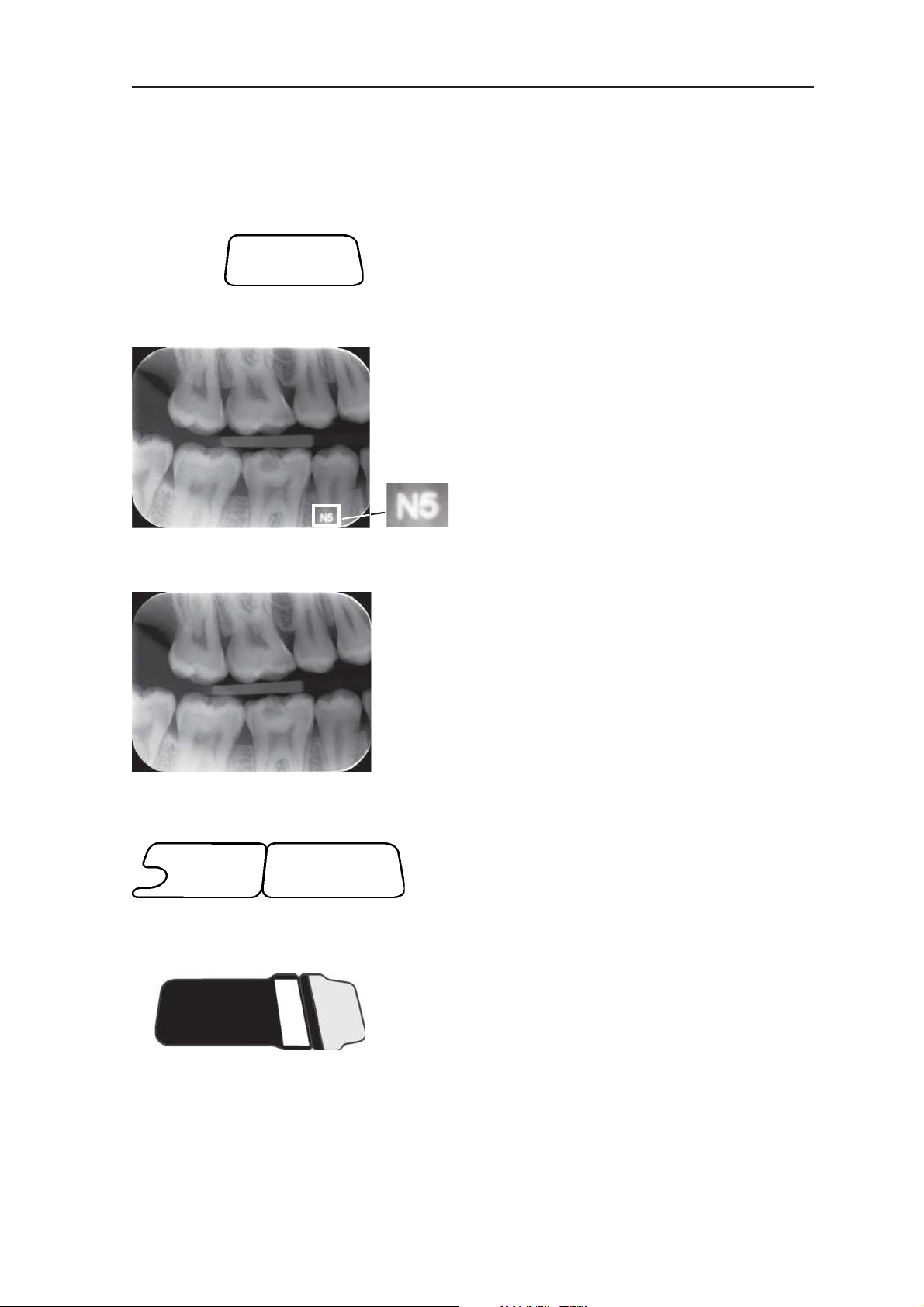
2. Intraoral imaging plate unit Imaging plate unit
2.2 Accessories
For additional information about the accessories
listed below contact your authorized dealer. Not all
accessories are available for all units.
Imaging plates (IPs). Equivalent to fi lm sizes 0, 1,
2 and 3.
IDOT version. An identifi cation code (IDOT) is
printed on the IP and will appear on the intraoral
image. The IDOT identifi cation mark allows the IP
used for an exposure to be easily identifi ed and
removed if it damaged.
Standard (STD) version. The standard version has
no identifi cation mark.
Protective covers. For IPs 0, 1, 2 and 3.
Hygiene bags. For IPs 0, 1, 2, 3 and occlusal 4C.
User’s manual 204377 5
Page 14
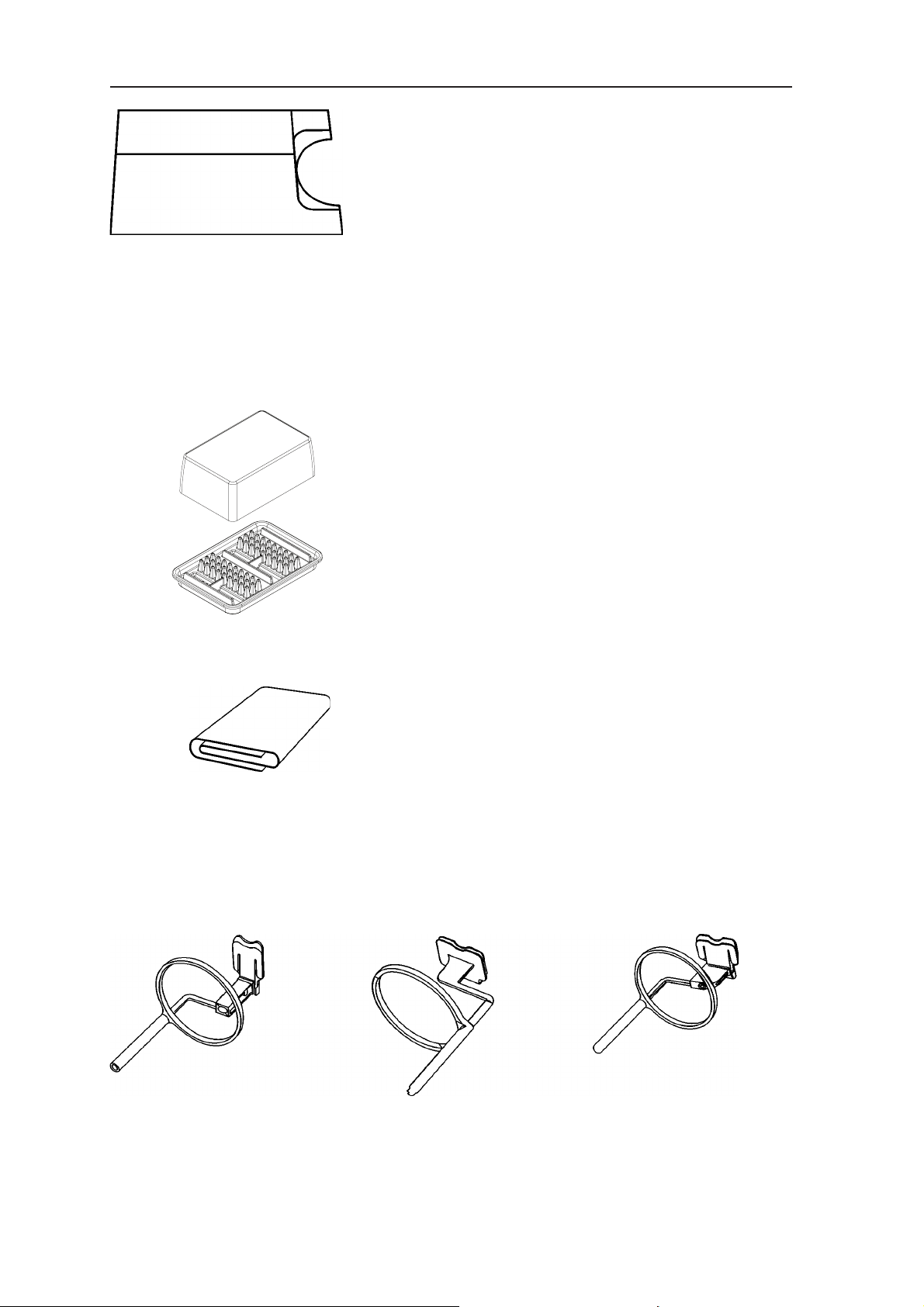
Imaging plate unit 2. Intraoral imaging plate unit
Occlusal 4C bite protector
For holding two size 3 IPs that are used for taking
an occlusal projection image.
CAUTION:
For optimum performance only use IPs, protective
covers and hygiene bags supplied by the
manufacturer of the unit or the manufacturer’s
authorized distributors.
The manufacturer will not be held responsible for
problems caused by using accessories from other
manufacturers.
IP storage box
For storing IPs safely and conveniently
Microfi ber cloth
For cleaning IPs
IP holders
For bitewing, periapical and endodontic exposures
(optional, not included)
See section Imaging plate holders for more
information.
6 User’s manual 204377
Page 15
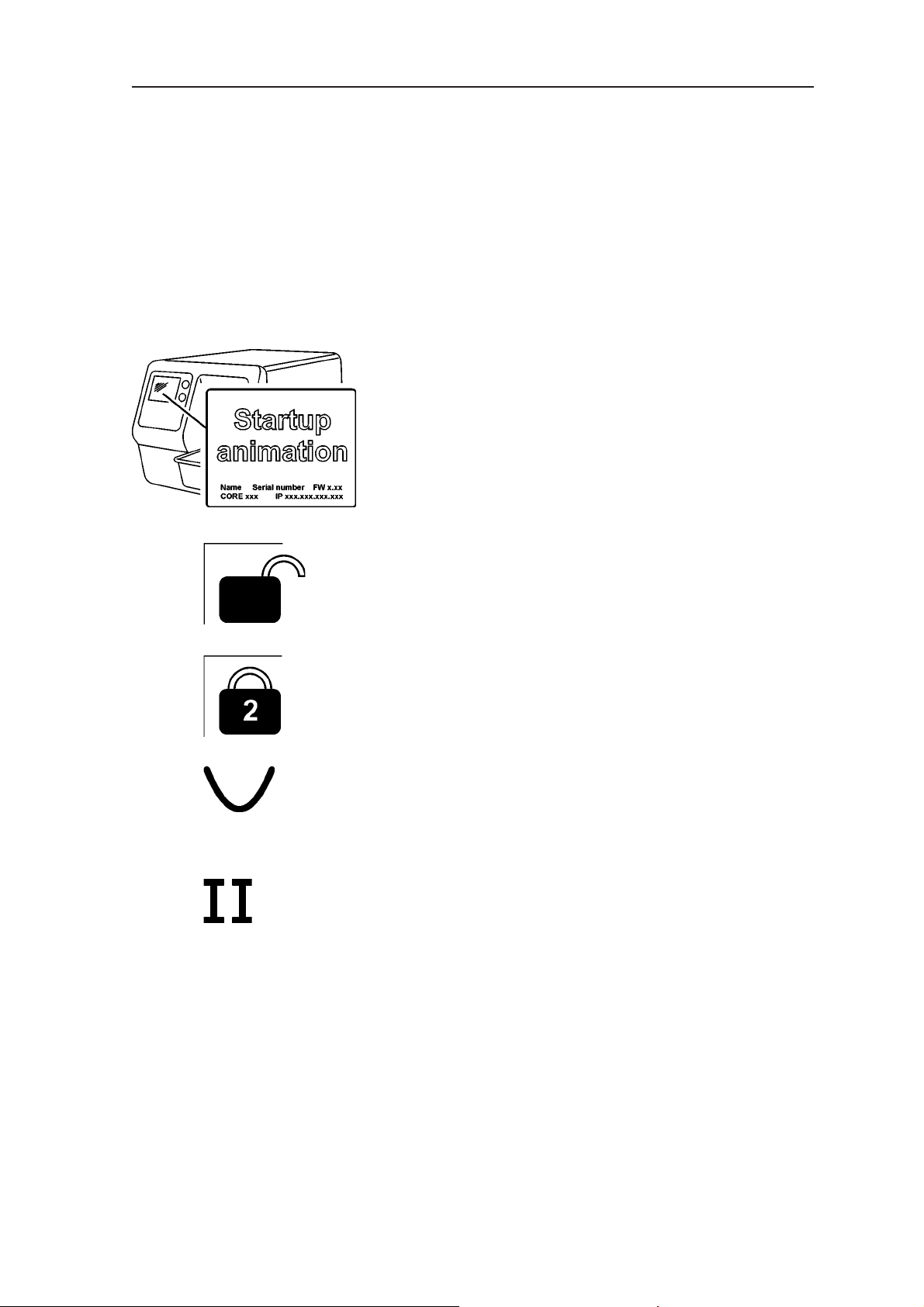
2. Intraoral imaging plate unit Imaging plate unit
2.3 Display symbols and what they mean
During use symbols and animations will appear on
the unit display. These:
- indicate the status of the unit
- help you to operate the unit correctly
- show user mistakes and corrective actions
- display error codes
- display a preview image
The main symbols are:
Startup
During startup the unit serial number, IP address
and other information will appear on the unit display.
Express Share wait
Express Share confi guration. The unit is not
reserved by any PC in the system.
Express Share reservation
Express Share confi guration. The unit has been
reserved by a PC (e.g. PC number 2).
Occlusal 4C mode
System in occlusal projection imaging mode.
Occlusal 4C mode
System in occlusal projection imaging mode, insert
second size 3 IP.
User’s manual 204377 7
Page 16
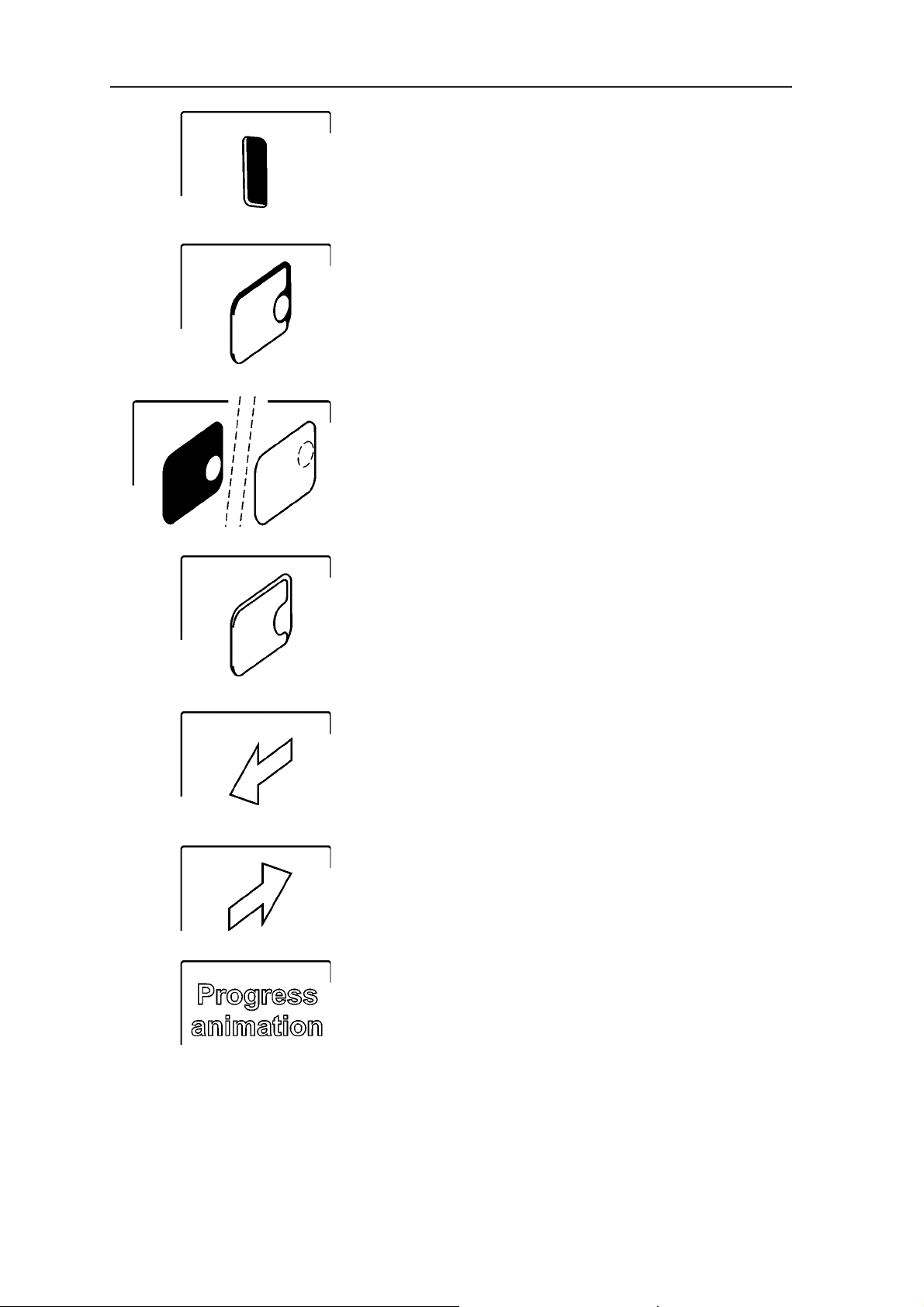
Imaging plate unit 2. Intraoral imaging plate unit
Unit door
Protective cover and imaging plate
Yellow: remove protective cover
Imaging plate
Yellow: wrong way round, rotate
Protective cover
Remove / disconnect
Insert / connect
Busy
Unit in operation.
8 User’s manual 204377
Page 17
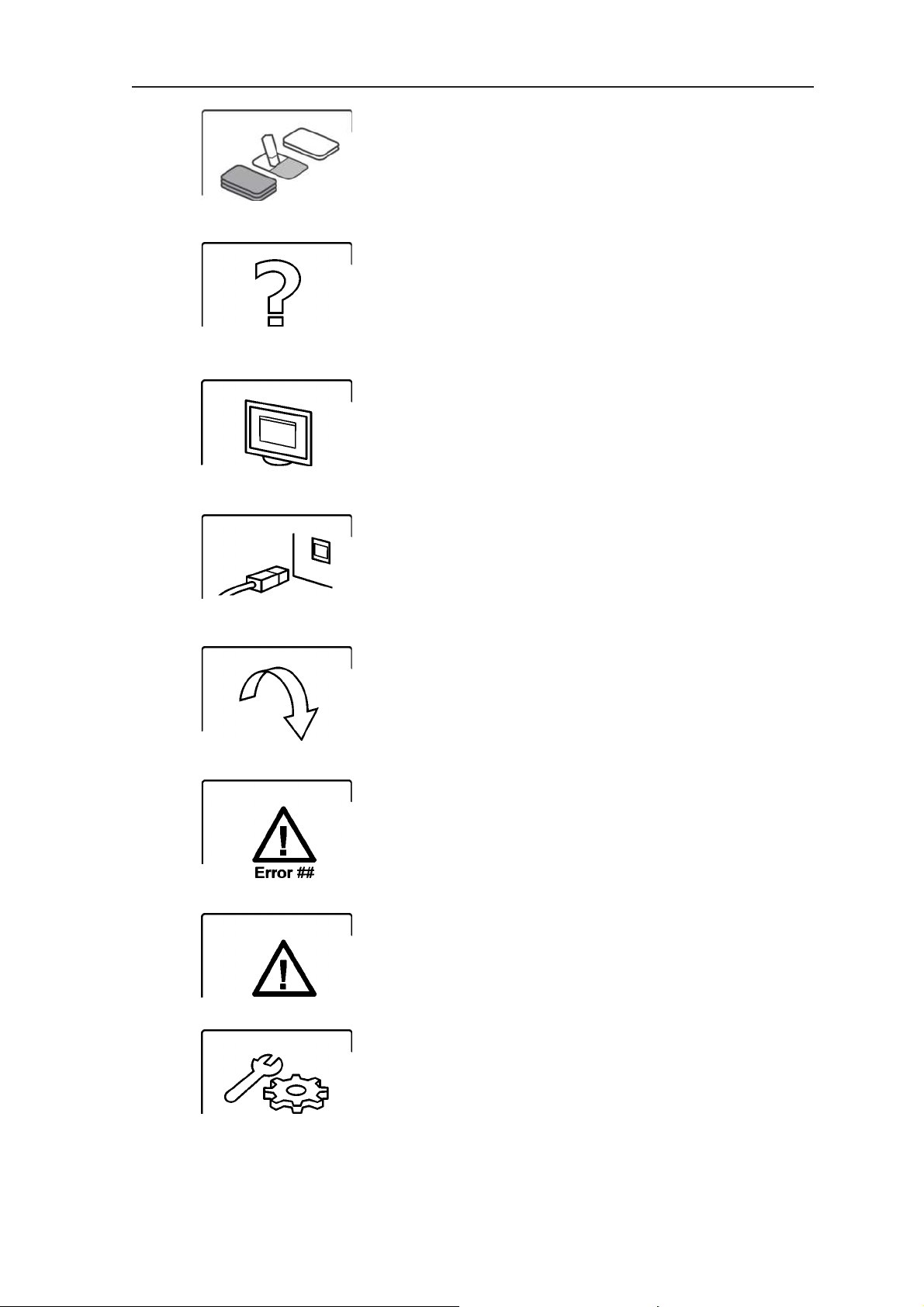
2. Intraoral imaging plate unit Imaging plate unit
Unit in erasing mode
Check
Something wrong or take alternative action.
Dental imaging software
Software not open, not ready or waiting for user
action.
Unit connection
Not connected or connection not working.
Rotate
Error state and error number
Check documentation supplied with the unit
Unit in service mode
(Service technicians only)
User’s manual 204377 9
Page 18
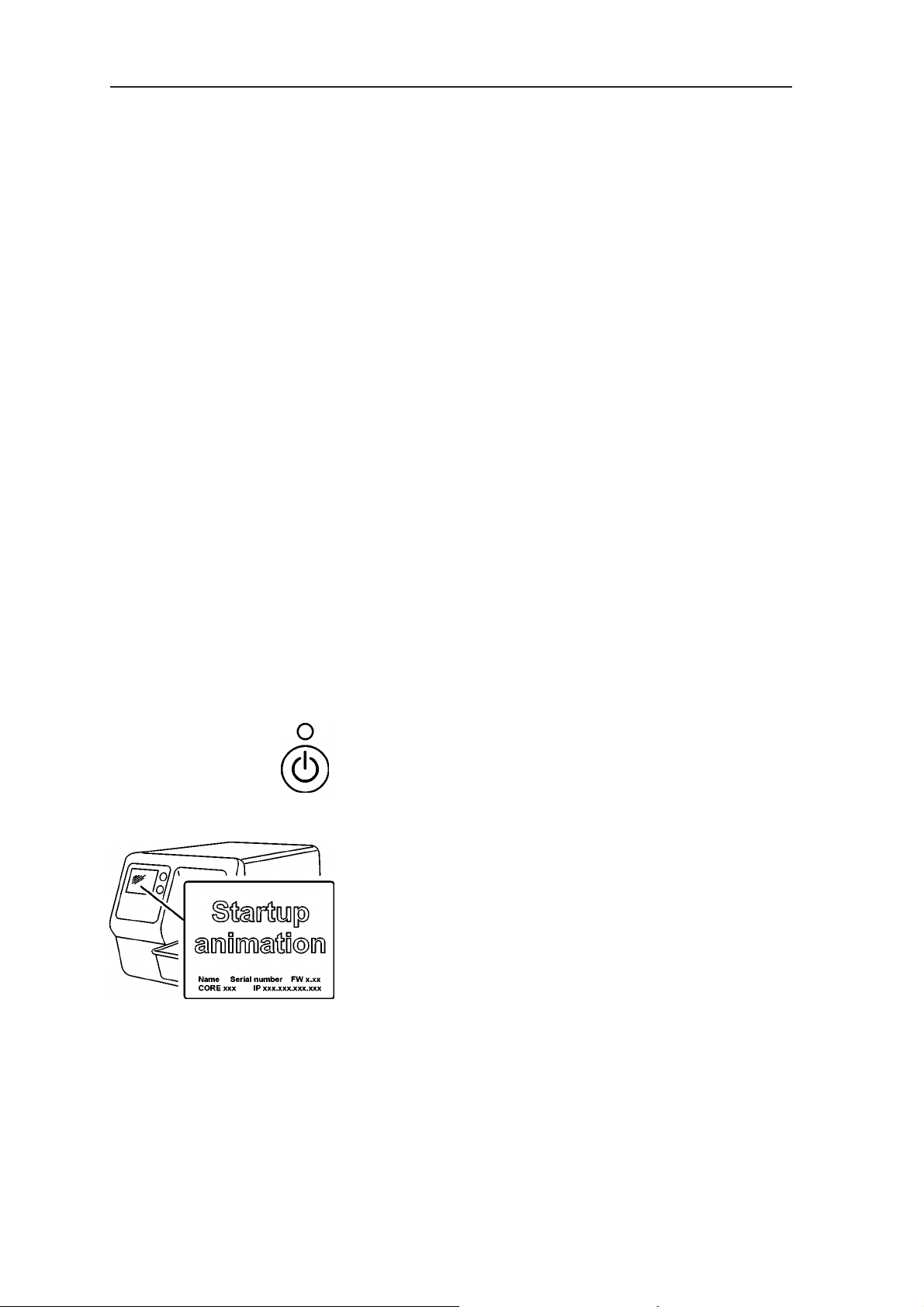
Imaging plate unit 2. Intraoral imaging plate unit
2.4 Using the system
For optimum performance only use IPs, protective
covers and hygiene bags designed for this unit and
supplied by authorized distributors.
The manufacturer of this unit will not be held
responsible for any problems caused by using
accessories from other manufacturers.
Proper handling, cleaning and storage of the IPs
ensures the best image quality and maximum
service life of the IPs. Refer to section 4. Handling
and care of imaging plates.
Preparing the system
1. PC: Switch on the PC connected to the unit.
2. PC: Open the dental imaging software and a
new or existing patient card where you wish to
store the intraoral images.
NOTE:
If you are using the system for the fi rst time you
may wish to check and / or change the setup
options. See section B.3 Setup options.
3. Press the on/off key to switch the unit on.
The startup animation will appear on the display
and the unit will carry out self test during which
the IP carrier will slide out of the unit door.
10 User’s manual 204377
Page 19
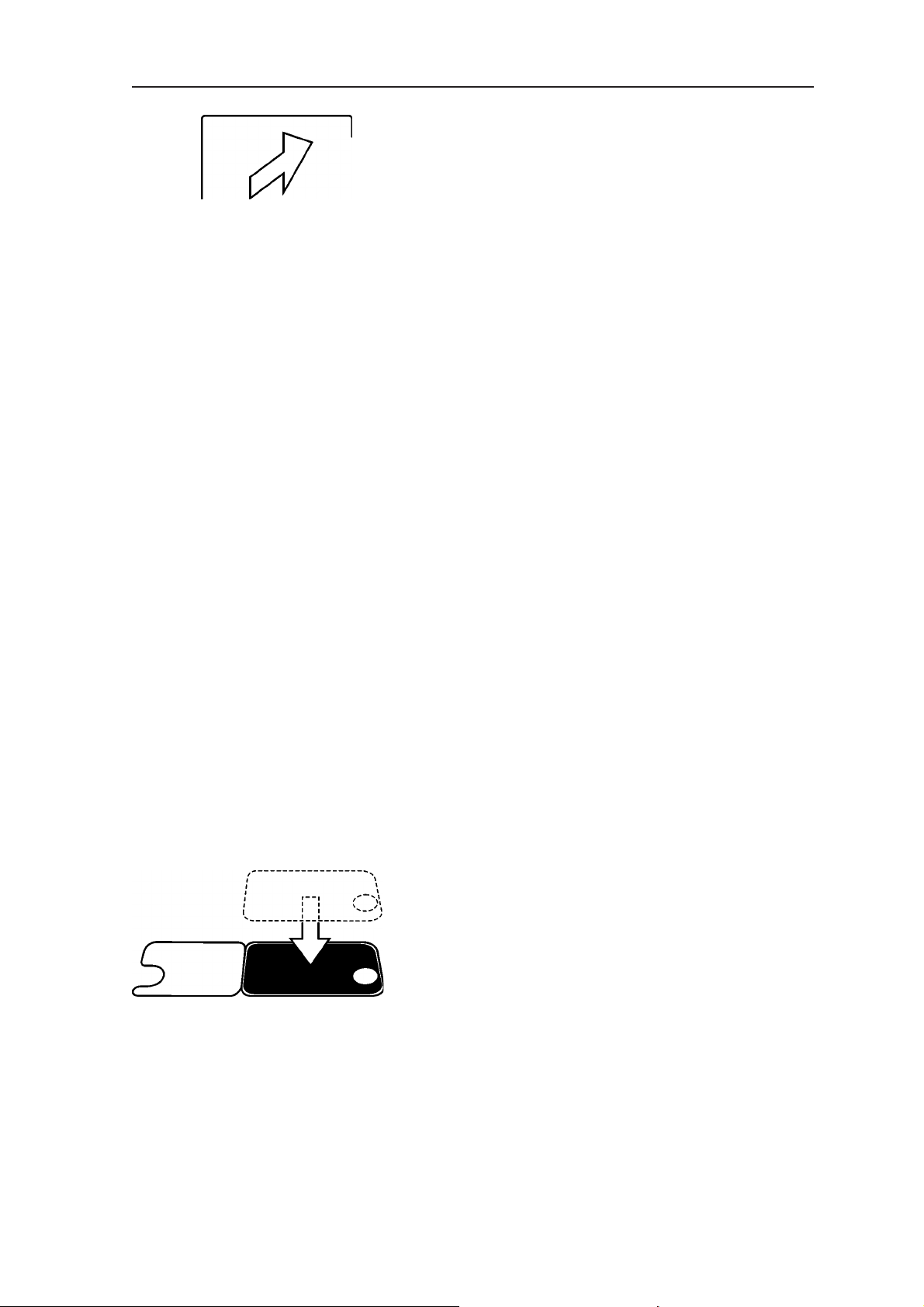
2. Intraoral imaging plate unit Imaging plate unit
When the status light turns green and ready
animation, indicating IP insertion, appears on
the unit display, the unit is ready to use (in the
ready state).
NOTE:
If the ready animation does not appear, check
the system setup described in the installation
instructions.
Preparing an IP for exposure
IMPORTANT NOTE
If the IP is being used for the very fi rst time or if it
has not been used within the last 24 hours, it must
be erased before use to remove any fogging caused
by background radiation. See section, Erasing an
imaging plate.
CAUTION:
When handling IPs, protective covers and hygiene
bags take all appropriate measures and precautions
to prevent cross contamination.
NOTE:
If you are taking an occlusal projection exposure
refer to section 3.12 Taking an occlusal projection
image and to the separate instructions supplied with
the Occlusal 4C kit.
1. Place the IP you wish to use onto a protective
cover. The light blue side (sensitive) of the
IP must face and be placed on the half of the
protective cover that is the same shape as the
IP.
User’s manual 204377 11
Page 20
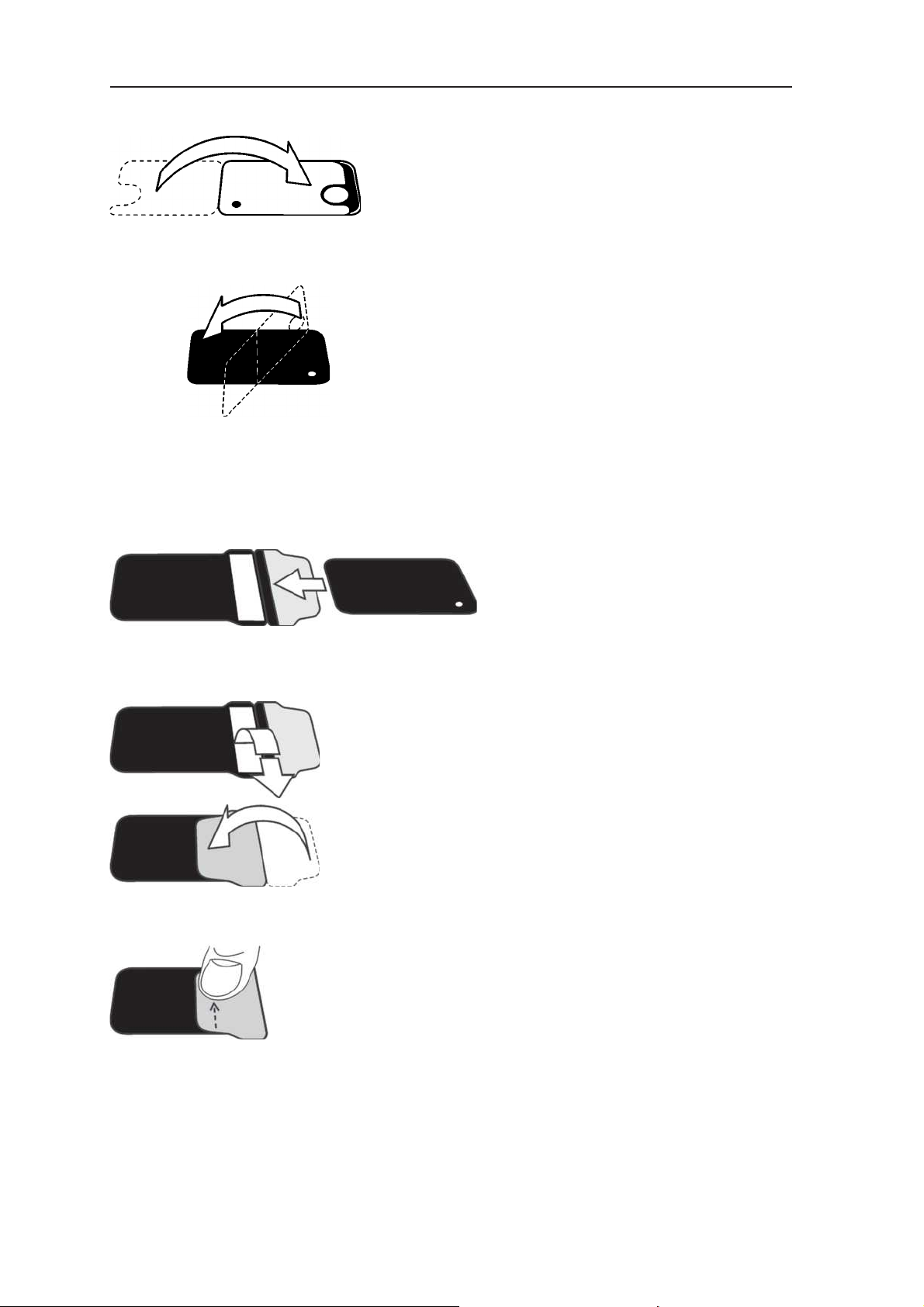
Imaging plate unit 2. Intraoral imaging plate unit
2. Fold the half of the protective cover with the
semicircular cutout over onto the IP. The metal
disk on the back (black side) of the IP must
appear in the semicircular cut out.
3. Turn the protective cover and IP over so that the
black side of the protective cover is uppermost.
This makes it easier to slide the protective cover
and IP into the hygiene bag.
4. Slide the protective cover and IP into the
hygiene bag as far as they will go. Make sure
that the black side of the protective cover is on
the same side as the black side of the hygiene
bag.
5. Peel off the cover paper from the sealing tape
and then fold the fl ap, along the pre-formed line,
over and onto the sealing tape.
6. Press and slide your thumb along the tape to
ensure that the fl ap is properly sealed.
12 User’s manual 204377
Page 21
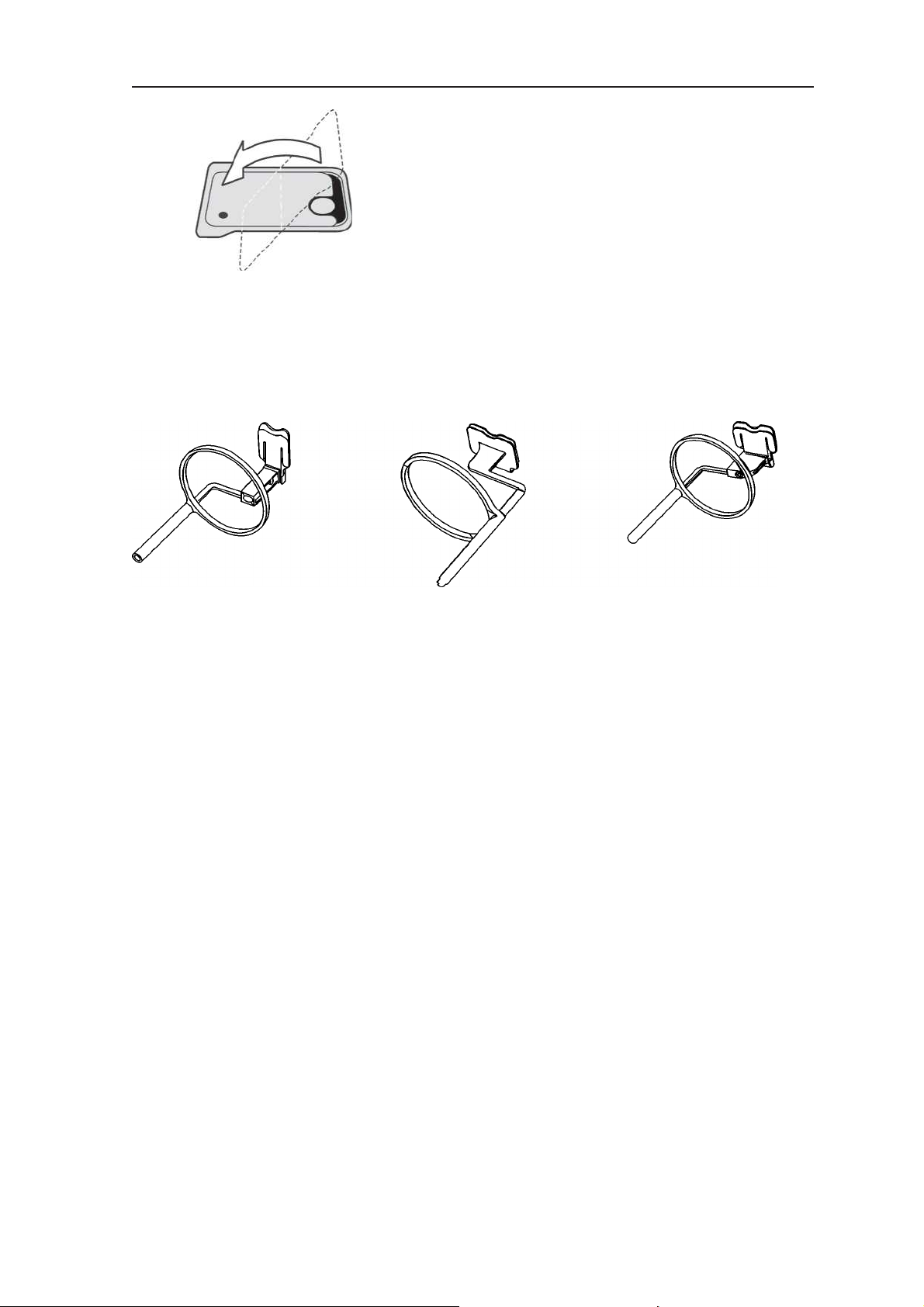
2. Intraoral imaging plate unit Imaging plate unit
7. Turn the sealed hygiene bag over and check
that the IP and protective cover are in the
correct position.
You must be able to see the light side of the
protective cover and the metal disk on the IP.
Imaging plate holders
It is recommended that imaging plate holders be
used to ensure accurate IP positing and consistently
good images quality.
Using imaging plate holders improves image quality
because:
- the IP is positioned correctly in relation to the
tooth
- there is no positioning guesswork
- the IP is not bent and thus distortion is
eliminated
- the IP cannot move in relation to the X-ray unit
- images are standardized and reproducible
- there is no overlapping nor cone cut off
- IP wear and tear is minimized.
- image quality can be maintained irrespective of
who takes the image
- time is saved and profi tability increased
User’s manual 204377 13
Page 22
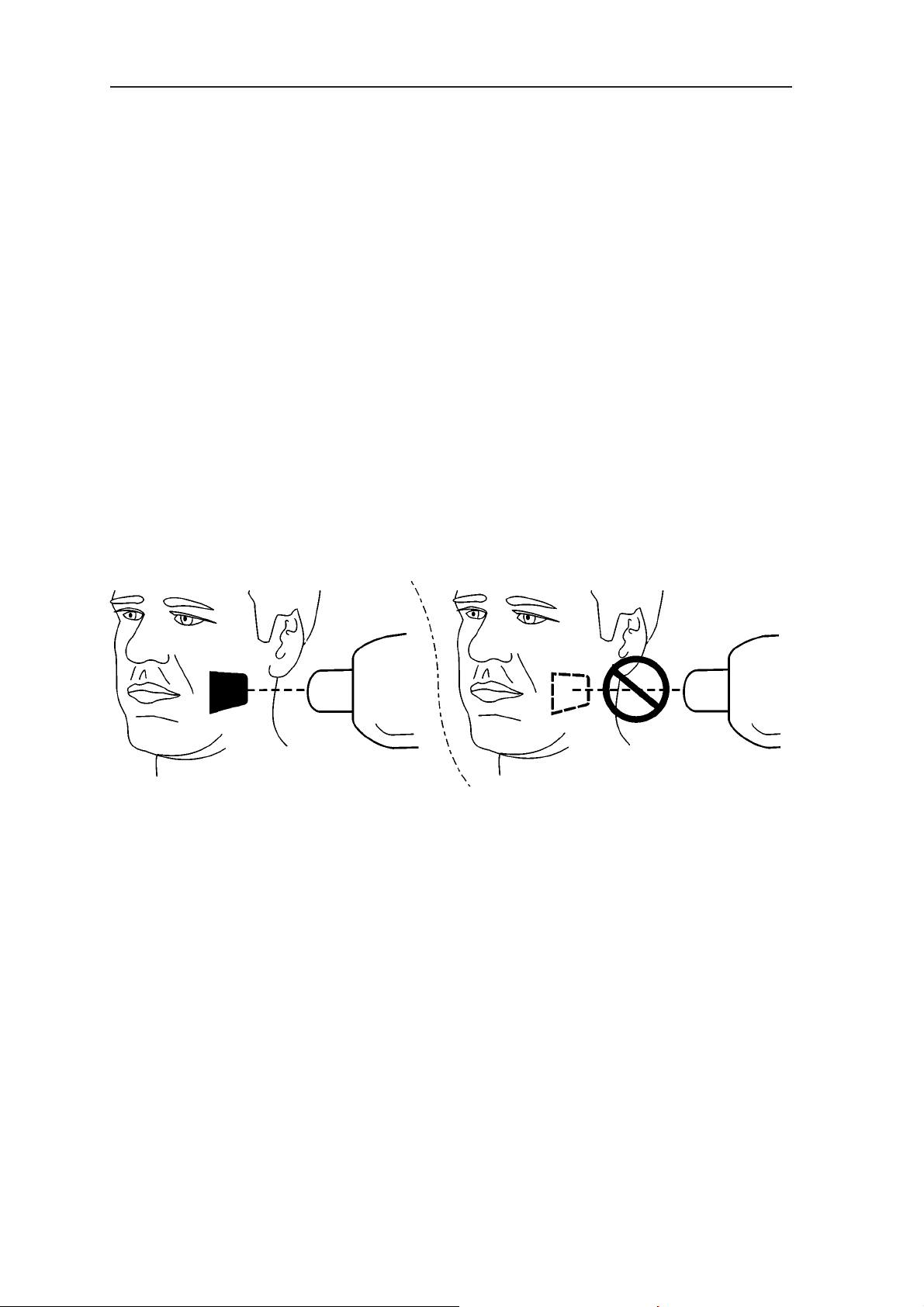
Imaging plate unit 2. Intraoral imaging plate unit
Problems caused by manually positioning the IP
include:
- incorrect vertical alignment
- distortion
- cone cut off
- poor projection standardization
- inferior image quality.
For more information on imaging plate holders and
systems contact you dealer.
Taking an exposure
1. Place the IP, in its sealed hygiene bag, into the
appropriate imaging plate holder and then insert
it into the patient’s mouth in the position for the
image you wish to take.
Note that the back of the sealed hygiene bag,
the black side, must face the X-ray source.
2. Select exposure values appropriate for the
exposure you are taking.
The system will produce excellent images even
if the exposure values differ considerably from
the optimum values. In most cases the same
exposure values can be used for virtually all
imaging purposes.
14 User’s manual 204377
Page 23

2. Intraoral imaging plate unit Imaging plate unit
For normal everyday use select the Adult
Bitewing exposure time from the following
table. If required the exposure time can be
increased for very large patients and reduced
for children.
The optimum exposure values also depends on
the performance of the X-ray unit being used
and may vary by ±1 step from the values in the
following table.
If the exposure time is too short images will be
noisy. Such images may still usable for some
diagnostic purposes.
If the exposure time is too long images will be
too dark or will show patient movement. These
images will not be good enough for accurate
diagnostic examination.
The exposure values table below should only be
used as a guide.
Recommended exposure values (s) for DC x-ray units*
60 kV, 7 mA 70 kV, 7 mA
short cone long cone short cone long cone
Adult Child Adult Child Adult Child Adult Child
Bitewing 0.25 0.16 0.50 0.32 0.12 0.08 0.25 0.16
Maxillary incisor 0.20 0.12 0.40 0.25 0.10 0.06 0.20 0.12
Maxillary cuspid 0.20 0.12 0.40 0.25 0.10 0.06 0.20 0.12
Maxillary molar 0.30 0.20 0.63 0.40 0.16 0.10 0.33 0.20
Occlusal 0.25 0.16 0.50 0.32 0.12 0.08 0.25 0.16
Mandibular incisor 0.20 0.12 0.40 0.25 0.10 0.06 0.20 0.12
Mandibular cuspid 0.25 0.16 0.50 0.32 0.12 0.08 0.25 0.16
Mandibular molar 0.25 0.16 0.50 0.32 0.12 0.08 0.25 0.16
*For AC x-ray units increase the exposure times by about 30%
User’s manual 204377 15
Page 24

Imaging plate unit 2. Intraoral imaging plate unit
3. Protect yourself from radiation and take the
exposure.
4. After the exposure remove the sealed hygiene
bag from the patient’s mouth.
CAUTION:
If there is a risk of cross contamination, wash,
disinfect and dry the hygiene bag before
opening it.
Reading an imaging plate
NOTE:
Start image capture from the dental imaging
software you are using.
CAUTION:
For optimum image quality the exposed IP must
be read as soon as possible after exposure. If the
exposed IP is not read immediately after exposure
but left unread for a period of time it must be
protected from ambient light and X-rays as both
may degrade the image quality.
1. Pull the fl ap to open the hygiene bag.
2. Keep the IP in the protective cover so that you
do not touch the IP or allow it to be exposed to
ambient light, and then slide the protective cover
and IP out of the hygiene bag.
16 User’s manual 204377
Page 25

2. Intraoral imaging plate unit Imaging plate unit
3. Hold the protective cover and IP so that the
white side of the protective cover is on the right.
The metal disk on the IP will also be on the right.
Insert the protective cover and IP into the unit
door.
A magnet will hold the IP in the correct position.
4. Slide the protective cover off of the IP, and leave
the IP in position half way in the unit door.
As soon as the protective cover is removed the
unit detects that the IP is in the unit door and will
switch from the standby state to the ready state
(ready to use) and automatically slide the IP into
the unit.
CAUTION:
If the IP does not slide into the unit after the
protective cover has been removed, the IP is
misaligned or has been placed in the unit the
wrong way round. Reposition the IP and insert it
into the unit again.
If after repositioning the IP it still does not slide
into the unit press the Start key to manually
switch the unit from the standby to the ready
state and the IP will then slide into the unit when
the protective cover is removed.
User’s manual 204377 17
Page 26

Imaging plate unit 2. Intraoral imaging plate unit
The busy animation will appear on the display
which indicates that the imaging plate is being
read.
After few seconds a preview image will appear
on the unit display
PC: A read-out progress window will appear on
the PC display. After a few seconds the image
will appear in the dental imaging software.
The image can now be saved. Refer to the
documentation supplied with the dental imaging
software you are using.
CAUTION:
If the metal disk on the rear of the IP can be
seen on the digital image, it indicates that the IP
was exposed from the wrong side.
CAUTION - RETRIEVING IMAGES
If the image is not transferred to the PC because
of a network, PC or software failure, the image
can be retrieved from the unit’s memory as long
as the unit is NOT switched off.
For information on how to do this see section
Retrieve last image.
5. After the IP has been read it will be
automatically erased and then ejected from the
unit into the plate collector.
18 User’s manual 204377
Page 27

2. Intraoral imaging plate unit Imaging plate unit
NOTE:
The unit can be confi gured so that the IP
remains in the plate carrier (it is not ejected into
the plate collector). When the IP is in the plate
carrier the IP is easier to handle and stricter
hygiene measures can be observed.
Refer to Appendix B.3.4 Workfl ow/Plate
ejection mode.
After the IP has been ejected the ready
animation will reappear on the display. The unit
is now ready to read the next IP.
Removing IPs from the plate collector
Standby mode
When removing IPs from the plate collector hold
them by their edges. Alternatively, pull the plate
collector out of the unit and tip the IPs out onto
a fl at clean surface. If they are not to be reused
immediately or within a short period of time, store
them in their storage box.
If no IP is inserted into the unit within a certain pe
riod of time, the unit will beep several times and the
status light will start to fl ash. When it turns yellow
the unit is in the standby mode.
The unit will automatically exit the standby mode as
soon as a new imaging plate is inserted into the unit
or when the Start key is pressed.
After four hours the unit will exit the standby mode
and automatically shut down.
User’s manual 204377 19
Page 28

Imaging plate unit 2. Intraoral imaging plate unit
Retrieve last image
If the last image read is not transferred to the
PC because of a network, communication, PC
or software failure, the last image read can be
retrieved.
IMPORTANT NOTE
The LAST read image can only be retrieved if the
unit is left on. If the unit is switched off the image
will be lost.
To retrieve the last scanned image:
1. Correct the problem that caused the
communication failure. When the connection
between the unit and the PC is re-established
the last read image will automatically be
transferred to the PC.
2. PC: If the image is not automatically transferred
to the PC, select the Device Settings > Image
page from the dental imaging software your are
using.
3. PC: In the Retrieve last image from device
memory section, click the Retrieve now button
to retrieve the last read image.
NOTE:
If required you can select different parameters
(e.g. resolution) for the image to be retrieved.
4. PC: Click Save / Close to close the Device
Settings window.
The last read image will be transferred to the
PC.
20 User’s manual 204377
Page 29

2. Intraoral imaging plate unit Imaging plate unit
Shutting down the unit
1. Press and hold power on / off key until the
indicator light goes off.
NOTE:
If there is an untransferred image in the unit’s
memory the unit cannot be shut down. The
image must be transferred fi rst. Refer to section
Retrieve last image.
IP erasing mode (Initial erasing of the IPs)
If an IP is being used for the very fi rst time or has
not been used for 24 hours and has not been
exposed to ambient light the erasing procedure
must be carried out before the IP is used. The
erasing procedure removes any fogging due to
background radiation.
The dedicated erasing mode erases the IP but does
not send the image (blank) to the dental imaging
software.
1. Press and hold down the Start key for several
seconds until the erase mode animation
appears on the unit display. The unit is now in
the erase mode.
2. Hold the IP by its edges (or use a protective
cover) and position it so that the side with the
metal disk (the back) is on the right.
Insert the IP into the unit door (remove the
protective cover if used). A magnet will hold the
IP in position and then automatically slide it into
the unit.
User’s manual 204377 21
Page 30

Imaging plate unit 2. Intraoral imaging plate unit
NOTE:
It may take longer to erase IPs using the erasing
mode than the normal read and erase mode.
This is to ensure that IPs that have not been
used recently are erased properly.
3. After the IP has been erased it will be ejected
from the unit. The IP can now be used to take
an exposure.
4. To exit the erasing mode, either wait 15 seconds
for the unit to automatically exit the mode, or
press and hold down the Start key until the
erase animation disappears.
Taking an occlusal projection image
OcclusalTM 4C images are produced using TWO
size 3 IPs, the Occlusal bite protector and the
hygiene bag (The Occlusal 4C IP). Refer to the
separate instructions supplied with the OcclusalTM
4C kit.
IMPORTANT NOTE:
Due to occlusal imaging geometry and imaging
plate positioning, accurate distance and angle
measurements cannot be taken from occlusal
projection images.
1. PC: Select occlusal from Device Settings >
Occlusal (see section: B3.6 Occlusal page).
2. Place two size 3 IPs into their corresponding
protective covers.
22 User’s manual 204377
Page 31

2. Intraoral imaging plate unit Imaging plate unit
3. Slide the two size 3 IPs and protective covers
into the Occlusal bite protector. Insert the
Occlusal bite protector and IPs into the Occlusal
hygiene bag and seal the bag.
4. Place the sealed Occlusal 4C IP into the
patient’s mouth and take an exposure.
5. Remove the sealed Occlusal 4C IP from the
patient’s mouth.
6. Open the sealed Occlusal 4C IP. Remove the
two size 3 IPs and scan them.
Errors
• If there is a problem with the unit the error state
symbol and an error number will appear on the
unit display.
Restart the unit. The error should clear. If
not contact your authorized distributor for
assistance.
• PC: If the message:
Degraded image quality
appears on the PC display during or after an IP
is read it indicates that the image may not be
within the factory set quality limits.
If the image looks okay no action is necessary.
If the message appears frequently, contact your
authorized distributor for assistance.
User’s manual 204377 23
Page 32

Imaging plate unit 3. Setup options
3. Setup options
There are several setup options in the dental
imaging software that allow you to set the image
quality to your requirements.
To select the setup options, access “Device Settings” from the dental imaging software you are using. For more details, refer to Appendix B.3 Setup
options.
24 User’s manual 204377
Page 33

4. Handling and care of imaging plates Imaging plate unit
4. Handling and care of imaging plates
The correct use, handling, cleaning and storage
of imaging plates guarantees the best image
quality and maximum service life of the imaging
plates.
4.1 General
• X-ray exposures DO NOT cause IPs to age.
• The light-coloured side of the IP is the side
which “stores” the x-ray image. It is the
SENSITIVE side!
• Image information “stored” on an IP after an
exposure is sensitive to light.
4.2 Handling
• Handle IPs in the same way as you would
handle CDs or DVDs.
• Hold IPs by their edges using your fi nger tips.
• Protect the sensitive side of the IP from:
- scratches, wear and mechanical damage
- stains, dirt, dust and fi ngerprints
NOTE:
Stains / fi ngerprints on the sensitive side can
degrade the diagnostic value of the image
Dust/wear on the sensitive side can appear as
white/grey spots on the image!
• Unprotected IPs must not come in contact with
the patient, the patient’s saliva or any other
bodily fl uids.
Always use hygiene bags and protective covers
with IPs when taking exposures to:
- eliminate cross contamination
- maintain image quality
- maximize IP service life.
User’s manual 204377 25
Page 34

Imaging plate unit 4. Handling and care of imaging plates
4.3 Cleaning
If IPs are handled and stored correctly cleaning
should not be necessary or can be kept to an
absolute minimum.
Clean the IP if there you see any visible marks or
stains (which are not obvious scratches) on the
image or if there is a reason to believe that the IP is
contaminated.
• Use the microfi bre cloth supplied.
• First very gently wipe the IP in a backwards
forwards movement in both the widthwise and
lengthwise directions and then fi nish with a
circular wiping movement.
• For stubborn marks and stains that cannot be
be removed using the microfi bre cloth, use
70…96% ethanol (70…96 EtOH / 30…4 DI
WATER) or ethanol anhydride. Wipe the IP as
described above and then wipe dry.
NEVER USE abrasive chemicals or materials to
clean IPs.
Unsuitable cleaning solutions/methods may
damage or destroy the IPs or leave residues on
the sensitive surface that may appear on the
images.
26 User’s manual 204377
Page 35

4. Handling and care of imaging plates Imaging plate unit
4.4 Storage
• Unpacked, exposed to ambient light in the
dedicated storage box
• Below 33°C / 80% RH and shielded from X-rays
and ultraviolet radiation.
• If an IP is stored for over 24 hours in a hygiene
bag or in a location that is shielded from ambient
light, the IP must be erased, to remove any
potential fogging, before being used to take an
exposure.
4.5 Replacement
Replace an IP if:
• the image shows marks, spots or dots, which
still appear on images even after the IP has
been properly cleaned.
4.6 Disposal
• the IP is mechanically damaged (scratched) or
badly bent.
IPs must be disposed of in accordance with all local,
national and international regulations regarding
the disposal of non-environmentally friendly or
hazardous materials.
Phosphor substance, under the top coat, on the
sensitive side of IPs must not be swallowed.
User’s manual 204377 27
Page 36

Imaging plate unit 5. Unit care and maintenance
5. Unit care and maintenance
WARNING
Switch the unit off and disconnect it from the main
power supply before cleaning or disinfecting the
unit.
Do not allow liquids to enter the unit.
5.1 Cleaning the unit
Use a non abrasive cloth moistened with either:
- cool or lukewarm water,
- soapy water,
- mild detergent,
- butylalcohol,
- or ethanol (ethyl alcohol) 70 - 96%
to clean the unit. After cleaning wipe the unit with a
non abrasive cloth moistened with water.
Never use solvents or abrasive cleaners to clean
the unit. Never use unfamiliar or untested cleaning
agents. If you are not sure what the cleaning agent
contains, DO NOT use it.
If you use a spray cleaning agent DO NOT spray it
directly into the unit door.
5.2 Disinfecting unit
CAUTION
Wear gloves and other protective clothing when
disinfecting the unit.
Wipe the unit with a cloth dampened with a suitable
disinfectant solution such as ethanol 96%. Never
use abrasive, corrosive or solvent disinfectants. All
surfaces must be dried before the unit is used.
WARNING
Do not use any disinfecting sprays as the vapor
could ignite and cause injury.
Disinfecting techniques for both the unit and the
room where the unit is used must comply with all
local and national regulations and laws concerning
such equipment and its location.
28 User’ manual 204377
Page 37

5. Unit care and maintenance Imaging plate unit
5.3 Maintenance
To ensure that the unit operates reliable throughout
its service life and to maintain the warranty, the
following maintenance procedures should carried
out:
- User maintenance tasks
- Preventative maintenance
User maintenance tasks
The user should regularly check and/or continuously
monitor the following:
i. Make sure that ONLY original
INSTRUMENTARIUM DENTAL imaging plates,
protective covers and hygiene bags are used.
The manufacturer of the unit will not be held
responsible for problems caused by using
accessories from other manufacturers.
ii. Visually check the condition of the IPs to ensure
that they are not damaged in any way.
Refer to section 4. Handling and care of
imaging plates for complete information on how
to handle, clean and store IPs.
iii. Make sure that the unit functions correctly in the
same way as described in this manual.
iv. If the unit starts to operate differently than
described in this manual or starts to make
abnormal noises, stop using the unit and call
service.
v. Make sure that all visible labels on the unit are
intact and legible.
vi. Take regular reference images to ensure that
there are no visual changes in image quality.
Use a test phantom (available from your
distributor) and repeatable X-ray exposure
techniques when taking the reference images.
If you notice a change in image quality call
service.
User’s manual 204377 29
Page 38

Imaging plate unit 5. Unit care and maintenance
Preventative maintenance
Preventative maintenance is designed to ensure
that the unit will operate reliable and with minimum
service downtime during the service life of the unit.
Preventative maintenance has two levels:
Level 1 maintenance must be carried out every year
or after 25,000 scans, whichever comes fi rst.
Level 2 maintenance must be carried out every two
years or after 50,000 scans, whichever comes fi rst.
All preventative maintenance MUST be carried
out by an approved service technician.
CAUTION:
Unauthorized maintenance may cause the unit to
function incorrectly and cause degradation of image
quality.
WARNING:
Removing unit covers and maintaining the
unit without adequate training and expertise is
dangerous. There is high voltage and a laser inside
the unit.
Maintenance must be carried out by approved
service personnel only.
Refer to the service manual for full information on
how to carry out the preventative maintenance
tasks.
Preventative maintenance task Frequency
Clean the unit and check all the accessories.
Make sure that ONLY original INSTRUMENTARIUM
DENTAL imaging plates, protective covers and hygiene
bags are used. The manufacturer of the unit will not be
held responsible for problems caused by using accessories from other manufacturers.
Check and calibrate the plate detector sensor.
Check and calibrate the plate eject mechanism.
Check and calibrate the mirror system.
Check the fi rmware version.
Take test images.
Check the image viewing conditions and ambient lighting.
Level 1
maintenance.
Yearly or
after
25,000 scans
(whichever comes
fi rst).
30 User’ manual 204377
Page 39

5. Unit care and maintenance Imaging plate unit
Clean, adjust and if necessary replace the belts. Level 2
Clean and lubricate the plate carrier and guide rails.
Check mechanical movements.
Replace the erasing lamp.
maintenance.
Every two years or
after
50,000 scans
(whichever comes
fi rst).
5.4 Repair
If the unit is damaged or malfunctions in any way
it must only be repaired by service personnel
authorized by the manufacturer of the unit.
5.5 Disposal
At the end of the useful working life of the unit
and/or its accessories make sure that you follow
national and local regulations regarding the disposal
of the unit, its accessories, parts and materials.
The unit includes some or all of the following parts
that are made of or include materials that are nonenvironmentally friendly or hazardous:
- electronic circuit boards
- electronic components
User’s manual 204377 31
Page 40

Imaging plate unit 6. Symbols that appear on or in the unit
6. Symbols that may appear on the unit and accessories
Name and address of the manufacturer
Date of manufacture
Catalogue number
Serial number
Batch code
DANGEROUS VOLTAGE (Yellow)
LASER RADIATION (Yellow)
OPERATING INSTRUCTIONS
(Refer to operating instructions for more
information)
Direct current
Eternet connector RJ45 straight cable
32 User’s manual 204377
Page 41

6. Symbols that appear on or in the unit Imaging plate unit
CE (0537) Symbol MDD 93/42/EEC
This unit is marked according to the Medical Device
Directive 93/42/EEC (if the unit contains the CE
mark)
ETL symbol
3155129
GOST R - certifi cate (Certifi cate of Conformity)
asserts that the goods delivered in Russia, and/or
the production line where they were manufactured,
conform to the Russian Safety Standards.
Rx Only
USA only: Caution: Federal law restricts this
device to sale by or on the order of a dentist.
Do not reuse
Recyclable
This symbol indicates that the waste of electrical
and electronic equipment must not be disposed
as unsorted municipal waste and must be
collected separately. Please contact an authorized
representative of the manufacturer for information
concerning the decommissioning of your equipment.
User’s manual 204377 33
Page 42

Imaging plate unit 7. Warnings and precautions
7. Warnings and precautions
THE UNIT IS A CLASS 1 LASER PRODUCT
Note! When covers are removed the unit is a class 3B laser product – avoid
exposure to the laser beam.
CAUTION - Use of controls or adjustments or performance of procedures other
than those specifi ed herein may result in hazardous laser radiation exposure
• When handling imaging plates, protective covers and hygiene bags always
take the appropriate hygiene measures and precautions to prevent cross
contamination. New protective cover must be used for every exposure.
• The imaging plates are harmful if swallowed.
• Do not move or knock the unit when it is reading an imaging plate.
• This unit must only be used to read image plates supplied by the manufacturer
and must not be used for any other purpose.
• NEVER use imaging plates, protective covers or hygiene bags from other
manufacturers.
• This unit, or its accessories, must not be modifi ed, altered or remanufactured
in any way.
• Only the manufacturer’s authorized service personnel are authorized to carry
out maintenance and repair of the unit. There are no user serviceable parts
inside the unit.
• Infection control procedures must be observed when using accessories, such
as fi lm holders, x-ray tube guides and imaging plates. When using accessories
always follow the manufacturer’s instructions on how to use the accessory and
prevent cross contamination from one patient to another.
• This unit can interfere with other devices due to its EMC characteristics.
• Other devices can interfere with this unit due to their EMC characteristics.
• Medical electrical equipment needs special precautions regarding EMC and
needs to be installed according to EMC information.
• This unit complies with IEC 60601-1 standard. Accessory equipment
connected to this device must be in compliance with the related nationally
harmonized IEC standards.
• Unit not suitable for use in the presence of fl ammable anaesthetic mixture with
air or with oxygen or nitrous oxide.
34 User’s manual 204377
Page 43

7. Warnings and precautions Imaging plate unit
• For ethernet connections, use an unshielded CAT6 LAN cable, so that multiple
chassis must not be connected! The PC / Ethernet switch to which unit is
connected to, should be approved appropriately (e.g. EN 60950, IEC 60950,
UL 60950). After installation check that the IEC 60601-1 leakage current levels
are not exceeded.
• If the PC / Ethernet switch, to which the device is connected to, is used in
the patient environment, it should be approved appropriately and meet the
requirements of 60601-1 standard.
• The PC and any other external device(s) connected to the system outside
the patient area must meet the IEC 60950 standard (minimum requirement).
Devices that do not meet the IEC 60950 standard must not be connected to
the system as they may pose a threat to operational safety.
• The PC and any other external devices shall not be connected to an extension
cable.
• If the unit needs to be connected to a multiple socket-outlet, it shall not be
placed on the fl oor.
• Multiple extension cables shall not be use.
• In order to maintain safe and correct functioning of the unit, only the power
supply unit (PSU) delivered with the unit or distributed by authorized dealers
shall be used. Refer to the unit technical specifi cations for a list of the
approved PSUs.
• If this device will be used with 3rd party imaging application software not
supplied by the manufacturer, the 3rd party imaging application software must
comply with all local laws on patient information software. This includes, for
example, the Medical Device Directive 93/42/EEC and/or FDA if applicable.
• Do not position the PC where it could be splashed with liquids.
• Clean the PC in accordance with the manufacturer’s instructions.
• Image is not transferred from unit to PC imaging application software in case
of connection lost during image processing. Image is stored in unit memory
until it has been transferred to PC. Unit cannot be turned off in that case. When
network is operational again, image is automatically transferred to imaging
application software. Do not disconnect the unit’s PSU adapter before the
network is operational and image has been transferred to imaging application
software.
• Due to Occlusal 4C projection imaging geometry and imaging plate positioning,
accurate distance and angle measurements cannot be taken from occlusal
projection images.
User’s manual 204377 35
Page 44

A. Technical Specifi cations Imaging plate unit
Appendix A. Technical Specifi cations
A.1 Unit
INTRAORAL IMAGING PLATE UNIT
ICR-1 Classification
IEC60601-1
Indications for use The EXPRESS imaging system is indicated for capturing,
Intended use The EXPRESS system is intended to be used only by
Laser Safety Classification CLASS 1 LASER PRODUCT
Dimensions (H x W x D) 196 mm x 215 mm x 382mm (7.7in x 8.5in x 15.0in)
Weight 9.8 – 10.3 kg (21.6 – 22.7 lb)
Power supply unit (PSU)
Operating voltage 24 VDC (PSU: 100 – 240 VAC, 50/60 Hz)
Operating current Less than 1.5 A
- Class 1 or 2 equipment depending on the classification
of the PSU. No applied part
- Continuous operation
- IPX0 (enclosed equipment without protection against
ingress of liquids
digitization and processing of intra oral x-ray images
stored in imaging plate recording media.
dentist and other qualified dental professionals to process
x-ray images exposed to the imaging plates from the
intraoral complex of the skull.
EN 60825-1 :2007
POWERBOX EXM 80 5121
Pixel size, selectable
Bit depth
Theoretical resolution 16.7 lp/mm
Interface cable
30
μm (Super), 60 μm (High)
14 bits grayscale
For Ethernet connections, use an unshielded CAT6
LAN cable, so that multiple chassis must not be
connected! The PC / Ethernet switch to which unit is
connected to should be approved appropriately (e.g.
EN 60950, IEC 60950, UL 60950).
Operating environment
Storage / transportation
environment
+10
°
C - +40°C, 30 – 90 RH%, 700 – 1060 mbar
°
C – +50°C, 0 – 90 RH%, 500 – 1080 mbar
-10
User’s manual 204377 A-1
Page 45

Imaging plate unit A. Technical Specifi cations
A.2 Imaging Plates and hygiene bags
IMAGING PLATES (IP)
Size Size 0 Size 1 Size 2 Size 3 Size 4C
Dimensions
(mm)
Image size
(pixels)
Image size (MB) 1.44 2.03 2.69 3.09 5.49
Storage
environment
Material Photo-stimulable phosphorous material uniformly coated on a
Use The typical service life for an imaging plate is several hundreds
Disposal Imaging plates are industrial waste and must be disposed of in
22 x 31 24 x 40 31 x 41 27 x 54 48 x 54
nominal
734 x
1034
Imaging plates must be stored in their protective box below
°C. The box must be kept closed to remain dust free.
33
support plastic material. Shielded with a top coat layer on the
active surface and encapsulated with lacquer around edges.
Imaging plates do not include phosphor.
of cycles provided that the imaging plate is handled with care
and according to the supplied instructions.
The use of genuine hygiene accessories (protective covers and
hygiene bags) will extend the service life of the imaging plates.
accordance with local and national regulations concerning the
disposal of such material.
Never use damaged imaging plates.
800 x
1334
1034 x
1368
900 x
1800
1600 x 1800
nominal
nominal
HYGIENE BAGS
Material Food-grade polyethylene - Latex free
Packaging Supplied in boxes
Use For the best performance it is recommended that the hygiene
bags are used within two years from the date of manufacture.
The date of manufacture is printed on the bottom of the box
containing the hygiene bags (DDMMYYXX). Extended storage
time or exceeding the specified storage conditions may
compromise the performance of the adhesive tape and/or the
plastic material from which the hygiene bags are made.
Disposal Observe relevant national requirements.
PATIENT CONTACTING PARTS
Part type: Type of contact: Contact duration:
Imaging plate Mucosal membrane <5 min
Disposable cover for
imaging plate
Mucosal membrane <5 min
A-2 User’s manual 204377
Page 46

A. Technical Specifi cations Imaging plate unit
A.3 Main dimensions
User’s manual 204377 A-3
Page 47

Imaging plate unit A. Technical Specifi cations
Guidance and manufacturer’s declaration – electromagnetic emissions
The ICR-1 is intended for use in the electromagnetic environment specified below. The
customer or the user of the ICR-1 should assure that it is used in such an environment.
Emissions test
Compliance
Electromagnetic environment - guidance
RF emissions
CISPR 11
Group 1
The ICR-1 uses RF energy only for its internal
function. Therefore, its RF emissions are very low and
are not likely to cause any interference in nearby
electronic equipment.
RF emissions
CISPR 11
Class B
The ICR-1 is suitable for use in all establishments,
including domestic establishments and those directly
connected to the public low-voltage power supply
network that supplies buildings used for domestic
purposes.
Harmonic
emissions
IEC 61000-3-2
Class A
Voltage
fluctuations/ flicker
emissions
IEC 61000-3-3
Complies
A-4 User’s manual 204377
Page 48

A. Technical Specifi cations Imaging plate unit
Guidance and manufacturer’s declaration – electromagnetic immunity
The ICR-1 is intended for use in the electromagnetic environment specified below. The
customer or the user of the ICR-1 should assure that it is used in such an environment.
Immunity test
IEC 60601 test level
Compliance level
Electromagnetic
environment - guidance
Electrostatic
discharge (ESD)
IEC 61000-4-2
r6 kV contact
r8 kV air
r6 kV contact
r8 kV air
Floors should be wood,
concrete or ceramic tile.
If floors are covered with
synthetic material, the
relative humidity should
be at least 30 %.
Electrical fast
transients/bursts
IEC 61000-4-4
r2 kV for power supply
lines
r1 kV for input/output
lines
r2 kV for power
supply lines
r1 kV for
input/output lines
Mains power quality
should be that of a
typical commercial or
hospital environment.
Surge
IEC 61000-4-5
r1 kV differential mode
r1 kV differential
mode
Mains power quality
should be that of a
typical commercial or
hospital environment.
Voltage dips,
short
interruptions and
voltage variations
on power supply
lines
IEC 61000-4-11
<5 % UT
(>95 % dip in U
T
)
for 0.5 cycle
40 % U
T
(60 % dip in U
T
)
for 5 cycles
70 % U
T
(30 % dip in U
T
)
for 25 cycles
<5 % U
T
(>95 % dip in U
T
)
for 5 sec
<5 % UT
(>95 % dip in U
T
)
for 0.5 cycle
40 % U
T
(60 % dip in U
T
)
for 5 cycles
70 % U
T
(30 % dip in U
T
)
for 25 cycles
<5 % U
T
(>95 % dip in U
T
)
for 5 sec
Mains power quality
should be that of a
typical commercial or
hospital environment. If
user of the ICR-1
requires continued
operation during power
mains interruptions, it is
recommended that the
ICR-1 be powered from
an uninterruptible power
supply or a battery.
Power frequency
(50/60 Hz)
magnetic field
IEC 61000-4-8
3 A/m
3 A/m
Power frequency
magnetic field should be
at levels characteristic
of a typical location in a
typical commercial or
hospital environment.
NOTE UT is the AC mains voltage prior to application of the test level.
User’s manual 204377 A-5
Page 49

Imaging plate unit A. Technical Specifi cations
Guidance and manufacturer’s declaration – electromagnetic immunity
The ICR-1 is intended for use in the electromagnetic environment specified below. The
customer or the user of the ICR-1 should assure that it is used in such an environment.
Immunity
test
IEC 60601
test level
Compliance
level
Electromagnetic environment - guidance
Conducted
RF
IEC 610004-6
Radiated
RF
IEC 610004-3
3 Vrms
150 kHz to
80 MHz
3 V/m
80 MHz to
2.5 GHz
3 V
3 V/m
Portable and mobile RF communications
equipment should be used no closer to any part
of the ICR-1, including cables, than the
recommended separation distance calculated
from the equation applicable to the frequency of
the transmitter.
Recommended separation distance
d = 1.2
P
d = 1.2
P 80 MHz to 800 MHz
d = 2.3
P 800 MHz to 2.5 GHz
where P is the maximum output power rating of
the transmitter in watts (W) according to the
transmitter manufacturer and d is the
recommended separation distance in metres (m).
Field strengths from fixed RF transmitters, as
determined by an electromagnetic site survey,
a
should be less than the compliance level in
each frequency range.
b
Interference may occur in the vicinity of
equipment marked with the following symbol:
NOTE 1 At 80 MHz and 800 MHz, the higher frequency range applies.
NOTE 2 These guidelines may not apply in all situations. Electromagnetic propagation is
affected by absorption and reflection from structures, objects and people.
a
Field strengths from fixed transmitters, such as base stations for radio (cellular/cordless)
telephones and land mobile radios, amateur radio, AM and FM radio broadcast and TV
broadcast cannot be predicated theoretically with accuracy. To assess the electromagnetic
environment due to fixed RF transmitters, an electromagnetic site survey should be
considered. If the measured field strength in the location in which the ICR-1 is used exceeds
the applicable RF compliance level above, the ICR-1 should be observed to verify normal
operation. If abnormal performance is observed, additional measures may be necessary, such
as reorienting of relocating the ICR-1.
b
Over the frequency range 150 kHz to 80 MHz, field strengths should be less than 3 V/m.
A-6 User’s manual 204377
Page 50

A. Technical Specifi cations Imaging plate unit
Recommended separation distances between portable and mobile RF communications
equipment and the ICR-1.
The ICR-1 is intended for use in an electromagnetic environment in which radiated RF
disturbances are controlled. The customer or the user of the ICR-1 can help prevent
electromagnetic interference by maintaining a minimum distance between portable and
mobile RF communications equipment (transmitters) and the ICR-1 as recommended below,
according to the maximum output power of the communications equipment.
Rated maximum
output power of
transmitter W
Separation distance according to frequency of transmitter m
150 kHz to 80 MHz
d = 1.2
P
80 MHz to 800 MHz
d = 1.2
P
800 MHz to 2.5 GHz
d = 2.3
P
0.01
0.12
0.12
0.23
0.1
0.38
0.38
0.73
1
1.2
1.2
2.3
10
3.8
3.8
7.3
100
12
12
23
For transmitters rated at a maximum output power not listed above, the recommended
separation distance d in meters (m) can be estimated using the equation applicable to the
frequency of the transmitter, where P is the maximum output power rating of the transmitter
in watts (W) according to the transmitter manufacturer.
NOTE 1. At 80 MHz and 800 MHz, the separation distance for the higher frequency range
applies.
NOTE 2. These guidelines may not apply in all situations. Electromagnetic propagation is
affected by absorption and reflection from structures, objects and people.
User’s manual 204377 A-7
Page 51

Imaging plate unit A. Technical Specifi cations
A-8 User’s manual 204377
Page 52

B. Installation and setup Imaging plate unit
Appendix B. Installation and setup
Installation and setup must only be carried out
by service personnel trained and approved by
the manufacturer of the unit.
B.1. System installation
B.1.1 Positioning the unit
Position the unit on a stable fl at surface so that
vibrations will not degrade the image quality.
The unit can also be attached to a wall, under or on
a shelf using the optional scanner mounting kit
(pt. no. 204138).
Do not position the unit in direct sunlight or near
bright light. Sunlight or bright light must not be
allowed to shine directly on the unit door into which
the IPs are inserted.
The unit must not be positioned so that it touching
other equipment. The unit must not be placed on top
of or under other equipment.
The unit can be positioned within the environment in
which the patient is examined and treated (patient
environment).
B.1.2 Positioning the PC(s) (not supplied)
The PC(s) connected to the unit should not be used
in the patient environment.
The minimum horizontal distance between the
patient and the PC(s) is 1.5 m (4.5 ft).
The minimum vertical distance between the patient
and the PC(s) is 2.5 m (6.5 ft).
B-1
Page 53

Imaging plate unit B. Installation and setup
B.1.3 Other devices
DO NOT connect any other devices to the unit or
the PC(s) connected to the unit that are:
- not part of the supplied system
- not supplied by the manufacturer of the unit
- not recommended by the manufacturer of the
unit.
B.2. Connecting the unit to a PC / LAN
The procedure for connecting the unit to a single
PC or several PCs in a local area network (LAN) is
exactly the same except that every PC in the LAN
needs to be given a unique ID number.
B.2.1 Automatic connection (preferred)
Make sure that the imaging plate unit is connected
to the network and powered.
The software driver can automatically detect all
devices that are in the LAN and the power is ON.
The detection starts automatically at the software
application install.
1. If the software is already installed or fails to start
the Add Device Wizard automatically, launch it
from the Image Capturing Window.
2. From the Image capture window press Settings.
B-2
Page 54

B. Installation and setup Imaging plate unit
3. This will open a Settings dialog. Click Add to
launch the Add Device Wizard.
4. Select the desired device from the list and press
Finish to complete the connection confi guration.
B-3
Page 55

Imaging plate unit B. Installation and setup
B.2.2 Using manual IP address based connection
If the device does not appear in the Add Device
Wizard window, the device can be connected to the
PC manually.
1. Make sure that the device that you wish to
connect to the PC is switched on.
2. On the Add Device window, click the Add
manually button.
3. The Add Device manually window will appear.
The window displays a pictorial list of all the
devices that can be connected to the PC.
4. Click the picture of EXPRESS to select it.
Then click Next, or double click the picture of
the device.
B-4
Page 56

B. Installation and setup Imaging plate unit
5. The IP-Address window will appear.
Enter the IP address and then click the Connect
button.
The connection to the unit will be checked. After
the connection has been checked and the device
connected, click Finish.
NOTE:
If you wish to change the IP-address of the device
click the Change device IP address... button and
follow the onscreen instructions that appear.
B-5
Page 57

Imaging plate unit B. Installation and setup
B.2.3 Using Express Share
By default the unit is intended to be operated from
a single workstation. This is a normal set up for
personal use, for an X-ray room install and for “fi lm-
like” operation where the scanner and a PC form a
“digital development station”. The images can still
be accessed, viewed and manipulated from multiple
workstations in the network as long as these
workstation have an access to the server-software.
For a shared use it is also possible to operate the
unit from multiple PC. To manage the capture from
multiple PC is done using a feature called Express
Share. Each workstation will be assigned a unique
identifi er which is visible on the display of the
unit when this workstation is operating the unit. If
Express Share is used the feature must be activated
in all workstations operating the unit.
In the Express Share mode there is an autorelease time out when the unit has been idle for a
predefi ned time.
See the instructions in chapter B3 to enable the
Express Share. The procedure must be repeated at
all workstations operating the unit.
If your system does not allow the direct connection.
B-6
Page 58

B. Installation and setup Imaging plate unit
B.2.4 Activate the EXPRESS unit
From the image capturing window of the imaging
application software, activate the EXPRESS by
clicking the appropriate device button.
Before activating the device, observe the current
status of the device. Before processing the imaging
plates, make sure that the unit is READY.
If the EXPRESS unit is not visible in the image
capturing window check the correct installation.
If the image capturing window cannot be accessed
refer the user documentation of the application
software for more information on image capturing.
B-7
Page 59

Imaging plate unit B. Installation and setup
B.3 Setup options
The EXPRESS setup options allow you to confi gure
the unit to the user’s clinical preferences.
From the imaging application software you are using
select unit Device settings/Device page (for more
instruction on how to access setup page, review
application software manual).
B.3.1 Device page
Status
Shows the status of the device:
- Connected
- Disconnected (or being used by someone else,
or switched off)
Pressing the i button opens Device info showing
the scanner type, fi rmware version and unit serial
number.
B-8
Page 60

B. Installation and setup Imaging plate unit
Name
Show the name of the device. The name can be
changed.
Location
The location of the device can be entered here, for
example room number or location.
IP address: ..... Edit....
For service personnel only.
Express Share:
If the device is to be used with several PCs
click the Express Share check box to select this
feature.
IMPORTANT NOTE:
If only one PC is connected to the unit do not select
the Use Express Share check box.
Other settings applicable to Express Share are:
- Client name:
A name, for example, user name, location etc, for
the PC being used can be entered here.
- Workstation number:
An identifi cation number for the PC being used can
be entered here.
- Autorelease timeout (s)
The length of time that the unit will remain reserved
and unused by a PC before the PC automatically
releases the unit can be entered here.
The default time is 40 seconds.
If the device is reserved by one PC another PC
cannot use the device until the fi rst PC releases the
device.
The timeout feature ensures that no device can
be permanently reserved and unavailable to other
users.
The device can be reserved in advance from
another PC.
B-9
Page 61

Imaging plate unit B. Installation and setup
B.3.2 Image page
Retrieve last image from device memory
- Retrieve now
If the last image read is not transferred to the
PC because of a network, communication, PC
or software failure, the last image read can be
retrieved from the device memory by clicking this
button.
IMPORTANT NOTE:
The LAST read image can only be retrieved if the
unit is left on. If the unit is switched off the image will
be lost.
To retrieve the last scanned image:
1. Correct the problem that caused the
communication failure. When the connection
between the unit and the PC is re-established
the last read image will automatically be
transferred to the PC.
2. From the Image page click the Retrieve now
button to retrieve the last read image.
NOTE:
If required you can select different parameters
(e.g. resolution, show image preview etc.) for
the image to be retrieved.
3. PC: Click OK to close the Setup page. The last
read image will be transferred to the PC.
B-10
Page 62

B. Installation and setup Imaging plate unit
Resolution
High - (default) gives optimized pixel size for
general use. This results in images with less noise
especially if short exposure times are used.
Super - gives the smallest pixel size available. This
results in images with better resolution, but more
memory is required as the image fi les are larger.
Device serial number
Select this option to add the device serial number to
all new images.
B-11
Page 63

Imaging plate unit B. Installation and setup
B.3.3 Image processing page
Image adjustments can be done with the
appropriate sliders and check box(s).
Auto Brightness On - Off
Brightness -100 – 100
Contrast -100 – 100
Gamma -100 – 100
Sharpening 0 - 100
Noise reduction Off, Classic, Progressive
Click Save to save any adjustments.
Click Reset to reset the image adjustment to the
factory settings.
B-12
Page 64

B. Installation and setup Imaging plate unit
B.3.4 Workfl ow page
Readout start
Select Automatic if you want the scanner to start
automatically.
The Start after: options allows you to select when
the scanner will start:
- after Plate insert: the scanner will automatically
- after Cover removal: after the imaging plate in
The Start delay: option allows the start delay time
to be selected.
- Short = approximately 0.2 seconds
- Medium = approximately 0.4 seconds
- Long = approximately 0.6 seconds
start when it detects an imaging plate in the
plate carrier.
protective cover have been inserted into the
plate carrier, the unit will automatically start
when the protective cover is removed.
Select Manual if you want the unit to start reading
an IP only when the device START key is pressed.
B-13
Page 65

Imaging plate unit B. Installation and setup
Plate eject mode
The options are:
- Drop in plate collector: the IP is ejected
into the plate collector after the IP has been
scanned.
- Leave in plate carrier: the IP remains in the
plate carrier after the IP has been scanned. The
Leave in plate carrier option is recommended
for users who want to handle the IPs with more
care and reduce wear and tear on them. This
option extends IP service life and allows greater
hygiene standards to be observed.
B-14
Page 66

B. Installation and setup Imaging plate unit
B.3.5 Power Options page
Standby after (seconds):
Allows you to select the length of time the scanner will remain
unused before it enters the standby mode (Display switches off
and power LED turns yellow).
Beep when entering standby mode
Select this and audible signal will be heard when
the scanner enters the standby mode.
Shutdown after (minutes)
Allows you to select the length of time the scanner
will remain unused before the unit automatically
switches itself off.
B-15
Page 67

Imaging plate unit B. Installation and setup
B.3.6 Occlusal page
Occlusal 4C image from two sequential size 3 plates
Allows two size 3 IPs, used in the Occlusal 4C IP,
to be read separately and then stitched together to
form a single occlusal image.
Refer to the device user manual for information on
how to take an occlusal projection images. Also
refer to the separate Occlusal quick guide.
NOTE:
When you are in the Occlusal 4C mode it is possible
to temporarily override the mode and read a single
size 3 IP. Insert the size 3 IP into the unit so that it
can be read.
Size 3 image from each size 3 plate
Allows size 3 IPs to read as individual IPs.
B-16
Page 68

B. Installation and setup Imaging plate unit
B.3.7 Default Exposure Values page
If required, the exposure values used to take an
exposure can be entered into these fi elds. The
values will be added to the image metadata.
Voltage (kV)
Current (mA)
Time (s)
B-17
Page 69

Imaging plate unit B. Installation and setup
B.4 Troubleshooting
PROBLEM
The unit does not come on. The unit’s power on / off
status light and display are off.
CAUSE / SOLUTION
The main power supply to the unit is off or the unit is
not switched on.
i. If the LED on the PSU is not on it is not
receiving power from the mains. Switch the
mains power on.
ii. If the LED on the PSU is on switch the unit on.
iii. If status light and display still do not come on
check the unit’s membrane control panel and
cabling. Replace if faulty.
PROBLEM
Animation displaying either Unit connection or
Dental imaging software (fl ashing yellow) appear
on the unit display and the unit will not work.
CAUSE / SOLUTION
• Defective RJ45 cable. Replace.
B-18
Page 70

B. Installation and setup Imaging plate unit
PROBLEM
The IP connection between the unit and the PC
does not work.
CAUSE / SOLUTION
i. Check that the Direct connection method was
confi gured correctly. If all the setting are correct
but the connection still does not work, use the IP
connection method.
ii. The unit has been confi gured to work with one
PC only and does not recognize any other PCs.
Reconfi gure the system for multiple users.
PROBLEM
The unit is connected to the PC but cannot scan
images.
CAUSE / SOLUTION
i. Reserve the unit and check that it is confi gured
for multiple users. If not reconfi gure the system.
ii. If the Dental imaging software animation
(fl ashing yellow) appears it indicates that a
patient has not been selected for the scanned
image(s). Select a patient.
iii. If the Insert animation appears on the unit
display while inserting the IP but the unit does
not insert the IP into the unit nor start scanning,
the refl ective sensor in the unit door is faulty
(refer to the service manual).
B-19
Page 71

Imaging plate unit B. Installation and setup
PROBLEM
Local area network (LAN) / subnet confi guration
problem
CAUSE / SOLUTION
i. If the Dental imaging software animation
(fl ashing yellow) appears and cable(s) /
router(s) are known to be okay ask your network
administrator for assistance.
ii. Confl ict / mismatch IP-addresses and / or
subnet mask of the unit / PC.
Use command <ipconfi g> from the command
prompt (Start >> Run >> cmd in Windows)
to get information about the active network
settings.
Change either the IP address of the PC or the
unit so that they are both in the same subnet.
If the problem persists ask your network
administrator for assistance.
iii. Network connection not functioning or not stable
due to LAN signal quality problems.
Install a network switch between the unit and PC
or network socket.
B-20
Page 72

B. Installation and setup Imaging plate unit
PROBLEM
Ethernet link not active.
The Ethernet connection consists of correctly
installed cabling and any switches and/or hubs
used, basically the complete Ethernet link. If the link
is active it does not necessarily mean that the unit
is physically connected to PC. It only means that
the unit is physically connected to something that is
Ethernet compatible (hub, switch, another PC etc.)
CAUSE / SOLUTION
First remove and then reconnect the Ethernet cable
between the unit and PC to see if this solves the
problem.
i. Physical connection is okay (link active), but the
Dental imaging software animation (fl ashing
yellow) appears on the unit display. The unit is
not confi gured correctly. Reconfi gure.
ii. Cabling not correct (link not active), and the
Unit connection animation appears on the unit
display. The unit is not physically connected to
the PC. Connect the unit to the PC.
iii. The PCs Ethernet connector(s) is faulty. There is
usually a green link LED near the PCs Ethernet
connector(s) on the NIC. If the LED is not on
replace the NIC.
PROBLEM
The unit display is not active but the power on / off
status light is on, green or yellow.
CAUSE / SOLUTION
• Green LED - defective display or its cabling.
Replace
• Yellow LED - unit is in standby (energy save)
mode.
B-21
