Page 1
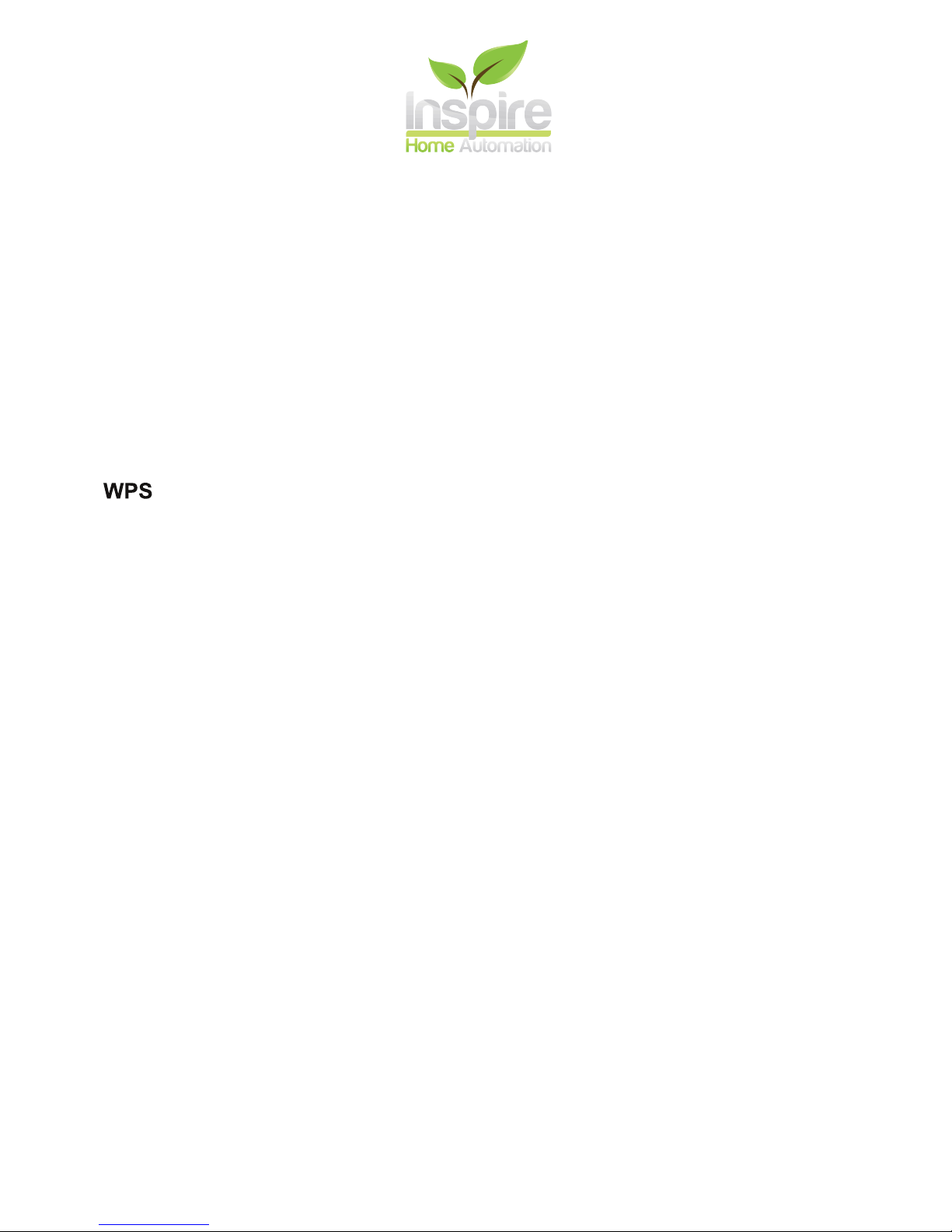
Ignite Wireless User Guide Rev 1.0
Connecting to WiFi
Before you can register this device, you must first connect it to your WiFi network. WPS is
the simplest way to do this. Alternatively you can use access point mode, which is more
involved.
Before starting, ensure that the Thermostat is connected to your Relay Module. Ensure that
the unit shows a signal strength and that the Relay Module is powered up. If you put the
batteries in the Thermostat before powering the Relay Module, it may take upto 10 minutes
to connect.
You should find a WPS button on your router. If you are unsure where the WPS button is, or if
your router supports this, consult your router manual.
The button or a light on the router will normally flash to indicate that it is in WPS mode. This
will usually timeout after 2 minutes.
With the router in WPS mode, press pairing button (Middle) on the Relay Module, this will
make all 3 lights flash green. Press the middle button again, now just the middle light will
be flashing. Once synced the middle light will turn alternate colours.
Access Point
You should ONLY use this if your router doesn’t support WPS, or if you have tried this several
times and it has failed to connect.
Press pairing button (Middle) on the Relay Module, this will make all 3 lights flash green.
Then press and hold middle button for 5 seconds, all 3 lights should now be solid amber.
Shortly a new open WiFi network will appear called Inspire, connect to this WiFi network,
and browse to http://inspirehomeauto.co.uk
Select your router from the list provided and enter your WiFi password. This can usually be
found on your router.
Click ‘Add’
If this doesn't connect, double check your password and try again. Please note, pass words
are case sensitive.
1
Page 2
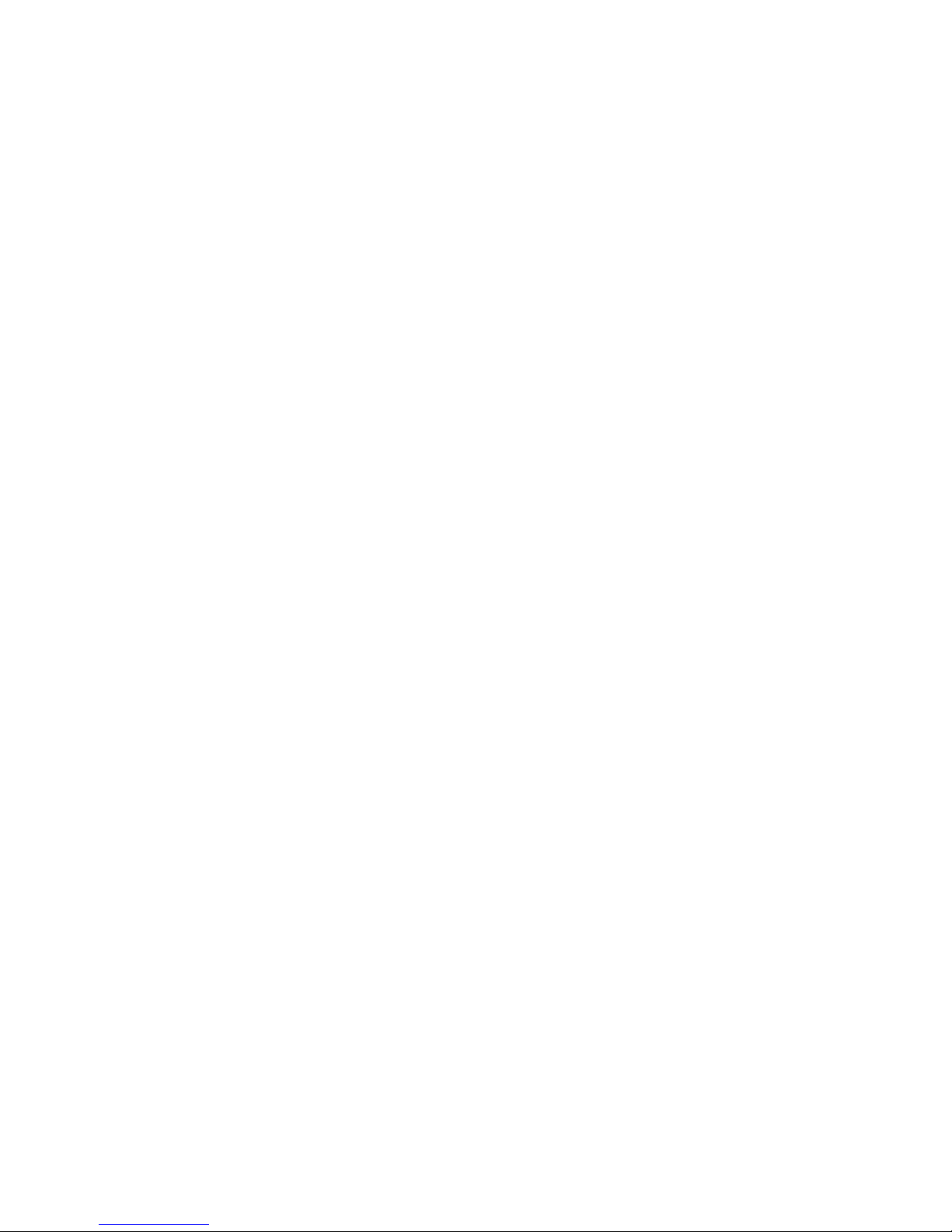
Establishing Connection
Once the Relay Module is connected to your router, the middle light will flash red, orange
and green while it is establishing a connection with our servers. Once connected, it will
flash orange and green. You can now proceed to the Product Registration section.
Product Registration
If this is your 1st unit, you will need to register an account on our website. Goto
https://www.inspirehomeautomation.co.uk/client/register.php to setup your account. Once
setup, an email will be sent to you for account validation. Login to your new account where
it will prompt you to add your new device.
Adding your Device
If your computer or phone is connected to the same network as your Relay Module, this
should be automatically detected. If not, you will need to enter a registration code online.
You need to get this code from your Thermostat.
1. Start by checking your Thermostat is connected to your Relay Module, you should have
some bars on your Signal indicator on your Thermostat
2. Ensure the Relay Module is connected to your Router. The middle light should be flashing
orange and green.
3. Press and hold the ‘/\’ and ‘\/’ keys for 5 seconds, 7 dashes will be displayed, followed by
an activation code.
4. Enter this code into the website. Please note: This activation code is only valid for 1 hour.
If it is left longer, you will need to obtain another code from the Thermostat.
If the code did not show, please double check steps 1 and 2. Wait 5 minutes then try again.
Adding Additional Devices
If you already have an account with us, your new device can be added to your existing
account. To do this, login on the website, click ‘User’ then click ‘Add Device’. Then follow the
‘Adding your device’ section above. After adding your new device, you will be given the
option to name it and to copy settings from an existing unit if you wish to.
Once you have more than one device on your account, you can switch between the devices
by clicking the name next to ‘Selected unit’ and choosing from the drop down list.
Alternatively, you may wish to consider enabling the Multi Unit Interface to see an at a
glance view of all your units. To do this, click the ‘user’ tab, then select ‘Enable’ next to
‘Multi Unit Interface’ finally, click ‘Update’
2
Page 3
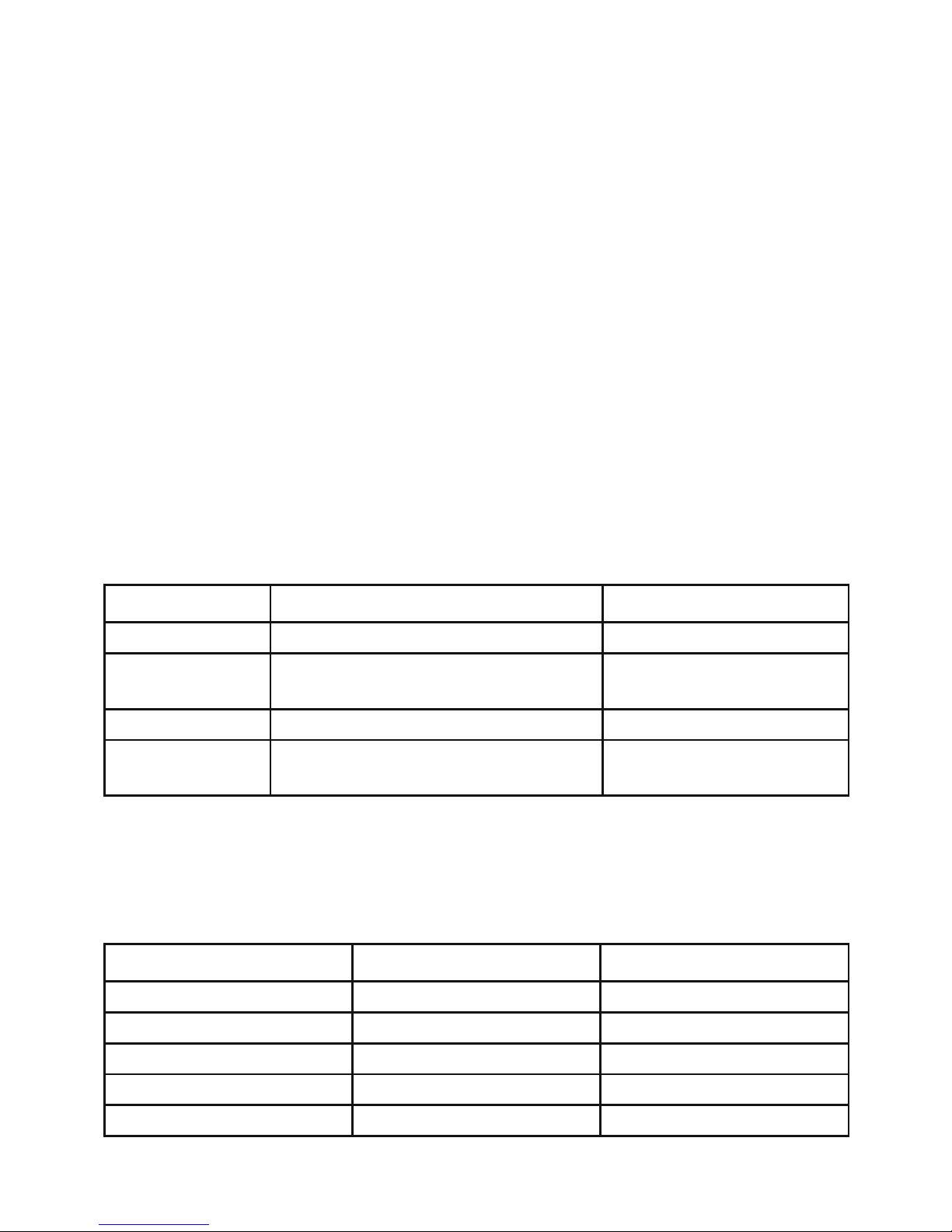
Relay Module
Hot Water
The device controls your hot water with up to 10 programmable switch points per day.
On the Relay Module, press the HW button to cycle between the hot water modes
Light Mode
Off OFF
Orange Timed Mode
Green On
Flashing Orange. Unit is currently within an active timer period.
Flashing Green. Unit is in BOOST mode (Activated locally by pressing and holding the HW
button - Default is 1 hour.)
Other Controls
The following should be pre-configured and should not require your attention.
The button on the left (CH) indicates your Thermostat’s status and operation.
If it is operating like the HW button, then refer to pairing instructions in the installation
manual.
The override is active in the event that a thermostat has lost connection to the Relay
Module. The operation of this can be set within the setup page on the website.
The middle button is used for pairing - you can find pairing instructions in the installation
manual.
Colour Status Button Function
Green Thermostat Connected No Operation
Flashing Green Thermostat connected and
calling for heat from the boiler
No Operation
Red Thermostat not connected Override (defaults to On/Off)
Flashing Red Thermostat not connected,
controller calling for heat
Override - Switch channel off.
Red Not paired to Router Enter Pairing Mode
Orange Not connected to Router Enter Pairing Mode
Green Connected to Server Enter Pairing Mode
Flashing Red/Orange/Green Connecting to Server Enter Pairing Mode
Colour Status Button Function
Flashing Orange/Green Unit Unregistered Enter Pairing Mode
3
Page 4

Thermostat
Adjustment
Keys
Time
Temperature
Current
Function (CH)
Current
Function (HW)
If Applicable
Signal Strength
Call for Heat
Indicator
4
Page 5

Basic Functions
Adjusting the Temperature
Use the ‘/\’ and ‘\/’ buttons to set the desired room temperature.
Pressing the ‘CH MODE’ key will cycle through the following modes:
Off
Your heating will be switched off.
Auto
Your heating will follow your Temperature Profile
The default is: (This can be adjusted via your online account)
15 Degrees between 00:00 and 06:00
20 Degrees between 06:00 and 08.30
17 Degrees between 08:30 and 17:00
22 Degrees between 17:00 and 22:30
15 Degrees between 22:30 and 00:00
Man (Manual)
Your heating will be switched on and keep your property at the set temperature.
Boost
This is used if you would like to switch your heating on for a set period of time.
The default is 1 hour at 20 degrees. When pressed, ‘BOOST CH’ will flash to indicate that
boost is currently active.
Your heating will switch on for the programmed length of time, at the programmed Boost
Temperature (If set.) After this time has expired, the Thermostat will return to the previous
state.
Program Advance
This is used if you would like to ‘jump’ to the next profile temperature. Press the ‘ADV CH’
key to ‘jump’ to the next Temperature in your schedule. It will only have an effect if the
Thermostat is in auto mode. Pressing the ‘ADV CH’ key a 2nd time will cancel the program
advance and the unit will revert back to the current profile set temperature.
Setting the Clock
If you have an Internet connection, this will be done automatically. If you are outside of the
United Kingdom. you can specify your time zone on the ‘Setup’ page within your online
account. To set the clock manually, press the ‘BOOST CH’ and ‘BOOST HW’ keys to enter the
menu. Use the ‘+’ and ‘-’ keys to set the hours, then press ‘ADV CH’ this will take you to the
minutes and then the days (1 = Sunday, 7 = Saturday) which are set in a similar way.To exit
the menu press the ‘BOOST CH’ and ‘BOOST HW’ keys simultaneously.
5
Page 6

Multiple Units
If you have more than one unit you may wish to enable the “Multi Unit Interface” on the
website to see a summary of all your devices in one place.
To do this.
• Login on the website
• Click the ‘User’ tab
• ENABLE or DISABLE the Multi Unit Interface.
• Be sure to click ‘Update’ after making a change.
Multi Unit Interface Disabled
Logging in will take you to a Thermostat, where you can see a summary of that unit and
make changes.
To access a different Thermosta t / Hot Water Channel.
Click the name to the right of ‘Selected Unit’ to get a drop down list of your zones, choose a
different Thermostat.
These should have been named when you set the system up. To change the names, select
the zone in question, then click “Setup”
Multi Unit Interface Enabled
When you login, you will see a summary of all your devices on a single page. Here you will
be able to see each zone’s temperature, set point, and its current function. The set point and
current function of each device can be adjusted on this page. If you wish to do the same
function to ALL devices, eg switch them all OFF, simply use the ‘Master’ at the top.
To return to the summary page, click the ‘Home’ tab at the top of the page.
6
Page 7

Landlord Version
If you have purchased a landlord version you will need to enter your Landlord Code, you will
have received this via an email when you placed your order. You only need this code for your
first unit.
Once enabled, you will be able to remove functions from the Thermostat and restrict the
Temperature range.This is all set up online via the Setup/Locks page.
How you restrict your heating system is up to you, ho wever the idea of the system is to
prevent excessive use such as having the heating switched on 24 hours a day at 30
degrees. NOT to freeze your tenants!
We recommend it is set up as follows.
Speak to your tenants to determine their usual household patterns and set a profile with
suitable morning and evening heating times at a comfortable temperature.
Consider allowing local adjustment of the target temperature by restricting the setpoint. eg
adjust up to a maximum of 24 degrees. If this is used, it is only a temporary adjustment until
the next profile time.
Enable the BOOST facility. eg set it to 21 degrees for 1 or 2 hours. This will allow your
tenants to get heating if they are home early or work from home occasionally.
The above is just an example setup, and your situation will vary. However in our experience,
a setup similar to the above will keep everybody happy. Remember if the heating is too
restrictive, you will continuously get telephone calls from your tenants and / or they may use
electric heaters.
Calendar Version
The calendar version includes all the landlord features but can also be linked to an iCal
calendar. This is configured on the setup page within the web client.
Further Help
Further help and guidance can be found at https://www.inspirehomeautomation.co.uk
or email us contact@inspirehomeautomation.co.uk
7
