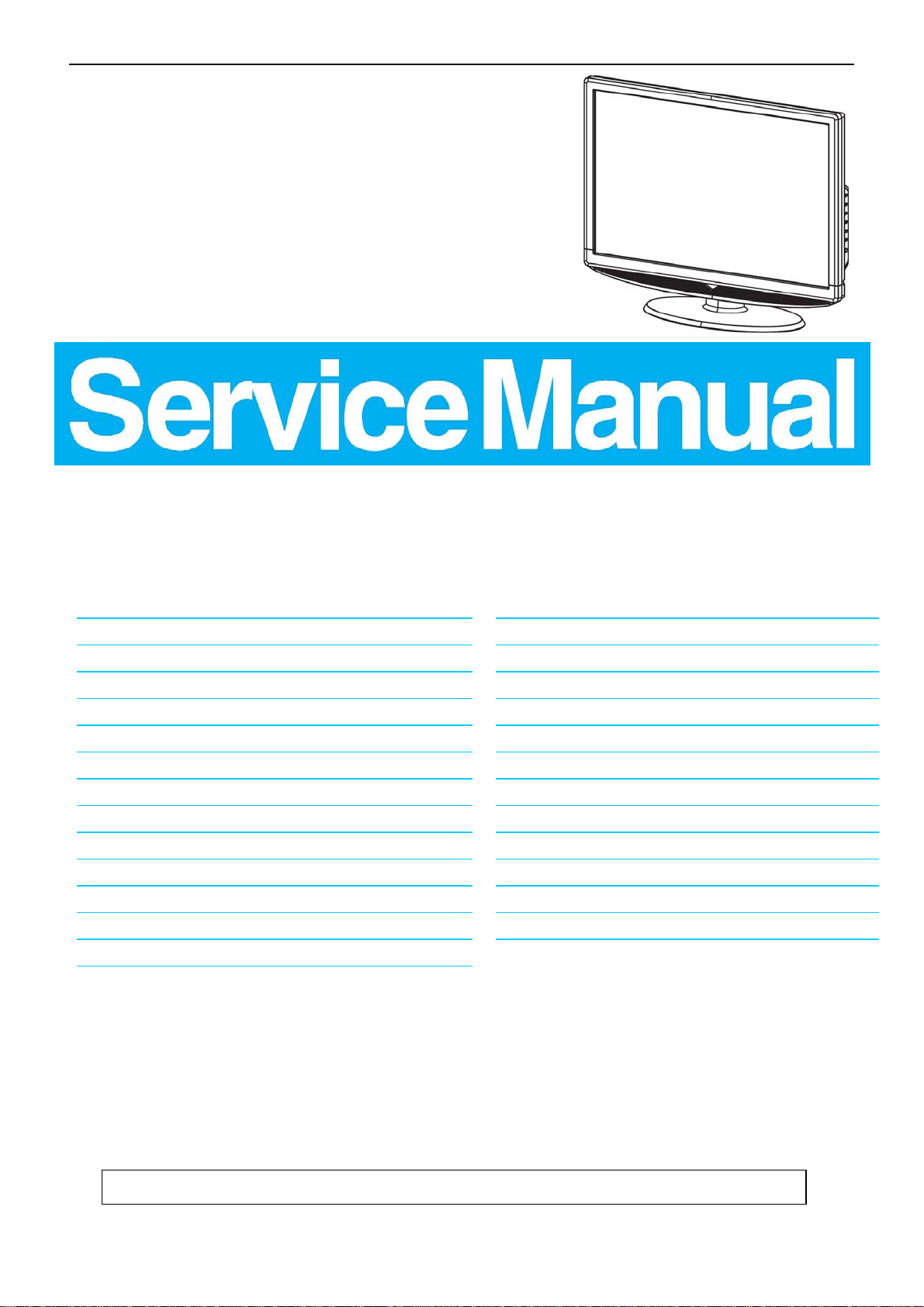
42″LCD TV Best Buy NS-LCD42HD-09
Service
Service
Service
31~60 kHz
TABLE OF CONTENTS
Description Page Description Page
Table Of Contents.......……..............................…........1
Important Safety Notice.......................................……......2
Revision List…………………………………………………3
1. General Specification..............................………........4
2. Operating Instructions…………………….……….......5
2.1. The Use Of Remote Control…….………….…….......5
2.2. To Use The Menu…...…………………….……….......7
2.3. How To Connect…….…………………….……….....15
2.4. Front Panel Control Knobs……………….……….....18
3. Input/Output Specification…………....................…....19
4. Mechanical Instructions…………………….................21
5. Repair Flow Chart ……………………….…….…….....24
6. PCB Layout ………………..……………….....….......29
6.1.Main Board…………..……………...……….......29
SAFETY NOTICE
ANY PERSON ATTEMPTING TO SERVI CE THIS CHASSIS MUST FAMILIARIZE HIMSELF WITH THE CHASSIS
6.2.Power Board……………..………….……….......32
6.3.Key Board………………………..……….......35
6.4.IR Board…………………………..……….......35
7. White-Balance, Luminance Adjustment...................36
8. Block Diagram.……...........................................38
9. Schematic……………...…………..………………...39
9.1 Main Board…………………………………...….......39
9.2.Power Board…………….…………...………….......54
9.3.Key Board……………….……….………….......58
9.4.IR Board………………………………..……….......59
10. Exploded View………………………………….…...60
11. BOM List……………….…………………………….61
12. Different Parts List…………………………..….......93
Horizontal Frequency
AND BE AWARE OF THE NECESSARY SAFETY PRECAUTIONS TO BE USED WHEN SERVICING
ELECTRONIC EQUIPMENT CONTAINING HIGH VOLTAGES.
CAUTION: USE A SEPARATE ISOLATION TRANSFOMER FOR THIS UNIT WHEN SERVICING
1
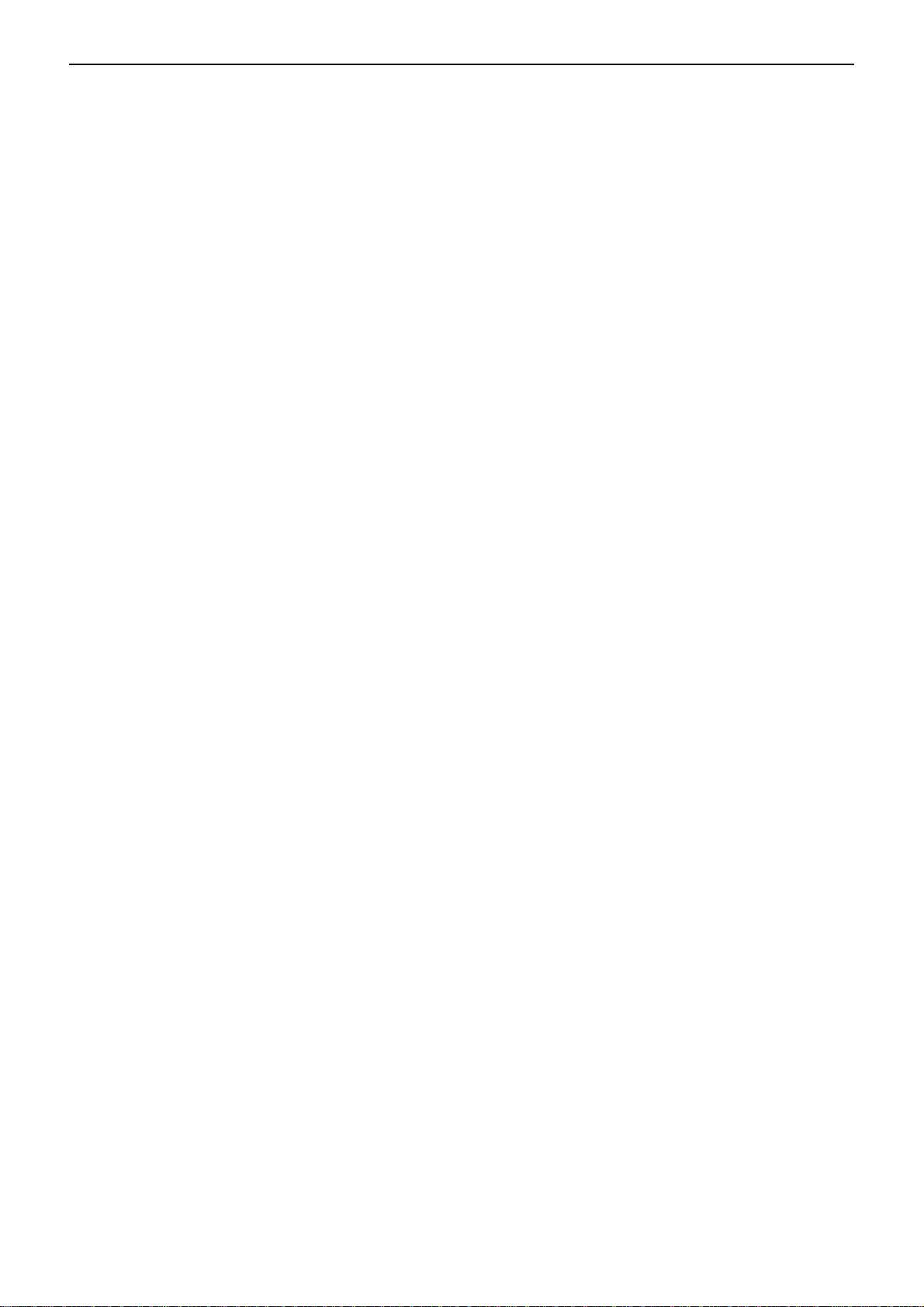
42″LCD TV Best Buy NS-LCD42HD-09
Important Safety Notice
Proper service and repair is important to the safe, reliable operation of all AOC Company Equipment. The servi ce
procedures recommended by AOC and described in this service manual are effective methods of performin g service
operations. Some of these service operations require the use of tools specially designed for the purpose. The
special tools should be used when and as recommended.
It is important to note that this manual contains various CAUTIO NS and NOTICES which should be carefully read in
order to minimize the risk of personal injury to service personnel. The possibility exists that improper service
methods may damage the equipment. It is also important to understand that these CAUTIONS and NOTICES ARE
NOT EXHAUSTIVE. AOC could not possibly know, evaluate and advise the service trade of all conceivable ways in
which service might be done or of the possible hazardous consequences of each way. Consequently, AOC has not
undertaken any such broad evaluation. Accordingly, a servicer who uses a service procedure or tool which is not
recommended by AOC must first satisfy himself thoroughly that neither his safety nor the safe operation of the
equipment will be jeopardized by the service method selected.
Hereafter throughout this manual, AOC Company will be referred to as AOC.
WARNING
Use of substitute replacement parts, which do not have the same, specified safety characteristics might create
shock, fire, or other hazards.
Under no circumstances should the original design be modified or altered without written permission from AOC.
AOC assumes no liability, express or implied, arising out of any unauthorized modification of design.
Servicer assumes all liability.
FOR PRODUCTS CONTAINING LASER:
DANGER-Invisible laser radiations when open AVOID DIRECT EXPOSURE TO BEAM.
CAUTION-Use of controls or adjustments or performance of procedures other than those specified herein may
result in hazardous radiation exposure.
CAUTION -The use of optical instruments with this product will increase eye hazard.
TO ENSURE THE CONTINUED RELIABILITY OF THIS PRODUCT, USE ONLY ORIGINAL MANUFACTURER'S
REPLACEMENT PARTS, WHICH ARE LISTED WITH THEIR PART NUMBERS IN THE PARTS LIST SECTION OF
THIS SERVICE MANUAL.
Take care during handling the LCD module with backlight unit
-Must mount the module using mounting holes arranged in four corners.
-Do not press on the panel, edge of the frame strongly or electric shock as this will result in damage to the screen.
-Do not scratch or press on the panel with any sharp objects, such as pencil or pen as this may result in damage to
the panel.
-Protect the module from the ESD as it may damage the electronic circuit (C-MOS).
-Make certain that treatment person’s body is ground ed through wristband.
-Do not leave the module in high temperature and in areas of high humidity for a long time.
-Avoid contact with water as it may a short circuit within the module.
-If the surface of panel becomes dirty, please wipe it off with a soft material. (Cleaning with a dirty or rough cloth may
damage the panel.)
2
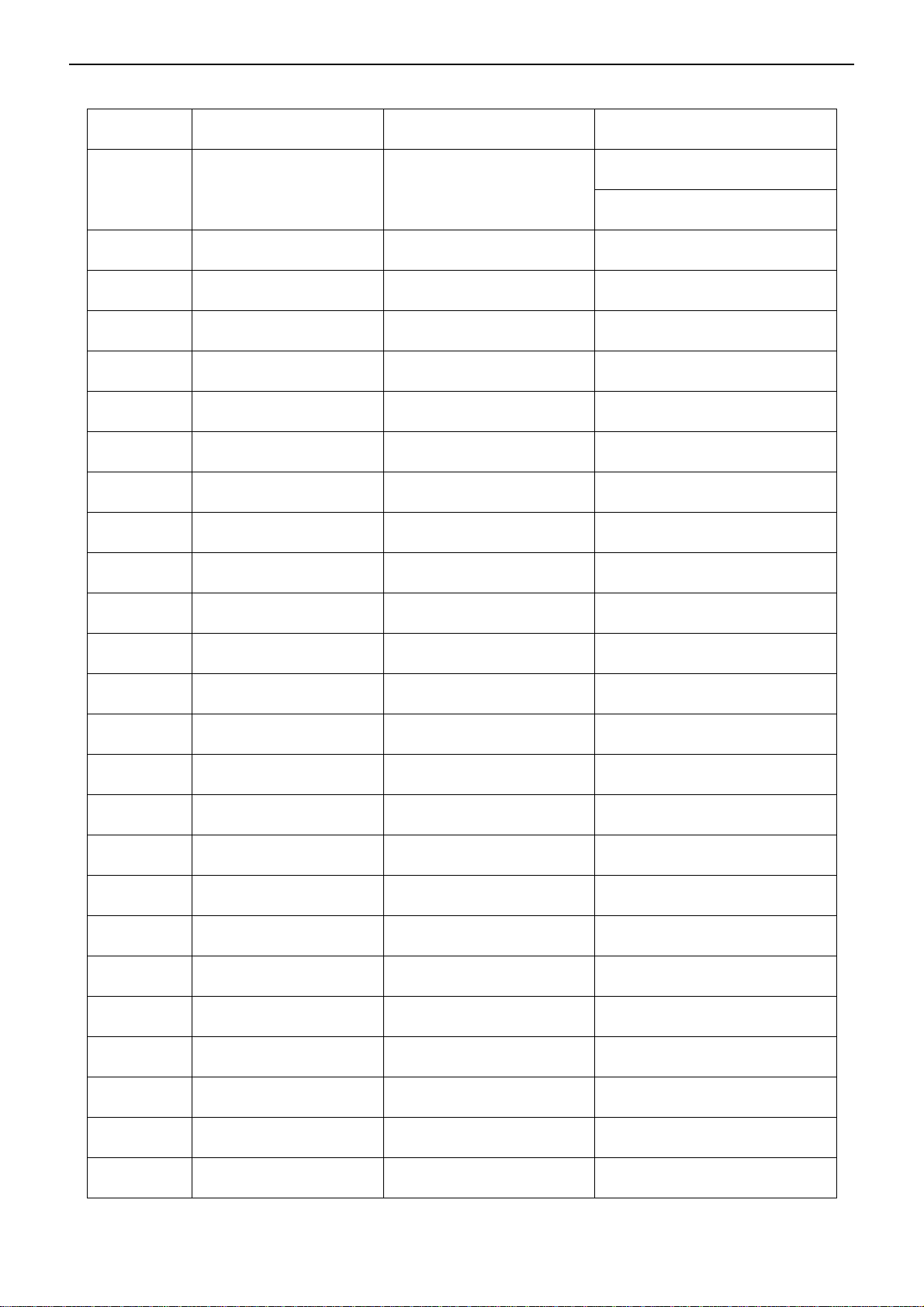
42″LCD TV Best Buy NS-LCD42HD-09
Revision List
Version Release Date Revision Instructions TPV Model
E428MZNKW1BCNN
A00 Mar.-01-2008 Initial Release
E428MZNKW1BYNN
3
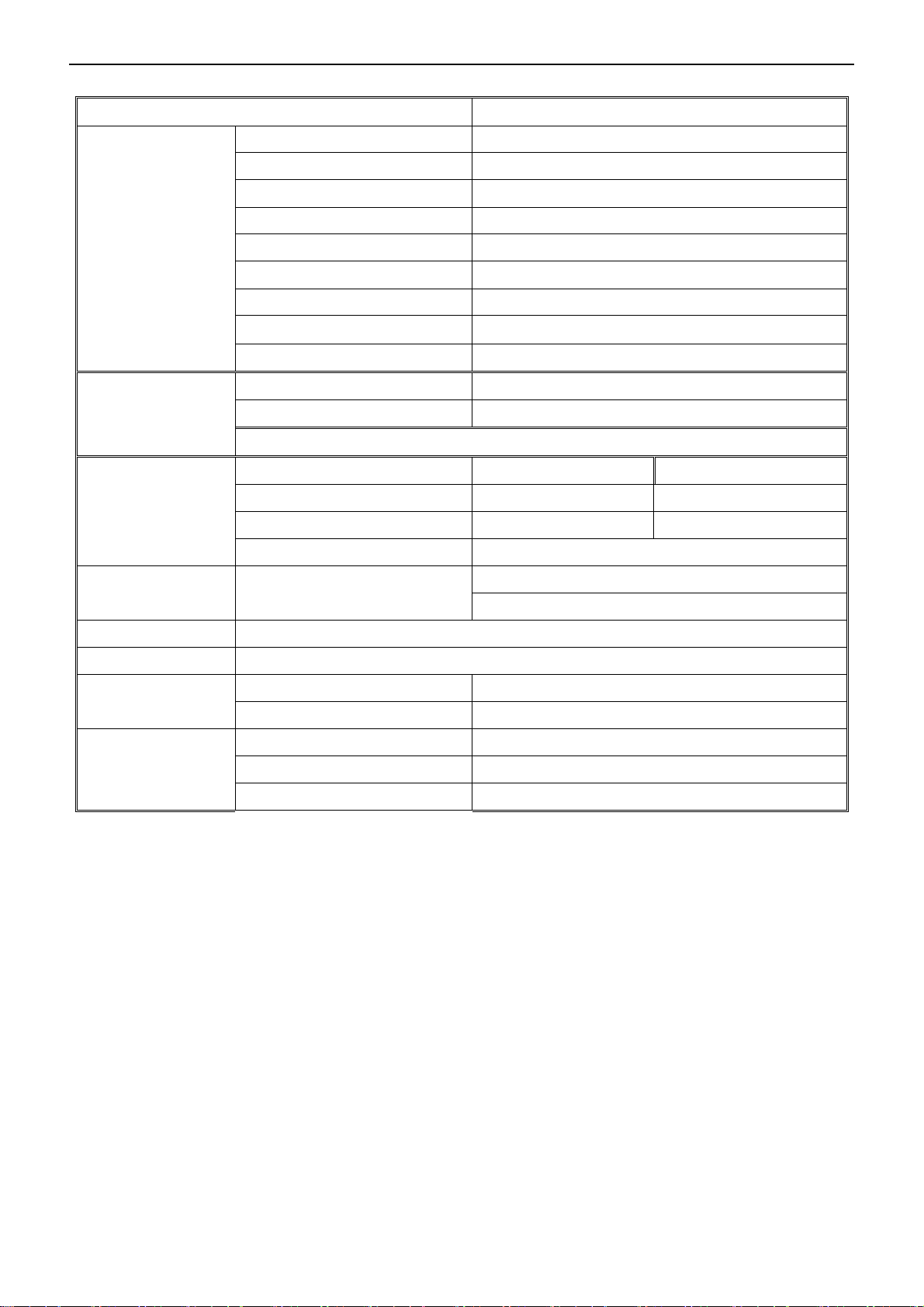
42″LCD TV Best Buy NS-LCD42HD-09
1. General Specification
Items Specification
Panel Type 42” V420H1-L07 C2 TW panel
Driving system TFT-LCD CMO Panel
Active Area 16:9
Resolutions 1920 x1080
LCD Panel
TV Function
Video Inputs
Audio Output Audio Output: L / R
OSD language English, etc
Wall Mount VESA 200 mm x 400 mm
Power
Brightness
Contrast 1500:1
Pixel Pitch 0.1615mm x0.4845mm
Display colors 16.7 million
Color Temperature Cool / Warm/normal
TV Standard ATSC, NTSC
Color systems ATSC,NTSC
Closed Caption / V-chip For USA
AV RCA x 1 Audio L/R x 1
S-Video S-Video x 1 Audio L/R x 1
COMPONENT Y,Cb,Cr x 1 Audio channel L / Rx 1
HDMI 720p,1080i,480p,480i
Power Supply AC100V~240V, 50/60Hz
Power Consumption < 250W
500 cd/㎡
Speaker (built-in): Two 10 W speakers
Headphone Mini-jack for stereo (3.5ø)
Environment
Operating 5 °C ~ 40 °C
Storage 0 °C ~ 50 °C
Operating 10% ~ 85%
4
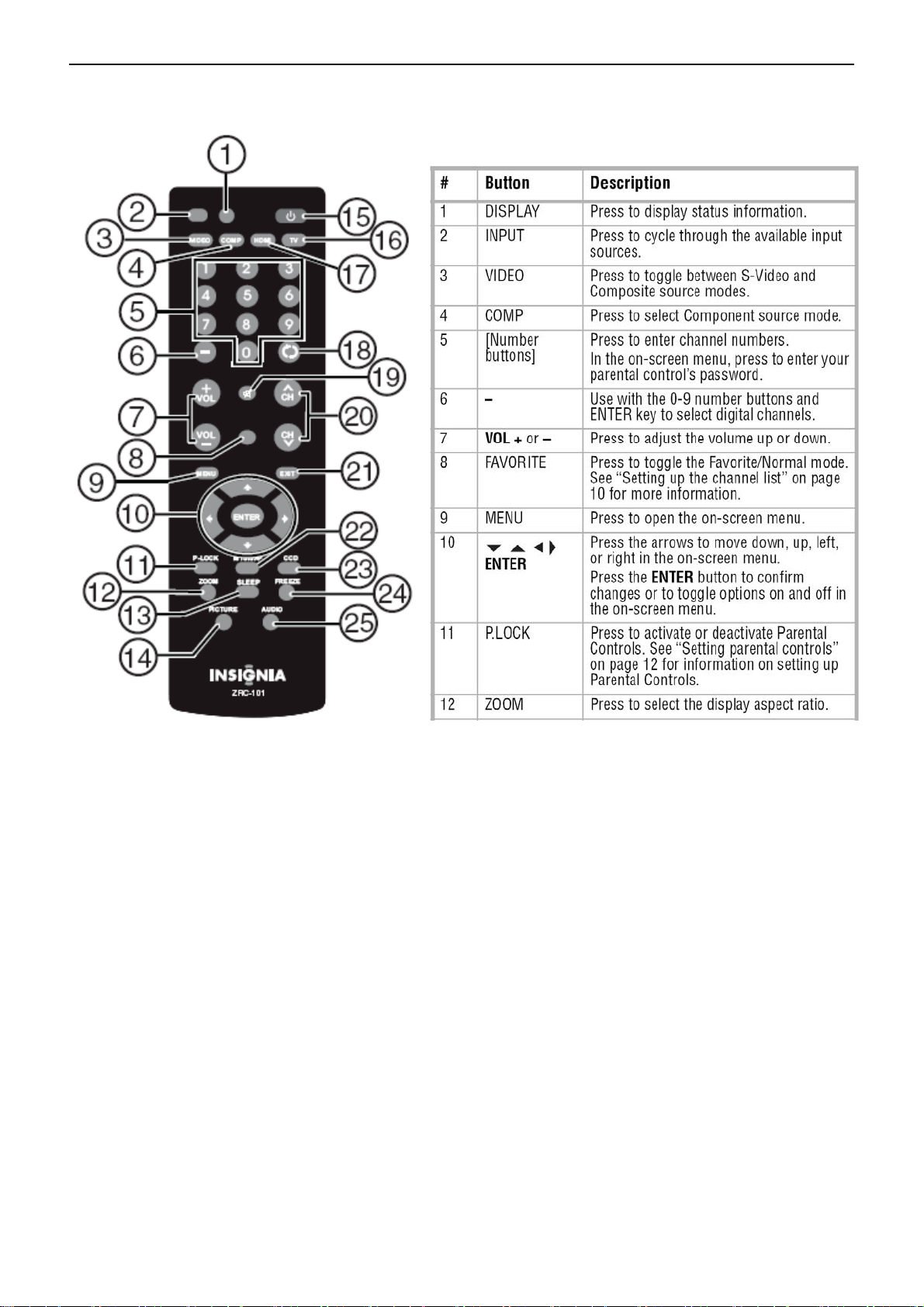
42″LCD TV Best Buy NS-LCD42HD-09
2. Operating Instructions
2.1 The Use of Remote Control
5

42″LCD TV Best Buy NS-LCD42HD-09
6
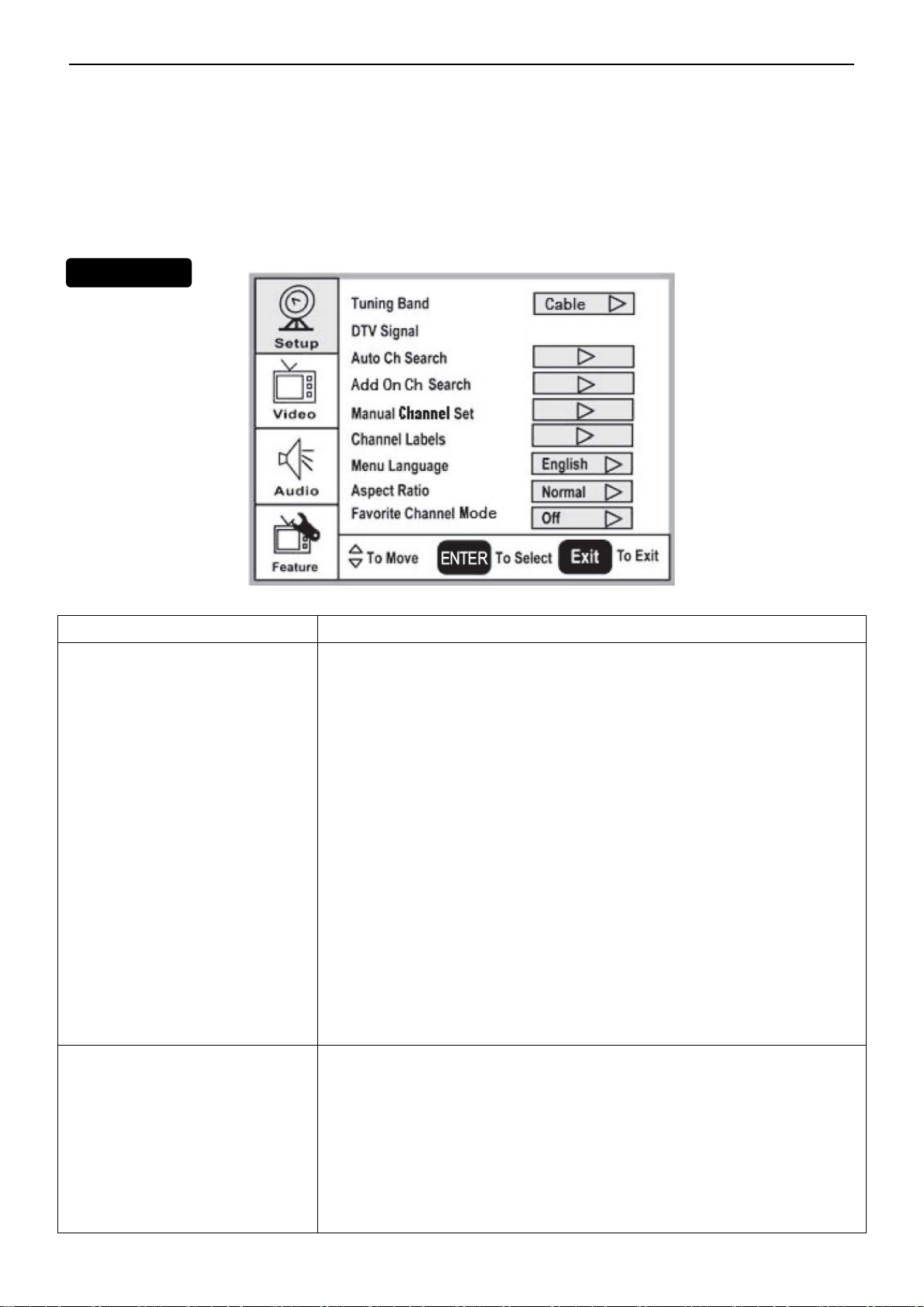
42″LCD TV Best Buy NS-LCD42HD-09
2.2 To Use the Menus
1 Press the MENU button.
2 Press the ▽or △ button repeatedly to select a menu item.
3 Press the < or > buttons to enter a sub-menu.
4 Press the ENTER or > button to confirm an adjustment or toggle a setting.
5 Press MENU or EXIT to close the on-screen menu.
MAIN MENU
On-screen menus
On-screen menu Options
Tuning Band–Selects the TV antenna source (Air or Cable).
DTV Signal–Displays the digital TV signal strength. For more information.
Setup
Video
(Options may vary in different
modes.)
Auto Ch Search–Automatically sets up a list of the channels available in your
area.
Add On Ch Search–Lets you add new channels without going through the
entire list of available channels.
Manual Ch Set–Lets you add or delete channels from the channel list.
Channel Labels–Lets you add a label to a channel. For more information.
Menu Language–Selects the language for the on-screen menu. You can
select English, French, or Spanish.
Aspect Ratio–Selects the screen aspect ratio:
Normal, Wide, Zoom, or Cinema. You can also press ZOOM to select the
aspect ratio.
Favorite Channel mode–Lets you edit your favorite channel list. Press
FAVORITE on the remote to toggle this mode on or off.
Contrast–Increases the picture level to adjust the white areas of the picture.
Decreases the picture level to adjust the black areas of the picture. (0 ~ 100)
Brightness–Increases the brightness to add more light to dark areas of the
picture. Decreases the brightness to add more dark to light areas of the
picture. (0 ~ 100)
Sharpness–Increases the sharpness for a cleaner and clearer image.
Decreases the sharpness for a smoother picture. (-50 ~ 50)
7
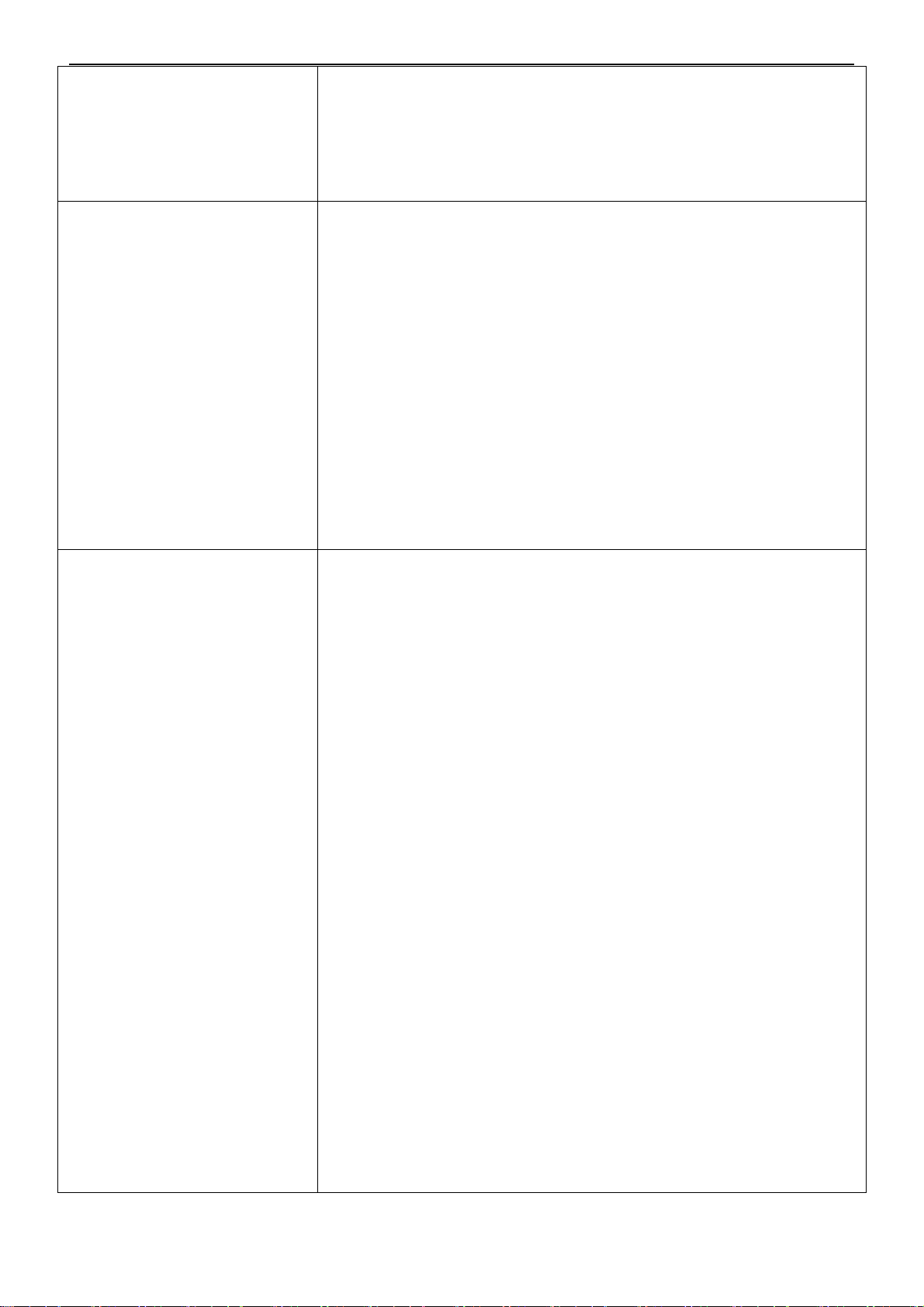
42″LCD TV Best Buy NS-LCD42HD-09
Color–Adjusts the overall color of the picture. (0 ~ 100)
Tint–Increases the color level to add more green to skin tones. Decreases the
color level to add more purple to skin tones. (R50 ~ G50)
Backlight–Adjusts the backlight level (0 ~ 10).
Settings–Restores the video settings to factory default.
Audio Language–Selects an alternate language if the program has more
than one language available. Only available in ATSC TV mode.
Bass–Adjusts the low sounds (bass).
Treble–Adjusts the high sounds (treble).
Balance–Adjusts the right and left speaker volumes.
Audio
(Options may vary in different
modes.)
Digital Audio Output–Selects the audio mode for the digital audio optical
jack.
• RAW: AC-3 in - AC-3 out/PCM in – PCM out.
• PCM: AC-3 in - PCM out/PCM in – PCM out.
TV Speaker–Turns the internal TV speaker On (default) or Off. Does not
affect the digital audio output, the headphone output, and the composite audio
output.
Feature
Settings–Restores the audio settings to factory default.
Time Set–Sets the clock. For more information
Sleep Timer–Sets the sleep timer.
Advanced Video Set–
• Noise Reduction–Select from Low, Mid, High, and Off.
• Color Temperature–Select from Normal, Warm, and Cool (default).
• 3D Y/C–Choose from On (default) or Off.
• Dynamic Contrast–Choose from On or Off (default).
• Setting–Restores the settings to factory default.
Password Set–Lets you set the password for parental control options. The
default password is 0000.
Parental Control–Accesses V-chip controls.
Digital Caption–Sets the digital caption type. Choose from Service 1-6, Text
1-4, and CC 1-4.
Closed Caption Options–Customizes closed captions for digital
broadcasting systems. You can adjust Size, Font, Text Color, Text Opacity,
Background Color, Background Opacity, Edge Effect, and Edge Color.
Component Set–Only available in component mode. Lets you set Horizontal
Position (1 ~ 100), Vertical Position (1 ~ 100), and Phase (1 ~ 100). The
Settings option restores the settings to factory default.
VGA Set–Only available in VGA mode. Lets you set Horizontal Position (1 ~
100), Vertical Position (1 ~ 100), Clock (1 ~ 100), and Phase (1 ~ 100). You
can also select Auto Adjust to automatically adjust the settings. The Settings
option restores the settings to factory default.
Input Label–Lets you change the input label.
8
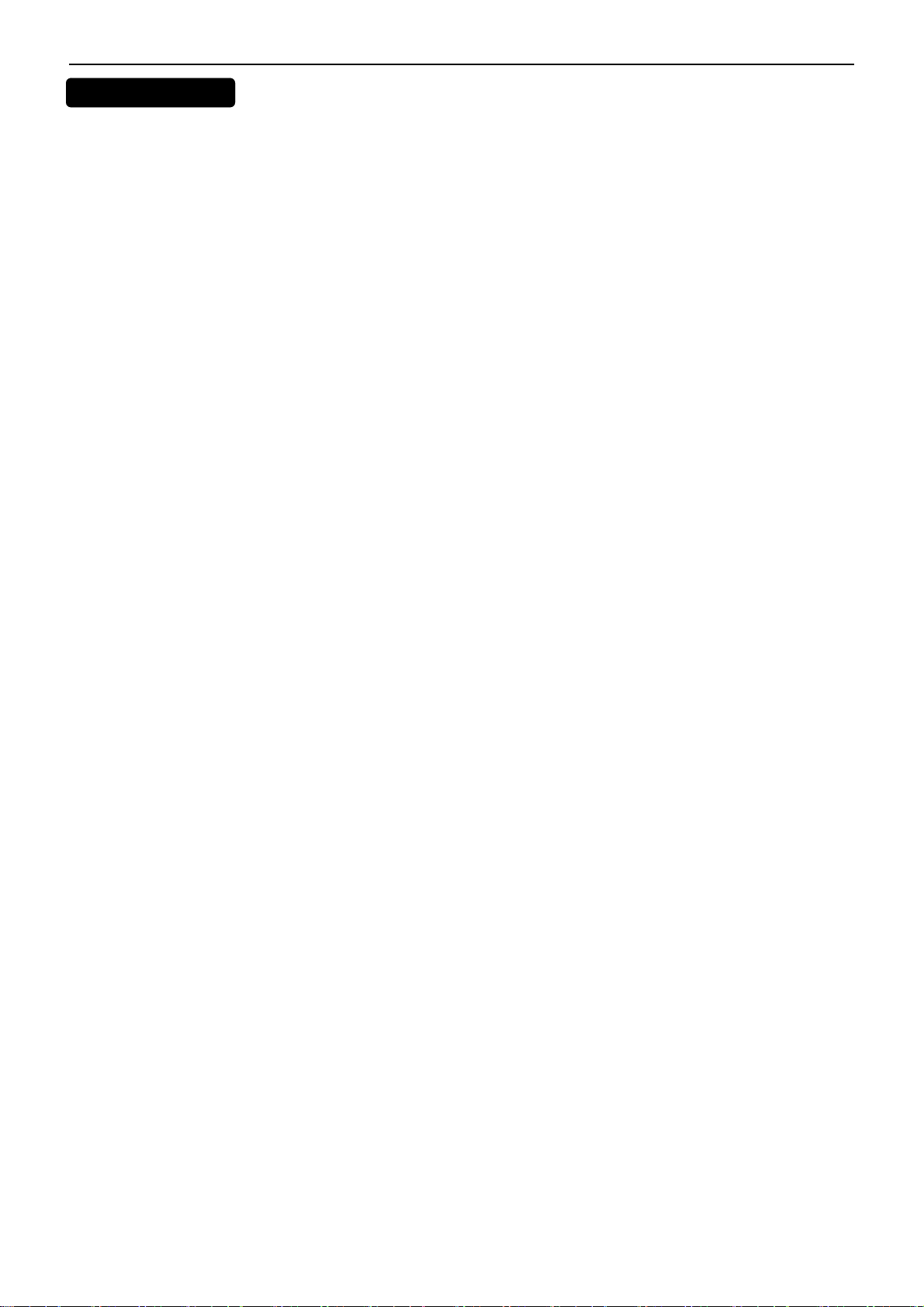
42″LCD TV Best Buy NS-LCD42HD-09
USING YOUR TV
To turn your TV on and off:
1 Make sure that the power cord is connected to your TV and a power outlet.
2 Press the POWER button to turn on your TV. The power indicator LED turns blue.
3 Press the POWER button again to return your TV to standby. The power indicator LED turns red.
To select the TV signal source:
• With the TV on, press the INPUT button on either the TV or the remote to choose from:
• TV
• Composite Rear
• Composite Side
• S-Video Rear
• S-Video Side
• Component1
• Component2
• VGA
• HDMI1
• HDMI2
• HDMI3
Press VIDEO to choose between Composite and S-Video.
Setting up the channel list:
After you select your TV source, if you selected antenna or cable you need to set up the channel list. When you set
up your channel list, your TV searches for all available channels in your area and store a list of these channels.
When you press the CH ^ or CH v buttons, your TV skips the channels that do not have a signal.
To automatically set up the channel list:
1 Press the MENU button. The Main on-screen display menu opens with Setup highlighted.
2 Press the > button to enter the sub-menu, then ▽or △button to highlight Auto Ch Search.
3 Press ENTER or > to start the search.
Manually adding or deleting channels from the channel list
After you create a channel list using the Auto Ch Search option, you can manually add or delete channels from the
channel list.
To add or delete channels:
1 Press the MENU button. The Main OSD (On-Screen Display) menu opens with Setup highlighted.
2 Press the > button to enter the sub-menu, then ▽or △ to highlight Manual Channel Set. The Channel Setup
Table opens.
3 Press the ▽or △ button to select a channel, then press then press ENTER to toggle between viewable and not
viewable.
4 Press MENU or
To change channels:
• Press the CH v or CH ^ button on the remote control to go to the next lower or higher channel. Or Press the
EXIT to close the menu.
9
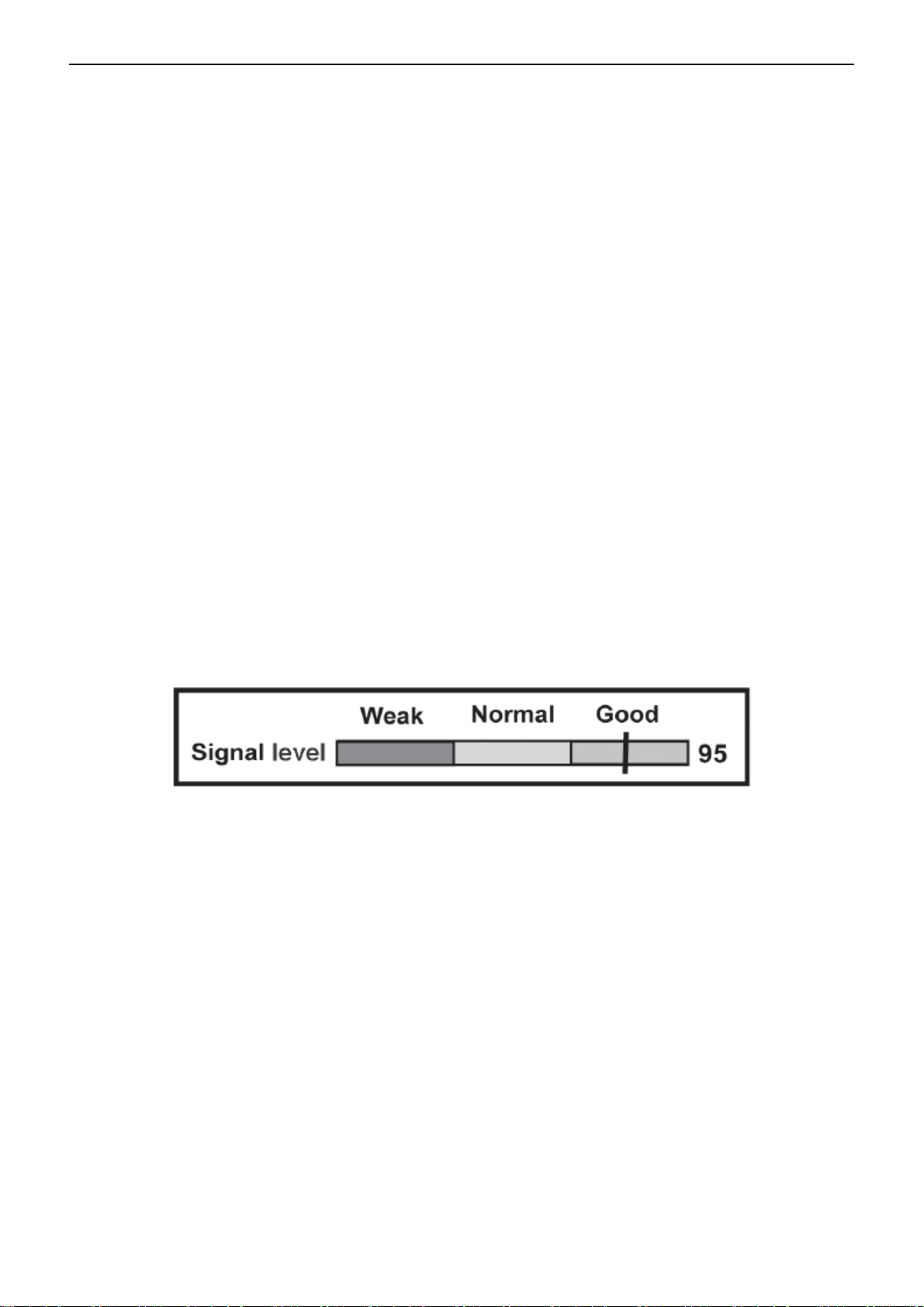
42″LCD TV Best Buy NS-LCD42HD-09
number buttons to directly select a channel (for example, if you want channel 83, press 8, then press 3).Or Press the
RECALL button to go to the last viewed channel.
Selecting a digital sub-channel
Most digital TV channels have more than one channel. The main channel carrie s the sig nal for the main TV progra m.
The sub-channels carry signals for additional or alternate programming, such as a radio or news broadcast.
For example, if the main channel number is 8, the sub-channel number might be 8-1, 8-2, or 8-3.
To select a sub-channel:
1 Press the number buttons for the main channel (for example 8).
2 Press the – button, and then press the sub-channel button (for example 1).
To adjust the volume:
• Press the VOL – or VOL + button to decrease or increase the volume.
• Press the MUTE button to turn off the sound. Press the MUTE button again to turn the sound back on.
To display status information:
• Press the DISPLAY button. Your TV displays status information, such as the channel number or signal source.
To check the DTV signal strength:
1 Press the MENU button. The Main OSD (On-Screen Display) menu opens with Setup highlighted.
2 Press the > button to enter the sub-menu, then ▽or △ to highlight DTV Signal. The DTV Signal meter opens.
3 Press MENU or EXIT to close the menu.
To add a label to a channel:
1 Press the MENU button. The Main OSD (On-Screen Display) menu opens with Setup highlighted.
2 Press the > button to enter the sub-menu, then ▽or △ to highlight Channel Labels. The Channel Label menu
opens.
3 Press the < or > button to move the cursor to the channel field or label field, and then press the ▽or △ button to
select
4 Press < or > to move the cursor to the label field, then press ▽or △to select the character.
5 Press the ENTER key to return to the previous menu.
Freezing the picture
You can freeze (still) the screen image.
To freeze or unfreeze the picture:
• Press the FREEZE button.
10
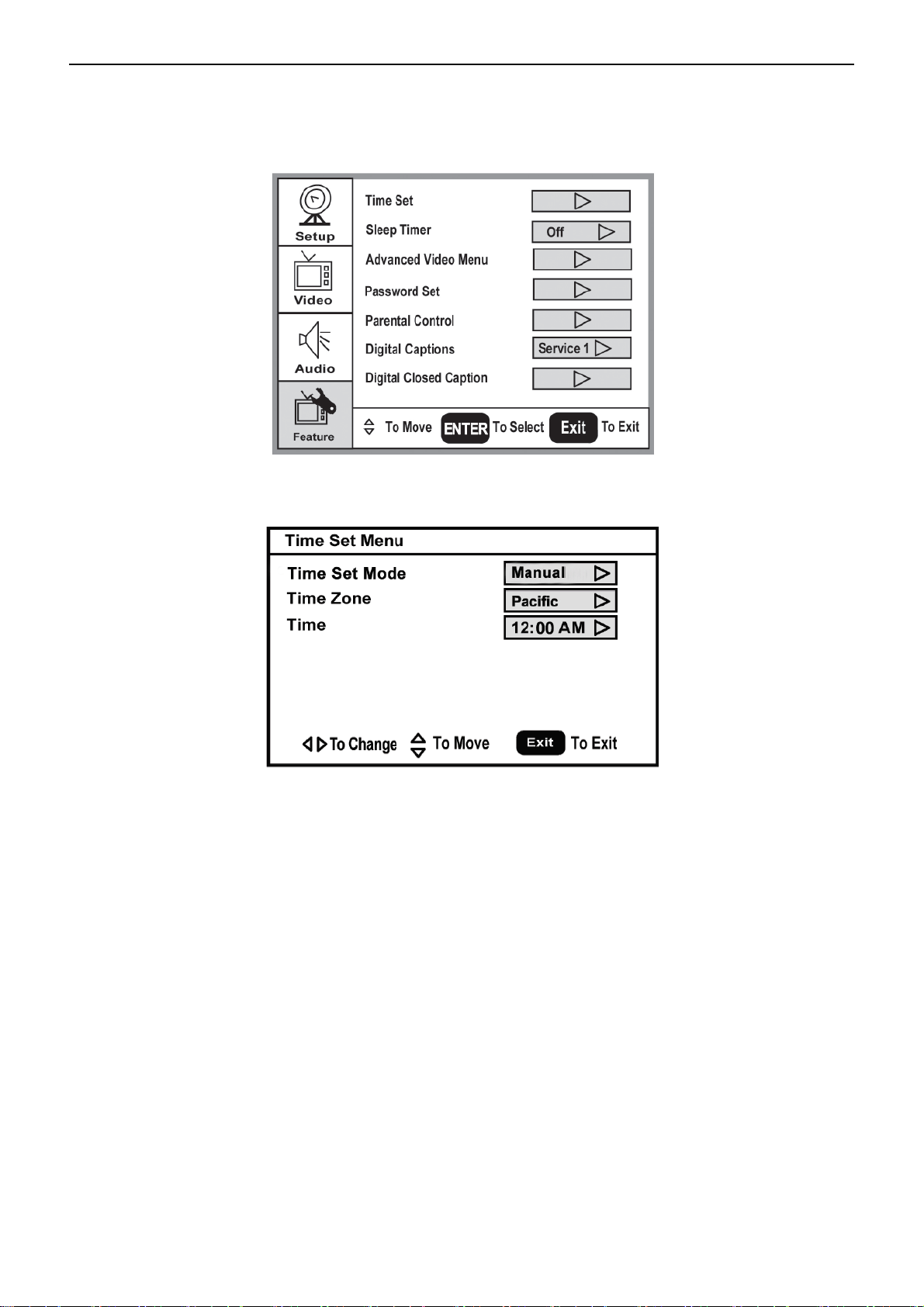
42″LCD TV Best Buy NS-LCD42HD-09
To set the clock:
1 Press the MENU button. The Main OSD (On-Screen Display) menu opens with Setup highlighted.
2 Press the ▽or △ button repeatedly to highlight Feature. The Feature menu opens.
3 Press the > button to enter the sub-menu, then ▽or △ to highlight Time Set. The Time Set menu opens.
4 Press the ▽or △ button move to the different fields, then press < or >to change the settings.
5 Press MENU or EXIT button to close the menu.
To set the sleep timer:
1 Press the MENU button. The Main OSD (On-Screen Display) menu opens with Setup highlighted.
2 Press the ▽or △ button repeatedly to highlight Feature. The Feature menu opens.
3 Press the > button to enter the sub-menu, then ▽or △ to highlight Sleep Timer.
4 Press < or > to select the amount of time (Off, 5 min, 10 min, 15 min, 30 min, 45 min,60 min, 90 min, 120 min,
180 min, 240 min). To turn off the timer, select off.
To view closed captions:
• Press the CCD button repeatedly to select a closed caption option. You can select:
• On
• Off
• On When Mute
Setting parental controls
11
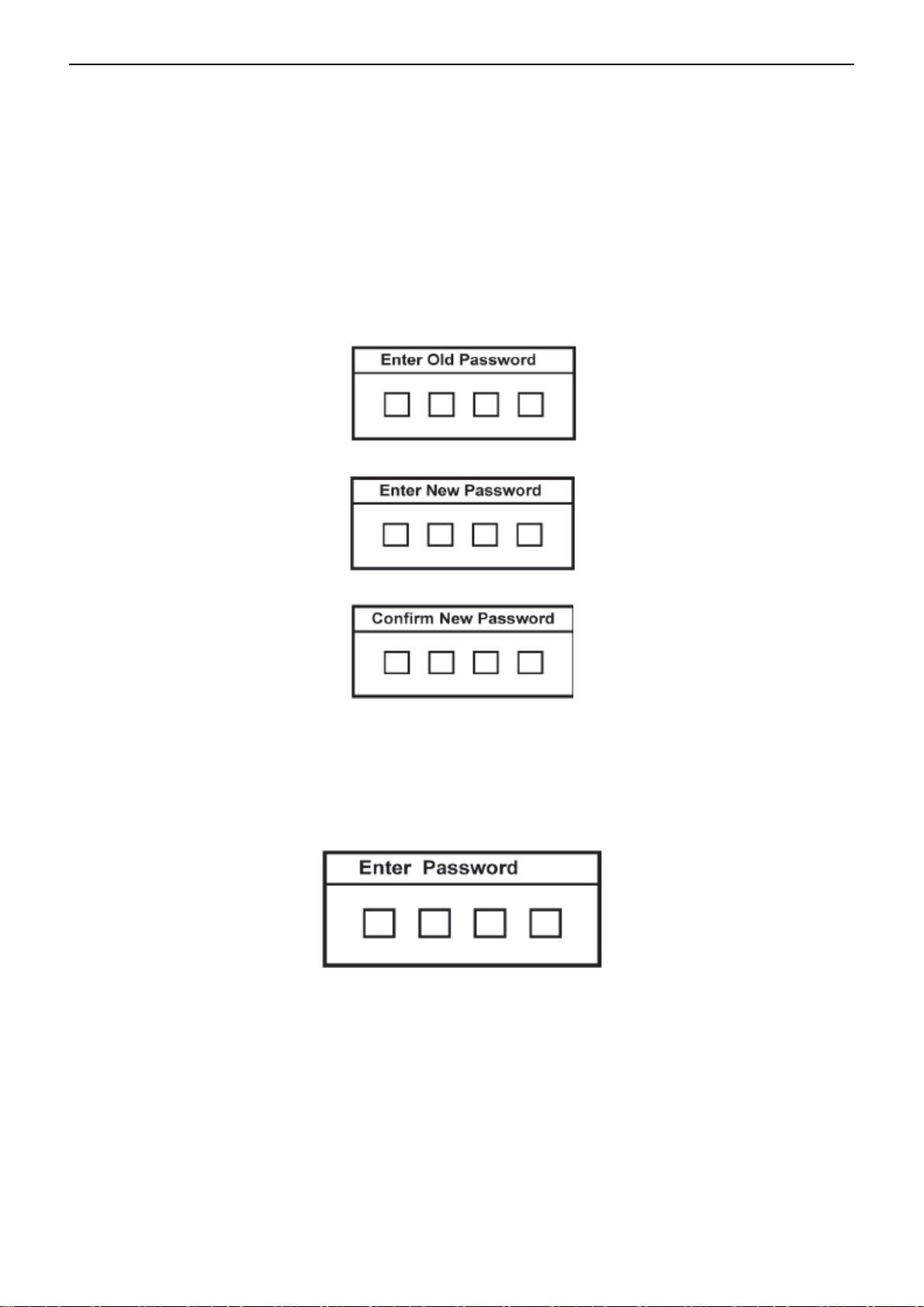
42″LCD TV Best Buy NS-LCD42HD-09
Your TV has a V-chip that lets you control the type of programs your children can watch. Parental controls include
two ratings: MPAA (based on age) and TV Parental Guidelines (based on content and age). A TV program may
have an MPAA or TV Parental Guidelines rating, so you should set controls for both ratings. Before you can select
ratings, you need to set up a parental controls password.
To set up a password:
1 Press the MENU button. The Main OSD (On-Screen Display) menu opens with Setup highlighted.
2 Press the ▽or △ button repeatedly to highlight Feature. The Feature menu opens.
3 Press the > button to enter the sub-menu, then ▽or △ to highlight Password Set.
4 Press the number buttons to enter the old password. If you have not set a password, enter 0000. Press ENTER to
continue.
5 Press the number buttons to enter a new password. Press ENTER to continue.
6 Press the number buttons to enter the new password again, to confirm. Press ENTER to continue.
To set the Parental Control level:
1 Press the MENU button. The Main OSD (On-Screen Display) menu opens with Setup highlighted.
2 Press the ▽or △ button repeatedly to highlight Feature. The Feature menu opens.
3 Press the > button to enter the sub-menu, then ▽or △ to highlight Parental Control. The Password screen
opens.
4 Press the number buttons to enter the password. Press ENTER to continue. The Parental Control Menu opens.
12
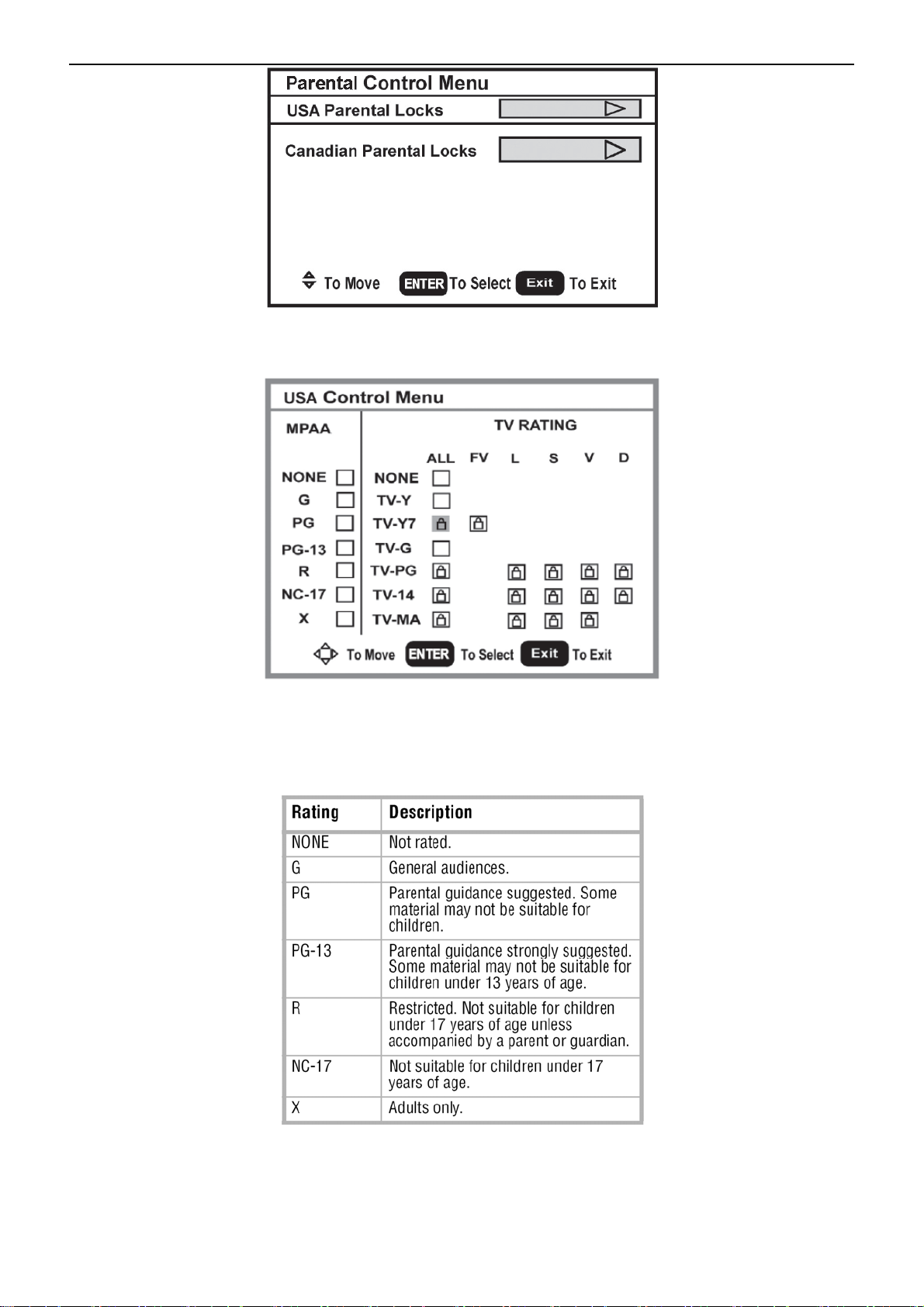
42″LCD TV Best Buy NS-LCD42HD-09
5 Press the ▽or △ button to select USA Parental Locks or Canadian Parental Locks, the press ENTER. The
Controls Menu that you have selected opens.
6 Press < or > , or ▽or △ to move to a rating, then press ENTER to select the rating. When you block a rating, that
rating and all higher ratings are blocked.
7 Press MENU or EXIT button to close the menu.
American MPAA ratings
Canadian MPAA Ratings
13
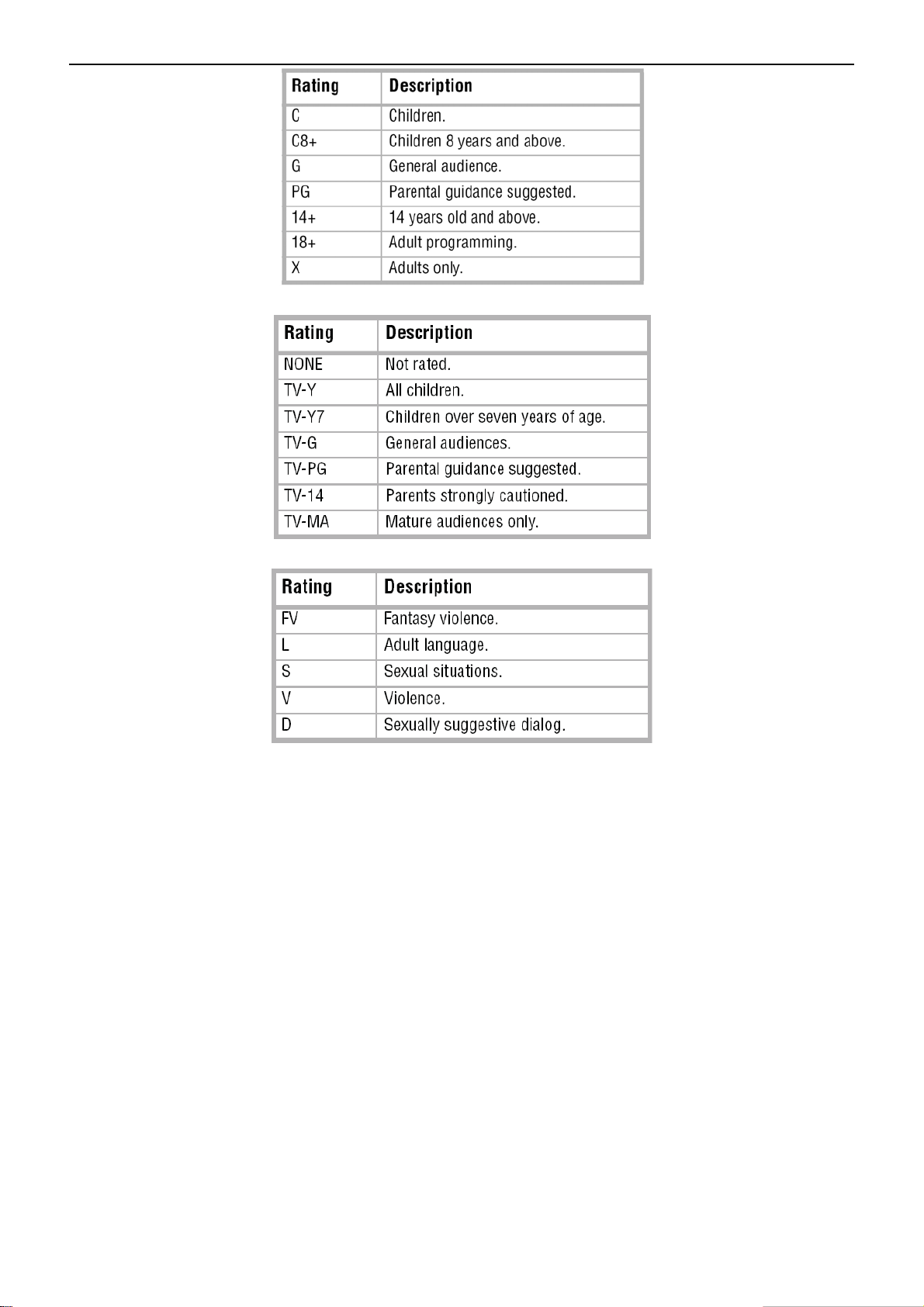
42″LCD TV Best Buy NS-LCD42HD-09
TV Parental Guidelines ratings
Some of the age-based TV Parental Guidelines ratings also have content-based ratings.
14
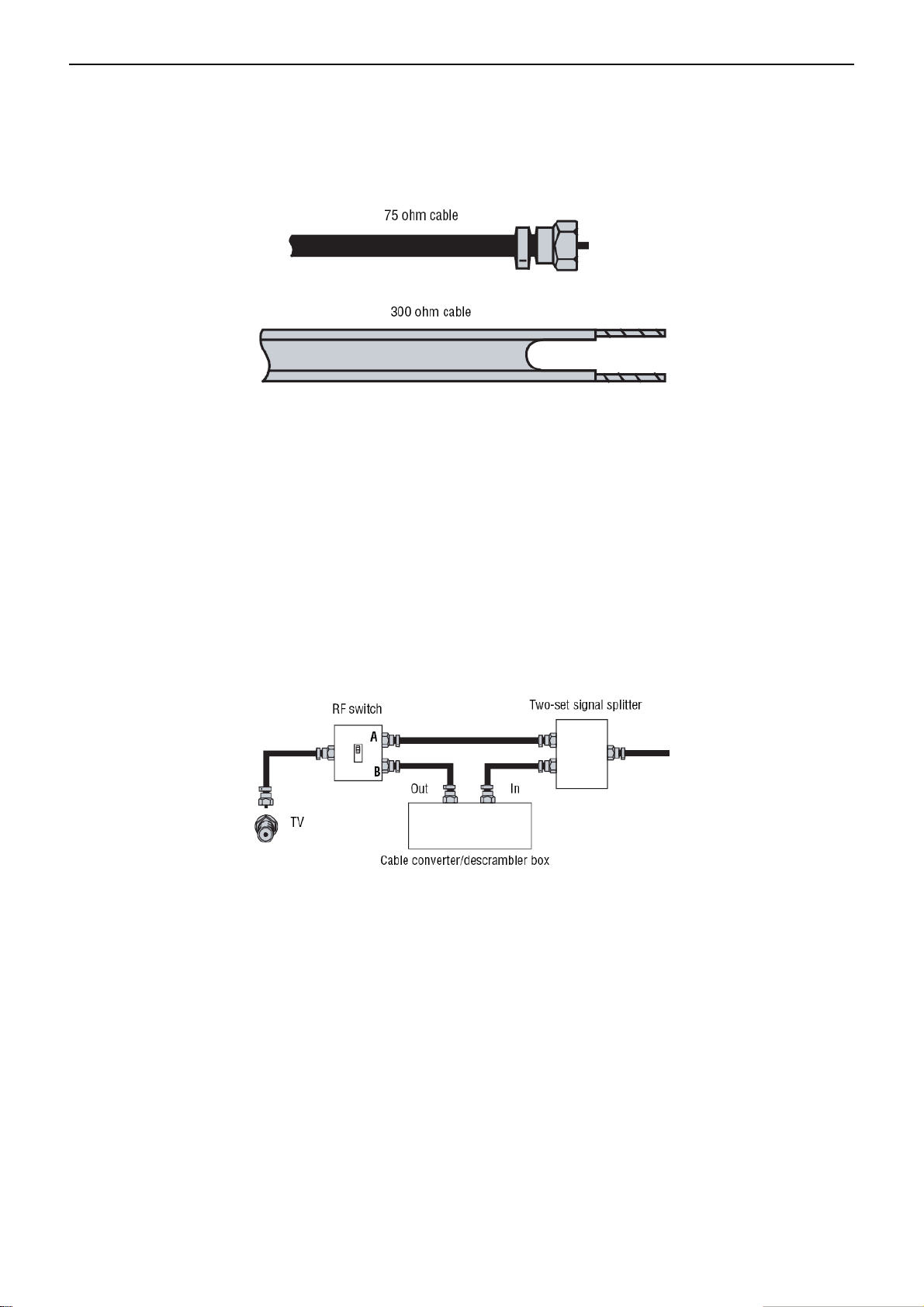
42″LCD TV Best Buy NS-LCD42HD-09
2.3 How to Connect
Connecting your TV to a power outlet
• Plug the power cord into a power outlet.
Connecting an outside antenna
Antenna cables come in two types: 75 ohm and 300 ohm.
• If your antenna cable has a 75 ohm connector, connect the cable to the coaxial jack on the back of your TV.
• If your antenna cable has a 300 ohm connector, connect the cabl e to a 300-75 ohm ada pter (not included), connect
the adapter to a 75 ohm cable, then connect the other end of the 75 ohm connector to the coaxial jack on the back of
your TV.
To connect cable TV without a converter/descrambler box:
1 Connect one end of a 75 ohm cable to the coaxial jack on the back of your TV.
2 Connect the other end of the cable to the cable TV wall outlet.
To connect cable TV with a converter/descrambler box:
• Use the following illustration to connect a converter/descrambler box. (The RF switch and the signal splitter are not
provided.) Set the RF switch to the A position to watch unscrambled channels using your TV remote control. Set the
RF switch to the B position to watch scrambled channels using the converter/descrambler controls.
To connect an external signal source:
1 For composite video—plug the audio/video cable into the AUDIO L, AUDIO R (2), and VIDEO (7) in jacks on the
back of your TV. - OR –For S-Video—Plug in the audio cables as d escribed abo ve, then plug one e nd of an S-Video
(3)cable into the S-Video jack on the back of your TV and the other end into the S-Video jack on external signal
source.
- OR - For component video—plug the Y, Pb, and Pr video cables and the Audio L and Audio R cables into the
COMPONENT VIDEO IN (6) and AUDIO L/R (5) jacks on the back of your TV, then plug the ot her ends of the cables
into the corresponding jacks on the external signal source.
- OR - For HDMI—plug one end of an HDMI cable into the HDMI1 INPUT (1) or HDMI2 INPUT (4) jack on the back
of your TV, then plug the other end into an HDMI device.
2 Turn on your TV.
3 Press the INPUT button repeatedly to select the external signal source you want to watch.
4 Turn on external signal source.
15
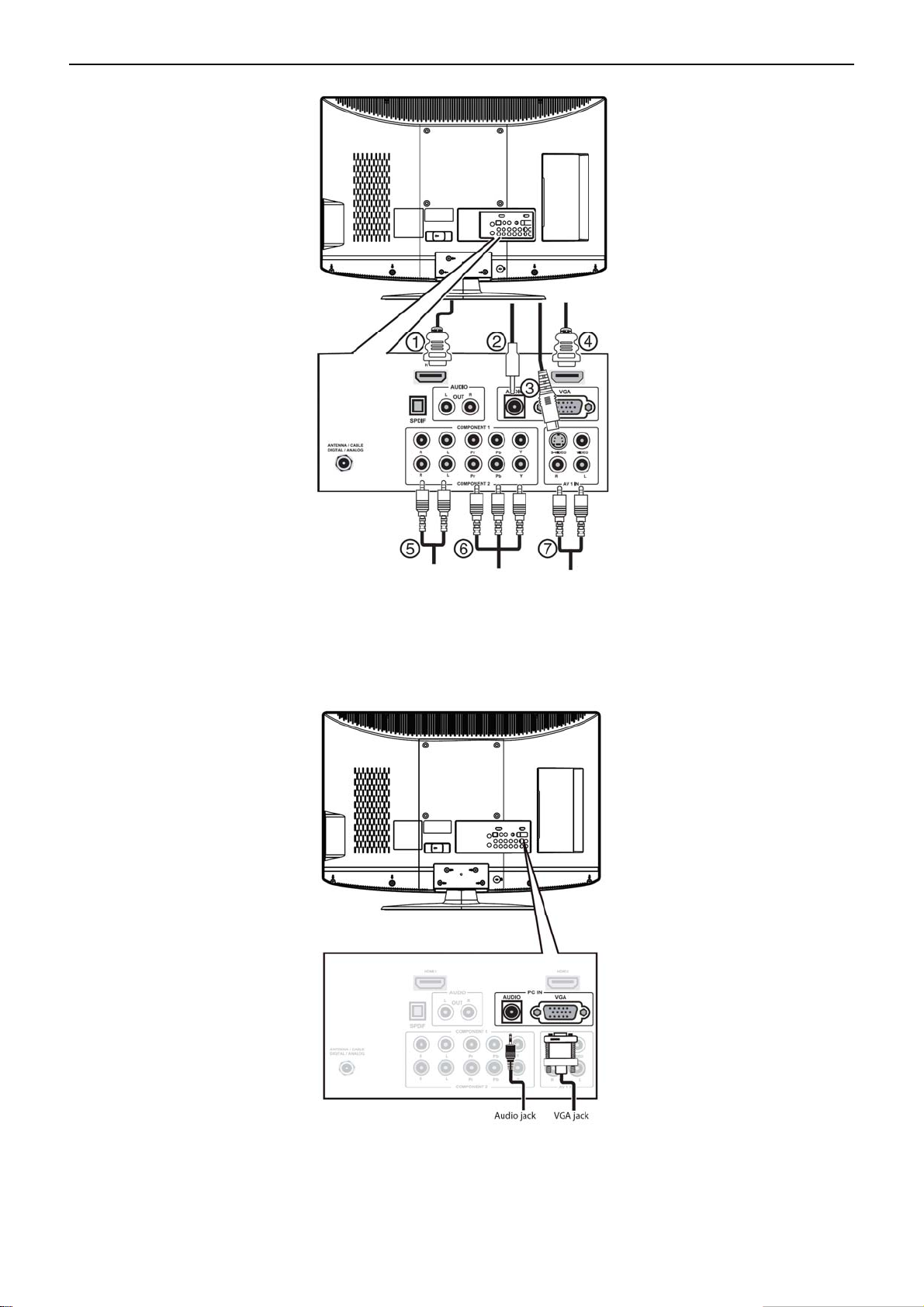
42″LCD TV Best Buy NS-LCD42HD-09
5 Insert a disc or videotape into the external signal source, then press the PLAY button.
To connect a computer using VGA:
1 Plug a VGA cable from your computer into the VGA jack on the back of your TV.
2 Plug an audio cable from your computer’s audio out jack into the AUDIO jack on the back of your TV.
3 Plug in and turn on your TV.
4 Press the INPUT button repeatedly to select VGA input source.
16
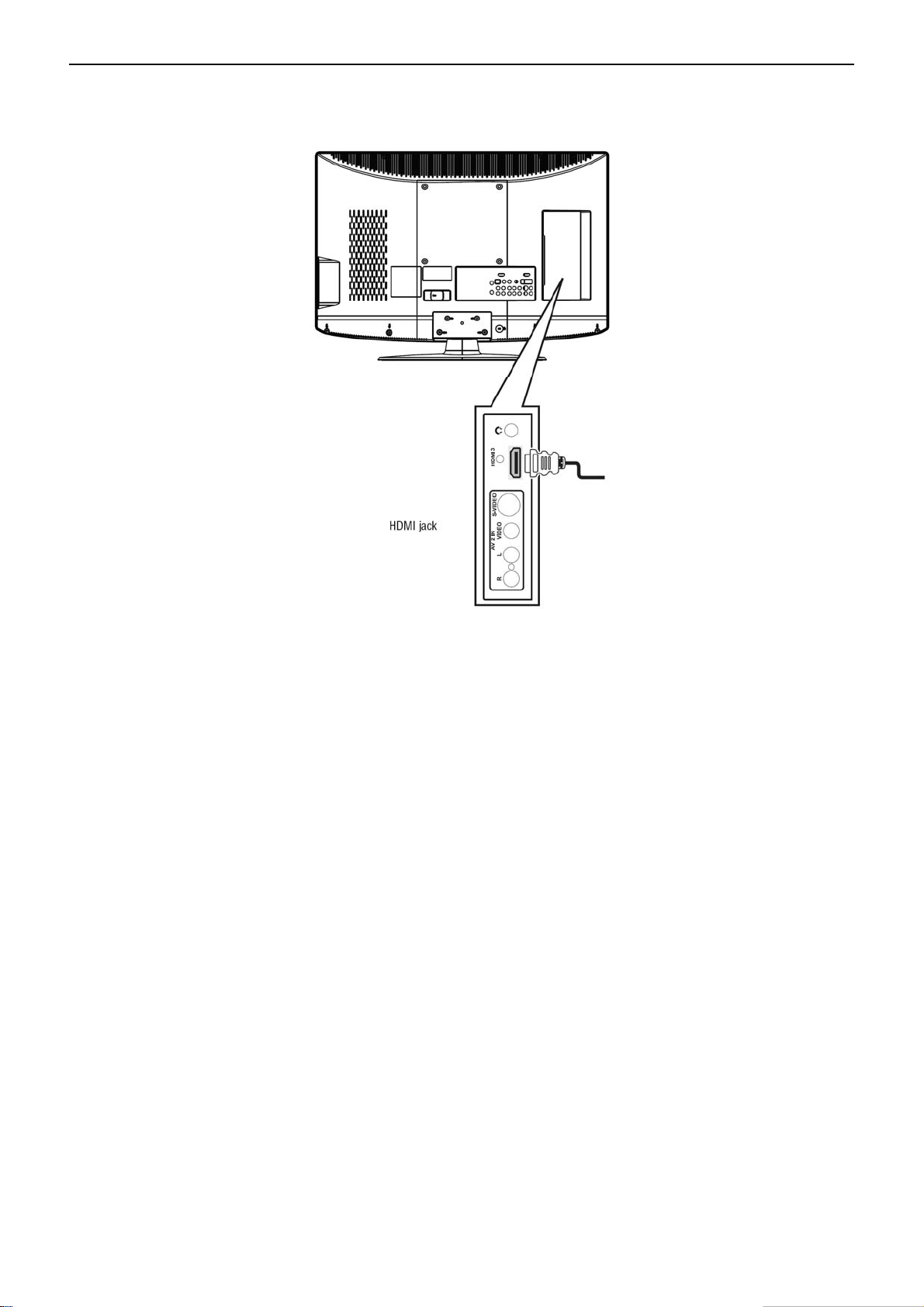
42″LCD TV Best Buy NS-LCD42HD-09
To connect a computer using HDMI:
• Plug an HDMI cable into the HDMI INPUT jack on the back of your TV and into the HDMI Out jack on the back of
the computer.
17
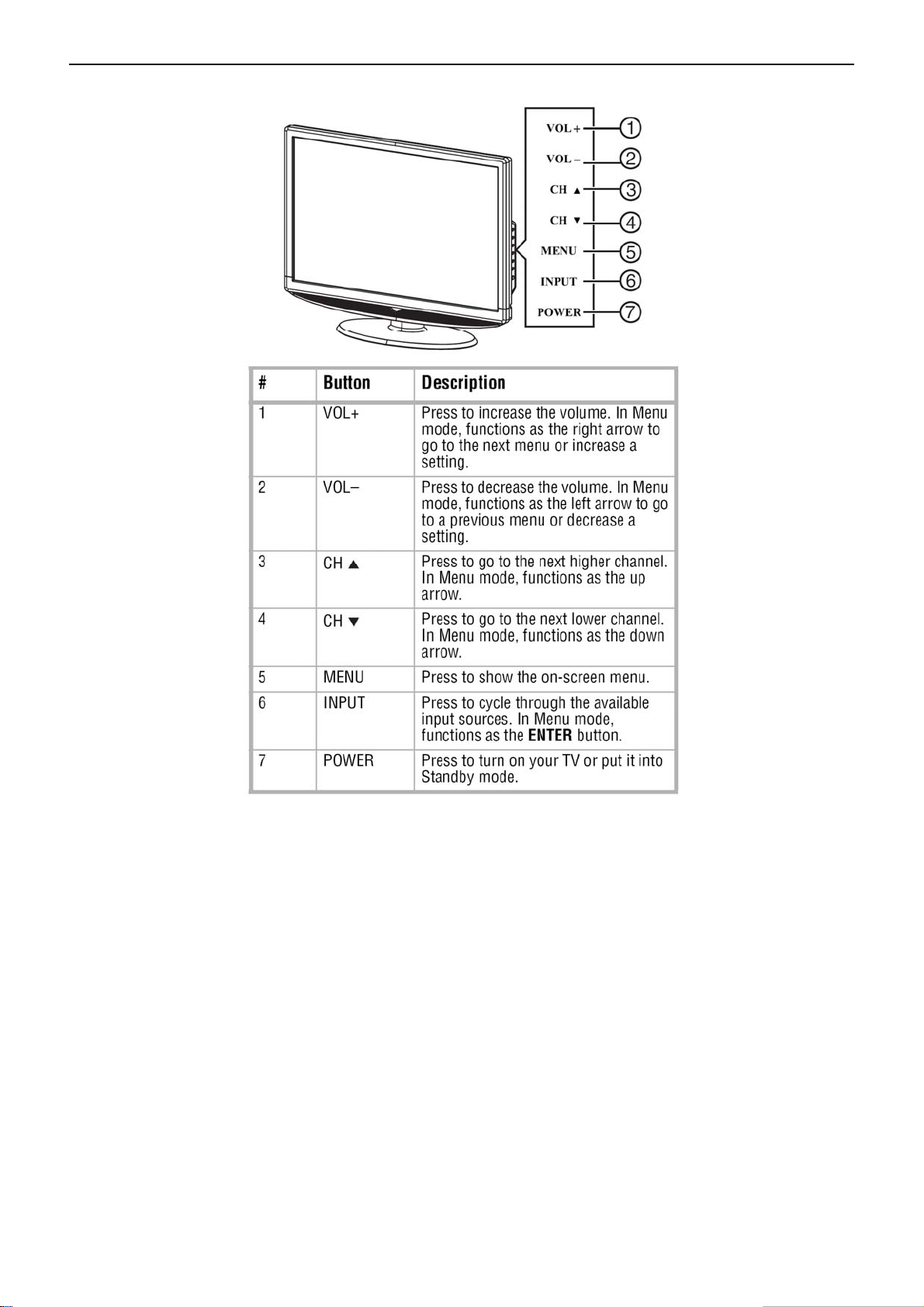
42″LCD TV Best Buy NS-LCD42HD-09
2.4 Front Panel Control Knobs
18
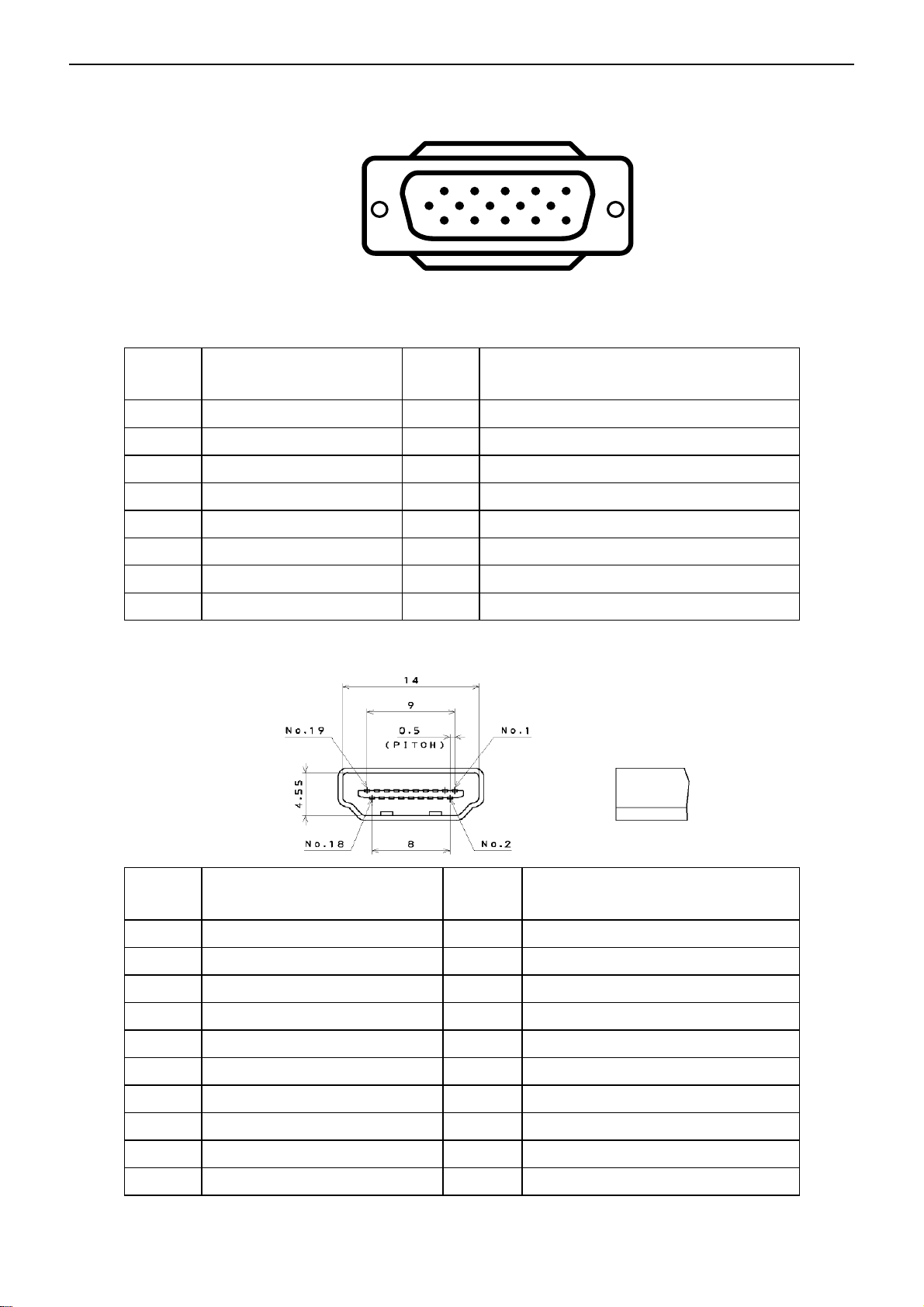
42″LCD TV Best Buy NS-LCD42HD-09
3. Input/Output Specification
3.1 RGB Signal input
15 - Pin Color Display Signal Cable
Pin No. Description Pin No. Description
1 Red Video 9 Mandatory +5V Supply for PC Bypass
2 Green Video 10 Sync Ground
3 Blue Video 11 SDA(Remote Control)
4 SCL(Remote Control) 12 Bi-directional Data (SDA) for PC Bypass
1
6
11 15
5
10
5 Ground 13 H-Sync.
6 Red Video Ground 14 V-Sync.
7 Green Video Ground 15 Data Clock (SCL) for PC Bypass
8 Blue Video Ground
3.2 HDMI Digital connector pin assignments
Pin No. Description Pin No. Description
1 TMDS Data2+ 2 TMDS Data2 Shield
3 TMDS Data2- 4 TMDS Data1+
5 TMDS Data1 Shield 6 TMDS Data1-
7 TMDS Data0+ 8 TMDS Data0 Shield
9 TMDS Data0- 10 TMDS Clock+
11 TMDS Clock Shield 12 TMDS Clock13 CEC 14 NC
15 SCL 16 SDA
17 DDC/CEC Ground 18 +5V Power
19 Hot Plug Detect
19
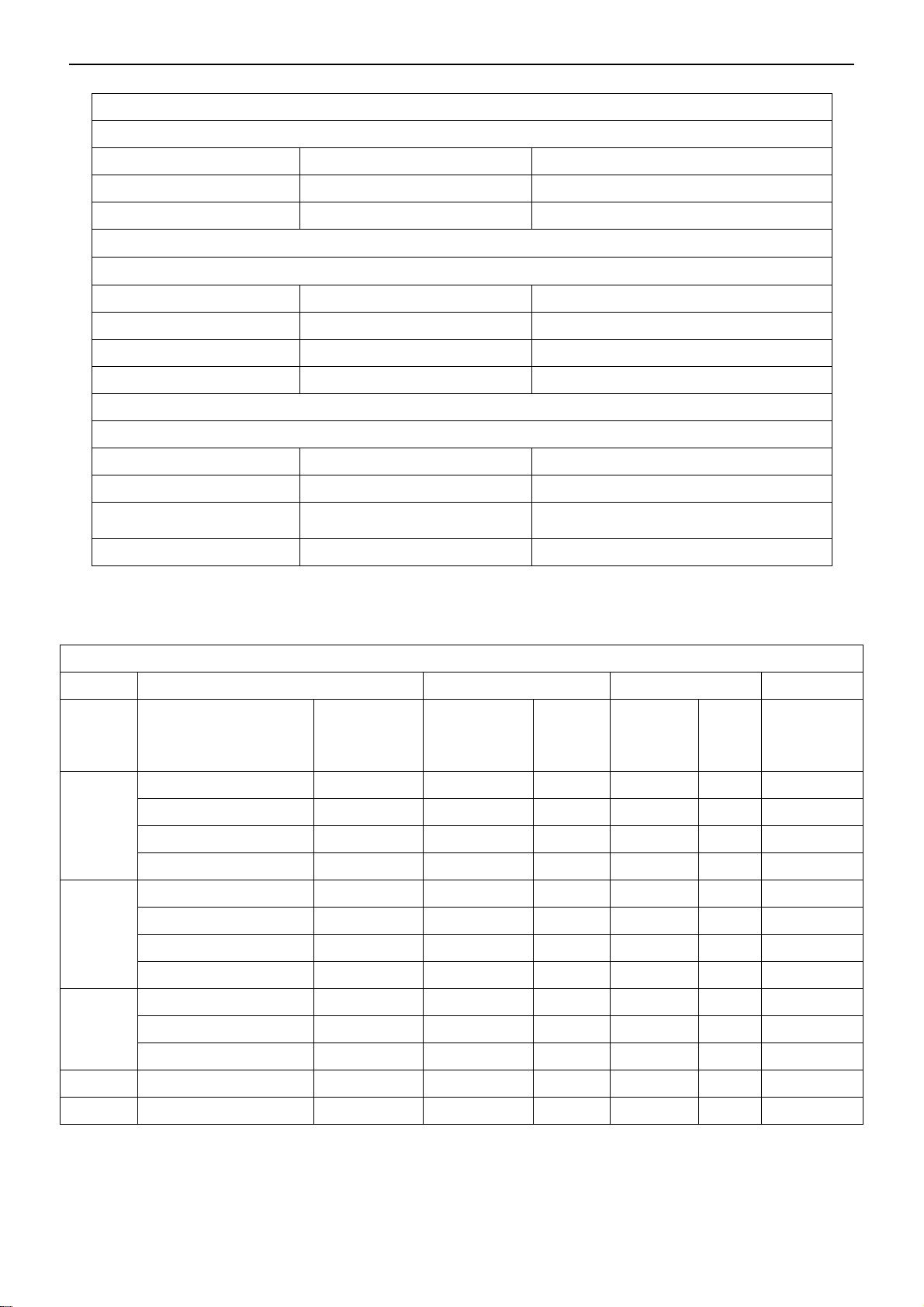
42″LCD TV Best Buy NS-LCD42HD-09
3.3 AV/S-Video/Component Video Inputs
AV (Composite Video input)
Video1
Amplitude 1.0 V (p-p), negative sync.
Impedance 75 ohm terminated
S-Video (Y / C input)
S-Video2
System NTSC
Y signal amplitude 1.0Vpp (including sync)
C signal amplitude 0.286Vpp
Impedance 75 ohm terminated
Component (Y, Pb/Cb, Pr/Cr input)
Video3
Y signal amplitude 1.0Vpp (including sync)
Impedance 75 ohm terminated
3.4 Compatible Mode Table
System NTSC
System 1080i, 480p, 720p, 480i
Cr, (R-Y) / Cb, (B-Y)
Signal amplitude
VESA MODES
±0.35Vpp, 75 ohm
Horizontal Vertical
Nominal
Mode Resolution Total
640x480@60Hz 800 x 525 31.469 N 59.940 N 25.175
VGA
SVGA
XGA
SXGA 1280x1024@60Hz 1688x1066 63.981 P 60.020 P 108.000
FHD 1920x1080@60Hz 2080x1111 66.587 P 59.934 N 138.500
640x480@72Hz 832 x 520 37.861 N 72.809 N 31.500
640x480@75Hz 840 x 500 37.5 N 75 N 31.500
720x400@70Hz 900 x 449 31.469 N 70.087 P 28.322
800x600@56Hz 1024 x 625 35.156 P 56.25 P 36.000
800x600@60Hz 1056 x 628 37.879 P 60.317 P 40.000
800x600@72Hz 1040 x 666 48.077 P 72.188 P 50.000
800x600@75Hz 1056 x 625 46.875 P 75 P 49.5
1024x768@60Hz 1344x806 48.363 N 60.004 N 65.000
1024x768@70Hz 1328x806 56.476 N 70.069 N 75.000
1024x768@75Hz 1312x800 60.023 P 75.029 P 78.750
Frequency
(KHz)
Sync
Polarity
Nominal
Freq.
(Hz)
Sync
Polarit
y
Nominal
Pixel
Clock
(MHz)
20

42″LCD TV Best Buy NS-LCD42HD-09
4. Mechanical Instructions
1. Remove the 4 screws to remove the stand.
2. Remove 13 screws to remove the rear cover.
3. Remove the bkt-PCB-holder,
4. Remove main board, power board.
21

42″LCD TV Best Buy NS-LCD42HD-09
5. Remove the bkt-PCB-holder, remove key board and IR board.
6. Release the speakers.
22

42″LCD TV Best Buy NS-LCD42HD-09
7. Remove 16 screws to remove the main frame.
8. Disassembly bezel and panel.
23
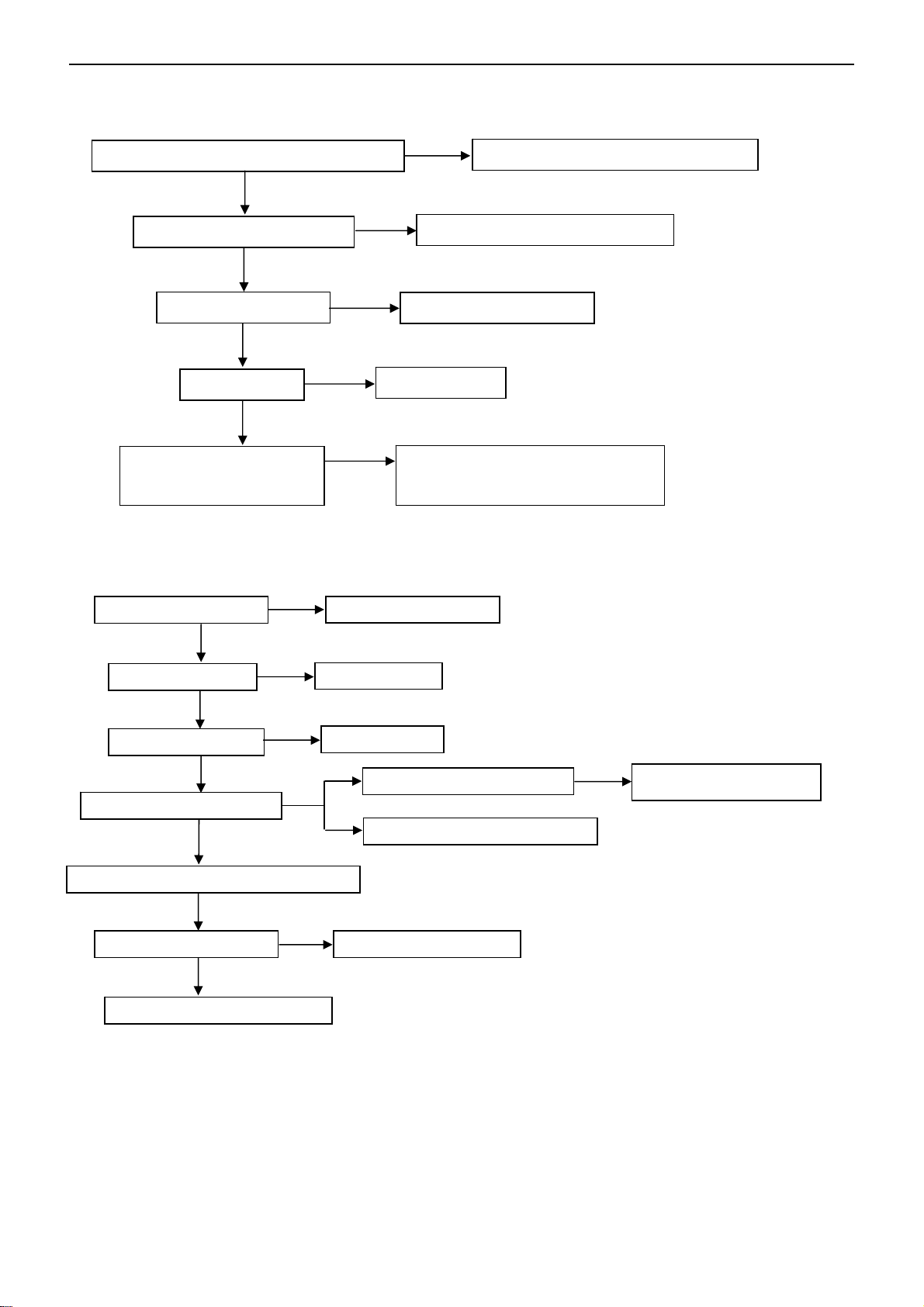
42″LCD TV Best Buy NS-LCD42HD-09
5. Repair Flow Chart
1. No Power (No LED indicator)
Check power cord and board interface
OK
NG
Plug in power cord and interface
Check F901, BD901, C908
OK
Check IC902, Q901
OK
Check T901
OK
Check D907, C921, C923,
IC905, IC906
NG
NG
NG
2. Can not start (LED indicator yellow)
Check key board
OK
Check 5V SB
NG
NG
Repair the key board
Return to “1”
NG
Replace F901 or BD901 or C908
Replace IC902 or Q901
Replace T901
Replace D907 or C921 or C923 or
IC905 or IC906
OK
Check 3.3V SB
OK
Check PWR ON signal
OK
Check main board power supply part
OK
Check U401, U402
OK
Check I2C communication
NG
NG
NG
Check U703
Check U411, X402
Check I2C communication
Replace the main board
NG
Replace U409 or X402
24
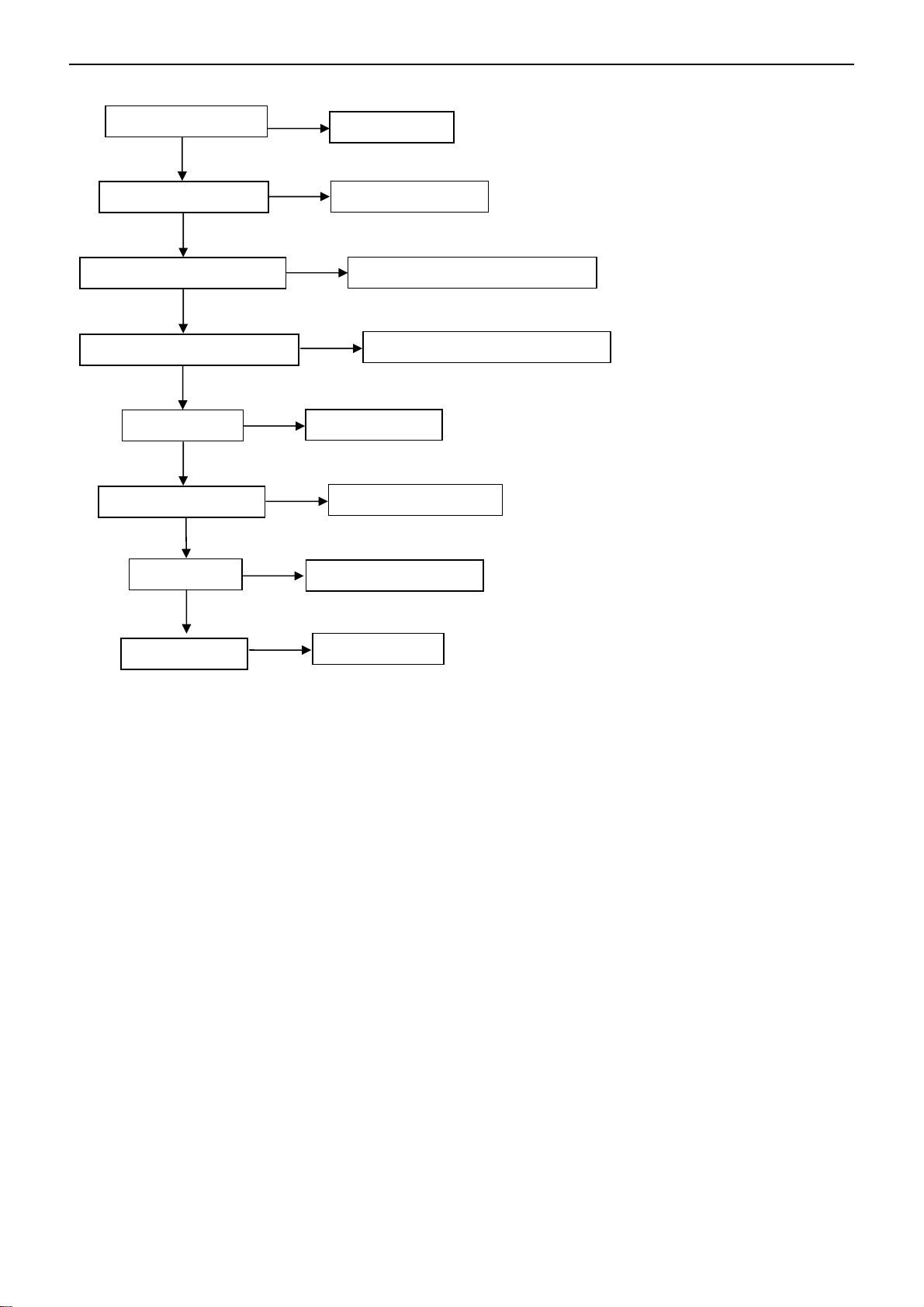
42″LCD TV Best Buy NS-LCD42HD-09
3. No display (LED indicator green)
Check the source
OK
Reset source
Check LVDS cable
OK
Check D918, IC901, Q904
OK
Check IC903, Q902, Q903
OK
Check T902
OK
Check D906, C919
OK
Check U401
OK
NG
NG
NG
NG
Reset LVDS cable
NG
NG
Replace D918 or IC901 or Q904
Replace T902
Replace D906, C919
Replace main board
Replace IC903 or Q902 or Q903
Check panel
NG
Replace panel
25
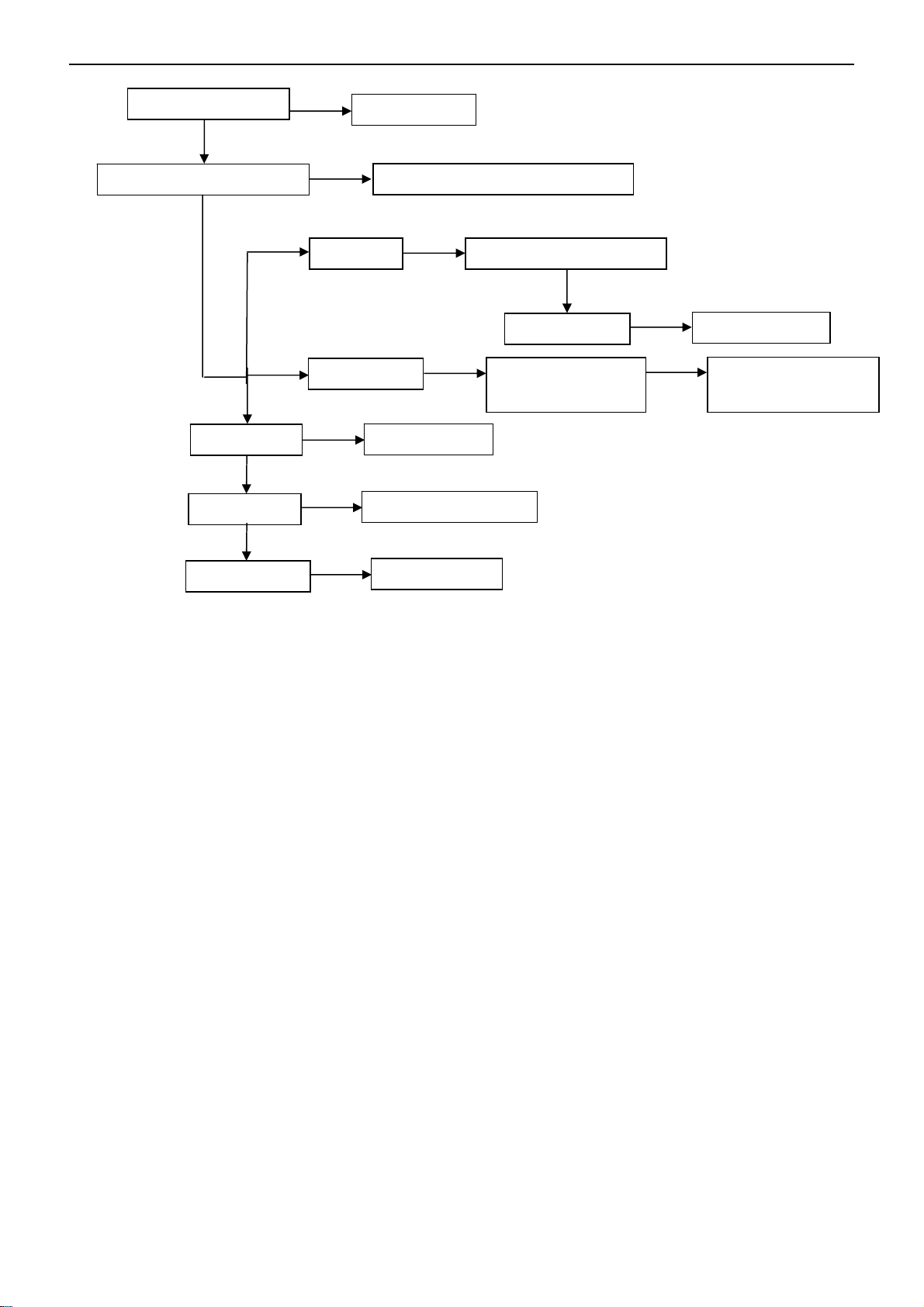
42″LCD TV Best Buy NS-LCD42HD-09
4. Abnormal display
Check the source
OK
NG
Reset source
Check signal filter circuit
OK
OK
Check U406
OK
Check U401
OK
Check panel
NG
TV signal Check TV system setup
HDMI signal
NG
NG
NG
Replace the filter or inductance
OK
Check TU201
Check U501, U502,
U503, U504
Replace U406
Replace main board
Replace panel
NG
Replace TU201
NG
ReplaceU501, U502,
U503, U504
26
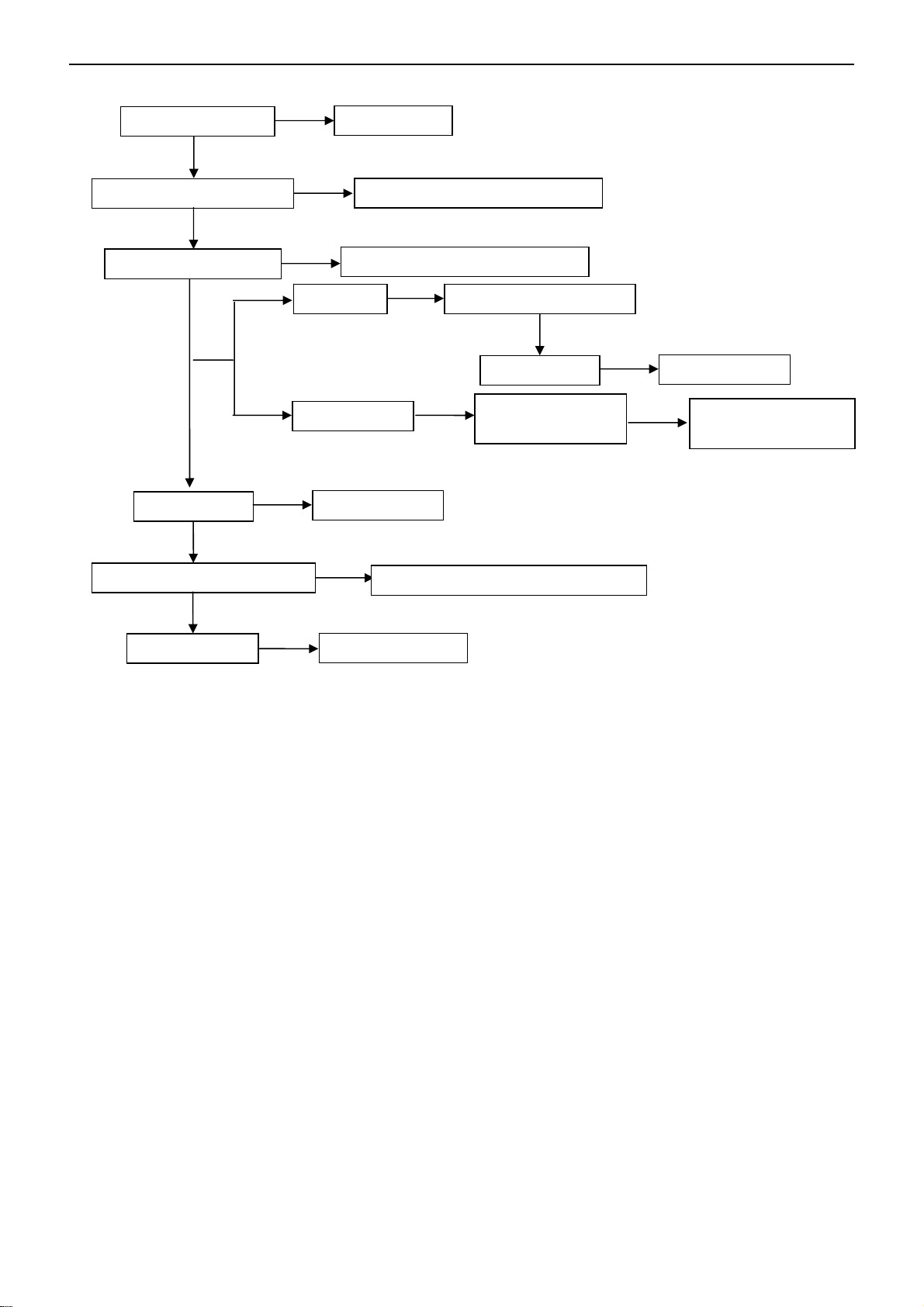
42″LCD TV Best Buy NS-LCD42HD-09
p
5. No sound
Check the source
OK
Reset source
Check signal filter circuit
Check Earphone jack
OK
Check U401
Check U601, U602, U603
OK
NG
NG
SIF signal Check TV system setu
HDMI signal
NG
Replace the filter or inductance
Replace the Earphone jack
OK
Check TU201
Check U501,
U502, U503, U504
Replace U401
NG
Replace U601 or U602 or U603
NG
Replace TU201
NG
ReplaceU501,
U502, U503, U504
Check speaker
NG
Replace speaker
27
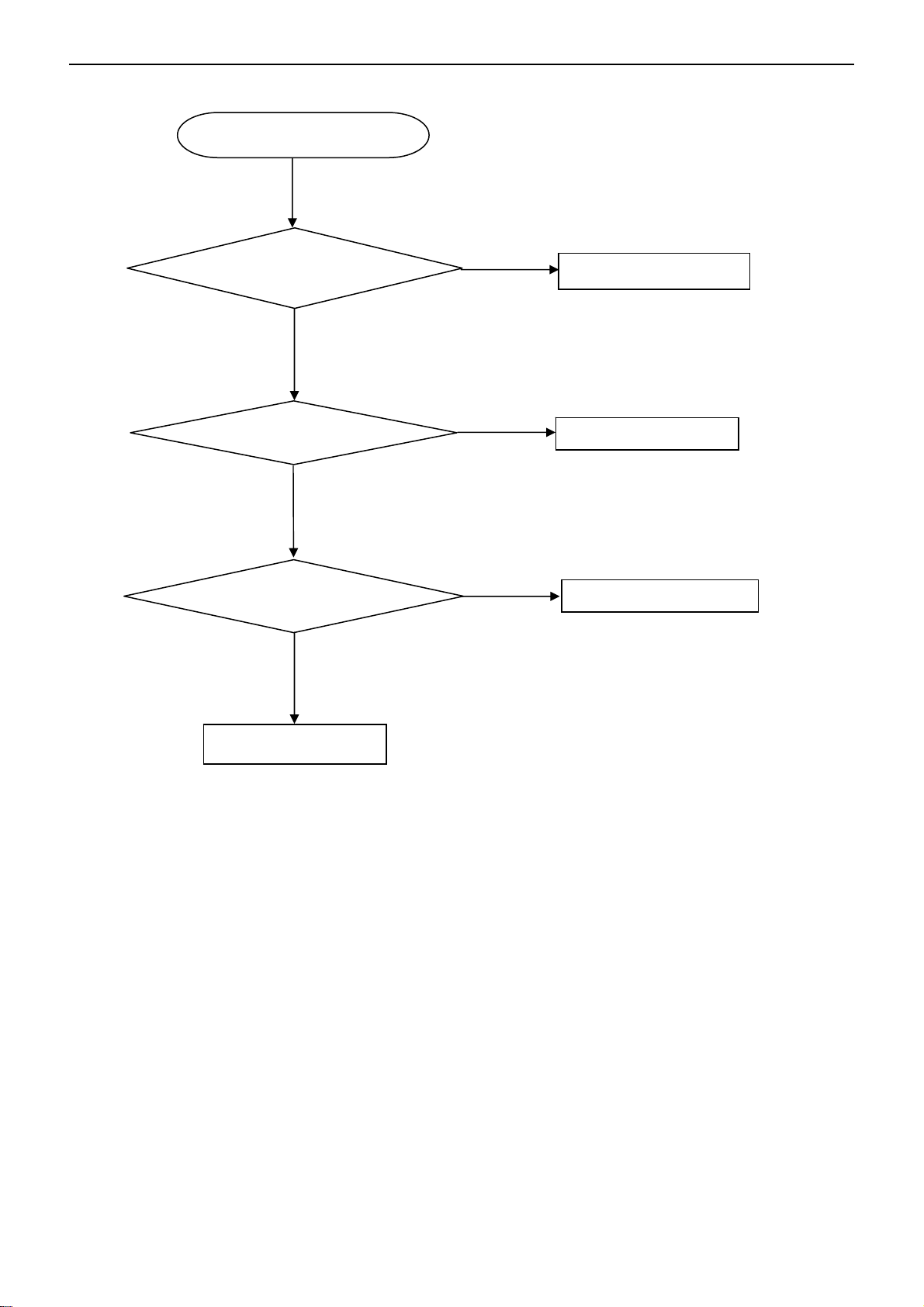
42″LCD TV Best Buy NS-LCD42HD-09
6. Key Board
OSD is unstable or not working
Is Key Pad Board connecting normally?
Y
Is Button Switch normally?
Y
Is Key Pad Board Normally?
Y
Check Main Board
N
Connect Key Pad Board
N
N
Replace Button Switch
Replace Key Pad Board
28
