Page 1
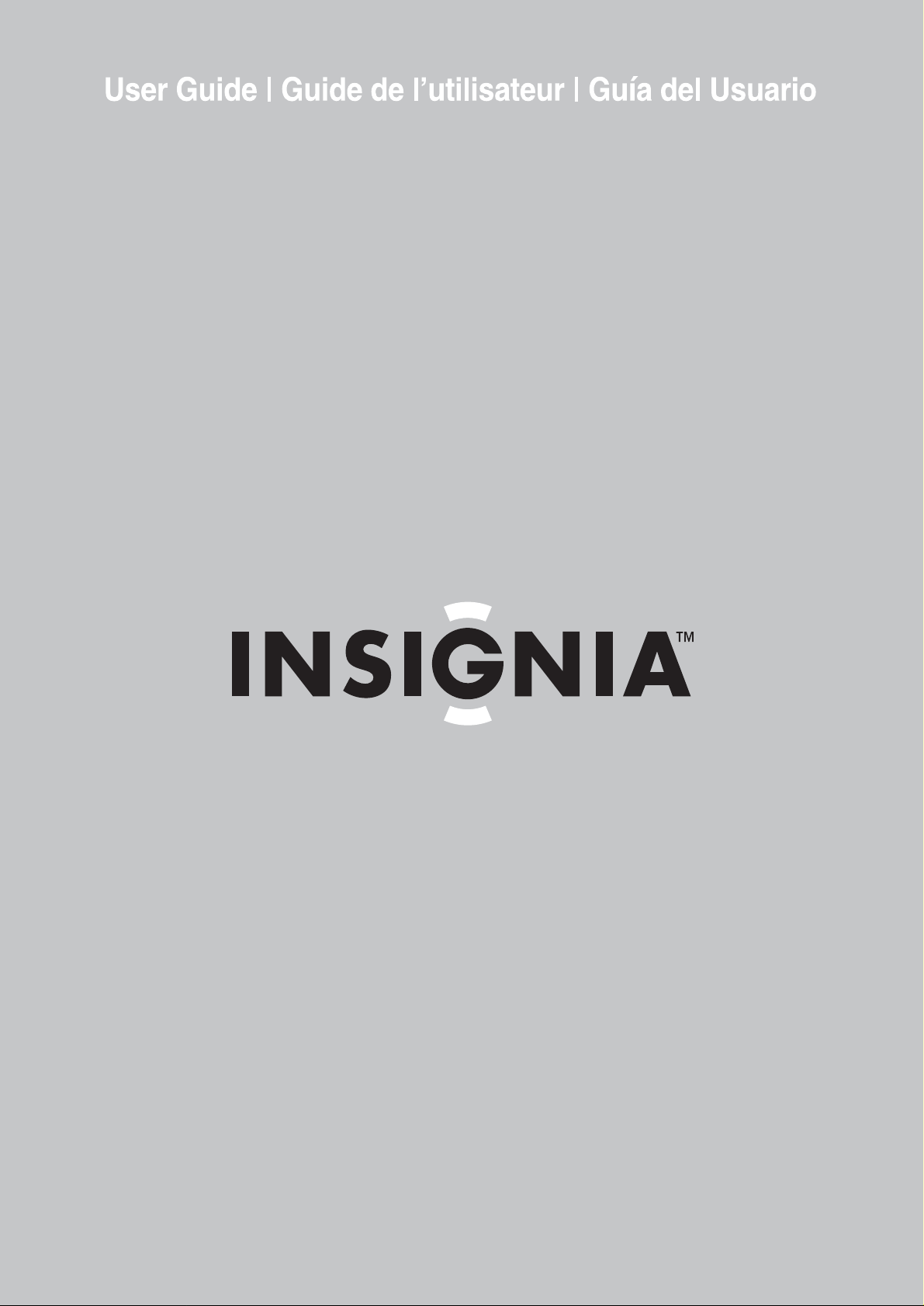
200 Watt 5.1 Home Th eater System
Système de cinéma maison 5.1 de 200 W
Sistema de teatro en casa 5. 1 de 200 vatios
NS-H2001
Page 2

Page 3

Contents
Important safeguards. . . . . . . . . . . . . . . . . . . . . . .3
Introduction . . . . . . . . . . . . . . . . . . . . . . . . . . . . . .5
Setting up your home theater system . . . . . . . . . .8
Using your home theater system . . . . . . . . . . . . .10
Troubleshooting . . . . . . . . . . . . . . . . . . . . . . . . . .16
Maintenance . . . . . . . . . . . . . . . . . . . . . . . . . . . .17
Legal notices . . . . . . . . . . . . . . . . . . . . . . . . . . . .18
Warranty. . . . . . . . . . . . . . . . . . . . . . . . . . . . . . . .19
Français. . . . . . . . . . . . . . . . . . . . . . . . 21
Español . . . . . . . . . . . . . . . . . . . . . . . . 41
Welcome
Congratulations on your purchase of this
high-quality Insignia product. Your NS-H2001
200 Watt, 5.1 Home Theater System represents
the state of the art in home theater systems and
is designed for reliable and trouble-free
performance.
The model and serial number of this home
theater system are located on the back panel of
the DVD receiver. Record these numbers in the
space provided and retain this manual as a
permanent record of your purchase. This will aid
in the event of theft or loss.
MODEL NUMBER : NS-H2001
SERIAL NUMBER : ____________________
Warning:
To prevent fire or shock hazard, do not use this
plug with an extension cord, receptical, or other
outlet unless the blades can be fully inserted to
prevent blade exposure.
To reduce the risk of fire or electric shock, do not
expose your receiver to rain or moisture.
CAUTION:
ELECTRIC
COVER
PARTS INSIDE. REFER SERVICING
QUALIFIED SERVICE PERSONNEL.
The lightning flash with arrowhead symbol, within an
equilateral triangle is intended to alert the user to the
presence of uninsulated dangerous voltage within the
product’s enclosure that may be of sufficient magnitude
to constitute a risk of electric shock.
The exclamation point within an equilateral triangle is
intended to alert the user to the presence of important
operating and maintenance (servicing) instructions in the
literature accompanying the appliance.
TO REDUCE THE RISK OF
SHOCK, DO NOT REMOVE
(OR BACK). NO USER-SERVICEABLE
TO
Cautions
• This product employs a Laser System. To ensure correct
use of this product, read this owner’s manual carefully and
retain it for future reference. Should your home theater
system require maintenance, contact qualified service
personnel.
• Making adjustments to controls or performing procedures
other than those specified herein may result in hazardous
radiation exposure.
• T o pre v ent direct exposure to laser beam, do not try to open
the enclosure. Visible laser radiation when open. DO NOT
STARE INTO BEAM.
Caution
Your home theater system should not be exposed to water
(dripping or splashing) and no objects filled with liquids, such
as vases, should be placed on the apparatus.
Important safeguards
• Read instructions– Read all the safety and
operating instructions before operating your
home theater system.
• Retain instructions–Retain the safety and
operating instructions for future reference.
• Follow warnings–Follow all warnings on
your home theater system and in the
operating instructions.
• Follow instructions–Follow all operating
and use instructions.
• Cleaning–Unplug your home theater system
from the wall outlet before cleaning. Do not
use liquid cleaners or aerosol cleaners. Use
a dry cloth for cleaning.
• Attachments–Do not use attachments not
recommended by your home theater system
manufacturer because they may cause
hazards.
• Water and moisture–Do not use your home
theater system near water, for example, near
a bath tub, wash bowl, kitchen sink, or
laundry tub, in a wet basement, or near a
swimming pool.
• Accessories–Do not place your home
theater system on an unstable cart, stand,
tripod, bracket, or table. Your home theater
system may fall, causing serious injury to
someone and serious dam age to your home
theater system. Use only with a cart, stand,
tripod, bracket, or table recommended by the
manufacturer, or sold with your home theater
system.
If you mount your home
theater system, follow the
manufacturer's instructions
and use a mounting
accessory recommended by
the manufacturer. Move a
home theater system and cart
combination with care. Quick stops,
excessive force, and uneven surfaces may
cause your home theater system and cart
combination to overturn.
www.insignia-products.com
3
Page 4

• Ventilation–Slots and openings in the
cabinet and the back or bottom are provided
for ventilation, to ensure reliable operation of
your home theater system, and to protect it
from overheating. Do not block openings. Do
not place your home t heater system on a
bed, sofa, rug, or other similar surface. Your
home theater system should never be placed
near or over a radiator or heat register. Do
not place your home theater system in a
built-in installation such as a bookcase or
rack unless correct ventilation is provided or
the manufacturer’s instructions have been
adhered to.
• Power sources–Use only the type of power
source indicated on the marking label. If you
are not sure of the type of power supply to
your home, consult your home theater
system dealer or local power company.
• Grounding or polarization–Your home
theater system is equipped with a polarized
alternating-current line plug (a plug having
one blade wider than the other). This plug will
fit into the power outlet only one way. This is
a safety feature. If you are unable to insert
the plug fully into the outlet, try reversing the
plug. If the plug should still fail to fit, contact
your electrician to replace your obsolete
outlet. Do not defeat the safety purpose of
the polarized plug.
• Power -cord protection–Route power-supply
cords so that they are not likely to be walked
on or pinched by items placed upon or
against them, paying particular attention to
cords at plugs, convenience receptacles, and
the point where they exit from your home
theater system.
• Outdoor antenna grounding–If an outside
antenna or cable system is connected to your
home theater system, make sure that the
antenna or cable system is grounded to
provide some protection against voltage
surges and built-up static charges. Article
810 of the National Electrical Code, ANSI/
NFPA No. 70, provides information with
respect to correct grounding of the mast and
supporting structure, grounding of the lead-in
wire to an antenna discharge unit, size of
grounding conductors, location of
antenna-discharge unit, connection to
grounding electrodes, and requirements for
the grounding electrode.
7
6
5
4
3
1
2
Reference Grounding component
1 Electric service equipment
2 Power service grounding electrode
system
(NEC Art 250, Part H)
Reference Grounding component
3 Ground clamp
4 Grounding conductors (NEC
Section 810-21)
5 Antenna discharg e unit (NEC
Section 810-20)
6 Ground clamp
7 Antenna lead-in wire
• Lightning–For added protection for your
home theater system during a lightning
storm, or when it is left unattended and
unused for long periods of time, unplug it
from the wall outlet and disconnect the
antenna or cable system. This will prevent
damage to your home theater system due to
lightning and power-line surges.
• Power lines–An outside antenna system
should not be located in the vicinity of
overhead power lines or other electric light or
power circuits, or where it can fall into such
power lines or circuits. When installing an
outside antenna system, do not touch power
lines or circuits because contact with them
might be fatal.
• Overloading–Do not overload wall outlets
and extension cords because this can result
in a risk of fire or electric shock.
• Object and liquid entry–Never push objects
of any kind into your home theater system
through openings because they may touch
dangerous voltage points or short out parts
that could result in a fire or electric shock.
Never spill liquid of any kind on your home
theater system.
• Servicing–Do not attempt to service your
home theater system yourself because
opening or removing covers may expose you
to dangerous voltage or other hazards. Refer
all servicing to qualified service personnel.
• Damage requiring service–Unplug your
home theater system from the wall outlet and
refer servicing to qualified service personnel
under the following conditions:
• When the power supply cord or plug is
damaged or frayed.
• If liquid has been spilled, or objects have
fallen into your home theater system.
• If your home theater system has been
exposed to rain or water.
• If your home theater system does not
operate normally by following the
operating instructions. Adjust only those
controls that are covered by the operating
instructions, because incorrect
adjustment of other controls may result in
damage and often requires extensive
work by a qualified technician to restore
your receiver to its normal operation.
• If your home theater system has been
dropped or damaged in any way.
• When your home theater system exhibits
a distinct change in performance, this
indicates a need for service.
4
www.insignia-products.com
Page 5

• Replacement Parts–When replacement
parts are required, make sure that the
service technician uses replacement parts
specified by the manufacturer that have the
same characteristics as the original part.
Unauthorized substitutions may result in fire,
electric shock, injury to persons, or other
hazards.
• Safety Check–Upon completion of any
service or repairs to your home theater
system, ask the se rvice technicia n to perf orm
routine safety checks to determine that your
home theater system is in correct operating
condition.
• Heat–Place yo ur home theater system away
from heat sources such as radiators, heat
registers, stoves, or other products (including
amplifiers) that produce heat.
• Stacking–Place the home theater system in
a horizontal position, and do not place
anything heavy on it.
• Condensation–Moisture may form on the
pickup lens in the following conditions:
• Immediately after a heater has been
turned on.
• In a steamy or very humid room.
• When the unit is suddenly moved from a
cold environment to a warm one.
If you suspect this to be the case, turn the
power off and wait at least one hour for the
moisture to evaporate.
• To avoid interference while watching
television–When not in use, we recommend
that you leave the power for your home
theater system turned off. If you experience
interference during normal television viewing,
simply turn the DVD receiver deck off . This is
not a malfunction of the home theater system
or the television.
• Cautions on adjusting volume–Do not turn
up the volume while listening to a portion with
very low level inputs or no audio signals. If
you do, the speakers may be damaged when
a peak level portion is played.
Note
Batteries should never be thrown away or incinerated but
disposed of in accordance with your local regulations
concerning chemical wastes.
Warning
To prevent electric shock, match the wide blade of plug to the
wide slot in the power outlet and fully insert the plug.
Introduction
To ensure correct use of your home theater
system, read this user guide carefully and retain
it for future referenc e.
Unpacking your home theater system
The carton and shipping materials used to
protect your new home theater system during
shipment were specifically designed to cushion it
from shock and vibration.
We suggest that you save this carton and
packing materials for use in shipping if you move
or should the system ever need repair.
Your NS-H2001 Home Theater System carton
should contain the following items:
• One DVD receiver
• Five satellite speakers and a subwoofer
• One RCA cable with red/white/yellow
color-coded connectors
• One remote control unit
• Two AAA batter ies
•User Guide
• AM antenna
• FM antenna
Carefully remove all the components from the
carton and make sure that you have all the
necessary components.
If anything is missing or if you need to replace
any of these items, call our help line.
• Remove all packing materials from the
individual components.
• Do not remove any labels or stickers on the
back panel of your DVD receiver.
• Place your home theater system in the
location you want. Y our home theater system
is designed to be used on a level, stable, flat
surface, such as a table, desk, shelf, or stand
convenient to a power outlet, out of direct
sunlight, and away from sources of excess
heat, dust, moisture, or vibration.
• Unwind the AC power cord on the back of
your D VD receiver and extend the cord to its
full length.
Disc terminology
• Title and chapters (DVD-video discs) –
DVDs are divided into several large sections
called
titles
chapters
chapter numbers
sections.
• Tracks (audio discs) – Audio CDs are
divided into sections called
(called
sections.
and smaller sections called
. Numbers (called
title numbers
) are allotted to these
tracks
track numbers
) are allotted to these
. Numbers
and
Note
Do not attach any seals or labels to either side (the labeled
side or the recorded side) of a disc.
www.insignia-products.com
5
Page 6

Regional code
Your receiver has a regional code printed on the
back of the case. Your receiver can play only
DVDs labeled with the same regional code or
ALL.
Notes
• Most DVDs have a globe with one or more numbers in it
clearly visible on the cover. This number must match your
receiver’s regional code or the DV D cannot pla y.
• If you try to play a DVD with a different regional code from
the receiver, the message “Wrong Region” appears on the
TV screen.
Using progressive scan
You should note that not all high definition
televisions are fully compatible with this home
theater system and may cause artifacts to be
displayed in the picture.
In case of 525 or 625 progressive scan picture
problems, we recommend that you switch the
connection to the standard definition output. If
there are questions regarding your television’s
compatibility with this DVD player, contact our
customer service center.
Manufactured under license from Dolby Laboratories.
“Dolby,” “Pro Logic” and the double- D symbol are
trademarks of Dolby Laboratories.
Controls and connections
Front panel
Back panel
VIDEO OUT COMPONENT
1
2
3
5 6
4
7
9
8
Item Description Function
1 AC power cord Plug into an AC power outlet.
2 Speaker
connections
3 AUDIO (AUX) IN Connect to the audio output jacks
4 VIDEO OUT Connect to the video input jack of a
5 S-VIDEO OUT Connect to the S-Video input jack on
6 COAXIAL IN Connect to the coaxial (digital) audio
7 COMPONENT
VIDEO OUT
(Y Pb Pr)
8 FM ANT. IN Connect the FM antenna cable to thi s
9 AM ANT. IN Connect the AM loop antenna cable
Connect the right front, left front,
center, right rear, left rear, and
subwoofer speakers here.
from an external source, such as a
VCR or DVD player, to these jacks.
TV.
a TV.
output jacks of a DVD player or VCR.
Connect to the component input
jacks on a TV (if available).
jack.
to this jack.
LEVEL
1
2
3
4
5
9
7
6
11
12
10
8
Item Description Function
1 STANDB Y/ON button Press to toggle th e DVD recei ver on
2 Disc tray Place a disc on the tray when it
3
OPEN/CLOSE
button
4
PLAY/PAUSE
button
5
STOP button
6 LEVEL Press to review or adjust each
7 SOURCE Press to select the audio input
8
PREVIOUS /
RADIO SCAN -
9
NEXT /RADIO
SCAN +
10 DISPLAY Shows the current status of the
11 Remote sensor Receives signals from t he remote
12 VOL +/- Press to increase or decrease the
(LED off) or off (LED on.
opens.
Press to open or close th e disc tray.
Press to start playback. When a disc
is playing, press to pause playback.
Press again to resume playback.
Press to stop disc playback.
speaker’s output level.
source you wa nt.
Press to skip to the previ ous
chapter or track, or to tune the radi o
to a lower frequ en c y station.
Press to skip to the next chapt er or
track, or to tune the radio to a
higher frequency station.
DVD receiver.
control.
volume.
6
www.insignia-products.com
Page 7
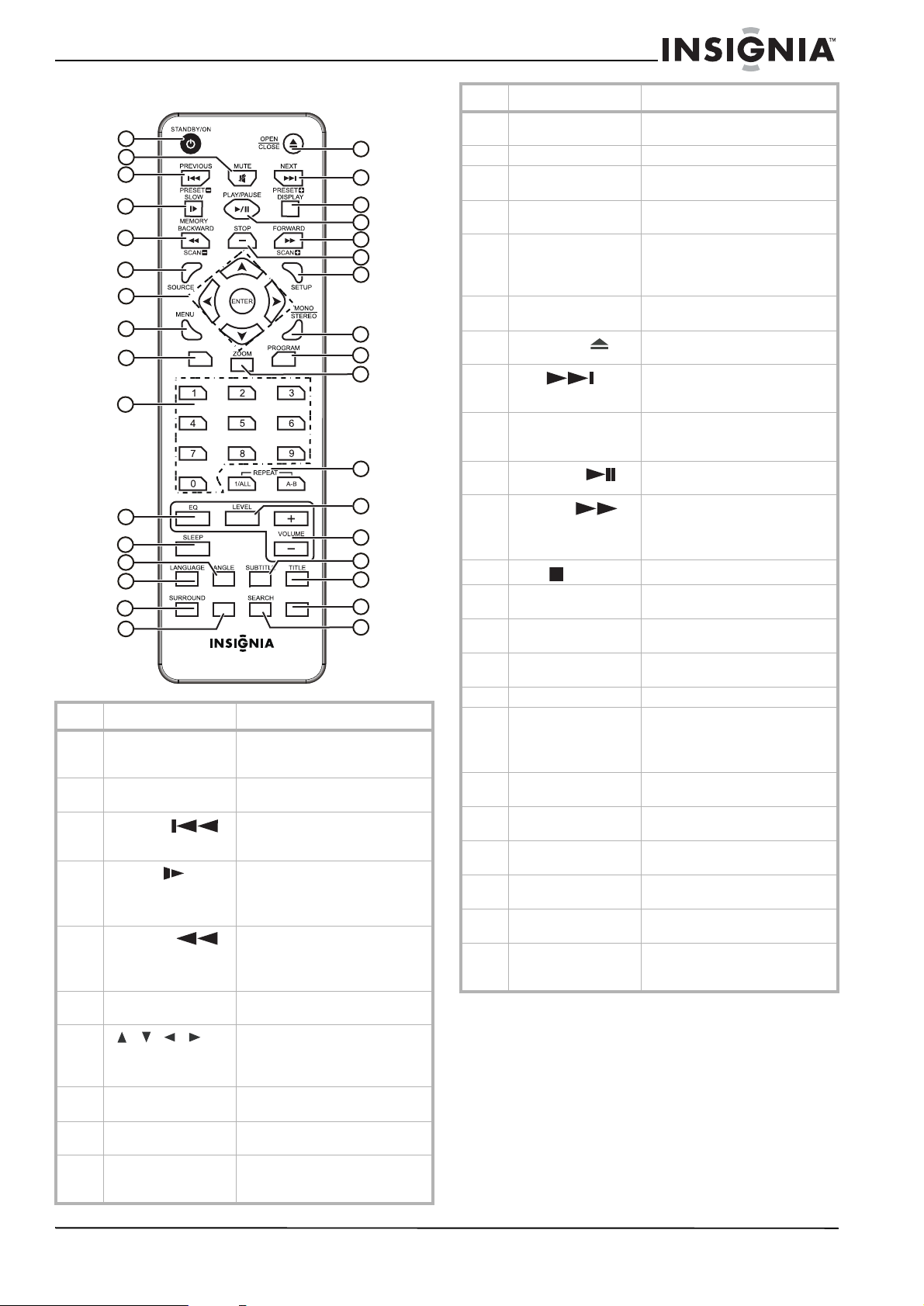
Remote control
1
2
3
4
5
6
17
18
19
20
21
22
23
7
8
9
STEP
10
11
12
13
14
15
P-SCAN
16
Item Button Function
1 STANDBY/ON Press to toggle your DVD receiver
2 MUTE Press to toggle the sound off and
3
4
5
6 SOURCE Press to select the audio input
7
8 MENU Press to return to the root menu
9 STEP Press to see the picture
10 0 - 9 number buttons Press to select numbered opti ons
PREVIOUS /
PRESET –
MEMORY /SLOW
BACKWARD /
SCAN –
///
ENTER
SHUFFLE
from standby to on, and from on
to standby.
on.
Press to return to the previous
chapter (DVD) or track (CD), or
the previous radio preset .
In disc mode, press to play in slow
motion.
In radio mode, press to store a
station preset.
In disc mode, press to se arch
backward on a disc.
In radio mode, press to tune the
radio to a lower frequ en c y.
source you want.
Press the direction keys t o
highlight an option, then press
ENTER to confirm and execute the
option.
(DVDs).
frame-by-frame.
in a menu or to enter a channel
number directly.
24
25
26
27
28
29
30
31
32
33
Item Button Function
11 EQ Press to cycle through equalizer
12 SLEEP Press to set the sleep timer.
13 ANGLE Press to access various camera
14 LANGUAGE Press to select the audio language
15 SURROUND Press to change the surround
16 P-SCAN In Stop mode press to ac tivate
17
18
19 DISPLAY Press to open the on-screen
20
21
22
23 SETUP Press to enter or exit the setup
24 MONO/STEREO Press to select the audio mode for
25 PROGRAM Press to play a disc in
26 ZOOM Press to enlarge the DVD image.
27 REPEAT 1/ALL and A-B Press 1/ALL to repeat a title,
28 LEVEL Press to review or adjust each
29 VOLUME +/– Press to raise or lower the volume
30 SUBTITLE Press to display subtitles and
31 TITLE Press to display the title menu of
32 SHUFFLE Press to playback CD pictures in
33 SEARCH Press to select the title or chapter
OPEN/CLOSE
NEXT /
Preset +
PLAY/PAUSE
FORWARD /
SCAN +
STOP
effects.
angles on a DVD (if available).
or narration language.
audio effect, or to chang e from
2-speaker sound (stereo) to 5
speakers (surround).
progressive scan.
Press to open and close the disc
tray.
Press to skip to the next chapter or
track (DVD or CD), or to the next
radio preset.
display, which provides current
status information.
Press to play a disc. Press again to
pause a disc.
In disc mode, press to search
forward on a disc.
In radio mode, press to tune to a
higher frequency.
Press to stop playback.
menus.
FM radio.
programmed order.
chapter, song, or entire CD.
Press A-B to select a DVD or CD
segment to repeat.
speaker’s output level.
level.
select a subtit le language.
the DVD, if available.
shuffle mode.
you want, or select the time at
which you want to start playback.
www.insignia-products.com
7
Page 8

Setting up your home theater system
Power source
Use the polarized AC line cord provided for
operation on AC power. Insert the AC cord plug
into a standard 120 V 60 Hz polarized AC outlet.
If you cause a static discharge when touching
your receiver and your receiver fails to function,
unplug it from the AC outlet and plug it back in.
Your receiver should return to normal operation.
Warnings
• The system uses a polarized AC plug with one wide blade
and one narrow. The plug only fits into matching polarized
power outlets. This is a safety feature to reduce the
possibility of electric shock. If the plug does not fit in your
power outlets, you might have outdated, non-polarized
outlets which should be changed by a qualified, licensed
electrician. Do not file the wide blade on the plug or use an
adapter to make the plug fit into your outlet. This defeats
the safety feature and could expos e you to electric shock.
• Never connect the AC cord plug to other than the specified
voltage (120 V 60 Hz). Use the attached power cord only.
Connecting the AM and FM antennas
Connecting the speakers and subwoofer
To connect the speakers and subwoofer
• Connect the speakers and subwoofer to the
DVD receiver using the speaker cables
(provided). Match the color of the jacks to the
speaker plugs, and fully insert the plugs into
the jacks.
3
1
4
2
VIDEO OUT COMPONENT
5
6
To connect the AM and FM antennas:
1 Connect the AM loop antenna (provided) to
the AM jack on the back of the DVD receiver,
then place the antenna on a shelf or attach it
to a wall.
2 Connect the FM antenna (provided) to the
FM jack, then extend the antenna and attach
it to a wall.
For better FM stereo reception, connect an
external FM antenna (not provided) to the
DVD receiver.
Notes
• Adjust the position of the antennas for optimal
reception.
• Position the antennas as far as possible from
your TV, VCR, or other radiation sources to
prevent unwanted interference.
# Speakers/Subwoofer – +
1 Surround (R) (grey) Black Grey
2 Surround (L) (blue) Black Blue
3 Subwoofer (purple) Black Purple
4 Front (R) (red) Black Red
5 Front (L) (white) Black White
6 Center (green) Black Green
Caution
• Make sure that the speaker cables are correctly connected.
Incorrect connections may damage the system due to short
circuit.
• Do not connect speakers with an impedance lower than the
speakers supplied. Refer to the Specifications section of
this manual.
8
www.insignia-products.com
Page 9

Placing the speakers and subwoofer
The best surround effect can be achieved by
placing each speaker at the same distance from
the listening position. We recommend that you
arrange the speakers as shown below. In
addition, the subwoofer (not shown) may be
positioned anywhere around the room, but
should be directed toward the listening position.
Since bass frequencies can be dependent on
room size and furnishings, you may want to
experiment with subwoofer placement and
orientation to achieve the best performance.
SUBWOOFER
Connecting your DV D receiver to a TV
You should connect the DVD receiver to a TV,
both video and audio, in order to watch DVDs
and use your home theater system’s surround
sound capabilities.
Notes
• There are various ways to connect the DVD
receiver a TV (as shown in the illustration). You
only need to make one of these connections.
• Always refer to the instruction manual of the
connected equipment to make an optical
connection.
Y Pb Pr cable
Video cable
1
2
Your Us ual
Notes
• If speakers cannot be placed at equal
distances, refer to “To adjust individual
speakers” on page 14.
• To avoid magnetic interference, do not position
the front speakers too close to your TV.
• Allow adequate ventilation around your home
theater system.
Seat
VIDEO OUT COMPONENT
Back of receiver
3
S-Video ca ble
Video connection
To connect to your TV with a video cable (1):
• Connect the VIDEO OUT - VIDEO jack on
the DVD receiver to the VIDEO I N jack on the
TV using the video cable supplied.
Component video connection
To connect to your TV with a component video cable (2):
• Connect the VIDEO OUT COMPONENT
jacks on your DVD receiver to the
corresponding in jacks on the TV using an
optional Y Pb Pr cable.
S-Video connection
To connect to your TV with an S-Video
cable (3):
• Connect the VIDEO OUT - S-VIDEO jack on
your DV D receiver to the S-VIDEO IN jack on
the TV using an optional S-Video cable.
Audio connection
To connect your TV’s audio (not shown):
• Connect the Left and Right AUDIO OUT
jacks on your TV to the Left and Right AUDIO
IN jacks on your DVD receiver using optional
audio cables.
www.insignia-products.com
9
Page 10
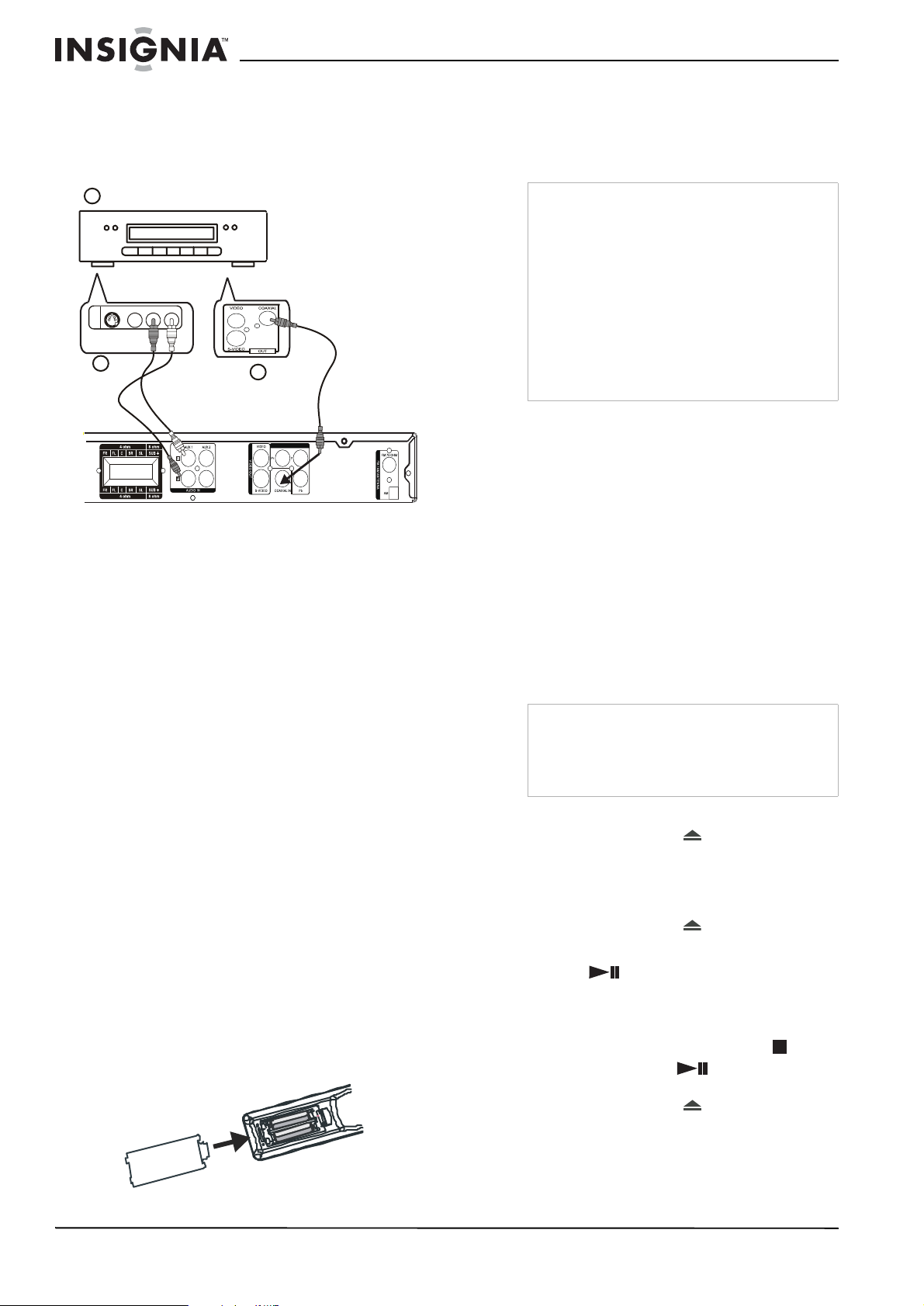
Connecting a VCR or DVD player to your DVD receiver
You can connect a VCR or DVD player to your
D VD receiver in order to enjoy your home theater
system’s surround sound capabilities.
2 Place two AAA batteries in the battery holder,
matching the + and – in the battery
compartment with the + and – on the
batteries.
3 Close the battery holder.
1
Jack panel of component
S-VIDEO
VI DE O R- AUD I O -L
AV
OUT
2
or
3
VIDEO OUT COMPONENT
To connect a VCR or DVD player (1) to your DVD receiver using the AUX IN jacks (2):
1 Connect the AUDIO OUT jacks (left-white
and right-red) of your VCR or DVD player to
the AUDIO IN AUX 1 or AUX 2 jacks of your
DVD receiver.
2 Before starting operation, press the
SOURCE button to switch the DVD receiver
input to AUX.
• AUX IN 1 shows AUX 1 IN on the display
• AUX IN 2 shows AUX 2 IN on the display
To connect a VCR or DVD player to your D VD receiver using the COAXIAL IN jack (3):
1 Connect the COAXIAL OUT jack of your
VCR or DVD player to the COAXIAL IN jack
of your DVD receiver.
2 Before starting operation, press the
SOURCE button to switch the DVD receiver
input to COAXIAL. The display shows COAX
IN.
Remote control batteries
The remote control requires two AAA (RO3)
batteries (included). We recommend that you
replace the batteries on a yearly basis or when
the operation of the remote control becomes
intermittent or unsatisfactory. Replace the
original batteries with new AAA batteries.
To replace the batteries:
1 Press the lock tab of the battery holder and
open the battery compartment.
Caution
• Use only the size and type of batteries
specified.
• Make sure that you follow the correct polarity
as indicated in the battery compartment.
Reversed batteries may damage the device.
• Do not mix different types of batteries together
(for example, Alkaline and Carbon-Zinc), or old
batteries with new ones.
• If the remote is not to be used for a long period
of time, remov e th e b a tterie s to prevent
damage or injury from possible battery
leakage.
• Do not try to recharge batteries not intended to
be recharged. They can overheat and rupture.
Using your home theater system
Turning your home theater system on and off
To turn your home theater system on and off:
1 After making audio and video connections,
plug the power cord into a power outlet.
2 Press the STANDBY/ON button (on the
remote control or the DVD receiver) to turn
on your system.
3 Press the STANDBY/ON button again to turn
your system to standby.
Playing a DVD disc
Cautions
• Do not move the DVD receiv er during playback.
Doing so may damage the DVD receiver.
• Do not push on the disc tray or put any objects,
other than discs, in the tray. Doing so may
cause the DVD receiver to malfunction.
To play a disc:
1 Press OPEN/CLOSE ( ) to open the disc
tray.
2 Insert a disc into the disc tray with the label
side up. If you are loading a double-sided
disc, load the side you want to play down.
3 Press OPEN/CLOSE ( ) again to close the
disc tray. The disc normally starts playback
automatically. If it does not, press PLAY/
PAUSE ( ) to start playback.
4 Set the volume to a comfortable level. Press
MUTE to mute the sound and press MUTE
again to turn the sound back on.
5 To stop the playback, press STOP ().
Press PLAY/PAUSE ( ) to resume
playback (from the stopped point).
6 Press OPEN/CLOSE ( ) to open the tray
and remove the disc.
10
www.insignia-products.com
Page 11

Disc playback functions
Buttons Operations
OPEN/CLOSE ( )
PLAY/PAUSE ( )
BACKWARD
FORWARD
NEXT (
PREVIOUS )
ZOOM Press to enlarge the video image.
TITLE Press to open the Title menu on the screen,
MENU Press to open the disc menu on the screen.
SUBTITLE During playback, press SUBTITLE
MEMORY/SLOW
REPEAT 1/ALL Press repeatedly during playback to cycle
Press to open or close the disc tray.
Press to play, press again to pause, press
again to play.
Press repeatedly during playback to select
the scan speed (either backward or
forward). Four steps ar e available.
Notes: The sound is muted during fast
forward or fast reverse se arch. In any Fast
Forward or Fast Reverse speed, press PLAY/
PAUSE ( ) to resume normal playback.
Press these buttons on the remote during
playback to go to the next chapter or track
or to return to the beginning of the current
chapter or track.
Press and hold these buttons on the front
panel to use fast forward or fast backward.
(x1 size – x1.5 size – x2 size – x3 size – x1
(normal size))
You can move through the zoomed picture
using the / / buttons.
if the current DVD title has a menu.
Otherwise, the disc menu may open.
repeatedly to display the subtitle language
you want. This is only available on DVDs
with multiple subtitle languages.
Note: The maximum number of subtitle
languages ava i l ab l e is 32 .
Press during playback to play in slow
motion. Press repeatedly to cycle through
the available slow motion speeds (forward
and reverse for DVDs), then back to normal
play.
Note: The sound is muted during sl ow
motion playback.
through the repeat opt ions available.
DVD—Chapter repeat, Title repeat, repeat
off.
CD—Repeat one, repeat all, repeat off.
MP3—Repeat one, repeat folder, repeat off.
Note:
When using this feature, the on screen
display (OSD) shows the option selected.
When the disc tray is opened, the repeat
function is cancelled.
Buttons Operations
REPEAT A-B To play a selected section of a chapter or
LANGUAGE Press LANGUAGE repeatedly to hear a
ANGLE Press the ANGLE button durin g playback to
Note
If the inhibit icon appears when you press a button, it
means that this function is not available for the disc you are
playing.
track (except for MP3 discs):
1. Press the REPEAT A-B button at your
selected starting point. “A to B SET A” is
shown on the TV.
2. Press the REPEAT A-B button again at
your selected end point. “A to B REPEAT
ON” is shown on the TV and the selected
section repeats continuously.
3. Press the REPEAT A-B button again to
resume normal playback. “A to B
CANCELLED” is shown on the TV.
Notes: REPEAT A-B can only be set within
the same chapter or track.
This function may not be available on some
discs.
different audio language or audio track. Only
available if the DVD was recorded in multiple
languages. The max im u m number of
languages availa ble is 8.
view the scene from different camera angles
(if available). Press re peatedly to cycle
through available angles.
Note: The maximum number of angles
available is nine.
Tuning and playing the radio
Note
Make sure that the FM and AM antennas are
connected.
To tune the radio:
1 Press the SOURCE button to switch to AM or
FM Tuner mode. The display shows AM or
FM.
2 Press and hold the BACKWARD /
SCAN - or FORWARD / SCAN + until
the frequency indicator begins to change,
then release the button. The tuner
automatically tunes to the next strong radio
station.
When tuned to a weak station, press
BACKWARD / SCAN - or
FORWARD / SCAN + briefly and
repeatedly until you find the best reception.
3 Repeat Step 2 if necessary to find the station
you want.
Using Presets
You can preset as many as 40 radio stations,
regardless of reception.
To set radio station presets:
1 Tune the radio to the station you want.
2 Press MEMORY/SLOW to store current
station. The display shows PO1.
3 Press the number buttons (0~9) on the
remote to select the radio pres et number you
want.
www.insignia-products.com
11
Page 12
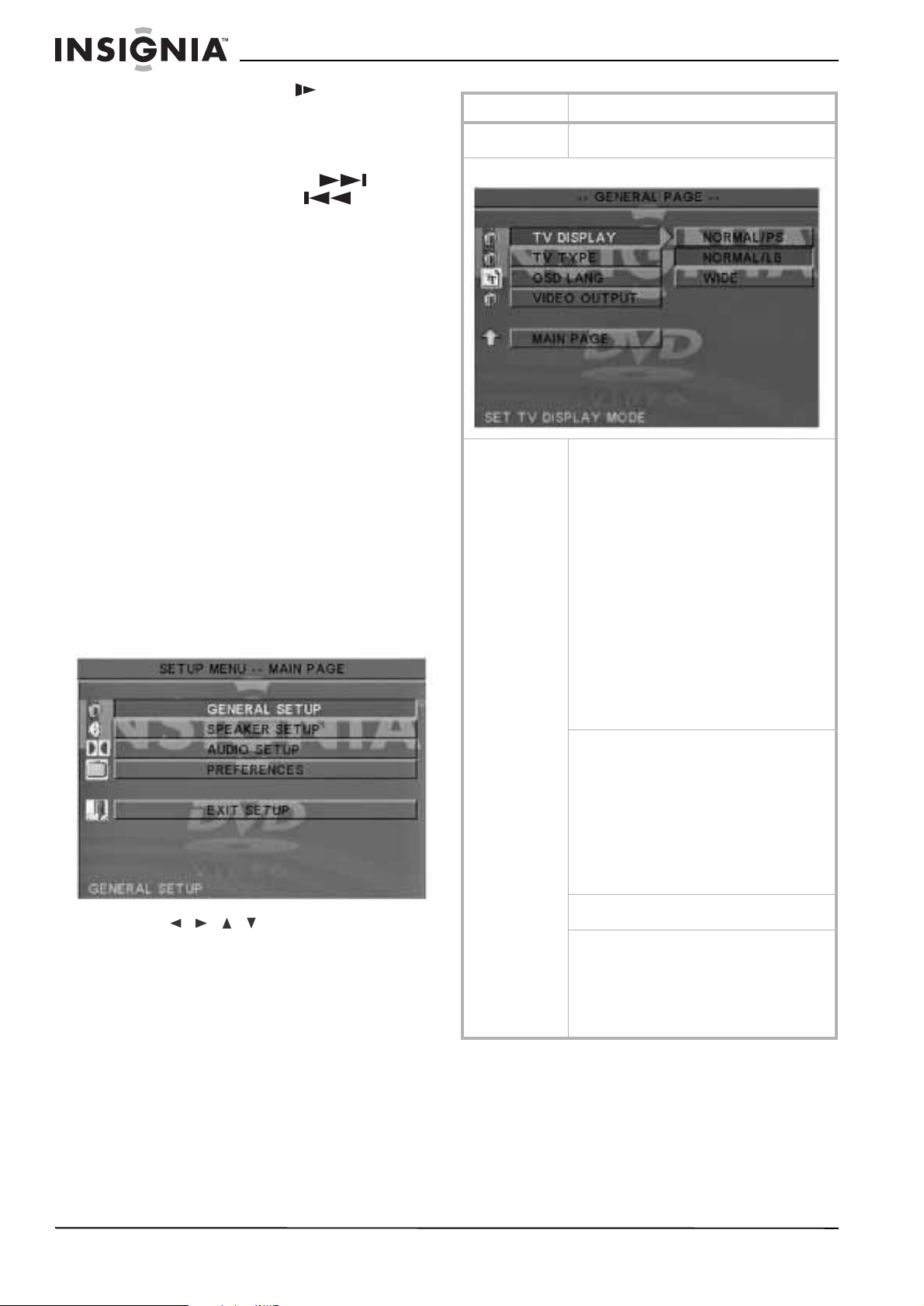
4 Press MEMORY/SLOW to store the
station.
5 Repeat Steps 1 - 4 to preset another station. To tune to a preset station:
• In Tuner mode, press NEXT /
PRESET + or PREVIOUS /PRESET -
or use the number buttons (0~9) on the
remote to select the station preset you want.
To use auto radio scan:
1 Press SOURCE on the front panel of your
DVD receiver to select AM or FM.
2 Press and hold PLAY for four seconds. The
receiver enters auto scanning mode and
tunes to the available radio stations.
3 When the scan is completed, you can select
the station you want by pressing NEXT or the
number button of the preset station.
Listening to an external source
To listen to an external source:
• Press SOURCE on the front panel of your
D VD receiver repeatedly to cycle through the
available sources (DVD, FM/AM/AUX, or
COAXIAL).
Accessing and using the setup menus
From the
playback options.
To use the Setup menu:
1 Press SETUP. The
2 Press / / / to select the option you
3 To exit the
Setup Menu
screen you can a ccess all
Setup
menu opens.
want, then press ENTER to confirm your
selection.
Setup
menu, select EXIT SETUP,
then press ENTER.
Menu Available options
SETUP
Pressing SETUP displays the main Setup
menu.
GENERAL SETUP
TV Display–Select the aspect ratio of your TV
screen.
• 4:3 PS–Pan and Scan crops both sides
of the wide screen format to fill a
standard 4:3 TV screen.
• 4:3 LB (default)–Letterbox places black
bars at the top and bottom of the screen
to provide a wide screen picture on a
standard 4:3 TV screen.
• 16:9–Wide screen TV. The DVD receiver
automatically outputs the recorded
signal in the correct aspect ratio. Make
sure that you set your TV screen mode
to FULL.
Some DVD discs do not permit Pan and Scan
Notes:
mode playback and aut omatically play back i n
Letterbox mode, an d vi ce versa.
If the 16:9 wide screen option is selected with a
standard 4:3 TV, the playback picture appears
distorted.
TV TYPE–Select the color system to match the
attached TV.
• Multi. System–Select if the attached TV
is multi system. The out put format
depends on the video signal of the disc.
• NTSC (default)–Select if your TV is
NTSC. Outputs the video signal of PAL
discs in NTSC format.
• PAL–Select if your TV is PAL. Outputs
the video signal of N TSC discs in PAL
format.
OSD LANG.–Select the language for the
on-screen display. English is the default.
VIDEO OUTPUT–Selec t the type of video ou tput
you use to connect to your TV.
• Y Pb Pr–Select if you use the V IDEO
OUT COMPONENT jacks to connect to
your TV.
• S-VIDEO (default)–Select if you use the
S-VIDEO jack to connect to your TV.
12
www.insignia-products.com
Page 13

Menu Available options
Menu Available options
SPEAKER SETUP
AUDIO SETUP
CENTER DELAY–If your listening position is
closer to the center speaker than the front
speakers, you can adjust this setting to
improve the surround sound effect. The default
setting is OFF.
REAR DELAY–If your li stening positio n is
closer to the rear surround speakers than the
front speakers, you can adjust this setting to
improve the surround sound effect. The default
setting is OFF.
TEST TONE–Set to ON to test the speaker
settings. Sends a test tone through each
speaker in sequence. The default setting is OFF.
PREFERENCES SETUP
Note: Playback must be stopped to access the Preferences Setup
menu.
AUDIO, SUBTITLE, and DISC MENU–Select the
audio, subtitle, and disc menu language.
Note: The default subtitle language is English.
The default setting for audio and disc menus is
OFF.
RESET–Select to reset all the items in the
Setup menu to default settings.
Playback options
Playing a selected title
To play a selected title:
• Press TITLE during DVD playback. TITLE
MENU appears on the screen, then the title
menu opens.
COMPRESSION–Select the dynamic range
compression that best suits your listening
situation.
• FULL–Fully compressed dynamic range.
• 7/8~1/8–Partially compressed dynamic
range settings.
• OFF (default)–Uncompressed dynamic
range.
Note: In many list ening si tuations, lo ud sound s
may be objectionabl e, so the loudest sounds
must be compressed downward s in level.
Likewise, the low level sounds may be
inaudible and must be increased in level to be
heard. Dolby Digital provides dynamic range
compression for these situat ions.
Note
Depending on the DVD disc you are playing, when
you press TITLE, playback may restart from the
beginning of the disc, go back to the upper menu,
or perform no operation.
Moving to another title or chapter on a DVD
Some discs may contain more than one title or
chapter. If the disc has a title or chapter menu
recorded on it, you can start playback from any
point you want.
To move to another title or chapter:
1 During DVD playback, press SEARCH
repeatedly to display the menu on the
television screen.
2 Press
3 Press the number buttons (0~9) to
/ to go to title or chapter.
select the
title or chapter you want, or to input a time.
4 Press ENTER to start playback from that
point.
Using programmed playback
You can play back the contents of the disc in the
order you want by programming the order of the
tracks to be played. Up to 99 tracks can be
stored.
To program playback:
1 When playing a CD, press STOP to enter
pre-Stop mode, then press STOP again
to enter Stop mode.
www.insignia-products.com
13
Page 14

2 In Stop mode, press PROGRAM on the
remote control. The Program mode display
appears on the TV screen and the front panel
display.
3 Use the numeric keypad (0 ~ 9) to input the
track numbers in the order you want, then
press ENTER to confirm.
4 To begin program playback, press
PLAY/PAUSE or ENTER.
5 To stop playback, press STOP once.
6 To cancel the program, press STOP twice.
Notes
• This function is available when playing CDs.
• This function is not available in pre-Stop mode.
• To repeat playback for the programmed tracks,
press REPEAT while in the program playback
mode.
• The program sequence is cancelled when you
press STOP twice, open the disc tray, or turn
the power off.
Accessing the Root menu
To access the Root menu:
• Press MENU during DVD playback. ROOT
MENU appears on the screen, then the root
menu opens.
Notes
• Depending on the DVD disc, you may not be
able to select a title or chapter.
• Depending on the DVD disc, a “title menu” ma y
be called a “menu” or “title” in the instructions
supplied with the disc.
• For some DVD discs, when you press MENU,
playback restarts from the beginning of the
disc.
Activating Progressive Scan mode
The progressive scan display presents 60
complete frames per second, rather than 30
frames per second of interlaced scanning
(normal TV). With nearly double the number of
lines, progressive scan offers higher picture
resolution and eliminates motion artifacts like
jagged edges on moving objects. To enjoy the
full quality potential offered by progressive scan,
a progressive scan TV is required.
• For a D VD disc with a DTS 5.1 signal, you
can select: Stereo or DTS*.
* Note
This receiver does not support DTS. If you select
DTS mode, no sound is produced and the
message “Press Language to select another audio
track” is displayed on the TV screen.
• For a DVD disc with a PCM or Pro Logic
signal, you can select: Pro Logic or
Stereo.
• Playing a CD or MP3 disc or in AUX
mode, you can select: Pro Logic or
Stereo.
Note
The availability of various surround sound modes
depends on the number of speakers connected
and the sound mode available for the disc.
Selecting a sound effect
To select a sound effect:
• Press the EQ button repeatedly to cycle
through the available preset equalizer
modes, including: FLAT, JAZZ, ROCK, or
POP.
To adjust individual speakers
You can vary the sound level of each speaker, as
well as adjust the treble or bass levels.
To adjust individual speakers:
1 Press LEVEL to review or adjust each
speaker’s output level. The volume level of
the channel appears on the front panel
display and the TV screen.
• You can adjust the Front left, Center, Front
right, Rear left, Rear right, and Subwoofer
in 1dB steps from -10 dB to +10 dB.
• You can adjust the Master volume in 1 dB
steps from 00 to +40 dB (maximum).
2 Press VOLUME - and VOLU ME + to adjust
the selected channel’s level.
3 If you do not press the LEVEL or
VOLUME - /+ buttons for a few seconds, the
display is turned off, and the volume level is
stored in the system.
To activate progressive scan:
1 In Stop mode, press P-SCAN on the remote
control to enter Progressive mode.
2 In Stop mode, press P-SCAN again to enter
Interlaced TV mode.
Note
To activate this function, you must set Video
Output to Y Pb Pr and make sure that your TV
has progressive scan.
Selecting Surround Sound
To turn on surround sound:
• Press the SURROUND button to select:
Playing a DVD disc
• For a D VD disc with a Dolby Digital signal,
you can select: Stereo or Dolby Digital
14
Note
When you switch the power to STANDBY, then
back ON, the volume level returns to 8 dB.
www.insignia-products.com
Page 15
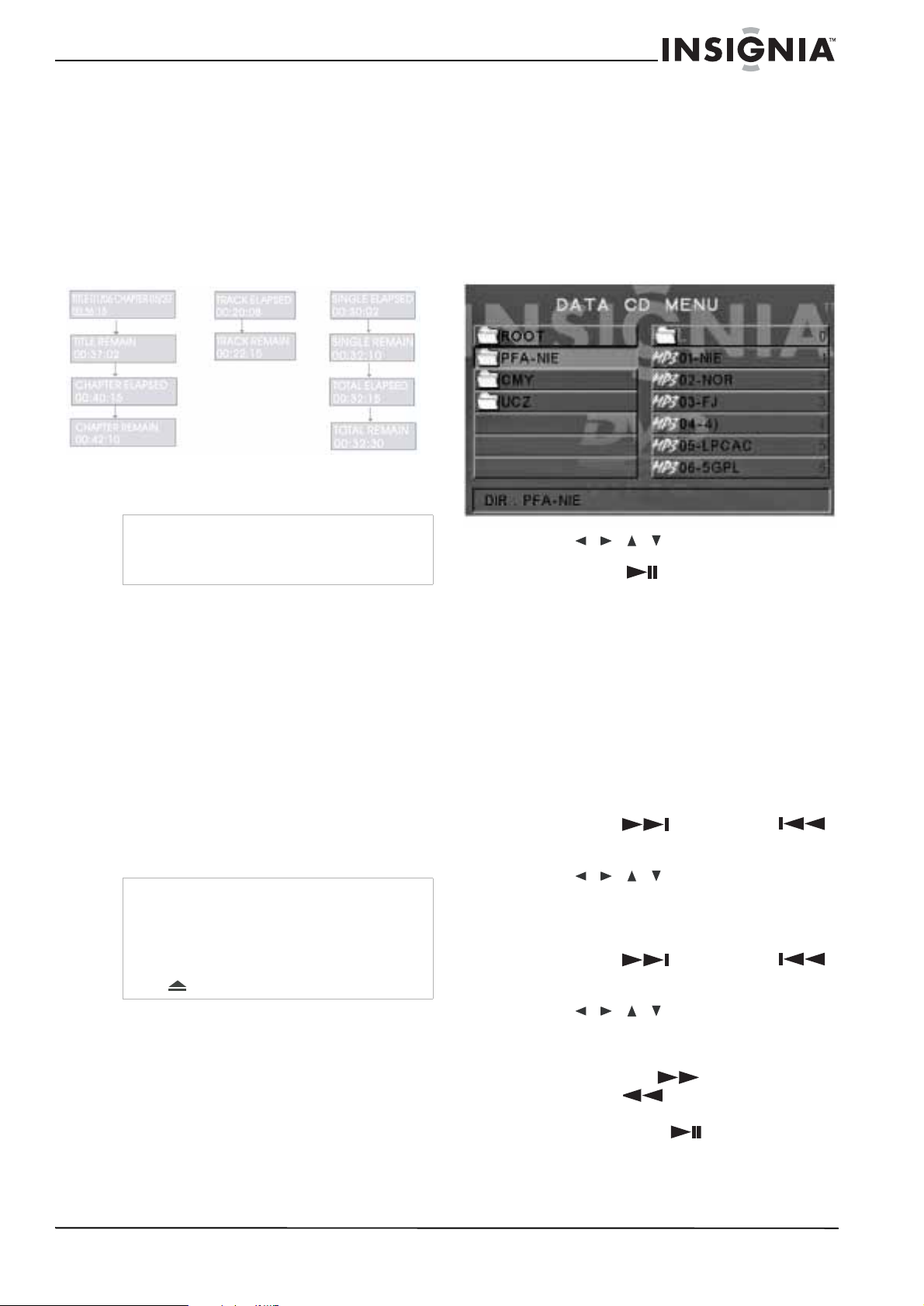
Displaying status during playback
You have the option to view current information,
such as titles and chapters on DVDs or tracks on
CDs.
The information will be displayed on the
television screen and on the front panel display.
The disc will display information similar to the
following illustrations:
1 Press DISPLAY repeatedly to display the
following status.
DVD MP3
CD
2 Press DISPLAY again, to turn the display
function off.
Playing MP3 and picture discs (JPEG/ KODAK)
To play an MP3 or JPEG disc:
1 Load an MP3 or picture (JPEG) disc into the
DVD receiver.
The disc reading time may exceed 30
seconds due to the complexity of the
directory or file configuration.
2 Playback starts automatically. The album/
picture menu appears on the TV screen.
Note
On some discs the title number, chapter number,
or time may not appear, or you may not be able to
change the display.
Setting the Sleep timer
The sleep timer enables the system to switch to
standby mode automatically at a preset time.
To set the sleep timer:
1 Press SLEEP on the remote control
repeatedly, until it reaches the desired
turn-off time.
• You can choose from the following (time in
minutes): 15, 30, 45, 60, or OFF.
2 Press SLEEP once to show the remaining
time before switching off. If you continue
pressing SLEEP, the next sleep time setting
appears.
3 To cancel the Sleep function, press SLEEP
until OFF appears.
Notes
• If the sleep time has been set, the “SLEEP”
indicator appears the display until your DVD
receiver switches to standby mode.
• The sleep time will be cancelled if you press
STANDBY/ON, but if you press OPEN/CLOSE
, the sleep function is retained.
3 Press / / / to select the album you
want, then press ENTER or
PLAY/PAUSE to confirm.
You can also use the numeric keypad (0 ~ 9)
to enter your choice.
4 To stop playback, press STOP. To play a KODAK picture disc:
1 Load a Kodak picture disc into your DVD
receiver.
The disc reading time may exceed 30
seconds due to complexity of the directory or
file configuration. Playback starts
automatically.
2 Press STOP and 9 thumbnail pictures appear
on the TV screen.
3 Press NEXT
( or PREVIOUS )
to view the previous or next page (if
available).
4 Press / / / to move within the
menu, then press ENTER to select the
desired picture to play.
During playback, you can:
• Press NEXT
( or PREVIOUS )
to select another title or picture in the current
folder.
• Press / / /
to rotate or flip the
picture files.
• Press ZOOM to select “ZOOM ON” or
“ZOOM OFF.” In “ZOOM ON” mode, press
FAST FORWARD
BACKWARD
or FAST
on the remote control to
zoom the picture in or out.
• Press PLAY/PAUSE to pause and
resume playback.
www.insignia-products.com
15
Page 16

Troubleshooting
Use the following check list for troubleshooting
when you have problems with your receiver.
Consult your local dealer or service outlet if
problems persist. Make sure that all connections
are correctly made when using with other
devices.
Warning
The device is powered by dangerous voltage. Therefore, the
device must only be opened by authorized service technicians
and all maintenance and service work must be carried out by
authorized companies only. Unauthorized repair work may
endanger your life.
Any work on the device attempted by unauthorized persons
voids the product's warranty .
Problem Cause Solution
No power The power cord is
Abnormal or
no picture
No sound The DVD receiver is
Severe hum
or noise is
present
No stereo
sound from
a CD
disconnected.
One of the safety
relays in the DVD
receiver may have
tripped.
The TV is not set to
receive receiver
signal output.
The video cable is
not connected
securely.
The TV is not turned
on.
The wrong
connection.
not set to the correct
audio sour c e.
The audio cables are
not connected
securely.
The external audio
source is turned off.
The audio cables are
not connected
securely.
Audio cables are too
close to a motor,
transformer, TV, or
fluorescent light.
The TV is too close
to your audio
components.
Dirty connections. Clean your audio plugs and
Dirty disc. Remove the disc and clean it.
Incorrect
connections.
Plug the pow er cord into the
power outlet securely.
Unplug the DVD receiver, then
plug it back in to reset it.
Select the appropriat e video
input mode on the TV so the
picture from the receiver
appears on the TV screen.
Connect the video cable to the
jacks securely.
Turn on the TV.
Check the connection.
Select the correct input mode
of the DVD receiver so you can
listen to the sound from the
external source.
Check the connections and
connect the audio cable t o t he
jacks securely.
Turn on the equipment
connected with the audio cable.
Check the connections and
connect the audio cables to the
jacks securely.
Make sure that the audio cables
are at least 9 feet (3 meters)
away from sources of
interference.
Move the TV away from your
audio components.
jacks with a cloth, slightly
moistened with alco ho l.
Make sure you connect the
system correctly.
Problem Cause Solution
The subtitle
language
cannot be
changed
The subtitles
cannot be
turned off
The picture
angle cannot
be changed
The playback
picture is
poor
The aspect
ratio of the
TV cannot be
changed
Your home
theater
system does
not operate
correctly
The DVD
receiver
does not
start
playback
The DVD was
recorded without
multiple language
subtitles.
Changing the
subtitle language
may not be
permitted on the
DVD.
Turning off the
subtitles may not be
permitted on the
DVD.
Multiple angles are
not recorded on the
DVD.
Changing the angles
may not be
permitted on the
DVD.
The angle function
has not been set to
On in the Setup
menu.
The disc is dirty. Clean the disc.
The DVD output to
the TV is being
routed through a
VCR. The DVD’s
copy protection may
affect the picture
quality.
The aspect ratio on
the DVD is fixed.
Incorrect
connection.
Incompatible TV. Some TVs do not allow
Static electricity or
other interferen ce
may affect the
operation of your
system.
No disc is inserted. Insert a disc.
An unplayable disc
is inserted.
The disc is placed
upside down.
The disc is not
placed within the
guide.
The disc is dirty. Clean the disc.
No solution.
No solution.
No solution.
No solution.
No solution.
Set the angle function to On in
the Setup menu.
Check the connections. Try
connecting the DVD rec eiver
directly to the TV.
No solution.
If you connect the DVD receiver
with an S-Video cable, connect
it directly to the TV.
changing the aspect ratio.
Unplug your home theater
system, then plug it back in.
Insert a playable disc. (Check
the disc type and Regional
code.)
Place the disc with the
playback side down.
Place the disc on the disc tray
correctly inside the guide.
16
www.insignia-products.com
Page 17

Problem Cause Solution
The remote
control does
not work
correctly
There is an obstacle
in the path between
the remote control
and your receiv e r.
The batteries in the
remote control are
exhausted.
The remote control
is not pointed at the
remote sensor of the
receiver.
The remote control
is too far from the
DVD receiver.
Remove the obstacle.
Replace the batteries with new
ones.
Point the remote control at the
remote sensor of t he receiver.
Operate the remote control
within 23 ft. (7 m).
Maintenance
This receiver is a precision inst rum ent that is
constructed using extremely accurate
technology. Dust and friction can affect the
pickup lens and disc drive and can impair the
image quality. In extreme situations, neither
video nor audio can be played back. To obtain
optimum picture quality , the D VD receiver should
be checked (cleaned and some parts replaced)
every 1,000 hours. Note that this period varies
depending on the environment (temperature,
humidity, dust, and so on) in which the receiver
is used.
If the DVD receiver is not being used, the disc
tray should remain closed to protect the
mechanism against dust. However, it is still
possible for the vents to become dirty from dust
or the lens could get covered by a thin, hardly
visible, film. The DVD receiver is then no longer
able to scan the inserted disc. In this case, you
need to have the lens cleaned by a technician
(Do not attempt to clean the pickup lens by
yourself).
Electronic components are subject to a natural
aging process and the mechanical parts are
subject to normal wear. Dust particles inside the
device may also cause faults to occur. For
example, problems may occur when the laser
lens get dirty.
• Consult your authorized dealer in the case of
any problems.
• You should only use the original packaging to
transport the components.
Cleaning components
Before cleaning, switch off the DVD receiver.
Clean all components using a wet cloth or a little
synthetic cleaner. Solvents, spirits, detergents,
and similar cleaners can damage the surfaces of
your home theater system components.
Care and handling of discs
Handling discs
Do not touch the playback side of the disc. Hold
the disc by the edges so that fingerprints do not
get on the surface. Never stick paper or tape on
the disc.
Storing discs
After playing, store the disc in its case. Do not
expose the disc to direct sunlight or sources of
heat and never leave it in a parked car exposed
to direct sunlight.
Cleaning discs
Fingerprints and dust on the disc can cause
poor picture quality and sound distortion. Before
playing, clean the disc with a clean cloth. Wipe
the disc from the center out.
Do not use strong solvents such as alcohol,
benzine, thinner, commercially available
cleaners, or anti-static spray intended for older
vinyl records.
Note
Never operate this DVD receiver immediately after moving it
from a cold location to a warm location. Leave it for two or
three hours without operating it. If you use this product in such
a situation, it may damage discs or internal parts.
www.insignia-products.com
17
Page 18
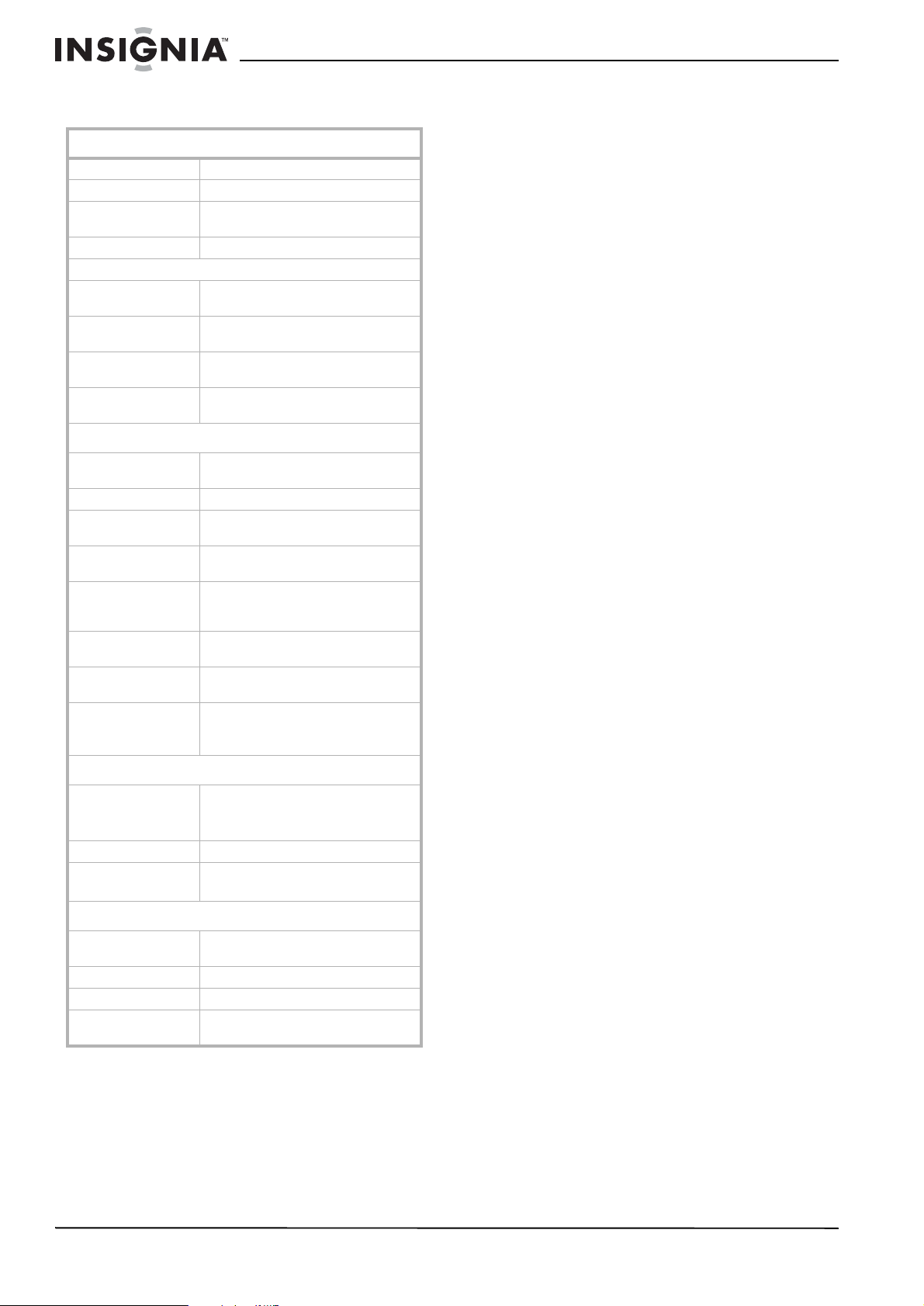
Specifications
Legal notices
General
Power requirements AC 120 V, 60 Hz
Power consumpti on 50 Watt s
Dimensions 17.72 × 16.14 × 12.99 inches
Weight 5.84 lbs. (2.65 Kg)
Speaker dimensions
Front 3.54 × 3.94 × 4.33 inches
Center 3.54 × 3.94 × 4.33 inches
Rear 3.54 × 3.94 × 4.33 inches
Subwoofer 7.09×9.65×10.43 inches
(45×41× 33 cm)
(9×10× 11 cm)
(9×10× 11 cm)
(9×10× 11 cm)
(18×24.5× 26.5 cm)
DVD receiver
Pickup Semiconductor laser (wavelength
Signal system NTSC
Video signal
horizontal resolutio n
Video signal-to -noise
ratio
Audio frequency
response (2 channel
stereo)
Audio signal-to- noise
ratio
Total harmonic
distortion
Dynamic range DVD (PCM): >85 dB (EIAJ, 2 kH z,
650 nm)
>480 lines
>60 dB (DVD)
DVD (PCM): 20 Hz ~ 20 kHz (±1.0 dB)
CD: 20 Hz ~ 20 kHz (±1.0 dB)
>80 dB (PCM)
<0.2% (PCM)
-60 dBfs)
CD: >85 dB (EIAJ)
Video output
Component video
output
Video output 1.0 Vp-p (75 ohm)
S-Video output Y: 0.7 Vp-p (75 ohm)
Y: 0.7 Vp-p (75 ohm)
Pb: 0.7 Vp-p (75 ohm)
Pr: 0.7 Vp-p (75 ohm)
C: 0.886 Vp-p (75 ohm)
Audio power output
Front 30 W + 30 W (4 ohms at 1 kHz,
Subwoofer 50 W (8 ohms at 80 kHz, THD 10%)
Center (surround) 30 W ( 4 ohms at 1 kHz, THD 10%)
Rear (surround) 30 W + 3 0 W ( 4 ohms at 1 kHz,
Design and specifications are subject to change without
notice.
THD 10%)
THD 10%)
FCC compliance statement
This equipment has been tested and found to
comply with the limits for a Class B digital
device, pursuant to Part 15 of the FCC Rules.
These limits are designed to provide reasonable
protection against harmful interference when the
product is operated in a residential
installation.This equipment generates, uses, and
can radiate radio frequency energy and, if not
installed and used in accordance with the
instructions, may cause harmful interference to
radio communications. However, there is no
guarantee that interference will not occur in a
particular installation. Changes or modifications
to this equipment may cause harmful
interference unless the modifications are
expressly approved in the owner’s manual. The
user could lose the authority to operate this
equipment if an unauthorized change or
modification is made. If this equipment does
cause harmful interference to radio or television
reception, which can be determined by turning
the equipment off and on, the user is
encouraged to try to correct the interference by
one or more of the following measures:
• Reorient or relocate the receiving antenna.
• Increase the separation between the
equipment and receiver.
• Connect the equipment into an outlet on a
circuit different from that to which the receiver
is connected.
• Consult the dealer or an experienced radio/
TV technician for help.
This device complies with Part 15 of the FCC
Rules. Operation is subject to the following two
conditions:
• This device may not cause harmful
interference, and
• This device must accept any interference
received, including interference that may
cause undesired operation.
Copyright
© 2006 Insignia. Insignia and the Insignia logo are
trademarks of Best Buy Enterprise Services, Inc. Other
brands and product names are trademarks or
registered trademarks of their respective holders.
Specifications and features are subject to change
without notice or obligation.
18
www.insignia-products.com
Page 19

Warranty
1-year limited warranty
Insignia Products (“Insignia”) warrants to you, the original
purchaser of this new Home Theater System (“Product”),
that the Product shall be free of defects in the original
manufacture of the material or workmanship for a period of
one (1) year from the date of your purchase of the Product
(“Warranty Period”). This Product must be purchased from
an authorized dealer of Insignia brand products and
packaged with this warranty statement. This warranty does
not cover refurbished Product. If you notify Insignia during
the Warranty Period of a defect cov ered by this warranty that
requires service, terms of this warranty apply.
How long does the coverage last?
The Warranty Period lasts for 1 year (365 days) from the date
you purchased the Product. The purchase date is printed on
the receipt you received with the Product.
What does this warranty cover?
During the Warranty Period, if the original manufacture of the
material or workmanship of the Product is determined to be
defective by an authorized Insignia repair center or store
personnel, Insignia will (at its sole option): (1) repair the
Product with new or rebuilt parts; or (2) replace the Product
at no charge with new or rebuilt comparable products or
parts. Products and parts replaced under this warranty
become the property of Insignia and are not returned to you.
If service of Products or parts are required after the Warranty
Period expires, you must pay all labor and parts charges.
This warranty lasts as long as you own your Insignia Product
during the Warranty Period. Warranty coverage terminates if
you sell or otherwise transfer the Product.
How to obtain warranty service?
If you purchased the Product at a retail store location, take
your original receipt and the Product to the store you
purchased it from. Make sure that you place the Product in
its original packaging or packaging that provides the same
amount of protection as the original packaging. If you
purchased the Product from an online web site, mail your
original receipt and the Product to the address listed on the
web site. Make sure that you put the Product in its original
packaging or packaging that provides the same amount of
protection as the original packaging.
Where is the warranty valid?
This warranty is valid only to the original purchaser of the
product in the United States and Canada.
What does the warranty not cover?
This warranty does not cover:
• Customer instruction
• Installation
• Set up adjustments
• Cosmetic damage
• Damage due to acts of God, such as lightning strikes
• Accident
•Misuse
•Abuse
• Negligence
• Commercial use
• Modification of any part of the Product, including the
antenna
This warranty also does not cover:
• Damage due to incorrect operation or maintenance
• Connection to an incorrect voltage supply
• Attempted repair by anyone other than a facility
authorized by Insignia to service the Product
• Products sold as is or with all faults
• Consumables, such as fuses or batteries
• Products where the factory applied serial number has
been altered or removed
REPAIR REPLACEMENT AS PROVIDED UNDER THIS
WARRANTY IS YOUR EXCLUSIVE REMEDY. INSIGNIA
SHALL NOT BE LIABLE FOR ANY INCIDENTAL OR
CONSEQUENTIAL DAMAGES F OR THE BREA CH OF ANY
EXPRESS OR IMPLIED WARRANTY ON THIS PRODUCT,
INCLUDING, BUT NOT LIMITED T O , LOST D AT A, LOSS OF
USE OF YOUR PRODUCT, LOST BUSINESS OR LOST
PROFITS. INSIGNIA PR ODUCTS MAKES NO OTHER
EXPRESS WARRANTIES WI T H RE SP EC T TO THE
PRODUCT, ALL EXPRESS AND IMPLIED WARRANTIES
FOR THE PRODUCT, INCLUDING, BUT NOT LIMITED TO,
ANY IMPLIED WARRANTIES OF AND CONDITIONS OF
MERCHANTABILITY AND FITNESS FOR A PARTICULAR
PURPOSE, ARE LIMITED IN DURATION TO THE
WARRANTY PERIOD SET FORTH ABOVE AND NO
WARRANTIES, WHETHER EXPRESS OR IMPLIED, WILL
APPLY AFTER THE WARRANTY PERIOD. SOME STATES,
PROVINCES AND JURISDICTIONS DO NO T ALLOW
LIMITATIONS ON HOW LONG AN IMPLIED WARRANTY
LASTS, SO THE AB OVE LIMITATION MAY NOT APPLY TO
YOU. THIS WARRANTY GIV ES YOU SPECIFIC LEGAL
RIGHTS, AND YOU MAY ALSO HAVE OTHER RIGHTS,
WHICH VARY FROM STATE TO STATE OR PROVINCE TO
PROVINCE.
www.insignia-products.com
19
Page 20

20
www.insignia-products.com
Page 21

Table des matières
Importantes mesures de sécurité . . . . . . . . . . . .21
Introduction . . . . . . . . . . . . . . . . . . . . . . . . . . . . .23
Configuration du système de cinéma maison . . .26
Utilisation du système de cinéma maison . . . . . .28
Problèmes et solutions. . . . . . . . . . . . . . . . . . . . .34
Entretien. . . . . . . . . . . . . . . . . . . . . . . . . . . . . . . .36
Spécifications. . . . . . . . . . . . . . . . . . . . . . . . . . . .37
Avis juridiques . . . . . . . . . . . . . . . . . . . . . . . . . . .37
Garantie. . . . . . . . . . . . . . . . . . . . . . . . . . . . . . . .39
Bienvenue
Avertissements
• Cet appareil est doté d’un système au laser. Pour s’assurer
d’une utilisation correcte de ce produit, prendre soin de lire
attentivement le manuel de l’opérateur et de le conserver
sous la main pour toute référence ultérieure. Contacter un
réparateur qualifié si une maintenance de l’appareil s'avère
nécessaire.
• L'utilisation de commandes ou l'exécution de réglages ou
procédures autres que celles indiquées ici peuvent aboutir
à une irradiation dangereuse.
• Pour éviter toute e xposition directe aux ra yons laser , ne pas
essayer d’ouvrir le boîtier. Émission de rayon laser visible
en cas d’ouverture. NE PAS REGARDER DIRECTEMENT
DANS L'AXE DU FAISCEAU.
Félicitati ons d’ av oir ac heté ce produit Insign ia de
haute qualité. Le système de cinéma maison 5.1
de 200 W NS-H3005 (l’ensemble) représente la
dernière avancée technologique dans la
conception de systèmes de cinéma maison et a
été conçu pour des performances et une fiabilité
exceptionnelles.
Les numéros de modèle et de série de cet
ensemble sont situés sur le panneau arrière du
récepteur/ lecteur de DVD. Enregistrer ces
numéros dans l’espace ci-après et conserver ce
manuel comme référence permanente de cet
achat. Cela sera utile en cas de vol ou perte.
NUMÉRO DE MODÈLE : NS-H2001
NUMÉRO DE SÉRIE : ____________________
Avertissement :
Afin de réduire les risques d’incendie et de choc
électrique, ne pas utiliser cette prise avec une
rallonge ou autres prises d’alimentation, sauf si
les plots peuvent s’y enfoncer entièrement sans
être exposés.
Afin de réduire le risque d’incendie et de choc
électrique, ne pas exposer le récepteur à la pluie
ou l’humidité.
ATTENTION
RISQUE DE CHOC ÉLECTRIQUE
NE PAS OUVRIR
ATTENTION
RISQUES DE CHOC ÉLECTRIQUE, NE RETIREZ
PAS LE COUVERCLE (OU LE PANNEAU ARRIÈRE)
AUCUNE PIÈCE NE PEUT ÊTRE RÉPARÉE PAR
L'UTILISATEUR. CONFIEZ L'APPAREIL À UN
TECHNICIEN QUALIFIÉ.
Le symbole représentant un éclair dans un
triangle équilatéral a pour but d'avertir l'utilisateur
du danger présenté par des pièces
non isolées à l'intérieur de l'appareil et dont la
tension est suffisante pour provoquer des
décharges électriques dangereuses.
:
AFIN DE RÉDUIRE LES
Le point d'exclamation dans un triangle équilatéral
a pour but d'avertir l'utilisateur que des instructions
importantes relatives à l'utilisation et à l'entretien se
trouvent dans le manuel accompagnant l'appareil.
Précautions
Cet ensemble ne doit pas être exposé à des éclaboussures ou
à des gouttes d’eau et aucun objet rempli de liquide, tel qu’un
vase, ne doit être posé sur l’appareil.
Importantes mesures de sécurité
• Lire les instructions — Lire toutes les
instructions de sécurité et de fonctionnement
avant d’utiliser cet ensemble.
• Conserver les instructions – Conserver les
instructions de sécurité et de fonctionnement
pour toute référence ultérieure.
• Respecter les avertissements – Observer
tous les avertissements figurant sur cet
ensemble ainsi que dans les instructions
d’utilisation.
• Suivre les instructions – Toutes les
instructions d’utilisation doivent être
appliquées.
• Nettoyage – Débrancher l'ensemble de la
prise secteur avant tout nettoyage. Ne pas
utiliser de nettoyants liquides ou en aérosol.
Utiliser un chiffon sec pour le nettoyage.
• Périphériques – Ne pas utiliser de
périphériques qui ne sont pas recommandés
par le fabricant de cet ensemble et qui
pourraient être dangereux.
• Eau et humidité – Ne pas utiliser cet
ensemble à proximité de l’eau, par exemple,
à côté d’une baignoire, d'un lavabo, d'un
évier, d’un bac à laver , dans une cave humide
ou à côté d’une piscine.
• Accessoires – Ne pas placer cet ensemble
sur une table roulante, un pied, un trépied, un
support ou une table instables. L’ensemble
risque de tomber et, dans sa chute, de
provoquer des blessures graves et de subir
des dommages importants. N’utiliser qu’avec
la table roulante, le pied, le trépied, le
support ou la table recommandés par le
fabricant ou vendus avec cet ensemble.
Pour installer l’ensemble sur
un suppor t, obse rver les
instructions du fabricant et
utiliser un accessoire de
montage recommandé par le
fabricant. Déplacer cet
ensemble sur un meuble à
roulettes avec précaution. Un arrêt brusque,
l’utilisation d’une force excessive et des
surfaces irrégulières risquent de déstabiliser
l’ensemble et de le renverser.
www.insignia-products.com
21
Page 22

• Ventilation – Les fentes et ouvertures au dos
et au bas du boîtier sont prévues pour la
ventilation, pour assurer un fonctionnement
fiable de l’ensemble et le protéger contre
toute surchauffe. Ne pas obstruer les
ouvertures. Ne pas placer l’appareil sur un lit,
un sofa, une moquette ou toute autre surface
semblable. L’ensemble ne doit jamais être
positionné à proximité ou sur un radiateur, ou
une bouche de chauffage. Ne pas installer
l’ensemble dans un meuble encastré comme
une bibliothèque ou sur une étagère, sauf si
une ventilation adéquate a été prévue ou si
les instructions du fabricant ont été
respectées.
• Sources d’alimentation – Utiliser
uniquement le type d’alimentation électrique
indiqué sur la plaque signalétique. En cas
d’incertitude sur la tension d'alimentation
électrique de la maison, consulter le
revendeur ou la compagnie d'électricité.
• Mise à la terre ou polarisation – Cet
ensemble est équipé d'une prise de courant
CA polarisée (à deux plots, un plus large que
l'autre). Cette fiche ne s'insère dans une
prise murale que d'une seule façon. Il s'agit
d'un dispositif de sécurité. S’il est impossible
d’introduire à fond la fiche dans la prise
secteur, essayer de retourner la prise. Si la
fiche ne s'adapte toujours pas à la prise
secteur, contacter un électricien afin qu’il
remplace la prise inadéquate. Ne pas
chercher à modifier le dispositif de sécurité
de la prise polarisée.
• Protection du cordon d’alimentation –
Acheminer les cordons d'alimentation de telle
manière qu'on ne puisse marcher dessus ou
qu'ils ne soient pas pincés par des objets
placés dessus ou tout contre ; prêter
particulièrement attention au point de
raccordement des cordons à la prise secteur,
à la plaque multiprises et aux points de sortie
de l’ensemble.
• Mise à la terre d’une antenne extérieure –
Si l’ensemble est connecté à une antenne
extérieure ou à un réseau câblé, s'assurer
que l'antenne ou la connexion au réseau
câblé est mise à la terre afin de bénéficier
d'une certaine protection contre les sautes
de courant et les charges électrostatiques.
L'article 810 du Code national de l’électricité
(CNE), ANSI/NFPA Nº 70, fournit des
informations relatives à la mise à la terre
correcte du mât et du support, la mise à la
terre du fil conducteur de l’antenne à l’unité
de décharge de l’antenne, la taille des
conducteurs de mise à la terre,
l’emplacement de l’unité de décharge de
l’antenne, la connexion aux conducteurs de
terre ainsi que les normes en matière de
prise de terre.
7
6
5
4
3
1
2
Référence Composant de mise à la terre
1 Équipement de la compagnie
2 Système de mise à la terre des
3 Serre-fil de mise à la terre
4 Conducteurs de mise à la terre
5 Unité de décharge de l’antenne
6 Serre-fil de mise à la terre
7 Fil conducte ur de l’antenne
d'électricité
électrodes de la compagnie
d’électricité
(CNE Art 250, Part H)
(CNE, Section 810-21)
(CNE, Section 810-20)
• Foudre – Pour protéger l’ensemble pendant
un orage ou s’il se trouve inutilisé et sans
surveillance pendant des périodes
prolongées, le débrancher de la prise secteur
et débrancher l'antenne ou la connexion au
réseau câblé. Ceci évitera d’endommager
l’ensemble en cas de foudre et de variations
de tension du secteur.
• Lignes électriques – L'antenne externe ne
doit pas être située près de lignes électriques
aériennes ou d'autres circuits d'alimentation
et électriques, ni à un emplacement où elle
pourrait tomber sur de tels circuits ou lignes
électriques. Lors de l'installation d'une
antenne externe, ne pas toucher les lignes
ou circuits électriques car tout contact peut
être mortel.
• Surcharge – Les prises secteur et les
rallonges ne doivent pas être surchargées,
ce qui pourrait provoquer des risques
d'incendie ou de choc électrique.
• Pénétration de liquides et d'objets divers
– Ne jamais enfoncer un objet quelconque
dans les ouvertures de l’ensemble, car il
pourrait entrer en contact avec des tensions
dangereuses ou provoquer un court-circuit à
l'origine d'un incendie ou d'un choc
électrique. Ne jamais répandre un liquide sur
l’ensemble.
• Réparation – L’utilisateur ne doit pas essayer
de réparer cet ensemble lui-même ; en effet
leur ouverture ou le démontage du boîtier
peut l’exposer à des tensions dangereuses
ou à d'autres dangers. T outes les réparations
doivent être réalisées par du personnel
qualifié.
• Dommages requérant des réparations –
Débrancher l'appareil de la prise secteur et
utiliser les services d’un technicien qualifié
dans les conditions suivantes :
22
www.insignia-products.com
Page 23

• Lorsque le cordon d’alimentation est
effiloché ou la prise endommagée ;
• Déversement d'un liquide ou chute d'objet
sur l’ensemble ;
• Si l’ensemble a été exposé à la pluie ou à
l’eau ;
• Si l’ensemble fonctionne anormalement
malgré l'application des instructions
d’utilisation. Ne régler que les
commandes décrites dans les instructions
d’utilisation ; en effet, un réglage incorrect
d’autres commandes pourrait provoquer
des détériorations entraînant souvent
d'importantes réparations par un
technicien qualifié afin de rétablir un
fonctionnement normal ;
• Si les haut-parleurs sont tombés ou s’ils
sont endommagés de quelque façon que
ce soit ;
• Lorsque l’ensemble présente
d’importantes modifications de ses
performances, il doit être réparé.
• Pièces de remplacement – Si des pièces
doivent être remplacées, s’assurer que le
technicien a utilisé des pièces spécifiées par
le fa bricant ayant les mêmes ca ract éristiqu es
que celles d’origine. Toute substitution par
des pièces non autorisées risque de
provoquer un incendie, un choc électrique,
des blessures ou d'autres dangers.
• Contrôle de sécurité – Les réparations ou la
maintenance ayant été effectuées, demander
au technicien de réaliser les contrôles de
sécurité de routine afin de déterminer que
l’ensemble est en bon état de
fonctionnement.
• Chaleur – Installer l’ensemble à l’écart de
sources de chaleur, telles que radiateurs,
bouches de chaleur, fours ou autres
appareils (y compris les amplificateurs) qui
produisent de la chaleur.
• Empilage – Placer l’ensemble en position
horizontale et ne pas poser d’objets lourds
dessus.
• Condensation – De la buée peut se former
sur la lentille de lecture dans les conditions
suivantes :
• Immédiatement après la mise en service
d’un appareil de chauffage.
• Dans ou pièce avec de la vapeur ou très
humide.
• Quand l’ensemble est déplacé sans
transition d’un environnement froid à un
endroit chaud.
Si cela peut être le cas, mettre l’ensemble
hors tension et attendre au moins une heure
que l’humidité s’évapore.
• Pour éviter des interférences quand le
téléviseur est utilisé – Quand l’ensemble
n’est pas utilisé, il est recommandé de le
mettre hors tension. En cas d’interférences
pendant l’utilisation normale du téléviseur,
mettre le récepteur/ lecteur de DVD hors
tension. Ceci n’est pas un mauvais
fonctionnement de l’ensemble ou du
téléviseur.
• Précautions relatives au réglage du
volume – Ne pas augmenter le volume en
écoutant un morceau musical avec de faibles
niveaux d’entrée ou sans signaux audio. En
effet, les haut-parleurs pourraient être
endommagés au cours de la lecture d’un
enregistrement de niveau élevé.
Remarque
Les piles ne doivent jamais être mises au rebut ni incinérées,
mais éliminées de façon conforme aux réglementations
locales concernant les déchets chimiques.
Avertissement
Pour éviter les chocs électriques, introduire la lame la plus
large de la fiche dans la fente correspondante de la prise et
pousser à fond.
Introduction
Pour garantir une utilisation appropriée de cet
ensemble, lire ce guide de l’utilisateur avec
attention et le conserver à titre de référence
ultérieure.
Déballage du système de cinéma maison
Le carton et les matériaux d’emballage utilisés
pour protéger l’ensemble pendant l’expédition
ont été conçus tout spécialement pour amortir
les chocs et les vibrations.
Il est suggéré de conserver le carton et les
matériaux d’emballage pour les utiliser en cas
de déménagement ou de retour de l’ensemble
pour réparation.
Le carton du NS-H2001 doit contenir ce qui suit :
• Un récepteur/ lecteur de DVD
• Cinq haut-parleurs satellites et un caisson
d’extrêmes graves
• Un câble RCA avec des connecteurs de
couleur rouge/blanc/jaune.
• Une télécommande
•Deux piles AAA
• Guide de l’utilisateur
• Antenne AM
• Antenne FM
Retirer soigneusement tous les composants de
la boîte et vérifier que tous les composants
nécessaires sont au complet.
En cas de manquants ou de nécessité de
remplacer l’un des éléments, appeler le service
à la clientèle.
• Enlever les matériaux d’emballage des
éléments individuels.
• Ne pas retirer d’étiquettes ou d’autocollants
du panneau arrière du récepteur/ lecteur de
DVD.
• Placer l’ensemble à l’emplacement souhaité.
Cet ensemble a été conçu pour être utilisé
sur une surface à niveau, stable, plane, telle
qu’une table, un bureau, une étagère ou un
support, située près d’une prise secteur, à
l’écart de la lumière directe du soleil et des
sources de chaleur excessive, de la
poussière, de l’humidité ou des vibrations.
• Dérouler le cordon d’alimentation CA à
l’arrière de l’ensemble et le déployer sur toute
sa longueur.
www.insignia-products.com
23
Page 24

Terminologie relative aux disques
• Titres et chapitres (DVD et disques vidéo)
– Les DVD sont divisés en plusieur s secti ons
importantes appelées
plus courtes appelées
numéros (appelés
numéros des chapitres
titres
et des sections
chapitres
. Des
numéros des titres
) sont affectés à ces
et
sections.
• Pistes (disques audio) – Les CD audio sont
divisés en sections appelées
numéros (appelés
numéros des pistes
pistes
. Des
) sont
affectés à ces sections.
Remarque
Ne pas apposer de sceau ou d’étiquette sur les faces (la face
étiquette ou la face enregistrement) d’un disque.
Codes régionaux
Un code régional est imprimé au dos du boîtier
du récepteur. Le récepteur ne peut lire que les
D VD étiquetés avec le même code régional ou la
mention ALL (Tous).
Remarques
• La plupart des disques DVD comportent un globe avec un
ou plusieurs numéros imprimés qui sont clairement visibles
sur la boîte. Ce numéro doit correspondre au code régional
du récepteur, sinon celui-ci ne peut pas lire le DVD.
• Si le DV D a un code régional différent de celui du récepteur,
le message « Wrong Region » (Région incorrecte) s’affiche
sur l’écran du téléviseur.
Balaya ge progressif
Les consommateurs doivent savoir que les
téléviseurs à haute définition ne sont pas tous
entièrement compatibles avec cet ensemble et
qu’il peut provoquer des défauts pouvant
apparaître sur l’image.
En cas de problèmes d’images en balayage
progressif 525 ou 625, il est recommandé de
commuter la connexion sur la sortie définition
standard. Pour toute question relative à la
compatibilité d'un téléviseur avec ce lecteur de
DVD, contacter le centre de service à la
clientèle.
Fabriqué sous licence de Dolby Laboratories. « Dolby »,
« Pro Logic » et le symbole double D sont des marques de
commerce de Dolby Laboratories.
Commandes et connexions
Panneau avant
LEVEL
1
Élément Description Fonction
1 Touch e VE ILLE/
MARCHE
2 Plateau à disque L’ouvrir pour y placer un disque.
3 Touch e OUVRIR/
FERMER
2
3
4
Permet de basculer le récepteur/
lecteur de DVD entre ON [marche]
(DEL éteinte) ou OFF [arrêt] (DEL
allumée).
Permet d’ouvrir ou de fermer le
plateau à disque .
5
9
7
6
11
12
10
8
Élément Description Fonction
4 Touche LECTURE/
PAUSE
5
6 NIVEAU Permet de visualiser ou de régler le
7 SOURCE Permet de sélectionner la source
8 PRÉCÉDENT
9
10 A FFICHAGE Indique l’état actuel du réce pteur/
11 Capteur de
12 VOL +/- Permet d’augmenter ou de diminuer
Touche ARRÊT
/
SYNTONISATION
RADIO -
SUIVANT /
SYNTONISATION
RADIO +
télécommande
Permet de commencer la lecture.
Lors de la lecture d’un DVD, permet
d’arrêter momentanément la
lecture. Appuyer de nouveau sur
cette touche pour reprendre la
lecture.
Permet d’arrêter la lecture du
disque.
niveau de sortie de chaque
haut-parleur.
d’entrée audio souhaitée.
Permet de revenir au chapitre ou à
la piste précédente ou de syntoniser
les stations radio à fréquence
inférieure.
Permet d’aller au chapitre ou à la
piste suivante ou de synton iser les
stations radio à fréque nce
supérieure.
lecteur de DVD.
Reçoit les signaux de la
télécommande.
le volume sonore.
Panneau arrière
VIDEO OUT COMPONENT
1
2
3
5 6
4
7
9
8
Élément Description Fonction
1 Cordon
d’alimentation CA
2 Connexions des
haut-parleurs
3 ENTRÉE AUDIO
(AUX)
4 SORTIE VIDÉO Connexion à la prise d’entrée vidéo
5 SORTIE S-VIDÉO Connecter à la prise d’entrée S-Vidéo
6 ENTRÉE
COAXIALE
7 SORTIE VIDÉO À
COMPOSANTES
(Y Pb Pr)
8 ENTRÉE
ANTENNE FM
9 ENTRÉE
ANTENNE AM
Brancher sur une prise secteur CA.
Connecter ici les haut-parleurs avant
droit et gauche, central, arrière droit
et gauche et le caisson d'ex trêmes
graves .
Connecter à ces prises, les
connecteurs de sortie audio d’une
source ex t e rne, telle qu’un
magnétoscope ou d’un lect eur de
DVD.
du téléviseur.
d’un téléviseur.
Connecter aux prises de sortie audio
coaxiale (numé rique) du lecteur de
DVD ou du magnétoscope.
Connecter aux prises d’en trée
composantes d’un tél éviseur (si
disponible).
Connecter le câble d’an tenne FM à
cette prise.
Connecter l’antenne cadre AM à cette
prise.
24
www.insignia-products.com
Page 25

Télécommande
1
2
3
4
5
6
17
18
19
20
21
22
23
7
8
9
STEP
10
11
12
13
14
15
P-SCAN
16
Élément Touche Fonction
1 ATTENTE/MARCHE Permet de commuter le récepteur/
2 SOURDINE Permet d’activer ou désac tiver le
3 PRÉCÉDENT
PRÉRÉGLÉ –
4
5 RETOUR ARRIÈRE
6 SOURCE Permet de sélectionner la source
7
8 MENU Permet de revenir au menu principal
MÉMOIRE /
RALENTI
SYNTONISA TION –
///
ENTRÉE
/
/
lecteur de DVD du mode Veille
(Standby) au mode Marche (ON) et
inversement.
son.
Permet de revenir au chapitre (DVD)
précédent, à la piste (CD) précédente
ou à la station prérégl ée précédente.
En mode disque, permet la lecture au
ralenti.
En mode radio, pe rme t d’ ajou ter une
station préréglée.
En mode DVD, cette touche permet
le retour rapide lors de la lecture
d’un disque.
En mode radio, permet de syntoniser
les stations radio à fréquence
inférieure.
d’entrée audio souhaitée.
Utiliser les touches directionnelles
pour mettre une optio n en
surbrillance, puis appuyer sur
ENTRÉE pour confirmer et exécuter
l’option.
d’un DVD.
SHUFFLE
24
25
26
27
28
29
30
31
32
33
Élément Touche Fonction
9 IMAGE PAR IMAGE Permet le visionnement image par
10 Touches
11 EQ Permet de naviguer parmi les effets
12 ARRÊT DIFFÉRÉ Permet de configurer l’arrêt différé
13 ANGLES Permet d’ accéder aux différents
14 LANGUE Pour sélectionner la langue de
15 HAUT-PARLEUR
16 BALAYAGE
17 OUVRIR/FERMER
18 SUIVANT
19 AFFICHAGE Permet d’accéder aux messages
20 LECTURE/PAUSE Permet de démarrer la lecture d’ un
21 AVANCE RAPIDE
22
23 CONFIGURATION Permet d’entrer ou de sortir du
24 MONO/STÉRÉO Permet de sélectionner le mode
25 PROGRAMMATION Permet de programmer l’ordre de
26 ZOOM Permet d’agrandir l’image produite
27 RÉPÉTER 1/TOUT
28 NIVEAU Permet de visualiser ou de régler le
29 VOLUME +/– Permet de diminuer ou d’augmenter
30 SOUS-TITRES Pour afficher et sélectionner la
31 TITRE Permet d’afficher le menu titre du
32 MODE ALÉATOIRE Permet la l ecture en mode aléatoire
33 RECHERCHE Permet de sélectionner le titre ou le
numériques 0 à 9
D’AMBIANCE
PROGRESSIF
()
/
Préréglé +
/
SYNTONISATION +
ARRÊT
et de A à B
image.
Pour sélectionner des options
numérotées d’un menu ou entrer
directement le numéro d’un canal.
de l’égalisateur.
de l’appareil.
angles de prise de vue d’un DVD (si
disponible).
l’audio ou des dialogues.
Permet de modifier l’effet audio
ambiophonique ou de passer d’un
son stéréo (2 haut-parleurs) à un
son ambiophonique (5
haut-parleurs).
En mode arrêt permet d’activer le
balayage progressif.
Permet d’ouvrir ou de fermer le
plateau à disque.
Permet d’aller au chapitre (DVD) ou
à la piste suivante (CD) ou à la
station radio préréglée suivante.
d’écran (OSD), qui fournit
l’information sur l’état actuel.
disque. Appuyer de n ouveau pour
arrêter la lecture du disque
momentanément.
En mode disque, pe r m e t l’a va n ce
rapide lors de la lecture d’un disque.
En mode rad io, perme t de synto niser
les statio n s ra dio à fréquence
supérieure.
Permet d’arrêter la lecture.
menu de configuration.
audio pour la radio FM.
lecture d’un disqu e .
par le DVD.
Appuyer sur 1/TOUT pour répéter un
titre, un chapitre, une chanson ou
tout le CD.
Appuyer sur A-B pour sélectionner le
segment d’un DVD ou CD à répéter.
niveau de sortie de chaque
haut-parleur.
le volume sonore.
langue des sous-titres.
DVD, si disponible.
d’un CD de photos.
chapitre souhaité ou l’he ure de
démarrage de la lecture.
www.insignia-products.com
25
Page 26

Configuration du système de cinéma maison
Source d’ali ment ation
Utiliser le cordon CA polarisé fourni pour le
fonctionnement sur CA. Insérer la prise du
cordon d’alimentation CA dans une prise secteur
CA polarisée standard de 120 V 60 Hz.
Si une décharge d’électricité statique se produit
quand le récepteur est touché et que celui-ci
cesse de fonctionner, débrancher l’appareil de la
prise secteur CA, puis le rebrancher. Il devrait
alors fonctionner normalement.
Avertissements
• Le système est doté d’une fiche CA polarisée avec un plot
large et un plot étroit. Cette fiche ne pourra fonc tionner
qu’avec des prises polarisées adaptées. Cette mesure de
sécurité permet de réduire la possibilité de choc électrique.
Si la fiche ne rentre pas dans la prise d’alimentation, il s’agit
certainement d’une prise ancienne non-polarisée, qui doit
être remplacée par un électricien agréé. Ne pas limer le plot
large sur la fiche ou utiliser un adaptateur pour que la fiche
puisse être branchée dans la prise. Ce faisant, la mesure
de sécurité serait contournée et l’utilisateur exposé à des
chocs électriques.
• Ne jamais connecter la prise du cordon CA à une tension
autre que celle spécifiée (120 V 60 Hz). N’utiliser que le
cordon d’alimentation fourni.
Connexion des antennes AM et FM
Pour connecter les antennes AM et FM :
1 Connecter l’antenne cadre AM (fournie) à la
prise AM à l’arrière du récepteur/ lecteur de
DVD, puis placer l’antenne sur une étagère
ou la fixer au mur.
2 Connecter l’antenne FM (fournie) à la prise
FM, puis la déployer et la fixer au mur.
Pour obtenir une meilleure réception FM
stéréo, connecter une antenne FM extérieure
(non fournie) au récepteur/ lecteur de DVD.
Connexion des haut-parleurs et du caisson d’extrêmes graves
Pour connecter les haut-parleurs et le caisson d’extrêmes graves
• Connecter les haut-parleurs et le caisson
d’extrêmes graves au récepteur/ lecteur de
D VD en utilisant les câbles des haut-parleurs
(fourni s). Faire correspondre la couleur des
prises avec les connecteurs des
haut-parleurs et insérer ces derniers
complètement dans ces prises.
3
1
4
Haut-parleurs/Caisson
#
d’extrêmes graves
1 Ambiance (D) (gris) Noir Gris
2 Ambiance (G) (bleu) Noir Bleu
3 Caisson d’extrêmes g raves
(violet)
4 Avant (D) (rou ge) Noir Rouge
5 Avant (G) (blanc) Noir Blanc
6 Central (vert) Noir Vert
2
VIDEO OUT COMPONENT
5
6
–+
Noir Violet
Remarques
• Régler la position des antennes pour obtenir
une réception optimale.
• Placer les antennes le plus loin possible du
téléviseur, du magnétoscope ou autres sources
de rayonnement pour éviter les interférences
indésirables.
Précautions
• S'assurer que les haut-parleurs sont correctement
connectés. Des connexions défectueuses peuvent
entraîner des détériorations du système en raison d’un
court-circuit.
• Ne pas connecter des haut-parleurs dont l’impédance est
inférieure à celle des haut-parleurs fournis. Se référer à la
section Spécifications de ce manuel.
26
www.insignia-products.com
Page 27

Positionnement des haut-parleurs et du caisson d’extrêmes graves
La meilleure ambiophonie sera obtenue en
positionnant chaque haut-parleur à égale
distance du lieu d’écoute. Il est recommandé de
positionner les haut-parleurs de la manière
suivante. En outre, le caisson d’extrêmes graves
(non illustré) peut être positionné n’importe où
dans la pièce, tout en étant toutefois orienté vers
le lieu d’écoute. Comme les fréquences des
graves peuvent dépendre de la taille de la pièce
et de son ameublement, il est conseillé de tester
plusieurs possibilités d’orientation pour obtenir
le meilleur résultat.
SUBWOOFER
Connexion du récepteur/lecteur de DVD à un téléviseur
Le récepteur/lecteur de DVD devra être
connecté à un téléviseur, en audio et en vidéo,
pour regarder des DVD et utiliser l’ensemble en
ambiophonie.
Remarques
• Il existe plusieurs manières de connecter le
récepteur/lecteur de DVD à un téléviseur
(comme le montre l'illustration). L'utilisateur n'a
besoin d'utiliser qu'une seule des connexions
illustrées.
• Toujours se reporter aux manuels d'instruction
relatifs à la connexion des équipements
lorsqu'il s'agit d'une connexion optique.
Câble Y Pb Pr
Câble vidéo
1
2
Your U s ual
Remarques
• Si les haut-parleurs ne peuvent pas être placés
à égale distance, se reporter à « To adjust
individual speakers » à la page 33.
• Pour éviter toute interférence magnétique, ne
pas positionner les haut-parleurs avant trop
près du téléviseur.
• Laisser suffisamment d’espace autour de
l’ensemble pour la ventilation.
Seat
VIDEO OUT COMPONENT
Arrière du récepteur
3
Câble S-Vidéo
Connexion vidéo
Pour connecter le téléviseur avec un câble
vidéo (1) :
• Brancher la prise VIDEO OUT - VIDEO
(Sortie vidéo - vidéo) du récepteur/lecteur de
D VD sur la prise VIDEO IN (Entrée vidéo) du
téléviseur à l’aide du câble vidéo fourni.
Connexion pour la vidéo à composantes
Pour connecter le téléviseur en utilisant un
câble vidéo à composantes (2) :
• Connecter les prises VIDEO OUT
COMPONENT (Sortie vidéo à composantes)
du récepteur/lecteur de DVD aux prises
correspondantes du téléviseur en utilisant un
câble Y Pb Pr en option.
Connexion S-Vidéo
Pour connecter le téléviseur avec un câble
S-Vidéo (3) :
• Brancher la prise VIDEO OUT - S-VIDEO
(Sortie vidéo - S-Vidéo) du récepteur/lecteur
de DVD sur la prise S-VIDEO IN (Entrée
S-Vidéo) du téléviseur à l’aide d'un câble
S-Vidéo en option.
www.insignia-products.com
27
Page 28
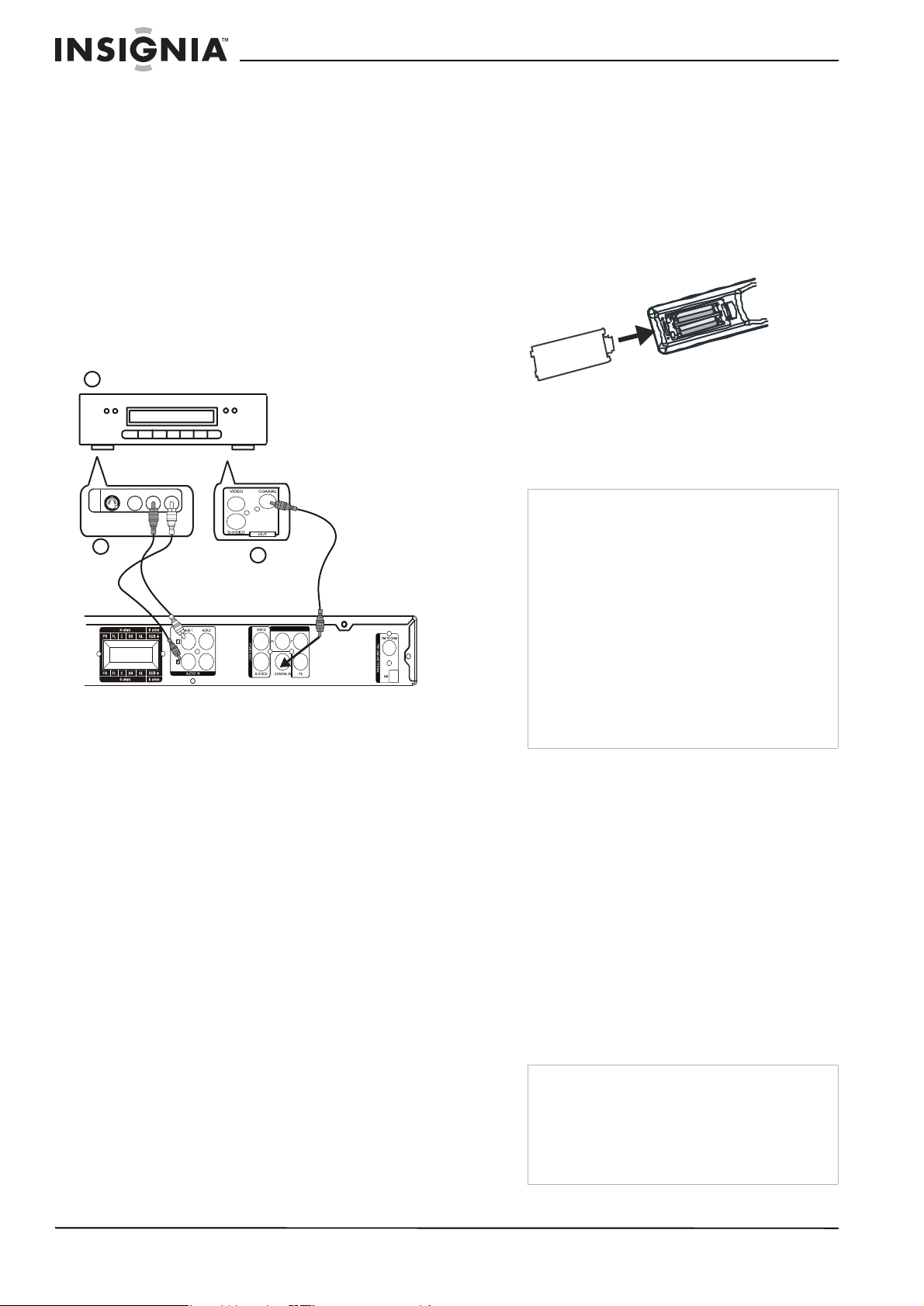
Connexion audio
Pour connecter l'audio du téléviseur (non
illustré) :
• Connecter les prises AUDIO OUT (Sorti e
audio) droite et gauche du téléviseur aux
prises AUDIO IN (Entrée audio) droite et
gauche du récepteur/lecteur de DVD en
utilisant des câbles audio optionnels.
Connexion d'un magnétoscope ou d'un lecteur de DVD au récepteur/lecteur de DVD
Il est possible de connecter un magnétoscope
ou un lecteur de DVD au récepteur/lecteur de
DVD afin d'apprécier le système de cinéma
maison en ambiophonie.
Piles de la télécommande
La télécommande requiert deux piles AAA [RO3]
(fournies). Il est recommandé de remplacer les
piles une fois par an ou lorsque le
fonctionnement de la télécommande devient
intermittent ou insatisfaisant. Remplacer les
piles d'origine par des piles neuves AAA.
Remplacement des piles :
1 Appuyer sur la languette de verrouillage du
compartiment des piles pour l’ouvrir.
1
Panneau des prises de
la vidéo à composantes
S-VIDEO
VI DE O R- AUD I O -L
AV
OUT
2
Pour connecter un magnétoscope ou un
lecteur de DVD (1) sur le récepteur/lecteur de
DVD en utilisant les prises AUX IN (2) (Entrée
auxiliaire) :
1 Connecter les prises AUDIO OUT
(gauche-blanche et droite-rouge) du
magnétoscope ou du lecteur de DVD aux
prises AUDIO IN AUX 1 ou AUX 2 (Entrée
audio auxiliaire 1 ou 2) du récepteur/lecteur
de DVD.
2 Avant la mise en service, appuyer sur
SOURCE pour commuter l'entrée du
récepteur/lecteur de DVD sur AUX.
• AUX IN 1 affiche AUX 1 IN (Entrée
• AUX IN 2 affiche AUX 2 IN (Entrée
Pour connecter un magnétoscope ou un
lecteur de DVD à un récepteur/lecteur de DVD
en utilisant la prise COAXIAL IN (3) (Entrée
coaxiale) :
1 Connecter la prise COAXIAL OUT (Entrée
coaxiale) du magnétoscope ou du lecteur de
DVD à la prise COAXIAL IN du récepteur/
lecteur de DVD.
2 Avant la mise en service, appuyer sur
SOURCE pour commuter l'entrée du
récepteur/lecteur de DVD sur COAXIAL.
L’écran affiche COAX IN (Entrée coaxiale).
ou
auxiliaire 1)
auxiliaire 2)
3
VIDEO OUT COMPONENT
2 Placer deux piles AAA dans le porte-pile, en
respecta nt les symboles de polarité (+ et –)
du compartiment avec ceux sur les batteries.
3 Fermer le couvercle du compartiment des
piles.
Précautions
• N’utiliser que la taille et le type de pile
spécifiés.
• S'assurer de respecter la polarité telle qu'elle
est indiquée dans le compartiment des piles.
L'inversion accidentelle des piles peut
endommager l’appareil.
• Ne pas mélanger différents types de piles (par
exemple : alcalines et carbone-zinc) ou des
piles usagées avec des piles neuves.
• Si la télécommande ne va pas être utilisée
pendant une période prolongée, retirer les piles
afin d'éviter tout épanchement d'acide éventuel
pouvant provoquer des dommages ou des
blessures.
• Ne pas essayer de recharger des piles qui ne
sont pas conçues pour cela. Elles peuvent
surchauffer et exploser.
Utilisation du système de cinéma maison
Mise sous et hors tension de l’ensemble.
Pour mettre sous et hors tension l’ensemble.
1 Après avoir réalisé les connexions audio et
vidéo, brancher le cordon d'alimentation sur
une prise secteur.
2 Appuyer sur STANDBY/ON [Veille/Marche]
(sur la télécommande ou sur le récepteur/
lecteur de DVD) pour mett re le sy stèm e sou s
tension.
3 Appuyer une nouvelle fois sur STANDBY/ON
pour mettre le système en veille.
Lecture d’un disque DVD
Avertissements
• Ne pas déplacer le récepteur/lecteur de DVD
pendant la lecture. Cela pourrait endommager
le récepteur/lecteur de DVD.
• Ne pas repousser le plateau de lecture ou y
introduire d’autres objets qu’un disque. Ceci
pourrait provoquer un fonctionnement
défectueux du récepteur/lecteur de DVD.
28
www.insignia-products.com
Page 29

Pour lire un disque :
1 Appuyer sur OPEN/CLOSE [Ouvrir/Fermer]
( ) pour ouvrir le plateau à disque.
2 Insérer un disque sur le plateau avec
l'étiquette sur le dessu s. En cas de
chargement d'un disque à double face, celle
devant être lue sera tournée vers le bas.
3 Appuyer de nouveau sur OPEN/CLOSE
[Ouvrir/Fermer] ( ) pour fermer le plateau à
disque. La lecture du disque devrait
automatiquement commencer. Si tel n'est
pas le cas, appuyer sur PLAY/PAUSE
[Lecture/Pause] ( ) pour démarrer la
lecture.
4 Régler le volume à un niveau sonore
confortable. Appuyer sur MUTE (Sourdine)
pour interrompre le son et appuyer de
nouveau sur MUTE pour continuer l'écoute.
5 Pour arrêter la lecture, appuyer sur STOP
[Arrêt] ( ).
Appuyer sur PLAY/PAUSE ( ) pour
reprendre la lecture (à partir du point d’arrêt).
6 Appuyer sur OPEN/CLOSE ( ) pour ouvrir
le plateau et retirer le disque.
Fonctions de lecture du disque
Touches Fonctionnement
OPEN/CLOSE [Ouvrir/
Fermer] ( )
PLAY/PAUSE
[Lecture/Pause]
()
BACKWARD (Retour
arrière)
FORWARD (Avance
rapide)
NEXT (
PREVIOUS )
[Suivant – Précédent] .
ZOOM Permet d’agrandir l’image vidéo
TITLE (Titre) Permet d’ouvrir le menu Title (Titre) sur
MENU Permet d’ouvrir le menu du disque sur
Permet d’ouvrir ou fermer le plateau à
disque.
Appuyer pour dém ar re r la lec ture, une 2e
fois pour effectuer un e pause et une 3e fois
pour revenir à la lecture.
Au cours de la lecture, appuyer plusieurs
fois pour sélectionner la vitesse de balayage
(arrière ou avant). Quatre vitesses sont
disponibles.
Remarques : Le son est interrom pu
pendant la recherche rapide avant ou arrière.
Quelle que soit la vit esse de recherche
rapide avant ou arrière, ap puyer sur PLAY/
PAUSE ( ) pour reprendre le cours
normal de la lecture.
Appuyer sur ces touches de la
télécommande pendant la lecture pour
passer au chapitre ou à la pist e suivante ou
pour revenir au début du chapitre ou de la
piste en cour s .
Maintenir ces touches appuyées sur le
panneau avant pour utiliser l'avance et le
retour rapides.
(taille x1 – taille x2 – taille x4 – taille x1
[taille normale])
Il est possible de se déplacer dans l'image
agrandie en uti lisant les touc hes
/.
l’écran, si le titre du DVD concerné dispose
d’un menu. Sinon, il se peut que le menu du
disque s'ou vre.
l’écran.
/
Touches Fonctionnement
SUBTITLE
(Sous-titres)
MEMORY/SLOW
(Mémoire/Ralenti)
REPEAT 1/ALL
(Répéter 1/Tout)
REPEAT A-B (Répéter
de A à B)
LANGUAGE (Langue) Appuyer de façon répétée sur LANGUAGE
ANGLE (Angles) Appuyer sur ANGLE pendant la lectur e pou r
Pendant la lecture du disque, appuyer sur
SUBTITLE (Sous-titre) pour sélectionner la
langue de sous-ti trage souhaitée. Ceci est
seulement disponible sur les DVD avec des
sous-titrage s en plusieurs lang ue s .
Remarque : Le nombre maximum de
langues sous-titrées possibles s'élève à 32.
Permet la lecture au ralenti. A ppuyer
plusieurs fois po ur na v ig ue r pa rmi les
différentes vitess es de ralenti disponibles
(en avant et en arrière pour les DVD) et pour
revenir à la lecture normal e.
Remarque : Le son est interrompu pendant
la lecture au ralenti.
Appuyer plusieurs fois pendant la lecture
pour naviguer parmi les op tions de
répétition disp onibles.
DVD — Chapter repeat (Répéter chapitre),
Title repeat (Répéter titre), repeat off (arrêt
répétition).
CD — Repeat one (Répéter une fois), repeat
all (tout répéter), repeat off (arrêt
répétition).
MP3 — Repeat one (Répéter une fois),
repeat folder (répéter le dossier), repeat off
(arrêt répétition).
Remarque :
Pendant l'utilisatio n de cette fonc ti on ,
l'affichage des messages d’écran (OSD)
présente l'option sélectionnée.
Lorsque le plateau à disque est ouvert, la
fonction de répétition est annulée.
Pour lire une section sélectionnée d'un
chapitre ou d'une piste (à l'exception des
disques MP3) :
1. Appuyer sur REPEAT A-B pour
sélectionner le poin t de dépa rt. «A to B SET
A » (A à B, A défini) s’affiche sur le
téléviseur.
2. Appuyer de nouveau sur REPEAT A-B
pour sélectionner le point final. « A to B
REPEAT ON » (Répétition A à B activée)
s’affiche sur le téléviseur et les sections
sélectionnées se répètent sans discont inuer.
3. Appuyer de nouveau sur REPEAT A-B
pour revenir à la lecture no rmale. « A to B
CANCELLED » (A à B annulée) s'affiche sur
le téléviseur.
Remarques : REPEAT A-B (Répéter A à B)
ne peut être défini que da n s le même
chapitre ou dans la même piste.
Cette fonction peut ne pas être disponibl e
sur certains disques.
pendant la lecture pour entendre une langue
audio ou une piste au dio différente. Cette
fonction n’est disponible que si le DVD a été
enregistré e n plusieurs langues. Le nombre
maximum de langues possibles s'élève à 8.
visualiser la scène avec des angles de prise
de vues différents (si disponible). Appuyer
plusieurs fois sur cette touche pour
naviguer parmi les angles disponibles.
Remarque : Le nombre maximum d'angles
possibles s'élève à neuf.
Remarque
Si l'icône d'interdiction apparaît en appuyant sur une
touche, cela signifie que cette fonction n'est pas disponible sur
le disque en cours de lecture.
www.insignia-products.com
29
Page 30
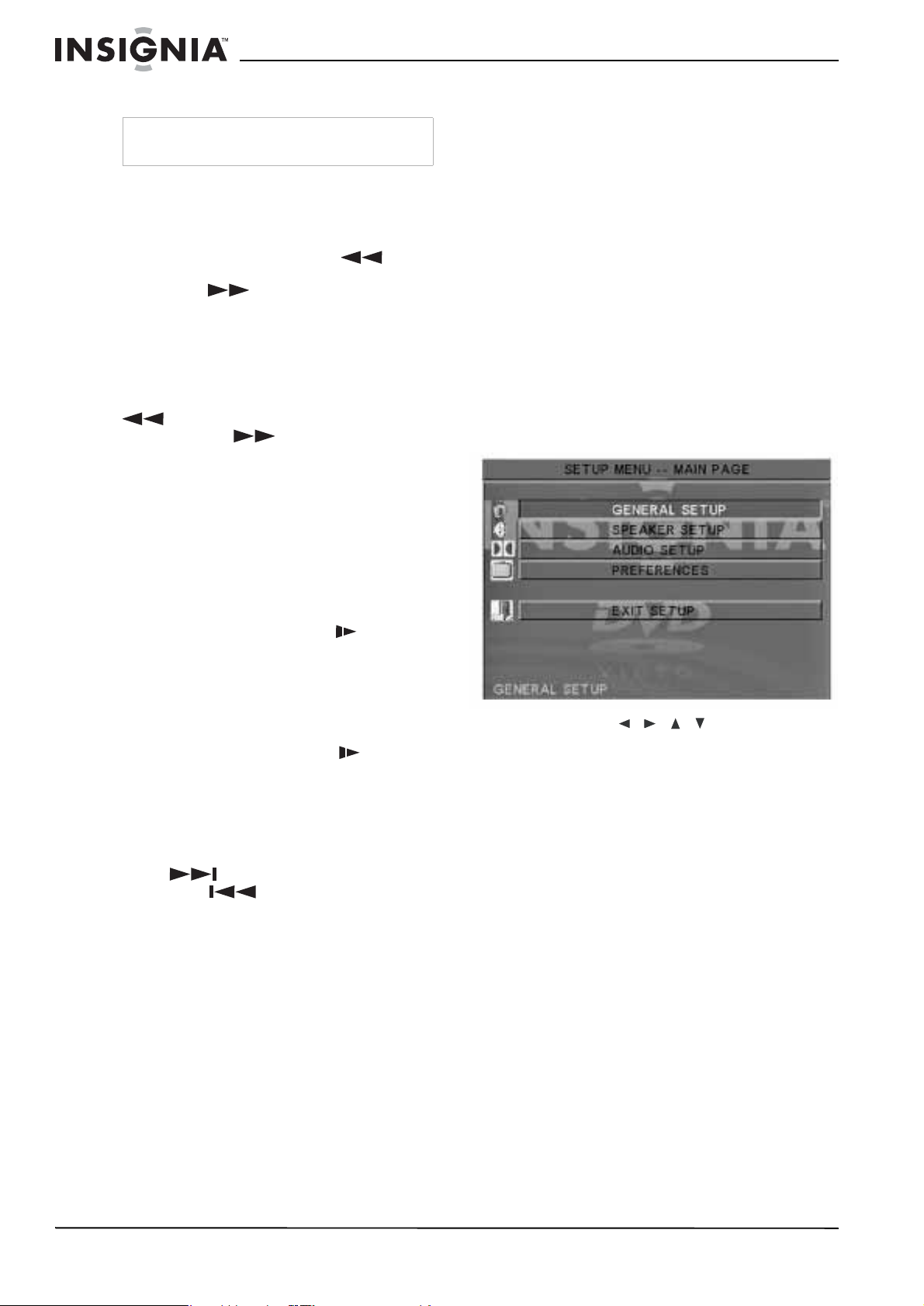
Réglage et fonctionnement de la radio
Remarque
Vérifier que les antennes FM et AM sont
connectées.
Pour utiliser la radio :
1 Appuyer sur SOURCE pour passer en mode
de syntonisation AM ou FM. AM ou FM
s’affiche à l’écran.
2 Maintenir appuyé BACKWARD /
SCAN - (Retour arrière/Syntonisation -) ou
FORWARD / SCAN + (Avance rapide/
Syntonisation +) jusqu'à ce que l'affichage de
la fréquence commence à changer, relâcher
alors le bouton. L’appareil syntonise
automatiquement la prochaine station radio
avec un signal fort.
Si la syntonisation s’arrête sur une station de
faible puissance, appuyer sur BACKWARD
/ SCAN - ou
sur FORWARD / SCAN + jusqu'à
obtention de la meilleure réception.
3 Répéter au besoin l'étape 2 pour rechercher
la station souhaitée.
Utilisation de la présélection
Il est possible de mémoriser jusqu'à 40 stations
de radio, quel que soit leur niveau de réception.
3 Lorsque le balayage est terminé, il est
possible de sélectionner la station souhaitée
en appuyant sur NEXT (Suivant) ou sur la
touche numérotée de la station
présélectionnée.
Écoute d'une source externe
Pour écouter une source externe :
• Appuyer plusieurs fois sur SOURCE du
panneau avant du récepteur/lecteur de DVD
pour naviguer parmi les sources disponibles
(DVD, FM/AM/AUX ou COAXIAL).
Accès et utilisation des menus de configuration
Sur l'écran
configuration), il est possible d’accéder à toutes
les options de lecture.
Pour utiliser le menu de configuration :
1 Appuyer sur SETUP (Configuration). Le
menu
Setup Menu
Setup
s'ouvre.
(Menu de
Pour mémoriser les stations de radio
présélectionnés :
1 Syntoniser la radio sur la station souhaitée.
2 Appuyer sur MEMORY/SLOW (Mémoire/
Ralenti) pour mémoriser la station actuelle.
L’écran affiche PO1.
3 Appuyer sur les touches numériques (0 à 9)
de la télécommande pour sélectionner le
numéro souhaité de la station radio
mémorisée.
4 Appuyer sur MEMORY/SLOW pour
mémoriser la station.
5 Répéter les étapes 1 à 4 pour
présélectionner une autre station.
Pour syntoniser une station mémorisée :
• En mode Syntonisation, appuyer sur
NEXT /PRESET + ou
PREVIOUS /PRESET - (présélection
suivante ou précédente) ou utiliser les
touches numériques (0 à 9) sur la
télécommande pour choisir la présélection de
la station retenue.
Pour utiliser la syntonisation radio
automatique :
1 Appuyer sur SOURCE du panneau avant du
récepteur/lecteur de DVD pour sélectionner
AM ou FM.
2 Maintenir appuyé PLAY (Lecture) pendant
quatre secondes. Le récepteur passe en
mode de balayage automatique et se
syntonise sur les stations radio disponibles.
2 Appuyer sur / / / pour sélectionner
l'option souhaitée et ensuite sur ENTER
(Entrée) pour confirmer la sélection.
Setup
3 Pour quitter le menu
EXIT SETUP et appuyer sur ENTER.
, sélectionner
30
www.insignia-products.com
Page 31

Menu Options disponibles
SETUP
(Configuration)
En appuyant sur SETUP, le menu principal Setup
s'affiche.
CONFIGURATION GÉNÉRALE :
TV Display (Affichage TV) – Sélectionner le
format d'écran du téléviseur.
• 4:3 PS – Le Pan and Scan (recadrage plein
écran) découpe les deux bords l at éraux au
format panoramique pour remplir l'écran
d'un téléviseur stan dard au format 4:3.
• 4:3 LB (défaut) – Le format Letterbox
(Boîte aux lettres) position ne des barres
noires en partie supérieure et inférieure de
l'écran pour four nir une image d'écran
panoramique sur un écran standard au
format TV 4:3.
• 16:9 – Écran panoramique. Le récepteur/
lecteur de DVD affiche automatiquement le
signal enregistré selon le format correct.
S'assurer de régler le mode de l'écran du
téléviseur sur FULL (Intégral).
Remarques :
la lecture en mode Pan and Scan et présentent
automatiquem en t l a l ecture au mode Letterbo x et vi ce
versa.
Si l'option 16:9 d'écran panorami que est
sélectionnée au format télévi sion 4:3 standard,
l'image apparaîtra distordue pendant la lecture.
TV TYPE (Standard TV) – Sélectionne le standard
couleur correspondant au té léviseur.
• Multi-System – Doit être sélectionné si le
• NTSC (par défaut) – Doit être sélectionné si
• PAL – Doi t être sélectionné si le téléviseur
OSD LANG. (Langue de l’OSD) –Sélectionner la
langue du menu s'affichant à l'écran. L'anglais est
la langue par défaut.
VIDEO OUTPUT (Sortie vidéo)– Sélectionner le
type de sortie vidéo utili sée pour se connecter au
téléviseur.
• Y Pb Pr – Doit être sélectionné si l'on
• S-VIDEO (par défaut) – Doit être
Certains disques DVD ne permettent pas
téléviseur est du type multi-systèmes. Le
format de sortie dép end du signal vidéo
sur le disque.
le téléviseur est du type NTSC. Le signal de
sortie des disques PAL sera converti au
format NTSC.
est du type PAL. Le signal de sortie des
disques NTSC sera converti au format PAL.
utilise les prises VIDEO OUT COMPONENT
(Sortie vidéo à composantes) pour se
connecter au téléviseur.
sélectionné si l'on uti lise la prise S-VIDÉO
pour se connecter au téléviseur.
Menu Options disponibles
SPEAKER SETUP (Configuration des haut-parleurs)
CENTER DELAY (retard au centre) – Si la position
d'écoute se tro uve plus près du haut-parleur
central que des haut-parleur s avant, ce réglage
pourra être ajusté pour améliorer l'effet
d'ambiophonie. Le réglage par défaut est OFF
(Désactivé).
REAR DELAY (retard à l'arrière) – Si la position
d'écoute se tro uve plus près des haut- parleurs
arrière que des haut-parleurs avant, ce réglage
pourra être ajusté pour améliorer l'effet
d'ambiophonie. Le réglage par défaut est OFF
(Désactivé).
TEST TONE (Tonalité d'essai) – La régler sur ON
(Activée) pour tester les param ètres des
haut-parleurs. Permet d'envoyer en séquence une
tonalité d'essai dans chaque haut-parleur. Le
réglage par défaut est OFF (Désactivé).
AUDIO SETUP (Configuration de l'audio)
COMPRESSION – Permet de sélectionner la
compression de l'échelle dynamique qui
correspond au mieux à la situation d'écoute.
• FULL – Échelle dynamique complètement
compressée.
• 7/8~1/8 – Réglages d'une échelle
dynamique partiellemen t compressée.
• OFF (par défaut) – Échelle dynamiqu e non
compressée.
Remarque : Dans de nombreuses situations
d'écoute, des sons t rop puissants peuvent ne pas
être appréciés et ces derniers peuvent être
compressés à un niveau inféri eur. Dans le même
ordre d’idée, les niveaux sonores les plus faibles
seraient inaudibles et doivent être augmentés
pour qu’ils pu issent être entendus. Dolby Digital
fournit une échelle dynamique de compression
pour ces situatio ns.
www.insignia-products.com
31
Page 32
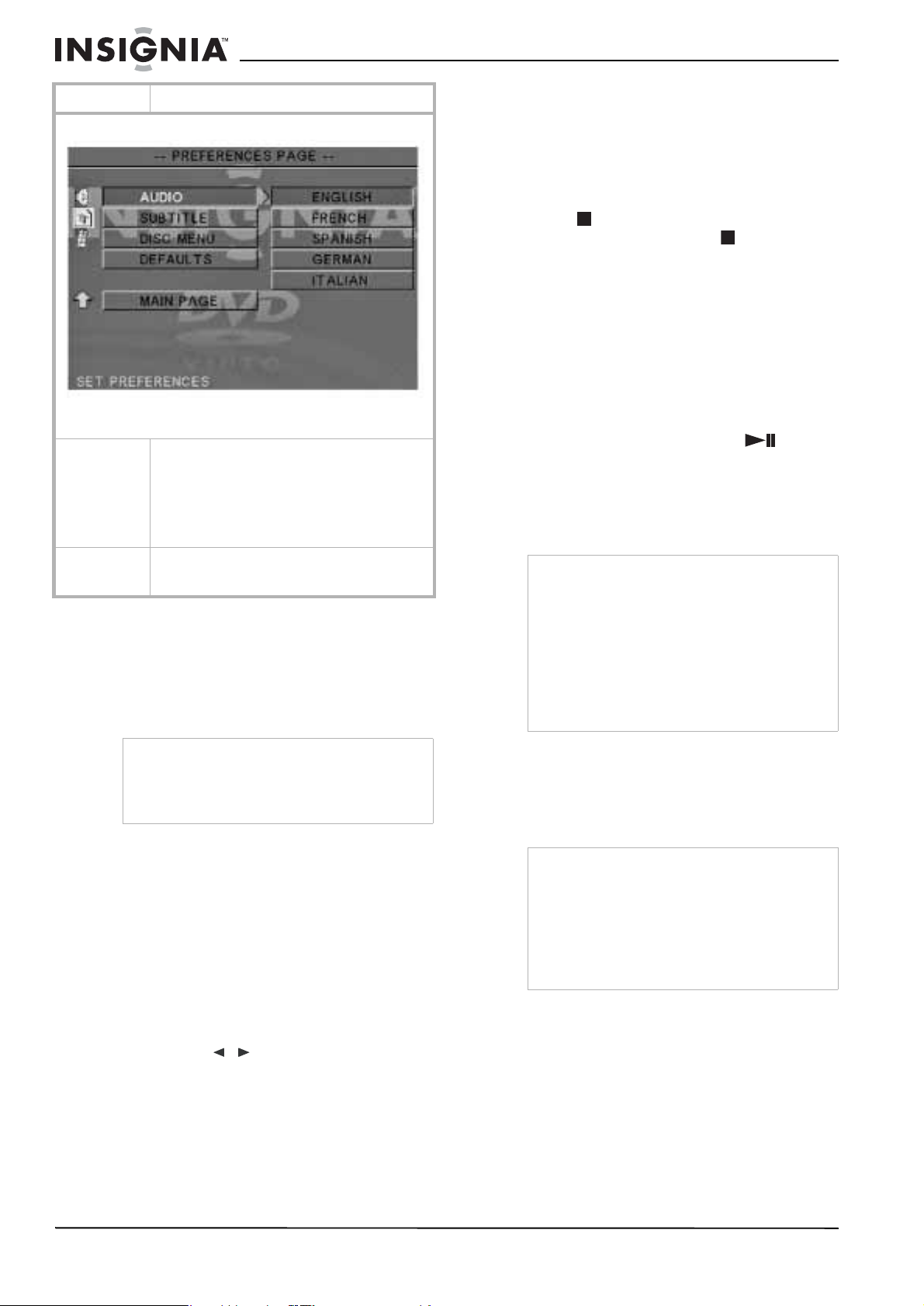
Menu Options disponibles
PREFERENCES SETUP (Configuration des préférences)
Remarque : La lecture doit être interrompue pour accéder au menu
Preferences Setup.
AUDIO, SUBTITLE, et DISC MENU (Audio,
Sous-titre et Menu du disque) – Permet de
sélectionner l'audio, les sous-titres et la langue du
menu du disque.
Remarque : La langue par défaut est English
(anglais). Le réglage par défaut de l'audio et des
menus du disque est sur OFF (Désactivé).
RESET(Réinitialiser) – Permet de réinitialiser
toutes les options du menu Setup (Configuration)
sur les réglages par défaut.
Options de lecture
Lecture d'un titre sélectionné
Pour lire un titre sélectionné :
• Appuyer sur TITLE (Titre) pendant la lecture
du DVD. TITLE MENU (Menu du titre)
apparaît à l'écran et le menu du titre s'ouvre.
Utilisation d'une lecture programmée
Il est possible de lire le contenu du disque selon
un ordre retenu par programmation des pistes
devant être lues. Il est possible de stocker un
maximum de 99 pistes.
Pour programmer la lecture :
1 Lors de la lecture d'un CD, appuyer sur
STOP (Arrêt) pour entrer en pré-arrêt,
puis de nouveau sur STOP pour entrer
dans le mode Arrêt.
2 En mode arrêt, appuyer sur PROGRAM de
la télécommande. L’affichage du mode
programme apparaît sur le téléviseur et sur
l’affichage de la face avant.
3 Utiliser le pavé numérique (0 à 9) pour saisir
les numéros des pistes dans l'ordre souhaité
et appuyer ensuite sur ENTER (Entrée) pour
confirmer.
4 Pour commencer la lecture du programme,
appuyer sur
PLAY/PAUSE (Lecture/Pause) ou
ENTER (Entrée).
5 Pour arrêter la lecture, appuyer une fois sur
STOP .
6 Pour annuler le programme, appuyer sur
STOP deux fois.
Remarques
• Cette fonction est disponible pendant la lecture
d'un CD.
• Cette fonction n’est pas disponible en mode
pré-arrêt.
• Pour répéter la lecture des pistes
programmées, appuyer sur REPEAT pendant
le mode de lecture programmée.
• La séquence de programmation est annulée en
appuyant deux fois sur ST OP , en ouvrant le
plateau de lecture ou en cas de mise hors
tension du système.
Remarque
En fonction du disque DVD en cours de lecture,
quand TITLE (Titre) est appuyé, la lecture peut
reprendre au début du disque, retourner au menu
supérieur ou éventuellement ne pas
recommencer.
Passage à un autre titre ou à un autre chapitre sur un DVD
Certains disques contiennent plusieurs titres ou
plusieurs chapitres. Si le disque contient un
menu de chapitres ou de titres enregistrés,
l'utilisateur pourra démarrer la lecture à
n'importe quel endroit.
Pour passer à un autre titre ou à un autre
chapitre :
1 Pendant la lecture du DVD, appuyer plusieurs
fois sur SEARCH (Recherche) pour afficher
le menu à l'écran du téléviseur.
2 Appuyer sur
/ pour aller à un titre ou un
chapitre.
3 Appuyer sur les touches numériques (0 à 9)
sélectionner le titre ou le chapitre
pour
souhaité ou pour introduire une heure.
4 Appuyer sur ENTER (Entrée) pour
commencer la lecture à partir de ce point.
Accession au menu Root (Principal)
Pour accéder au menu Root :
• Appuyer sur MENU pendant la lecture du
D VD . R OOT MENU (Menu principal) apparaît
à l'écran en s'ouvrant.
Remarques
• En fonction du DVD, il peut être impossible de
sélectionner un titre ou un chapitre.
• En fonction du DVD, un «menu du titres » peut
simplement s’appeler un « menu » ou un
« titre » dans les instructions accompagnant le
disque.
• Pour certains DVD, en appuyant sur MENU,, la
lecture reprendra à partir du début du disque.
Activation du mode de balayage progressif
L’affichage du balayage progressif présente 60
trames complètes par seconde, plutôt que les 30
trames par seconde du balayage entrelacé
(télévision normale). En multipliant par deux le
nombre de lignes, le balayage progressif permet
d’obtenir une résolution supérieure de l’image et
élimine les artefacts gênants dus aux
déplacements tels que les irrégularités de
bordure des objets mouvants. Pour apprécier la
qualité offerte par le balayage progressif, il est
nécessaire de posséder un téléviseur à
balayage progressif.
32
www.insignia-products.com
Page 33

Pour activer un balayage progressif :
1 En Stop mode (Mode arrêt), appuyer sur
P-SCAN de la télécommande pour entrer en
Mode progressif (Progressiv e mode).
2 En Mode arrêt, appuyer de nouveau sur
P-SCAN pour revenir en mode entrelacé.
Remarque
Pour activer cette fonction l'utilisateur doit définir
Video Output (Sortie vidéo) sur Y Pb Pr et
s'assurer que le téléviseur est du type à balayage
progressif.
Sélection du son ambiophonique
Pour activer un son ambiophonique :
• Appuyer sur SURROUND (Ambiophonie)
pour sélectionner :
Lecture d’un disque DVD
• Pour un D VD av ec un signal Dolby Digital,
il est possible de sélectionner : Stereo
(Stéréo) ou Dolby Digital
• Pour un DVD avec un signal DTS 5.1, il
est possible de sélectionner : Stereo
(Stéréo) ou DTS*.
* Remarque
Ce récepteur ne supporte pas le mode DTS. Si le
mode DTS est sélectionné, aucun son n'est émis
et le message « Press Language to select another
audio track » (Appuyer sur Language [Langue]
pour sélectionner une autre piste audio) s'affiche
sur l'écran du téléviseur.
• Pour un DVD avec un signal PCM ou
Prologic, il est possible de sélectionner :
Pro Logic ou Stereo (Stéréo).
• Pendant la lecture d'un disque CD ou
MP3 ou en mode AUX, il est possible de
sélectionner : Pro Logic ou Stereo
(Stéréo).
• Il est possible de régler Avant gauche,
Centre, Avant droit, Arrière gauche,
Arrière droit et Caisson d'extrêmes graves
par incrément de 1 dB de - 10 dB à
+10dB.
• On peut régler le volume principal par
incréments de 1 dB de 0 dB jusqu'à + 40
dB (maximum).
2 Appuyer sur VOLUME - et VOLUM E + pour
régler le niveau du canal sélectionné.
3 Si les touches LEVEL ou
VOLUME - /+ ne sont pas appuyées pendant
quelques secondes, l'affichage est désactivé
et le niveau du volume est enregistré dans le
système.
Remarque
Lorsque l'utilisateur commute l'alimentation sur
STANDBY (V eille), le niv eau du volume re vient à 8
dB.
Affichage de l'état pendant la lecture
Il est possible de visualiser les informations en
cours comme les titres et chapitres d'un DVD ou
les pistes sur des CD .
Ces informations seront affichées sur le
téléviseur et sur l’affichage de la face avant. Le
disque affichera des informations semblables
sur les illustrations suivantes :
1 Appuyer plusieurs fois sur DISPLAY
(Affichage) pour afficher l'état suivant.
DVD MP3
CD
Remarque
La disponibilité des différents modes de sons
ambiophoniques dépend du nombre de
haut-parleurs connectés et du mode de son
disponible pour le disque.
Sélection d’un effet sonore
Pour sélectionner un effet sonore :
• Appuyer de façon répétée sur EQ pour
naviguer parmi les modes d'égalisation
présélectionnés suivants : FLAT (Normal),
JAZZ, ROCK ou POP.
Pour régler individuellement les
haut-parleurs
L'utilisateur pourra faire varier le niveau sonore
de chaque haut-parleur et régler les graves et
les aigus.
Pour régler individuellement les
haut-parleurs :
1 Appuyer sur LEVEL (Niveau) pour consulter
ou régler le niveau de sortie de chaque
haut-parleur. Le niveau du volume du canal
apparaîtra sur l’affichage de la face avant et
sur l’écran du téléviseur.
2 Appuyer de nouveau sur DISPLAY pour
mettre hors service la fonction d’affichage.
Remarque
Sur certains disques, le numéro du titre, le numéro
du chapitre ou l'heure peuvent ne pas apparaître,
ou l'utilisateur ne peut pas modifier l'affichage.
Réglage de l’arrêt différé
L'arrêt différé permet au système de basculer
automatiquement en mode de veille à une heure
prédéfinie.
Pour régler l'arrêt différé :
1 Appuyer plusieurs fois sur SLEEP (Arrêt
différé) de la télécommande, jusqu'à
atteindre l'heure d'arrêt différé retenue.
• Il est possible de choisir parmi les valeurs
suivantes (durées en minutes) : 15, 30,
45, 60, ou OFF.
2 Appuyer une fois sur SLEEP pour afficher la
durée restante avant l'arrêt différé. En
continuant d'appuyer sur SLEEP, le réglage
du prochain arrêt différé apparaît.
www.insignia-products.com
33
Page 34

3 Pour annuler la fonction d'arrêt différé,
appuyer sur SLEEP jusqu'à ce que OFF
s’affiche.
Remarques
• Si l'arrêt différé a été défini, le voyant « SLEEP » s'affiche
jusqu'à ce que le récepteur/lecteur de DVD commute en
mode de veille.
• L'heure de l'arrêt différé sera annulée en appuyant sur
STANDBY/ON (Veille/Marche), mais en appuyant sur
OPEN/CLOSE (Ouvrir/Fermer), la fonction d'arrêt
différé est conservée.
Lecture de disques MP3/images (JPEG,
Kodak)
Pour lire un disque MP3 ou JPEG :
1 Charger un disque MP3 ou un disque image
(JPEG) sur le récepteur/lecteur de DVD.
La durée avant lecture peut dépasser 30
secondes en raison de la complexité du
répertoire ou de la configuration du fichier.
2 La lecture commence automatiquement. Le
menu album/image s’affiche sur l'écran du
téléviseur.
Pendant la lecture, il est possible de :
• Appuyer sur NEXT
)
pour sélectionner un autre titre ou
( ou PREVIOUS
une autre image dans le dossier actuel.
• Appuyer sur / / /
pour obtenir la
rotation ou le retourne men t des fic hier s
image.
• Appuyer sur ZOOM pour sélectionner ZOOM
ON ou ZOOM OFF (Zoom activé ou
désactivé). En mode « ZOOM ON », appuyer
sur FAST FORWARD
BACKWARD
de la télécommande
ou sur FAST
pour un zoom avant ou arrière sur l'image.
• Appuyer sur PLAY/PAUSE (Lecture/
Pause) pour arrêter momentanément la
lecture ou la reprendre.
Problèmes et solutions
Utiliser la liste de vérification suivante pour
identifier et résoudre les problèmes qui peuvent
survenir avec le récepteur. Si le problème
persiste, consulter le revendeur local ou un
centre de services. Lors d'une utilisation avec
d'autres périphériques, vérifier que toutes les
connexions sont correctes.
Avertissement
L'appareil est alimenté par des tensions dangereuses. C'est la
raison pour laquelle il ne doit être ouvert que par des
techniciens de maintenance autorisés, et la maintenance et
l'entretien doivent être exclusivement réalisés par des
entreprises agréées. Une réparation non autorisée peut
générer un danger de mort.
Tout travail accompli sur cet appareil par des personnes non
autorisées annule la garantie du produit.
3 Appuyer sur / / / pour sélectionner
l'album souhaité et ensuite sur ENTER
(Entrée) ou
PLAY/PAUSE (Lecture/Pause) pour
confirmer.
Il est aussi possible d’utiliser les touches
numériques (0 à 9) pour entrer le choix
souhaité.
4 Pour arrêter la lecture, appuyer sur STOP.
Pour lire un CD Image Kodak :
1 Charger un disque image Kodak dans le
récepteur/lecteur de DVD.
La durée avant lecture peut dépasser 30
secondes en raison de la complexité du
répertoire ou de la configuration du fichier. La
lecture commence automatiquement.
2 Appuyer sur STOP et 9 images miniatures
s’affichent sur l'écran du téléviseur.
3 Appuyer sur NEXT
pour visualiser la page précédente
)
( ou PREVIOUS
ou suivante, le cas échéant.
4 Appuyer sur / / / pour se déplacer
dans le menu, puis sur ENTER pour
sélectionner l'image devant être lue.
Problème Cause Solution
Pas
d’alimentation.
Pas d’image
ou image
anormale.
Le cordon
d’alimentation est
débranché.
L’un des relais de
sécurité du
récepteur/ lecteur
de DVD peut s’être
déclenché.
Le téléviseur n’es t
pas réglé pour
recevoir les
signaux de sortie
du récepteur.
Le câble vidéo
n'est pas
correctement
connecté.
Le téléviseur n’es t
pas sous tension.
Connexion erronée. Vérifier la connexion.
Brancher fermement le
cordon d’alimentation sur la
prise secteur.
Débrancher le récepteur/
lecteur de DVD, puis le
rebrancher pour le
réinitialiser.
Sélectionner le mode d’entrée
vidéo approprié sur le
téléviseur afin que l'image en
provenance du récepteur
s'affiche sur l'écran du
téléviseur.
Brancher fermement le câble
vidéo sur les prises.
Allumer le téléviseur.
34
www.insignia-products.com
Page 35

Problème Cause Solution
Pas de son. Le récepteur/
Ronflements
et bruits
importants.
Pas de son
stéréo du CD
La langue des
sous-titres ne
peut être
modifiée
Les sous-titres
ne peuvent
pas être
désactivés
Impossible de
modifier
l'angle de
prise de vues
lecteur de DVD
n’est pas régl é sur
la source audio
correcte.
Les câbles audio
ne sont pas
correctement
connectés.
La source audio
externe est éteinte.
Les câbles audio
ne sont pas
correctement
connectés.
Les câbles audio
sont trop proches
d’un moteur,
transformateur,
téléviseur ou d’une
lampe
fluorescente.
Le téléviseur est
trop proche des
composantes
audio.
Connexions sales. Nettoyer les connecteurs et
Disque sale. Retirer le disque et le nettoyer.
Connexions
incorrectes.
Le DVD n’a pas été
enregistré avec des
sous-titres
multiples.
La modification de
la langue des
sous-titres peut ne
pas être autorisée
sur ce DVD.
La désactivation
des sous-titres
peut ne pas être
autorisée sur ce
DVD.
Des angles
multiples n’o nt pas
été enregistrés sur
le DVD.
La modification
des angles peut ne
pas être autorisée
sur ce DVD.
La fonction angle
n’a pas été activée
(On) dans le menu
Setup
(Configuration).
Sélectionner le mode d’entrée
correct du récepteur/ lecteur
de DVD afin de pouvoir
entendre le son d’une so urce
externe.
Vérifier les connexions et
connecter fermement le câble
audio aux prises.
Mettre sous tension
l’équipement sur lequel le
câble audio est branché.
Vérifier les connexions et
connecter fermement les
câbles audio aux pris es.
Vérifier que les câbles a udio
soient à au moins 9 pieds (3
mètres) des sources
d’interférence.
Éloigner le téléviseur des
composantes audio.
prises audio avec un chiffon
légèrement humecté d’alcool.
Vérifier que les connexions du
système sont correctes.
Aucune solution.
Aucune solution.
Aucune solution.
Aucune solution.
Aucune solution.
Régler la fonction angle sur
On dans le menu Setup.
Problème Cause Solution
L’image de
lecture est
médiocre.
Le format
d’image du
téléviseur ne
peut pas être
modifié
L’ensemble ne
fonctionne pas
correctement
Le récepteur/
lecteur de DVD
ne démarre
pas la lecture.
La
télécommande
ne fonctionne
pas
correctement.
Le disque est sale. Nettoyer le disque.
La sortie DVD vers
le téléviseur est
acheminée à
travers le
magnétoscope. La
protection contre la
copie du DVD
affecte la qualité de
l’image.
Le format d’image
utilisé par le DVD
est fixe.
Connexion
incorrecte.
Téléviseur
incompatible.
De l’électricité
statique ou
d’autres
interférences
peuvent affecter le
fonctionnement de
l’ensemble.
Aucun disque n’a
été inséré.
Le disque inséré
est illisible.
Le disque a été
inséré à l’envers.
Le disque inséré
n’est pas
positionné dans les
repères.
Le disque est sale. Nettoyer le disque.
Il existe un
obstacle en tr e la
télécommande et le
récepteur.
Les piles de la
télécommande
sont épuisées.
La télécommande
n’est pas pointée
sur le capte ur à
distance du
récepteur.
La télécommande
est trop éloignée
du récepteur/
lecteur de DVD.
Vérifier les connexions .
Connecter directement le
récepteur/ lecteur de DVD au
téléviseur.
Aucune solution.
Si le récepteur/lecteur de DVD
est connecté avec un câble
S-Vidéo, le connecter
directement au télé viseur.
Certains téléviseurs ne
permettent pas de modifier le
format d’image.
Débrancher l’ensembl e et le
rebrancher.
Insérer un disque
Insérer un disque lisible
(vérifier le type de disque et le
code régional).
Placer le disque avec le côté
lisible vers le bas.
Placer correctement le disque
sur le plateau, à l’intérieur des
repères.
Retirer l’obstacle.
Remplacer les piles par des
piles neuves.
Pointer la télécommande vers
le capteur de télécommande
du récepteur.
Ne pas utiliser la
télécommande à plus de 23 pi
(7 m).
www.insignia-products.com
35
Page 36

Entretien
Ce récepteur est un appareil de précision
incorporant une technologie de pointe. Des
lentilles sales ou des frottements peuvent
affecter la lentille de lecture ou le lecteur, ce qui
peut dégrader la qualité de l’image. Au pire, il
sera impossible de lire l'audio et la vidéo. Pour
obtenir une qualité optimale de l’image, le
récepteur/lecteur de DVD doit être vérifié toutes
les 1 000 heures (nettoyage et remplacement de
certaines pièces). L’utilisateur notera que cette
période varie selon l’environnement
(température, humidité, poussière, etc.) dans
lequel le récepteur est utilisé.
Si le récepteur/lecteur de DVD n’est pas utilisé,
le plateau à disque doit rester fermé pour
protéger le mécanisme de la poussière.
Toutefois, il reste toujours possible que les
ouvertures de ventilation s’encrassent ou que la
lentille de lecture soi t recouverte d’un film
quasiment invisible. Le récepteur/lecteur de DVD
n’est alors plus en mesure de lire le disque
inséré. Dans ce cas, il est nécessaire que la
lentille soit nettoyée par un technicien
(l’utilisateur ne doit pas essayer de nettoyer la
lentille de lecture).
Les composants électroniques sont susceptibles
de se dégrader avec le temps et les parties
mécaniques peuvent s’user. Les particules de
poussière à l’intérieur de l’appareil peuvent
aussi être génératrices de défaillances. Par
exemple, des problèmes peuvent se présenter
quand la lentille laser devient sale.
• Consulter un détaillant agréé si l’un de ces
problèmes se manifeste.
• Seul l’emballage d’origine doit être utilisé
pour le transport des appa re ils.
Nettoyage des appareils
Avant le nettoyage, mettre le récepteur/lecteur
de DVD hors tension. Nettoyer tous les appareils
en utilisant un chiffon humide ou un nettoyant
synthétique. Les solvants, essences minérales,
détergents et nettoyants similaires peuvent
endommager les surfaces des appareils de cet
ensemble.
Soins et manipulation des disques
Manipulation des disques
Ne pas toucher le côté lecture du disque. Saisir
le disque par les bords afin de ne pas maculer la
surface du disque d'empreintes digitales. Ne
jamais coller du papier ou du ruban sur le
disque.
Nettoyage des disques
Des empreintes digitales et de la poussière sur
un disque sont sources d’image médiocre et de
son déformé. Nettoyer le disque avec un chiffon
propre avant de l’utiliser. Essuyer le disque en
partant du centre vers l’extérieur.
Ne pas utiliser des solvants puissants comme
l’alcool, le benzène, les diluants, les nettoyants
disponibles dans le commerce ou les
vaporisateurs antistatiques destinés aux anciens
disques en vinyle.
Remarque
Ne jamais utiliser ce récepteur/lecteur de DVD immédiatement
après l’avoir transféré d’un lieu froid à un lieu chaud. Ne pas le
faire fonctionner pendant deux ou trois heures. L’utilisation
immédiate de l’appareil risque d’endommager les disques ou
les composants internes.
Rangement des disques
Après lecture, ranger le disque dans son boîtier.
Ne pas exposer le disque à la lumière directe du
soleil ou d’autres sources de chaleur et ne
jamais le laisser dans une voiture garée en plein
soleil.
36
www.insignia-products.com
Page 37

Spécifications
Avis juridiques
Générales
Alimentation 120 V CA, 60 Hz
Consommation
électrique
Dimensions 17,72 × 16,14 × 12,99 po
Poids 5 ,84 lb (2,65 kg)
Dimensions des haut-parleurs
Face avant 3,54 × 3,94 × 4,33 po
Central 3,54×3,94×4,33 po
Arrière 3,54×3,94×4,33 po
Caisson d’extrêmes
graves
50 W
(45×41×33 cm)
(9×10×11 cm)
(9×10×11 cm)
(9×10×11 cm)
7,09×9,65×10,43 po
(18×24,5×26,5 cm)
Récepteur/lecteur de DVD
Lentille de lectu re Semi-conducteur las e r (longueur
Standard NTSC
Résolution horizontale
du signal vid éo
Rapport signal à bruit
vidéo
Réponse en fréquence
audio (stéréo 2
canaux)
Rapport signal à bruit
audio
Distorsion
harmonique totale
Dynamique du signal DVD (PCM): >85 dB (EIAJ, 2 kHz,
d’onde de 650nm)
>480 lignes
>60 dB (DVD)
DVD (PCM) : 20 Hz à 20 kHz (±1 dB)
CD : 20 Hz à 20 kHz (±1 dB)
>80 dB (PCM)
<0,2 % (PCM)
- 60 dB max.)
CD : >85 dB (EIAJ)
Sortie vidéo
Sortie vidéo à
composantes
Sortie vidéo 1 Vc-c / (75 ohms)
Sortie S-Vidéo Y : 0,7 Vc-c / (75 ohms)
Y: 0,7 Vc-c / (75 ohms)
Pb : 0,7 Vc- c / (75 ohms)
Pr : 0,7 Vc-c / (75 ohms)
C : 0,886 Vc-c / (75 ohms)
Puissance de sortie audio
Face avant 30 W + 30 W (4 ohms à 1 kHz,
Caisson d’extrêmes
graves
Central (d’ambiance) 30 W (4 ohms à 1 kHz, DHT 10 %)
Arrière (d’ambiance) 30 W + 3 0 W (4 ohms à 1 kHz,
La conception et les spécifications sont sujettes à
modifications sans avis préalable.
DHT 10 %)
50 W (8 ohms à 80 kHz, DHT 10 %)
DHT 10 %)
Déclaration de conformité FCC
Cet équipement a été testé et déclaré conforme
aux limitations prévues dans le cadre de la
catégorie B des appareils numériques, définies
par l’article 15 du règlement de la FCC. Ces
limites ont été établies pour fournir une
protection raisonnable contre les interférences
nuisibles quand ce produit fonctionne dans une
installation résidentielle. Ce matériel génère,
utilise et peut rayonner de l’énergie
radiofréquence. S’il n’est pas installé et utilisé
conformément aux instructions de ce manuel, il
peut provoquer des interférences nuisibles aux
communications radio. Cependant, nous ne
pouvons pas garantir qu’aucune interférence ne
se produira pour une installation particulière. Les
changements ou modifications apportés à cet
appareil peuvent donner lieu à des interférences
nuisibles, à moins que les modifications ne
soient expressément approuvées dans le
manuel d'instruction. L'utilisateur pourrait perdre
le droit d’utiliser cet appareil s'il a subi un
changement ou une modification non autorisée.
Si cet équipement produit des interférences
importantes lors de réceptions radio ou
télévisées, qui peuvent être détectées en
éteignant puis en rallumant l’appareil, essayer
de corriger l’interférence au moyen de l’une ou
de plusieurs des mesures suivantes :
• Réorienter ou déplacer l’antenne réceptrice.
• Augmenter la distance entre l’équipement et
le récepteur.
• Brancher l’équipement sur la prise électrique
d’un circuit différent de celui auquel le
récepteur est relié.
• Contacter le revendeur ou un technicien
radio/télévision qualifié pour toute
assistance.
Cet appareil est conforme à l’article 15 du
règlement de la FCC. Son fonctionnement est
soumis aux deux conditions suivantes :
• Ce périphérique ne doit pas émettre
d’interférences indésirables, et
• Cet appareil doit accepter toutes les
interférences reçues, y compris celles
pouvant provoquer un fonctionnement
indésirable.
Droits d’auteurs
© 2006 Insignia. Insignia et le logo Insignia sont
des marques de commerce de Best Buy
Enterprise Services, Inc. Les autres noms de
marques et de produits mentionnés sont des
marques de commerce ou des marques
déposées de leurs propriétaires respectifs. Les
spécifications et caractéristiques sont
susceptibles d’être modi fié es sa ns préavis.
www.insignia-products.com
37
Page 38

38
www.insignia-products.com
Page 39

Garantie
Garantie limitée d’un an
Insignia Products (“Insignia”) garantit au premier acheteur de
ce Système de cinéma maison neuf (“Produit”), qu’il est
exempt de vices de fabrication et de main-d’œuvre à
l’origine, pour une période d’un (1) an à partir de la date
d’achat du Produit (“Période de garantie”). Ce produit doit
avoir été acheté chez un revendeur agréé des produits de la
marque Insignia et emballé avec cette déclaration de
garantie. Cette garantie ne couvre pas les Produits remis à
neuf. Les conditions de la présente garantie s’appliquent à
tout Produit pour lequel Insignia est notifié, pendant la
Période de garantie, d’un vice couvert par cette garantie qui
nécessite une réparation.
Quelle est la durée de la couverture ?
La Période de garantie dure 1 an (365 jours) à compter de la
date d’achat de ce Produit. La date d’achat est imprimée sur
le reçu fourni avec le Produit.
Que couvre cette garantie ?
Pendant la Période de garantie, si un vice de matériau ou de
main-d’œuvre d'origine est détecté sur le Produit par un
service de réparation agréé par Insignia ou le personnel du
magasin, Insignia (à sa seule discrétion) : (1) réparera le
Produit en utilisant des pièces détachées neuves ou remises
à neuf ; ou (2) remplacera le Produit par un produit ou des
pièces neuves ou remises à neuf de qualité comparable. Les
produits et pièces remplacés au titre de cette garantie
deviennent la propriété d’Insignia et ne sont pas retournés à
l’acheteur. Si les Produits ou pièces nécessitent une
réparation après l’expiration de la Période de garantie,
l’acheteur devra payer tous les frais de main d’œuvre et les
pièces. Cette garantie reste en vigueur tant que l’acheteur
reste propriétaire du Produit Insignia pendant la Période de
garantie. La garantie prend fin si le Produit est revendu ou
transféré d’une quelconque façon que ce soit à tout autre
propriétaire.
Comment obtenir une réparation sous garantie ?
Si le Produit a été acheté chez un détaillant, le rapporter
accompagné du reçu original chez ce détaillant. S’assurer
de remettre le Produit dans son emballage d’origine ou dans
un emballage qui procure la même qualité de protection que
celui d’origine. Si le Produit a été acheté en ligne, l’expédier
accompagné du reçu original à l’adresse indiquée sur le site
Web. S’assurer de remettre le Produit dans son emballage
d’origine ou dans un emballage qui procure la même qualité
de protection que celui d’origine.
Où cette garantie s’applique-t-elle ?
Cette garantie ne s’applique qu’à l’acheteur original du
Produit aux États-Unis et au Canada.
Ce qui n’est pas couvert par cette garantie limitée
La présente garantie ne couvre pas :
• la formation du client ;
• l'installation ;
• les réglages de configuration ;
• les dommages esthétiques ;
• les dommages résultants de catastrophes naturelles
telles que la foudre ;
• les accidents ;
• une utilisation inadaptée ;
• une manipulation abusive ;
• la négligence ;
• une utilisation commerciale ;
• la modification de tout ou partie du Produit, y compris
l’antenne.
La présente garantie ne couvre pas non plus :
• les dommages ayant pour origine une utilisation ou une
maintenance défectueuse ;
• la connexion à une source électrique dont la tension est
inadéquate ;
• Toute réparation effectuée par quiconque autre qu’un
service de réparation agréé par Insignia pour la
réparation du Produit
• les Produits vendus en l’état ou hors service ;
• les consommables tels que les fusibles ou les piles ;
• les produits dont le numéro de série usine a été altéré
ou enlevé du Produit.
LA RÉPARATION OU LE REMPLACEMENT, TELS
QU’OFFERTS PAR LA PRÉSENTE GARANTIE,
CONSTITUENT LE SEUL RECOURS DE L’ACHETEUR.
INSIGNIA NE SAURAIT ÊTRE TENU POUR
RESPONSABLE DE DOMMAGES ACCESSOIRES OU
CONSÉCUTIFS, RÉSULTANT DE L’INEXÉCUTION D'UNE
GARANTIE EXPRESSE OU IMPLICITE SUR CE PR ODUIT,
Y COMPRIS, SANS S’Y LIMITER , LA PE RTE DE
DONNÉES, L’IMPOSSIBILITÉ D’UTILISER LE PRODUIT,
L’INTERRUPTION D’ACTIVITÉ OU LA PERTE DE
PROFITS. INSIGNIA PRODUCTS N’OCTROIE AUCUNE
AUTRE GARANTIE EXPRESSE RELA TIVE À CE PRODUIT
; TOUTES LES GARANTIES EXPRESSES OU IMPLICITES
POUR CE PRODUIT, Y COMPRIS MAIS SANS
LIMITATION, TOUTE GARANTIE DE QUALITÉ
MARCHANDE, D'ADÉQUATION À UN BUT PARTICULIER,
SONT LIMITÉES À LA PÉRIODE DE GARANTIE
APPLICABLE TELLE QUE DÉC R I TE CI-D ESSUS ET
AUCUNE GARANTIE EXPRESSE OU IMPLICITE, NE
S’APPLIQUERONT APRÈS LA PÉRIODE DE GARANTIE.
CERTAINS ÉTAT S ET PROVINCES NE RECONNAISSENT
PAS LES LIMITATIONS DE LA DURÉE DE VALIDITÉ DES
GARANTIES IMPLICITES. PAR CONSÉQUENT, LES
LIMITATIONS SUSMENTIO N NÉES PEUVENT NE PAS
S'APPLIQUER À L’ACHETEUR ORIGINAL. LA PRÉSENTE
GARANTIE DONNE À L'ACHETEUR DES GARANTIES
JURIDIQUES SPÉCIFIQUES ; IL PEUT AUSSI
BÉNÉFICIER D'AUTRES GARANTIES QU I VARIENT D'UN
ÉTAT OU D'UNE PROVINCE À L'AUTRE.
www.insignia-products.com
39
Page 40

40
www.insignia-products.com
Page 41

Contenido
Medidas de seguridad importantes . . . . . . . . . . .41
Introducción . . . . . . . . . . . . . . . . . . . . . . . . . . . . .43
Preparación de su sistema de teatro en casa . . .46
Uso de su sistema de teatro en casa. . . . . . . . . .49
Localización y corrección de fallas . . . . . . . . . . .55
Mantenimiento . . . . . . . . . . . . . . . . . . . . . . . . . . .56
Especificaciones . . . . . . . . . . . . . . . . . . . . . . . . .57
Avisos legales . . . . . . . . . . . . . . . . . . . . . . . . . . .58
Garantía. . . . . . . . . . . . . . . . . . . . . . . . . . . . . . . .59
Bienvenido
Precauciones
• Este producto utiliza un sistema de láser. Para asegurar el
uso correcto de este producto, rogamos lea detenidamente
este manual del propietario y lo guarde para futura
referencia. Si su sistema de teatro en casa requiere
mantenimiento, comuníquese con el personal de servicio
calificado.
• El realizar ajustes a controles o llevar a cabo
procedimientos que no están especificados en este manual
puede resultar en una exposición peligrosa a la radiación.
• Para impedir la exposición directa al rayo láser, no trate de
abrir la caja del equipo. Radiación de láser visible cuando
está abierto. NO MIRE DIRECTAMENTE EL HAZ DE LUZ.
Felicitaciones por su compra de este producto
de alta ca li dad de I n si gn i a. S u sistema de t e atr o
en casa 5.1 de 200 vatios NS-H2001 representa
el más moderno diseño de sistemas teatro en
casa, y está concebido para brindar un
rendimiento confiable y sin problemas.
El modelo y número de serie de este sistema de
teatro en casa están ubicados en el panel
posterior del receptor con reproductor de DVD.
Escriba estos números en el espacio provisto y
guarde este manual cómo un registro
permanente de su compra. Esto le ayudará en
caso de robo o pérdida.
NÚMERO DE MODELO: NS-H2001
NÚMERO DE SERIE: ____________________
Advertencia:
Para evitar el peligro de incendio o choque
eléctrico, no use este enchufe con un cable de
extensión, receptáculo, ni con otro tipo de
tomacorriente, ya que las clavijas deben quedar
completamente insertadas para evitar su
exposición.
Para reducir el riesgo de incendio o choque
eléctrico, no exponga su receptor a la lluvia o
humedad.
AVI SO :
PARA REDUCIR EL RIESGO DE DESCARGA
ELÉCTRICA, NO RETIRE LA CUBIERTA (O SECCIÓN
POSTERIOR). EN EL INTERIOR DEL APARATO NO
HAY COMPONENTES QUE REQUIERAN SERVICIO
DE MANTENIMIENTO POR EL USUARIO. SOLICITE
CUALQUIER OPERACIÓN DE MANTENIMIENTO A
PERSONAL DE SERVICIO CALIFICADO.
El símbolo del rayo dentro de un triángulo
equilátero tiene por finalidad alertar al usuario
de la presencia de tensión peligrosa (sin
aislamiento) en el interior del producto, que
puede tener la intensidad suficiente como para
constituir un riesgo de descarga eléctrica.
El signo de exclamación dentro de un triángulo
equilátero tiene por finalidad alertar al usuario
de importantes instrucciones de operación y
mantenimiento (servicio) en la literatura que
acompaña a este aparato.
Cuidado
Su sistema de teatro en casa no debe de ser expuesto al agua
(goteo o salpicaduras), y ningún objeto lleno de líquido, como
por ejemplo vasijas, deberá ser colocado sobre el aparato.
Medidas de seguridad importantes
• Lea las instrucciones – Lea todas las
instrucciones de seguridad y operación antes
de usar su sistema de teatro en casa.
• Guarde las instrucciones – Guarde las
instrucciones de seguridad y operación para
referencia futura.
• Siga las advertencias – Preste atención a
todas las advertencias sobre su sistema de
teatro en casa y las instrucciones de
operación.
• Siga las instrucciones – Siga todas las
instrucciones de operación y uso.
• Limpieza – Desconecte su sistema de teatro
en casa del tomacorriente antes de limpiarlo.
No use productos de limpieza líquidos o en
aerosol. Use un paño seco para limpiar.
• Aditamentos – No use aditamentos que no
hayan sido recomendados por el fabricante
del sistema de teatro en casa ya que podrían
causar problemas peligrosos.
• Agua y humedad – No use su sistema de
teatro en casa cerca del agua; por ejemplo,
cerca de una bañera, lavabo, fregadero de
cocina, o lavadero; en un sótano mojado o
cerca de una piscina.
• Accesorios – No coloque su sistema de
teatro en casa en un carro, base, trípode,
soporte, o mesa inestable. Su sistema de
teatro en casa puede caerse y causar
lesiones graves a alguien y daño grave al
sistema de teatro en casa. Use solamente
con carros, bases, trípodes, soportes, o
mesas especificadas por el fabricante o que
se vendan con el sistema de teatro en casa.
Si va a montar el sistema de
teatro en casa, siga las
instrucciones del fabricante y
use un accesorio de montaje
recomendado por el
fabricante. Mueva el conjunto
del sistema de teatro en casa
y el carro con cuidado. Las paradas
repentinas, la fuerza excesiva y las
superficies irregulares pueden causar que su
sistema de teatro en casa y el carro se
volteen de lado.
www.insignia-products.com
41
Page 42

• Ventilación – Las ranuras y aberturas en el
gabinete en y en la parte posterior o inferior
se proveen por ventilación, para asegurar la
operación confiable del sistema de teatro en
casa y para protegerlo contra el
sobrecalentamiento. No bloquee las
aberturas. No coloque su sistema de teatro
en casa sobre una cama, un sofá, una
alfombra u otra superficie similar. Su sistema
de teatro en casa nunca se deberá colocar
cerca o sobre un radiador o calefactor. No
coloque su sistema de teatro en casa en una
instalación empotrada, tal como en un librero
o un estante a menos que se proporcione la
ventilación correcta o se hayan seguido las
instrucciones del fabricante.
• Fuentes de alimentación – Use sólo el tipo
de alimentación eléctrica indicado en la
etiqueta de marca. Si no está seguro del tipo
de fuente de alimentación en su casa,
consulte con el vendedor del sistema de
teatro en casa o con la compañía local de
energía.
• Conexión a tierra o polarización – El
sistema de teatro en casa está equipado con
un enchufe polarizado de corriente alterna
(un enchufe que tiene una espiga más ancha
que la otra). Este enchufe se conecta en el
tomacorriente de una sola forma. Ésta es
una característica de seguridad. Si no puede
insertar completamente el enchufe en el
tomacorriente, intente voltearlo. Si el enchufe
todavía no entra, contacte a su electricista
para que reemplace el tomacorriente
obsoleto. No anule el propósito de seguridad
del enchufe polarizado.
• Protección del cable de alimentación –
Coloque los cables de alimentación eléctrica
de tal forma que no se pisen o queden
aplastados por objetos colocados contra
ellos; preste atención especial a los cables
conectados a tomacorrientes y al lugar de
donde salen del sistema de teatro en casa.
• Conexión a tierra de la antena exterior –
Si una antena exterior o un sistema de cable
está conectado a su sistema de teatro en
casa, asegúrese de que la antena o el
sistema de cable esté conectado a tierra,
para proporcionar algo de protección contra
sobrevoltajes y la acumulación de cargas
estáticas. El artículo 810 del código nacional
eléctrico, ANSI/NFPA No. 70-1984
proporciona información con respecto a la
correcta conexión a tierra del poste y la
estructura de soporte, la conexión a tierra del
alambre principal de una unidad de descarga
de antena, el tamaño de los conductores de
la conexión a tierra, la ubicación de la unidad
de descarga de antena, la conexión a los
electrodos de conexión a tierra y los
requisitos para el electrodo de conexión a
tierra.
7
6
5
4
3
1
Referencia
1 Equipo de servicio eléctrico
2 Sistemas de elect rodos de tierra
3 Abrazadera de tierra
4 Conectores de conexión a tierra
5 Unidad de descarga de antena (NEC
6 Abrazadera de tierra
7 Cable conductor de entrada de
Componente de conexión a
tierra
para el servicio de alimentación
eléctrica
(NEC Art. 250, Parte H)
(NEC Sección 810-21)
Sección 810-20)
antena
2
• Relámpagos – Para protección adicional de
el sistema de teatro en casa durante una
tormenta eléctrica, o cuando se deje sin usar
durante largos periodos de tiem po,
desconéctel del tomacorriente de la pared y
desconecte la antena o el sistema de cable.
Esto evitará daños al sistema de teatro en
casa debido a sobretensión de energía o
relámpagos.
• Líneas de alimentación – Un sist ema de
antena externa no debe de ubicarse en las
inmediaciones de líneas de corriente aéreas
u otros circuitos de luz eléctrica o de energía,
o donde pueda caer sobre dichos circuitos o
líneas de corriente. Cuando instale un
sistema de antena exterior, no toque los
circuitos o las líneas de alimentación ya que
el contacto con ellos puede ser fatal.
• Sobrecarga – No sobrecargue los
tomacorrientes ni los cables de extensión ya
que esto podría resultar en peligro de
incendio o choque eléctrico.
• Introducción de objetos y líquidos –
Nunca inserte objetos de ningún tipo en su
sistema de teatro en casa a través de las
aberturas, ya que podrían tocar puntos de
voltaje peligrosos o hacer corto circuito con
otros componentes que podrían resultar en
incendio o choque eléctrico. Nunca derrame
líquidos de ninguna clase sobre su sistema
de teatro en casa.
• Reparación – No trate de reparar su sistema
de teatro en casa usted mismo, ya que abrir
o quitar las cubiertas puede exponerlo a
voltajes peligrosos u otros peligros.
Encomiende todas las reparaciones al
personal de servicio calificado.
42
www.insignia-products.com
Page 43

• Daños que requieren reparación –
Desconecte el sistema de teatro en casa del
tomacorriente y refiera la reparación a
personal calificado bajo las siguientes
condiciones:
• Cuando el cable de alimentación o el
enchufe se dañe o se pele.
• Si líquido ha sido derramado u objetos
han caído dentro del sistema de teatro en
casa.
• Si su sistema de teatro en casa ha sido
expuesto a la lluvia o al agua.
• Si el sistema de teatro en casa no
funciona normalmente aún siguiendo las
instrucciones de operación siguientes.
Ajuste únicamente los controles que se
mencionan en las instrucciones de
operación, ya que el ajuste incorrecto de
otros controles puede resultar en daño y
frecuentemente requer irá trabajo
intensivo de un técnico calificado para
restaurar la operación normal del sistema
de teatro en casa.
• Si su sistema de teatro en casa se ha
caído o dañado de cualquier forma.
• Cuando el sistema de teatro en casa
muestra un cambio evidente en el
funcionamiento, esto indica que se
necesita reparación.
• Piezas de repuesto – Cuando se necesitan
repuestos, asegúrese de que el técnico de
reparación use repuestos especificados por
el fabricante o que tengan las mismas
características que la parte original. Las
substituciones no autorizadas pueden
resultar en incendio, choque eléctric o,
lesiones a personas u otros peligros.
• Verificación de segur idad – Después de
completar la reparación de su sistema de
teatro en casa, pídale al técnico de servicio
que realice verificaciones de seguridad
rutinarias para determinar que su sistema de
teatro en casa se encuentra en buena
condición de operación.
• Calor – No instale su sistema de teatro en
casa cerca de fuentes de calor tales como
radiadores, calefactores, estufas u otros
productos (incluyendo amplificadores) que
produzcan calor.
• Apilamiento – Coloque el sistema de teatro
en casa en la posición horizontal, y no
coloque nada pesado encima.
• Condensación – Se puede formar humedad
en el lente captor bajo las siguientes
condiciones:
• Inmediatamente después de que se ha
encendido un calefactor.
• En una habitación con vapor o muy
húmeda.
• Cuando la unidad se mueve súbitamente
de un lugar frío a uno caliente.
Si sospecha que esto sucedió, apague la
unidad y espere por lo menos una hora para
que la humedad se evapore.
• Evitando la interferencia mientras se ve
televisión – Cuando no se use, le
recomendamos que apague su sistema de
teatro en casa. Si encuentra alguna
interferencia cuando se ve televisión
normalmente, simplemente encienda el
receptor de DVD. Esto no es un
malfuncionamiento del sistema de teatro en
casa o del televisor.
• Cuidados al ajustar el volumen – No suba
el volumen cuando se escuchen porciones
con niveles bien bajos de entrada o sin
señales de audio. Sí se hace esto, los
altavoces se pueden dañar cuando se
reproduzca una porción con un nivel elevado.
Nota
Las baterías no deben tirarse o incinerarse, sino descartarse
de acuerdo con las normativas locales concernientes a
desechos químicos.
Advertencia
Para evitar un choque eléctrico haga corresponder la clavija
ancha del enchufe con la ranura ancha del tomacorriente e
inserte el enchufe completamente.
Introducción
Para asegurar el uso adecuado de su sistema
de teatro en casa, lea cuidadosamente esta guía
del usuario, y consérvela para referencia futura.
Desempacando su sistema de teatro en casa
La caja y todos los materiales de empaque
usados para proteger su nuevo sistema de
teatro en casa durante el envío fueron
diseñados específicamente para acolchonarlo
contra golpes y vibración.
Le sugerimos que guarde la caja y los
materiales de empaque para usarlos cuando se
mude o si el sistema algún día necesita ser
reparado.
La caja de su sistema de teatro en casa
NS-H2001 debe contener los siguientes
artículos:
• Un receptor con reproductor de DVD
• Cinco altavoces satélites y un altavoz de
graves
• Un cable RCA con conectores codificados
con los colores rojo/blanco/amarillo
• Una unidad de control remoto
• Dos pilas tipo AAA
• Guía del usuario
• Antena de AM
• Antena de FM
Saque cuidadosamente todos los componentes
de la caja y asegúrese de que tiene todos los
componentes necesarios.
Si algo falta o si necesita reemplazar cualquiera
de estos artículos, llame a nuestra línea de
ayuda.
• Remueva todos los materiales de empaque
de los componentes individuales.
• No remueva ninguna etiqueta o pegatina en
el panel posterior del receptor con
reproductor de DVD.
www.insignia-products.com
43
Page 44

• Coloque su sistema de teatro en casa en la
ubicación que guste. Su sistema de teatro en
casa está diseñado para ser usado en una
superficie nivelada, plana y estable como
una mesa, escritorio, estante o pedestal,
cerca de un tomacorriente de pared, lejos de
la luz solar directa, y lejos de fuentes de
excesivo calor, polvo, humedad o vibración.
• Desenrolle el cable de alimentación CA en la
parte posterior del su receptor con
reproductor de DVD y extienda el cable
completamente.
Terminología de discos
• Títulos y capítulos (Discos de DVD-video)
– Los DVDs están divididos en varias
secciones grandes llamadas
títulos
secciones más pequeñas llamadas
capítulos
título
. Números (llamados
y
números de capítulos
números de
) se asignan a
estas secciones.
• Pistas (discos de audio) – Los CDs de
audio se dividen en secciones llamadas
pistas
. Números (llamados
pistas
) se asignan a estas secciones.
Nota
No ponga ningún sello o etiqueta en ninguno de los lados (el
lado con la etiqueta o el lado grabado) de un disco.
números de
Código regional
Su sistema de teatro en casa tiene un código
regional impreso en la parte posterior de la caja.
Su receptor sólo puede reproducir DVDs que
tengan una etiqueta con el mismo código
regional o con el código ALL (Todos).
Notas
• La mayoría de los DVDs tienen un globo que contiene uno
o más números claramente visible en la cubierta. Este
número debe coincidir con el código regional de su
receptor o el DVD no podrá reproducirse.
• Si intenta reproducir un DVD cuyo código regional sea
diferente al del receptor, aparecerá el mensaje “Check
Regional Code” (Compruebe el código regional) en la
pantalla del televisor.
Uso de barrido progresivo
Usted debe tener en cuenta que no todos los
televisores de alta definición son totalmente
compatibles con este producto por lo que puede
que aparezcan algunos artefactos en la imagen.
En caso de problemas con la imagen usando
barrido progresivo 525 ó 625, le recomendamos
que cambie la conexión a la salida de definición
estándar. Si tiene preguntas relacionadas con la
compatibilidad de su televisor con este
reproductor de DVD, póngase en contacto con
nuestro centro de servicio al cliente.
Fabricado con licencia de Dolby Laboratories. “Dolby”, “Pro
Logic” y el símbolo de la doble D son marcas comerciales de
Dolby Laboratories.
y
Controles y conexiones
Panel fr ontal
LEVEL
1
Elemento Descripción Función
1 Botón SUSPENSIÓN/
2 Bandeja de disco s Coloque un disco en la ban deja
3 Botón ABRIR/
4 Botón
5
6 NIVEL Permite revisar o aj ustar el nivel
7 FUENTE Permite seleccionar la fuente de
8
9 SIGUIENTE
10 VISUALIZACIÓN Muestra el est a do actual del
11 Sensor de l co ntrol
12 VOL + / - Permiten subi r o bajar el
2
ENCENDIDO
CERRAR
REPRODUCIR/
PAUSAR
Botón DETENER
ANTERIOR /
ESCANEAR RADIO -
/ESCANEAR
RADIO +
remoto
3
4
Permite encender (LED apagado)
o apagar (LED encendido) su
receptor con reproductor de
DVD.
cuando se abra.
Permite abrir o cerrar la bandeja
de discos.
Permite comenzar a reproducir.
Cuando se reproduce un disco,
permite pausar la reproducción.
Presione nuevamente para
continuar con la re producción.
Permite detener la reproducción
del disco.
de salida de cada altavo z.
entrada de au dio que guste.
Permite saltar al capítulo o pista
anterior, o sintonizar el radio a
una estación con un a fr ecuencia
inferior.
Permite saltar al siguiente
capítulo o pista, o si ntonizar el
radio a una estación con una
frecuencia superior.
receptor con reproductor de
DVD.
Recibe las señales del cont rol
remoto.
volumen.
5
9
7
6
11
12
10
8
44
www.insignia-products.com
Page 45

Panel posterior Control remoto
VIDEO OUT COMPONENT
1
2
3
5 6
4
7
9
8
Elemento Descripción Función
1Cable de
alimentación de CA
2 Conexiones de los
altavoces
3 ENTRADA DE
AUDIO (AUX)
4 SALIDA DE VIDEO Conecte al conector de entrada de
5 SALIDA S-VIDEO Conecte el conector de entrada de
6 ENTRADA
COAXIAL
7 SALIDA DE VIDEO
DE
COMPONENTES
(Y Pb Pr)
8 ENTRADA DE
ANTENA FM
9 ENTRADA DE
ANTENA AM
Enchufe el cable en un
tomacorriente de CA.
Conecte los altavoces frontal
derecho e izquierdo, central,
posterior derecho y izquierdo, y el
altavoz de graves aquí.
Conecte a los conectores de salida
de audio de una fuente externa, tal
cómo un VCR o reproductor de
DVD a estos conectores.
video en un televisor.
S-Video en un televiso r.
Conecte al conector de aud io
coaxial (digital) de un reproductor
de DVD o VCR.
Conecte a los conectores de
entrada de componentes en un
televisor (si están disponibles).
Conecte la antena de FM a este
conector.
Conectar el cable de la ant ena de
AM de bucle a este conect or.
1
2
3
4
5
6
7
8
9
10
11
12
13
14
15
16
STEP
P-SCAN
SHUFFLE
17
18
19
20
21
22
23
24
25
26
27
28
29
30
31
32
33
Elemento Botón Función
1 SUSPENSIÓN/
2 SILENCIAR Presione para desactivar y
3
4
5
6 FUENTE Permite seleccionar la fuente
7
8 MENÚ Permite retornar al menú
9 PASO Permite ver una imagen,
ENCENDIDO
ANTERIOR /
PREDEFINIDO –
MEMORIA /LENTO
ATRÁS /
ESCANEAR –
///
ENTRAR
Permite conmutar su receptor
DVD entre estado de
suspensión y encendido y
viceversa.
activar el sonido.
Permite retornar al capítulo
(DVD) o pista (CD) anterior , o a
la estación de radio predefinida
anterior.
En el modo de disco, permite
reproducir en cámara lenta.
En el modo de radio, permite
guardar una estació n de radio
predefinida.
En el modo de disco, permite
buscar hacia atrás en un disco.
En el modo de radio, permite
sintonizar una frecuencia más
baja.
de entrada de audio que guste.
Permiten resaltar una opción y
presionar ENTRAR para
confirmar y ejecutar la opción.
principal (DVD).
cuadro a cuadro.
www.insignia-products.com
45
Page 46

Elemento Botón Función
10 Botones numéricos
11 ECUALIZADOR Permite ciclar a través de lo s
12 APAGADO
13 ÁNGULO Permite acceder a los distintos
14 IDIOMA Permite seleccionar el idioma
15 ENVOLVENTE Permite cambiar el efecto del
16 BARRIDO
17
18
19 VISUALIZACIÓN Permite mostrar la
20 REPRODUCIR/
21
22
23 SETUP
24 MONO/ESTÉREO Permite seleccionar el modo de
25 PROGRAMAR Permite reproducir un disco en
26 ZOOM Permite aumentar la imagen
27 REPETIR 1/TODAS y
28 NIVEL Permite revisar o ajustar el
29 VOLUMEN +/– Permite subir o bajar el nivel
30 SUBTÍTULOS Permite mostrar lo s subtítulos
31 TÍTULO Permite mostrar el menú de
0-9
AUTOMÁTICO
PROGRESIVO
ABRIR/CERRAR
SIGUIENTE /
Predefinido +
PAUSAR
ADELANTE /
ESCANEAR +
DETENER
(Configuración)
A-B
Presione para selecc ionar
opciones numeradas en un
menú o para introducir
directamente el número de un
canal.
efectos de ecualizador.
Permite confi gurar el
temporizador de apagado
automático.
ángulos de cámara en un DVD
(si están disponibles).
de audio o el de narración.
audio envolvente, cambiar de
sonido de 2 altavo ces (es téreo)
a sonido de 5 alta voces
(envolvente).
En el modo detenido, permite
activar el barrido progresivo.
Permite abrir y cerrar la
bandeja de discos.
Permite saltar al siguiente
capítulo (DVD) o pista (CD), o a
la siguiente estación de radio
predefinida.
visualización de pantalla, la que
provee información actual del
estado.
Permite reproducir un disco.
Presione de nuevo para pausar
un disco.
En el modo de disco, permite
buscar hacia delante en un
disco.
En el modo de radio, permite
sintonizar una frecuencia más
alta.
Presione para detener la
reproducción.
Permite entrar o salir de los
menús de configuración.
audio para la radio FM.
un orden programado.
del DVD.
Presione 1/ALL ( Todas) para
repetir un título, una canción o
todo el CD.
Presione A-B para seleccionar
un segmento de un DVD o CD
para repetirlo.
nivel de salida de cada altavoz.
del volumen.
y seleccionar el idioma de l os
subtítulos.
títulos del DVD, si está
disponible.
Elemento Botón Función
32 MEZCLAR Perm ite reproducir las
33 BUSCAR Permite seleccionar el títu lo o
imágenes de un CD en el modo
mezclado.
capítulo que guste, o
seleccionar la hora a la que
gusta comenzar la
reproducción.
Preparación de su sistema de teatro en casa
Fuente de alimentación
Use el cable de línea de CA polarizado
proporcionado para la operación con
alimentación de CA. Inserte el cable de CA en
un tomacorriente CA estándar polarizado de 120
V, 60 Hz.
Si usted causa una descarga de estática al tocar
el receptor y éste deja de funcionar,
desenchúfelo del tomacorriente CA y
reconéctelo. Su receptor deberá regresar a su
funcionamiento normal.
Advertencias
• El sistema tiene un enchufe de CA polarizado con una
espiga ancha y una espiga angosta. El enchufe entrará
únicamente en tomacorrientes polarizados con las ranuras
correspondientes. Este es un mecanismo de seguridad
para reducir la posibilidad de choque eléctrico. Si el
enchufe no entra en el tomacorriente, probablemente es un
tomacorriente antiguo sin polarización que debe ser
reemplazado por un electricista calificado y con licencia.
No lime la espiga ancha del enchufe, ni use un adaptador
para hacer que el enchufe entre en el tomacorriente. Esto
anularía el mecanismo de seguridad y podría exponerle a
un choque eléctrico.
• Nunca conecte el enchufe de un cable de CA a otro voltaje
que no sea el especificado (120 V, 60 Hz). Utilice
solamente el cable de alimentación proporcionado.
Conexión de antenas de AM y FM
Para conectar antenas de AM y FM:
1 Conecte la antena AM de bucle
(suministrada) al conector AM en la parte
posterior del receptor con repr odu cto r de
DVD, y coloque la antena sobre una repisa o
péguela a la pared.
2 Conecte la antena FM (suministrada) al
conector FM, y extienda la antena y péguela
a la pared.
Para obtener una mejor recepción de FM
estéreo, conecte una antena de FM externa
(no suministrada) al receptor con reproductor
d e DVD.
Notas
• Ajustar la posición de las antenas para una
recepción óptima.
• Ubique las antenas tan lejos como sea posible
de su televisor, VCR u otras fuentes de
radiación para prevenir interferencias no
deseadas.
46
www.insignia-products.com
Page 47
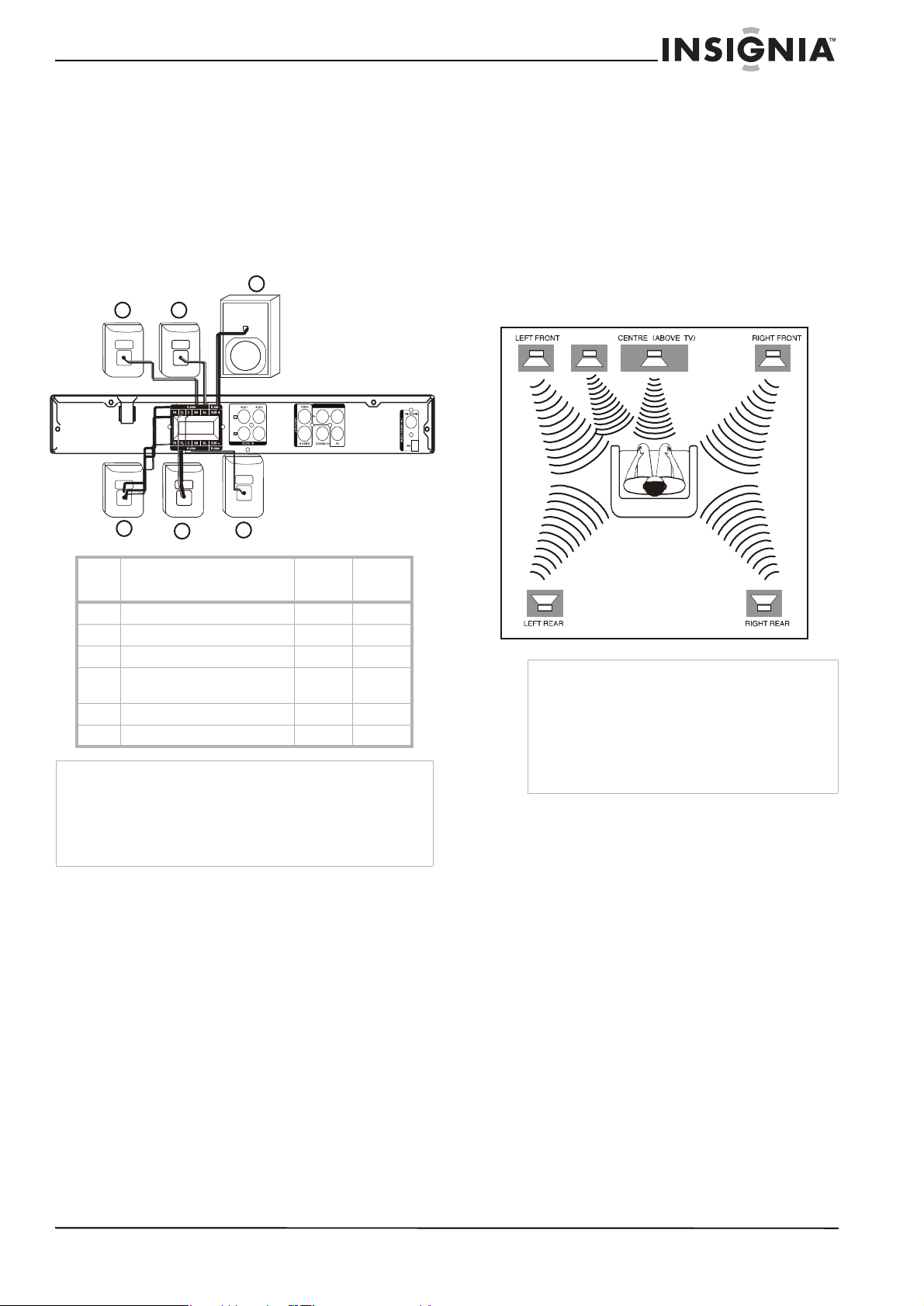
Conexión de los altavoces y el altavoz de graves
Para conectar los altavoces y el altavoz de graves
• Conecte los altavoces y el altavoz de graves
al receptor con reproductor de DVD use los
cables de altavoz (suministrado). Concuerde
el color de los conectores a los terminales e
inserte completamente los terminales en los
conectores.
3
1
2
VIDEO OUT COMPONENT
Ubicación de los altavoces y el altavoz de graves
El mejor efecto envolvente se puede obtener
colocando cada altavoz a la misma distancia de
la posición de escucha. Le recomendamos que
ubique los altavoces como se muestra a
continuación. Además, el altavoz de graves (no
se muestra) puede ser posicionado donde guste
en el salón, pero deberá ser orientado hacia la
posición de escucha. Ya que las frecuencias de
graves pueden depender del tamaño del salón y
de los muebles, puede experimentar con la
ubicación del altavoz de graves y su orientación
para obtener el mejor rendimiento.
SUBWOOFER
4
Altavoces / Altavoz de
#
graves
1 Envolvente (Der.) (gris) Negro Gris
2 Envolvente (Izq.) (azul) Negro Azul
3 Altavoz de graves (violeta) Negro Violeta
4 Frente (Der.) (rojo) Negro Red
5 Frente (Izq.) (Blanco) Negr o Blanco
6 Centro (verde) Ne gro Verde
Cuidado
• Verifique que los cables de los altavoces estén conectados
correctamente. Conexiones incorrectas pueden dañar el
sistema debido a cortocircuitos.
• No conecte altavoces con una impedancia más baja que la
de los altavoces proporcionados. Refiérase a la sección de
especificaciones de este manual.
5
6
–+
(Rojo)
Your U s ual
Notas
• Si los altavoces no pueden ser ubicados a
distancias iguales, refiérase a “T o adjust
individual speakers” en la página 54.
• Para evitar la interf erencia magnética, no
coloque los altavoces frontales cerca de su
televisora.
• Permita una ventilación adecuada alrededor de
su sistema de teatro en casa.
Seat
www.insignia-products.com
47
Page 48

Conexión de su receptor con reproductor de DVD a un televisor
Debería co nec tar el re cep tor con r epr oduc tor de
DVD a un televisor, el video y el audio, para
poder ver vds. y usar las capacidades de sonido
envolvente de su sistema de teatro en casa.
Notas
• Existen varias formas de conectar el receptor
con reproductor de DVD a un televisor (cómo
se muestra en la ilustración). Sólo necesita
realizar una de estas conexiones.
• Siempre refiérase al manual de instrucciones
del equipo conectado para realizar la conexión
óptica.
Cable Y Pb Pr
Cable de video
1
VIDEO OUT COMPONENT
2
Conexión de audio
Para conectar el audio de su televisor (no se muestra):
• Conecte los conectores izquierdo y derecho
de AUDIO OUT (Salida de audio) a los
conectores AUDIO IN (Entrada de audio) en
su receptor con reproductor de DVD usando
los cable de audio opcionales.
Conexión de un VCR o reproductor de DVD a su receptor con reproductor de DVD
También puede conectar un VCR o reproductor
de DVD a sus receptor con reproductor de DVD
para poder disfrutar del sonido envolvente de su
sistema de teatro en casa.
1
Panel de conectores
del componente
S-VIDEO
VI DE O R- AUD I O-L
AV
OUT
Parte posterior del receptor
3
Cable de S-Video
Conexión de video
Para conectar a su televisor con un cable de video (1):
• Conecte el conector VIDEO OUT - VIDEO
(Salida de video) en el receptor con
reproductor de DVD al VIDEO IN (E ntr ada de
video) en el televisor usando el cable
suministrado.
Conexión de video de componentes
Para conectar a su televisor con un cable de video de componentes (2):
• Conecte los conectores VIDEO OUT
COMPONENT (Salida de video de
componentes) en el receptor con reproductor
de DVD a los conectores de entrada
correspondientes en el televisor mediante un
cable Y Pb Pr opcional.
Conexión S-Video
Para conectar a su televisor con un cable de
S-Video (3):
• Conecte el conector VIDEO OUT – S-VIDEO
(Salida de S-Video) en el receptor con
reproductor de DVD al S-VIDEO IN (Entrada
de S-Video) en el televisor usando un cable
de S-Video opcial.
2
o
3
VIDEO OUT COMPONENT
Para conectar un VCR o reproductor DVD (1)
a su receptor con reproductor de DVD
usando los conectores de AUX IN (2):
1 Conecte los conectores AUDIO OUT (Salida
de audio) (izquierdo-blanco y derec ho-r oj o)
de su VCR o reproductor de DVD a los
conectores AUDIO IN AUX 1 (Entrada
auxiliar de audio 1) o AUX 2 de su receptor
con reproductor de DVD.
2 Antes de comenzar la operación, presione el
botón SOURCE (Fuente) para conmutar la
entrada del receptor con receptor de DVD a
AUX.
• AUX IN 1 muestra AUX 1 IN (Entrada
AUX 1) en la pantalla
• AUX IN 2 muestra AUX 2 IN (Entrada
AUX 2) en la pantalla
Para conectar un VCR o reproductor DVD a
su receptor con reproductor de DVD usando
los conectores de COAXIAL IN (Entrada
coaxial) (3):
1 Conecte el conector COAXIAL OUT (Salida
coaxial) de su VCR o reproductor de DVD al
conector COAXIAL IN (Entrada coaxial) de
su receptor con reproductor de DVD.
2 Antes de comenzar la operación, presione el
botón SOURCE (Fuente) para conmutar la
entrada del receptor con receptor de DVD a
COAXIAL. La pantalla muestra COAX IN
(Entrada coaxial).
48
www.insignia-products.com
Page 49

Pilas del control remoto
El control remoto necesita dos pilas AAA (RO3)
(incluidas). Recomendamos cambiar las pilas
cada año o cuando la operación del control
remoto sea intermitente o insatisfactoria.
Reemplace las pilas originales con pilas AAA
nuevas.
Para reemplazar las pilas:
1 Presione le lengüeta de fijación del
portapilas y abra el compartimiento de las
pilas.
2 Coloque dos pilas AAA en el portapilas,
alineando los signos + y – en el
compartimiento de pilas con los signos + y –
en las pilas.
3 Cierre el porta pi las.
Cuidado
• Use sólo el tamaño y tipo de pilas
especificados.
• Asegúrese de seguir la polaridad correcta
según lo indicado el compartimiento de las
pilas. Si invierte las pilas puede causar daño al
dispositivo.
• No combine diferentes tipos de pilas (por ej.,
alcalinas y carbón-zinc) ni tampoco pilas
usadas con nuevas.
• Si el dispositivo no se usará por un periodo de
tiempo extensivo, se deben extraer las pilas
para evitar daños o lesiones causadas por el
posible derrame del ácido de las mismas.
• No intente recargar pilas que no están
diseñadas para ser recargadas. Se pueden
sobrecalentar y rajarse.
Uso de su sistema de teatro en casa
Encendido y apagado de su sistema de teatro en casa
Para encender y apagar el sistema de teatro en casa:
1 Después de realizar las conexiones de audio
y video, conecte el cable de alimenticio en un
tomacorriente.
2 Presione STANDBY/ON [Suspensión/
Encendido] (en el control remoto o el
receptor con reproductor de DVD) para
encender su sistema.
3 Presione de nuevo STANDBY/ON
(Suspensión/Encendido) para poner su
sistema en el modo de suspensión.
Reproducción de discos DVD
Precauciones
• No mueva el receptor con reproductor de DVD
durante la reproducción. Hacerlo puede dañar
el receptor con reproductor de DVD.
• No presione la bandeja de discos ni coloque
ningún objeto, que no sean discos, en la
bandeja de discos. Esto puede causar que el
receptor con reproductor de DVD funcione mal.
Para reproducir un disco:
1 Presione OPEN/CLOSE ( ) para abrir la
bandeja de discos.
2 Inserte un disco en la bandeja con el lado de
la etiqueta hacia arriba. Si está cargando un
disco de dos lados, cargue el lado que quiere
reproducir viendo hacia abajo.
3 Presione de nuevo OPEN/CLOSE (Abrir/
Cerrar) ( ) para cerrar la bandeja de
discos. Normalmente el disco se comenzará
a reproducir automáticamente. Ni no lo hace,
presione PLAY/PAUSE (Reproducir/Pausar)
( ) para comenzar la reproducción.
4 Ajuste el volumen a un nivel cómodo.
Presione MUTE (Silenciar) para silenciar el
sonido y presione vuélvalo a presionar MUTE
para restablecer el sonido.
5 Para detener la reproducción, presione
STOP [Detener] ( ).
Presione PLAY/PAUSE [Reproducir/Pausar]
( ) para reanudar la reproducción (en el
punto de parada).
6 Presione OPEN/CLOSE ( ) para abrir la
bandeja y extraer el disco.
Funciones de reproducción de discos
Botones Operaciones
OPEN/CLOSE [Abrir/
Cerrar] ( )
PLAY/PAUSE
[Reproducir/Pausar]
()
BACKWARD (Atrás)
FORWARD (Ade lante)
NEXT [Siguiente]
( PREVIOUS
[Anterior] )
ZOOM Presione para agrandar la imag en de video.
Permite abrir o cerrar la ba ndeja de discos.
Presione para reproducir, presione de nuevo
para pausar, presione de nuevo para volver
a reproducir.
Presione repetidament e durante la
reproducción para seleccionar la velocidad
de escaneo (hacia atrás o hacia delante).
Hay cuatro velocidades disponibles.
Notas: El sonido se silenciará durante la
búsqueda con avance o retroceso rápido. En
cualquiera de las velocidades de avance o
retroceso rápi do, presione PLAY/PAUSE
[Reproducir/Pausa] ( ) para reanudar
la reproducción normal.
Presione estos botones en el control remoto
durante la reproducción para ir al siguiente
capítulo o pista o para regresar al principio
del capítulo o pi sta actual.
Mantenga presion ados estos botones en el
panel frontal para ava nzar o retroceder
rapidamente.
(x1 tamaño – x1.5 tamaño – x2 tamaño – x3
tamaño – x1 (tamaño normal))
Puede despla zarse p or la imag en aument ada
con ayuda de los bo tone s
/ /.
www.insignia-products.com
49
Page 50

Botones Operaciones
TITULO (Títul o) Presione para abri r el menú Title (Título) en
MENU (Menú) Presione para abrir el menú del disco en la
SUBTITLE
(Subtítulos)
MEMORY/SLOW
(Memoria/Lento)
REPEAT 1/ALL
(Repetir 1/Todas)
REPEA T A-B (Repeti r
A-B)
LANGUAGE (Idioma) Presione LANGUAGE (Idioma)
ANGLE (Ángulo) Presione ANGLE (Ángulo) durante la
la pantalla si el título del DVD actual tiene un
menú. De lo contrario, se abrirá el menú del
disco.
pantalla.
Durante la reproducción, presione
repetidamente SUBTITLE (Subtítulos) para
seleccionar el idioma de subtítulos que
guste. Esto sólo está disponible en DVDs
con múltiples idiomas de subtítulos.
Nota: El número máximo de idiomas de
subtítulos dis ponibles es de 32.
Presione durante la reproducción para
reproducir en cámara lenta. Presione
repetidamente para ciclar a través de las
velocidades de cáma ra lenta disponibles
(avance o retroceso para DVD), y de regreso
a la reproducción normal.
Nota: El sonido se silencia durant e la
reproducción de cámara lenta.
Durante la reproducción, presione
repetidamente para ciclar a través de las
opciones de repetición disponibles.
DVD — Repetir capítulo, repetir título,
desactivar repetición.
CD — Repetir una, repetir todas, desactivar
repetición.
MP3 — Repetir una, repetir carpeta,
desactivar repetición.
Nota:
Cuando use esta función, la visualización de
pantalla (OSD) muestra la opción
seleccionada.
Cuando la bandeja de discos está abierta, se
cancelará la función de repetición.
Para reproducir una sección de un capítulo
o una pista (excepto con discos con MP3):
1. Presione REPEAT A-B (Repetir A-B) en el
punto de inicio elegido. “A to B SET A” (A a
B Seleccione A) se muestra en la pantalla del
televisor.
2. Presione REPEAT A-B (Repetir A-B) en el
punto final elegido. “A to B REPEAT ON”
(Repetir A-B activada) se muestra en el
televisor y la sección seleccionada se
repetirá continuamente.
3. Presione de nuevo A-B REPEAT (Repetir
A-B) para rean udar la repro ducci ón norm al.
“A to B CANCELLE D” (A-B Cancelada ) se
muestra en el televisor.
Notas: El segmen t o A -B t ie ne que existir
dentro de un mismo capítulo o pist a.
Puede que esta función no esté disponible
en algunos discos.
repetidamente para escuchar otro idioma de
audio o pista de audio. Sólo está disponible
si el DVD se grabó con idiomas múltiples. El
número máximo de idiomas disponibles es
8.
reproducción para ver la escena desde
distintos ángulos de cámara (si están
disponibles). Pr esione repetidame nte para
ciclar a través de los ángu los disponibles.
Nota: El número máximo de ángulos
disponibles es nueve.
Nota
Si el icono de inhibición aparece cuando pres ione un
botón, esto significa que esta función no está disponible en el
disco que se reproduce.
Sintonización y reproducción del radio
Nota
Verifique que las antenas FM y AM estén
conectadas.
Para sintonizar el radio:
1 Presione SOURCE (Fuente) para conmutar
al modo de sintonizador AM o FM. La
pantalla mostrará AM o FM.
2 Mantenga presionado BACKWARD
(Retroceder) / SCAN - (Escanear -) o
FORWARD (Avanzar) / SCAN +
(Escanear +) hasta que el indicador de
frecuencia comienza a cambiar, luego suelte
el botón. El sintonizador sintoniza
automáticamente la siguiente emisora de
radio con una señal fuerte.
Cuando se sintonice una estación débil,
presione BACKWARD (Retroceder) /
SCAN - (Escanear -) o
FORWARD (Avanzar) / SCAN +
(Escanear +) repetidamente hasta que
encuentre la mejor recepción.
3 Repita el paso 2 si es necesario para
encontrar la estación que busca.
Uso de las estaciones predefinidas
Puede predefinir hasta 40 estaciones de radio
sin importar su recepción.
Para grabar estaciones de radio predefinidas:
1 Sintonice el radio a la estación que guste.
2 Presionar MEMORY/SLOW (Memoria/Lento)
3 Presione los botones numéricos (0~9) en el
4 Presione MEMORY/SLOW (Memoria/Lento)
5 Repita los pasos 1 – 4 para predefinir otra
Para sintonizar una estación predefinida:
• En el modo de sintonizador, presione NEXT
Para usar el escaneo de radio automático:
1 Presione SOURCE (Fuente) en el panel
2 Mantenga sostenido PLAY (Reproducir) por
para guar dar la emisora actual. La
pantalla muestra PO1.
control remoto para seleccionar el número de
estación predefinida que guste.
para guardar la emisora.
estación.
(Siguiente) /
PRESET + (Predefinida +) o PREVIOUS
(Anterior) /PRESET - (Predefini da -)
o use los botones numéricos (0~9) en el
control remoto para seleccionar la estación
que guste.
frontal de su receptor con reproductor de
DVD para seleccionar AM o FM.
cuatro segundos. El receptor ingresará al
modo de escaneo automático y sintonizará
las estaciones de radio disponibles.
50
www.insignia-products.com
Page 51

3 Cuando se complete el escaneo, podrá
seleccionar la estación que guste
presionando NEXT (Siguiente) o el botón
numérico de la estación predefi nid a.
Escuchando una fuente externa
Para escuchar una fuente externa:
• Presione repetidamente SOURCE (Fuente )
en el panel frontal de su receptor con
reproductor de DVD para ciclar a través de
las fuentes disponibles (DVD, FM/AM/AUX, o
COAXIAL).
Acceso y uso de los menús de configuración
Desde la pantalla
configuración), puede acceder a todas las
opciones de reproducción.
Para usar el menú de configuración:
1 Presione SETUP (Configuración). Se abre el
menú
Setup
2 Presione / / / para seleccionar la
opción que guste, y presione ENTER (Entrar)
para confirmar su selección.
3 Para salir del menú
seleccione EXIT SETUP (Salir de la
configuración), y presione ENTER (Entrar).
Setup Menu
(Menú de
(Configuración).
Setup
(Configuración),
Menú Opciones disponibles
SETUP
(Configuración)
Presionar SETUP (Configuración) muestra el
menú principal Setup (C onfiguración).
GENERAL SETUP (Ajuste general)
TV Display (Pantalla de TV) – Selecciona la
relación de aspecto de la pantalla de su televisor.
• 4:3 PS–Pan y Scan corta ambos lados del
formato panorámico para llenar una
pantalla de televisor 4:3 estándar.
• 4:3 LB (predefinido) – La opción
Letterbox (buzón) coloca barras negras
en la parte superior e inferior de la
pantalla para pr oveer una imagen
panorámica en una pantalla de televisor
4:3 estándar.
• 16:9 – Televisor panorámico. El receptor
con reproductor de DVD envía
automáticamente la señal grabada en la
relación de aspecto correcta. Verifique
que se configuró el modo de pantalla de
su televisor en FULL (Lleno).
Algunos discos de DVD no permiten el modo
Notas:
de reproducción Pan Scan y aut om át i ca mente
reproduce en el modo L et te rbox (Buzón) y viceversa.
Si la opción 16:9 panorámica se selecciona con
un televisor 4:3 estándar, la imagen reproducida
aparecerá distorsionada.
TV TYPE (Tipo de TV) – Selecciona el sistema de
color que concuerde con el televisor conectado.
• Multi-System (Sistemas múltiples) –
Seleccione si el televisor conectado es de
multisistema. El formato de salida
depende de la señal de video en el disco.
• NTSC (predefinida) – Seleccione si su
televisor es NTSC. Envía la señal de video
de discos PAL en el formato NTSC.
• PAL – Sel eccione si su televisor es PAL.
Envía la señal de video de discos NTSC en
el formato PAL.
OSD LANG. (Idioma del menú) – Seleccione el
idioma para el menú de pantalla. Inglés está
predefinido.
VIDEO OUTPUT (Salida de video) – Seleccione el
tipo de salida de v ideo que usa para conectar la
unidad al televisor.
• Y Pb Pr–Selecc ione si usa los conectores
VIDEO OUT COMPONEN T (Salida de vi deo
de componentes) para conectar la unidad
a su televisor.
• S-VIDEO (predefinido) – Seleccione si usa
el conector S-VIDEO para conectar la
unidad a su televisor.
www.insignia-products.com
51
Page 52

Menú Opciones disponibles
SPEAKER SETUP (Ajuste de altavoces)
CENTER DELAY (Retraso central) – Si su
posición de escucha está más cerca del altavoz
central que lo s alt avo ce s fron ta les , pued e aj usta r
este control para mejorar el efecto del sonido
envolvente. El ajuste predefinido es OFF
(Apagado).
REAR DELAY (Retraso posterior) – Si su
posición de escucha está más cerca de los
altavoces envolventes posteriores que los
altavoces frontales, puede ajustar este control
para mejorar el efecto del sonido envolvente. El
ajuste predefinido es OFF (Apaga do).
TEST TONE (Ton o de prueba) – Selecci one ON
(Activado) para probar la configuración de los
altavoces. Envía un tono de prueba a cada altavoz
en secuencia. El ajuste predefinido es OFF
(Apagado).
AUDIO SETUP (Configuración de audio)
Menú Opciones disponibles
COMPRESSION (Compresión) – Seleccione la
compresión de rango dinámico que funciona
mejor con su situación de escucha.
• FULL (Completo) – Comprime
completamente el rango dinám ic o.
• 7/8~1/8 – Configuraciones de compresión
parcial de rango dinámico.
• OFF [Desact ivado] (predefinido) – Rango
dinámico sin compresión.
Nota: En muchas situaciones de escu cha,
sonidos fuertes pueden ser inaceptables, así que
los sonidos más fuertes se deben comprimir a un
nivel más bajo. Asimismo, sonidos con un nivel
bajo pueden ser inaudibles y debe ser
aumentados a un nivel más alto para que se
puedan escuchar. Dolby Digital provee la
compresión del rango dinámico para estas
situaciones.
PREFERENCES SETUP (Configuración de preferencias)
Nota: Se debe detener la reproducción para tener acceso al menú
Preferences Setup (Configuración de preferenc ias).
AUDIO, SUBTITLE, and DISC MENU (Au di o,
Subtítulos y Menú del disco) – Selec c ione el
idioma del audio, los subtítulos y del menú del
disco.
Nota: El idioma predefi nido de los subtítulo s es
English (Inglés). El ajuste predefinido para el
audio y los menús del di sco es OFF
(Desactivado).
RESET (Restaurar) – Seleccione para restaurar
todas las opciones en el menú de configuración a
sus valores predefini dos.
52
Opciones de reproducción
Reproducción de un título seleccionado
Para reproducir un título seleccionado:
• Presione TITLE (Título) durante la
reproducción del DVD. TITLE MENU (Menú
de títulos) aparecerá en la pantalla y se
abrirá el menú de títulos.
Nota
Ir a otro título o capítulo en un DVD
Algunos discos pueden contener más de un
título o capítulo. Si el disco tiene un menú de
títulos o de capítulos grabado, puede comenzar
la reproducción desde cualquier punto que
guste.
www.insignia-products.com
Dependiendo del disco DVD que se reproduzca,
cuando presione TITLE (Título), la reproducción
puede comenzar desde el comienzo del disco, ir al
menú superior, o no hacer nada.
Page 53

Para moverse a otro título o capítulo:
1 Durante la reproducción, presione SEARCH
(Buscar) repetidamente para mostrar el
menú en la pantalla del televisor.
2 Presione
/ para ir a otro título o
capítulo.
3 Presione los botones numéricos (0~9) para
seleccionar el título o capítulo que guste, o par
ingresar el tiempo.
4 Presione ENTER (Entrar) para comenzar la
reproducción desde ese punto.
Uso de la reproducción programada
Se puede reproducir el contenido del disco en el
orden que guste programando el orden de las
pistas a reproducir. Se pueden almacenar hasta
99 pistas.
Para programar la reproducción:
1 Cuando se reproduce un CD, presione STOP
(Detener) para ingresar al modo antes de
detener, luego presione STOP (Detener)
de nuevo para ingresar al modo detenido.
2 En el modo detenido, presione el botón
PROGRAM (Programar) en el control
remoto. La visualización del modo de
programación aparecerá en la pantalla del
televisor y en la pantalla del panel frontal.
3 Use el teclado numérico (0 ~ 9) para ingresar
los números de pista en el orden que guste, y
presione ENTER (Entrar) para confirmar.
4 Para comenzar la reproducción programada,
presione
PLAY/PAUSE (R
EPRODUCIR/PAUSAR) o
ENTER (Entrar).
5 Para detener la reproducción, presione
STOP (Detener) una vez.
6 Para cancelar el programa, presionar STOP
dos veces.
Notas
• Esta función está disponible cuando se
reproducen CDs.
• Esta función no está disponible en el modo
detenido.
• Para repetir la reproducción de las pistas
programadas, presionar el botón REPEAT
(Repetir) mientras se encuentra en el modo de
reproducción programada.
• La secuencia programada se cancela cuando
se presiona el botón STOP (Detener) dos
veces, se abre la bandeja de discos, o se
apaga la unidad.
Acceso al menú principal
Para acceder al menú raíz:
• Presione MENU (Menú) durante la
reproducción de DVD. ROOT MENU (Menú
principal) aparecerá en la pantalla y se abrirá
el menú principal.
Notas
• Dependiendo del disco DVD , puede que no sea
posible seleccionar un título o capítulo.
• Dependiendo del disco DVD, el menú de título
se puede llamar “menú” o “título” en las
instrucciones suminitradas con el disco.
• En el caso de algunos DVD, cuando se
presiona MENU (Menú), la reproducción
comenzará desde el principio del disco.
Activación del modo de barrido progresivo
La pantalla de barrido progresivo presenta 60
cuadros completos por segundo, en vez de los
30 cuadros por segundo del barrido entrelazado
(televisor normal). Con cerca del doble de
líneas, el barrido progresivo ofrece una
resolución de imagen más alta y elimina esos
artefactos de movimiento tales como bordes
escalonados en los objetos en movimiento. P ara
disfrutar del potencial completo ofrecido por el
barrido progresivo, se requiere un televisor con
barrido progresivo.
Para activar el barrido progresivo:
1 En el modo detenido, presione P-SCAN
(Barrido progresivo) en el control remoto
para ingresar al modo progresivo.
2 En el modo detenido, presione P-SCAN
(Barrido progresivo) de nuevo para ingresar
al modo entrelazado.
Nota
Para activar esta función, deberá configurar
Video Output (Salida de video) a Y Pb Pr y
asegúrese de que su televisor tiene barrido
progresivo.
Selección de sonido envolvente
Para activar el sonido envolvente:
• Presione SURROUND (Envolvente) para
seleccionar:
Reproducción de discos DVD
• Para un disco DVD con una señal Dolby
Digital, se puede seleccionar: Stereo
(Estéreo) o Dolby Digital
• Para un disco DVD con una señal DTS
5.1, se puede seleccionar: Stereo
(Estéreo) o DTS*.
• Para un disco DVD con una señal PCM o
www.insignia-products.com
* Nota
Este receptor no es compatible con el modo DTS.
Si selecciona el modo DTS, no hay sonido y el
mensaje "Press Language to select another audio
track" (Presione Language [Idioma] para
seleccionar otra pista de audio) se muestra en la
pantalla del televisor.
Pro Logic, se puede seleccionar: Pro
Logic o Stereo (Estéreo).
53
Page 54

• Reproducción de un CD o un disco con
MP3, o en el modo AUX, se puede
seleccionar: Pro Logic o Stereo
(Estéreo).
Nota
La disponibilidad de los varios modos de sonido
envolvente depende del número de altavoces
conectados y del modo de sonido disponible en el
disco.
Selección de un efecto de sonido
Para seleccionar un efecto de sonido:
• Presione repetidamente EQ (Ecualizador)
para ciclar a través de los modos de
ecualizador predefinidos, incluyendo: FLAT
(Normal), JAZZ, ROCK o POP.
Para ajustar los altavoces individuales
Puede variar el nivel de sonido de cada altavoz,
así como ajustar el nivel de los agudos o de los
graves.
La información será mostrada en la pantalla del
televisor y en la pantalla del panel frontal. El
disco mostrará información similar a las
siguientes ilustraciones:
1 Presione DISPLAY (Visualización)
repetidamente para mostrar el siguiente
estado.
DVD MP3
CD
2 Presione DISPLAY (Visualización) de nuevo
para desactivar la función de visualización.
Para ajustar los altavoces individuales:
1 Presione LEVEL (Nivel) para revisar o
ajustar el nivel de salida de cada altavoz. El
nivel del volumen aparecerá en la pantalla
del panel frontal y en la pantalla del televisor.
• Puede ajustar el altavoz frontal izquierdo
y derecho, el central, el posterior
izquierdo y derecho, y el altavoz de
graves en aumentos de 1 dB desde -10
dB a +10 dB.
• Puede ajustar el volumen principal en
aumentos de 1 dB desde 00 a +40 dB
(máximo).
2 Presione VOLUME - (Volumen -) y VOLUME
+ (Volumen +) para ajustar el nivel del canal
seleccionado.
3 Si no presiona LEVEL (Nivel) o
VOLUME - /+ (Volumen -/+) por unos
segundos, la pantalla se apagará y el nivel
de volumen se guardará en el sistema.
Nota
Cuando pone el sistema en el modo de
suspensión, y luego lo enciende, el nivel de
volumen regresar a 8 dB.
Mostrando el estado durante la reproducción
Se tiene la opción de observar información
actual tal como títulos y capítulos en los DVDs o
pistas en los CDs.
Nota
En algunos discos el número de título, el número de capítulo o
el tiempo no aparecen, o no puede cambiar la visualización.
Ajuste del temporizador de apagado automático
El temporizador de apagado automático permite
que el sistema se apague automáticamente
después de un tiempo predeterminado.
Para ajustar el temporizador de apagado automático:
1 Presione SLEEP (Apagado automático)
repetidamente en el control remoto hasta
que llega al tiempo de apagado que guste.
• Puede escoger entre los siguientes
(tiempo en minutes): 15, 30, 45, 60, u
OFF (Desactivado).
2 Presione SLEEP (Apagado automático) una
vez para mostrar el tiempo restante antes de
apagar la unidad. Si continua presionando
SLEEP (Apagado automático), aparecerá el
siguiente ajuste de apagado automático.
3 Para cancelar la función de apagado
automático, presione SLEEP (Apagado
automático) hasta que aparezca OFF
(Desactivado).
Notas
• Si el temporizador de apagado automático se
ha configurado, el indicador “SLEEP”
aparecerá en la pantalla hasta que su receptor
con reproductor de DVD ingrese al modo de
suspensión.
• El tiempo de apagado automático se cancelará
si presiona STANDBY/ON (Suspensión/
Encendido), pero si presiona OPEN/CLOSE
(Abrir/Cerrar), se mantendrá la función de
apagado automático.
54
www.insignia-products.com
Page 55

Reproducción de discos con MP3 y fotos (JPEG/KODAK)
Para reproducir un disco con MP3 o JPEG:
1 Cargue un disco con MP3 o fotos (JPEG) en
el receptor con reproductor de DVD.
El tiempo de lectura del disco puede tomar
más de 30 segundos debido a la complejidad
de la configuración del directorio o del
archivo.
2 La reproducción comenzar á
automáticamente. El menú de álbum/
imágenes aparecerá en la pantalla del
televisor.
• Presione ZOOM para seleccionar entre
“ZOOM ON” (Zoom activa do) o “ZOOM OFF”
(Zoom desactivado). En el modo “ZOOM ON”
(Zoom activado), presione FAST FOR WARD
(Avance rápido)
en el control remoto para aumentar o
o (Retroceso rápido)
reducir la imagen en pantalla.
• Presione PLAY/PAUSE (Reproducir/Pausar)
para pausar y reanudar la
reproducción.
Localización y corrección de fallas
Use la siguiente lista de verificación para
resolver problemas que surjan con su receptor.
Consulte con su distribuidor local o
establecimiento de servicio si el problema
persiste. Verifique que todas las conexiones
estén bien hechas al utilizar el sistema de teatro
en casa con otros equipos.
Advertencia
El equipo está energizado con un voltaje peligroso. Por lo
tanto, éste sólo debe ser abierto por técnicos de servicio
autorizados y todo el mantenimiento y trabajo de reparación
debe ser llevado a cabo sólo por compañías autorizadas.
Trabajos de reparación no autorizados pueden poner en
peligro su vida.
Cualquier trabajo que se tenga que realizar en el equipo por
personas no autorizadas anulará la garantía del producto.
3 Presione / / / para seleccionar el
álbum que guste, y presione ENTER (Entrar)
o
PLAY/PAUSE (Reproducir/Pausar) para
confirmar.
También puede usar el teclado numérico
(0~9) para ingresar su selección.
4 Para detener la reproducción, presione
STOP (Detener).
Para reproducir un disco de imágenes Kodak:
1 Cargue un disco de imágenes Kodak en su
receptor con reproductor de DVD.
El tiempo de lectura del disco puede tomar
más de 30 segundos debido a la complejidad
de la configuración del directorio o del
archivo. La reproducción comenzará
automáticamente.
2 Presione STOP (Detener) y 9 imágenes
miniaturas aparecerán en la pantalla del
televisor.
3 Presione NEXT (Siguiente)
( o
PREVIOUS (Anterior) ) para ver la
página anterior o la siguiente (si está
disponible).
4 Presione / / / para moverse dentro
del menú, y presione ENTER (Entrar) para
seleccionar la imagen que gusta reproducir.
Durante la reproducción se puede:
• Presione NEXT (Siguiente)
( o
PREVIOUS (Anterior) ) para
seleccionar otro título o imagen en la carpeta
actual.
• Presione / / /
para girar o darle
vuelta a los archivos de imagen.
Problema Causa Solución
La unidad no
enciende
Imagen
anormal o no
hay imagen
No hay sonido El receptor con
El cable de
alimentación está
desconectado.
Uno de los
relevadores de
seguridad en el
receptor con
reproductor de DVD
se pudo haber
disparado.
El televi so r n o es t á
configurado par a
recibir la señal de
salida del receptor.
El cable de video no
está conectado
firmemente.
El televisor está
apagado.
La conexión
equivocada.
reproductor de DVD
no está configurado
con la fuente de
audio correcta.
Los cables de audio
no están conectados
firmemente.
La fuente de audio
externa está
apagada.
Enchufe firmemente el ca ble
de alimentación en el
tomacorriente.
Desconecte el receptor con
reproductor de DV D, luego
reconéctelo y reinícielo.
Seleccione el modo de
entrada de video adecuado
en el TV para que la ima g en
del receptor aparezca en la
pantalla del televisor.
Conecte firmemente el ca ble
de video a los conectores.
Encienda el televisor.
Revise la conexión.
Seleccione el modo de
entrada correcto del receptor
con reproductor de DVD para
poder escuchar el sonid o de
la fuente externa .
Revise las conexiones y
conecte firmemente el cab le
de audio a los conectores.
Encienda el equipo
conectado con el cable de
audio.
www.insignia-products.com
55
Page 56

Problema Causa Solución
Se escucha un
zumbido o
ruido
No se escucha
sonido
estéreo de un
CD
No se puede
cambiar el
idioma de los
subtítulos
Los subtítulos
no se pueden
desactivar
No se puede
cambiar el
ángulo de la
cámara
La imagen
reproducida
es mala
No se puede
cambiar la
relación de
aspecto del
televisor
Los cables de au dio
no están conectados
firmemente.
Los cables de au dio
están demasiado
cerca de un motor,
transformador,
televisor o luz
fluorescente.
El televisor está
demasiado cerca de
sus componentes de
audio.
Conexiones sucias. Limpie los terminales y los
Disco sucio. Saque el disco y límpielo.
Conexiones
incorrectas.
El DVD fue grabado
sin idiomas de
subtítulos múltiples.
Puede se r q u e n o se
permita cambiar el
idioma de subtítulos
en el DVD.
Puede se r q u e n o se
permita desactivar
los subtítulos en el
DVD.
No se grabaron
ángulos múltiples en
el DVD.
Puede se r q u e n o se
permita cambiar el
ángulo de cámara en
el DVD.
La función de ángulo
no se ha activado en
el menú Setup
(Configuración).
El disco está sucio. Limpie el disco.
La salida del DVD al
televisor se conecta
a través de un VCR.
La protección de
copia del DVD puede
afectar la calidad de
la imagen.
La relación de
aspecto del DVD
está fija.
Conexión incorrecta. Si conecta el recept or con
El televisor es
incompatible.
Revise las conexiones y
conecte firmemente los
cables de audio a los
conectores.
Asegúrese de que los cables
de audio están a por lo
menos 9 pies (3 me tros ) de
las fuentes de interferencia.
Aleje el televisor de los
componentes de audio.
conectores de audio con un
paño ligeramente
humedecido con alcohol.
Asegúrese de que conectó el
sistema correctamente.
Este problema no tiene
solución.
Este problema no tiene
solución.
Este problema no tiene
solución.
Este problema no tiene
solución.
Este problema no tiene
solución.
Configure la func ió n de
ángulo con On (Activado) en
el menú Setup
(Configuración).
Revise las conexiones.
Intente conectar el receptor
con reproducto r de DVD
directamente al televisor.
Este problema no tiene
solución.
reproductor de DVD con un
cable de S-Video, conéctelo
directamente al televisor.
Algunos televisores no
permiten cambiar la relación
de aspecto.
Problema Causa Solución
Su sistema de
teatro en casa
no funciona
correctamente
El receptor
con
reproductor
de DVD no
comienza a
reproducir
El control
remoto no
funciona
correctamente
La electricidad
estática u otras
interferencias
pueden afectar el
funcionamiento de
su sistema.
No se ha insertado
un disco.
Se ha insertado un
disco que no se
puede reproducir.
El disco está
colocado al revés.
El disco no está
colocado dentro de
la guía
El disco está sucio. Limpie el disco.
Hay un obstáculo en
la trayectoria entre el
control remoto y su
receptor.
Las pilas en el
control remoto se
han agotado.
El control remoto no
está apuntado al
sensor del control
remoto del receptor.
El control remoto
está demasiado lejos
del receptor con
reproductor de DVD.
Desconecte su sistema de
teatro en casa y reconéctelo.
Inserte un disco .
Inserte un disco reproducible
(Confirme el tip o de disco y
el código regional).
Coloque el disco con el lado
de reproducción hacia abajo.
Coloque el disco
correctamente en la bandeja
de discos de mane ra que
quede dentro de la gu ía
Retire el obstáculo.
Reemplace las pilas con unas
nuevas.
Apunte el contro l remoto al
sensor del control remoto del
receptor.
Use el control remoto dentro
de 23 pies (7 m).
Mantenimiento
Este receptor es un dispositivo de precisión que
está construido usando tecnología
extremadamente exacta. El polvo y la fricción
pueden afectar el lente de lectura o la unidad de
disco y pueden degradar la calidad de la
imagen. En situaciones extremas, no se
reproducirá ni el video ni el audio. Para obtener
una calidad de imagen óptima, el receptor con
reproductor DVD deberá ser revisado (limpiado
y algunas partes reemplazadas) cada 1,000
horas. Note que este periodo varia dependiendo
del ambiente (temperatura, humedad, polvo,
etc.) en el cual se usa el receptor.
Si el receptor con reproductor de DVD no se
está usando, la bandeja de discos deberá
permanecer cerrada para proteger el
mecanismo contra el polvo. Sin embargo,
todavía es posible que las aberturas se
ensucien con el polvo o que se cubra el lente
con una capa delgada y casi invisible. Entonces,
el receptor con reproductor de DVD ya no puede
escanear el disco insertado. En este caso,
necesitará pedir a un técnico que limpie el lente
(No intente limpiar el lente usted mismo).
Los componentes electrónicos están expuestos
al proceso de envejecimiento natural y las
partes mecánicas están sujetas al desgaste
normal. Partículas de polvo dentro del equipo
pueden hacer que ocurran fallas. P or ejemplo,
pueden ocurrir problemas cuando el lente del
láser se ensucie.
56
www.insignia-products.com
Page 57

• Consulte con su distribuidor autorizado en
caso de que encuentre problemas.
• Use únicamente el empaque original para
transportar los componentes.
Limpieza de los componentes
Ante de limpiarlo, apague el receptor con
reproductor de DVD. Limpie todos los
componentes usando un paño humedo o un
limpiador sintético pequeño. Disolventes,
alcoholes, detergentes y limpiadores similares
pueden dañar las superficies de los
componentes de su sistema de teatro encasa.
Cuidado y manejo de los discos
Manejo de los discos
No toque el lado de reproducción del disco.
Sujete el disco por el borde para no ensuciar la
superficie con sus huellas digitales. Nunca
pegue papeles o adhesivos en la superficie del
disco.
Almacenamiento de los discos
Después de reproducir un disco, guárdelo en su
estuche. No exponga el disco a la luz directa del
sol ni a fuentes de calor y nunca lo deje dentro
de un automóvil aparcado a la luz directa del sol.
Limpieza de los discos
Las huellas digitales y el polvo en el disco
pueden producir imágenes de calidad deficiente
y sonido distorsionado. Antes de utilizar un
disco, límpielo con un paño limpio. Pase el paño
desde el centro hacia fuera (hacia el borde del
disco).
No utilice solventes fuertes como alcohol,
benceno, diluyente, limpiadores de venta en
comercios o spray antiestático para uso con los
antiguos discos de vinilo.
Nota
Nunca use este receptor con reproductor de DVD justamente
después de trasladarlo de un lugar frío a uno caliente. Deje
pasar dos o tres horas antes de encenderlo. Si lo utiliza en
una situación como la descrita, los discos o las partes internas
podrían resultar dañados.
Especificaciones
General
Requisitos de
alimentación
Consumo de energía 50 Vatios
Dimensiones 17.72 × 16.14 × 12.99 pulgadas
Peso 5.84 lb. (2.65 Kg)
Dimensiones de los altavoces
Frontal 3.54 × 3.9 4 × 4.33 pulgadas
Central 3.54×3.94×4.33 pulgadas
Posterior 3.54 × 3.94 × 4.33 pul gadas
Altavoz de graves 7.09 × 9.65 × 10.43 pulgadas
Receptor con reproductor de DVD
Captor Láser semiconductor (longitud de
Sistema de señales NTSC
Resolución horizontal
de la señal de video
Relación de señal a
ruido de video
Respuesta en
frecuencia de audio
(Estéreo de 2 canales)
Relación de señal a
ruido de audio
Distorsión har m ón ic a
total
Rango dinámico DVD (PCM): >85 d B ( EIAJ, 2 kHz,
Salida de video
Salida de video de
componentes
Salida de video 1.0 Vp-p (75 ohmios)
Salida S-Vid e o Y: 0.7 Vp-p ( 75 ohmios)
Potencia de salida de audio
Frontal 30 W + 30 W (4 ohmios a 1 kHz,
Altavoz de graves 50 W (8 ohmios a 80 kHz, DHT 10%)
Central (envolvente) 30 W (4 ohmios a 1 kHz, DHT 10%)
Posterior (envolvente) 30 W + 30 W (4 ohmios a 1 kHz,
El diseño y las especificaciones están sujetos a cambio sin
aviso previo.
CA 120 V, 60 Hz
(45×41× 33 cm)
(9 × 10 × 11 cm)
(9 × 10 × 11 cm)
(9 × 10 × 11 cm)
(18×24.5× 26.5 cm)
onda de 650nm)
>480 líneas
>60 dB (DVD)
DVD (PCM): 20 Hz ~ 20 kHz (±1.0 dB)
CD: 20 Hz ~ 20 kHz (±1.0 dB)
>80 dB (PCM)
<0.2% (PCM)
-60 dBfs)
CD: >85 dB (EIAJ)
Y: 0.7 Vp-p (75 ohmios)
Pb: 0.7 Vp-p (75 ohmios)
Pr: 0.7 Vp-p (75 ohmios)
C: 0.886 Vp-p (75 ohmios)
DHT 10%)
DHT 10%)
www.insignia-products.com
57
Page 58

Avisos legales
Declaración de cumplimiento con FCC
Este equipo ha sido sometido a pruebas y se ha
determinado que satisface los límites
establecidos para clasificarlo cómo dispositivo
digital de Clase B de acuerdo con la Parte 15 del
reglamento FCC. Estos límites están diseñado s
para proporcionar una protección razonable
contra interferencias dañinas cuando el equipo
se opera en una instalación residencial. Este
equipo genera, usa y puede emitir energía de
radiofrecuencia, y si no se instala y usa de
acuerdo con el manual de instrucciones, este
aparato puede causar interferencias
perjudiciales a las comunicaciones de radio. Sin
embargo, no se garantiza que no ocurrirá
interferencia en una instalación particular. Los
cambios o modificaciones que se realicen a este
equipo podrían causar interferencia perjudicial a
menos que las modificaciones estén
expresamente autorizadas en el manual de
instrucciones. El usuario podría perder la
autoridad de operar este equipo si se realiza un
cambio o modificación no autorizada. Si el
equipo causa interferencias perjudiciales en la
recepción de la señal de radio o televisión, lo
cual puede comprobarse encendiéndolo y
apagándolo alternativamente, se recomienda al
usuario corregir la interferencia mediante uno de
los siguientes procedimientos:
• Cambie la orientación o la ubicación de la
antena receptora.
• Aumente la distancia entre el equipo y el
receptor.
• Conecte el equipo a un tomacorriente de un
circuito distinto de aquél al que está
conectado el receptor.
• Solicite consejo al distribuidor o a un técnico
experto en radio/TV para obtener ayuda.
Este dispositivo satisface la parte 15 del
reglamento FCC. Su operación está sujeta a las
dos condiciones siguientes:
• Este dispositivo no puede causar
interferencia dañina, y
• Este dispositivo debe aceptar cualquier
interferencia recibida, incluyendo
interferencias que puedan causar una
operación no deseada.
Derechos de reproducción
© 2006 Insignia. Insignia y el logotipo de
Insignia son marcas de comercio de Best Buy
Enterprise Services, Inc. Otras marcas y
nombres de productos son marcas comerciales
o marcas registradas de sus dueños
respectivos. Las especificaciones y
características están sujetas a cambio sin aviso
previo u obligación.
58
www.insignia-products.com
Page 59

Garantía
Garantía Limitada de 1 Año
Insignia Products (“Insignia”) le garantiza a usted, el
comprador original de este nuevo Sistema de teatro en casa
(“Producto”), que éste se encontrará libre de defectos de
material o de mano de obra en su fabricación original por un
periodo de un (1) año a partir de la fecha de compra del
Producto (“Período de Garantía”). Este producto debe ser
comprado en un distribuidor autorizado de productos de la
marca Insignia y empacado con esta declaración de
garantía. Esta garantía no cubre Productos
reacondicionados. Si notifica a Insignia durante el Per íodo
de Garantía sobre un defecto cubierto por esta garantía que
requiere reparación, los términos de esta garantía se
aplican.
¿Cuánto dura la garantía?
El Período de Garantía dura por 1 año (365 días) a partir de
la fecha en que compró el Producto. La fecha de compra se
encuentra impresa en el recibo que recibió con el Producto.
¿Qué es lo que cubre esta garantía?
Durante el Período de Garantía, si un centro de reparación
autorizado de Insignia concluye que la fabricación original
del material o la mano de obra del Producto se encuentran
defectuosos, Insignia (cómo su opción exclusiva): (1)
reparará el Producto con repuestos nuevos o
reacondicionados; o (2) reemplazará el Producto sin cargo
con uno nuevo o con uno reacondicionado con repuestos
equivalentes. Los Productos y repuestos reemplazados bajo
esta garantía se volverán propiedad de Insignia y no se le
regresarán a usted. Si se requiere la reparación de
Productos o partes después de que se vence el Período de
Garantía, usted deberá pagar todos los costos de mano de
obra y de repuestos. Esta garantía estará vigente con tal que
usted sea el dueño de su Producto Insignia durante el
periodo de garantía. El alcance de la garantía se termina si
usted vende o transfiere el Producto.
¿Cómo se obtiene la reparación de garantía?
Si ha comprado el Producto en una tienda de ventas, lleve
su recibo original y el Producto a la tienda en donde lo
compró. Asegúrese de que vuelva a colocar el Producto en
su empaque original o en un empaque que provea la misma
protección que el original. Si compró el Producto en un sitio
Web, envíe por correo su recibo original y el Producto a la
dirección postal listada en el sitio Web. Asegúrese de
colocar el Producto en su empaque original o en un
empaque que provea la misma protección que el original.
¿En dónde es válida la garantía?
Esta garantía sólo es válida al comprador original del
Producto en los Estados Unidos y en Canadá.
¿Qué es lo que no cubre la garantía?
Esta garantía no cubre:
• Formación del cliente
• Instalación
• Ajuste de configuración
• Daños cosméticos
• Daños debido a actos de la naturaleza, tal cómo rayos
• Accidentes
• Mal uso
•Abuso
• Negligencia
• Uso comercial
• Modificación de alguna parte del Producto, incluyendo
la antena
Esta garantía tampoco cubre:
• Daño debido al uso o mantenimiento incorrecto
• La conexión a una fuente de voltaje incorrecta
• El intento de reparación por alguien que no sea una
compañía autorizada por Insignia para reparar el
Producto
• Productos vendidos tal cual (en el estado en que se
encuentran) o con todas sus fallas
• Productos consumibles, tal cómo fusibles o baterías
• Productos en los cuales el número de serie asignado
en la fábrica ha sido alterado o removido.
LA REPARACIÓN O REEMPLAZO SEGÚN LO PROVISTO
BAJO ESTA GARANTÍA ES SU ÚNICO RECURSO.
INSIGNIA NO SERÁ RESPONSABLE POR DAÑOS
INCIDENTALES O CONSECUENTES DEBIDO AL
INCUMPLIMIENTO DE CUALQUIER GARANTÍA EXPRESA
O IMPLÍCITA RELACIONADA CON ESTE PRODUCTO,
INCLUYENDO, PERO SIN LIMITAR SE A ELLO, PÉRDIDA
DE DATOS, IMPOSIBILIDAD DE USO DE SU PRODUCT O,
PÉRDIDA DE NEGOCIO O LUCRO CESANTE. INSIGNIA
NO CONCEDE NINGUNA OTRA GARANTÍA EXPRESA
CON RESPECTO AL PRODUCTO; TODAS LAS
GARANTÍAS EXPRESAS E IMPLÍCITAS DE ESTE
PRODUCTO, INCLUYENDO PERO SIN LIMITARSE A,
CUALQUIER GARANTÍA IMPLÍCITA DE O CONDICIONES
DE COMERCIALIZACIÓN O IDONEIDAD PARA UN USO
PARTICULAR, ESTÁN LIMITA DAS EN DURACIÓN AL
PERÍODO DE GARANTÍA DECLARADO
ANTERIORMENT E Y NINGUNA GARANTÍA YA SEA
EXPRESA O IMPLÍCITA SE APLICARÁ DESPUÉS DEL
PERÍODO DE GARANTÍA. ALGUNOS ESTA DOS,
PROVINCIAS Y JURISDICCIONES NO PERMITEN
RESTRICCIONES EN CUANTO A LA DURACIÓN DE UNA
GARANTÍA IMPLÍCITA, ASÍ QUE LA RE STRICCIÓN
ANTERIOR PUEDE NO APLI CAR S E EN SU C AS O. ESTA
GARANTÍA LE DA DERECHOS LEGALES ESPECÍFICOS,
Y USTED PUEDE POSEER OTROS DERECHOS QUE
VARÍAN DE ESTADO A ESTADO, O PROVINCIA A
PROVINCIA.
www.insignia-products.com
59
Page 60

60
www.insignia-products.com
Page 61

www.insignia-products.com
61
Page 62

2006
2006
2006
