Page 1
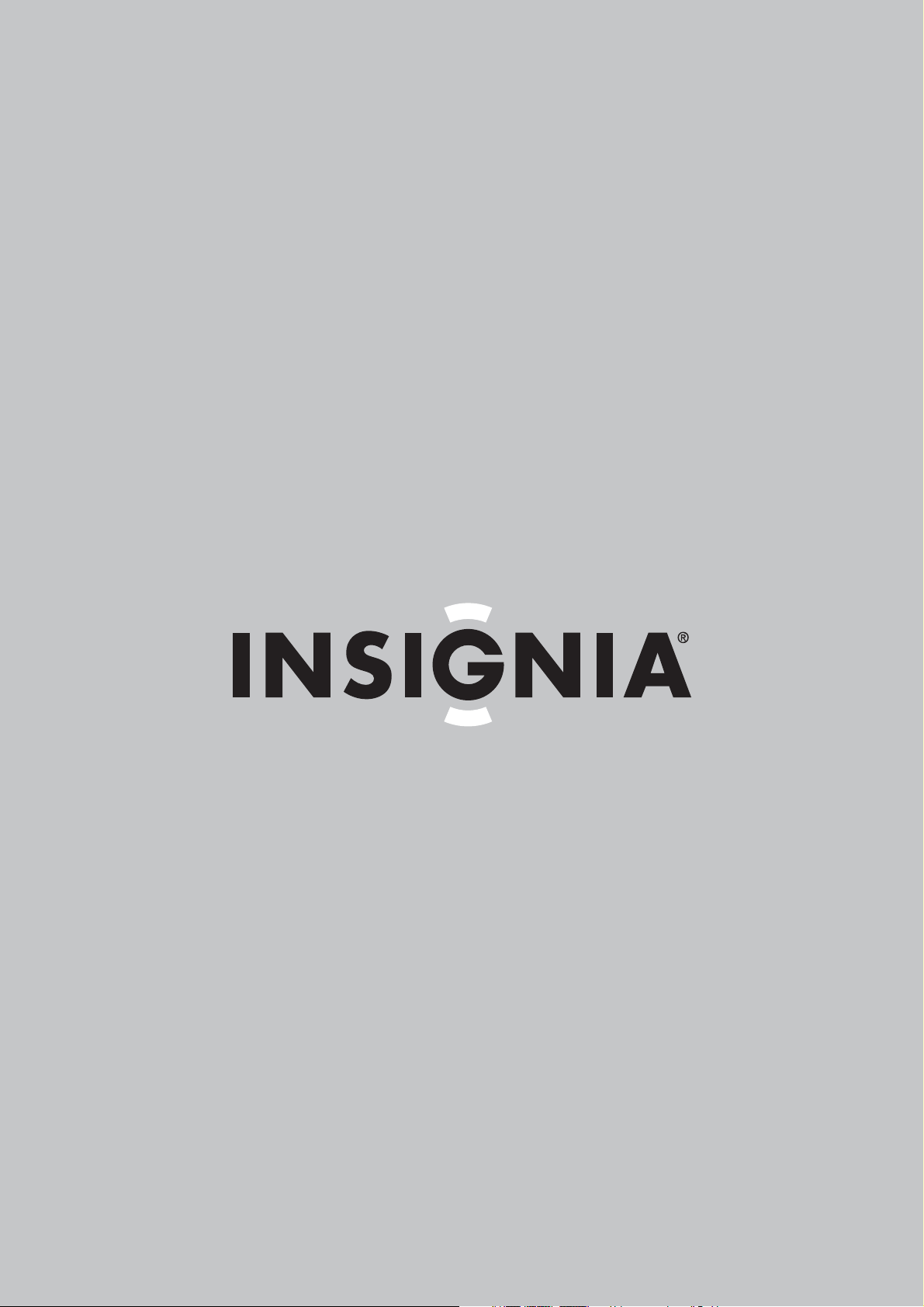
User Guide | Guide de l’utilisateur
27" Flat Tube TV | Téléviseur à tube plat de 27 po
NS-F27C
Page 2
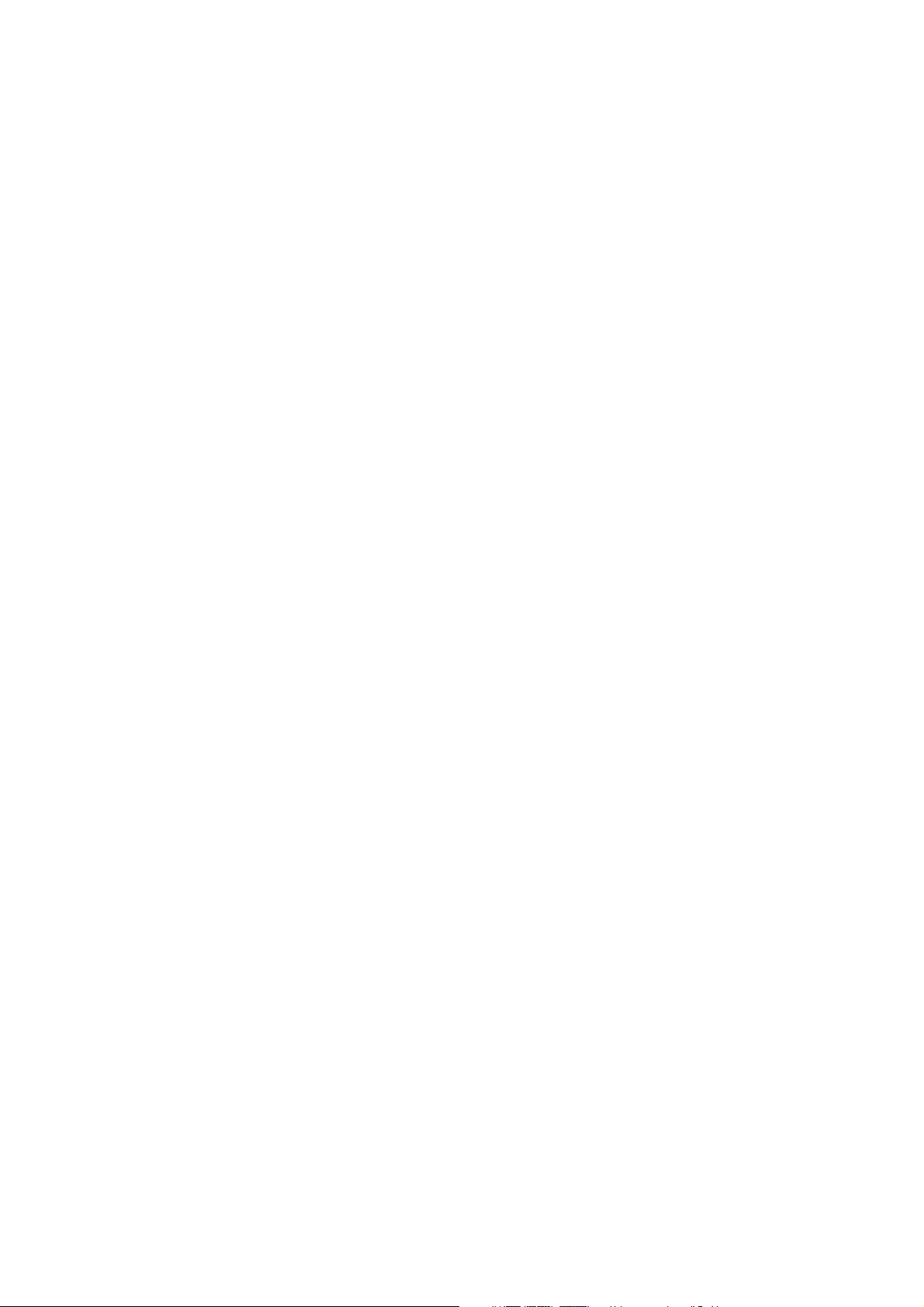
Page 3

Insignia NS-F27C
Safety information
27" Flat Tube TV
Contents
Welcome . . . . . . . . . . . . . . . . . . . . . . . . . . . . . . . .3
Safety information . . . . . . . . . . . . . . . . . . . . . . . . .3
Features. . . . . . . . . . . . . . . . . . . . . . . . . . . . . . . . .4
Front. . . . . . . . . . . . . . . . . . . . . . . . . . . . . . . . . . . . . 4
Back . . . . . . . . . . . . . . . . . . . . . . . . . . . . . . . . . . . . . 4
Side . . . . . . . . . . . . . . . . . . . . . . . . . . . . . . . . . . . . . 4
Remote. . . . . . . . . . . . . . . . . . . . . . . . . . . . . . . . . . . 5
Setting up your TV . . . . . . . . . . . . . . . . . . . . . . . . .6
Connecting an antenna or direct cable. . . . . . . . . . . 6
Connecting a cable or satellite receiver . . . . . . . . . . 6
Connecting a standard A/V device. . . . . . . . . . . . . . 6
Connecting a component video device . . . . . . . . . . 7
Connecting an S-Video device. . . . . . . . . . . . . . . . . 7
Connecting an audio system . . . . . . . . . . . . . . . . . . 7
Using your TV . . . . . . . . . . . . . . . . . . . . . . . . . . . .8
Turning your TV on and off. . . . . . . . . . . . . . . . . . . . 8
Changing channels. . . . . . . . . . . . . . . . . . . . . . . . . . 8
Adjusting the volume . . . . . . . . . . . . . . . . . . . . . . . . 8
Adjusting picture quality . . . . . . . . . . . . . . . . . . . . . . 8
Adjusting sound quality . . . . . . . . . . . . . . . . . . . . . . 8
Fine-tuning the picture or sound. . . . . . . . . . . . . . . . 8
Selecting the channel system. . . . . . . . . . . . . . . . . . 9
Selecting the TV signal source. . . . . . . . . . . . . . . . 10
Memorizing channels . . . . . . . . . . . . . . . . . . . . . . . 10
Adding or deleting channels. . . . . . . . . . . . . . . . . . 10
Setting the clock. . . . . . . . . . . . . . . . . . . . . . . . . . . 10
Setting the calendar . . . . . . . . . . . . . . . . . . . . . . . . 11
Automatically turning your TV on or off . . . . . . . . . 11
Setting the sleep timer . . . . . . . . . . . . . . . . . . . . . . 12
Setting a favorite channel. . . . . . . . . . . . . . . . . . . . 12
Setting a reminder . . . . . . . . . . . . . . . . . . . . . . . . . 13
Selecting the on-screen display language . . . . . . . 13
Selecting the background. . . . . . . . . . . . . . . . . . . . 13
Turning the black stretch on or off . . . . . . . . . . . . . 13
Improving picture quality . . . . . . . . . . . . . . . . . . . . 14
Selecting the closed caption mode. . . . . . . . . . . . . 14
Setting parental controls. . . . . . . . . . . . . . . . . . . . . 14
Turning parental controls on or off . . . . . . . . . . . . . 16
Changing the password . . . . . . . . . . . . . . . . . . . . . 16
Setting other locks . . . . . . . . . . . . . . . . . . . . . . . . . 17
Maintaining. . . . . . . . . . . . . . . . . . . . . . . . . . . . . .17
Troubleshooting . . . . . . . . . . . . . . . . . . . . . . . . . .17
Specifications. . . . . . . . . . . . . . . . . . . . . . . . . . . .18
Legal notices . . . . . . . . . . . . . . . . . . . . . . . . . . . .18
1-year limited warranty. . . . . . . . . . . . . . . . . . . . .19
Français. . . . . . . . . . . . . . . . . . . . . . . . 21
Welcome
Congratulations on your purchase of a
high-quality Insignia product. Your NS-F27C
represents the state of the art in flat tube TV
design and is designed for reliable and
trouble-free performance.
CAUTION
RISK OF ELECTRIC SHOCK
DO NOT OPEN
Warning
To reduce the risk of electric shock, do not remove
the cover or back. No user serviceable parts
inside. Refer servicing to qualified service
personnel.
To reduce the risk of fire or electric shock, do not
expose your TV to rain or moisture.
Warning
To prevent electric shock, match the wide blade
on the power cord plug to the wide slot on an
electric outlet. If the plug does not fit, consult a
licensed electrician to replace the obsolete outlet.
Do not modify the power cord plug, or you will
defeat this safety feature.
This symbol indicates that dangerous voltage
constituting a risk of electric shock is present
within your TV. This label is located on the back
of your TV.
This symbol indicates that there are important
operating and maintenance instructions in the
literature accompanying your TV.
Important safety instructions
1 Read these instructions.
2 Keep these instructions.
3 Heed all warnings.
4 Follow all instructions.
5 Do not use this apparatus near water.
6 Clean only with a dry cloth.
7 Do not block any ventilation openings. Install
in accordance with the manufacturer’s
instructions.
8 Do not install near any heat sources such as
radiators, heat registers, stoves, or other
apparatus (including amplifiers) that produce
heat.
9 Do not defeat the safety purpose of the
polarized or grounding-type plug. A polarized
plug has two blades with one wider than the
other. A grounding type plug has two blades
and a third grounding prong. The wide blade
or the third prong is provided for your safety.
If the provided plug does not fit into your
outlet, consult an electrician for replacement
of the obsolete outlet.
10 Protect the power cord from being walked on
or pinched particularly at plugs, convenience
receptacles, and the point where they exit
from the apparatus.
11 Only use attachments or accessories
specified by the manufacturer.
www.insignia-products.com
3
Page 4

Insignia NS-F27C 27" Flat Tube TV
12 Use only with a cart, stand,
tripod, bracket, or table
specified by the manufacturer.
13 Unplug this apparatus during
lightning storms or when
unused for long periods of time.
14 Refer all servicing to qualified service
personnel.
Servicing is required when the apparatus has
been damaged in any way, such as the
power-supply cord or plug is damaged, liquid
has been spilled or objects have fallen into
the apparatus, the apparatus has been
exposed to rain or moisture, does not operate
normally, or has been dropped.
Caution
This apparatus shall not be exposed to dripping or
splashing, and no objects filled with liquids, such
as vases, shall be placed on the apparatus.
Important
The mains plug is used as the disconnect device,
and it should remain readily operable during
normal use of the apparatus.
Features
No Feature Description
9 VIDEO2 Connect the video for an external
device to this jack.
10 AUDIO L/R Connect the audio for an external
device to these jacks.
Back
Front
10
MENU
4
VOL-
VOL+
6
5
Press to turn your TV on or off.
When your TV is turned on, the
power indicator lights green.
Receives signals from the remote
control. Do not block.
display (OSD).
a lower number.
a higher number.
CH+CH-
8
7
INPUT
2
1
3
No Feature Description
1Power
2 Remote control
3 INPUT button Press to select the video input.
4 MENU Press to open the on-screen
5 VOL– button Press to decrease the volume.
6 VOL+ button Press to increase the volume.
7 CH– button Press to change to a channel with
8 CH+ button Press to change to a channel with
button/indicator
sensor
No. Jacks
9
1S-VIDEO
2 VIDEO1 IN/AUDIO IN L/AUDIO IN R
3 Y IN/Cb IN/Cr IN
4 VIDEO OUT/AUDIO OUT L/AUDIO OUT R
5 Antenna
Side
No. Component
1VIDEO2
2 AUDIO (L and R)
4
www.insignia-products.com
Page 5
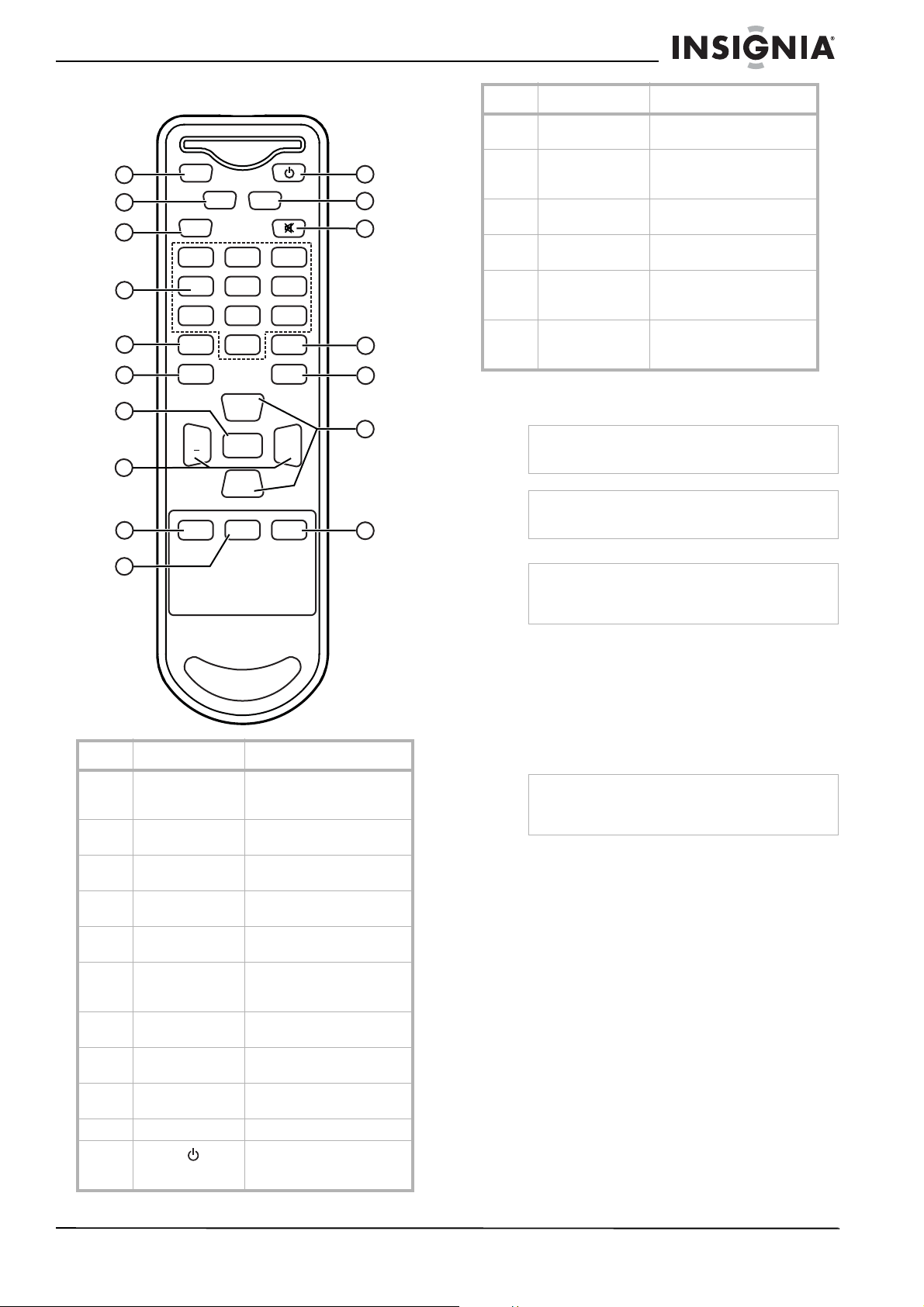
Insignia NS-F27C 27" Flat Tube TV
Remote
No. Button Description
12 ZOOM Press to select Normal, 16:9,
1
2
3
4
INPUT
DISPLAY
MTS/SAP
1
4
7
POWER
11
ZOOM
MUTE
12
13
2
5
8
3
6
9
13 MUTE Press to mute the sound.
14 CCD Press to turn close captions
15 AUDIO Press to select an audio
16 CH+/CH– Press to change to a channel
17 EXIT Press to turn off the channel
5
6
7
RECALL
PICTURE
CH
VOL VOL
MENU
8
CH
SLEEP
9
SCAN
CCD
0
AUDIO
+
+
-
EXIT
14
15
16
17
Installing remote control batteries
Warning
Do not throw the batteries into fire. Dispose of
used batteries as hazardous waste.
Caution
Do not drop or disassemble the remote control. Do
not get the remote control wet.
or Enlardge zoom mode.
Press again to restore the
sound.
on or off.
mode.
with a higher or lower
number.
display and to exit system
menus.
10
No. Button Description
1 INPUT Press to select TV, Video1,
2 DISPLAY Press to display channel
3 MTS/SAP Press to select Stereo, SAP,
4 Number buttons Press to enter channel
5 RECALL Press to return to the
6 PICTURE Press to select Personal,
7 MENU Press to open the on-screen
8 VOL+/VOL– Press to increase o r
9 SCAN Press to scan through
10 SLEEP Press to set the sleep timer.
11
POWER
Video2, S-Video, or
Component input.
information.
or Mono audio.
numbers
previous channel or source.
Mild, Standard, or Vivid
picture mode.
display (OSD).
decrease the volume.
memorized TV channels.
Press to turn your TV on and
off or to bring your TV out of
standby mode.
Important
If you insert the batteries incorrectly, you will not
damage the remote control, but the remote control
will not work.
To install batteries in the remote control:
1 Remove the battery cover.
2 Insert two AA batteries into the battery
compartment. Make sure that the + and –
symbols on the batteries match the + and –
marks inside the battery compartment.
3 Replace the battery cover.
Note
When the remote control will not be used for a
long period of time or when the batteries are worn
out, remove the batteries to prevent leakage.
www.insignia-products.com
5
Page 6
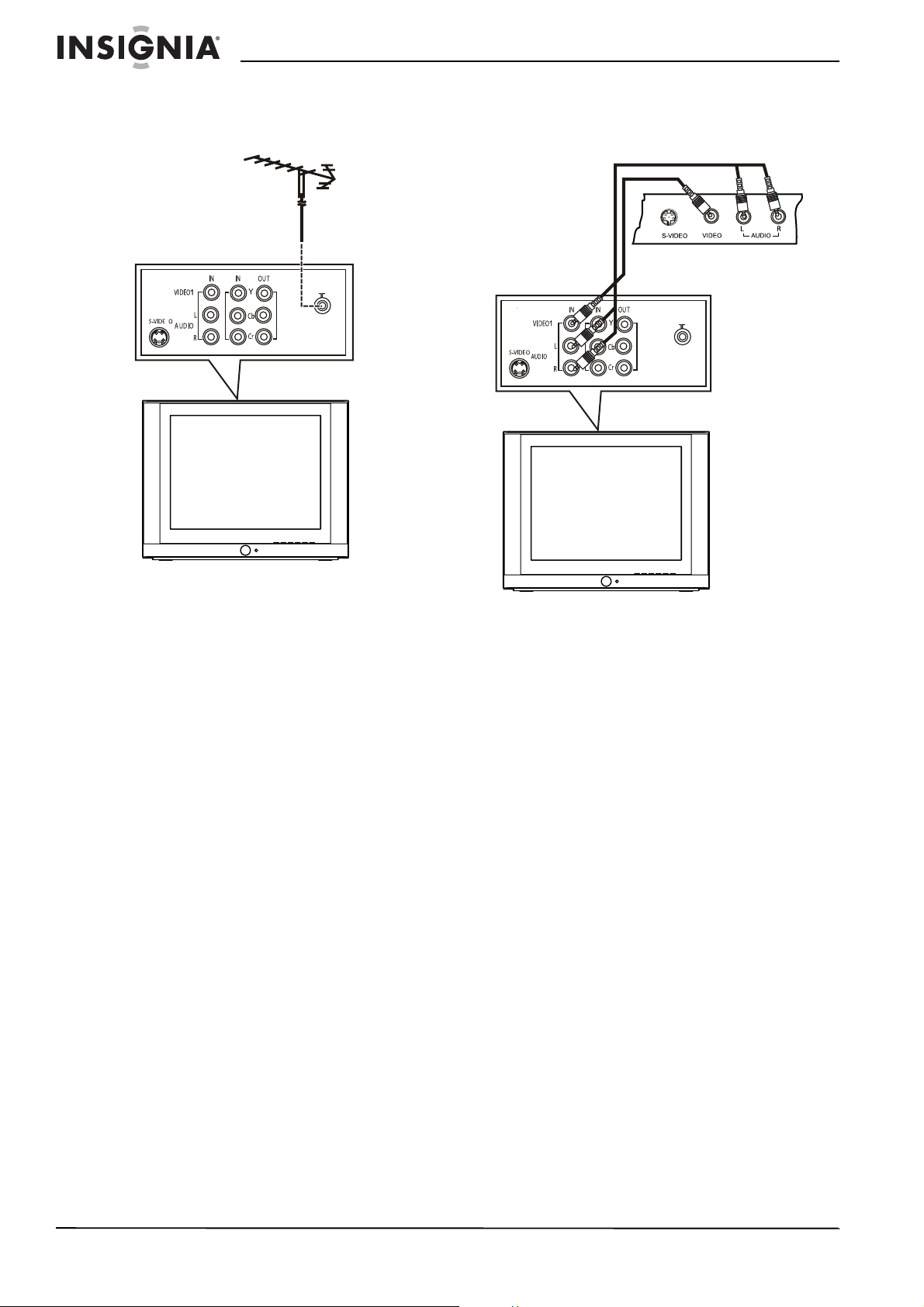
Insignia NS-F27C 27" Flat Tube TV
Setting up your TV
Connecting an antenna or direct cable
Back of TV
Connecting a standard A/V device
Your TV has two sets of standard A/V jacks. One
set is on the back of your TV. The other set is on
the left side of your TV.
Back of TV
To connect an antenna or direct cable:
1 Plug one end of a coaxial cable into your
antenna or cable wall jack.
2 Plug the other end of the cable into the
antenna jack on the back of your TV.
Connecting a cable or satellite receiver
To connect a cable converter box or satellite
receiver:
1 Connect a coaxial cable from your cable or
satellite signal source to the IN jack on cable
converter box or satellite receiver.
2 Plug a coaxial cable into the OUT jack on
your cable converter box or satellite receiver,
then plug the other end of the cable into the
antenna jack on the back of your TV.
To connect a standard A/V device to the back
A/V jacks:
1 Plug the video (yellow) connector on a
standard A/V cable into the video out jack on
the external device, then connect the other
video (yellow) connector into the VIDEO1 IN
jack on the back of your TV.
2 Plug the left audio (white) connector on a
standard A/V cable into the left audio out jack
on the external device, then connect the
other left audio (white) connector into the
AUDIO IN L (left) jack on the back of your
TV.
3 Plug the right audio (red) connector on a
standard A/V cable into the right audio jack
on the external device, then connect the
other right audio (red) connector into the
AUDIO IN R (right) jack on the back of your
TV.
To connect a standard A/V device to the side
A/V jacks:
1 Plug the video (yellow) connector on a
standard A/V cable into the video out jack on
the external device, then connect the other
video (yellow) connector into the VIDEO2
jack on the side of your TV.
2 Plug the left audio (white) connector on a
standard A/V cable into the left audio out jack
on the external device, then connect the
other left audio (white) connector into the
AUDIO L (left) jack on the side of your TV.
3 Plug the right audio (red) connector on a
standard A/V cable into the right audio out
jack on the external device, then connect the
other right audio (red) connector into the
AUDIO R (right) side on the back of your TV.
6
www.insignia-products.com
Page 7

Insignia NS-F27C 27" Flat Tube TV
Connecting a component video device
Back of TV
To connect a component video device:
1 Plug the Y (green) connector on a
component video cable into the Y out jack on
the external video device, then plug the other
Y (green) connector into the Y IN jack on the
back of your TV.
2 Plug the Cb (blue) connector on a component
video cable in the Cb out jack on the external
video device, then plug the other Cb (blue)
connector into the Cb IN jack on the back of
your TV.
3 Plug the Cr (red) connector on a component
video cable into the Cr out jack on the
external video device, then plug the other Cr
(red) connector into the Cr IN jack on the
back of your TV.
4 Plug the left audio (white) connector on a
standard A/V cable into the left audio out jack
on the external device, then connect the
other left audio (white) connector into the
AUDIO IN L (left) jack on the back of your
TV.
5 Plug the right audio (red) connector on a
standard A/V cable into the right audio jack
on the external device, then connect the
other right audio (red) connector into the
AUDIO IN R (right) jack on the back of your
TV.
Connecting an S-Video device
Back of TV
To connect an S-Video device:
1 Plug one end of an S-Video cable into the
S-Video out jack on the external device, then
plug the other end of the S-Video cable into
the S-VIDEO jack on the back of your TV.
2 Plug the left audio (white) connector on a
standard A/V cable into the left audio out jack
on the external device, then connect the
other left audio (white) connector into the
AUDIO IN L (left) jack on the back of your
TV.
3 Plug the right audio (red) connector on a
standard A/V cable into the right audio out
jack on the external device, then connect the
other right audio (red) connector into the
AUDIO IN R (right) jack on the back of your
TV.
Connecting an audio system
To connect an audio system:
1 Plug the left audio (white) connector on a
standard A/V cable into the left audio out jack
on the audio system, then connect the other
left audio (white) connector into the
AUDIO OUT L (left) jack on the back of your
TV.
2 Plug the right audio (red) connector on a
standard A/V cable into the right audio out
jack on the external device, then connect the
other right audio (red) connector into the
AUDIO OUT R (right) jack on the back of
your TV.
www.insignia-products.com
7
Page 8

Insignia NS-F27C 27" Flat Tube TV
Using your TV
Turning your TV on and off
To turn your TV on and off:
1 Make sure that the power cord is plugged
into a power outlet.
2 Press POWER on the front of the TV or on
the remote control.
Changing channels
To change channels:
• Press CH+ or CH– to go to the next
higher or lower TV channel.
• Or, press the number buttons to select a
channel number.
• Or, press RECALL to go to the previous
channel.
• Or, open the on-screen display (OSD),
select the
Ch., then press VOL+ or VOL– to select
the channel you want.
Adjusting the volume
To adjust the volume with the remote
control:
1 Press VOL+ or VOL– to increase or
decrease the volume.
2 Press MUTE to turn off the sound. Press this
button again to restore sound.
Channel
menu, select Current
• Sharpness–Adjust the clarity of the video
image. Increasing the value shows a
cleaner, clearer image. Decreasing the
value shows a smoother image.
• Tint–Adjusts the color tint. Increasing the
value adds more red to skin color.
Decreasing the value adds more green to
skin color.
• Color Temp.–Adjusts the overall color of
the image. You can select Neutral,
Warm, or Cool.
3 Press VOL+ or VOL- adjust an option.
Adjusting sound quality
To adjust the sound quality:
1 Press MENU to open the on-screen display
(OSD).
2 Press VOL+ or VOL– to select the audio
icon . The
Audio
menu opens.
Adjusting picture quality
To adjust picture quality:
1 Press MENU to open the on-screen display
(OSD). The
2 Press CH+ or CH– to select an option. You
can select:
• Contrast–Adjusts the white and dark
areas in the video image. Increasing the
value adjusts the white areas. Decreasing
the value adjusts the dark areas.
• Brightness–Adjusts the amount of light
and dark in the video image. Increasing
the value adds more light to the dark
areas. Decreasing the value adds more
dark to the light areas.
• Color–Adjusts the color in the video
image.
Video
menu opens.
3 Press CH+ or CH– to select an option. You
can select:
• Volume–Adjusts the volume.
• Bass–Adjusts the bass.
• Treble–Adjusts the treble.
• Balance–Adjusts the balance.
• Surround–Turns the surround feature on
or off.
4 Press VOL+ or VOL- button adjust the
option.
Fine-tuning the picture or sound
If the picture or sound quality is poor, try
adjusting the picture quality and sound quality
first. For more information, see “Adjusting
picture quality” on page 8 and “Adjusting sound
quality” on page 8.
If picture or sound quality is still poor after you
have adjusted the picture and sound, you can
use the Fine option to improve the quality.
Caution
Do not use this option unless the picture or sound
quality is poor.
8
www.insignia-products.com
Page 9

Insignia NS-F27C 27" Flat Tube TV
To fine-tune the picture or sound:
1 Press MENU to open the on-screen display
(OSD).
2 Press VOL+ or VOL– to select the channel
icon . The
3 Press CH+ or CH– to select Fine.
4 Press VOL+ or VOL– to start the fine-tuning
process.
Channel
menu opens.
Selecting the channel system
To select the channel system:
1 Press MENU to open the on-screen display
(OSD).
2 Press VOL+ or VOL– to select the channel
icon . The
3 Press CH+ or CH– to select Channel
System.
4 Press VOL+ or VOL– to select Auto
(recommended) or NTSC.
Channel
menu opens.
www.insignia-products.com
9
Page 10
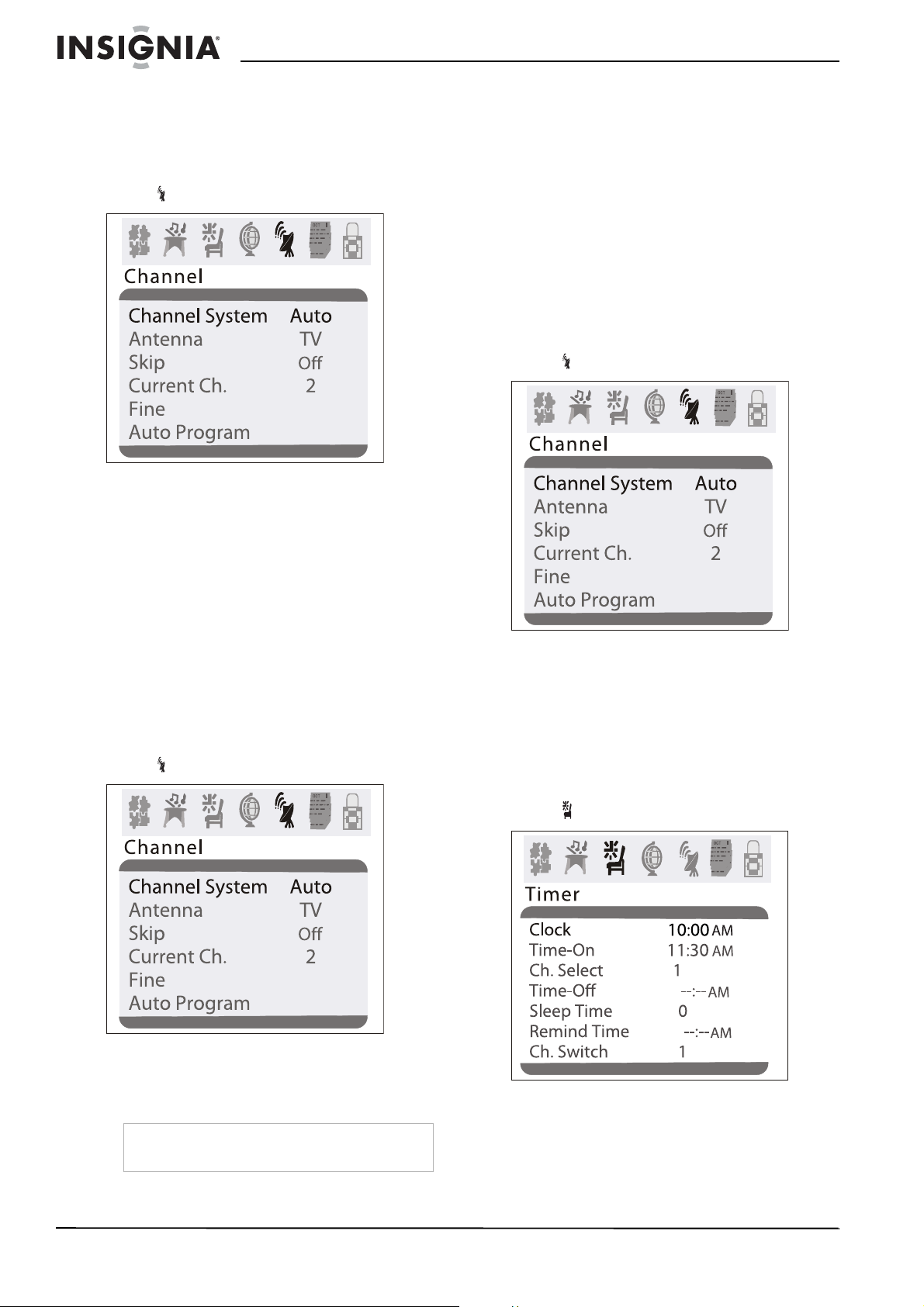
Insignia NS-F27C 27" Flat Tube TV
Selecting the TV signal source
To select the TV signal source:
1 Press MENU to open the on-screen display
(OSD).
2 Press VOL+ or VOL– to select the channel
icon . The
3 Press CH+ or CH– to select Antenna.
4 Press VOL+ or VOL– to select TV or CATV.
Channel
menu opens.
Memorizing channels
After you set up your TV, you need to scan for
channels in your area that have a signal. When
your press the CH+ or CH–, your TV only
displays the memorized channels, and skips the
channels that do not have signals.
Adding or deleting channels
If a channel was skipped when your TV
memorized the channels because the signal was
weak, you can add the channel to the channel
list. You can also delete a channel from memory.
To add or delete channels:
1 Tune to the channel you want to add or
delete. If you want to add a channel, use the
number buttons to select the channel. If you
want to delete a channel press CH+ or CH–
or use the number buttons to select the
channel.
2 Press MENU to open the on-screen display
(OSD).
3 Press VOL+ or VOL– to select the channel
icon . The
Channel
menu opens.
To memorize channels:
1 Make sure that you have selected the TV
signal source. For more information, see
“Selecting the TV signal source” on page 10.
2 Press MENU to open the on-screen display
(OSD).
3 Press VOL+ or VOL– to select the channel
icon . The
4 Press CH+ or CH– to select Auto Program.
5 Press VOL+ or VOL– to start the scan. Your
TV scans for available channels, and stores
the channel information in memory.
Tip
After you memorize channels, you can press
SCAN to scan through the memorized channels.
Channel
menu opens.
4 Press CH+ or CH– to select Skip.
5 Press VOL+ or VOL– to add or delete the
channel.
Setting the clock
To set the clock:
1 Press MENU to open the on-screen display
(OSD).
2 Press VOL+ or VOL– to select the timer
icon . The
3 Press CH+ or CH– to select Clock.
4 Press VOL+ or VOL– to set the hour, then
press CH+ or CH– to go to the minutes field.
5 Press VOL+ or VOL– to set the minutes.
Timer
menu opens.
10
www.insignia-products.com
Page 11

Insignia NS-F27C 27" Flat Tube TV
Setting the calendar
To set the calendar:
1 Press MENU to open the on-screen display
(OSD).
2 Press VOL+ or VOL– to select the calendar
icon . The
3 Press CH+ or CH– to highlight the year, then
press VOL+ or VOL– to select the year.
4 Press CH+ or CH– to highlight the month,
then press VOL+ or VOL– to select the
month.
5 Press CH+ or CH– to highlight the day, then
press VOL+ or VOL– to select the day.
Calendar
menu opens.
Automatically turning your TV on or off
You can set timers that will automatically turn
your TV on and off. When you set these timers,
your TV will turn on and off each day at the times
you specify.
To set the timer to turn on your TV:
1 Press MENU to open the on-screen display
(OSD).
2 Press VOL+ or VOL– to select the timer
Timer
icon . The
menu opens.
3 Press CH+ or CH– to select Time-On.
4 Press VOL+ or VOL– to set the hour, then
press CH+ or CH– to go to the minutes field.
5 Press VOL+ or VOL– to set the minutes.
www.insignia-products.com
11
Page 12

Insignia NS-F27C 27" Flat Tube TV
To set the timer to turn off your TV:
1 Press MENU to open the on-screen display
(OSD).
2 Press VOL+ or VOL– to select the timer
icon . The
3 Press CH+ or CH– to select Time-Off.
4 Press VOL+ or VOL– to set the hour, then
press CH+ or CH– to go to the minutes field.
5 Press VOL+ or VOL– to set the minutes.
Timer
menu opens.
Setting the sleep timer
Tip
You can also press SLEEP to set the sleep timer.
To set the sleep timer:
1 Press MENU to open the on-screen display
(OSD).
2 Press VOL+ or VOL– to select the timer
Timer
icon . The
menu opens.
To set a favorite channel:
1 Press MENU to open the on-screen display
(OSD).
2 Press VOL+ or VOL– to select the timer
icon . The
3 Press CH+ or CH– to select Ch.Select.
4 Press VOL+ or VOL– to set the hour, then
press CH+ or CH– to go to the minutes field.
5 Press VOL+ or VOL– to set the minutes.
To switch to a favorite channel:
1 Press MENU to open the on-screen display
(OSD).
2 Press VOL+ or VOL– to select the timer
icon . The
Timer
menu opens.
Timer
menu opens.
3 Press CH+ or CH– to select Sleep Time,
then press VOL+ or VOL– to select the
amount of time you want your TV to wait
before it turns off. You can select 0, 5, 10, 15,
30, 45, 60, 90, 120, 180, or 240 minutes.
4 To turn off the sleep timer, repeat this task
and set the sleep time to 0.
Setting a favorite channel
You can set up a favorite channel and set the
time when you want your TV to switch to the
favorite channel.
12
3 Press CH+ or CH– to select Ch.Switch.
4 Press VOL+ or VOL– to select the channel.
5 Press VOL+ or VOL– to set the hour, then
press CH+ or CH– to go to the minutes field.
6 Press VOL+ or VOL– to set the minutes.
www.insignia-products.com
Page 13
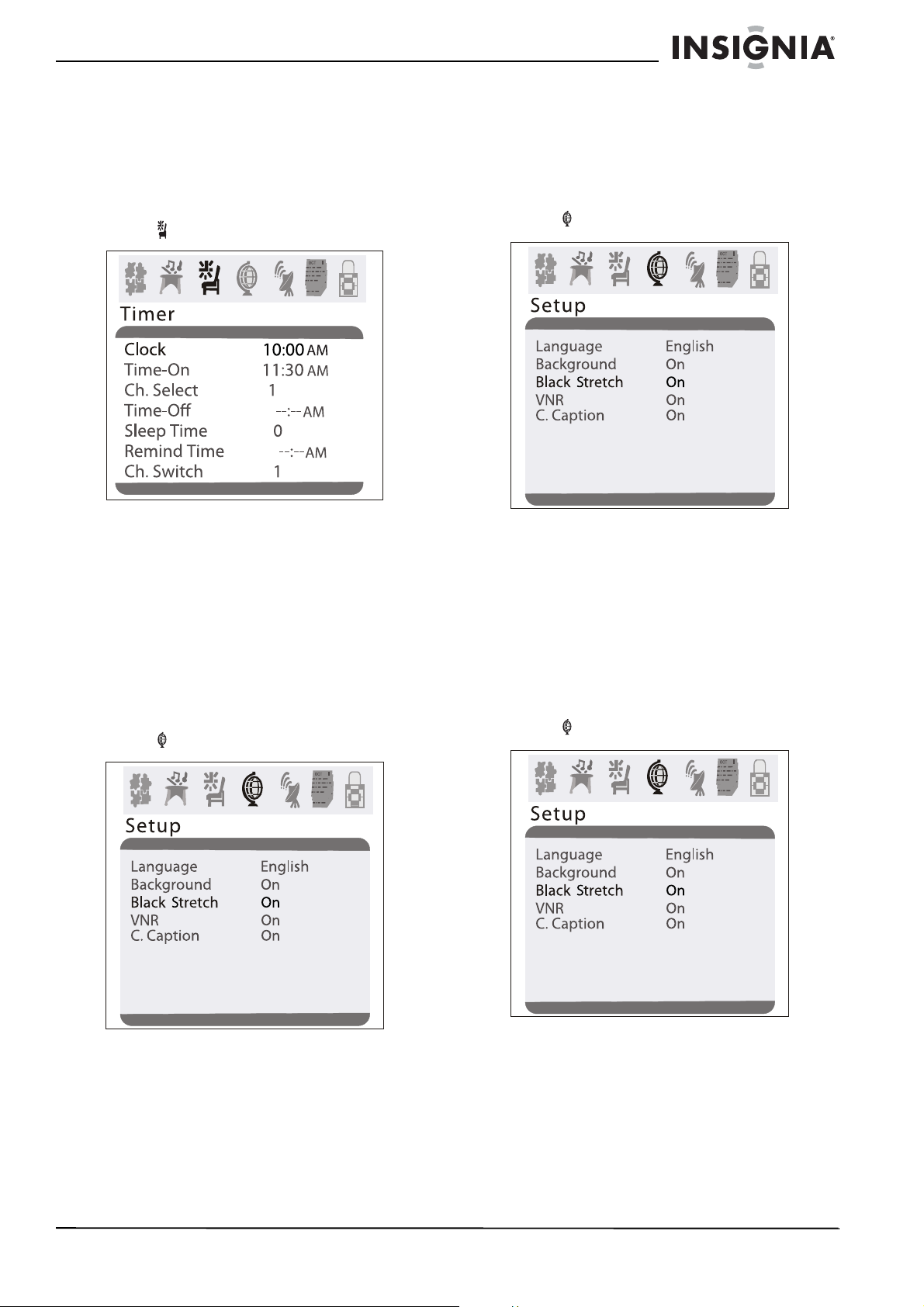
Insignia NS-F27C 27" Flat Tube TV
Setting a reminder
You can set a reminder so you TV displays a
message at the time you specify.
To set a reminder:
1 Press MENU to open the on-screen display
(OSD).
2 Press VOL+ or VOL– to select the timer
icon . The
3 Press CH+ or CH– to select Remind Time.
4 Press VOL+ or VOL– to set the hour, then
press CH+ or CH– to go to the minutes field.
5 Press VOL+ or VOL– to set the minutes.
Timer
menu opens.
Selecting the on-screen display language
You can select a language for the on-screen
display (OSD).
To select the on-screen display language:
1 Press MENU to open the on-screen display
(OSD).
2 Press VOL+ or VOL– to select the setup
Setup
icon . The
menu opens.
Selecting the background
Your TV can display a moving
message when you tune to a channel that does
not have a signal.
1 Press MENU to open the on-screen display
(OSD).
2 Press VOL+ or VOL– to select the setup
icon . The
3 Press CH+ or CH– to select Background.
4 Press VOL+ or VOL– to select On or Off.
Setup
menu opens.
NO SIGNAL
Turning the black stretch on or off
When the black stretch feature is on, your TV
automatically increases the contrast range for
the video image.
To turn the black stretch on or off:
1 Press MENU to open the on-screen display
(OSD).
2 Press VOL+ or VOL– to select the setup
icon . The
Setup
menu opens.
3 Press CH+ or CH– to select Language.
4 Press VOL+ or VOL– to select English,
French, or Spanish.
www.insignia-products.com
3 Press CH+ or CH– to select Black Stretch.
4 Press VOL+ or VOL– to select On or Off.
13
Page 14

Insignia NS-F27C 27" Flat Tube TV
Improving picture quality
Your TV has a video noise reduction (VNR)
feature that automatically reduces video noise to
improve picture quality.
1 Press MENU to open the on-screen display
(OSD).
2 Press VOL+ or VOL– to select the setup
icon . The
Setup
menu opens.
3 Press CH+ or CH– to select VNR.
4 Press VOL+ or VOL– to select On or Off.
Selecting the closed caption mode
To select the closed caption mode:
1 Press MENU to open the on-screen display
(OSD).
2 Press VOL+ or VOL– to select the setup
icon . The
Setup
menu opens.
• T1–Displays information such as a
program guide. This option covers a large
portion of the screen.
• T2–Displays information provided by the
broadcaster. This option covers a large
portion of the screen.
• T3–Displays information provided by the
broadcaster. This option covers a large
portion of the screen.
• T4–Displays information provided by the
broadcaster. This option covers a large
portion of the screen.
Tip
You can also press CCD to turn close captioning
on and off.
Setting parental controls
You can block or unblock TV ratings for the U.S.
You can also block or unblock movie ratings.
U.S. TV program ratings
NR Not Rated–Programs are not rated or
TV-Y For all children–Programs are
TV-Y7 Directed for older children–Programs
TV-G General Audience–Programs contain
TV-PG Parental Guidance Suggested–
TV-14 Parents strongly cautioned–Programs
TV-MA Mature audience only–Programs may
U.S. TV content ratings
rating does not apply.
designed for a very young audience,
including children from ages 2-6.
may include comedic or mild violence
which may frighten children under the
age of 7.
little or no violence, no strong
language, and little or no sexual
dialogue and situations.
Programs may contain limited
violence, some suggestive sexual
dialogue and situations, and profane
language.
may contain sexual content, strong
language, and more intense violence.
contain sexual violence, explicit sexual
content and profane language.
14
3 Press CH+ or CH– to select C.Caption.
4 Press VOL+ or VOL– to select a closed
caption mode. You can select:
• Off–Turns off closed captions.
• CC1–Displays captions in the primary
language for a TV program.
• CC2–Displays captions in a secondary
language for a TV program.
• CC3–Displays information provided by
the broadcaster.
• CC4–Displays information provided by
the broadcaster.
www.insignia-products.com
FV Programs contain fantasy and cartoon
violence.
V Programs contain violence.
S Programs contain sex.
L Programs contain offensive language.
D Programs contain dialogue with sexual
content.
Page 15

Insignia NS-F27C 27" Flat Tube TV
U.S. TV movie ratings
NR Not rated yet–The movie is pending
G General Audience–This movie rating
PG-13 Parents Strongly Cautioned–This
R Restricted–This movie rating means
NC-17 This movie rating means no one 17
X This type of movie rating means adults
government rating approval.
means all ages can see the movie.
movie rating means some material
may not be appropriate for children
under 13.
children under 17 of age require
parental guidance.
and under should see the movie
without parental guidance.
only.
To block or unblock U.S. TV ratings:
1 Press MENU to open the on-screen display
(OSD).
2 Press VOL+ or VOL– to select the password
icon , then press CH+ or CH–. The
Password
menu opens.
Passsword
Password ----
5 Press VOL+ or VOL– to open the TV Rating
menu.
TV Rating
Ra ting FV
TV -Y
U
>
U
TV -Y 7
U
TV -G
U
TV -P G
U
TV -14
U
TV -MA
DLSV
U
UUUU
UUUU
UUU
6 Press CH+ or CH– to select the rating you
want to block or unblock, then press VOL+ or
VOL– to block or unblock the rating. A B
appears if the rating is blocked. A U appears
if the rating is unblocked.
7 After you set the ratings, press MENU to go
to the previous menu.
To block or unblock movie ratings:
1 Press MENU to open the on-screen display
(OSD).
2 Press VOL+ or VOL– to select the password
icon , then press CH+ or CH–. The
Password
menu opens.
3 Use the number buttons to enter the
password. The default password is 0000.
Parental Lock
The
menu opens.
4 Press CH+ or CH– to select TV Rating.
Passsword
Password ----
3 Use the number buttons to enter the
password. The default password is 0000.
Parental Lock
The
menu opens.
4 Press CH+ or CH– to select MPAA Rating.
www.insignia-products.com
15
Page 16

Insignia NS-F27C 27" Flat Tube TV
5 Press VOL+ or VOL– to open the MPAA
Rating menu.
OCT
OCT
OCT
6 Press CH+ or CH– to select the rating you
want to block or unblock, then press VOL+ or
VOL– to block or unblock the rating. A B
appears if the rating is blocked. A U appears
if the rating is unblocked.
7 After you set the ratings, press MENU to go
to the previous menu.
Turning parental controls on or off
To turn parental controls on or off:
1 Press MENU to open the on-screen display
(OSD).
2 Press VOL+ or VOL– to select the password
icon , then press CH+ or CH–. The
Password
menu opens.
3 Use the number buttons to enter the
password. The default password is 0000.
Parental Lock
The
menu opens.
4 Press CH+ or CH– to select Parental Lock.
5 Press VOL+ or VOL– to select off or on.
Changing the password
To change the password:
1 Press MENU to open the on-screen display
(OSD).
2 Press VOL+ or VOL– to select the password
icon , then press CH+ or CH–. The
Password
Passsword
menu opens.
Passsword
Password ----
Password ----
3 Use the number buttons to enter the old
password. The default password is 0000.
The
Parental Lock
menu opens.
16
www.insignia-products.com
Page 17

Insignia NS-F27C 27" Flat Tube TV
4 Press CH+ or CH– to select Change
Password.
5 Enter a new four-digit password, then enter
the new password again.
Setting other locks
In addition to the parental controls lock, you can
also block input from a device connected to the
A/V jacks (AV Lock) and block the program on
the current channel (Program Lock).
To set other locks:
1 Press MENU to open the on-screen display
(OSD).
2 Press VOL+ or VOL– to select the password
icon , then press CH+ or CH–. The
Password
menu opens.
Passsword
Password ----
3 Use the number buttons to enter the
password. The default password is 0000.
Parental Lock
The
menu opens.
4 Press CH+ or CH– to select Lock Menu.
5 Press VOL+ or VOL– to open the
Menu
.
6 Press CH+ or CH– to select to select
AV Lock or Program Lock.
7 Press VOL+ or VOL– to turn the lock on or
off.
Maintaining
Unplug your TV from the wall outlet before
cleaning.
Do not use liquid cleaners or aerosol cleaners.
Wipe the exterior with a soft cloth dampened
with water. Do not spray water directly on the
screen or exterior.
Lock
Troubleshooting
Problem Solution
Remote control
does not work
Bar on screen Try a different channel. If another
Picture is
distorted
Picture rolls
vertically
No color Adjust color control.
Weak picture Adjust contrast and brightness
Line or streaks in
picture
Check the batteries. They may need
replacing.
Make sure there is not an obstruction
between the remote control and the
remote control sensor.
channel is working correctly, the
station may be having problems.
Make sure that the antenna is securely
connected to the antenna jack on the
back of your TV.
If you are using an outside antenna,
make sure that there are no broken
wires.
Check for local interference.
Try a different channel. If another
channel is working correctly, the
station may be having problems.
Make sure that the antenna is securely
connected to the antenna jack on the
back of your TV.
If you are using an outside antenna,
make sure that there are no broken
wires.
Try a different channel. If another
channel is working correctly, the
station may be having problems.
Make sure that the antenna is securely
connected to the antenna jack on the
back of your TV.
If you are using an outside antenna,
make sure that there are no broken
wires.
Check for local interference.
Try a different channel. If another
channel is working correctly, the
station may be having problems.
Make sure that the antenna is securely
connected to the antenna jack on the
back of your TV.
If you are using an outside antenna,
make sure that there are no broken
wires.
controls.
Try a different channel. If another
channel is working correctly, the
station may be having problems.
Make sure that the antenna is securely
connected to the antenna jack on the
back of your TV.
If you are using an outside antenna,
make sure that there are no broken
wires.
Check for local interference.
Try a different channel. If another
channel is working correctly, the
station may be having problems.
Make sure that the antenna is securely
connected to the antenna jack on the
back of your TV.
If you are using an outside antenna,
make sure that there are no broken
wires.
Check for local interference.
www.insignia-products.com
17
Page 18

Insignia NS-F27C 27" Flat Tube TV
Problem Solution
Ghost picture Try a different channel. If another
Picture blurred Try a different channel. If another
Sound or picture
is poor
No picture or
sound
channel is working correctly, the
station may be having problems.
Make sure that the antenna is securely
connected to the antenna jack on the
back of your TV.
If you are using an outside antenna,
make sure that there are no broken
wires.
Check for local interference.
channel is working correctly, the
station may be having problems.
Make sure that the antenna is securely
connected to the antenna jack on the
back of your TV.
If you are using an outside antenna,
make sure that there are no broken
wires.
Check for local interference.
Adjust contrast and brightness control.
Adjust the sound controls.
Try a different channel. If another
channel is working correctly, the
station may be having problems.
Make sure that the antenna is securely
connected to the antenna jack on the
back of your TV.
If you are using an outside antenna,
make sure that there are no broken
wires.
Check for local interference.
Make sure that your TV is plugged into
a power outlet and that the outlet is
supplying power.
Try a different channel. If another
channel is working correctly, the
station may be having problems.
Make sure that the antenna is securely
connected to the antenna jack on the
back of your TV.
If you are using an outside antenna,
make sure that there are no broken
wires.
Check for local interference.
Legal notices
FCC Part 15
This device complies with Part 15 of the FCC Rules.
Operation of this product is subject to the following two
conditions: (1) this device may not cause harmful
interference, and (2) this device must accept any
interference received, including interference that may cause
undesired operation.
This equipment has been tested and found to comply within
the limits for a class B digital device, pursuant to Part 15 of
the FCC Rules. These limits are designed to provide
reasonable protection against harmful interference in a
residential installation. This equipment generates, uses, and
can radiate radio frequency energy and, if not installed and
used in accordance with the instructions, may cause harmful
interference to radio communications. However, there is no
guarantee that interference will not occur in a particular
installation. If this equipment does cause harmful
interference to radio or television reception, which can be
determined by turning the equipment off and on, the user is
encouraged to try to correct the interference by one or more
of the following measures:
• Reorient or relocate the receiving antenna.
• Increase the separation between the equipment and
receiver.
• Connect the equipment into an outlet on a circuit
different from that to which the receiver is connected.
• Consult the dealer or an experienced technician for
help.
FCC warning
Changes or modifications not expressly approved by the
party responsible for compliance with the FCC Rules could
void the user’s authority to operate this equipment.
Copyright
© 2007 Insignia. Insignia and the Insignia logo are
trademarks of Best Buy Enterprise Services, Inc. Other
brands and product names are trademarks or registered
trademarks of their respective holders. Specifications and
features are subject to change without notice or obligation.
For service and support call (877) 467-4289.
Specifications
Television NTSC-M TV Standard
AV AV IN (NTSC-M)
VHF channels 2-13
UHF channels 14-69
CATV channels 1-125
Tuning 181 channel frequency synthesized
Channel access Direct access keyboard
Antenna terminals VHF/UHF/CATV 75 ohm unbalanced (F-type)
Sound output 4W+4W
Remote control Digital encoded infrared
Power 120 V, 60Hz
Picture tube 27”
Dimensions
(W×D×H)
Weight 90.4 lbs
18
28.8 × 19.6× 22.2 inches
(733 × 498 × 565 mm)
(41 kg)
www.insignia-products.com
Page 19

Insignia NS-F27C 27" Flat Tube TV
1-year limited warranty
Insignia Products (“Insignia”) warrants to you, the
original purchaser of this new NS-F27C (“Product”), that
the Product shall be free of defects in the original
manufacture of the material or workmanship for a period
of one (1) year from the date of your purchase of the
Product (“Warranty Period”). This Product must be
purchased from an authorized dealer of Insignia brand
products and packaged with this warranty statement.
This warranty does not cover refurbished Product. If you
notify Insignia during the Warranty Period of a defect
covered by this warranty that requires service, terms of
this warranty apply.
How long does the coverage last?
The Warranty Period lasts for 1 year (365 days) from the
date you purchased the Product. The purchase date is
printed on the receipt you received with the Product.
What does this warranty cover?
During the Warranty Period, if the original manufacture
of the material or workmanship of the Product is
determined to be defective by an authorized Insignia
repair center or store personnel, Insignia will (at its sole
option): (1) repair the Product with new or rebuilt parts;
or (2) replace the Product at no charge with new or
rebuilt comparable products or parts. Products and parts
replaced under this warranty become the property of
Insignia and are not returned to you. If service of
Products or parts are required after the Warranty Period
expires, you must pay all labor and parts charges. This
warranty lasts as long as you own your Insignia Product
during the Warranty Period. Warranty coverage
terminates if you sell or otherwise transfer the Product.
How to obtain warranty service?
If you purchased the Product at a retail store location,
take your original receipt and the Product to the store
you purchased it from. Make sure that you place the
Product in its original packaging or packaging that
provides the same amount of protection as the original
packaging. If you purchased the Product from an online
web site, mail your original receipt and the Product to the
address listed on the web site. Make sure that you put
the Product in its original packaging or packaging that
provides the same amount of protection as the original
packaging.
To obtain in-home warranty service for a television with a
screen 25 inches or larger, call 1-888-BESTBUY. Call
agents will diagnose and correct the issue over the
phone or will have an Insignia-approved repair person
dispatched to your home.
Where is the warranty valid?
This warranty is valid only to the original purchaser of the
product in the United States and Canada.
What does the warranty not cover?
This warranty does not cover:
• Customer instruction
• Installation
• Set up adjustments
• Cosmetic damage
• Damage due to acts of God, such as lightning strikes
• Accident
•Misuse
• Abuse
• Negligence
• Commercial use
• Modification of any part of the Product, including the
antenna
• Plasma display panel damaged by static (non-moving)
images applied for lengthy periods (burn-in).
This warranty also does not cover:
• Damage due to incorrect operation or maintenance
• Connection to an incorrect voltage supply
• Attempted repair by anyone other than a facility
authorized by Insignia to service the Product
• Products sold as is or with all faults
• Consumables, such as fuses or batteries
• Products where the factory applied serial number has
been altered or removed
REPAIR REPLACEMENT AS PROVIDED UNDER THIS
WARRANTY IS YOUR EXCLUSIVE REMEDY.
INSIGNIA SHALL NOT BE LIABLE FOR ANY
INCIDENTAL OR CONSEQUENTIAL DAMAGES FOR
THE BREACH OF ANY EXPRESS OR IMPLIED
WARRANTY ON THIS PRODUCT, INCLUDING, BUT
NOT LIMITED TO, LOST DATA, LOSS OF USE OF
YOUR PRODUCT, LOST BUSINESS OR LOST
PROFITS. INSIGNIA PRODUCTS MAKES NO OTHER
EXPRESS WARRANTIES WITH RESPECT TO THE
PRODUCT, ALL EXPRESS AND IMPLIED
WARRANTIES FOR THE PRODUCT, INCLUDING,
BUT NOT LIMITED TO, ANY IMPLIED WARRANTIES
OF AND CONDITIONS OF MERCHANTABILITY AND
FITNESS FOR A PARTICULAR PURPOSE, ARE
LIMITED IN DURATION TO THE WARRANTY PERIOD
SET FORTH ABOVE AND NO WARRANTIES,
WHETHER EXPRESS OR IMPLIED, WILL APPLY
AFTER THE WARRANTY PERIOD. SOME STATES,
PROVINCES AND JURISDICTIONS DO NOT ALLOW
LIMITATIONS ON HOW LONG AN IMPLIED
WARRANTY LASTS, SO THE ABOVE LIMITATION
MAY NOT APPLY TO YOU. THIS WARRANTY GIVES
YOU SPECIFIC LEGAL RIGHTS, AND YOU MAY ALSO
HAVE OTHER RIGHTS, WHICH VARY FROM STATE
TO STATE OR PROVINCE TO PROVINCE.
Contact Insignia:
For customer service please call 1-877-467-4289
www.insignia-products.com
INSIGNIA™ is a trademark of Best Buy Enterprise
Services, Inc.
Distributed by Best Buy Purchasing, LLC.
Insignia, 7601 Penn Avenue South, Richfield,
Minnesota, U.S.A.
www.insignia-products.com
19
Page 20

Insignia NS-F27C 27" Flat Tube TV
20
www.insignia-products.com
Page 21

Téléviseur à écran
Informations sur la sécurité
plat de 27 po Insignia
NS-F27C
Table des matières
Bienvenue . . . . . . . . . . . . . . . . . . . . . . . . . . . . . .21
Informations sur la sécurité . . . . . . . . . . . . . . . . .21
Fonctionnalités. . . . . . . . . . . . . . . . . . . . . . . . . . .22
Panneau avant . . . . . . . . . . . . . . . . . . . . . . . . . . . . 22
Partie arrière. . . . . . . . . . . . . . . . . . . . . . . . . . . . . . 22
Panneau latéral . . . . . . . . . . . . . . . . . . . . . . . . . . . 23
Télécommande. . . . . . . . . . . . . . . . . . . . . . . . . . . . 23
Installation du téléviseur . . . . . . . . . . . . . . . . . . .24
Connexion à une antenne ou à un câble direct . . . 24
Connexion à un décodeur de câble ou à un récepteur
satellite . . . . . . . . . . . . . . . . . . . . . . . . . . . . . . . . 24
Connexion à un périphérique A/V standard . . . . . . 24
Connexion d’un périphérique vidéo à composantes25
Connexion d’un périphérique S-Vidéo . . . . . . . . . . 25
Connexion d'un système audio . . . . . . . . . . . . . . . 25
Utilisation du téléviseur . . . . . . . . . . . . . . . . . . . .26
Mise du téléviseur sous et hors tension . . . . . . . . . 26
Changement de canal . . . . . . . . . . . . . . . . . . . . . . 26
Réglage du volume . . . . . . . . . . . . . . . . . . . . . . . . 26
Réglage de la qualité de l'image . . . . . . . . . . . . . . 26
Réglage de la qualité audio . . . . . . . . . . . . . . . . . . 26
Réglage fin du son ou de l'image . . . . . . . . . . . . . . 27
Sélection du système de canal. . . . . . . . . . . . . . . . 27
Sélection de la source du signal TV. . . . . . . . . . . . 27
Mémorisation des canaux . . . . . . . . . . . . . . . . . . . 28
Ajout ou suppression de canaux . . . . . . . . . . . . . . 28
Réglage de l’horloge . . . . . . . . . . . . . . . . . . . . . . . 28
Réglage du calendrier . . . . . . . . . . . . . . . . . . . . . . 29
Pour mettre automatiquement le téléviseur sous et hors
tension :. . . . . . . . . . . . . . . . . . . . . . . . . . . . . . . . 29
Réglage de l’arrêt différé . . . . . . . . . . . . . . . . . . . . 29
Configuration d’un canal favori. . . . . . . . . . . . . . . . 30
Mise en œuvre d'un rappel. . . . . . . . . . . . . . . . . . . 30
Sélection de la langue des menus d’écran. . . . . . . 31
Sélection de l'arrière plan. . . . . . . . . . . . . . . . . . . . 31
Activation ou désactivation de la suramplification du
noir. . . . . . . . . . . . . . . . . . . . . . . . . . . . . . . . . . . . 31
Amélioration de la qualité de l'image . . . . . . . . . . . 31
Sélection du mode des sous-titres codés. . . . . . . . 32
Configuration du contrôle parental . . . . . . . . . . . . . 32
Activer ou désactiver les contrôles parentaux . . . . 34
Modification du mot de passe. . . . . . . . . . . . . . . . . 34
Configuration des autres verrouillages. . . . . . . . . . 35
Entretien. . . . . . . . . . . . . . . . . . . . . . . . . . . . . . . .35
Problèmes et solutions. . . . . . . . . . . . . . . . . . . . .35
Spécifications. . . . . . . . . . . . . . . . . . . . . . . . . . . .36
Avis juridiques . . . . . . . . . . . . . . . . . . . . . . . . . . .37
Garantie limitée d’un an . . . . . . . . . . . . . . . . . . . .39
Bienvenue
Félicitations pour l’achat de ce produit Insignia
de haute qualité. Le modèle NS-F27C
représente la dernière avancée technologique
dans la conception de téléviseurs à écran plat et
a été conçu pour des performances et une
fiabilité exceptionnelles.
ATT ENT ION
RISQUE DE CHOC ÉLECTRIQUE
NE PAS OUVRIR
Avertissement
Afin de réduire le risque de choc électrique, ne
pas enlever le couvercle (ou le panneau arrière).
Ne contient aucune pièce réparable par
l'utilisateur. Confier l’entretien à du personnel
qualifié.
Afin de réduire le risque d’incendie et de choc
électrique, ne pas exposer ce téléviseur à la pluie
ou l’humidité.
Avertissement
Pour éviter des chocs électriques, introduire la
lame la plus large de la prise du cordon
d’alimentation dans la fente correspondante de la
prise secteur. Si la prise ne s'adapte pas,
contacter un électricien afin qu’il remplace la prise
secteur inadéquate. Ne pas modifier la prise du
cordon d’alimentation, sinon ce dispositif de
sécurité serait inopérant.
Ce symbole indique qu'une tension
dangereuse, constituant un risque de choc
électrique, est présente dans cet appareil. Cette
étiquette est située au dos de l’appareil.
Ce symbole indique que d'importantes
instructions concernant le fonctionnement et la
maintenance figurent dans la documentation
qui accompagne cet appareil.
Instructions de sécurité importantes
1 Lire ces instructions.
2 Conserver ces instructions.
3 Respecter tous les avertissements.
4 Respecter toutes les instructions.
5 Ne pas utiliser cet équipement près de l’eau.
6 Nettoyer uniquement avec un chiffon sec.
7 Ne pas obstruer les ouvertures d'aération.
Installer l’appareil conformément aux
instructions du fabricant.
8 Installer l’appareil à l’écart de sources de
chaleur, telles que radiateurs, bouches de
chaleur, fours ou autres appareils (y compris
les amplificateurs) qui produisent de la
chaleur.
9 Ne pas chercher à modifier le dispositif de
sécurité de la prise polarisée ou de type mise
à la terre. Une prise polarisée comporte deux
plots, un plus large que l'autre. Une prise de
type mise à la terre est composée de deux
plots et d’un troisième de mise à la terre. La
broche la plus large ou la troisième broche a
été prévue pour la sécurité de l’utilisateur. Si
la prise fournie ne rentre pas dans la prise
secteur, faire appel à un électricien pour qu’il
remplace cette dernière qui est obsolète.
Page 22

Téléviseur à écran plat de 27 po Insignia NS-F27C
10 Protéger le cordon d’alimentation afin d’éviter
qu’on marche dessus ou qu’il soit pincé, en
particulier au niveau des prises murales,
plaques multiprises et à l’endroit où il est
rattaché à l’appareil.
11 N’utiliser que des périphériques et des
accessoires spécifiés par le fabricant.
12 N’utiliser qu’avec le chariot, le
pied, le trépied, le support ou la
table spécifiés par le fabricant.
13 Débrancher l’appareil lors
d’orages ou quand il n’est pas
utilisé pendant une longue
période.
14 Toutes les réparations doivent être réalisées
par un personnel qualifié.
Faire réparer l’appareil s’il a été endommagé,
qu’il s’agisse du cordon d’alimentation ou de
la prise qui seraient détériorés, de liquide
entré dans l’appareil ou d’objets qui seraient
tombés dessus, d’une exposition à la pluie ou
à l’eau, d’un fonctionnement anormal ou
qu’on l’ait fait tomber.
Attention
L’appareil ne doit pas être exposé à des
éclaboussures ou à des gouttes d’eau et il ne doit
pas servir de support à un quelconque objet
rempli de liquide, tel qu’un vase.
N° Fonctionnalités Description
3 Touche ENTRÉE Permet de sélectionner la source
d’entrée vidéo.
4 MENU Permet d’accéder aux menus
d’écran (OSD).
5 Touche VOL– Permet de diminuer le volume
sonore.
6 Touche VOL+ Permet d’augmenter le volume
sonore.
7 Touche CH– Permet de syntoniser un canal
inférieur.
8 Touche CH+ Permet de syntoniser un canal
supérieur.
9 VIDEO2 Prise pour connecter un
périphérique vidéo.
10 AUDIO G/D Prises pour connecter un
périphérique audio.
Partie arrière
Important
La prise d’alimentation secteur est utilisée comme
dispositif de déconnexion et doit être accessible
en permanence pendant le fonctionnement
normal de l’appareil.
Fonctionnalités
Panneau avant
MENU
4
VOL-
5
INPUT
2
1
3
VOL+
6
9
Nº Prises
10
CH+CH-
8
7
1 S-VIDEO (S-Vidéo)
2 VIDEO1 IN/AUDIO IN L/AUDIO IN R (Entrées
vidéo1 et audio G et D)
3 Y IN/Cb IN/Cr IN (Entrées Y/Cb/Cr)
4 VIDEO OUT/AUDIO OUT L/AUDIO OUT R
(Sorties vidéo et audio G et D)
5 Antenne
N° Fonctionnalités Description
1 Touche /témoin
Marche-Arrêt
2Capteur de
télécommande
Permet d'allumer ou d'éteindre le
téléviseur. Quand le téléviseur est
sous tension le témoin de
marche-arrêt est vert.
Il reçoit les signaux de la
télécommande. Ne pas obstruer
la transmission des signaux.
22
www.insignia-products.com
Page 23

Téléviseur à écran plat de 27 po Insignia NS-F27C
Panneau latéral
Nº Composant
1VIDEO2
2 AUDIO (G et D)
Télécommande
1
2
3
4
5
6
7
8
MTS/SAP
RECALL
PICTURE
CH
CH
POWER
ZOOM
MUTE
2
5
8
CCD
0
AUDIO
+
+
-
INPUT
DISPLAY
1
4
7
VOL VOL
MENU
Nº Touche Description
1 ENTRÉE Permet de sélectionner les
2 AFFICHAGE Permet d’afficher de
3 MTS/SAP Permet de sélectionner le
4 Touches
numériques
5 RAPPEL Permet de revenir à la
6 IMAGE Permet de sélectionner le
7 MENU Permet d’accéder aux menus
8 VOL+/VOL– Permettent d’augmenter ou
9 BALAYAGE Permet de parcourir les
10 ARRÊT DIFFÉRÉ Permet de régler l’arrêt
11 Touche
11
12
12 ZOOM Permet de sélectionner le
MARCHE/ARRÊT
13
3
6
9
14
15
13 SOURDINE Permet de mettre le son en
14 SOUS-TITRES
CODÉS
15 AUDIO Permet de sélectionner le
16 CH+/CH– Permet de syntoniser un
16
17 QUITTER Permet de désactiver
entrées TV, Video1, Video2,
S-Video (S-Vidéo) ou
Component (Composantes).
l’information sur le canal.
mode Stéréo, SAP ou Mono.
Permettent de saisir les
numéros de canaux.
source ou au canal
précédent.
mode image Personal
(Personnalisé), Mild (Doux),
Standard ou Vivid (Vivace).
d’écran (OSD).
de diminuer le volume.
canaux télévisés mémorisés.
différé de l’appareil.
Permet de mettre l’appareil
sous ou hors tension ou de
le sortir du mode d’attente.
mode zoom Normal, 16:9 ou
agrandi.
sourdine. Appuyer de
nouveau sur cette touche
pour rétablir le son.
Permet d’activer ou de
désactiver les sous-titres
codés.
mode audio.
canal supérieur.
l'affichage du canal et de
quitter les menus du
système.
9
10
SCAN
SLEEP
EXIT
17
Installation des piles de la télécommande
www.insignia-products.com
Avertissement
Ne pas jeter les piles dans le feu. Se débarrasser
des piles usagées en suivant les normes relatives
aux déchets dangereux.
Attention
Ne pas laisser tomber ni démonter la
télécommande. Ne pas mouiller la télécommande.
Important
Si les piles ne sont pas insérées correctement, la
télécommande ne sera pas endommagée, mais
elle ne fonctionnera pas.
23
Page 24
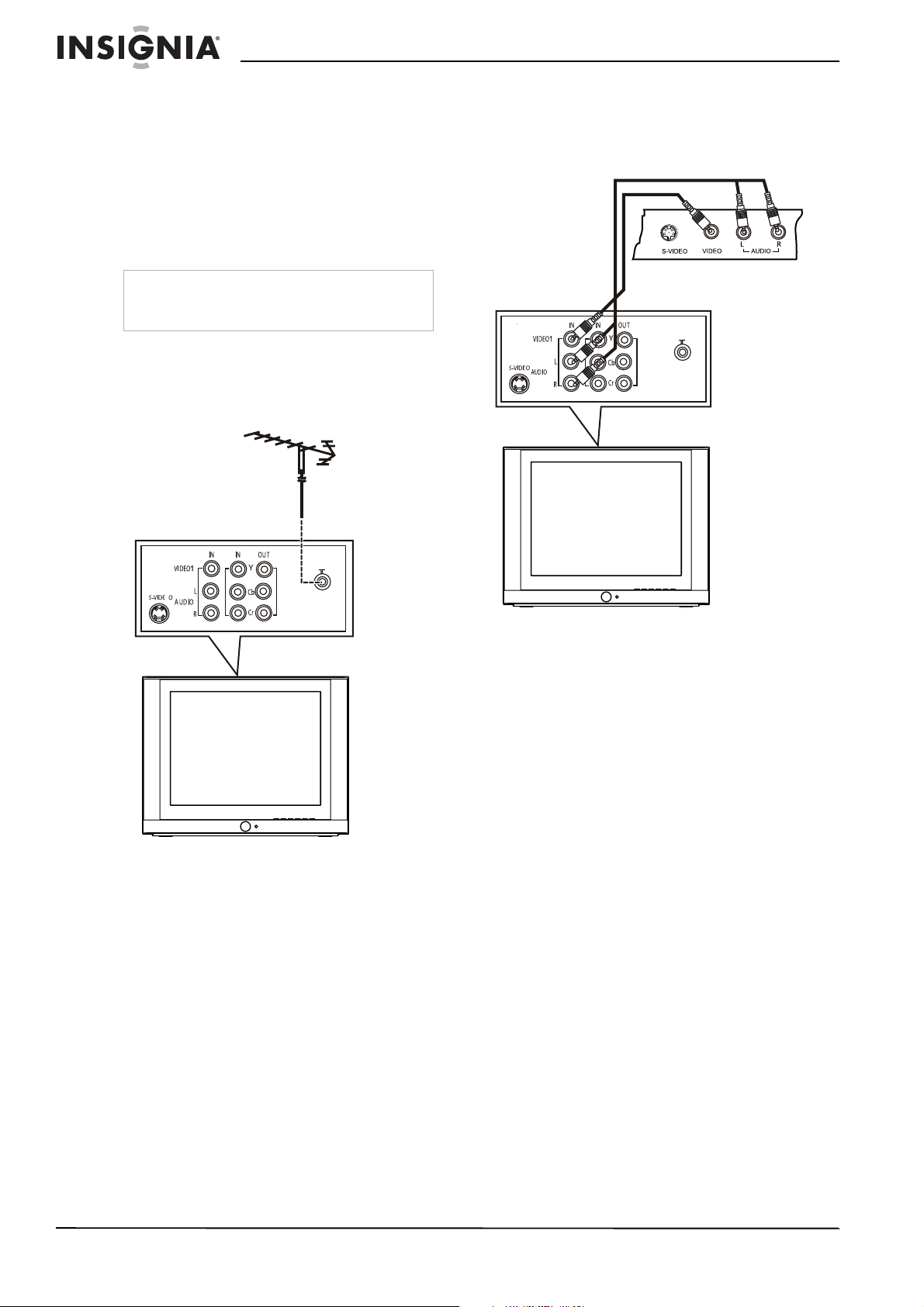
Téléviseur à écran plat de 27 po Insignia NS-F27C
Pour installer les piles dans la
télécommande :
1 Retirer le couvercle du compartiment des
piles.
2 Insérer deux piles AA dans le compartiment.
Veiller à faire coïncider les pôles + et – des
piles avec les repères + et – figurant à
l'intérieur du compartiment.
3 Remettre le couvercle du compartiment des
piles.
Remarque
Pour éviter toute fuite, retirer la pile si la
télécommande ne va pas être utilisée pendant
une période prolongée ou si elle est morte.
Installation du téléviseur
Connexion à une antenne ou à un câble direct
Arrière du téléviseur
Connexion à un périphérique A/V standard
Le téléviseur détient deux jeux de prises A/V
normalisées. Un des jeux se trouve à l'arrière du
téléviseur. L'autre se trouve sur le côté gauche
de l'appareil.
Arrière du téléviseur
Pour se connecter à une antenne ou à un
câble direct :
1 Brancher l'extrémité d'un câble coaxial dans
l'antenne ou dans la prise murale.
2 Brancher l'autre extrémité du câble dans la
prise d'antenne à l'arrière du téléviseur.
Connexion à un décodeur de câble ou à un récepteur satellite
Pour connecter un décodeur de câble ou un
récepteur satellite :
1 Connecter à un câble coaxial entre la source
de signal câblé ou le récepteur de satellite à
la prise IN (Entrée) du décodeur de câble ou
du récepteur satellite.
2 Brancher un câble coaxial dans la prise OUT
(Sortie) du décodeur de câble ou du
récepteur satellite et brancher son autre
extrémité dans la prise d'antenne à l'arrière
du téléviseur.
Pour connecter un appareil A/V normalisé
sur les prises A/V arrière :
1 Brancher le connecteur vidéo (jaune) d’un
câble A/V normalisé dans la prise de sortie
vidéo du périphérique et brancher l'autre
connecteur vidéo (jaune) sur la prise VIDEO1
IN (Entrée vidéo1) à l'arrière du téléviseur.
2 Brancher le connecteur audio gauche (blanc)
d'un câble A/V normalisé sur la prise de
sortie audio gauche du périphérique et
brancher ensuite l'autre connecteur audio
gauche (blanc) sur la prise AUDIO IN L
(Entrée audio gauche) à l'arrière du
téléviseur
3 Brancher le connecteur audio droit (rouge)
d'un câble A/V normalisé sur la prise de
sortie audio droite du périphérique et
brancher ensuite l'autre connecteur audio
droit (rouge) sur la prise AUDIO IN R (Entrée
audio droite) à l'arrière du téléviseur
Pour connecter un périphérique A/V
normalisé sur les prises A/V latérales :
1 Brancher le connecteur vidéo (jaune) d’un
câble A/V normalisé sur la prise de sortie
vidéo du périphérique et brancher l'autre
connecteur vidéo (jaune) sur la prise VIDEO2
(Vidéo2) à l'arrière du téléviseur.
2 Brancher le connecteur audio gauche (blanc)
d'un câble A/V normalisé sur la prise de
sortie audio gauche du périphérique et
brancher ensuite l'autre connecteur audio
gauche (blanc) sur la prise (gauche)
AUDIO L (Audio gauche) à l'arrière du
téléviseur
24
www.insignia-products.com
Page 25

Téléviseur à écran plat de 27 po Insignia NS-F27C
3 Brancher le connecteur audio droit (rouge)
d'un câble A/V normalisé sur la prise audio
droite du périphérique et brancher ensuite
l'autre connecteur audio droit (rouge) sur la
prise AUDIO R (Audio droite) à l'arrière du
téléviseur.
Connexion d’un périphérique vidéo à composantes
Arrière du téléviseur
Connexion d’un périphérique S-Vidéo
Arrière du téléviseur
Pour connecter un périphérique vidéo à
composantes :
1 Brancher le connecteur Y (vert) d’un câble
composantes sur la prise de sortie Y du
périphérique et brancher l'autre connecteur Y
(vert) sur la prise Y IN (Entrée Y) à l'arrière
du téléviseur.
2 Brancher le connecteur Cb (bleu) d’un câble
vidéo à composantes sur la prise de sortie
Cb du périphérique et brancher l'autre
connecteur Cb (bleu) sur la prise Cb IN
(Entrée Cb) à l'arrière du téléviseur.
3 Brancher le connecteur Cr (rouge) d’un câble
vidéo à composantes sur la prise de sortie Cr
du périphérique et brancher l'autre
connecteur Cr rouge sur la prise Cr IN
(Entrée Cr) à l'arrière du téléviseur.
4 Brancher le connecteur audio gauche (blanc)
d'un câble A/V normalisé sur la prise de
sortie audio gauche du périphérique et
brancher ensuite l'autre connecteur audio
gauche (blanc) sur la prise AUDIO IN L
(Entrée audio gauche) à l'arrière du
téléviseur
5 Brancher le connecteur audio droit (rouge)
d'un câble A/V normalisé sur la prise de
sortie audio droite du périphérique et
brancher ensuite l'autre connecteur audio
droit (rouge) sur la prise AUDIO IN R (Entrée
audio droite) à l'arrière du téléviseur
Pour connecter un périphérique S-Vidéo :
1 Brancher l'extrémité d'un câble S-Vidéo sur
la prise de sortie S-Vidéo d'un périphérique,
puis l’autre extrémité de ce câble à la prise
S-VIDEO à l’arrière de l'appareil.
2 Brancher le connecteur audio gauche (blanc)
d'un câble A/V normalisé sur la prise de
sortie audio gauche du périphérique et
brancher ensuite l'autre connecteur audio
gauche (blanc) sur la prise AUDIO IN L
(Entrée audio gauche) à l'arrière du
téléviseur
3 Brancher le connecteur audio droit (rouge)
d'un câble A/V normalisé sur la prise de
sortie audio droite du périphérique et
brancher ensuite l'autre connecteur de sortie
audio droit (rouge) sur la prise AUDIO IN R
(Entrée audio droite) à l'arrière du téléviseur
Connexion d'un système audio
Pour connecter un système audio :
1 Brancher le connecteur audio gauche (blanc)
d'un câble A/V normalisé sur la prise de
sortie audio gauche du système audio et
brancher ensuite l'autre connecteur audio
gauche blanc sur la prise (gauche)
AUDIO OUT L (Sortie audio gauche) à
l'arrière du téléviseur.
2 Brancher le connecteur audio droit (rouge)
d'un câble A/V normalisé sur la prise de
sortie audio droite du périphérique et
brancher ensuite l'autre connecteur audio
droit (rouge) sur la prise AUDIO OUT R
(Sortie audio droite) à l'arrière du téléviseur.
www.insignia-products.com
25
Page 26

Téléviseur à écran plat de 27 po Insignia NS-F27C
Utilisation du téléviseur
Mise du téléviseur sous et hors tension
Pour mettre le téléviseur sous et hors
tension :
1 Vérifier que le cordon d’alimentation est
branché sur une prise secteur.
2 Appuyer sur POWER (Marche/Arrêt) à
l’avant du téléviseur ou de la
télécommande.
Changement de canal
Pour changer de canal :
• Appuyer sur CH+ ou sur CH– pour passer
sur le canal supérieur ou inférieur suivant.
• Sinon, appuyer sur les touches
numériques pour saisir un numéro de
canal.
• Ou, appuyer sur RECALL (Rappel) pour
revenir au canal précédent.
• Ou, ouvrir l'affichage à l'écran (OSD),
sélectionner le menu
sélectionner Current Ch. (Canal actuel)
et appuyer sur VOL+ ou sur VOL– pour
sélectionner le canal souhaité.
Réglage du volume
Pour régler le volume avec la
télécommande :
1 Appuyer sur VOL+ ou VOL– pour augmenter
ou diminuer le volume.
2 Appuyer sur MUTE (Sourdine) pour couper le
son. Appuyer de nouveau sur cette touche
pour rétablir le son.
Réglage de la qualité de l'image
Pour régler la qualité de l'image :
1 Appuyer sur MENU pour accéder aux menus
d’écran (OSD). Le menu
s’affiche.
Channel
Video
(Vidéo)
(Canal),
2 Appuyer sur CH+ ou sur CH– pour
sélectionner une option. Il est possible de
sélectionner :
• Contrast (Contraste) – Permet de régler
les zones noires et blanches dans l'image
vidéo. L'augmentation de cette valeur
règle les zones blanches. La diminution
de cette valeur règle les zones sombres.
• Brightness (Luminosité) – Permet de
régler le niveau de clarté de l'image vidéo.
L'augmentation de cette valeur ajoute
plus de lumière dans les zones sombres.
La diminution de cette valeur ajoute de
l'obscurité aux zones lumineuses.
• Color (Couleur) – Permet de régler la
couleur dans l'image vidéo.
• Sharpness (Netteté) – Permet de régler
la clarté de l'image vidéo. L'augmentation
de cette valeur permet d'afficher une
image plus nette et plus claire. La
diminution de cette valeur affichera une
image plus douce.
• Tint (Teinte) – Permet de régler les tons
des couleurs. L'augmentation de cette
valeur ajoute plus de rouge à la couleur
chair. Et la diminution de cette valeur
ajoute plus de vert à la couleur chair.
• COLOR TEMP (Température de couleur)
– Permet de régler la richesse des coloris
de l'image. Il est possible de sélectionner
Neutral (Neutre), Warm (Chaud) ou Cool
(Froid).
3 Appuyer sur VOL+ ou sur VOL- pour régler
une option.
Réglage de la qualité audio
Pour régler la qualité audio :
1 Appuyer sur MENU pour accéder aux menus
d’écran (OSD).
2 Appuyer sur VOL+ ou sur VOL– – pour
sélectionner l'icône de l'audio . Le menu
Audio
s’affiche.
26
3 Appuyer sur CH+ ou sur CH– pour
sélectionner une option. Il est possible de
sélectionner :
• Volume – Permet de régler le volume.
• Bass (Graves) – Permet de régler les
graves.
• Treble (Aigus) – Permet de régler les
aigus.
www.insignia-products.com
Page 27

Téléviseur à écran plat de 27 po Insignia NS-F27C
• Balance – Permet le réglage de la
balance.
• Sous-titres – Pour activer ou désactiver
les sous-titres.
4 Appuyer sur VOL+ ou sur VOL- pour régler
une option.
Réglage fin du son ou de l'image
Si la qualité du son ou de l'image est dégradée,
essayer de régler la qualité de l'image et du son
en commençant par le son. Pour plus
d’informations, voir « Réglage de la qualité de
l'image » à la page 26 et « Réglage de la qualité
audio » à la page 26.
Si la qualité de l'image ou du son reste dégradée
après les avoir réglés, il est possible d'utiliser
l'option Fine (Réglage fin) pour améliorer la
qualité.
Attention
N'utiliser cette option que si la qualité de l'image
ou du son reste dégradée.
Pour procéder au réglage fin du son ou de
l'image :
1 Appuyer sur MENU pour accéder aux menus
d’écran (OSD).
2 Appuyer sur VOL + ou sur VOL– pour
sélectionner l'icône du canal . Le menu
Channel
(Canal) s’affiche.
Sélection du système de canal
Pour sélectionner le canal source :
1 Appuyer sur MENU pour accéder aux menus
d’écran (OSD).
2 Appuyer sur VOL + ou sur VOL– pour
sélectionner l'icône du canal . Le menu
Channel
3 Appuyer sur CH+ ou sur CH- pour
sélectionner Channel System (Système de
canal).
4 Appuyer sur VOL+ ou sur VOL– pour
sélectionner AUTO (recommandé) ou sur
NTSC.
(Canal) s’affiche.
3 Appuyer sur CH+ ou sur CH– pour
sélectionner Fine.
4 Appuyer sur VOL+ ou sur VOL– pour
commencer le processus de réglage fin.
Sélection de la source du signal TV
Pour sélectionner la source du signal TV :
1 Appuyer sur MENU pour accéder aux menus
d’écran (OSD).
2 Appuyer sur VOL + ou sur VOL– pour
sélectionner l'icône du canal . Le menu
Channel
3 Appuyer sur CH+ ou sur CH– pour
sélectionner Antenna (Antenne).
4 Appuyer sur VOL+ ou sur VOL– pour
sélectionner TV ou sur CATV (Câble).
(Canal) s’affiche.
www.insignia-products.com
27
Page 28
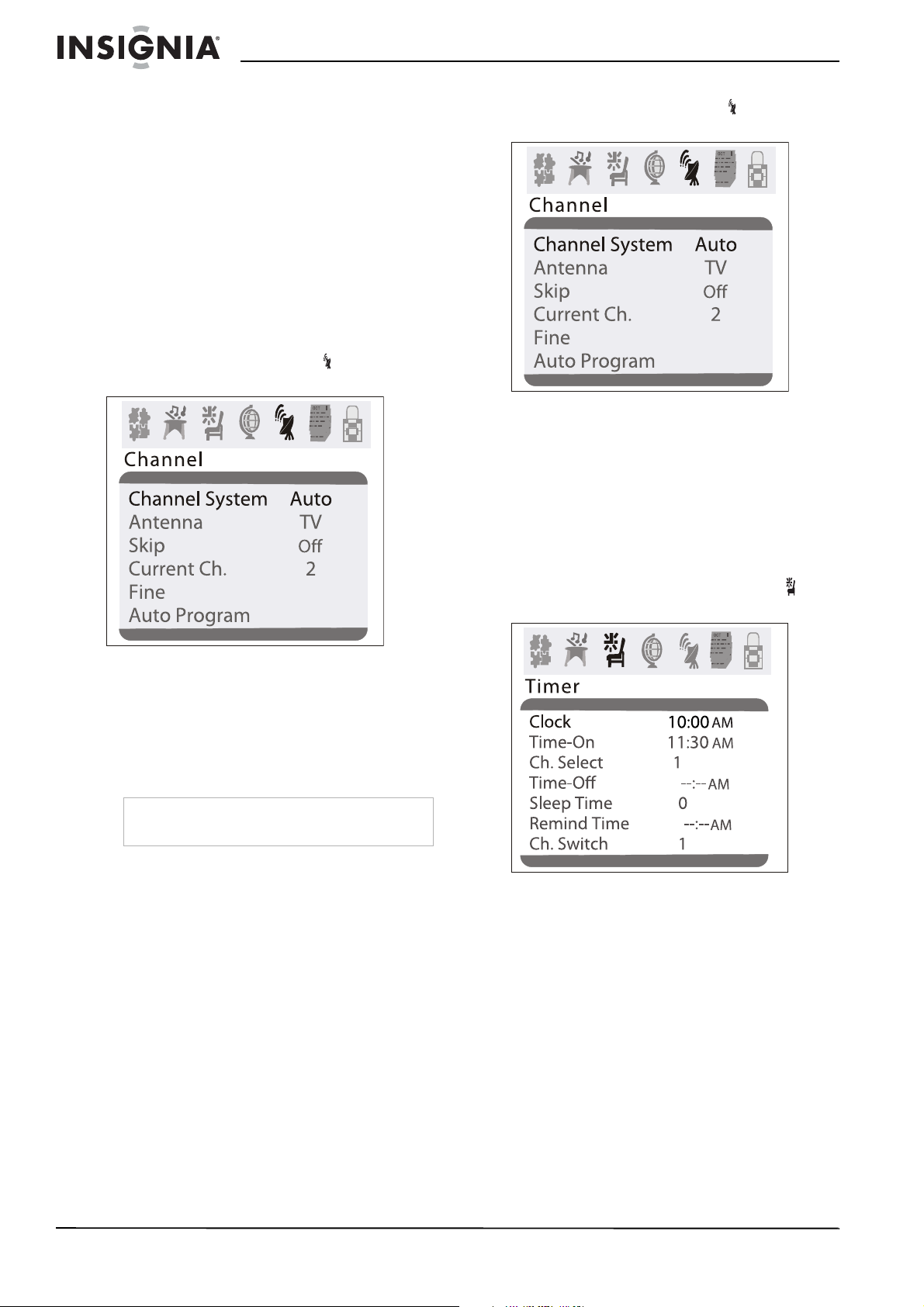
Téléviseur à écran plat de 27 po Insignia NS-F27C
Mémorisation des canaux
Après avoir configuré le téléviseur, l'utilisateur
devra effectuer le balayage des canaux de sa
région portant un signal. En appuyant sur CH+
ou sur CH–, le téléviseur affichera seulement les
canaux mémorisés et sautera ceux ne portant
aucun signal.
Pour mémoriser les canaux :
1 Vérifier d'avoir sélectionné la source du
signal TV. Pour plus d’informations, voir
« Sélection de la source du signal TV » à la
page 27.
2 Appuyer sur MENU pour accéder aux menus
d’écran (OSD).
3 Appuyer sur VOL + ou sur VOL– pour
sélectionner l'icône du canal . Le menu
Channel
(Canal) s’affiche.
3 Appuyer sur VOL + ou sur VOL– pour
sélectionner l'icône du canal . Le menu
Channel
4 Appuyer sur CH + ou sur CH– pour
sélectionner Skip (Sauter).
5 Appuyer sur VOL+ ou sur VOL– pour
supprimer le canal.
(Canal) s’affiche.
Réglage de l’horloge
Pour régler l’horloge :
1 Appuyer sur MENU pour accéder aux menus
d’écran (OSD).
2 Appuyer sur VOL+ ou sur VOL– pour
sélectionner l'icône du temporisateur . Le
menu
Timer
(Temporisateur) s’affiche.
4 Appuyer sur CH+ ou sur CH– pour
sélectionner Auto Program (Programme
automatique).
5 Appuyer sur VOL+ ou sur VOL– pour
commencer le balayage. Le téléviseur
recherche les canaux disponibles et
enregistre en mémoire les informations sur
les canaux.
Conseil
Après avoir mémorisé les canaux, il est possible
de les parcourir en appuyant sur SCAN.
Ajout ou suppression de canaux
Si un canal a été sauté pendant la mémorisation
des canaux par le téléviseur en raison de la
faiblesse d'un signal, il est possible de l'ajouter à
la liste des canaux. Il est aussi possible de
supprimer un canal de la mémoire.
Pour ajouter ou supprimer des canaux :
1 Syntoniser le canal à supprimer ou à ajouter.
Pour ajouter un canal, utiliser les touches
numériques pour sélectionner le canal. Pour
supprimer un canal, appuyer sur CH+ ou
CH– ou sur les touches numériques pour
sélectionner le canal.
2 Appuyer sur MENU pour accéder aux menus
d’écran (OSD).
3 Appuyer sur CH+ ou sur CH– pour
sélectionner Clock (Horloge).
4 Appuyer sur VOL+ ou sur VOL– pour définir
l'heure, puis sur CH+ ou sur CH– pour
passer au champ des minutes.
5 Appuyer sur VOL+ ou sur VOL– pour définir
les minutes.
28
www.insignia-products.com
Page 29

Téléviseur à écran plat de 27 po Insignia NS-F27C
Réglage du calendrier
Pour régler le calendrier :
1 Appuyer sur MENU pour accéder aux menus
d’écran (OSD).
2 Appuyer sur VOL+ ou sur VOL– pour
sélectionner l'icône du calendrier . Le menu
Calendar
3 Appuyer sur CH+ ou sur CH– pour mettre en
surbrillance l'année, puis sur VOL+ ou sur
VOL– pour sélectionner l'année.
4 Appuyer sur CH+ ou sur CH– pour mettre en
surbrillance le mois, puis sur VOL+ ou sur
VOL– pour sélectionner le mois.
5 Appuyer sur CH+ ou sur CH– pour mettre en
surbrillance le jour et ensuite sur VOL+ ou
sur VOL– pour sélectionner le jour.
(Calendrier) s’affiche.
Pour mettre automatiquement le téléviseur
sous et hors tension :
Il est possible de régler des temporisateurs qui
mettront automatiquement le téléviseur sous et
hors tension. Après avoir réglé ces
temporisateurs, le téléviseur se mettra sous et
hors tension chaque jour selon les heures
spécifiées.
Pour régler le temporisateur de mise sous
tension du téléviseur :
1 Appuyer sur MENU pour accéder aux menus
d’écran (OSD).
2 Appuyer sur VOL+ ou sur VOL– pour
sélectionner l'icône du temporisateur . Le
Timer
menu
(Temporisateur) s’affiche.
3 Appuyer sur CH + ou sur CH - pour
sélectionner Time-On (Heure de mise en
marche).
4 Appuyer sur VOL+ ou sur VOL– pour définir
l'heure, puis sur CH+ ou sur CH– pour
passer au champ des minutes.
5 Appuyer sur VOL+ ou sur VOL– pour définir
les minutes.
Pour régler le temporisateur de mise hors
tension du téléviseur :
1 Appuyer sur MENU pour accéder aux menus
d’écran (OSD).
2 Appuyer sur VOL+ ou sur VOL– pour
sélectionner l'icône du temporisateur . Le
menu
Timer
(Temporisateur) s’affiche.
3 Appuyer sur CH + ou sur CH– pour
sélectionner Time-Off (Heure d’arrêt).
4 Appuyer sur VOL+ ou sur VOL– pour définir
l'heure, puis sur CH+ ou sur CH– pour
passer au champ des minutes.
5 Appuyer sur VOL+ ou sur VOL– pour définir
les minutes.
Réglage de l’arrêt différé
Conseil
Il est aussi possible d’utiliser SLEEP pour
configurer l’arrêt différé.
Pour régler l'arrêt différé :
1 Appuyer sur MENU pour accéder aux menus
d’écran (OSD).
2 Appuyer sur VOL+ ou sur VOL– pour
sélectionner l'icône du temporisateur . Le
menu
Timer
(Temporisateur) s’affiche.
www.insignia-products.com
29
Page 30

Téléviseur à écran plat de 27 po Insignia NS-F27C
3 Appuyer sur CH+ ou sur CH– pour
sélectionner Sleep Time (Arrêt différé) et sur
VOL+ ou sur VOL– pour sélectionner la
durée d'attente avant la mise hors tension du
téléviseur. Il est possible de sélectionner 0, 5,
10, 15, 30, 45, 60, 90, 120, 180 ou 240
minutes.
4 Pour désactiver l'arrêt différé, reprendre cette
étape et régler l'arrêt différé sur 0.
Configuration d’un canal favori
Il est possible de configurer un canal favori et de
définir l'heure à laquelle le téléviseur passe sur
ce canal favori.
Pour configurer un canal favori :
1 Appuyer sur MENU pour accéder aux menus
d’écran (OSD).
2 Appuyer sur VOL+ ou sur VOL– pour
sélectionner l'icône du temporisateur . Le
menu
Timer
(Temporisateur) s’affiche.
3 Appuyer sur CH+ ou sur CH– pour
sélectionner Ch.Switch (Changer canal).
4 Appuyer sur VOL+ ou sur VOL– pour
sélectionner le canal.
5 Appuyer sur VOL+ ou sur VOL– pour définir
l'heure, puis sur CH+ ou sur CH– pour
passer au champ des minutes.
6 Appuyer sur VOL+ ou sur VOL– pour définir
les minutes.
Mise en œuvre d'un rappel
Il est possible de mettre en place un rappel pour
que le téléviseur affiche un message à un
moment spécifié.
Pour mettre en œuvre un rappel :
1 Appuyer sur MENU pour accéder aux menus
d’écran (OSD).
2 Appuyer sur VOL+ ou sur VOL– pour
sélectionner l'icône du temporisateur . Le
menu
Timer
(Temporisateur) s’affiche.
3 Appuyer sur CH+ ou sur CH– pour
sélectionner Ch.Select (Sélection canal).
4 Appuyer sur VOL+ ou sur VOL– pour définir
l'heure, puis sur CH+ ou sur CH– pour
passer au champ des minutes.
5 Appuyer sur VOL+ ou sur VOL– pour définir
les minutes.
Pour visualiser un canal favori :
1 Appuyer sur MENU pour accéder aux menus
d’écran (OSD).
2 Appuyer sur VOL+ ou sur VOL– pour
sélectionner l'icône du temporisateur . Le
menu
Timer
(Temporisateur) s’affiche.
3 Appuyer sur CH + ou sur CH– pour
sélectionner Remind Time (Heure du
rappel).
4 Appuyer sur VOL+ ou sur VOL– pour définir
l'heure, puis sur CH+ ou sur CH– pour
passer au champ des minutes.
5 Appuyer sur VOL+ ou sur VOL– pour définir
les minutes.
30
www.insignia-products.com
Page 31

Téléviseur à écran plat de 27 po Insignia NS-F27C
Sélection de la langue des menus d’écran
Il est possible de sélectionner la langue des
menus à l'écran (OSD).
Pour sélectionner la langue des menus à
l'écran :
1 Appuyer sur MENU pour accéder aux menus
d’écran (OSD).
2 Appuyer sur VOL+ ou sur VOL– pour
sélectionner l'icône de configuration . Le
menu
Setup
s’affiche.
Activation ou désactivation de la suramplification du noir
Lorsque la fonctionnalité de suramplification du
noir est activée, le téléviseur augmente
automatiquement la plage du contraste de
l'image vidéo.
Activation ou désactivation de la
suramplification du noir :
1 Appuyer sur MENU pour accéder aux menus
d’écran (OSD).
2 Appuyer sur VOL+ ou sur VOL– pour
sélectionner l'icône de configuration . Le
menu
Setup
s’affiche.
3 Appuyer sur CH + ou sur CH– pour
sélectionner Language (Langue).
4 Appuyer sur VOL+ ou sur VOL– pour
sélectionner English (Anglais), French
(Français) ou Spanish (Espagnol).
Sélection de l'arrière plan
Le téléviseur peut afficher un message
SIGNAL
s'effectue sur un canal sans signal.
1 Appuyer sur MENU pour accéder aux menus
2 Appuyer sur VOL+ ou sur VOL– pour
(Absence de signal) si la syntonisation
d’écran (OSD).
sélectionner l'icône de configuration . Le
menu
Setup
s’affiche.
NO
3 Appuyer sur CH+ ou sur CH– pour
sélectionner Black Stretch (suramplification
du noir).
4 Appuyer sur VOL+ ou sur VOL– pour
sélectionner On (Activé) ou sur Off
(Désactivé).
Amélioration de la qualité de l'image
Le téléviseur est équipé d'une fonctionnalité de
réduction du bruit dans la vidéo (VNR) qui
diminue le bruit vidéo pour améliorer la qualité
de l'image.
1 Appuyer sur MENU pour accéder aux menus
d’écran (OSD).
2 Appuyer sur VOL+ ou sur VOL– pour
sélectionner l'icône de configuration . Le
menu
Setup
s’affiche.
3 Appuyer sur CH+ ou sur CH– pour
sélectionner Background (Arrière plan).
4 Appuyer sur VOL+ ou sur VOL– pour
sélectionner On (Activé) ou sur Off
(Désactivé).
www.insignia-products.com
31
Page 32

Téléviseur à écran plat de 27 po Insignia NS-F27C
3 Appuyer sur CH+ ou sur CH– pour
sélectionner VNR (Réduction du bruit dans la
vidéo).
4 Appuyer sur VOL+ ou sur VOL– pour
sélectionner On (Activé) ou sur Off
(Désactivé).
Sélection du mode des sous-titres codés
Pour sélectionner le mode des sous-titres
codés :
1 Appuyer sur MENU pour accéder aux menus
d’écran (OSD).
2 Appuyer sur VOL+ ou sur VOL– pour
sélectionner l'icône de configuration . Le
menu
Setup
s’affiche.
3 Appuyer sur CH + ou sur CH– pour
sélectionner C.Caption (Sous-titres codés).
4 Appuyer sur VOL+ ou sur VOL– pour
sélectionner un mode de sous-titres codés. Il
est possible de sélectionner :
• Off (Désactivé) – Désactive les
sous-titres codés.
• CC1 – Affiche les sous-titres codés dans
la langue principale d'un programme de
télévision.
• CC2 – Affiche les sous-titres codés dans
la langue secondaire d'un programme de
télévision.
• CC3 – Affiche les informations fournies
par le diffuseur.
• CC4 – Affiche les informations fournies
par le diffuseur.
• T1 – Affiche des informations telles qu'un
guide des programmes. Cette option
couvre une large partie de l'écran.
• T2 – Affiche les informations fournies par
le diffuseur. Cette option couvre une large
partie de l'écran.
• T3 – Affiche les informations fournies par
le diffuseur. Cette option couvre une large
partie de l'écran.
• T4 – Affiche les informations fournies par
le diffuseur. Cette option couvre une large
partie de l'écran.
Conseil
Il est aussi possible d’appuyer sur CCD pour
activer et désactiver les sous-titres codés.
Configuration du contrôle parental
Il est possible d’autoriser ou d’interdire la
classification TV pour les États-Unis. Il est aussi
possible d’autoriser ou d’interdire la
classification des films.
Classification des émissions de télévision aux
États-Unis
NR Pas de classification – Les
programmes ne sont pas classifiés ou
aucune classification ne s'applique.
TV-Y Pour tous les enfants – Programmes
conçus pour un public très jeune,
incluant des enfants entre 2 et 6 ans.
TV-Y7 Destinés à des enfants plus âgés –
Programmes pouvant contenir une
violence physique retenue ou pouvant
effrayer des enfants de moins de 7 ans.
TV-G Tous Publics – Programmes contenant
peu ou pas de violence, pas de langage
vulgaire, avec peu, voire aucun
dialogue ou scène à caractère sexuel.
TV-PG Surveillance parentale recommandée –
Programmes qui peuvent contenir une
violence limitée, quelques dialogues ou
scènes à caractère sexuel et un
langage vulgaire.
TV-14 Mise en garde sérieuse des parents –
Programmes pouvant présenter un
contenu sexuel, un langage vulgaire et
une violence plus intense.
TV-MA Adultes seulement – Programmes
pouvant présenter un contenu sexuel
violent, un contenu sexuel explicite et
un langage vulgaire.
Classification du contenu des émissions de
télévision aux États-Unis
FV Programmes à contenu fantasmatique
et bandes dessinées violentes.
V Programmes contenant de la violence.
S Programmes au contenu sexuel.
L Programmes contenant un langage
injurieux.
D Programmes contenant des dialogues
au contenu sexuel.
Classification des films aux États-Unis
NR Pas encore classifié – Le film est en attente
d'une classification gouvernementale.
G Tous publics – Cette classification d'un film
signifie qu'il peut être vu par un public de
tous les âges.
PG-13 Mise en garde sérieuse des parents – Cette
classification d'un film signifie que certains
de ses aspects peuvent ne pas être
appropriés pour des enfants de moins de 13
ans.
R Interdit – Cette classification d'un film
signifie que les enfants de moins de 17 ans
doivent être astreints au contrôle parental.
NC-17 Cette classification signifie qu'aucun enfant
de 17 ans et moins ne doit voir ce film sans
un contrôle parental.
X Ce type de classification d'un film signifie
qu'il est réservé exclusivement aux adultes.
32
www.insignia-products.com
Page 33

Téléviseur à écran plat de 27 po Insignia NS-F27C
Pour interdire ou autoriser certaines
classifications d'émissions TV aux
États-Unis :
1 Appuyer sur MENU pour accéder aux menus
d’écran (OSD).
2 Appuyer sur VOL+ou sur VOL– pour
sélectionner l'icône du mot de passe , puis
sur CH+ ou sur CH–. Le menu
Password
(Mot de passe) s’affiche.
Passsword
Password ----
3 Utiliser les touches numériques pour saisir le
mot de passe. Le mot de passe par défaut
est 0000. Le menu
(Verrouillage parental) s’affiche.
Parental lock
6 Appuyer sur CH+ ou sur CH– pour
sélectionner la classification à interdire ou à
autoriser, puis sur VOL+ ou sur VOL– pour
interdire ou autoriser cette classification. Un
B apparaît si la classification est interdite. Un
U apparaît si la classification est autorisée.
7 Après avoir défini la classification, appuyer
sur MENU pour revenir au menu précédent.
Pour interdire ou autoriser des
classifications de films :
1 Appuyer sur MENU pour accéder aux menus
d’écran (OSD).
2 Appuyer sur VOL+ou sur VOL– pour
sélectionner l'icône du mot de passe , puis
sur CH+ ou sur CH–. Le menu
Password
(Mot de passe) s’affiche.
Passsword
Password ----
4 Appuyer sur CH+ ou sur CH– pour
sélectionner TV Rating (Classification TV).
5 Appuyer sur VOL+ ou sur VOL– pour ouvrir
le menu TV Rating.
TV Rating
Ra ting FV
TV -Y
U
>
U
TV -Y 7
U
TV -G
U
TV -P G
U
TV -14
U
TV -MA
DLSV
U
UUUU
UUUU
UUU
3 Utiliser les touches numériques pour saisir le
mot de passe. Le mot de passe par défaut
est 0000. Le menu
Parental lock
(Verrouillage parental) s’affiche.
4 Appuyer sur CH + ou sur CH - pour
sélectionner MPAA Rating (Classification
des films de Motion Picture Association of
America).
www.insignia-products.com
33
Page 34

Téléviseur à écran plat de 27 po Insignia NS-F27C
5 Appuyer sur VOL+ ou sur VOL– pour ouvrir
le menu MPAA Rating.
OCT
OCT
OCT
6 Appuyer sur CH+ ou sur CH– pour
sélectionner la classification à interdire ou à
autoriser, puis sur VOL+ ou sur VOL– pour
interdire ou autoriser cette classification. Un
B apparaît si la classification est interdite. Un
U apparaît si la classification est autorisée.
7 Après avoir défini la classification, appuyer
sur MENU pour revenir au menu précédent.
3 Utiliser les touches numériques pour saisir le
mot de passe. Le mot de passe par défaut
est 0000. Le menu
Parental lock
(Verrouillage parental) s’affiche.
4 Appuyer sur CH+ ou CH– pour sélectionner
Parental Lock.
5 Appuyer sur VOL+ ou sur VOL– pour
sélectionner off (désactivé) ou sur on
(activé).
Modification du mot de passe
Activer ou désactiver les contrôles parentaux
Pour activer ou désactiver les contrôles
parentaux :
1 Appuyer sur MENU pour accéder aux menus
d’écran (OSD).
2 Appuyer sur VOL+ou sur VOL– pour
sélectionner l'icône du mot de passe , puis
sur CH+ ou sur CH–. Le menu
Password
(Mot de passe) s’affiche.
Passsword
Password ----
Pour modifier le mot de passe :
1 Appuyer sur MENU pour accéder aux menus
d’écran (OSD).
2 Appuyer sur VOL+ou sur VOL– pour
sélectionner l'icône du mot de passe , puis
sur CH+ ou sur CH–. Le menu
Password
(Mot de passe) s’affiche.
Passsword
Password ----
34
www.insignia-products.com
Page 35

Téléviseur à écran plat de 27 po Insignia NS-F27C
3 Utiliser les touches numériques pour saisir
l'ancien mot de passe. Le mot de passe par
défaut est 0000. Le menu
(Verrouillage parental) s’affiche.
4 Appuyer sur CH + ou sur CH– pour
sélectionner Change Password (Modifier le
mot de passe).
5 Entrer un nouveau mot de passe à quatre
chiffres; réintroduire ce nouveau mot de
passe.
Parental lock
Configuration des autres verrouillages
En plus du verrouillage du contrôle parental, il
est aussi possible de bloquer l'entrée d'un
appareil connecté sur les prises A/V (AV LOCK
(Verrouillage A/V) et bloquer le programme du
canal en cours (PROGRAM LOCK (Verrouillage
programme).
Pour configurer les autres verrouillages :
1 Appuyer sur MENU pour accéder aux menus
d’écran (OSD).
2 Appuyer sur VOL+ou sur VOL– pour
sélectionner l'icône du mot de passe , puis
sur CH+ ou sur CH–. Le menu
(Mot de passe) s’affiche.
Password
3 Utiliser les touches numériques pour saisir le
mot de passe. Le mot de passe par défaut
est 0000. Le menu
(Verrouillage parental) s’affiche.
4 Appuyer sur CH+ ou sur CH– pour
sélectionner Lock Menu (Menu verrouillage).
5 Appuyer sur VOL+ ou sur VOL– pour ouvrir
Lock Menu
6 Appuyer sur CH+ ou sur CH– pour
sélectionner AV Lock ou Program Lock
(Verrouillage AV ou programme)
7 Appuyer sur VOL+ ou sur VOL– pour activer
ou désactiver le verrouillage.
.
Parental lock
Entretien
Débrancher l’appareil de la prise murale avant
tout nettoyage.
Ne pas utiliser de nettoyants liquides ou en
aérosol.
Essuyer l’extérieur avec un chiffon doux
humidifié avec de l’eau. Ne pas asperger
directement l’extérieur ou l’écran avec de l’eau.
Problèmes et solutions
Passsword
Password ----
Problème Solution
La télécommande
ne fonctionne pas
Barres à l'écran Essayer un canal différent. Si un autre
www.insignia-products.com
Vérifier les piles. Elles peuvent devoir
être remplacées.
Vérifier l’absence d’obstacles entre le
capteur du téléviseur et la
télécommande.
canal fonctionne correctement, la
station émettrice peut avoir des
problèmes.
Vérifier que l’antenne est correctement
connectée à la prise arrière du
téléviseur.
En cas d'utilisation d'une antenne
extérieure, vérifier qu'aucun câble
n'est rompu.
Vérifier la présence éventuelle
d’interférences locales
35
Page 36

Téléviseur à écran plat de 27 po Insignia NS-F27C
Problème Solution
L’image est
déformée
L'image défile
verticalement
Pas de couleur Régler les couleurs.
Image faible Régler le contraste et la luminosité.
Lignes ou traînées
dans l'image
Images fantômes Essayer un canal différent. Si un autre
Essayer un canal différent. Si un autre
canal fonctionne correctement, la
station émettrice peut avoir des
problèmes.
Vérifier que l’antenne est correctement
connectée à la prise arrière du
téléviseur.
En cas d'utilisation d'une antenne
extérieure, vérifier qu'aucun câble
n'est rompu.
Essayer un canal différent. Si un autre
canal fonctionne correctement, la
station émettrice peut avoir des
problèmes.
Vérifier que l’antenne est correctement
connectée à la prise arrière du
téléviseur.
En cas d'utilisation d'une antenne
extérieure, vérifier qu'aucun câble
n'est rompu.
Vérifier la présence éventuelle
d’interférences locales
Essayer un canal différent. Si un autre
canal fonctionne correctement, la
station émettrice peut avoir des
problèmes.
Vérifier que l’antenne est correctement
connectée à la prise arrière du
téléviseur.
En cas d'utilisation d'une antenne
extérieure, vérifier qu'aucun câble
n'est rompu.
Essayer un canal différent. Si un autre
canal fonctionne correctement, la
station émettrice peut avoir des
problèmes.
Vérifier que l’antenne est correctement
connectée à la prise arrière du
téléviseur.
En cas d'utilisation d'une antenne
extérieure, vérifier qu'aucun câble
n'est rompu.
Vérifier la présence éventuelle
d’interférences locales
Essayer un canal différent. Si un autre
canal fonctionne correctement, la
station émettrice peut avoir des
problèmes.
Vérifier que l’antenne est correctement
connectée à la prise arrière du
téléviseur.
En cas d'utilisation d'une antenne
extérieure, vérifier qu'aucun câble
n'est rompu.
Vérifier la présence éventuelle
d’interférences locales
canal fonctionne correctement, la
station émettrice peut avoir des
problèmes.
Vérifier que l’antenne est correctement
connectée à la prise arrière du
téléviseur.
En cas d'utilisation d'une antenne
extérieure, vérifier qu'aucun câble
n'est rompu.
Vérifier la présence éventuelle
d’interférences locales
Problème Solution
Image floue Essayer un canal différent. Si un autre
Dégradation du
son et de l'image
Absence d’image
et de son
canal fonctionne correctement, la
station émettrice peut avoir des
problèmes.
Vérifier que l’antenne est correctement
connectée à la prise arrière du
téléviseur.
En cas d'utilisation d'une antenne
extérieure, vérifier qu'aucun câble
n'est rompu.
Vérifier la présence éventuelle
d’interférences locales
Régler le contraste et la luminosité.
Régler le son.
Essayer un canal différent. Si un autre
canal fonctionne correctement, la
station émettrice peut avoir des
problèmes.
Vérifier que l’antenne est correctement
connectée à la prise arrière du
téléviseur.
En cas d'utilisation d'une antenne
extérieure, vérifier qu'aucun câble
n'est rompu.
Vérifier la présence éventuelle
d’interférences locales
Vérifier que le téléviseur est branché
sur une prise secteur et que cette
dernière est alimentée.
Essayer un canal différent. Si un autre
canal fonctionne correctement, la
station émettrice peut avoir des
problèmes.
Vérifier que l’antenne est correctement
connectée à la prise arrière du
téléviseur.
En cas d'utilisation d'une antenne
extérieure, vérifier qu'aucun câble
n'est rompu.
Vérifier la présence éventuelle
d’interférences locales
Spécifications
Télévision Standard TV NTSC-M
AV Entrée AV (NTSC-M)
Canaux VHF 2-13
Canaux UHF 14-69
Canaux câblés 1-125
Syntonisation 181 fréquences de canaux synthétisées
Accès aux canaux Clavier d'accès direct
Prise d'antenne VHF/UHF/réseau câblé 75 ohms
Sortie audio 4 W + 4 W
Télécommande Infrarouge numérique codée
Marche/Arrêt 120 V, 60 Hz
Tube cathodique 27 po
Dimensions (
L×P×H)
Poids 90,4 lb
dissymétrique (type F)
28,8 × 19,6× 22,2 po
(733×498×565 mm)
(41 kg)
36
www.insignia-products.com
Page 37

Téléviseur à écran plat de 27 po Insignia NS-F27C
Avis juridiques
FCC article 15
Cet appareil est conforme à l’article 15 du règlement de la
FCC. Son utilisation est soumise aux deux conditions
suivantes : (1) cet appareil ne doit pas provoquer
d’interférences préjudiciables, et (2) il doit accepter toute
interférence reçue, y compris celles risquant d’engendrer un
fonctionnement indésirable.
Cet équipement a été mis à l’essai et déclaré conforme aux
limites prévues pour un appareil numérique de classe B,
définies dans la section 15 de la réglementation FCC. Ces
limites ont été établies pour fournir une protection
raisonnable contre les interférences préjudiciables dans une
installation résidentielle. Cet équipement génère, utilise et
diffuse des ondes radio et, s’il n’est pas installé et utilisé
conformément aux instructions dont il fait l’objet, il peut
provoquer des interférences préjudiciables aux
communications radio. Cependant, il n'est pas possible de
garantir qu’aucune interférence ne se produira pour une
installation particulière. Si cet équipement produit des
interférences importantes lors de réceptions radio ou
télévisées, qui peuvent être détectées en éteignant puis en
rallumant l’appareil, essayer de corriger l’interférence au
moyen de l’une ou de plusieurs des mesures suivantes :
• Réorienter ou déplacer l’antenne réceptrice.
• Augmenter la distance entre l’équipement et le
récepteur.
• Brancher l’équipement sur la prise électrique d’un
circuit différent de celui auquel le récepteur est relié.
• Contacter le revendeur ou un technicien qualifié pour
toute assistance.
Avertissement de la FCC
Tous changements ou modifications qui ne seraient pas
expressément approuvés par les responsables de
l’application des règles FCC pourraient rendre nul le droit de
l’utilisateur d’utiliser cet équipement.
Droits d’auteurs
© 2007 Insignia. Insignia et le logo Insignia sont des
marques de commerce de Best Buy Enterprise Services, Inc.
Les autres noms de marques et de produits mentionnés sont
des marques de commerce ou des marques déposées de
leurs propriétaires respectifs. Les spécifications et
caractéristiques sont susceptibles d’être modifiées sans
préavis.
Pour l’assistance technique, appeler le (877) 467-4289.
www.insignia-products.com
37
Page 38

Téléviseur à écran plat de 27 po Insignia NS-F27C
38
www.insignia-products.com
Page 39

Téléviseur à écran plat de 27 po Insignia NS-F27C
Garantie limitée d’un an
Insignia Products (« Insignia ») garantit au premier
acheteur de ce NS-F27C neuf (« Produit »), qu’il est
exempt de vices de fabrication et de main-d’œuvre à
l’origine, pour une période d’un (1) an à partir de la date
d’achat du Produit (« Période de garantie »). Ce Produit
doit avoir été acheté chez un revendeur agréé des
produits de la marque Insignia et emballé avec cette
déclaration de garantie. Cette garantie ne couvre pas les
Produits remis à neuf. Les conditions de la présente
garantie s’appliquent à tout Produit pour lequel Insignia
est notifié pendant la Période de garantie, d’un vice
couvert par cette garantie qui nécessite une réparation.
Quelle est la durée de la couverture?
La Période de garantie dure 1 an (365 jours) à compter
de la date d’achat de ce Produit. La date d’achat est
imprimée sur le reçu fourni avec le Produit.
Que couvre cette garantie?
Pendant la Période de garantie, si un vice de matériau
ou de main-d’œuvre d'origine est détecté sur le Produit
par un service de réparation agréé par Insignia ou le
personnel du magasin, Insignia (à sa seule discrétion) :
(1) réparera le Produit en utilisant des pièces détachées
neuves ou remises à neuf; ou (2) remplacera le Produit
par un produit ou des pièces neuves ou remises à neuf
de qualité comparable. Les produits et pièces remplacés
au titre de cette garantie deviennent la propriété
d’Insignia et ne sont pas retournés à l’acheteur. Si les
Produits ou pièces nécessitent une réparation après
l’expiration de la Période de garantie, l’acheteur devra
payer tous les frais de main-d’œuvre et les pièces. Cette
garantie reste en vigueur tant que l’acheteur reste
propriétaire du Produit Insignia pendant la Période de
garantie. La garantie prend fin si le Produit est revendu
ou transféré d’une quelconque façon que ce soit à tout
autre propriétaire.
Comment obtenir une réparation sous garantie?
Si le Produit a été acheté chez un détaillant, le rapporter
accompagné du reçu original chez ce détaillant. Prendre
soin de remettre le Produit dans son emballage d’origine
ou dans un emballage qui procure la même qualité de
protection que celui d’origine. Si le Produit a été acheté
en ligne, l’expédier accompagné du reçu original à
l’adresse indiquée sur le site Web. Prendre soin de
remettre le Produit dans son emballage d’origine ou
dans un emballage qui procure la même qualité de
protection que celui d’origine.
Pour obtenir le service de la garantie à domicile pour un
téléviseur avec écran de 25 po ou plus, appeler le
1-888-BESTBUY. L’assistance technique établira un
diagnostic et corrigera le problème au téléphone ou
enverra un technicien agréé par Insignia pour la
réparation à domicile.
Où cette garantie s’applique-t-elle?
Cette garantie ne s’applique qu’à l’acheteur original du
Produit aux États-Unis et au Canada.
Ce qui n’est pas couvert par cette garantie limitée
La présente garantie ne couvre pas :
• la formation du client;
• l'installation;
• les réglages de configuration;
• les dommages esthétiques;
• les dommages résultants de catastrophes naturelles
telles que la foudre;
• les accidents;
• une utilisation inadaptée;
• une manipulation abusive;
• la négligence;
• une utilisation commerciale;
• la modification de tout ou partie du Produit, y compris
l’antenne;
• un écran plasma endommagé par les images fixes
(sans mouvement) qui restent affichées pendant de
longues périodes (rémanentes).
La présente garantie ne couvre pas non plus :
• les dommages ayant pour origine une utilisation ou une
maintenance défectueuse;
• la connexion à une source électrique dont la tension est
inadéquate;
• toute réparation effectuée par quiconque autre qu’un
service de réparation agréé par Insignia pour la
réparation du Produit;
• les Produits vendus en l’état ou hors service;
• les consommables tels que les fusibles ou les piles;
• les produits dont le numéro de série usine a été altéré
ou enlevé.
LA RÉPARATION OU LE REMPLACEMENT, TELS
QU’OFFERTS PAR LA PRÉSENTE GARANTIE,
CONSTITUENT LE SEUL RECOURS DE
L’ACHETEUR. INSIGNIA NE SAURAIT ÊTRE TENU
POUR RESPONSABLE DE DOMMAGES
ACCESSOIRES OU CONSÉCUTIFS, RÉSULTANT DE
L’INEXÉCUTION D'UNE GARANTIE EXPRESSE OU
IMPLICITE SUR CE PRODUIT, Y COMPRIS, SANS S’Y
LIMITER, LA PERTE DE DONNÉES, L’IMPOSSIBILITÉ
D’UTILISER LE PRODUIT, L’INTERRUPTION
D’ACTIVITÉ OU LA PERTE DE PROFITS. INSIGNIA
PRODUCTS N’OCTROIE AUCUNE AUTRE GARANTIE
EXPRESSE RELATIVE À CE PRODUIT; TOUTES LES
GARANTIES EXPRESSES OU IMPLICITES POUR CE
PRODUIT, Y COMPRIS MAIS SANS LIMITATION,
TOUTE GARANTIE DE QUALITÉ MARCHANDE,
D'ADÉQUATION À UN BUT PARTICULIER, SONT
LIMITÉES À LA PÉRIODE DE GARANTIE
APPLICABLE TELLE QUE DÉCRITE CI-DESSUS ET
AUCUNE GARANTIE EXPRESSE OU IMPLICITE NE
S’APPLIQUERA APRÈS LA PÉRIODE DE GARANTIE.
CERTAINS ÉTATS ET PROVINCES NE
RECONNAISSENT PAS LES LIMITATIONS DE LA
DURÉE DE VALIDITÉ DES GARANTIES IMPLICITES.
PAR CONSÉQUENT, LES LIMITATIONS
SUSMENTIONNÉES PEUVENT NE PAS
S'APPLIQUER À L’ACHETEUR ORIGINAL. LA
PRÉSENTE GARANTIE DONNE À L'ACHETEUR DES
GARANTIES JURIDIQUES SPÉCIFIQUES; IL PEUT
AUSSI BÉNÉFICIER D'AUTRES GARANTIES QUI
VARIENT D'UN ÉTAT OU D'UNE PROVINCE À
L'AUTRE.
Pour contacter Insignia :
Pour le service à la clientèle, appeler le 1-877-467-4289
www.insignia-products.com
INSIGNIA
Enterprise Services, Inc.
Distribué par Best Buy Purchasing, LLC
Insignia, 7601 Penn Avenue South, Richfield,
Minnesota, U.S.A.
MC
est une marque de commerce de Best Buy
www.insignia-products.com
39
Page 40

Téléviseur à écran plat de 27 po Insignia NS-F27C
40
www.insignia-products.com
Page 41

Page 42

www.insignia-products.com (877) 467-4289
Distributed by Best Buy Purchasing, LLC
7601 Penn Avenue South, Richfield, MN USA 55423-3645
All rights reserved. INSIGNIA is a registered trademark of Best Buy Enterprise Services, Inc.
All other products and brand names are trademarks of their respective owners.
Tous les autres produits ou noms de marques sont des marques de commerce qui appartiennent à leurs propriétaires respectifs.
Tous droits réservés. INSIGNIA est une marque déposée de Best Buy Enterprise Services, Inc.
Todos los derechos reservados. INSIGNIA es una marca registrada de Best Buy Enterprise Services, Inc.
Todos los demás productos y marcas son marcas comerciales de sus respectivos dueños.
© 2007 Best Buy Enterprise Services, Inc.
Distribué par Best Buy Purchasing, LLC
7601 Penn Avenue South, Richfield, MN USA 55423-3645
© 2007 Best Buy Enterprise Services, Inc.
Distribuido por Best Buy Purchasing, LLC
7601 Penn Avenue South, Richfield, MN USA 55423-3645
© 2007 Best Buy Enterprise Services, Inc.
07-477
