Page 1

User Guide | Guide de l’utilisateur | Guía del Usuario
14" Flat Panel TV
TV à écran plat de 14 po | TV de panel plano de 14”
NS-F14TV
Page 2

Page 3

Contents
Welcome . . . . . . . . . . . . . . . . . . . . . . . . . . . . . . . . . . . . . . . . . . 3
Safety information . . . . . . . . . . . . . . . . . . . . . . . . . . . . . . . . . . . 4
Features . . . . . . . . . . . . . . . . . . . . . . . . . . . . . . . . . . . . . . . . . . 8
Setting up your TV . . . . . . . . . . . . . . . . . . . . . . . . . . . . . . . . . 15
Using your TV . . . . . . . . . . . . . . . . . . . . . . . . . . . . . . . . . . . . . 18
Specifications . . . . . . . . . . . . . . . . . . . . . . . . . . . . . . . . . . . . . 25
Troubleshooting. . . . . . . . . . . . . . . . . . . . . . . . . . . . . . . . . . . . 26
Maintenance . . . . . . . . . . . . . . . . . . . . . . . . . . . . . . . . . . . . . . 27
Legal notices. . . . . . . . . . . . . . . . . . . . . . . . . . . . . . . . . . . . . . 27
Français . . . . . . . . . . . . . . . . . . . . . . . . . . . . . . . . 31
Español. . . . . . . . . . . . . . . . . . . . . . . . . . . . . . . . . 63
Welcome
Congratulations on your purchase of a high-quality Insignia product.
Your NS-14FTV color TV represents the state of the art in color
television design, and is designed for reliable and trouble-free
performance.
Insignia NS-F14TV
14" Flat Panel TV
www.insignia-products.com
3
Page 4
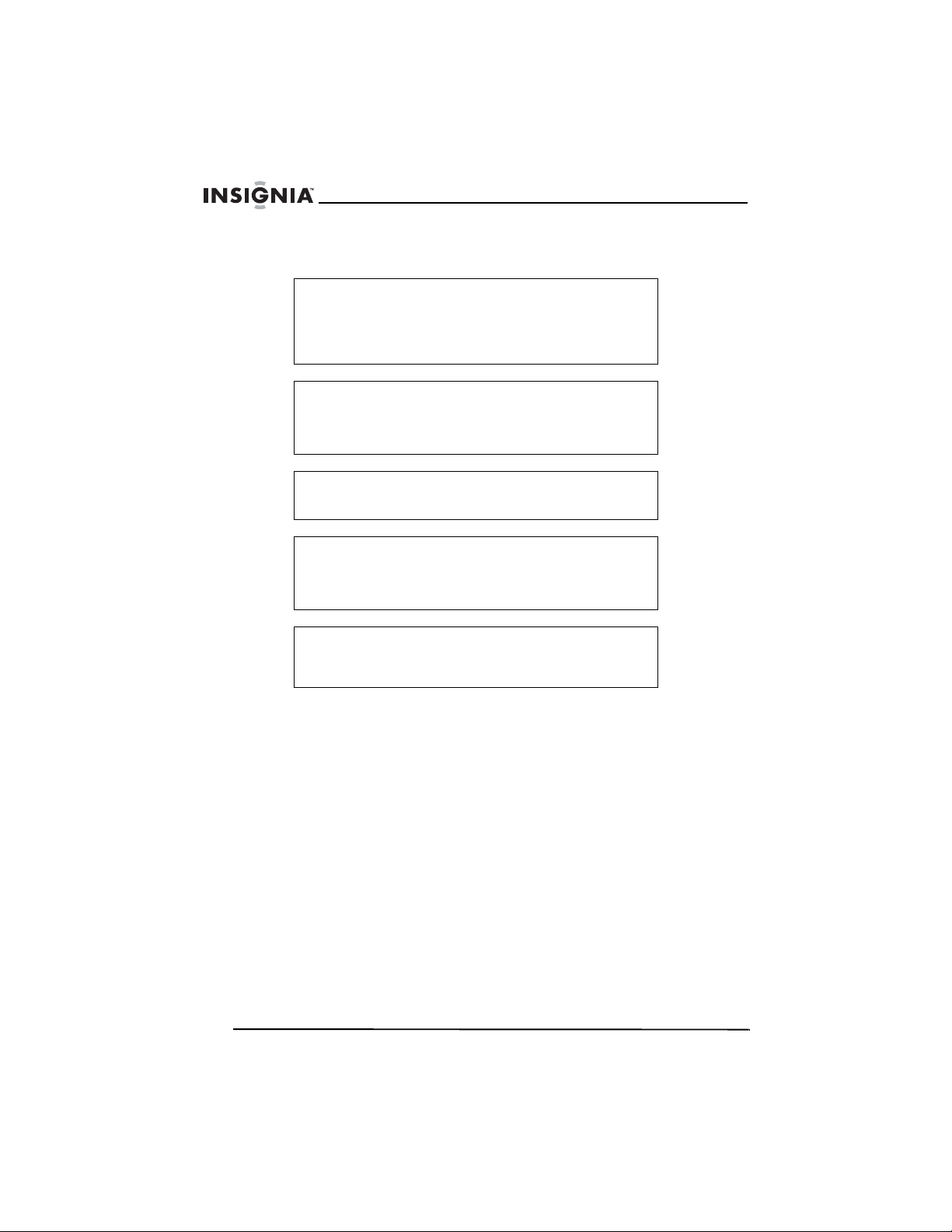
Safety information
Warning
Risk of electric shock. Do not open. Do not attempt to
service your TV yourself because opening or removing
covers may expose you to dangerous electrical voltage or
other hazards. Refer all servicing to qualified service
personnel.
Warning
To reduce the risk of fire or electric shock, do not expose
your TV to rain or moisture. Do not expose your TV to
dripping or splashing liquids. Do not set objects filled with
liquids, such as vases, on your TV.
Warning
To avoid fire, do not place an open flame source, such as a
lighted candle, on your TV.
Warning
Leave at least 4.0 inches (10 cm) space around your TV for
sufficient ventilation. Do not block the ventilation openings
with items, such as newspapers, tablecloths, curtains, or
similar items.
Warning
In case of smoke, strange noises, or strange smells from
your TV, turn it off, unplug it from the wall outlet, and contact
your dealer or service center.
Insignia NS-F14TV 14" Flat Panel TV
Read instructions
Read all safety and operating instructions before operating your TV.
Retain instructions
Keep the safety and operating instructions for future reference.
Heed warnings
Follow to all warnings on your TV and in the operating instructions.
Follow instructions
Follow all operating and use instructions.
4
www.insignia-products.com
Page 5
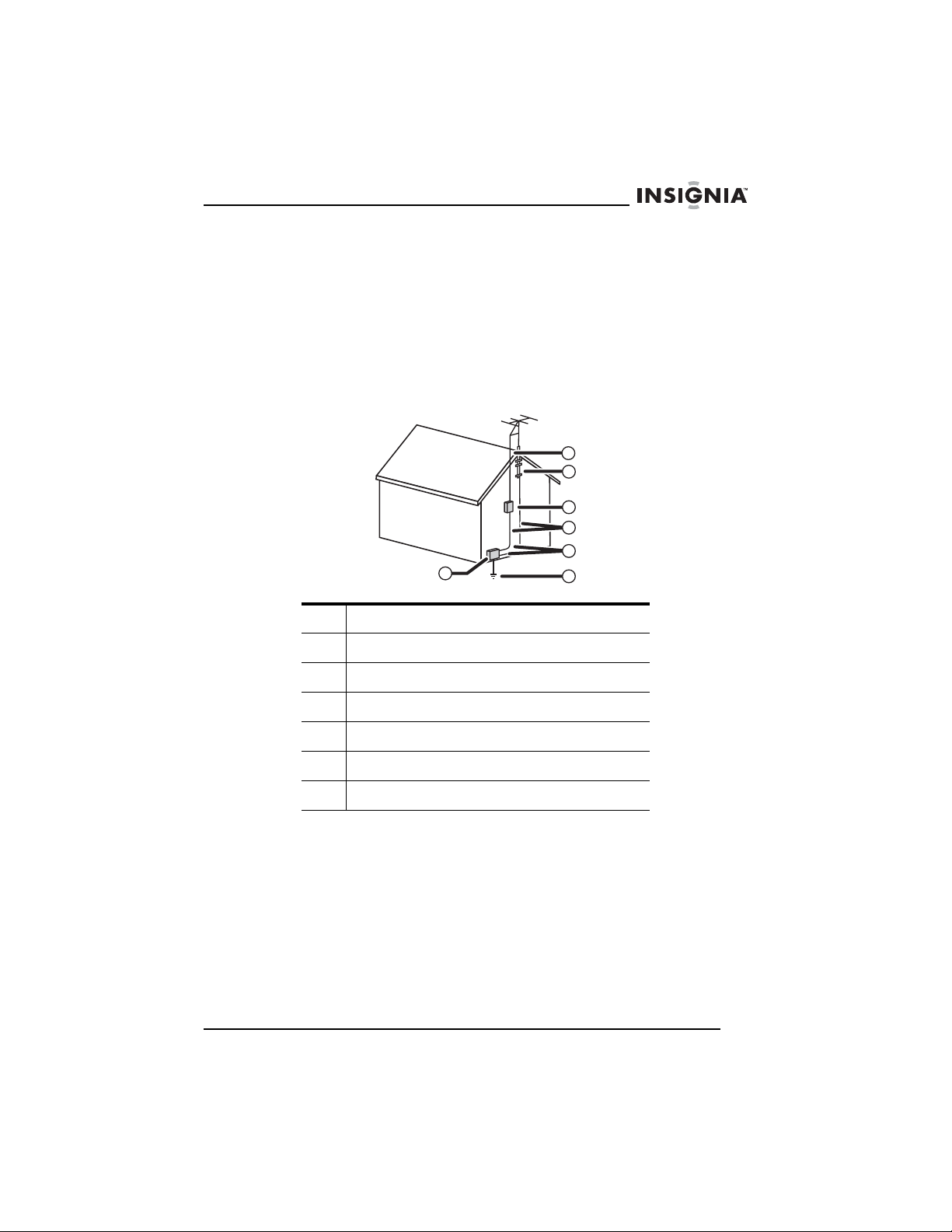
Insignia NS-F14TV 14" Flat Panel TV
Outdoor antenna grounding
If an outside antenna or cable system is connected to TV, make sure
that the antenna or cable system is grounded to provide some
protection against voltage surges and built-up static charges. Section
810 of the National Electrical Code (NEC), ANSI/NFPA 70, provides
information with respect to correct grounding of the mast and
supporting structure, grounding of the lead-in wire to an antenna
discharge unit, size of grounding conductors, location of antenna
discharge unit, connection to grounding electrodes, and requirements
for the grounding electrode.
1
1 Electric service equipment
7
6
5
4
3
2
Cleaning
Unplug your TV from the wall outlet before cleaning. Do not use liquid
cleaners or aerosol cleaners. Use a damp cloth for cleaning the
exterior cabinet only.
Lightning
To protect your TV from a lightning storm, or when it is left unattended
and unused for long periods of time, unplug it from the wall outlet and
disconnect the antenna or cable system. This will prevent damage to
your TV from lightning and power line surges.
2 Power service grounding electrode system
3 Ground clamps
4 Grounding conductors
5 Antenna discharge unit
6 Grounding clamp
7 Antenna lead in wire
www.insignia-products.com
5
Page 6

Power cord protection
Route power supply cords so they are not likely to be walked on or
pinched by items placed on or against them. Pay particular attention
to cords at plugs, wall outlets, and the points where they exit from
your TV.
Water and moisture
Do not use your TV near water (for example, near a bathtub,
washbowl, kitchen sink, laundry tub, in a wet basement, or near a
swimming pool).
Ventilation
Slots and openings in the cabinet back or bottom are provided for
ventilation, to ensure reliable operation of your TV, and to protect it
from overheating. These openings must not be blocked or covered.
Do not place your TV on a bed, sofa, rug, or other similar surface. Do
not place your TV near or over a radiator or heat source. Do not place
your TV in a built-in installation, such as a bookcase or rack, unless
you provide correct ventilation or follow the manufacturer's
instructions.
Power source
Operate your TV only from the type of power source indicated on the
rating plate. If you are not sure of the type of power supply to your
home, consult your TV dealer or local power company.
Insignia NS-F14TV 14" Flat Panel TV
Moving your TV
If you move your TV from a cold place to a warmer place, wait until
the condensation inside the TV has evaporated completely before
you turn it on.
Sunlight
Position your TV so the screen is not exposed to direct sunlight.
Viewing environment
Use soft, indirect lighting while watching your TV. A completely dark
environment and reflection from the screen may cause eye fatigue.
Magnetic interference
Keep your TV away from high magnetic fields, such as powered
speakers, to avoid affecting the tint.
6
www.insignia-products.com
Page 7

Insignia NS-F14TV 14" Flat Panel TV
Maintenance
Use an isolated power transformer during maintenance because your
TV chassis may be electrified.
Note to cable system TV installer
This reminder is provided to call the cable TV system installer's
attention to Article 820-40 of the NEC that provides guidelines for
correct grounding and, in particular, specifies that the cable ground
shall be connected to the grounding system of the building, as close
to the point of cable entry as practical.
www.insignia-products.com
7
Page 8

Features
Front
The location of features may vary depending on your TV model.
Power
button
Insignia NS-F14TV 14" Flat Panel TV
Remote
sensor
Power
indicator
VOL
Input button
INPUT
MENU
VOL
CH
Menu button
Volume down
button
Feature Description
Power button Press to turn your TV on or off.
Power indicator Turns red when your TV is in Standby mode.
Remote control sensor Receives signals from the remote control. Do
INPUT button Press to select the video input.
8
not block.
www.insignia-products.com
CH
Channel
up button
Channel
down button
Volume
up button
Page 9

Insignia NS-F14TV 14" Flat Panel TV
Feature Description
MENU button Press to open the TV on-screen display
VOL button Press to decrease the volume.
VOL button Press to increase the volume.
CH button Press to change to a channel with a lower
CH button Press to change to a channel with a higher
(OSD).
number.
number.
Back
The type and location of jacks may vary depending on your TV model.
For more information, see “Specifications” on page 25.
Antenna jack
L
R
S-Video
input jack
Audio input
jacks
www.insignia-products.com
9
Page 10
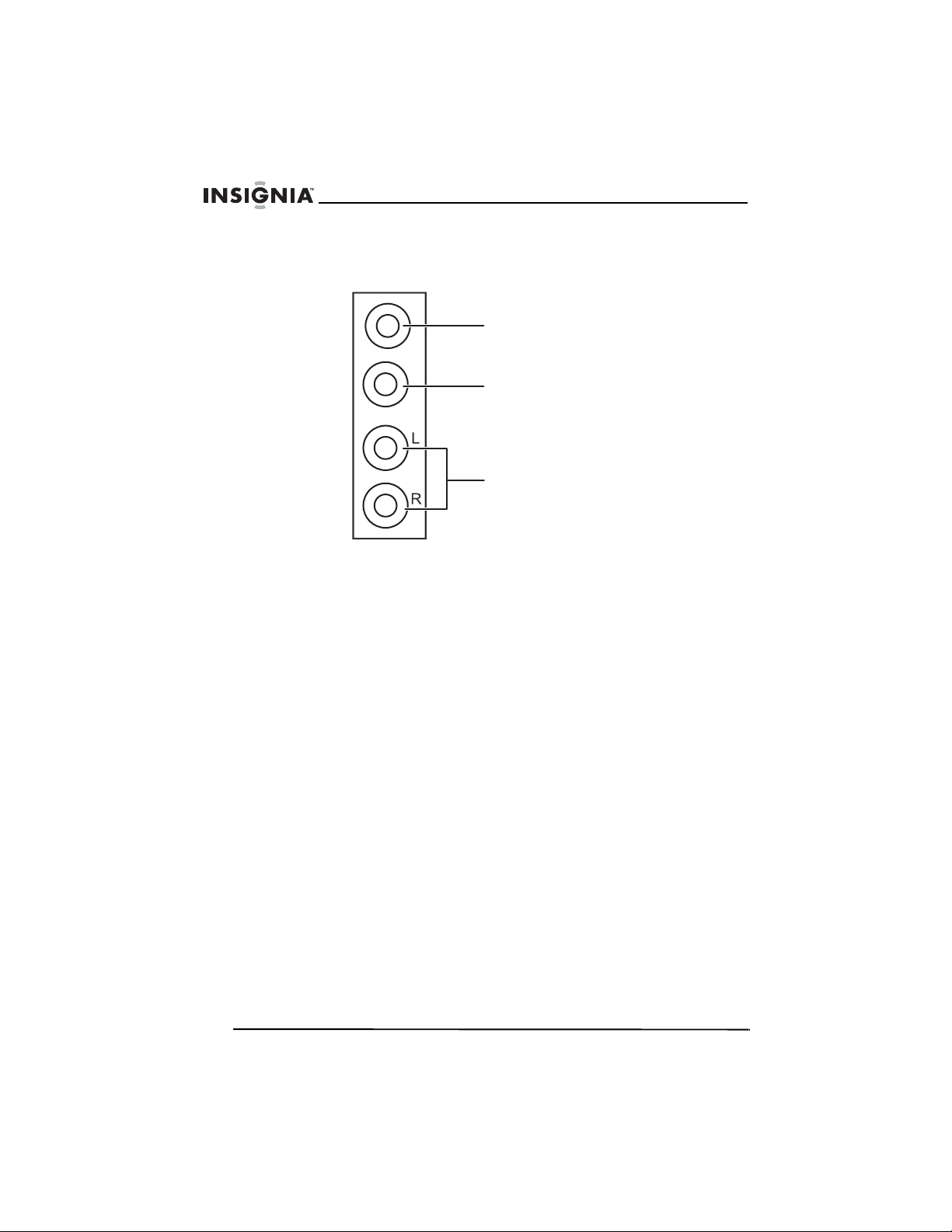
Side
Insignia NS-F14TV 14" Flat Panel TV
The location of the jacks may vary depending on your TV model.
Headphone jack
Video input jack
Audio input jacks
10
www.insignia-products.com
Page 11

Insignia NS-F14TV 14" Flat Panel TV
Remote
1
2
3
4
5
6
7
8
10
11
12
13
.
9
MTS/SAPSLEEP
14
15
16
17
18
19
20
No. Button Description
1 MUTE Press to mute the sound.
www.insignia-products.com
11
Page 12

Insignia NS-F14TV 14" Flat Panel TV
No. Button Description
2 Numbers/letters Press to enter channel numbers. If you are
3 DISPLAY Press to display channel information.
4 • Press to enter digital TV channel numbers.
5 AUDIO Press one or more times to select one of the
6 CCD Press to turn closed captioning on or off.
7 CH When you are watching your TV, press to tune
8 VOL When you are watching your TV, press to
9 MENU Press to open the on-screen display (OSD).
10 DTV/ATV Press to select the type of TV signal. You can
11 SLEEP Press to access sleep timer settings.
adding a label to a channel, press to enter
letters.
For more information, see “Changing TV
channels” on page 18.
preset audio modes.
to a higher-numbered TV channel.
When you are using the OSD, press to select
a menu option.
decrease the volume.
When you are using the OSD, press to scroll
down through menu options.
select DTV (digital TV) or ATV (analog TV).
12 POWER Press to turn your TV on and off. If your TV is
13 RECALL If you are watching your TV, press to return to
14 PICTURE Press one or more times to select one of the
15 INPUT Press to select the video input signal.
16 VOL When you are watching your TV, press to
12
www.insignia-products.com
in Standby (power saving) mode, press to exit
Standby mode.
the previous channel you were watching.
preset picture modes.
increase the volume.
When you are using the OSD, press to scroll
up through menu options.
Page 13
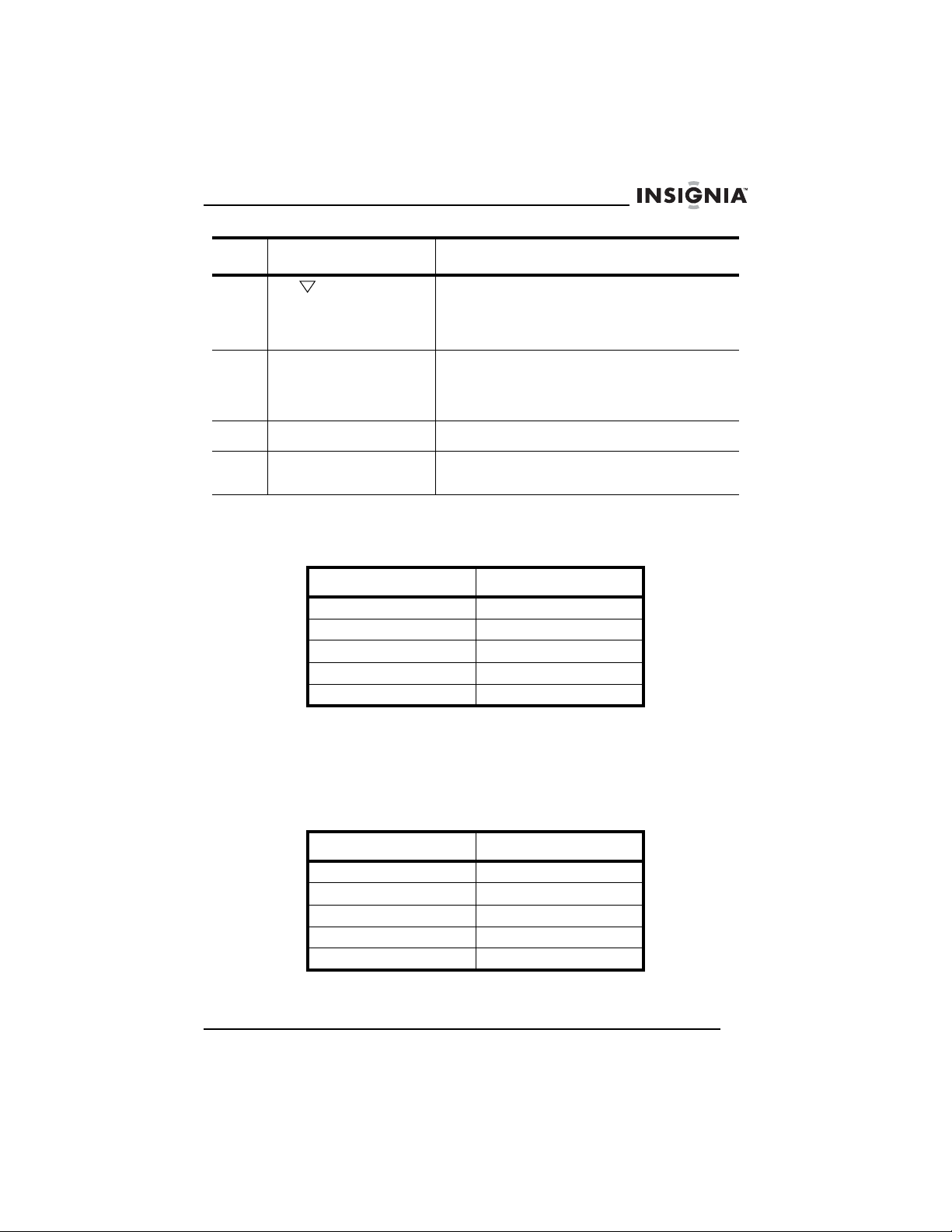
Insignia NS-F14TV 14" Flat Panel TV
No. Button Description
17 CH When you are watching your TV, press to tune
18 ZOOM Press to select the screen display mode. You
19 V-CHIP Press to open or close the parental controls.
20 MTS/SAP Press one or more times to select the audio
to a lower-numbered TV channel.
When you are using the OSD, press to select
a menu option.
can select STANDARD, FULL, or ZOOM.
(This button is only available for the 16:9
digital TV signal.)
channel . (Only available for DTV mode.)
Universal remote control programming
Your TV is compatible with popular universal remote controls.
Remote Brand Program Code
Philips 115
DirecTV 10463
RCA 135
One-For-All 0463
Sony 8042
For compatibility with other universal remotes, use codes listed for
these brands: Emerson, Memorex, Orion, Sansui, Sylvania, or
Zenith.
Universal remote control programming
Your TV is compatible with popular universal remote controls.
Remote Brand Program Code
Philips 115
DirecTV 10463
RCA 135
One-For-All 0463
Sony 8042
For compatibility with other universal remotes, use codes listed for
these brands: Emerson, Memorex, Orion, Sansui, Sylvania, or Zenith.
www.insignia-products.com
13
Page 14

Insignia NS-F14TV 14" Flat Panel TV
Installing remote control batteries
Warning
Do not throw the batteries into fire. Dispose of used
batteries as hazardous waste.
Caution
Do not drop or disassemble the remote control. Do not get
the remote control wet.
To install batteries in the remote control:
1 Remove the battery cover.
2 Insert two AAA batteries into the battery compartment. Make sure
that the +/– symbols on the battery match the +/– marks inside the
battery compartment.
3 Replace the battery cover.
Note
When the remote control will not be used for a long period of
time or when the batteries are worn out, remove the
batteries to prevent leakage.
14
www.insignia-products.com
Page 15
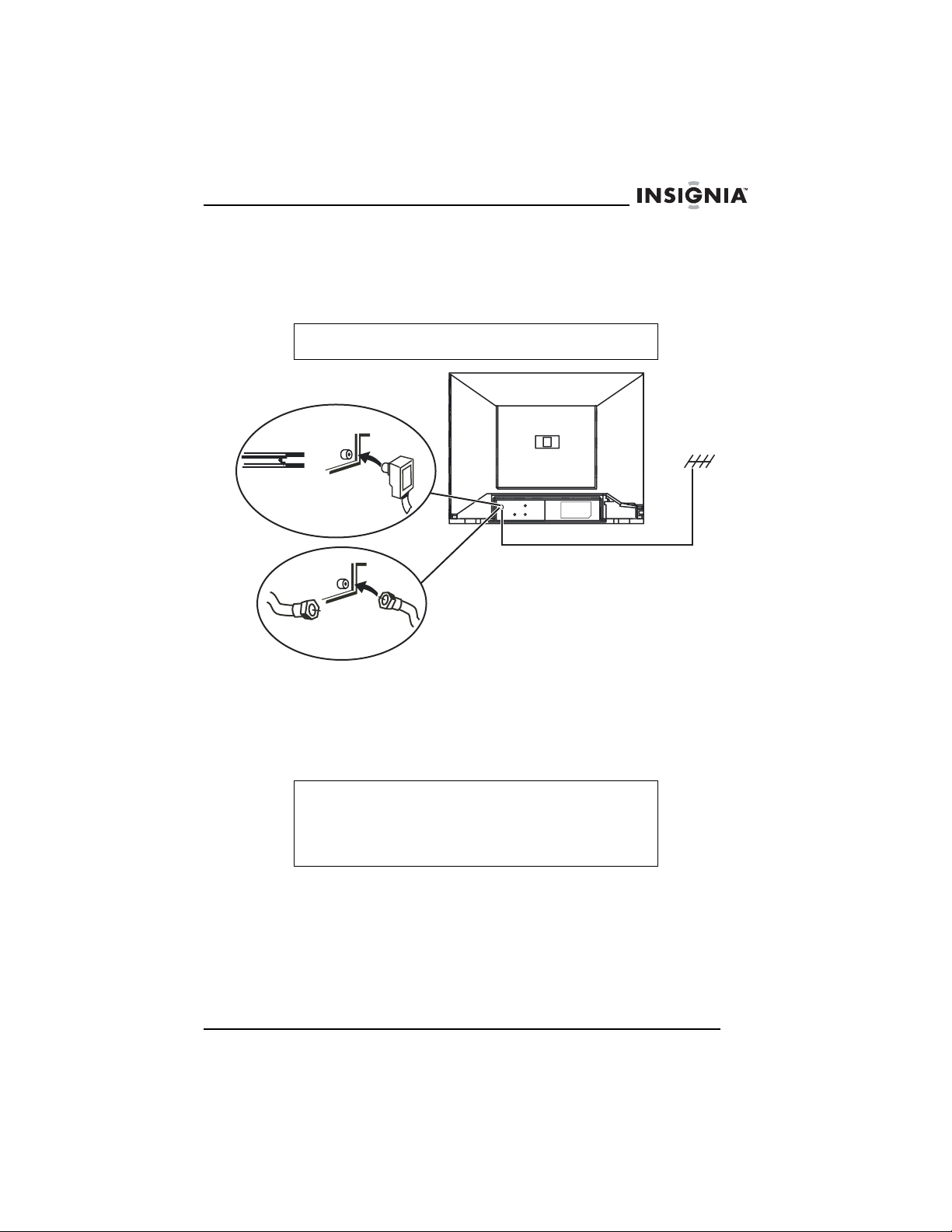
Insignia NS-F14TV 14" Flat Panel TV
Setting up your TV
Connecting cable TV or a VHF/UHF external antenna
Caution
Do not bind the antenna cable and the power cord together.
To connect cable TV or a VHF/UHF external antenna:
1 Connect a 75 Ohm cable to the antenna jack on the back of your
TV.
2 Connect the other end of the 75 Ohm cable to a cable TV or an
external VHF/UHF TV antenna.
Note
If you use a 300 flat feeder, you need to connect a 300/75
Ohm converter to the 300 flat feeder, then connect the
converter to your TV antenna jack. We recommend using a
75 Ohm cable to reduce interference caused by radio
waves.
www.insignia-products.com
15
Page 16

Insignia NS-F14TV 14" Flat Panel TV
Connecting a standard video device
If your model has audio jacks on the side, use the following illustration
to connect a standard video device to the side jacks.
Non-S-Video
device
Yellow
(to video output)
White
Red
(to audio output)
16
Headphones
Ye l l o w
White
Red
www.insignia-products.com
Page 17

Insignia NS-F14TV 14" Flat Panel TV
Connection an S-Video device
S-Video
device
S-Video
output
White
Red
White
Red
S-Video
jack
www.insignia-products.com
17
Page 18

Using your TV
Turning your TV on and off
To turn your TV on and off:
1 Plug the power cord into an electrical outlet.
2 Press the Power button on your remote control.
Note
The power indicator turns off when your TV is active. The
power indicator turns red when the your TV is in Standby
mode. When your TV has a blue screen or is displaying a
screen saver, your TV goes into standby mode after five
minutes.
Selecting the TV signal type
To select the TV signal type:
• Press the DTV/ATV button. You can select digital TV (DTV) or
analog TV (AT V).
Changing TV channels
Insignia NS-F14TV 14" Flat Panel TV
18
To change TV channels:
• Press the CH or CH button on your remote control or TV.
To enter channel numbers and date settings directly:
• Analog TV–To enter a two-digit channel number, press the two
numbers within two seconds of each other. For example, to
select channel 12, press 1 then press 2. The channel changes
after two seconds. If you enter a 0 before you enter the 1 and
2, the channel changes immediately.
• Digital TV–To enter a channel number, enter the main channel
number, press the • button, then, within four seconds, enter the
subchannel number. For example, to select channel 38-12,
press 3, 8, •, 1, then 2. If you press the • button after you press
2, the channel changes immediately.
www.insignia-products.com
Page 19
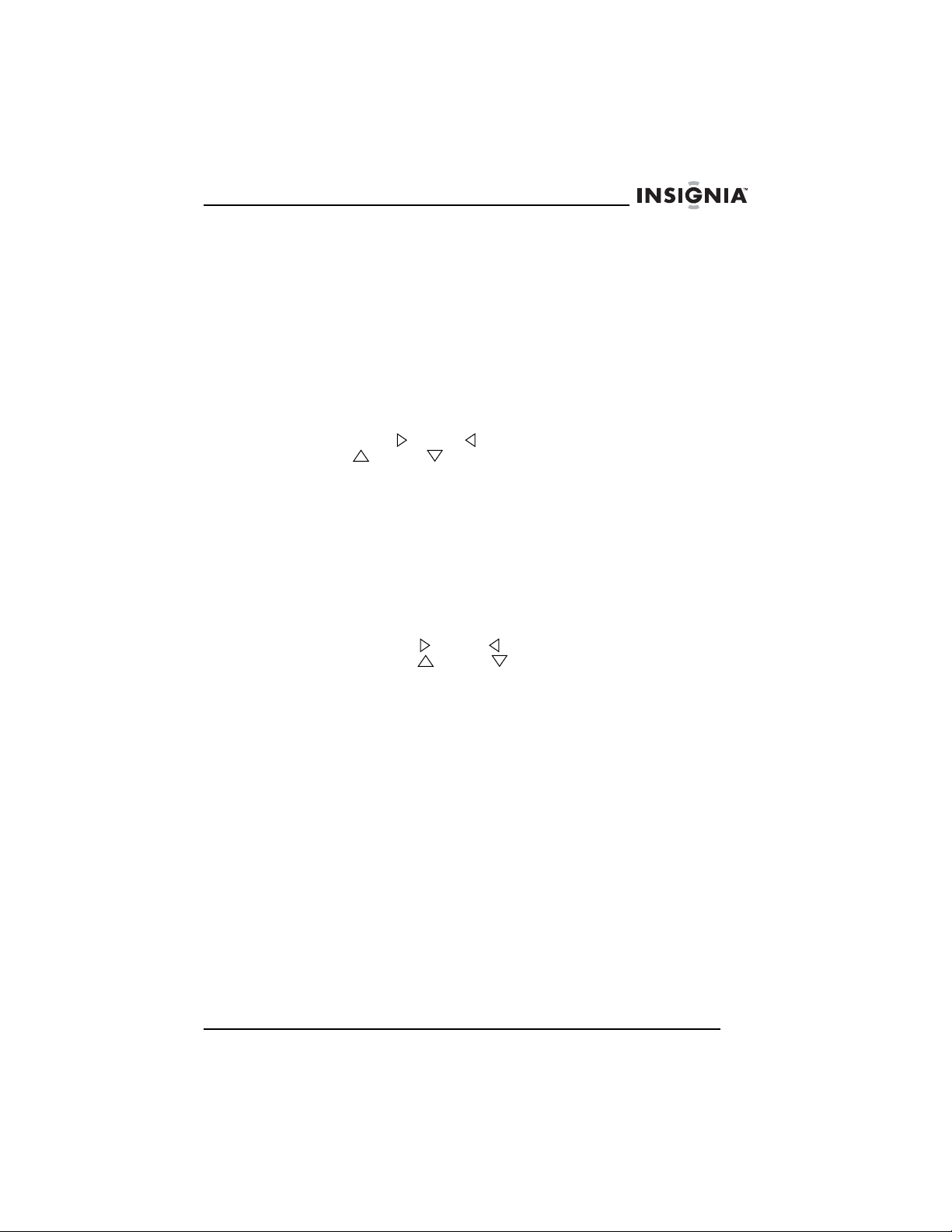
Insignia NS-F14TV 14" Flat Panel TV
Adding a channel label
You can add a label to a channel to make it easier to identify. Use the
following instructions to add a channel label.
To add a channel label:
1 Open the OSD, then select the
information, see “Using the on-screen display (OSD)” on page 22.
2 Enter the channel you want to add a label to in the CHANNEL
field.
3 Select the LABEL OPTION.
4 Press the VOL or VOL button on your remote control or press
the VOL or VOL button on your TV to select the character
you want to enter or edit, then press the appropriate button one or
more times to enter the letter you want. Button presses must be
within one second of each other. When you stop pressing the
letter button, the letter you selected is entered and the cursor
moves to the next character. After you have entered all five
charaters of the label, your label is saved.
Adjusting the volume
To adjust the volume:
• Press the VOL or VOL button on your remote control or
press the VOL or VOL button on your TV.
TUNING
menu. For more
Setting the sleep timer
To set the sleep timer:
1 Press the SLEEP button on your remote control one or more times
to select the amount of time you want the TV to wait before
automatically turning off.
2 To cancel the SLEEP timer, press the SLEEP button one or more
times until
SLEEP OFF
appears.
Selecting the picture mode
To select the picture mode:
• Press the PICTURE button on your remote control one or more
times to select the picture mode. You can select STANDARD,
DYNAMIC, MILD, or MEMORY. You can set up your own
picture mode preferences and save them under the MEMORY
picture mode.
www.insignia-products.com
19
Page 20

Selecting the sound mode
To select the sound mode:
• Press the AUDIO button on your remote control one or more
times to select the sound mode. You can select STANDARD,
NEWS, MUSIC, and MEMORY. You can set up you own sound
mode preferences and save them under the MEMORY sound
mode.
Setting up parental controls
To set up parental controls for an analog TV signal:
1 Open the OSD, select the
V-CHIP option. For more information, see “FUNCTION” on
page 24.
2 Press the VOL button on your TV or the VOL button on your
remote control.
3 Enter your four-digit password. The default password is 0358.
4 Press the CH or CH button to select V-CHIP, press the
VOL or VOL button to select ON or OFF.
5 Press the CH or CH button to select the MPAA, then press
the VOL or VOL button on your remote control to select the
MPAA (movie) rating you want to block. The rating you selected
and all other ratings higher than the rating you selected are
blocked.
You can select:
• N/R–Not rated.
• G–General. Appropriate for all children.
• PG–Parental guidance suggested.
• PG13–Parental guidance. Content not appropriate for
children under 13 years of age.
• R–Restricted. Content not appropriate for children under 17
years of age without parental supervision.
• NC-17–Content not appropriate for children under 17 years
of age.
• X–Adults only.
6 Press the CH or CH button to select the TVPG SETTING,
then press the VOL or VOL button on your remote control to
open the TVPG SETTING submenu.
FUNCTION
Insignia NS-F14TV 14" Flat Panel TV
menu, then select the
20
www.insignia-products.com
Page 21

Insignia NS-F14TV 14" Flat Panel TV
7 Press the CH or CH button to select the rating you want to
block. The rating you selected and all other ratings higher than the
rating you selected are blocked. The RATING option must be set
to ON to select a rating.
You can select:
• TVY–All children
• TVY7–Children seven years of age and older
• TV-G–General audiences
• TV-PG–Parental guidance suggested
• TV-14–Parental guidance strongly suggested
• TV-MA–Mature audiences
8 Press the CH or CH button to select CONTENT items, then
press the VOL or VOL button on your remote control to block
TV programs with certain types of content. The CONTENT option
must be set to ON to select a content item.
You can select:
• D–Sexually explicit dialog
• FV–Fantasy violence
• L–Adult language
• S–Sexual situations
• V–Violence
To set parental controls for a digital TV signal:
1 Open the OSD, select the
V-CHIP option. For more information, see “FUNCTION” on
page 24.
2 Press the VOL button on your TV or the VOL button on your
remote control.
3 Enter your four-digit password. The default password is 0358.
4 Press the CH or CH button to select DIGITAL VGUIDE,
press the VOL or VOL button on your remote control to open
the submenu.
5 Press the CH , CH , VOL , or VOL button to select an
item, then press the MENU button to block or unblock the item.
6 Press the V-CHI P button to save your changes and close the
OSD.
Tip
To return to a previous menu, select .
www.insignia-products.com
FUNCTION
menu, then select the
21
Page 22

Insignia NS-F14TV 14" Flat Panel TV
Using the on-screen display (OSD)
Your TV has an on-screen display (OSD) that you use to adjust your
TV settings.
To use the OSD:
1 Press the MENU button on your remote control or TV to open the
OSD.
2 Press the MENU button one or more times to select a menu.
3 Press the CH or CH button on your remote control or TV to
select an option.
4 Press the VOL or VOL button on your remote control or the
VOL or VOL button on your TV to change the option.
5 Press the MENU button on your remote control or TV one or more
times to close the OSD.
OSD menus and options
Menu Option
22
PICTURE BRIGHTNESS–Increases the brightness to
add more light to dark areas of the picture.
Decreases the brightness to add more dark to
light areas of the picture.
CONTRAST–Increases the picture level to
adjust the white areas of the picture.
Decreases the picture level to adjust the black
areas of the picture.
COLOR–Adjusts the overall color of the
picture.
SHARPNESS–Increases the sharpness level
to show cleaner and clearer images.
Decreases the level to show a smoother
picture.
TINT–Increases the color level to add more
green to skin tones. Decreases the color level
to add more red to skin tones.
COLOR TEMP–Selects a preset color
temperature. You can select NORMAL,
WARM, or COLD.
www.insignia-products.com
Page 23

Insignia NS-F14TV 14" Flat Panel TV
Menu Option
SOUND VOLUME–Increases and decreases the
TUNING CHANNEL–Selects the TV channel. Press
volume.
TREBLE–Adjusts the treble.
BASS–Adjusts the bass.
BALANCE–Adjusts the balance between the
right and left speaker jacks.
SURROUND–Turns surround sound on or off.
STEREO–Selects the sound type. You can
select NORMAL, ENHANCED, or MONO.
the channel buttons on the remote control or
TV or use the number buttons to enter the
channel number.
DELETE CH–Determines whether the current
channel is stored in the channel list. If you
select YES, the channel is skipped when you
press the channel buttons. If you select NO,
the channel is not skipped when you press the
channel buttons.
LABEL–Lets you add a five-character
description to a channel number. For more
information, see “Adding a channel label” on
page 19.
SOURCE–Selects the source of the TV
signal. Select AIR for a VHF/UHF antenna.
Select CABLE for a cable TV connection.
AUDIO–Selects the audio channel. You can
select MAIN, SUB1, SUB2, or SUB3. (This
option only works in DIGITAL mode.)
AUTO SEARCH–Scans the channels for
available signals, then creates and stores a
channel list. If you are using a VHF/UHF
antenna, make sure that you select AIR in the
SOURCE option. If you are using cable TV,
make sure that you select CABLE in the
SOURCE option.
Notes: Press the MENU button to stop
scanning. If you are in DIGITAL mode and
press the MENU button to stop scanning, the
channels found during the scan are not
stored.
After scanning for channels in DIGITAL mode:
• If a scrambled channel is displayed, a
password is required to see the channel.
• If NO VIDEO appears, the channel is an
audio channel only.
• If NO SIGNAL appears, there is no
signal for the channel.
www.insignia-products.com
23
Page 24
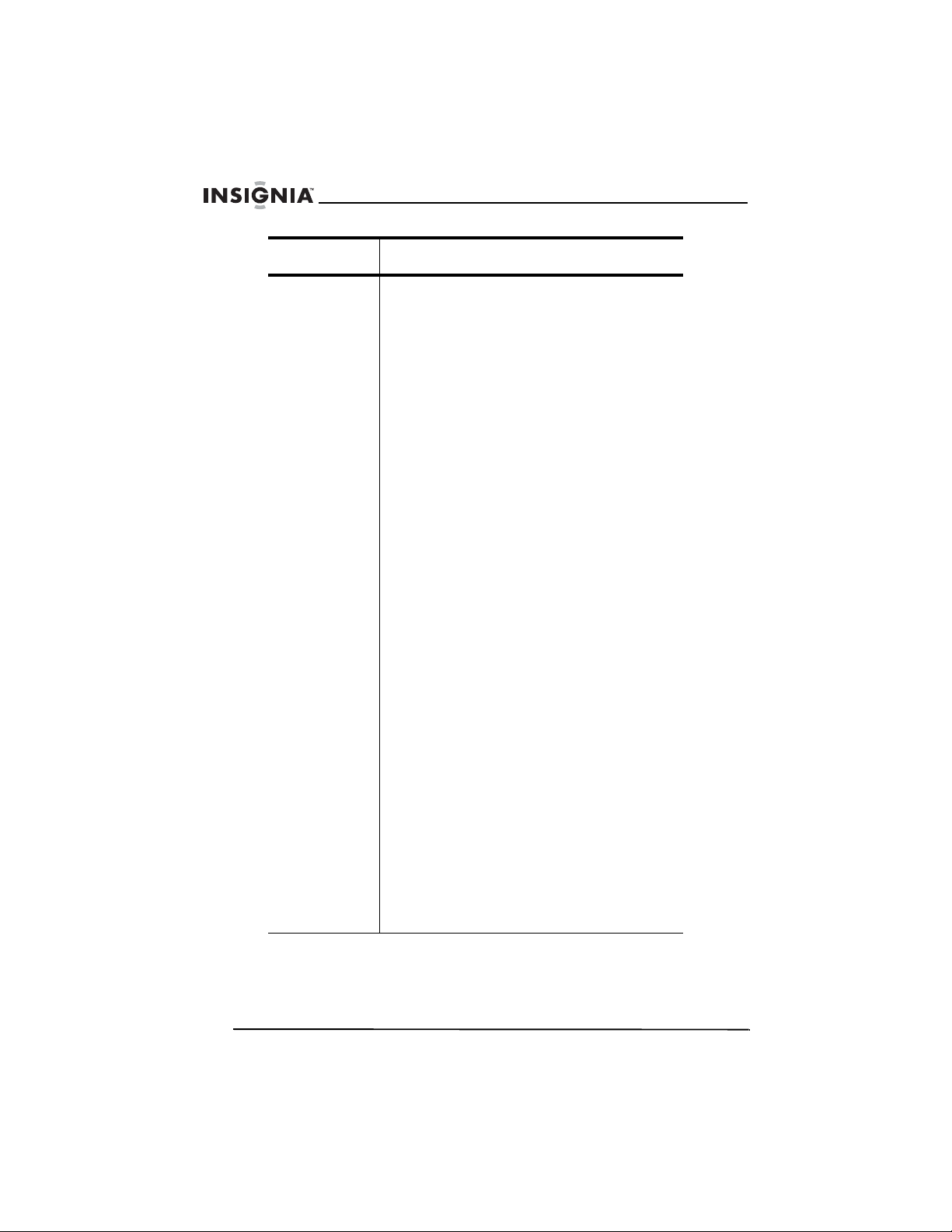
Insignia NS-F14TV 14" Flat Panel TV
Menu Option
FUNCTION LANGUAGE–Changes the OSD language.
SCREEN–Selects the screen background
when the TV is on and not receiving a signal.
You can select OFF, BLUE, BACK, or SAVER.
CHILD LOCK–Turns the parental locks off
and on. When you select this option, you must
enter a four-digit password. The default
password is MUTE+999.
CCD–Selects the digital or analog closed
captioning mode. Press the VOL up or down
button to open the CCD submenu.
• CCD–(Analog TV signal only) Selects
the closed captioning mode. You can
select OFF, C1, C2, C3, C4, T1, T2, T3,
or T4.
• DIGITAL CCD–Select one of six modes
(DC1, DC2, DC3, DC4, DC5, DC6) or
select OFF.
• DIGITAL OPTION–Press the VOL up or
down button to open the DIGITAL
OPTION submenu. You can select from
the following options:
• MODE–Selects whether DIGITAL CCD
can be adjusted or not. You can select
MANUAL or DEFAULT.
• COLOR–Press the volume VOL up or
down button to select the DIGITAL CCD
color.
• FOREGROUND–Selects the foreground
color. You can select WHITE, RED,
GREEN, BLUE, YELLOW, MAGENTA,
CYAN, or BLACK.
• BACKGROUND–Selects the
background color. You can select
WHITE, RED, GREEN, BLUE, YELLOW,
MAGENTA, CYAN, or BLACK.
• OPACITY–Press the VOL up or down
button to select DIGITAL CCD OPACITY.
• FOREGROUND–Selects the foreground
opacity. You can select SOLID, FLASH,
TRANSLUCENT, or TRANSPARENT.
• BACKGROUND–Selects the
background opacity. You can select
SOLID, FLASH, TRANSLUCENT, or
TRANSPARENT.
24
www.insignia-products.com
Page 25

Insignia NS-F14TV 14" Flat Panel TV
Menu Option
FUNCTION
(continued)
Specifications
Receiving
system
Functions S-Video
Sound output 1 W × 2
• FONT–Press the VOL up or down button
to select a DIGITAL CCD font option.
• SIZE–Selects the DIGITAL CCD font
size. You can select LARGE, SMALL, or
STANDARD.
• STYLE–Selects the DIGITAL CCD font
style. You can select MONO SERIF,
PROP-SERIF, MONO-SANS,
PROP-SANS, CASUAL, CURSIVE,
SMALL-CAPS, or EXTENDED.
V-CHIP–Sets up the V-Chip to block or
unblock TV programs. For more information,
see “Setting up parental controls” on page 20.
TV: NTSC, ATSC (8VSB, 64QAM, 256QAM)
AV: NTSC3.58 @ 60 Hz
Headphone
CCD
V-Chi p
Parental lock
AV stereo
Power supply 120 V AC
Remote
control
batteries
Rated power
consumption
Dimensions
W × D × H
Weight 26.46 lbs.
1.5 V (2)
70 W
16.54 × 15.08 × 13.92 inches
(42.0 × 38.3 × 35.35 cm)
(12.0 kg)
www.insignia-products.com
25
Page 26
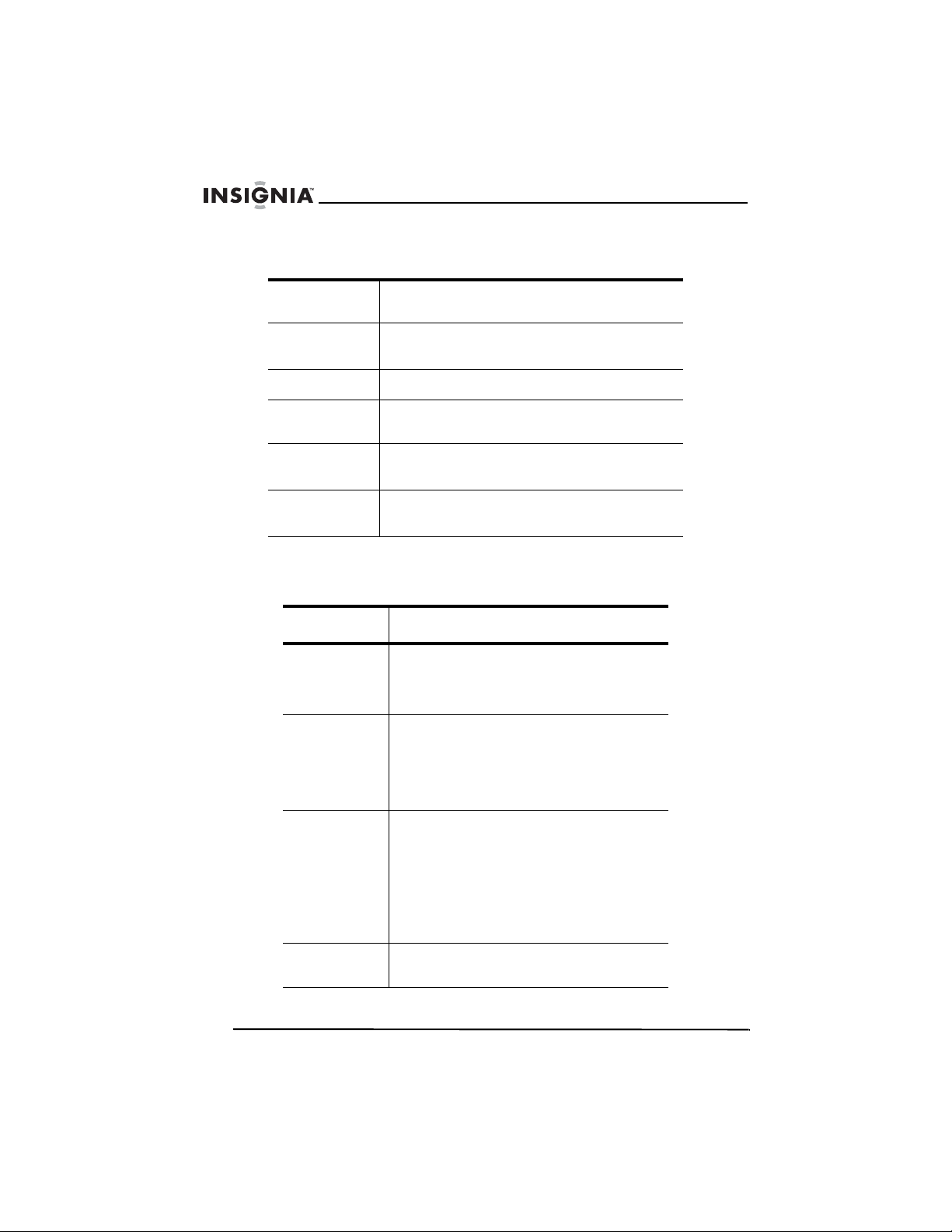
Remote control
Insignia NS-F14TV 14" Flat Panel TV
Transmission
system
Controlling
range
Batteries AAA 1.5 V (2)
Controlling
angle
Dimensions
W × D × H
Weight 3 ounces
Troubleshooting
Problem Solution
Picture has
snow and
sound is not
clear
Picture shows
a double or
triple image,
but the sound
is clear
Infrared
27.9 ft.
(8.5 m)
30° horizontal
1.93 × 6.14 × 0.81 inches
(4.9 × 15.6× 2.1 cm)
(85 g)
Make sure that the outside antenna is
connected correctly.
Reposition the outside antenna.
The multiple image is called “ghosting.”
Connect your TV to an outside antenna.
Make sure that you use good quality
cables and terminations.
Reposition the outside antenna.
26
Picture has
lines (waves)
and the
sound is
distorted
No sound Make sure that the volume is turned up
Electrical interference can be caused by
cars and motorcycles.
Electrical interference can also be caused
by fluorescent lamps and other
appliances.
Try plugging your TV into a different
electrical outlet, preferably an outlet on a
different circuit.
and the mute control is turned off.
www.insignia-products.com
Page 27

Insignia NS-F14TV 14" Flat Panel TV
Problem Solution
No picture
and no sound
Picture has
no color
Picture is
scrambled
Picture has
spots
Maintenance
Unplug your TV from the wall outlet before cleaning.
Do not use liquid cleaners or aerosol cleaners.
Wipe the exterior with a soft cloth dampened with water. Do not spay
water directly on the screen or exterior.
Make sure that the power cord is plugged
into a working outlet.
Make sure that the brightness and
contrast level are not set too low.
Adjust the color controls.
Change the channel.
Color can be affected by moving your TV,
turning on appliances like a vacuum
cleaner near your TV, or placing magnets
too close to your TV.
Turn off your TV using the Power button on
the TV (not on the remote control). Leave
your TV off for at least 15 minutes.
If the picture still has spots, turn off your
TV and leave it off overnight.
Legal notices
Copyright
© 2007 Insignia. Insignia and the Insignia logo are trademarks of Best Buy Enterprise
Services, Inc. Other brands and product names are trademarks or registered
trademarks of their respective holders. Specifications and features are subject to
change without notice or obligation.
www.insignia-products.com
27
Page 28
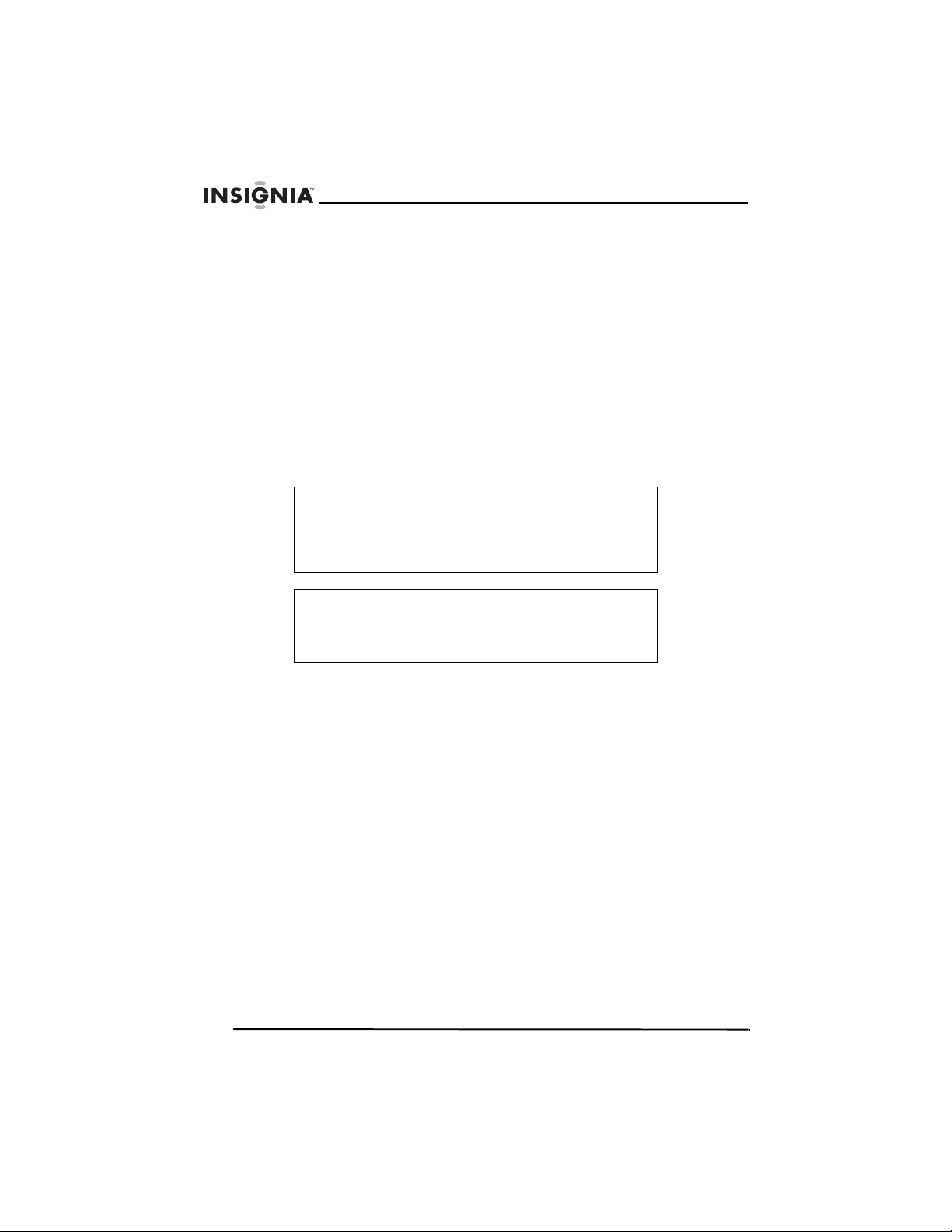
FCC Statement
FCC Notice
Class B digital device
This equipment has been tested and found to comply with the limits
for a Class B digital device, pursuant to part 15 of the FCC Rules.
These limits are designed to provide reasonable protection against
harmful interference when the equipment is operated in a residential
environment. This equipment generates, uses, and can radiate radio
frequency energy and, if not installed and used in accordance with
the instructions in this manual, may cause harmful interference to
radio communications.
Caution
Pursuant to 47CFR, Part 15.21 of the FCC rules, any
changes or modifications to this device not expressly
approved by the manufacturer could cause harmful
interference and would void the user's authority to operate
this device.
Caution
This is a CLASS B product. In a domestic environment this
product may cause radio interference, in which case the
user may be required to take adequate measures to counter
interference.
Insignia NS-F14TV 14" Flat Panel TV
28
www.insignia-products.com
Page 29

Insignia NS-F14TV 14" Flat Panel TV
1 year limited warranty
Insignia Products (“Insignia”) warrants to you, the original purchaser of this new
NS-F14TV (“Product”), that the Product shall be free of defects in the original
manufacture of the material or workmanship for a period of one (1) year from the date
of your purchase of the Product (“Warranty Period”). This Product must be purchased
from an authorized dealer of Insignia brand products and packaged with this warranty
statement. This warranty does not cover refurbished Product. If you notify Insignia
during the Warranty Period of a defect covered by this warranty that requires service,
terms of this warranty apply.
How long does the coverage last?
The Warranty Period lasts for 1 year (365 days) from the date you purchased the
Product. The purchase date is printed on the receipt you received with the Product.
What does this warranty cover?
During the Warranty Period, if the original manufacture of the material or workmanship
of the Product is determined to be defective by an authorized Insignia repair center or
store personnel, Insignia will (at its sole option): (1) repair the Product with new or
rebuilt parts; or (2) replace the Product at no charge with new or rebuilt comparable
products or parts. Products and parts replaced under this warranty become the
property of Insignia and are not returned to you. If service of Products or parts are
required after the Warranty Period expires, you must pay all labor and parts charges.
This warranty lasts as long as you own your Insignia Product during the Warranty
Period. Warranty coverage terminates if you sell or otherwise transfer the Product.
How to obtain warranty service?
If you purchased the Product at a retail store location, take your original receipt and the
Product to the store you purchased it from. Make sure that you place the Product in its
original packaging or packaging that provides the same amount of protection as the
original packaging. If you purchased the Product from an online web site, mail your
original receipt and the Product to the address listed on the web site. Make sure that
you put the Product in its original packaging or packaging that provides the same
amount of protection as the original packaging.
To obtain in-home warranty service for a television with a screen 25 inches or larger,
call 1-888-BESTBUY. Call agents will diagnose and correct the issue over the phone
or will have an Insignia-approved repair person dispatched to your home.
Where is the warranty valid?
This warranty is valid only to the original purchaser of the product in the United States
and Canada.
What does the warranty not cover?
This warranty does not cover:
• Customer instruction
• Installation
• Set up adjustments
• Cosmetic damage
• Damage due to acts of God, such as lightning strikes
• Accident
•Misuse
•Abuse
• Negligence
• Commercial use
www.insignia-products.com
29
Page 30

Insignia NS-F14TV 14" Flat Panel TV
• Modification of any part of the Product, including the antenna
• Plasma display panel damaged by static (non-moving) images applied for lengthy
periods (burn-in).
This warranty also does not cover:
• Damage due to incorrect operation or maintenance
• Connection to an incorrect voltage supply
• Attempted repair by anyone other than a facility authorized by Insignia to service
the Product
• Products sold as is or with all faults
• Consumables, such as fuses or batteries
• Products where the factory applied serial number has been altered or removed
REPAIR REPLACEMENT AS PROVIDED UNDER THIS WARRANTY IS YOUR
EXCLUSIVE REMEDY. INSIGNIA SHALL NOT BE LIABLE FOR ANY INCIDENTAL
OR CONSEQUENTIAL DAMAGES FOR THE BREACH OF ANY EXPRESS OR
IMPLIED WARRANTY ON THIS PRODUCT, INCLUDING, BUT NOT LIMITED TO,
LOST DATA, LOSS OF USE OF YOUR PRODUCT, LOST BUSINESS OR LOST
PROFITS. INSIGNIA PRODUCTS MAKES NO OTHER EXPRESS WARRANTIES
WITH RESPECT TO THE PRODUCT, ALL EXPRESS AND IMPLIED WARRANTIES
FOR THE PRODUCT, INCLUDING, BUT NOT LIMITED TO, ANY IMPLIED
WARRANTIES OF AND CONDITIONS OF MERCHANTABILITY AND FITNESS FOR
A PARTICULAR PURPOSE, ARE LIMITED IN DURATION TO THE WARRANTY
PERIOD SET FORTH ABOVE AND NO WARRANTIES, WHETHER EXPRESS OR
IMPLIED, WILL APPLY AFTER THE WARRANTY PERIOD. SOME STATES,
PROVINCES AND JURISDICTIONS DO NOT ALLOW LIMITATIONS ON HOW LONG
AN IMPLIED WARRANTY LASTS, SO THE ABOVE LIMITATION MAY NOT APPLY TO
YOU. THIS WARRANTY GIVES YOU SPECIFIC LEGAL RIGHTS, AND YOU MAY
ALSO HAVE OTHER RIGHTS, WHICH VARY FROM STATE TO STATE OR
PROVINCE TO PROVINCE.
Contact Insignia:
For customer service please call 1-877-467-4289
www.insignia-products.com
INSIGNIA™ is a trademark of Best Buy Enterprise Services, Inc.
Distributed by Best Buy Purchasing, LLC.
Insignia, 7601 Penn Avenue South, Richfield, Minnesota, U.S.A.
30
www.insignia-products.com
Page 31

Insignia NS-F14TV TV à écran plat de 14 po
Insignia NS-F14TV
TV à écran plat de 14 po
Table des matières
Bienvenue . . . . . . . . . . . . . . . . . . . . . . . . . . . . . . . . . . . . . . . . 31
Informations sur la sécurité. . . . . . . . . . . . . . . . . . . . . . . . . . . 32
Fonctionnalités . . . . . . . . . . . . . . . . . . . . . . . . . . . . . . . . . . . . 36
Installation du téléviseur . . . . . . . . . . . . . . . . . . . . . . . . . . . . . 44
Fonctionnement du téléviseur . . . . . . . . . . . . . . . . . . . . . . . . . 47
Spécifications . . . . . . . . . . . . . . . . . . . . . . . . . . . . . . . . . . . . . 56
Problèmes et solutions . . . . . . . . . . . . . . . . . . . . . . . . . . . . . . 57
Entretien . . . . . . . . . . . . . . . . . . . . . . . . . . . . . . . . . . . . . . . . . 58
Avis juridiques. . . . . . . . . . . . . . . . . . . . . . . . . . . . . . . . . . . . . 58
Garantie limitée d’un an . . . . . . . . . . . . . . . . . . . . . . . . . . . . . 61
Bienvenue
Félicitations d’avoir acheté ce produit Insignia de haute qualité. Le
modèle NS-14FTV représente la dernière avancée technologique
dans la conception de téléviseur couleur et a été conçu pour des
performances et une fiabilité exceptionnelles.
www.insignia-products.com
31
Page 32

Insignia NS-F14TV TV à écran plat de 14 po
Informations sur la sécurité
Avertissement
Risque de choc électrique Ne pas ouvrir. L’utilisateur ne doit
pas essayer de réparer cet appareil lui-même, en effet son
ouverture ou le démontage des couvercles peut l’exposer à
des tensions dangereuses et à d'autres dangers. Toutes les
réparations doivent être réalisées par du personnel qualifié.
Avertissement
Afin de réduire le risque d’incendie et de choc électrique, ne
pas exposer ce téléviseur à la pluie ou l’humidité. Ne pas
exposer cet appareil aux gouttes d’eau ou aux
éclaboussures. Ne pas placer d’objets tels qu'un vase
rempli de liquide sur l'appareil.
Avertissement
Pour éviter un incendie, ne pas mettre une source de
lumière telle qu’une chandelle allumée sur l’appareil.
Avertissement
Laisser un espace d’environ 4 po (10 cm) autour de
l’appareil pour une bonne ventilation. Ne pas bloquer les
ouvertures de ventilation avec des articles tels que des
journaux, des nappes, des rideaux ou autres articles
similaires.
Avertissement
En cas de fumée, bruits ou odeurs étranges émanant de
l’appareil, le mettre hors tension, le débrancher de la prise
murale et contacter le détaillant ou le centre de réparation.
Lire les instructions
Lire toutes les instructions de sécurité et d’utilisation avant d’utiliser
cet appareil.
Conserver les instructions
Conserver les instructions de sécurité et de fonctionnement pour
toute référence ultérieure.
Respecter les avertissements
Respecter tous les avertissements sur cet appareil ainsi que dans les
instructions d’utilisation.
32
www.insignia-products.com
Page 33

Insignia NS-F14TV TV à écran plat de 14 po
Observer les instructions
Toutes les instructions d’utilisation et de fonctionnement doivent être
observées.
Mise à la terre d’une antenne externe
Si cet appareil est connecté à une antenne extérieure ou à un réseau
câblé, vérifier que l'antenne ou la connexion au réseau câblé est mis
à la terre afin de bénéficier d'une certaine protection contre les
sautes de tension et les charges électrostatiques. L'article 810 du
Code national de l’électricité (CNE), ANSI/NFPA 70, fournit des
informations relatives à la mise à la terre correcte du mât et du
support, la mise à la terre du fil conducteur de l’antenne à l’unité de
décharge de l’antenne, la taille des conducteurs de mise à la terre,
l’emplacement de l’unité de décharge de l’antenne, la connexion aux
conducteurs de terre ainsi que les normes en matière de prise de
terre.
1
7
6
5
4
3
2
1 Équipement de la compagnie d'électricité
2 Système de mise à la terre des électrodes de
la compagnie d'électricité
3 Serre-fils de mise à la terre
4 Conducteurs de mise à la terre
5 Unité de décharge de l’antenne
6 Serre-fil de mise à la terre
7 Fil conducteur de l’antenne
www.insignia-products.com
33
Page 34

Insignia NS-F14TV TV à écran plat de 14 po
Nettoyage
Débrancher l’appareil de la prise murale avant tout nettoyage. Ne pas
utiliser de nettoyants liquides ou en aérosol. Utiliser un chiffon
humide uniquement pour le nettoyage du châssis extérieur.
Foudre
Pour protéger l'appareil pendant un orage ou s’il est inutilisé et sans
surveillance pendant une durée prolongée, le débrancher de la prise
murale et débrancher l'antenne ou la connexion au réseau câblé.
Ceci évitera d’endommager l’appareil en cas de foudre et de
variations de tension du secteur.
Protection du cordon d’alimentation
Les cordons d’alimentation électrique doivent être acheminés afin
que personne ne puisse marcher dessus et qu’aucun objet posé
dessus ne vienne les entraver. Prêter particulièrement attention aux
points de branchement du cordon à la prise murale et à l’endroit d’où
le cordon sort de l’appareil.
Eau et humidité
Ne pas utiliser cet appareil à proximité de l’eau, par exemple :
baignoire, bac à linge, évier, cuve à lessive, dans un sous-sol humide
ou à proximité d'une piscine.
Ventilation
Les fentes et ouvertures au dos et au bas du boîtier sont prévues
pour la ventilation, afin d’assurer un fonctionnement fiable de
l’appareil et de le protéger contre toute surchauffe. Ces ouvertures ne
doivent être ni bloquées ni obstruées. Ne pas placer l’appareil sur un
lit, un sofa, une moquette ou toute autre surface semblable. Ne pas
placer l’appareil à proximité ou au-dessus d’un radiateur ou d’une
source de chaleur. Ne pas installer l’appareil dans un meuble
encastré tel qu’une bibliothèque ou sur une étagère, sauf si une
ventilation adéquate a été prévue ou si les instructions du fabricant
ont été respectées.
Source d’alimentation
Ne brancher cet appareil qu'à la source d’alimentation indiquée sur la
plaque signalétique de l’appareil. En cas d’incertitude sur la tension
d'alimentation électrique de la maison, consulter le revendeur ou la
compagnie d'électricité.
34
www.insignia-products.com
Page 35

Insignia NS-F14TV TV à écran plat de 14 po
Déplacement de l’appareil
Si l’appareil est déplacé d’un endroit froid vers un endroit chaud,
attendre que la condensation intérieure se soit complètement
dissipée avant de le mettre sous tension.
Lumière solaire
Positionner l’appareil afin que l’écran ne soit pas exposé directement
à la lumière solaire.
Environnement de visionnement
Utiliser une lumière douce, indirecte pour regarder la télévision. Un
environnement totalement sombre allié à la lumière de l’écran peut
provoquer une fatigue oculaire.
Perturbations électromagnétiques
Conserver l’appareil à l’écart de champs magnétiques élevés tels que
des haut-parleurs alimentés, afin d’éviter d’affecter l’image.
Maintenance
Utiliser un transformateur d’alimentation isolé pendant l’entretien,
sinon le boîtier de l’appareil peut être conducteur d’électricité.
Avis à l'installateur de télévision par câble
Le présent avis a pour objet de rappeler à l'installateur de systèmes
de télévision par câble que l'article 820-40 du Code national de
l'électricité contient des recommandations relatives à la mise à la
masse de l'appareil et, en particulier, stipule que la terre du câble doit
être connectée au système de mise à la terre de l'immeuble, aussi
prêt que possible du point d'entrée du câble.
www.insignia-products.com
35
Page 36

Fonctionnalités
e
Face avant
L’emplacement des caractéristiques peut varier selon le modèle de
l’appareil.
Insignia NS-F14TV TV à écran plat de 14 po
To uc h e
Marche/
Arrêt
Touche
Entrée
INPUT
MENU
VOL
VOL
CH
Touche Menu
Touche
Volume (-)
Fonctionnalités Description
Touche Marche/Arrêt Permet d'allumer ou d'éteindre le téléviseur.
Témoin de Marche/
Arrêt
Capteur de
télécommande
36
Devient rouge quand l’appareil est en mode
attente.
Reçoit les signaux de la télécommande. Ne
pas obstruer la transmission des signaux.
www.insignia-products.com
Capteur de
télécommand
Témoin de
Marche/
Arrêt
CH
Touche
Canal (+)
Touche Cana
(-)
To uc h e
Volume (+)
Page 37

Insignia NS-F14TV TV à écran plat de 14 po
Fonctionnalités Description
Touche ENTRÉE Permet de sélectionner la source d’entrée
Touche MENU Touche d’accès aux menus d’écran (OSD).
Touche VOL Permet de diminuer le volume sonore.
Touche VOL Permet d’augmenter le volume sonore.
Touche CH Touche de syntonisation à un canal inférieur.
Touche CH Touche de syntonisation à un canal supérieur.
vidéo.
Face arrière
Le type et l’emplacement des prises peuvent varier selon le modèle
de l’appareil. Pour plus d’informations, voir “Spécifications” on
page 56.
Prise
d'antenne
Prise d'entrée
S-Vidéo
L
R
Prises d’entrée
audio
www.insignia-products.com
37
Page 38

Panneau latéral
L’emplacement des prises peut varier selon le modèle de l’appareil.
Insignia NS-F14TV TV à écran plat de 14 po
Prise de casque
d'écoute
Prise d’entrée
vidéo
Prises d’entrée
audio
38
www.insignia-products.com
Page 39

Insignia NS-F14TV TV à écran plat de 14 po
Télécommande
1
2
3
4
5
6
7
8
10
11
12
13
.
9
MTS/SAPSLEEP
14
15
16
17
18
19
20
N° Touche Description
1 SOURDINE Permet de mettre le son en sourdine.
www.insignia-products.com
39
Page 40

Insignia NS-F14TV TV à écran plat de 14 po
N° Touche Description
2 Chiffres/lettres Permettent de saisir les numéros de canaux.
3 AFFICHAGE Touche d’affichage de l’information sur le
4 • Permettent de saisir les numéros de canaux
5 AUDIO Appuyer une ou plusieurs fois sur cette touche
6 Sous-titres codés Touche pour activer ou désactiver les
7 CH Pendant le visionnement de la télévision,
8 VOL Pendant le visionnement de la télévision,
Permet de saisir les lettres quand une
étiquette est rajoutée à un canal.
canal.
de la télévision numérique. Pour plus
d’informations, voir « Changement de canal
TV », à la page 47.
pour sélectionner un des modes audio
préréglés.
sous-titres.
appuyer sur cette touche pour syntoniser un
canal supérieur.
Quand l’OSD est utilisé, permet de
sélectionner une option de menu.
appuyer sur cette touche pour diminuer le
volume.
Dans un menu OSD, appuyer sur cette touche
pour faire défiler vers le bas les options de
menu.
9 MENU Permet d’accéder aux menus d’écran (OSD).
10 TVN/TVA Permet de sélectionner le type de signal TV. Il
11 ARRÊT DIFFÉRÉ Touche d’accès à la configuration de l’arrêt
12 MARCHE/ARRÊT Touche de mise sous et hors tension de
13 RAPPEL Pendant le visionnement de la télévision, cette
40
www.insignia-products.com
est possible de sélectionner TVN (TV
numérique) ou TVA (TV analogique).
différé.
l’appareil. Si l’appareil est en mode attente
(économie d’énergie), cette touche permet de
quitter le mode attente.
touche permet de retourner au canal
antérieur.
Page 41
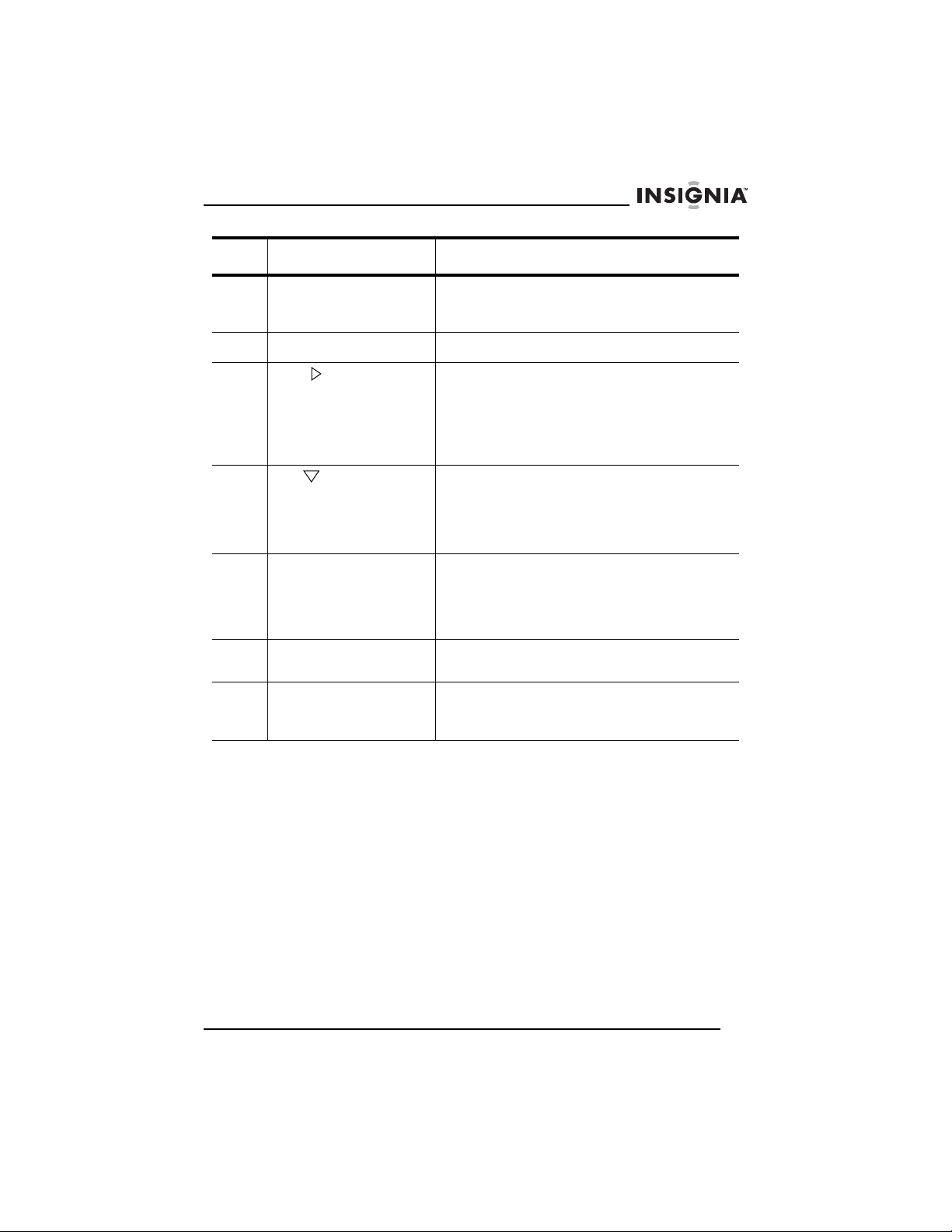
Insignia NS-F14TV TV à écran plat de 14 po
N° Touche Description
14 IMAGE Appuyer une ou plusieurs fois sur cette touche
15 ENTRÉE Touche de sélection du signal d’entrée vidéo.
16 VOL Pendant le visionnement de la télévision,
17 CH Pendant le visionnement de la télévision,
18 ZOOM Permet de sélectionner le mode d'affichage à
19 Puce antiviolence Permet d’ouvrir ou fermer le Contrôle
20 MTS/SAP Appuyer une ou plusieurs fois sur cette touche
pour sélectionner un des modes d’image
préréglé.
appuyer sur cette touche pour augmenter le
volume.
Dans un menu OSD, appuyer sur cette touche
pour faire défiler vers le haut les options de
menu.
appuyer sur cette touche pour syntoniser un
canal inférieur.
Quand l’OSD est utilisé, permet de
sélectionner une option de menu.
l'écran. Il est possible de sélectionner
STANDARD, FULL (Plein écran) ou ZOOM
(cette touche n'est disponible que pour le
signal TV numérique au format 16:9).
parental.
pour sélectionner le canal audio (disponible
uniquement en mode TVN).
www.insignia-products.com
41
Page 42
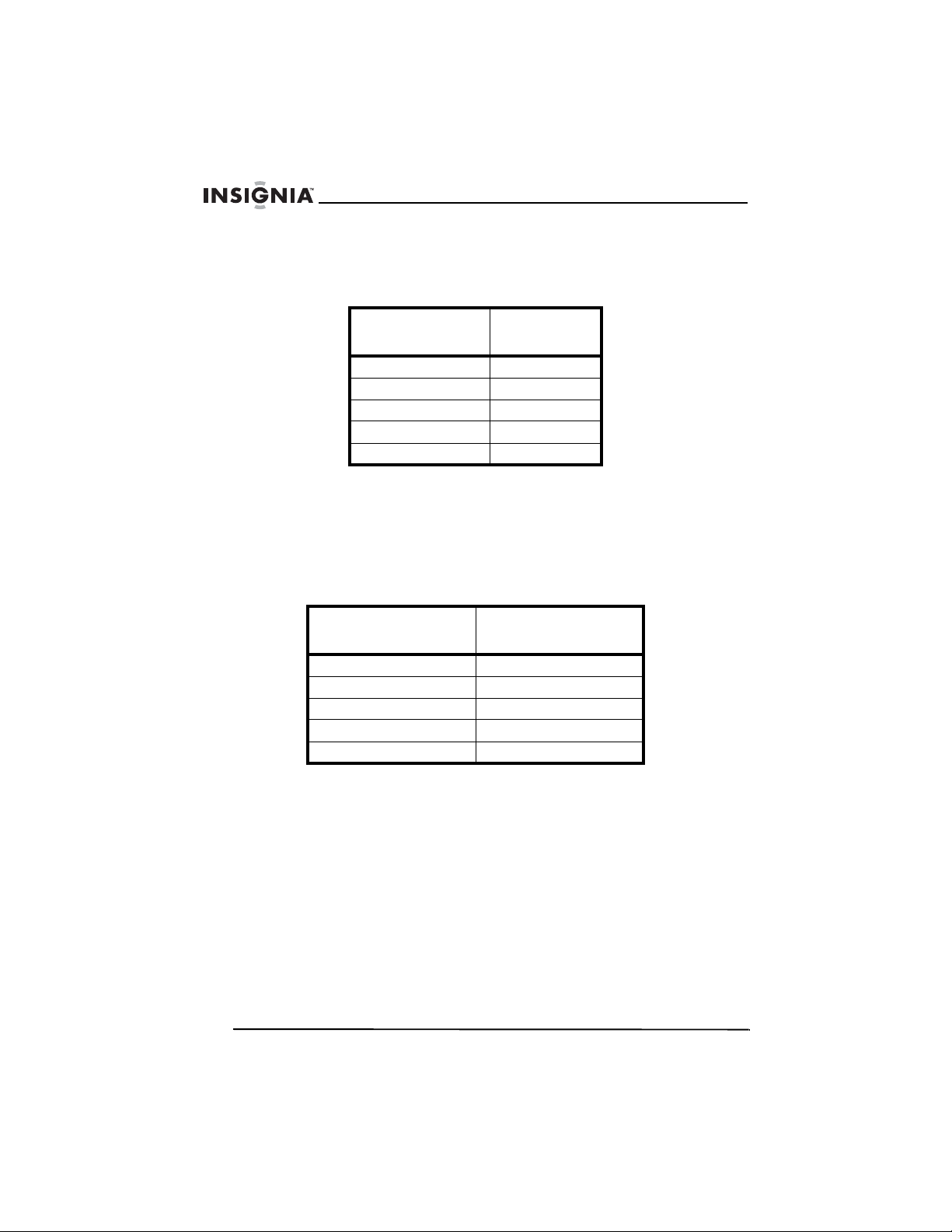
Insignia NS-F14TV TV à écran plat de 14 po
Programmation de la télécommande universelle
L’appareil est compatible avec la majorité des télécommandes
universelles.
Marque de la
télécommande
Philips 115
DirecTV 10463
RCA 135
One-For-All 0463
Sony 8042
Code de
programme
Pour la compatibilité avec d'autres télécommandes universelles,
utiliser les codes indiqués pour ces marques : Emerson, Memorex,
Orion, Sansui, Sylvania ou Zenith.
Programmation de la télécommande universelle
L’appareil est compatible avec la majorité des télécommandes
universelles.
Marque de la
télécommande
Philips 115
DirecTV 10463
RCA 135
One-For-All 0463
Sony 8042
Pour la compatibilité avec d'autres télécommandes universelles,
utiliser les codes indiqués pour ces marques : Emerson, Memorex,
Orion, Sansui, Sylvania ou Zenith.
Code de programme
42
www.insignia-products.com
Page 43

Insignia NS-F14TV TV à écran plat de 14 po
Installation des piles de la télécommande
Avertissement
Ne pas jeter les piles dans le feu. Se débarrasser des piles
usagées en suivant les normes relatives aux déchets
dangereux.
Attention
Ne pas laisser tomber ni démonter la télécommande. Ne
pas mouiller la télécommande.
Pour installer les piles dans la télécommande :
1 Retirer le couvercle du compartiment des piles.
2 Insérer deux piles AAA dans le compartiment. Vérifier que les
symboles +/– sur la pile coïncident avec les repères +/– à
l’intérieur du compartiment.
3 Remettre le couvercle du compartiment des piles.
Remarque
Retirer la pile si la télécommande ne va pas être utilisée
pendant une période prolongée ou si elle est morte, pour
éviter toute fuite.
www.insignia-products.com
43
Page 44

Insignia NS-F14TV TV à écran plat de 14 po
Installation du téléviseur
Connexion à la télévision câblée ou à une antenne
externe VHF/UHF
Attention
Ne pas attacher le câble d’antenne et le cordon
d’alimentation ensemble.
44
Pour connecter à la télévision câblée ou à une antenne externe
VHF/UHF :
1 Connecter un câble de 75 ohms à la prise d’antenne à l’arrière de
l’appareil.
2 Connecter l’autre extrémité du câble de 75 ohms à la télévision
câblée ou à une antenne externe VHF/UHF.
Remarque
Avec un feeder d’antenne plat 300 il est nécessaire de
connecter un convertisseur 300/75 ohms, puis connecter le
convertisseur à la prise d’antenne TV. Il est recommandé
d’utiliser un câble de 75 ohms pour réduire les interférences
provoquées par les ondes radio.
www.insignia-products.com
Page 45
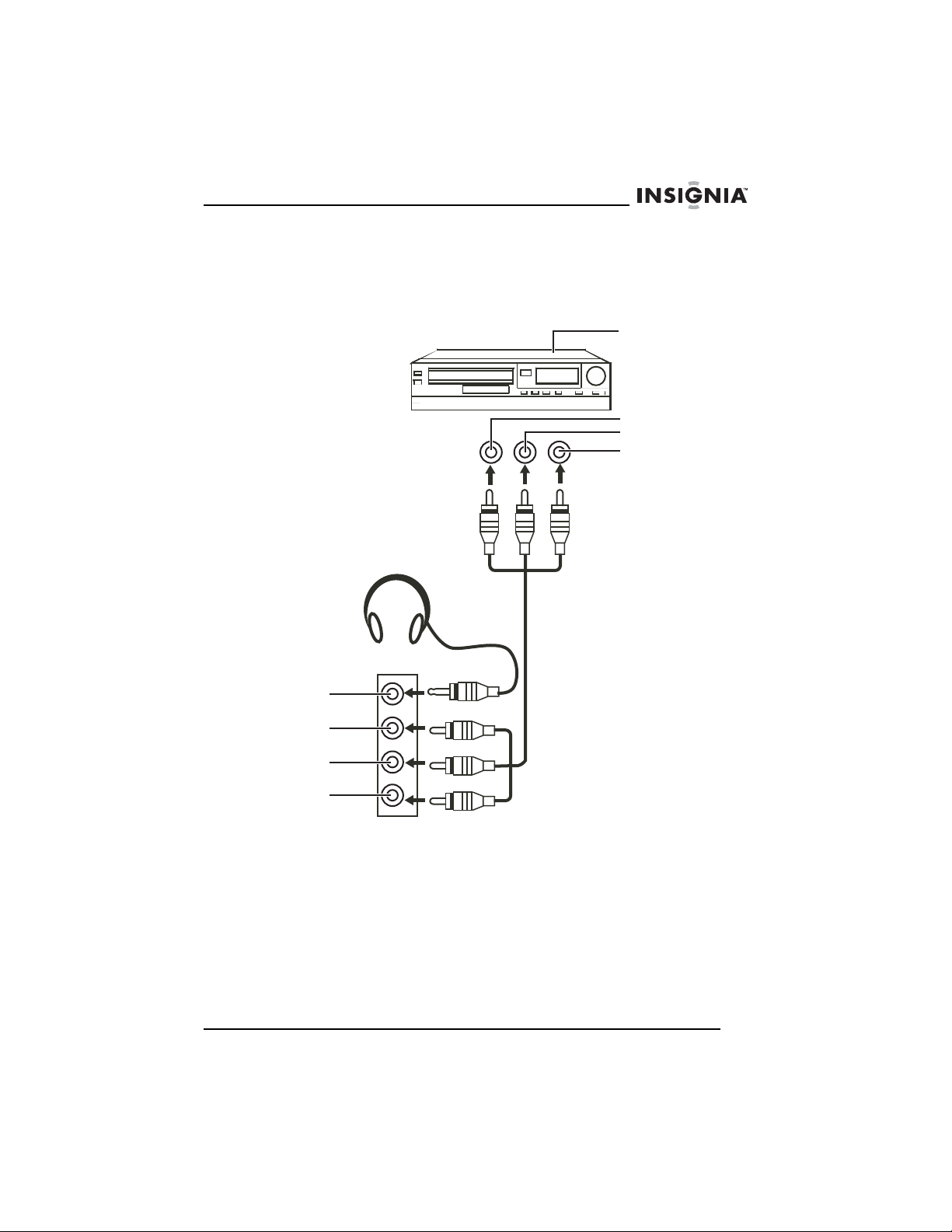
Insignia NS-F14TV TV à écran plat de 14 po
Connexion d’un périphérique vidéo standard
Si le modèle dispose de prises audio sur le panneau latéral, se
reporter à l'illustration suivante pour connecter un périphérique vidéo
standard aux prises latérales.
Périphérique
non S-Vidéo
Jaune
(à la sortie vidéo)
Blanc
Rouge
(à la sortie audio)
Casque
d’écoute
Jaune
Rouge
Blanc
www.insignia-products.com
45
Page 46

Insignia NS-F14TV TV à écran plat de 14 po
Connexion d’un périphérique S-Vidéo
Périphérique
S-Vidéo
Sortie
S-Vidéo
Blanc
Rouge
46
Blanc
Rouge
Prise
S-Vidéo
www.insignia-products.com
Page 47
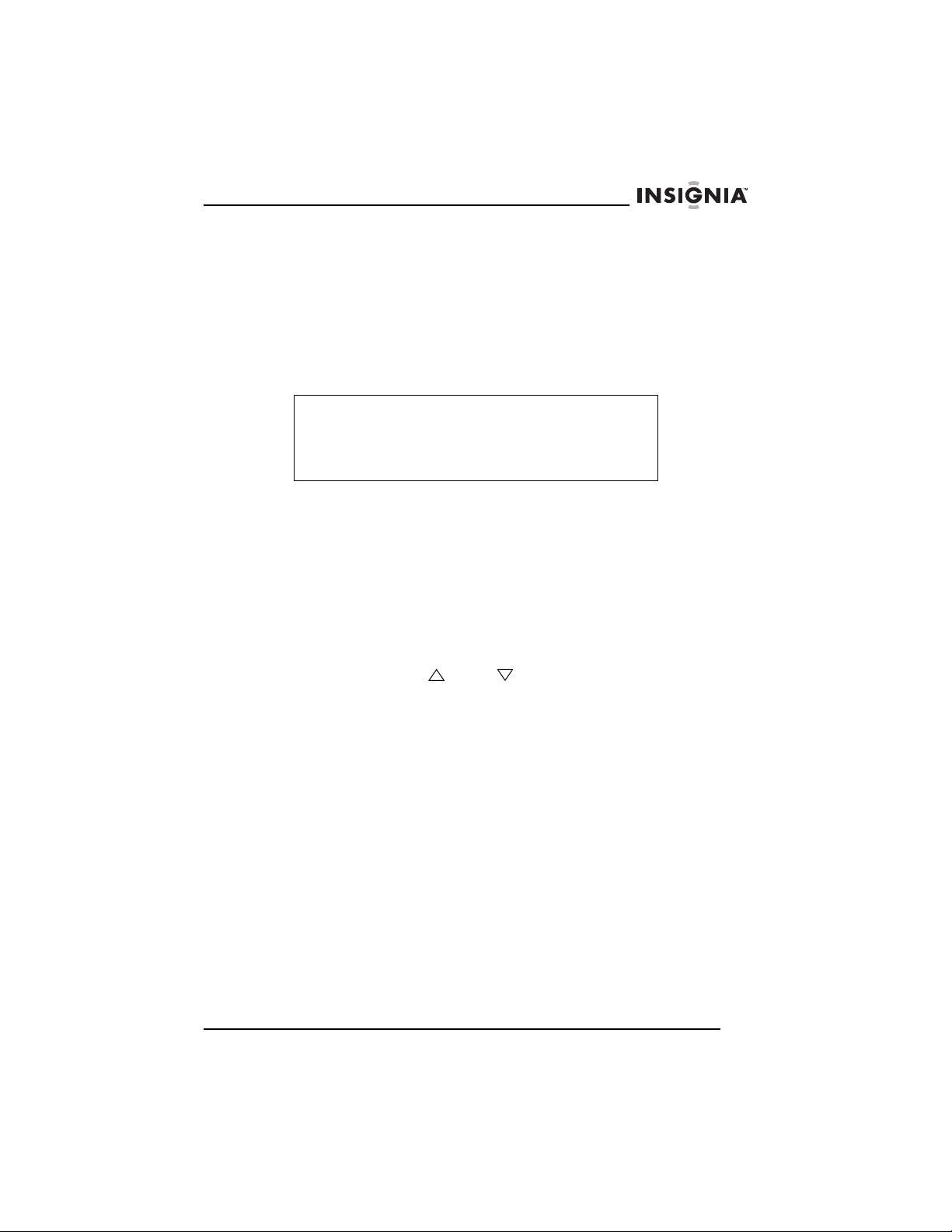
Insignia NS-F14TV TV à écran plat de 14 po
Fonctionnement du téléviseur
Mise en Marche/Arrêt du téléviseur
Pour mettre le téléviseur sous et hors tension :
1 Brancher le cordon d’alimentation sur une prise secteur.
2 Appuyer sur Power (Marche/Arrêt) de la télécommande.
Remarque
Le témoin d’alimentation s’allume quand le téléviseur est en
fonctionnement. Le témoin d’alimentation s’allume en rouge
quand le téléviseur est mode d’attente. Quand le téléviseur
a un écran bleu ou que l'économiseur d'écran est actif, il se
met en mode d’attente au bout de cinq minutes.
Sélection du type de signal TV
Pour sélectionner le type de signal TV :
• Appuyer sur DTV/ATV (TVN/TVA). Il est possible de
sélectionner DTV (TV numérique) ou AT V (TV analogique).
Changement de canal TV
Pour changer de canal TV :
• Appuyer sur CH ou CH de la télécommande ou du
téléviseur.
Pour entrer les numéros de canal et régler la date directement :
• TV analogique – pour saisir un numéro de canal à deux
chiffres, appuyer sur les deux chiffres dans les deux secondes.
Par exemple, pour sélectionner le canal 12, appuyer sur 1 puis
2. Le canal change après deux secondes. Si un 0 est saisi
avant d’entrer le 1 et le 2, le canal change immédiatement.
• TV numérique – Pour entrer un numéro de canal, saisir le
numéro du canal principal, appuyer sur la touche •, puis, dans
les quatre secondes, saisir le numéro du sous-canal. Par
exemple, pour sélectionner le canal 38-12, appuyer sur 3, 8, •,
1, puis 2. Si la touche • et appuyer après le 2, le canal change
immédiatement.
www.insignia-products.com
47
Page 48
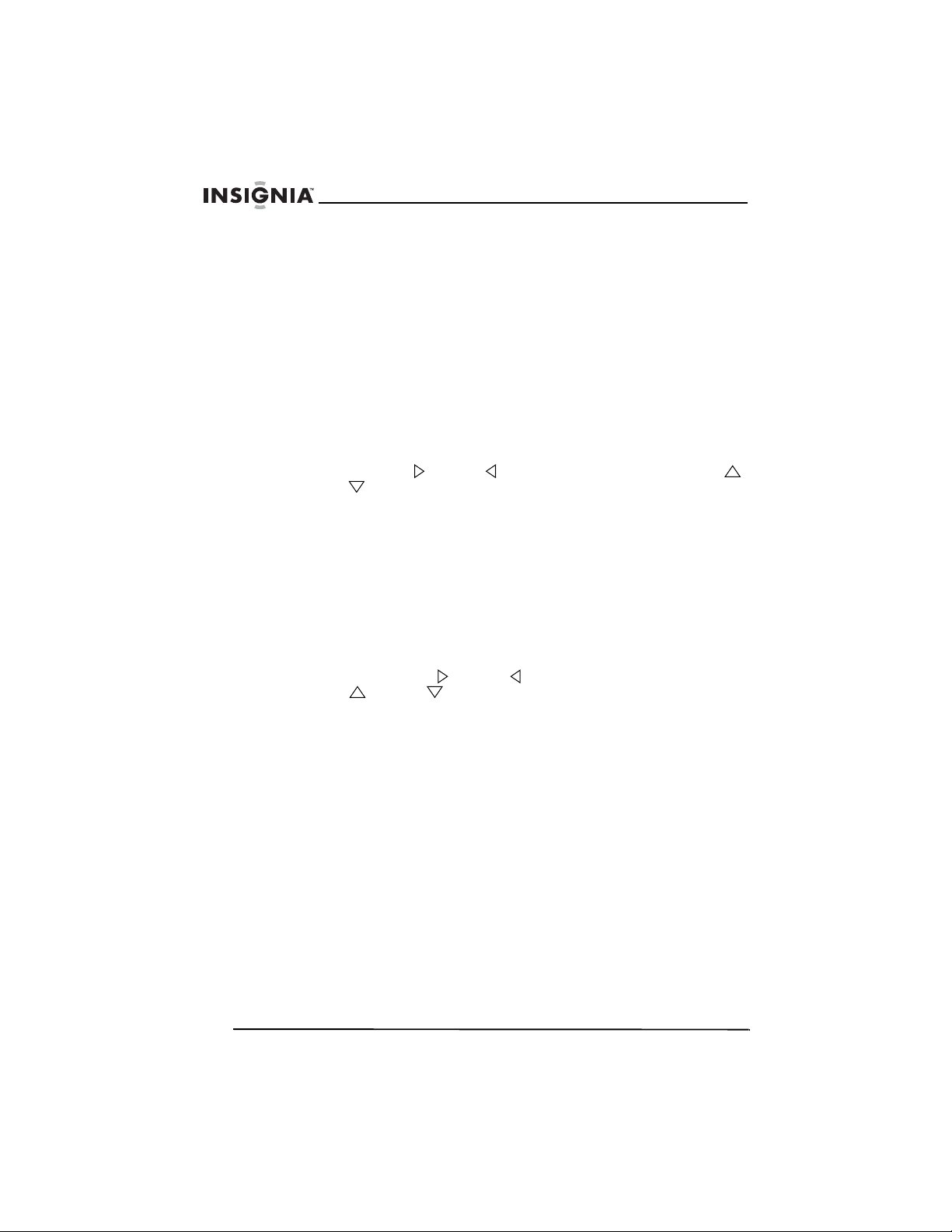
Insignia NS-F14TV TV à écran plat de 14 po
Ajout d’une étiquette à un canal
Il est possible d’ajouter une étiquette (description) à un canal pour
faciliter son identification. Utiliser les instructions qui suivent pour
ajouter une étiquette à un canal.
Pour effacer une étiquette de canal :
1 Accéder aux menus d’écran (OSD), puis sélectionner le menu
TUNING
des menus d’écran (OSD)” on page 51.
2 Saisir le canal devant faire l’objet de l'ajout d'une étiquette dans le
champ CHANNEL (Canal).
3 Sélectionner LABEL OPTION (Option étiquette).
4 Appuyer sur VOL ou VOL de la télécommande ou sur VOL
ou VOL du téléviseur pour sélectionner le caractère à saisir ou
éditer, puis appuyer sur la touche appropriée une ou plusieurs fois
pour saisir la lettre souhaitée. Le délai entre l'appui sur les
touches ne doit pas dépasser une seconde. Après l'appui sur la
touche alphabétique, la lettre sélectionnée est saisie et le curseur
passe au caractère suivant. Quand les cinq caractères de
l'étiquette ont été saisis, l'étiquette est enregistrée.
(Syntonisation). Pour plus d’informations, voir “Utilisation
Réglage du volume
Pour régler le volume :
• Appuyer sur VOL ou VOL de la télécommande ou sur
VOL ou VOL du téléviseur.
Réglage de l’arrêt différé
Pour régler l'arrêt différé :
1 Appuyer sur SLEEP (Arrêt différé) de la télécommande une ou
plusieurs fois pour sélectionner la durée avant la mise hors
tension automatique du téléviseur.
2 Pour annuler l’arrêt différé, appuyer sur SLEEP une ou plusieurs
fois jusqu’à l’affichage de
48
www.insignia-products.com
SLEEP OFF
(Arrêt différé désactivé).
Page 49

Insignia NS-F14TV TV à écran plat de 14 po
Sélection du mode d’image.
Pour sélectionner le mode d’image :
• Appuyer sur la touche PICTURE (Image) de la télécommande
une ou plusieurs fois pour sélectionner le mode d’image. Il est
possible de sélectionner STANDARD, DYNAMIC (Dynamique),
MILD (Doux), ou MEMORY (Mémoire). Il est possible de
configurer ses propres préférences de mode d’image et de les
mémoriser à l’aide du mode d’image MEMORY.
Sélection du mode son
Pour sélectionner le mode son :
• Appuyer sur AUDIO de la télécommande une ou plusieurs fois
pour sélectionner le mode son. Il est possible de sélectionner
STANDARD, NEWS (Informations), MUSIC (Music), ou
MEMORY (Mémoire). Il est possible de configurer ses propres
préférences de mode de son et de les mémoriser à l’aide du
mode son MEMORY.
Configuration du contrôle parental
Pour configurer le contrôle parental pour les émissions
télévisées :
1 Accéder au menu OSD, sélectionner le menu
(Fonction), puis l’option V-CHIP (Puce antiviolence). Pour plus
d’informations, voir “FUNCTION” on page 24.
2 Appuyer sur VOL du téléviseur ou sur VOL de la
télécommande.
3 Entrer le mot de passe à quatre chiffres. Le mot de passe par
défaut est 0358.
4 Appuyer sur CH ou CH pour sélectionner V-CHIP, appuyer
sur VOL ou VOL pour sélectionner ON (Activé) ou OFF
(Désactivé).
FUNCTION
www.insignia-products.com
49
Page 50

Insignia NS-F14TV TV à écran plat de 14 po
5 Appuyer sur CH ou CH pour sélectionner MPAA, puis sur
VOL ou VOL de la télécommande pour sélectionner la
classification MPAA (film) à interdire. La classification
sélectionnée ainsi que celles qui lui sont supérieures sont
verrouillées.
Il est possible de sélectionner :
• N/R (N/C) – Non classifié.
• G – Tout public. Approprié pour les enfants de tous âges.
• PG – Contrôle parental suggéré.
• PG13 – Contrôle parental. Contenu interdit aux moins de
13 ans.
• R — Interdit. Contenu interdit aux enfants de moins de 17
ans en l'absence des parents.
• NC-17 – Contenu interdit aux enfants de moins de 17 ans.
• X — Pour adultes uniquement.
6 Appuyer sur CH ou CH pour sélectionner TVPG SETTING
(Classification TV), puis appuyer sur VOL ou VOL de la
télécommande pour accéder au sous-menu TVPG SETTING.
7 Appuyer sur CH ou CH pour sélectionner la classification à
interdire. La classification sélectionnée ainsi que celles qui lui sont
supérieures sont verrouillées. L'option RATING (Classification)
doit être réglée sur ON (Activée) pour sélectionner une
classification.
Il est possible de sélectionner :
• TV-Y — Tous les enfants.
• TVY7 – Interdit aux enfants de moins de 7 ans
• TV-G – Tout public
• TV-PG — Surveillance parentale suggérée
• TV-14 – Mise en garde sérieuse des parents
• TV-MA – Adultes
8 Appuyer sur CH ou CH pour sélectionner CONTENT
(contenu), puis appuyer sur VOL ou VOL de la télécommande
pour interdire les émissions TV avec certains types de contenus.
L'option CONTENT (Contenu) doit être réglée sur ON (Activée)
pour sélectionner un élément de contenu.
Il est possible de sélectionner :
– Dialogue à caractère sexuel explicite
• D
• FV — Violence fictive
• L – Vulgarités
• S — Scènes à caractère sexuel explicite
• V — Violence
50
www.insignia-products.com
Page 51

Insignia NS-F14TV TV à écran plat de 14 po
Pour régler le contrôle parental d'un signal TV numérique :
1 Accéder au menu OSD, sélectionner le menu
(Fonction), puis l’option V-CHIP (Puce antiviolence). Pour plus
d’informations, voir “FONCTION” on page 54.
2 Appuyer sur VOL du téléviseur ou sur VOL de la
télécommande.
3 Saisir le mot de passe à quatre chiffres. Le mot de passe par
défaut est 0358.
4 Appuyer sur CH ou CH pour sélectionner DIGITAL TV
GUIDE (Guide TV numérique), puis sur VOL ou VOL de la
télécommande pour ouvrir le sous-menu.
5 Appuyer sur CH , CH , VOL ou VOL pour sélectionner
une option, puis sur MENU pour interdire ou autoriser l'option.
6 Appuyer sur V-CHIP (Puce antiviolence) pour enregistrer les
modifications et fermer l’OSD.
Conseil
Pour revenir à un menu antérieur, sélectionner .
Utilisation des menus d’écran (OSD)
Le téléviseur a des menus d’écrans (OSD) qui permettent de régler
divers paramètres.
FUNCTION
Utilisation de l’OSD :
1 Appuyer sur MENU de la télécommande ou du téléviseur pour
accéder à l’OSD.
2 Appuyer une ou plusieurs fois sur MENU pour sélectionner un
menu.
3 Appuyer sur CH ou CH de la télécommande ou du
téléviseur pour sélectionner une option.
4 Appuyer sur VOL ou VOL de la télécommande ou sur VOL
ou VOL du téléviseur pour modifier l'option.
5 Appuyer sur MENU de la télécommande ou du téléviseur une ou
plusieurs fois pour fermer l’OSD.
www.insignia-products.com
51
Page 52

Menus et options OSD
Menu Option
Insignia NS-F14TV TV à écran plat de 14 po
IMAGE BRIGHTNESS (Luminosité) – Augmente la
SOUND (Son) VOLUME – Pour augmenter et diminuer le
luminosité pour ajouter plus de lumière aux
zones sombres de l’image. Diminue la
luminosité pour nuancer les zones claires de
l’image.
CONTRAST (Contraste) – Augmente la
définition de l’image pour en régler les zones
blanches. Diminue la définition de l’image
pour en régler les zones noires.
COLOR (Couleur) – Permet de régler la
richesse de la couleur de l'image.
SHARPNESS (Netteté) – Augmente la
définition pour afficher une image plus nette et
plus claire. Diminue la définition pour afficher
une image plus fluide.
TINT (Teinte) – Augmente le niveau de la
couleur pour ajouter plus de vert aux tons
chair. Diminue le niveau de la couleur pour
ajouter plus de rouge aux tons chair.
COLOR TEMP (Température de couleur) –
Pour sélectionner une couleur de température
préréglée. Il est possible de sélectionner
NEUTRE, CHAUD ou FROID.
volume.
TREBLE (Aigus) – Pour régler les aigus.
BASS (Graves) – Pour régler les graves.
BALANCE – Pour régler la balance entre les
haut-parleurs droit et gauche.
SURROUND (Ambiophonie) – Pour activer ou
désactiver le son ambiophonique.
STEREO (Stéréo) – Pour sélectionner le type
de son. Il est possible de sélectionner
NORMAL, AMÉLIORÉ ou MONO.
52
www.insignia-products.com
Page 53

Insignia NS-F14TV TV à écran plat de 14 po
Menu Option
TUNING
(Syntonisation)
CHANNEL (Canal) – Pour sélectionner un
canal TV. Appuyer sur les touches canal de la
télécommande ou du téléviseur ou utiliser les
touches numériques pour saisir le numéro de
canal.
DELETE CH (Supprimer un canal) – Permet
de savoir si le canal est mémorisé dans la liste
des canaux. Si oui (YES) est sélectionné, le
canal n'est pas affiché lorsque les touches de
canaux sont appuyées. Si non (NO) est
sélectionné, le canal est affiché lorsque les
touches de canaux sont appuyées.
LABEL (Étiquette) – Pour ajouter à un
numéro de canal une description à cinq
caractères. Pour plus d’informations, voir
« Changement de canal TV », page 47.
SOURCE – Pour sélectionner la source du
signal TV. Sélectionner AIR pour une antenne
VHF/UHF. Sélectionner CABLE (Câble) pour
une connexion à la télévision câblée.
AUDIO – Pour sélectionner le canal audio. Il
est possible de sélectionner MAIN (Principal),
SUB1, SUB2 ou SUB3 (cette option n'est
opérante qu'en mode numérique (DIGITAL).
AUTO SEARCH (Recherche automatique) –
Pour balayer les canaux dont le signal est
disponible et créer une liste de canaux
mémorisés. En cas d'utilisation d'une antenne
VHF/UHF, vérifier que le paramètre AIR
(Hertzien) de l'option SOURCE est
sélectionné. En cas d'utilisation de la TV
câblée, vérifier que le paramètre CABLE
(Câble) de l'option SOURCE est sélectionné.
Remarques : Appuyer sur MENU pour arrêter
le balayage des canaux. Si l'appareil est en
mode numérique (DIGITAL) et que MENU est
appuyé pour arrêter le balayage, les canaux
trouvés pendant le balayage ne sont pas
mémorisés.
Après le balayage des canaux en mode
numérique (DIGITAL) :
• Si un canal brouillé est affiché, un mot
de passe est requis pour accéder à ce
canal.
• Si le message NO VIDEO (Pas de vidéo)
s'affiche, le canal est uniquement audio.
• Si le message NO SIGNAL (Pas de
signal) s'affiche, il n'y a pas de signal
pour ce canal.
www.insignia-products.com
53
Page 54

Menu Option
Insignia NS-F14TV TV à écran plat de 14 po
FONCTION LANGUAGE (Langue) – Pour sélectionner la
langue des menus OSD.
SCREEN (Écran) – Pour sélectionner le fond
de l’écran quand le téléviseur est sous tension
mais ne reçoit pas de signal. Il est possible de
sélectionner OFF (Éteint), BLUE BACK (Fond
bleu) ou SAVER (Économiseur).
CHILD LOCK (Contrôle parental) – Pour
activer ou désactiver le verrouillage parental.
Quand cette option est sélectionnée, un mot
de passe de quatre chiffres doit être saisi. Le
mot de passe par défaut est MUTE+999.
CCD – Pour sélectionner le mode sous-titres
codés. Appuyer sur VOL + ou - pour accéder
au sous-menu CCD (Sous-titres codés).
• CCD – (signal TV analogiques
uniquement) permet de sélectionner le
mode sous-titres codés. Il est possible
de sélectionner OFF, C1, C2, C3, C4,
T1, T2, T3 ou T4.
• DIGITAL CCD (Sous-titres codés
numériques) – Sélectionner un des six
modes (DC1, DC2, DC3, DC4, DC5,
DC6) ou OFF (Désactivés).
• DIGITAL OPTION (Option numérique) –
Appuyer sur VOL + ou - pour accéder au
sous-menu DIGITAL OPTION. Il est
possible de sélectionner parmi :
• MODE – Pour permettre de choisir si les
sous-titres codés numériques (DIGITAL
CCD) peuvent être réglés ou non. Les
options possibles sont : MANUAL
(Manuel) ou DEFAULT (Par défaut).
• COLOR (Couleur)– appuyer sur VOL +
ou - pour sélectionner la couleur des
sous-titres codés numériques (DIGITAL
CCD).
• FOREGROUND (Premier plan) –
Permet de sélectionner la couleur de
premier plan. Il est possible de
sélectionner, WHITE (Blanc), RED
(Rouge), GREEN (Vert), BLUE (Bleu),
YELLOW (Jaune), MAGENTA, CYAN ou
BLACK (Noir).
• BACKGROUND (Arrière-plan) – Permet
de sélectionner la couleur de fond. Il est
possible de sélectionner, WHITE
(Blanc), RED (Rouge), GREEN (Vert),
BLUE (Bleu), YELLOW (Jaune),
MAGENTA, CYAN ou BLACK (Noir).
54
www.insignia-products.com
Page 55
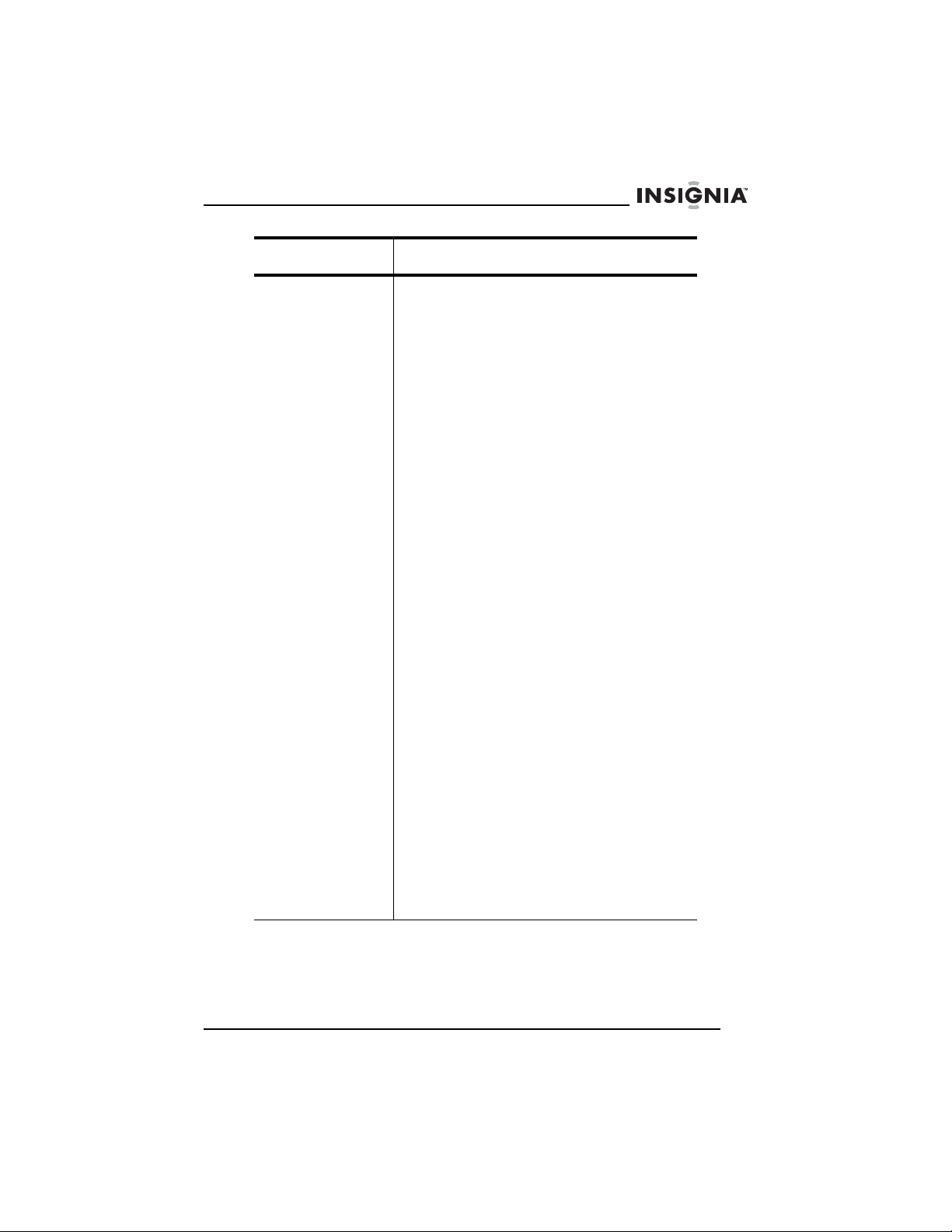
Insignia NS-F14TV TV à écran plat de 14 po
Menu Option
FONCTION
(suite)
• OPACITY (Transparence) – Appuyer sur
VOL + ou - pour sélectionner la
transparence des sous-titres codés
numériques (DIGITAL CCD).
• FOREGROUND (Premier plan) –
Permet de sélectionner la transparence
de premier plan. Il est possible de
sélectionner SOLID (Opaque), FLASH
(Clignotant), TRANSLUCENT
(Translucide) ou TRANSPARENT.
• BACKGROUND (Arrière-plan) – Permet
de choisir la transparence de l'arrière
plan. Il est possible de sélectionner
SOLID (Opaque), FLASH (Clignotant),
TRANSLUCENT (Translucide) ou
TRANSPARENT.
• FONT (Police de caractères) – Appuyer
sur VOL + ou - pour sélectionner la
police de caractères des sous-titres
codés numériques (DIGITAL CCD).
• SIZE (Taille) – permet de sélectionner la
taille de la police de caractères des
sous-titres codés numériques (DIGITAL
CCD). Il est possible de sélectionner
LARGE (Grande), SMALL (Petite) ou
STANDARD.
• STYLE – permet de sélectionner le style
de la police de caractères des
sous-titres codés numériques (DIGITAL
CCD). Il est possible de sélectionner
MONO SERIF (Espacement fixe avec
empattement), PROP-SERIF
(Espacement proportionnel avec
empattement), MONO-SANS
(Espacement fixe sans empattement),
PROP-SANS (Espacement
proportionnel sans empattement),
CASUAL (Courant), CURSIVE,
SMALL-CAPS (Petites majuscules) ou
EXTENDED (Étendue).
V-CHIP (Puce antiviolence) – Pour configurer
la puce antiviolence afin d'autoriser ou
interdire des émissions TV. Pour plus
d’informations, voir “Configuration du contrôle
parental” on page 49.
www.insignia-products.com
55
Page 56

Spécifications
Insignia NS-F14TV TV à écran plat de 14 po
Standard de
réception
Fonctions S-Vidéo
Sortie audio 1 W × 2 W
Alimentation 120 V CA
Piles de la
télécommande
Consommatio
n d’énergie
nominale
Dimensions
L × P × H
Poids 26,46 lb
Télécommande
TV : NTSC, ATSC (8VSB, 64QAM, 256QAM)
AV : NTSC 3,58 à 60 Hz
Casque d’écoute
Sous-titres codés
Puce antiviolence
Verrouillage parental
Stéréo A/V
1,5 V (2)
70 W
16,54 × 15,08 × 13,92 po
(42 × 38,3 × 35,35 cm)
(12 kg)
56
Système de
capteur
Portée du
signal
Piles AAA 1,5 V (2)
Angle maximal 30° horizontal
Dimensions
L × P × H
Poids 3 onces
Infrarouge
27,9 pi
(8,5 m)
1,93 × 6,14 × 0,81 po
(4,9 × 15,6× 2,1 cm)
(85 g)
www.insignia-products.com
Page 57

Insignia NS-F14TV TV à écran plat de 14 po
Problèmes et solutions
Problème Solution
L’image est
neigeuse et le
son n’est pas
clair
Image
dédoublée ou
triple, mais le
son est clair
L’image forme
des lignes
(vagues) et le
son est
déformé
Pas de son. Vérifier que la commande de volume n’a
Ni image ni
son
Vérifier que l’antenne extérieure est
correctement branchée.
Repositionner l’antenne extérieure.
L’image multiple est appelée image
« fantôme ».
Connecter le téléviseur à une antenne
extérieure.
N’utiliser que des câbles et des
connecteurs de bonne qualité.
Repositionner l’antenne extérieure.
Une interférence électrique peut être
provoquée par des voitures ou des motos.
Une interférence électrique peut être
provoquée par des lampes au néon et des
appareils électroménagers.
Essayer de brancher le téléviseur dans
une prise secteur différente, de
préférence une prise sur un circuit
électrique différent.
pas été réglée à un bas niveau ou que la
sourdine n’a pas été activée.
Vérifier que le cordon d’alimentation est
branché sur une prise alimentée.
Vérifier que le niveau de luminosité et de
contraste n’est pas réglé trop bas.
L’image n’a
pas de
couleurs
L’image est
brouillée
Régler la couleur.
Changer de canal.
www.insignia-products.com
57
Page 58

Insignia NS-F14TV TV à écran plat de 14 po
Problème Solution
L’image a des
points
Entretien
Débrancher l’appareil de la prise murale avant tout nettoyage.
Ne pas utiliser de nettoyants liquides ou en aérosol.
Essuyer l’extérieur avec un chiffon doux humidifié avec de l’eau. Ne
pas asperger directement l’extérieur ou l’écran avec de l’eau.
Avis juridiques
Droits d’auteurs
© 2007 Insignia. Insignia et le logo Insignia sont des marques de commerce de Best
Buy Enterprise Services, Inc. Les autres noms de marques et de produits mentionnés
sont des marques de commerce ou des marques déposées de leurs propriétaires
respectifs. Les spécifications et caractéristiques sont susceptibles d'être modifiées
sans préavis.
La couleur peut être affectée quand le
téléviseur est déplacé, un appareil
électroménager tel qu’un aspirateur est
mis en marche près du téléviseur ou si
des aimants sont disposés trop proches
de l’appareil.
Mettre le téléviseur hors tension en
utilisant la touche de l’appareil (pas celle
de la télécommande). Laisser le téléviseur
hors tension pendant environ 15 minutes.
Si des points continuent d’apparaître sur
l’image, mettre le téléviseur hors tension
et ne pas l’utiliser jusqu’au lendemain.
58
www.insignia-products.com
Page 59

Insignia NS-F14TV TV à écran plat de 14 po
Déclaration de la FCC
Avis FCC
Dispositif numérique de Classe B
Cet équipement a été testé et est conforme aux limites d’un appareil
numérique de classe B, en vertu du paragraphe 15 du règlement de
la FCC.
Ces normes ont été établies afin de fournir une protection
raisonnable contre toute interférence indésirable en cas d’exploitation
du matériel dans un environnement résidentiel. Ce matériel génère,
utilise et peut rayonner de l’énergie radiofréquence. S’il n’est pas
installé et utilisé conformément aux instructions de ce manuel, il peut
provoquer des interférences indésirables aux communications radio.
Attention
Conformément aux réglementations FCC 47CFR, Part
15.21, toute modification ou changement sur cet appareil
qui ne serait pas expressément approuvée par le fabricant
peut provoquer des interférences dangereuses et pourrait
annuler l’autorisation octroyée à l’utilisateur de faire
fonctionner ce dispositif.
Attention
Ceci est un produit de classe B. Chez les particuliers, ce
produit peut provoquer des interférences radio auquel cas
l’utilisateur devra prendre les mesures qui conviennent pour
faire cesser ces interférences.
www.insignia-products.com
59
Page 60
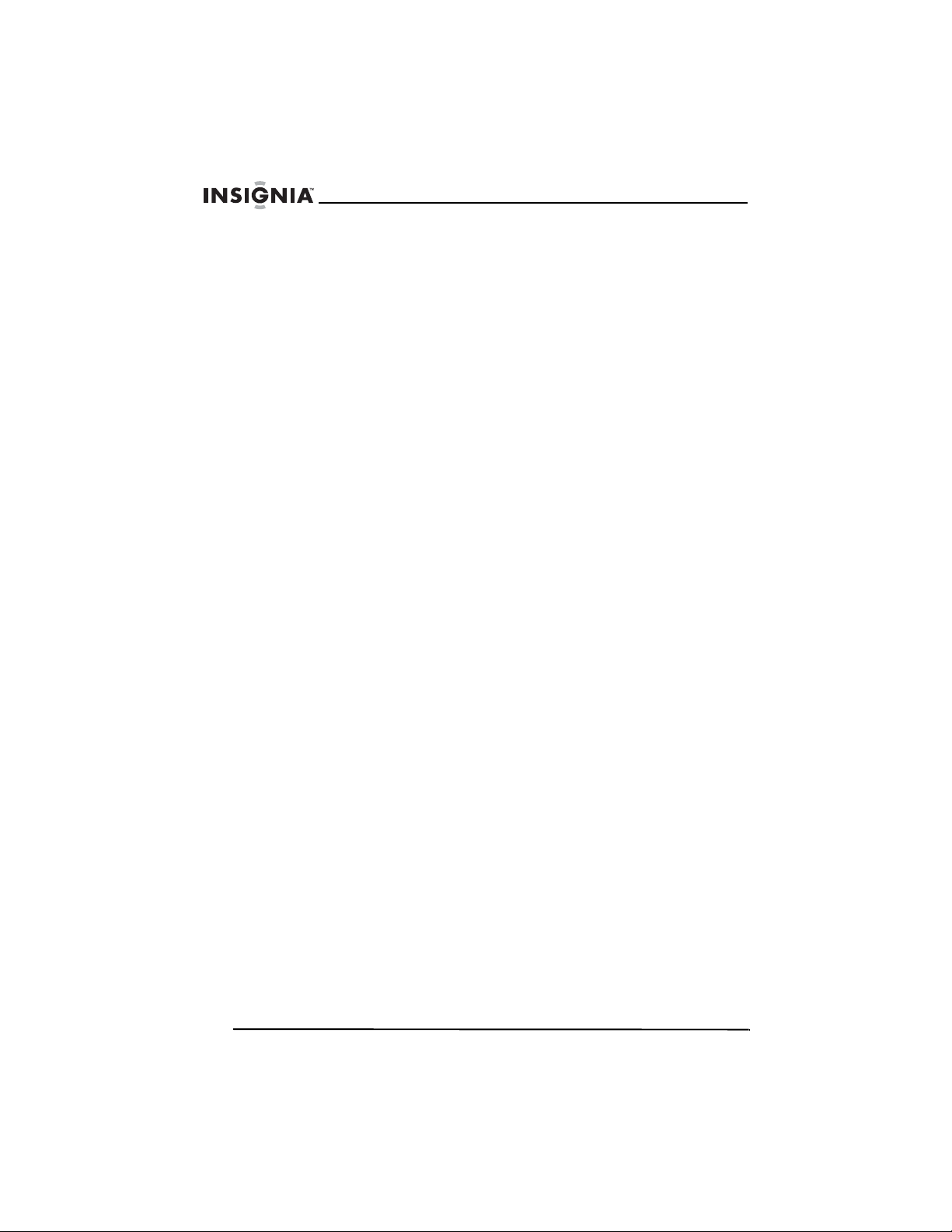
Insignia NS-F14TV TV à écran plat de 14 po
60
www.insignia-products.com
Page 61
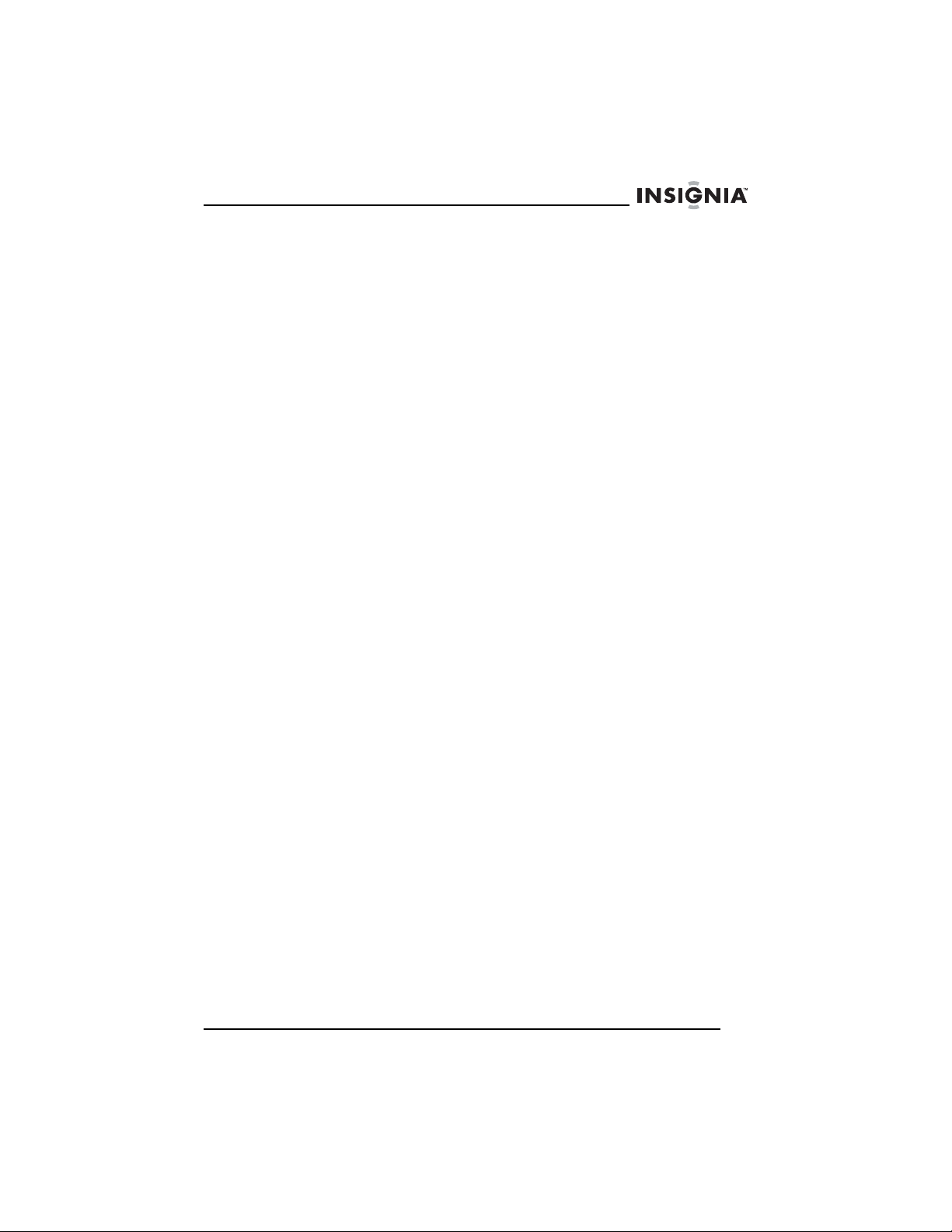
Insignia NS-F14TV TV à écran plat de 14 po
Garantie limitée d’un an
Insignia Products (“Insignia”) garantit au premier acheteur de ce NS-F14TV neuf
(“Produit”), qu’il est exempt de vices de fabrication et de main-d’œuvre à l’origine, pour
une période d’un (1) an à partir de la date d’achat du Produit (“Période de garantie”).
Ce Produit doit avoir été acheté chez un revendeur agréé des produits de la marque
Insignia et emballé avec cette déclaration de garantie. Cette garantie ne couvre pas les
Produits remis à neuf. Les conditions de la présente garantie s’appliquent à tout
Produit pour lequel Insignia est notifié, pendant la Période de garantie, d’un vice
couvert par cette garantie qui nécessite une réparation.
Quelle est la durée de la couverture?
La Période de garantie dure 1 an (365 jours) à compter de la date d’achat de ce
Produit. La date d’achat est imprimée sur le reçu fourni avec le Produit.
Que couvre cette garantie?
Pendant la Période de garantie, si un vice de matériau ou de main-d’œuvre d'origine
est détecté sur le Produit par un service de réparation agréé par Insignia ou le
personnel du magasin, Insignia (à sa seule discrétion) : (1) réparera le Produit en
utilisant des pièces détachées neuves ou remises à neuf; ou (2) remplacera le Produit
par un produit ou des pièces neuves ou remises à neuf de qualité comparable. Les
produits et pièces remplacés au titre de cette garantie deviennent la propriété
d’Insignia et ne sont pas retournés à l’acheteur. Si les Produits ou pièces nécessitent
une réparation après l’expiration de la Période de garantie, l’acheteur devra payer tous
les frais de main d’œuvre et les pièces. Cette garantie reste en vigueur tant que
l’acheteur reste propriétaire du Produit Insignia pendant la Période de garantie. La
garantie prend fin si le Produit est revendu ou transféré d’une quelconque façon que ce
soit à tout autre propriétaire.
Comment obtenir une réparation sous garantie?
Si le Produit a été acheté chez un détaillant, le rapporter accompagné du reçu original
chez ce détaillant. S’assurer de remettre le Produit dans son emballage d’origine ou
dans un emballage qui procure la même qualité de protection que celui d’origine. Si le
Produit a été acheté en ligne, l’expédier accompagné du reçu original à l’adresse
indiquée sur le site Web. S’assurer de remettre le Produit dans son emballage d’origine
ou dans un emballage qui procure la même qualité de protection que celui d’origine.
Pour obtenir le service de la garantie à domicile pour un téléviseur avec écran de 25 po
ou plus, appeler le 1-888-BESTBUY. L’assistance technique établira un diagnostic et
corrigera le problème au téléphone ou enverra un technicien agréé par Insignia pour la
réparation à domicile.
Où cette garantie s’applique-t-elle?
Cette garantie ne s’applique qu’à l’acheteur original du Produit aux États-Unis et au
Canada.
Ce qui n’est pas couvert par cette garantie limitée
La présente garantie ne couvre pas :
• la formation du client;
• l'installation;
• les réglages de configuration;
• les dommages esthétiques;
• les dommages résultants de catastrophes naturelles telles que la foudre;
• les accidents;
• une utilisation inadaptée;
www.insignia-products.com
61
Page 62

Insignia NS-F14TV TV à écran plat de 14 po
• une manipulation abusive;
• la négligence;
• une utilisation commerciale;
• la modification de tout ou partie du Produit, y compris l’antenne;
• un écran plasma endommagé par les images fixes (sans mouvement) qui restent
affichées pendant de longues périodes (rémanentes).
La présente garantie ne couvre pas non plus :
• les dommages ayant pour origine une utilisation ou une maintenance
défectueuse;
• la connexion à une source électrique dont la tension est inadéquate;
• toute réparation effectuée par quiconque autre qu’un service de réparation agréé
par Insignia pour la réparation du Produit;
• les Produits vendus en l’état ou hors service;
• les consommables tels que les fusibles ou les piles;
• les produits dont le numéro de série usine a été altéré ou enlevé du Produit.
LA RÉPARATION OU LE REMPLACEMENT, TELS QU’OFFERTS PAR LA
PRÉSENTE GARANTIE, CONSTITUENT LE SEUL RECOURS DE L’ACHETEUR.
INSIGNIA NE SAURAIT ÊTRE TENU POUR RESPONSABLE DE DOMMAGES
ACCESSOIRES OU CONSÉCUTIFS, RÉSULTANT DE L’INEXÉCUTION D'UNE
GARANTIE EXPRESSE OU IMPLICITE SUR CE PRODUIT, Y COMPRIS, SANS S’Y
LIMITER, LA PERTE DE DONNÉES, L’IMPOSSIBILITÉ D’UTILISER LE PRODUIT,
L’INTERRUPTION D’ACTIVITÉ OU LA PERTE DE PROFITS. INSIGNIA PRODUCTS
N’OCTROIE AUCUNE AUTRE GARANTIE EXPRESSE RELATIVE À CE PRODUIT;
TOUTES LES GARANTIES EXPRESSES OU IMPLICITES POUR CE PRODUIT, Y
COMPRIS MAIS SANS LIMITATION, TOUTE GARANTIE DE QUALITÉ
MARCHANDE, D'ADÉQUATION À UN BUT PARTICULIER, SONT LIMITÉES À LA
PÉRIODE DE GARANTIE APPLICABLE TELLE QUE DÉCRITE CI-DESSUS ET
AUCUNE GARANTIE EXPRESSE OU IMPLICITE, NE S’APPLIQUERA APRÈS LA
PÉRIODE DE GARANTIE. CERTAINS ÉTATS ET PROVINCES NE
RECONNAISSENT PAS LES LIMITATIONS DE LA DURÉE DE VALIDITÉ DES
GARANTIES IMPLICITES. PAR CONSÉQUENT, LES LIMITATIONS
SUSMENTIONNÉES PEUVENT NE PAS S'APPLIQUER À L’ACHETEUR ORIGINAL.
LA PRÉSENTE GARANTIE DONNE À L'ACHETEUR DES GARANTIES JURIDIQUES
SPÉCIFIQUES; IL PEUT AUSSI BÉNÉFICIER D'AUTRES GARANTIES QUI VARIENT
D'UN ÉTAT OU D'UNE PROVINCE À L'AUTRE.
Pour contacter Insignia :
Pour le service à la clientèle, appeler le 1-877-467-4289
www.insignia-products.com
INSIGNIA
Distribué par Best Buy Purchasing, LLC
Insignia, 7601 Penn Avenue South, Richfield, Minnesota, U.S.A.
MC
est une marque commerciale de Best Buy Enterprise Services, Inc.
62
www.insignia-products.com
Page 63

Insignia NS-F14TV TV de panel plano de 14"
Insignia NS-F14TV
TV de panel plano de 14"
Contenido
Bienvenido . . . . . . . . . . . . . . . . . . . . . . . . . . . . . . . . . . . . . . . 63
Información de seguridad . . . . . . . . . . . . . . . . . . . . . . . . . . . . 64
Características . . . . . . . . . . . . . . . . . . . . . . . . . . . . . . . . . . . . 68
Preparación de su televisor. . . . . . . . . . . . . . . . . . . . . . . . . . . 75
Uso de su televisor . . . . . . . . . . . . . . . . . . . . . . . . . . . . . . . . . 78
Especificaciones . . . . . . . . . . . . . . . . . . . . . . . . . . . . . . . . . . . 87
Localización y corrección de fallas . . . . . . . . . . . . . . . . . . . . . 88
Mantenimiento . . . . . . . . . . . . . . . . . . . . . . . . . . . . . . . . . . . . 89
Avisos legales . . . . . . . . . . . . . . . . . . . . . . . . . . . . . . . . . . . . . 89
Garantía Limitada de 1 Año . . . . . . . . . . . . . . . . . . . . . . . . . . 91
Bienvenido
Felicitaciones por su compra de un producto de alta calidad de
Insignia. Su televisor a color NS-14FTV representa el más moderno
diseño de televisores a color, y está concebido para brindar un
rendimiento confiable y sin problemas.
www.insignia-products.com
63
Page 64

Insignia NS-F14TV TV de panel plano de 14"
Información de seguridad
Advertencia
Riesgo de choque eléctrico. No abra la unidad. No trate de
reparar este televisor usted mismo, ya que abrir o quitar las
cubiertas puede exponerlo a voltajes peligrosos u otros
peligros. Encomiende todas las reparaciones al personal de
servicio calificado.
Advertencia
Para reducir el riesgo de incendio o choque eléctrico, no
exponga su televisor a la lluvia o la humedad. No exponga
su televisor a líquidos que gotean o salpican. No coloque
objetos llenos de líquidos, tal como vasijas, sobre su
televisor.
Advertencia
Para evitar un incendio, no coloque una fuente de llama
expuesta, tal como una vela encendida, sobre su televisor.
Advertencia
Deje por lo menos 4 pulgadas (10 cm) de espacio alrededor
de su televisor para tener suficiente ventilación. No se debe
bloquear las aberturas de ventilación con periódicos,
manteles de mesa, cortinas, u otros objetos similares.
Advertencia
En caso de humo, ruidos u olores extraños que salgan de
su televisor, apáguelo, desconéctelo del tomacorriente de
pared y póngase en contacto con su distribuidor o centro de
servicio.
Lea las instrucciones
Lea todas las instrucciones de seguridad y operación antes de
operar su televisor.
Guarde las instrucciones
Guarde las instrucciones de seguridad y operación para referencia
futura.
Preste atención a las advertencias
Preste atención a todas las advertencias sobre su televisor y las
instrucciones de operación.
Siga las instrucciones
Siga todas las instrucciones de operación y uso.
64
www.insignia-products.com
Page 65

Insignia NS-F14TV TV de panel plano de 14"
Conexión a tierra de la antena exterior
Sí una antena externa o un sistema de cable esta conectado al
televisor, asegúrese de que la antena o el sistema de cable esta
conectado a tierra, para proveer una protección contra sobre voltajes
y la acumulación de cargas estáticas. La sección 810 del código
nacional eléctrico (NEC), ANSI/NFPA 70, proporciona información
con respecto a la conexión a tierra del poste y la estructura de
soporte, la conexión a tierra del alambre principal de una unidad de
descarga de antena, el tamaño de los conductores de la conexión a
tierra y la conexión del electrodo de conexión a tierra.
1
1 Equipo de servicio eléctrico
7
6
5
4
3
2
Limpieza
Desconecte su televisor del tomacorriente de pared antes de
limpiarlo. No use productos de limpieza líquidos o en aerosol. Use un
paño húmedo para limpiar el exterior del gabinete únicamente.
2 Sistemas de electrodos de tierra para el
servicio de alimentación eléctrica
3 Abrazaderas de tierra
4 Conductores de conexión a tierra
5 Unidad de descarga de antena
6 Abrazadera de tierra
7 Cable conductor de entrada de antena
www.insignia-products.com
65
Page 66
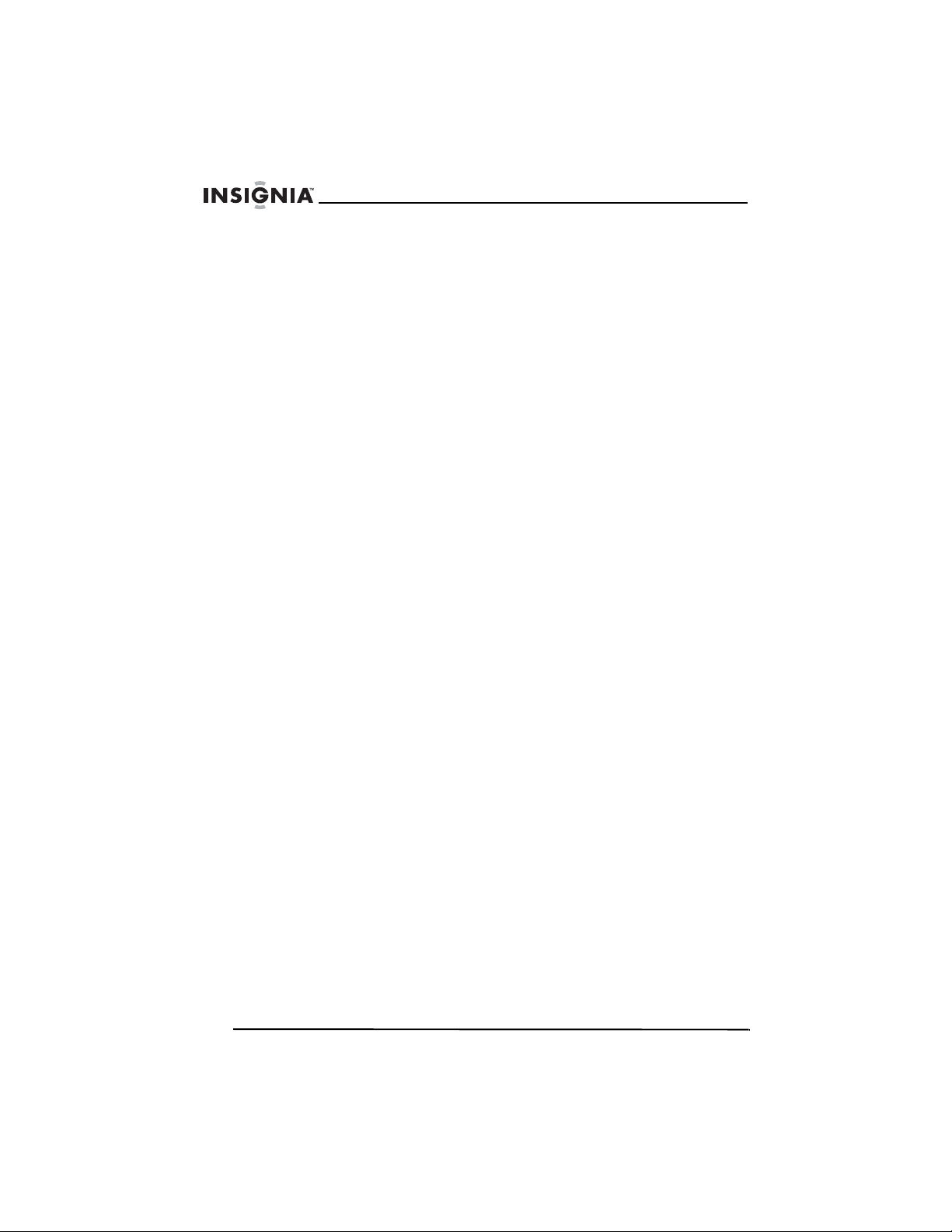
Insignia NS-F14TV TV de panel plano de 14"
Rayos
Para proteger su televisor durante una tormenta de rayos, o cuando
se deje sin usar por un periodo de tiempo extendido, desconéctelo
del tomacorriente de pared y desconecte la antena o el sistema de
cable. Esto evitará daños a su televisor debido a relámpagos o
sobretensión de energía.
Protección del cable de alimentación
Los cables de alimentación deben colocarse de manera que no se
pisen o sean aplastados por artículos colocados sobre ellos o contra
ellos. Preste especial atención a los cables de enchufes,
receptáculos y al punto en que salen del televisor.
Agua y humedad
No use su televisor cerca del agua (por ejemplo, cerca de una
bañera, lavabo, fregadero de cocina, tina de lavandería, en un sótano
mojado o cerca de una piscina).
Ventilación
Ranuras y aberturas en la parte posterior o inferior del gabinete se
proveen para ventilación, para asegurar la operación confiable del
televisor, y para protegerlo contra el sobrecalentamiento. Estas
aberturas no se deben bloquear ni cubrir. No coloque el televisor en
una cama, un sofá, una alfombra u otra superficie similar. No coloque
su televisor ni cerca ni sobre un radiador o fuente de calor. No
coloque su televisor en una instalación empotrada, tal como un
librero o estantería a menos que se proporcione ventilación
apropiada o se hayan seguido las instrucciones del fabricante.
Fuente de alimentación
Opere su televisor únicamente con el tipo de fuente de alimentación
indicada en la placa de clasificación. Si no esta seguro del tipo de
fuente de energía en su casa, consulte con el vendedor de su
televisor o la compañía local de energía.
66
www.insignia-products.com
Page 67

Insignia NS-F14TV TV de panel plano de 14"
Moviendo su televisor
Si mueve su televisor de un lugar frío a uno caliente, espere hasta
que la condensación dentro del televisor se ha evaporado
completamente antes de encenderlo.
Luz solar
Posicione su televisor de tal forma que la pantalla no está expuesta
directamente a la luz solar.
Ambiente de observación
Utilice iluminación suave e indirecta mientras mira su televisor. Un
ambiente completamente oscuro y la reflexión de la pantalla pueden
causar cansancio de ojos.
Interferencia magnética
Mantenga su televisor alejado de campos magnéticos fuertes, tal
como altavoces alimentados, para evitar afectar el tinte.
Mantenimiento
Utilice un transformador de alimentación aislada durante el
mantenimiento porque el gabinete de su televisor puede estar
electrificado.
Nota para el instalador del sistema de TV por cable
Este recordatorio se proporciona para que el instalador del sistema
de cable preste atención al Artículo 820-40 del NEC el cual
proporciona pautas para una correcta conexión a tierra y, en
particular, especifica que la conexión a tierra del cable debe estar
conectada al sistema de tierra de la edificación, tan cerca al punto de
entrada del cable como sea práctico.
www.insignia-products.com
67
Page 68

Características
Vista frontal
La ubicación de las funciones puede variar dependiendo del modelo
de su televisor.
Botón de
encendido
Insignia NS-F14TV TV de panel plano de 14"
Sensor del
control
remoto
Indicador de
encendido
Botón de
entrada
INPUT
MENU
VOL
VOL
CH
Botón Menú
Botón para
bajar el
volumen
Función Descripción
Botón de encendido Permite encender o apagar su televisor.
Indicador de encendido Se enciende color rojo cuando su televisor se
Sensor del control
remoto
Botón ENTRADA Permite seleccionar la entrada de video.
68
encuentra en el modo de suspensión.
Recibe las señales del control remoto. No se
debe bloquear.
www.insignia-products.com
Botón para
CH
ir al canal
superior
Botón para
ir al canal
inferior
Botón para
subir el
volumen
Page 69

Insignia NS-F14TV TV de panel plano de 14"
Función Descripción
Botón MENÚ Presione para mostrar la visualización en
Botón VOL Permite bajar el volumen.
Botón VOL Permite subir el volumen.
Botón CANAL Permite cambiar a un número de canal más
Botón CANAL Permite cambiar a un número de canal más
pantalla (OSD) del televisor.
bajo.
alto.
Vista posterior
El tipo y la ubicación de los tomas puede variar dependiendo del
modelo de su televisor. Para obtener más información, refiérase a
“Especificaciones” on page 87.
Toma de la
antena
Tom a de l a
entrada S-Video
L
R
Tomas de entrada
de audio
www.insignia-products.com
69
Page 70

Vista lateral
La ubicación de los tomas puede variar dependiendo del modelo de
su televisor.
Insignia NS-F14TV TV de panel plano de 14"
Tom a d e
auriculares
Conector de la
entrada de video
Tom a s d e la
entrada de audio
70
www.insignia-products.com
Page 71

Insignia NS-F14TV TV de panel plano de 14"
Control remoto
1
2
3
4
5
6
7
8
10
11
12
13
.
9
MTS/SAPSLEEP
14
15
16
17
18
19
20
www.insignia-products.com
71
Page 72

Insignia NS-F14TV TV de panel plano de 14"
No. Botón Descripción
1 SILENCIAR Permite silenciar el sonido.
2 Números/Letras Permiten ingresar los números de canal. Si
3 VISUALIZACIÓN Presione para mostrar la información del
4 • Permite ingresar los números de canal de TV
5 AUDIO Presione una o más veces para seleccionar
6 CCD Presione para activar o desactivar los
7 CH Cuando esta viendo la TV, permite sintonizar
8 VOL Cuando esta viendo la TV, permite reducir el
9 MENÚ Permite mostrar la visualización de pantalla
está agregando una etiqueta a un canal,
presione para ingresar letras.
canal.
digital. Para obtener más información,
refiérase a “Cambio de los canales de TV” en
la página 78.
uno de los modos de audio predefinidos.
subtítulos optativos.
un canal de TV con un número más alto.
Cuando se usa el OSD, permite seleccionar
una opción de menú.
volumen.
Cuando se usa el OSD, permite desplazarse
hacia abajo por las opciones de menú.
(OSD).
10 DTV/ATV Permite seleccionar el tipo de señal de TV.
11 APAGADO
12 ENCENDIDO Permite encender o apagar su televisor. Si su
13 REGRESAR Si está viendo la TV, permite regresar al
72
AUTOMÁTICO
www.insignia-products.com
Puede seleccionar DTV (TV digital) o ATV (TV
analógico).
Permite acceder a los ajustes del apagado
automático.
televisor se encuentra en el modo de
suspensión (ahorro de energía), permite salir
del modo de suspensión.
último canal que estaba viendo.
Page 73

Insignia NS-F14TV TV de panel plano de 14"
No. Botón Descripción
14 IMAGEN Presione una o más veces para seleccionar
15 ENTRADA Permite seleccionar la señal de la entrada de
16 VOL Cuando está viendo la TV, permite aumentar
17 CH Cuando está viendo la TV, permite sintonizar
18 ZOOM (Aumento) Permite seleccionar el modo de visualización
19 V-CHIP Permite abrir o cerrar los controles de los
20 MTS/SAP Presione una o más veces para seleccionar el
uno de los modos de imagen predefinidos.
video.
el volumen.
Cuando se usa el OSD, permite desplazarse
hacia arriba por las opciones de menú.
un canal de TV con un número más bajo.
Cuando se usa el OSD, permite seleccionar
una opción de menú.
de pantalla. Puede seleccionar entre
STANDARD (Estándar), FULL (Completo) o
ZOOM (Aumento). (Este botón sólo está
disponible para señales de TV digital 16:9.)
padres.
canal de audio. (Sólo está disponible en el
modo DTV.)
Programación de un control remoto universal
Su televisor es compatible con los controles remotos universales
populares.
Marca del control
remoto
Philips 115
DirecTV 10463
RCA 135
One-For-All 0463
Sony 8042
Código de
programación
Para compatibilidad con otros controles remotos universales, utilice
los códigos listados para estas marcas: Emerson, Memorex, Orion,
Sansui, Sylvania o Zenith.
www.insignia-products.com
73
Page 74

Insignia NS-F14TV TV de panel plano de 14"
Programación de un control remoto universal
Su televisor es compatible con los controles remotos universales
populares.
Marca del control
remoto
Philips 115
DirecTV 10463
RCA 135
One-For-All 0463
Sony 8042
Código de
programación
Para compatibilidad con otros controles remotos universales, utilice
los códigos listados para estas marcas: Emerson, Memorex, Orion,
Sansui, Sylvania o Zenith.
Instalación de las pilas del control remoto
Advertencia
No tire las pilas al fuego. Deseche las pilas usadas cómo si
fueran residuos peligrosos.
Cuidado
No deje caer ni desarme el control remoto. No moje el
control remoto.
Para instalar pilas en el control remoto:
1 Quite la cubierta de las pilas.
2 Inserte dos pilas AAA en el compartimiento de la pila. Asegúrese
de que los símbolos +/- en la pila coincidan con las marcas +/- en
el compartimiento de la pila.
3 Vuelva a colocar la cubierta de la pila.
74
Nota
Si el control remoto no se va a usar por un período de
tiempo extendido, o si las pilas están agotadas, extraiga las
pilas para prevenir derrames.
www.insignia-products.com
Page 75

Insignia NS-F14TV TV de panel plano de 14"
Preparación de su televisor
Conectando TV por cable o una antena VHF/UHF
externa
Cuidado
No se debe atar el cable de la antena al de alimentación.
Para conectar TV por cable o una antena VHF/UHF externa:
1 Conecte un cable de 75 Ohmios al toma de antena en la parte
posterior del televisor.
2 Conecte el otro extremo del cable de 75 Ohmios al TV por cable o
a una antena externa de VHF/UHF.
Nota
Si usa un alimentador plano de 300 Ohmios, necesitará un
conversor de 300/75 Ohmios, luego conecte el conversor al
toma de antena del televisor. Recomendamos usar un cable
de 75 Ohmios para reducir la interferencia causada por
ondas de radio.
www.insignia-products.com
75
Page 76
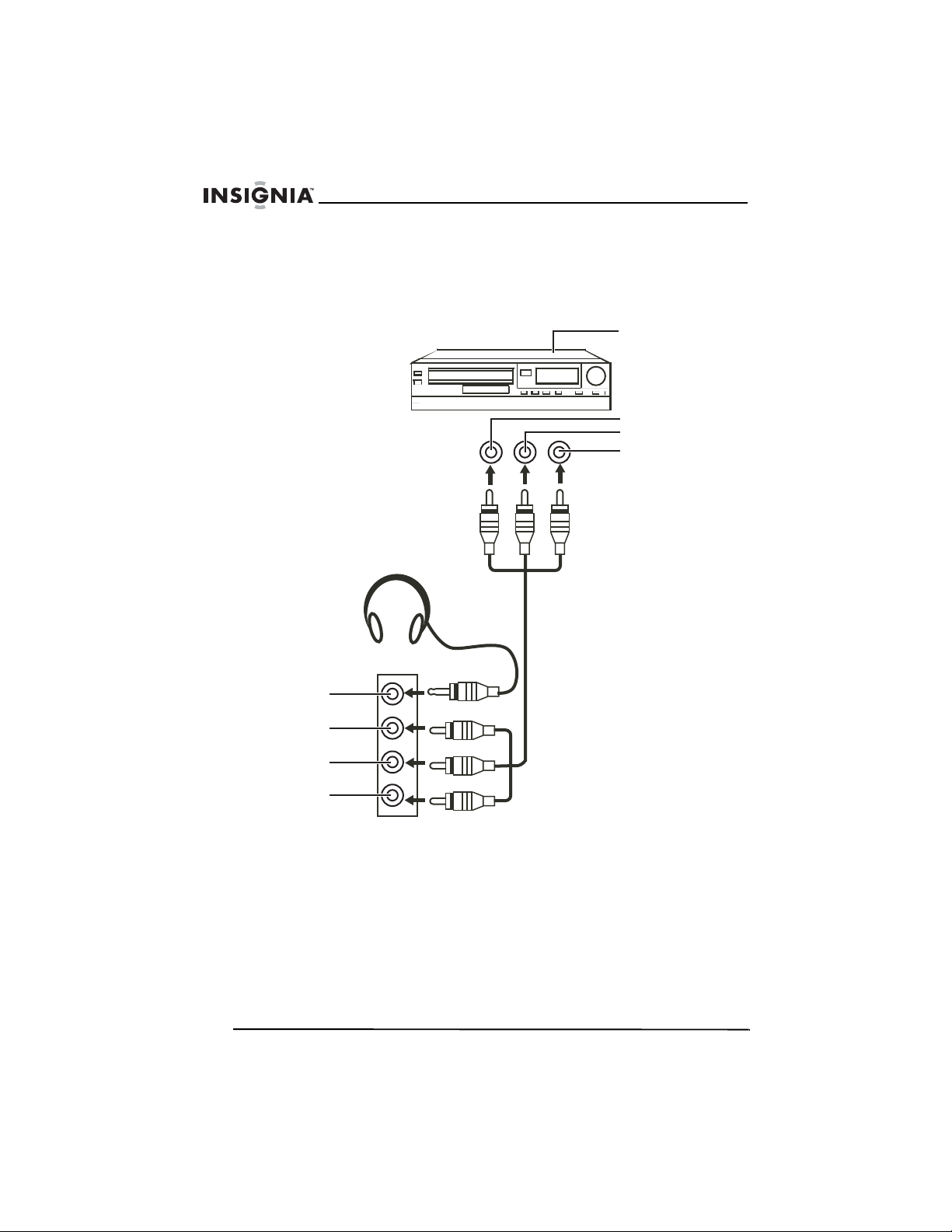
Insignia NS-F14TV TV de panel plano de 14"
o
o
Conexión a un dispositivo de video estándar
Si su modelo tiene tomas de audio laterales, use la siguiente
ilustración para conectar un dispositivo de video estándar a los tomas
laterales.
Equipo sin
S-Video
Amarillo
(a la salida de vide
Blanco
Rojo
(a la salida de audi
76
Auriculares
Amarillo
Blanco
Rojo
www.insignia-products.com
Page 77

Insignia NS-F14TV TV de panel plano de 14"
Conexión a un equipo con S-Video
Equipo con
S-Video
Salida
S-Video
Blanco
Rojo
Blanco
Rojo
Conector de
S-Video
www.insignia-products.com
77
Page 78

Insignia NS-F14TV TV de panel plano de 14"
Uso de su televisor
Encendido y apagado de su televisor
Para encender y apagar su televisor:
1 Enchufe el cable de alimentación en un tomacorriente eléctrico.
2 Presione Power (Encendido) en el control remoto.
Nota
El indicador de encendido se apagará cuando el televisor se
encuentre activo. El indicador de encendido se ilumina color
rojo cuando el televisor se encuentra en modo de
suspensión. Cuando su televisor tiene una señal azul o se
muestra un salvapantallas, su televisor ingresará al modo
de suspensión después de cinco minutos.
Selección del tipo de la señal de TV
Para seleccionar el tipo de la señal de TV:
• Presione DTV/ATV. Puede seleccionar TV digital (DTV) o TV
analógica (AT V).
Cambio de los canales de TV
78
Para cambiar los canales de TV:
• Presione CH o CH en su control remoto o en su televisor.
Para ingresar los números de canales y hacer ajustes de fecha
directamente:
• TV analógica – Para ingresar un canal de dos dígitos, presione
los botones de los dos números dentro de dos segundos de
presionar cada uno. Por ejemplo, para seleccionar el canal 12,
presione 1 y después 2. El canal cambia después de dos
segundos. Si ingresa un 0 antes de que ingrese 1 y 2, el canal
cambiará inmediatamente.
• TV digital – Para ingresar un número de canal, ingrese el
número de canal, presione el botón • y, dentro de cuatro
segundos, ingrese el número de subcanal. Por ejemplo, para
seleccionar el canal 38-12, presione 3, 8, •, 1, después 2. Si
presiona el botón • después de presionar 2, el canal cambiará
inmediatamente.
www.insignia-products.com
Page 79

Insignia NS-F14TV TV de panel plano de 14"
Agregando una etiqueta de canal
Puede agregar una etiqueta a un canal para que sea más fácil de
encontrarlo. Use las siguientes instrucciones para agregar una
etiqueta de canal.
Para agregar una etiqueta de canal:
1 Abra el OSD, luego seleccione el menú
Para obtener más información, refiérase a “Uso de la visualización
de pantalla (OSD)” on page 82.
2 Ingrese el canal al cual desea agregar una etiqueta en el campo
CHANNEL (Canal).
3 Seleccione LABEL OPTION (Opción de etiqueta).
4 Presione VOL o VOL en su control remoto o presione VOL
o VOL en su televisor para seleccionar el carácter que desea
ingresar o editar, luego presione el botón apropiado una o más
veces para ingresar la letra que guste. Las pulsaciones de los
botones deben suceder dentro de un segundo de cada una.
Cuando deje de presionar el botón de la letra, la letra
seleccionada se ingresará y se moverá el cursor al siguiente
carácter. Después de ingresar todos los cinco caracteres de la
etiqueta, se guardará su etiqueta.
Ajuste del volumen
TUNING
(Sintonización).
Para ajustar el volumen:
• Presione VOL o VOL en su control remoto o presione
VOL o VOL en su televisor.
Ajuste del temporizador de apagado automático
Para ajustar el temporizador de apagado automático:
1 Presione SLEEP (Apagado automático) en su control remoto una
o más veces para seleccionar la cantidad de tiempo que desea
que se espere antes de que el televisor se apague
automáticamente.
2 Para cancelar el temporizador de apagado automático, presione
SLEEP (Apagado automático) una o más veces hasta que
aparezca la frase
desactivado).
SLEEP OFF
www.insignia-products.com
(Apagado automático
79
Page 80
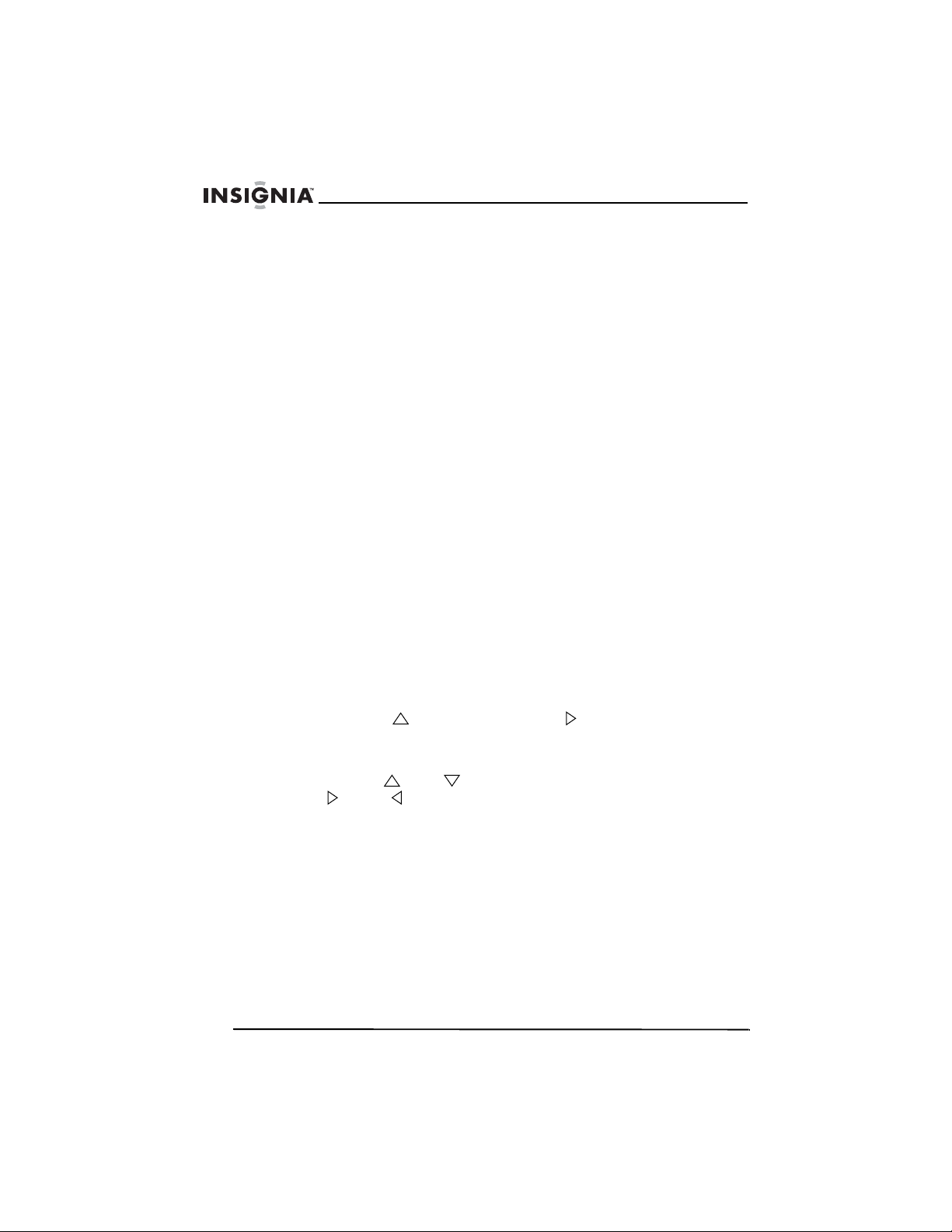
Insignia NS-F14TV TV de panel plano de 14"
Selección del modo de imagen
Para seleccionar el modo de imagen:
• Presione PICTURE (Imagen) en su control remoto una o más
veces para seleccionar el modo de imagen. Puede seleccionar
STANDARD (Estándar), DYNAMIC (Dinámica), MILD (Suave)
o MEMORY (Memoria). Puede configurar sus preferencias del
modo de imagen y guardarlas bajo el modo de imagen
MEMORY (Memoria).
Selección del modo de sonido
Para seleccionar el modo de sonido:
• Presione AUDIO en su control remoto una o más veces para
seleccionar el modo de sonido. Puede seleccionar
STANDARD (Estándar), NEWS (Noticias), MUSIC (Música) o
MEMORY (Memoria). Puede configurar sus preferencias del
modo de sonido y guardarlas bajo el modo de sonido
MEMORY (Memoria).
Ajuste de los controles de los padres
Para configurar los controles de los padres para señales de TV
analógicas:
1 Abra el OSD, seleccione el menú
seleccione la opción V-CHIP. Para obtener más información,
refiérase a “Funciones” on page 87.
2 Presione VOL en su televisor o VOL en su control remoto.
3 Ingrese su contraseña de cuatro dígitos. La contraseña
predeterminada es 0358.
4 Presione CH o CH para seleccionar V-CHIP, presione
VOL o VOL para seleccionar ON (Activado) o OFF
(Desactivado).
FUNCTION
(Función), luego
80
www.insignia-products.com
Page 81

Insignia NS-F14TV TV de panel plano de 14"
5 Presione CH o CH para seleccionar MPAA, luego presione
VOL o VOL para seleccionar la clasificación MPAA (película)
que desea bloquear. La clasificación que seleccionó y todas las
otras clasificaciones arriba de ésta serán bloqueadas.
Se puede seleccionar:
• N/R – Sin clasificación.
• G – General. Apropiado para todos los niños.
• PG – Guía de los padres recomendada.
• PG13 – Guía de los padres. El contenido no es apropiado
para niños menores de 13 años.
• R – Restringida. El contenido no es apropiado para niños
menores de 17 años sin supervisión paternal.
• NC-17 – El contenido no es apropiado para niños menores
de 17 años.
• X – Solo para adultos.
6 Presione CH o CH para seleccionar TVPG SETTING
(Ajuste TVPG) y presione VOL o VOL en su control remoto
para abrir el submenú TVPG SETTING.
7 Presione CH o CH para seleccionar la clasificación que
desea bloquear. La clasificación que seleccionó y todas las otras
clasificaciones arriba de ésta serán bloqueadas. La opción
RATING (Clasificación) debe estar configurada cómo ON
(Activado) para seleccionar una clasificación.
Se puede seleccionar:
• TVY – Todos los niños
• TVY7 – Niños de siete años y mayores
• TV-G – Audiencia general
• TV-PG – Guía de los padres recomendada
• TV-14 – Guía de los padres seriamente recomendada
• TV-MA – Audiencia madura
8 Preisone CH o CH para seleccionar elementos CONTENT
(Contenido) y presione VOL o VOL en su control remoto para
bloquear programas de TV con ciertos tipos de contenido. La
opción CONTENT (Contenido) debe estar configurada cómo ON
(Activado) para seleccionar un elemento de contenido.
Se puede seleccionar:
• D
– Diálogos sexualmente explícitos
• FV – Violencia de fantasía
• L – Lenguaje adulto
• S – Situaciones sexuales
• V – Violencia
www.insignia-products.com
81
Page 82

Insignia NS-F14TV TV de panel plano de 14"
Para configurar los controles de los padres para señales de TV
digital:
1 Abra el OSD, seleccione el menú
seleccione la opción V-CHIP. Para obtener más información,
refiérase a “Funciones” on page 87.
2 Presione VOL en su televisor o VOL en su control remoto.
3 Ingrese su contraseña de cuatro dígitos. La contraseña
predefinida es 0358.
4 Presione CH o CH para seleccionar DIGITAL VGUIDE,
presione VOL o VOL en su control remoto para abrir el
submenú.
5 Presione CH , CH , VOL , o VOL para seleccionar un
elemento y presione MENU para bloquear o desbloquear un
elemento.
6 Presione V- CH IP para guardar sus cambios y cerrar el OSD.
Consejo
Para regresar al menú anterior, seleccione .
FUNCTION
(Función), luego
Uso de la visualización de pantalla (OSD)
Su televisor tiene una visualización de pantalla (OSD) que usted
utiliza para ajustar su televisor.
82
Para usar el OSD:
1 Presione MENU en su control remoto o en su televisor para abrir
el OSD.
2 Presione MENU una o más veces para seleccionar un menú.
3 Presione CH o CH en su control remoto o en su televisor
para seleccionar una opción.
4 Presione VOL o VOL en su control remoto o presione VOL
o VOL en su televisor para cambiar la opción.
5 Presione MENU en su control remoto o en su televisor una o más
veces para cerrar el OSD.
www.insignia-products.com
Page 83

Insignia NS-F14TV TV de panel plano de 14"
Los menús y las opciones del OSD
Menú Opción
PICTURE
(Imagen)
SOUND (Sonido) VOLUME (Volumen) – Sube y baja el
BRIGHTNESS (Brillo) – Aumenta el brillo
para agregar más luz a las áreas oscuras de
la imagen. Reduce el brillo para agregar más
oscuridad a las áreas iluminadas de la
imagen.
CONTRAST (Contraste) – Aumenta el nivel
de la imagen para ajustar las áreas blancas.
Reduce el nivel de la imagen para ajustar las
áreas negras.
COLOR – Ajusta el color global de la imagen.
SHARPNESS (Nitidez) – Aumenta el nivel de
nitidez para mostrar imágenes más limpias y
claras. Reduce el nivel para mostrar una
imagen más suavizada.
TINT (Tinte) – Aumenta el nivel de color para
agregar más verde a los tonos de piel.
Reduce el nivel de color para agregar más
rojo a los tonos de piel.
COLOR TEMP (Temperatura de color) –
Seleccione una temperatura de color. Puede
seleccionar NORMAL, WARM (Caliente), o
COLD (Frío).
volumen.
TREBLE (Agudos) – Ajusta los agudos.
BASS (Graves) – Ajusta los graves.
BALANCE – Ajusta el balance entre los
tomas de altavoces derecho e izquierdo.
SURROUND (Envolvente) – Activa o
desactiva el sonido envolvente.
STEREO (Estéreo) – Selecciona el tipo de
sonido. Puede seleccionar NORMAL,
ENHANCED (Mejorado) o MONO
(Monofónico).
www.insignia-products.com
83
Page 84

Insignia NS-F14TV TV de panel plano de 14"
Menú Opción
TUNING
(Sintonización)
CHANNEL (Canal) – Selecciona el canal de
TV. Presione los botones de canal en el
control remoto o en el televisor o use los
botones de números para ingresar número
del canal.
DELETE CH (Eliminar canal) – Decide si el
canal actual se guarda en la lista de canales.
Si selecciona YES (Sí), se saltará el canal
cuando presione los botones de canal. Si
selecciona NO, no se saltará el canal cuando
presione los botones de canal.
LABEL (Etiqueta) – Le permite agregar una
descripción de cinco caracteres a un número
de canal. Para obtener más información,
refiérase a “Selección del modo de sonido” en
la página 80.
SOURCE (Fuente) – Selecciona la fuente de
la señal de TV. Seleccione AIR (Aire) para
una antena VHF/UHF. Seleccione CABLE
para una conexión de TV por cable.
AUDIO – Selecciona el canal de audio. Puede
seleccionar MAIN (Principal), SUB1, SUB2 o
SUB3. (Esta opción sólo funciona en el modo
DIGITAL.)
AUTO SEARCH (Búsqueda automática) –
Escanea los canales para encontrar señales
disponibles, luego crea y guarda una lista de
canales. Si está usando una antena VHF/
UHF, asegúrese de que seleccione AIR (Aire)
en la opción SOURCE (Fuente). Si está
usando TV por cable, asegúrese de que
seleccione CABLE en la opción SOURCE
(Fuente).
Notas: Presione MENU para detener el
escaneo. Si se encuentra en el modo DIGITAL
y presiona MENU para detener el escaneo,
los canales encontrados durante el escaneo
no se guardarán.
Después de escanear los canales en el modo
DIGITAL:
• Si se muestra un canal codificado, se
requerirá una contraseña para ver el
canal.
• Si aparece el mensaje “NO VIDEO” (No
hay video), el canal contiene sólo audio.
• Si aparece el mensaje “NO SIGNAL” (No
hay señal), el canal no tiene señal.
84
www.insignia-products.com
Page 85

Insignia NS-F14TV TV de panel plano de 14"
Menú Opción
FUNCTION
(Función)
LANGUAGE (Idioma) – Selecciona el idioma
del OSD.
SCREEN (Pantalla) – Selecciona el fondo de
la pantalla cuando el televisor se encuentra
encendido y no recibe una señal. Puede
seleccionar OFF (Activado), BLUE BACK
(Fondo azul) o SAVER (Salvapantallas).
CHILD LOCK (Bloqueo de los padres) –
Activa y desactiva el bloqueo de los padres.
Cuando selecciona esta opción, debe
ingresar una contraseña de cuatro dígitos. La
contraseña predeterminada es MUTE+999.
CCD – Selecciona el modo de subtítulos
optativos digitales o analógicos. Presione el
botón para subir o bajar el volumen para abrir
el submenú CCD (subtítulos optativos).
• CCD (Sólo para señales de TV
analógica) – Selecciona el modo de
subtítulos optativos. Puede seleccionar
OFF (Desactivados), C1, C2, C3, C4,
T1, T2, T3 y T4.
• DIGITAL CCD (Subtítulos optativos
digitales) – Seleccione uno de seis
modos (DC1, DC2, DC3, DC4, DC5,
DC6) o seleccione OFF (Desactivado).
• DIGITAL OPTION (Opción digital) –
Presione el botón para subir o bajar el
volumen para abrir el submenú DIGITAL
OPTION (Opción digital). Puede
seleccionar una de las siguientes
opciones:
• MODE (Modo) – Selecciona si los
subtítulos optativos digitales se pueden
ajustar o no. Puede seleccionar
MANUAL o DEFAULT (Predefinido).
• COLOR – Presione el botón para subir o
bajar el volumen para seleccionar el
color de los subtítulos optativos
digitales.
• FOREGROUND (Primer plano) –
Selecciona el color de primer plano.
Puede seleccionar WHITE (Blanco),
RED (Rojo), GREEN (Verde), BLUE
(Azul), YELLOW (Amarillo), MAGENTA,
CYAN (Turquesa) o BLACK (Negro).
www.insignia-products.com
85
Page 86
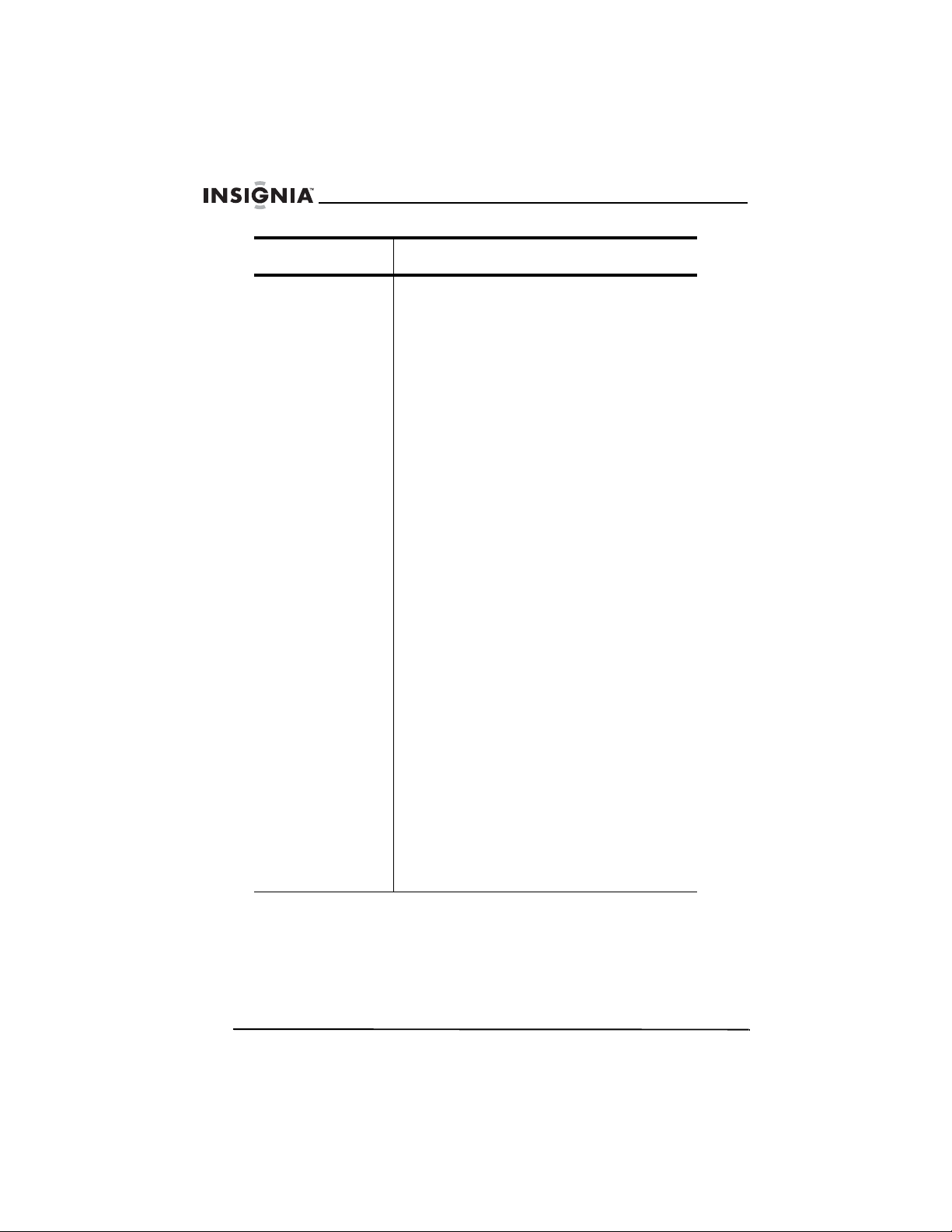
Insignia NS-F14TV TV de panel plano de 14"
Menú Opción
FUNCTION
(Función)
(continuado)
• BACKGROUND (Fondo) – Selecciona el
color de fondo. Puede seleccionar
WHITE (Blanco), RED (Rojo), GREEN
(Verde), BLUE (Azul), YELLOW
(Amarillo), MAGENTA, CYAN (Turquesa)
o BLACK (Negro).
• OPACITY (Opacidad) – Presione el
botón para subir o bajar el volumen para
seleccionar DIGITAL CCD OPACITY
(Opacidad de los subtítulos optativos
digitales).
• FOREGROUND (Primer plano) –
Selecciona la opacidad de primer plano.
Puede seleccionar SOLID (Sólido),
FLASH (Parpadear), TRANSLUCENT
(Traslucido), o TRANSPARENT
(Transparente).
• BACKGROUND (Fondo) – Selecciona la
opacidad del fondo. Puede seleccionar
SOLID (Sólido), FLASH (Parpadear),
TRANSLUCENT (Traslucido), o
TRANSPARENT (Transparente).
• FONT (Fuente) – Presione el botón para
subir o bajar el volumen para
seleccionar una opción de fuente de
subtítulos optativos digitales.
• SIZE (Tamaño) – Selecciona el tamaño
de la fuente de subtítulos optativos
digitales. Puede seleccionar LARGE
(Grande), SMALL (Pequeña) o
STANDARD (Estándar).
• STYLE (Estilo) – Selecciona el estilo de
la fuente de subtítulos optativos
digitales. Puede seleccionar
MONO SERIF, PROP-SERIF,
MONO-SANS, PROP-SANS, CASUAL,
CURSIVE (Cursiva), SMALL-CAPS
(Mayúsculas pequeñas) o EXTENDED
(Extendida).
V-CHIP – Ajusta el V-Chip para bloquear o
desbloquear programas de TV. Para obtener
más información, refiérase a “Ajuste de los
controles de los padres” on page 80.
86
www.insignia-products.com
Page 87

Insignia NS-F14TV TV de panel plano de 14"
Especificaciones
Sistema de
recepción
Funciones S-Video
Salida de
sonido
Fuente de
alimentación
Pilas del
control remoto
Consumo de
energía
especificado
Dimensiones
Ancho ×
Profundidad ×
Alto
Peso 26.46 lb.
TV: NTSC, ATSC (8 V SB, 64QAM, 256QAM)
AV: NTSC3.58 @ 60 Hz
Auriculares
Subtítulos optativos
V-Chi p
Bloqueo de los padres
AV estéreo
1W×2
120 V CA
1.5 V (2)
70 W
16.54 × 15.08 × 13.92 pulgadas
(42 × 38.3 × 35.35 cm)
(12 kg)
Control remoto
Sistema de
transmisión
Rango de
control
Pilas AAA 1.5 V (2)
Ángulo de
control
Infrarrojo
27.9 pies
(8.5 m)
30° horizontal
www.insignia-products.com
87
Page 88
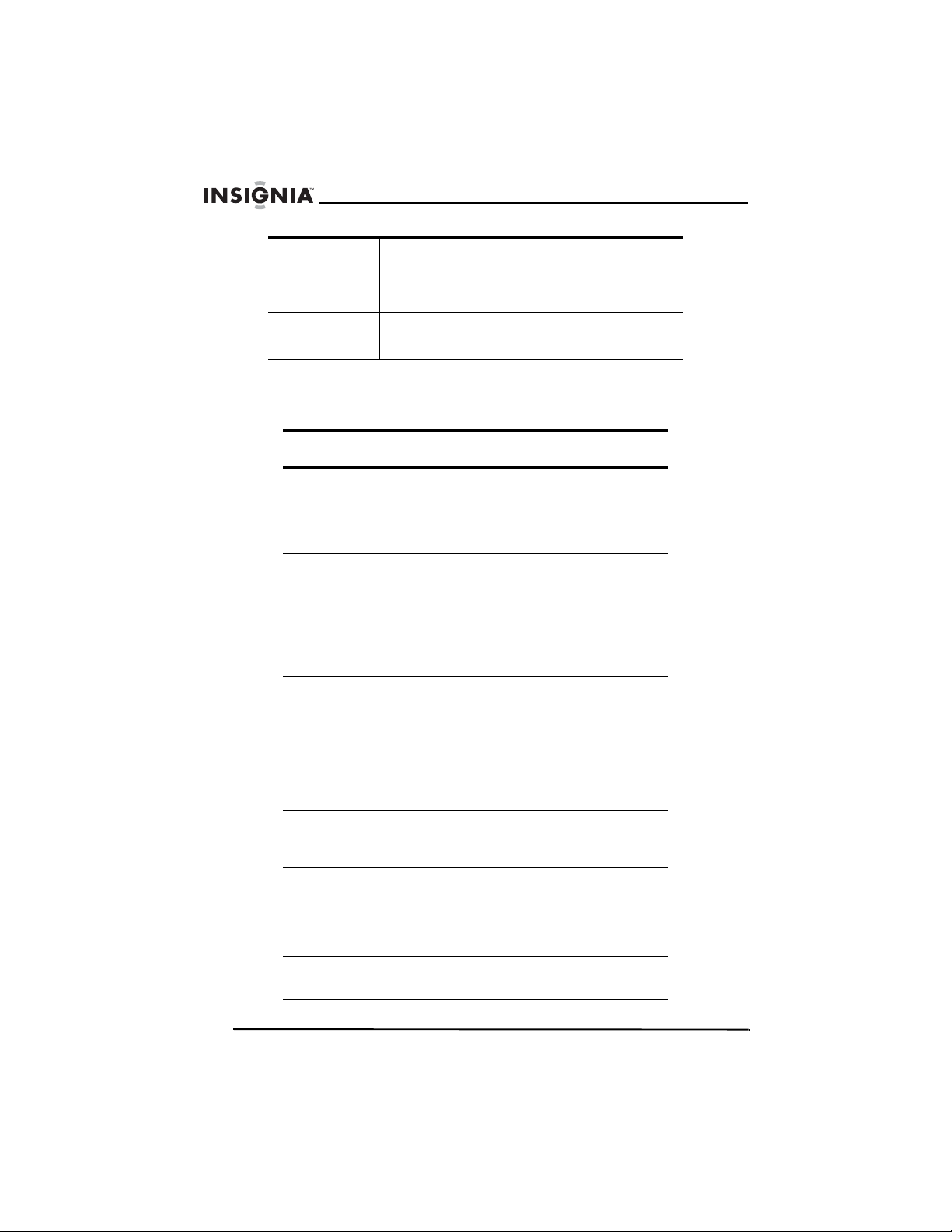
Insignia NS-F14TV TV de panel plano de 14"
Dimensiones
Ancho ×
Profundidad ×
Alto
Peso 3 onzas
1.93 × 6.14 × 0.81 pulgadas
(4.9 × 15.6× 2.1 cm)
(85 g)
Localización y corrección de fallas
Problema Solución
La imagen
muestra
interferencia y
el sonido no
está claro
La pantalla
muestra
imágenes
dobles o
triples, pero el
sonido está
claro
La imagen
tiene líneas
(ondas) y el
sonido está
distorsionado
Asegúrese de que la antena exterior esté
conectada correctamente.
Reubique la antena exterior.
Las imágenes múltiples se llaman
“ghosting” (fantasmas).
Conecte su televisor a una antena
exterior.
Asegúrese de que use cables y
terminaciones de alta calidad.
Reubique la antena exterior.
Interferencia eléctrica puede ser causada
por autos y motocicletas.
La interferencia eléctrica se puede causar
también por lámparas fluorescentes y
otros aparatos.
Intente conectar su televisor en otro
tomacorriente, preferiblemente un
tomacorriente en otro circuito.
88
No hay
sonido
No hay
imagen o
sonido
La imagen no
tiene color
Asegúrese de que el control de volumen
está arriba y que la función de
silenciamiento está desactivada.
Asegúrese de que el cable de
alimentación está enchufado en un
tomacorriente que funcione.
Asegúrese de que el brillo y contraste no
esté ajustado demasiado bajo.
Ajuste los controles de color.
www.insignia-products.com
Page 89

Insignia NS-F14TV TV de panel plano de 14"
Problema Solución
La imagen
está
desordenada
La imagen
tiene
manchas
Mantenimiento
Desconecte su televisor del tomacorriente de pared antes de
limpiarlo.
No use productos de limpieza líquidos o en aerosol.
Limpie la caja con un paño suave humedecido con agua. No rocíe
agua directamente sobre la pantalla o el exterior.
Avisos legales
Cambie de canal.
El color se puede ver afectado si mueve
su televisor, si enciende aparatos cómo
aspiradoras cerca de su televisor o si se
colocan imanes demasiado cerca de su
televisor.
Apague su televisor usando el botón de
encendido en el televisor (no el del control
remoto). Deje su televisor apagado por lo
menos por 15 minutos.
Si la imagen todavía tiene manchas,
apague su televisor y déjelo apagado por
toda la noche.
Derechos de reproducción
© 2007 Insignia. Insignia y el logotipo de Insignia son marcas de comercio de Best Buy
Enterprise Services, Inc. Otras marcas y nombres de productos son marcas
comerciales o marcas registradas de sus dueños respectivos. Las especificaciones y
características están sujetas a cambio sin aviso previo u obligación.
www.insignia-products.com
89
Page 90

Insignia NS-F14TV TV de panel plano de 14"
Declaración de la FCC
Notificación de la FCC
Dispositivo digital de clase B
Este equipo ha sido sometido a prueba y se ha determinado que
satisface los límites establecidos para ser clasificado como
dispositivo digital de Clase B, de acuerdo con la Parte 15 del
reglamento FCC.
Estos límites están diseñados para proporcionar una protección
razonable contra interferencias dañinas cuando el equipo funciona en
un ambiente residencial. Este equipo genera, usa y puede emitir
energía de radiofrecuencia, y si no se instala y usa de acuerdo con el
manual de instrucciones, este aparato puede causar interferencias
perjudiciales a las comunicaciones de radio.
Cuidado
Conforme con 47CFR, Parte 15.21 de las reglas de la FCC,
cualquier cambio o modificación a este dispositivo no
aprobado expresamente por el fabricante puede causar
interferencias dañinas y podría invalidar la autoridad del
usuario para manejar este dispositivo.
Cuidado
Éste es un producto de CLASE B. En un ambiente
residencial, este producto puede causar interferencias de
radio, en cuyo caso el usuario quizás deba tomar las
medidas adecuadas para eliminar la interferencia.
90
www.insignia-products.com
Page 91

Insignia NS-F14TV TV de panel plano de 14"
Garantía Limitada de 1 Año
Insignia Products (“Insignia”) le garantiza a usted, el comprador original de este nuevo
NS-F14TV (“Producto”), que éste se encontrará libre de defectos de material o de
mano de obra en su fabricación original por un periodo de un (1) año a partir de la
fecha de compra del Producto (“Período de Garantía”). Este Producto debe ser
comprado en un distribuidor autorizado de productos de la marca Insignia y empacado
con esta declaración de garantía. Esta garantía no cubre Productos reacondicionados.
Si notifica a Insignia durante el Período de Garantía sobre un defecto cubierto por esta
garantía que requiere reparación, los términos de esta garantía se aplican.
¿Cuánto dura la garantía?
El Período de Garantía dura por 1 año (365 días) a partir de la fecha en que compró el
Producto. La fecha de compra se encuentra impresa en el recibo que recibió con el
Producto.
¿Qué es lo que cubre esta garantía?
Durante el Período de Garantía, si un centro de reparación autorizado de Insignia
concluye que la fabricación original del material o la mano de obra del Producto se
encuentran defectuosos, Insignia (cómo su opción exclusiva): (1) reparará el Producto
con repuestos nuevos o reacondicionados; o (2) reemplazará el Producto sin cargo
con uno nuevo o con uno reacondicionado con repuestos equivalentes. Los Productos
y repuestos reemplazados bajo esta garantía se volverán propiedad de Insignia y no
se le regresarán a usted. Si se requiere la reparación de Productos o partes después
de que se vence el Período de Garantía, usted deberá pagar todos los costos de mano
de obra y de repuestos. Esta garantía estará vigente con tal que usted sea el dueño de
su Producto Insignia durante el periodo de garantía. El alcance de la garantía se
termina si usted vende o transfiere el Producto.
¿Cómo se obtiene la reparación de garantía?
Si ha comprado el Producto en una tienda de ventas, lleve su recibo original y el
Producto a la tienda en donde lo compró. Asegúrese de que vuelva a colocar el
Producto en su empaque original o en un empaque que provea la misma protección
que el original. Si compró el Producto en un sitio Web, envíe por correo su recibo
original y el Producto a la dirección postal listada en el sitio Web. Asegúrese de colocar
el Producto en su empaque original o en un empaque que provea la misma protección
que el original.
Para obtener el servicio de garantía a domicilio para un televisor con pantalla de 25” o
más, llame al 1-888-BESTBUY. El soporte técnico diagnosticará y corregirá el
problema por teléfono o enviará un técnico certificado por Insignia a su casa.
¿En dónde es válida la garantía?
Esta garantía sólo es válida al comprador original del Producto en los Estados Unidos
y en Canadá.
¿Qué es lo que no cubre la garantía?
Esta garantía no cubre:
• Formación del cliente
• Instalación
• Ajuste de configuración
• Daños cosméticos
• Daños debido a actos de la naturaleza, tal cómo rayos
• Accidentes
• Mal uso
www.insignia-products.com
91
Page 92
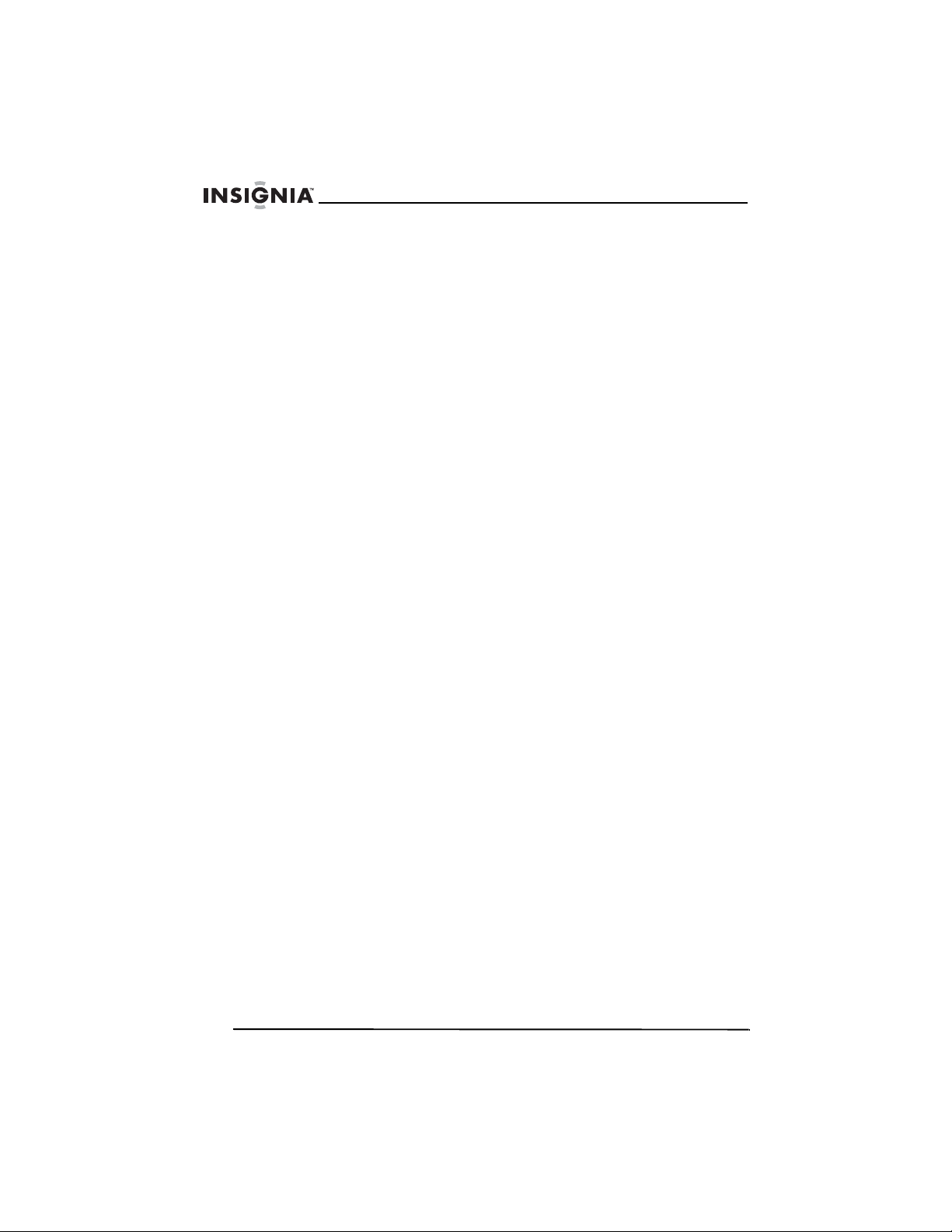
Insignia NS-F14TV TV de panel plano de 14"
•Abuso
• Negligencia
• Uso comercial
• Modificación de alguna parte del Producto, incluyendo la antena
• Un panel de pantalla de plasma dañado por la persistencia de imágenes estáticas
(sin movimiento), mostradas por periodos de tiempo extendido (efecto “burn-in”).
Esta garantía tampoco cubre:
• Daño debido al uso o mantenimiento incorrecto
• La conexión a una fuente de voltaje incorrecta
• El intento de reparación por alguien que no sea una compañía autorizada por
Insignia para reparar el Producto
• Productos vendidos tal cual (en el estado en que se encuentran) o con todas sus
fallas
• Productos consumibles, tal cómo fusibles o baterías
• Productos en los cuales el número de serie asignado en la fábrica ha sido
alterado o removido.
LA REPARACIÓN O REEMPLAZO SEGÚN LO PROVISTO BAJO ESTA GARANTÍA
ES SU ÚNICO RECURSO. INSIGNIA NO SERÁ RESPONSABLE POR DAÑOS
INCIDENTALES O CONSECUENTES DEBIDO AL INCUMPLIMIENTO DE
CUALQUIER GARANTÍA EXPRESA O IMPLÍCITA RELACIONADA CON ESTE
PRODUCTO, INCLUYENDO, PERO SIN LIMITARSE A ELLO, PÉRDIDA DE DATOS,
IMPOSIBILIDAD DE USO DE SU PRODUCTO, PÉRDIDA DE NEGOCIO O LUCRO
CESANTE. INSIGNIA NO CONCEDE NINGUNA OTRA GARANTÍA EXPRESA CON
RESPECTO AL PRODUCTO; TODAS LAS GARANTÍAS EXPRESAS E IMPLÍCITAS
DE ESTE PRODUCTO, INCLUYENDO PERO SIN LIMITARSE A, CUALQUIER
GARANTÍA IMPLÍCITA DE O CONDICIONES DE COMERCIALIZACIÓN O
IDONEIDAD PARA UN USO PARTICULAR, ESTÁN LIMITADAS EN DURACIÓN AL
PERÍODO DE GARANTÍA DECLARADO ANTERIORMENTE Y NINGUNA GARANTÍA
YA SEA EXPRESA O IMPLÍCITA SE APLICARÁ DESPUÉS DEL PERÍODO DE
GARANTÍA. ALGUNOS ESTADOS, PROVINCIAS Y JURISDICCIONES NO
PERMITEN RESTRICCIONES EN CUANTO A LA DURACIÓN DE UNA GARANTÍA
IMPLÍCITA, ASÍ QUE LA RESTRICCIÓN ANTERIOR PUEDE NO APLICARSE EN SU
CASO. ESTA GARANTÍA LE DA DERECHOS LEGALES ESPECÍFICOS, Y USTED
PUEDE POSEER OTROS DERECHOS QUE VARÍAN DE ESTADO A ESTADO, O
PROVINCIA A PROVINCIA.
Comuníquese con Insignia:Para servicio al cliente favor llamar al 1-877-467-4289
www.insignia-products.com
INSIGNIA™ es una marca comercial de Best Buy Enterprise Services, Inc.
Distribuido por Best Buy Purchasing, LLC.
Insignia, 7601 Penn Avenue South, Richfield, Minnesota, U.S.A.
92
www.insignia-products.com
Page 93

Page 94

Distributed by Insignia™ Products
Distribué par Insignia™ Products
Distribuido por Insignia™ Products
7601 Penn Avenue South
Richfield, MN USA 55423-3645
www.Insignia-Products.com
All rights reserved. All other products and brand names are trademarks of their respective owners.
Tous droits réservés. Tous les autres produits ou noms de marques sont des marques de commerce qui appartiennent à
Todos los derechos reservados. Todos los demás productos y marcas son marcas comerciales de sus respectivos dueños.
© 2007 Insignia™ Products
© 2007 produits Insignia™
leurs propriétaires respectifs.
© 2007 productos Insignia™
