Page 1

e
User Guide
CD Shelf System with iPod® Dock
NS-ES6112
Page 2

CD Shelf System with iPod
Contents
Introduction . . . . . . . . . . . . . . . . . . . . . . . . . . . . . . . . . . . . . . . . . . . . . . . . . . . . .2
Important safety instructions . . . . . . . . . . . . . . . . . . . . . . . . . . . . . . . . . . . . . 2
Features . . . . . . . . . . . . . . . . . . . . . . . . . . . . . . . . . . . . . . . . . . . . . . . . . . . . . . . . .4
Setting up your shelf system. . . . . . . . . . . . . . . . . . . . . . . . . . . . . . . . . . . . .13
Using your shelf system . . . . . . . . . . . . . . . . . . . . . . . . . . . . . . . . . . . . . . . . .18
Troubleshooting . . . . . . . . . . . . . . . . . . . . . . . . . . . . . . . . . . . . . . . . . . . . . . . .25
Maintaining. . . . . . . . . . . . . . . . . . . . . . . . . . . . . . . . . . . . . . . . . . . . . . . . . . . . .27
Specifications . . . . . . . . . . . . . . . . . . . . . . . . . . . . . . . . . . . . . . . . . . . . . . . . . . .28
Legal notices. . . . . . . . . . . . . . . . . . . . . . . . . . . . . . . . . . . . . . . . . . . . . . . . . . . .29
One-year limited warranty. . . . . . . . . . . . . . . . . . . . . . . . . . . . . . . . . . . . . . .30
Introduction
Congratulations on your purchase of a high-quality Insignia product. Your
NS-ES6112 represents the state of the art in shelf system design and is
designed for reliable and trouble-free performance. Your shelf system also
includes an iPod
system speakers.
Insignia NS-ES6112
®
Dock
®
dock that lets you play iPod® songs through your shelf
Important safety instructions
1 Read these instructions.
2 Keep these instructions.
3 Heed all warnings.
4 Follow all instructions.
5 Do not use this apparatus near water.
6 Clean only with a dry cloth.
7 Do not block any ventilation openings. Install in accordance with the
manufacturer's instructions.
8 Do not install near any heat sources such as radiators, heat registers,
stoves, or other apparatus (including amplifiers) that produce heat.
9 Do not defeat the safety purpose of the polarized or grounding-type
plug. A polarized plug has two blades with one wider than the other. A
grounding type plug has two blades and a third grounding prong. The
www.insigniaproducts.com
2
Page 3

Insignia NS-ES6112 CD Shelf System with iPod® Dock
wide blade or the third prong are provided for your safety. If the
provided plug does not fit into your outlet, consult an electrician for
replacement of the obsolete outlet.
10 Protect the power cord from being walked on or pinched particularly
at plugs, convenience receptacles, and the point where they exit from
the apparatus.
11 Only use attachments/accessories specified by the manufacturer.
12 Use only with the cart, stand, tripod, bracket, or table
specified by the manufacturer, or sold with the
apparatus. When a cart is used, use caution when moving
the cart/apparatus combination to avoid injury from
tip-over.
13 Unplug this apparatus during lightning storms or when unused for
long periods of time.
14 Refer all servicing to qualified service personnel. Servicing is required
when the apparatus has been damaged in any way, such as
power-supply cord or plug is damaged, liquid has been spilled or
objects have fallen into the apparatus, the apparatus has been
exposed to rain or moisture, does not operate normally, or has been
dropped.
15 To reduce the risk of fire or electric shock, do not expose this device to
rain, moisture, dripping, or splashing, and no objects filled with
liquids, such as vases, shall be placed on it.
16 An apparatus with a three-prong, grounding-type plug is a Class I
apparatus, which needs to be grounded to prevent possible electric
shock. Make sure that you connect this Class I device to a
grounding-type, three-prong outlet.
17 The wall plug is the disconnecting device. The plug must remain
readily operable.
18 Batteries should not be exposed to excessive heat such as sunshine,
fire, or the like.
Caution
Danger of explosion if battery is incorrectly replaced. Replace
only with the same or equivalent type.
Class 1 Laser Product
Use of controls, adjustments
or performance of procedures
other than those specified
herein may result in hazardous
radiation exposure.
DANGER: INVISIBLE LASER RADIATION WHEN
OPEN AND NTERLOCK FAILED OR
DEFEATED.
AVOID DIRECT EXPOSURE TO BEAM.
www.insigniaproducts.com
3
Page 4
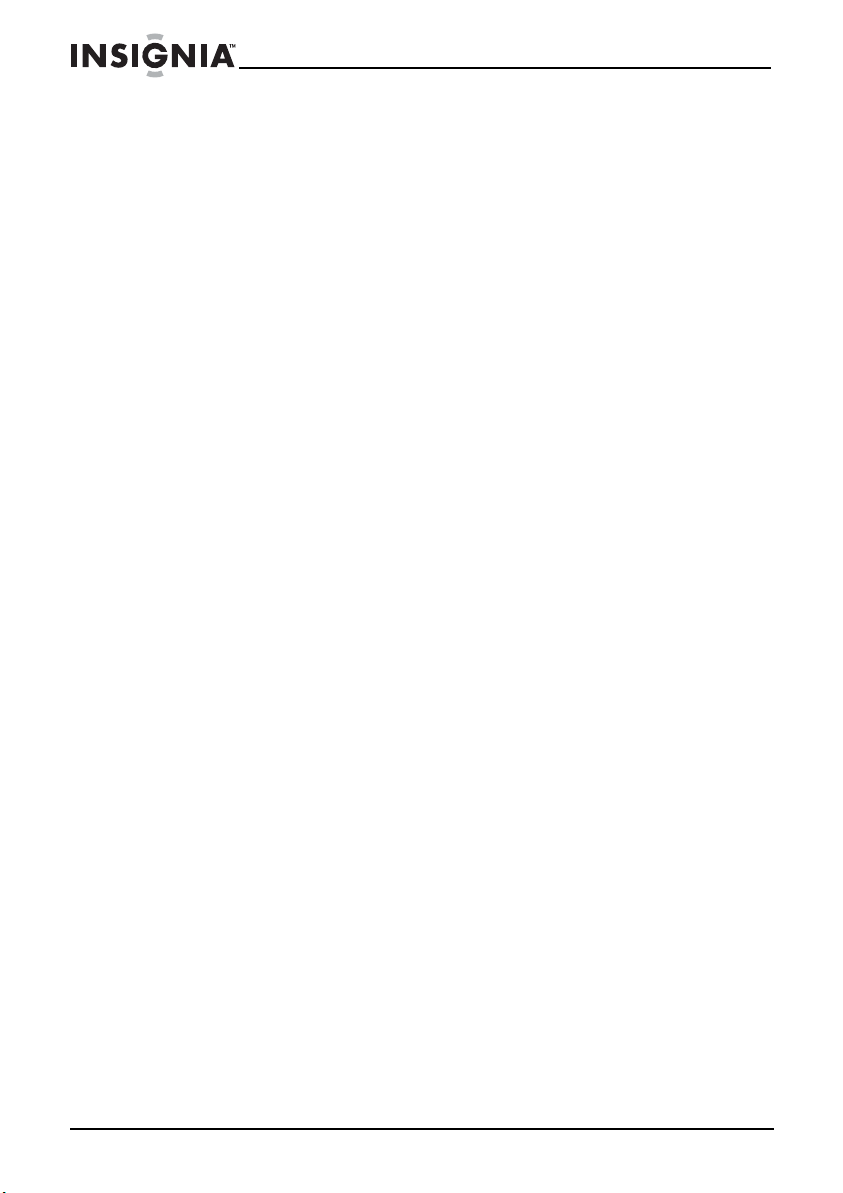
Caution - laser warning
This product employs a laser system. To ensure correct use of this product, read this owner’s
manual carefully and retain it for future reference. Should your player require maintenance,
contact qualified service personnel.
Features
Package contents
Your shelf system includes the following items:
• Main shelf system unit
• Speakers (2) with speaker wire
• Remote control with CR2025 lithium coin battery
• AC adapter with power cord
• FM dipole antenna
•User Guide
• iPod® dock adapters (6)
Insignia NS-ES6112 CD Shelf System with iPod® Dock
4
www.insigniaproducts.com
Page 5

Insignia NS-ES6112 CD Shelf System with iPod® Dock
Front panel
1 2 3 4 5 6 7 8
MEMORY/ ALBUM PRESET STANDBY
EQ
PLAYMODE
FUNCTIONTREB
9
10
VOL
TUNE
TUNE
VOL
11
13
12
14
# Component Description
1 MEMORY/ALBUM button In radio mode, press to store station presets.
In MP3/WMA mode, press to go to the next album (folder). Press and
hold to skip to the next track in an album.
2 BASS/TREB button Press to adjust the Bass or Treble.
3 EQ button Press to select the preset equalizer mode.
4 PLAY MODE button In CD playback mode, press to cycle through the repeat options.
In FM stereo mode, press to select MONO or STEREO.
www.insigniaproducts.com
5
Page 6

Insignia NS-ES6112 CD Shelf System with iPod® Dock
# Component Description
5 FUNCTION button Press to select the play mode for your shelf system. Choices include
6 (play/pause)/PRESET
button
7 (stop)/BAND/TIME
SET button
8 Remote control sensor Point the remote control at this sensor to control the shelf system.
9 STANDBY/ON button Press to turn your shelf system on. Press again to put your shelf
10 LCD Displays status information, such as the time, radio band, track
11 VOL.+/ button Press to increase the volume.
12 /TUNE- button In CD or iPod® mode, press to go to the previous track. Hold the
13 /TUNE+ button In CD or iPod®mode, press to go to the next track. Hold the button to
14 VOL.-/ button Press to decrease the volume.
AM, FM, CD, iPod® , or Line-in.
In playback mode, press to begin playback. Press again to pause
playback. Press again to resume playback.
In radio mode, press to select a preset station.
In playback mode, press to stop playback. In iPod
pause playback.
In radio mode, press to select AM or FM band.
In standby mode, press to set the time.
system in standby mode.
number, or playback mode.
button to fast reverse a track.
In radio mode, press to seek the previous (lower frequency) radio
station. Press and hold to tune to the next lower frequency with a
good signal.
fast forward a track.
In radio mode, press to seek the next (highe r frequency) radio station.
Press and hold to tune to the next higher frequency with a good
signal.
®
mode, press to
6
www.insigniaproducts.com
Page 7
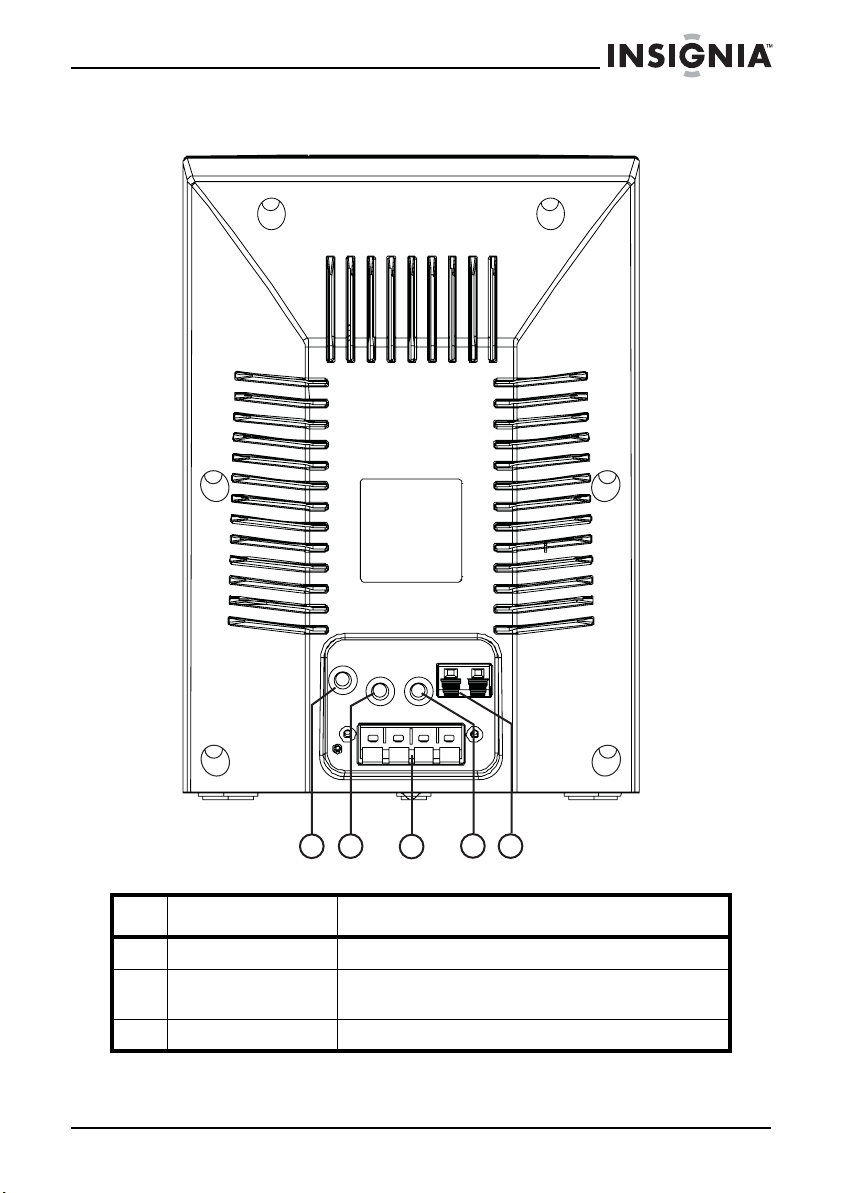
Insignia NS-ES6112 CD Shelf System with iPod® Dock
Back panel
2
1
# Component Description
1 DC IN 12 V jack Connect the AC adapter to this jack.
2 LINE IN jack Plug an external audio device, such as an MP3 player, into this jack to
3 Speaker jacks Connect the wires from the left and right speakers to these jacks.
www.insigniaproducts.com
3
play sound from the device through your shelf system speakers.
4
5
7
Page 8

Insignia NS-ES6112 CD Shelf System with iPod® Dock
# Component Description
4 PHONE jack Plug headphones into this jack.
Note: When headphones are plugged in, no sound comes from the
speakers.
5 FM antenna jack Clip the FM antenna wire to this jack. Extend the antenna to improve
the reception of FM broadcasts.
Top pa ne l
1
# Component Description
1 CD door switch Press to open the CD door.
2
8
®
iPod
dock Place your iPod® here to connect it to the shelf system. Make sure that
you use the correct iPod® dock. For more information, see “Playing an
iPod®” on page 19.
www.insigniaproducts.com
2
Page 9

Insignia NS-ES6112 CD Shelf System with iPod® Dock
Bottom panel
1
# Component Description
1 Clock backup battery
compartment
Place a backup battery into this compartment to maintain the correct
time and settings if the AC power fails.
www.insigniaproducts.com
9
Page 10
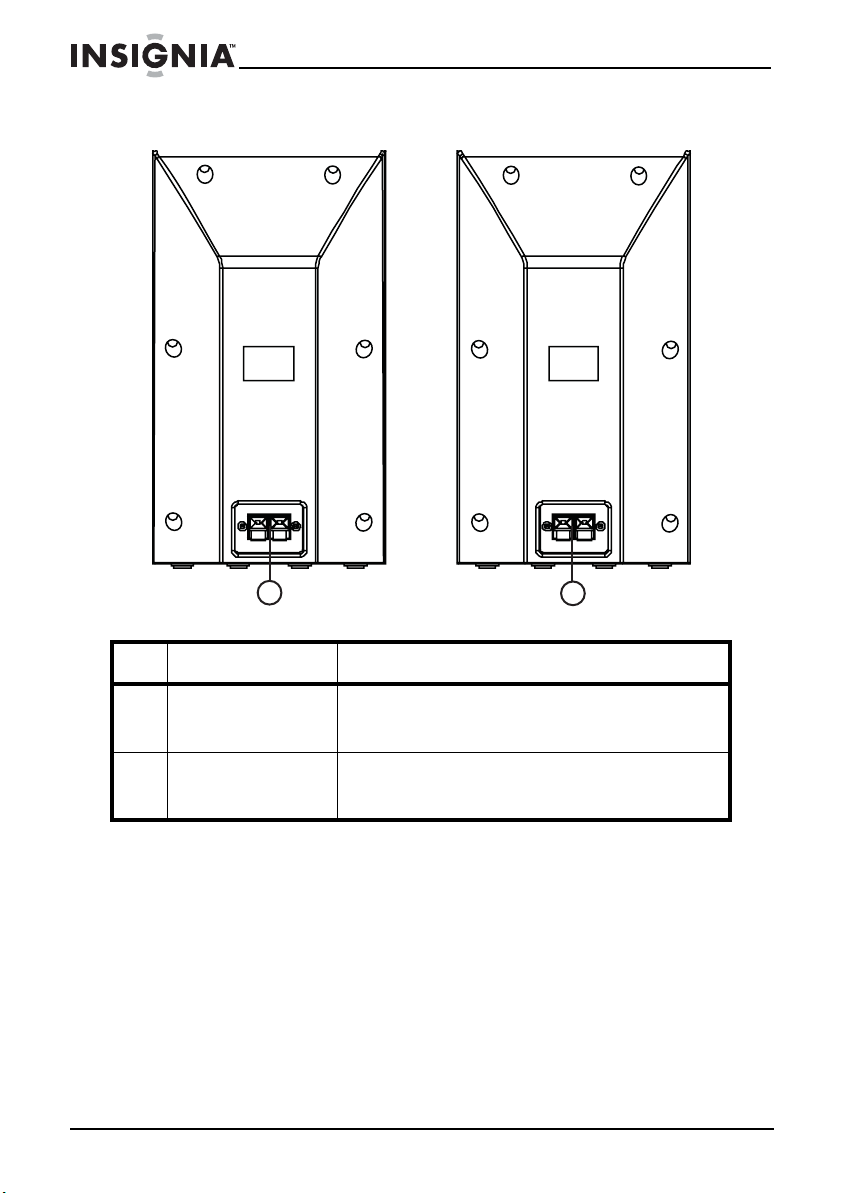
Speakers (back)
Insignia NS-ES6112 CD Shelf System with iPod® Dock
1
# Component Description
1 Left speaker jacks Connect the speaker to the main shelf system unit using the speaker
2 Right speaker jacks Connect the speaker to the main shelf system unit using the speaker
10
wire to these jacks. Connect the red wire to the positive (+) jack and
the black wire to the negative (-) jack.
wire to these jacks. Connect the red wire to the positive (+) jack and
the black wire to the negative (-) jack.
www.insigniaproducts.com
2
Page 11

Insignia NS-ES6112 CD Shelf System with iPod® Dock
Remote control
STANDBY/ON
1
2
3
4
MEMORY
ALBUM
5
VOL.
FUNCTION
PLAY MODE
MONO/ST.
10
11
12
6
7
SOUND
PRESET
V
OL.
8
9
DISPLAY
MUTE
NS-ES6112R
TUNETUNE
BAND/TIME SET
BASS/TREB
13
14
15
#Button Description
1 STANDBY/ON button Press to turn your shelf system on. Press again to put your shelf
2 VOL.+/ button Press to increase the volume.
system in standby mode.
www.insigniaproducts.com
11
Page 12
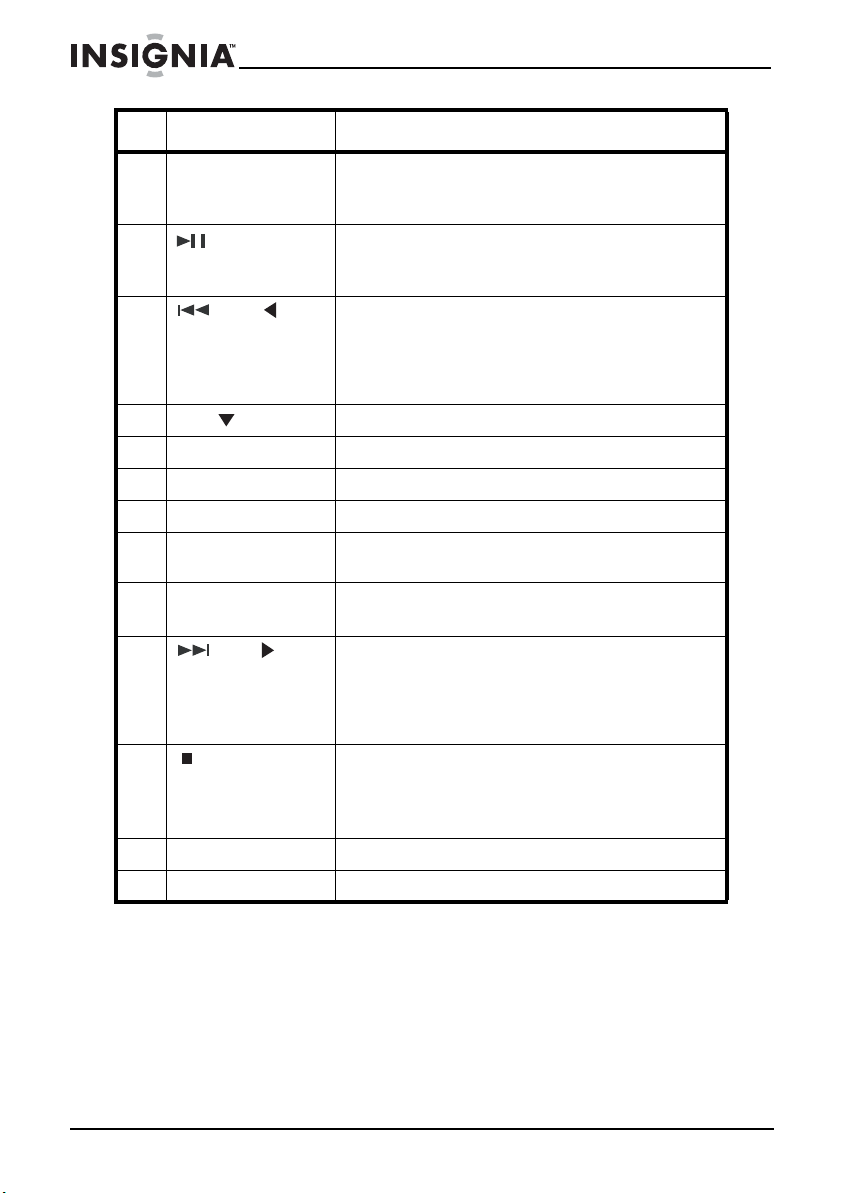
Insignia NS-ES6112 CD Shelf System with iPod® Dock
#Button Description
3 MEMORY/ALBUM button In radio mode, press to store station presets.
In MP3/WMA mode, press to go to the next album (folder). Press and
hold to skip to the next track in an album.
4 (play/pause)/PRESET
button
5 /TUNE button In CD or iPod® mode, press to go to the previous track. Hold the
6 VOL.-/ button Press to decrease the volume.
7 SOUND button Press to select the preset equalizer mode.
8 MUTE button Press to turn off the sound. Press again to turn the sound back on.
9 DISPLAY button During playback, press to display the current time.
10 FUNCTION button Press to select the play mode for your shelf system. Choices include
11 PLAY MODE/MONO/
STEREO button
12 /TUNE button In CD or iPod® mode, press to go to the next track. Hol d the button to
13 (stop)/BAND/TIME
SET button
14 BASS/TREB button Press to adjust the Bass or Treble.
15 Battery tray Remove tray, insert battery, then replace tray.
In playback mode, press to begin playback. Press again to pause
playback. Press again to resume playback.
In radio mode, press to select a preset station.
button to fast reverse a track.
In radio mode, press to seek the previous (lower frequency) radio
station. Press and hold to tune to the next lower frequency with a
good signal.
AM, FM, CD, iPod® , or Line-in.
In CD playback mode, press to cycle through the repeat options.
In FM stereo mode, press to select MONO or STEREO.
fast forward a track.
In radio mode, press to seek the next (higher frequency) radio
station. Press and hold to tune to the next higher frequency with a
good signal.
In playback mode, press to stop playback. In iPod
pause playback.
In radio mode, press to select AM or FM band.
In standby mode, press to set the time.
®
mode, press to
Using the remote control
• Aim the remote control at the IR sensor lens on the front of your shelf
system from a distance of up to approximately 23 feet (7m) away.
• Make sure that there are no obstacles between the remote control sensor
on your shelf system and the remote control.
• Direct sunlight, an incandescent or fluorescent lamp, or any strong light
shining on the remote sensor may prevent the sensor from receiving
signals from the remote control.
12
www.insigniaproducts.com
Page 13

Insignia NS-ES6112 CD Shelf System with iPod® Dock
1.5 V X 2
AA A/UM -4
Setting up your shelf system
Installing the backup batteries
To install backup batteries:
1 Turn your shelf system over, then open the door of the battery
compartment (1).
2 Insert two (2) AAA batteries into the battery compartment. Make sure
that you match the + and – symbols on the batteries with the + and –
symbols in the battery compartment.
AAA/UM-4
1.5V X 2
www.insigniaproducts.com
13
Page 14
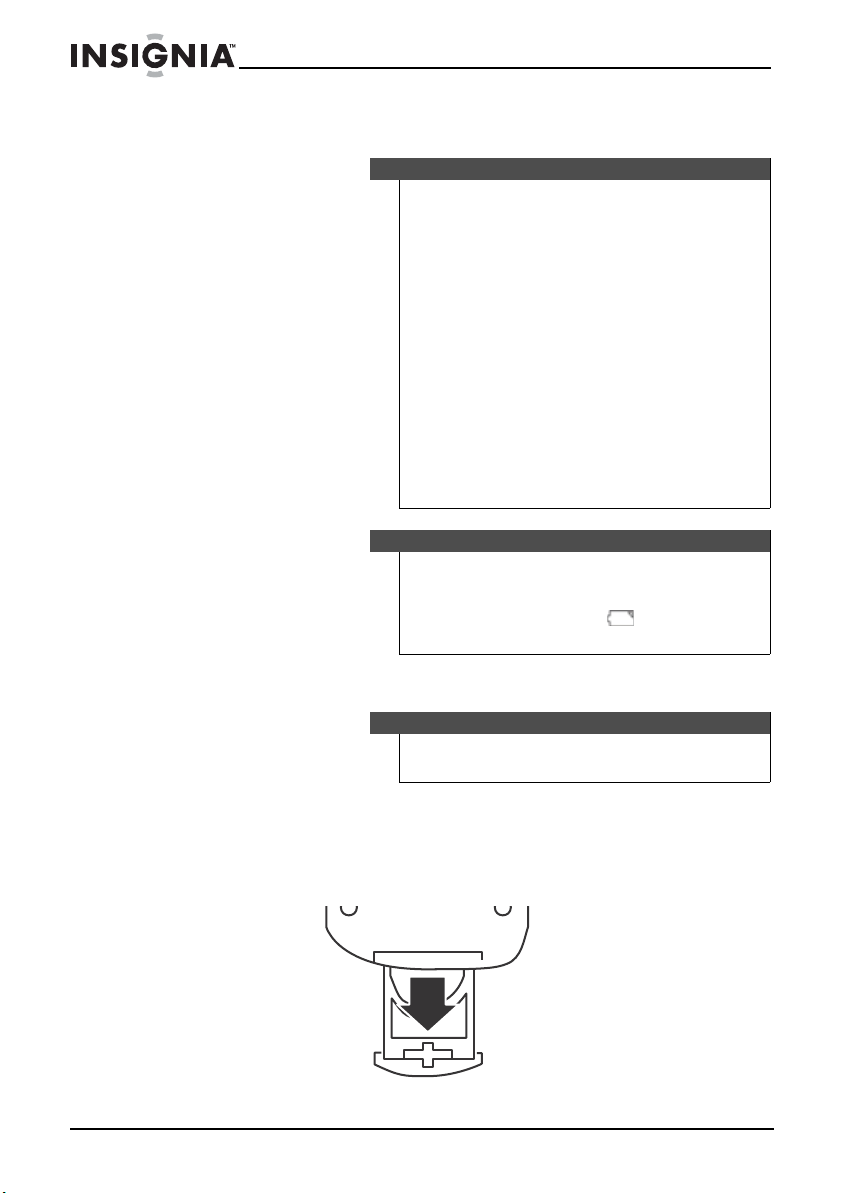
Insignia NS-ES6112 CD Shelf System with iPod® Dock
3 Reinstall and close the battery compartment and return your shelf
system to the upright position.
Cautions:
Follow these precau tions when us ing batteries in this device:
• Use only the size and type of batteries specified.
• Make sure that yo u follow the corre c t polarity as in dicated
in the battery compartment when ins talling batteries.
• Reversed batteries may cause damage to the shelf system.
• Do not mix different types of batteries together (for
example, alkaline, rechargeable, and carbon zinc), or
semi-used batteries with fresh ones.
• If your shelf system is not to be used for a long period of
time, remove the batteries to prevent damage or injury from
pos sible battery leakage.
• Do not try to recharge ba tteries not intended to be
recharged, because they can overheat and rupture. (Follow
battery manufacturer’s directions.)
• Do not throw batteries into a fire. Dispose of used batteries
as hazardous was te.
Notes
• The backup batteries are used to provide backup for your
shelf system when AC power adapter is disconnected or
there is a power failure.
• When the battery indicator appears in the
display, you need to replace the batteries.
Installing the remote control battery
Warning
There is a danger of explosion if the battery is not replaced
correctly. Replace with the same or equivalent type battery.
To install the remote control battery:
1 Turn the remote control over to the back side.
2 Push the release tab to the right and pull the battery tray out of the
remote control.
14
www.insigniaproducts.com
Page 15
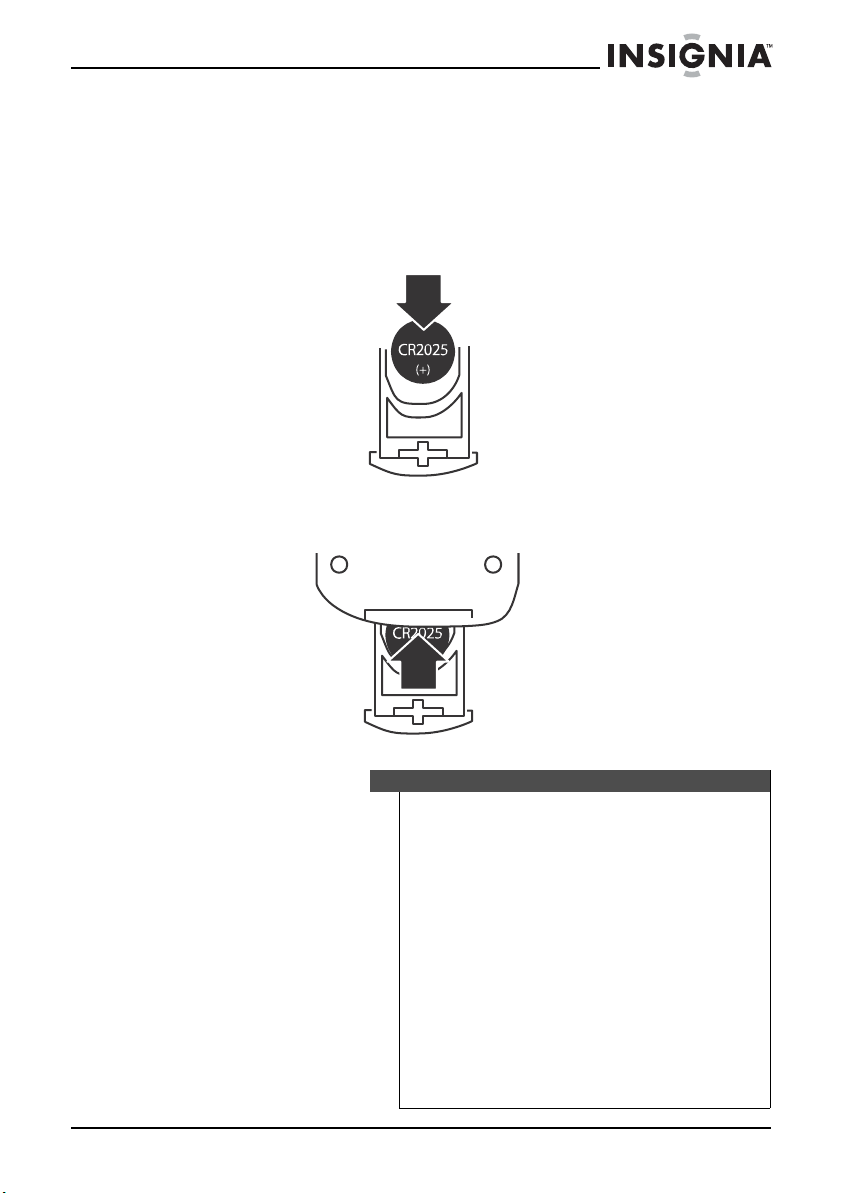
Insignia NS-ES6112 CD Shelf System with iPod® Dock
3 If this is the first time you will be using the remote control, remove the
insulation sheet that covers the battery.
-ORIf you are replacing the battery, remove the old battery and insert a
new lithium coin cell battery (CR2025) into the battery tray. Make sure
that you match the + symbol on the battery with the + and symbol on
the battery tray.
4 Slide the battery tray back into the remote control until it clicks into
place.
Warning
• Store the battery in a place where children cannot reach
it. If a child accidently swallows the battery, consult a
doctor immediately.
• Do not recharge, short, disassemble, or heat the battery,
or dispose of it in a fire. Doing any of these things may
cause the battery to give off heat, crack, or start a fire.
• Do not leave the battery with other metallic materials.
Doing this may cause the battery to give off heat, crack, or
start a fire.
• When throwing away or saving the battery, wrap it in
tape and insulate, otherwise, the battery may star t to give
off heat, crack, or start a fire.
• Dispose of battery in the proper manner, according to
federal, state, and local regulations.
• If the remote control is not going to be used for an
extended period of time, remove the battery.
www.insigniaproducts.com
15
Page 16

Making connections
Connecting the AC adapter
Make sure that the AC power outlet matches the AC adapter’s power
specifications (100-240 V ~, 50/60 Hz) prior to plugging in the adapter.
To connect the AC adapter:
1 Complete all other connections.
2 Plug the small DC power connector into the DC IN jack on the back of
your shelf system.
3 Connect one end of the AC power cord to the adapter, then plug the
other end into an AC power outlet.
Connecting the speakers
Your shelf system comes with two (2) speaker cables with bare, soldered
wires at each end.
Insignia NS-ES6112 CD Shelf System with iPod® Dock
Note
Use only the AC adapter supplied with your sheld system, which
has the following specifications: DC 12 V 3.33 A
Unplug the adapter from the power outlet when not in use.
To connect the speakers:
1 Press the lever on the red (+) jack on the back of one speaker, then
insert one end of the red speaker cable into the jack.
2 Press the lever on one of the red (+) jacks on the back of your shelf
system, then insert the other end of the red speaker cable into the
jack.
3 Repeat Step 1 and Step 2 to connect the black speaker cable to the
black (–) jacks on the speaker and the back of your shelf system.
4 Repeat Steps 1 through 3 to connect the other speaker.
Connecting an iPod
Your shelf system came with six iPod® holders. Make sure that you select
the correct holder for the iPod® you are connecting. The holder number is
engraved on the front of the holder.
16
®
9
www.insigniaproducts.com
9
Page 17

Insignia NS-ES6112 CD Shelf System with iPod® Dock
To connect an iPod®:
1 Select the appropriate iPod
#iPod
95G iPod® with video 30 GB
10 5G iPod
11 iPod
12 iPhone
13 iPod® Nano (3rd generation) 4 and 8 GB
14 iPod® Touch 8 and 16 GB
®
Models Supported Capacity
U2 iPod® with video 30 GB
®
classic 80 GB, 120 GB
iPod
®
with video 60 and 80 GB
iPod® classic 160 GB
®
Nano (2nd generation) 2, 4, and 8 GB
®
2 Make sure the shelf system and the iPod
3 Insert the iPod
®
into the dock adapter, then insert the dock adapter
®
dock adapter for your iPod®.
4 and 8 GB
Notes
®
dock adapter identification number is marked on
•iPod
the iPod® dock adapter.
• You can use the supplied dock adapter or your own
adapter from Apple Inc.
• We recommend that you buy an appropriate dock
adapter in case you lose one.
®
are turned off.
into the iPod® connector on the front of your shelf system. Press down
gently on the dock adapter to make sure that the docking connector
on the iPod
®
makes contact with the docking connector on the shelf
system.
Note
• Always set the volume to the minimum when
connecting or d isconnecting other equipment.
•
When you connect your iPod® to your shelf system, make sure
you insert it all the way.
Connecting to an external sound source
You can listen to an external device, such as an MP3 player or other
auxiliary device, through your shelf system speakers.
To listen to an external sound source:
1 Make sure that your shelf system is turned off.
www.insigniaproducts.com
17
Page 18
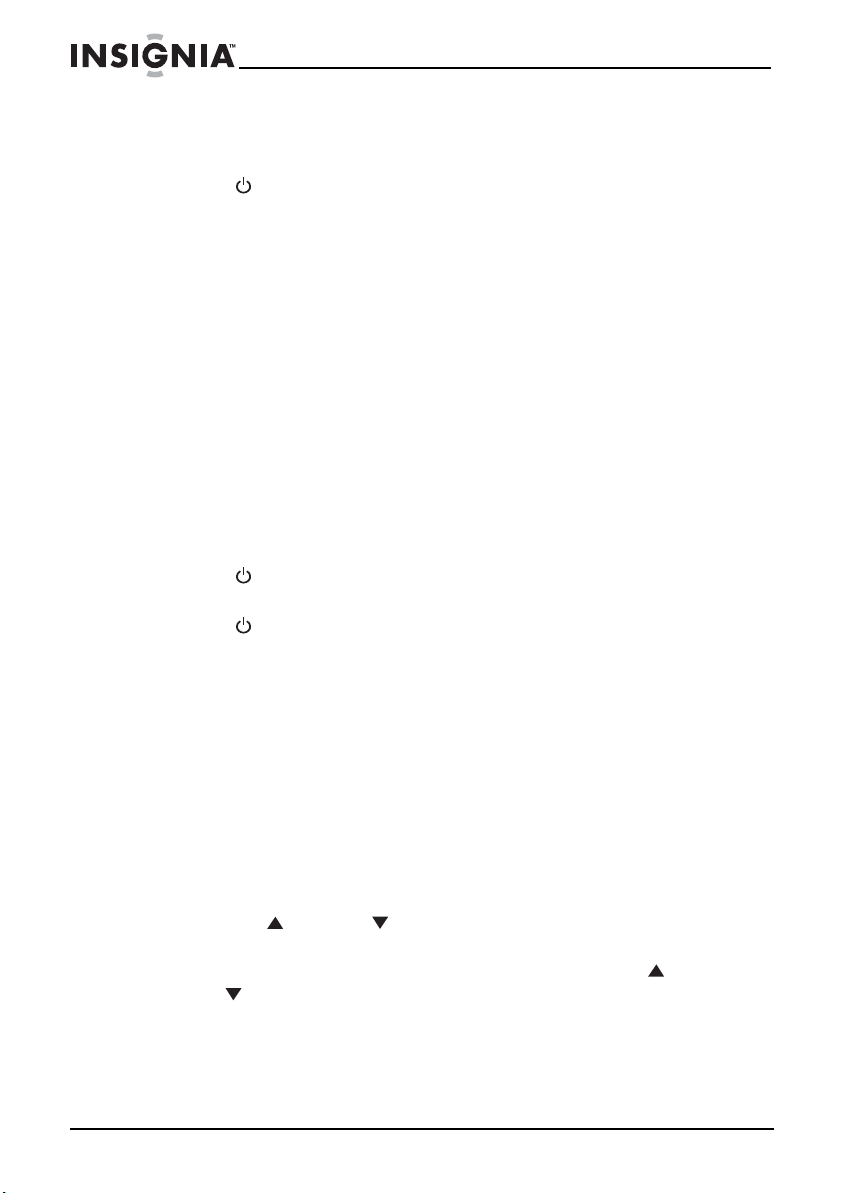
Insignia NS-ES6112 CD Shelf System with iPod® Dock
2 Connect the LINE OUT jack on the external sound source to the LINE
IN jack at the back panel of your shelf system using a stereo 3.5mm
plug cord (not supplied).
3 Press STANDBY/ON to turn on your shelf system.
4 Turn the volume down.
5 Press the FUNCTION button repeatedly to select Line in. “LINE”
appears on the LCD and sound from the external device is played
through your shelf system’s speakers.
6 Start playback on the external sound source, then adjust the volume
to a comfortable level.
Using your shelf system
Before using your shelf system, make sure all connections are good, then
plug the AC adapter into your shelf system and an AC power outlet.
Turning your shelf system on and off
To turn on your shelf system:
1 Press STANDBY/ON. Your shelf system turns on and starts
playback in the last selected play mode.
2 Press STANDBY/ON again to switch your shelf system to standby
mode.
Selecting the play mode
To select the play mode:
• Press FUNCTION repeatedly to cycle through the available play modes.
Options include iPod
selected mode appears on the LCD.
®
, CD, Tuner (radio), or Line (external device). The
Adjusting the volume
To adjust the volume:
• Press
• Press MUTE to turn off the sound. Press MUTE or VOL.+/ or
18
VOL.+/ or VOL.-/ to increase or decrease the volume. VOL and
the current volume setting appear on the display.
VOL.-/ to turn the sound back on.
www.insigniaproducts.com
Page 19
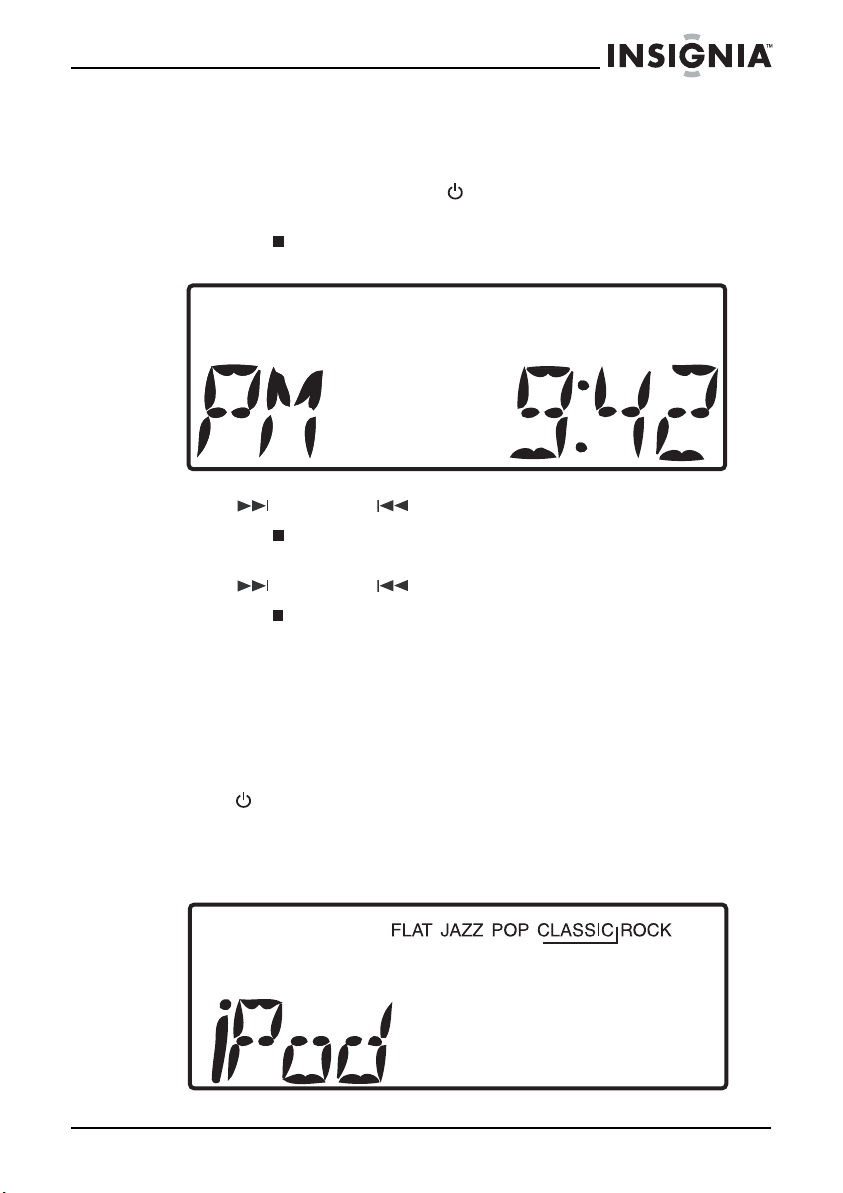
Insignia NS-ES6112 CD Shelf System with iPod® Dock
Setting the clock
To set th e c lock :
1 If your shelf system is on, press STANDBY/ON to switch your shelf
system to standby mode.
2 Press the /BAND/TIME SET button on the front of your shelf
system. HOUR starts blinking on the LCD.
3 Press /TUNE+ or /TUNE- repeatedly to set the hour.
4 Press the /BAND/TIME SET button again. MIN starts blinking on
the LCD.
5 Press /TUNE+ or /TUNE- repeatedly to set the minutes.
6 Press the /BAND/TIME SET button again to save the time setting
and return to standby mode.
Playing an iPod
To play an iPod®:
1 Connect the iPod
included with the system (see Connecting an iPod® on page 16).
2 Press STANDBY/ON to turn on your shelf system.
3 Turn the volume down.
4 Press the FUNCTION button to select iPod
LCD and the iPod® starts playback.
5 Adjust the volume to a comfortable level.
®
®
to your shelf system using one of the iPod® docks
www.insigniaproducts.com
®
. iPod® appears on the
19
Page 20
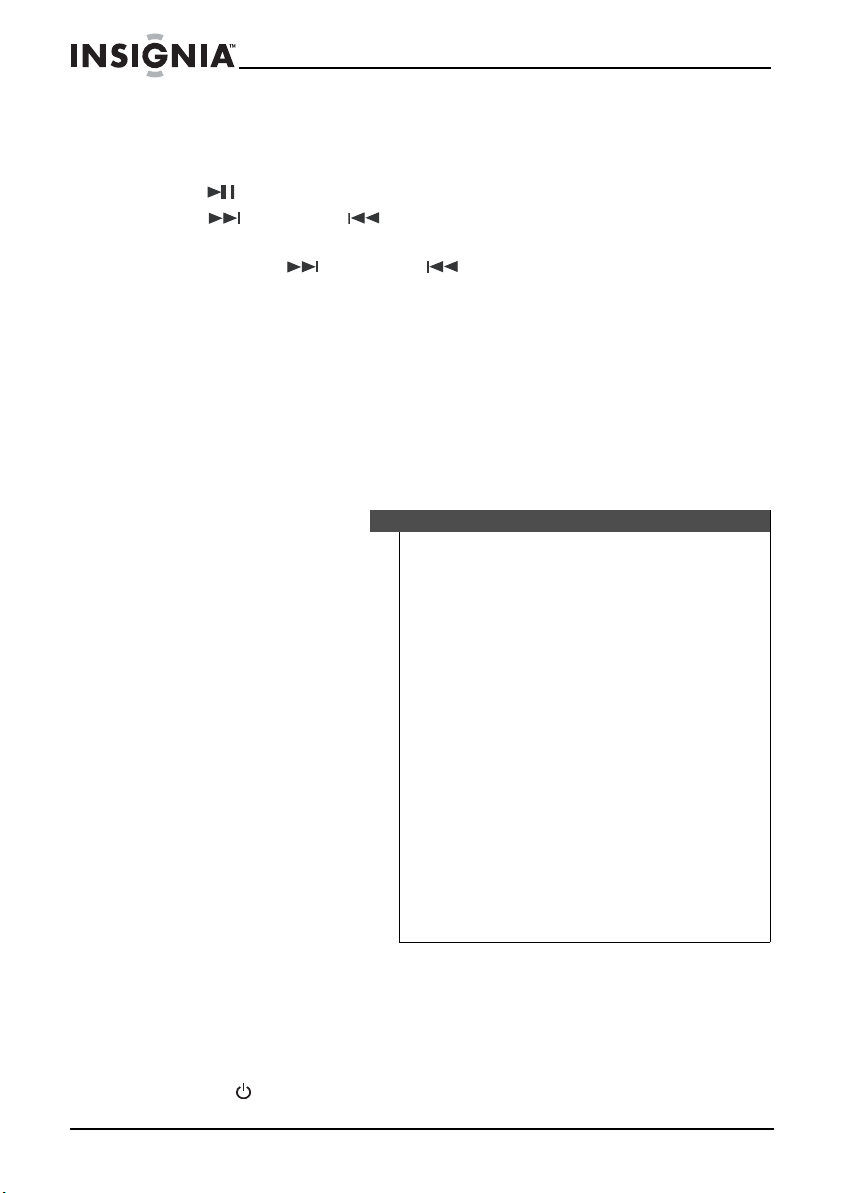
Insignia NS-ES6112 CD Shelf System with iPod® Dock
Controlling iPod® playback
To control i Po d® playback:
• Press /PRESET to start or pause playback.
• Press /TUNE+ or /TUNE- to go to the next or previous iPod
track.
• Press and hold /TUNE+ or /TUNE- to search forward or
backward on the iPod
®
.
®
Charging your iPod
®
The iPod® is charged while it is set on your shelf system and your shelf
system is powered on.
• Make sure that the AC adapter is providing power to your shelf system.
•The iPod
®
is charged regardless of the sound source selected on your shelf
system.
• See your iPod
®
instruction manual about the details of iPod® charging.
Caution
• The connector plug is protected with a cover when it is
first purchased. Please remove the cover before operating
the shelf system.
• Do not carry the shelf system with your iPod® connected.
You might drop it and damage the connector.
• Do not touch or hit the iPod
connector pins directly. It might cause damage to the
connector par t.
•If the iPod
iPod® software to the latest version. - For details about
updating your iPod®, check on the Apple web site:
<http://www.apple.com>.
•iPod
and other coun tries.
• We are not responsible for any loss of or damage to your
iPod
• Sound distortion may occur when playing back audio
sources with high recording levels. When distortion occurs,
we recommend that you turn off the iPod
information on operating the iPod®, see the iPod®
instruction manual.
®
does not play correctly, please update your
®
is a trademark of Apple Inc., registered in the U.S.
®
that might result from the use of this product.
®
terminal pins or the
®
equalizer. For
Playing a disc
Your shelf system can play audio CD, CD-R, and CD-RW discs, and MP3 and
WMA files.
To play a d i s c:
1 Press STANDBY/ON to turn on your shelf system.
20
www.insigniaproducts.com
Page 21

Insignia NS-ES6112 CD Shelf System with iPod® Dock
2 Slide the CD OPEN/CLOSE switch to open the CD compartment.
OPEN appears on the LCD.
3 Insert a CD with the label facing toward the front of your shelf system,
then close the door. READ appears on the LCD.
4 Press FUNCTION to select CD. Playback starts automatically.
Controlling disc playback
To control disc playback:
• Press /PRESET on the remote control or the shelf system to start or
pause playback.
• Press /TUNE+ or /TUNE- to go to the next or previous track, or
hold to search forward or reverse.
• Press /BAND/TIME SET to stop playback. When playback is resumed,
it starts from the beginning of the disc.
• (MP3/WMA only) Press and hold MEMORY/ALBUM to skip to the next
album and play the first track.
• (MP3/WMA only) Press MEMORY/ALBUM to skip forward one track at a
time. When you reach the end of an album, your shelf system skips to the
first track on the next album.
• Press MODE one or more times to select a playback mode. The
corresponding icon appears on the LCD. You can select:
• One Repeat Play—Repeats the track you are playing
• Repeat Album—(MP3/WMA only) Repeats the currently
playing album
www.insigniaproducts.com
21
Page 22
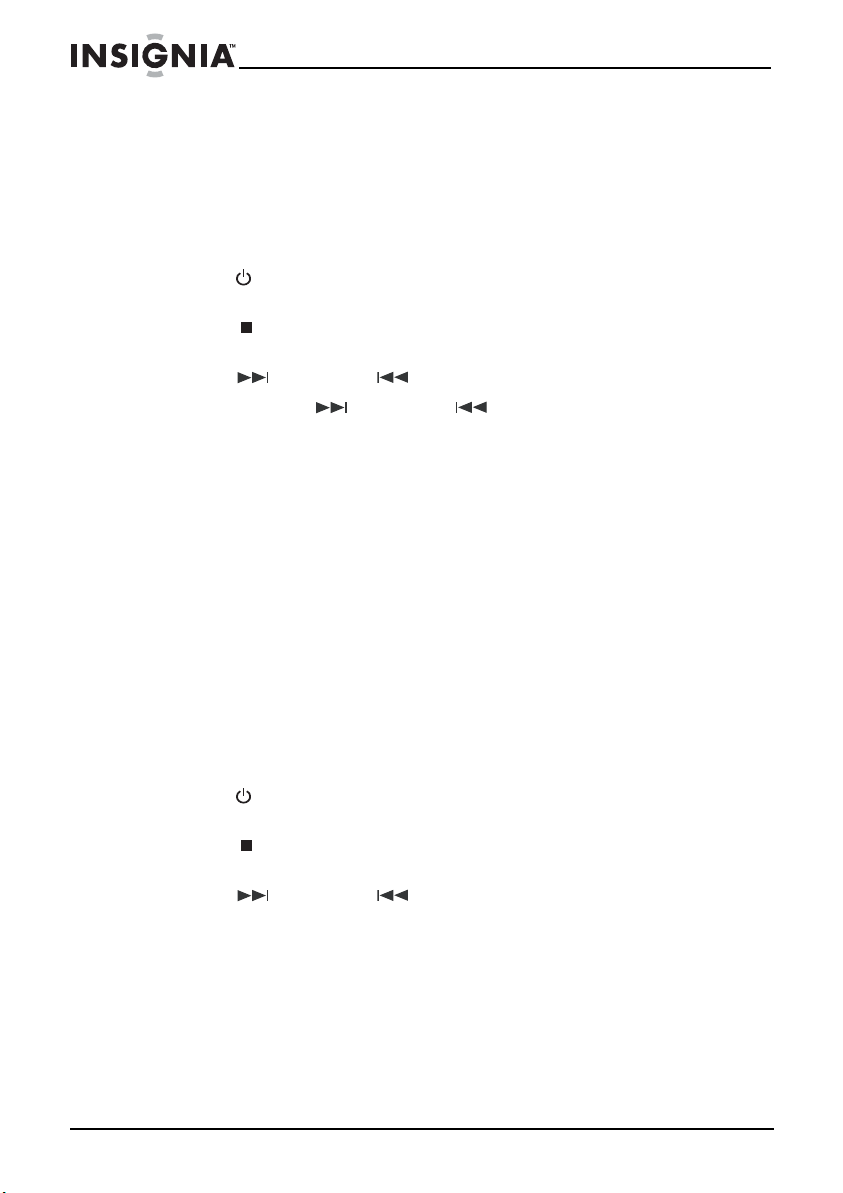
• All Repeat Play—Repeats the entire disc
• Intro Play—Plays the first 10 seconds of each track
• Random Play—Plays all tracks in random order
Playing the radio
To play the radio:
1 Press STANDBY/ON to turn on your shelf system, then press
FUNCTION to select TUNER.
2 Press /BAND/TIME SET to select FM or AM. The corresponding
band appears on the LCD.
3 Press /TUNE+ or /TUNE- to select a frequency.
4 Press and hold /TUNE+ or /TUNE- for two seconds to
automatically go to the next higher or lower frequency with a strong
signal.
5 In FM mode, press PLAY MODE to select FM MONO or FM
STEREO.
6 If you are listening to FM, stretch out the FM antenna on the back of
your shelf system and move it around to improve reception.
-ORIf you are listening to AM, try turning your shelf system for better
reception.
7 Adjust the volume to a comfortable level.
Insignia NS-ES6112 CD Shelf System with iPod® Dock
Storing radio station presets
Your shelf system can store 10 AM and 10 FM station presets.
To store radio station presets:
1 Press STANDBY/ON to turn on your shelf system, then press
FUNCTION to select TUNER.
2 Press /BAND/TIME SET to select FM or AM. The corresponding
band appears on the LCD.
3 Press /TUNE+ or /TUNE- to select a frequency.
4 Press MEMORY/ALBUM to save the station as a preset. PRESET and
01 appears on the LCD.
22
www.insigniaproducts.com
Page 23

Insignia NS-ES6112 CD Shelf System with iPod® Dock
5 Press /TUNE+ or /TUNE- to select the preset number (1 to
10) that you want to assign to the station preset.
PRESET
6 Press MEMORY/ALBUM to save the station preset.
Changing a radio station preset frequency
To change a radio station preset:
1 Press STANDBY/ON to turn on your shelf system, then press
FUNCTION to select TUNER.
2 Press /BAND/TIME SET to select FM or AM. The corresponding
band appears on the LCD.
3 Press MEMORY/ALBUM. PRESET blinks on the LCD for five
seconds, the preset frequency appears on the LCD, and your shelf
system tunes to the station preset.
4 Press /TUNE+ or /TUNE- to tune to another preset while
PRESET is blinking.
- ORPress /PRESET repeatedly to select the preset number (1 to 10).
Playing from an external device
To play from an external device:
1 Make sure that an external device is connected to your shelf system.
For more information, see “Connecting to an external sound source”
on page 17.
www.insigniaproducts.com
23
Page 24
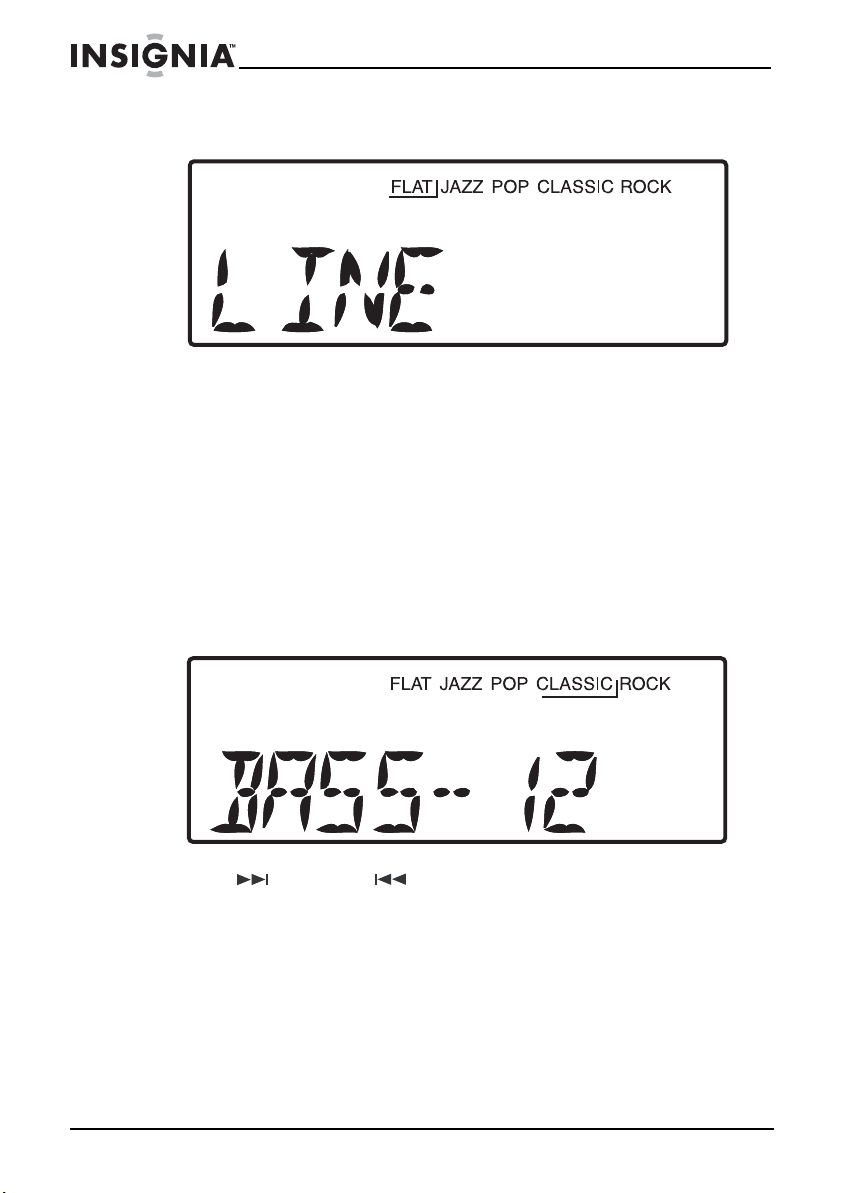
Insignia NS-ES6112 CD Shelf System with iPod® Dock
2 Turn on your shelf system, then press FUNCTION to select LINE.
Sound from the device plays through your shelf system’s speakers.
Selecting the equalizer mode
To select the equalizer mode:
• With your shelf system on, press EQ repeatedly to cycle
through the available modes. You can select FLAT, JAZZ,
POP, CLASSIC, or ROCK.
Adjusting the bass and treble
To adjust the bass and treble:
1 With your shelf system on, press BASS/TREB. The current bass
setting appears on the LCD.
24
2 Press /TUNE+ or /TUNE- to adjust the bass. You can choose
settings from -14 dB to +14 dB.
www.insigniaproducts.com
Page 25

Insignia NS-ES6112 CD Shelf System with iPod® Dock
3 Press BASS/TREB again. TREBLE and the current treble setting
appear on the LCD.
4 Press /TUNE+ or /TUNE- to adjust the treble. You can
choose settings from -14 dB to +14 dB.
Displaying the time during playback
To display the time during playback:
®
• Press DISPLAY in iPod
system shows the current time on the LCD until you press DISPLAY
again.
, CD, TUNER, or LINE IN mode. The shelf
Troubleshooting
Problem Cause/Solution
No power • Make sure that the AC power adapter is fully inserted into the AC
The remote control does
not work
Cannot connect an iPod
Cannot play an iPod
®
®
power outlet.
• The batteries may be dead. Change the batteries.
• The remote control is not aimed at the remote control sensor on
the shelf system. Aim the remote control directly at the shelf
system when you push the buttons.
• Make sure that the dock adapter you selected is compatible with
your iPod®.
• Make sure that the dock adapter is correctly mounted on the shelf
system.
• Make sure that the iPod® is firmly inserted into the iPod® connector
on your shelf system.
• Make sure that the iPod® is working. Test it before trying to
connect it to the shelf system.
•Make sure iPod® mode is selected.
www.insigniaproducts.com
25
Page 26
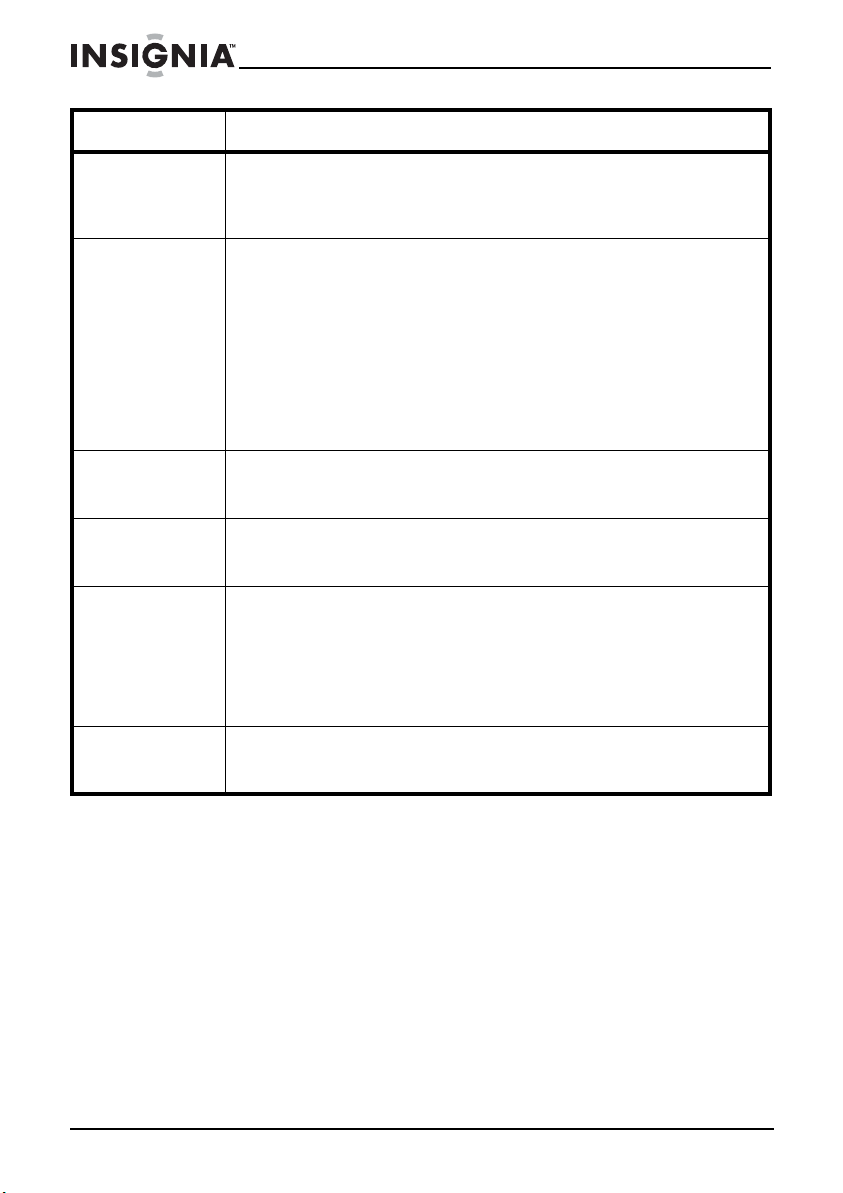
Insignia NS-ES6112 CD Shelf System with iPod® Dock
Problem Cause/Solution
Cannot charge an iPod
CD does not play or sound
is intermittant
No sound from the
speakers
The system does not
respond when buttons
are pressed
Static or noise when
playing the radio
No sound from the
external audio device
®
• Make sure that the iPod® is firmly inserted into the iPod® connector
on your shelf system.
• Make sure that the AC adapter is plugged in and firmly connected
to the DC IN port on your shelf system.
• Make sure that the disc is inserted correctly.
• Make sure that the disc is not dirty or defective.
• Make sure the pickup lens is not dirty.
• If moisture or condensation has accumulated inside your shelf
system, let your shelf system warm up for 60 minutes so the liquid
evaporates.
• The disc may not be compatible with your shelf system.
• Make sure that the CD door is completely closed.
• If you are using headphones, make sure they are connected
securely.
• Make sure that CD mode is selected.
• Make sure that the volume level is set correctly.
• Make sure that the sound is not muted.
• Make sure that the headphones are not connected.
• Remove and reconnect the AC power plug and switch on the
system again.
• Make sure that the station is tuned correctly and that the station
has a good signal.
• Try another station.
• If you are playing an AM station, rotate the shelf system to
improve the reception.
• If you are playing an FM station, extend the antenna wire to
improve the reception.
• Make sure that the device is firmly connected to the shelf system.
• Make sure that the shelf system is set to LINE IN mode.
• Make sure that the device is not locked by its HOLD button.
26
www.insigniaproducts.com
Page 27

Insignia NS-ES6112 CD Shelf System with iPod® Dock
Maintaining
Cleaning discs
A dirty disc may not play correctly.
To clean a disc:
• With a soft cloth, wipe the disc in a straight line from the center to the
edge.
Caution
Do n ot use a ny solv ent, suc h as reco rd spray, t hinner, o r benze ne,
to clean a disc.
Cleaning your shelf system
To clean your shelf system, follow these guidelines:
• Use a soft, clean dry cloth to clean the exterior of your shelf system.
• Do not let liquid drip into the inside of your shelf system.
• For stubborn stains, use a soft cloth dampened with a weak solution of
mild detergent and water. Dry your shelf system immediately afterwards
with a clean cloth. Do not use abrasive clothes, thinners, alcohol, or other
chemical solvents, because they may damage the finish or remove the
panel lettering.
Cleaning the pickup lens
To clean the pickup lens:
1 Open the CD door.
2 Use a camera lens brush/blower to blow dirt off the lens, then brush
the lens to remove dirt and dust.
www.insigniaproducts.com
27
Page 28
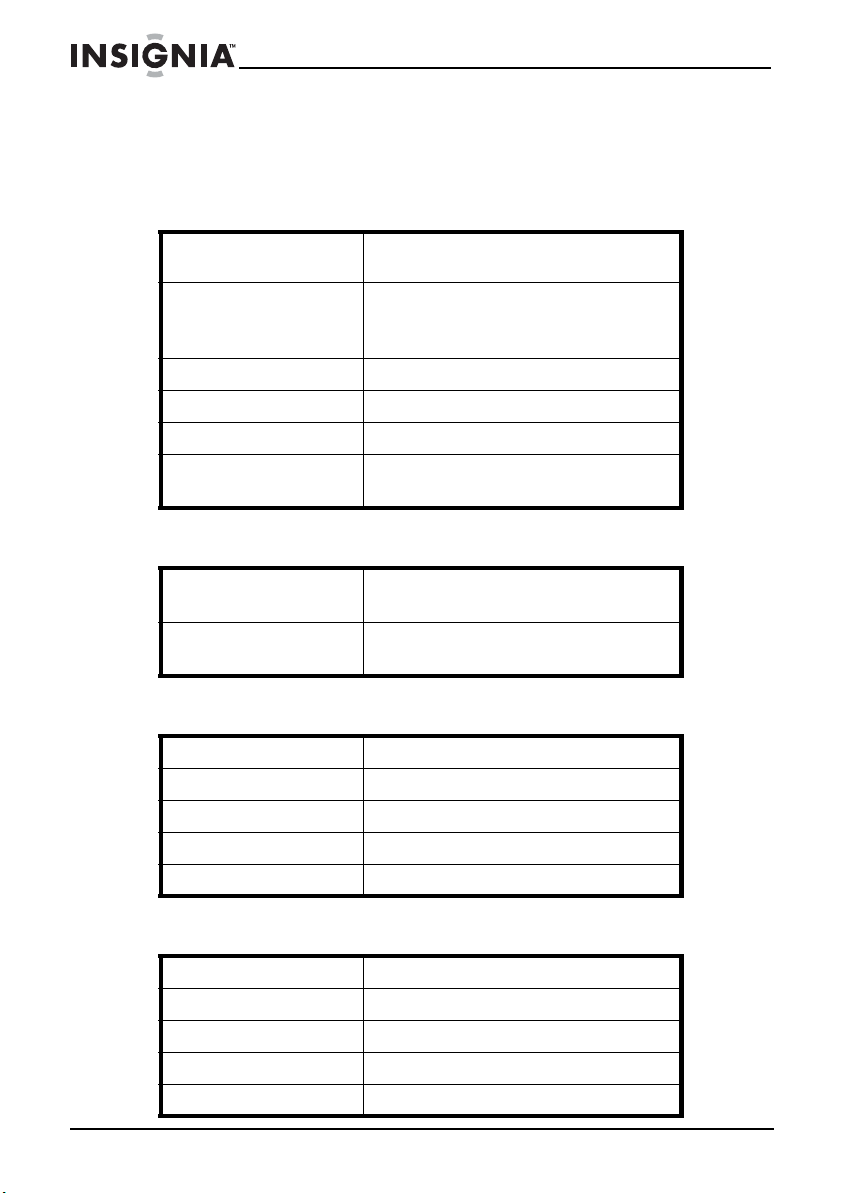
Specifications
Specifications are subject to change without notice.
CD/MP3/WMA
Insignia NS-ES6112 CD Shelf System with iPod® Dock
Disc support 5-inch and 3-inch CD-R or CD-RW discs compatible with
Electrica l shock protection C D - 10 seconds
Multi-session support For MP3 and ISO9660 format
Converter 1-bit D/A
Over-sampling 8 times
File support Folder (album) - 99
CD/MP3, WMA formats
MP3 - 120 seconds
WMA - 40 seconds
File (track) - 999
Digital tuner
Frequency range FM - 87.5~107.9 MHz (200 K Hz steps)
AM - 530~1710 KHz (10 KHz steps)
Presets FM - 10
AM - 10
External connections
Headphone output 3.5 mm stereo
Line input 3.5 mm stereo
iPod® connector 30-pin standard type
Speaker output Speaker wire terminals
FM antenna input Clip (wire) type
28
Other
Electrical volume 32-step control (maximum)
Display Full-digit LCD
Audio output 10 W RMS x2
External speaker system 2 speakers (L/R), 4 Ohm woofer with tweeter
Power source DC IN 12 V 3.33 A adapter (center positive)
www.insigniaproducts.com
Page 29

Insignia NS-ES6112 CD Shelf System with iPod® Dock
Legal notices
FCC Part 15
This device complies with Part 15 of the FCC Rules. Operation of this product is subject to the
following two conditions: (1) this device may not cause harmful interference, and (2) this
device must accept any interference received, including interference that may cause
undesired operation.
This equipment has been tested and found to comply within the limits for a class B digital
device, pursuant to Part 15 of the FCC Rules. These limits are designed to provide reasonable
protection against harmful interference in a residential installation. This equipment
generates, uses, and can radiate radio frequency energy and, if not installed and used in
accordance with the instructions, may cause harmful interference to radio communications.
However, there is no guarantee that interference will not occur in a particular installation. If
this equipment does cause harmful interference to radio or television reception, which can
be determined by turning the equipment off and on, the user is encouraged to try to correct
the interference by one or more of the following measures:
• Reorient or relocate the receiving antenna.
• Increase the separation between the equipment and receiver.
• Connect the equipment into an outlet on a circuit different from that to which the
receiver is connected.
• Consult the dealer or an experienced radio/TV technician for help.
FCC warning
Changes or modifications not expressly approved by the party responsible for compliance
with the FCC Rules could void the user’s authority to operate this equipment.
Energy Star
Products that have earned ENERGY STAR® are designed to protect the
environment through superior energy efficiency. Your player is Energy Star
compliant.
www.insigniaproducts.com
29
Page 30
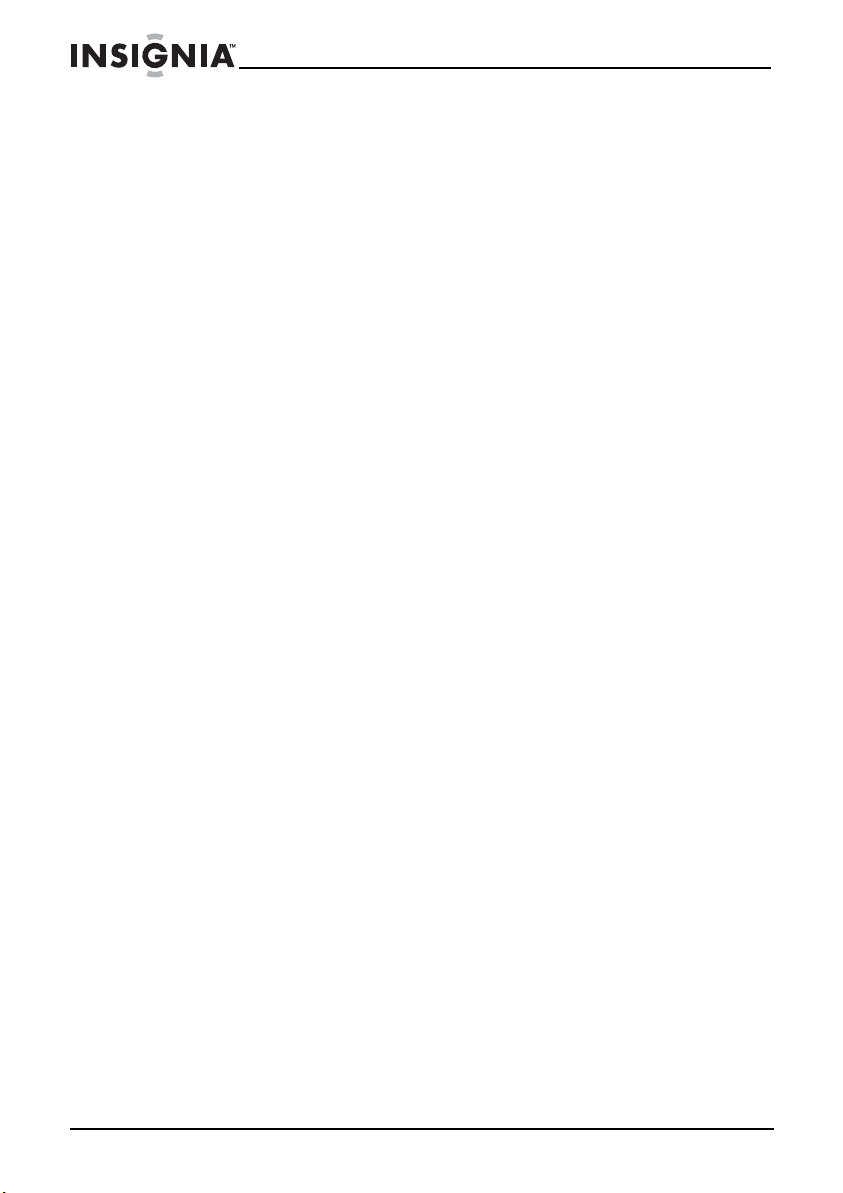
Insignia NS-ES6112 CD Shelf System with iPod® Dock
One-year limited warranty
Insignia Products (“Insignia”) warrants to you, the original purchaser of this new NS-ES6112
(“Product”), that the Product shall be free of defects in the original manufacture of the
material or workmanship for a period of one (1) year from the date of your purchase of the
Product (“Warranty Period”). This Product must be purchased from an authorized dealer of
Insignia brand products and packaged with this warranty statement. This warranty does not
cover refurbished Product. If you notify Insignia during the Warranty Period of a defect
covered by this warranty that requires service, terms of this warranty apply.
How long does the coverage last?
The Warranty Period lasts for 1 year (365 days) from the date you purchased the Product. The
purchase date is printed on the receipt you received with the Product.
What does this warranty cover?
During the Warranty Period, if the original manufacture of the material or workmanship of
the Product is determined to be defective by an authorized Insignia repair center or store
personnel, Insignia will (at its sole option): (1) repair the Product with new or rebuilt parts; or
(2) replace the Product at no charge with new or rebuilt comparable products or parts.
Products and parts replaced under this warranty become the property of Insignia and are
not returned to you. If service of Products or parts are required after the Warranty Period
expires, you must pay all labor and parts charges. This warranty lasts as long as you own your
Insignia Product during the Warranty Period. Warranty coverage terminates if you sell or
otherwise transfer the Product.
How to obtain warranty service?
If you purchased the Product at a retail store location, take your original receipt and the
Product to the store you purchased it from. Make sure that you place the Product in its
original packaging or packaging that provides the same amount of protection as the original
packaging. If you purchased the Product from an online web site, mail your original receipt
and the Product to the address listed on the web site. Make sure that you put the Product in
its original packaging or packaging that provides the same amount of protection as the
original packaging.
To obtain in-home warranty service for a television with a screen 25 inches or larger, call
1-888-BESTBUY. Call agents will diagnose and correct the issue over the phone or will have
an Insignia-approved repair person dispatched to your home.
Where is the warranty valid?
This warranty is valid only to the original purchaser of the product in the United States,
Canada, and Mexico.
What does the warranty not cover?
This warranty does not cover:
• Customer instruction
•Installation
•Set up adjustments
•Cosmetic damage
• Damage due to acts of God, such as lightning strikes
•Accident
•Misuse
•Abuse
•Negligence
•Commercial use
• Modification of any part of the Product, including the antenna
30
www.insigniaproducts.com
Page 31
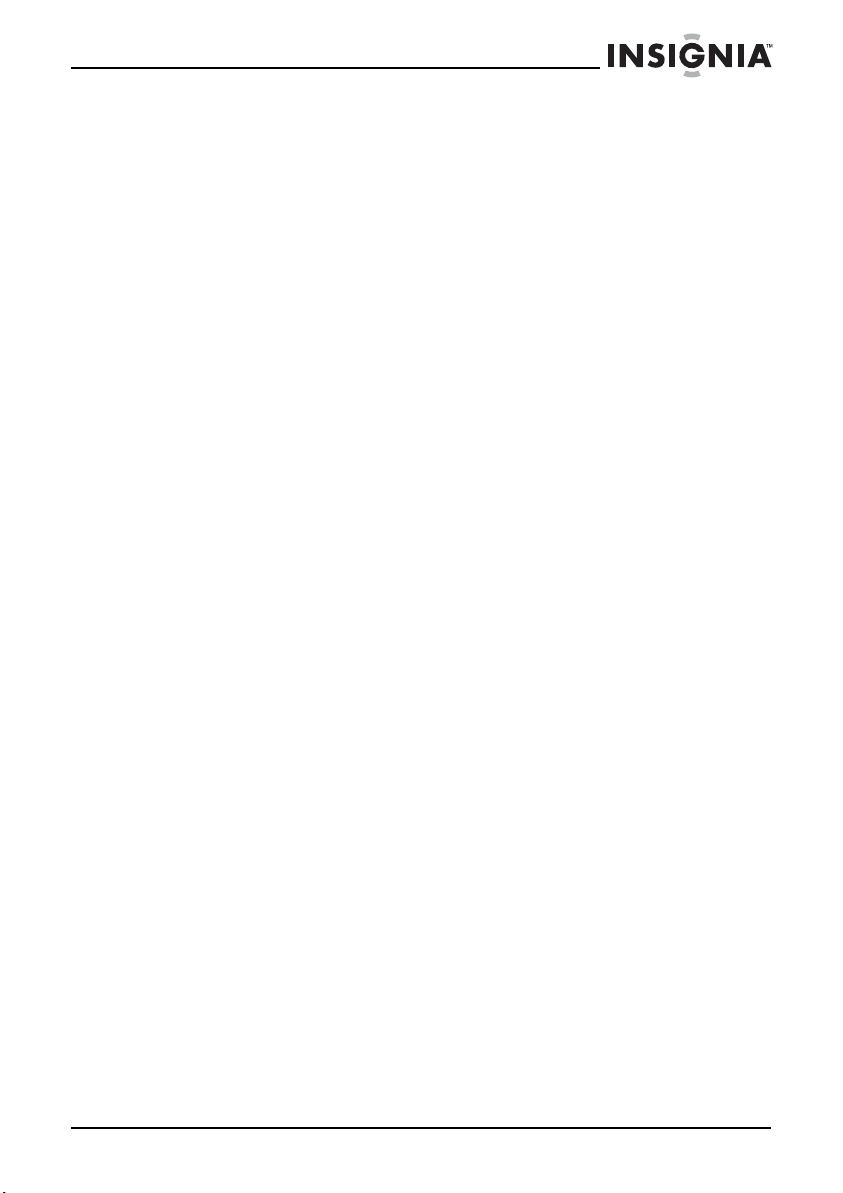
Insignia NS-ES6112 CD Shelf System with iPod® Dock
• Plasma display panel damaged by static (non-moving) images applied for lengthy
periods (burn-in).
This warranty also does not cover:
• Damage due to incorrect operation or maintenance
• Connection to an incorrect voltage supply
• Attempted repair by anyone other than a facility authorized by Insignia to service the
Produc t
• Products sold as is or with all faults
• Consumables, such as fuses or batteries
• Products where the factory applied serial number has been altered or removed
REPAIR REPLACEMENT AS PROVIDED UNDER THIS WARRANTY IS YOUR EXCLUSIVE REMEDY.
INSIGNIA SHALL NOT BE LIABLE FOR ANY INCIDENTAL OR CONSEQUENTIAL DAMAGES FOR
THE BREACH OF ANY EXPRESS OR IMPLIED WARRANTY ON THIS PRODUCT, INCLUDING, BUT
NOT LIMITED TO, LOST DATA, LOSS OF USE OF YOUR PRODUCT, LOST BUSINESS OR LOST
PROFITS. INSIGNIA PRODUCTS MAKES NO OTHER EXPRESS WARRANTIES WITH RESPECT TO
THE PRODUCT, ALL EXPRESS AND IMPLIED WARRANTIES FOR THE PRODUCT, INCLUDING,
BUT NOT LIMITED TO, ANY IMPLIED WARRANTIES OF AND CONDITIONS OF
MERCHANTABILITY AND FITNESS FOR A PARTICULAR PURPOSE, ARE LIMITED IN DURATION
TO THE WARRANTY PERIOD SET FORTH ABOVE AND NO WARRANTIES, WHETHER EXPRESS
OR IMPLIED, WILL APPLY AFTER THE WARRANTY PERIOD. SOME STATES, PROVINCES AND
JURISDICTIONS DO NOT ALLOW LIMITATIONS ON HOW LONG AN IMPLIED WARRANTY
LASTS, SO THE ABOVE LIMITATION MAY NOT APPLY TO YOU. THIS WARRANTY GIVES YOU
SPECIFIC LEGAL RIGHTS, AND YOU MAY ALSO HAVE OTHER RIGHTS, WHICH VARY FROM
STATE TO STATE OR PROVINCE TO PROVINCE.
Contact Insignia:
For customer service please call 1-877-467-4289
www.insigniaproducts.com
Distributed by Best Buy Purchasing, LLC
7601 Penn Avenue South, Richfield, Minnesota, U.S.A. 55423-3645
© 2009 Best Buy Enterprise Services, Inc.
All rights reserved. INSIGNIA is a trademark of Best Buy Enterprise Services, Inc. Registered in
some countries. All other products and brand names are trademarks of their respective
owners.
www.insigniaproducts.com
31
Page 32

www.insigniaproducts.com (877) 467-4289
Distributed by Best Buy Purchasing, LLC
7601 Penn Avenue South, Richfield, MN USA 55423-3645
© 2009 Best Buy Enterprise Services, Inc.
All rights reserved. INSIGNIA is a trademark of Best Buy Enterprise Services, Inc.
Registered in some countries.
All other products and brand names are trademarks of their respective owners.
ENGLISH
09-0398
