Page 1
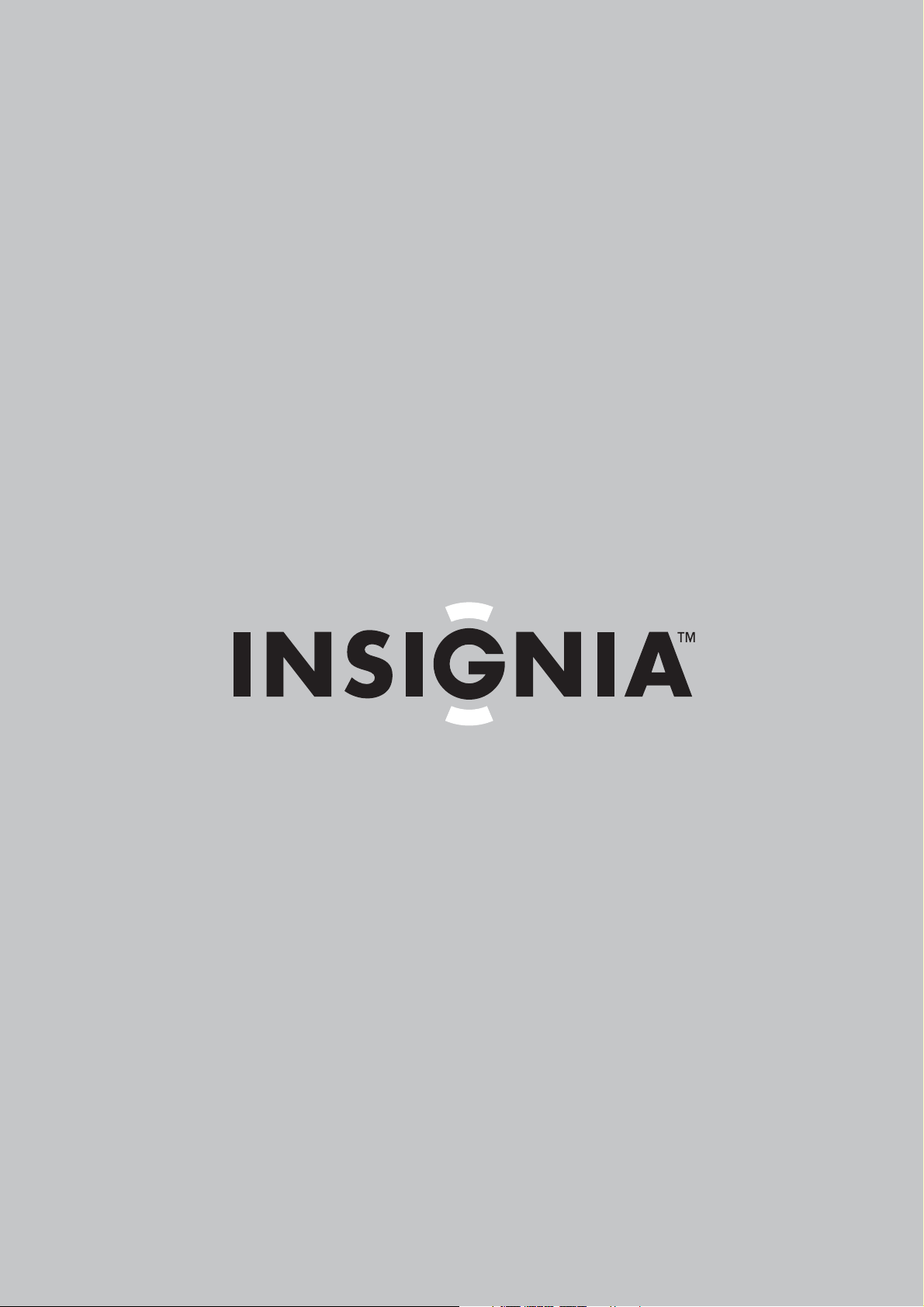
User Guide
Coupon Eligible Converter Box with Analog Pass through
NS-DXA1-APT
Page 2
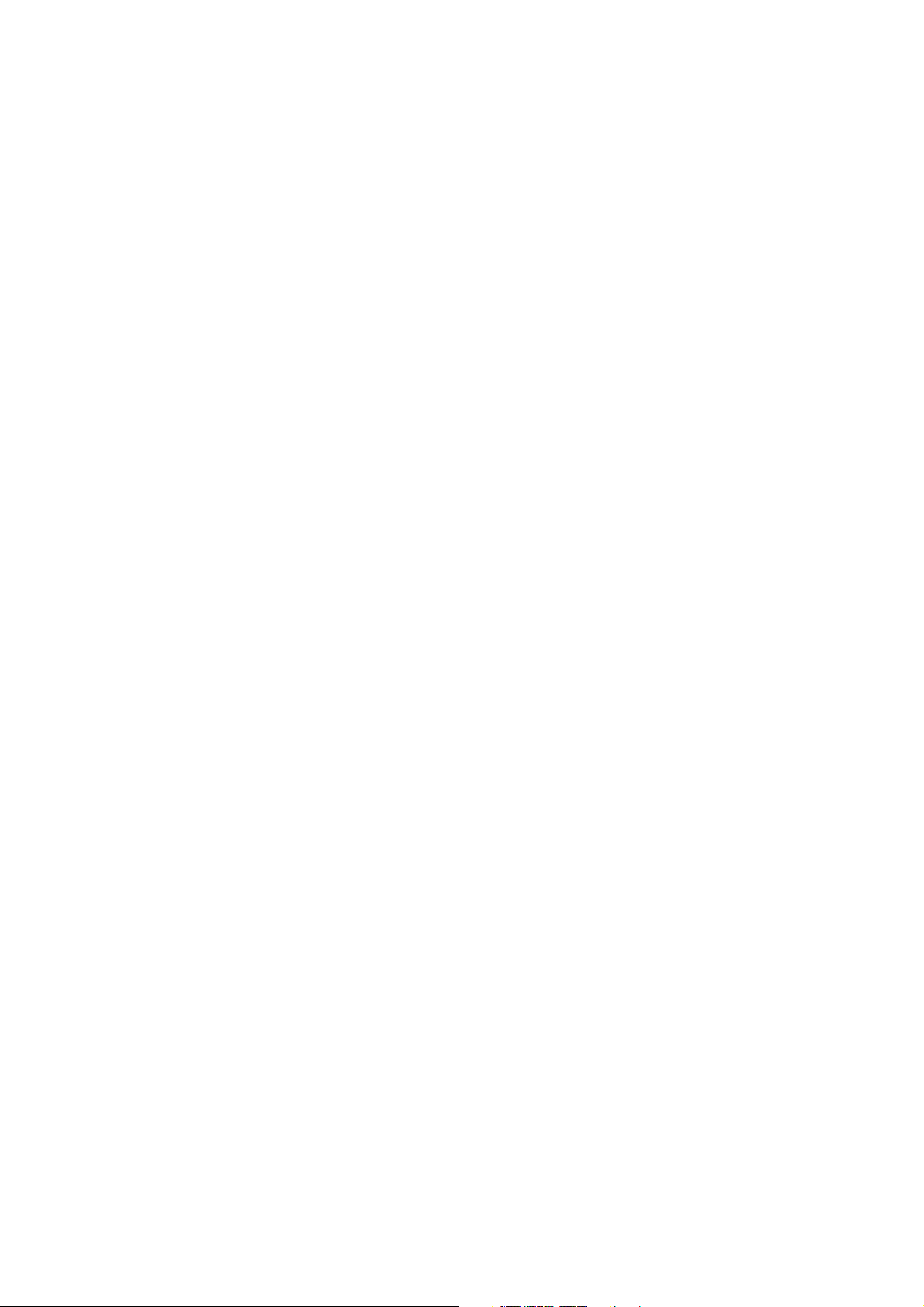
Page 3
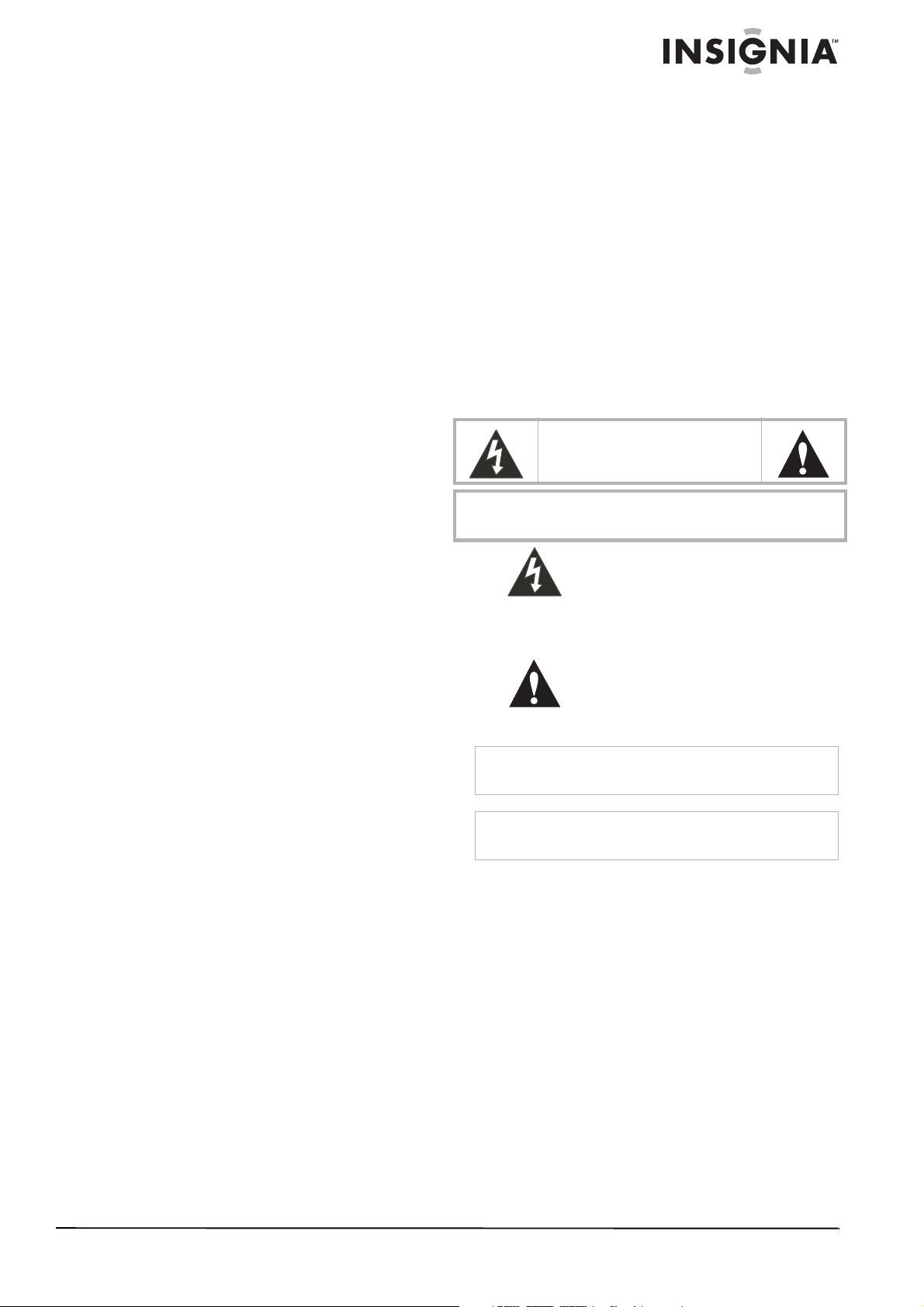
Insignia
NS-DXA1-APT
Coupon Eligible
Welcome
Congratulations on your purchase of a
high-quality Insignia product. Your
NS-DXA1-APT represents the state of the art in
coupon eligible converter box design and is
designed for reliable and trouble-free
performance.
Converter Box with
Analog Pass
Through
Converter Box with Analog Pass Through
Contents
Welcome . . . . . . . . . . . . . . . . . . . . . . . . . . . . . . . .1
TV Converter Box Coupon Program. . . . . . . . . . . . . 1
Safety information . . . . . . . . . . . . . . . . . . . . . . . . .1
Introduction to digital TV . . . . . . . . . . . . . . . . . . . .2
How do I watch channels still broadcast in analog?. 2
Features. . . . . . . . . . . . . . . . . . . . . . . . . . . . . . . . .3
Package contents . . . . . . . . . . . . . . . . . . . . . . . . . . . 3
Front . . . . . . . . . . . . . . . . . . . . . . . . . . . . . . . . . . . . . 3
Back . . . . . . . . . . . . . . . . . . . . . . . . . . . . . . . . . . . . . 3
Remote control. . . . . . . . . . . . . . . . . . . . . . . . . . . . . 4
Setting up your converter box . . . . . . . . . . . . . . . .5
Connecting an antenna . . . . . . . . . . . . . . . . . . . . . . 5
Connecting to a VCR or DVD player. . . . . . . . . . . . . 5
Setting basic options . . . . . . . . . . . . . . . . . . . . . . . . 5
Using your converter box . . . . . . . . . . . . . . . . . . . .6
Turning your converter box on or off. . . . . . . . . . . . . 6
Setting the output channel . . . . . . . . . . . . . . . . . . . . 6
Changing channels. . . . . . . . . . . . . . . . . . . . . . . . . . 7
Adjusting the volume . . . . . . . . . . . . . . . . . . . . . . . . 7
Searching for channels. . . . . . . . . . . . . . . . . . . . . . . 7
Adding new channels to the channel list . . . . . . . . . 7
Editing the memorized channel list. . . . . . . . . . . . . . 8
Creating a Favorites list . . . . . . . . . . . . . . . . . . . . . . 8
Manually adding channels . . . . . . . . . . . . . . . . . . . . 8
Selecting the TV type . . . . . . . . . . . . . . . . . . . . . . . . 9
Selecting the TV program aspect ratio . . . . . . . . . . . 9
Setting the Sleep timer . . . . . . . . . . . . . . . . . . . . . . 10
Displaying the channel banner . . . . . . . . . . . . . . . . 10
Using the Simple Guide . . . . . . . . . . . . . . . . . . . . . 10
Viewing TV program information . . . . . . . . . . . . . . 10
Controlling closed captions . . . . . . . . . . . . . . . . . . 11
Controlling closed captions . . . . . . . . . . . . . . . . . . 11
Turning the lock system on or off . . . . . . . . . . . . . . 11
Changing the password . . . . . . . . . . . . . . . . . . . . . 11
Blocking channels. . . . . . . . . . . . . . . . . . . . . . . . . . 12
Blocking children’s TV programs . . . . . . . . . . . . . . 12
Blocking general TV programs . . . . . . . . . . . . . . . . 13
Blocking movies . . . . . . . . . . . . . . . . . . . . . . . . . . . 13
Downloading rating information . . . . . . . . . . . . . . . 14
Using the on-screen menu system. . . . . . . . . . . . . 14
Programming the converter box remote control . . . 16
Troubleshooting . . . . . . . . . . . . . . . . . . . . . . . . . .18
Specifications . . . . . . . . . . . . . . . . . . . . . . . . . . . .18
Legal notices . . . . . . . . . . . . . . . . . . . . . . . . . . . .18
90-day limited warranty . . . . . . . . . . . . . . . . . . . . 19
TV Converter Box Coupon Program
You should have already received and applied
your coupon towards the purchase of your
converter box. However, if you did not, take your
receipt and coupon to your local Best Buy and
they will apply your coupon.
If you do not have a coupon, you can download
one at https://www.dtv2009.gov/.
Safety information
CAUTION
RISK OF ELECTRIC SHOCK
DO NOT OPEN
CAUTION: TO REDUCE THE RISK OF ELECTRIC SHOCK DO NOT
REMOVE THE COVER (OR BACK). NO USER-SERVICEABLE PARTS
INSIDE. REFER SERVICING TO QUALIFIED SERVICE PERSONNEL.
The lightning flash with arrowhead
symbol within a triangle is intended to
alert you to the presence of
your converter box’s enclosure that may be of
sufficient magnitude to constitute risk of electric
shock to persons.
the literature accompanying your converter box.
Warning
To prevent fire or electric shock hazard, do not expose your
converter box to rain or moisture.
Warning
Do not install your converter box in a confined space such a
bookcase or similar unit.
uninsulated dangerous voltage within
The exclamation point within a triangle
is intended to alert you to the presence
of important operating and
maintenance (servicing) instructions in
www.insignia-products.com
1
Page 4

Converter Box with Analog Pass Through
Warning
Do not block any ventilation openings. Install in accordance with
the manufacturer’s instructions. Slots and openings in the
cabinet are provided for ventilation and to ensure reliable
operation of your converter box and to protect it from
overheating.
The openings should be never be blocked by placing your
converter box on a bed, sofa, rug, or other similar surface.Your
converter box should not be placed in a built-in installation such
as a bookcase or rack unless proper ventilation is provided or
the manufacturer's instructions have been adhered to.
Caution
Your converter box should not be exposed to water (dripping or
splashing) and no objects filled with liquids, such as vases,
should be placed on it.
Power cord warning
Most appliances recommend they be placed upon a dedicated
circuit—a single outlet circuit which powers only that appliance
and has no additional outlets or branch circuits.
Overloaded power outlets, loose or damaged wall outlets,
extension cords, frayed power cords, or damaged or cracked
wire insulation are dangerous. Any of these conditions could
result in electric shock or fire. Periodically examine the cord of
your converter box, and if its appearance indicates damage or
deterioration, unplug it, discontinue use of your converter box,
and have the cord replaced with an exact replacement part by an
authorized service personnel.
Protect the power cord from physical or mechanical abuse,
such as being twisted, kinked, pinched, closed in a door, or
walked upon. Pay particular attention to plugs, wall outlets, and
the point where the cord exits your converter box.
To disconnect the main power from your converter box, unplug
the power cord from the power outlet. When installing your
converter box, make sure that the plug is easily accessible.
Important safety instructions
1 Read these instructions.
2 Keep these instructions.
3 Heed all warnings.
4 Follow all instructions.
5 Do not use your converter box near water.
6 Clean only with a dry cloth.
7 Do not block any ventilation openings. Install
in accordance with the manufacturer's
instructions.
8 Do not install near any heat sources such as
radiators, heat registers, stoves, or other
apparatus (including amplifiers) that
produces heat.
9 Do not defeat the safety purpose of the
polarized plug. A polarized plug has two
blades with one wider than the other. The
wide blade is provided for your safety. If the
provided plug does not fit into your outlet,
consult an electrician for replacement of the
obsolete outlet.
10 Protect the power cord from being walked on
or pinched particularly at plugs, convenience
receptacles, and the point where they exit
from the apparatus.
11 Only use attachments or accessories
specified by the manufacturer.
12 Use only with the cart, stand,
tripod, bracket, or table
specified by the manufacturer or
sold with your converter box.
When a cart is used, use
caution when moving the
cart/converter box combination to avoid injury
from tip-over.
13 Unplug your converter box during lightning
storms or when unused for long periods of
time.
14 Refer all servicing to qualified service
personnel. Servicing is required when your
converter box has been damaged in any way,
such as when the power cord or plug is
damaged, liquid has been spilled or objects
have fallen into your converter box, your
converter box has been exposed to rain or
moisture, does not operate normally, or has
been dropped.
Introduction to digital TV
What’s digital TV about?
The TV broadcasting industry is in the process
of converting from analog TV signals to digital
TV signals. The conversion will be complete by
February 2009.
A digital TV signal transmits more data than an
analog signal. This increase in data provides a
better picture and sound with less static and
interference.
How will the conversion to digital affect me?
If you use an outside antenna and have an older
(analog) TV, you may not be able to receive TV
signals after the conversion to digital signals is
complete.
To receive digital signals on an analog TV, you
need a converter box like the NS-DXA1-APT.
Your converter box receives the digital signal
from the antenna, then converts the digital signal
into analog so your analog TV can display the
picture and play the sound.
For more information about the transition to
digital TV signals, visit:
• www.fcc.gov/cgb/consumerfacts/digitaltv.html
• www.digitaltips.org
• www.dtvtransition.org
• www.dtvanswers.com
How do I watch channels still broadcast in analog?
The analog pass-through functionality in your
digital converter box lets you continue viewing
analog channels. If some of the channels in your
area are digital and some still analog, connect
your converter box, then turn it on to watch
digital channels and turn it off to watch analog
channels.
2
www.insignia-products.com
Page 5
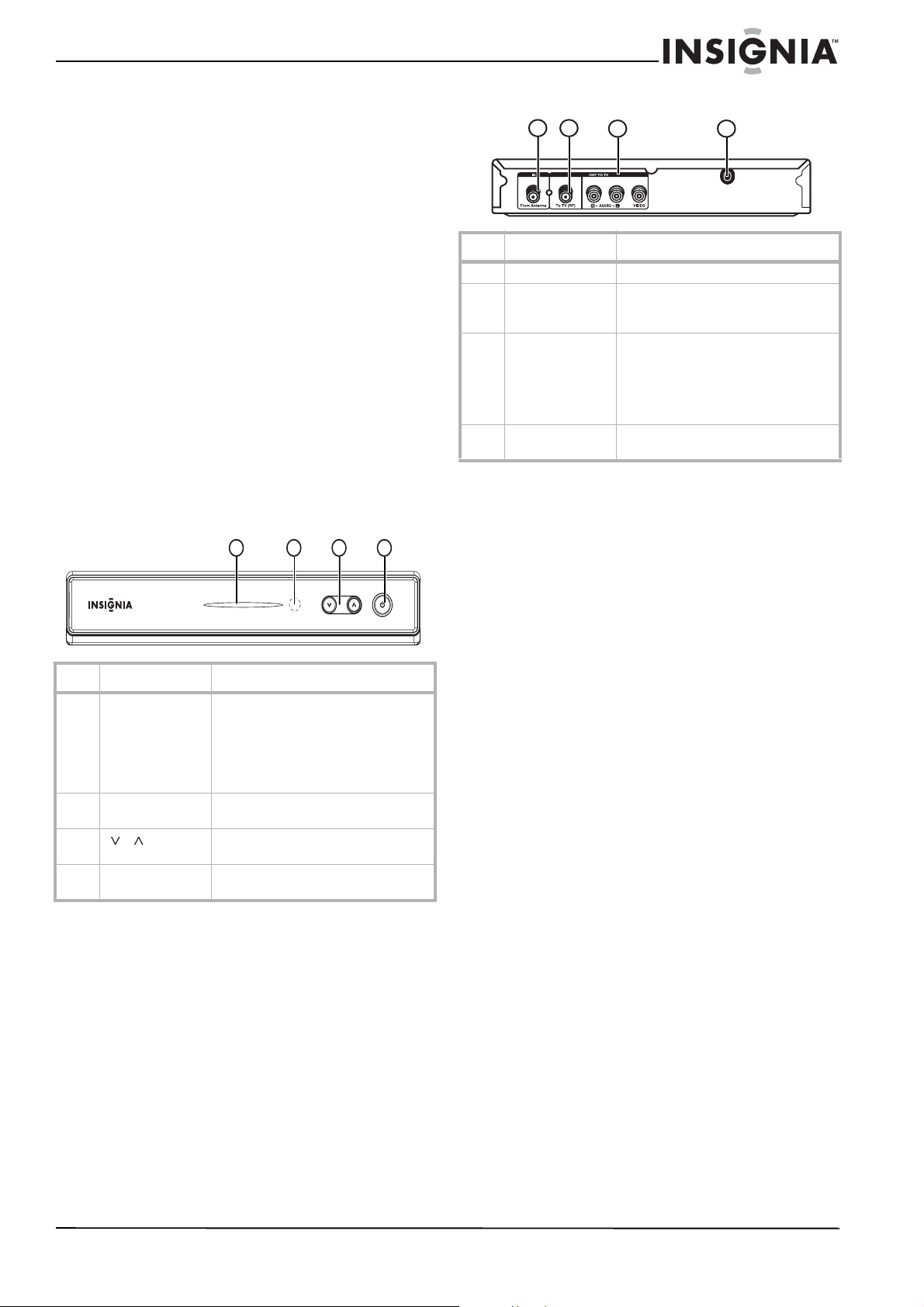
Converter Box with Analog Pass Through
Digital sub channels
The increase data capacity of a digital signal lets
broadcasters fit several channels into the same
bandwidth as an analog signal. Broadcasters
may use these sub channels to transmit a variety
of information, such as weather forecasts,
foreign languages, or commercials.
A digital sub channel is indicated by the main
channel number followed by a dash and the sub
channel number. For example, 5-1 indicates sub
channel 1 of the main channel 5.
Features
Package contents
•RF cable (1)
• Video cable (1)
• Audio (L/R) cable (1)
• Remote control (1)
• Battery (size AAA) (1)
•
Front
Quick Start Guide
•
User Guide
(1)
(1)
Back
1
2
No. Component Description
1 From Antenna Connect this jack to your antenna.
2 To TV (RF) If your TV does not have A/V jacks,
3R AUDIO
L AUDIO
VIDEO
4 Power cord Plug this cord into a power outlet or
3
connect this jack to the antenna IN jack
on your TV.
If your TV has A/V jacks, connect these
jacks to the corresponding jacks on
your TV. These jacks provide the best
audio and video. If your TV does not
have A/V jacks, connect your TV to the
To T V ( RF) jack.
surge protector.
4
1
2
4
3
No. Component Description
1 Power indicator Lights when your converter box is
2 Remote control
sensor
3
/
4 Power Press to turn your converter box on or
turned on.
Red—Standby mode
Blue—On mode
Blinking—Receiving remote control
signal
Receives signals from the remote
control. Do not block.
Press to scan through memorized
channels.
off.
www.insignia-products.com
3
Page 6
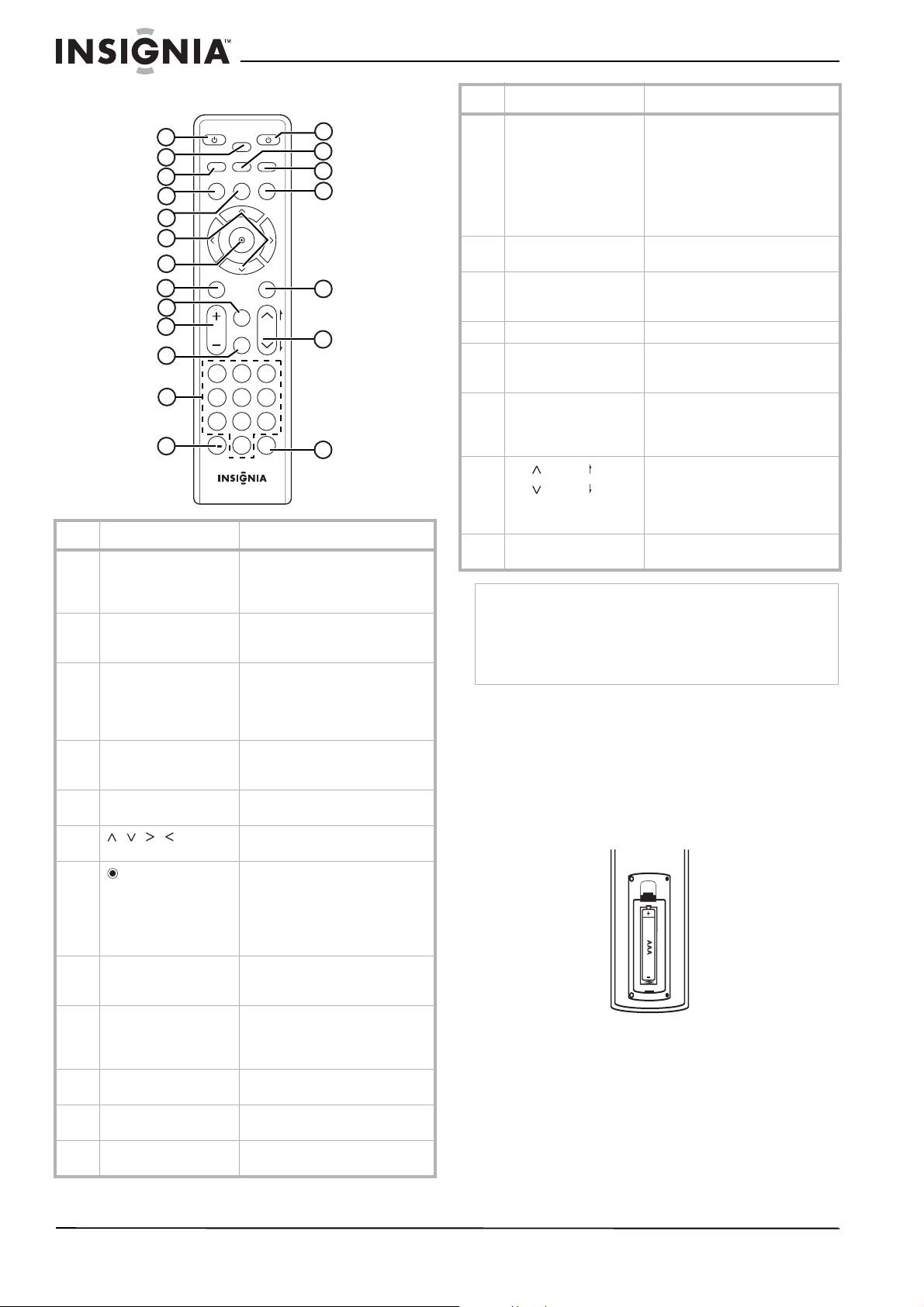
Converter Box with Analog Pass Through
TV
POWER
POWER
SLEEP
SAP
MENU
SIGNAL
DISPLAY
EXIT
VOL CH
CCD
FAV
P
A
G
E
MUTE
ZOOM
GUIDE
1 2 3
4 5 6
7 8 9
0
RECALL
Remote control
1
2
3
MENU
4
5
6
7
8
9
10
11
12
13
No. Button Description
1 TV POWER Press to turn the TV on or off. For
2 SLEEP Press to set the Sleep timer. For
3 SIGNAL Press to view the signal strength
4 DISPLAY Press to view information about
5 MENU Press to open or close the
6 Press to highlight options in a
7
8 EXIT Press to close any on-screen
(Select)
9 FAV Press to select a channel from the
4
10 VOL+/VOL– Press to increase or decrease the
11 MUTE Press to turn off the sound. Press
12 Numbers Press to enter a channel number
more information, see
“Programming the converter box
remote control” on page 16.
more information, see “Setting
the Sleep timer” on page 10.
for the current channel. You will
also hear a series of beeps. The
faster the beeps sound, the
stronger the signal is.
the program on the current TV
channel.
on-screen menu.
menu.
Press after you enter a channel
number with the button numbers
to tune to the channel
immediately.
In on-screen menus, press to
select a highlighted option.
display or menu and return to
normal TV viewing.
Favorites list. For more
information, see “Creating a
Favorites list” on page 8.
volume.
again to restore the sound.
or parental control password.
14
15
16
17
18
19
20
www.insignia-products.com
No. Button Description
13 — Press to enter a sub channel
14 POWER Press to turn your converter box
15 SAP Press to select a secondary audio
16 ZOOM Press to select the aspect ratio.
17 GUIDE Press to open the Simple Guide.
18 CCD Press to select the closed caption
19
CH / PAGE
CH / PAGE
20 RECALL Press to go to the last viewed
Note
If you use a universal remote control, you can use it to
control your converter box.
To program the universal remote control to control your
converter box, set the remote control’s operation mode to
Set-Top Box, then set your remote control to the
manufacturer codes for LG or Zenith.
number. For example, to enter
sub channel 1 for the main
channel 2, press 2, press this
button, then press 1.
For more information about sub
channels, see “Digital sub
channels” on page 3.
on or off.
program (SAP) for the current TV
program.
For more information, see “Using
the Simple Guide” on page 10.
mode, if available. For more
information, see “Controlling
closed captions” on page 11.
Press to go to the next or
previous channel, or press to go
to the next or previous page in the
Channel Edit
or
Block Channel
menu.
channel.
Installing the remote control battery
To install the remote control battery:
1 Remove the battery compartment cover on
the back of the remote control.
2 Insert one AAA battery into the battery
compartment. Make sure that the + and – on
the battery align with the + and – in the
battery compartment.
3 Replace the battery compartment cover.
Page 7
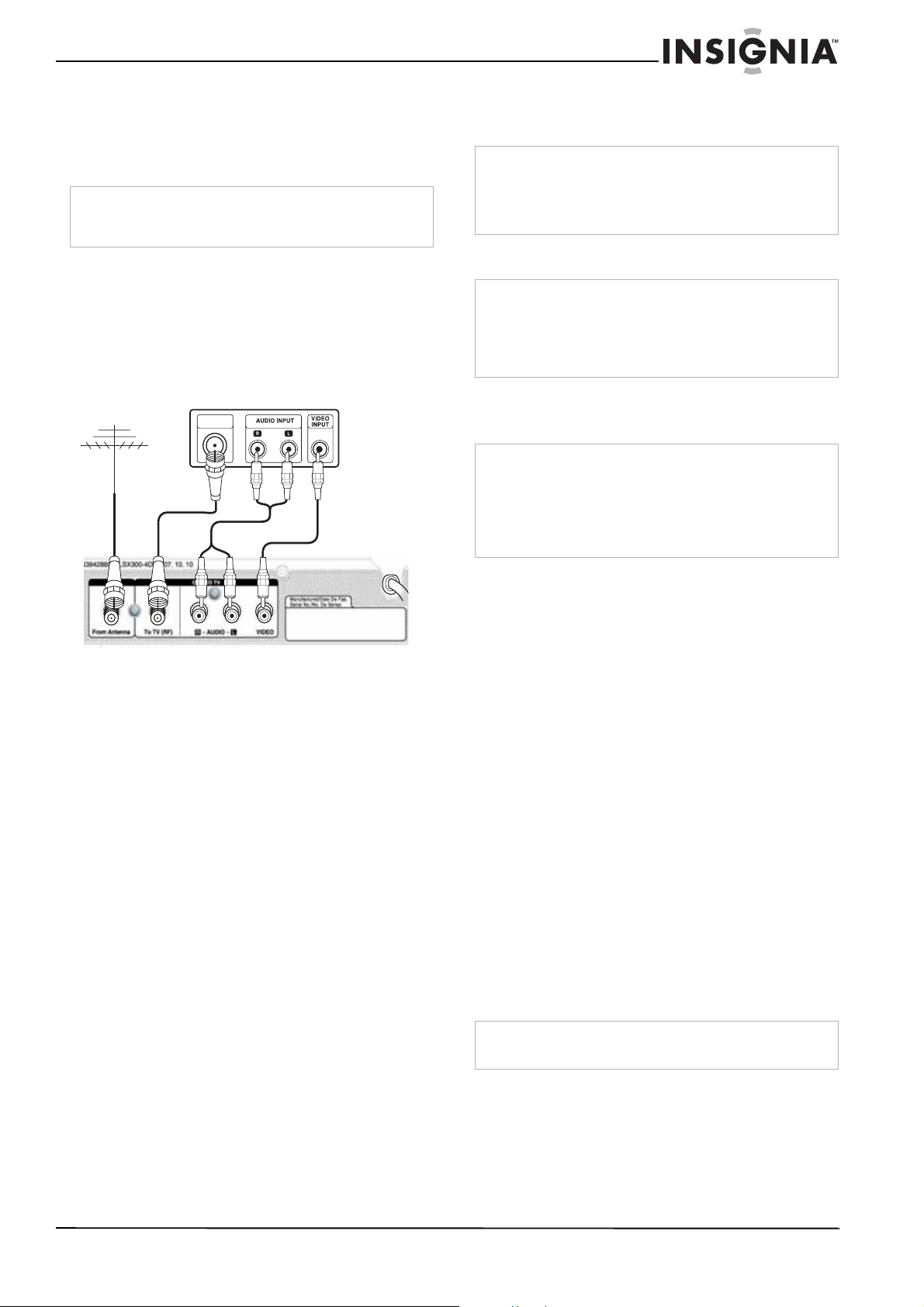
Converter Box with Analog Pass Through
Setting up your converter box
Connecting an antenna
Note
If you need information about the type of antenna you
should use in your area, visit www.antennaweb.org on the
Internet.
To connect your converter box to an
antenna:
1 Disconnect the coaxial cable from the
Antenna IN jack on the back of the TV.
2 Connect the coaxial cable to the From
Antenna jack on the back of your converter
box.
Back of TV
ANTENNA
INPUT
From Antenna
VIDEO
R AUDIO/
To T V (R F)
OR
L AUDIO
Tune the TV to channel 3 if you used the
coaxial cable to connect your converter box
to the TV.
Note
If you connected the TV with a coaxial cable, set the Audio
Output option to Mono.
When your converter box is turned off, the signal from the
From Antenna jack is sent through the To TV (RF) jack to
your TV or monitor.
Connecting to a VCR or DVD player
Note
Note
®
does not support converter boxes, only set-top
TiVo
satellite and cable boxes. If you have a cable or satellite
set-top box that you want to connect to your TiVo, you can
use an IR-blaster to send signals from the TiVo to the
set-top box to change channels so that you are on the
correct channel to record.
You can connect your converter box to a video
device, such as a VCR or DVD player, then
connect the VCR or DVD player to the TV.
If you have a VCR connected to the TV to record TV
programs, you must set the channel on the converter box to
the TV channel you want to record.
If you have programmed recordings set up, you must set the
channel on the converter box to the TV channel for the
programmed recording before the start of each recording
session.
Back of converter box
3 Connect the supplied audio cable to the
R AUDIO and L AUDIO jacks on the back of
your converter box, connect the supplied
video cable to the VIDEO jack on the back of
your converter box, then connect the other
ends of the cables to the corresponding jacks
on the back of the TV. This connection
provides the best picture and sound.
Or
Connect the supplied coaxial cable to the
To TV (RF) jack on the back of your converter
box, then connect the other end of the cable
to the Antenna IN jack on the back of the TV.
For best performance with this connection,
change the Audio Output option to Mono.
For more information, see “OPTION menu”
on page 15.
4 Plug the power cord into a power outlet or
surge protector. The light on the box turns
red.
5 Turn on the TV and set the TV to the
appropriate video source if you used the
audio and video cables to connect your
converter box to the TV. (For more
information, see the TV’s documentation.)
Or
To connect a video device:
1 Disconnect the coaxial cable that goes from
the antenna connection to the video device, if
connected.
2 Connect the coaxial cable from the antenna
connection to the From Antenna jack on the
back of your converter box.
3 Connect the supplied audio cable to the
R AUDIO and L AUDIO jacks on the back of
your converter box, connect the supplied
video cable to the VIDEO jack on the back of
your converter box, then connect the other
ends of the cables to the corresponding jacks
on the back of the video device.
4 Depending on the type of AV jacks on the
video device and the TV, connect the Audio
and Video OUT jacks on the video device to
the Audio and Video IN jacks on the TV.
5 Plug the power cord into a power outlet or
surge protector. The light on the box turns
red.
6 Turn on the TV and set the TV to the
appropriate video source. (For more
information, see the TV’s documentation).
Setting basic options
Note
If you connected the TV to the To TV ( R F) jack, the TV must
be tuned to channel 3. Otherwise, you will not see a picture.
When you turn on your converter box for the first
time, the
• Select the menu language
• Select the TV aspect ratio
• Search for and memorize channels
• Select the time zone
Install Guide
opens where you can:
www.insignia-products.com
5
Page 8
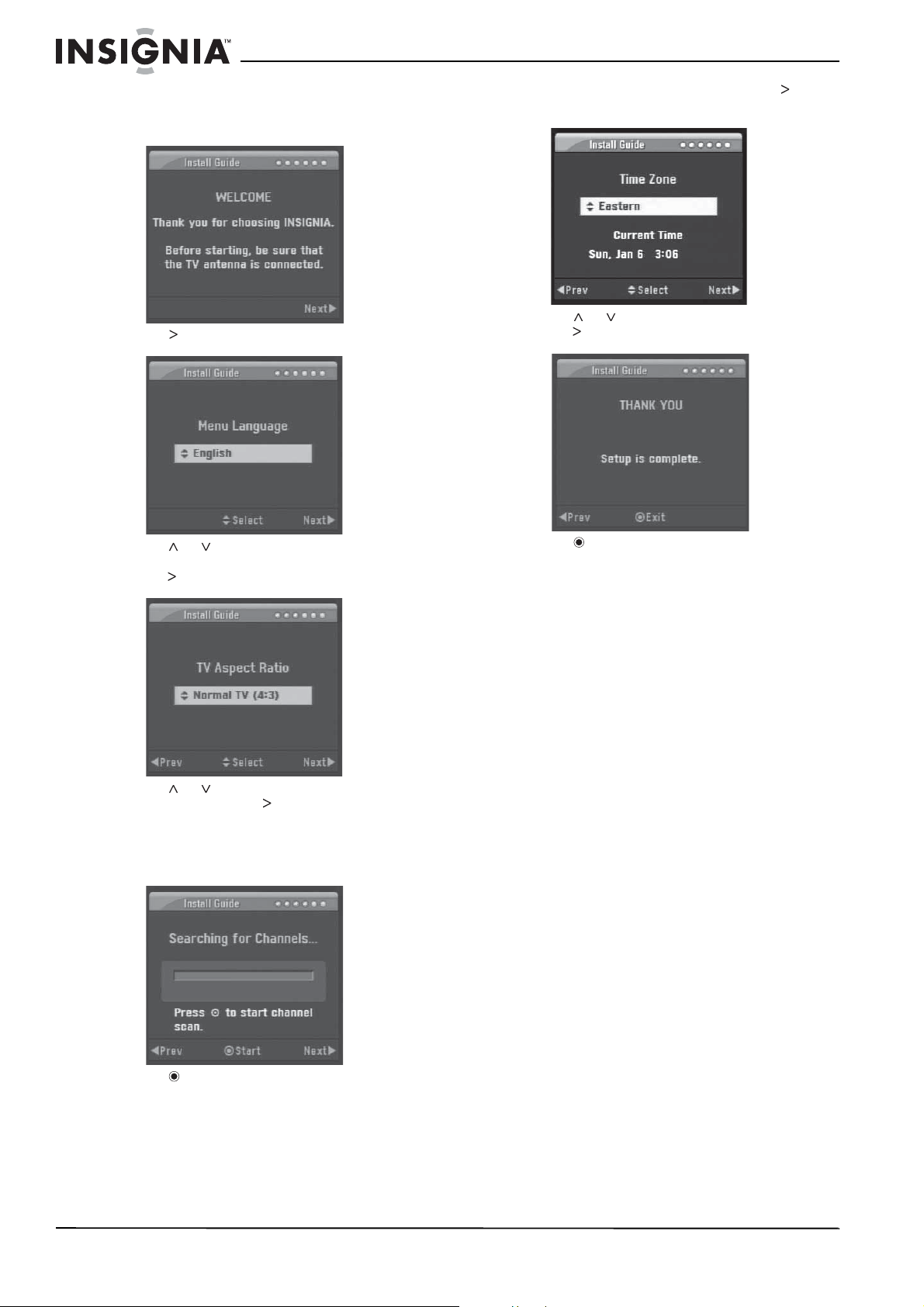
Converter Box with Analog Pass Through
To set basic options:
1 Turn on your converter box and TV. The
WELCOME
2 Press . The
screen opens.
Menu Language
screen opens.
6 When the search is complete, press . The
Time Zone
7 Press
press . The
screen opens.
or to select a time zone, then
THANK YOU
screen opens.
3 Press
(English, Spanish, or French), then
press . The
4 Press
your TV, then press . If the TV has a
standard (normal) size screen, select
Normal TV. If the TV has a wide size screen,
select Wide TV. The
screen opens.
or to select the menu language
TV Aspect Ratio
or to select the aspect ratio for
Searching for Channels
screen opens.
8 Press to complete the setup and close the
Install Guide.
Using your converter box
Turning your converter box on or off
To turn your converter box on or off:
1 Make sure that the TV is connected to your
converter box and that the TV and your
converter box are plugged into power outlets.
2 Press POWER. The power LED lights.
• Red—Standby mode
•Blue—On mode
• Blinking—Receiving remote control signal
3 If this is the first time you have turned on your
converter box, follow the on-screen prompts
Setting the output channel
to set basic options. For more information,
see “Setting basic options” on page 5.
4 To turn off your converter box, press POWER
again.
If the TV is connected through the To TV (RF)
jack, you need to set the output channel for the
TV signal. The TV must be tuned to the same
channel as output channel.
5 Press to start the channel search. Your
converter box searches for available
channels in your area and stores them in
memory.
6
www.insignia-products.com
Page 9

Converter Box with Analog Pass Through
To set the output channel:
1 Press MENU. The
SETUP
menu opens.
2 Press or to select Output Channel, then
press or .
3 Press or to select channel 3 or 4, then
press .
Changing channels
Note
You must use the remote control that came with
your converter box or program your existing
universal remote control to work with your
converter box. For instructions, see “Programming
the converter box remote control” on page 16.
To change channels:
• Press CH or CH to select a channel in
the memorized channel list.
• Press the number buttons for the channel you
want. If you want a digital sub channel, press
the number buttons for the main channel,
press –, then press the number for the sub
channel. For more information about sub
channels, see “Digital sub channels” on
page 3.
When you use the number buttons to select a
channel, the Channel List appears. Press
or to select the channel, then press .
Adjusting the volume
To adjust the volume:
• Press VOL + or VOL – to increase or
decrease the volume.
• Press MUTE to turn off the sound. Press
MUTE again to restore the sound.
Warning
If the volume is set too high when you press MUTE to
restore the sound, you may damage your hearing or the TV
speakers.
Note
For best performance, set the volume control on the TV to
mid-range, then use the converter box remote control to
adjust the volume.
Searching for channels
Your converter box searched for available
channels the first time you turned it on. If you
move your converter box to a new TV viewing
area, move your antenna, or if the available
channels change, you can search for channels
again.
To search for channels:
1 Press MENU. The
2 Press , then press or to select Auto
Tuning, then press to start the search.
Your converter box searches for available
channels and stores the channel information
in the memorized channel list.
SETUP
menu opens.
• Press RECALL to return to the last channel
you were watching.
• Press FAV to select a channel from the
Favorites list.
www.insignia-products.com
Adding new channels to the channel list
If new channels become available after the initial
search for channels or if you move your antenna
to tune additional channels, your converter box
can search for the added channels and add the
channel information to the memorized channel
list.
To add channels to the memorized channel
list:
1 Press MENU. The
SETUP
menu opens.
7
Page 10

Converter Box with Analog Pass Through
2 Press , press or to select EZ Add, then
press to start the search. Your converter
box searches for new channels and stores
the channel information in the memorized
channel list.
Manually adding or deleting channels
To manual add or delete channels:
1 Press MENU. The
2 Press , press or to select Manual
Tuning, then press or .
3 Select the channel you want to add or delete,
then press .
4 Repeat Step 2 and Step 3 to add or delete
more channels.
SETUP
menu opens.
Editing the memorized channel list
After you create the memorized channel list, you
can add or delete channels from the list.
To edit the memorized channel list:
1 Press MENU. The
SETUP
menu opens.
Creating a Favorites list
To create a Favorites list:
1 Press MENU. The
2 Press , press or to select Channel
Edit, then press or . The
menu opens.
3 Select the channel you want to add or delete,
then press FAV. The channel is added to the
Favorites list. When you are watching TV, you
can tune to a favorite channel by pressing the
FAV button and selecting a channel from the
list.
SETUP
menu opens.
Channel Edit
Manually adding channels
If you need to add a channel that was not found
during the channel search, you can add the
channel manually.
To manually add channels:
1 Press MENU. The
SETUP
menu opens.
2 Press , then press or to select Manual
Tuning, then press or . The
2 Press or to select Channel Edit, then
press or . The
3 Select the channel you want to add or delete,
then press .
4 Repeat Step 3 to add or delete more
channels.
8
Channel Edit
menu opens.
www.insignia-products.com
menu opens.
3 Select the channel you want to add, then
press .
4 Repeat Step 3 to add more channels.
Channel Edit
Page 11

Converter Box with Analog Pass Through
Setting the clock
Normally, your converter box uses time signals
sent from DTV channels to automatically set the
clock. If the time is not set automatically, you can
set the clock by selecting the time zone.
To set the clock:
1 Press MENU. The menu system opens.
2 Press
or . The
or to select Option, then press
Option
menu opens.
2 Press or to select OPTION, then press
or . The
3 Press or to select TV Aspect Ratio,
then press or .
4 Press or to select channel 4:3 (standard
TV screen) or 16:9 (wide-screen TV screen),
then press .
OPTION
menu opens.
Selecting the TV program aspect ratio
You can select the aspect ratio for the current TV
program.
Note
If the aspect ratio is set by the program and cannot
be changed, this option will be grayed and display
the message “Set by Program.”
3 Press or to select Clock, then press
or .
4 Press or to select the time zone, then
press
5 Press or to select On, Off, or Auto. If
you select Auto, your converter box uses
time signals from DTV channels to determine
the correct setting.
to select Day Light Saving.
Selecting the TV type
You set the TV type (aspect ratio) the first time
your turned on your converter box. You can
change the TV type, if necessary.
To select the TV type:
1 Press MENU. The
SETUP
menu opens.
To select the TV program aspect ratio:
1 Press MENU. The
2 Press or to select OPTION, then
press or . The
SETUP
OPTION
menu opens.
menu opens.
3 Press or to select Aspect Ratio, then
press or .
4 Press or to select an aspect ratio, then
press . The options you can choose vary,
depending on the TV type you selected.
www.insignia-products.com
9
Page 12

Converter Box with Analog Pass Through
Setting the Sleep timer
To set the Sleep timer:
• Press SLEEP one or more times to select the
amount of time you want your converter box
to wait before it turns off the TV. You can
select 1 to 4 hours.
• To turn off the Sleep timer, press SLEEP one
or more times until Off appears.
Displaying the channel banner
The channel banner appears briefly when you
change channels. The channel banner shows
the channel number, station name, current time,
and blocked channel information. You can view
the channel banner while you are watching a
channel.
To display the channel banner:
1 Press . The channel banner opens.
3 If you want to change to another channel,
press or to select the channel, then
press .
Note
The channel information displayed depends on the
information provided by the broadcaster.
Channel information can only be received from the
broadcaster if your TV converter box is tuned to the channel.
For example:
If you are watching a channel and open the Simple Guide,
information for that channel appears.
If you surf through several channels then open the Simple
Guide, information for all the channels you surfed appears.
If you surf through channels then watch a specific channel
for an extended amount of time, no information may appear
because the information in the Simple Guide has expired. To
see channel information in the Simple Guide, retune to the
channel.
Viewing TV program information
To display program information:
• Press DISPLAY. Information for the program
you are watching appears.
2 Press again to close the banner.
Note
The station name and time are displayed only if the station
provides the information.
Block information includes information such as No Signal,
Rating Blocked, or Channel Blocked.
Using the Simple Guide
You can use the Simple Guide to view
information for the current or next program.
To use the Simple Guide:
1 Press GUIDE. The
2 Press or to view information for another
channel.
Simple Guide
opens.
The display contains:
• Program title
• Current date
• Program starting and ending time
• Current time
• Channel number.
• Station name
• Multilingual icon ( ) if the program has
multiple languages. Press SAP to select a
different language.
• Aspect ratio icon ( or ) that indicates
the program’s aspect ratio. Press ZOOM
to change the aspect ratio.
• Closed caption icon ( ) if the program
has closed captions.
• Content advisory icon ( ) if the program
contains content advisory information.
The program’s rating value also appears.
• Program details provided by the
broadcaster.
10
www.insignia-products.com
Page 13

Converter Box with Analog Pass Through
Controlling closed captions
You can turn closed captions on or off, select
analog or digital closed captions, and change
the appearance of digital closed captions.
To turn closed captions on or off:
1 Press MENU. The
2 Press or to select OPTION, then
press or . The
SETUP
OPTION
menu opens.
menu opens.
Turning the lock system on or off
Your converter box has a lock system that lets
you lock (block) channels you do not want your
children to watch. When you try to tune to a
locked channel, you must enter the password
before you can view the channel.
To turn the lock system on or off:
1 Press MENU. The
2 Press or to select LOCK, then press
or .
3 Press the number buttons to enter the
password. If this is the first time you have
accessed the lock system, enter the default
password 7777. The
SETUP
LOCK
menu opens.
menu opens.
3 Press or to select Caption, then
press or . The
4 Press or to select Mode, then press
or to select Off, Digital, or Analog.
• Off—Turns closed captions off.
• Analog—CC1 through CC2 display
program dialog. Text 1 through Text 4
display information provided by the
broadcaster.
• Digital—Service 1 through Service 6
display languages provided by the
broadcaster.
5 Press to confirm your selection.
6 To change digital closed caption styles,
press or to select Digital Option, then
press or .
7 Press repeatedly until the closed caption
options appear, or to select an option. A
preview of the change appears under the
menu window.
You can change the following closed caption
options:
• Style—Lets you use the program’s default
caption style or customized styles.
• Size—Selects the font size.
• Text Color—Selects the font color.
• Text Opacity—Selects the font opacity.
• Bg.—Selects the background color
• Bg. Opacity—Selects the background
opacity.
• Edge Type—Selects the edge type.
• Edge Color—Selects the edge color.
Caption
menu opens.
4 Press or to select Lock System, then
press to select On or Off.
Changing the password
To change the password:
1 Press MENU. The
2 Press or to select LOCK, then press
or .
SETUP
menu opens.
www.insignia-products.com
11
Page 14

Converter Box with Analog Pass Through
3 Press the number buttons to enter the
password. If this is the first time you have
accessed the lock system, enter the default
LOCK
password 7777. The
menu opens.
4 Press or to select Set Password, then
press or .
5 Press the number buttons to enter a new
four-digit password, then enter the new
password again.
Blocking channels
You can block channels that you do not want to
view. If you tune to a blocked channel, a blinking
CH BLOCKED banner appears.
To block channels:
1 Press MENU. The
SETUP
menu opens.
Blocking children’s TV programs
Note
This option does not block programs intended for more
mature audiences. To block these type programs, you must
use the TV Rating-General option. For more information,
see “Blocking general TV programs” on page 13.
To block children’s TV programs:
1 Press MENU. The
2 Press or to select LOCK, then press
or .
3 Press the number buttons to enter the
password. If this is the first time you have
accessed the lock system, enter the default
password 7777. The
SETUP
LOCK
menu opens.
menu opens.
2 Press or to select LOCK, then press
or .
3 Press the number buttons to enter the
password. If this is the first time you have
accessed the lock system, enter the default
password 7777. The
LOCK
menu opens.
4 Press or to select Block Channel, then
press or .
5 Select a channel, then press . A locked
icon appears next to a blocked channel.
6 Repeat Step 4 to block or unblock additional
channels.
4 Press or to select TV Rating-Children,
then press or .
5 Press or to select Age or Fantasy
Violence, then press or .
• Age—Applies regardless of the content
category rating. After you select Age,
select TV-Y or TV-Y7.
• Fantasy Violence—Blocks programs that
have a fantasy violence rating.
6 Press or to select a rating, then press .
TV-Y—Blocks all children’s programs.
TV-Y7—Blocks children’s programs that are
rated TV-Y7 (for children 7 and older).
12
www.insignia-products.com
Page 15

Converter Box with Analog Pass Through
Blocking general TV programs
To block general TV programs:
1 Press MENU. The
2 Press or to select LOCK, then press
or .
3 Press the number buttons to enter the
password. If this is the first time you have
accessed the lock system, enter the default
password 7777. The
SETUP
LOCK
menu opens.
menu opens.
Blocking movies
To block movies:
1 Press MENU. The
2 Press or to select LOCK, then press
or .
3 Press the number buttons to enter the
password. If this is the first time you have
accessed the lock system, enter the default
password 7777. The
SETUP
LOCK
menu opens.
menu opens.
4 Press or to select TV Rating-General,
then press or .
5 Press or to select a content rating, then
press or .
• Age—Applies regardless of the content
category rating. After you select Age,
select TV-Y or TV-Y7.
• Dialogue—Blocks programs that have a
suggestive dialog rating.
• Language—Blocks programs that have a
strong language rating.
• Sex—Blocks programs that have a sexual
content rating.
• Violence—Blocks programs that have a
violence content rating.
6 Press or to select a rating, then press .
• TV-G—Blocks programs rated TV-G
(general audiences).
• TV-PG—Blocks programs rated TV-PG
(parental guidance suggested).
• TV-14—Blocks programs rated TV-14
(parental guidance strongly suggested).
• TV-MA—Blocks programs rated TV-MA
(mature audiences only).
4 Press or to select Movie Rating, then
press or .
5 Press or to select a rating, then press .
• G—General audiences. All ages admitted.
• PG—Parental guidance suggested. May
not be suitable for children.
• PG-13—Parental guidance strongly
suggested. May not be suitable for
children under 13.
• R—Parental guidance recommended for
children under 17.
• NC-17—Not suitable for children
under 17.
• X—Adults only.
Blocking Canadian programs
To block Canadian programs:
1 Press MENU. The
SETUP
menu opens.
2 Press or to select LOCK, then press
or .
www.insignia-products.com
13
Page 16

Converter Box with Analog Pass Through
3 Press the number buttons to enter the
password. If this is the first time you have
accessed the lock system, enter the default
LOCK
password 7777. The
menu opens.
4 Press or to select Canadian Rating,
then press or .
5 Press or to select English or French,
then press or .
Select English for Canadian programs that
have English ratings. Select French for
Canadian programs that have French ratings.
6 Select a rating, then press .
For English ratings:
• C—Programs intended for children under
8.
• C8+—Programs generally considered
acceptable for children 8 and over.
• G—General audience.
• PG—Parental guidance.
• 14+—Programs that contains themes or
content which may not be suitable for
viewers under 14.
• 18+—Adult program.
For French ratings:
• G—General programs intended for
audience of all ages.
• 8 ans+—Not recommended for young
children.
• 13 ans+—Programs may not be suitable
for children under 13.
• 16 ans+— Programs not suitable for
children under the age of 16.
• 18 ans+—Programs restricted to adults.
Downloading rating information
You can update rating information if the station
provides downloadable rating information.
To download rating information:
1 Press MENU. The
SETUP
menu opens.
2 Press or to select LOCK, then press
or .
3 Press the number buttons to enter the
password. If this is the first time you have
accessed the lock system, enter the default
password 7777. The
LOCK
menu opens.
4 Press or to select Downloadable
Rating, then press or .
5 Press or to select a rating title or TV
rating, then press or .
6 Press or to select a rating, then press .
Notes
• If information is not downloaded from the TV station, the
Downloadable Rating option is not available.
• Rating information is automatically downloaded while
watching DTV channels. It may take several seconds.
• The Downloadable Rating option is available for use
after rating information is downloaded from the TV
station. However, depending on the information from the
TV station, it may not be available for use.
• Rating levels differ depending on the broadcasting
station.
• The default option name and Downloadable Rating
changes depending on the downloaded information.
• The on-screen display for Downloadable Rating options
appear in the language that the TV station sends.
• The rating titles (for example Humor) and TV ratings (for
example MH, H, or VH) may differ depending on the TV
station.
Using the on-screen menu system
The first time you turn on your converter box, the
Install Guide opens, where you can set basic
options. For more information, see “Setting basic
options” on page 5.
Your converter box has an on-screen menu
system that you can use to adjust options such
as picture and sound.
To use the on-screen menu system:
1 Press MENU. The menu system opens.
14
2 Press
or to go to the options for the menu you
selected.
www.insignia-products.com
or to select a menu, then press
Page 17

Converter Box with Analog Pass Through
3 Press or to select an option, then
press to go to the next level of options.
4 Press
or to adjust the option, then
press to confirm your setting.
5 Press EXIT to close the menu system.
SETUP menu
Note
If the Lock System option is turned on, you must
enter the password to access the Auto Tuning
and Manual Tuning options. For more information
about the Lock System option, see “Turning the
lock system on or off” on page 11.
Menu option Description
Auto Tuning Automatically finds all digital channels available
EZ Add Automatically adds new channels available
Channel Edit Manually adds or deletes channels from the
Manual Tuning Manually adds channels to the channel list. For
Output Channel Selects the channel (3 or 4) for the signal from
Install Guide Lets you quickly adjust basic options. When you
through the From Antenna jack. For more
information, see “Searching for channels” on
page 7.
through the From Antenna jack. Select this
option, then press . Your converter box
searches for new channels and adds them to the
memorized channel list.
channel list or the Favorites list. For more
information, see “Editing the memorized channel
list” on page 8 or “Creating a Favorites list” on
page 8.
more information, see “Editing the memorized
channel list” on page 8.
the To T V ( RF) jack. Your TV must be tuned to the
same channel to display the TV image. For more
information, see “Setting the output channel” on
page 6.
select this option the
more information, see “Setting basic options” on
page 5.
Install Guide
opens. For
OPTION menu
Menu option Description
Clock Sets the time. Normally, the clock is set using
signals transmitted by digital TV (DTV) stations.
When you select a time zone, the clock is set
automatically.
Note: If the DTV station does not send a time
signal or sends the wrong time signal, the clock
may be set to an incorrect time.
For more information, see “Setting the clock” on
page 9.
TV Aspect Ratio Selects your TV type. Select 4:3 if your TV has a
standard screen. Select 16:9 if your TV has a
wide screen. For more information, see
“Selecting the TV type” on page 9.
Aspect Ratio Selects the screen format for the current channel.
The aspect ratio options you can select vary
depending on the TV aspect ratio you select.
While watching TV, you can change the aspect
ratio by pressing ZOOM. If the aspect ratio is set
by the program and cannot be changed, this
option will be greyed and display the message
“Set by Program.”
For more information, see “Selecting the TV
program aspect ratio” on page 9.
Language Select the language for the audio and menus. You
can select English, Spanish, or French.
You can select one language for audio and a
different language for menus.
Caption Selects the type of closed captions that are
displayed and changes the appearance of closed
captions. For more information, see “Controlling
closed captions” on page 11.
Auto Off Sets the amount of time your converter box waits
before it automatically turns off the TV. The
default amount of time is four hours. You can
also set the Auto Off time by pressing SLEEP. For
more information, see “Setting the Sleep timer”
on page 10.
Audio Output Selects the audio output mode for the R AUDIO
and L AUDIO jacks. Select Stereo if the TV is
connected with a stereo audio (left/right) cable.
Select Mono if the TV is connected with a mono
cable or coaxial cable.
www.insignia-products.com
15
Page 18

Converter Box with Analog Pass Through
LOCK menu
Menu option Description
Lock System Turns the lock system on or off. For more
Set Password Sets or changes the password. For more
Block Channel Blocks or unblocks any channel you do not want
TV
Rating-Children
TV
Rating-General
Movie Rating Blocks movies based on their ratings. For more
Canadian Rating Blocks or unblocks TV programs based on
Downloadable
Rating
information, see “Turning the lock system on or
off” on page 11.
information, see “Changing the password” on
page 11.
The default password is 7777.
to view. If you tune to a blocked channel, a blank
screen appears with a blinking CH BLOCKED
banner. For more information, see “Blocking
channels” on page 12.
Blocks or unblocks children’s TV programs based
on ratings. This option only applies to children’s
TV programs. To block TV programs intended for
mature audiences, you must set the TV
Rating-General option. For more information,
see “Blocking children’s TV programs” on
page 12.
Blocks or unblocks TV programs based on
ratings. For more information, see “Blocking
general TV programs” on page 13.
information, see “Blocking movies” on page 13.
Canadian ratings.
Automatically downloads rating information from
DTV stations. For more information, see
“Downloading rating information” on page 14.
Programming the converter box remote control
You can control the power button on the TV with
the supplied remote control. To do this, you need
to program the remote control.
To program the remote control:
1 Determine if the TV is a model that can be
controlled by the remote control. See
“Controllable TV brands” on page 17.
2 Turn on the TV.
3 While you press and hold TV POWER on the
remote control, press CH or CH one or
more times until the TV turns off. Each time
you press one of these buttons, the remote
control sends a manufacturer code (between
1 and 45) to the TV.
Programming a universal remote control
If you have a universal remote control, you can
use it to control your converter box.
To program a universal remote control:
1 Turn on your converter box.
2 Find the program code for LG or Zenith
set-top boxes in the documentation that
came with the universal remote control.
3 Follow the instructions that came with the
universal remote control to enter the
manufacturer code for an LG or Zenith
set-top box.
16
www.insignia-products.com
Page 19

Converter Box with Analog Pass Through
Controllable TV brands
Abex CXC Jensen Optimus Simpson
Admiral Daewoo JVC Orion Sony
Advent Durabrand KEC Panasonic Soundesign
Aiko Electroband Kenwood Penney Squareview
Akai Elektra KLH Philco SSS
America Action Emerson KTV Philips Starlite
Anam Envision LG Pilot Supreme
Anam National Fisher Lloyd's Poptonica SVA
AOC Funai LXI Portland Sylvania
Apex Digital Futuretech Magnasonic Prima Symphonic
Audiovox GE Magnavox Prism Tandy
Baysonic Gibralter Magnin Proscan Tatung
Bell&Howell GoldStar Marantz Proton Technics
Bradford Grunpy Masushita Quasar Techwood
Broksonic Haier Megatron RadioShack Teknika
Candle Hallmark Memorex RCA Thomas
Carnivale Harley Davidson MGA Realistic TMK
Carver Harman/Kardon Midland Runco Toshiba
Celebrity Harvard Mitsubishi Sampo Totevision
Celera Havermy Motorola Samsung TVS
Changhong Hello Kitty MTC Samsux Vector Research
Citizen Himitsy Multitech Sansui Victor
Clarion Hisense NAD Sanyo Vidikron
Contec Hitachi NEC Scotch Vidtech
Craig Infinity Nikko Scott Wards
Crosley Insignia Norcent Sears White Westinghouse
Crown JBL NTC Sharp Yamaha
Curtis Mathes JCB Onwa Sheng Chia Zenith
www.insignia-products.com
17
Page 20

Converter Box with Analog Pass Through
Troubleshooting
Insignia has detailed information about
troubleshooting problems on its Web site at:
www.insignia-products.com/t-frequently_asked_questions.aspx
Problem Solution
No power. • Make sure that the power cord is
Fragmented picture
and unclear sound.
No picture. • Select the Auto Tuning or Manual
Normal picture but
no sound.
Picture is distorted. • Make sure that the correct aspect
Available channels
are missing.
You forgot your
password.
The remote control
does not work
correctly.
plugged securely into a power outlet.
• Check your antenna input, location,
and signal strength.
Scan functions, if you have not
already done so.
• Make sure that all the cables are
installed correctly and that the
correct source is selected on your TV
(for example, CH 3, CH 4, Video 1, or
Video 2).
• The antenna signal strength may be
low. Check the signal strength and
adjust the antenna location and
direction.
For more information about connections,
see “Connecting an antenna” on page 5.
• Check volume levels.
• Make sure that the TV sound is not
muted.
• Make sure that the your converter
box is connected correctly.
ratio is selected.
• Make sure that the video output is
connected to the TV.
• You can find all the available
channels by running the Auto Tuning
or EZ Add in the on-screen menu
system.
• Adjust the antenna.
• Check the antenna’s signal strength.
Enter the master password 7777.
• Point the remote control at the
remote sensor on your converter
box.
• Operate the remote control within
23 feet (7 meters) of the remote
sensor.
• Remove any obstacles between the
remote control and the remote
sensor.
• Replace dead batteries with new
ones.
Specifications
Design and specifications are subject to change
without prior notice.
General
Power consumption 7 W
Input/output
Antenna in
(From Antenna)
Antenna out (To TV (RF)) Antenna output, 75 ohms, RF output
Video output 1.0 V (p-p), 75 ohms, negative sync,
Audio output 2.0 Vrms (1 KHz, 0 dB), 600 ohms,
Antenna input, ATSC, 75 ohms
channel 3 or 4 (switchable)
RCA jack (1)
RCA jack (L, R) (1)
Legal notices
FCC warning
This equipment may generate or use radio frequency energy.
Changes or modifications to this equipment may cause
harmful interference unless the modifications are expressly
approved in the instruction manual. The user could lose the
authority to operate this equipment if an unauthorized
change or modification is made.
FCC Part 15
This equipment has been tested and found to comply with
the limits for a Class B digital device, pursuant to Part 15 of
the FCC Rules. These limits are designed to provide
reasonable protection against harmful interference when the
product is operated in a residential installation. This product
generates, uses, and can radiate radio frequency energy
and, if not installed and used in accordance with the
instruction manual, may cause harmful interference to radio
communications. However, there is no guarantee that
interference will not occur in a particular installation. If this
product does cause harmful interference to radio or
television reception, which can be determined by turning the
product off and on, the user is encouraged to try to correct
the interference by one or more of the following measures:
• Reorient or relocate the receiving antenna.
• Increase the separation between the product and
• receiver.
• Connect the product into an outlet on a circuit different
• from that to which the receiver is connected.
• Consult the dealer or an experienced radio/TV
technician
• for help.
Warning
Do not attempt to modify your converter box in any way
without written authorization from Insignia. Unauthorized
modification could void the user’s authority to operate this
product.
Your converter box is intended to receive and decode
signals transmitted according to the ATSC Digital Television
Standard A/53 specification and is intended to be used with
an appropriate antenna and display device that you must
provide.
Energy Star
®
As an Energy Star Partner, Insignia has determined
that this product or product models meet the Energy
Star guidelines for energy efficiency.
Television system DTV standard ATSC
Channel coverage Terrestrial 2-69
Dimensions (W × H × D) Approximately 8.5 × 1.8 × 6.4 inches
(215 × 46 × 162 mm)
Net weight Approximately 1.65 lbs. (0.75 kg)
Operating temperature 41°F to 104°F (5°C to 40°C)
Operating humidity 5% to 90%
Power requirement 120V 60 Hz AC
18
www.insignia-products.com
Page 21

Converter Box with Analog Pass Through
90-day limited warranty
Insignia Products (“Insignia”) warrants to you, the original
purchaser of this new NS-DXA1-APT (“Product”), that the
Product shall be free of defects in the original manufacture of
the material or workmanship for a period of 90 days from the
date of your purchase of the Product (“Warranty Period”).
This Product must be purchased from an authorized dealer
of Insignia brand products and packaged with this warranty
statement. This warranty does not cover refurbished
Product. If you notify Insignia during the Warranty Period of a
defect covered by this warranty that requires service, terms
of this warranty apply.
How long does the coverage last?
The Warranty Period lasts for 90 days from the date you
purchased the Product. The purchase date is printed on the
receipt you received with the Product.
What does this warranty cover?
During the Warranty Period, if the original manufacture of the
material or workmanship of the Product is determined to be
defective by an authorized Insignia repair center or store
personnel, Insignia will (at its sole option): (1) repair the
Product with new or rebuilt parts; or (2) replace the Product
at no charge with new or rebuilt comparable products or
parts. Products and parts replaced under this warranty
become the property of Insignia and are not returned to you.
If service of Products or parts are required after the Warranty
Period expires, you must pay all labor and parts charges.
This warranty lasts as long as you own your Insignia Product
during the Warranty Period. Warranty coverage terminates if
you sell or otherwise transfer the Product.
How to obtain warranty service?
If you purchased the Product at a retail store location, take
your original receipt and the Product to the store you
purchased it from. Make sure that you place the Product in
its original packaging or packaging that provides the same
amount of protection as the original packaging. If you
purchased the Product from an online web site, mail your
original receipt and the Product to the address listed on the
web site. Make sure that you put the Product in its original
packaging or packaging that provides the same amount of
protection as the original packaging.
To obtain in-home warranty service for a television with a
screen 25 inches or larger, call 1-888-BESTBUY. Call agents
will diagnose and correct the issue over the phone or will
have an Insignia-approved repair person dispatched to your
home.
Where is the warranty valid?
This warranty is valid only to the original purchaser of the
product in the United States and Canada.
What does the warranty not cover?
This warranty does not cover:
• Customer instruction
• Installation
• Set up adjustments
• Cosmetic damage
• Damage due to acts of God, such as lightning strikes
• Accident
•Misuse
•Abuse
• Negligence
• Commercial use
• Modification of any part of the Product, including the
antenna
• Plasma display panel damaged by static (non-moving)
images applied for lengthy periods (burn-in).
This warranty also does not cover:
• Damage due to incorrect operation or maintenance
• Connection to an incorrect voltage supply
• Attempted repair by anyone other than a facility
authorized by Insignia to service the Product
• Products sold as is or with all faults
• Consumables, such as fuses or batteries
• Products where the factory applied serial number has
been altered or removed
REPAIR REPLACEMENT AS PROVIDED UNDER THIS
WARRANTY IS YOUR EXCLUSIVE REMEDY. INSIGNIA
SHALL NOT BE LIABLE FOR ANY INCIDENTAL OR
CONSEQUENTIAL DAMAGES FOR THE BREACH OF ANY
EXPRESS OR IMPLIED WARRANTY ON THIS PRODUCT,
INCLUDING, BUT NOT LIMITED TO, LOST DATA, LOSS OF
USE OF YOUR PRODUCT, LOST BUSINESS OR LOST
PROFITS. INSIGNIA PRODUCTS MAKES NO OTHER
EXPRESS WARRANTIES WITH RESPECT TO THE
PRODUCT, ALL EXPRESS AND IMPLIED WARRANTIES
FOR THE PRODUCT, INCLUDING, BUT NOT LIMITED TO,
ANY IMPLIED WARRANTIES OF AND CONDITIONS OF
MERCHANTABILITY AND FITNESS FOR A PARTICULAR
PURPOSE, ARE LIMITED IN DURATION TO THE
WARRANTY PERIOD SET FORTH ABOVE AND NO
WARRANTIES, WHETHER EXPRESS OR IMPLIED, WILL
APPLY AFTER THE WARRANTY PERIOD. SOME STATES,
PROVINCES AND JURISDICTIONS DO NOT ALLOW
LIMITATIONS ON HOW LONG AN IMPLIED WARRANTY
LASTS, SO THE ABOVE LIMITATION MAY NOT APPLY TO
YOU. THIS WARRANTY GIVES YOU SPECIFIC LEGAL
RIGHTS, AND YOU MAY ALSO HAVE OTHER RIGHTS,
WHICH VARY FROM STATE TO STATE OR PROVINCE TO
PROVINCE.
Contact Insignia:
For customer service please call 1-877-467-4289
www.insignia-products.com
INSIGNIA™ is a trademark of Best Buy Enterprise Services,
Inc.
Distributed by Best Buy Purchasing, LLC.
Insignia, 7601 Penn Avenue South, Richfield, Minnesota,
U.S.A.
www.insignia-products.com
19
Page 22

Converter Box with Analog Pass Through
20
www.insignia-products.com
Page 23

Converter Box with Analog Pass Through
www.insignia-products.com
21
Page 24

www.insignia-products.com (877) 467-4289
Distributed by Best Buy Purchasing, LLC
7601 Penn Avenue South, Richfield, MN USA 55423-3645
All rights reserved. INSIGNIA is a trademark of Best Buy Enterprise Services, Inc. Registered in some countries.
All other products and brand names are trademarks of their respective owners.
© 2008 Best Buy Enterprise Services, Inc.
ENGLISH
08-1218
