Page 1
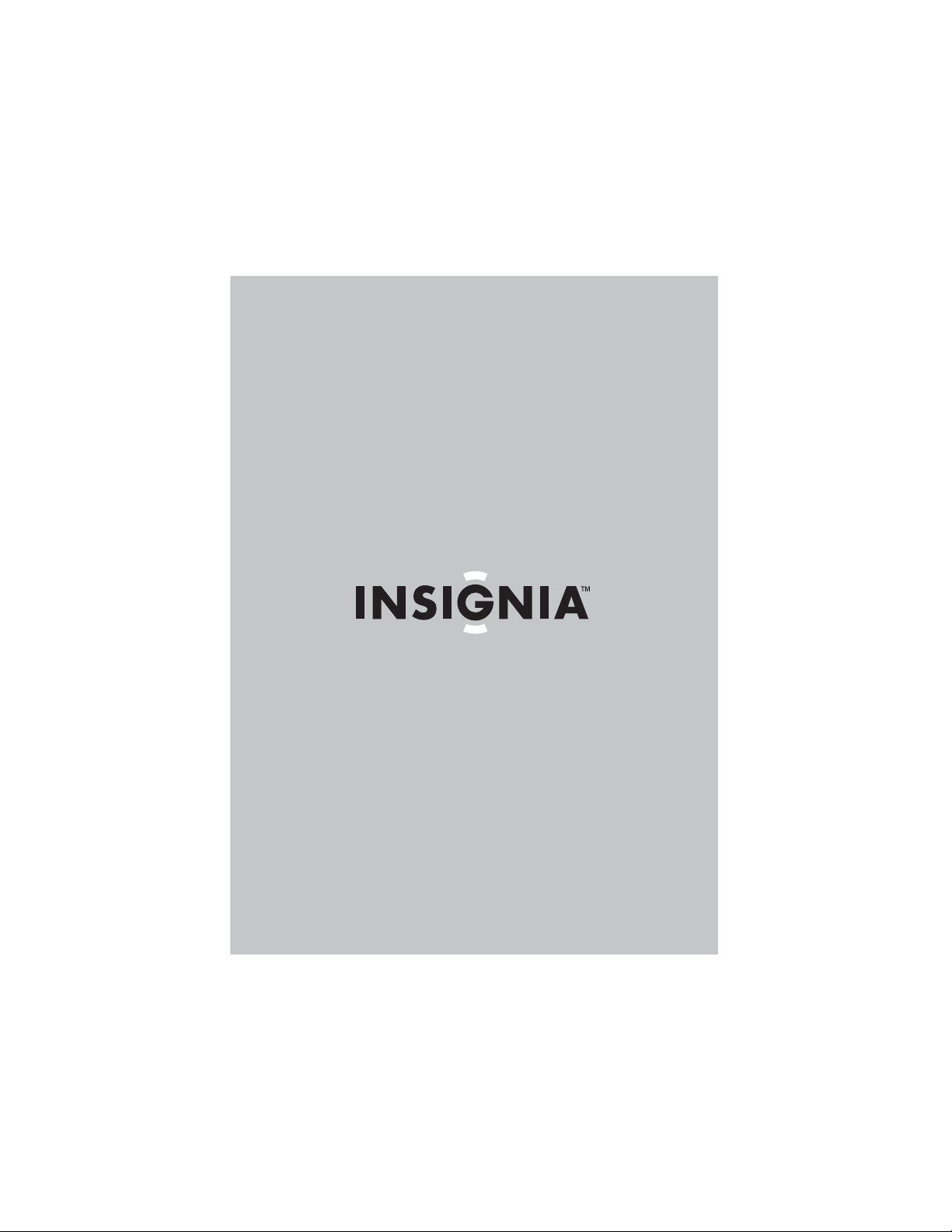
User Guide
Guide de l’utilisateur
Guía del Usuario
Overhead Video Player
Lecteur vidéo monté au plafond
Reproductor de video para techo
NS-D9500
Page 2
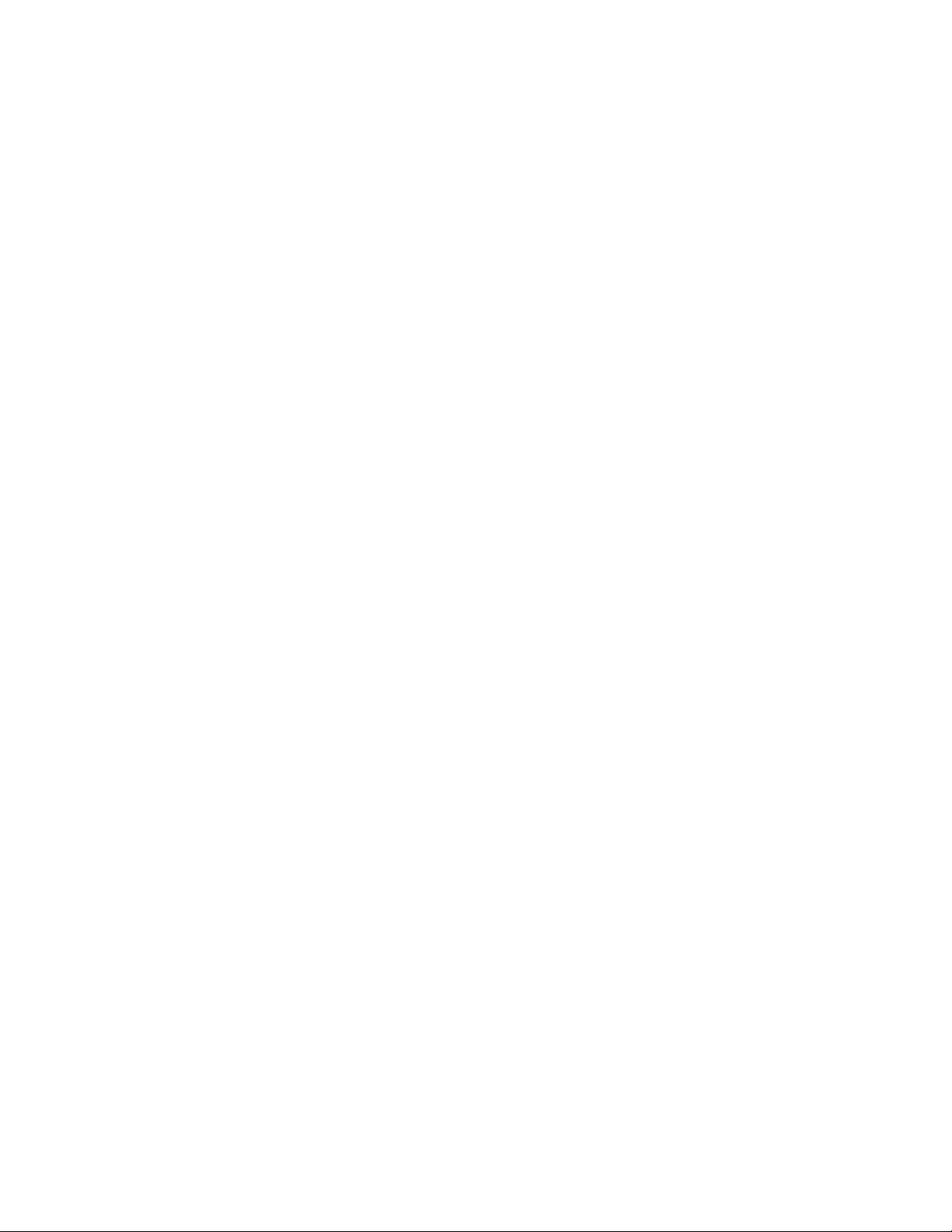
Page 3
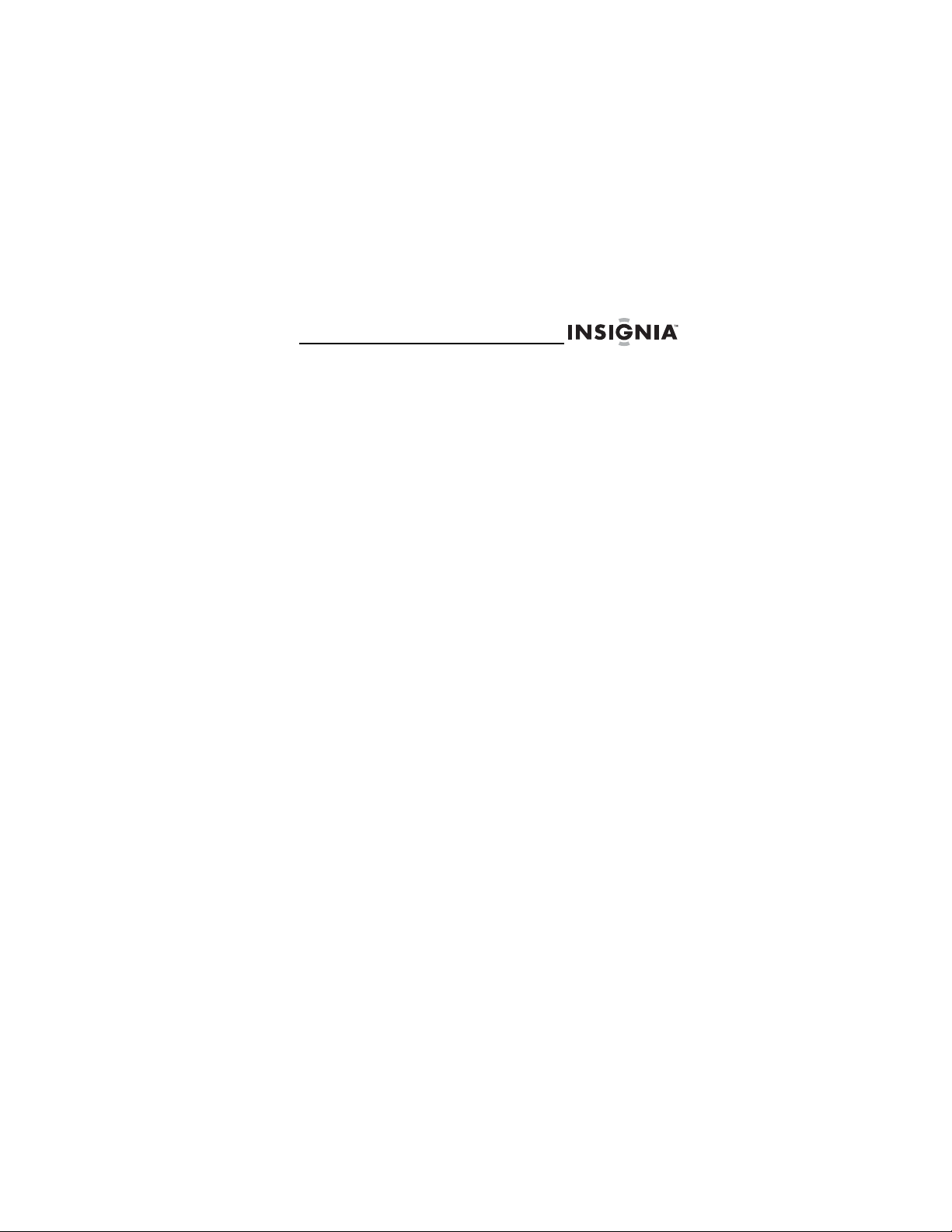
NS-D9500 Overhead Video Player
Insignia NS-D9500
Overhead Video Player
Contents
Welcome . . . . . . . . . . . . . . . . . . . . . . . . 1
Safety information . . . . . . . . . . . . . . . . . . 2
Features . . . . . . . . . . . . . . . . . . . . . . . . . 5
Setting up your player. . . . . . . . . . . . . . . .15
Using your player. . . . . . . . . . . . . . . . . . .23
Troubleshooting. . . . . . . . . . . . . . . . . . . .44
Maintaining. . . . . . . . . . . . . . . . . . . . . . .45
Specifications . . . . . . . . . . . . . . . . . . . . .46
1-year limited warranty. . . . . . . . . . . . . . .49
Français . . . . . . . . . . . . . . . . . . . 53
Español. . . . . . . . . . . . . . . . . . . 109
Welcome
Congratulations on your purchase of a high-quality
Insignia product. Your NS-D9500 represents the state of
the art in overhead video player design and is designed
for reliable and trouble-free performance.
www.insignia-products.com
1
Page 4
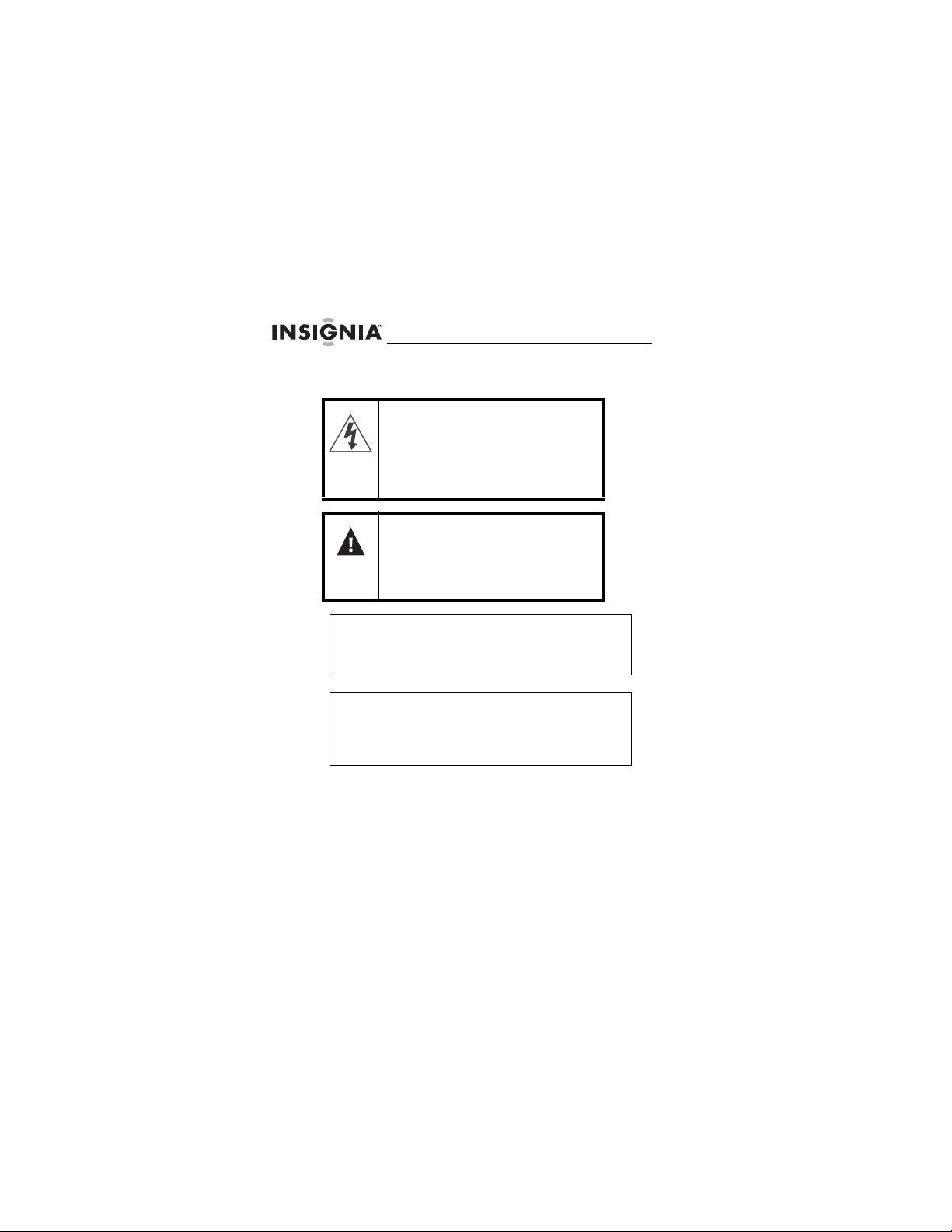
NS-D9500 Overhead Video Player
Safety information
The lightning flash with the arrowhead
inside an equilateral triangle is
intended to alert you to the presence of
un-insulated, dangerous voltage within
your CD player’s enclosure. This
voltage may be of sufficient magnitude
to constitute a risk of electrical shock.
The exclamation point within an
equilateral triangle is intended to alert
you to the presence of important
operating and maintenance (servicing)
instructions in the literature
accompanying your CD player.
Warning
Do not try to repair your player yourself. You
may injure yourself or damage your player. Refer
all servicing to qualified service personnel.
Warning
Your player uses an invisible laser bean which
can cause hazardous radiation exposure. Make
sure that you following all operating instructions
to avoid radiation exposure.
2
www.insignia-products.com
Page 5
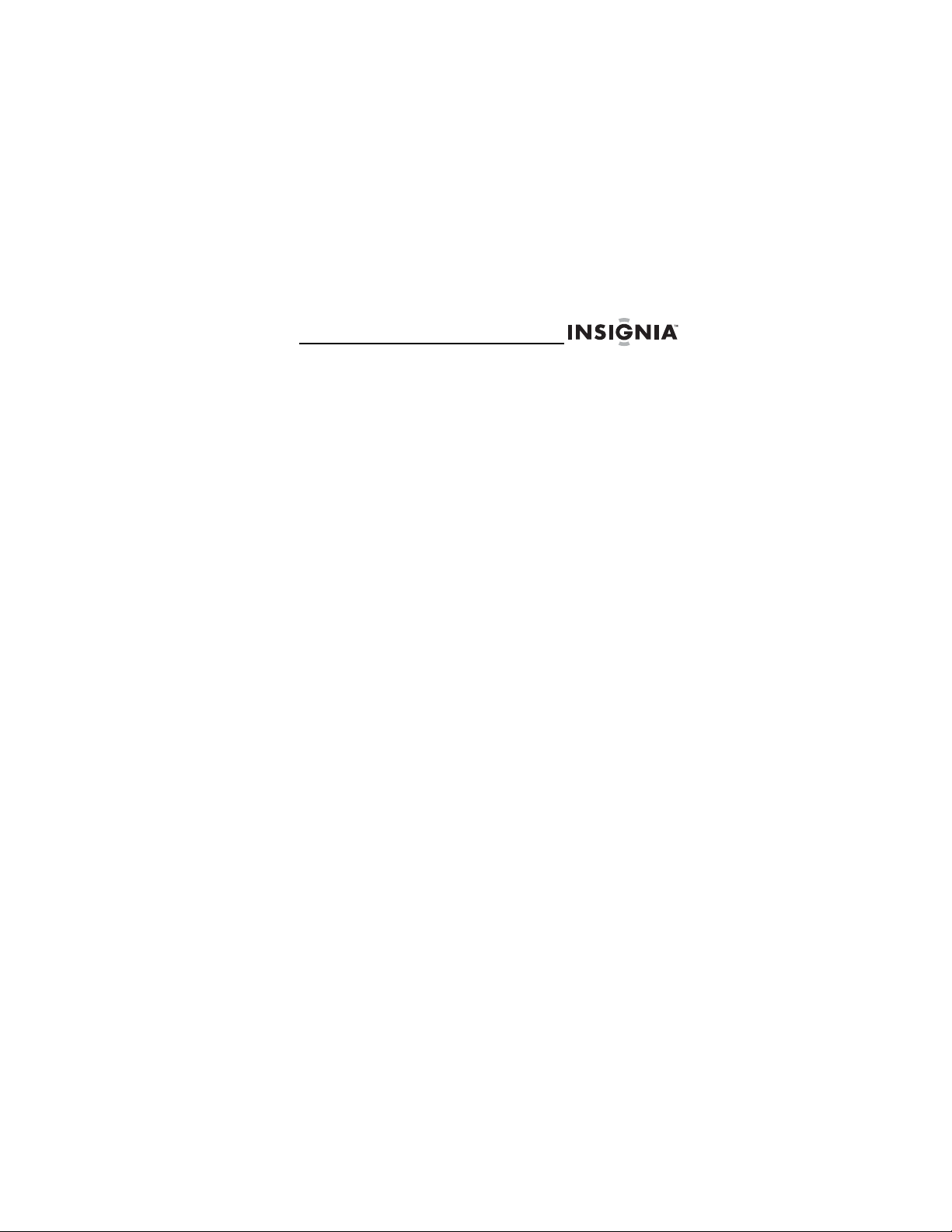
NS-D9500 Overhead Video Player
Follow these safety guidelines:
• Make sure that you install your player out of the
driver’s field of vision.
• Do not drop your player or apply pressure to the
front panel of your monitor. If the screen cracks
from misuse, your warranty is voided.
• Do not plug more than one device at a time into
the cigarette lighter socket.
• Do not install your player where it will obstruct
the deployment of airbags or in an area where it
would affect vehicular control. Also be careful to
avoid installing your player where it can become
a hazard during sudden stops or in an accident.
• Do not spill or drip liquid into your player. Liquids
can cause an electrical short which can lead to a
fire or electrical shock. If you spill or drip liquid
into your player, turn off your vehicle, then wipe
your player with a dry towel or cloth. Do not try to
use your player again until all liquids have
evaporated or until you have your player
inspected by authorized service personnel.
• Do not use cleaners or chemicals to clean your
player. Wipe the outside of your player and
screen with a dry cloth or a damp cloth
moistened with purified water only.
• If lightning strikes your vehicle, do not touch your
player. You may receive an electrical shock.
• Do not block the ventilation openings on your
player. If you block the openings, your player
may overheat and cause a fire.
• Watching the monitor for an extended period of
time without the engine running may deplete the
vehicle's battery charge.
• This product is designed for operation with a
12 V DC, negative-ground vehicle. It is not
suitable for operation under other conditions or
voltages.
www.insignia-products.com
3
Page 6
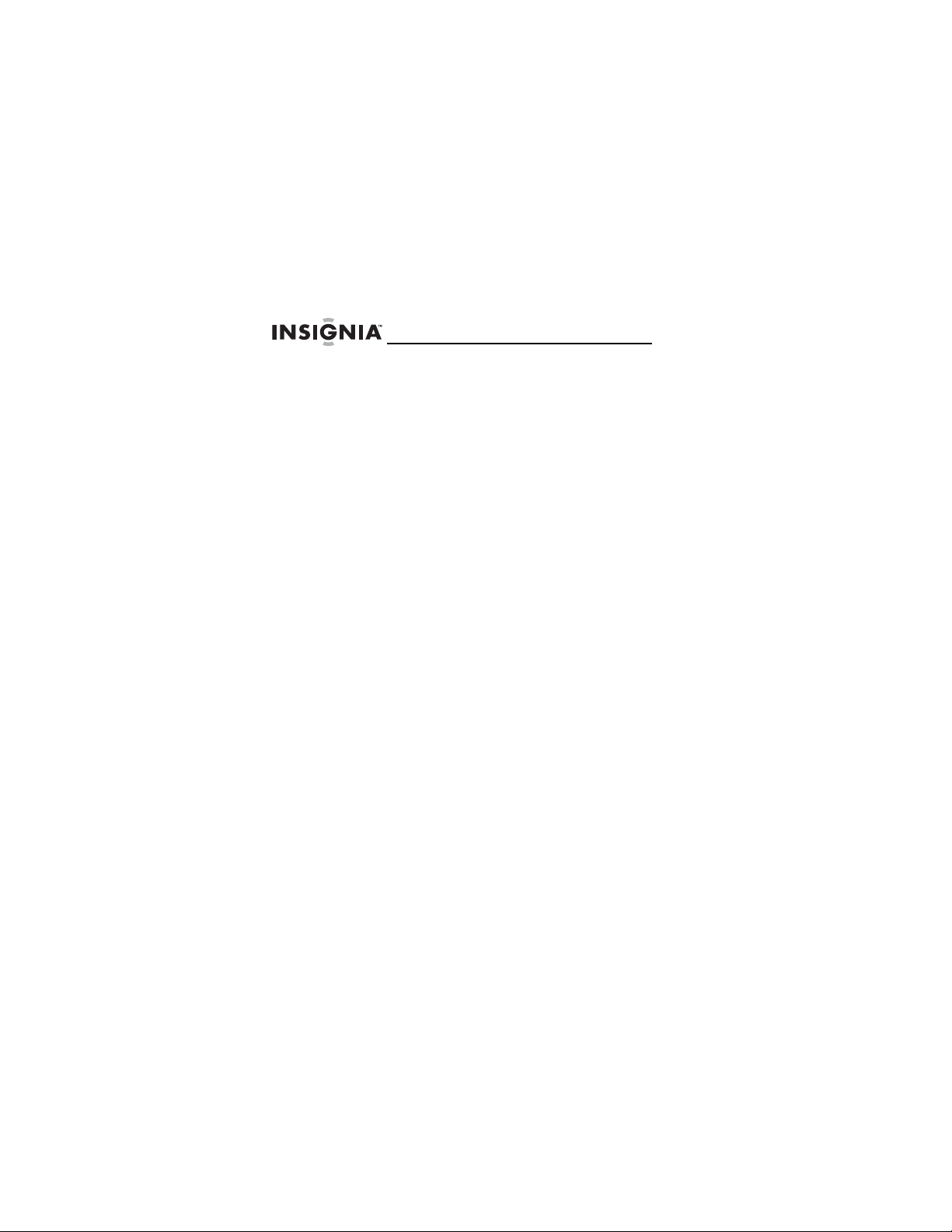
NS-D9500 Overhead Video Player
• Do not get magnetic devices, such as credit
cards or cards with magnetic strips, close to your
player. The magnets inside your player can
erase data on magnetic deivces.
• Do not turn off your vehicle while a disc is
playing. You may damage your player.
Operating temperatures
Operating temperature for your player is from 14°F
(-10°C) to 131°F (55°C). If your vehicle gets colder or
hotter than these limits, let you vehicle warm up or cool
down before you use your player.
Viewing angle
The best viewing angle is directly in front (± 30°) of your
player.
4
www.insignia-products.com
Page 7
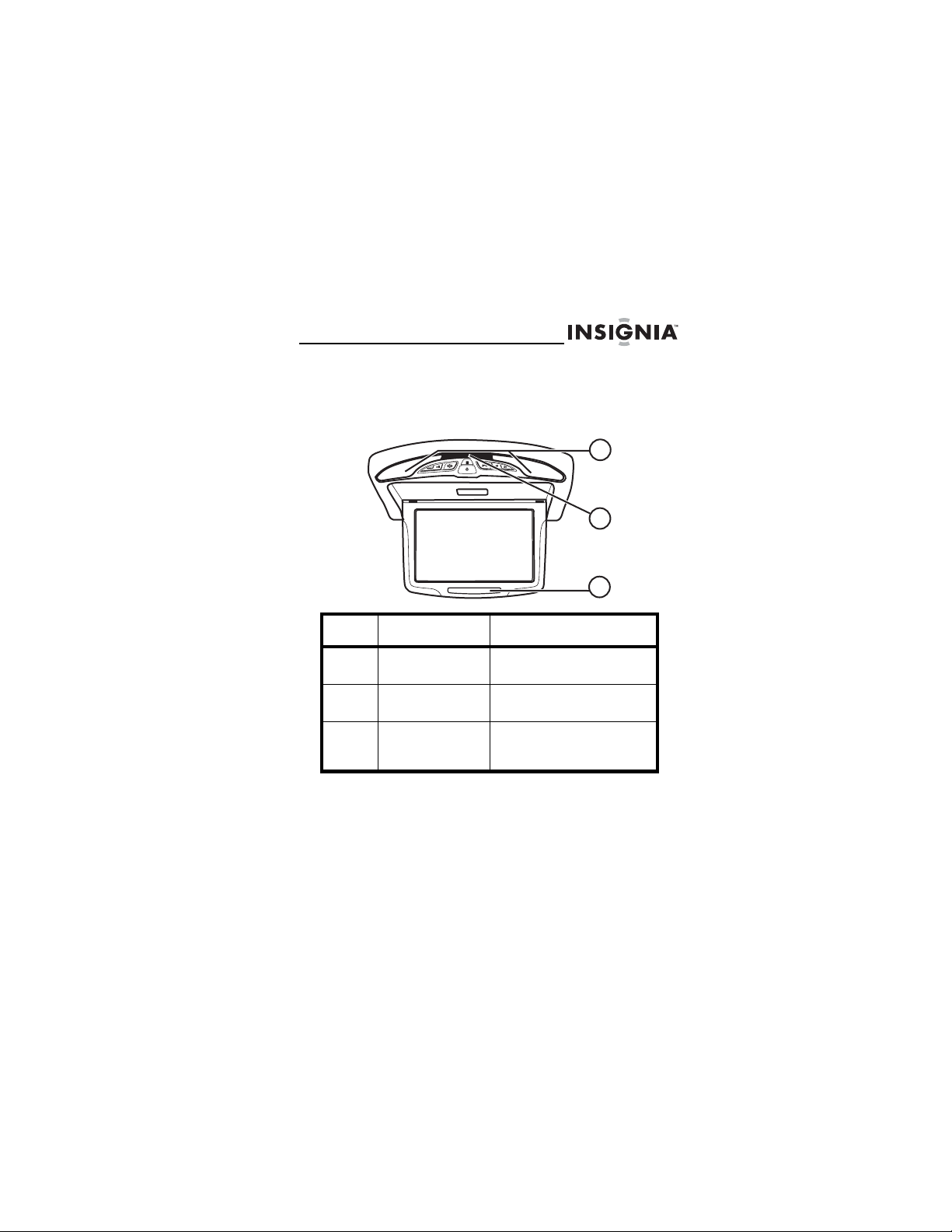
NS-D9500 Overhead Video Player
Features
Front
No. Component Description
1
2
3
1 Lamps Light when the vehicle door
2 Remote control
3 Wireless infrared
sensor
transmitter
is opened.
Receives signals from the
remote control.
Sends your player’s audio to
wireless IR headphones (not
included).
www.insignia-products.com
5
Page 8
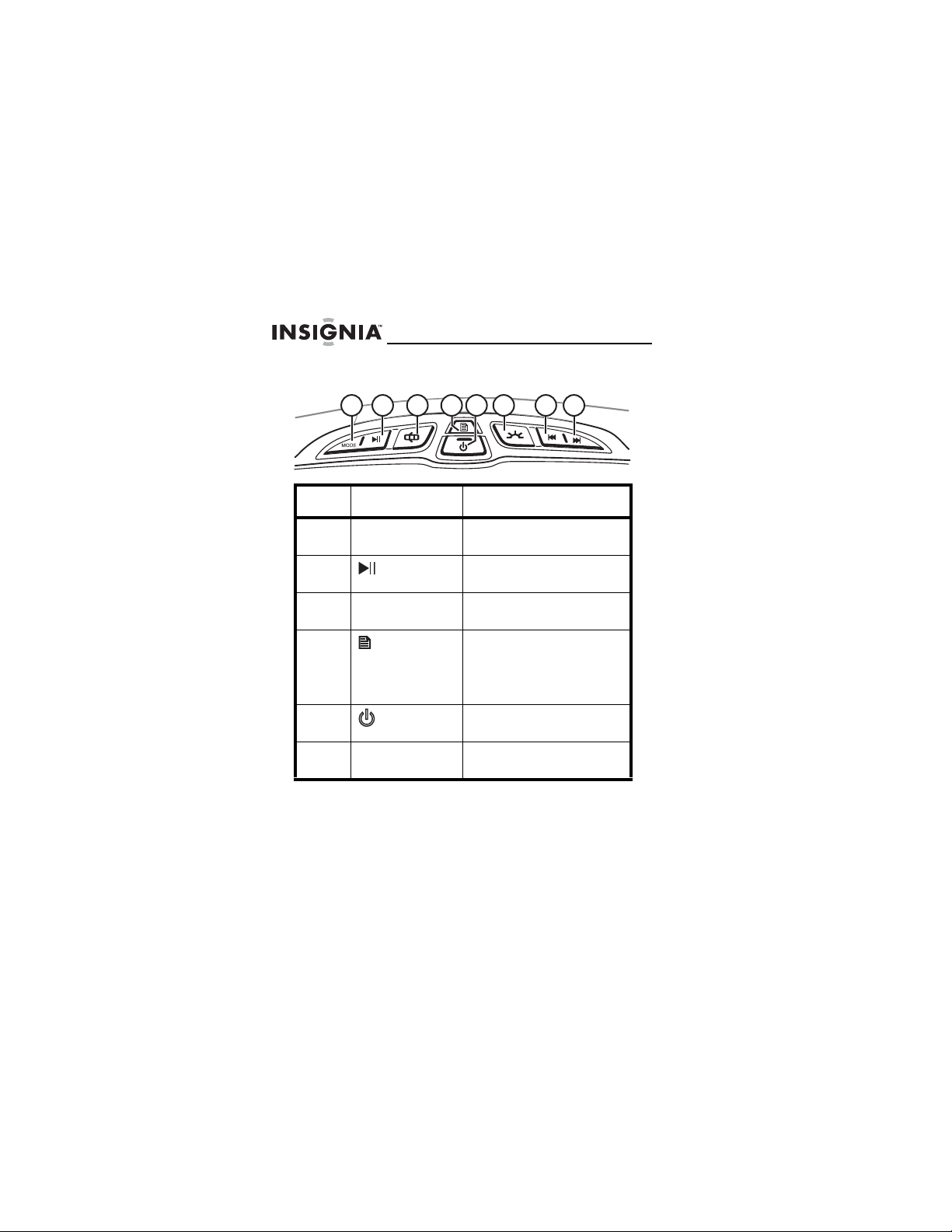
NS-D9500 Overhead Video Player
Control panel
13 678452
No. Component Description
1 MODE Press to select the video
2 (play/pause) Press to start or pause
3 Door lamp Press to turn the door lamp
4 (function) Press to open the on-screen
5 (power button) Press to turn your player on
6 Map light Press to turn the map light
6
www.insignia-products.com
mode.
playback.
on or off.
display. For more
information, see “Using the
FUNCTION menu” on
page 35.
and off.
on and off.
Page 9
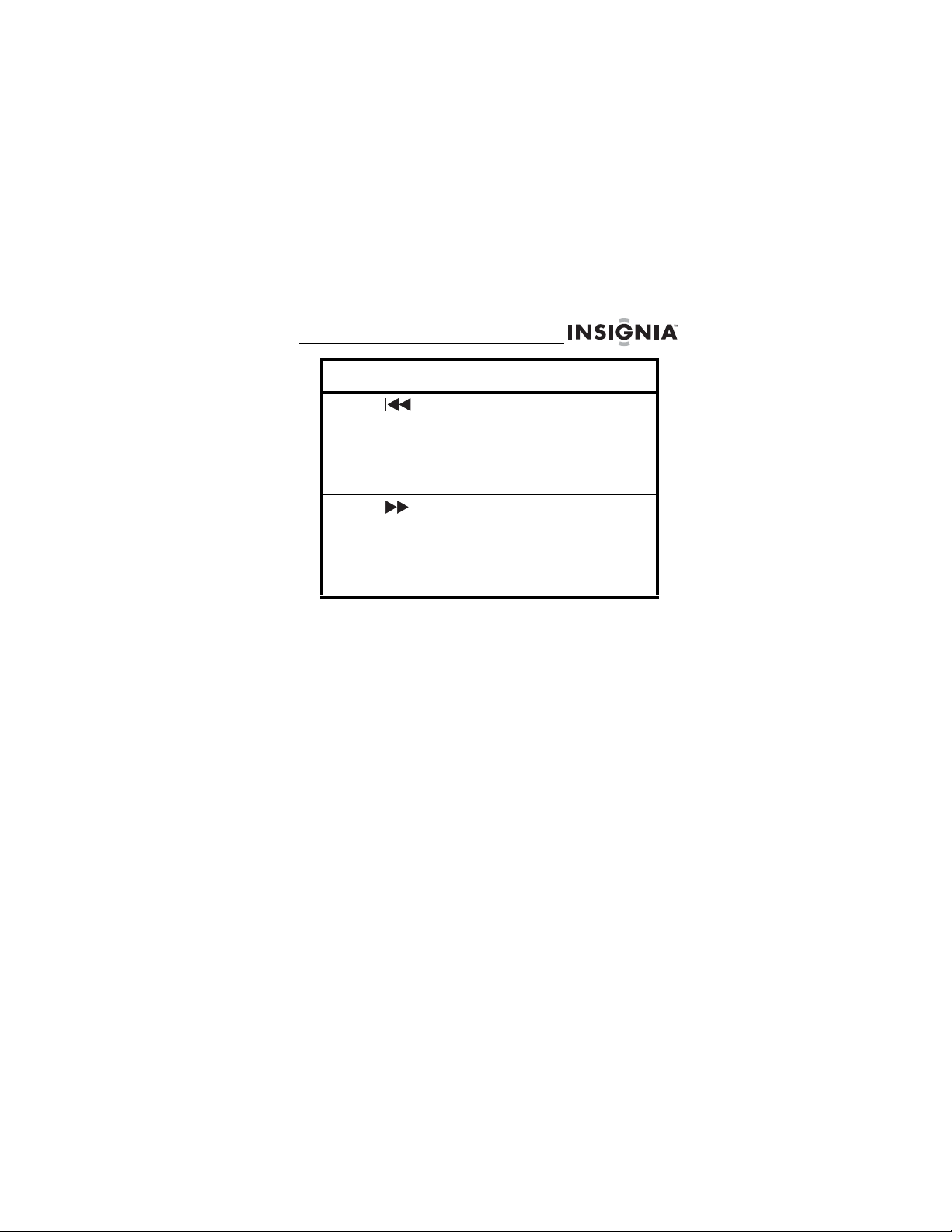
NS-D9500 Overhead Video Player
No. Component Description
7 (volume
down)
8 (volume up) In AV mode, press to
In AV mode, press to
decrease the volume.
In DVD mode, press to go to
the previous DVD chapter or
CD track.
When the OSD is open,
press to adjust an option.
increase the volume.
In DVD mode, press to go to
the next DVD chapter or CD
track.
When the OSD is open,
press to adjust an option.
www.insignia-products.com
7
Page 10
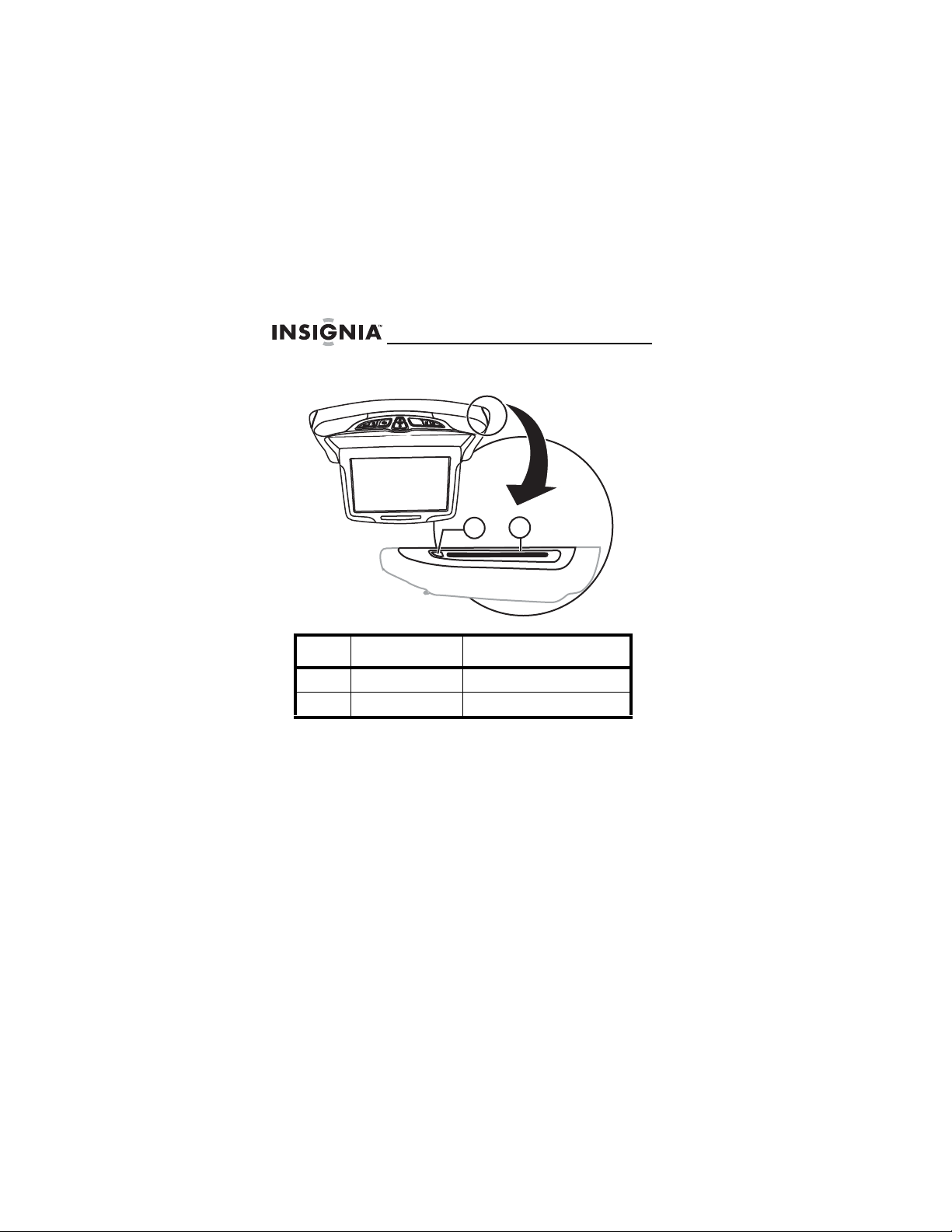
NS-D9500 Overhead Video Player
Side
2
1
No. Component Description
1 Eject button Press to eject a disc.
2 Disc slot Insert a disc into this slot.
8
www.insignia-products.com
Page 11
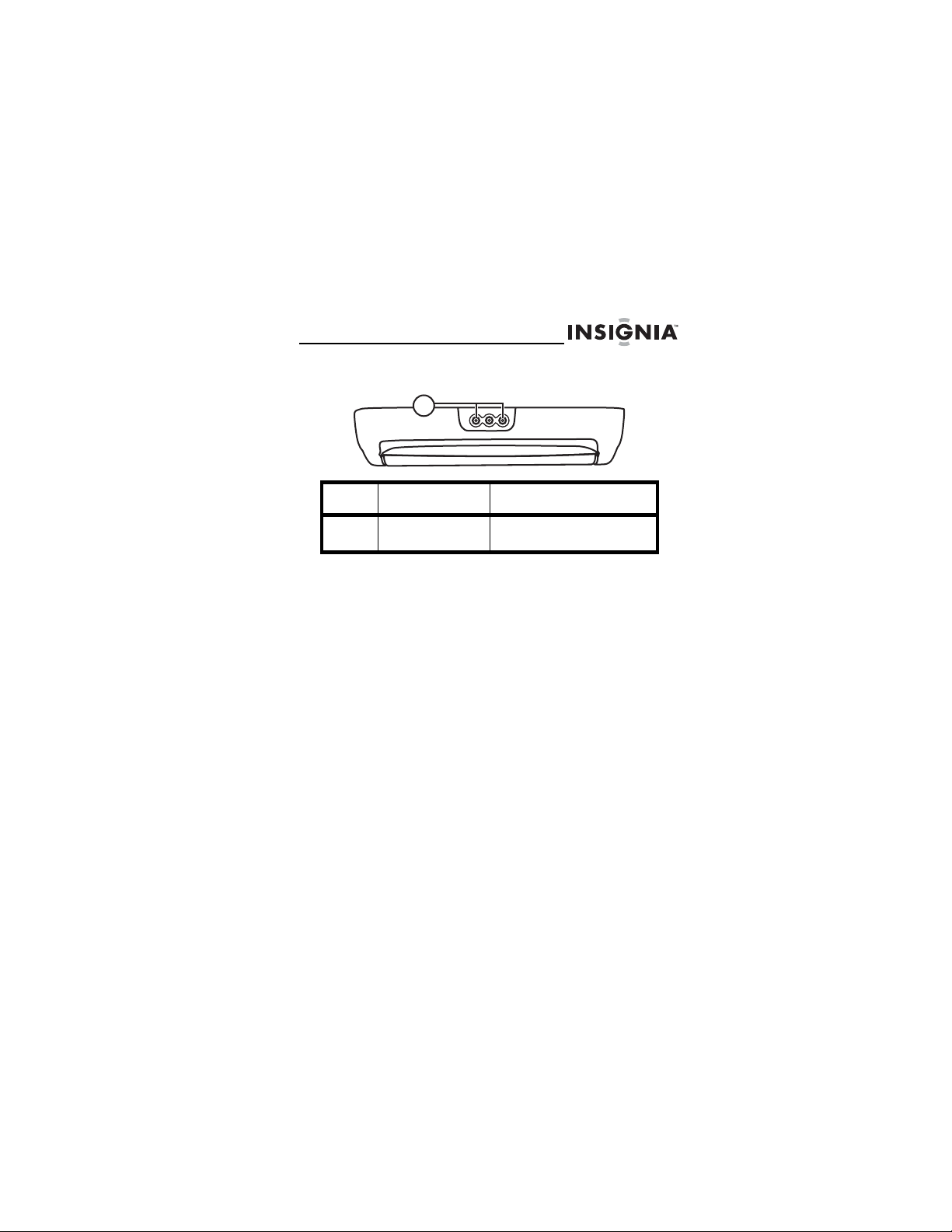
NS-D9500 Overhead Video Player
Jacks
1
No. Component Description
1 AUX input jacks Plug an external audio/video
www.insignia-products.com
device into these jacks.
9
Page 12
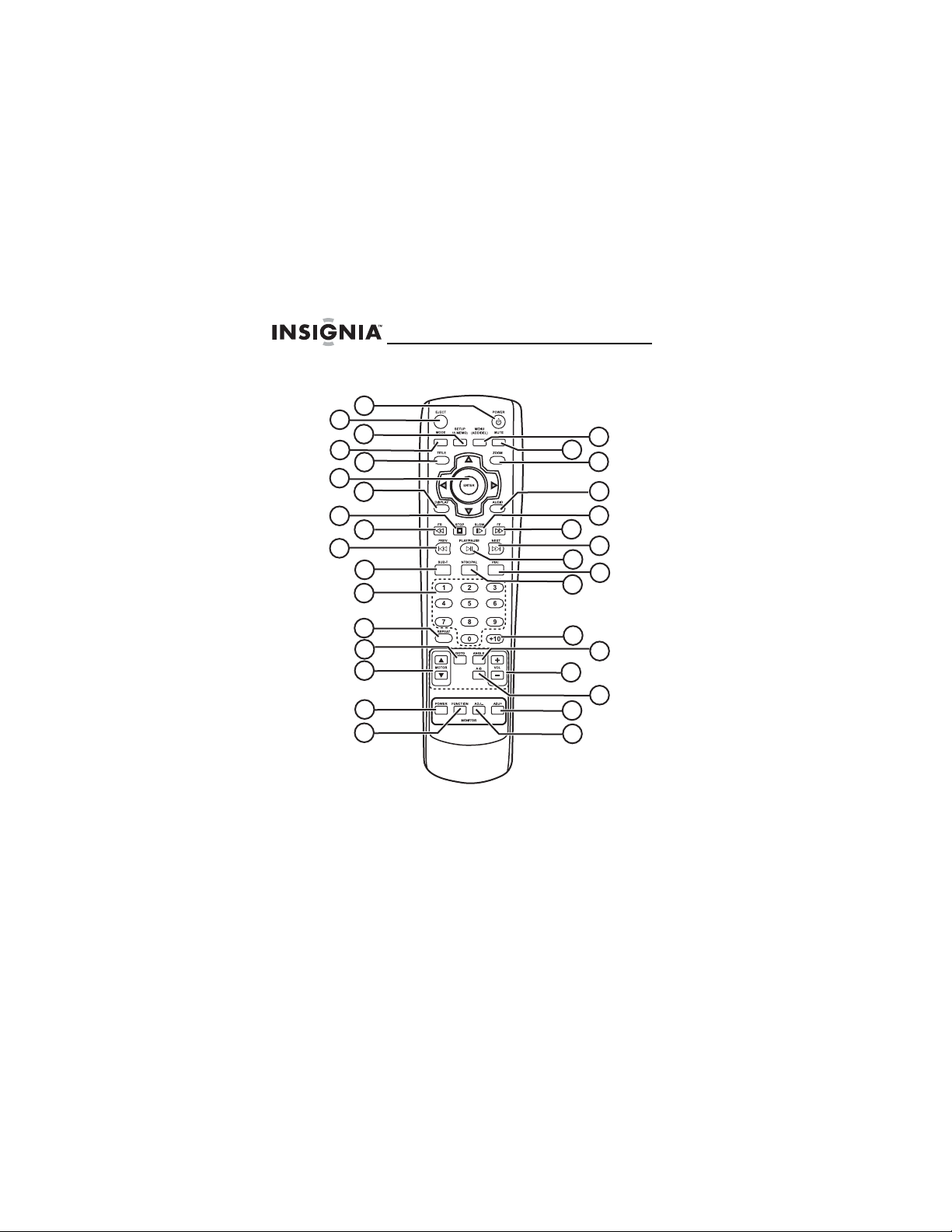
NS-D9500 Overhead Video Player
Remote control
1
2
3
4
5
6
7
8
9
10
11
12
19
23
25
27
18
20
21
22
24
26
10
13
14
15
16
17
www.insignia-products.com
28
29
30
31
32
33
Page 13
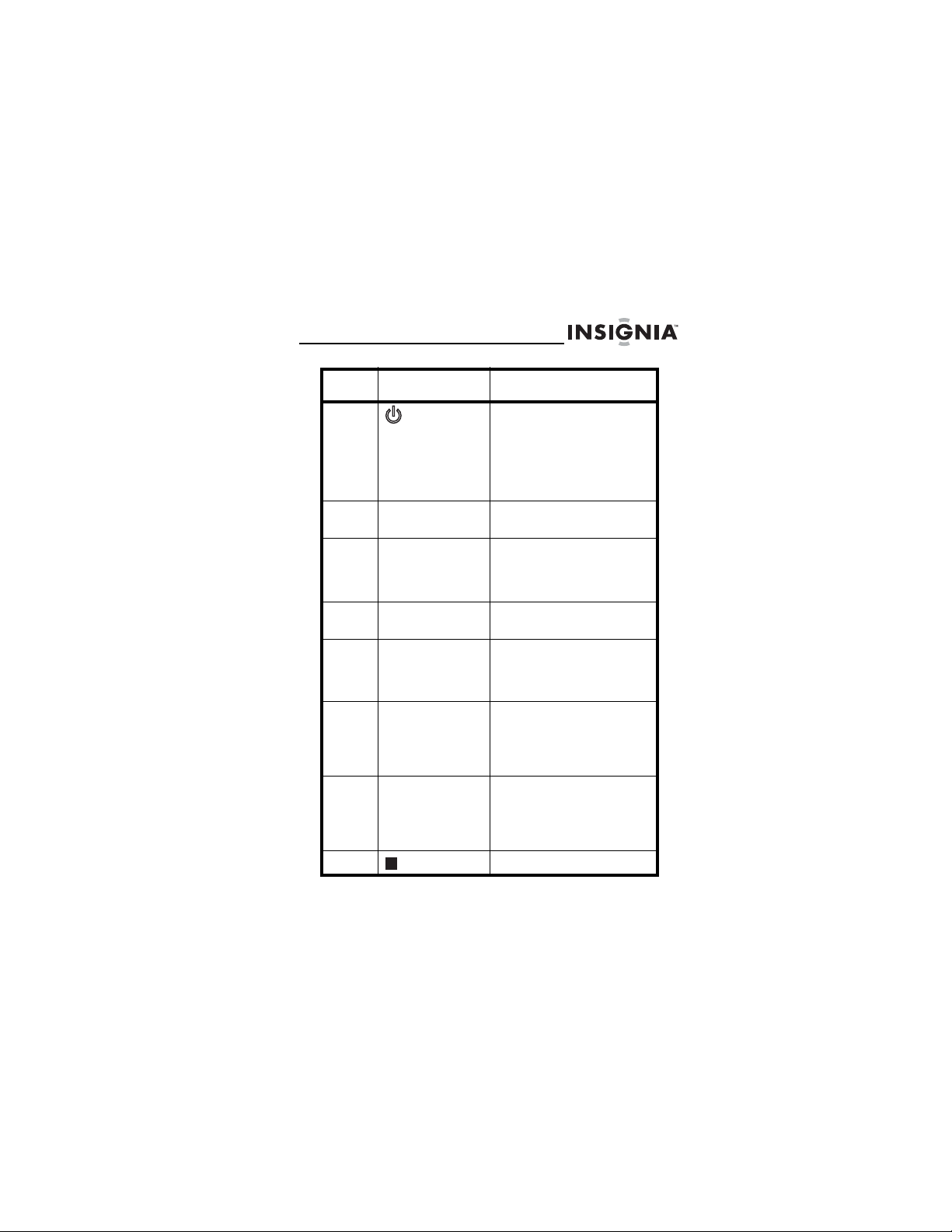
NS-D9500 Overhead Video Player
No. Button Description
1 POWER Press to turn your player on
2 EJECT Press to eject a disc from the
3SETUP
4 MODE Press to select the video
5 TITLE Press to display the title
6 Arrows and
7 DISPLAY Press to display information
8 STOP Press to stop playback.
(A.MEMO)
ENTER
and off. When you turn on
your player, the monitor
opens automatically. When
you turn off your player, the
monitor closes
automatically.
disc slot.
Press to set functions.
If your player is in DVD
mode, press to activate the
Auto Memory mode.
mode.
menu for the currently
playing DVD. Not all DVDs
have title menus.
Press the arrows to navigate
through menus. Press
ENTER to select the item
highlighted with the arrow
buttons.
about the currently playing
DVD or CD, such as elapsed
or remaining time in a
chapter, title, or track.
www.insignia-products.com
11
Page 14
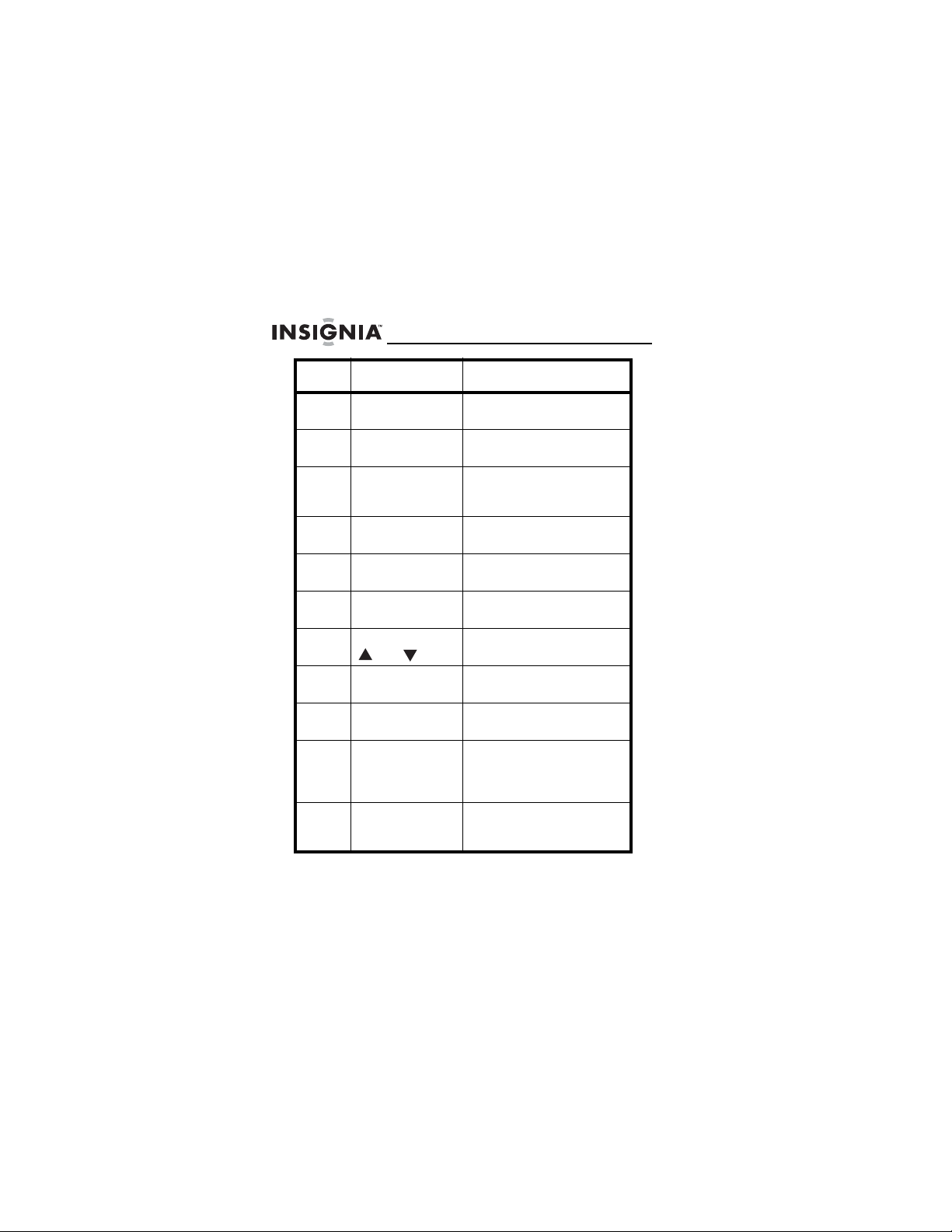
NS-D9500 Overhead Video Player
No. Button Description
9 FR Press to go silently
10 PREV Press to go to the previous
11 SUB-T Press to select a subtitle
12 Numbers Press to make selections on
13 REPEAT Press to play part or all of a
14 GOTO Press to search for a title or
15 MOTOR
and
16 POWER
(MONITOR)
17 FUNCTION
(MONITOR)
18 MENU Press to open the Setup
19 MUTE Press to mute the audio.
backwards on a DVD.
chapter or track.
language. Not all DVDs have
subtitles.
a menu.
chapter, title, track, or disc.
chapter on a DVD.
Press to adjust the monitor
angle.
Press to turn the monitor on
or off.
Press to adjust monitor
settings.
menu. For more information,
see “Using the Setup menu”
on page 37.
Press again to restore the
audio.
12
www.insignia-products.com
Page 15
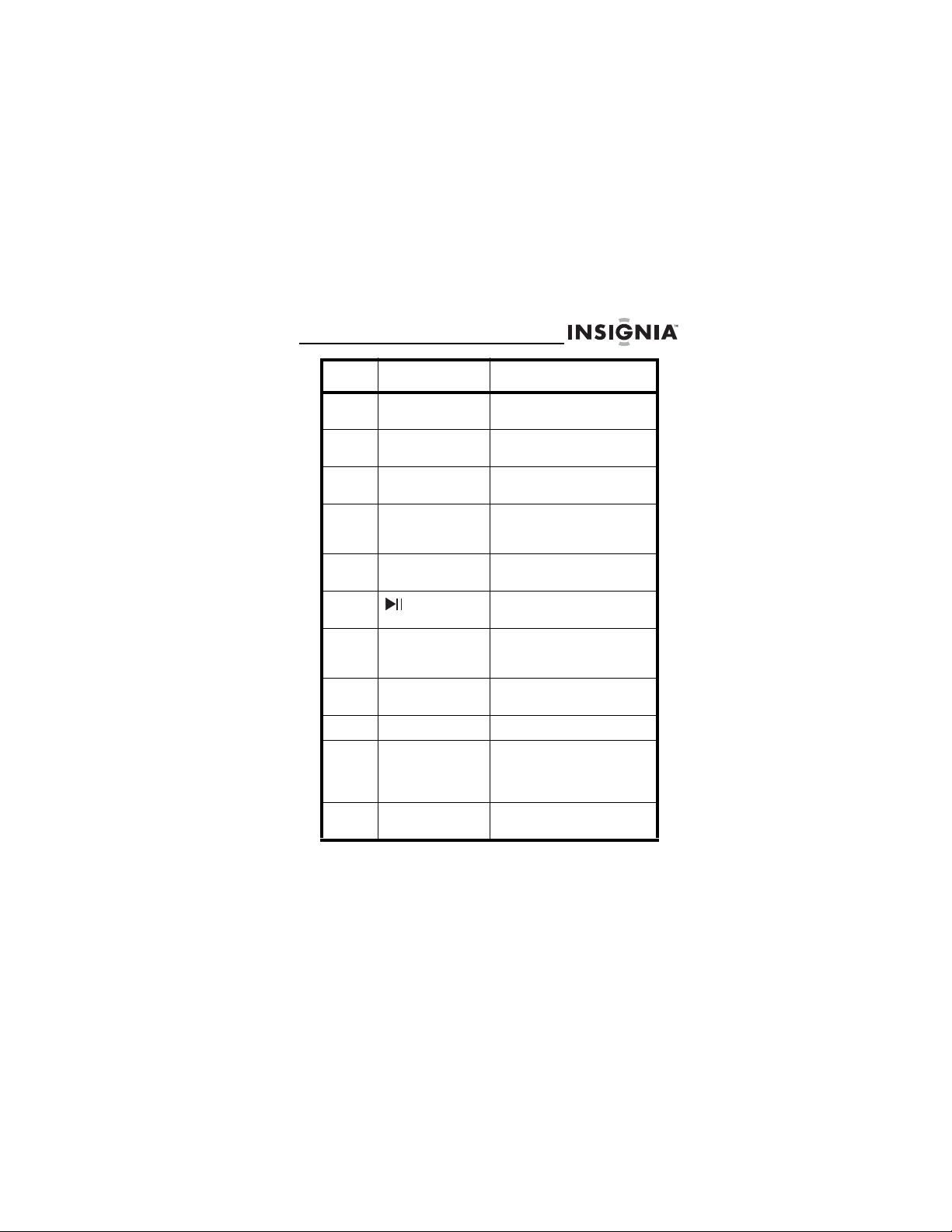
NS-D9500 Overhead Video Player
No. Button Description
20 ZOOM Press to enlarge an area on
21 AUDIO Press to select the audio
22 SLOW Press to play slowly. Audio is
23 FF Press to go fast-forward on a
24 NEXT Press to go to the next
25 PLAY/PAUSE Press to start and pause
26 PBC (playback
control)
27 NTSC/PAL Press to select the video
28 +10 Not used.
29 ANGLE Press to view alternate
30 VOL+/VOL– Press to increase or
the screen.
output.
muted when playing slowly.
disc. Audio is muted when
going backward.
chapter or track.
playback.
When you are playing a VCD
2.0 disc, press to display the
disc’s root menu.
signal type.
viewing angles if the DVD
was recorded with multiple
viewing angles.
decrease the volume.
www.insignia-products.com
13
Page 16
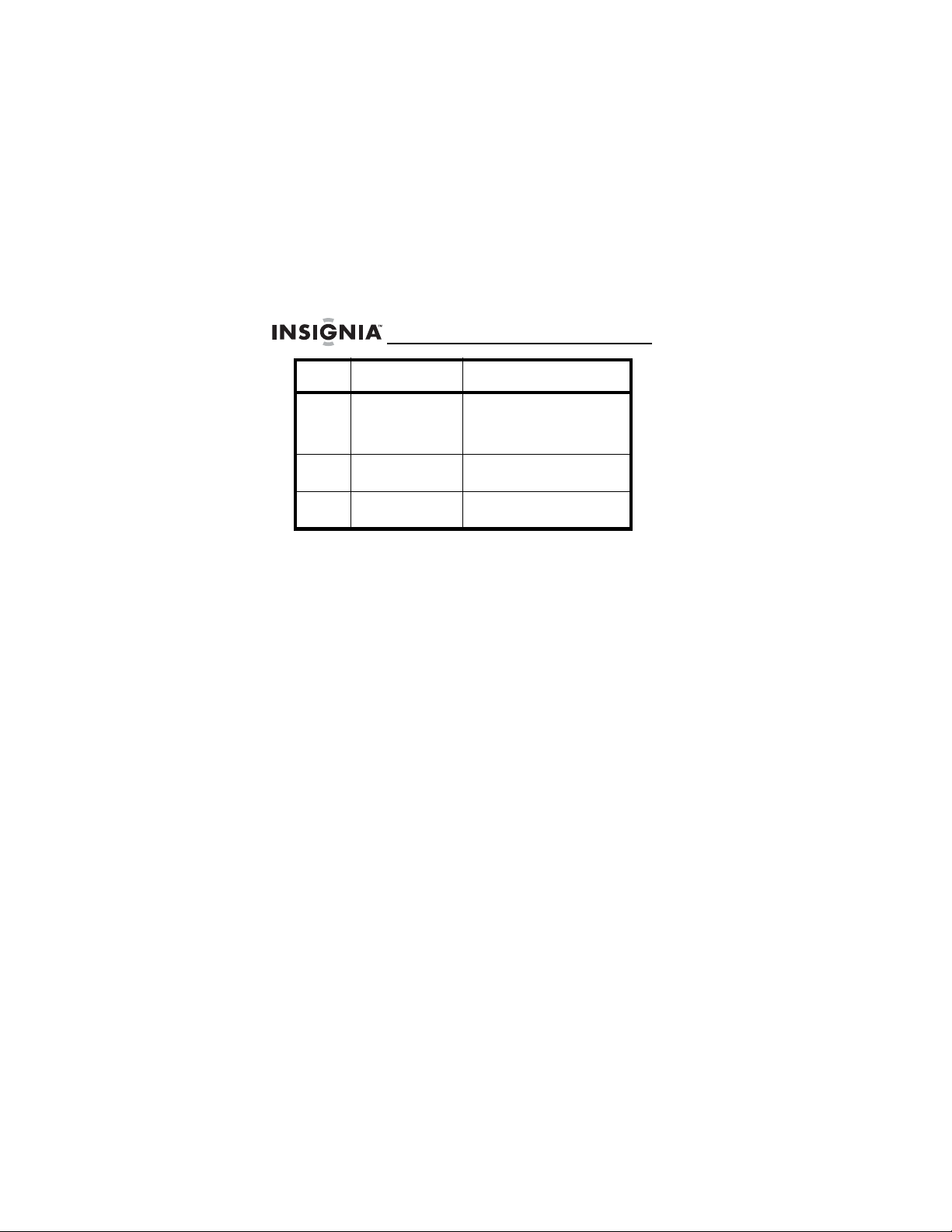
NS-D9500 Overhead Video Player
No. Button Description
31 A-B Press to create a playback
32 ADJ+ Press to adjust setting in the
33 ADJ– Press to adjust setting in the
loop. For more information,
see “Creating a playback
loop” on page 32.
Setup menu.
Setup menu.
14
www.insignia-products.com
Page 17
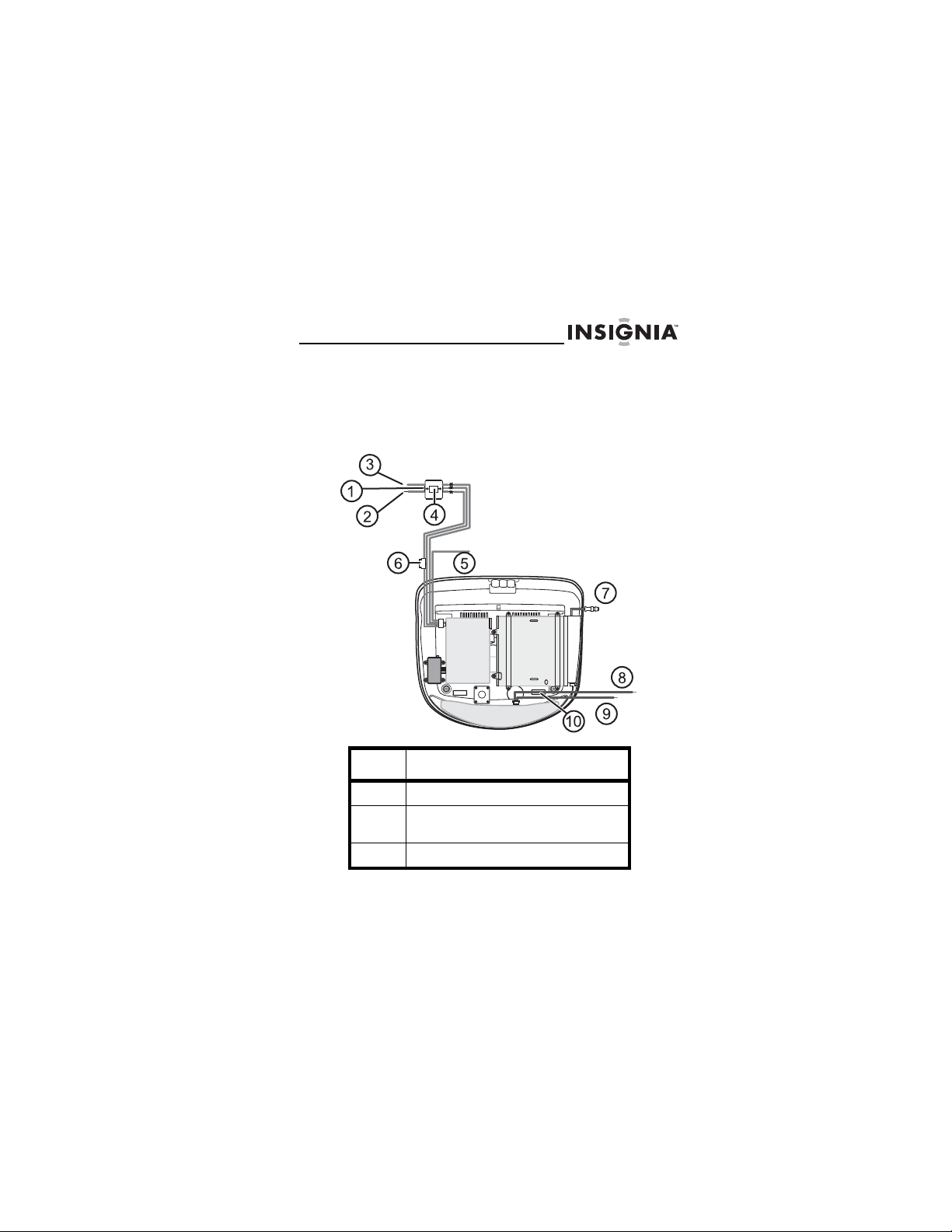
NS-D9500 Overhead Video Player
Setting up your player
Wiring your player
Use the following illustration to wire your player.
No. Connection
1 Ground (black)
2 B+ (yellow) constant power (not
switched)
3 ACC (red)
www.insignia-products.com
15
Page 18
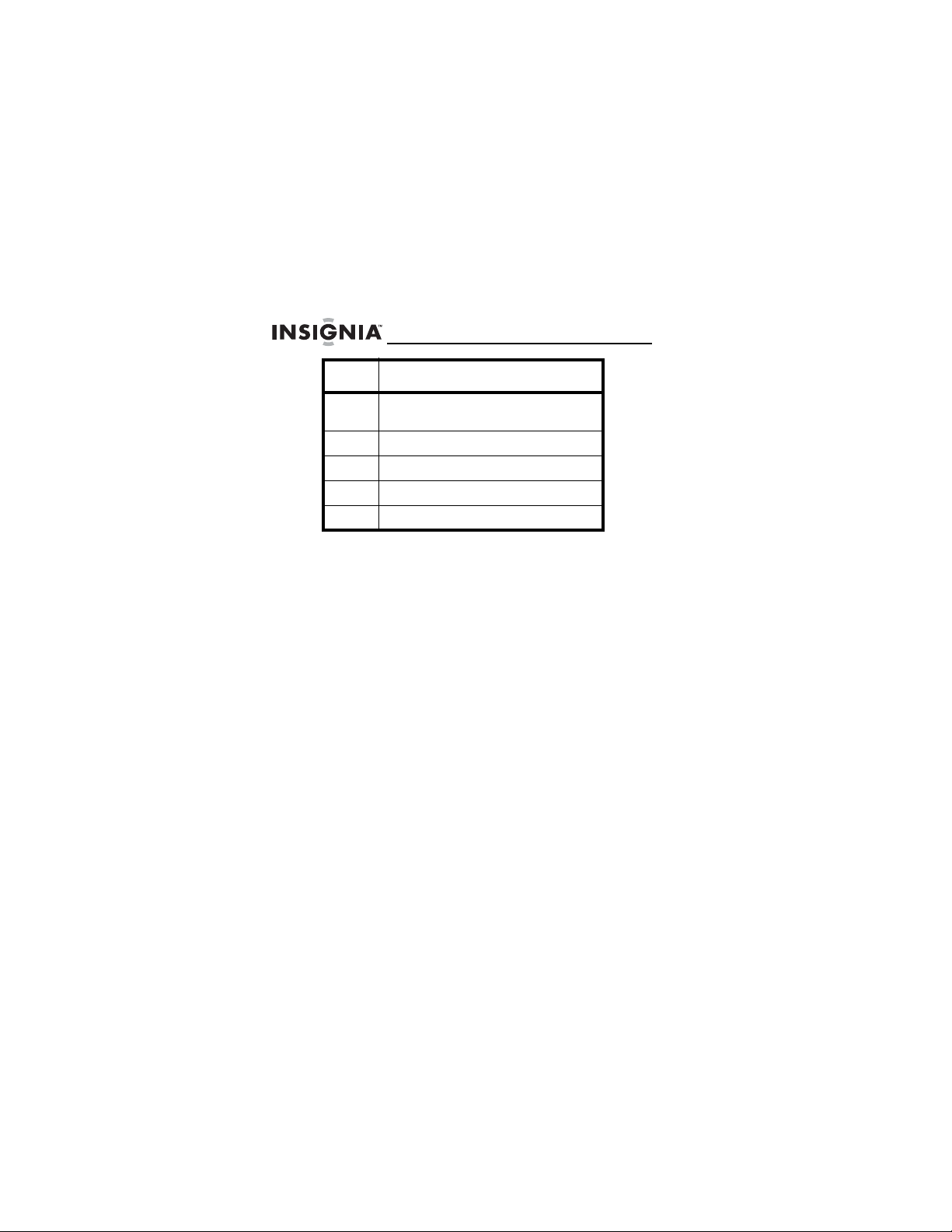
NS-D9500 Overhead Video Player
No. Connection
4 Filter and fuse box
5 FM antenna
6 Door trigger + (red)
7 Door trigger – (black)
8 Door trigger
Left is IN. Right is OUT.
To connect the door trigger wires:
Connect the power cable, then press the DOOR
1
button on your player.
2 Open the vehicle door, then connect the + (red) or
– (black) trigger wire to vehicle’s door trigger.
Depending on your vehicle’s trigger style, use the
+ wire if your vehicle’s trigger style is N/O (normally
open) or the – wire if your vehicle’s trigger style is
N/C (normally closed).
16
www.insignia-products.com
Page 19
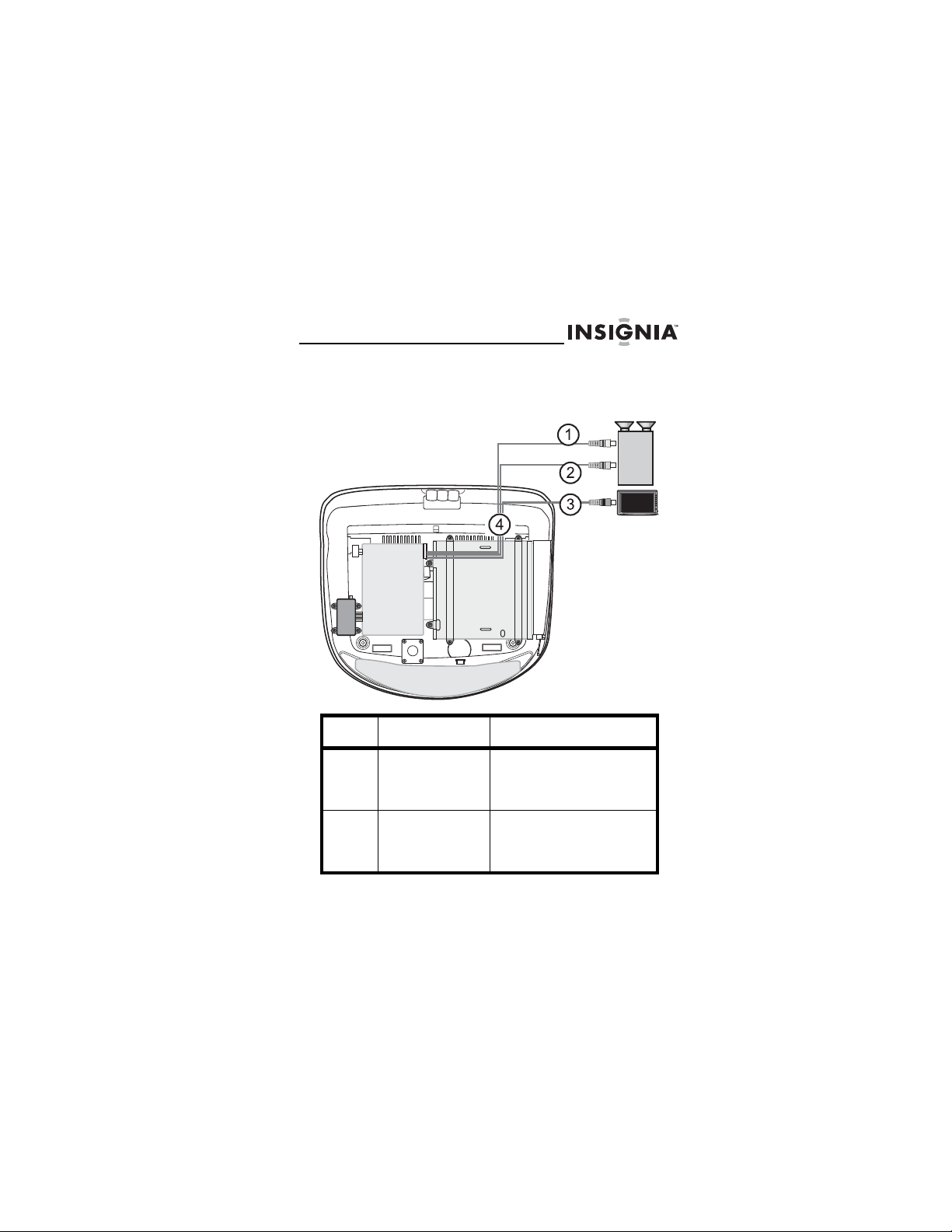
NS-D9500 Overhead Video Player
Connecting an external device
Use the following illustration to connect an external video
device.
No. Connection Description
1 Right audio Plug the right (red)
2 Left audio Plug the left (white)
connector on an audio/video
cable into the right audio
jack on the external device.
connector on an audio/video
cable into the left audio jack
on the external device.
www.insignia-products.com
17
Page 20
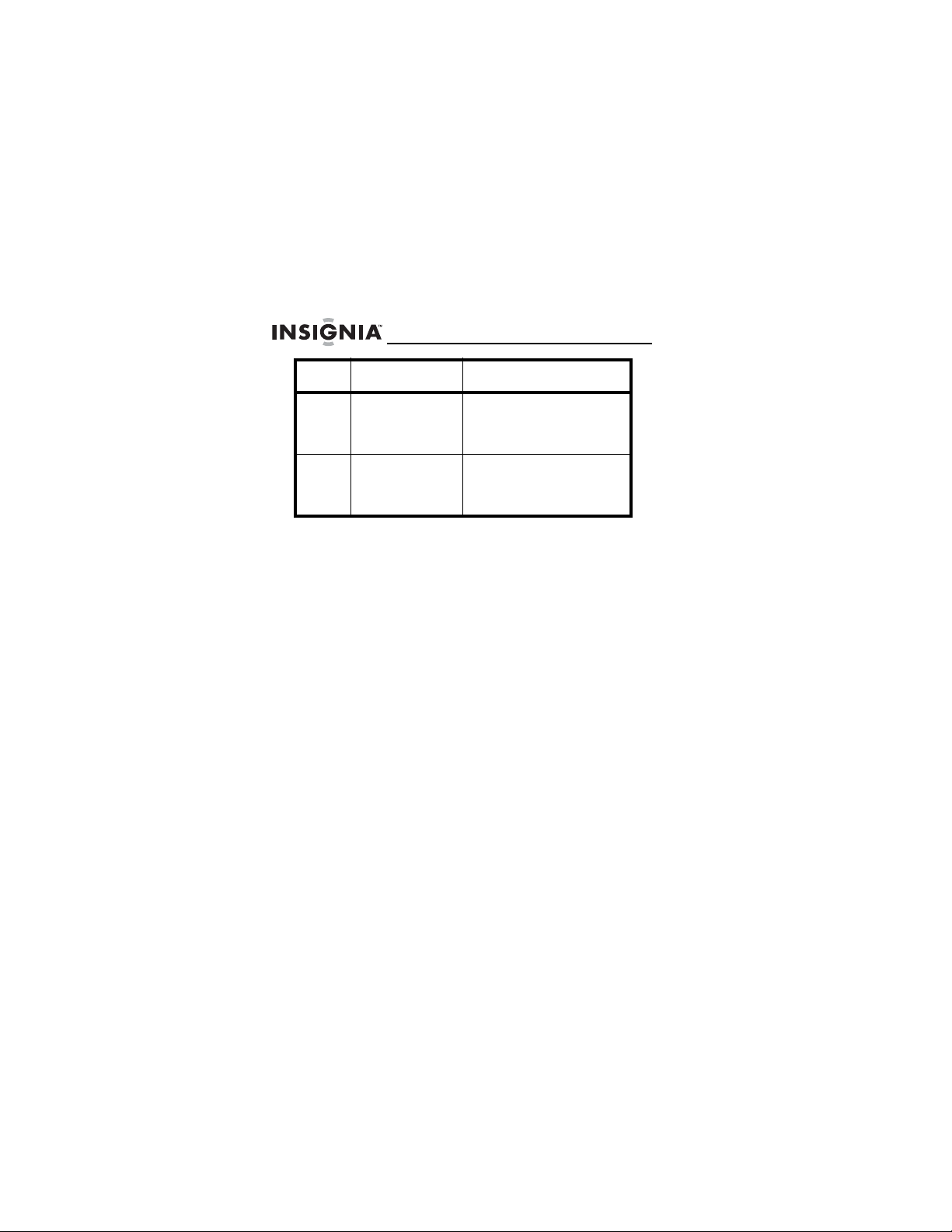
NS-D9500 Overhead Video Player
No. Connection Description
3 Video Plug the video (yellow)
4 Output Plug the other ends of the
connector on an audio/video
cable into the video jack on
the external device.
audio/video cable into the
corresponding output jacks
on your player.
18
www.insignia-products.com
Page 21
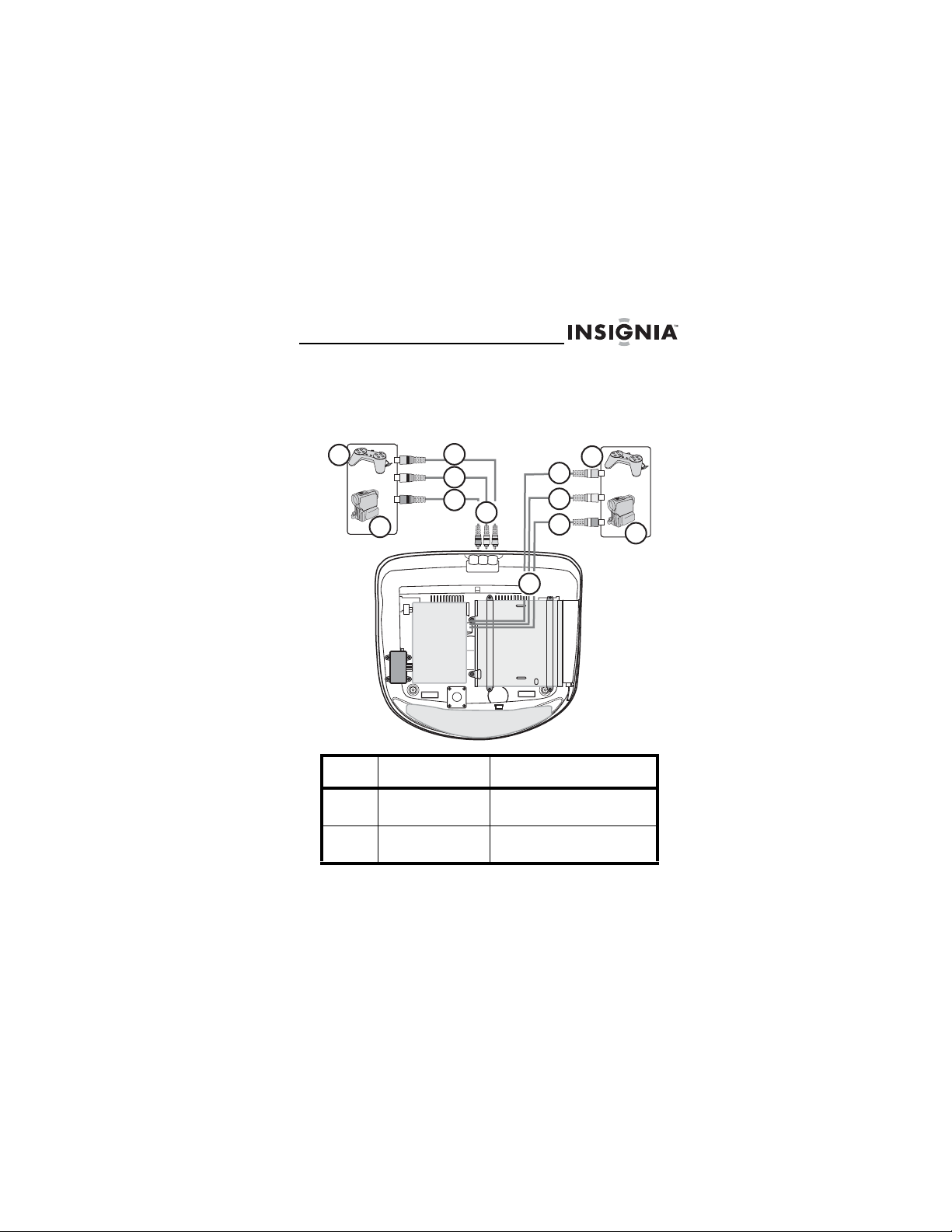
NS-D9500 Overhead Video Player
Connecting a game console or
camcorder
Use the following illustration to connect a game console
or camcorder.
1
2
3
4
5
6
1
3
4
5
7
No. Connection Description
1 Game console You can connect a game
2 Camcorder You can connect a
console to your player.
camcorder to your player.
www.insignia-products.com
2
19
Page 22
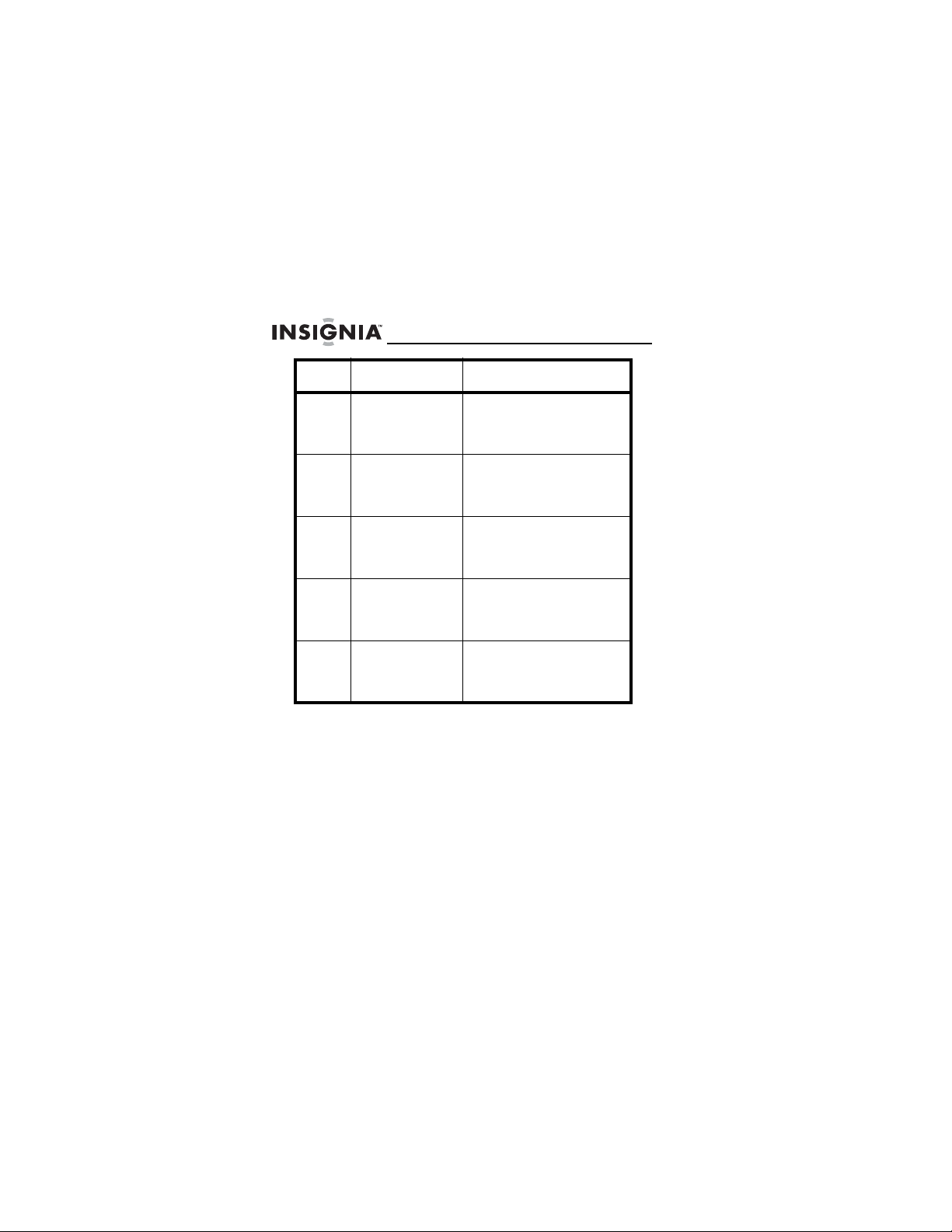
NS-D9500 Overhead Video Player
No. Connection Description
3 Left audio Plug the left (white)
4 Right audio Plug the right (red)
5 Video Plug the video (yellow)
6 AV 2 Input Plug the other ends of the
7 AV 1 Input Plug the other ends of the
connector on an audio/video
cable into the left audio jack
on the external device.
connector on an audio/video
cable into the right audio
jack on the external device.
connector on an audio/video
cable into the video jack on
the external device.
audio/video cable into the
corresponding AV 2 Input
jacks on your player.
audio/video cable into the
corresponding AV 1 Input
jacks on your player.
20
www.insignia-products.com
Page 23

NS-D9500 Overhead Video Player
Installing your player
Package contents
Overhead video player (1)
Installation plate (1)
“A” screws (6)
“B” screws (4)
To install your player:
Wire your player and connect external devices
1
before you install your player. For more information,
see:
• “Wiring your player” on page 15
• “Connecting an external device” on page 17
• “Connecting a game console or camcorder” on
page 19
www.insignia-products.com
21
Page 24
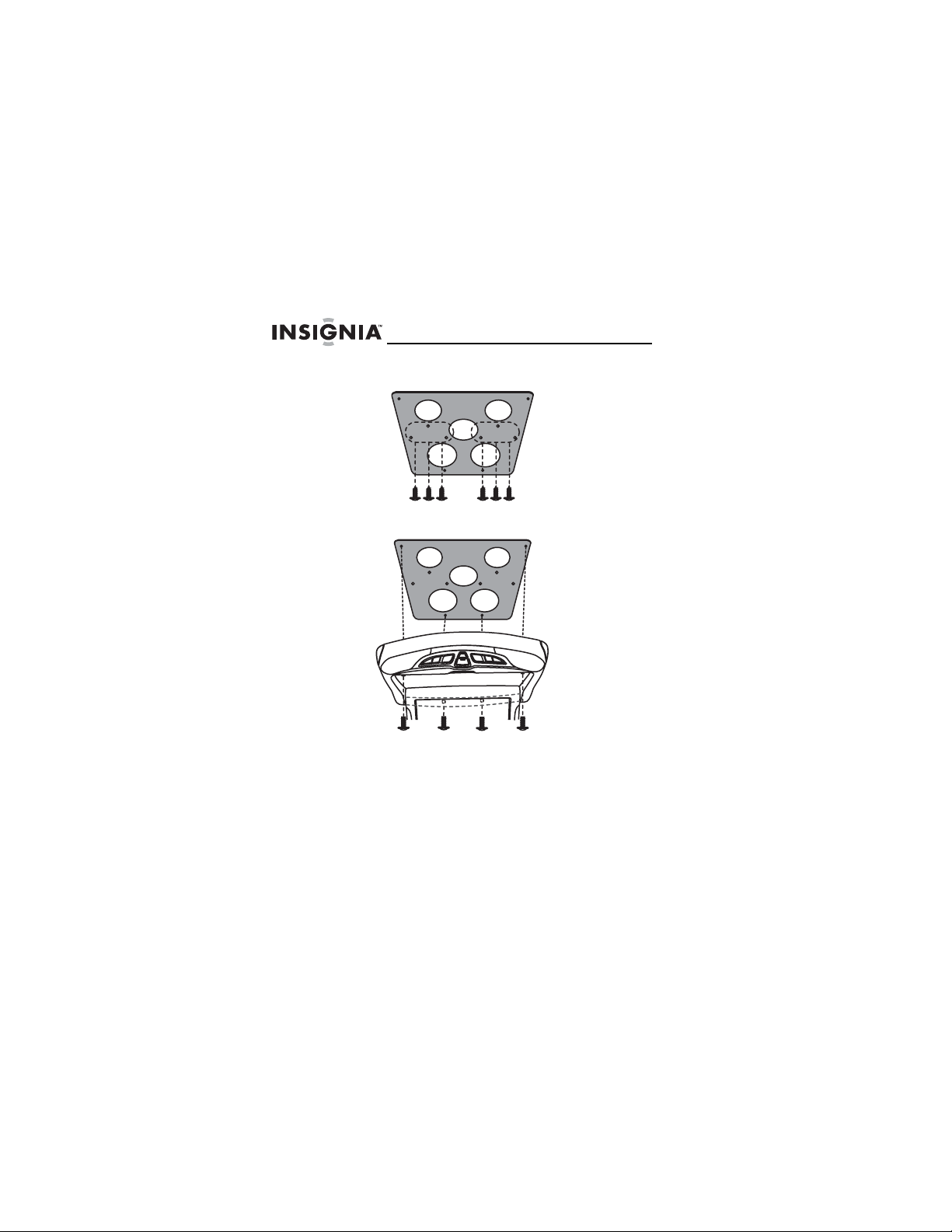
NS-D9500 Overhead Video Player
2 Attach the installation plate to the interior roof of your
vehicle with the six “A” screws.
3 Attach your player to the installation plate with the
four “B” screws.
22
www.insignia-products.com
Page 25
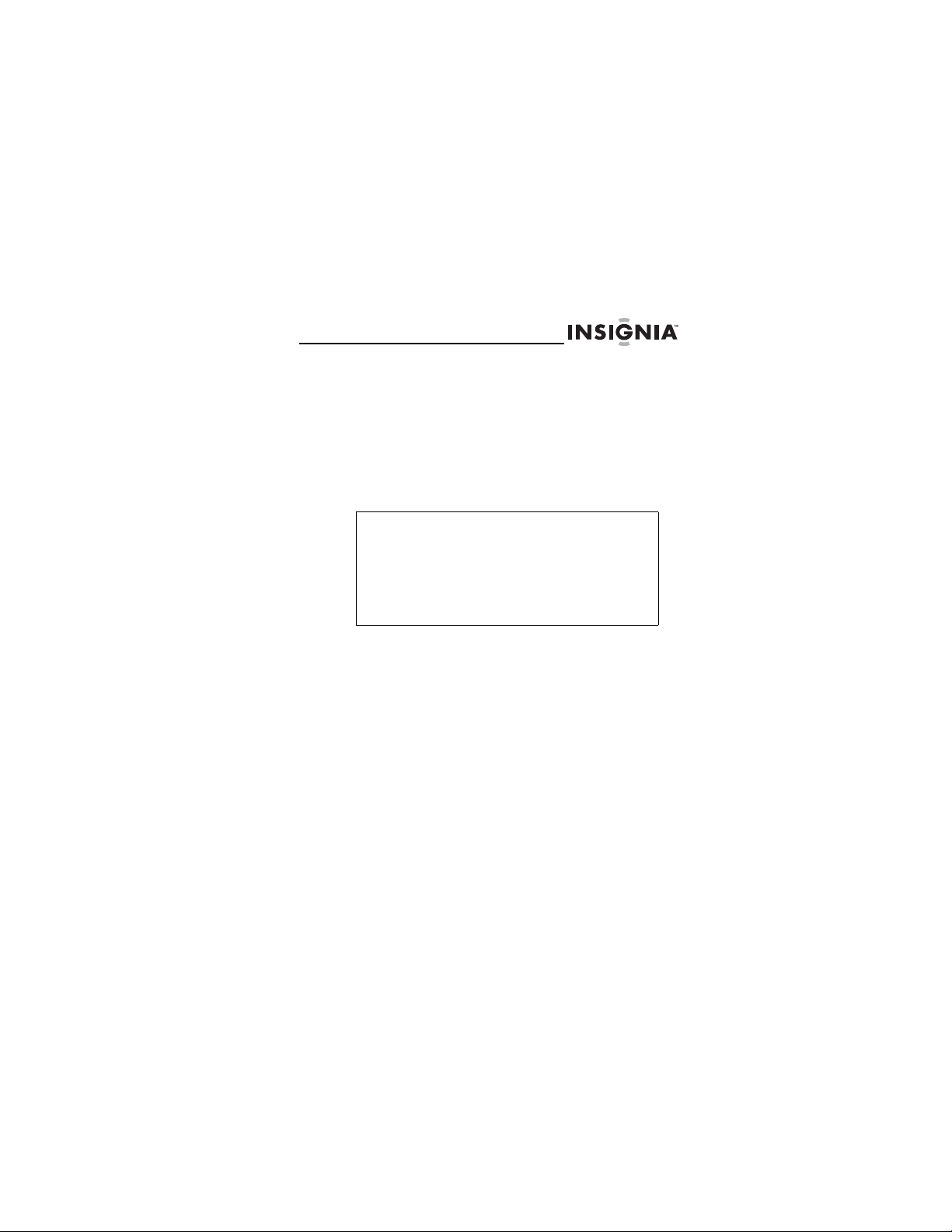
NS-D9500 Overhead Video Player
Using your player
Playable discs
•DVD
•S-VCD
•VCD
• Audio CD
•MP3
Note
Depending on the recording software, your
player may not be able to play some CDs and
CD-RWs.
Because the digital-audio side of a DualDisc
DVD does not meet Compact Disc Digital Audio
specifications, your player may not play that side
of a DVD.
Non-playable discs
•DVD-RW
• DVD-REM
• CD-ROM
• CD-EXTRA
Region code
Most DVDs are coded with a region code to help prevent
the illegal sale or distribution of DVDs. The region code
is printed on the DVD packaging. In order to play a DVD,
the DVD’s region code must match your player’s region
code.
Your player’s region code is 1. Your player can play
DVDs with a region code of 1 or ALL. Your player cannot
play DVDs with other region codes.
www.insignia-products.com
23
Page 26
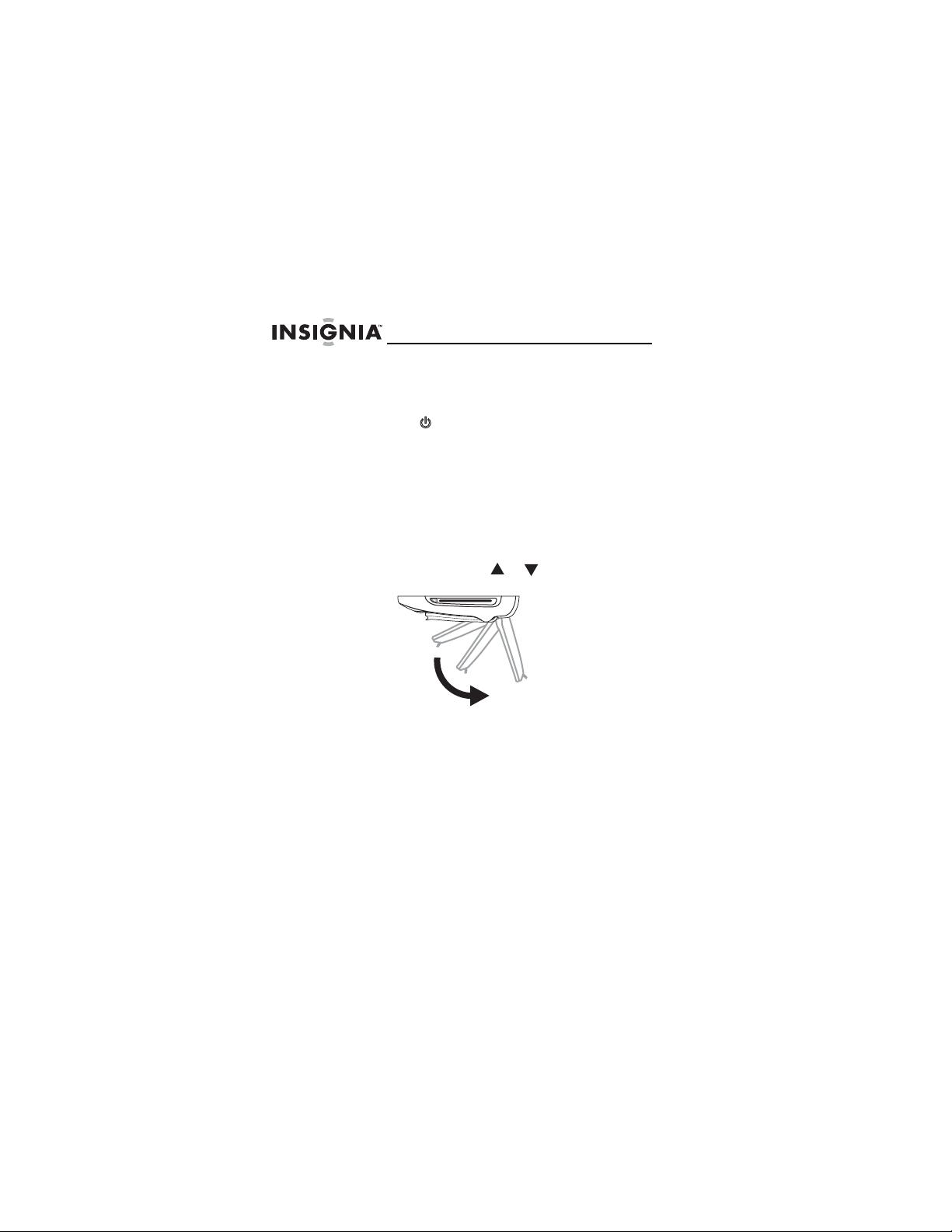
NS-D9500 Overhead Video Player
Turning your player on and off
To turn your player on and off
Press the button on your player or remote control
1
to turn on your player. The monitor opens
automatically.
2 Press this button again to turn off your player. The
monitor closes automatically.
Adjusting the monitor angle
To adjust the monitor angle:
• Press the MOTOR or button. The monitor
has three positions.
Playing a disc
To play a disc:
Turn on your player.
1
2 Press the MODE button one or more times to select
DVD.
3 Insert a disc, with the label facing up, into the disc
slot.
24
www.insignia-products.com
Page 27
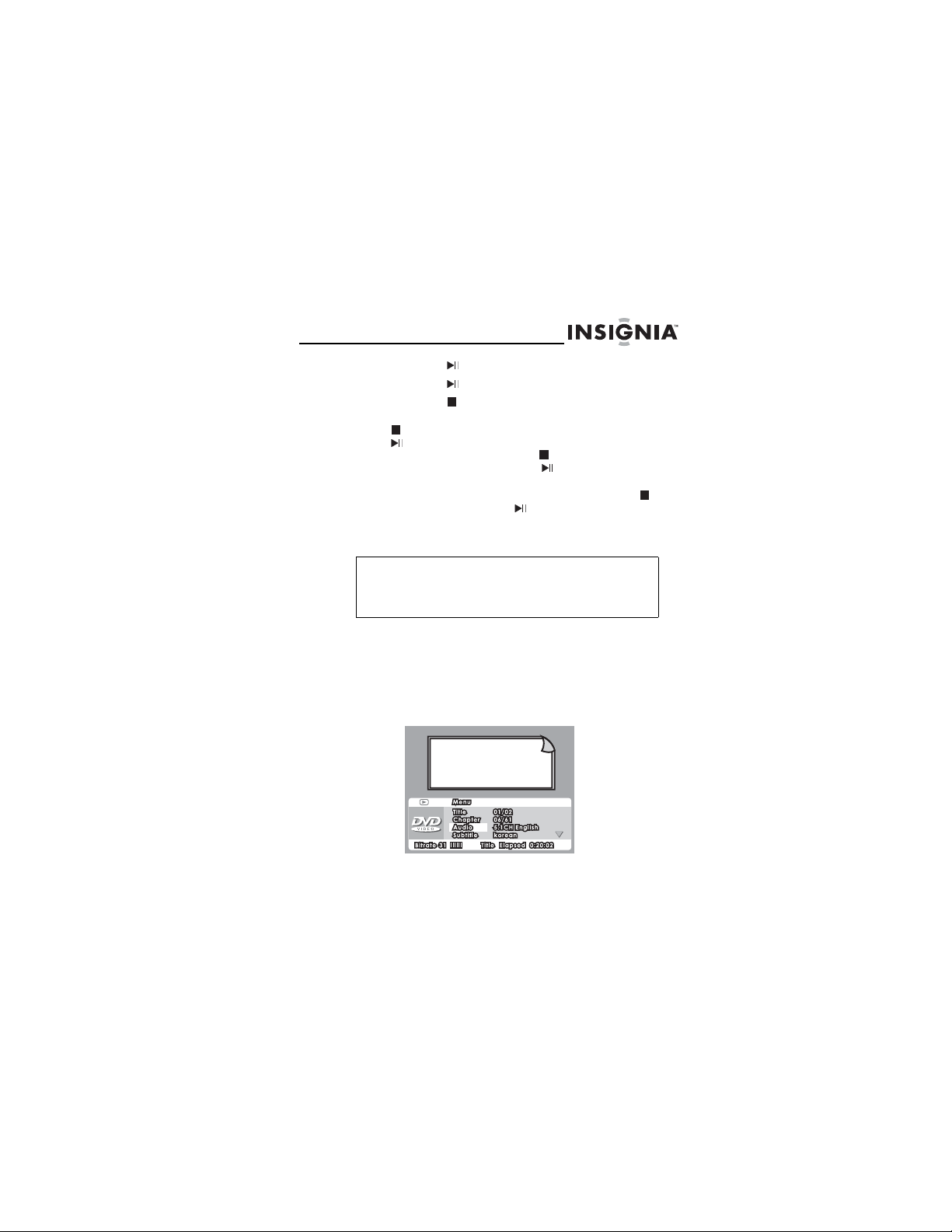
NS-D9500 Overhead Video Player
Press the button to start playback.
4
5 Press the again to pause playback.
6 Press the button to stop playback.
If you are playing a DVD or audio CD and press the
button once, playback stops. When you press the
button again, playback starts at the point at which
it stopped. If you press the button twice, playback
stops. When you press the button again,
playback starts at the beginning of the disc.
If you are playing an MP3 disc and press the
button, then press the button, the first file on the
disc appears on the screen.
7 Press the EJECT button to eject the disc.
Tip
If your player is in DVD mode but turned off
when you insert a disc, your player turns on
automatically and starts playback.
Controlling DVD playback
To control DVD playback:
While the DVD is playing, press the GOTO button.
1
The on-screen DVD control panel opens.
www.insignia-products.com
25
Page 28
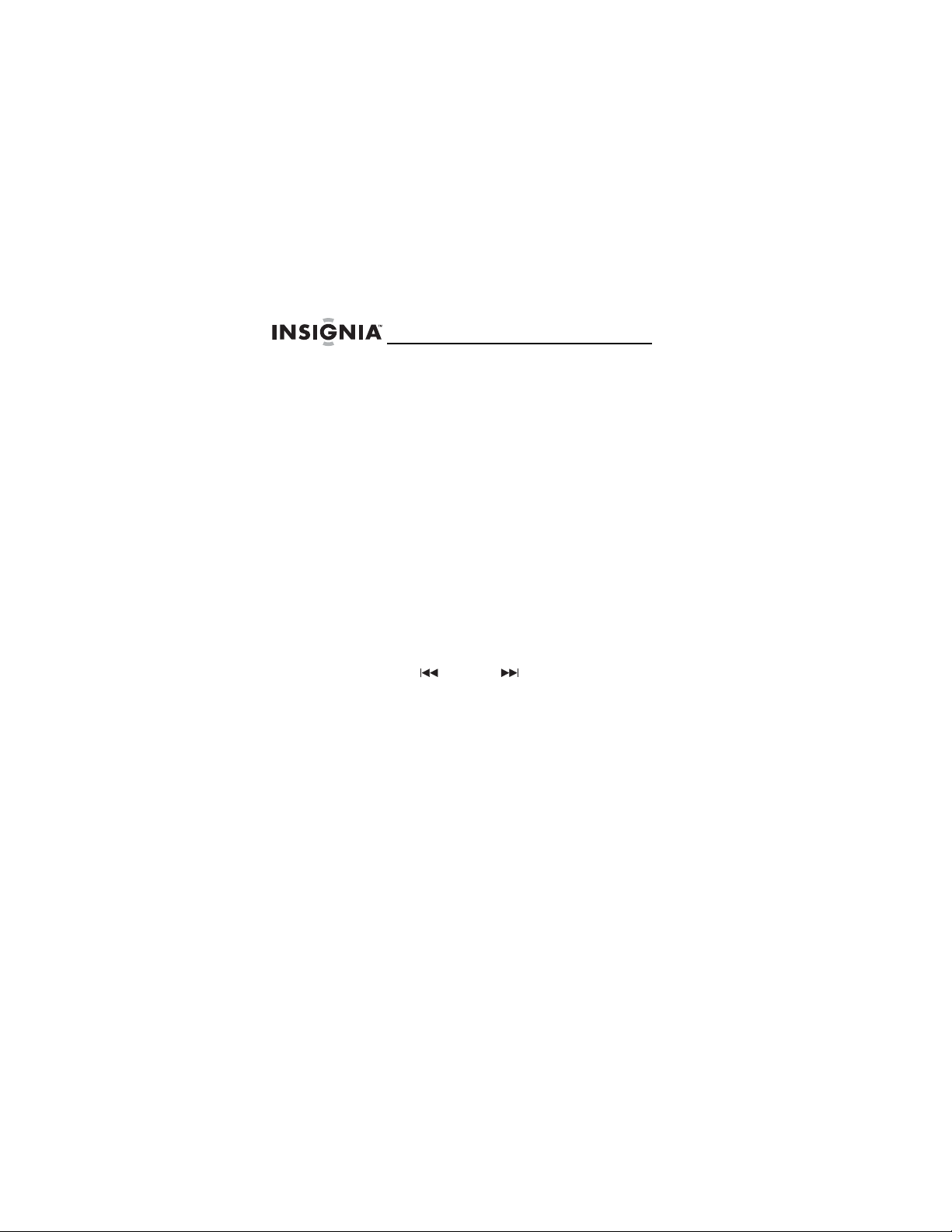
NS-D9500 Overhead Video Player
2 Use the arrow buttons to highlight an item, then
press the ENTER button to select the item.
You can select:
• Title
• Chapter
•Audio
• Subtitle
•Angle
• TT Time (total time)
• CH Time (chapter time)
• Repeat
• Time Display
3 Use the arrow buttons to adjust the item you
selected, then press the ENTER button to save your
changes and close the control panel.
Adjusting the volume
To adjust the volume:
Make sure that a disc is playing.
1
2 Press the (down) or (up) on your player or
the VOL– or VOL+ on the remote control to
decrease or increase the volume.
3 Press the MUTE button on your remote control to
mute the audio. Press this button again to restore the
audio.
26
www.insignia-products.com
Page 29
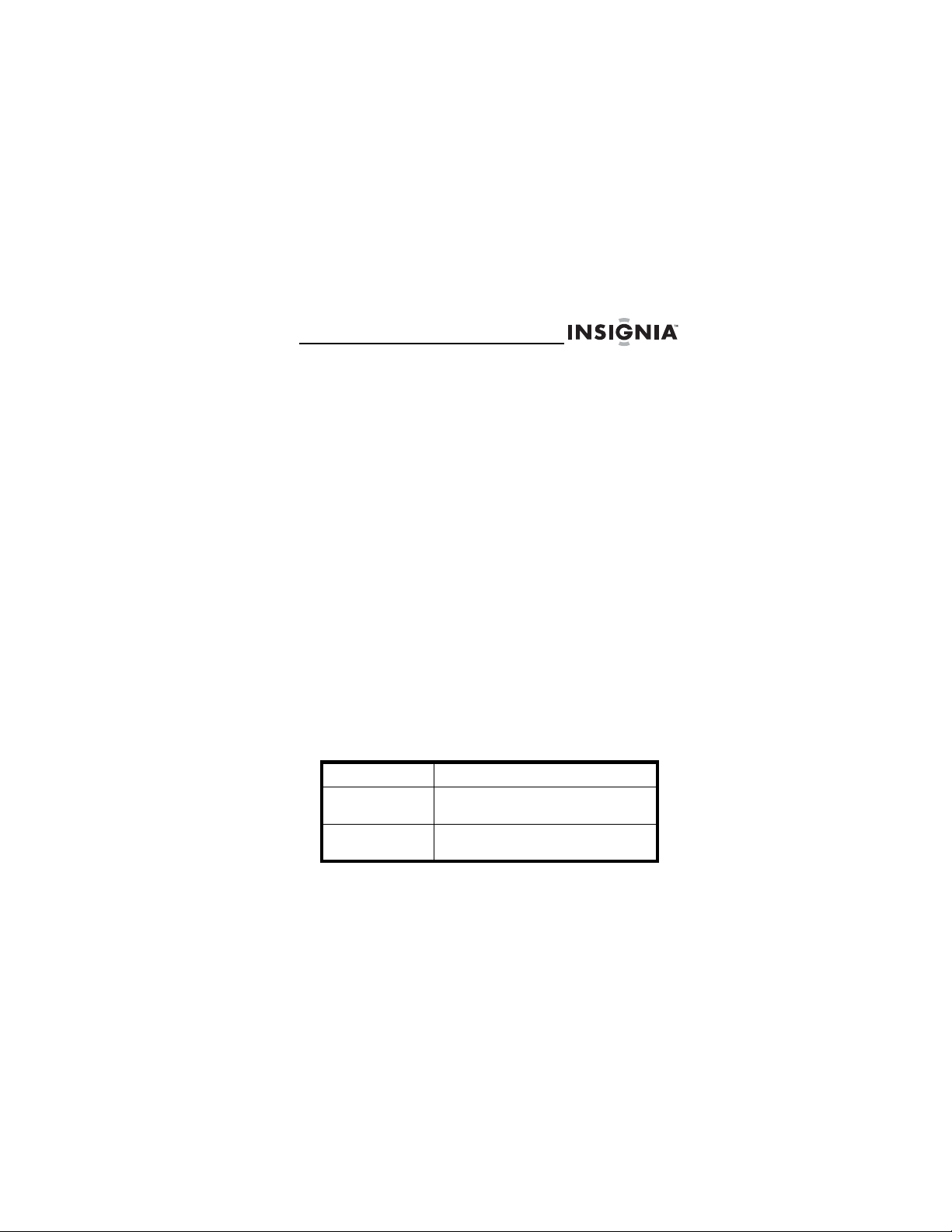
NS-D9500 Overhead Video Player
Selecting the audio mode
To select the audio mode:
• Press the AUDIO button one or more times to
select the audio mode you want.
• For DVDs, you can select 2-channel audio.
• For VCDs and Audio CDs, you can select,
Stereo, Mono Left, Mono Right, or Mix
Mono.
• The function does not work with MP3 discs.
Selecting the video mode
To select the video mode:
• Press the MODE button one or more times to
select the video mode you want. You can select
DVD, AV1, or AV2.
Displaying disc information
To display disc information:
• Press the DISPLAY button one or more times.
DVD
1 press Displays the elapsed time on the disc.
2 presses Displays the remaining time on the
3 presses Displays the elapsed time for the
disc.
currently playing chapter.
www.insignia-products.com
27
Page 30
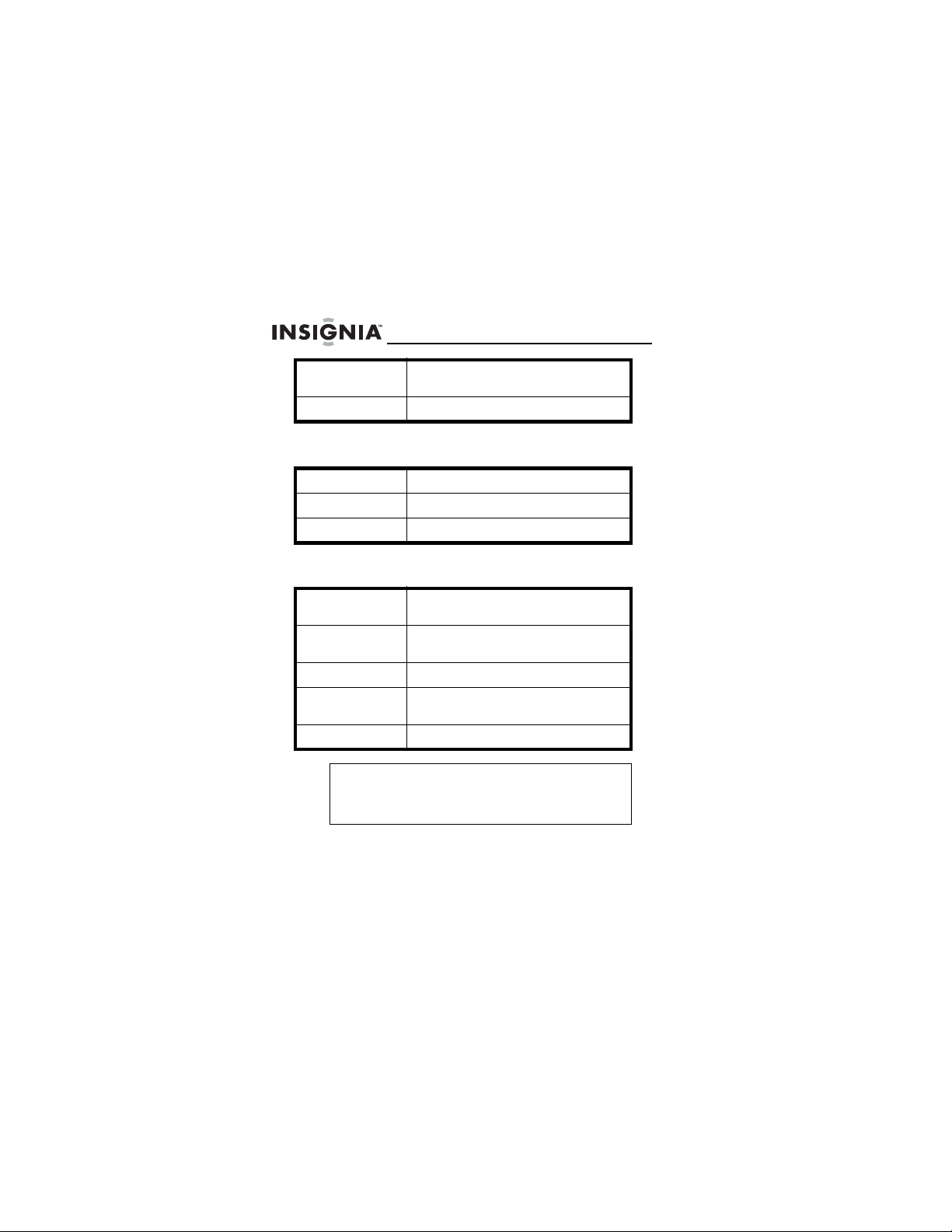
NS-D9500 Overhead Video Player
4 presses Displays the remaining time for the
5 presses Turns off the information display.
currently playing chapter.
VCD
1 press Displays the elapsed time.
2 presses Displays the remaining time.
3 presses Turns off the information display.
Audio CD
1 press Displays the elapsed time for the
2 presses Displays the remaining time for the
3 presses Displays the elapsed time for the disc.
4 presses Displays the remaining time for the
5 presses Turns off the information display.
Note
If you are playing an MP3 disc, your player
automatically displays the time counter. Pressing
the DISPLAY button has no affect.
currently playing track.
currently playing track.
disc.
28
www.insignia-products.com
Page 31

NS-D9500 Overhead Video Player
Selecting a subtitle language
Note
This function only works with DVDs.
To select a subtitle language:
• Press the SUB-T button one or more times. The
available languages vary depending on the
DVD.
Selecting a DVD title
To select a DVD title:
• Press the TITLE button to open the DVD title
menu. The available titles vary depending on the
DVD.
Searching on a disc
To search on a DVD:
• To fast-forward, press the FF button one or more
times. Each time you press the button the fast
forward speed changes from 2×, to 4×, to 8×, to
16×, to 32×. Press the button again to
resume normal playback.
• To fast-reverse, press the FR button one or
more times. Each time you press the button the
fast reverse speed changes from 2×, to 4×, to
8×, to 16×, to 32×. Press the button again to
resume normal playback.
www.insignia-products.com
29
Page 32

NS-D9500 Overhead Video Player
• To slowly search forward, press the SLOW
button one or more times. Each time you press
the button the slow forward speed changes from
2×, to 4×, to 8×, to 16×. Press the button
again to resume normal playback.
• To go to the next chapter, press the NEXT
button.
• To go to the previous chapter, press the PREV
button.
• To go to a specific chapter, press the numbers
buttons for the chapter you want.
To search on a VCD:
• To fast-forward, press the FF button one or more
times. Each time you press the button the fast
forward speed changes from 2×, to 4×, to 8×, to
16×, to 32×. Press the button again to
resume normal playback.
• To fast-reverse, press the FR button one or
more time. Each time you press the button the
fast reverse speed changes from 2×, to 4×, to
8×, to 16×, to 32×. Press the button again to
resume normal playback.
• To slowly search forward, press the SLOW
button one or more times. Each time you press
the button the slow forward speed changes from
2×, to 4×, to 8×, then to 16×. Press the button
again to resume normal playback.
• To go to the next chapter, press the NEXT
button.
• To go to the previous chapter, press the PREV
button.
30
www.insignia-products.com
Page 33

NS-D9500 Overhead Video Player
To search on an audio CD:
• To fast-forward, press the FF button one or more
times. Each time you press the button the fast
forward speed changes from 2×, to 4×, to 8×, to
16×, to 32×. Press the button again to
resume normal playback.
• To fast-reverse, press the FR button one or
more time. Each time you press the button the
fast reverse speed changes from 2×, to 4×, to
8×, to 16×, to 32×. Press the button again to
resume normal playback.
• To go to the next track, press the NEXT button.
• To go to the previous track, press the PREV
button.
• To go to a specific track, press the numbers
buttons for the chapter you want.
To search on an MP3 disc:
• To fast-forward, press the FF button one or more
times. Each time you press the button the fast
forward speed changes from 2×, to 4×, to 8×, to
16×, to 32×. Press the button again to
resume normal playback.
• To fast-reverse, press the FR button one or
more time. Each time you press the button the
fast reverse speed changes from 2×, to 4×, to
8×, to 16×, to 32×. Press the button again to
resume normal playback.
• To go to the next track, press the NEXT button.
• To go to the previous track, press the PREV
button.
• To go to a specific track in a folder, press the
numbers buttons for the chapter you want.
www.insignia-products.com
31
Page 34

NS-D9500 Overhead Video Player
Creating a playback loop
To create a playback loop:
Find the point on the DVD, VCD, or audio CD where
1
you want the playback loop to start, then press the
A-B button.
2 Find the point on the DVD, VCD, or audio CD where
you want the playback loop to stop, then press the
A-B button. Your player automatically starts playing
the loop and plays it repeatedly until you cancel it.
3 To cancel the playback loop:
• For DVDs, press the REPEAT button four times.
• For CDs, press the REPEAT button 3 times.
• For MP3 CDs, press the REPEAT button 6
times.
Repeating a section of a disc
To repeat a section of a disc:
• Press the REPEAT button one or more times to
select the section of the disc you want to repeat.
DVD
1 press Repeats the currently playing chapter.
2 presses Repeats the currently playing title.
3 presses Repeats the entire DVD.
4 presses Turns off the repeat function.
32
www.insignia-products.com
Page 35

NS-D9500 Overhead Video Player
Audio CD
1 press Repeats the currently playing track.
2 presses Repeats the entire CD.
3 presses Turns off the repeat function.
MP3 disc
1 press Repeats the currently playing track.
2 presses Repeats the currently playing folder of
3 presses Repeats the folder one time.
4 presses Shuffles the playback order.
5 presses Plays tracks in random order.
6 presses Turns off the repeat function.
tracks.
Selecting the DVD viewing angle
To select the DVD viewing angle:
• Press the ANGLE button one or more times to
select the viewing angle you want.
Note
The angle function only works if the DVD was
recorded with multiple viewing angles.
www.insignia-products.com
33
Page 36

NS-D9500 Overhead Video Player
Using Zoom
The Zoom function lets you enlarge the image on the
screen.
To use zoom on a DVD:
• Press the ZOOM button one or more times to
enlarge the image on the screen. You can select
2×, 3×, 4×, 1/2×, 1/3×, 1/4×, or OFF.
Note
When the image is enlarged, you can use the
arrow buttons to move the image around on the
screen.
Listening to the audio through
vehicle speakers
To listen to the audio through your
vehcile’s speakers:
Press the button on your player or the FUNCTION
1
button on the remote control. The FUNCTION menu
opens.
2 Press the button on your player or the FUNCTION
button on the remote control to select FM TX.
3 Press the or button on your player or the
ADJ– or ADJ+ button on your remote control to
select the radio frequency between 88.3 MHz and
90.1 MHz.
4 Adjust the radio volume, if necessary.
34
www.insignia-products.com
Page 37

NS-D9500 Overhead Video Player
Using the FUNCTION menu
To use the FUNCTION menu:
Press the button on your player or the FUNCTION
1
button on the remote control. The FUNCTION menu
opens.
2 Press the button on your player or the FUNCTION
button on the remote control one or more times to
select the option you want to adjust.
www.insignia-products.com
35
Page 38

NS-D9500 Overhead Video Player
3 Press the (down) or (up) on your player or
the ADJ– or ADJ+ button on your remote control to
adjust the option.
You can select:
• CONTRAST–Increases the picture level to
adjust the white areas of the picture. Decreases
the picture level to adjust the black areas of the
picture.
• BRIGHT (brightness)–Increases the brightness
to add more light to dark areas of the picture.
Decreases the brightness to add more dark to
light areas of the picture.
• COLOR–Adjusts the overall color of the picture.
• TINT (not available in PAL mode)–Increases the
color level to add more green to skin tones.
Decreases the color level to add more purple to
skin tones.
• BASS–Adjusts the bass.
• TREBLE–Adjusts the treble.
• FM TX–Lets you listen to disc audio through
your vehicle’s speakers.
• SCREEN–Selects the aspect ratio. Select
NORMAL (4:3) or WIDE (16:9).
Your changes are saved automatically.
36
www.insignia-products.com
Page 39

NS-D9500 Overhead Video Player
Using the Setup menu
To use the Setup menu:
If a disc is playing, press the button.
1
2 Press the SETUP(A.MEMO) button. The Setup
menu opens.
3 Press the left or right arrow button to select a
submenu, then press the ENTER button. You can
select:
General Setup Page
Audio Setup Page
Video Quality Page
Preference Page
Password Setup Page
Exit
4 Press the up or down arrow buttons to highlight a
submenu option, then press the ENTER button.
5 Press the left or right arrow buttons to adjust the
option.
6 Press the SETUP(A.MEMO) button to save your
changes and close the Setup menu.
www.insignia-products.com
37
Page 40

NS-D9500 Overhead Video Player
General Setup Page
Option Description
TV Display Selects the aspect ratio. You can
Angle Mark Turns angle marks on and off. When
OSD Lang Selects the language for the Setup
Captions Turns closed captioning on and off.
select:
• Normal/PS–The display image
fills the entire screen.
• Normal/LB–The DVD plays at its
original aspect ratio.
• Wide–The DVD plays in
widescreen (16:9) aspect ratio.
this option is turned on and the DVD
has multiple viewing angles, an angle
icon appears on the screen.
menu.
38
www.insignia-products.com
Page 41

NS-D9500 Overhead Video Player
Option Description
Screen Saver Turns the screen saver on and off. The
Last Memory Turns the Last Memory option on or
screen saver appears when you leave
your player in stop mode for about two
minutes.
off. If this option is turned on and you
have a DVD in your player when you
turn off your vehicle, your player starts
playing at the last viewed scene on the
DVD when you turn your vehicle back
on. If no DVD is in your player or if you
close the monitor, this option does not
work.
www.insignia-products.com
39
Page 42

NS-D9500 Overhead Video Player
Audio Setup Page
Option Description
Dolby Digital Setup Selects the audio mode. You can
Equalizer Adjusts the sound levels. You can
select:
• Dual Mono, then select Stereo,
L-Mono, R-Mono, or Mix-Mono.
• Dynamic to manually adjust the
audio.
select:
• EQ Type, then select None,
Rock, Pop, Live, Dance, Techno,
Classic, or Soft.
• Bass Boost to enhance low
levels without distorting other
levels.
• Super Boost to enhance low
levels even more than Bass
Boost without distorting other
levels.
• Treble Boost to enhance high
levels without distorting other
levels.
40
www.insignia-products.com
Page 43

NS-D9500 Overhead Video Player
Video Setup Page
Select Quality. The Video Quality Setup screen opens.
Option Description
Sharpness Increases the sharpness level to show
Brightness Increases the brightness to add more
Contrast Increases the picture level to adjust the
Gamma Lightens the dark parts of the screen
cleaner and clearer images.
Decreases the sharpness level to
show a smoother picture.
light to dark areas of the picture.
Decreases the brightness to add more
dark to light areas of the picture.
white areas of the picture. Decreases
the picture level to adjust the black
areas of the picture.
without affecting the bright parts of the
screen.
www.insignia-products.com
41
Page 44

NS-D9500 Overhead Video Player
Option Description
Hue Increases the color level to add more
Saturation Adjusts the color saturation.
Luma Delay Selects the video image quality.
green to skin tones. Decreases the
color level to add more purple to skin
tones.
Preference Page
Option Description
TV Type Selects the TV system type (NTSC or
PBC Turns the PBC menu on Super Video
Audio Selects the audio language. If the DVD
Subtitle Selects the subtitle language. If the
PAL).
CD on or off.
you are playing has the language you
select, the audio is played in that
language.
DVD you are playing has subtitles in
the language you select, the subtitles
are displayed in that language.
42
www.insignia-products.com
Page 45

NS-D9500 Overhead Video Player
Option Description
Disc Menu Selects the DVD disc menu language.
Parental Selects the movie ratings you want to
Country Region Selects the country or area of the world
Default Resets all the values in the Setup
block. The options you can select
depend on the Country Region you
select.
you want to use when setting parental
controls. Changing the Country Region
changes the rating options in the
Parental option.
Menu to the factory defaults except
Parental level, Country Region, and
Password.
Password Setup Page
Option Description
Password Mode Turns the password option on and off.
Password Lets you create or change the parental
controls password. The default
password is 000000.
www.insignia-products.com
43
Page 46

NS-D9500 Overhead Video Player
Troubleshooting
Problem Solution
Buttons do not
work
No sound • Select the correct input mode for
Remote control
does not work
• Make sure that your player is
turned on.
• Check the vehicle battery
capacity.
the audio receiver.
• Make sure that the audio cable is
connected correctly and
securely.
• Turn on the monitor connected
to the audio cable.
• Set the Digital Audio Output to
the correct position, then turn
your player on.
• Point the remote control toward
the remote sensor on your
player.
• Make sure that you are within 16
feet (5 m) of the remote sensor.
• Make sure that there are no
obstacles between the remote
control and the remote sensor.
• Replace the batteries.
44
www.insignia-products.com
Page 47

NS-D9500 Overhead Video Player
Maintaining
Handling discs
• Remove the disc from the case by holding it at
the edges while pressing down on the center
hole lightly.
ion
ct
e
oll
C
so
p
y
al
.C
1
lection
l
Co
t
s
i
M
ld
mera
.E
2
n
tio
c
le
l
o
C
-2
:i
3.B
cs
i
l
l
a
t
Me
ft
o
S
.
4
n
o
i
ct
e
l
l
Co
oor
d
t
u
O
.
5
• Do not touch the shiny surface of the disc or
bend the disc.
• Place the disc into the tray with the label facing
up.
• Do not use discs that have glue or a damaged
label with exposed glue. You may damage your
player.
• Do not put discs in bright sunlight.
• Park your vehicle in the shade.
e
k
o
a
.Kar
6
ter
n
e
C
a
i
7.Med
s
te
a
m
m
o
o
R
.
8
o
G
&
e
m
o
H
9.
s
d
n
u
o
r
a
k
l
Wa
10.
www.insignia-products.com
45
Page 48

NS-D9500 Overhead Video Player
Cleaning discs
A dirty disc may not play correctly.
To clean a disc:
• With a soft cloth, wipe the disc in a straight line
from center to edge.
Caution
Do not use any solvent, such as
record sprays, thinner, or
benzene, to clean a disc.
Specifications
Power DC 12V
Screen format 16 : 9
Resolution 2400 X 480 dots
A/V input jacks 2 sets
A/V output jacks 1 set
Dimensions
W×D×H
12.7" × 11.5" × 2.4"
(323 × 292 × 62 mm)
46
www.insignia-products.com
Page 49

NS-D9500 Overhead Video Player
Legal notices
FCC Part 15
This device complies with Part 15 of the FCC Rules. Operation of
this product is subject to the following two conditions: (1) this
device may not cause harmful interference, and (2) this device
must accept any interference received, including interference
that may cause undesired operation.
This equipment has been tested and found to comply within the
limits for a class A digital device, pursuant to Part 15 of the FCC
Rules. These limits are designed to provide reasonable
protection against harmful interference in a commercial
environment. This equipment generates, uses, and can radiate
radio frequency energy and, if not installed and used in
accordance with the instruction manual, may cause harmful
interference to radio communications. Operation of this
equipment in a residential area is likely to cause harmful
interference. In some cases, the user will be required to correct
the interference at his own expense.
Copyright
© 2007 Insignia. Insignia and the Insignia logo are trademarks of
Best Buy Enterprise Services, Inc. Other brands and product
names are trademarks or registered trademarks of their
respective holders. Specifications and features are subject to
change without notice or obligation.
For service and support call (877) 467-4289.
This product incorporates copyright protection technology that is
protected by methods claims of certain U.S. patents and other
intellectual property rights owned by the Macrovision Corporation
and other rights. Owner's use of this copyright protection
technology must be authorized by the Macrovision Corporation,
and is intended for home and other limited viewing uses only
unless otherwise authorized by the Macrovision Corporation.
www.insignia-products.com
47
Page 50

NS-D9500 Overhead Video Player
48
www.insignia-products.com
Page 51

NS-D9500 Overhead Video Player
1-year limited warranty
Insignia Products (“Insignia”) warrants to you, the original
purchaser of this new NS-D9500 (“Product”), that the Product
shall be free of defects in the original manufacture of the material
or workmanship for a period of one (1) year from the date of your
purchase of the Product (“Warranty Period”). This Product must
be purchased from an authorized dealer of Insignia brand
products and packaged with this warranty statement. This
warranty does not cover refurbished Product. If you notify
Insignia during the Warranty Period of a defect covered by this
warranty that requires service, terms of this warranty apply.
How long does the coverage last?
The Warranty Period lasts for 1 year (365 days) from the date
you purchased the Product. The purchase date is printed on the
receipt you received with the Product.
What does this warranty cover?
During the Warranty Period, if the original manufacture of the
material or workmanship of the Product is determined to be
defective by an authorized Insignia repair center or store
personnel, Insignia will (at its sole option): (1) repair the Product
with new or rebuilt parts; or (2) replace the Product at no charge
with new or rebuilt comparable products or parts. Products and
parts replaced under this warranty become the property of
Insignia and are not returned to you. If service of Products or
parts are required after the Warranty Period expires, you must
pay all labor and parts charges. This warranty lasts as long as
you own your Insignia Product during the Warranty Period.
Warranty coverage terminates if you sell or otherwise transfer the
Product.
www.insignia-products.com
49
Page 52

NS-D9500 Overhead Video Player
How to obtain warranty service?
If you purchased the Product at a retail store location, take your
original receipt and the Product to the store you purchased it
from. Make sure that you place the Product in its original
packaging or packaging that provides the same amount of
protection as the original packaging. If you purchased the
Product from an online web site, mail your original receipt and
the Product to the address listed on the web site. Make sure that
you put the Product in its original packaging or packaging that
provides the same amount of protection as the original
packaging.
To obtain in-home warranty service for a television with a screen
25 inches or larger, call 1-888-BESTBUY. Call agents will
diagnose and correct the issue over the phone or will have an
Insignia-approved repair person dispatched to your home.
Where is the warranty valid?
This warranty is valid only to the original purchaser of the product
in the United States and Canada.
What does the warranty not cover?
This warranty does not cover:
• Customer instruction
• Installation
• Set up adjustments
• Cosmetic damage
• Damage due to acts of God, such as lightning strikes
• Accident
•Misuse
•Abuse
• Negligence
• Commercial use
• Modification of any part of the Product, including the
antenna
• Plasma display panel damaged by static (non-moving)
images applied for lengthy periods (burn-in).
50
www.insignia-products.com
Page 53

NS-D9500 Overhead Video Player
This warranty also does not cover:
• Damage due to incorrect operation or maintenance
• Connection to an incorrect voltage supply
• Attempted repair by anyone other than a facility authorized
by Insignia to service the Product
• Products sold as is or with all faults
• Consumables, such as fuses or batteries
• Products where the factory applied serial number has been
altered or removed
REPAIR REPLACEMENT AS PROVIDED UNDER THIS
WARRANTY IS YOUR EXCLUSIVE REMEDY. INSIGNIA
SHALL NOT BE LIABLE FOR ANY INCIDENTAL OR
CONSEQUENTIAL DAMAGES FOR THE BREACH OF ANY
EXPRESS OR IMPLIED WARRANTY ON THIS PRODUCT,
INCLUDING, BUT NOT LIMITED TO, LOST DATA, LOSS OF
USE OF YOUR PRODUCT, LOST BUSINESS OR LOST
PROFITS. INSIGNIA PRODUCTS MAKES NO OTHER
EXPRESS WARRANTIES WITH RESPECT TO THE
PRODUCT, ALL EXPRESS AND IMPLIED WARRANTIES FOR
THE PRODUCT, INCLUDING, BUT NOT LIMITED TO, ANY
IMPLIED WARRANTIES OF AND CONDITIONS OF
MERCHANTABILITY AND FITNESS FOR A PARTICULAR
PURPOSE, ARE LIMITED IN DURATION TO THE WARRANTY
PERIOD SET FORTH ABOVE AND NO WARRANTIES,
WHETHER EXPRESS OR IMPLIED, WILL APPLY AFTER THE
WARRANTY PERIOD. SOME STATES, PROVINCES AND
JURISDICTIONS DO NOT ALLOW LIMITATIONS ON HOW
LONG AN IMPLIED WARRANTY LASTS, SO THE ABOVE
LIMITATION MAY NOT APPLY TO YOU. THIS WARRANTY
GIVES YOU SPECIFIC LEGAL RIGHTS, AND YOU MAY ALSO
HAVE OTHER RIGHTS, WHICH VARY FROM STATE TO
STATE OR PROVINCE TO PROVINCE.
Contact Insignia:
For customer service please call 1-877-467-4289
www.insignia-products.com
INSIGNIA™ is a trademark of Best Buy Enterprise Services, Inc.
Distributed by Best Buy Purchasing, LLC.
Insignia, 7601 Penn Avenue South, Richfield, Minnesota, U.S.A.
www.insignia-products.com
51
Page 54

NS-D9500 Overhead Video Player
52
www.insignia-products.com
Page 55

NS-D9500 Overhead Video Player
Insignia NS-D9500
Lecteur vidéo monté au
plafond
Table des matières
Bienvenue. . . . . . . . . . . . . . . . . . . . . . . .53
Informations sur la sécurité. . . . . . . . . . . .54
Fonctionnalités . . . . . . . . . . . . . . . . . . . .57
Configuration du lecteur . . . . . . . . . . . . . .67
Fonctionnement du lecteur . . . . . . . . . . . .75
Problèmes et solutions . . . . . . . . . . . . . .100
Entretien. . . . . . . . . . . . . . . . . . . . . . . .101
Spécifications . . . . . . . . . . . . . . . . . . . .103
Garantie limitée d’un an . . . . . . . . . . . . .105
Bienvenue
Félicitations d’avoir acheté ce produit Insignia de haute
qualité. Le modèle NS-D9500 représente la dernière
avancée technologique dans la conception des lecteurs
vidéo montés au plafond et il a été conçu pour des
performances et une fiabilité exceptionnelles.
www.insignia-products.com
53
Page 56

NS-D9500 Overhead Video Player
Informations sur la sécurité
L’éclair à pointe de flèche dans un
triangle équilatéral a pour objet
d’alerter l’utilisateur de la présence
d’une tension dangereuse non isolée à
l’intérieur de l’appareil. Cette tension
peut être suffisamment élevée pour
constituer un risque de choc électrique.
Le point d’exclamation au centre d’un
triangle équilatéral prévient l’utilisateur
de la présence d’instructions
importantes dans le manuel de
l’utilisateur livré avec l'appareil
concernant son utilisation et son
entretien.
Attention
L’utilisateur ne doit pas essayer de réparer
lui-même cet appareil. Il pourrait se blesser ou
détériorer le lecteur de DVD. Toutes les
réparations doivent être réalisées par un
personnel qualifié.
Attention
Le lecteur utilise un rayon laser invisible
susceptible d’entraîner une radioexposition
dangereuse. Prendre soin d'appliquer toutes les
instructions sur le fonctionnement pour éviter
une exposition à des rayonnements.
54
www.insignia-products.com
Page 57

NS-D9500 Overhead Video Player
Suivre ces instructions de sécurité :
• Prendre soin d’installer le lecteur en dehors du
champ de vision du conducteur.
• Ne pas laisser tomber le lecteur ou appliquer
une pression sur le panneau avant du moniteur.
Si l'écran se fissure par suite d'une mauvaise
utilisation, la garantie sera annulée.
• Ne pas brancher plus d’un appareil à la fois sur
la prise de l’allume-cigare.
• Ne pas installer le lecteur à un endroit qui
pourrait gêner le déploiement des coussins
gonflables ou dans une zone qui pourrait
affecter le contrôle du véhicule. Le lecteur doit
être installé afin d'éviter qu'il ne devienne
dangereux lors d'un arrêt soudain ou en cas
d’accident.
• Ne pas laisser le moindre liquide pénétrer à
l’intérieur du lecteur. Les liquides peuvent
provoquer un court-circuit pouvant être à
l’origine d’un incendie ou d’un choc électrique. Si
un liquide pénètre à l’intérieur du lecteur, arrêter
le véhicule et essuyer le lecteur avec une
serviette ou un chiffon sec. Ne pas utiliser de
nouveau le lecteur avant l'évaporation de tous
les liquides et avant son inspection par du
personnel qualifié.
• Ne pas utiliser des produits de nettoyage ou des
produits chimiques pour l’entretien du lecteur.
Essuyer l’extérieur et l’écran uniquement avec
un chiffon sec ou avec un chiffon humecté d’eau
purifiée.
• Si la foudre frappe le véhicule, ne pas toucher le
lecteur. Cela pourrait être source de choc
électrique.
• Ne pas bloquer les ouvertures d’aération du
lecteur. Si les ouvertures d’aération sont
bloquées, le lecteur peut surchauffer et être
source d’incendie.
www.insignia-products.com
55
Page 58

NS-D9500 Overhead Video Player
• Le fait d’utiliser le moniteur pendant une longue
durée avec le moteur arrêté peut vider la batterie
du véhicule.
• Ce produit est conçu pour fonctionner dans un
véhicule alimenté sous 12 V CC, avec le négatif
à la masse. Il n'est pas destiné à fonctionner
dans d'autres conditions ou sous d’autres
tensions.
• Ne pas laisser à proximité du lecteur des objets
magnétisés, comme des cartes de crédit ou des
cartes à bandes magnétiques. Les aimants à
l’intérieur du lecteur peuvent effacer les données
sur les objets magnétisés.
• Ne pas couper l’alimentation du véhicule
pendant la lecture d’un disque. Cela pourrait
endommager le lecteur.
Températures de fonctionnement
La température de fonctionnement du lecteur se situe
entre - 10 et + 55 °C (14 et 131 °F). Si la température du
véhicule est inférieure ou supérieure à ces limites, le
laisser se réchauffer ou se refroidir avant d’utiliser le
lecteur.
Angle de vue
Le meilleur angle de vue se trouve directement devant le
lecteur (± 30°).
56
www.insignia-products.com
Page 59

NS-D9500 Overhead Video Player
Fonctionnalités
Face avant
Nº Éléments Description
1
2
3
1 Lampes Elles s'allument dès que la
2 Capteur de
3 Émetteur
télécommande
infrarouge sans fil
porte du véhicule s’ouvre.
Il reçoit les signaux de la
télécommande.
Envoie l’audio du lecteur sur
des casques infrarouges
sans fil (non inclus).
www.insignia-products.com
57
Page 60

NS-D9500 Overhead Video Player
Panneau de commande
13 678452
Nº Éléments Description
1 MODE Permet d’accéder au mode
2
3 Lampe de porte Permet de mettre l’éclairage
4 (fonction) Permet d’accéder au menu
5 (touche
6 Lecteur de carte Permet d’allumer et éteindre
58
(lecture/Pause).
Marche/Arrêt)
www.insignia-products.com
vidéo.
Permet de démarrer ou de
mettre en pause la lecture
d’un CD.
de la porte sous ou hors
tension.
d’écran. Pour plus
d’informations, voir
“Utilisation du menu
FUNCTION” voir page 89.
Permet de mettre le lecteur
sous et hors tension.
le lecteur de carte.
Page 61

Nº Éléments Description
7 (baisse du
volume)
8 (hausse du
volume)
En mode AV, permet de
diminuer le volume.
En mode DVD, permet de
revenir au chapitre
précédent d’un DVD ou à la
piste précédente d’un CD.
Lorsque la fonction OSD est
activée, ces touches
permettent de régler une
option.
En mode AV, permet
d’augmenter le volume.
En mode DVD, permet de
passer au chapitre suivant
d’un DVD ou à la piste
suivante d’un CD.
Lorsque la fonction OSD est
activée, ces touches
permettent de régler une
option.
Page 62

NS-D9500 Overhead Video Player
Panneau latéral
2
1
Nº Éléments Description
1 Touche d’éjection Permet d’éjecter un disque.
2 Fente pour disque Insérer le disque dans cette
fente.
60
www.insignia-products.com
Page 63

NS-D9500 Overhead Video Player
Connecteurs
1
Nº Éléments Description
1 Prises d’entrée
AUX (auxiliaire)
www.insignia-products.com
Prises pour un périphérique
audio/vidéo.
61
Page 64

NS-D9500 Overhead Video Player
Commande à distance
1
2
3
4
5
6
7
8
9
10
11
12
19
23
25
27
18
20
21
22
24
26
62
13
14
15
16
17
www.insignia-products.com
28
29
30
31
32
33
Page 65

NS-D9500 Overhead Video Player
Nº Touche Description
1 Marche/Arrêt Permet de mettre l’appareil
2 ÉJECTER Permet d’éjecter le disque
3 Configuration
4 MODE Permet d’accéder au mode
5 TITRE Permet d’afficher le menu du
6 Touches
(Mémorisation
automatique)
directionnelles et
ENTRÉE
sous et hors tension. Dès la
mise sous tension du
lecteur, le moniteur s'allume
automatiquement. Dès la
mise hors tension du lecteur,
le moniteur s'éteint
automatiquement.
de sa fente.
Permet de régler les
fonctions.
Si le lecteur est en mode
DVD, permet d’activer le
mode Auto Memory
(mémorisation automatique).
vidéo.
titre du DVD en cours de
lecture. Certains DVD n’ont
pas de menu de titre.
Appuyer sur ces touches
pour naviguer parmi les
menus. Appuyer sur ENTER
(entrée) pour sélectionner
l'élément mis en surbrillance
avec les touches
directionnelles.
www.insignia-products.com
63
Page 66

NS-D9500 Overhead Video Player
Nº Touche Description
7 AFFICHAGE Permet d'afficher des
8 ARRÊT Permet d’arrêter la lecture.
9 FR Permet un retour rapide et
10 PRÉCÉDENT Permet d'aller au chapitre ou
11 SUB-T
12 Touches
13 RÉPÉTITION Permet la lecture de tout ou
14 Aller à Permet de rechercher un
15 MOTEUR
16 Marche/Arrêt
(Sous-titres)
numériques
et
(MONITEUR)
informations sur le DVD ou
le CD en cours de lecture,
comme la durée écoulée ou
restante d'un chapitre, d'un
titre ou d'une piste
silencieux sur un DVD.
à la piste précédente.
Permet de sélectionner la
langue des sous-titres.
Certains DVD n’ont pas de
menus.
Permettent de faire des
sélections dans un menu.
partie d'un chapitre, d’un
titre, d’une piste ou d'un
disque.
titre ou le chapitre d'un DVD.
Permet de régler l'angle du
moniteur.
Permet de mettre le
moniteur sous ou hors
tension.
64
www.insignia-products.com
Page 67

NS-D9500 Overhead Video Player
Nº Touche Description
17 FONCTION
18 MENU Permet d'accéder au menu
19 SOURDINE Permet de mettre le son en
20 ZOOM Permet d'agrandir une zone
21 AUDIO Permet de sélectionner le
22 RALENTI Permet la lecture au ralenti.
23 FF Permet d'avancer à grande
24 SUIVANT Permet de passer à la piste
25
(MONITEUR)
LECTURE/PAUS
E
Permet de modifier les
réglages du moniteur.
de configuration (Setup).
Pour plus d’informations,
voir “Utilisation du menu
Setup (Configuration)” voir
page 90.
sourdine. Permet de
restaurer le son.
de l'écran.
mode audio.
Le son est en sourdine
pendant la lecture au ralenti.
vitesse sur un disque. Le
son est en sourdine pendant
le retour rapide.
ou au chapitre suivant.
Permet de démarrer ou de
mettre en pause la lecture.
www.insignia-products.com
65
Page 68

NS-D9500 Overhead Video Player
Nº Touche Description
26 PBC (contrôle de
la lecture)
27 NTSC/PAL Permet de sélectionner le
28 +10 Non utilisé.
29 ANGLE Permet de visualiser des
30 VOL+/VOL– Permet d’augmenter ou de
31 A-B Permet de programmer une
32 ADJ+ Permet de régler les
33 ADJ- Permet de régler les
Lors de la lecture d'un
disque VCD 2.0, permet
d'afficher le menu de la
racine du disque.
standard vidéo.
angles de vue différents si le
DVD a été enregistré avec
des angles de prises de
vues multiples.
diminuer le volume.
lecture en boucle. Pour plus
d’informations, voir
“Programmation d’une
lecture répétée (en boucle)”
voir page 85.
paramètres du menu Setup
(Configuration).
paramètres du menu Setup
(Configuration).
66
www.insignia-products.com
Page 69

NS-D9500 Overhead Video Player
Configuration du lecteur
Câblage du lecteur
Se référer au schéma suivant pour câbler le lecteur.
Nº Connexion
1 Masse (noir)
2 Alimentation directe B+ (jaune) (non
commutée)
3 ACC (rouge)
www.insignia-products.com
67
Page 70

NS-D9500 Overhead Video Player
Nº Connexion
4 Filtre et boîte à fusible
5 Antenne FM
6 Déclenchement porte + (rouge)
7 Déclenchement porte – (noir)
8 Déclenchement porte
Gauche = ENTRÉE. Droit = SORTIE.
Pour connecter les câbles de
déclenchement de la porte :
Connecter le câble d'alimentation et appuyer sur
1
DOOR (Porte) du lecteur.
2 Ouvrir la porte du véhicule et connecter le câble de
déclenchement + (rouge) ou – (noir) au
déclenchement par la porte du véhicule. En fonction
du type de déclenchement du véhicule, utiliser le
câble + si ce déclenchement est du type NO
(normalement ouvert) ou le câble – si le
déclenchement est du type NF (normalement
fermé).
68
www.insignia-products.com
Page 71

NS-D9500 Overhead Video Player
Connexion à un périphérique
Se référer au schéma suivant pour connecter un
périphérique vidéo.
Nº Connexion Description
1 Audio droite Brancher le connecteur droit
2 Audio gauche Brancher le connecteur
(rouge) d'un câble
audio/vidéo sur cette prise
de l’équipement externe.
gauche (blanc) d'un câble
audio/vidéo sur cette prise
du périphérique.
www.insignia-products.com
69
Page 72

NS-D9500 Overhead Video Player
Nº Connexion Description
3 Vidéo Brancher le connecteur
4 Sortie Brancher les autres
vidéo (jaune) d'un câble
audio/vidéo sur cette prise
du périphérique.
extrémités du câble
audio/vidéo sur les prises de
sortie correspondantes du
lecteur.
70
www.insignia-products.com
Page 73

NS-D9500 Overhead Video Player
Connexion d’une console de jeux ou
d’un caméscope
Se référer au schéma ci-après pour la connexion d'une
caméra vidéo ou d'une console de jeux.
1
2
3
4
5
6
1
3
4
5
2
7
Nº Connexion Description
1 Console de jeux Il est possible de connecter
2 Caméscope Il est possible de connecter
une console de jeux au
lecteur.
un caméscope au lecteur.
www.insignia-products.com
71
Page 74

NS-D9500 Overhead Video Player
Nº Connexion Description
3 Audio gauche Brancher le connecteur
4 Audio droite Brancher le connecteur droit
5 Vidéo Brancher le connecteur
6 Entrée AV 2 Brancher les autres
7 Entrée AV 1 Brancher les autres
gauche (blanc) d'un câble
audio/vidéo dans la prise du
périphérique.
(rouge) d'un câble
audio/vidéo sur cette prise
de l’équipement externe.
vidéo (jaune) d'un câble
audio/vidéo sur cette prise
du périphérique.
extrémités du câble
audio/vidéo sur les prises
d’entrée AV 2
correspondantes du lecteur.
extrémités du câble
audio/vidéo sur les prises
d’entrée AV 1
correspondantes du lecteur.
72
www.insignia-products.com
Page 75

NS-D9500 Overhead Video Player
Installation de l’appareil
Contenu de l’emballage
Lecteur vidéo monté au
plafond (1)
Plaque d’installation (1)
Vis A (6)
Vis B (4)
Pour installer le lecteur :
Câbler le lecteur mais en procédant à son
1
installation seulement après avoir connecté les
périphériques. Pour plus d'informations, se reporter
à:
• “Câblage du lecteur” voir page 67
• “Connexion à un périphérique” voir page 69
• “Connexion d’une console de jeux ou d’un
caméscope” voir page 71
www.insignia-products.com
73
Page 76

NS-D9500 Overhead Video Player
2 Fixer la plaque d’installation au toit du véhicule avec
les six vis A.
3 Fixer le lecteur sur la plaque d'installation avec les
quatre vis B.
74
www.insignia-products.com
Page 77

NS-D9500 Overhead Video Player
Fonctionnement du lecteur
Disques compatibles
•DVD
•S-VCD
•VCD
• CD audio
•MP3
Remarque
En fonction du logiciel d'enregistrement, le
lecteur peut ne pas être en mesure de lire
certains CD et CD-RW.
Comme le côté audio-numérique d’un DVD
DualDisc n’est pas en conformité avec la norme
d’un disque compact audio-numérique, ce
lecteur peut ne pas lire cette face du DVD.
Disques illisibles
•DVD-RW
• DVD-REM
• CD-ROM
• CD-EXTRA
Code de région
La majorité des DVD sont codés avec un code régional
afin d'éviter la vente ou la distribution illégale des DVD.
Le code régional est imprimé sur l'enveloppe du DVD.
Pour lire un DVD, son code régional doit correspondre à
celui du lecteur.
Le code régional du lecteur est 1. Le lecteur peut lire des
DVD avec un code régional de 1 ou ALL (tous). Il n’est
pas possible de lire des DVD ayant d’autres codes de
région.
www.insignia-products.com
75
Page 78

NS-D9500 Overhead Video Player
Mise en marche et arrêt du lecteur
Pour mettre le lecteur sous et hors
tension
1 Appuyer sur de la télécommande ou du lecteur
pour mettre ce dernier sous tension. Le moniteur
s'allume automatiquement.
2 Appuyer de nouveau sur la touche pour mettre le
lecteur hors tension. Le moniteur s'éteint
automatiquement.
Réglage de l’angle du moniteur
Pour régler l'angle du moniteur :
• Appuyer sur MOTOR (Moteur) ou sur . Le
moniteur comporte trois positions.
76
www.insignia-products.com
Page 79

NS-D9500 Overhead Video Player
Lecture d'un disque
Pour lire un disque:
Mettre le lecteur sous tension.
1
2 Appuyer une ou plusieurs fois sur MODE pour
sélectionner DVD .
3 Insérer un disque dans la fente avec l'étiquette sur le
dessus.
4 Appuyer sur pour commencer la lecture.
5 Appuyer de nouveau sur pour interrompre la
lecture momentanément.
6 Appuyer sur pour arrêter la lecture.
En cas de lecture d'un DVD ou d'un CD, si
l'utilisateur appuie une seule fois sur , la lecture
s'arrête. En appuyant de nouveau sur , la lecture
reprend là où elle a été arrêtée. En appuyant deux
fois sur , la lecture s'arrête. En appuyant de
nouveau sur , la lecture recommence au début du
disque.
Lors de la lecture d'un disque MP3, si l'utilisateur
appuie sur et ensuite sur , le premier fichier du
disque s'affiche à l'écran.
7 Appuyer sur EJECT pour éjecter le disque.
Conseil
Si le lecteur est en mode DVD mais hors tension
au moment de l'insertion d'un disque, il se mettra
automatiquement sous tension et commencera
la lecture.
www.insignia-products.com
77
Page 80

NS-D9500 Overhead Video Player
Contrôle de la lecture d’un DVD
Pour contrôler la lecture d'un DVD :
Pendant la lecture d'un DVD, appuyer sur GOTO
1
(Aller à). Le panneau de contrôle s’ouvre sur l’écran
du lecteur de DVD.
2 Appuyer sur les touches directionnelles pour mettre
en surbrillance un élément du menu, puis appuyer
sur ENTER (Entrée) pour sélectionner l’option.
Il est possible de sélectionner :
•Titre
• Chapter (Chapitre)
•Audio
• Subtitle (Sous-titres)
•Angle
• TT Time (durée totale)
• CH Time (durée du chapitre)
• Repeat (Lecture en boucle)
• Time Display (Affichage de la durée)
3 Utiliser les touches directionnelles pour régler
l'élément sélectionné, puis appuyer sur ENTER
(entrée) pour enregistrer les modifications et fermer
le panneau de commandes.
78
www.insignia-products.com
Page 81

NS-D9500 Overhead Video Player
Réglage du volume
Pour régler le volume :
Vérifier que le disque est en cours de lecture.
1
2 Appuyer sur (diminuer) ou (augmenter) sur
le lecteur ou VOL– ou VOL+ sur la télécommande
pour diminuer ou augmenter le volume.
3 Appuyer sur MUTE (Sourdine) de la télécommande
pour mettre le son en sourdine. Appuyer de nouveau
sur cette touche pour rétablir le son.
Sélection du mode audio
Pour sélectionner le mode audio :
• Appuyer une ou plusieurs fois sur AUDIO pour
sélectionner le mode audio souhaité.
• En mode DVD, il est possible de
sélectionner un audio à 2 canaux.
• Pour les VCD et les CD audio, il est possible
de sélectionner Stereo (Stéréo), Mono Left
(Mono gauche), Mono Right (Mono droite)
ou Mix Mono (Mono mixte).
• Les disques MP3 ne sont pas dotés de cette
fonction.
Sélection du mode vidéo
Pour sélectionner le mode vidéo :
• Appuyer une ou plusieurs fois sur MODE pour
sélectionner le mode vidéo souhaité. Options
disponibles : DVD, AV1 ou AV2.
www.insignia-products.com
79
Page 82

NS-D9500 Overhead Video Player
Affichage d’informations relatives
au disque
Pour afficher des informations relatives
au disque :
• Appuyer une ou plusieurs fois sur DISPLAY
(Affichage).
DVD
1 pression Affichage de la durée écoulée du
2 pressions Affichage de la durée restante du
3 pressions Affichage de la durée écoulée du
4 pressions Affichage de la durée restante du
5 pressions Arrête l'affichage des informations.
disque.
disque.
chapitre en cours de lecture.
chapitre en cours de lecture.
VCD
1 pression Affichage de la durée écoulée.
2 pressions Affichage de la durée restante.
3 pressions Arrête l'affichage des informations.
80
www.insignia-products.com
Page 83

NS-D9500 Overhead Video Player
CD audio
1 pression Affichage de la durée écoulée de la
2 pressions Affichage de la durée restante de la
3 pressions Affichage de la durée écoulée du
4 pressions Affichage de la durée restante du
5 pressions Arrête l'affichage des informations.
Remarque
Pendant la lecture d’un MP3, le lecteur affiche
automatiquement le compteur de durée. L'appui
sur DISPLAY (Affichage) n'a aucun effet.
piste en cours de lecture.
piste en cours de lecture.
disque.
disque.
Sélection de la langue des
sous-titres :
Remarque
Cette fonction ne fonctionne que pour les DVD.
Pour sélectionner la langue des
sous-titres :
• Appuyer une ou plusieurs fois sur SUB-T
(Sous-titres). Les langues disponibles peuvent
varier en fonction du DVD.
www.insignia-products.com
81
Page 84

NS-D9500 Overhead Video Player
Sélection du titre d'un DVD
Pour sélectionner le titre d'un DVD :
• Appuyer sur TITLE (Titre) pour ouvrir le menu de
titre du DVD. Les titres disponibles peuvent
varier en fonction du DVD.
Recherche sur un disque
Pour rechercher sur un DVD :
• Pour une recherche rapide vers l'avant, appuyer
sur FF une ou plusieurs fois. Après chaque
appui sur la touche, la vitesse de recherche
rapide vers l'avant passe sur 2×, 4×, 8×, 16× et
32×. Appuyer de nouveau sur pour
reprendre la lecture normale.
• Pour une recherche rapide vers l’arrière,
appuyer sur FR une ou plusieurs fois. Après
chaque appui sur la touche, la vitesse de
recherche rapide vers l’arrière passe sur 2×, 4×,
8×, 16× et 32×. Appuyer de nouveau sur pour
reprendre la lecture normale.
• Pour une recherche au ralenti vers l’avant,
appuyer sur SLOW (Ralenti) une ou plusieurs
fois. Après chaque appui sur la touche, la
vitesse de recherche vers l’avant au ralenti
passe sur 2×, 4×, 8× et 16×. Appuyer de
nouveau sur pour reprendre la lecture
normale.
• Pour passer au chapitre suivant, appuyer sur
NEXT (Suivant).
• Pour revenir au chapitre précédent, appuyer sur
PREV (Précédent).
• Pour aller à un chapitre spécifique, appuyer sur
les touches numériques correspondantes au
chapitre souhaité.
82
www.insignia-products.com
Page 85

NS-D9500 Overhead Video Player
Pour rechercher un VCD :
• Pour une recherche rapide vers l'avant, appuyer
sur FF une ou plusieurs fois. Après chaque
appui sur la touche, la vitesse de recherche
rapide vers l'avant passe sur 2×, 4×, 8×, 16× et
32×. Appuyer de nouveau sur pour reprendre
la lecture normale.
• Pour une recherche rapide vers l’arrière,
appuyer sur FR une ou plusieurs fois. Après
chaque appui sur la touche, la vitesse de
recherche rapide vers l'arrière passe sur 2×, 4×,
8×, 16× et 32×. Appuyer de nouveau sur pour
reprendre la lecture normale.
• Pour une recherche vers l'avant au ralenti,
appuyer sur SLOW (Ralenti) une ou plusieurs
fois. Après chaque appui sur la touche, la
vitesse de recherche vers l'avant au ralenti
passe sur 2×, 4×, 8× et ensuite à 16×. Appuyer
de nouveau sur pour reprendre la lecture
normale.
• Pour passer au chapitre suivant, appuyer sur
NEXT (Suivant).
• Pour revenir au chapitre précédent, appuyer sur
PREV (Précédent).
Pour faire une recherche sur un CD
audio :
• Pour une recherche rapide vers l'avant, appuyer
sur FF une ou plusieurs fois. Après chaque
appui sur la touche, la vitesse de recherche
rapide vers l'avant passe sur 2×, 4×, 8×, 16× et
32×. Appuyer de nouveau sur pour reprendre
la lecture normale.
• Pour une recherche rapide en arrière, appuyer
sur FR une ou plusieurs fois. Après chaque
appui sur la touche, la vitesse de recherche
rapide vers l'arrière passe sur 2×, 4×, 8×, 16× et
32×. Appuyer de nouveau sur pour reprendre
la lecture normale.
www.insignia-products.com
83
Page 86

NS-D9500 Overhead Video Player
• Pour passer à la piste suivante, appuyer sur
NEXT (Suivant).
• Pour revenir à la piste précédente, appuyer sur
PREV (Précédent).
• Pour aller à une piste spécifique, appuyer sur les
touches numériques correspondantes à la piste
souhaitée.
Pour faire une recherche sur un disque
MP3 :
• Pour une recherche rapide vers l'avant, appuyer
sur FF une ou plusieurs fois. Après chaque
appui sur la touche, la vitesse de recherche
rapide vers l'avant passe sur 2×, 4×, 8×, 16× et
32×. Appuyer de nouveau sur pour reprendre
la lecture normale.
• Pour une recherche rapide en arrière, appuyer
sur FR une ou plusieurs fois. Après chaque
appui sur la touche, la vitesse de recherche
rapide vers l'arrière passe sur 2×, 4×, 8×, 16× et
32×. Appuyer de nouveau sur pour reprendre
la lecture normale.
• Pour passer à la piste suivante, appuyer sur
NEXT (Suivant).
• Pour revenir à la piste précédente, appuyer sur
PREV (Précédent).
• Pour aller à une piste spécifique dans un
dossier, appuyer sur les touches numériques
correspondantes au chapitre souhaité.
84
www.insignia-products.com
Page 87

NS-D9500 Overhead Video Player
Programmation d’une lecture
répétée (en boucle)
Pour programmer une lecture en boucle :
1
Déterminer sur le DVD, VCD ou le CD audio le point
de début de lecture en boucle, puis appuyer sur A-B.
2 Déterminer sur le DVD, VCD ou le CD audio le point
de fin de lecture en boucle, puis appuyer sur A-B. Le
lecteur démarre automatiquement la lecture en
boucle et la poursuit sans interruption jusqu’à son
annulation.
3 Pour annuler la lecture en boucle :
• Pour les DVD, appuyer quatre fois sur REPEAT.
• Pour les CD, appuyer 3 fois sur REPEAT.
• Pour les MP3, appuyer 6 fois sur REPEAT.
Répétition de la section d’un disque
Pour répéter la section d’un disque :
• Appuyer une ou plusieurs fois sur REPEAT pour
sélectionner la section du disque devant être
répétée.
DVD
1 pression Répète le chapitre en cours de lecture.
2 pressions Répète le titre en cours de lecture.
3 pressions Répète intégralement le DVD.
4 pressions Désactive la lecture répétée.
www.insignia-products.com
85
Page 88

NS-D9500 Overhead Video Player
CD audio
1 pression Répète la piste en cours de lecture.
2 pressions Répète intégralement le CD
3 pressions Désactive la lecture répétée.
Disque MP3
1 pression Répète la piste en cours de lecture.
2 pressions Répète le dossier de pistes en cours
3 pressions Répète le dossier une fois.
4 pressions Pour une lecture en ordre aléatoire.
5 pressions Lecture des pistes dans un ordre
6 pressions Désactive la fonction de répétition.
de lecture.
aléatoire.
86
www.insignia-products.com
Page 89

NS-D9500 Overhead Video Player
Sélection de l’angle de prise de vues
avec un DVD
Pour sélectionner l’angle de prise de vues
avec un DVD :
• Appuyer une ou plusieurs fois sur ANGLE pour
sélectionner l’angle de prise de vues retenu.
Remarque
Cette fonctionnalité n’est opérante que si le DVD
a été enregistré avec des angles multiples de
prise de vues.
Utilisation du zoom
Le Zoom permet d'agrandir l'image à l'écran.
Pour utiliser le zoom sur un DVD :
• Appuyer une ou plusieurs fois sur ZOOM pour
agrandir l’image à l’écran. Il est possible de
sélectionner 2×, 3×, 4×, 1/2×, 1/3×, 1/4× et OFF
(Désactivé).
Remarque
L’image ayant été agrandie, il est possible
d’utiliser les touches fléchées pour la déplacer
sur tout l’écran.
www.insignia-products.com
87
Page 90

NS-D9500 Overhead Video Player
Écoute du son sur les haut-parleurs
du véhicule
Pour écouter le son sur les haut-parleurs
du véhicule :
Appuyer sur du lecteur ou sur FUNCTION
1
(Fonction) de la télécommande. Le menu
FUNCTION s’affiche.
2 Appuyer sur du lecteur ou sur FUNCTION de la
télécommande pour sélectionner FM TX.
3 Appuyer sur ou du lecteur ou sur ADJ– ou
ADJ+ de la télécommande pour choisir la fréquence
radio entre 88,3 MHz et 90,1 MHz.
4 Régler la commande du volume de la radio, si
nécessaire.
88
www.insignia-products.com
Page 91

NS-D9500 Overhead Video Player
Utilisation du menu FUNCTION
Pour utiliser le menu FUNCTION :
Appuyer sur du lecteur ou sur FUNCTION de la
1
télécommande. Le menu FUNCTION s’affiche.
2 Appuyer plusieurs fois sur du lecteur ou sur
FUNCTION de la télécommande pour sélectionner
l’option devant être réglée.
3 Appuyer sur (bas) ou (haut) du lecteur ou
ADJ– ou ADJ+ de la télécommande pour régler
l’option.
Il est possible de sélectionner :
• CONTRAST (Contraste) – Augmente la
définition de l’image pour régler les zones
blanches de l’image. Diminue la définition de
l’image pour régler les zones noires de l’image.
• BRIGHT (Luminosité) – Augmente la luminosité
pour ajouter plus de lumière aux zones sombres
de l’image. Diminue la luminosité pour assombrir
les zones lumineuses de l’image.
www.insignia-products.com
89
Page 92

NS-D9500 Overhead Video Player
• COLOR (Couleur) – Permet de régler la couleur
de l'image.
• TINT (Teinte, indisponible en mode PAL) –
Augmente le niveau de couleur pour ajouter plus
de vert aux tons chair. Diminue le niveau de
couleur pour ajouter plus de violet aux tons
chair.
• BASS (Graves) – Pour régler les graves.
• TREBLE (Aigus) – Pour régler les aigus.
• FM TX – Permet d’écouter un disque audio sur
les haut-parleurs du véhicule.
• SCREEN (Écran) – Permet de sélectionner le
format d'écran. Sélectionner NORMAL (4:3) ou
WIDE [Panoramique] (16:9).
Les modifications sont automatiquement
enregistrées.
Utilisation du menu Setup
(Configuration)
Pour utiliser le menu Setup :
Si un disque est en cours de lecture, appuyer sur .
1
2 Appuyer sur SETUP (A.MEMO) (Configuration
[Mémorisation automatique]). Le menu Setup
s’affiche.
90
www.insignia-products.com
Page 93

NS-D9500 Overhead Video Player
Appuyer sur la touche directionnelle droite ou
3
gauche pour sélectionner un sous-menu, puis sur
ENTER. Il est possible de sélectionner :
General Setup Page
(Page de configuration
générale)
Audio Setup Page
(Page de configuration
de l’audio)
Video Quality Page
(Page de réglage de la
qualité de l’image vidéo)
Preference Page (Page
des préférences)
Password Setup Page
(Page de configuration
du mot de passe)
Exit (Quitter)
4 Appuyer sur les touches directionnelles Haut et Bas
pour mettre en surbrillance les options d’un
sous-menu et ensuite sur ENTER.
5 Appuyer sur les touches directionnelles Gauche ou
Droite pour régler l’option.
6 Appuyer sur SETUP (A.MEMO) pour enregistrer les
modifications et fermer le menu de configuration.
www.insignia-products.com
91
Page 94

NS-D9500 Overhead Video Player
Page de configuration générale
Option Description
TV Display
(Affichage TV)
Angle Mark
(Repère d'angle)
OSD Lang
(Langue
d'affichage à
l'écran)
Permet de choisir le format d'écran. Il
est possible de sélectionner :
• Normal/PS (Normal/Recadrage
plein écran) – L’image affichée
remplit complètement l’écran.
• Normal/LB (Normal/Boîte aux
lettres) – La lecture du DVD
s’effectue avec son format
d'écran d’origine.
• Wide (Panoramique) – La
lecture du DVD s’effectue avec
un format d'écran panoramique
(16:9).
Active ou désactive les repères
d’angle. Lorsque cette option est
activée et que le DVD permet des
lectures sous des angles différents,
l’icône d’un angle s'affiche à l’écran.
Permet de sélectionner la langue du
menu de configuration.
92
www.insignia-products.com
Page 95

NS-D9500 Overhead Video Player
Option Description
Captions
(Sous-titres codés)
Screen Saver
(Économiseur
d’écran)
Last Memory
(Dernière
mémorisation)
Permet d’activer et de désactiver les
sous-titres codés
Active ou désactive l’économiseur
d’écran. L’économiseur d’écran
s’affiche lorsque le lecteur de DVD est
laissé en mode d’arrêt pendant environ
deux minutes.
Pour d’activer ou de désactiver l’option
Dernière mémorisation. Si cette option
est activée et qu'un DVD se trouve
dans le lecteur au moment où le
véhicule est mis hors tension, le
lecteur recommencera à lire la
dernière scène visualisée du DVD
lorsque le véhicule sera remis sous
tension. Si aucun DVD ne se trouve
dans le lecteur ou si le moniteur est
mis hors tension, cette option ne
fonctionne pas.
www.insignia-products.com
93
Page 96

NS-D9500 Overhead Video Player
Page de configuration de l’audio
Option Description
Dolby Digital Setup
(Configuration
Dolby Digital)
Permet de sélectionner le mode audio.
Il est possible de sélectionner :
• Dual Mono (Double Mono), puis
Stereo (Stéréo), L-Mono (Mono
Gauche), R-Mono (Mono Droite)
ou Mix-Mono (Mono mixte).
• Dynamique du réglage manuel
de l’audio.
94
www.insignia-products.com
Page 97

NS-D9500 Overhead Video Player
Option Description
Equalizer
(Égalisateur)
Réglage des niveaux du son. Il est
possible de sélectionner :
• EQ Type (Type EQ), puis None
(Aucun), Rock, Pop, Live (En
direct), Dance (Danse), Techno,
Classic (Classique) ou Soft
(Douce).
• L’amplification des graves (Bass
Boost) permet d’améliorer les
tonalités basses sans déformer
les autres.
• L'amplification supérieure des
graves (Super Boost) permet
d’encore mieux améliorer les
tonalités basses qu’avec
l'amplification normale des
graves (Bass Boost) sans
déformer les autres niveaux.
• L’amplification des aigus (Treble
Boost) permet d’améliorer les
tonalités élevées sans déformer
les autres.
www.insignia-products.com
95
Page 98

NS-D9500 Overhead Video Player
Page de configuration de la vidéo
Sélectionner Quality (Qualité). L’écran de configuration
de la qualité de la vidéo (Video Quality Setup) s'affiche.
Option Description
Sharpness
(Netteté)
Brightness
(Luminosité)
Contrast
(Contraste)
Gamma Apporte de la luminosité aux parties
Augmente le niveau de netteté pour
présenter des images plus nettes et
plus claires. Diminue le niveau de
netteté pour présenter une image plus
douce.
Augmente la luminosité pour ajouter
un meilleur éclairage aux zones
sombres de l’image. Diminue la
luminosité pour assombrir les zones
lumineuses de l’image.
Permet d’augmenter la définition de
l’image pour régler les zones blanches
de l’image. Diminue la définition de
l’image pour en régler les zones
sombres.
sombres de l’écran sans affecter celles
déjà fortement illuminées.
96
www.insignia-products.com
Page 99

NS-D9500 Overhead Video Player
Option Description
Hue (tonalité
chromatique)
Saturation Permet de régler la saturation des
Luma Delay
(Retard du signal
de luminance)
Augmente le niveau de couleur pour
ajouter plus de vert aux tons chair.
Diminue le niveau de couleur pour
ajouter plus de violet aux tons chair.
couleurs.
Sélectionne la qualité de l’image vidéo.
Page des préférences
Option Description
Standard TV Pour sélectionner le standard TV
PBC (Contrôle de
la lecture)
Audio Permet de sélectionner la langue
(NTSC ou PAL)
Active ou désactive le menu PBC sur
les CD Super Vidéo.
audio. Si le DVD en cours de lecture
contient la langue sélectionnée, cette
langue sera utilisée pour l'audio.
www.insignia-products.com
97
Page 100

NS-D9500 Overhead Video Player
Option Description
Subtitle
(Sous-titres)
Disc Menu (Menu
du disque)
Parental (Contrôle
parental)
Pays/région Permet de sélectionner le pays ou la
Default (Valeur par
défaut)
Permet de sélectionner la langue des
sous-titres Si le DVD en cours de
lecture contient des sous-titres dans la
langue sélectionnée, cette dernière
sera utilisée pour les sous-titres.
Permet de sélectionner la langue du
menu du DVD.
Permet de sélectionner la classification
d’interdiction de lecture. Les options
sélectionnées dépendent du pays/de
la région choisi.
zone dans le monde devant être utilisé
lors du réglage du contrôle parental.
Le changement de pays/de région
permet de modifier les options de
contrôle dans Options parentales.
Permet de réinitialiser toutes les
valeurs dans le menu Setup (de
configuration) sur les valeurs d’usine
par défaut, à l’exception du niveau
parental, du pays/de la région et du
mot de passe.
98
www.insignia-products.com
