Page 1

SD/MMC/MS Memory
Card Reader
NS-CR2031
USER GUIDE
Before using your new product, please read these instructions to prevent any damage.
Page 2
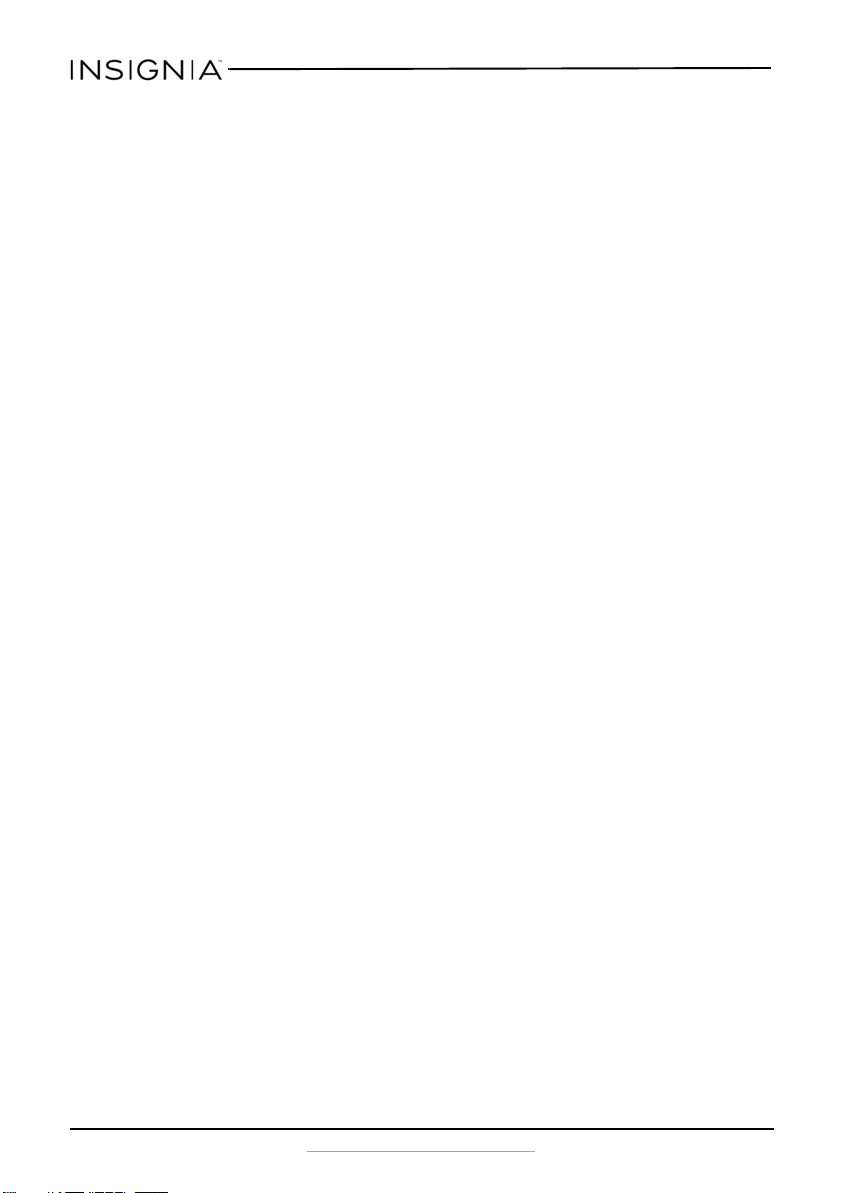
Insignia SC/MMC/MS Memory Card Reader NS-CR2031
Insignia SC/MMC/MS Memory Card Reader
NS-CR2031
Contents
Introduction . . . . . . . . . . . . . . . . . . . . . . . . . . . . . . . . . . . . . . . . . . . . . . . . . . . . .2
Features . . . . . . . . . . . . . . . . . . . . . . . . . . . . . . . . . . . . . . . . . . . . . . . . . . . . . . . . .2
Important safety instructions . . . . . . . . . . . . . . . . . . . . . . . . . . . . . . . . . . . . .3
Card reader components . . . . . . . . . . . . . . . . . . . . . . . . . . . . . . . . . . . . . . . . .3
Card slots . . . . . . . . . . . . . . . . . . . . . . . . . . . . . . . . . . . . . . . . . . . . . . . . . . . . . . . .4
Using your card reader . . . . . . . . . . . . . . . . . . . . . . . . . . . . . . . . . . . . . . . . . . .5
Troubleshooting . . . . . . . . . . . . . . . . . . . . . . . . . . . . . . . . . . . . . . . . . . . . . . . . .7
Specifications . . . . . . . . . . . . . . . . . . . . . . . . . . . . . . . . . . . . . . . . . . . . . . . . . . . .8
Legal notices. . . . . . . . . . . . . . . . . . . . . . . . . . . . . . . . . . . . . . . . . . . . . . . . . . . . .9
ONE-YEAR LIMITED WARRANTY - INSIGNIA . . . . . . . . . . . . . . . . . . . . . . .11
Introduction
This Card Reader accepts standard media memory cards, such as Secure
Digital (SD, SDHC, and SDXC), Multi Media Card (MMC and MMCplus), and
Memory Stick (MS Pro, MS Pro Duo, MS Duo, and MS PRO-HG Duo). It also
accepts microSDHC, microSDXC, and microSD cards without the need for
adapters.
This Card Reader also provides incredibly fast read/write speeds when
paired with a Secure Digital High Capacity (SDHC) card, letting you
minimize the time you spend transferring files from and writing files to
memory cards.
Features
• Provides three media card slots supporting most popular memory cards
including high speed memory cards such as SDHC
•USB 2.0 compliant
• USB mass storage device class compliant
• Supports SD, SDHC, SDXC, microSD, microSDHC, MMC, and MMCplus
cards
• Supports MS/MS-Duo/MS-Pro/MS-Pro Duo cards
• Hot swappable and Plug & Play capability
2
www.insigniaproducts.com
Page 3
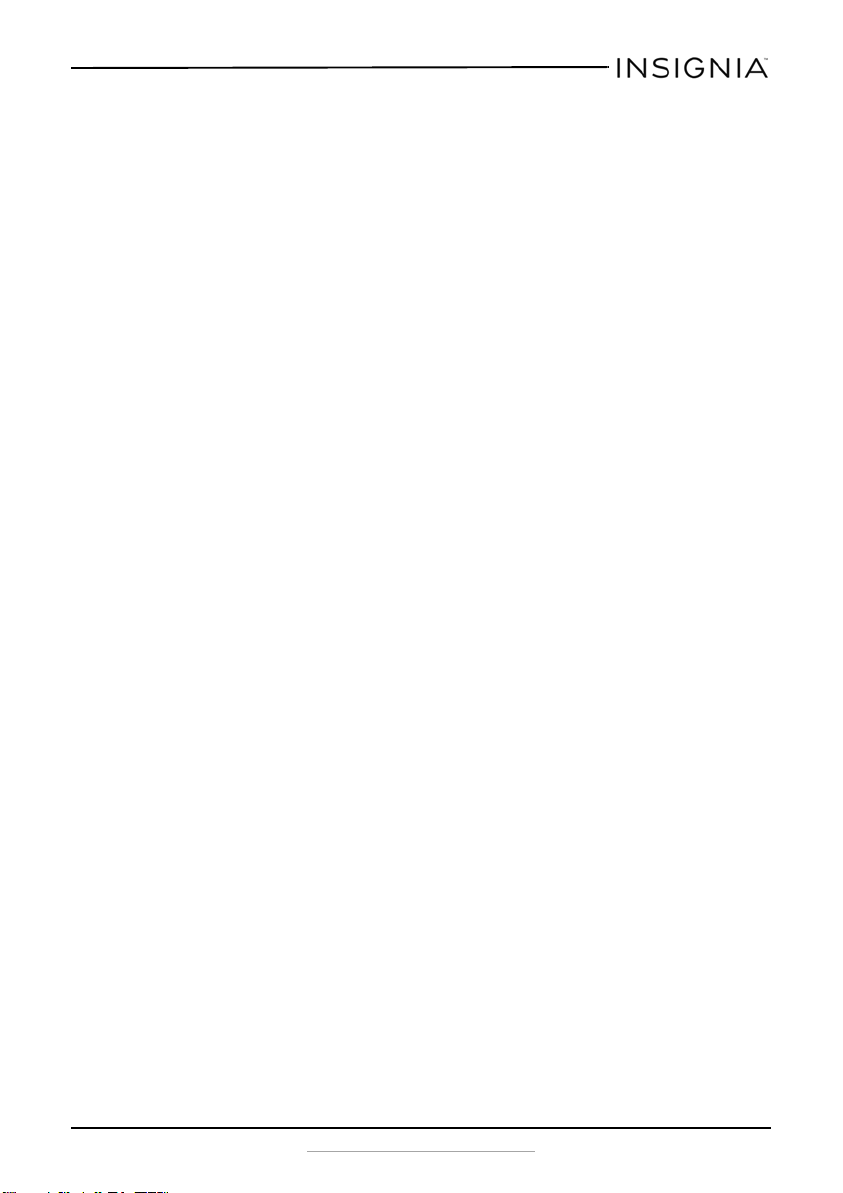
Insignia SC/MMC/MS Memory Card Reader NS-CR2031
Important safety instructions
Before getting started, read these instructions and save them for later
reference.
• Before you plug your card reader into your computer, read this user
guide. In some operating systems, the driver must be installed before
you install your card reader.
• Do not drop or hit your card reader.
• Do not install your card reader in a location that is subject to strong
vibrations.
• Do not disassemble or try to modify your card reader. Disassembly or
modification may void your warranty and could damage your card
reader leading to a fire or electric shock.
• Do not store your card reader in a damp location. Do not allow
moisture or liquids to drip into your card reader. Liquids can damage
your card reader leading to a fire or electric shock.
• Do not insert metal objects, such as coins or paper clips, into your
card reader.
• Do not remove a card when the LED indicator shows data activity is in
progress. You may damage the card or lose data stored on the card.
Card reader components
Package contents
• Compact Memory Card Reader
•Quick Setup Guide*
*Note: For further assistance, go to www.insigniaroducts.com.
Minimum system requirements
• IBM-compatible PC or Macintosh computer
•USB port
• Pentium 233MHz or higher processor
• 1.5 GB of hard drive space
• Windows® XP*, Windows® Vista, Windows® 7, or Mac OS 10.4.x or higher
*Some memory cards, such as the SDXC, are not compatible with Windows XP. Refer to your card manufacturer to see if your card is
compatible with your OS (operating system).
www.insigniaproducts.com
3
Page 4
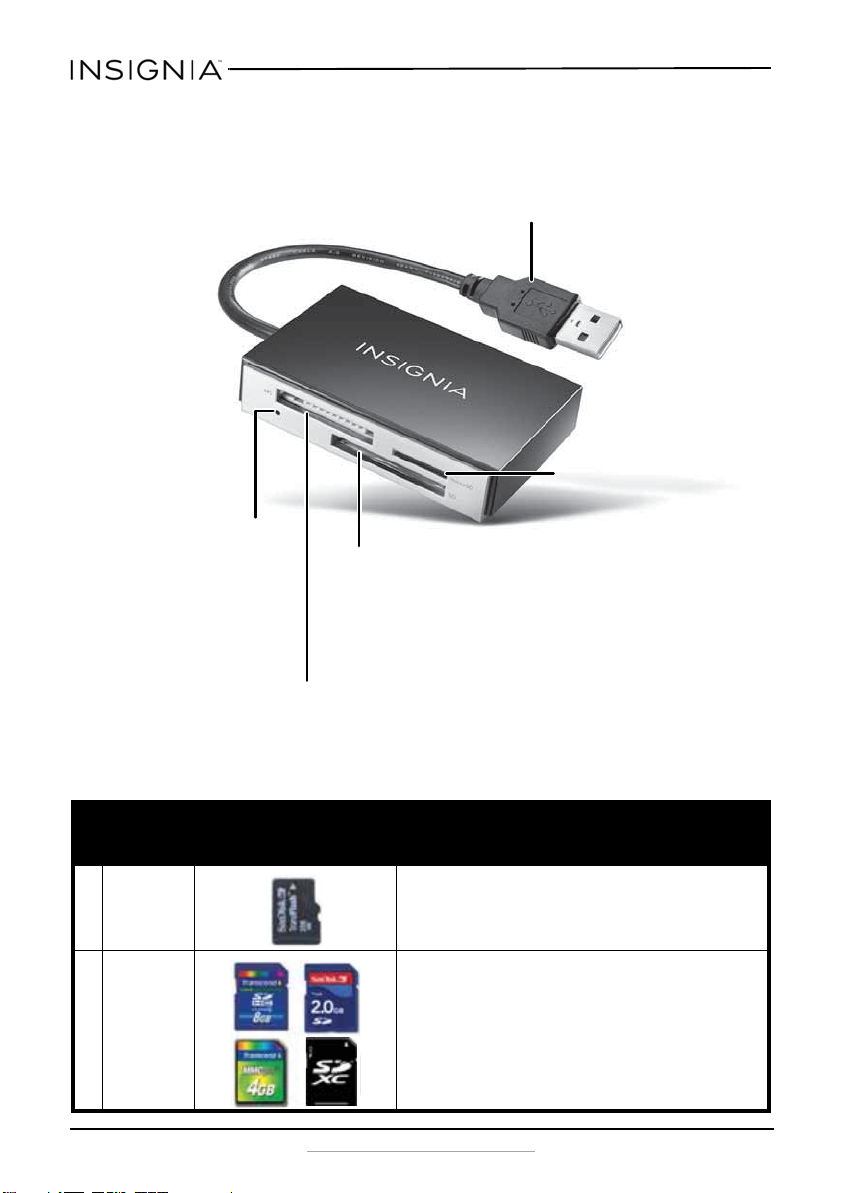
Card slots
Note: Cards must be
inserted into this
slot with the label
facing UP.
microSD
microSDHC
Note: Cards must be inserted
into this slot with the label
facing DOWN.
Note: Cards must be inserted
into this slot with the label
facing UP.
Memor yStick
MS Duo
MS Pro Duo, MS Pro, MS
Pro HG Duo
SD, SDHC, and SDXC
Data LED
Lights when a memory
card is inserted and
flashes when a slot is
reading from or writing
to a card.
USB cable
This diagram shows the correct slots for the different types of media cards
supported. Refer to the following section for additional details.
Insignia SC/MMC/MS Memory Card Reader NS-CR2031
Media
#
Card Slot
1 microSD Insert a microSDHC or microSD card into this slot. No
2SD/SDHC/
SDXC/MMC
4
Card Image Details
adapter is required.
Insert a Secure Digital card (SD, SDHC, SDXC, and mini
www.insigniaproducts.com
SD) or a MultiMediaCard (MMC, MMCplus, and
RS-MMC) into this slot.
Notes:
1.A memory card adapter is required for
Mini SD and RS-MMC.
2.Inserte into this slot with the label facing DOWN.
Page 5

Insignia SC/MMC/MS Memory Card Reader NS-CR2031
Media
#
Card Slot
3MS Pro
Duo/
MS Pro
Card Image Details
Insert a Memory Stick PRO Duo, Memory Stick Duo,
Memory Stick PRO, or Memory Stick into this slot.
Using your card reader
To access a memory card using Windows:
1 Plug the USB cable into an open USB port on your computer. The
drivers install automatically and a removable disk drive appears in the
My Computer/Computer (Windows Vista) window.
2 Insert a card into the appropriate slot. The blue data LED lights.
Caution
Cards must be inserted into the correct slot and in the correct
direction, otherwise, you may damage the card and/or the slot.
Cards inserted into the microSD and MS are inserted label side
UP. Cards inserted into the SD slot must be label side DOWN.
3 Click Start, then click My Computer/Computer. Double-click the
appropriate drive to access the data on the memory card.
4 To access files and folders on the memory card, use normal Windows
procedures for opening, copying, pasting, or deleting files and folders.
To remove a memory card using Windows:
1 When you have finished working with the files on the memory card,
right-click the memory card drive in My Computer/Computer, then click
Eject. The blue data LED on the memory card reader turns off.
2 Carefully remove the memory card.
Caution
Do not insert or remove memory cards while the blue data LED
on the reader is flashing. Doing so may cause damage to your
card or loss of data.
To access a media card using Macintosh OS 10.4.x or higher:
1 Plug the USB cable into an open USB port on your Mac.
www.insigniaproducts.com
5
Page 6

Insignia SC/MMC/MS Memory Card Reader NS-CR2031
2 Insert a card into the appropriate slot, as shown in the table on page 4.
A new drive appears on the desktop.
Caution
Cards must be inserted into the correct slot and in the correct
direction, otherwise, you may damage the card and/or the slot.
Cards inserted into the microSD and MS are inserted label side
UP. Cards inserted into the SD slot must be label side DOWN.
3 Double-click the new memory card icon. Use normal Mac procedures
for opening, copying, pasting, or deleting files and folders.
To remove a memory card using Macintosh:
1 When you have finished working with the files on the memory card,
drag the memory card icon to the Eject icon or click the memory card
icon on the desktop and select Eject.
2 Carefully remove the memory card.
Caution
Do not insert or remove memory cards while the blue data LED
on the reader is flashing. Doing so may cause damage to your
card or loss of data.
Data LED
Indicates when a slot is reading from or writing to a card.
• LED off–Your card reader is not being used
• LED on–A card is inserted in one of the slots
• LED flashing–Data is being transferred to or from a card and the hard
drive, or another card
Formatting a memory card (Windows)
Caution
Formatting a memory card permanently deletes all files on the
card. Be sure t hat you copy any valued files to a compute r before
formatting a memory card. Do not disconnect the card reader or
remove the memory card while formatting is in progress.
If your computer has trouble recognizing a new memory card, format the
memory card in your device (refer to the documentation that came with
the device) or by using the following procedure.
To format a memory card:
1 Click Start, then click My Computer or Computer.
2 Right-click the appropriate memory card drive.
3 Select Format.
6
www.insigniaproducts.com
Page 7

Insignia SC/MMC/MS Memory Card Reader NS-CR2031
4 Type a name into the Volume Label box. The name of your memory
card appears next to the icon.
5 Click Start, then click OK in the Wa rnin g dialog box.
6 Click OK on the Format Complete window.
7 Click Close to finish.
Formatting a memory card (Macintosh)
Caution
Formatting a memory card permanently deletes all files on the
card. Be sure t hat you copy any valued files to a compute r before
formatting a memory card. Do not disconnect the card reader or
remove the memory card while formatting is in progress.
If your computer has trouble recognizing a new memory card, format the
memory card in your device or by using the computer.
To format a memory card:
1 Click Go, then click Utilities.
2 Double-click Disc Utility from the list.
3 In the left-hand column, select the memory card you want to format,
then click the Erase tab.
4 Specify a volume format and name for the memory card, then click
Erase. A warning box opens.
5 Click Erase again. The Erase process takes a minute or so to erase and
reformat your memory card.
Troubleshooting
If memory cards do not appear in My Computer/Computer (Windows
operating systems) or on the desktop (Mac operating systems), check the
following:
• Make sure that the memory card is fully inserted into the slot.
• Make sure the card reader is fully connected to your computer.
Unplug and reconnect your card reader.
• Try a different memory card of the same type in the same slot. If a
different memory card works, the original memory card should be
replaced.
• Disconnect the cable from your card reader and shine a flashlight into
the empty card slots. Look to see if any pin inside is bent, then
straighten bent pins with the tip of a mechanical pencil. Replace your
memory card reader if a pin has bent so much that it touches another
pin.
www.insigniaproducts.com
7
Page 8

Insignia SC/MMC/MS Memory Card Reader NS-CR2031
If memory cards appear in My Computer/Computer (Windows operating
systems) or on the desktop (Mac operating systems) but errors occur
when writing or reading, check the following:
• Make sure that the memory card is fully inserted into the slot.
• Try a different memory card of the same type in the same slot. If the
different memory card works, the original memory card should be
replaced.
• Some cards have a read/write security switch. Make sure that the
security switch is set to Write Enabled.
• Make sure that the amount of data you attempted to store has not
exceeded the capacity of the card.
• Inspect the ends of the memory cards for dirt or material closing a
hole. Clean the contacts with a lint-free cloth and small amounts of
isopropyl alcohol.
• If errors persist, replace the memory card.
• Some memory cards are not compatible with XP such as SDXC. Refer
to your card manufacturer to see if your card is compatible with your
OS.
If no memory card icon appears when a card is inserted into the reader
(MAC OS X), check the following:
• The card may have been formatted in Windows FAT 32 format. Using a
PC or digital device, reformat the card using OS X-compatible FAT or
FAT16 fo r mat.
If you get an error message during automatic driver installation (Windows
operating systems), check the following:
• Make sure that your card reader is connected to your computer.
• Make sure that only one card reader is connected to your computer. If
other card readers are connected, unplug them before connecting
this card reader.
Specifications
Supported file
systems
Three memory slots SD slot
Indicators Card detected: Blue LED on
Supported cards Secure Digital (SD, SDHC, SDXC, Mini SD*), MultiMediaCard (MMC, MMC plus,
8
FAT/FAT32, NTFS
MS slot
microSD slot
Data access: Blue LED flashing
RS-MMC*), and Memory Stick (MS, MS Pro, MS Duo, MS Pro Duo, MS Pro HG,
M2*) cards, microSDXC, microSDHC, microSD.
Notes:
1.Cards marked with * require an adapter.
2.Supports SDXC and microSDXC, but the read and write speed is the same as
SDHC and microSDHC.
3.Supports MS Pro HG, but the read and write speed is the same as MS Pro Duo.
www.insigniaproducts.com
Page 9

Insignia SC/MMC/MS Memory Card Reader NS-CR2031
USB Transfer Speed Up to 480Mbps
USB Cable USB A-type plug
OS Support Windows XP, Windows Vista, Windows 7, Mac OS 10.4.x or higher
Dimensions (HxWxD) 0.5 x 2.3 x 1.5 in. (1.22 x 5.78 x 3.75 cm)
Weight .06 lbs. (.03kg)
Operating
temperature
Storage temperature -4° F~140° F (-20° C~60° C)
Certification FCC Class B, ICES-003
32° F~104° F (0° C~40° C)
Legal notices
FCC statement
Changes or modifications not expressly approved by the party
responsible for compliance could void the user’s authority to operate the
equipment.
This equipment has been tested and found to comply with the limits for a
Class B digital device, pursuant to part 15 of the FCC Rules.
These limits are designed to provide reasonable protection against
harmful interference in a residential installation. This equipment
generates, uses and can radiate radio frequency energy and, if not
installed and used in accordance with the instructions, may cause harmful
interference to radio communications. However, there is no guarantee
that interference will not occur in a particular installation.
If this equipment does cause harmful interference to radio or television
reception, which can be determined by turning the equipment off and on,
the user is encouraged to try to correct the interference by one or more of
the following measures:
• Reorient or relocate the receiving antenna.
• Increase the separation between the equipment and receiver.
• Connect the equipment into an outlet on a circuit different from that
to which the receiver is connected.
• Consult the dealer or an experienced radio/TV technician for help.
This device complies with part 15 of the FCC Rules. Operation is subject to
the following two conditions: (1) This device may not cause harmful
interference, and (2) this device must accept any interference received,
including interference that may cause undesired operation.
Industry Canada ICES-003 Compliance Label:
CAN ICES-3(B)/NVM-3(B)
www.insigniaproducts.com
9
Page 10

Insignia SC/MMC/MS Memory Card Reader NS-CR2031
10
www.insigniaproducts.com
Page 11

Insignia SC/MMC/MS Memory Card Reader NS-CR2031
ONE-YEAR LIMITED WARRANTY - INSIGNIA
Definitions:
The Distributor* of Insignia branded products warrants to you, the original purchaser of this new
Insignia-branded product (“Product”), that the Product shall be free of defects in the original
manufacturer of the material or workmanship for a period of one (1) year from the date of your purchase
of the Product (“Warranty Period”).
For this warranty to apply, your Product must be purchased in the United States or Canada from a Best
Buy branded or Future Shop branded retail store or online at www.bestbuy.com, www.bestbuy.ca, or
www.futureshop.ca and is packaged with this warranty statement.
How long does the coverage last?
The Warranty Period lasts for 1 year (365 days) from the date you purchased the Product. Your purchase
date is printed on the receipt you received with the Product.
What does this warranty cover?
During the Warranty Period, if the original manufacture of the material or workmanship of the Product is
determined to be defective by an authorized Insignia repair center or store personnel, Insignia will (at its
sole option): (1) repair the Product with new or rebuilt parts; or (2) replace the Product at no charge with
new or rebuilt comparable products or parts. Products and parts replaced under this warranty become
the property of Insignia and are not returned to you. If service of Products or parts are required after the
Warranty Period expires, you must pay all labor and parts charges. This warranty lasts as long as you own
your Insignia Product during the Warranty Period. Warranty coverage terminates if you sell or otherwise
transfer the Product.
How to obtain warranty service?
If you purchased the Product at a Best Buy or Future Shop retail store location, please take your original
receipt and the Product to any Best Buy or Future Shop store. Make sure that you place the Product in its
original packaging or packaging that provides the same amount of protection as the original packaging. If
you purchased the Product from a Best Buy or Future Shop online web site (www.bestbuy.com,
www.bestbuy.ca, or www.futureshop.ca), mail your original receipt and the Product to the address listed
on the web site. Make sure that you put the Product in its original packaging or packaging that provides
the same amount of protection as the original packaging.
To obtain warranty service, in the United States call 1-888-BESTBUY, Canada call 1-866-BESTBUY for Future
Shop call 1-800-663-2275. Call agents may diagnose and correct the issue over the phone.
Where is the warranty valid?
This warranty is valid only in the United States and Canada at Best Buy or Future Shop branded retail
stores or websites to the original purchaser of the product in the county where the original purchase was
made.
What does the warranty not cover?
This warranty does not cover:
• Customer instruction/education
•Installation
•Set up adjustments
• Cosmetic damage
• Damage due to weather, lightning, and other acts of God, such as power surges
•Accidental damage
•Misuse
•Abuse
•Negligence
www.insigniaproducts.com
11
Page 12

Insignia SC/MMC/MS Memory Card Reader NS-CR2031
• Commercial purposes/use, including but not limited to use in a place of business or in communal areas
of a multiple dwelling condominium or apartment complex, or otherwise used in a place of other than
a private home.
• Modification of any part of the Product, including the antenna
• Display panel damaged by static (non-moving) images applied for lengthy periods (burn-in).
• Damage due to incorrect operation or maintenance
• Connection to an incorrect voltage or power supply
• Attempted repair by any person not authorized by Insignia to service the Product
• Products sold “as is” or “with all faults”
• Consumables, including but not limited to batteries (i.e. AA, AAA, C etc.)
• Products where the factory applied serial number has been altered or removed
• Loss or Theft of this product or any part of the product
• Display panels containing up to three (3) pixel failures (dots that are dark or incorrectly illuminated)
grouped in an area smaller than one tenth (1/10) of the display size or up to five (5) pixel failures
throughout the display. (Pixel based displays may contain a limited number of pixels that may not
function normally.)
• Failures or Damage caused by any contact including but not limited to liquids, gels or pastes.
REPAIR REPLACEMENT AS PROVIDED UNDER THIS WARRANTY IS YOUR EXCLUSIVE REMEDY FOR BREACH
OF WARRANTY. INSIGNIA SHALL NOT BE LIABLE FOR ANY INCIDENTAL OR CONSEQUENTIAL DAMAGES
FOR THE BREACH OF ANY EXPRESS OR IMPLIED WARRANTY ON THIS PRODUCT, INCLUDING, BUT NOT
LIMITED TO, LOST DATA, LOSS OF USE OF YOUR PRODUCT, LOST BUSINESS OR LOST PROFITS. INSIGNIA
PRODUCTS MAKES NO OTHER EXPRESS WARRANTIES WITH RESPECT TO THE PRODUCT, ALL EXPRESS AND
IMPLIED WARRANTIES FOR THE PRODUCT, INCLUDING, BUT NOT LIMITED TO, ANY IMPLIED WARRANTIES
OF AND CONDITIONS OF MERCHANTABILITY AND FITNESS FOR A PARTICULAR PURPOSE, ARE LIMITED IN
DURATION TO THE WARRANTY PERIOD SET FORTH ABOVE AND NO WARRANTIES, WHETHER EXPRESS OR
IMPLIED, WILL APPLY AFTER THE WARRANTY PERIOD. SOME STATES, PROVINCES AND JURISDICTIONS DO
NOT ALLOW LIMITATIONS ON HOW LONG AN IMPLIED WARRANTY LASTS, SO THE ABOVE LIMITATION MAY
NOT APPLY TO YOU. THIS WARRANTY GIVES YOU SPECIFIC LEGAL RIGHTS, AND YOU MAY ALSO HAVE
OTHER RIGHTS, WHICH VARY FROM STATE TO STATE OR PROVINCE TO PROVINCE.
Contact Insignia:
For customer service please call 1-877-467-4289
www.insigniaproducts.com
INSIGNIA is a trademark of Best Buy and its affiliated companies.
Registered in some countries.
Distributed by Best Buy Purchasing, LLC
7601 Penn Ave South, Richfield, MN 55423 U.S.A.
©2014 Best Buy. All rights reserved.
Made in China
12
www.insigniaproducts.com
Page 13

1-877-467-4289 (U.S. and Canada) or 01-800-926-3000 (Mexico)
www.insigniaproducts.com
Distributed by Best Buy Purchasing, LLC, 7601 Penn Ave South, Richfield, MN 55423 U.S.A.
INSIGNIA is a trademark of Best Buy and its affiliated companies.
Registered in some countries.
Distributed by Best Buy Purchasing, LLC
7601 Penn Ave South, Richfield, MN 55423 U.S.A.
©2014 Best Buy. All rights reserved.
Made in China
INSIGNIA is a registered trademark of BBY Solutions, Inc.
Registered in some countries.
©2014 BBY Solutions, Inc.
All Rights Reserved
1-877-467-4289 (U.S. and Canada) or 01-800-926-3000 (Mexico)
www.insigniaproducts.com
V1 ENGLISH
V1 ENGLISH
14-0030
14-0030
