Page 1
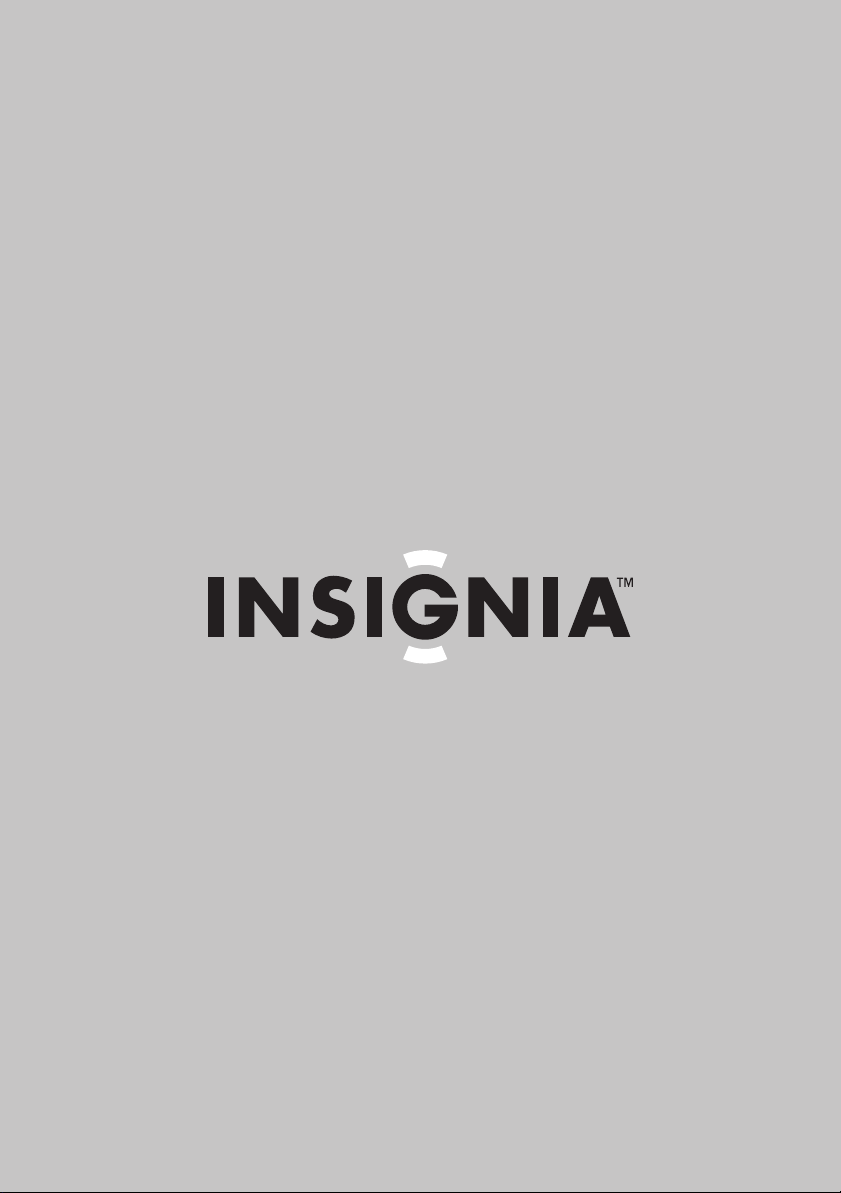
User Guide
Clock Radio with Wake-Up Light and Dock for iPod
NS-CLWL01
Page 2
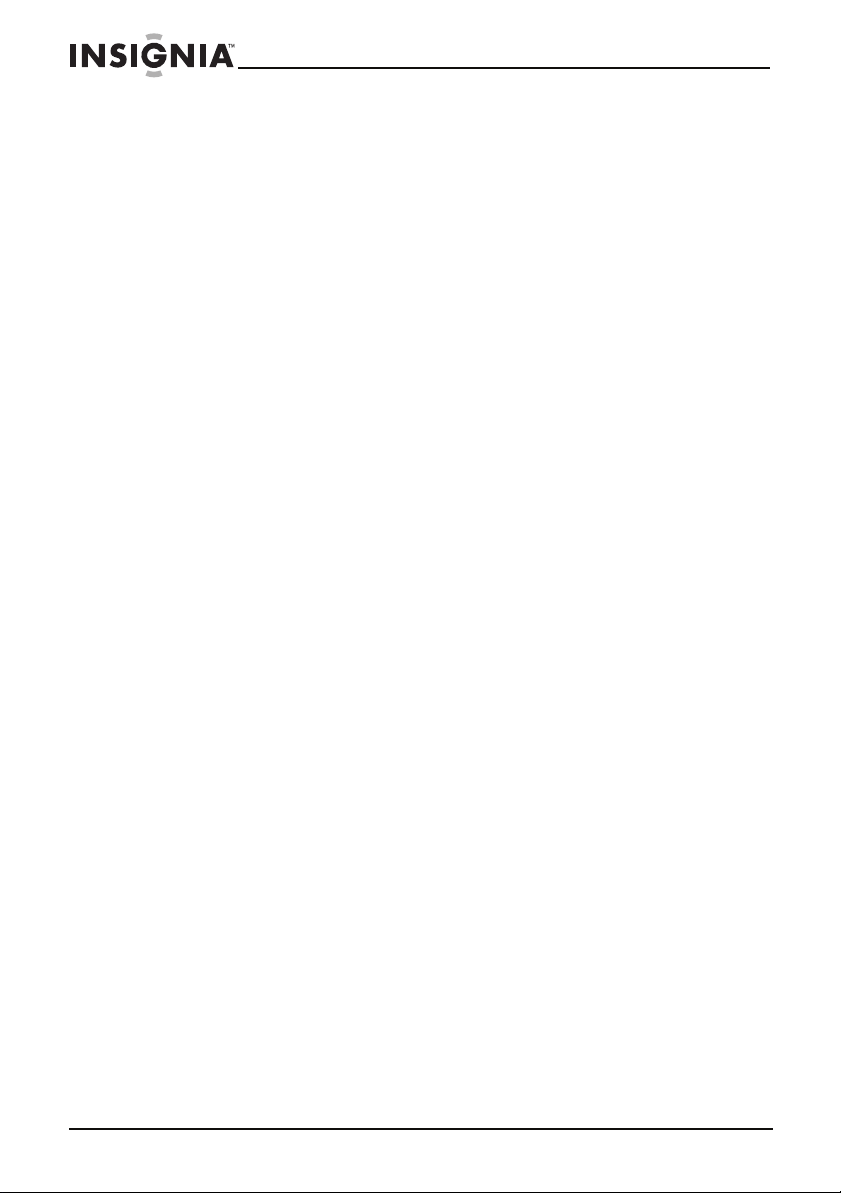
Contents
Important safety information . . . . . . . . . . . . . . . . . . . . . . . . . . . . . . . . . . . . .2
Features . . . . . . . . . . . . . . . . . . . . . . . . . . . . . . . . . . . . . . . . . . . . . . . . . . . . . . . . .4
Setting up your clock radio . . . . . . . . . . . . . . . . . . . . . . . . . . . . . . . . . . . . . . .9
Using your clock radio. . . . . . . . . . . . . . . . . . . . . . . . . . . . . . . . . . . . . . . . . . .11
Troubleshooting . . . . . . . . . . . . . . . . . . . . . . . . . . . . . . . . . . . . . . . . . . . . . . . .15
Maintenance. . . . . . . . . . . . . . . . . . . . . . . . . . . . . . . . . . . . . . . . . . . . . . . . . . . .15
Specifications . . . . . . . . . . . . . . . . . . . . . . . . . . . . . . . . . . . . . . . . . . . . . . . . . . .16
Legal notices. . . . . . . . . . . . . . . . . . . . . . . . . . . . . . . . . . . . . . . . . . . . . . . . . . . .16
90-day limited warranty . . . . . . . . . . . . . . . . . . . . . . . . . . . . . . . . . . . . . . . . .17
Front . . . . . . . . . . . . . . . . . . . . . . . . . . . . . . . . . . . . . . . . . . . . . . . . . . . . . . .5
Side . . . . . . . . . . . . . . . . . . . . . . . . . . . . . . . . . . . . . . . . . . . . . . . . . . . . . . . .6
Back . . . . . . . . . . . . . . . . . . . . . . . . . . . . . . . . . . . . . . . . . . . . . . . . . . . . . . . .7
LCD . . . . . . . . . . . . . . . . . . . . . . . . . . . . . . . . . . . . . . . . . . . . . . . . . . . . . . . .8
Installing the backup batteries . . . . . . . . . . . . . . . . . . . . . . . . . . . . . .9
Connecting the AC adapter . . . . . . . . . . . . . . . . . . . . . . . . . . . . . . . .10
Docking an iPod or iPhone . . . . . . . . . . . . . . . . . . . . . . . . . . . . . . . . .10
Connecting an external device . . . . . . . . . . . . . . . . . . . . . . . . . . . . .11
Turning your clock radio on or off . . . . . . . . . . . . . . . . . . . . . . . . . .11
Setting the time . . . . . . . . . . . . . . . . . . . . . . . . . . . . . . . . . . . . . . . . . . .12
Setting the alarms . . . . . . . . . . . . . . . . . . . . . . . . . . . . . . . . . . . . . . . . .12
Setting the sleep timer . . . . . . . . . . . . . . . . . . . . . . . . . . . . . . . . . . . . .12
Using the snooze feature . . . . . . . . . . . . . . . . . . . . . . . . . . . . . . . . . . .13
Listening to FM radio. . . . . . . . . . . . . . . . . . . . . . . . . . . . . . . . . . . . . . .13
Setting station presets . . . . . . . . . . . . . . . . . . . . . . . . . . . . . . . . . . . . .13
Using the wake-up light. . . . . . . . . . . . . . . . . . . . . . . . . . . . . . . . . . . .13
Playing iPod files . . . . . . . . . . . . . . . . . . . . . . . . . . . . . . . . . . . . . . . . . . .14
Important safety information
1 Read these instructions.
2 Keep these instructions.
3 Heed all warnings.
4 Follow all instructions.
5 Do not use this apparatus near water.
6 Clean only with a dry cloth.
7 Do not block any ventilation openings. Install in accordance with the
manufacturer's instructions.
8 Do not install near any heat sources such as radiators, heat registers,
stoves, or other apparatus (including amplifiers) that produce heat.
2
www.insigniaproducts.com
Page 3
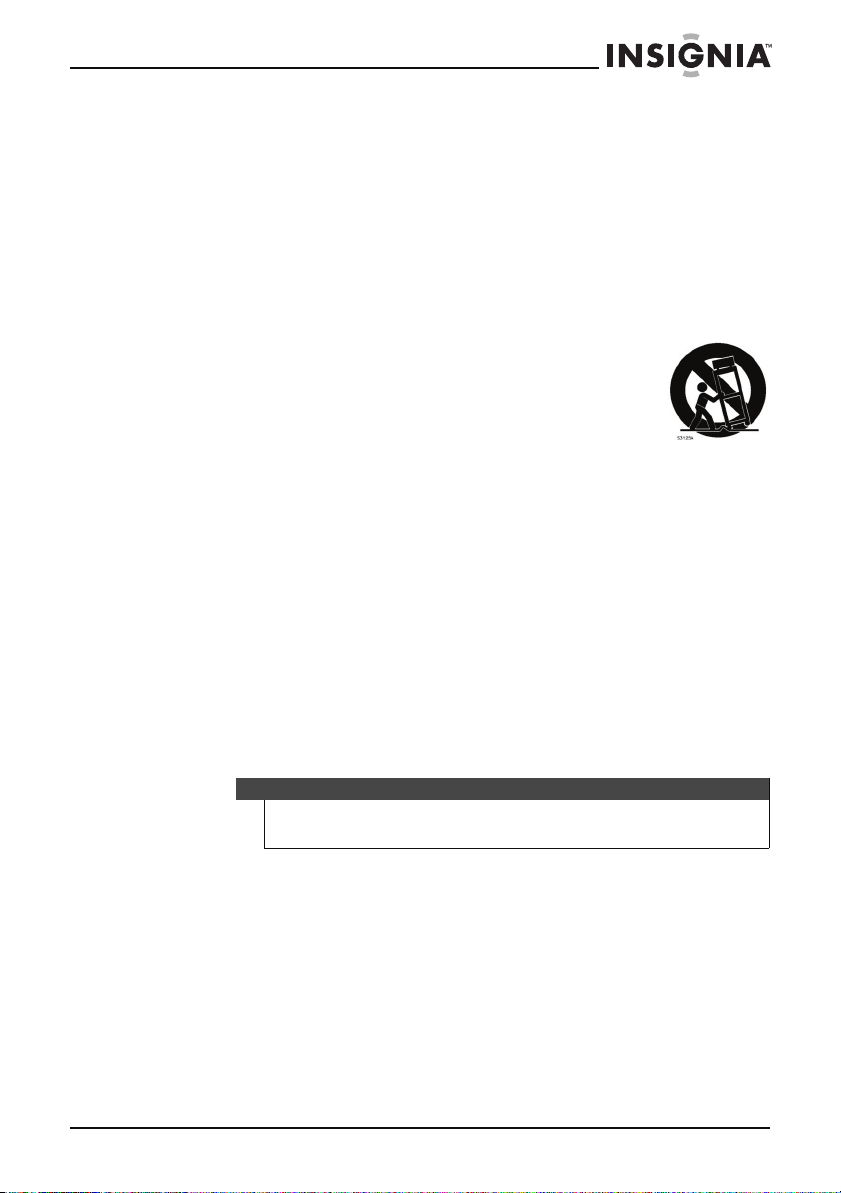
9 Do not defeat the safety purpose of the polarized or grounding-type
plug. A polarized plug has two blades with one wider than the other. A
grounding type plug has two blades and a third grounding prong. The
wide blade or the third prong are provided for your safety. If the
provided plug does not fit into your outlet, consult an electrician for
replacement of the obsolete outlet.
10 Protect the power cord from being walked on or pinched particularly
at plugs, convenience receptacles, and the point where they exit from
the apparatus.
11 Only use attachments/accessories specified by the manufacturer.
12 Use only with the cart, stand, tripod, bracket, or table
specified by the manufacturer, or sold with the apparatus.
When a cart is used, use caution when moving the
cart/apparatus combination to avoid injury from tip-over.
13 Unplug this apparatus during lightning storms or when
unused for long periods of time.
14 Refer all servicing to qualified service personnel. Servicing is required
when the apparatus has been damaged in any way, such as
power-supply cord or plug is damaged, liquid has been spilled or
objects have fallen into the apparatus, the apparatus has been
exposed to rain or moisture, does not operate normally, or has been
dropped.
15 To reduce the risk of fire or electric shock, do not expose this device to
rain, moisture, dripping, or splashing, and no objects filled with liquids,
such as vases, shall be placed on it.
16 The wall plug is the disconnecting device. The plug must remain
readily operable.
17 Batteries should not be exposed to excessive heat such as sunshine,
fire, or the like.
Warning
Danger of explosion if battery is incorrectly replaced. Replace only with the same or
equivalent type.
www.insigniaproducts.com
3
Page 4
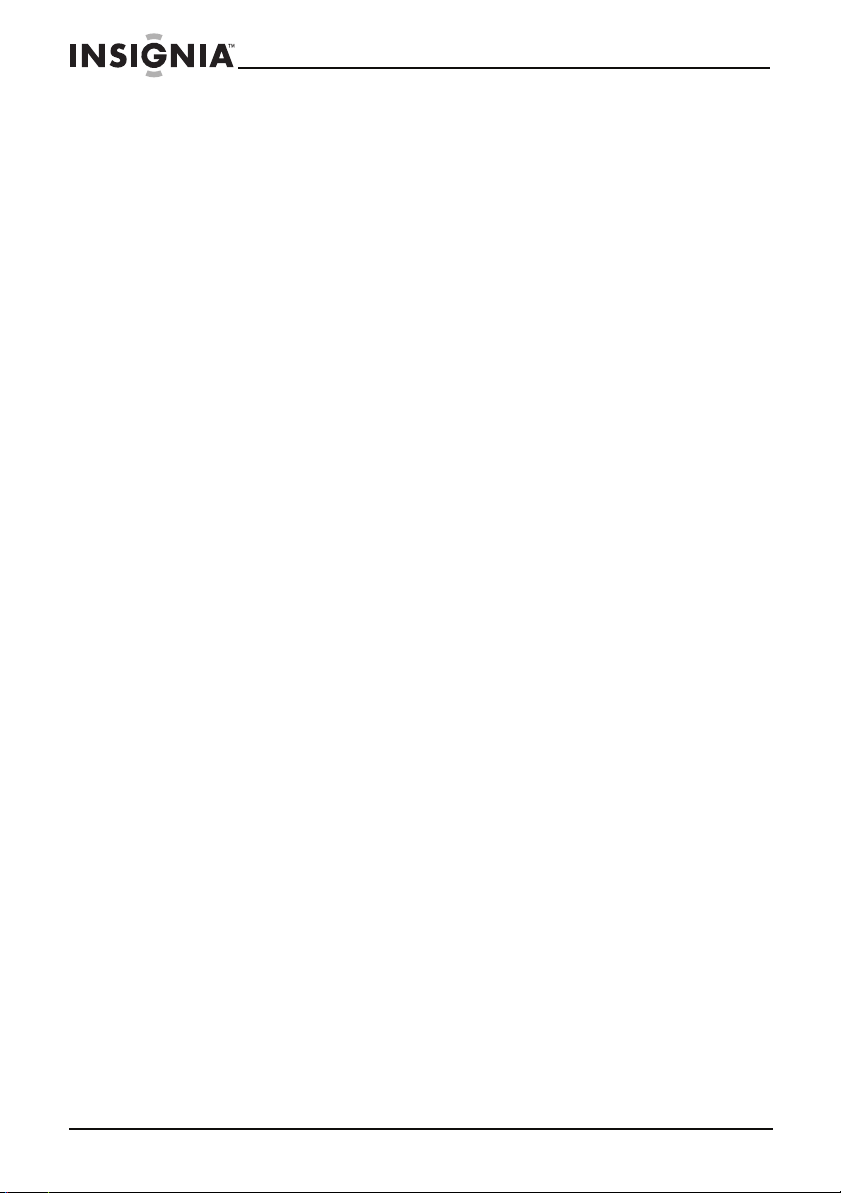
Protecting your furniture
This system is equipped with non-skid black rubber “feet” to prevent the
product from moving when you operate the controls. These “feet” are
made from non-migrating rubber material specially formulated to avoid
leaving any marks or stains on your furniture. However certain types of oil
based furniture polishes, wood preservatives, or cleaning sprays may
cause the rubber “feet” to soften and leave marks or a rubber residue on
the furniture.
To prevent any damage to your furniture we strongly recommend that
you purchase small self-adhesive felt pads, available at hardware stores
and home improvement centers everywhere, and apply these pads to the
bottom of the rubber “feet” before you place the product on fine wooden
furniture.
Features
Package contents
•Clock radio
•Power cord
• AAA batteries (2)
•User Guide
• Quick Setup Guide
4
www.insigniaproducts.com
Page 5
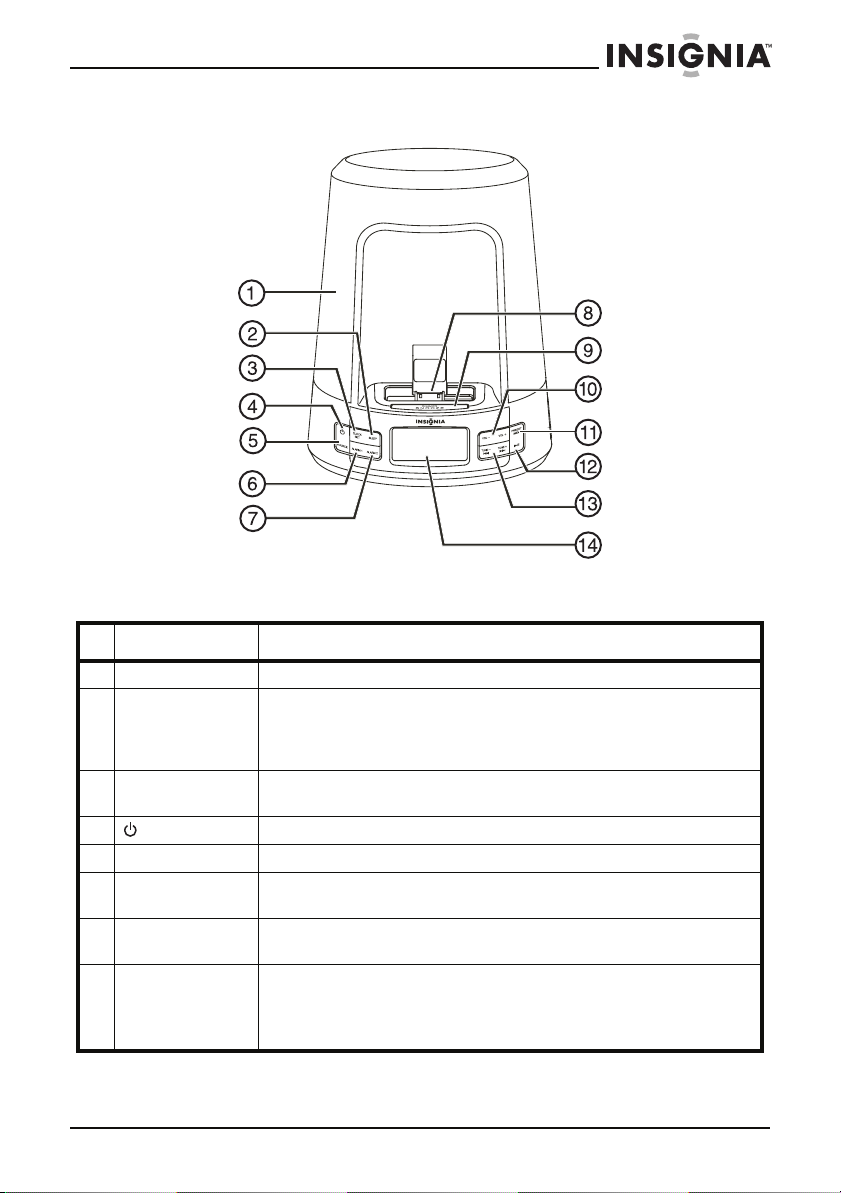
Front
# Item Description
1 Lamp shade Covers the wake-up light.
2 SLEEP button Press to set the sleep timer. The sleep timer lets you select the amount of time you want
3 CLOCK SET button When setting the time, press to save the the hour or minutes. For more information, see
4 (power) button Press to turn your clock radio on or off (standby mode).
5 SOURCE button Press to select the audio source. You can select FM, iPod, or AUX.
6 ALARM 1 button Press to set the wake-up time for alarm 1. For more information, see “Setting the alarms”
7 ALARM 2 button Press to set the wake-up time for alarm 2. For more information, see “Setting the alarms”
8 iPod dock Insert an iPod or iPhone in this dock to charge the iPod or iPhone battery. For more
your clock radio to wait before it automatically turns off. You can select 90, 60, 45, 30, 15,
or OFF (turns off the sleep timer). For more information, see “Setting the sleep timer” on
page 12.
“Setting the time” on page 12.
on page 12.
on page 12.
information, see “Docking an iPod or iPhone” on page 10.
While your iPod is docked, you can play iPod files using the controls on your clock radio. For
more information, see “Playing iPod files” on page 14.
www.insigniaproducts.com
5
Page 6
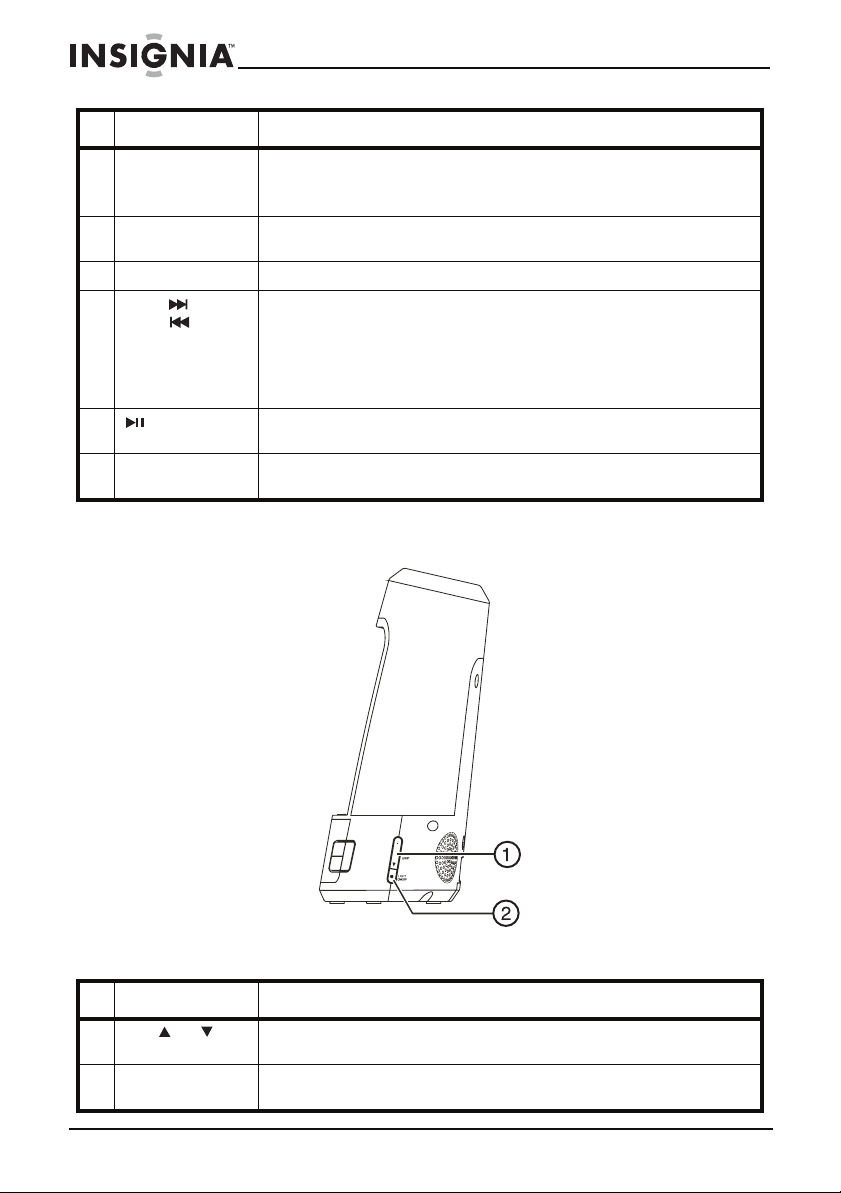
# Item Description
9 SNOOZE/DIMMER
button
10 VOL+ and VOL–
buttons
11 PRESET/MEM button Press to preset stations. For more information, see “Setting station presets” on page 13.
12 TUNE+/ and
TUNE–/ buttons
13 (play/pause)
button
14 LCD Displays the current time and status information. For more information, see “LCD” on
In any mode, press to change the brightness of the display.
In alarm mode, press to temporarily turn off th e alarm. The alarm will sound again in nine
minutes.
Press to increase or decrease the volume.
• When setting the time or the alarms, press to set the hour and minutes.
• In radio mode, press to see the currently tuned frequency. Press again to go to the
next or previous frequency. Press and hold to automatically scan to the next or
previous station with a strong signal.
• When in iPod mode, press to go to the beginning of the current track, next track,
or previous track. Press and hold to fast-forward or fast-reverse.
Press to start or pause iPod playback. For more information, see “Playing iPod files” on
page 14.
page 8.
Side
# Item Description
1 LIGHT and
buttons
2 LIGHT ON/OFF button Press to turn the wake-up light on or off. For more information, see “Using the wake-up
6
Press to brighten or dim the wake-up light. For more information, see “Using the wake-up
light” on page 13.
light” on page 13.
www.insigniaproducts.com
Page 7

Back
# Item Description
1 DC IN jack Connect the AC adapter to this jack. For more information, see “Connecting the AC
2 Battery compar tment Install the backup batteries in this compartment. For more information, see “Ins talling the
3 FM antenna wire Extend and adjust the antenna wire to get the best radio reception.
4 AUX IN jack Connect an external audio device, such as an MP3 player, to this jack. For more
adapter” on page 10.
backup batteries” on page 9.
information, see “Connecting an external device” on page 11.
www.insigniaproducts.com
7
Page 8

LCD
Item Description
1 AM/PM indicator Indicates whether the current time is AM or PM.
2 FM indicator Lights when the FM radio is turned on.
3 AUX indicator Lights when the device connected to the AUX IN jack is turned on.
4 iPod indicator Lights when the iPod in the iPod dock is turned on.
5 Alarm 1 indicators Light when Alarm 1 is set.
6 Alarm 2 indicators Light when Alarm 2 is set.
7 Snooze indicator Lights when the snooze is turned on.
8 Sleep indicator Lights when the sleep function is turned on.
9 Battery charge indicator Lights when the battery charge level is low or when no batteries are installed in the
10 Status information Displays status information, such as the time, currently playing radio station, or iPod track
battery compartment.
number.
8
www.insigniaproducts.com
Page 9

Setting up your clock radio
Installing the backup batteries
Note
If backup batteries are not installed, the low battery icon appears on the LCD.
To install the backup batteries:
1 Push the battery cover locking tab in the direction of the arrow, then
remove the cover.
+
+
2 Insert two AAA batteries into the battery compartment. Make sure
that the + and – symbols on the batteries align with the + and –
symbols in the battery compartment.
3 Replace the cover.
Cautions
• There is danger of explosion if batteries are incorrectly installed. Replace the
batteries only with the same o r equivalent type.
• Make sure that the + and – symbols on the batteries and inside the battery
compartment align correctly. If the batteries are installed incorrectly, you may
damage your clock radio.
• If you do not plan to use your clock radio for a extended period of time, remove
the batteries to prevent damage or injury from possible battery leakage.
• Do not try to recharge batteries that are not intended to be recharged. The
batteries may rupture or leak.
• Do not expose batteries to excessive heat such as direct sunlight or fire.
www.insigniaproducts.com
9
Page 10

Connecting the AC adapter
To connect the AC adapter:
• Connect one end of the AC adapter cable into the DC IN jack
on the back of your clock radio, then plug the other end into a
power outlet.
Caution
If you do not plan to use your clock radio for a extended period of time, unplug the AC
adapter from the DC IN jack and the power outlet.
Docking an iPod or iPhone
You can use your clock radio as a battery charger for all docking iPods or
iPhones. While an iPod is docked you can play files stored on the iPod. For
more information, see “Playing iPod files” on page 14.
To dock an iPod or iPhone:
• Push the supporting plate behind the iPhone connector and
carefully insert the iPod or iPhone into the connector.
10
www.insigniaproducts.com
Page 11

Connecting an external device
You can connect an external device, such as an MP3 player, and play files
through your clock radio speakers.
To connect an external device:
1 Plug an 3.5 mm audio cable (not included) into the AUX I N jack on the
back of your clock radio and into the audio out jack on the external
device.
2 Turn on your clock radio, then turn on the external device.
3 Press SOURCE one or more times to select AUX.
4 Start playback on the external device, then adjust the volume on your
clock radio and the external device.
5 When you are through using the external device, unplug it.
Using your clock radio
Turning your clock radio on or off
To turn your clock radio on or off:
• Press (power). Your clock radio turns on.
• Press (power) again. Your clock radio turns off (standby mode).
Warning
When your clock radio is in standby mode, power still flows into it. To completely
disconnect the power, unplug the AC adapter.
www.insigniaproducts.com
11
Page 12

Setting the time
To set the time:
1 Press and hold CLOCK SET for about three seconds. The hour flashes
on the LCD.
2 Press TUNE+/ or TUNE–/ to set the hour, then press CLOCK
SET to save your setting. The minutes flash on the LCD. You can also
press and hold TUNE+/ or TUNE–/ to move quickly through
the hours.
3 Press TUNE+/ or TUNE–/ to set the minutes, then press
CLOCK SET to save your setting. You can also press and hold
TUNE+/ or TUNE–/ to move quickly through the minutes.
Setting the alarms
Your clock radio has two alarms.
To set the alarms:
1 Press and hold ALARM 1 or ALARM 2 for about three seconds. The
hour flashes on the LCD.
2 Press TUNE+/ or TUNE–/ to set the hour, then press the same
button you pressed in Step 1 to save your setting. The minutes flash on
the LCD. You can also press and hold TUNE+/ or TUNE–/ to
move quickly through the hours.
3 Press TUNE+/ or TUNE–/ to set the SUNRISE time. You can
select 15 minutes or 30 minutes or OFF. When the SUNRISE time is
set, the wake-up light will turn on and gradually brighten 15 or 30
minutes before the alarm turns on. If your select OFF, the wake-up
light will not turn on when alarm turns on.
4 To select the alarm source (radio, iPod/iPhone, or beep), press
ALARM 1 or ALARM 2 repeatedly to select the radio, iPod/iPhone,
or bell icon on the LCD. To turn off the alarm feature, press the button
until no icon appears on the LCD. For the location of the icon, see
“LCD” on page 8.
Notes
• If you turn off the wake-up light by pressing the LIGHT ON/OFF button, the
wake-up light will not turn on before the alarm.
• The alarm will stay on for one hour unless you cancel it.
• If no iPod or iPhone is docked, the alarm sound will be a beep.
Setting the sleep timer
You can set your clock radio to automatically turn off after a specific
amount of time.
12
www.insigniaproducts.com
Page 13

To set the sleep timer:
• Press SLEEP one or more times or press and hold SLEEP to
select the amount of time you want your clock radio to wait
before it automatically turns off. You can select 90, 60, 45, 30,
or 15 minutes.
• To turn off the sleep timer before it expires, press SLEEP to
select OFF.
Using the snooze feature
You can use the snooze feature to temporarily turn off the alarm.
To use the snooze feature:
• When the alarm turns on, press SNOOZE/DIMMER. The alarm
turns off. After nine minutes, the alarm turns on again. If the
SUNRISE time is set, the wake-up light will turn on three
minutes before the alarm turns on again.
Listening to FM radio
To listen to FM radio:
1 Press SOURCE one or more times to select FM. “FM” appears on the
LCD.
2 Press TUNE+/ or TUNE–/ to go to the next or previous radio
frequency. Press and hold TUNE+/ or TUNE–/ to automatically
go to the next or previous station with a strong signal.
Setting station presets
Station presets let you store the frequencies for favorite stations so you
can quickly tune to them. You can store up to 20 favorite stations.
To set station presets:
1 Tune to the station you want to store.
2 Press and hold PRESET/MEM for over two seconds. “P01” flashes on
the LCD.
3 Press TUNE+/ or TUNE–/ to select the preset number you want
to assign to the station.
4 Press PRESET/MEM to save your setting.
5 Repeat Step 1 through Step 4 to set additional presets.
6 To tune to a station preset, press PRESET/MEM one or more times
until the preset number you want appears on the LCD.
Using the wake-up light
Turning the wake-up light on or off turns the SUNSHINE feature on or
off.
www.insigniaproducts.com
13
Page 14

To use the wake-up light:
• To turn the wake-up light on or off, press wake-up LIGHT
• To adjust the wake-up light brightness, press LIGHT or .
Playing iPod files
To play iPod files:
1 Insert the iPod into the iPod dock. See “Docking an iPod or iPhone” on
page 10.
2 Press SOURCE one or more times to select iPod.
3 On your clock radio:
• Press TUNE+/ or TUNE–/ on your clock radio to select
• Press (play/pause) on your clock radio to start or pause iPod
• Press VOL+ or VOL – to adjust the volume.
ON/OFF.
the next or previous music file.
playback.
Note
You can also use the iPod controls to control playback.
14
www.insigniaproducts.com
Page 15

Troubleshooting
Problem Solution
FM radio
Radio does not play. • Make sure that your clock radio is
Radio sound is distorted. • Make sure that the antenn a wire on the
iPod and iPhone
Cannot dock the iPod or iPhone correctly. • Remove the iPod or iPhone and check
The iPod does not respond to the clock radio
controls.
General
The clock, iPod, FM or AUX IN does not work. • Disconnect the AC adapter, wait a few
The LCD does not display any information or the
information is abnormal.
turned on.
•Press SOURCE to make sure that FM is
selected.
back of your clock radio is fully
extend ed.
for obstructions in the dock or on the
iPod or iPhone connectors, then insert
the iPod or iPhone again. See “Docking
an iPod or iPhone” on page 10.
• Make sure that the iPod is working
correctly. See the instructions that
came with the iPod.
seconds, then reconnect the AC adapter.
• Disconnect the AC adapter, wait a few
seconds, then reconnect the AC adapter.
Maintenance
• To prevent fire or shock hazard, disconnect the AC adapter when cleaning.
• If the cabinet becomes dusty, wipe it with a soft, dry cloth. Do not use any
wax or polish sprays on the cabinet.
• If the cabinet becomes dirty or smudged with fingerprints, clean it with a
soft, damp cloth.
• Make sure that no water or other liquids drip inside your clock radio while
cleaning.
www.insigniaproducts.com
15
Page 16

Specifications
Power source AC ~120V-240V AC-DC adapter
Power cons umptio n 15W
Frequency range FM 87.5 - 107.9 MHz
Output power 2 × 2W RMS
Dimensions (W × D × H) 6.98 × 4.69 × 9.37 in.(177 × 119 × 238 mm)
Weight 1.68 lbs. (0.76 kg)
Legal notices
FCC Part 15
This device complies with Part 15 of the FCC Rules. Operation of this product is subject to the
following two conditions: (1) this device may not cause harmful interference, and (2) this
device must accept any interference received, including interference that may cause
undesired operation.
This equipment has been tested and found to comply within the limits for a class B digital
device, pursuant to Part 15 of the FCC Rules. These limits are designed to provide reasonable
protection against harmful interference in a residential installation. This equipment
generates, uses, and can radiate radio frequency energy and, if not installed and used in
accordance with the instructions, may cause harmful interference to radio communications.
However, there is no guarantee that interference will not occur in a particular installation. If
this equipment does cause harmful interference to radio or television reception, which can
be determined by turning the equipment off and on, the user is encouraged to try to correct
the interference by one or more of the following measures:
• Reorient or relocate the receiving antenna.
• Increase the separation between the equipment and receiver.
• Connect the equipment into an outlet on a circuit different from that to which the
receiver is connected.
• Consult the dealer or an experienced technician for help.
DC 3V - 2 × AAA or UM-4 batteries or
equivalent for memory backup
FCC warning
16
Changes or modifications not expressly approved by the party responsible for compliance
with the FCC Rules could void the user’s authority to operate this equipment.
www.insigniaproducts.com
Page 17

90-day limited warranty
Insignia Products (“Insignia”) warrants to you, the original purchaser of this new NS-CLWL01
(“Product”), that the Product shall be free of defects in the original manufacture of the
material or workmanship for a period of 90 days from the date of your purchase of the
Product (“Warranty Period”). This Product must be purchased from an authorized dealer of
Insignia brand products and packaged with this warranty statement. This warranty does not
cover refurbished Product. If you notify Insignia during the Warranty Period of a defect
covered by this warranty that requires service, terms of this warranty apply.
How long does the coverage last?
The Warranty Period lasts for 90 days from the date you purchased the Product. The
purchase date is printed on the receipt you received with the Product.
What does this warranty cover?
During the Warranty Period, if the original manufacture of the material or workmanship of
the Product is determined to be defective by an authorized Insignia repair center or store
personnel, Insignia will (at its sole option): (1) repair the Product with new or rebuilt parts; or
(2) replace the Product at no charge with new or rebuilt comparable products or parts.
Products and parts replaced under this warranty become the property of Insignia and are
not returned to you. If service of Products or parts are required after the Warranty Period
expires, you must pay all labor and parts charges. This warranty lasts as long as you own your
Insignia Product during the Warranty Period. Warranty coverage terminates if you sell or
otherwise transfer the Product.
How to obtain warranty service?
If you purchased the Product at a retail store location, take your original receipt and the
Product to the store you purchased it from. Make sure that you place the Product in its
original packaging or packaging that provides the same amount of protection as the original
packaging. If you purchased the Product from an online web site, mail your original receipt
and the Product to the address listed on the web site. Make sure that you put the Product in
its original packaging or packaging that provides the same amount of protection as the
original packaging.
To obtain in-home warranty service for a television with a screen 25 inches or larger,
call 1-888-BESTBUY. Call agents will diagnose and correct the issue over the phone
or will have an Insignia-approved repair person dispatched to your home.
Where is the warranty valid?
This warranty is valid only to the original purchaser of the product in the United States,
Canada, and Mexico.
What does the warranty not cover?
This warranty does not cover:
• Customer instruction
•Installation
•Set up adjustments
•Cosmetic damage
• Damage due to acts of God, such as lightning strikes
•Accident
•Misuse
•Abuse
•Negligence
•Commercial use
www.insigniaproducts.com
17
Page 18

• Modification of any part of the Product, including the antenna
• Plasma display panel damaged by static (non-moving) images applied for lengthy
periods (burn-in).
This warranty also does not cover:
• Damage due to incorrect operation or maintenance
• Connection to an incorrect voltage supply
• Attempted repair by anyone other than a facility authorized by Insignia to service the
Produc t
• Products sold as is or with all faults
• Consumables, such as fuses or batteries
• Products where the factory applied serial number has been altered or removed
REPAIR REPLACEMENT AS PROVIDED UNDER THIS WARRANTY IS YOUR EXCLUSIVE REMEDY.
INSIGNIA SHALL NOT BE LIABLE FOR ANY INCIDENTAL OR CONSEQUENTIAL DAMAGES FOR
THE BREACH OF ANY EXPRESS OR IMPLIED WARRANTY ON THIS PRODUCT, INCLUDING, BUT
NOT LIMITED TO, LOST DATA, LOSS OF USE OF YOUR PRODUCT, LOST BUSINESS OR LOST
PROFITS. INSIGNIA PRODUCTS MAKES NO OTHER EXPRESS WARRANTIES WITH RESPECT TO
THE PRODUCT, ALL EXPRESS AND IMPLIED WARRANTIES FOR THE PRODUCT, INCLUDING,
BUT NOT LIMITED TO, ANY IMPLIED WARRANTIES OF AND CONDITIONS OF
MERCHANTABILITY AND FITNESS FOR A PARTICULAR PURPOSE, ARE LIMITED IN DURATION
TO THE WARRANTY PERIOD SET FORTH ABOVE AND NO WARRANTIES, WHETHER EXPRESS
OR IMPLIED, WILL APPLY AFTER THE WARRANTY PERIOD. SOME STATES, PROVINCES AND
JURISDICTIONS DO NOT ALLOW LIMITATIONS ON HOW LONG AN IMPLIED WARRANTY
LASTS, SO THE ABOVE LIMITATION MAY NOT APPLY TO YOU. THIS WARRANTY GIVES YOU
SPECIFIC LEGAL RIGHTS, AND YOU MAY ALSO HAVE OTHER RIGHTS, WHICH VARY FROM
STATE TO STATE OR PROVINCE TO PROVINCE.
Contact Insignia:
For customer service please call 1-877-467-4289
www.insigniaproducts.com
Distributed by Best Buy Purchasing, LLC
7601 Penn Avenue South, Richfield, Minnesota, U.S.A. 55423-3645
© 2011 BBY Solutions, Inc.
All rights reserved. INSIGNIA is a trademark of BBY Solutions, Inc. Registered in some
countries. All other products and brand names are trademarks of their respective owners.
18
www.insigniaproducts.com
Page 19

www.insigniaproducts.com
19
Page 20

www.insigniaproducts.com (877) 467-4289
Distributed by Best Buy Purchasing, LLC
7601 Penn Avenue South, Richfield, MN USA 55423-3645
© 2011 BBY Solutions, Inc.
All rights reserved. INSIGNIA is a trademark of BBY Solutions, Inc.
Registered in some countries.
All other products and brand names are trademarks of their respective owners.
ENGLISH
11-0022
