Page 1
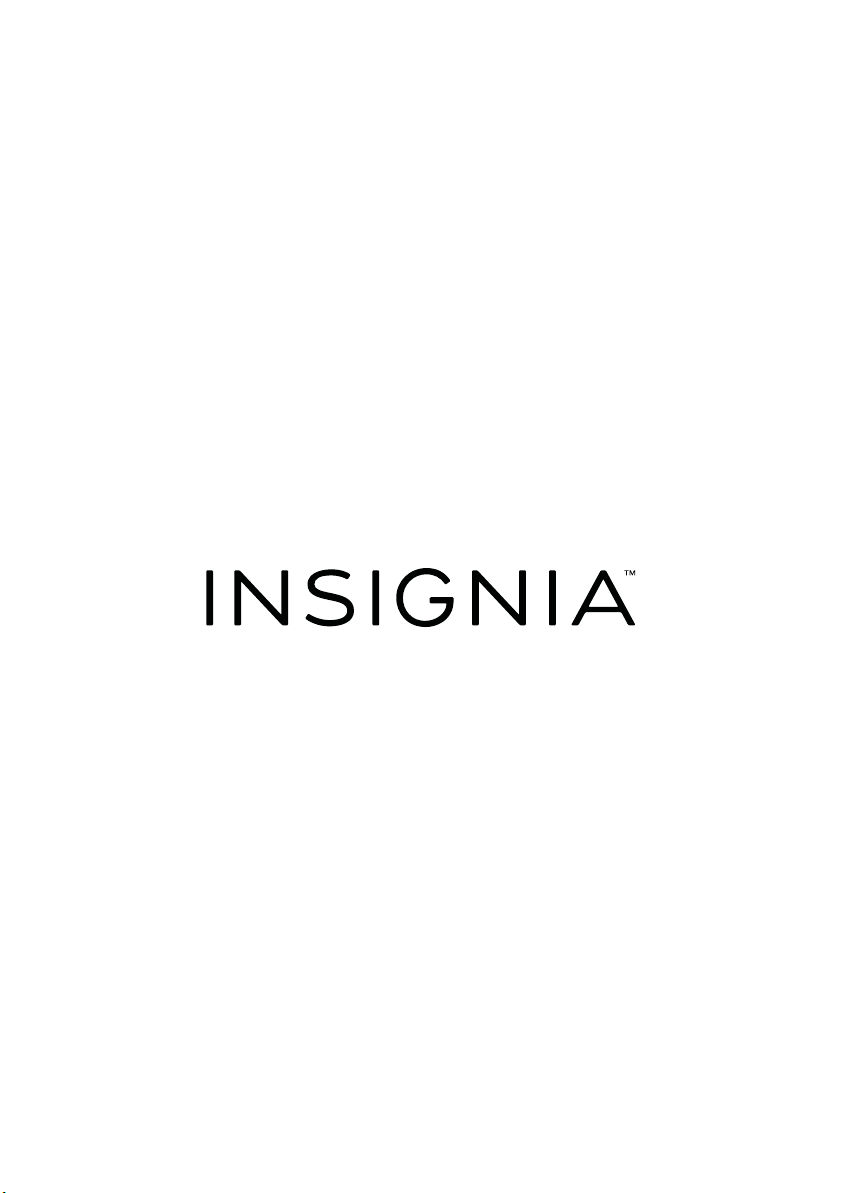
User Guide
Digital FM Clock Radio with Dock for iPhone5
NS-CLLT01
Before using your new product, please read these instructions to prevent any damage.
Page 2

Insignia NS-CLLT01 Digital FM Clock Radio with Dock for iPhone5
Insignia NS-CLLT01
Digital FM Clock Radio with Dock for
iPhone5
Contents
Introduction . . . . . . . . . . . . . . . . . . . . . . . . . . . . . . . . . . . . . . . . . . . . . . . . . . . . .2
Important Safety Instructions. . . . . . . . . . . . . . . . . . . . . . . . . . . . . . . . . . . . .3
Features . . . . . . . . . . . . . . . . . . . . . . . . . . . . . . . . . . . . . . . . . . . . . . . . . . . . . . . . .4
Set up your clock radio . . . . . . . . . . . . . . . . . . . . . . . . . . . . . . . . . . . . . . . . . . . 8
Use your clock radio. . . . . . . . . . . . . . . . . . . . . . . . . . . . . . . . . . . . . . . . . . . . .10
Clean your clock radio. . . . . . . . . . . . . . . . . . . . . . . . . . . . . . . . . . . . . . . . . . .14
Troubleshooting . . . . . . . . . . . . . . . . . . . . . . . . . . . . . . . . . . . . . . . . . . . . . . . .14
Specifications . . . . . . . . . . . . . . . . . . . . . . . . . . . . . . . . . . . . . . . . . . . . . . . . . . .15
Legal notices. . . . . . . . . . . . . . . . . . . . . . . . . . . . . . . . . . . . . . . . . . . . . . . . . . . .15
One-year limited warranty - Insignia . . . . . . . . . . . . . . . . . . . . . . . . . . . . .17
Introduction
Congratulations on your purchase of high-quality Insignia Digital FM
Clock Radio with Dock for iPhone5. This system represents the state of the
art in clock radio design and is designed for reliable and trouble-free
performance.
This User Guide explains how to correctly set up, operate, and get the best
performance from your Insignia clock radio. Read this guide carefully
before setting up your clock radio, then keep it handy for quick reference.
2
www.insigniaproducts.com
Page 3
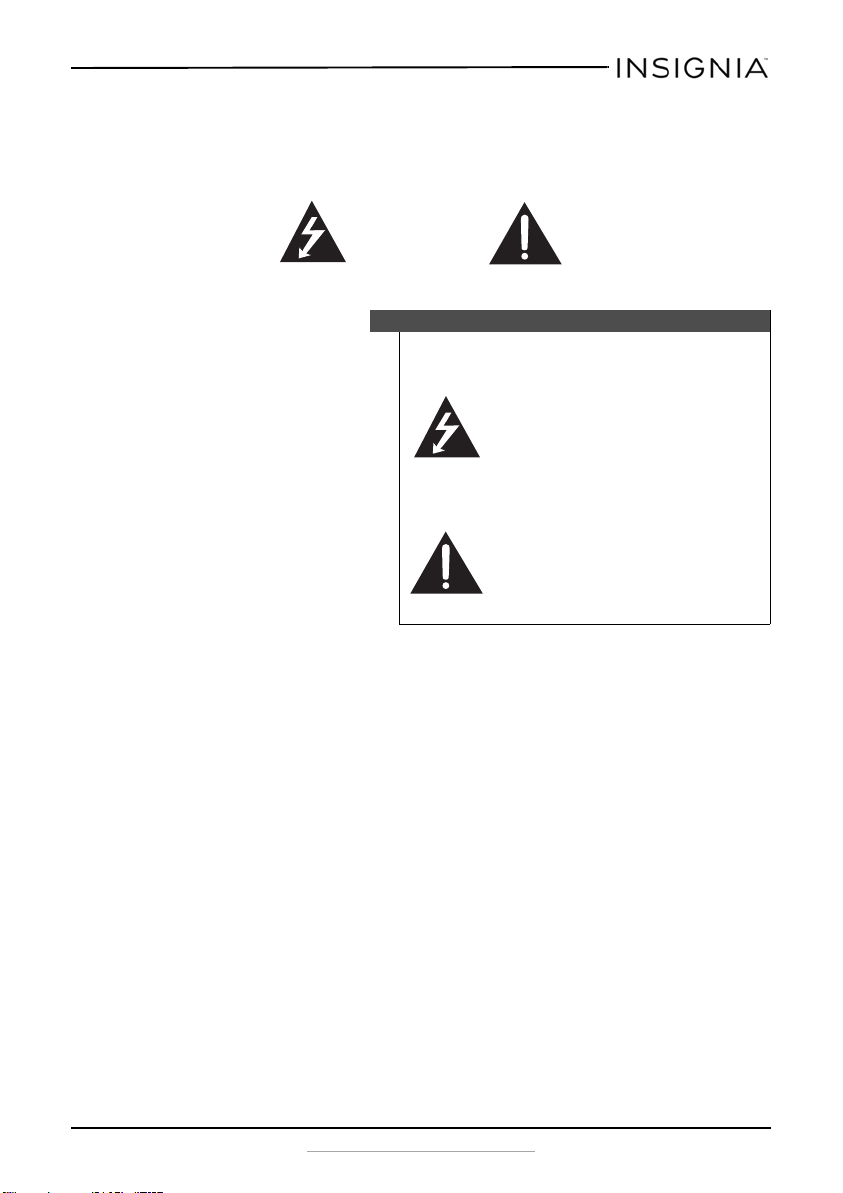
Insignia NS-CLLT01 Digital FM Clock Radio with Dock for iPhone5
CAUTION
Risk of Electric Shock
Do Not Open
Important Safety Instructions
Electric shock warning
Warning
To reduce the risk of electric shock, do not remove
the cover or back. There are no user-serviceable parts
inside. Refer servicing to qualified service personnel.
This lightning flash with arrowhead
symbol within an equilateral triangle is
intended to alert the user to the
presence of uninsulated dangerous
voltage within your clock radio’s
enclosure that may be of sufficient
magnitude to constitute a risk of
electric shock to persons.
The exclamation point within an
equilateral triangle is intended to alert
the user to the presence of important
operating and maintenance (servicing)
instructions in the literature
accompanying your clock radio.
• Read these instructions.
• Keep these instructions.
• Heed all warnings.
• Follow all instructions.
• Do not use this apparatus near water.
• Clean only with a dry cloth.
• Do not install near any heat sources such as radiators, heat registers,
stoves, or other apparatus (including amplifiers) that produce heat.
• Do not defeat the safety purpose of the polarized or grounding-type plug.
A polarized plug has two blades with one wider than the other. A
grounding type plug has two blades and a third grounding prong. The
wide blade or the third prong is provided for your safety. If the provided
plug does not fit into your outlet, consult an electrician for replacement of
the obsolete outlet.
• Protect the power cord from being walked on or pinched particularly at
plugs, convenience receptacles, and the point where they exit from the
apparatus.
• Only use attachments or accessories specified by the manufacturer.
• Unplug this system during lightning storms or when unused for long
periods of time.
www.insigniaproducts.com
3
Page 4

Insignia NS-CLLT01 Digital FM Clock Radio with Dock for iPhone5
• Refer all servicing to qualified service personnel. Servicing is required
when the system has been damaged in any way, such as power-supply
cord or plug is damaged, liquid has been spilled or objects have fallen into
the system, the system has been exposed to rain or moisture, does not
operate normally, or has been dropped.
• To reduce the risk of fire or electric shock, do not expose this system to
rain or moisture.
• The shock hazard marking and associated graphical symbol are provided
on the supplied AC adapter.
• The system shall not be exposed to dripping or splashing and objects
filled with liquids should not be placed on the system.
• The AC plug or AC adapter is used as the disconnect device. The
disconnect device shall remain readily available.
• Batteries (battery pack and batteries installed) should not be exposed to
excessive heat such as sunshine or fire.
Features
Package contents
Your clock radio includes the following items:
• Clock radio with dock for iPhone5
•AC adapter
• “AA” batteries (2)
•User Guide
®
(iPhone is not included)
4
www.insigniaproducts.com
Page 5
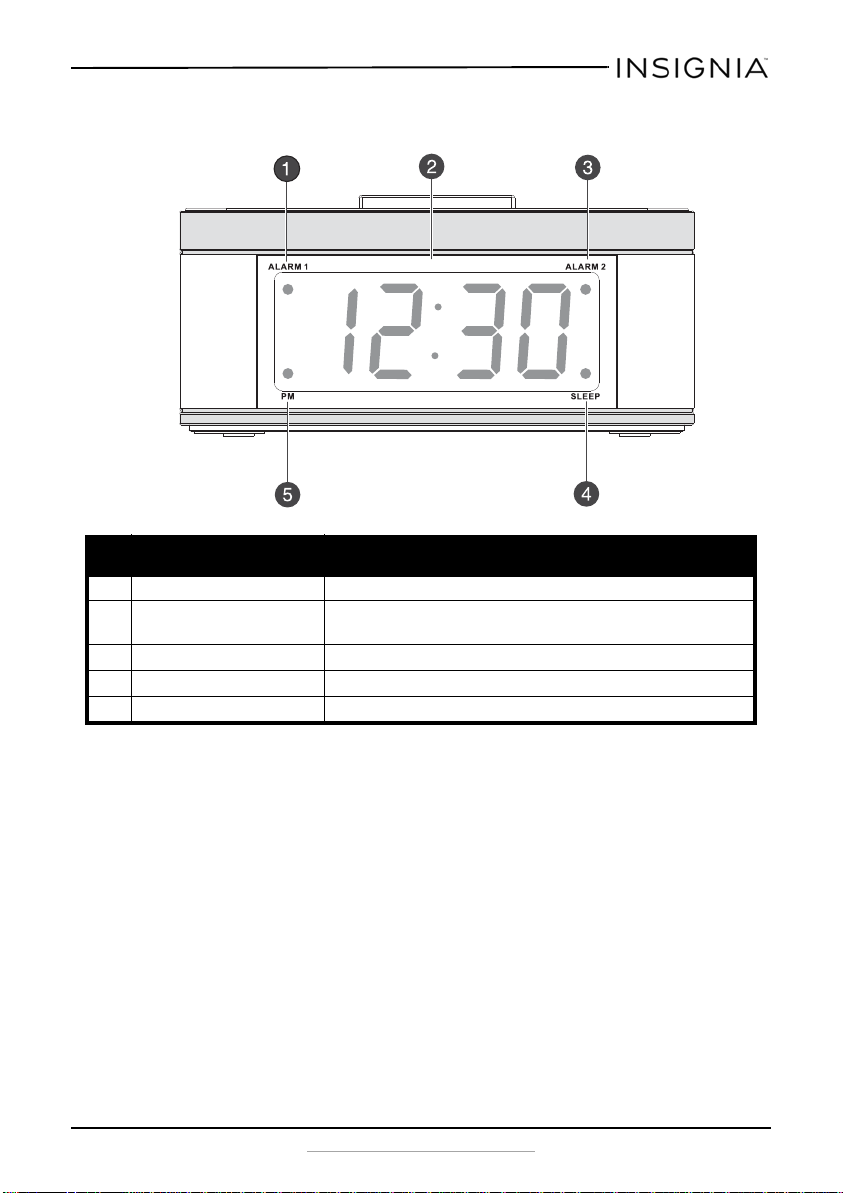
Insignia NS-CLLT01 Digital FM Clock Radio with Dock for iPhone5
LCD Front Panel display
# Item Description
1 ALARM 1 indicator When lit, indicates that alarm 1 is set.
2 TIME/ALARM display In standby mode, shows the current time.
3 ALARM 2 indicator When lit, indicates that alarm 2 is set.
4 SLEEP indicator When lit, indicates that the sleep timer is set.
5 PM indicator When lit, indicates that time shown on display is PM.
In radio mode, shows the current freqency.
www.insigniaproducts.com
5
Page 6
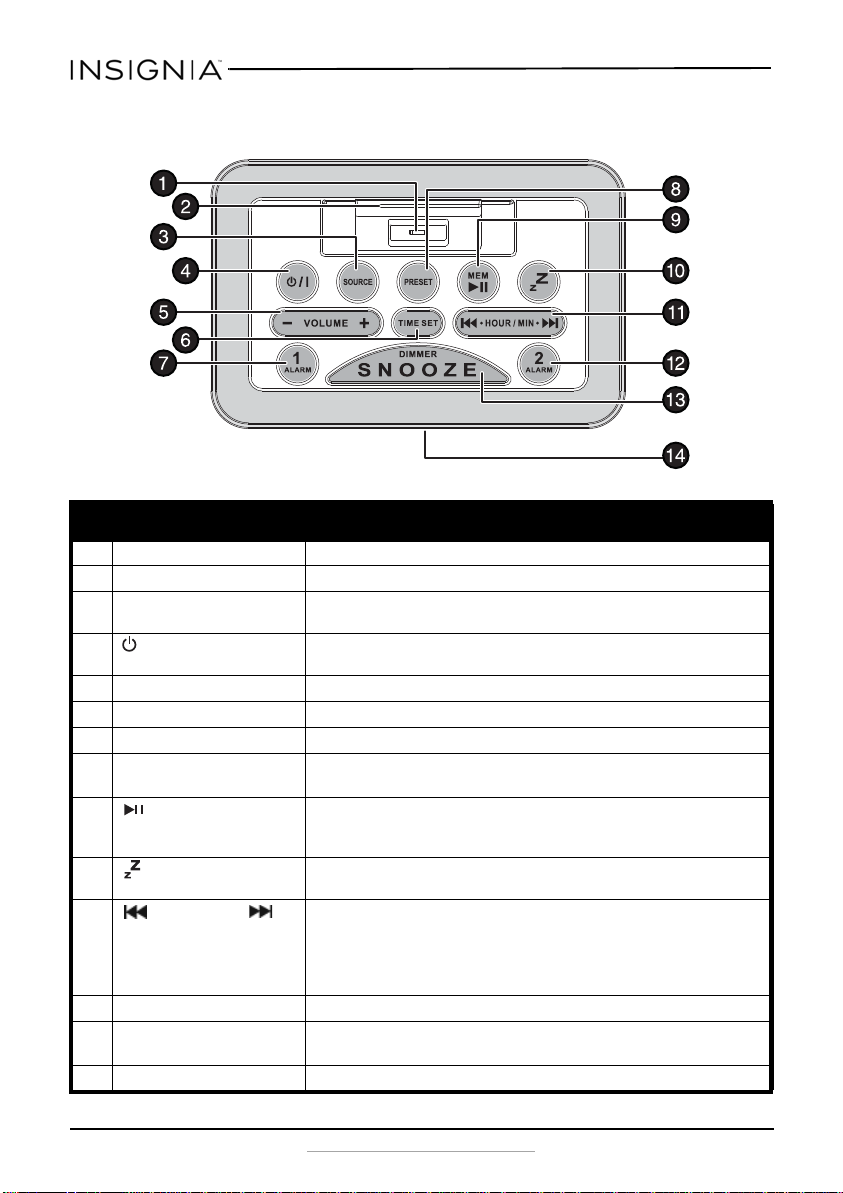
Insignia NS-CLLT01 Digital FM Clock Radio with Dock for iPhone5
STANDBY
/ ON
SLEEP
TUNING
Top panel
# Item Description
1 Lightning connector Connect your iPhone here to listen to it on the clock radio speakers.
2iPhone
3 SOURCE button Press repeatedly to cycle through the available sound sources
4/| (STANDBY/ON) button In alarm mode, press to silence the alarm for 24 hours. In radio mode,
5 VOLUME +/– button Press to increase or decrease volume.
6 TIME SET button Press to set the time.
7 ALARM 1 button Press to set Alarm 1. The Alarm 1 indicator lights.
8 PRESET button When presetting stations, press to select the preset number.
9 (play/pause)/MEM
10 SLEEP button Press to set the sleep timer. You can select 90, 60, 45, 30, 15, or OFF.
11 - HOUR/MIN -
12 ALARM 2 button Press to set Alarm 2. The Alarm 2 indicator lights.
13 SNOOZE/DIMMER button When the alarm sounds, press to mute the alarm for nine minutes.
14 LCD display Shows the time, radio station, and indicator lights.
®
docking pad Holds your iPhone while it’s connected to the clock radio.
(FM(rAd, iPhone(doc), and AUX IN(Au.).
press to turn the radio on or off.
When listening to the radio, press to select a preset station.
During iPhone playback, press to pause playback. Press again to
(memory) button
resume playback.
When presetting FM stations, press to memorize a station.
The time appears on the display.
In time set mode, press to set the hours and minutes.
TUNING button
In FM mode, press to tune the radio to the next or previous station.
Press and hold to search for a station.
In iPhone mode, press to skip to the next or previous track. Press and
hold to go to a specific point on a track.
Press and hold to adjust the display brightness.
6
www.insigniaproducts.com
Page 7

Insignia NS-CLLT01 Digital FM Clock Radio with Dock for iPhone5
Back panel
# Item Description
1 Stereo speakers Provide sound for playback.
2 FM antenna wire Improves FM radio reception.
3 AUX IN jack Plug an external sound source, such as an MP3 player, into
4 USB jack Plug a USB device into this connector to charge it (use for
5 DC IN 5V jack Plug the AC adapter into this connector.
this connector using a 3.5mm plug.
charging only - Max. 500 mA).
www.insigniaproducts.com
7
Page 8

Insignia NS-CLLT01 Digital FM Clock Radio with Dock for iPhone5
Set up your clock radio
Install the backup batteries
The clock radio uses a backup battery system to provide continuous alarm
operation and clock settings in the event of a power failure. If the backup
batteries have been installed and a power failure occurs or the AC cord is
accidentally disconnected, the display will not remain lit, but the current
time and alarm time settings will be temporarily maintained. Otherwise,
you must reset the time and alarm settings.
Make sure that the AC cord is connected. Otherwise all settings may be
lost during battery replacement.
1 Turn your clock radio over so the bottom is facing up, then open the
battery compartment cover located on the bottom of your clock radio
by inserting your fingernail and lifting up on the cover.
2 Insert two "AA" batteries (included) into the battery compartment.
Make sure that the + and – symbols on the batteries align with the +
and – symbols inside the battery compartment.
3 Close the battery compartment.
Caution
• Do not recharge, short, disassemble, or heat the
batteries, or dispose of in a fire.
• Dispose of batteries in the proper manner, according to
federal, state, and local regulations.
• Remove the batteries when the charge is depleted or if
your clock radio will be left unplugged for an extended
period.
• Battery chemicals can cause a rash. If the batteries leak,
clean the battery compartment with a cloth. If chemicals
touch your skin, wash immediately.
• Do not use a mixture of old and new batteries.
• Do not mix alkaline, standard (carbon-zinc), and
rechargable batteries.
8
www.insigniaproducts.com
Page 9

Insignia NS-CLLT01 Digital FM Clock Radio with Dock for iPhone5
Hour digits
Minutes digits
PM indicator
Connect the AC adapter
Make sure that the AC power outlet matches the AC adapter’s power
specifications (120 V ~ 60 Hz) prior to plugging in the adapter.
1 Plug the small DC power connector into the DC IN 5V jack on the back
of your clock radio.
2 Plug the other end of the AC power adapter into a power outlet.
Set the clock
1 In standby mode (the time is shown on the display), press and hold the
TIME SET button on the top of your clock radio for three seconds.
The hour and minutes digits blink.
2 Press the - HOUR button to set the correct hour.
3 Press the MIN - button to set the correct minutes.
4 Press the TIME SET button to confirm.
www.insigniaproducts.com
9
Page 10

Insignia NS-CLLT01 Digital FM Clock Radio with Dock for iPhone5
Hour digits
Minutes digits
PM indicator
Alarm 1
indicator
Alarm 2
indicator
Use your clock radio
Before using your clock radio, make sure that all connections are secure,
then plug the AC adapter into your clock radio and an AC power outlet.
Turn your clock radio on and off
1 Press
2 Press the SNOOZE/DIMMER button repeatedly to cycle through the
available brightness levels (high, medium, and low) of the LCD.
3 Press
mode.
Set and use the alarm
1 Press and hold the ALARM 1 or ALARM 2 button. The “ALARM 1” or
“ALARM 2” indicator and the hours and minutes digits start to blink.
/|
(STANDBY/ON). Your clock radio turns on.
/|
(STANDBY/ON) again to switch your clock radio to standby
Note
• Your clock radio must be in standby mode to set the
alarm.
• Your clock radio can be set to activate twi ce a day by
setting different times in ALARM 1 and ALARM 2.
10
2 Press the - HOUR button to set the hour.
3 Press the MIN - button to set the minutes.
4 Press the VOLUME +/- button to set the volume of the alarm.
5 Press the SOURCE button to set the alarm to wake to radio (rAd),
iPhone (doc), or Buzzer (bU).
6 Press ALARM 1 or ALARM 2 to confirm and save the alarm settings.
The alarm indicator lights.
Mute, turn off, or cancel the alarm
1 Press the SNOOZE/DIMMER button to mute the alarm for nine
minutes.
www.insigniaproducts.com
Page 11

Insignia NS-CLLT01 Digital FM Clock Radio with Dock for iPhone5
2 Press any button (except SNOOZE) to turn the alarm off for 24 hours.
3 Press ALARM 1 or ALARM 2 to deactivate the alarm. The alarm
indicator on the display goes off.
Use the sleep timer
1 When listening to the radio or your iPhone®, press the SLEEP button
repeatedly to set the sleep timer. Settings include 90, 60, 45, 30, 15
minutes, or OFF. The radio or iPhone® automatically turns off after the
specified amount of time.
2 To stop listening at any time, press the
/|
Play the radio
1 Press the
press the SOURCE button repeatedly to select FM (rAd).
2 Stretch out the FM antenna on the back of your clock radio and move
it around to improve reception.
3 Press - HOUR or MIN - to tune the radio to a higher or lower
frequency.
4 Press and hold - HOUR or MIN - to search for the next available
higher or lower station.
/|
(STANDBY/ON) button to turn on your clock radio, then
Note
The search may not stop at a station with a very weak signal.
(STANDBY/ON) button.
5 Press the VOLUME +/– buttons to increase or decrease the volume.
Adjust the volume to a comfortable level.
/|
6 Press the
(STANDBY/ON) button to turn off your clock radio.
Use radio station presets
Your clock radio can store 10 station presets.
1 Turn on your clock radio, then press the SOURCE button repeatedly to
select FM (rAd).
2 Briefly press - HOUR or MIN - to tune the clock radio to the
next lower or higher frequency, or press and hold (until the display
changes) - HOUR or MIN - to tune the clock radio to the next
lower or higher station you want to save.
3 Press (play/pause)/MEM (memory) button. The preset number
flashes.
4 Press the PRESET button to select the preset number you want.
www.insigniaproducts.com
11
Page 12

Insignia NS-CLLT01 Digital FM Clock Radio with Dock for iPhone5
5 Press (play/pause)/MEM (memory) button again to store the
station as a preset.
6 Repeat steps 1 through 5 to save additional stations as presets.
Recall radio station presets
1 Turn on your clock radio, then press the SOURCE button repeatedly to
select FM (rAd).
2 Press the PRESET button repeatedly to select the preset station you
want.
Listen to an external sound source
You can listen to an external sound source, such as a CD, MP3 player, or an
iPhone®, Android, or Windows phone on your clock radio.
Listen to an iPhone® (iPhone® 5, iPhone® 5s, or iPhone® 5c)
1 Make sure that your clock radio is turned off.
2 Carefully connect your iPhone® to the lightning connector in the
iPhone® dock (you may need to remove your iPhone case or skin).
Make sure that the connector plug is firmly inserted into the
connector port of your iPhone®.
Notes
• Always set the volume to the minimum when
connecting or disconnecting other equipm ent.
• Both your player and the clock radio have volume
controls, both should be set to a comfortable listening
level (if either is set too low you won't be able to hear
your music).
• When you connect your iPhone® to your clock radio,
make sure that you insert it all the way.
• Refer to the User Guide that came with your iPhone® for
additional information.
12
3 Press the
/|
(Standby/On) button to turn on your clock radio.
4 Press the SOURCE button repeatedly to selectan iPhone® (doc). Your
iPhone® starts playback automatically.
• Press the (play/pause)/MEM (memory) button to pause
playback, then press it again to resume playback.
• Press the VOLUME +/– buttons on the clock radio to adjust the
system volume.
• Press the - HOUR or MIN - button to go to the next or
previous track.
• Press and hold the - HOUR or MIN - button to locate a
specific point on a track.
www.insigniaproducts.com
Page 13

Insignia NS-CLLT01 Digital FM Clock Radio with Dock for iPhone5
5 Press the
/|
(STANDBY/ON) button to turn your clock radio off. The
iPhone® will continue charging while in the dock.
Charge your iPhone
®
The iPhone® charged while it is docked and your clock radio is powered
on.
• Make sure that the AC adapter is connected to your clock radio.
• The iPhone
®
is charged regardless of the sound source selected on
your clock radio.
Note
• Do not carry the clock radio with your iPhone
You might drop it and damage the connector.
• Do not touch or hit the iPhone
connector pins directly. It might cause damage to the
connector.
• If the iPhone
iPhone® software to the latest version. For details about
updating your iPhone®, check on the Apple web site:
<http://www.apple.com>.
•iPhone
U.S. and other countr ies.
• Lightning® is a trademark of Apple Inc.
• Insignia is not responsible for any loss of or damage to
your iPhone® that might result from the use of this
product.
®
does not pl ay correctly, update your
®
is a trademark of Apple Inc., registered in the
®
terminal pins or the
Listen to a CD or MP3 player
®
connected.
1 Make sure that your clock radio is turned off.
2 Connect the external sound source to the AUX IN jack on the back of
your clock radio using a 3.5 mm audio cable (not included).
3 Press the
/|
(STANDBY/ON) button to turn on your clock radio.
4 Press the SOURCE button repeatedly to select AUX IN (Au.).
5 Start playback on the external sound source, then adjust the volume
to a comfortable level.
6 Use your external sound source to control playback.
www.insigniaproducts.com
13
Page 14

Insignia NS-CLLT01 Digital FM Clock Radio with Dock for iPhone5
Clean your clock radio
• Use a soft, dry, clean cloth to clean the exterior of your clock radio.
• Do not let liquid drip into the inside of your clock radio.
• For stubborn stains, use a soft cloth dampened with a weak solution of
mild detergent and water. Dry your clock radio immediately afterwards
with a clean cloth. Do not use abrasive clothes, thinners, alcohol, or other
chemical solvents, because they may damage the finish or remove the
panel lettering.
Troubleshooting
Problem Cause/Solution
No power • Make sure the AC power adapter is connected securely and correctly to
Cannot play an
®
iPhone
Cannot charge an
®
iPhone
No sound from the
speakers
Static or noise when
playing the radio
The sound is
distorted
The clock radio gets
warm after extended
play at high volume
levels
your clock radio and the power outlet.
• Make sure that the power outlet is working.
• Make sure that the iPhone® is firmly connected to the lightning
connector on your clock radio.
• Make sure that the iPhone
to the clock radio.
• Make sure that the firmware in your iPhone
information, go to www.apple.com.
• Try turning up the volume. If either the clock radio or the iPhone is set to
minimum volume, you may not be able to hear your music.
• Make sure that the iPhone® is firmly connected to the lightning
connector on your clock radio.
• Make sure the AC power adapter is connected securely and correctly to
your clock radio and the power outlet.
•Use the VOLUME +/- button to increase the volume.
• If you are using and external sound source, turn up the volume on the
playback device.
• Make sure that the correct sound source has been selected.
• Make sure that the AC power adapter is connected securely and correctly
to your clock radio and the power outlet.
• Make sure that your clock radio is turned ON.
• Make sure that the station is tuned correctly and that the station has a
good signal.
• Try another station.
• Extend the antenna wire to improve the reception.
• Make sure that the volume level is not set too high.
• If you are using an external sound source, make sure that the material on
the sound source is not distorted. Try a different external sound source.
• Make sure that the station is tuned correctly and that the station has a
good signal.
•Turn down the volume.
®
is working. Test it before trying to connect it
®
is current. For more
14
www.insigniaproducts.com
Page 15

Insignia NS-CLLT01 Digital FM Clock Radio with Dock for iPhone5
Specifications
Specifications are subject to change without notice.
Power requirement 5V DC, 2.0 A
Power consumption Max. 7 W - Standby <1W
Dimensions 2.9 x 6.5 x 4.2 in. (7.3 x 16.5 x 10.7 cm)
Tuner Band: FM
Speaker 8 ohm
Speaker output 1 W x 2
AUX input sensitivity 750 mV
Range: FM - 87.5~107.9 MHz
Presets: 10
Legal notices
FCC Information:
This device complies with Part 15 of the FCC Rules. Operation is subject to the following two
conditions: (1) this device may not cause harmful interference, and (2) this device must
accept any interference received, including interference that may cause undesired
operation.
Note: This equipment has been tested and found to comply with the limits for a Class B
digital device, pursuant to Part 15 of the FCC Rules. These limits are designed to provide
reasonable protection against harmful interference in a residential installation. This
equipment generates, uses and can radiate radio frequency energy and, if not installed and
used in accordance with the instructions, maybe cause harmful interference to radio
communications. However, there is no guarantee that interference will not occur in a
particular installation. If this equipment does cause harmful interference to radio or
television reception, which can be determined by turning the equipment off and on, the
user is encouraged to try to correct the interference by one or more of the following
measures:
• Reorient or relocate the receiving antenna.
• Increase the separation between the equipment and receiver.
• Connect the equipment into an outlet on a circuit different form that to which the
receiver is connected.
• Consult the dealer or an experienced radio/TV technician for help.
Warning: Changes or modifications not expressly approved by the party responsible for
compliance could void the user’s authority to operate this equipment.
IC Information:
CAN ICES-3 (B)/NMB-3 (B)
European Union
Note
This symbol is only valid in the European Union.
www.insigniaproducts.com
15
Page 16

Insignia NS-CLLT01 Digital FM Clock Radio with Dock for iPhone5
This symbol indicates that the electrical and electronic equipment should not
be disposed as general household waste at its end-of-life. Instead, the product
should be handed over to the applicable collection point for the recycling in
accordance with your national legislation.
By disposing of this product correctly, you will help to conserve natural
resources and will help prevent potential negative effects on the environment
handling of this product. For more information about collection point and recycling of this
product, please contact your local municipal office, your household waste disposal service or
the shop where you purchased the product.
Penalties may be applicable for incorrect disposal of this waste, in accordance with national
legislation.
and human health that could otherwise be caused by inappropriate waste
Other Countries Outside the European Union
If you wish to dispose of this product, please do so in accordance with applicable national
legislation or other rules in your country for the treatment of old electrical and electronic
equipment.
16
www.insigniaproducts.com
Page 17

Insignia NS-CLLT01 Digital FM Clock Radio with Dock for iPhone5
One-year limited warranty - Insignia
Definitions:
The Distributor* of Insignia branded products warrants to you, the original purchaser of this
new Insignia-branded product (“Product”), that the Product shall be free of defects in the
original manufacturer of the material or workmanship for a period of one (1) year from the
date of your purchase of the Product (“Warranty Period”).
For this warranty to apply, your Product must be purchased in the United States or Canada
from a Best Buy branded or Future Shop branded retail store or online at www.bestbuy.com,
www.bestbuy.ca, or www.futureshop.ca and is packaged with this warranty statement.
How long does the coverage last?
The Warranty Period lasts for one year (365 days) from the date you purchased the Product.
Your purchase date is printed on the receipt you received with the Product.
What does this warranty cover?
During the Warranty Period, if the original manufacture of the material or workmanship of
the Product is determined to be defective by an authorized Insignia repair center or store
personnel, Insignia will (at its sole option): (1) repair the Product with new or rebuilt parts; or
(2) replace the Product at no charge with new or rebuilt comparable products or parts.
Products and parts replaced under this warranty become the property of Insignia and are
not returned to you. If service of Products or parts are required after the Warranty Period
expires, you must pay all labor and parts charges. This warranty lasts as long as you own your
Insignia Product during the Warranty Period. Warranty coverage terminates if you sell or
otherwise transfer the Product.
How to obtain warranty service?
If you purchased the Product at a Best Buy or Future Shop retail store location, please take
your original receipt and the Product to any Best Buy or Future Shop store. Make sure that
you place the Product in its original packaging or packaging that provides the same amount
of protection as the original packaging. If you purchased the Product from a Best Buy or
Future Shop online web site (www.bestbuy.com, www.bestbuy.ca, or www.futureshop.ca),
mail your original receipt and the Product to the address listed on the web site. Make sure
that you put the Product in its original packaging or packaging that provides the same
amount of protection as the original packaging.
To obtain warranty service, in the United States call 1-888-BESTBUY, Canada call
1-866-BESTBUY for Future Shop call 1-800-663-2275. Call agents may diagnose and correct
the issue over the phone.
Where is the warranty valid?
This warranty is valid only in the United States and Canada at Best Buy or Future Shop
branded retail stores or websites to the original purchaser of the product in the county
where the original purchase was made.
What does the warranty not cover?
This warranty does not cover:
• Customer instruction/education
•Installation
•Set up adjustments
•Cosmetic damage
• Damage due to weather, lightning, and other acts of God, such as power surges
•Accidental damage
•Misuse
•Abuse
www.insigniaproducts.com
17
Page 18

Insignia NS-CLLT01 Digital FM Clock Radio with Dock for iPhone5
•Negligence
• Commercial purposes/use, including but not limited to use in a place of business or in
communal areas of a multiple dwelling condominium or apartment complex, or
otherwise used in a place of other than a private home.
• Modification of any part of the Product, including the antenna
• Display panel damaged by static (non-moving) images applied for lengthy periods
(burn-in).
• Damage due to incorrect operation or maintenance
• Connection to an incorrect voltage or power supply
• Attempted repair by any person not authorized by Insignia to ser vice the Product
• Products sold “as is” or “with all faults”
• Consumables, including but not limited to batteries (i.e. AA, AAA, C etc.)
• Products where the factory applied serial number has been altered or removed
• Loss or Theft of this product or any part of the product
• Display panels containing up to three (3) pixel failures (dots that are dark or incorrectly
illuminated) grouped in an area smaller than one tenth (1/10) of the display size or up
to five (5) pixel failures throughout the display. (Pixel based displays may contain a
limited number of pixels that may not function normally.)
• Failures or Damage caused by any contact including but not limited to liquids, gels or
pastes.
REPAIR OR REPLACEMENT AS PROVIDED UNDER THIS WARRANTY IS YOUR EXCLUSIVE
REMEDY FOR BREACH OF WARRANTY. INSIGNIA SHALL NOT BE LIABLE FOR ANY INCIDENTAL
OR CONSEQUENTIAL DAMAGES FOR THE BREACH OF ANY EXPRESS OR IMPLIED WARRANTY
ON THIS PRODUCT, INCLUDING, BUT NOT LIMITED TO, LOST DATA, LOSS OF USE OF YOUR
PRODUCT, LOST BUSINESS OR LOST PROFITS. INSIGNIA PRODUCTS MAKES NO OTHER
EXPRESS WARRANTIES WITH RESPECT TO THE PRODUCT, ALL EXPRESS AND IMPLIED
WARRANTIES FOR THE PRODUCT, INCLUDING, BUT NOT LIMITED TO, ANY IMPLIED
WARRANTIES OF AND CONDITIONS OF MERCHANTABILITY AND FITNESS FOR A PARTICULAR
PURPOSE, ARE LIMITED IN DURATION TO THE WARRANTY PERIOD SET FORTH ABOVE AND
NO WARRANTIES, WHETHER EXPRESS OR IMPLIED, WILL APPLY AFTER THE WARRANTY
PERIOD. SOME STATES, PROVINCES AND JURISDICTIONS DO NOT ALLOW LIMITATIONS ON
HOW LONG AN IMPLIED WARRANTY LASTS, SO THE ABOVE LIMITATION MAY NOT APPLY TO
YOU. THIS WARRANTY GIVES YOU SPECIFIC LEGAL RIGHTS, AND YOU MAY ALSO HAVE OTHER
RIGHTS, WHICH VARY FROM STATE TO STATE OR PROVINCE TO PROVINCE.
Contact Insignia:
For customer service please call 1-877-467-4289
www.insigniaproducts.com
INSIGNIA is a trademark of Best Buy and its affiliated companies.
Registered in some countries.
Distributed by Best Buy Purchasing, LLC
7601 Penn Ave South, Richfield, MN 55423 U.S.A.
©2014 Best Buy. All rights reserved.
Made in China
18
www.insigniaproducts.com
Page 19

INSIGNIA is a trademark of Best Buy and its affiliated companies.
Registered in some countries.
Distributed by Best Buy Purchasing, LLC
7601 Penn Ave South, Richfield, MN 55423 U.S.A.
©2014 Best Buy. All rights reserved.
Made in China
1-877-467-4289 (U.S. and Canada) or 01-800-926-3000 (Mexico)
www.insigniaproducts.com
V4 ENGLISH
14-0316
