Page 1
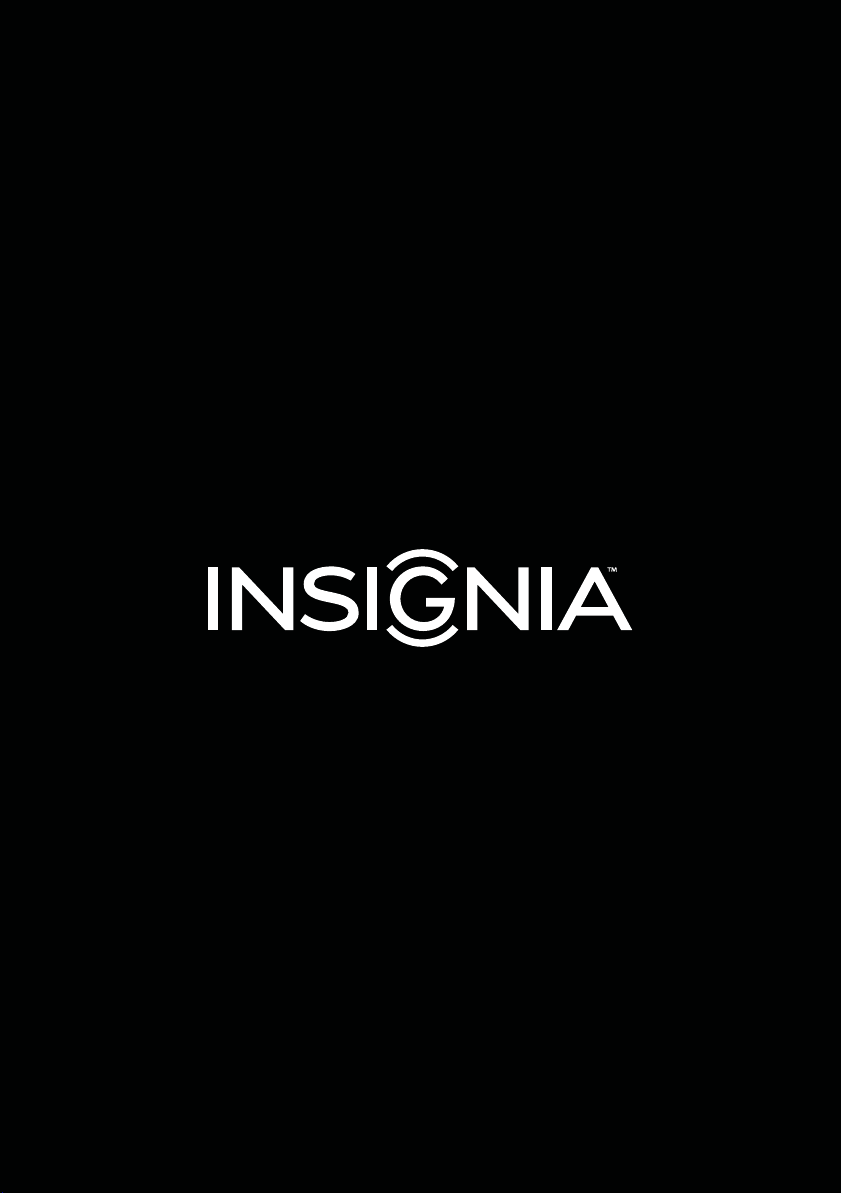
User Guide
Digital Clock Radio with Bluetooth
NS-CLBT02
Before using your new product, please read these instructions to prevent any damage.
Page 2
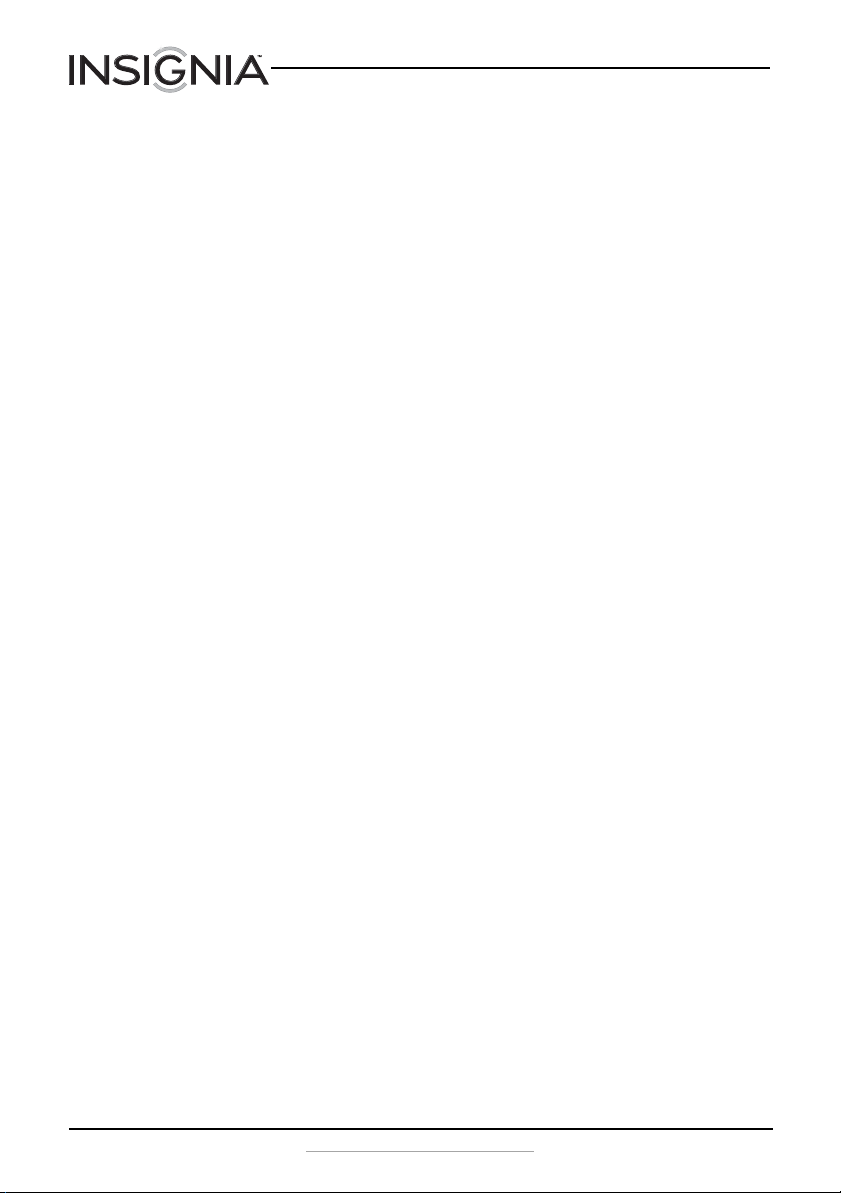
Digital Clock Radio with Bluetooth
Contents
Introduction . . . . . . . . . . . . . . . . . . . . . . . . . . . . . . . . . . . . . . . . . . . . . . . . . . . . .2
Important safety instructions . . . . . . . . . . . . . . . . . . . . . . . . . . . . . . . . . . . . .3
Features . . . . . . . . . . . . . . . . . . . . . . . . . . . . . . . . . . . . . . . . . . . . . . . . . . . . . . . . .4
Setting up your radio. . . . . . . . . . . . . . . . . . . . . . . . . . . . . . . . . . . . . . . . . . . . .7
Using your radio . . . . . . . . . . . . . . . . . . . . . . . . . . . . . . . . . . . . . . . . . . . . . . . . .9
Troubleshooting . . . . . . . . . . . . . . . . . . . . . . . . . . . . . . . . . . . . . . . . . . . . . . . .14
Specifications . . . . . . . . . . . . . . . . . . . . . . . . . . . . . . . . . . . . . . . . . . . . . . . . . . .15
Legal notices. . . . . . . . . . . . . . . . . . . . . . . . . . . . . . . . . . . . . . . . . . . . . . . . . . . .16
90-day limited warranty - Insignia . . . . . . . . . . . . . . . . . . . . . . . . . . . . . . .17
NS-CLBT02 Digital Clock Radio with Bluetooth
NS-CLBT02
Top buttons . . . . . . . . . . . . . . . . . . . . . . . . . . . . . . . . . . . . . . . . . . . . . . . .4
Back . . . . . . . . . . . . . . . . . . . . . . . . . . . . . . . . . . . . . . . . . . . . . . . . . . . . . . . . 5
LCD . . . . . . . . . . . . . . . . . . . . . . . . . . . . . . . . . . . . . . . . . . . . . . . . . . . . . . . .6
Package contents . . . . . . . . . . . . . . . . . . . . . . . . . . . . . . . . . . . . . . . . . . . 7
Installing backup batteries . . . . . . . . . . . . . . . . . . . . . . . . . . . . . . . . . .7
Connecting the AC/DC power adapter . . . . . . . . . . . . . . . . . . . . . . .8
Setting the time . . . . . . . . . . . . . . . . . . . . . . . . . . . . . . . . . . . . . . . . . . . .9
Setting the alarm sound. . . . . . . . . . . . . . . . . . . . . . . . . . . . . . . . . . . . .9
Setting the alarm time . . . . . . . . . . . . . . . . . . . . . . . . . . . . . . . . . . . . .10
Using the snooze feature . . . . . . . . . . . . . . . . . . . . . . . . . . . . . . . . . . .10
Turning the alarm off. . . . . . . . . . . . . . . . . . . . . . . . . . . . . . . . . . . . . . .10
Setting the sleep timer . . . . . . . . . . . . . . . . . . . . . . . . . . . . . . . . . . . . .11
Playing your radio . . . . . . . . . . . . . . . . . . . . . . . . . . . . . . . . . . . . . . . . .11
Programming a radio station preset . . . . . . . . . . . . . . . . . . . . . . . .11
Tuning to a preset radio station . . . . . . . . . . . . . . . . . . . . . . . . . . . .12
Adjusting the LCD brightness . . . . . . . . . . . . . . . . . . . . . . . . . . . . . .12
Playing audio from a Bluetooth device. . . . . . . . . . . . . . . . . . . . . .12
Connecting an audio device. . . . . . . . . . . . . . . . . . . . . . . . . . . . . . . .13
Charging a device’s battery . . . . . . . . . . . . . . . . . . . . . . . . . . . . . . . . .14
Introduction
Congratulations on your purchase of a high-quality Insignia product. Your
NS-CLBT02 represents the state of the art in digital clock radio and
Bluetooth design. Your radio is designed for reliable and trouble-free
performance.
2
www.insigniaproducts.com
Page 3
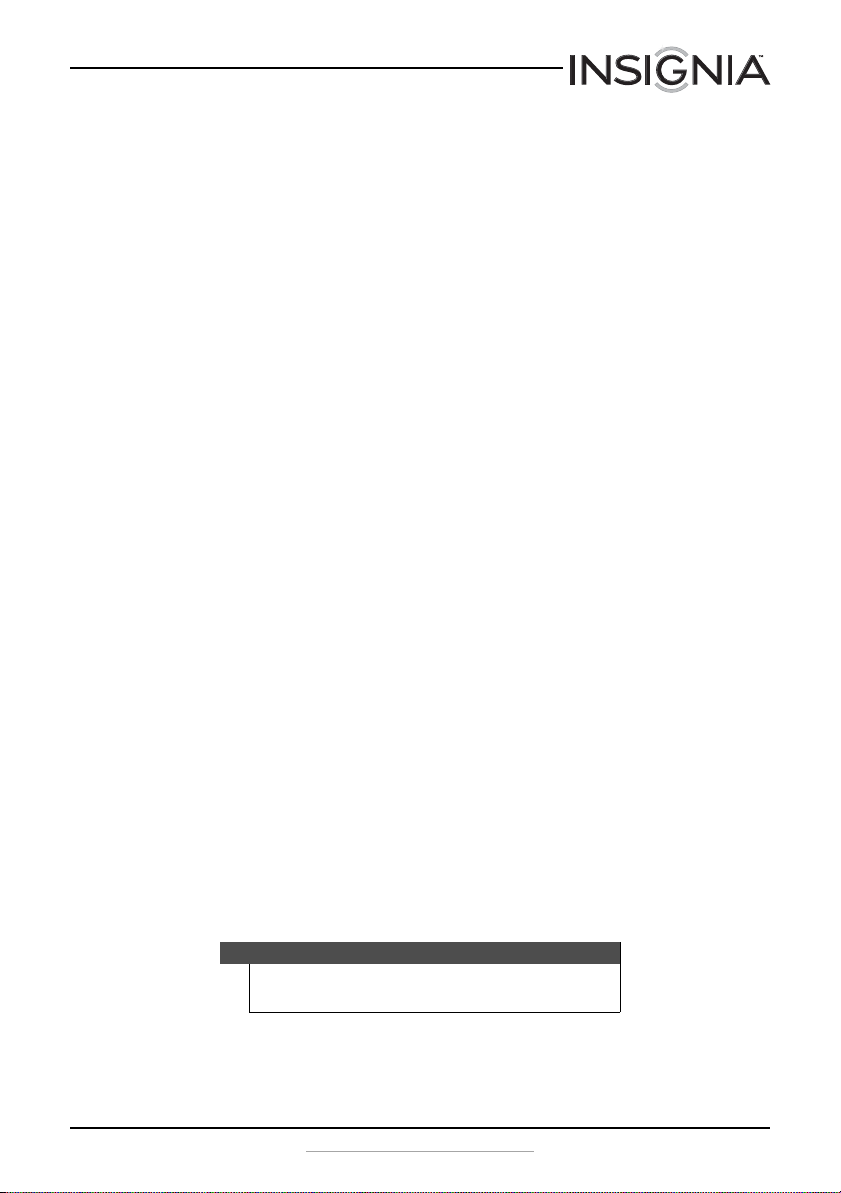
NS-CLBT02 Digital Clock Radio with Bluetooth
Important safety instructions
1
Read these instructions.
2
Keep these instructions.
3
Heed all warnings.
4
Follow all instructions.
5
Do not use this apparatus near water.
6
Clean only with dry cloth.
7
Do not block any ventilation openings. Install in accordance with the
manufacturer's instructions.
8
Do not install near any heat sources such as radiators, heat registers,
stoves, or other apparatus (including amplifiers) that produce heat.
9
Do not defeat the safety purpose of the polarized or grounding-type plug.
A polarized plug has two blades with one wider than the other. A
grounding type plug has two blades and a third grounding prong. The
wide blade or the third prong are provided for your safety. If the provided
plug does not fit into your outlet, consult an electrician for replacement of
the obsolete outlet.
10
Protect the power cord from being walked on or pinched particularly at
plugs, convenience receptacles, and the point where they exit from the
apparatus.
11
Only use attachments/accessories specified by the manufacturer.
12
Unplug this apparatus during lightning storms or when unused for long
periods of time.
13
Refer all servicing to qualified service personnel. Servicing is required
when the apparatus has been damaged in any way, such as power-supply
cord or plug is damaged, liquid has been spilled or objects have fallen into
the apparatus, the apparatus has been exposed to rain or moisture, does
not operate normally, or has been dropped.
14
To reduce the risk of fire or electric shock, do not expose this device to
rain, moisture, dripping, or splashing, and no objects filled with liquids,
such as vases, shall be placed on it.
15
The wall plug is the disconnecting device. The plug must remain readily
operable.
16
Batteries should not be exposed to excessive heat such as sunshine, fire, or
the like.
Caution
Danger of explosion if battery is incorrectly replaced. Replace
only with the same or equivalent type.
www.insigniaproducts.com
3
Page 4
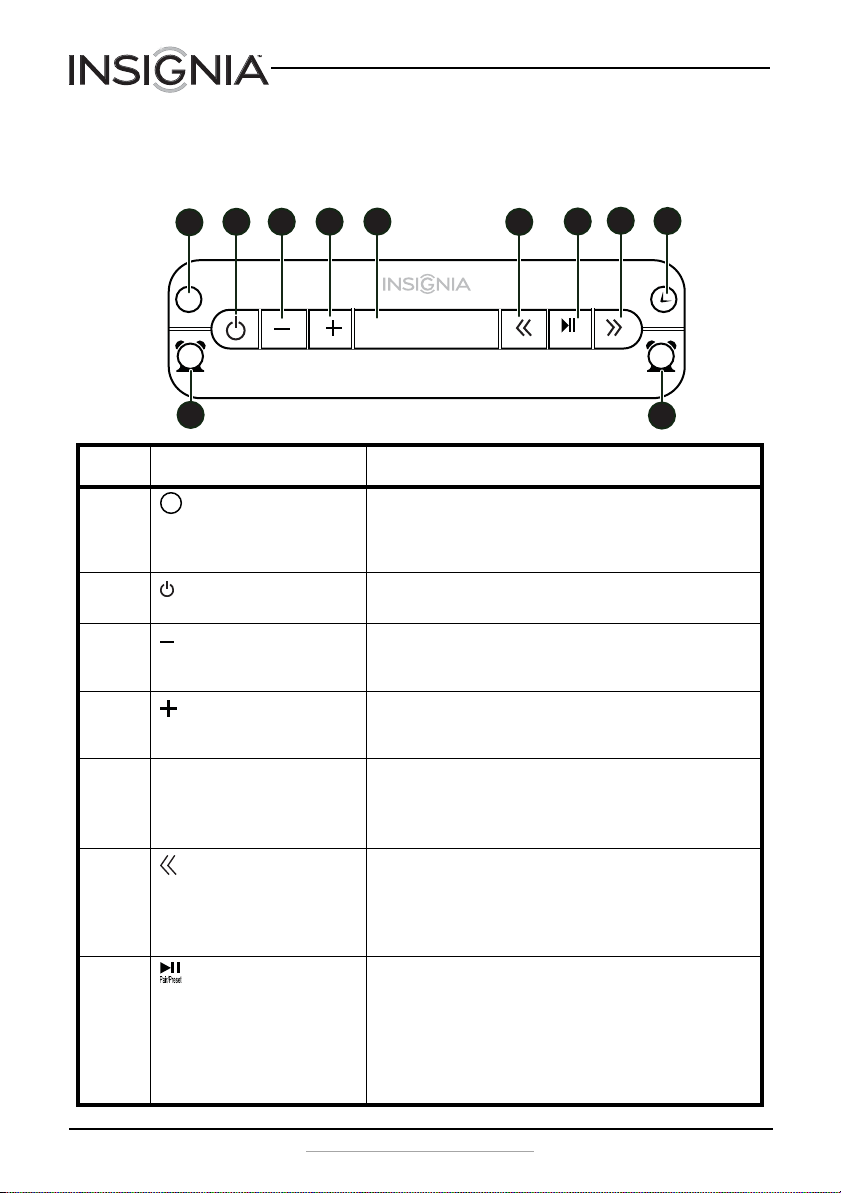
Features
Top buttons
1
NS-CLBT02 Digital Clock Radio with Bluetooth
8
5
4
3
2
7
6
9
SRC
SNOOZE
DIMMER
Pair/Preset
Sleep
21
10
11
# Item Description
1 (source) button When your radio is turned on, quickly press and release to switch
2 (power) button When your radio is turned off (in standby mode), press to turn it on.
3 (volume down) button Press to decrease the volume. While you are adjusting the volume, the
4 (volume up) button Press to increase the volume. While you are adjusting the volume, the
5 button When the alarm turns on, press to turn off the alarm for 10 minutes.
6 (previous/fast reverse) button In Bluetooth mode, quickly press and release to go to the previous
7 Pair/Preset button Press and hold for six seconds to pair your radio with a Bluetooth
SRC
SNOOZE
DIMMER
between playing the radio, a Bluetooth device, or connected audio
device. See “Playing audio from a Bluetooth device“ on page 12 or
“Connecting an audio device” on page 13.
See “Playing your radio” on page 11.
“Volume” lights and the current volume level (1 through 15) appears
in the center of the LCD.
“Volume” icon lights and the current volume level (1 through 15)
appears in the center of the LCD.
See “Using the snooze feature” on page 10.
Press to adjust the LCD brightness. See “Adjusting the LCD brightness”
on page 12.
song. Press for more than one second to fast reverse.
In FM mode, press and hold for one second to go to the next lower
radio station, or quickly press and release to manually tune to a lower
radio frequency.
device. See “Playing audio from a Bluetooth device” on page 12.
In Bluetooth mode, quickly press and release to start or stop playback.
See “Playing audio from a Bluetooth device” on page 12.
In FM mode, press to program a radio station preset or to tune to a
preset radio station. See “Programming a radio station preset” on
page 11 or “Tuning to a preset radio station” on page 12.
4
www.insigniaproducts.com
Page 5

NS-CLBT02 Digital Clock Radio with Bluetooth
# Item Description
8 (next/fast forward) button In Bluetooth mode, quickly press and release to go to the next song.
9 (sleep) button Press to set the time or the sleep timer. For more information, see
10 (Alarm 1) button Press to set Alarm 1. See “Setting the alarm sound” on page 9.
11 (Alarm 2) button Press to set Alarm 2. See “Setting the alarm sound” on page 9.
Sleep
1
2
Press and hold for more than one second to fast forward. Review
comments said “fast rewind.”
In FM mode, press and hold for one second to go to the next higher
radio station, or quickly press and release to manually tune to a higher
radio frequency.
“Setting the time” on page 9 or “Setting the sleep timer” on page 11.
Back
1
2
3
# Item Description
1 AUX jack Connect an audio device to this jack to play the audio from the
device through the radio speakers. See “Connecting an audio
device” on page 13.
2 USB port Connect a device with a micro USB or mini USB cable to charge
the device’s battery. See “Charging a device’s battery” on
page 14.
3 DC IN jack Connect the AC/DC power adapter to this the jack. See
“Connecting the AC/DC power adapter” on page 8.
www.insigniaproducts.com
5
Page 6
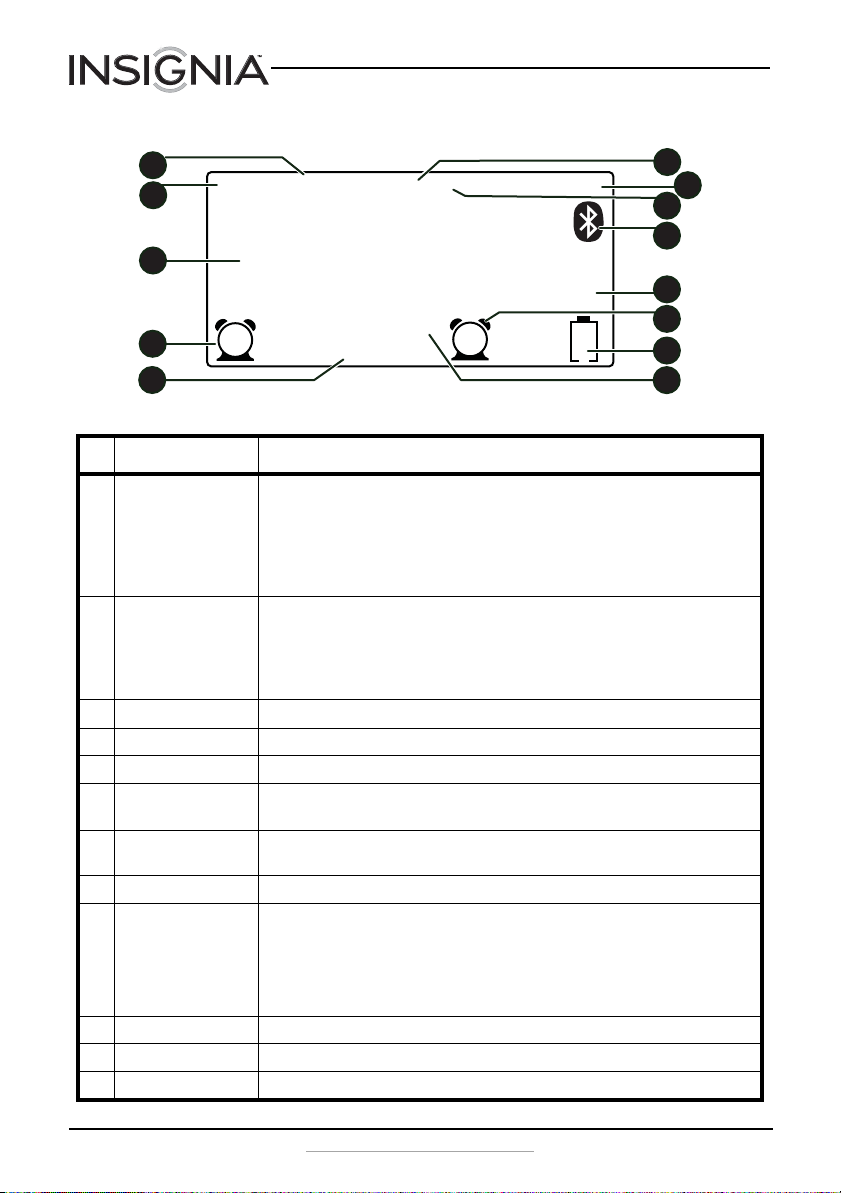
LCD
NS-CLBT02 Digital Clock Radio with Bluetooth
1
2
3
4
5
# Icon Description
1 Preset When you are programming a radio station preset, the “Preset” icon lights and the next
2 Volume After you select the alarm sound, this icon indicates that you can change the volume of the
3 Current time Displays the current time.
4 Alarm 1 Lights when Alarm 1 has been set. See “Setting the alarm time” on page 10.
5 Snoozing Lights when your radio is in snooze mode. See “Using the snooze feature” on page 10.
6 AUX Lights when a connected audio device is selected as the audio source. See “Connecting an
7 Bluetooth Lights when a paired Bluetooth device is selected as the audio source. See “Playing audio
8 FM Lights when the radio is selected as the audio source.
9 Bluet ooth logo Blinks s lowly if you sele ct Bluetooth as the audio source and no Bluetooth device is
10 AM/PM “AM” lights after midnight and before noon. “PM” lights after noon and before midnight.
11 Alarm 2 Lights when Alarm 2 has been set. See “Setting the alarm time” on page 10.
12 Battery Lights when no backup batteries are installed or when the backup battery charge is low.
Volume Preset AUX FM BLUE
12:08
Buzzer
1
Radio
available preset number (P-01 through P-10) appears in the center of the LCD. When you
exit programming mode, these indicators disappear. See “Programming a radio station
preset” on page 11.
When you tune to a radio station preset, the preset number (P-01 through P-10) appears
in the center of the LCD. See “Tuning to a preset radio station” on page 12.
alarm. See “Setting the alarm sound” on page 9.
While you are adjusting the alarm or radio volume, the “Volume” icon lights and the
current volume level (1 through 15) appears in the center of the LCD. When you stop
adjusting the alarm or radio volume, these indicators disappear.
audio device” on page 13.
from a Bluetooth device” on page 12.
connecte d.
Blinks quickly while pairing with a Bluetooth device.
Lights solid when a Bluetooth device is connected.
See “Playing audio from a Bluetooth device” on page 12.
SLEEP
SNOOZE
2
TOOTH
PM
Buzzer
Radio
6
7
8
9
10
11
12
13
6
www.insigniaproducts.com
Page 7

NS-CLBT02 Digital Clock Radio with Bluetooth
# Icon Description
13 Sleep Lights when the sleep timer is active. See “Setting the sleep timer” on page 11.
Package contents
• Digital clock radio with Bluetooth
•AC/DC power adapter
•Quick Setup Guide
• User Manual
Setting up your radio
Installing backup batteries
The backup batteries provide power to backup the time setting when you
unplug the AC/DC power adapter.
Cautions
• Use only the size and type of batteries specified.
• Do not mix old and new batteries.
• Make sure that you follow the correct polarity as
indicated in the battery compartment.
• Do not try to recharge batteries not intended to be
recharged. They can overheat and rupture. (Follow the
battery manufacturer’s directions.)
• Do not throw batteries into a fire. Dispose of used
batteries as hazardous waste.
Note
If you unplug the AC/DC power adapter and the backup batteries
are dead or not installed, the time setting is lost.
To install backup batteries:
1 Push the latch to release the battery compartment cover on the
bottom of your radio, then lift the cover off the battery compartment.
1
AAA
AAA
2
www.insigniaproducts.com
7
Page 8

NS-CLBT02 Digital Clock Radio with Bluetooth
2 Insert two AAA batteries (not included) into the battery compartment.
Make sure that the + and – symbols on the batteries align with the +
and – symbols inside the compartment.
3 Insert the tab on the battery compartment cover into the slot on the
battery compartment, then press the cover down until it clicks into
place.
Connecting the AC/DC power adapter
Note
If you unplug the AC/DC power adapter and the backup batteries
are dead or not installed, the time setting is lost.
To connect the AC/DC power adapter:
1 Plug the small connector on the power adapter into the DC IN jack on
the back of your radio.
2 Plug the other connector on the power adapter into a power outlet.
8
www.insigniaproducts.com
Page 9

NS-CLBT02 Digital Clock Radio with Bluetooth
Using your radio
Setting the time
Note
“AM” or “PM” appears on the LCD to the right of the time. When
you set the time, make sure that the “AM” or “PM” displays
correctly.
To set the time:
1 Press (sleep) for about two seconds until the hour digits blink on
2 Press or to increase the hour or press or to decrease the
3 Press (sleep) again. The minutes digits blink on the LCD.
4 Press or to increase the minutes or press or to decrease the
5 Press (sleep) again to save the time setting and exit time setting
Setting the alarm sound
Your radio has two alarms and can play the buzzer or the radio for the
alarm sound. You can use the same alarm sound for both alarms or set one
alarm to use the buzzer and the other alarm to use the radio.
Sleep
the LCD.
hour.
Sleep
minutes.
Sleep
mode.
To set the alarm sound:
1 Press (Alarm 1) or (Alarm 2). The or icon blinks on the LCD.
2 To use the radio as the alarm sound, press (Alarm 1) or (Alarm 2)
1 2 1 2
1 2
1
once. The or icon blinks on the LCD and the alarm
Radio
2
Radio
sound is set to the radio. Wait three seconds to save the setting and
exit alarm sound setting mode.
OR
To use the buzzer as the alarm sound, press (Alarm 1) or
2
(Alarm 2) twice. The or icon blinks on the LCD and
1
Buzzer
2
Buzzer
1
the alarm sound is set to the buzzer. Wait three seconds to save the
setting and exit alarm sound setting mode.
3 To completely turn off the alarm, press (Alarm 1) or (Alarm 2)
repeatedly until the or icon disappears from the LCD.
1 2
1 2
www.insigniaproducts.com
9
Page 10

Setting the alarm time
Your radio has two alarms that you can set for different times.
Note
“AM” or “PM” appears on the LCD to the right of the time. When
you set the time, make sure that the “AM” or “PM” displays
correctly.
NS-CLBT02 Digital Clock Radio with Bluetooth
To set the alarm time:
1 Press and hold (Alarm 1) or (Alarm 2) for about two seconds
until the hour digits blink on the LCD.
2 Press or to increase the hour or press or to decrease the
hour.
3 Press (Alarm 1) or (Alarm 2) again. The minutes digits blink on
1 2
the LCD.
4 Press or to increase the minutes or press or to decrease the
minutes.
5 Press (Alarm 1) or (Alarm 2) again. The “Volume” icon lights on
1 2
the LCD and the volume digits blink.
6 Press or to increase the alarm volume or press or to
decrease the alarm volume. The alarm volume range is from 1 to 15
with 15 being the loudest setting. The default setting is 10. While you
are adjusting the volume, the “Volume” icon lights and the current
volume level number appears in the center of the LCD.
7 Press (Alarm 1) or (Alarm 2) again to save the time setting and
1 2
exit alarm setting mode.
Using the snooze feature
Note
You can press a total of six times. If you press it a
seventh time, the alarm turns off.
1 2
SNOOZE
DIMMER
To use the snooze feature:
• When the alarm sounds, press . The alarm turns off for 10
minutes and SNOOZE appears on the LCD.
Turning the alarm off
To turn off the alarm:
• Press any button except .
10
SNOOZE
DIMMER
SNOOZE
DIMMER
www.insigniaproducts.com
Page 11
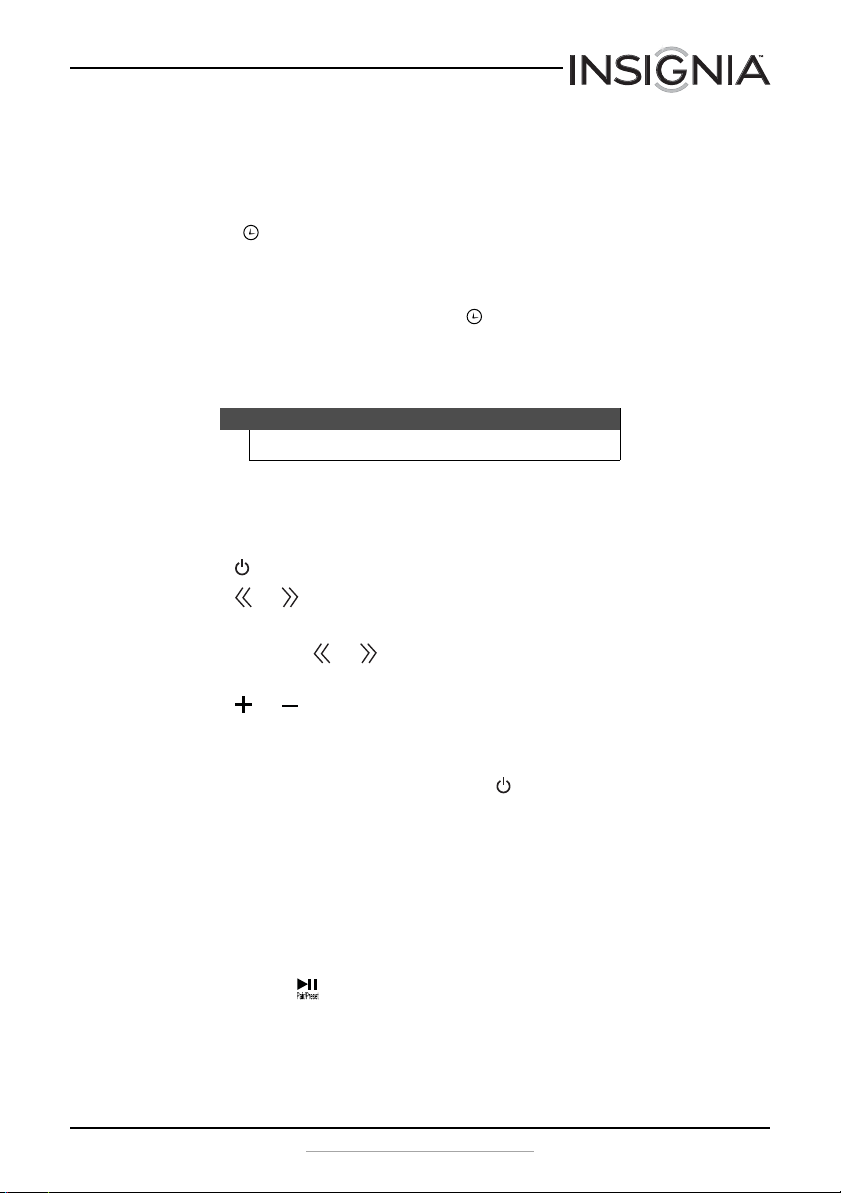
NS-CLBT02 Digital Clock Radio with Bluetooth
Setting the sleep timer
You can specify the amount of time your radio waits before it turns off
automatically.
To set the sleep timer:
• Press (sleep) repeatedly to select the amount of time you want
Sleep
your radio to wait before it turns off automatically. You can select 15,
30, 45, 60, or 90 minutes. The time you select and the SLEEP icon
appear on the LCD.
• To turn off the sleep timer, press (sleep) repeatedly until 00
appears and the SLEEP icon disappears.
Playing your radio
Notes
When you turn off your radio, it goes into standby mode.
To play your radio:
1 Make sure that you have connected the AC/DC power adapter. See
“Connecting the AC/DC power adapter” on page 8.
2 Press (power). Your radio turns on.
3 Press or to manually select a radio frequency.
OR
Press and hold or to automatically tune to the next lower or
higher radio station.
4 Press or to increase or decrease the volume. While you are
adjusting the volume, the “Volume” icon lights and the current volume
level number appears in the center of the LCD.
5 To turn off your radio, press and hold (power) for two seconds. OFF
appears on the LCD for three seconds, then your radio turns off.
Sleep
Programming a radio station preset
A radio station preset lets you assign a preset number to a radio station to
make it easier to tune to a station. You can program 10 presets.
To program a radio station preset:
1 Tune to the radio station you want to program, then press and hold
Pair/Preset for two seconds. The “Preset” icon lights and the next
available preset number (P-01 through P-10) appears in the center of
the LCD. When you exit programming mode, these indicators
disappear.
www.insigniaproducts.com
11
Page 12

2 If you want to use a different preset number, press or repeatedly
until the number you want appears on the LCD.
3 Within 10 seconds, press Pair/Preset again to save your station
preset. If you do not press Pair/Preset within 10 seconds, your
radio exits preset mode and your station preset is not saved.
Tuning to a preset radio station
After you program radio station presets, you can quickly tune to a preset
station.
To tune to a preset radio station:
• Quickly press and release press Pair/Preset one or more times
until the preset number for the station you want appears in the center
LCD. Your radio tunes to the station.
Adjusting the LCD brightness
When you adjust the LCD brightness, your radio retains the setting and
uses this setting the next time you turn on your radio.
NS-CLBT02 Digital Clock Radio with Bluetooth
To adjust the LCD brightness:
SNOOZE
1 Quickly press repeatedly to select a brightness level. You can
DIMMER
select High, Middle, or Low.
2 Wait a few seconds to save your setting and exit brightness mode.
Playing audio from a Bluetooth device
You can pair your radio with a Bluetooth device to play the Bluetooth
audio through your radio’s speakers.
To pair your radio with a Bluetooth device:
1 Press (power) to turn on your radio, then press (source)
repeatedly until Bluetooth appears on the LCD.
2 Make sure that your Bluetooth device is turned on and within 33 feet
(10 meters) of your radio.
3 On the Bluetooth device, enter pairing mode. See the instructions that
came with your Bluetooth device for information about how to enter
pairing mode.
4 On your radio, press and hold Pair/Preset for six seconds. Your
radio enters pairing mode. Your radio remains in pairing mode for five
minutes or until your radio pairs with the Bluetooth device.
• If your Bluetooth device is not turned on or is too far away from
your radio, the icon on the LCD blinks every two seconds.
SRC
12
www.insigniaproducts.com
Page 13

NS-CLBT02 Digital Clock Radio with Bluetooth
• While your radio is pairing with your Bluetooth device, the icon
on the LCD blinks twice a second.
• When pairing is complete, the icon on the LCD lights solid.
5 On your Bluetooth device, select NS-CLBT02. See the instructions that
came with your Bluetooth device for information about how to select
a device for pairing.
Notes
• Your Bluetooth device must be within 33 feet
(10 meters) of your radio.
• If you turn off your Bluetooth device or move it too far
from the radio, the pairing connection is lost. When you
move the last connected device within your radio's
range, the pairing connection is restored.
• Your radio can store pairing information for eight
devices.
To play from a paired Bluetooth device:
1 Press (power) to turn on your radio, then press (source)
repeatedly until Bluetooth appears on the LCD.
2 To control playback:
• Press or to increase or decrease the volume. While you are
adjusting the volume, the “Volume” icon lights and the current
volume level number appears in the center of the LCD.
• Press or to go to the previous or next song.
• Press and hold or to fast reverse or fast forward through the
songs on the Bluetooth device.
• Press Pair/Preset to start or pause playback.
Connecting an audio device
You can connect an audio device, such as an MP3 player, to your radio to
play music through your radio’s speakers.
To connect an audio device:
1 Plug an audio cable with a 3.5 mm connector (not included) into the
AUX IN jack on the back of your radio and into the audio out jack on
your audio device.
2 Press (power) to turn on your radio, then press (source)
repeatedly until AUX appears on the LCD.
3 Press or to increase or decrease the volume. While you are
adjusting the volume, the “Volume” icon lights and the current volume
level number appears in the center of the LCD.
4 Use the controls on the audio device to control playback.
SRC
SRC
www.insigniaproducts.com
13
Page 14

NS-CLBT02 Digital Clock Radio with Bluetooth
Charging a device’s battery
You can use the USB port on your radio to charge a connected device’s
battery.
To charge a device’s battery:
• Connect a USB cable (not provided) to the USB port on your radio and
to the USB port on the device.
Troubleshooting
Problem Possible cause Possible solution
My Bluetooth device will not pair
with my radio.
My radio is in pairing mode, but
does not pair with my Bluetooth
device.
Bluetooth is not selected as the audio
source on your radio.
Your radio is not in pairing mode. Press and hold Pair/Preset for six seconds.
Your Bluetooth device is too far away
from your radio.
Your Bluetooth device is not in
pairing mode.
The battery level on your Bluetooth
device may be too low.
Another paired Bluetooth device is
too close to your raido.
Your Bluetooth device may not use a
supported Bluetooth protocol.
Your Bluetooth device may not be
turned on.
You have not selected your radio on
the Bluetooth device.
Your Bluetooth device is too far away
from your radio.
SRC
Press (source) repeatedly until Bluetooth
appears on the LCD.
Make sure that your Bluetooth device is within
33 feet (10 meters) of your radio.
Make sure that your Bluetooth device is in
pairing mode. See the instructions that came
with your device.
Charge the battery on your Bluetooth device,
then try pairing again.
Another paired Bluetooth device that is too
close to your radio (such as a cell phone paired
to a headset) can interfer with pairing. Move
the other p aired device away from your ra dio or
turn off the other paired device.
Your radio supports the A2DP and AVRCP
Bluetooth protocols. Check the documentation
that came with your device to determine if it
uses a supported protocol.
Make sure that your Bluetooth device is turned
on.
Make sure that your Bluetooth device is in
pairing mode, then select NS-CLBT02 on you r
Bluetooth device. See the instructions that
came your the Bluetooth device.
Make sure that your Bluetooth device is within
33 feet (10 meters) of your radio.
14
www.insigniaproducts.com
Page 15
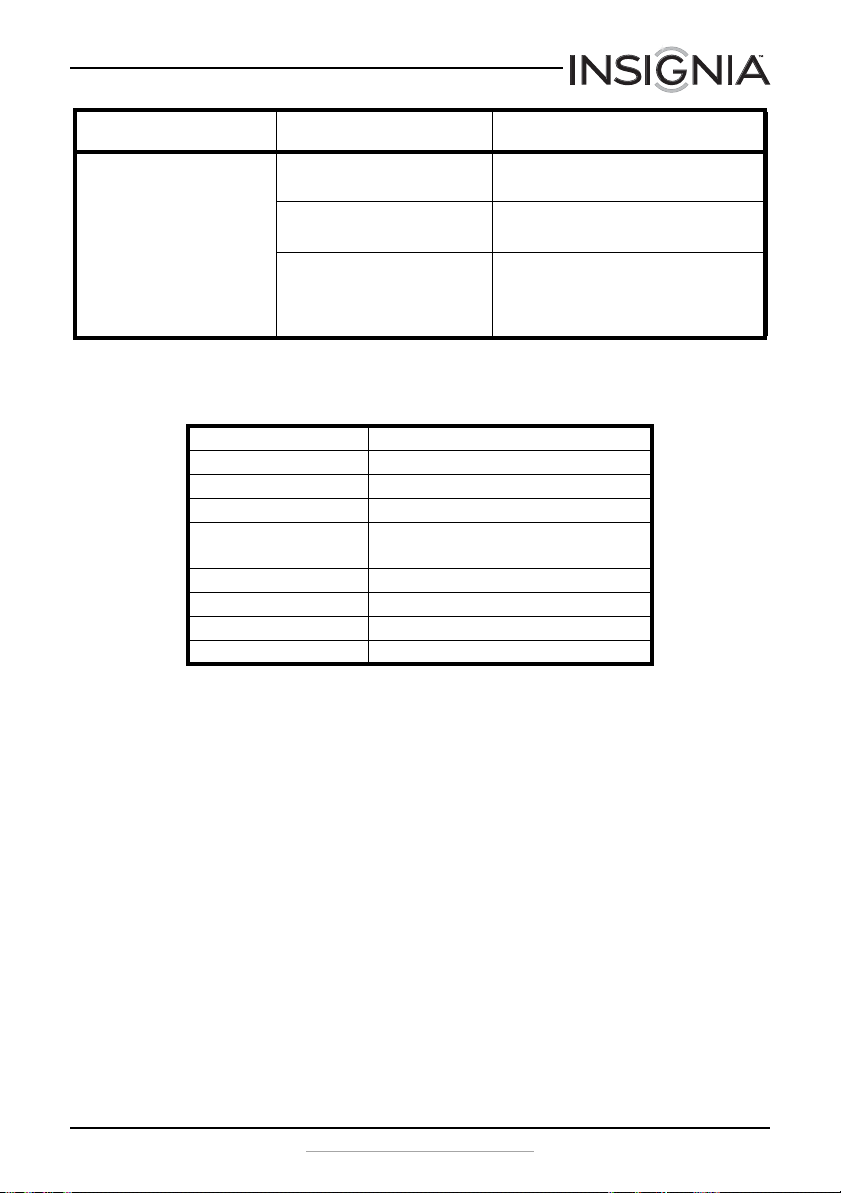
NS-CLBT02 Digital Clock Radio with Bluetooth
Problem Possible cause Possible solution
Sound from my Bluetooth device
is distorted or broken up.
Specifications
Total RMS power 2.4 W @1kHz, @ 10% THD
Total peak power 4.8 W
Signal-to-noise ratio ≥ 65dB
Frequency response 300Hz - 20kHz
Supported Bluetooth protocols A2DP
Speakers 2 × 40 mm
Batteries 2 AAA
Dimensions (W × D × H) 8.7 × 1.8 × 2.8 in. (222 × 45 × 71.5 mm)
Weight 1.1 lbs. (0.5 kg)
The volume level is set too high. Lower the volume on your radio or Bluetooth
Your Bluetooth device is too far away
from your radio.
There may be something between
your radio and Bluetooth device that
is interfering.
AVR CP
device.
Make sure that your Bluetooth device is within
33 feet (10 meters) of your radio.
Walls, furniture, and other objects can interfer
with the communication between your radio
and Bluetooth device. Make sure that nothing is
between your radio and Bluetooth device.
www.insigniaproducts.com
15
Page 16

Legal notices
FCC Statement
This device complies with Part 15 of the FCC Rules. Operation is subject to the following two
conditions: (1) this device may not cause harmful interference, and (2) this device must
accept any interference received, including interference that may cause undesired
operation.
This equipment has been tested and found to comply with the limits for a Class B digital
device, pursuant to Part 15 of the FCC Rules. These limits are designed to provide reasonable
protection against harmful interference in a residential installation. This equipment
generates, uses and can radiate radio frequency energy and, if not installed and used in
accordance with the instructions, may cause harmful interference to radio communications.
However, there is no guarantee that interference will not occur in a particular installation. If
this equipment does cause harmful interference to radio or television reception, which can
be determined by turning the equipment off and on, the user is encouraged to try to correct
the interference by one or more of the following measure:
• Reorient or relocate the receiving antenna.
• Increase the separation between the equipment and receiver.
• Connect the equipment into an outlet on a circuit different from that to which the
receiver is connected.
• Consult the dealer or an experienced radio/TV technician for help.
War ning : Changes or modifications not expressly approved by the party responsible for
compliance could void the user's authority to operate the equipment.
RSS-Gen & RSS-210 Statement
This device complies with Industry Canada licence-exempt RSS standard(s). Operation is
subject to the following two conditions: (1) this device may not cause interference, and (2)
this device must accept any interference, including interference that may cause undesired
operation of the device.
Le présent appareil est conforme aux CNR d'Industrie Canada applicables aux appareils radio
exempts de licence. L'exploitation est autorisée aux deux conditions suivantes : (1) l'appareil
ne doit pas produire de brouillage, et (2) l'utilisateur de l'appareil doit accepter tout
brouillage radioélectrique subi, même si le brouillage est susceptible d'en compromettre le
fonctionnement."
"This equipment complies with Industry Canada radiation exposure limits set forth for an
uncontrolled environment. Cet équipement est conforme à l'exposition aux rayonnements
Industry Canada limites établies pour un environnement non contrôlé."
CAN ICES-3 (B)/NMB-3(B)
NS-CLBT02 Digital Clock Radio with Bluetooth
16
www.insigniaproducts.com
Page 17

NS-CLBT02 Digital Clock Radio with Bluetooth
90-day limited warranty - Insignia
Definitions:
Insignia Products (“Insignia”) warrants to you, the original purchaser of this new
Insignia-branded product (“Product”), that the Product shall be free of defects in the original
manufacturer of the material or workmanship for a period of ninety (90) days from the date
of your purchase of the Product (“Warranty Period”). For this warranty to apply, your Product
must be purchased in the United States or Canada from a Best Buy or Future Shop
authorized dealer of Insignia brand products only that are packaged with this warranty
statement.
How long does the coverage last?
The Warranty Period lasts for ninety (90) days from the date you purchased the Product. Your
purchase date is printed on the receipt you received with the Product.
What does this warranty cover?
During the Warranty Period, if the original manufacture of the material or workmanship of
the Product is determined to be defective by an authorized Insignia repair center or store
personnel, Insignia will (at its sole option): (1) repair the Product with new or rebuilt parts; or
(2) replace the Product at no charge with new or rebuilt comparable products or parts.
Products and parts replaced under this warranty become the property of Insignia and are
not returned to you. If service of Products or parts are required after the Warranty Period
expires, you must pay all labor and parts charges. This warranty lasts as long as you own your
Insignia Product during the Warranty Period. Warranty coverage terminates if you sell or
otherwise transfer the Product.
How to obtain warranty service?
If you purchased the Product at a Best Buy or Future Shop retail store location, please take
your original receipt and the Product to any Best Buy or Future Shop store. Make sure that
you place the Product in its original packaging or packaging that provides the same amount
of protection as the original packaging. If you purchased the Product from a Best Buy or
Future Shop online web site, mail your original receipt and the Product to the address listed
on the web site. Make sure that you put the Product in its original packaging or packaging
that provides the same amount of protection as the original packaging.
To obtain warranty service, in the United States call 1-888-BESTBUY, Canada call
1-866-BESTBUY for Future Shop call 1-800-663-2275. Call agents may diagnose and correct
the issue over the phone.
Where is the warranty valid?
This warranty is valid only in the United States and Canada at Best Buy or Future Shop
branded retail stores or websites to the original purchaser of the product in the county
where the original purchase was made.
What does the warranty not cover?
This warranty does not cover:
• Customer instruction/education
• Installation
•Set up adjustments
•Cosmetic damage
• Damage due to acts of God, such as power surges
•Accident(s)
•Misuse
www.insigniaproducts.com
17
Page 18
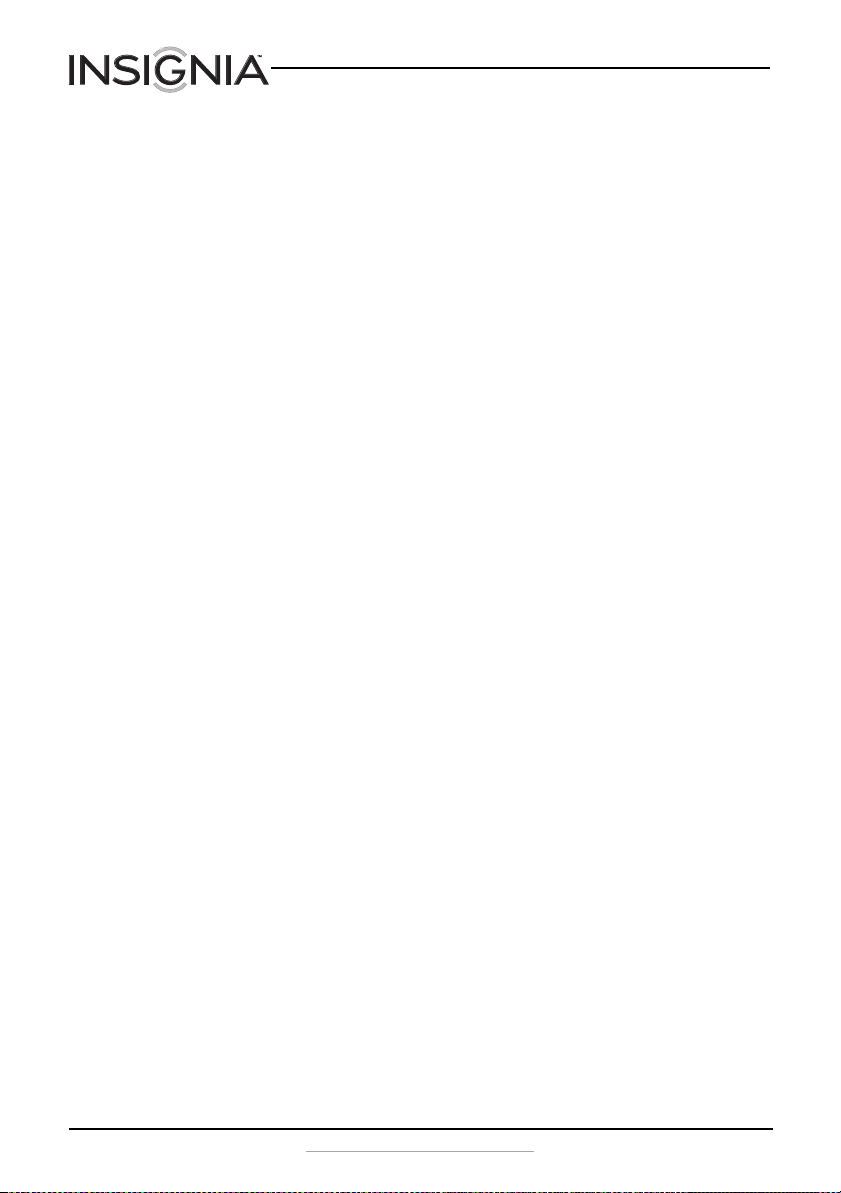
NS-CLBT02 Digital Clock Radio with Bluetooth
•Abuse
• Negligence
• Commercial purposes/use, including but not limited to use in a place of business or in
communal areas of a multiple dwelling condominium or apartment complex, or
otherwise used in a place of other than a private home.
• Modification of any part of the Product, including the antenna
• Display panel damaged by static (non-moving) images applied for lengthy periods
(burn-in).
• Damage due to incorrect operation or maintenance
• Connection to an incorrect voltage or power supply
• Attempted repair by any person not authorized by Insignia to service the Product
• Products sold “as is” or “with all faults”
• Consumables, including but not limited to batteries (i.e. AA, AAA, C etc.)
• Products where the factory applied serial number has been altered or removed
• Loss or Theft of this product or any part of the product
• Up to three (3) pix el fail ures ( dots th at are dar k or in correc tly illum inated) g rouped in an
area smaller than one tenth (1/10) of the display size or up to five (5) pixel failures
throughout the display. (Pixel based displays may contain a limited number of pixels
that may not function normally.)
• Failures or Damage caused by any contact including but not limited to liquids, gels or
pastes.
REPAIR REPLACEMENT AS PROVIDED UNDER THIS WARRANTY IS YOUR EXCLUSIVE REMEDY
FOR BREACH OF WARRANTY. INSIGNIA SHALL NOT BE LIABLE FOR ANY INCIDENTAL OR
CONSEQUENTIAL DAMAGES FOR THE BREACH OF ANY EXPRESS OR IMPLIED WARRANTY ON
THIS PRODUCT, INCLUDING, BUT NOT LIMITED TO, LOST DATA, LOSS OF USE OF YOUR
PRODUCT, LOST BUSINESS OR LOST PROFITS. INSIGNIA PRODUCTS MAKES NO OTHER
EXPRESS WARRANTIES WITH RESPECT TO THE PRODUCT, ALL EXPRESS AND IMPLIED
WARRANTIES FOR THE PRODUCT, INCLUDING, BUT NOT LIMITED TO, ANY IMPLIED
WARRANTIES OF AND CONDITIONS OF MERCHANTABILITY AND FITNESS FOR A PARTICULAR
PURPOSE, ARE LIMITED IN DURATION TO THE WARRANTY PERIOD SET FORTH ABOVE AND
NO WARRANTIES, WHETHER EXPRESS OR IMPLIED, WILL APPLY AFTER THE WARRANTY
PERIOD. SOME STATES, PROVINCES AND JURISDICTIONS DO NOT ALLOW LIMITATIONS ON
HOW LONG AN IMPLIED WARRANTY LASTS, SO THE ABOVE LIMITATION MAY NOT APPLY TO
YOU. THIS WARRANTY GIVES YOU SPECIFIC LEGAL RIGHTS, AND YOU MAY ALSO HAVE OTHER
RIGHTS, WHICH VARY FROM STATE TO STATE OR PROVINCE TO PROVINCE.
Contact Insignia:
For customer service please call 1-877-467-4289
www.insigniaproducts.com
Distributed by Best Buy Purchasing, LLC
7601 Penn Avenue South, Richfield, Minnesota, U.S.A. 55423-3645
© 2013 BBY Solutions, Inc.
All rights reserved. INSIGNIA is a trademark of BBY Solutions, Inc. Registered in some
countries. All other products and brand names are trademarks of their respective owners.
18
www.insigniaproducts.com
Page 19

NS-CLBT02 Digital Clock Radio with Bluetooth
www.insigniaproducts.com
19
Page 20

INSIGNIA is a registered trademark of BBY Solutions, Inc.
Registered in some countries.
Distributed by Best Buy Purchasing, LLC, 7601 Penn Ave South, Richfield, MN 55423 U.S.A.
©2013 BBY Solutions, Inc.
All Rights Reserved
1-877-467-4289
www.insigniaproducts.com
V3 ENGLISH
13-0222
