Page 1
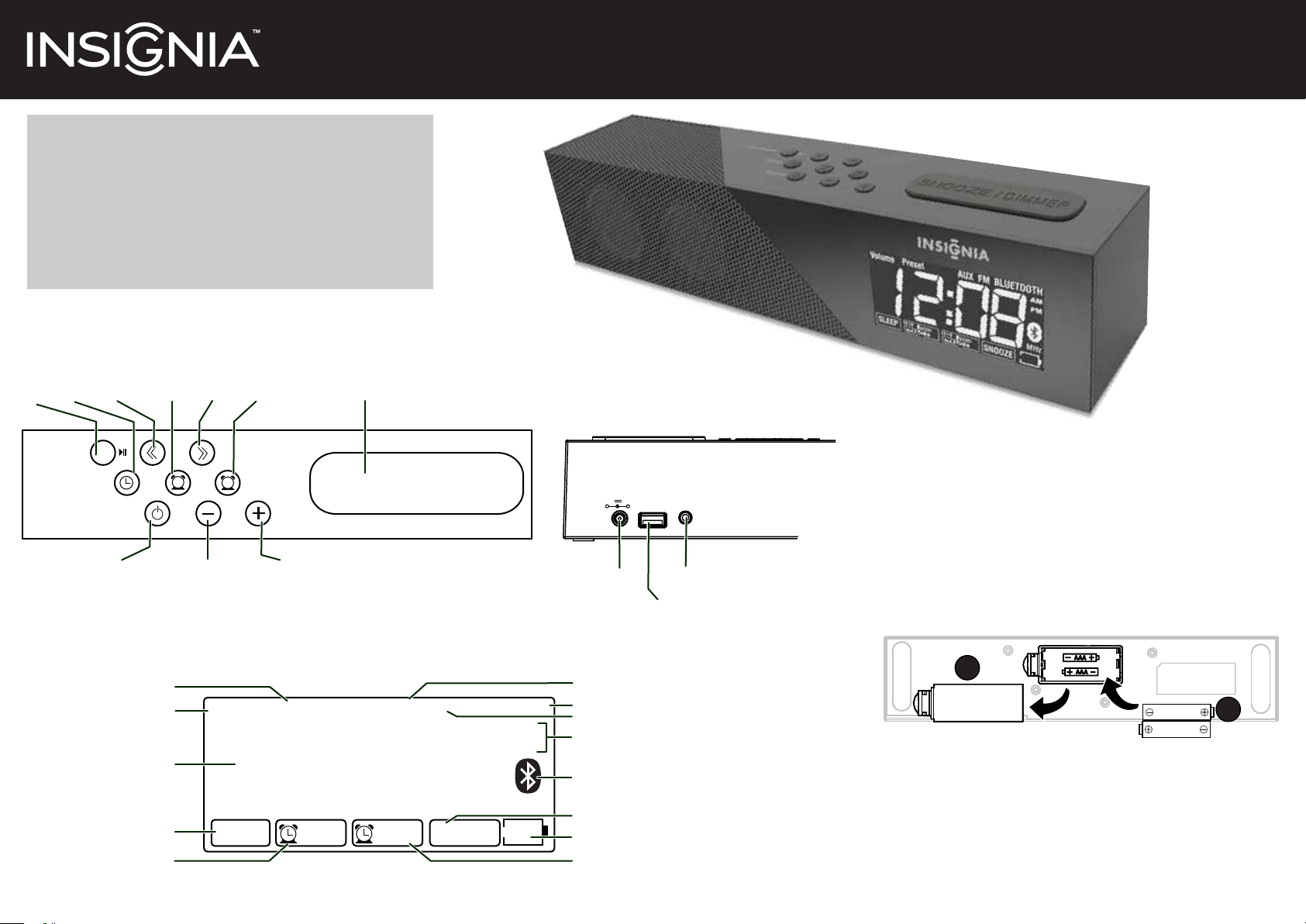
Congratulations on your purchase of a high-quality Insignia product.
Your NS-CLBT01 represents the state of the art in digital clock radio
design and is designed for reliable and trouble-free performance.
Package contents
• Digital Clock Radio with Bluetooth • AC/DC adapter
• Quick Setup Guide • User Guide
Quick Setup Guide
Digital Clock Radio with Bluetooth I NS-CLBT01
Top view / controls
Sleep/
Pair/
Preset
Pair / Preset
Previous/
Fast reverse
Clock
Sleep
Source
Source/Standby
Alarm 1
LCD screen
Preset station number
Volume
Current time
Sleep timer
Alarm 1
Next/Fast
forward
1
Volume down
Alarm 2
2
Volume up
Volume Preset AUX FM BLUETOOTH
Snooze/Dimmer
SNOOZE / DIMMER
12:08
SLEEP
Buzzer
1 Radio
Buzzer
2 Radio
SNOOZE
AM
PM
MHz
Back view
Picture?
5.4V 1.1A USB AUX
DC IN jack
Connected device
Bluetooth device
FM
Morning/Afternoon indicator
Bluetooth pairing
Snooze
Battery indicator
Alarm 2
AUX jack
USB port
Installing the backup batteries
1
While pressing the release latch on the battery compartment
cover on the bottom of your radio, lift the cover o your radio.
2 Insert two AAA batteries (not included) into the
battery compartment. Make sure that the + and –
symbols on the batteries align with the + and –
symbols inside the compartment.
3 Insert the tab on the cover into the slot in the battery
compartment, then press down on the cover until it
clicks into place.
1
AAA
AAA
Connecting the AC/DC adapter
1 Plug the small connector on the power adapter
into the DC IN jack on the back of your radio.
2 Plug the other connector on the power adapter
into a power outlet.
2
Before using your new product, please read these instructions to prevent any damage.
Page 2
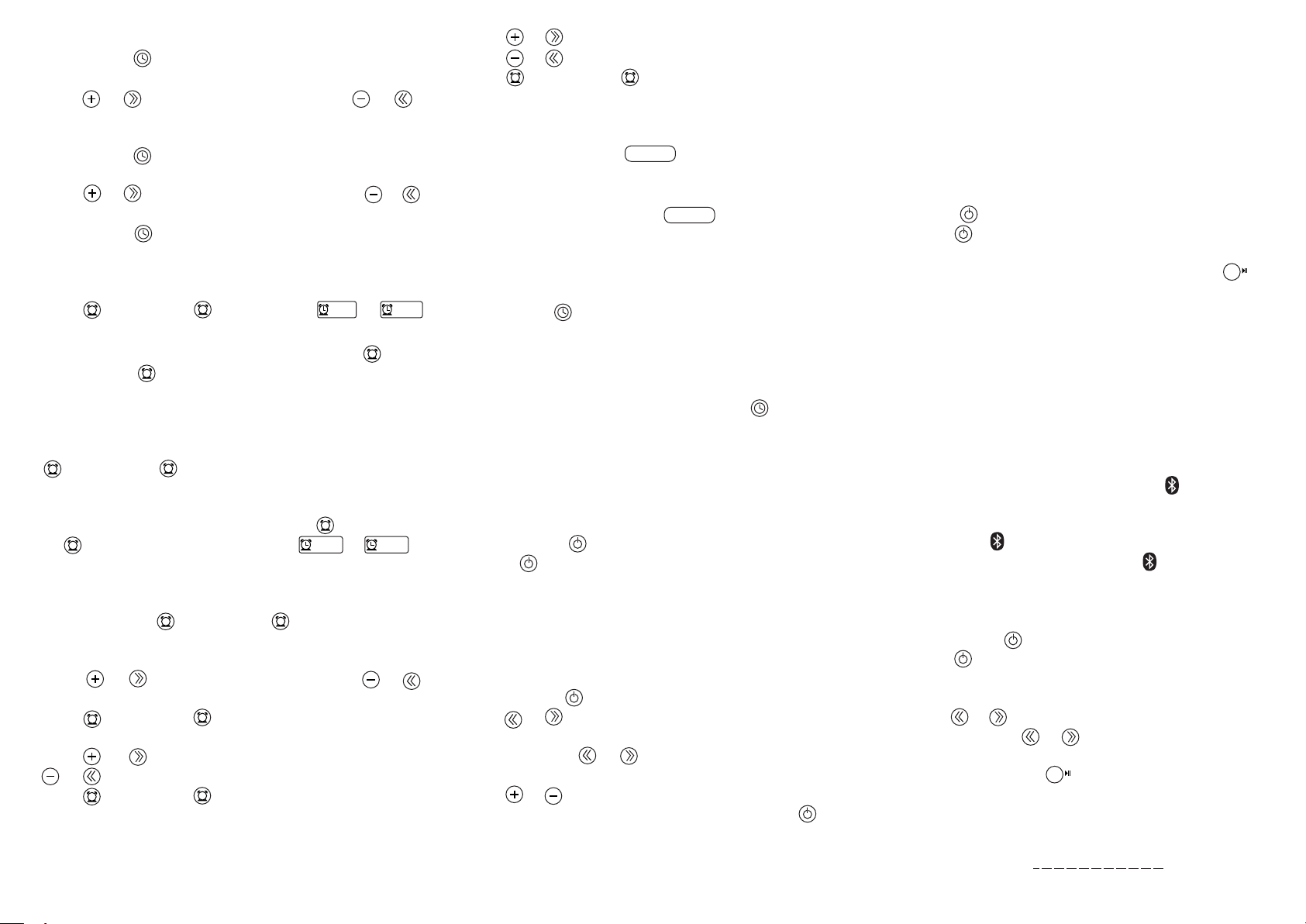
Setting the time
1 Press Sleep for about two seconds until the
hour digits blink on the LCD.
2 Press or
to increase the hour or press or
to decrease the hour. Make sure that AM or PM
displays correctly.
3 Press Sleep again. The minutes digits blink on
the LCD.
4 Press
or
to increase the minutes or press
or
to decrease the minutes.
5 Press Sleep again or to save the time setting
and exit time setting mode.
Setting the alarm sound
1 Press (Alarm 1)
1
2
or
(Alarm 2).
1
The or
2
icon blinks on the LCD.
2 To use the radio as the alarm sound, press
(Alarm 1) or (Alarm 2) once. Wait three
2
1
seconds to save the setting and exit alarm sound
setting mode.
OR
To use the buzzer as the alarm sound, press
1
(Alarm 1) or (Alarm 2) twice. Wait three
2
seconds to save the setting and exit alarm sound
setting mode.
To completely turn o the alarm, press (Alarm 1)
3
2
(Alarm 2) repeatedly until the or
or
1
1 2
icon disappears from the LCD.
Setting the alarm time
1 Press and hold (Alarm 1) or (Alarm 2) for
1
2
about two seconds until the time display blinks
on the LCD.
2 Press or to increase the hour or press or
to decrease the hour.
Press (Alarm 1) or (Alarm 2) again. The time
3
1
2
display blinks on the LCD.
4 Press or to increase the minutes or press
or to decrease the minutes.
5 Press (Alarm 1) or (Alarm 2) again. The
1
2
Volume icon appears in the center of the LCD
and the volume digits blinks.
6 Press or to increase the alarm volume or
press or to decrease the alarm volume.
7 Press (Alarm 1) or (Alarm 2) again to save the
1
2
time setting and exit alarm setting mode.
Turning o your alarm
• Press any button but (SNOOZE/DIMMER).
SNOOZE / DIMMER
Using the snooze feature
When the alarm sounds, press (SNOOZE/DIMMER).
•
SNOOZE / DIMMER
The alarm turns o for 10 minutes and SNOOZE
appears on the LCD.
Setting the sleep timer
• Press Sleep repeatedly to select the amount of
time you want your radio to wait before it turns o
automatically. You can select 15, 30, 45, 60, or 90
minutes. The time you select and the SLEEP icon
appear on the LCD.
• To turn o the sleep timer, press Sleep repeatedly
until 00 appears and the SLEEP icon disappears.
Connecting an audio device
Plug an audio cable with a 3.5 mm connector (not
1
included) into the AUX IN jack on the back of your
radio and into the audio out jack on your audio device.
2 Press Source to turn on your radio, then press
Source
repeatedly until AUX appears on the LCD.
3 Use the controls on the audio device to control
playback.
Playing your radio
1 Make sure that you have connected the AC power
adapter.
2 Press Source . Your radio turns on.
3 Press or to manually select a radio frequency.
OR
Press and hold or to automatically tune to
the next lower or higher radio station.
4 Press or to increase or decrease the volume.
5 To turn o your radio, press and hold Source for
two seconds.
Playing audio from a Bluetooth device
Notes:
• Your Bluetooth device must be within 33 feet (10 meters)
of your radio.
• If you turn off your Bluetooth device or move it too far
from your radio, the pairing connection is lost. When you
move the last connected device within the radio's range,
the pairing connection is restored.
1 Make sure that your radio is turned on. Press
Source
Source
to turn on your radio, then press
repeatedly until Bluetooth appears on
the LCD.
2 On your radio, press and hold Pair/Preset for
six seconds. Your radio enters pairing mode.
NOTE: the clock radio will stay in pairing mode
for 30 minutes
3 Make sure that your Bluetooth device is turned
on and within 33 feet (10 meters) of your radio.
4 On your Bluetooth device, start pairing mode
and select NS-CLBT01-B.
See instructions that came with your Bluetooth
device.
• If your Bluetooth device is not turned on or is
too far away from your radio, the icon on the
LCD blinks every two seconds.
While your radio is pairing with your Bluetooth
•
device, the
icon on the LCD blinks twice a second.
• When pairing is complete, the icon on the
LCD lights solid.
To play from a paired Bluetooth device:
1 Press Source
Source
repeatedly until Bluetooth appears on
to turn on your radio, then press
the LCD.
2 To control playback:
• Press or to go to the previous or next song.
• Press and
hold or to fast reverse or fast
forward through the songs on the Bluetooth device.
• Press Pair/Preset to start or pause playback.
For more information about using your radio, see your User Guide.
90-day limited warranty
See your User Guide or visit www.insigniaproducts.com for details.
© 2013 BBY Solutions, Inc. All rights reserved.
V2 ENGLISH 12-1283
