Page 1

User Guide
Clock Radio with iPod Dock
NS-CL1112
Page 2

Page 3
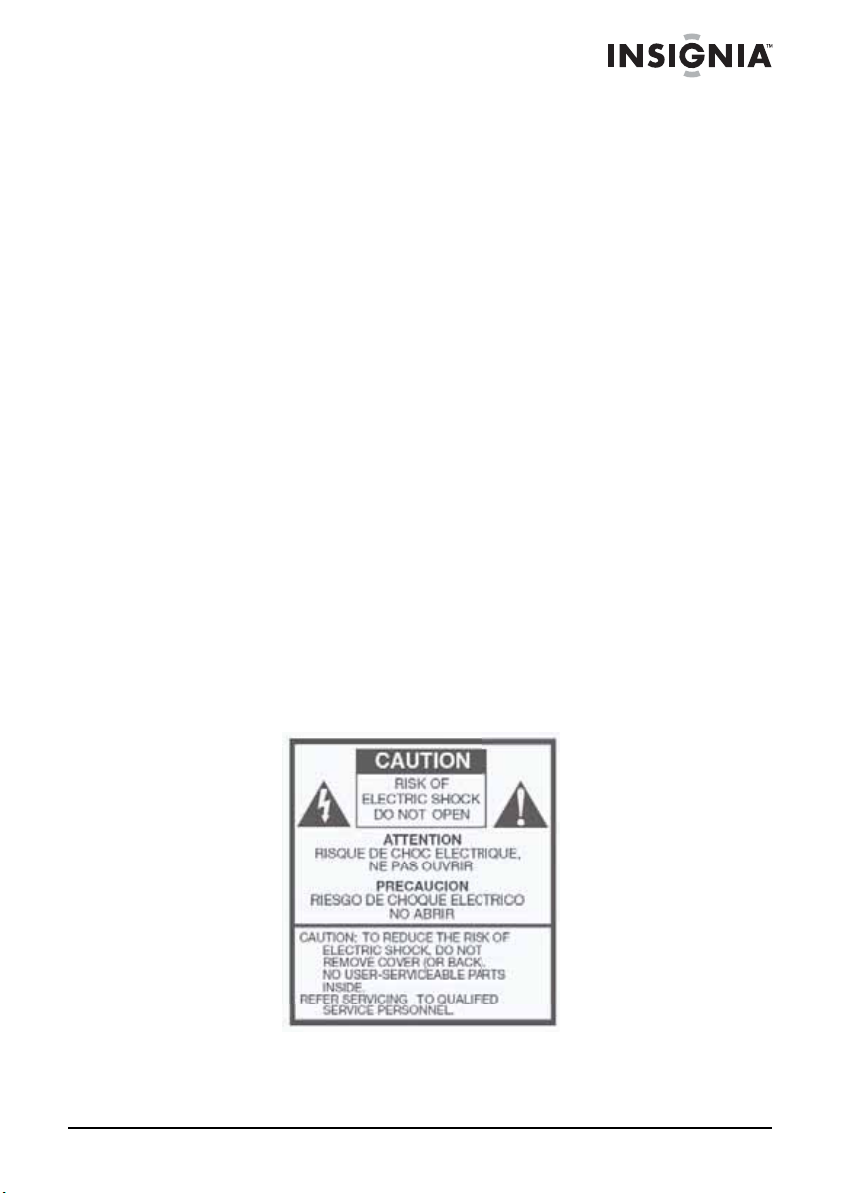
Insignia NS-CL1112
Clock Radio with iPod Dock
Contents
Introduction . . . . . . . . . . . . . . . . . . . . . . . . . . . . . . . . . . . . . . . . 3
Safety information . . . . . . . . . . . . . . . . . . . . . . . . . . . . . . . . . . . 3
Features . . . . . . . . . . . . . . . . . . . . . . . . . . . . . . . . . . . . . . . . . . 5
Setting up your clock radio . . . . . . . . . . . . . . . . . . . . . . . . . . . . 9
Using your clock radio. . . . . . . . . . . . . . . . . . . . . . . . . . . . . . . 11
Troubleshooting. . . . . . . . . . . . . . . . . . . . . . . . . . . . . . . . . . . . 16
Maintaining . . . . . . . . . . . . . . . . . . . . . . . . . . . . . . . . . . . . . . . 17
Specifications . . . . . . . . . . . . . . . . . . . . . . . . . . . . . . . . . . . . . 17
Legal notices . . . . . . . . . . . . . . . . . . . . . . . . . . . . . . . . . . . . . . 18
90-day limited warranty . . . . . . . . . . . . . . . . . . . . . . . . . . . . . . 19
Introduction
Congratulations on your purchase of a high-quality Insignia product.
Your NS-CL1112 represents the state of the art in clock radio design
and is designed for reliable and trouble-free performance. Your clock
radio also includes an iPod
through your clock radio speakers.
Safety information
®
dock that lets you play iPod® songs
www.insigniaproducts.com
3
Page 4
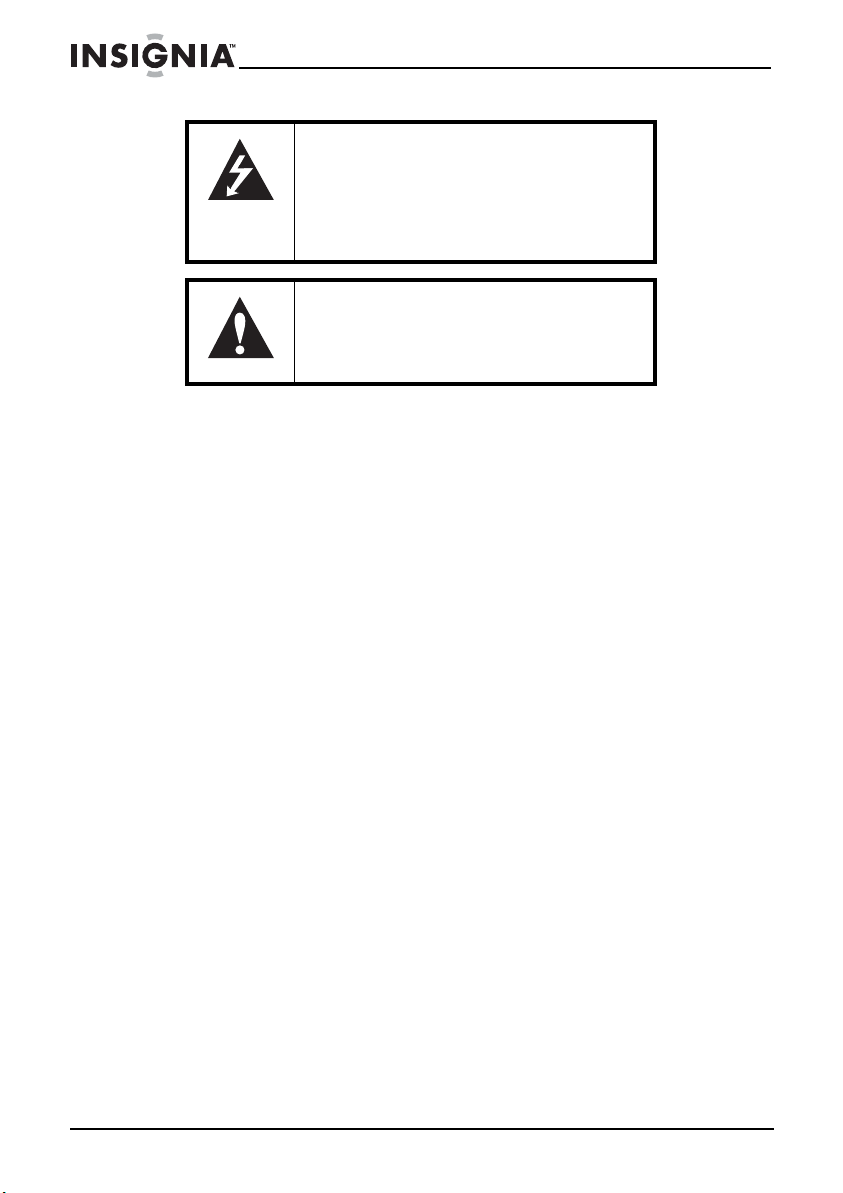
Insignia NS-CL1112 Clock Radio with iPod Dock
The lightning flash with arrowhead symbol
within an equilateral triangle is intended to
alert you to the presence of uninsulated
dangerous voltage within your clock radio’s
enclosure that may be of sufficient
magnitude to constitute a risk of electric
shock.
The exclamation point within an equilateral
triangle is intended to alert you to the
presence of important operating and
maintenance (servicing) instructions in the
literature accompanying your clock radio.
1) Read these instructions.
2) Keep these instructions.
3) Heed all warnings.
4) Follow all instructions.
5) Do not use this apparatus near water.
6) Clean only with a dry cloth.
7) Do not block any ventilation openings. Install in accordance with
the manufacture's instructions.
8) Do not install near any heat source, such as radiators, heat
registers, stoves, or other apparatus (including amplifiers) that
produce heat.
9) Do not defeat the safety feature of the polarized or grounding-type
plug. A polarized plug has two blades and a third grounding prong.
The wide blade or the third prong are provided for your safety. If the
provided plug does not fit into your outlet. Consult an electrician for
replacement of the obsolete outlet.
10) Protect the power cord from being walked on or pinched,
particularly at plugs, convenience receptacles, and the point where
they exit the clock radio.
11) Only use attachments/accessories specified by the manufacturer.
12) Use only with the cart, stand, tripod, bracket, or table specified by
the manufacturer, or sold with the apparatus. When a cart is used,
use caution when moving the cart/apparatus combination to avoid
injury from tip-over.
13) Unplug this clock radio during lightning storms or when unused
for long periods of time.
4
www.insigniaproducts.com
Page 5
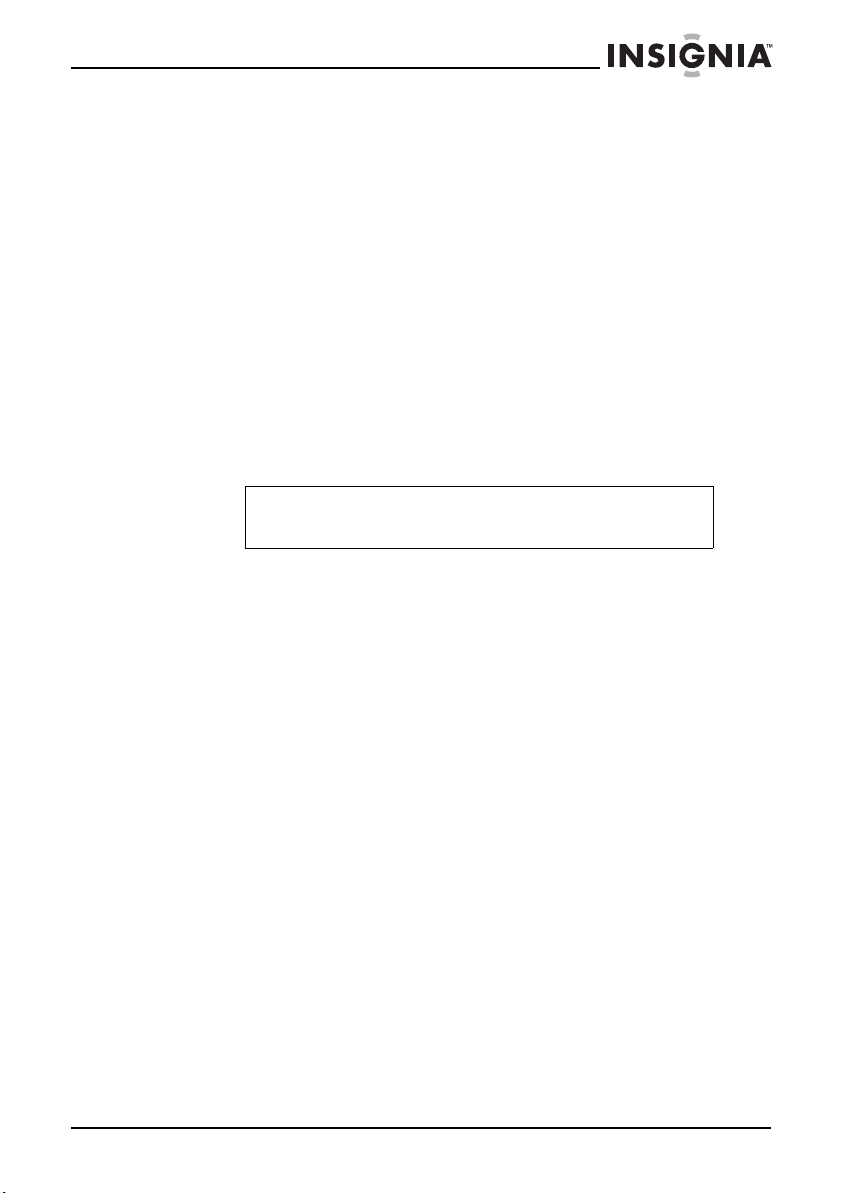
Insignia NS-CL1112 Clock Radio with iPod Dock
14) Refer all servicing to qualified service personal. Servicing is
required when the clock radio has been damaged in any way, such as
the power cord or plug is damaged, liquid has been spilled or objects
have fallen into the clock radio, the clock radio has been exposed to
rain or moisture, does not operate normally, or has been dropped.
15) Do not expose your clock radio to dripping or splashing liquids,
and no objects filled with liquids should be placed on it.
16) Excessive sound pressure from earphones and headphones can
cause hearing loss.
17) The AC adapter is used as the disconnect device and it shall
remain readily operable during use. In order to disconnect the clock
radio, the AC adapter should be removed from the AC power outlet
completely.
18) The batteries (battery pack and batteries installed) should not be
exposed to excessive heat, such as sunshine, fire, or similar heat
sources.
Note
Read Rating Labels on the bottom of the system for power
input and other safety information.
Features
Package contents
Your clock radio includes the following items:
• Main clock radio with iPod
• AC adapter
• AM loop antenna
•User Guide
• iPod dock adapters (6)
®
dock
www.insigniaproducts.com
5
Page 6
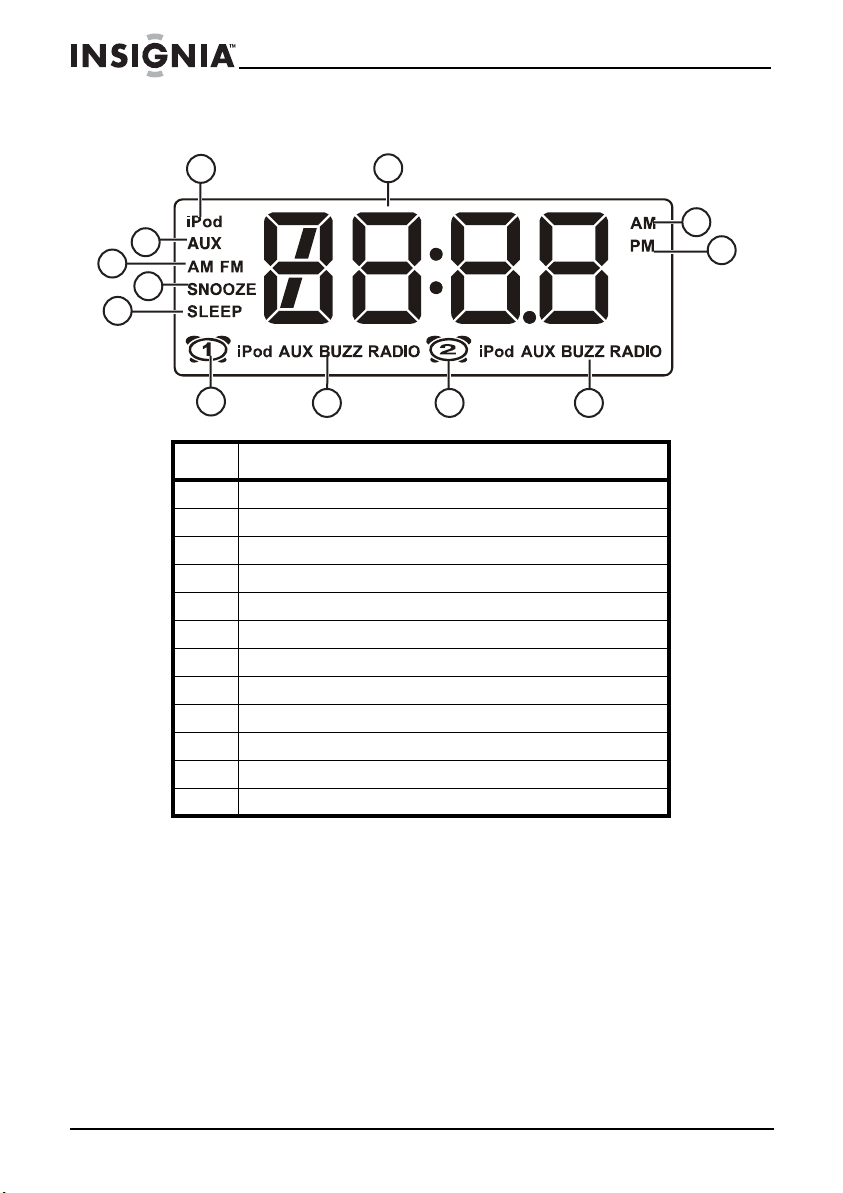
LCD display
Insignia NS-CL1112 Clock Radio with iPod Dock
11
1
2
3
12
4
10
9
8
# Information
1iPod
2 TIME/ALARM display
3AM indicator
4PM indicator
5 Alarm 2 wake-to indicator
6Alarm 2 on
7 Alarm 1 wake-to indicator
8Alarm 1 on
9 Sleep timer indicator
10 Snooze indicator
11 AM FM indicator
12 Aux indicator
®
indicator
567
6
www.insigniaproducts.com
Page 7
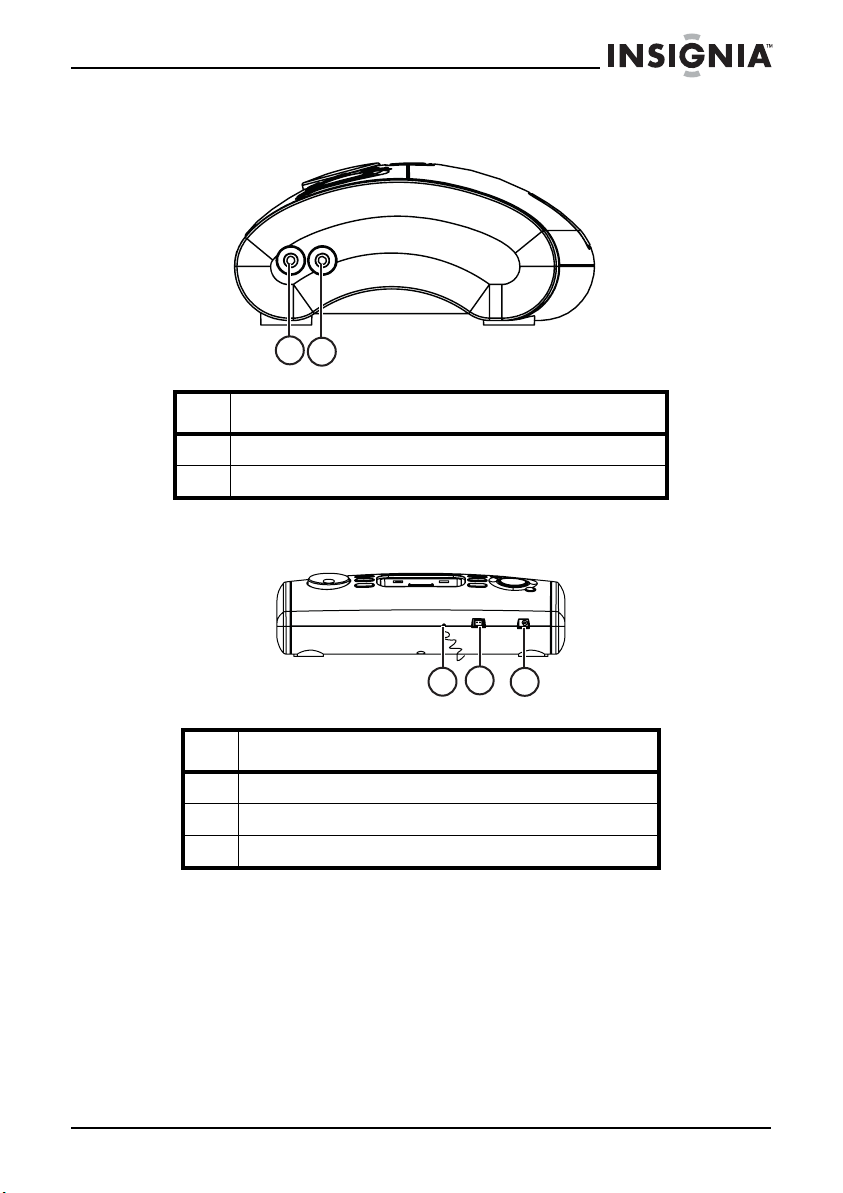
Insignia NS-CL1112 Clock Radio with iPod Dock
Left panel
1
2
# Information
1 Headphone jack
2 AUX IN jack
Back panel
# Information
1 FM antenna wire
2 AM loop antenna jack
3 AC Adapter jack
www.insigniaproducts.com
2
1
3
7
Page 8

Top panel
Insignia NS-CL1112 Clock Radio with iPod Dock
3
1 2
4
5
6
14
13
12
# Information
1 STANDBY/ON button
2 SLEEP button
3 PRESET/MEM button
4iPod
5 CLK SET button
6 TUNING/SKIP knob
7/SEEK button
8 ALARM 2 button
9 SNOOZE/DIMMER button
10 Speaker
11 LCD
12 ALARM 1 button
13 FUNCTION button
14 VOLUME +/– buttons
®
dock
11
7
8
9
10
8
www.insigniaproducts.com
Page 9

Insignia NS-CL1112 Clock Radio with iPod Dock
Bottom panel
1
# Component Description
1
Battery
compartment
Place the backup batteries (AA x 2) in this
compartment
Setting up your clock radio
Installing the backup batteries
The clock radio uses a backup battery system to provide continuous
alarm operation and clock settings in the event of a power failure. If
the backup batteries have been installed and a power failure occurs
or the AC cord is accidentally disconnected, the display will not
remain lit, but the current time and alarm time settings will be
temporarily maintained. Otherwise, you must reset the time and alarm
settings.
Make sure the AC cord is connected. Otherwise all settings may be
lost during battery replacement.
To install the backup batteries:
1 Open the battery compartment cover located on the bottom of
your clock radio.
2 Insert two “AA” batteries, checking that the polarity (+ and - ends
of the batteries) matches the drawing inside the battery
compartment. We recommend the use of alkaline batteries for
longer life.
www.insigniaproducts.com
9
Page 10

Insignia NS-CL1112 Clock Radio with iPod Dock
3 Close the battery compartment cover.
Warnings
• Do not recharge, short, disassemble, or heat the
batteries, or dispose of in a fire.
• Dispose of battery in the proper manner, according to
federal, state, and local regulations.
• Remove the batteries when the charge is depleted.
• Battery chemicals can cause a rash. If the batteries leak,
clean the battery compartment with a cloth. If chemicals
touch your skin, wash immediately.
Making connections
Connecting the AC adapter
Make sure that the AC power outlet matches the AC adapter’s power
specifications (100-240 V ~ 50-60 Hz) prior to plugging in the adapter.
To connect the AC adapter:
1 Plug the small DC power connector into the AC adapter jack on
the back of your clock radio.
2 Plug the AC adapter into an AC power outlet.
Setting the clock
10
To set the clock:
1 In standby mode, press and hold the CLK SET button on the top
of your clock radio for two seconds. The hour format (12 or 24) is
displayed on the LCD.
2 Turn the TUNING/SKIP knob to change the format between 12
and 24.
3 Press the CLK SET button again. The hour setting starts blinking.
4 Turn the TUNING/SKIP knob to change the hour setting.
5 Press the CLK SET button again. The minute setting starts
blinking.
6 Turn the TUNING/SKIP knob to change the minute setting, then
press the CLK SET button to store the setting.
Note
If no button is pressed for ten seconds, the clock radio exits
clock setting mode without storing the setting.
The clock is displayed in standby mode. To view the clock in
radio mode, press and hold CLK SET for two seconds.
Press it again to return to the normal display.
www.insigniaproducts.com
Page 11

Insignia NS-CL1112 Clock Radio with iPod Dock
Using your clock radio
Before using your clock radio, make sure all connections are good,
then plug the AC adapter into your clock radio and an AC power
outlet.
Turning your clock radio on and off
To turn on your clock radio:
1 Press STANDBY/ON. Your clock radio turns on.
2 Press SNOOZE/DIMMER to control the brightness of the LCD.
3 Press STANDBY/ON again to switch your clock radio to standby
mode.
Setting and using the alarm
To set the alarm:
1 Press and hold the ALARM1 or ALARM2 button for two seconds
The hour digits, the “ALARM 1” or “ALARM 2” flag, and the source
icon (BUZZER is the default) start to blink.
2 Turn the TUNING/SKIP knob to set the hour you want the alarm to
wake you.
3 Press the ALARM1 or ALARM2 button. The minute digits start to
blink.
4 Tur n t he TUNING/SKIP knob to set the minutes at which you want
the alarm to wake you.
5 Press the ALARM1 or ALARM2 button again, then turn the
TUNING/SKIP knob to select AL-H (alarm volume high) or AL-L
(alarm volume low).
6 Press ALARM1 or ALARM2 to store the setup.
.
Notes
• During alarm setting, if no button is pressed within 10
seconds, the system will exit alarm setting mode
automatically, without storing the settings.
• The Alarm1 default setting is 6:00, and the Alarm2
default setting is 7:30 (12H format only – the word "AM"
or "PM" is shown)
7 Press the ALARM1 or ALARM2 button again. The ALARM turns
off.
8 Press the ALARM1 or ALARM2 button two times. The ALARM
turns on, then turns off.
www.insigniaproducts.com
11
Page 12

Insignia NS-CL1112 Clock Radio with iPod Dock
9 Press the ALARM1 or ALARM2 button repeatedly. The source will
cycle through iPod, Radio (FM/AM), BUZZER, and OFF.
To turn the alarm on or off:
1 If the alarm is off, press the ALARM1 or ALARM2 button to turn
on the alarm
. The ALARM1 or ALARM2 flag, and the source icon
(iPod®, RADIO, or BUZZER), appear on the display and the alarm
time appears briefly.
2 If the alarm is on, press any button (except SNOOZE/DIMMER) to
turn off the alarm.
3 If you don not want to set the alarm for the next day, press
ALARM1 or ALARM2 until the “ALARM1” or “ALARM2” flag
disappears from the display.
To use the alarm:
When the alarm sounds, the ALARM and WAKE-TO flags flash on
the display.
1 Press the STANDBY/ON button to reset the alarm for the same
time the following day.
2 Press the SNOOZE/DIMMER button to stop the alarm for 9~10
minutes. You can use the SNOOZE/DIMMER button
Notes
• The ALARM and SNOOZE flags remain on while in
snooze mode.
• The volume level of the alarm will increase from the
minimum level until the level selected by user is reached
(the default volume is 16, the maximum volume is 32).
• If the selected source is iPod
connected, the alarm will switch to Buzzer automatically.
®
and no iPod® is
five times.
12
To use the sleep timer:
®
1 When listening to the radio or your iPod
, press the SLEEP button
repeatedly to set the sleep timer. Settings include 120, 90, 75, 60,
45, 30, or 15 minutes. The radio or iPod® automatically turns off
after the selected interval.
2 To stop listening at any time, press the STANDBY/ON button.
Notes
• When the display changes back to show the real time,
pressing the SLEEP button once shows the sleep time
remaining. Pressing it again changes the sleep time to
the next lowest increment.
• The clock radio has an independent volume setting for
sleep mode, so you can adjust the sleeping volume
without affecting the alarm volume.
www.insigniaproducts.com
Page 13

Insignia NS-CL1112 Clock Radio with iPod Dock
Playing the radio
To play the radio:
1 Press the STANDBY/ON button to turn on your clock radio, then
press FUNCTION to select either AM or FM.
2 If you are listening to FM, stretch out the FM antenna on the back
of your clock radio and move it around to improve reception.
-ORIf you are listening to AM, connect the AM loop antenna to the AM
antenna jack on the back of your clock radio.
3 Turn the TUNING/SKIP knob to tune the radio to a higher or lower
frequency.
4 Press the SEEK button to auto search to the next available
station.
5 Press the VOLUME +/– buttons to increase or decrease the
volume. Adjust the volume to a comfortable level.
6 Press the STANDBY/ON button to turn off your clock radio.
Using radio station presets
Your clock radio can store 10 AM and 10 FM station presets.
To store radio station presets:
1 Turn on your clock radio, then press FUNCTION to select either
AM or FM.
2 Turn the TUNING/SKIP knob to tune the clock radio to the
frequency you want to save.
3 Press and hold the PRESET/MEM button for two seconds. The
preset number flashes.
4 Turn the TUNING/SKIP knob to select the preset number for the
station.
5 Press the PRESET/MEM button again to store the station as a
preset.
To recall radio station presets:
1 Turn on your clock radio, then press FUNCTION to select either
AM or FM.
2 Press the PRESET/MEM button repeatedly to select the preset
station you want.
www.insigniaproducts.com
13
Page 14

Insignia NS-CL1112 Clock Radio with iPod Dock
Listening to an external sound source
You can listen to an external sound source, such as a CD, MD, or
non-docking iPod
To listen to an external sound source:
1 Make sure that your clock radio is turned off.
2 Connect the external sound source to the AUX IN jack on the left
side of your clock radio using a stereo mini plug cord (not
supplied).
3 Press STANDBY/ON to turn on your clock radio.
4 Press the FUNCTION button to select AUX.
5 Start playback on the external sound source, then adjust the
volume to a comfortable level.
®
, on your clock radio.
Playing an iPod
To connect an iPod®:
1 Select the appropriate iPod
®
iPod
Models Supported Dock adapter
iPod® Classic 80/120 GB
®
iPod
5th generation 30 GB
iPod® Classic 160 GB
®
5th generation 60/80 GB
iPod
®
iPod
Nano 2nd generation 11
®
iPhone
iPod® Nano 3rd generation 13
®
Tou ch 14
iPod
2 Insert the dock adapter into the iPod
3 Carefully place your iPod
a case or
into the connector port of your iPod®.
4 To remove the insert, first remove your iPod
and gently pull it upwards.
Notes
®
®
dock adapter for your iPod®.
9
10
12
®
dock.
®
skin
). Make sure the connector plug is firmly inserted
• Always set volume to the minimum when connecting or
disconnecting other equipment.
• When you connect your iPod® to your clock radio, make
sure you insert it all the way.
into the dock (the iPod® must not be in
®
, then grip the insert
14
www.insigniaproducts.com
Page 15

Insignia NS-CL1112 Clock Radio with iPod Dock
To listen to an iPod®:
1 Turn on your iPod
radio autmoatically turns on and you hear the iPod® music playing
from your clock radio
Notes
2 When the iPod
PAU SE button on the clock radio to begin playback. The iPod
icon appears on the clock radio LCD.
• Press the PLAY/PAUSE button again to pause play, then press
it again to resume play.
• Press the VOLUME +/– buttons on the clock radio to adjust the
system volume.
• Turn the TUNING/SKIP knob to go to the next or previous
track.
3 Press the STANDBY/ON button to turn your clock radio off. The
®
iPod
will continue charging while in the dock.
Charging your iPod
The iPod® is charged while it is set on your clock radio and your clock
radio is powered on.
• Make sure the AC adapter is connected to your clock radio.
• The iPod
on your clock radio.
®
, then place it into the iPod® dock. The clock
®
If the iPod
detect it. Press the PLAY/PAUSE button on the clock
radio twice to begin playback.
®
®
®
is charged regardless of the sound source selected
volume is too low, the clock radio may not
is docked and in standby mode, press the PLAY/
®
www.insigniaproducts.com
15
Page 16

Insignia NS-CL1112 Clock Radio with iPod Dock
• See the iPod® instruction manual about the details of iPod®
charging.
Notes
• The connector plug is protected with a cover when it is
first purchased. Remove the cover before operating the
clock radio.
• Do not carry the clock radio with your iPod
You might drop it and damage to the connector.
• Do not touch or hit the iPod
connector pins directly. It might cause damage to the
connector part.
• If the iPod
software to the latest version. For details about updating
your iPod
<http://www.apple.com>.
•iPod
and other countries.
• We are not responsible for any loss of or damage to your
iPod
• Sound distortion may occur when playing back audio
sources with high recording levels. When distortion
occurs, we recommend that you turn off the iPod
equalizer. For information on operating the iPod®, see the
iPod
®
does not play correctly, update your iPod®
®
, check on the Apple web site:
®
is a trademark of Apple Inc., registered in the U.S.
®
that might result from the use of this product.
®
instruction manual.
®
terminal pins or the
®
connected.
®
Troubleshooting
Problem Cause/Solution
No power • Make sure that the AC power adapter is fully inserted into the AC
Cannot
connect an
®
iPod
Cannot play
®
an iPod
Cannot
charge an
®
iPod
16
power outlet.
• Make sure that the AC power outlet is working.
• Make sure that the dock adapter you selected is compatible with
your iPod
®
.
• Make sure that the dock adapter is correctly mounted on the clock
radio.
• Make sure that the iPod® is firmly inserted into the iPod®
connector on your clock radio.
• Make sure that the iPod® is working. Test it before trying to
connect it to the clock radio.
• Make sure that the firmware in your iPod® is current. For more
information, go to http://www.apple.com/ipod/download.
• Your clock radio cannot control first or second generation iPods®.
• Make sure that the iPod® is firmly inserted into the iPod® dock on
your clock radio.
• Make sure that the AC adapter is plugged in and firmly connected
to the DC IN port on your clock radio.
www.insigniaproducts.com
Page 17

Insignia NS-CL1112 Clock Radio with iPod Dock
Problem Cause/Solution
No sound
from the
speakers
Static or
noise when
playing the
radio
The sound is
distorted
The clock
radio gets
warm after
extended play
at high
volume levels
• Make sure that the volume level is set correctly.
• Make sure that the station is tuned correctly and that the station
has a good signal.
• Try another station.
• If you are playing an AM station, rotate the antenna to improve the
reception.
• If you are playing an FM station, extend the antenna wire to
improve the reception.
• Make sure that the volume level is not set too high.
• Make sure that the material on the sound source is not distorted.
Try a different external sound source.
This is normal.
Maintaining
Cleaning your clock radio
To clean your clock radio, follow these guidelines:
• Use a soft, clean cloth moistened with plain, luke-warm water
to clean the exterior of your clock radio.
• Do not let liquid drip into the inside of your clock radio.
• For stubborn stains, use a soft cloth dampened with a weak
solution of mild detergent and water. Dry your clock radio
immediately afterwards with a clean cloth. Do not use abrasive
clothes, thinners, alcohol, or other chemical solvents, because
they may damage the finish or remove the panel lettering.
Specifications
Specifications are subject to change without notice.
Power requirement AC - 100~240 V, 50~60 Hz
DC - 2 x AA batteries for tuner memory backup
Power consumption 18 Watts
www.insigniaproducts.com
17
Page 18

Insignia NS-CL1112 Clock Radio with iPod Dock
Dimensions 9.84 x 6.3 x 2.76 inches (250 x 160 x 70 mm)
Tuner Bands: FM and AM
Range: FM - 87.5~107.9 MHz
AM - 530~1710 KHz
Presets: FM - 10
AM - 10
Speaker 8 ohm
Speaker output 2 Watts per channel
AUX input sensitivity 1000 mV
Legal notices
FCC Part 15
This device complies with Part 15 of the FCC Rules. Operation of this product is
subject to the following two conditions: (1) this device may not cause harmful
interference, and (2) this device must accept any interference received, including
interference that may cause undesired operation.
This equipment has been tested and found to comply within the limits for a class B
digital device, pursuant to Part 15 of the FCC Rules. These limits are designed to
provide reasonable protection against harmful interference in a residential installation.
This equipment generates, uses, and can radiate radio frequency energy and, if not
installed and used in accordance with the instructions, may cause harmful interference
to radio communications. However, there is no guarantee that interference will not
occur in a particular installation. If this equipment does cause harmful interference to
radio or television reception, which can be determined by turning the equipment off and
on, the user is encouraged to try to correct the interference by one or more of the
following measures:
• Reorient or relocate the receiving antenna.
• Increase the separation between the equipment and receiver.
• Connect the equipment into an outlet on a circuit different from that to which the
receiver is connected.
• Consult the dealer or an experienced technician for help.
FCC warning
Changes or modifications not expressly approved by the party responsible for
compliance with the FCC Rules could void the user’s authority to operate this
equipment.
Energy Star
®
As an Energy Star Partner, Insignia has determined that his product or
product models meet the Energy Star guidelines for energy efficiency.
18
www.insigniaproducts.com
Page 19

Insignia NS-CL1112 Clock Radio with iPod Dock
90-day limited warranty
Insignia Products (“Insignia”) warrants to you, the original purchaser of this new
NS-CL1112 (“Product”), that the Product shall be free of defects in the original
manufacture of the material or workmanship for a period of 90 days from the date of
your purchase of the Product (“Warranty Period”). This Product must be purchased
from an authorized dealer of Insignia brand products and packaged with this warranty
statement. This warranty does not cover refurbished Product. If you notify Insignia
during the Warranty Period of a defect covered by this warranty that requires service,
terms of this warranty apply.
How long does the coverage last?
The Warranty Period lasts for 90 days from the date you purchased the Product. The
purchase date is printed on the receipt you received with the Product.
What does this warranty cover?
During the Warranty Period, if the original manufacture of the material or workmanship
of the Product is determined to be defective by an authorized Insignia repair center or
store personnel, Insignia will (at its sole option): (1) repair the Product with new or
rebuilt parts; or (2) replace the Product at no charge with new or rebuilt comparable
products or parts. Products and parts replaced under this warranty become the
property of Insignia and are not returned to you. If service of Products or parts are
required after the Warranty Period expires, you must pay all labor and parts charges.
This warranty lasts as long as you own your Insignia Product during the Warranty
Period. Warranty coverage terminates if you sell or otherwise transfer the Product.
How to obtain warranty service?
If you purchased the Product at a retail store location, take your original receipt and the
Product to the store you purchased it from. Make sure that you place the Product in its
original packaging or packaging that provides the same amount of protection as the
original packaging. If you purchased the Product from an online web site, mail your
original receipt and the Product to the address listed on the web site. Make sure that
you put the Product in its original packaging or packaging that provides the same
amount of protection as the original packaging.
To obtain in-home warranty service for a television with a screen 30 inches or larger,
call 1-888-BESTBUY. Call agents will diagnose and correct the issue over the phone or
will have an Insignia-approved repair person dispatched to your home.
Where is the warranty valid?
This warranty is valid only to the original purchaser of the product in the United States,
Canada, and Mexico.
What does the warranty not cover?
This warranty does not cover:
• Customer instruction
• Installation
• Set up adjustments
• Cosmetic damage
• Damage due to acts of God, such as lightning strikes
• Accident
•Misuse
•Abuse
• Negligence
• Commercial use
www.insigniaproducts.com
19
Page 20

Insignia NS-CL1112 Clock Radio with iPod Dock
• Modification of any part of the Product, including the antenna
• Plasma display panel damaged by static (non-moving) images applied for lengthy
periods (burn-in).
This warranty also does not cover:
• Damage due to incorrect operation or maintenance
• Connection to an incorrect voltage supply
• Attempted repair by anyone other than a facility authorized by Insignia to service
the Product
• Products sold as is or with all faults
• Consumables, such as fuses or batteries
• Products where the factory applied serial number has been altered or removed
REPAIR REPLACEMENT AS PROVIDED UNDER THIS WARRANTY IS YOUR
EXCLUSIVE REMEDY. INSIGNIA SHALL NOT BE LIABLE FOR ANY INCIDENTAL
OR CONSEQUENTIAL DAMAGES FOR THE BREACH OF ANY EXPRESS OR
IMPLIED WARRANTY ON THIS PRODUCT, INCLUDING, BUT NOT LIMITED TO,
LOST DATA, LOSS OF USE OF YOUR PRODUCT, LOST BUSINESS OR LOST
PROFITS. INSIGNIA PRODUCTS MAKES NO OTHER EXPRESS WARRANTIES
WITH RESPECT TO THE PRODUCT, ALL EXPRESS AND IMPLIED WARRANTIES
FOR THE PRODUCT, INCLUDING, BUT NOT LIMITED TO, ANY IMPLIED
WARRANTIES OF AND CONDITIONS OF MERCHANTABILITY AND FITNESS FOR
A PARTICULAR PURPOSE, ARE LIMITED IN DURATION TO THE WARRANTY
PERIOD SET FORTH ABOVE AND NO WARRANTIES, WHETHER EXPRESS OR
IMPLIED, WILL APPLY AFTER THE WARRANTY PERIOD. SOME STATES,
PROVINCES AND JURISDICTIONS DO NOT ALLOW LIMITATIONS ON HOW LONG
AN IMPLIED WARRANTY LASTS, SO THE ABOVE LIMITATION MAY NOT APPLY TO
YOU. THIS WARRANTY GIVES YOU SPECIFIC LEGAL RIGHTS, AND YOU MAY
ALSO HAVE OTHER RIGHTS, WHICH VARY FROM STATE TO STATE OR
PROVINCE TO PROVINCE.
Contact Insignia:
For customer service please call 1-877-467-4289
www.insigniaproducts.com
Distributed by Best Buy Purchasing, LLC
7601 Penn Avenue South, Richfield, Minnesota, U.S.A. 55423-3645
© 2009 Best Buy Enterprise Services, Inc.
All rights reserved. INSIGNIA is a trademark of Best Buy Enterprise Ser vices, Inc.
Registered in some countries. All other products and brand names are trademarks of
their respective owners.
20
www.insigniaproducts.com
Page 21

www.insigniaproducts.com (877) 467-4289
Distributed by Best Buy Purchasing, LLC
7601 Penn Avenue South, Richfield, MN USA 55423-3645
All rights reserved. INSIGNIA is a trademark of Best Buy Enterprise Services, Inc. Registered in some countries.
All other products and brand names are trademarks of their respective owners.
© 2009 Best Buy Enterprise Services, Inc.
ENGLISH
09-0459
