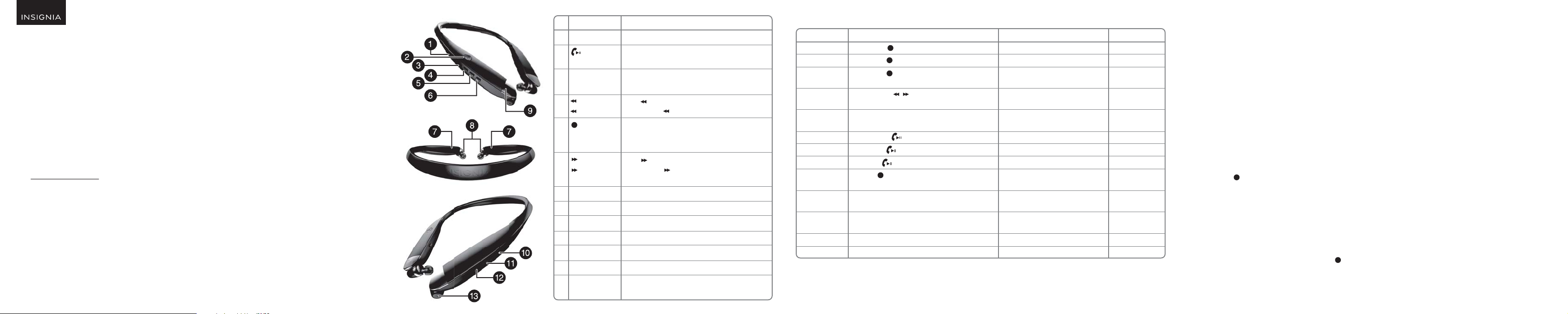
QUICK SETUP GUIDE
Bluetooth Noise-Reduction
Headphones
NS-CAHBTEBNC-B
PACKAGE CONTENTS
• Bluetooth Noise-Reduction Headphones • USB charging cable • Quick Setup Guide
• Two additional pairs of earbuds in small and large sizes • 3.5 mm-to-Micro-USB audio cable
FIND YOUR USER GUIDE ONLINE!
Go to www.insigniaproducts.com, enter your model in the search box, then press ENTER. Next to Features , click Support & Downloads,
then next to User Guide, click the language you want.
FEATURES
• Noise reducing
• Ambient noise monitoring
• Volume control
• Listen to music or talk on the phone wirelessly
• Music playback: 8 hours
Before using your new product, please read these instructions to prevent any damage.
• Echo cancellation and noise suppression
• Voice prompts and easy pairing
• High quality sound
• Vibration prompt for incoming calls
# DESCRIPTION
1 Indicator LED
2 (Talk/Play/
Pause) button
3 Micro USB port
4 Volume Up /
Next Track
5 (Power/
Pairing) button
6 Volume Down /
Previous Track
7 Retraction buttons
8 Earbuds
9 Microphone
10 Indicator LED
11 Noise cancelling
12 Monitor button
13 Monitor
microphone
FUNCTION
Shows current Bluetooth status of the headphones.
If you receive a phone call, press to talk.
Plug the micro USB connector into this port to charge your
headphones.
Press to increase the volume.
Press and hold for one second to skip to the next track.
Press to turn on your stereo headphones.
Press to pair your headphones with a Bluetooth enabled
device.
Press to decrease the volume.
Press and hold for one second to skip to the previous
track.
Press to retract the cord.
Allow the headphones to t comfortably in your ear.
Allows you to talk on the telephone.
Shows current noise cancelling status of the headphones.
Cancel low frequency noise.
Press to start ambient noise monitoring.
Pick up the ambient low frequency noise.
BLUETOOTH AND NOISE CANCELLING BASIC INDICATION
ACTION
Power on
Power o
Pairing mode
Volume Up/Down
Incoming call
Answer call
Reject call
Redial
Reset device list
Noise cancelling on
Noise cancelling o
Monitor on
Monitor o
OPERATION
Press and hold (power button) more than two seconds
Press and hold (power button) more than three seconds
Press and hold (pairing button) more than four seconds in
power o mode
Press and release / button
Press and release (talk button) when a call is incoming
Press and hold (talk button) when a call is incoming
Double press (talk button)
Long press (power button) more than ve seconds
Slide the noise cancelling switch to the noise cancelling on
position
Slide the noise cancelling switch to the noise cancelling o
position
Press and release monitor button to enter the monitor mode
Press and release monitor button to exit the monitor mode
LED INDICATION
Blue LED lights for 1.5 seconds
Red LED lights for 1.5 seconds
Blue and red LED blinking alternately
LED o
LED o
LED o
LED o
LED o
LED o
Green LED light on
Green LED turn down
Green LED ashes one time per three seconds
Green LED light on
SOUND
“power on”
“power o”
Two short beeps
Two high beeps for
maximum volume
Rings and vibrates
every two seconds
One long beep
Two long beeps
Two short beeps
Vibrates for two
seconds
CHARGING YOUR STEREO HEADPHONES
• When the red indicator LED blinks three times every minute and the voice prompt says “battery low”, the battery is low. To charge the battery, plug
the charging cable into your computer and into the micro USB port on your headphones. The red LED turns on to indicate that the battery is
charging and turns o when fully charged.
USING WITH THE 3.5 MM AUDIO CABLE
You can use your headset with non-Bluetooth enabled devices or on airplanes (in which the use of Bluetooth may be restricted) by taking advantage
of the headset’s audio jack.
• Connect the micro USB end of the included audio cable to the headset’s audio jack and the 3.5 mm end to the audio device’s headphone jack.
Notes:
• Corded operation does not require battery power for music listening. The microphone and the FullSound digital sound enhancement will not work via the audio cable.
• Finish your call before connecting the audio jack, as this will switch o battery power and cut an ongoing call.
USING YOUR STEREO HEADPHONES
Turning your stereo headphones on and o
1 Place the headphones around your neck.
2 Press and hold (power button) more than two seconds. The LED blinks blue (when turned on) or red (when turned o ) and the voice prompt
says “Power on” or “Power o”.
PAIRING YOUR STEREO HEADPHONES
Notes:
• Range is 33 feet (10 meters) • Prompts you by saying “Your device is connected,” when connected
• Supports easy pairing • Supports a battery indicator icon on an iOS device
Pairing with a cell phone or MP3 player
1 With your stereo headphones turned o, press and hold (pairing button) for four seconds. The blue and red LEDs blink alternately.
2 O n your phone or MP3 player, select INSIGNIA NS-CAHBTEBNC-B from the list of discovered devices, then enter the password 0000 (four zeros)
(if required) to pair your headphones.
For more information on pairing Bluetooth devices to your cell phone or MP3 player, see the device’s documentation.
Note: After the headphones have been successfully paired with the cell phone or MP3 player, the headphones will automatically reconnect to the phone or MP3 player.
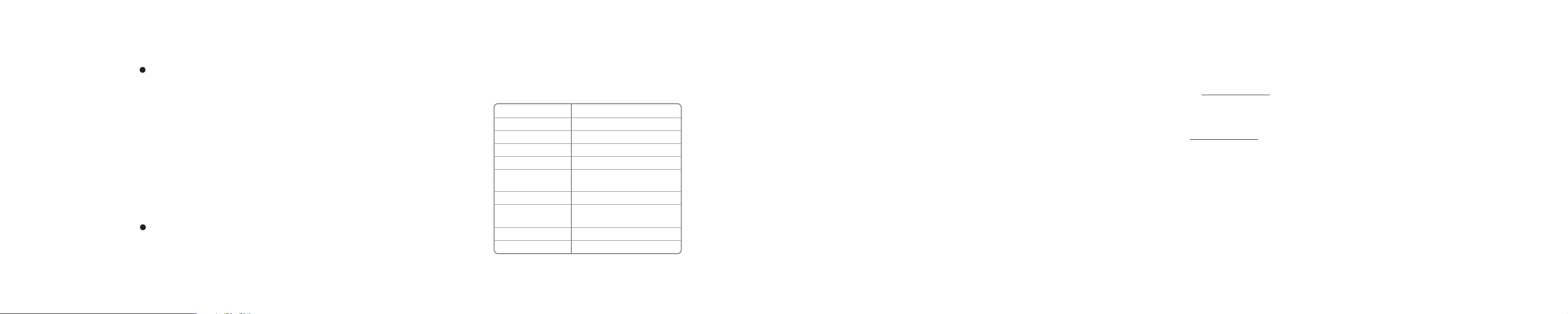
Pairing with a computer running Windows
Note: Before you pair the headphones with the computer, make sure that the computer is equipped with Bluetooth. Refer to the computer’s documentation or contact
the computer manufacturer for more information. If your computer is not Bluetooth compatible, install a Bluetooth USB adapter (dongle).
1 Turn on Bluetooth on the computer. For instructions, see the computer’s documentation or contact the computer manufacturer.
2 Double-click the Bluetooth icon in the system tray, then click Add a device.
With the headphones turned o, press and hold (pairing button) for four seconds. The LED blinks blue and red alternately. Pairing mode is activated.
3
4 Double-click the INSIGNIA NS-CAHBTEBNC-B icon on the computer or highlight the icon, then click Next.
Note: If you are unable to locate the INSIGNIA NS-CAHBTEBNC-B icon, click the Search Again button.
5 If required, enter 0000 (four zeros) in the Bluetooth security code eld, then click Next.
6 After the headphones have been paired, click Close.
Note: To make these headphones your default playback device, refer to your User Guide.
Pairing with a Mac computer
Note: Before you pair the headphones with the computer, make sure that the computer is Bluetooth compatible. Refer to the computer’s documentation or contact the
computer manufacturer for more information. If your computer is not Bluetooth compatible, install a Bluetooth USB adapter (dongle).
1 Turn on Bluetooth on the computer. For instructions, see the computer’s documentation or contact the computer manufacturer.
2 Click the Bluetooth status menu.
3 Click Set up Bluetooth Device. The Bluetooth Setup Assistant opens.
4 Click Continue.
5 Select Headset as the device type, then click Continue.
6
With the headphones turned o, press and hold (pairing button) for four seconds. The LED blinks blue and red alternately. Pairing mode is activated.
7 Select INSIGNIA NS- CAHBTEBNC-B, then click Continue. The computer gathers information.
8 Click Continue.
9 Enter 0000 (four zeros) into the Passkey eld, then click Continue.
10 Click Quit to nish.
Note: To use the headphones, they must be selected as the default input and output device on the computer.
11 Click System Preferences, then click Sound.
12 Under Input, select INSIGNIA NS -CAHBTEBNC-B, then under Output, select INSIGNIA NS-CAHBTEBNC-B.
For more information on using your headphones with Skype, refer to your User Guide.
RESETTING YOUR STEREO HEADPHONES
1 With your stereo headphones turned o, press and hold the power button for ve seconds.
2 Press and hold the power button for ve seconds. Your headphones vibrate for two seconds and enter pairing mode.
SPECIFICATIONS
Bluetooth version:
Supported proles:
Frequency spectrum:
Working distance:
Operating temperature:
Operating time:
Standby time:
Size:
Weight:
Average charging time:
Bluetooth 4.1
A2DP, AVRCP, HFP, HSP
2.4 ~ 2.4835 GHz ISM Band
Up to 33 ft. (10 m)
23 ~ 122° F (-5 ~ 50° C)
Talk: 10 hours
Music: 8 hours, NC+playback music track
Up to 200 hours
5.88 × 0.94 × 7.09 inches
(14.93 × 2.38 × 18.0 cm)
2.01 oz (57 g)
Two hours
TROUBLESHOOTING
• Reset your headphones
• Plug in the micro USB cable for charging
• Adjust the ear buds placement for best noise cancelling
LEGAL NOTICES
FCC statement:
This device complies with Part 15 of the FCC Rules. Operation is subject to the following two conditions: (1) this device may not cause harmful
interference, and (2) this device must accept any interference received, including interference that may cause undesired operation.
FCC Caution:
Changes or modications not expressly approved by the party responsible for compliance could void the user's authority to operate the equipment.
FCC Statement:
Note: This equipment has been tested and found to comply with the limits for a Class B digital device, pursuant to Part 15 of the FCC Rules. These
limits are designed to provide reasonable protection against harmful interference in a residential installation. This equipment generates, uses, and
can radiate radio frequency energy and, if not installed and used in accordance with the instructions, may cause harmful interference to radio
communications. However, there is no guarantee that interference will not occur in a particular installation. If this equipment does cause harmful
interference to radio or television reception, which can be determined by turning the equipment o and on, the user is encouraged to try and
correct the interference by one or more of the following measures:
• Reorient or relocate the receiving antenna.
• Increase the separation between the equipment and receiver.
• Connect the equipment into an outlet on a circuit dierent from that to which the receiver is connected.
• Consult the dealer or an experienced radio/TV technician for help.
RSS-Gen & RSS-247 Statement:
This device complies with Industry Canada licence-exempt RSS standard(s).
Operation is subject to the following two conditions: (1) this device may not cause interference, and (2) this device must accept any interference,
including interference that may cause undesired operation of the device.
Le présent appareil est conforme aux CNR d'Industrie Canada applicables aux appareils radio exempts de licence. L'exploitation est autorisée aux
deux conditions suivantes : (1) l'appareil ne doit pas produire de brouillage, et (2) l'utilisateur de l'appareil doit accepter tout brouillage
radioélectrique subi, même si le brouillage est susceptible d'en compromettre le fonctionnement.
RSS-102 Statement
This equipment complies with Industry Canada radiation exposure limits set forth for an uncontrolled environment.
Cet équipement est conforme à l'exposition aux rayonnements Industry Canada limites établies pour un environnement non contrôlé.
ONE-YEAR LIMITED WARRANTY
Visit www.insigniaproducts.com for details.
CONTACT INSIGNIA:
1-877-467-4289 (U.S. and Canada) or 01-800-926-3000 (Mexico)
www.insigniaproducts.com
INSIGNIA is a trademark of Best Buy and its aliated companies
Distributed by Best Buy Purchasing, LLC
7601 Penn Ave South, Richeld, MN 55423 U.S.A.
©2018 Best Buy. All rights reserved.
Made in China
V1 ENGLISH 18-0327
