Page 1
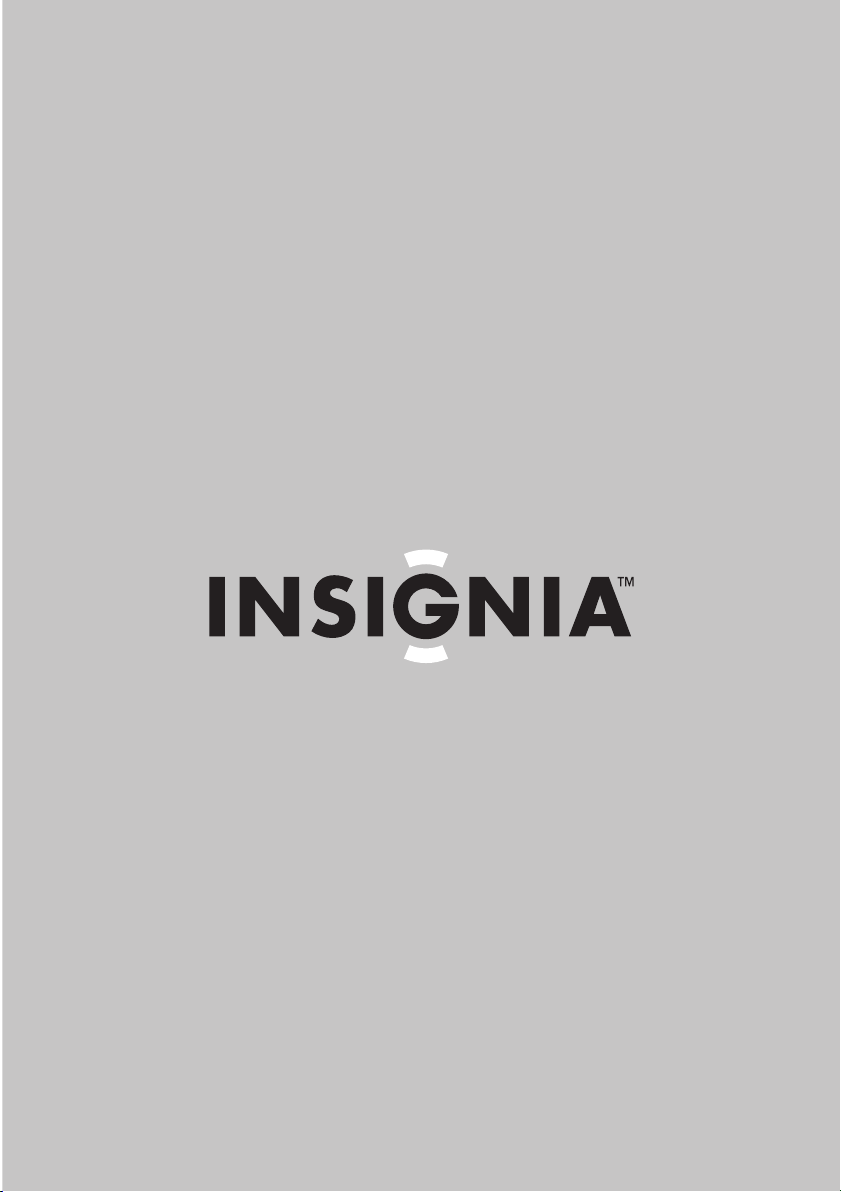
User Guide | Guide de l’utilisateur | Guía del Usuario
Under-counter DVD Player/Clock Radio
Radio-réveil et lecteur de DVD pour dessous d’armoire de cuisine
Radio reloj y reproductor de DVD para instalación bajo el gabinete
NS-C2115
Page 2
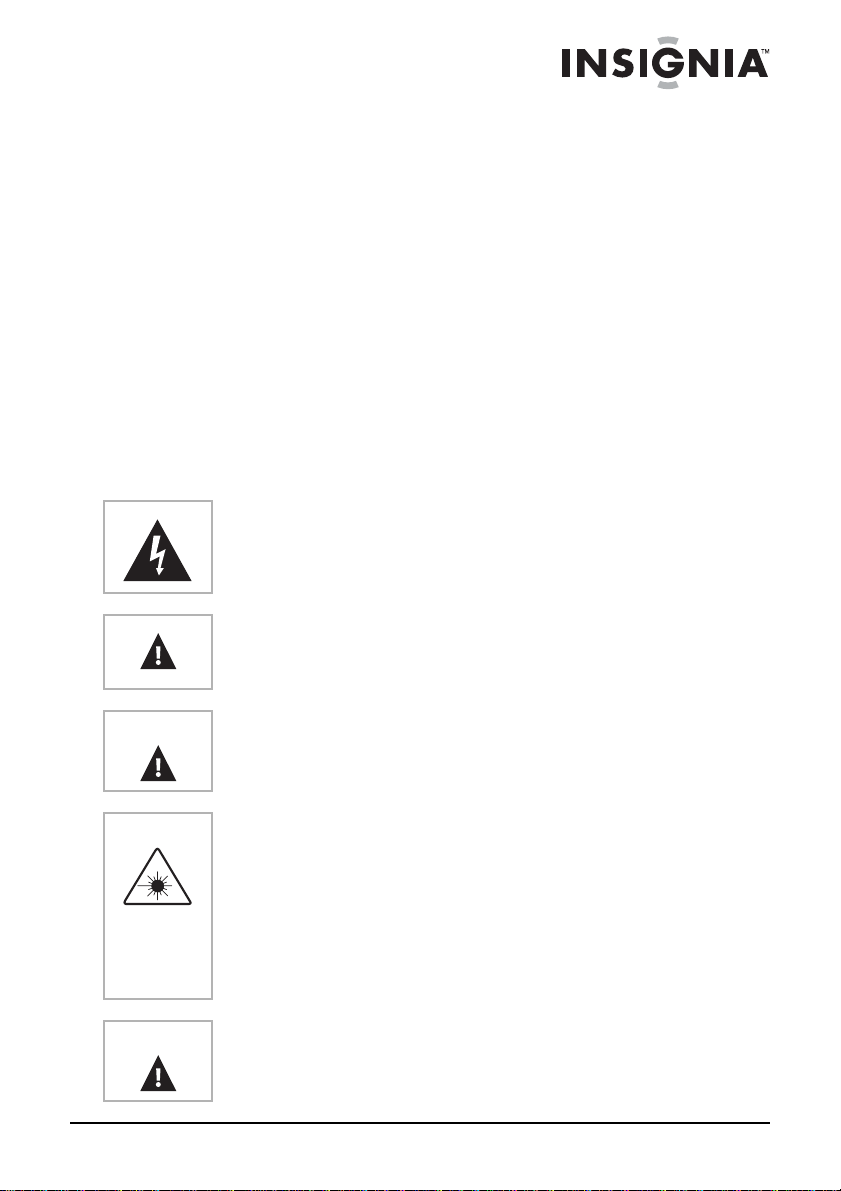
Welcome
Congratulations on your purchase of a high-quality Ins ig nia produ ct .
Your NS-C2115 under-counter clock radio represents the state of the
art in clock radio design and is designed for reliable and trouble-free
performance.
Contents
Safety information. . . . . . . . . . . . . . . . . . . . . . . . . . . . . . . . . . .1
Features . . . . . . . . . . . . . . . . . . . . . . . . . . . . . . . . . . . . . . . . . .3
Setting up your radio. . . . . . . . . . . . . . . . . . . . . . . . . . . . . . . . .8
Using your clock radio and TV . . . . . . . . . . . . . . . . . . . . . . . .10
Maintaining . . . . . . . . . . . . . . . . . . . . . . . . . . . . . . . . . . . . . . .17
Troubleshooting. . . . . . . . . . . . . . . . . . . . . . . . . . . . . . . . . . . .18
Français . . . . . . . . . . . . . . . . . . . . . . . . . . . . . . . . 21
Español. . . . . . . . . . . . . . . . . . . . . . . . . . . . . . . . . 44
Safety information
This symbol, located on the back or bottom of the unit, is intended
to alert you to the presence of uninsulated, dangerous voltage
within your radio’s enclosure that may be of sufficient magnitude to
constitute a risk of electric shock.
This symbol is intended to alert you to the presence of important
operating and maintenance (servicing) instructions in the literature
accompanying your radio.
Warning
Warning
Warning
To prevent fire or shock hazards, do not expose this unit to rain or
moisture.
This product utilizes a Class 1 laser to read CDs and DVDs. This
laser disc player is equipped with safety switches to avoid exposure
when the disc tray is open and the safety interlocks are defeated.
Invisible laser radiation is present when the player's tray is open
and the system's interlock has failed or been defeated. It is very
important that you avoid direct exposure to the laser beam at all
times. Do not attempt to defeat or bypass the safety switches.
Any use of the controls or an adjustment to the procedures other
than those specified herein may result in hazardous radiation.
To reduce the risk of fire, do not place any heating or cooking
apparatus beneath your radio.
www.insignia-products.com
1
Page 3

NS-C2115 Under-counter DVD Player/Clock Radio
Warning
Warning
Caution
Caution
To reduce the risk of electric shock, do not remove the cover or
back. There are no user-serviceable parts inside. Refer all
servicing to qualified service personnel.
To prevent electric shock, match the wide blade on the power cord
plug to the wide slot in the electrical outl et, an d full y ins ert the plug.
Batteries contain mercury. Do not put batteries in the trash.
Recycle or dispose of batteries as hazardous waste.
When placing your unit on a lacquered or natural finish, protect
your furniture with a cloth or other protective material.
2
www.insignia-products.com
Page 4
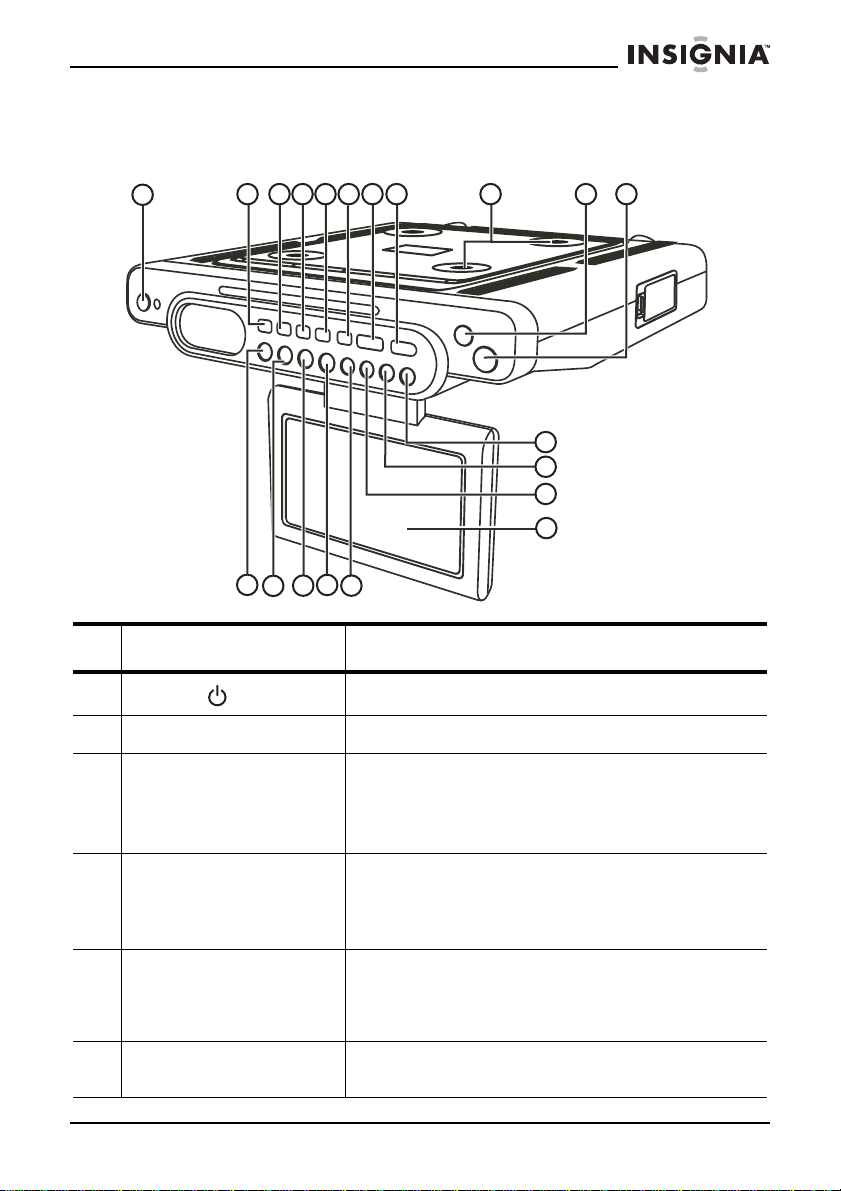
NS-C2115 Under-counter DVD Player/Clock Radio
Features
Front
1
2 3 4 5 6 7 8 9
10 11
17
18
19
20
12
13
14
15
16
#Feature Description
1
POWER
2 TIMER button Press to set the kitchen timer.
3PLAY MODE/
PROG MEM/
CLOCK SET button
button
Press to turn your radio on and off.
Press to set Random and Program mode.
Press to set preset radio statio ns and program CD
tracks.
Press to set the time (with power off).
4 REPEAT/MEM DN
button
5 DISPLAY button Press to toggle between current function display
6 EQ button Press repeatedly to cycle through available
If you are listening to a CD or watching a DVD,
press to repeat a disc track or an entire disc.
If you are listening to the radio or watching TV,
press to go to a lower preset station.
and clock. For example, when listening to FM
radio, press to see the clock time, then press
again to see the FM channel you are listening to.
equalizer presets.
www.insignia-products.com
3
Page 5
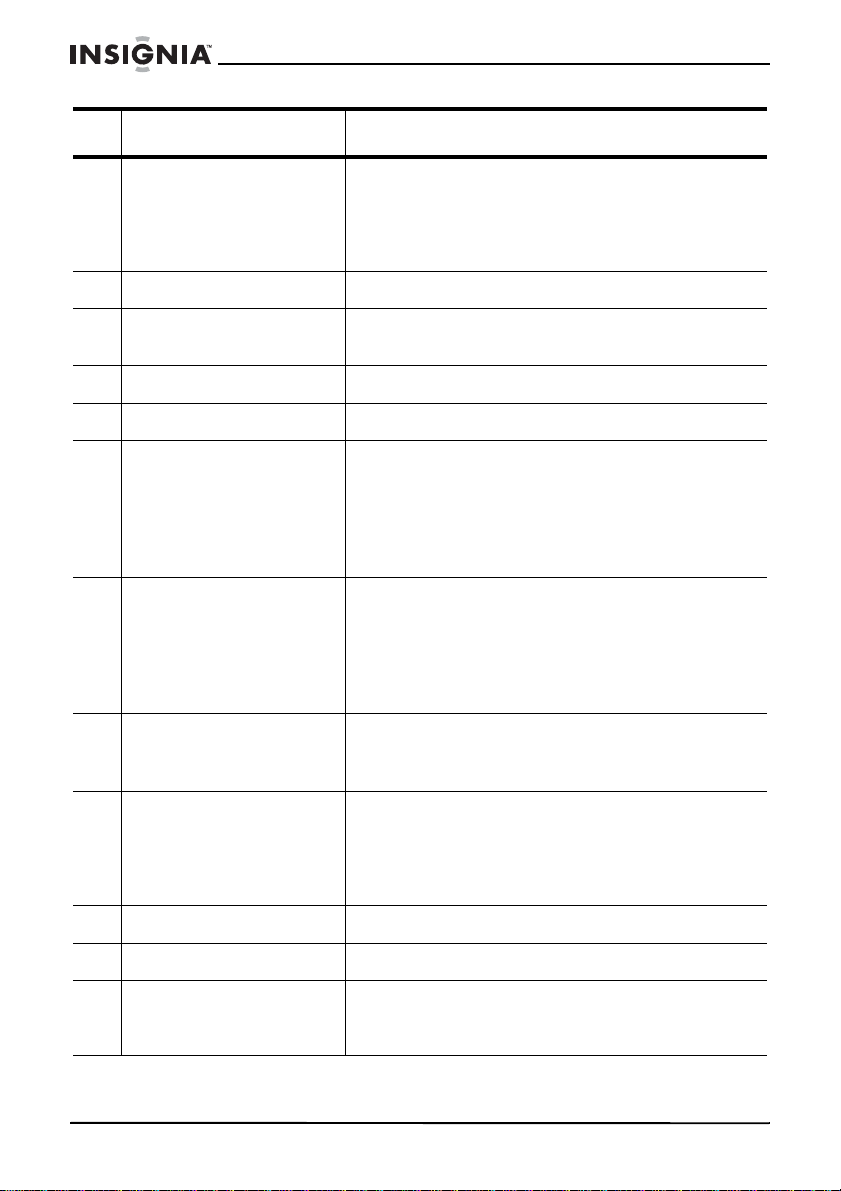
NS-C2115 Under-counter DVD Player/Clock Radio
#Feature Description
7 FUNCTION button Press to select the play mode. You can select:
• TUNER–Radio
• TV–Television
• DVD–DVD and CD player
• AUX–External audio/video device
8 OPEN/CLOSE button Press to open and close the disc tray.
9 Mounting bracket Use this bracket to mount your radio under a
10 VOL + butto n Press to increase the vol ume .
11 VOL – button Press to decrease the volume.
12 SKIP/CLOCK/TUNING
DOWN button
13 SKIP/CLOCK/TUNING
UP button
14 STOP/BAND button If you are playing a disc, press to stop playback.
15 PLAY/PAUSE/MEM UP
button
cabinet.
If you are listening to a CD, press to go to the
previous track.
If you are setting the kitchen timer, press to
remove minute s .
If you are listening to the radio, press to go to a
lower frequency.
If you are listening to a CD, press to go to the next
track.
If you are setting the kitchen timer, press to add
additional minute s .
If you are listening to the radio, press to go to a
higher frequency.
If you are l is ten ing to the radio, press to select the
AM or FM band.
If you are listening to a CD or watching a DVD,
press to pause disc playback. Press again to
resume playback.
If you are listening to the radio or watching TV,
press to go to a higher preset station.
16 NAVIGATION button Press to go to a submenu.
17 MENU button Press to access the TV or DVD setup menu.
18 TV CHANNEL DOWN
button
4
Press to go to a lower TV channel. With an
on-screen menu open, press to adjust the
selected option downward.
www.insignia-products.com
Page 6

NS-C2115 Under-counter DVD Player/Clock Radio
#Feature Description
19 TV CHANNEL UP button Press to go to a higher TV channel. With an
20 LCD screen Displays the TV picture .
on-screen menu open, press to adjust the
selected option upward.
Remote control
www.insignia-products.com
5
Page 7

NS-C2115 Under-counter DVD Player/Clock Radio
Button Description
1
STANDBY
2 FUNCTION Press to select the play mode. You can select:
3 Number buttons Press to directly select a TV channel.
4 D VD MENU Press to go to DVD Setup M enu (while in D V D
5
6
7 EQ Press to select the equalizer mode. You can
8
9 PBC Press to turn on and turn off Play Back
+ or –
VOL
CH /CH
(mute symbol)
Press to turn your radio on and off.
• TUNER–Radio
•TV–Television
• DVD–DVD and CD player
• AUX–External audio/video device
mode).
Press to increase or decrease the volume.
In TV mode, press to go to the next higher or
next lower channel.
In a TV menu, press to increa se or decrease a
setting.
In DVD setup mode, press to scroll the
submenu up or down.
select CLASSIC, JAZZ, ROCK, or POP.
Press to mute the volume. Press again to
unmute the volume.
Control for VCD discs.
10 GOTO Press to go to a different DVD chapter.
11
SKIP/TUNE
6
www.insignia-products.com
If you are listening to a CD, press to go to the
previous track.
If you are w atchi ng a DVD, pres s to s kip to the
previous chapter.
If you are setting the kitchen timer, press to
subtract minutes.
If you are listening to the radio, press to go to
a lower frequency.
Page 8
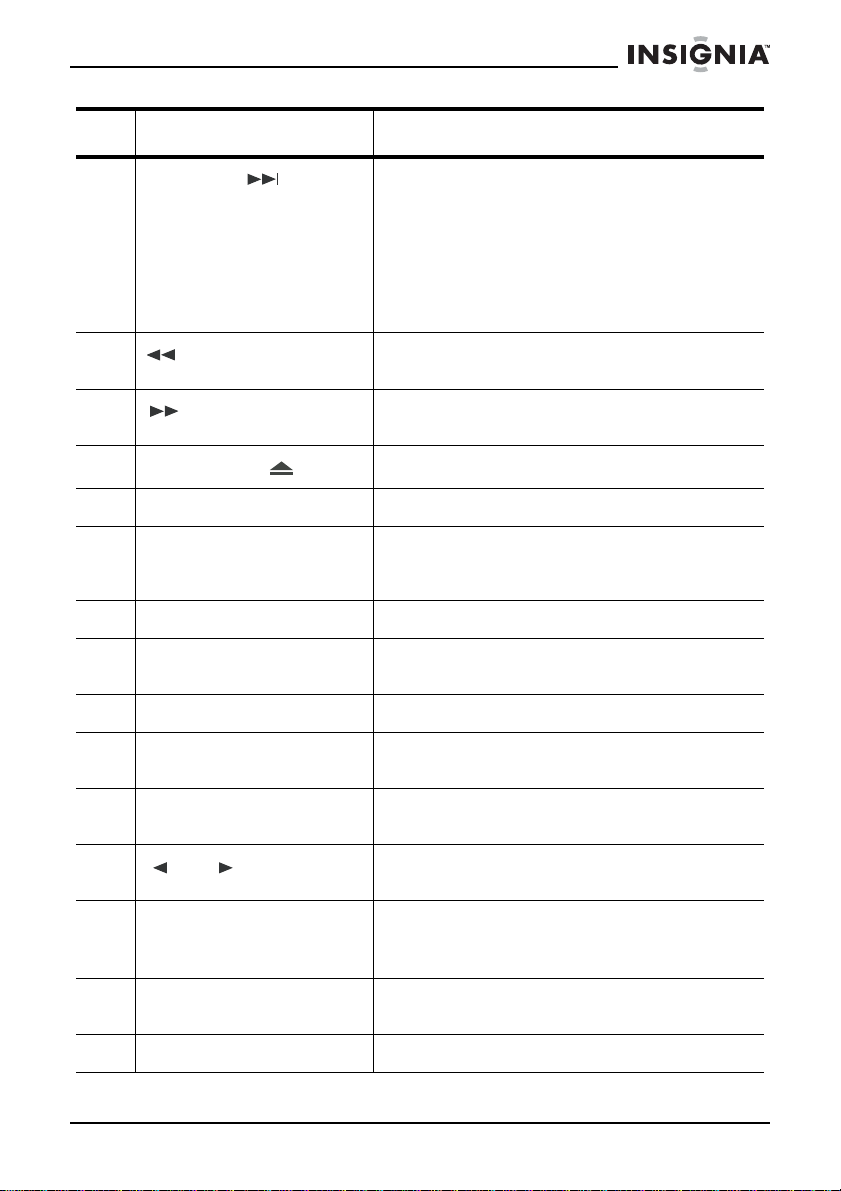
NS-C2115 Under-counter DVD Player/Clock Radio
Button Description
12
SKIP/TUNE
13
14
15
16 TIMER Press to set the kitchen timer.
17 AUDIO Press to select the audio channel settings in
18 TITLE Press to turn on or turn off the DVD title.
19 ANGLE Press to select DVD viewing angle options.
20 SETUP Press to open the TV or DVD setup menu.
21 SUBTITLE Press to select DVD subtitle options. (Some
(fast backward)
(fast forward)
OPEN/CLOSE
button
If you are listening to a CD, press to go to the
next track.
If you are w atchi ng a DVD, pres s to s kip to the
next chapter.
If you are setting the kitchen timer, press to
add minutes.
If you are listening to the radio, press to go to
a higher frequency.
Press to fast backward a DVD, or to bac kward
search a CD track.
Press to fast fo rward a DVD, or to forward
search a CD track.
Press to open and close the disc tray.
DVD mode. (Some DVDs may not have this
option.)
(Some DVDs may not have this option.)
DVDs may not have this option.)
22 TV MENU Press to go to the TV menu (while in TV
23
24 NAV/ENTER Press to navigate through the sub menus (in
25 ZOOM Press to zoom into or out of a DVD picture.
26 SLOW Press to go to slow motion (in DVD mode).
and
mode).
Press to scroll to left or right in a DVD
sub-menu.
TV menus).
Press to confirm a setting (in DVD menus).
(Some DVDs may not have this option.)
www.insignia-products.com
7
Page 9
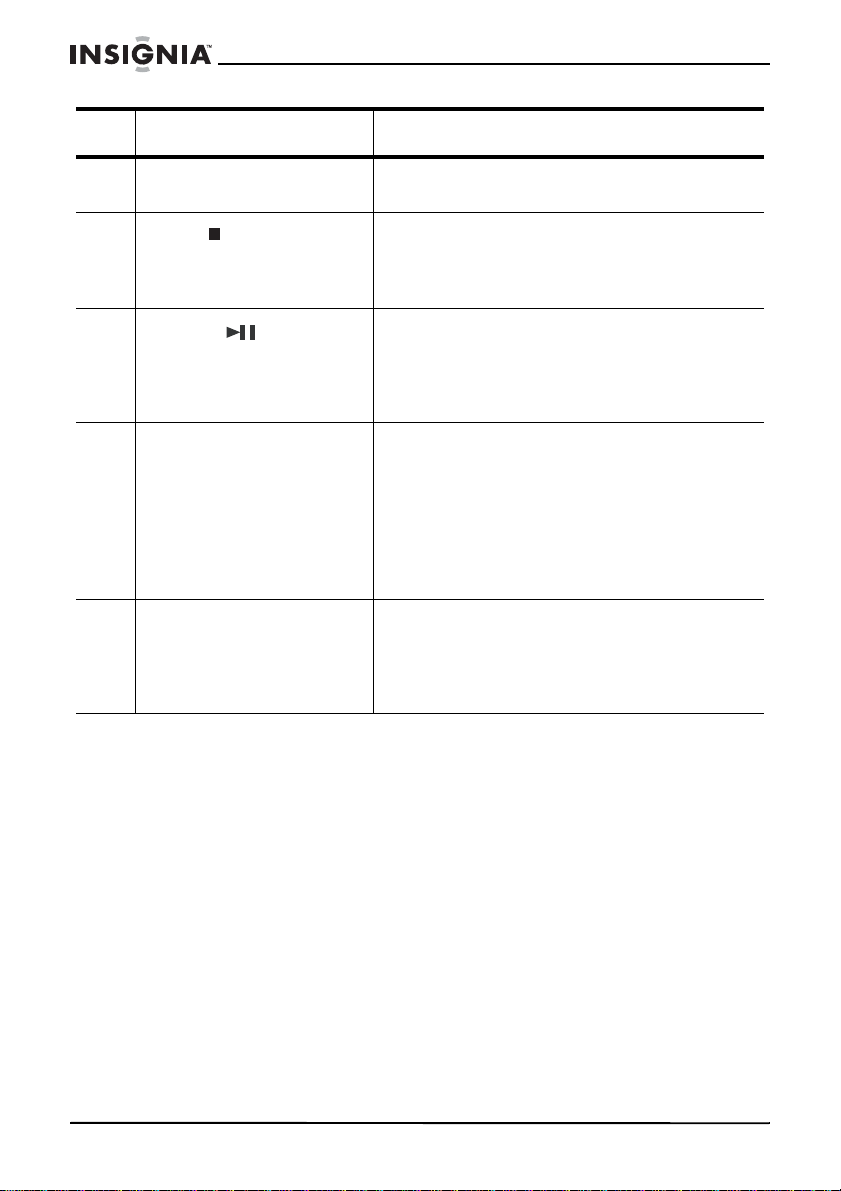
NS-C2115 Under-counter DVD Player/Clock Radio
Button Description
27 OSD Press to change languages on the on-screen
28
BAND (stop)
29
MEM-UP
30 MEM/CLK SET/RAND When the power is off, press to set the clock.
31 MEM DN/REPEAT If you are listeni ng to a CD or w atching a DVD,
display.
If you are lis tening to a CD or watc hing a DVD,
press to stop playback.
If you are lis tening to the r ad io , p ress t o se lect
the AM or FM band.
If you are lis tening to a CD or watc hing a DVD,
press to pause disc playback. Press again to
resume playback.
If you are listening to the radio, press to go to
a higher preset station.
When the pow er is on, press to prog ram radio
station presets. For more information, see
“Programming radio station presets” a la
página 11.
In CD stop mode, press to progr am C D t r a cks.
In CD playbac k mode, press to select Rand om
playback
press to repeat a track, chapter, or the entire
disc.
If you are liste ning to the radio or w atching TV,
press to go to the next lower preset station.
Setting up your radio
Checking AM radio reception
Your clock radio has a built-in antenna for the AM radio. To improve
reception, you need to rotate your clock radio.
Before you mount your clock radio under a counter, tune to an AM
station and rotate your clock radio until you get the best reception.
This is the orientation you need to use when you mount your clock
radio for best AM reception. For more information, see “Improving
reception” on page 11.
Installing the backup batter ies
Your clock radio uses two AAA backup batteries that store your
settings. You cannot use the batteries to power your clock radio.
If your clock radio does not save your settings, you may need to
replace the batteries.
8
www.insignia-products.com
Page 10
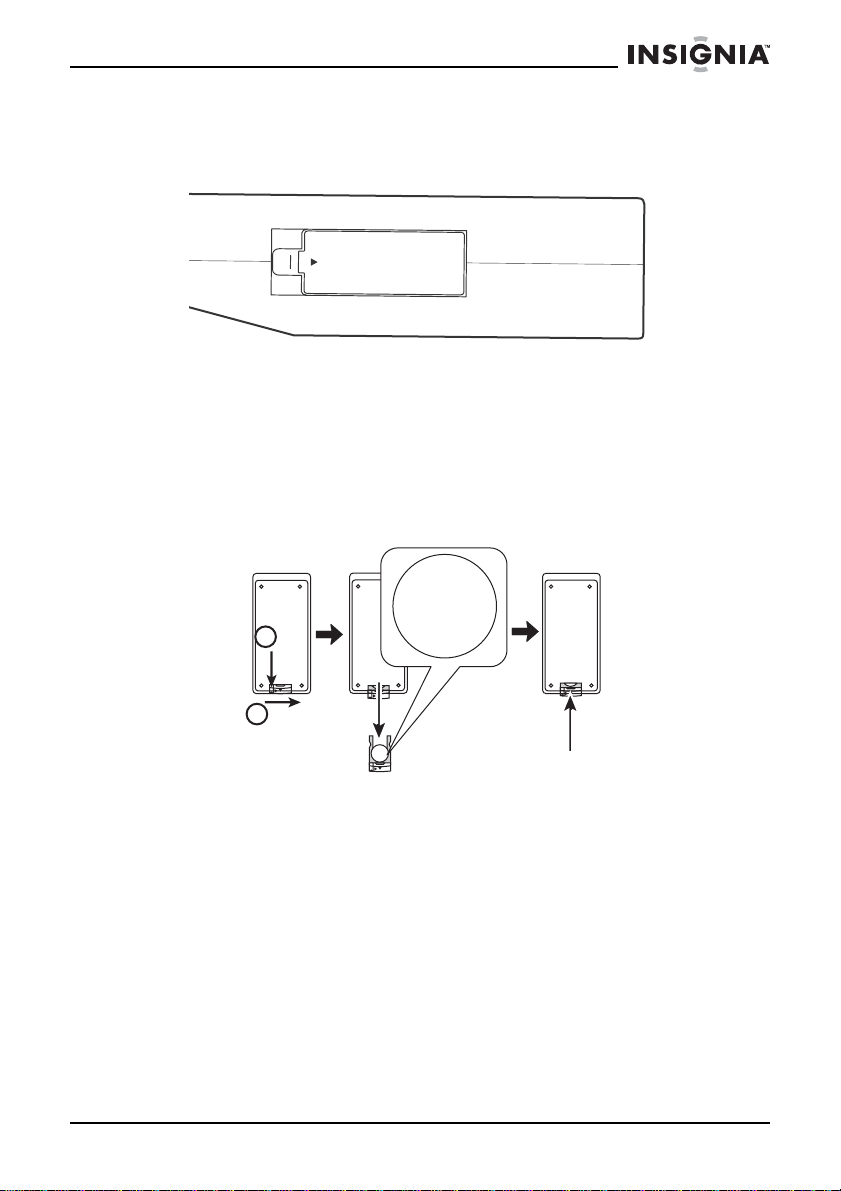
NS-C2115 Under-counter DVD Player/Clock Radio
To install the backup batteries:
1 Open the battery compartment located on the right side of your
radio.
N
EPO
2 Insert two AAA batteries (not included) into the battery
compartment. Make sure that the + and – symbols on the
batteries match the + and – symbols in the battery compartment.
3 Close the battery compartment.
To install the remote control battery:
1 Remove the battery holder.
+
2
1
2 Insert one CR2025 (3-volt) battery into the battery holder. Make
sure that the + and – symbols on the battery match the + and –
symbols on the battery holder.
3 Replace the battery holder.
Connecting to AC power
To connect the power:
• Plug the AC power cord into a power outlet.
www.insignia-products.com
+
Y
TTABMUIHTI
RE
L
5202RC
V3
9
Page 11

NS-C2115 Under-counter DVD Player/Clock Radio
Using your clock radio and TV
Turning on your clock radio and TV
To turn on your clock radio and TV:
1 Plug the AC power cord into a power outlet.
2 Press the POWER button to turn on the radio and TV.
Setting the time
To set the ti m e:
1 With the power off, press and hold the PLAY MODE/PROG ME M/
CLOCK SET button on the radio or the MEM/CLK SET/RAND
button on the remote control until the display shows “12 hr.” or “24
hr.”
2 Press one of the SKIP/CLOCK/TUNING buttons on the radio or
one of the SKIP/TUNE / buttons on the remote control to
select the 12-hour clock or the 24-hour clock.
3 Press the PLAY MODE/PROG MEM/CLOCK SET button on the
radio or the MEM/CLK SET/RAND on the remote control again
until the hour digits begin flashing, then press one of the
SKIP/TUNE / buttons on the remote to either increase or
decrease the hours shown.
4 Press the PLAY MODE/PROG MEM/CLOCK SET button on the
radio or the MEM/CLK SET/RAND on the remote control again
until the minute digits begin flashing, then press one of the
SKIP/TUNE / buttons to either increase or decrease the
minutes shown.
5 Press the PLAY MODE/PROG MEM/CLOCK SET button on the
radio or the MEM/CLK SET/RAND on the remote control again to
exit.
Listening to your radio
To listen to your radio:
1 Press the POWER button to turn on your radio.
2 Press the FUNCTION button one or more times until “ ”
appears on the display.
3 Press the STOP/BAND button to select AM or FM.
4 Press and hold one of the SKIP/TUNE / buttons to go to
an available radio station.
5 Press one of the VOL buttons (+ or –) to adjust the volume.
10
www.insignia-products.com
Page 12
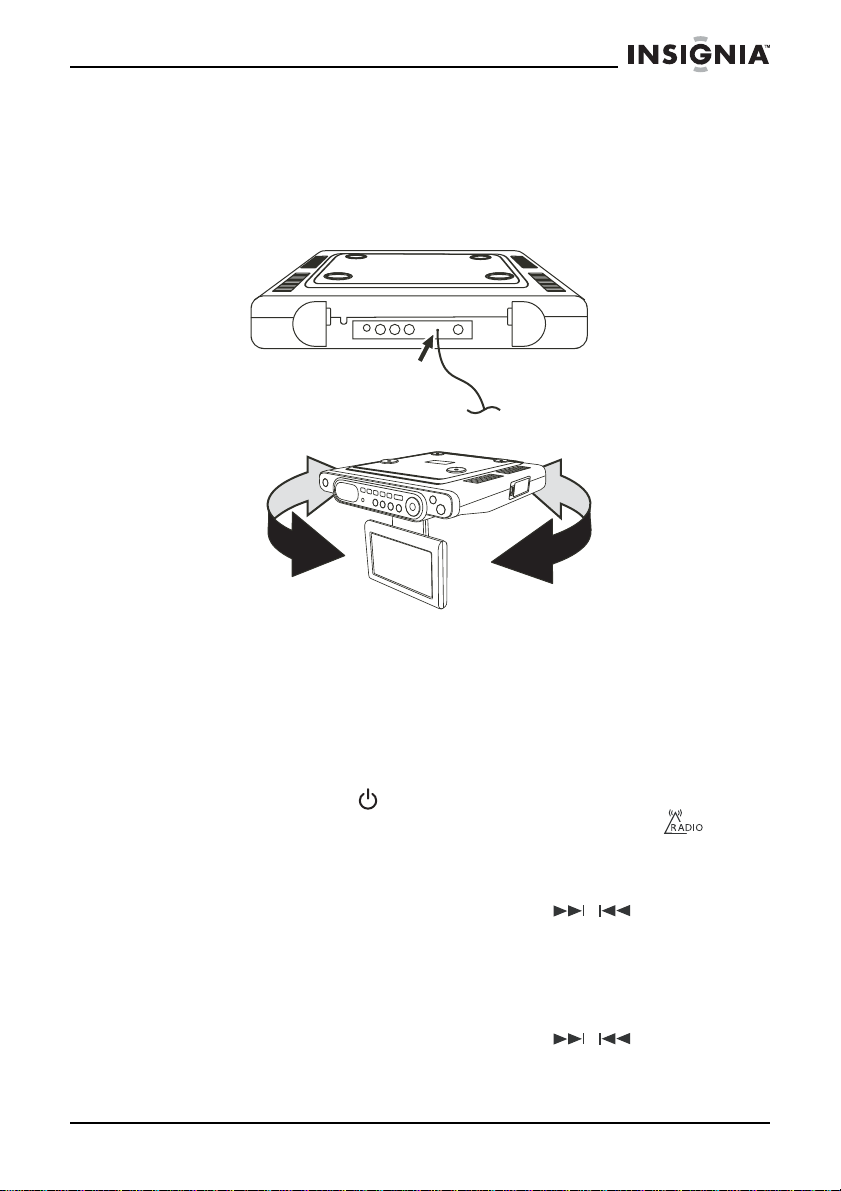
NS-C2115 Under-counter DVD Player/Clock Radio
Improving reception
Your clock radio has an FM antenna on the back. If you are listening
to an FM station and the reception is poor, move the antenna until
reception improves.
If you are listening to an AM station and reception is not clear, rotate
your radio slightly until reception improves.
FM
AM
Programming radio station presets
You can program as many as 10 FM and 10 AM radio station presets.
You can tune to the preset stations by pressing the
PLAY/PAUSE/MEM UP or REPEAT/MEM DN buttons on the clock
radio , or the PLAY/PA USE/MEM UP or MEM-DN/REPEAT buttons on
the remote control.
To program a radio station:
1 Press the POWER button to turn on your radio.
2 Press the FUNCTION button one or more times until “ ”
appears on the display.
3 Press the STOP/BAND button to select AM or FM.
4 Press one of the SKIP/CLOCK/TUNING buttons (up or down) on
the clock radio, or one of the SKIP/TUNE / buttons on the
remote control to select a radio station.
5 Press and hold the PLAY MODE/PROG MEM/CLK SET button on
the clock radio or the MEM/CLK SET/RAND button on the remote
control to activate the programming mode.
6 Press one of the SKIP/CLOCK/TUNING buttons (up or down) on
the clock radio, or one of the SKIP/TUNE / buttons on the
remote control to select the preset number you want to assign the
station to.
www.insignia-products.com
11
Page 13
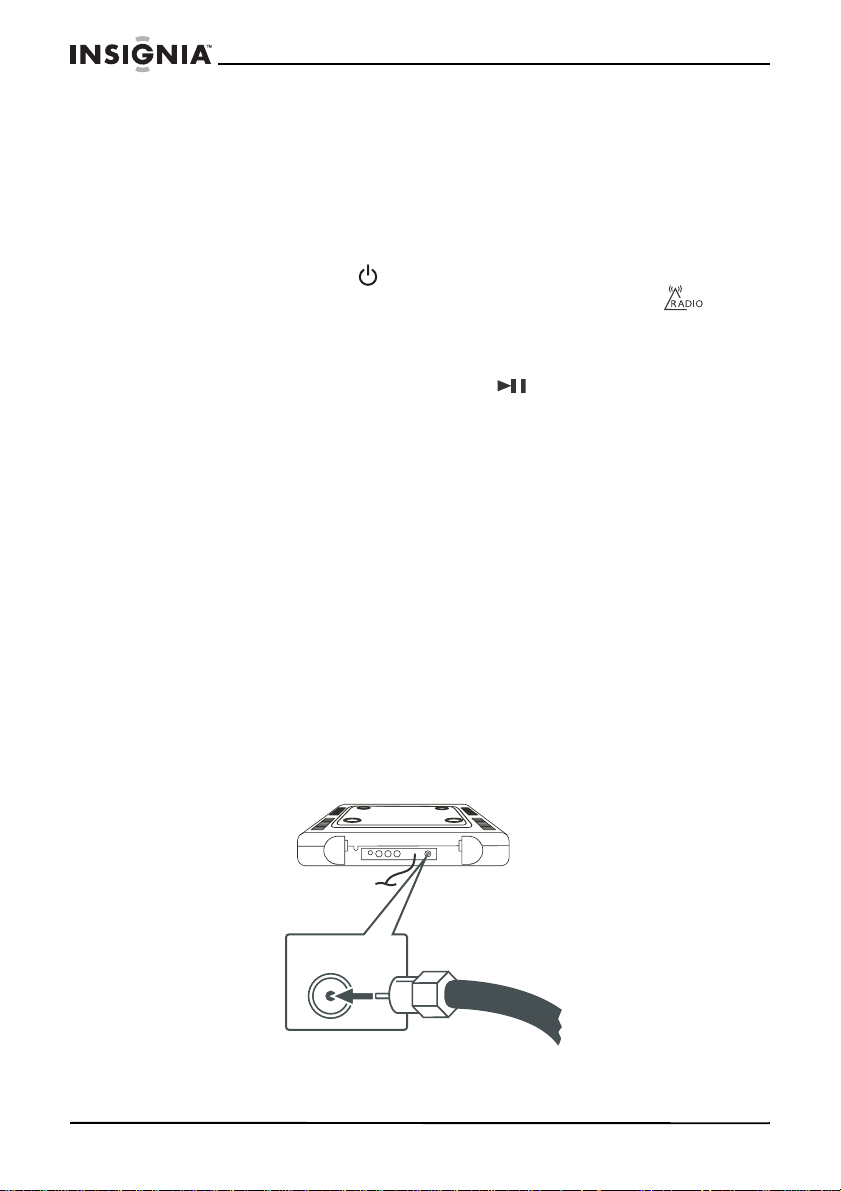
NS-C2115 Under-counter DVD Player/Clock Radio
7 Press the PLAY MODE/PROG MEM/CLK SET button on the clock
radio or the MEM/CLK SET/RAND button on the remote control to
store the station with the preset number you selected.
8 Repeat Steps 4 through 7 to program additional presets.
Tuning to a radio station preset
To tune to a radio station preset:
1 Press the POWER button to turn on your radio.
2 Press the FUNCTION button one or more times until “ ”
appears on the display.
3 Press the BAND button to select AM or FM.
4 Press the PLAY/PAUSE/MEM UP or REPEA T/MEM DN buttons
on the clock radio, or the MEM-UP or MEM-DN/REPEAT
button on the remote control until the preset number you want
appears on the display.
Setting the equalizer
You can adjust the sound by selecting an equalizer mode.
To select an equalizer mode:
• Press the EQ button one or more times to select the mode you
want. You can select:
•CLASSIC
•JAZZ
•ROCK
•POP
Watching your TV
To watch your TV:
1 Connect a 75 Ohm cable TV or antenna cable to the
TVANTENNA connection on the back of the radio.
12
TV ANTENNA
www.insignia-products.com
Page 14

NS-C2115 Under-counter DVD Player/Clock Radio
2 Swing the LCD screen down into viewing position and turn the
screen to a convenient viewing angle.
3 Press the POWER button to turn on your TV.
4 Press the FUNCTION button one or more times until TV appears
on the display.
5 Press the one of the TV CHANNEL buttons (up or down), or press
the number buttons on the remote control to select a channel.
Note
If you’ re using yo ur TV for the first time, y ou must progra m the av ailab le
TV channels into memory. See “Programming TV channels into
memory” on page 13.
6 Press one of the VOL buttons (+ or –) to adjust the volume.
Programming TV channels into memory
To program TV channels into memory:
1 After connecting the antenna and turning on the power, press the
MENU button on your radio twice. The
2 Press the NAVIGATION button repeatedly until AUTO SCAN is
selected.
3 Press the TV CHANNEL DOWN button to begin the auto scan
process. Auto scan takes a few minutes to complete.
4 Press the MENU button again to close the on-screen menu.
Adjusting the TV picture
To adjust the TV picture:
1 With the TV on, press the MENU button. The
opens.
2 Press the NAVIGATION button to select each the following picture
elements, then press TV CHANNEL UP or DOWN to adjust:
•BRIGHTNESS
•CONTRAST
• SHARPNESS
• COLOR
• HUE
• DISPLAY (4:3 or Fullscreen)
• DEFAULT (resets adjustments to factory default settings)
3 Press the MENU button again to close the on-screen menu.
TUNING
PICTURE
menu opens.
menu
www.insignia-products.com
13
Page 15
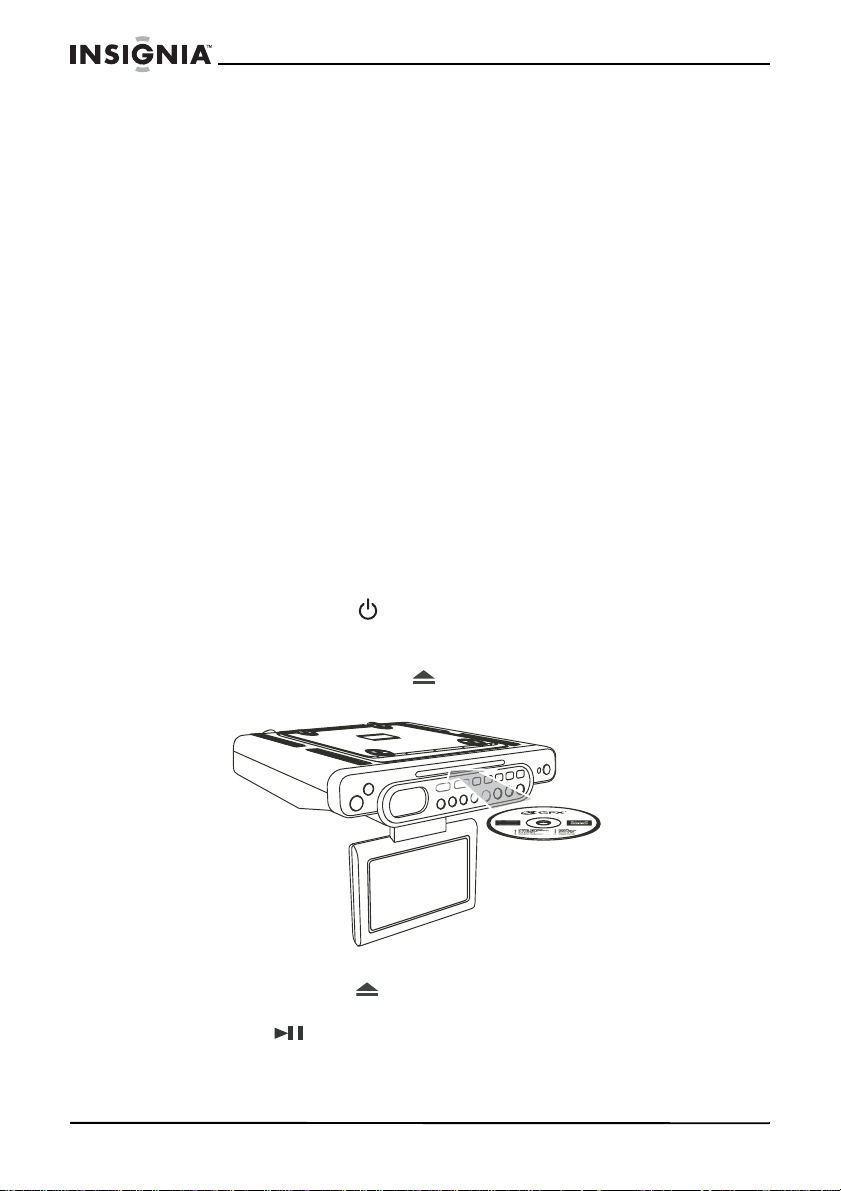
Tuning the TV
To tune the TV:
1 With the TV on, press the MENU button twice. The
opens.
2 Press the NAVIGATION button to select each of the following
tuning options, then press TV CHANNEL UP or DOWN to change
the setting:
• CHANNEL—Choose the channel you want to be affected by
the tuning changes.
• TV MODE—Choose from AIR or CABLE.
• FINE TUNE—To fine tune the selected channel’s reception.
• MANUAL TUNE—To tune through the channels manually.
• AUTO SCAN—See “Programming TV channels into memory”
on page 13.
• CHANNEL SWAP—To swap the channels tuned in to different
channel locations.
Watching a DVD
To watch a DVD:
1 Swing the LCD screen down into viewing position and turn the
screen to a convenient viewing angle.
2 Press the POWER button to turn on the player.
3 Press the FUNCTION button one or more times until “DVD”
appears on the display.
4 Press the OPEN/CLOSE button on the radio to open the disc
tray.
NS-C2115 Under-counter DVD Player/Clock Radio
TUNING
menu
14
5 Place the DVD with the label side up into the disc tray, then press
the OPEN/CLOSE button again to close the tray.
6 Press the PLAY/PAUSE/MEM UP button on the radio, or press the
MEM-UP button on the remote to begin playback.
Press the following buttons on the remote control to control DVD
playback.
www.insignia-products.com
Page 16

NS-C2115 Under-counter DVD Player/Clock Radio
Button Function
DVD MENU
SKIP/TUNE /
and
MEM-UP
BAND (stop)
TITLE
ZOOM
SLOW
GOTO
7 Press VOL (+ or –) to adjust the volume to a comfortable level.
8 Press the BAND button to stop playback.
Listening to a CD
Your radio can play audio CDs, CD-Rs, and CD-RWs. CD-Rs and
CD-RWs must be finalized before you can play them on your radio.
For more information about finalizing CD-Rs and CD-RWs, see your
CD burning software documentation.
Press to go to the DVD menu.
Press to advance to the next chapter
or return to the previous chapter.
Press to fast forward or fast backward
a DVD.
Press to start playbac k. Press ag ain to
pause playback.
Press to stop playback.
Press to turn the playback title on and
off.
Press repeatedly to zoom in on a
scene on the DVD. (May not be
available on all DVDs.)
Press to play back in slow motion.
Press to go to another chapter.
To listen to a CD:
1 Press the POWER button to turn on your clock radio.
2 Press the FUNCTION button one or more times until DVD appears
on the display.
3 Press the OPEN/CLOSE button to open the disc tray.
4 Place a CD with the label side up into the disc tray.
5 Press the OPEN/CLOSE button to close the disc tray.
6 Press the PLAY/PAUSE/MEM UP button on the radio, or the
MEM-UP button on the remote to begin playback.
7 To control the CD during playback:
• Press the PLAY/PAUSE/MEM UP button on the radio, or
press the MEM-UP button on the remote to pause
playback. Press the button again to resume playback.
www.insignia-products.com
15
Page 17

NS-C2115 Under-counter DVD Player/Clock Radio
• Press one of the SKIP/CLOCK/TUNING buttons (up or
down) on the clock radio, or press one of the SKIP/TUNE
/ buttons on the remote to go to the next or
previous track on the CD.
• Press one of the SKIP/CLOCK/TUNING buttons (up or
down) on the clock radio, or press one of the SKIP/TUNE
/ buttons on the remote to search for a track on the
CD.
• Press the MEM/CLK SET/RAND button on the remote to
select Random playback mode.
8 Press the STOP/BAND button to stop playback.
Connecting an external audio/video input device
To connect an external audio/video input device:
1 Make sure that your radio is turned off and unplugged from the
power outlet.
2 Plug the yellow connector of an audio/video cable (not included)
into the VIDEO IN jack on the left side of your clock radio.
3 Plug the left (white) and right (red) connectors of an audio/video
cable (not included) into the L and R AUDIO IN jacks on the left
side of your clock radio.
16
From A udio Left
(white) output
From Audio Right
(red) output
From Video
(yellow) output
4 Plug the other end of the audio/video cable into the Video and
Audio Out jacks on the audio/video input device.
5 Plug the AC power cord into a power outlet, then press the
POWER button to turn on your radio.
6 Press the FUNCTION button one or more times until AV appears
on the display.
7 Turn on the external audio device and use the device’s controls to
control playback.
www.insignia-products.com
Page 18

NS-C2115 Under-counter DVD Player/Clock Radio
Setting the kitchen timer
You can use your clock radio as a kitchen timer.
To set the kitchen timer:
1 Press the TIMER button one or more times to select a length of
time in minutes. The initial time is 240 minutes. Each time you
press the TIMER button, the length of time decreases by
10 minutes.
2 To increase or decrease the length of time from one to nine
minutes, press one of the SKIP/CLOCK/TUNING buttons (up or
down) one or more times. Each time you press a SKIP/CLOCK/
TUNING button, the length of time increases or decreases
(depending on which button you push) by one minute.
3 When the alarm sounds, press the TIMER button for five seconds
to turn off the alarm.
4 To check the number of minutes remaining, turn on your radio,
then press the TIMER button.
5 To cancel the timer, press the TIMER button for five seconds.
Maintaining
Cleaning the exterior
To clean the exterior
• Use a soft cloth dampened with only luke-warm water.
Caution
Caring for discs
A dirty, scratched, or warped disc may cause skipping or noise.
To care for discs:
• Hold discs by their edges.
• Never touch the shiny sides of discs.
• Do not bend discs.
• Store discs in their cases when you are not using them.
• Do not expose discs to direct sunlight, high humidity, high
temperature, or dust. Prolonged exposure to extreme
temperatures can warp discs.
• Do not put labels or tape on discs.
Make sure that you do not drip water into your radio.
Do not use solvents, such as benzene, because they may damage
the finish.
www.insignia-products.com
17
Page 19
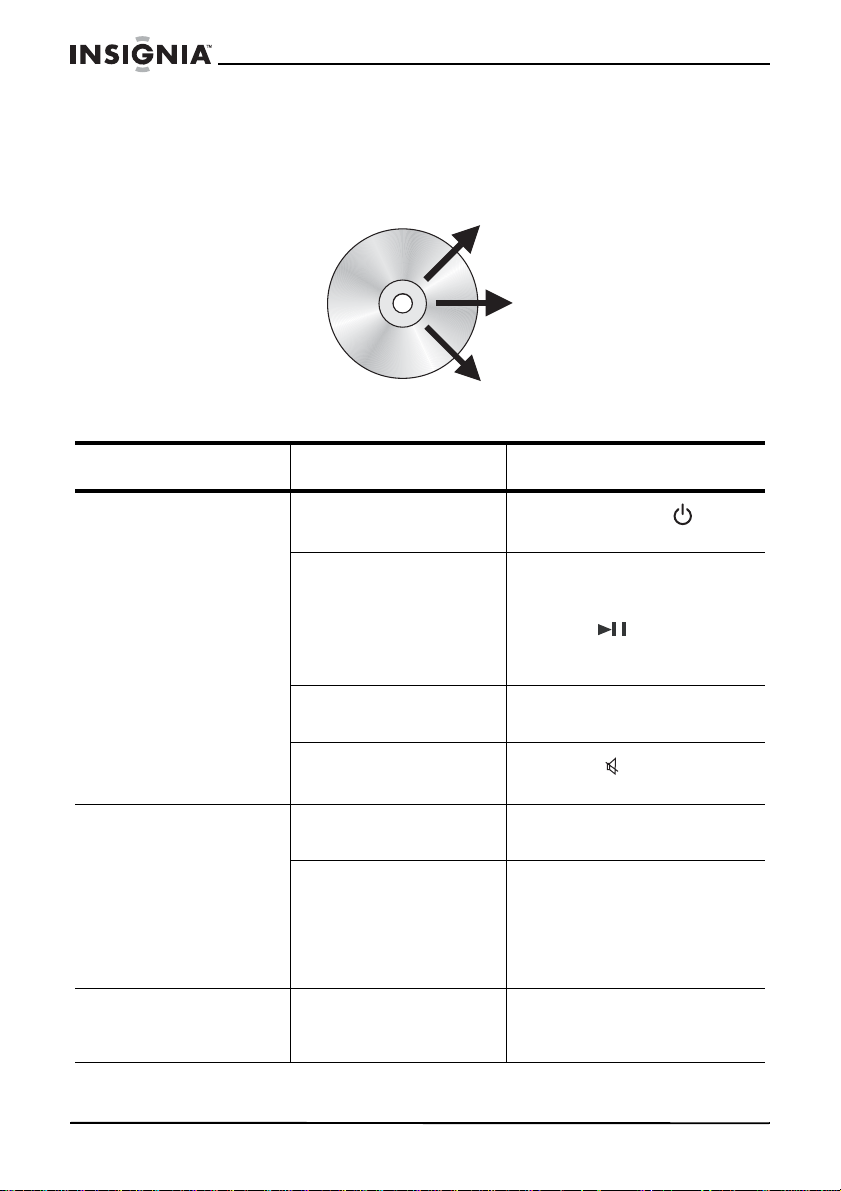
NS-C2115 Under-counter DVD Player/Clock Radio
Cleaning discs
To clean a disc:
• With a soft cloth, wipe the disc from the center to the outer
edge.
Troubleshooting
Problem Cause Solution
No sound. The power is turned off.
Playback is paused. Press the
Volume is set too low.
Sound is muted.
Snowy picture and bad
sound.
Dotted lines or stripes
on the screen.
The station is not tuned
in correctly.
The antenna connec tion
or adjustment is bad.
Local interf erence , such
as cars, neon signs,
and hair dryers.
Press the POWER
to turn the power on.
PLAY/PAUSE/MEM UP
button on the radio, or the
MEM-UP button on the
remote control to resume dis c
playback.
Press the
increase the volume.
Press the
to unmute the sound.
Fine-tune the channel. See
“Tuning the TV” on page 14.
VOL + button to
(mute) button
• Make sure that the
antenna is securely
connected.
• Adjust the antenna.
• Connect to an external
antenna.
• Adjust the antenna.
• Connect to an external
antenna.
button
18
www.insignia-products.com
Page 20

NS-C2115 Under-counter DVD Player/Clock Radio
Problem Cause Solution
Double image s or
“ghosts.”
Good picture and no
sound.
Good picture and bad
sound.
No picture The power is turned off.
All or part of a disc will
not play.
Signal reflections from
nearby mountains or
buildings.
Signal reflections from
nearby mountains or
buildings.
Signal reflections from
nearby mountains or
buildings.
The disc is inserted
incorrectly.
The disc is scratched. Try another disc.
The disc is di rty. Clean the disc. For more
The disc is warped. Try another disc.
Condensat ion has
formed inside your
player.
A highly directional antenna
may improve the picture.
A highly directional antenna
may improve the picture.
A highly directional antenna
may improve the picture.
Press the POWER
to turn the power on.
Make sure that the disc is
placed in the tray with the
label side up.
information, see “Cleaning
discs” on page 18.
Remove the disc an d leave
the disc tray open for about
one hour to let the player dry
out.
button
Legal notices
FCC statement
Warning
Changes or modific ations to th is uni t not expressly approved b y th e
party responsible for compliance could void the user’s authority to
operate the equipment.
www.insignia-products.com
19
Page 21
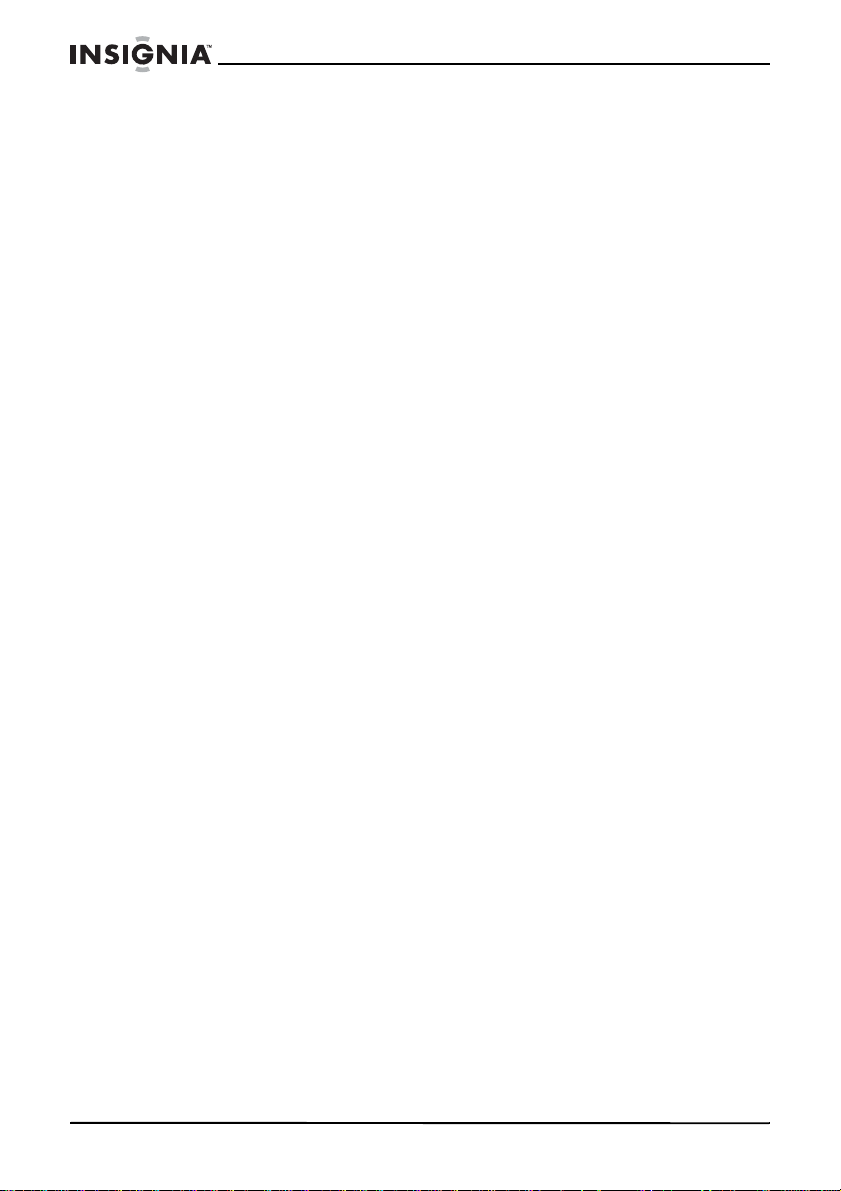
Avoid direct exposure to beam. This equipment has been tested and
found to comply with the limits for a Class B digital device, pursuant to
Part 15 of the FCC Rules. These limits are designed to provide
reasonable protection against harmful interference in a residential
installation. This equipment generates, uses and can emit radio
frequency energy and, if not installed or used in accordance with the
instructions, may cause interference to radio communications.
However, television reception interference can be determined by
turning the equipment off and on.
The user is encouraged to correct the interference by one or more of
the following measures:
Copyright
© 2006 Insignia. Insignia and the Insignia logo are trademarks of Best Buy Enterprise
Services, Inc. Other brands and product names are trademarks or registered
trademarks of their respective holders. Specifications and features are subject to
change without notice or obligation.
NS-C2115 Under-counter DVD Player/Clock Radio
• Reorient or relocate the receiving antenna
• Increase the separation between the equipment and the
receiver
• Connect the equipment into an outlet different from that to
which the receiver is connected
• Consult the dealer or an experienced radio/TV technician for
help.
20
www.insignia-products.com
Page 22

NS-C2115 Under-counter DVD Player/Clock Radio
Bienvenue
Félicitations d’avoir acheté ce produit Ins ign ia de haute quali té. Le
radio-réveil pour dessous d’armoire de cuisine NS-C2115 représente
la dernière avancée technologique dans la conception de radio-réveil
et il a été conçu pour des performances et une fiabilité
exceptionnelles.
Table des matières
Informations sur la sécurité. . . . . . . . . . . . . . . . . . . . . . . . . . .21
Fonctionnalités . . . . . . . . . . . . . . . . . . . . . . . . . . . . . . . . . . . .23
Installation du radio-réveil . . . . . . . . . . . . . . . . . . . . . . . . . . . . 29
Fonctionnement du radio-réveil et du téléviseur . . . . . . . . . . .31
Entretien . . . . . . . . . . . . . . . . . . . . . . . . . . . . . . . . . . . . . . . . .39
Problèmes et solutions . . . . . . . . . . . . . . . . . . . . . . . . . . . . . .40
Informations sur la sécur it é
Ce symbole, situé à l’arrière ou en dessous de l'appareil, est
destiné à alerter l'utilisateur de la présence d'une tension
dangereuse non isolée à l’i ntérieur du prod uit dont la puis sance est
suffisante pour présenter un risque de choc éle ctrique.
Ce symbole est destiné à alerter l’utilisateur de la présence
d’instructions importantes sur l’utilisation et la maintenance
(entretien) de l’appareil dans les documents qui l'accompagne.
Avertissement Afin de réduire l es risques d’ince ndie et de choc électrique , ne p as
exposer cet appareil à la pluie ou l’humidité.
Avertissement Ce produit utilise un laser de classe 1 pour lire les CD et DVD. Ce
lecteur laser de disques est équipé d'interrupteurs de sécurité
pour éviter toute exposition lorsque le plateau à disque est ouvert
et que les verrous de sécurité ont été ne utralisés . Un ra yonne ment
laser invisible est émis lorsque le plateau à disque est ouvert et
que le dispositif de verrouillage du système est défaillant ou a été
neutralisé. Il est très important d’éviter en tout temps une
exposition directe au rayonnement laser. Ne pas neutraliser ou
contourner les interrupteurs de sécurité.
L’utilisation de commandes ou la modification des procédures
autres que celles spécifiées dans le présent manuel pourrait
entraîner une exposition dangereuse aux radiations.
www.insignia-products.com
21
Page 23

NS-C2115 Under-counter DVD Player/Clock Radio
Avertissement Pour réduire les risques d’incendie, ne pas placer un appareil de
Avertissement Afin de réduire le risque de choc électrique, ne pas enlever le
Avertissement Pour éviter les chocs électriques, introduire la lame la plus large
Précautions
Précautions
chauffage ou de cuisson sous l'appareil.
couvercle (ou le panneau arrière). Aucune pièce interne ne peut
être réparée par l'utilisateur. Toutes les réparations doivent être
réalisées par du personnel quali fié .
de la fiche du cordon d'alimentation dans la fente correspondante
de la prise secteur et pousser à fond.
Les piles contie nn ent du mercure. Ne pas mettre les piles us ag ées
directement au rebut. Les recycler ou les mettre au rebut
conformément à la règlementation relative aux déchets dangereux.
Si l’appareil est placé sur une surface vernie ou sur une surface à
fini naturel, protéger la surf a ce à l’aide d’u n chiff o n ou de tout autre
matériau protecteur.
22
www.insignia-products.com
Page 24

NS-C2115 Under-counter DVD Player/Clock Radio
Fonctionnalités
Panneau avant
1
2 3 4 5 6 7 8 9
10 11
17
18
19
20
12
13
14
15
16
# Fonctionnalité Description
1 Touche
MARCHE/ARRÊT
2 MINUTEUR Permet de régler le minuteur de cuisine.
Permet de mettre la radio sous et hors tension.
3 Touche MODE
LECTURE/PROG MEM/
MÉMORISATION/
RÉGLAGE DE L’HEURE
4 Touche
RÉPÉTER/MÉMORISAT
ION PRÉCÉDENTE
Permet de configurer le mode programmation et
lecture aléatoire.
Permet de prérégler des stations radio et de
programmer les pistes d’un CD.
Permet de régle r l’heure (quand l ’appareil es t hors
tension).
Pendant de l'écoute d'un CD ou la lecture d'un
DVD, permet de répéter la piste d'un disque ou
tout le disque.
Pendant l’écoute de la radio ou en regardant la
télévision, permet de pa sser à la station préréglée
précédente.
www.insignia-products.com
23
Page 25

NS-C2115 Under-counter DVD Player/Clock Radio
# Fonctionnalité Description
5 Touche AFFICHAGE Permet de basc uler entre l'affic hage de l a f onction
6 Touche ÉGALISATEUR L’appui de façon répétée permet de sélectionner
7 Touche de FONCTION Permet de sélectionner le mode lecture. Il est
8 Touche
OUVRIR/FERMER
9 Support de montage Utiliser ce support pour monter l’appareil sous
10 Touche VOL + Permet d’augmenter le volume sonore .
11 Touche VOL – Permet de diminuer le volume sonore.
12 T ouche
SAUT/HORLOGE/SYNT
ONISATION
DÉCROISSANTE
actuelle et l'horloge. Par exemple, pendant
l'écoute de la radio FM, l'appui sur cette touche
permet d'afficher l'heure ; appuyer de nouveau
pour afficher la fréquence FM en cours d'écoute.
tour à tour les modes préréglés d'égalisation
disponibles.
possible de sélectionner :
• TUNER – Syntoniseur radio
• TV – Télévision
• DVD – Lecteur de DVD et de CD
• AUX – Périphérique audio/vidéo
Permet d’ouvrir ou de fermer le plateau à disque.
une armoire de cuisine.
Lors de l’écoute d’un CD, permet de revenir à la
piste précédente.
En cas de réglage du m inu teur de cuis ine , p ermet
de supprimer les minutes.
Pendant l’écoute de la radio, permet de revenir à
une fréquence inférieure.
13 T ouche
SAUT/HORLOGE/SYNT
ONISATION
CROISSANTE
14 Touche ARRÊT/BANDE Pendant la lecture d'un d isque, pe rmet d’arrêter la
24
Lors de l’écoute d’un CD, permet d’aller à la piste
suivante.
En cas de réglage du m inu teur de cuis ine , p ermet
d’ajouter des minutes supplémentaires.
Pendant l’écoute de la radio, permet d’aller à une
fréquence supérieure.
lecture.
En cas d’écoute de la radio, permet de
sélectionner la bande AM ou FM.
www.insignia-products.com
Page 26

NS-C2115 Under-counter DVD Player/Clock Radio
# Fonctionnalité Description
15 T ouche
LECTURE/PAUSE/MÉM
ORISATION SUIVANTE
16 Touche NAVIGATION Permet d’aller à un sous-menu.
17 Touche MENU Permet d’accéder au menu de configuration de la
18 Touche CANAL TV
PRÉCÉDENT
19 Touche CANAL TV
SUIVANT
20 Écran ACL Affiche l’image du téléviseur.
Pendant l’écoute d'un CD ou la lecture d’un DVD,
permet d’arrêter momentanément la lecture.
Appuyer de nouveau sur cette touche pour
reprendre la lecture.
Pendant l’écoute de la radio ou en regardant la
télévision, permet de pa sser à la station préréglée
suivante.
télévision ou du DVD.
Permet de passer à un canal TV précédent.
Quand un menu d ’écran est affiché, permet de
régler l’option sélectionnée vers le bas.
Permet de passer à un canal TV suivant. Quand
un menu d’écran est affiché, permet de r égler
l’option sélectionnée vers le haut.
www.insignia-products.com
25
Page 27

Télécommande
NS-C2115 Under-counter DVD Player/Clock Radio
Touche Description
1
MODE ATTENTE
2 FONCTION Permet de sélectionner le mode de lecture. Il
26
www.insignia-products.com
Permet de mettre la radio sous et hors
tension.
est possible de sélec tionner :
• TUNER – Syntoniseur radio
• TV – Télévision
• DVD – lecteur de DVD et de CD
• AUX – Périphérique audio/vi déo
Page 28

NS-C2115 Under-counter DVD Player/Clock Radio
Touche Description
3 Touches numériques Permettent de sélectionner directement un
4 MENU du DVD Permet d'aller au menu de configuration du
5
6
7 EQ Permet de sé lecti onner le mode d’é galis ation.
8
9 PBC (Contrôle de la
10 ALLER À Permet d’aller à un chapitre différent du DVD.
11 Touche
+ ou –
VOL
CH /CH
(symbole de mise en
sourdine)
lecture)
SAUT/SYNTONISATION
canal TV.
DVD (en mode D VD ).
Permet d’augmenter ou de diminuer le volume
sonore.
En mode TV, permet d'aller au canal suivant
ou précédent.
Dans le menu TV, permet d'augm enter ou de
diminuer un paramètre.
En mode de configuration DVD, permet de
faire défile r le so us-m enu vers le haut ou v ers
le bas.
Sélectionner au choix CLASSIC (Classique),
JAZZ, ROCK ou POP.
Permet de me ttre le son en sourdin e. Appu yer
de nouveau pour rétablir le volume.
Permet d’activer ou de désactiver la
commande de l ecture des disques VCD.
Lors de l'écoute d'un CD, permet de revenir à
la piste précédente.
En regardant un DVD, permet de revenir au
chapitre précédent.
En cas de réglage du minuteur de cuisine,
permet de supprimer des minutes.
Pendant l'écoute de la radio, permet de
revenir à une fréquence inférieure.
12 Touche
SAUT/SYNTONISATION
13
(retour rapide)
Lors de l'écoute d'un CD, permet d'aller à la
piste suivante.
En regardant un DVD, permet de d'aller au
chapitre sui vant.
En cas de réglage du minuteur de cuisine,
permet d'ajouter des minutes.
Pendant l'écoute de la radio, permet d'aller à
une fréquence supérieure .
Permet le retour rapide sur un DVD ou la
recherche arrière d'une piste sur un CD.
www.insignia-products.com
27
Page 29

NS-C2115 Under-counter DVD Player/Clock Radio
Touche Description
14
15 Touche OUVRIR/FERMER
(avance rapide)
16 MINUTEUR Permet de régler le minuteur de cuisine.
17 AUDIO Permet de sélectionner les paramètres du
18 TITRE Permet d’activer ou de désactiver le titre du
19 ANGLES Permet de sélectionner les options d’angles
20 CONFIGURATION Permet d’accéder au menu de configuration
21 SOUS-TITRES Permet de sélectionner les options de
22 MENU TV Permet d'accéder au menu TV (en mode TV).
23
and
Permet l'avance rapide sur un DVD ou la
recherche avant d'une piste sur un CD.
Permet d’ouvrir ou de fermer le plateau à
disque.
canal audio en mode DVD (certains disques
peuvent ne pas disposer de cette fonction).
DVD.
de prises de vues du DVD (certains disques
peuvent ne pas disposer de cette fonction).
du téléviseur ou du lecteur de DVD.
sous-titres du DVD (certains disques peuvent
ne pas disposer de cette fonction).
Permet le déf ilement v ers la gauche ou v ers la
droite dans un sous-menu du DVD.
24 NAV/ENTRÉE Permet de se déplacer dans les sous-menus
25 ZOOM Per met d’effectuer un zoom avant ou arrière
26 RALENTI Permet la lecture au ralenti (en mode DVD).
27 OSD Permet de modifier la langue de l’affichage
28
28
Touche BANDE
(arrêt)
www.insignia-products.com
(dans les menus en mode TV).
Permet de confirmer un paramètre (dans les
menus du DVD).
de l’image d’un DVD (certains disques
peuvent ne pas disposer de cette fonction).
des menus d’écran.
Pendant l’écoute d’un CD ou la lecture d’un
DVD, permet d’arrêter la lecture.
Pendant l’écoute de la radio, permet de
sélectionner la bande AM ou FM.
Page 30

NS-C2115 Under-counter DVD Player/Clock Radio
Touche Description
29
MEM-UP
30 MÉMORISATION/
RÉGLAGE DE L'HEURE/
LECTURE ALÉATOIRE
31 Touche MÉMORISATION
PRÉCÉDENTE/
RÉPÉTER
Pendant l’écoute d’un CD ou la lecture d’un
DVD, permet d’arrêter momentanément la
lecture. Appuy er de nou veau sur cette touche
pour reprendre la lecture.
Pendant l’écoute de la radio ou en regardant
la télévision, permet de passer à la station
préréglée suivante.
Quand l'appareil est hors tension, permet de
régler l'heure.
Quand l'appareil est sous tension, permet de
prérégler les stations radio. Pour plus
d'information, v oi r " Progr am m atio n des
stations de radio préréglées " page 11.
En mode CD à l'arrêt, permet de programmer
les pistes du CD.
En mode lecture de CD, permet de
sélectionner la lecture aléatoire.
Pendant l’écoute d’un CD ou la lecture d’un
DV D, permet de répéter une piste, un cha pitre
ou tout le disque.
Pendant l’écoute de la radio ou en regardant
la télévision, permet de passer à la station
préréglée précédente.
Installation du radio-réveil
Vérification de la réception radio AM
Le radio-réveil intègre une antenne pour la réception AM. Pivoter le
radio-réveil, selon le besoin, pour améliorer la réception.
Avant de monter le radio-réveil sous une armoire de cuisine,
syntoniser une station AM et pivoter l’appareil jusqu’à obtention de la
meilleure réception. Cela permet d’obtenir l’orientation optimale à
utiliser lors du montage du radio-réveil pour la meilleure réception
AM. Pour plus d’informations, voir “Amélioration de la réception”
page 32.
Installation des piles de secours
Cet appareil utilise deux piles de secours de type AAA pour stocker
les paramètres en mémoire. Les piles ne permettent pas d’alimenter
le radio-réveil.
Si les réglages du radio-réveil ne sont pas enregistrés, les piles
doivent sans doute être remplacées.
www.insignia-products.com
29
Page 31

NS-C2115 Under-counter DVD Player/Clock Radio
Pour installer les piles de secours :
1 Ouvrir le couvercle du compartiment des piles situé sur le côté
droit de l’appareil.
N
EPO
2 Insérer deux piles AAA (non fournies) dans le compartiment.
Veiller à ce que les pôles + et – des piles coïncident avec les
repères + et – figurant à l'intérieur du compartiment.
3 Fermer le couvercle du compartiment des piles.
Pour installer la pile de la télécommande :
1 Retirer le porte-pile.
+
2
1
+
L
V3
2 Insérer une pile CR2025 (3 V) dans le porte-pile. Veiller à ce que
les pôles + et – des piles coïncident avec les repères + et –
figurant à l’intérieur du porte-pile.
3 Replacer le porte-pile.
Connexion à l’alimentation CA
Pour la connexion de l’alimentation :
• Brancher le cordon d'alimentation CA de l'appareil sur une
prise secteur.
30
www.insignia-products.com
Y
TTABMUIHTI
RE
5202RC
Page 32

NS-C2115 Under-counter DVD Player/Clock Radio
Fonctionnement du radio-réveil et du téléviseur
Mise en marche du radio-réveil et du téléviseur
Pour mettre en marche le radio-réveil et le téléviseur :
1 Brancher le cordon d'alimentation CA de l'appareil sur une prise
secteur.
2 Appuyer sur la touche POWER (Marche/Arrêt)) pour mettre le
radio-réveil et le téléviseur sous tension
Réglage de l’heure
Pour régler l’heure :
1 Éteindre l’appareil, puis maintenir appuyée la touche PLAY
MODE/PROG MEM/CLOCK SET (Mode lecture/Mémorisation/
Réglage de l’heure) de la radio ou la touche MEM/CLK
SET/RAND (Mémorisation/Réglage de l’heure/Lecture aléatoire)
de la télécommande jusqu’à l’affichage de « 12 hr. » ou « 24 hr. »
(Mode 12 ou 24 heures)
2 Appuyer sur l’une des touches SKIP/CLOCK/TUNING
(Saut/Horloge/Syntonisation) de la radio ou l’une des touches
SKIP/TUNE / (Saut/Syntonisation) de la télécommande
pour sélectionner le mode 12 ou 24 heures pour l’horloge.
3 Appuyer de nouveau sur la touche PLAY MODE/PROG MEM/
CLOCK SET de la ra dio ou la t ouc he MEM/CLK SET/RAND de la
télécommande jusqu’à ce que les chiffres des heures
commencent à clignoter, puis appuyer sur l’une des touches
SKIP/TUNE / de la télécommande pour augmenter ou
diminuer l’heure affichée.
4 Appuyer de nouveau sur la touche PLAY MODE/PROG MEM/
CLOCK SET de la ra dio ou la t ouc he MEM/CLK SET/RAND de la
télécommande jusqu’à ce que les chiffres des minutes
commencent à clignoter, puis appuyer sur l’une des touches
SKIP/TUNE / de la télécommande pour augmenter ou
diminuer les minutes affichées.
5 Appuyer de nouveau sur la touche PLAY MODE/PROG MEM/
CLOCK SET de la radio ou sur MEM/CLK SET/RAND de la
télécommande pour quitter.
Écoute de la radio
Pour écouter la radio :
1 Appuyer sur la touche POWER (Marche/Arrêt) pour allumer
l’appareil.
2 Appuyer une ou plusieurs fois sur la touche FUNCTION (Fonction)
jusqu’à ce que « » s’affiche sur l’écran.
3 Appuyer sur la touche STOP/BAND (Arrêt/Bande) pour
sélectionner AM ou FM.
www.insignia-products.com
31
Page 33

NS-C2115 Under-counter DVD Player/Clock Radio
4 Maintenir appuyée l’une des touches SKIP/TUNING /
(Sauter/Syntoniser) pour passer à une station radio disponible.
5 Appuyer sur l'une des touches VOL (+ ou –) pour régler le volume
sonore.
Amélioration de la réception
Cet appareil est équipé d’une antenne FM à l’arrière. Si l’appareil est
réglé sur une station FM et si la réception est médiocre, déplacer
l’antenne jusqu’à ce que la réception s’améliore.
Si l’appareil est réglé sur une station AM et si la réception est
médiocre, pivoter légèrement l’appareil jusqu’à amélioration de la
réception.
FM
AM
Programmation des stations de radio préréglées
Il est possible de programmer près de 10 stations préréglées FM et
10 stations AM. Il est possible de syntoniser des stations préréglées
en appuyant sur les touches PLAY/PAUSE/MEM UP
(Lecture/Pause/Mémorisation su ivante) ou REPEAT/MEM DN
(Répéter/Mémorisation précédente) de l’appareil ou les touches
PLAY/PAUSE/MEM UP (Lecture/Pause/Mémorisation suivante) ou
MEM-DN/REPEAT (Mémorisation précédente/Répéter) de la
télécommande.
Pour programmer une station radio :
1 Appuyer sur la touche POWER (Marche/Arrêt) pour allumer
l’appareil.
2 Appuyer une ou plusieurs fois sur la touche FUNCTION (Fonction)
jusqu’à ce que « » s’affiche sur l’écran.
3 Appuyer sur la touche STOP/BAND (Arrêt/Bande) pour
sélectionner AM ou FM.
32
www.insignia-products.com
Page 34

NS-C2115 Under-counter DVD Player/Clock Radio
4 Appuyer sur une des touches SKIP/CLOCK/TUNING
(Saut/Horloge/Syntonisation) [vers le haut ou le bas] de l’appareil,
ou l’une des touches SKIP/TUNE / (Saut/Syntonisation)
de la télécommande pour sélectionner une station radio.
5 Maintenir appuyée la touche PLAY MODE/PROG MEM/CLK SET
(Mode lecture/Mémorisation/Réglage de l’heure) de l’appareil ou
la touche MEM/CLK SET/RAND (Mémorisation/Réglage de
l’heure/Lecture aléatoir) de la télécommande pour activer le mode
de programmation.
6 Appuyer sur une des touches SKIP/CLOCK/TUNING
(Saut/Horloge/Syntonisation) [vers le haut ou le bas] de l’appareil,
ou l’une des touches SKIP/TUNE / (Saut/Syntonisation)
de la télécommande pour sélectionner le numéro préréglé à
affecter à la station.
7 Appuyer sur la touche PLAY MODE/PRO G MEM/CLK SET de
l’appareil ou la touche MEM/CLK SET/RAND de la télécommande
pour mémoriser la station avec le numéro préréglé sélectionné.
8 Répéter les étapes 4 à 7 pour programmer d’autres stations à
prérégler.
Syntonisation d’une station radio préréglée :
Pour syntoniser une station radio préréglée :
1 Appuyer sur la touche POWER (Marche/Arrêt) pour allumer
l’appareil.
2 Appuyer une ou plusieurs fois sur la touche FUNCTION (Fonction)
jusqu’à ce que « » s’affiche sur l’écran.
3 Appuyer sur la touche BAND (Bande) pour sélectionner AM ou
FM.
4 Appuyer sur les touches PLAY/PAUSE/MEM UP
(Lecture/Pause/Mémorisation su ivante) ou REPEAT/MEM DN
(Répéter/Mémorisation précédente) de l’appareil ou la touche
PLAY/PAUSE/MEM UP (Lecture/Pause/Mémorisation suivante),
ou MEM-UP ou MEM-DN/REPEAT (Mémorisation
précédente/Répéter) de la télécommande, jusqu’à l’affichage du
numéro préréglé souhaité.
Paramétrage de la fonction d’égalisation
Il est possible de régler le son en sélectionnant un mode
d’égalisation.
Pour sélectionner un mode d’égalisation :
• Appuyer une ou plusieurs fois sur la touche EQ (Égalisation)
pour sélectionner le mode souhaité. Il est possible de
sélectionner :
• CLASSIC (Musique classique)
•JAZZ
•ROCK
•POP
www.insignia-products.com
33
Page 35

NS-C2115 Under-counter DVD Player/Clock Radio
Visualisation de la télévision
Pour regarder la télévision :
1 Connecter un câble de 75 ohms pour le réseau câblé ou un câble
d’antenne au connecteur TVANTENNA (Antenne TV) sur le
panneau arrière de l’appareil.
TV ANTENNA
2 Basculer l’écran ACL vers le bas en position visualisation et le
positionner suivant un angle approprié.
3 Appuyer sur la touche POWER (Marche/Arrêt) pour allumer le
téléviseur.
4 Appuyer une ou plusieurs fois sur la touche FUNCTION (Fonction)
jusqu’à ce que TV s’affiche à l’écran.
5 Appuyer sur une des touches TV CHANNEL (vers le haut ou le
bas) ou appuyer sur les touches numériques de la télécommande
pour sélectionner un canal .
Remarque
Si le téléviseur est utilisé pou r la pr emière f ois , l es c anaux disp onib les
doivent d’abord être mémorisés. “Mémorisation des canaux de
télévision” page 34
6 Appuyer sur l'une des touches VOL (+ ou –) pour régler le volume
sonore.
Mémorisation des canaux de télévision
Pour mémoriser les canaux de télévision :
1 Après avoir connecté l’antenne et mis l’appareil en marche,
appuyer deux fois sur la touche MENU de l’appareil. Le menu
TUNING
2 Appuyer de façon répétée sur la touche NAVIGATION jusqu’à ce
que AUTO SCAN (Balayage automatique) soit sé lec ti onn é.
3 Appuyer sur la touche TV CHANNEL DOWN (Canal TV
précédent) pour commencer le balayage automatique. Le
balayage automatique prend plusieurs minutes.
34
(Syntonisation) s’affiche.
www.insignia-products.com
Page 36

NS-C2115 Under-counter DVD Player/Clock Radio
4 Appuyer de nouveau sur la touche MENU pour désactiver
l'affichage à l'écran (OSD).
Réglage de l’image du téléviseur
Pour régler l’image du téléviseur :
1 Quand le téléviseur est allumé, appuyer sur la touche MENU. Le
PICTURE
menu
2 Appuyer sur la touche NAVIGATION pour sélectionner chacune
des options ci-après relatives à l’image, puis appuyer sur TV
CHANNEL UP (Canal TV suivant) ou DOWN (précédent) pour
régler :
• BRIGHTNESS (Luminosité)
• CONTRAST (Contraste)
• SHARPNESS (Netteté)
• COLOR (Couleur)
• HUE (Teinte)
• DISPLAY (4:3 or Fullscreen) [Affichage (4:3 ou plein écran)]
• DEFAULT (Paramètres par défaut, pour revenir à la
configuration usine)
3 Appuyer de nouveau sur la touche MENU pour désactiver
l'affichage à l'écran (OSD).
(Image) s’affiche.
Syntonisation de la télévision
Pour syntoniser la télévision :
1 Quand le téléviseur est allumé, appuyer deux fois sur la touche
MENU. Le menu
2 Appuyer sur la touche NAVIGATION pour sélectionner chacune
des options ci-après relatives à la syntonisation, puis appuyer sur
TV CHANNEL UP (Canal TV suivant) ou DOWN (précédent) pour
régler :
• CHANNEL (Canal) — Sélectionner le canal qui sera affecté
par les modifications de la syntonisation.
• TV MODE (Mode TV) — Sélectionner AIR (TV hertzienne) ou
CABLE (Réseau câblé).
• FINE TUNE (Réglage fin) — Pour effectuer un réglage fin de la
réception du canal réce ptio nné .
• MANUAL TUNE (Syntonisation manuelle) — Pour syntoniser
les canaux manuellement.
• AUTO SCAN (Balayage automatique) — “Mémorisation des
canaux de télévision” page 34
• CHANNEL SWAP (Échange de canal) — Pour échanger
l’emplacement des canaux syntonisés.
TUNING
www.insignia-products.com
(Syntonisation) s’affiche.
35
Page 37

Lecture d’un DVD
Pour regarder un DVD :
1 Basculer l’écran ACL vers le bas en position visualisation et le
positionner suivant un angle approprié.
2 Appuyer sur la touche POWER (Marche/Arrêt) pour mettre le
lecteur en marche.
3 Appuyer une ou plusieurs fois sur la touche FUNCTION (Fonction)
jusqu’à ce que « DVD » s’affiche à l’écran.
4 Appuyer sur la touche OPEN/CLOSE (Ouvrir/Fermer) pour
ouvrir le plateau à disque.
5 Placer un DVD avec l’étiquette tournée vers le haut sur le plateau
à disque, puis appuyer sur OPEN/CLOSE (Ouvrir/Fermer) pour
fermer le plateau à disque.
6 Appuyer sur la touche P LAY/PAUSE/MEM UP
(Lecture/Pause/Mémorisation su ivante) de l’appa re il ou la touche
MEM-UP (Mémorisation suivante) de la télécommande pour
commencer la lecture.
Appuyer sur les touches ci-après de la télécommande pour
contrôler la lecture du DVD.
NS-C2115 Under-counter DVD Player/Clock Radio
36
Touche Fonction
DVD MENU
DVD)
Touche SKIP/TUNE
/
(Saut/Syntonisation)
et
(Menu du
Permet d'accéder au menu du DVD.
Permet d’aller au chapitre suivant ou
de retourner au chapitre précédent.
Permet la lecture en avance ou en
retour rapide d'un DVD.
www.insignia-products.com
Page 38

NS-C2115 Under-counter DVD Player/Clock Radio
Touche Fonction
MEM-UP
(Mémorisation
suivante)
BAND (bande) (stop)
(arrêt)
TITRE
ZOOM
SLOW (Ralenti)
GOTO (Aller à)
7 Appuyer sur VOL (+ ou –) pour régler le volume sonore à un
niveau confortable.
8 Appuyer sur la touche STOP BAND (Arrêt/Bande) pour arrêter la
lecture.
Écoute d’un CD
Cet appareil peut lire des CD audio, des CD-R et des CD-RW. Les
CD-R et les CD-RW doivent être finalisés avant de pouvoir être lus
sur cet appareil. Pour plus d’information sur la finalisation des CD-R
et CD-RW, se reporter à la documentation du logiciel de gravure de
CD.
Permet de comme ncer la lecture.
Appuyer de no uveau pour interrompre
la lecture momentanément.
Permet d’interrompre la lecture.
Permet de commencer ou arrêter la
lecture d'un titre.
Appuyer de façon répétée pour
effectuer un zoom avant de la scène
du DVD (pas disponible sur tous les
DVD).
Permet la lecture au ralenti.
Permet d’aller à un autre chapitre.
Pour écouter un CD :
1 Appuyer sur la touche POWER (Marche/Arrêt) pour allumer
l’appareil.
2 Appuyer une ou plusieurs fois sur la touche FUNCTION (Fonction)
jusqu’à ce que DVD s’affiche à l’écran.
3 Appuyer sur la touche OPEN/CLOSE (Ouvrir/Fermer) pour
ouvrir le plateau à disque.
4 Placer un CD avec l’étiquette tournée vers le haut sur le plateau à
disque.
5 Appuyer sur la touche OPEN/CLOSE pour fermer le plateau à
disque.
6 Appuyer sur la touche P LAY/PAUSE/MEM UP
(Lecture/Pause/Mémorisation su ivante) de l’appa re il ou la touche
MEM-UP (Lecture/Pause/Mémorisation suivante) de la
télécommande pour commencer la lecture.
7 Pour contrôler le CD lors de la lecture :
www.insignia-products.com
37
Page 39

NS-C2115 Under-counter DVD Player/Clock Radio
• Appuyer sur la touche PLA Y/PAUSE/MEM UP de l’appareil
ou la touche MEM-UP de la télécommande pour
commencer la lecture. Appuyer de nouveau sur cette
touche pour reprendre la lecture.
• Appuyer sur une des touches SKIP/CLOCK/TUNING
(Saut/Horloge/Syntonisation) [vers le haut ou le bas] de
l’appareil, ou l’une des touches SKIP/TUNE /
(Saut/Syntonisation) de la télécommande pour sélectionner
une piste précédente sur le CD.
• Appuyer sur une des touches SKIP/CLOCK/TUNING (vers
le haut ou le bas) de l’appareil ou l’une des touches
SKIP/TUNE / (Saut/Syntonisation) de la
télécommande pour rechercher une piste sur le CD.
• Appuyer sur la touche MEM/CLK SET/RAND
(Mémorisation/réglage de l'heure/lecture aléatoire) de la
télécommande pour sélectionner le mode de lecture
aléatoire.
8 Appuyer sur la touche STOP BAND (Arrêt/Bande) pour arrêter la
lecture.
Connexion d’un périphérique audio/vidéo
Pour connecter un périphérique d’entrée audio/vidéo :
1 S’assurer que la radio est éteinte et débranchée de la prise
secteur.
2 Brancher le connecteur jaune d’un câble audio/vidéo (non fourni)
sur la prise VIDEO IN (Entrée vidéo) sur le côté gauche de
l’appareil.
3 Brancher les connecteurs gauche (blanc) et droit (rouge) d’un
câble audio/vidéo (non fourni) sur les prises L et R AUDIO IN
(Entrées audio G et D) sur le côté gauche de l’appareil.
38
De la sortie
audio gauche
(blanc)
De la sortie audio
droite (rouge)
De la sortie
vidéo (jaune)
4 Brancher l’autre extrémité du câble audio/vidéo sur les prises de
sortie vidéo et audio sur le périphérique d’entrée audio/vidéo.
www.insignia-products.com
Page 40

NS-C2115 Under-counter DVD Player/Clock Radio
5 Brancher le cordon d’alimentation CA sur une prise secteur, puis
appuyer sur la touche POWER (Marche/Arrêt) pour mettre
l’appareil sous tension.
6 Appuyer une ou plusieurs fois sur la touche FUNCTION (Fonction)
jusqu’à ce que AV s’affiche à l’écran.
7 Mettre le périphérique audio sous tension et utiliser ses
commandes pour contr ôle r la lectur e.
Réglage du minuteur de cuisine
Il est possible d’utiliser l’appareil comme un minuteur de cuisine.
Pour régler le minuteur de cuisine :
1 Appuyer sur la touche TIMER (Minuteur) une ou plusieurs fois
pour sélectionner la durée en minutes. La durée initiale est 240
minutes. À chaque appui sur la touche TIMER, la durée diminue
de 10 minutes.
2 Pour augmenter ou diminuer la durée de une à neuf minutes,
appuyer sur l’une des touches SKIP/CLOCK/TUNING
(Sauter/Horloge/Syntonisation) une ou plusieurs fois. À chaque
appui sur une touche SKIP/CLOCK/TUNING, la durée augmente
ou diminue (en fonction de la touche appuyée) d’une minute.
3 Lorsque l’alarme retentit, appuyer sur la touche TIMER pendant
cinq secondes pour éteindre l’alarme.
4 Pour vérifier le nombre de minutes restantes, allumer l’appareil,
puis appuyer sur la toucheTIMER.
5 Pour annuler le minuteur, appuyer sur la touche TIMER pendant
cinq secondes.
Entretien
Nettoyage de l’extérieur
Pour nettoyer l’extérieur :
• Utiliser un chiffon doux humidifié avec de l’eau tiède
uniquement.
Précautions
Entretien des disques
Un disque sale, rayé ou voilé peut causer des sauts ou des parasites.
Pour entretenir les disques :
Veiller à ne pas laisser des gouttes d’eau pénétrer à l’intérieur de
l’appareil.
Ne pas utiliser des solvants tels que le benzène qui pourraient
endommager le fini.
• Tenir les disques par les bords.
• Ne jamais toucher le côté brillant des disques.
• Ne pas plier les disques.
www.insignia-products.com
39
Page 41

NS-C2115 Under-counter DVD Player/Clock Radio
• Ranger les disques dans leur boîtier lorsqu'ils ne sont pas
utilisés.
• Ne pas exposer les disques à la lumière directe du soleil, une
humidité élevée, de hautes températures ou la poussière. Une
exposition prolongée à des températures extrêmes peut avoir
pour effet de voiler les disques.
• Ne pas coller d’étiquettes ou de ruban adhésif sur les disques.
Nettoyage des disques
Pour nettoyer un disque :
• À l'aide d'un chiffon doux, essuyer le disque à partir du centre
vers la périphérie.
Problèmes et solutions
Problème Cause Solution
Pas de son. L’appareil est éteint. Appuyer sur la touche
40
POWER
pour mettre l’appareil sous
tension
La lecture est en pause. Appuyer sur la touche
Le volume est trop bas.
Le son est mis en
sourdine.
PLAY/PAUSE/MEM UP
(Lecture/Pause/Mémorisation
suivante) de l’appareil ou la
touche MEM-UP
(Lecture/Pause/Mémorisation
suivante) de la
télécommande pour
commencer l a lecture.
Appuyer sur la touche
pour augmenter le volume.
Appuyer sur l a touche
(Sourdine) pour désactiver le
mode sourdine.
www.insignia-products.com
(Marche/Arrêt)
VOL +
Page 42

NS-C2115 Under-counter DVD Player/Clock Radio
Problème Cause Solution
Image neigeuse ou son
médiocre.
Lignes pointillées ou
bandes sur l’écran.
Images doubles ou «
fantômes ».
L’image est bonne, m ais
pas de son.
L’image est bonne et le
son médiocre.
Absence d’image L’appareil est éteint. Appuyer sur la touche
La station n’est pas
syntonisée
correctement.
La connexion de
l’antenne ou son
réglage est défec tue ux .
Interférence locale , telle
que des voitures, des
enseignes au néon et
des sèche-cheveux.
Réflexion des signaux
depuis des montagnes
ou immeubles
environnants élevés.
Réflexion des signaux
depuis des montagnes
ou immeubles
environnants.
Réflexion des signaux
depuis des montagnes
ou immeubles
environnants.
Effectuer un réglage fin du
canal. “Syntonisation de la
télévision” page 35
• Vérifier que l’antenne
est fermement
connectée.
• Régler l’antenne .
• Connecter à une
antenne extérieure.
• Régler l’antenne .
• Connecter à une
antenne extérieure.
L’utilisation d’une antenne à
grande directivi té peu t
améliorer l’image.
L’utilisation d’une antenne à
grande directivi té peu t
améliorer l’image.
L’utilisation d’une antenne à
grande directivi té peu t
améliorer l’image.
POWER
pour mettre l’appareil sous
tension
(Marche/Arrêt)
www.insignia-products.com
41
Page 43

NS-C2115 Under-counter DVD Player/Clock Radio
Problème Cause Solution
Tout ou partie d’un
disque n’est pas lu.
Le disque n’a pas été
inséré correctement.
Le disque est rayé. En essayer un autre.
Le disque est sale. Nettoyer le disque. Pour plus
Le disque est voilé. En essayer un autre.
De la condensation
s’est formée dans le
lecteur.
Vérifier que le disque est
correctement placé sur le
plateau av ec l’éti quette
tournée vers le haut.
d’informations, voir
“Nettoya ge des disq ues ”
page 40.
Enlever le disque, et laisser
le plateau à disque ouvert
environ une heure, le temps
que la condensation
s'évapore.
Avis juridiques
Déclaration de la FCC :
Avertissement Toute modification de ce produit n’ayant pas été expressément
Éviter toute exposition directe aux rayons laser . Cet équipement a été
testé et déclaré conforme aux limitations prévues dans le cadre de la
catégorie B des appareils numériques, définies par l’article 15 du
règlement de la FCC. Ces limites ont été établies pour fournir une
protection raisonnable contre les interférences nuisibles lors d’une
installation résidentielle. Cet équipement crée, utilise et peut émettre
de l’énergie de fréquence radio et peut, s’il n’est pas installé et utilisé
suivant les instructions du manuel du fabricant, être la cause
d’interférences avec la réception radio et télévision. Toutefois, les
interférences pour la réception de la télévision peuvent être
déterminées en allumant et en éteignant l’équipement.
L’utilisateur est alors encouragé à essayer de corriger les
interférences en prenant une ou plusieurs des mesures suivantes :
approuvée par l’autorité responsable de la conformité à la
réglementation peut annuler le droit de l’utilisateur à exploiter
l’équipement.
• Réorienter ou déplacer l'antenne réceptrice
• Changer la position de l’équipement par rapport au récepteur.
42
www.insignia-products.com
Page 44

NS-C2115 Under-counter DVD Player/Clock Radio
• Brancher l’équipement sur la prise électrique d’un circuit
différent de celui auquel le récepteur est relié
• Contacter le revendeur ou un technicien radio/télévision
qualifié.
Droits d’auteurs
© 2006 Insignia. Insignia et le logo Insignia sont des marques de commerce de Best
Buy Enterprise Services, Inc. Les autres noms de marques et de produits mentionnés
sont des marques de commerce ou des marques déposées de leurs propriétaires
respectifs. Les spécifications et caractéristiques sont susceptibles d’être modifiées
sans préavis.
www.insignia-products.com
43
Page 45

NS-C2115 Under-counter DVD Player/Clock Radio
Bienvenido
Felicitaciones por su compra de un producto de alta calidad de
Insignia. Su radio reloj NS-C2115 para instalación bajo el gabinete
representa el más moderno diseño de radio reloj y está concebido
para brindar un rendimiento confiable y sin problemas.
Contenido
Información de seguridad . . . . . . . . . . . . . . . . . . . . . . . . . . . .44
Características . . . . . . . . . . . . . . . . . . . . . . . . . . . . . . . . . . . .46
Instalación de su radio . . . . . . . . . . . . . . . . . . . . . . . . . . . . . .52
Uso de su radio reloj y televisor . . . . . . . . . . . . . . . . . . . . . . . 54
Mantenimiento . . . . . . . . . . . . . . . . . . . . . . . . . . . . . . . . . . . . 62
Localización y Corrección de Fallas . . . . . . . . . . . . . . . . . . . .63
Información de seguridad
Este símbolo, ubicado en la parte posterior o inferior de la unidad,
tiene el propósito de alertarle de la presencia de voltaje peligroso
sin aislamiento en el interior del radio que podría tener potencia
suficiente para constituir riesgo de descarga eléctrica.
Este símbolo tiene el p rop ósito d e alertarle respecto a la pre senci a
de instrucciones importantes de operación y mantenimiento
(servicio) en la documentación incluida con su radio.
Advertencia
Advertencia
Advertencia
44
Para reducir el riesgo de incendio o choque eléctrico, no exponga
esta unidad a la lluvia o la humedad.
Este producto utiliza un láser Clas e 1 para leer los CD y DVD. Este
reproductor de discos láser está equipado con interruptores de
seguridad para evitar la exposición cuando la bandeja de discos
está abierta y se han vencido los seguros . Hay radiación de láser
invisible pres ente cuando la bandeja de l rep roductor está abierta y
han fallado o se han vencido los seguros. Es muy importante que
evite la ex posición directa al rayo láser en todo momento. No trate
de vencer ni cancelar los seguros.
Cualquier uso de los controles o un ajuste en los procedimientos
diferente a los especificados en el presente puede resultar en
radiación peligrosa.
Para reducir el riesgo de incendio, no coloque aparatos para
calentar o para cocinar debajo del radio.
www.insignia-products.com
Page 46

NS-C2115 Under-counter DVD Player/Clock Radio
Advertencia
Advertencia
Cuidado
Cuidado
Para reduc ir el riesgo de cho que elé ctrico, no retire la cubierta o la
parte posterior. No existen partes reparables por el usuario en el
interior. En comiend e todas l as repar aciones al perso nal de se rvicio
calificado.
Para evitar un choque elé ctrico hag a c orre sponder la clavija an ch a
del enchufe de alimentación eléctrica con la ranura ancha del
tomacorriente e inserte el enchufe completamente.
Las pilas contienen mercurio. No deseche las pilas junto con la
basura regular. Recicle o deseche las pilas como desperdicios
dañinos.
Cuando coloque la unidad sobre acabado barnizado o natural,
proteja el mueble con un paño u otro material protector.
www.insignia-products.com
45
Page 47

Características
Vista Frontal
NS-C2115 Under-counter DVD Player/Clock Radio
1
2 3 4 5 6 7 8 9
12
13
14
15
16
# Función Descripción
1
Botón POWER
(Encendido)
2Botón TIMER
(Temporizador)
Presione para encender o apagar la radio.
Presione para configur ar el tem poriza dor de la
cocina.
10 11
17
18
19
20
3Botón PLAY MODE
(Modo de reproducción)/
PROG MEM (Memoria)/
CLOCK SET (Ajustar
Reloj)
4 Botón REPEA T/MEM DN
(Repetir/Memoria Abajo)
46
Presione para configurar el modo aleatorio o de
programa.
Presione para conf igurar las es taciones de r adio y
para programar las pistas de CD.
Presione para configurar la hora (con la unidad
apagada).
Si escucha un CD o ve un DVD, presione para
repetir una pista de un disco o el disco entero.
Si está escuchando la radi o o viendo la tele vi sión,
presione para ir a la estación predefinida más
abajo.
www.insignia-products.com
Page 48

NS-C2115 Under-counter DVD Player/Clock Radio
# Función Descripción
5 Botón PANT ALLA Presione para alternar entre la pr esenta ción de la
6 Botón EQ Presione repetidamente para ver los ajustes de
7 Botón FUNCTION
(Función)
8 Botón OPEN/CLOSE
(Abrir/Cerrar)
9 Soporte de montaje Use este soporte para montar su radio debajo de
10 Botón VOL + Presione para subir el volumen.
11 Botón VOL – Presione para bajar el vo lumen.
12 Botón
SKIP/CLOCK/TUNING
DOWN
(Saltar/Reloj/Sintonizar
Abajo)
función actual y el reloj. Por ejemplo, cuando
escuche la radio FM, pres ione par a v er la h ora del
reloj, luego presiónelo de nuevo para ver el canal
FM que está escuchando.
ecualizador predefinidos que están disponibles.
Presione para seleccionar el modo de
reproducción. Se puede seleccionar:
• TUNER (Sintonizador) – Radio
• TV–Televisión
• DVD – Reproductor de DVD y CD
• AUX – Disp os iti vo de audio/video externo
Presione para abrir y cerrar la bandeja de discos.
un gabinete.
Si está escuchando un CD, presione para ir a la
pista anterior.
Si está ajustando el temporizador de cocina,
presione para quitar los minutos.
Si está escuchando la radio, presione para ir a
una frecuencia inferior.
13 Botón
SKIP/CLOCK/TUNING
UP
(Saltar/Reloj/Sintonizar
Arriba)
14 Botón STOP/BAND
(Detener/Banda)
Si está escuchando un CD, presione para ir a la
pista siguiente.
Si está ajustando el temporizador de la cocina,
presione para agregar más minutos.
Si está escuchando la radio, presione para ir a
una frecuencia más alta.
Si está reproduciendo un disco, presione para
detener la reproducción.
Si está escuchando la radio, presione para
seleccionar la banda AM o FM.
www.insignia-products.com
47
Page 49

NS-C2115 Under-counter DVD Player/Clock Radio
# Función Descripción
15 Botón
PLAY/PAUSE/MEM UP
(Reproducir/Pausar/Mem
oria Arriba)
16 Botón NAVIGATION
(Navegación)
17 Botón MENU (Menú) Presione para acceder el menú de configuración
18 Botón TV CHANNEL
DOWN (Canal de TV
Abajo)
19 Botón TV CHANNEL UP
(Canal de TV Arriba)
20 Pantalla LCD Muestra la imagen de TV.
Si está escuchando un CD o viendo un DVD,
presione para pausar la reproducción del disco.
Presione de nue vo para continuar con la
reproducción.
Si está escuchando la radio o viendo televisión,
presione para ir a una estación predefinida con
una frecuencia más alta.
Presione para acceder un submenú.
del TV o DVD.
Presione para ir a un canal de TV más bajo.
Cuando un menú de pantalla se encuentra
abierto, presione para ajustar la opción
seleccionada hacia abajo.
Presione para ir a un canal de TV más arriba.
Cuando un menú de pantalla se encuentra
abierto, presione para ajustar la opción
seleccionada hacia arriba.
48
www.insignia-products.com
Page 50

NS-C2115 Under-counter DVD Player/Clock Radio
Control remoto
Botón Descripción
1
STAND-BY
2 FUNCTION (Función) Presione para seleccionar el modo de
Presione para encender o apagar su radio.
reproducción. Se puede seleccionar:
• TUNER – Radio
• TV – Televisión
• DVD – Reproductor de DVD y CD
• AUX – Dispositivo de audio/video externo
www.insignia-products.com
49
Page 51

NS-C2115 Under-counter DVD Player/Clock Radio
Botón Descripción
3 Botones numéricos Presione para seleccionar directamente un
4 Menú DVD Presione para ir al menú de configuración del
5
6
7 EQ (Ecualizador) Presione para seleccionar el modo de
8
9 PBC (Control de
10 GOTO (Ir a) Presione para ac ceder un capítu lo de DVD
11 SKIP/TUNE
+ o –
VOL
CH /CH
(Silenciar)
reproducción)
(Saltar/Sintonizar)
canal de TV.
DVD (en el modo DVD).
Presione para subir o bajar el volumen.
En el modo TV, presione para ir al siguiente
canal más alto o más bajo.
En un menú de TV, presione para aumentar o
reducir un ajuste.
En el modo de configuración de DVD, presione
para desplazarse hacia arriba o abajo en el
submenú.
ecualizador. Puede seleccionar CLASSIC
(Clásico), JAZZ, ROCK o POP.
Presione para silenciar el volumen. Presione
de nuev o par a res taurar el volumen.
Presione para activar y desactivar el control de
reproducción de discos VCD.
diferente.
Si está escuchando un CD , presion e para ir a la
pista anterior .
Si está viendo un DVD, presione para saltar al
capítulo anterior.
Si está ajustando el temporizador de cocina,
presione para substra er minutos.
Si está escuchando la radio, presione para ir a
una frecuencia más baja.
12 SKIP/TUNE
(Saltar/Sintonizar)
13
(retroceso rápido)
50
Si está escuchando un CD , presion e para ir a la
siguiente pista.
Si está viendo un DVD, presione para saltar al
siguiente capítulo.
Si está ajustando el temporizador de cocina,
presione para agregar min utos.
Si está escuchando la radio, presione para ir a
una frecuencia más alta.
Presione para retroceder rápidamente un DVD
o para retroceder una pista de un CD.
www.insignia-products.com
Page 52

NS-C2115 Under-counter DVD Player/Clock Radio
Botón Descripción
14
15
16 TIMER (Temporizador) Presione para configurar el temporizador de la
17 AUDIO Presione para seleccionar la configuración del
18 TITLE (Título) Presione para activar o desactivar el título del
19 ANGLE (Ángulo) Presione para seleccionar las opciones de
20 SETUP (Configuración) Presione para acceder el menú de
21 SUBTITLE (Subtítulos) Presione para seleccionar las opciones de
22 MENÚ DE TV Presione para ir al menú de TV (en el modo
23
(avance rápido)
Botón OPEN/CLOSE
(Abrir/Cerrar)
y
Presione para avanzar rápidamente un DVD o
para avanzar una pista de un CD.
Presione para abrir y cerrar la bandeja de
discos.
cocina.
canal de audio en el modo de DVD (es posible
que algunos DVD no tengan esta opción).
DVD.
ángulo de cámara del DVD (es posible que
algunos DVD no tengan esta opción).
configuración del TV o DVD.
subtítulos del DVD (es posible que algunos
DVD no tengan esta opción).
TV).
Presione para desplazarse a la izquierda o
derecha en un submenú de DVD.
24 NAVEGACIÓN/ENTRAR Presione para navegar los submenús (en los
menús de TV).
Presione para confir mar un ajuste (en los
menús de DVD).
25 ZOOM (Aumento) Presione para aum entar o reduci r la imagen del
DVD (es posible que algunos DVD no tengan
esta opción).
26 LENTO Presione av an za r en cá ma ra lenta (en el modo
DVD).
27 Visualización OSD Presione para cambiar el idioma de la
visualización en pantalla.
www.insignia-products.com
51
Page 53

NS-C2115 Under-counter DVD Player/Clock Radio
Botón Descripción
28
Botón BAND
(Banda/Detener)
29
MEM UP
(Mem-Arriba)
30 MEM/CLK SET/RAND
(Mem/Ajustar
reloj/Aleatorio)
31
DN/REPEAT
MEM
(Memoria Abajo/Repetir)
Si está escuchando un CD o viendo un DVD,
presione para detener la reprodu cc ión.
Si está escuchando la radio, presione para
seleccionar la banda AM o FM.
Si está escuchando un CD o viendo un DVD,
presione para pausa r la reproducció n del disco .
Presione de nuevo para continuar con la
reproducción.
Si está escuchando la r adio o v iendo te le visión,
presione para ir a una esta ción pre defini da con
una frecuencia más alta.
Cuando la unidad está ap agada , presio ne par a
ajustar el reloj.
Cuando la unidad está encendida, presione
para programar las estaciones de radio
predefinidas. Para obtener más información,
refiérase a “Programación de estaciones de
radio predefinidas” a la página 55.
En el modo de CD detenido, presione para
programar pistas de CD.
En el modo de reproducción de CD, presione
para seleccionar la reproducción aleatoria.
Si está escuchando un CD o viendo un DVD,
presione para repeti r una pi sta, un c apítul o o el
disco entero.
Si está escuchando la r adio o v iendo te le visión,
presione para ir a una esta ción pre defini da con
una frecuencia más baja.
Instalación de su radio
Verificación de la recepción de radio AM
Su radio reloj cuenta con una antena integrada para el radio AM.
Para mejorar la recepción, necesita girar el radio reloj.
Antes de montar el radio reloj debajo de un gabinete, sintonice una
estación AM y gire el radio reloj hasta lograr la mejor recepción. Esta
es la orientación que debe usar al montar el radio reloj para obtener
la mejor recepción de AM. Para obtener más información, refiérase a
“Mejorando la recepción” a la página 55.
Instalación de las pilas de respaldo
Su radio reloj usa dos pilas de respaldo AAA para almacenar sus
ajustes. No puede usar las pilas para alimentar su radio reloj.
Si su radio reloj no guarda los ajustes, es probable que necesite
reemplazar las pilas.
52
www.insignia-products.com
Page 54

NS-C2115 Under-counter DVD Player/Clock Radio
Para instalar las pilas de respaldo:
1 Abra el compartimiento de las pilas ubicado al lado derecho de su
radio.
N
EPO
2 Inserte dos pilas AAA (no incluidas) en el compartimiento de las
pilas. Verifique que los símbolos + y – en las pilas correspondan
con los símbolos + y – en el compartimiento de las pilas.
3 Cierre el compartimiento de las pilas.
Para instalar la pila del control remoto:
1 Retire el portapilas.
+
2
1
+
Y
TTABMUIHTI
RE
L
5202RC
V3
2 Inserte una pila CR2025 (3 Voltios) en el portapilas. Verifique que
los símbolos + y - en la pila correspondan con los símbolos + y en el portapilas.
3 Reemplace el portapilas.
Conexión a la alimentación de CA
Para conectar la alimentación eléctrica:
• Enchufe el cable de alimentación de CA en un tomacorriente
eléctrico.
www.insignia-products.com
53
Page 55

NS-C2115 Under-counter DVD Player/Clock Radio
Uso de su radio reloj y televisor
Encendido de su radio reloj y televisor
Para encender su radio reloj y televisor:
1 Enchufe el cable de alimentación de CA en un tomacorriente
eléctrico.
2 Presione el botón POWER (Encendido) para encender el radio
y televisor.
Ajuste de la hora
Para ajustar la hora:
1 Con la unidad apagada, presione y sostenga el botón PLAY
MODE/PROG MEM/CLOCK SET (Modo de
Reproducción/Memoria/Ajustar Reloj) en el radio o el botón
MEM/CLK SET/RAND (Memoria/Ajustar Reloj/Aleatorio) en el
control remoto hasta que la pantalla muestre “12 hr.” o “24 hr.”
2 Presione uno de los botones SKIP/CLOCK/TUNING
(Saltar/Reloj/Sintonizar) o uno de los botones SKIP/TUNE
/ (Saltar/Sintonizar) en el control remoto para seleccionar
el reloj de 12 horas o el de 24 horas.
3 Presione el botón PLAY MODE/PR OG MEM/CLOCK SET (Modo
de Reproducción/Memoria/Ajustar Reloj) en el radio o el botón
MEM/CLK SET/RAND (Memoria/Ajustar Reloj/Aleatorio) hasta
que los digitos de la hora comiencen a parpadear, luego presione
uno de los botones SKIP/TUNE / (Saltar/Sintonizar) en el
control remoto para ya sea aumentar o reducir las horas
mostradas.
4 Presione nuevamente el botón PLA Y MODE/PROG MEM/CLOCK
SET (Modo de Reproducción/Memoria/Ajustar Reloj) en el radio o
el botón MEM/CLK SET/RAND (Memoria/Ajustar Reloj/Aleatorio)
en el control remoto hasta que los dígitos de los minutos
comiencen a parpadear, luego presione uno de los botones
SKIP/TUNE / (Saltar/Sintonizar) para aumentar o reducir
los minu tos que se muestran.
5 Presione nuevamente el botón PLAY MODE/PROG MEM/
CLOCK SET (Modo de Reproducción/Memoria/Ajustar Reloj) en
el radio o el botón MEM/CLK SET/RAND (Memoria/Ajustar
Reloj/Aleatorio) en el control remoto para salir.
Escuchando la radio
Para escuchar la radio:
1 Presione el botón POWER (Encendido) para encender su
radio.
2 Presione el botón FUNCTION (Función) una o más veces hasta
que aparezca “ ” en la pantalla.
54
www.insignia-products.com
Page 56

NS-C2115 Under-counter DVD Player/Clock Radio
3 Presione el botón STOP/BAND (Detener/Banda) para seleccionar
AM o FM.
4 Presione y sostenga uno de los botones SKIP/TUNE /
(Saltar/Sintonizar) para sintonizar una estación de radio
disponible.
5 Presione uno de los botones VOL (+ o -) para ajustar el volumen.
Mejorando la recepción
Su radio reloj tiene una antena de FM en la parte posterior. Si está
escuchando una estación de FM y la recepción es insatisfactoria,
mueva la antena hasta que mejore la recepción.
Si está escuchando una estación de AM y la recepción no es clara,
gire ligeramente la radio hasta que mejore la recepción.
FM
AM
Programación de estaciones de radio predefinidas
Puede programar hasta 10 estaciones de radio predefinidas de FM y
10 de AM. Puede sintonizar las estaciones predefinidas presionando
el botón PLAY/PA USE/MEM UP (Reproducir/Pausar/Memoria Arriba)
o REPEAT/MEM DN (Repetir/Memoria Abajo) en el radio reloj o el
botón MEM-UP (Mem-Arriba) o MEM-DN/REPEAT (Memoria
Abajo/Repetir).
Para programar una estación de radio:
1 Presione el botón POWER (Encendido) para encender su
radio.
2 Presione el botón FUNCTION (Función) una o más veces hasta
que aparezca “ ” en la pantalla.
3 Presione el botón STOP/BAND para seleccionar AM o FM.
www.insignia-products.com
55
Page 57

NS-C2115 Under-counter DVD Player/Clock Radio
4 Presione uno de los botones SKIP/CLOCK/TUNING
[Saltar/Reloj/Sintonizar] (arriba o abajo) en el radio reloj, o uno de
los botones SKIP/TUNE / (Saltar/Sintonizar) en el control
remoto para seleccionar una estación de radio.
5 Presione y sostenga el botón PLAY MODE/PROG MEM/CLK
SET (Modo de Reproducción/Memoria/Ajustar Reloj) en el radio
reloj o el botón MEM/CLK SET/RAND (Memoria/Ajustar Reloj/
Aleatorio) en el control remoto para activar el modo de
programación.
6 Presione uno de los botones SKIP/CLOCK/TUNING
[Saltar/Reloj/Sintonizar] (arriba o abajo) en el radio reloj, o uno de
los botones SKIP/TUNE / (Saltar/Sintonizar) en el control
remoto para seleccionar el número predefinido al que quiere
asignar la estación.
7 Presione el botón PLAY MODE/PROG MEM/CLK SET (Modo de
Reproducción/Memoria/Ajustar Reloj) en el radio reloj o el botón
MEM/CLK SET/RAND (Memoria/Ajustar Reloj/Aleatorio) en el
control remoto para guardar la estación con el número predefinido
que seleccionó.
8 Repita los pasos 4 al 7 para programar estaciones predefinidas
adicionales.
Sintonización de una estación de radio predefinida
Para sintonizar una estación de radio predefinida:
1 Presione el botón POWER (Encendido) para encender su
radio.
2 Presione el botón FUNCTION (Función) una o más veces hasta
que aparezca “ ” en la pantalla.
3 Presione el botón BAND (Banda) para seleccionar AM o FM.
4 Presione el botón PLAY/PAUSE/MEM UP
(Reproducir/Pausar/Memoria Arriba) o REPEAT/MEM DN
(Repetir/Memoria Abajo) en el radio reloj o el botón MEM UP
(Memoria Arriba) o MEM-DN/REPEAT (Memoria Abajo/Repetir)
en el control remoto hasta que el número predefinido que desea
aparezca en la pantalla.
Configuración del ecualizador
Puede ajustar el sonido seleccionando un modo de ecualizador.
Para seleccionar un modo de ecualizador:
• Presi one el botó n EQ (Ecualizador) una o más veces para
seleccionar el modo deseado. Se puede seleccionar:
• CLASSIC (Clásico)
•JAZZ
•ROCK
•POP
56
www.insignia-products.com
Page 58

NS-C2115 Under-counter DVD Player/Clock Radio
Viendo televisión
Para ver televisión:
1 Conecte un cable de televisión o de antena de 75 ohmios al toma
TVANTENNA (Antena de TV) en la parte posterior de su radio.
TV ANTENNA
2 Baje la pantalla LCD a una posición para verla y mueva la pantalla
a un ángulo de vista conveniente.
3 Presione el botón POWER (Encendido) para encender su
televisor.
4 Presione el botón FUNCTION (Función) una o más veces hasta
que aparezca TV en la pantalla.
5 Presione uno de los botones TV CHANNEL [Canal de TV] (arriba
u abajo), o presione los número de botones en el control remoto
para seleccionar un canal.
Nota
Si está usando su t ele vi so r por la primera v ez, deberá prog r amar en l a
memoria los canales d e TV disponibles. “Programación de ca nal es de
TV en la memoria” a la página 57
6 Presione uno de los botones VOL (+ o -) para ajustar el volumen.
Programación de canales de TV en la memoria
Para programar canales de TV en la memoria:
1 Después de conectar la antena y encender la unidad, presione
dos veces el botón MENU (Menú) en su radio. Se abrirá el menú
TUNING
2 Presione el botón NAVIGATION (Navegación) hasta que se
seleccione AUTO SCAN (Escaneo Automático).
3 Presione el botón TV CHANNEL DOWN (Botón de Canal de TV
Abajo) para comenzar el proceso de escan eo auto mát ic o. El
escaneo automático tomará unos minutos en completar.
4 Presione el botón MENU (Menú) de nuevo para cerrar el menú de
pantalla.
(Sintonización).
www.insignia-products.com
57
Page 59

NS-C2115 Under-counter DVD Player/Clock Radio
Ajuste de la imagen del TV
Para ajustar la imagen del TV:
1 Con el televisor encendido, presione el botón MENU (Menú). Se
abre el menú
2 Presione el botón NAVIGATION (Navegación) para seleccionar
cada uno de los siguientes elementos de imagen y luego presione
el botón TV CHANNEL UP (Canal de TV Arriba) o DOWN
(Abajo) para ajustar lo siguiente:
• BRIGHTNESS (Brillo)
• CONTRAST (Contraste)
• SHARPNESS (Nitidez)
• COLOR
• HUE (Tono)
• DISPLAY (4:3 or Fullscreen) [Pantalla (4:3 o Pantalla
Completa)
• DEFAULT (regresa los ajustes a sus valores de fábrica)
3 Presione el botón MENU (Menú) de nuevo para cerrar el menú de
pantalla.
PICTURE
Sintonización del TV
Para sintonizar el televisor:
1 Con el televisor encendido, presione dos veces el botón MENU
(Menú). Se abrirá el menú
2 Presione el botón NAVIGATION (Navegación) para seleccionar
cada una de las siguientes opciones de sintonización y luego
presione el botón TV CHANNEL UP (Canal de TV Arriba) o
DOWN (Abajo) para cambia r el ajuste:
• CHANNEL (Canal) — Elija el canal que quiere ajustar con los
cambios de sintonización.
• TV MODE (Modo de TV) — Elija entre AIR (Aire) o CABLE.
• FINE TUNE (Ajuste Fino) — Para ajustar finamente la
recepción del canal seleccionado.
• MANUAL TUNE (Sintonización Manual) — Para sintonizar los
canales manualmente.
• AUTO SCAN (Escaneo Automático) — “Programación de
canales de TV en la memoria” a la página 57
• CHANNEL SWAP (Cambio de Canal) — Para cambiar los
canales sintonizados a diferentes ubicaciones de canal.
Viendo un DVD
(Imagen).
TUNING
(Sintonización).
Para ver un DVD:
1 Baje la pantalla LCD a una posición para verla y mueva la pantalla
a un ángulo de vista conveniente.
2 Presione el botón POWER (Encendido) para el reproductor.
58
www.insignia-products.com
Page 60

NS-C2115 Under-counter DVD Player/Clock Radio
3 Presione el botón FUNCTION (Función) una o más veces hasta
que aparezca “DVD” en la pantalla.
4 Presione el botón OPEN/CLOSE (Abrir/Cerrar) para abrir la
bandeja de discos.
5 Coloque un DVD con el lado de la etiqueta hacia arriba en la
bandeja de discos, luego presione de nuevo el botón
OPEN/CLOSE (Abrir/Cerrar) para cerrar la bandeja.
6 Presione el botón PLAY/PAUSE/MEM UP
(Reproducir/Pausar/Memoria Arriba) en el radio, o presione el
botón MEM-UP (Mem-Arriba) en el control remoto para
comenzar la reproducc ió n.
Presione los siguientes botones en el control remoto para
controlar la reproducción.
Botón Función
DVD MENU (Menú DVD) Presione para ir al menú del DVD.
SKIP/TUNE /
(Saltar/Sintonizar)
y
MEM-UP
Botón BAND
(Banda/Detener)
TITLE (Título)
Presione para avanzar al siguiente
capítulo o para regresar al capítulo
anterior.
Presione para avanzar o retroceder
rápidamente un DVD.
Presione para comenzar a reproducir.
Presione de nuevo para pausar la
reproducción.
Presione para detener la
reproducción.
Presione para regresar al menú
principa l del DVD.
www.insignia-products.com
59
Page 61

NS-C2115 Under-counter DVD Player/Clock Radio
Botón Función
ZOOM
SLOW (Lento) Presione para reproducir en cámara
(Aumento)
GOTO (Ir a)
7 Presione el botón VOL (+ o –) para ajustar el volumen a un nivel
cómodo.
8 Presione el botón STOP/BAND (Detener/Banda) para detener la
reproducción.
Escuchando un CD
Su radio puede reproducir CD de audio, CD-R y CD-RW. Para
reproducir CD-R y CD-RW en su radio, estos deben haber sido
finalizados anteriormente. Para obtener más información sobre cómo
finalizar CD-R y CD-RW, refiérase a la documentación de su software
para grabar CD .
Para escuchar un CD:
1 Presione el botón POWER (Encendido) para encender su
radio reloj.
2 Presione el botón FUNCTION (Función) una o más veces hasta
que aparezca DVD en la pantalla.
3 Presione el botón OPEN/CLOSE (Abrir/Cerrar) para abrir la
bandeja de discos.
4 Coloque un CD con el lado de la etiqueta hacia arriba en la
bandeja de discos.
5 Presione el botón OPEN/CLOSE (Abrir/Cerrar) para cerrar la
bandeja de discos.
6 Presione el botón PLAY/PAUSE/MEM UP
(Reproducir/Pausar/Memoria Arriba) en el radio, o presione el
botón MEM-UP
comenzar la reproducc ió n.
7 Para controlar el CD durante la reproducción:
• Presi one el botó n PLAY/PAUSE/MEM UP
(Reproducir/Pausar/Memoria Arriba) en el radio, o presione
el botón MEM-UP
para pausar la reproducción. Presione el botón de nuevo
para continuar con la reproducción.
Presione repetidamente para
aumentar una escena de un DVD (es
posible que no esté disponible en
todos los DVD).
lenta.
Presione para ir a otro capítulo.
(Mem-Arrib a) en el contr ol re mot o para
(Mem-Arrib a) en el cont rol re mot o
60
www.insignia-products.com
Page 62

NS-C2115 Under-counter DVD Player/Clock Radio
• Presione uno de los botones SKIP/CLOCK/TUNING
[Saltar/Reloj/Sintonizar] (arriba o abajo) en el radio reloj, o
uno de los botones SKI P/TUNE /
(Saltar/Sintonizar) en el control remoto para ir a la siguiente
pista o la anterior del CD.
• Presione uno de los botones SKIP/CLOCK/TUNING
[Saltar/Reloj/Sintonizar] (arriba o abajo) en el radio reloj, o
uno de los botones SKI P/TUNE /
(Saltar/Sintonizar) en el control remoto para buscar una
pista en el CD.
• Presione el botón MEM/CLK SET/RAND (Memoria/Ajustar
Reloj/Aleatorio) para seleccionar el modo de reproducción
Random (Aleatorio).
8 Presione el botón STOP/BAND (Detener/Banda) para detener la
reproducción.
Conexión de un equipo de entrada de audio/video externo
Para conectar un equipo de entrada de audio/video externo:
1 Verifique que la radio esté apagada y desconectada del
tomacorriente.
2 Conecte el conector amarillo de un cable de audio/video (no
incluido) en el toma VIDEO IN (Entrada de Video) en el lado
izquierdo de su radio reloj.
3 Enchufe los conectores de audio izquierdo (blanco) y derecho
(rojo) de un cable de audio/video (no incluido) en los tomas L
(Izq.) y R AUDIO IN (Entrada de Audio Derecha) situados al lado
izquierdo de su radio reloj.
De la salida de
audio izquierda
(blanco)
De la audio
derecha (rojo)
De la salida de
video (amarillo)
4 Enchufe el otro extremo del cable de audio/video en los
conectores de salida de Video y Audio del equipo de entrada de
audio/video.
www.insignia-products.com
61
Page 63

NS-C2115 Under-counter DVD Player/Clock Radio
5 Enchufe el cable de alimentación CA en un tomacorriente, luego
presione el botón POWER (Encendido) para encender su
radio.
6 Presione el botón FUNCTION (Función) una o más veces hasta
que aparezca AV en la pantalla.
7 Encienda el equipo de audio externo y use los controles del
equipo para controlar la reproducción.
Configuración del temporizador de la cocina
Puede usar su radio reloj como temporizador de cocina.
Para ajustar el temporizador de la cocina:
1 Presione el botón TIMER (T emporizador) una o más veces para
seleccionar un período de tiempo en minutos. El período de
tiempo inicial es 240 minutos. Cada vez que presione el botón
TIMER (Temporizador) el período de tiempo disminuye un valor
de 10 minutos.
2 Para aumentar o disminuir el período de tiempo de uno a nueve
minutos, presione los botones SKIP/TUNING (Saltar/Sintonizar)
una o más veces. Cada vez que presione el botón
SKIP/CLOCK/TUNING (Saltar/Reloj/Sintonizar) el período de
tiempo aumenta o disminuye (dependiendo de que botón
presione) un valor de 1 minuto.
3 Cuando suene la alar ma, pres ion e el botón TIMER
(Temporizador) por cinco segundos para apagar la alarma.
4 Para verificar el número de minutos restantes, encienda su radio y
luego presione el botón TIMER (Temporizador).
5 Para cancelar el temporizador, presione el botón TIMER
(Temporizador) por cinco segundos
Mantenimiento
Limpieza del exterior
Para limpiar el exterior
• Utilice un paño suave y humedecido solamente con agua tibia.
Cuidado
Cuidado de los discos
Un disco sucio, rayado o doblado puede causar ruido o saltos en la
reproducción.
Para cuidar los discos:
62
Verifique que no entre agua dentro de su radio.
No use disolvente s , tales como benceno, ya que estos pueden
dañar el acabado .
• Sujete los discos por los bordes.
• Nunca toque el lado brillante de los discos.
www.insignia-products.com
Page 64

NS-C2115 Under-counter DVD Player/Clock Radio
• No doble los discos.
• Guarde los discos en sus estuches cuando no los esté usando.
• No exponga los discos a la luz solar directa, humedad alta,
temperatura alta o polvo. La exposición prolongada a
temperaturas extremas puede deformar los discos.
• No pegue etiquetas ni cinta adhesiva sobre los discos.
Limpieza de los discos
Para limpiar un disco:
• Con un paño suave, limpie el disco desde el centro hacia el
borde exterior.
Localización y Corrección de Fallas
Problema Causa Solución
No hay sonido. La unidad está
apagada.
La reproducción e stá en
pausa.
El volumen está
demasiado bajo.
El sonido está
silenciado.
www.insignia-products.com
Presione el botón POWER
(Encendido) para
encender la unidad.
Presione el botón
PLAY/PAUSE/MEM UP
(Reproducir/Pausar/Memoria
Arriba) en el radio, o presi one
el botón MEM-UP
(Mem-Arriba) en el control
remoto para continuar con la
reproducción.
Presione el botón
para subir el volumen.
Presione el botón MUTE
(Silenciar) para reactivar el
sonido.
VOL +
63
Page 65

NS-C2115 Under-counter DVD Player/Clock Radio
Problema Causa Solución
Imagen con nieve y
sonido malo.
Líneas de puntos o
bandas en la pantalla.
Imagen doble o
“fantasmas.”
Buena imagen sin
sonido.
Buena imagen y sonido
malo.
No hay imagen La unidad está
La estación no está
sintonizada
correctamente.
La conexión de la
antena o su ajuste esta
mal hecho .
Interferencia local, tal
como autos, letreros de
neón, y secadoras de
cabello.
Reflexio nes de señal de
montañas o edificios
cercanos.
Reflexio nes de señal de
montañas o edificios
cercanos.
Reflexio nes de señal de
montañas o edificios
cercanos.
apagada.
Sintonice finamente el canal.
“Ajuste de la imagen del TV”
a la página 58
• Verifique que la antena
esté conectada
firmemente.
• Ajuste la antena
• Conecte la unidad a
una antena externa.
• Ajuste la antena.
• Conecte la unidad a
una antena externa.
Una antena altamente
direccional puede mejorar la
imagen.
Una antena altamente
direccional puede mejorar la
imagen.
Una antena altamente
direccional puede mejorar la
imagen.
Presione el botón POWER
(Encendido) para
encender la unidad.
64
www.insignia-products.com
Page 66

NS-C2115 Under-counter DVD Player/Clock Radio
Problema Causa Solución
No se reproduce todo el
disco o parte del
mismo.
Avisos legales
Declaración de la FCC
Advertencia
Evite la exposición directa al rayo. Este equipo ha sido sometido a
pruebas y se ha determinado que satisface los límites establecidos
para clasificarlo como dispositivo digital de Clase B de acuerdo con la
Parte 15 del reglamento FCC. Estos límites se han establecido para
proporcionar una protección razonable contra interferencias
perjudiciales en una instalación residencial. Este equipo genera,
utiliza y puede irradiar energía de radiofrecuencia y, si no es
instalado y utilizado acuerdo a las instrucciones, puede causar
interferencias perjudiciales en las comunicaciones de radio. Sin
embargo, interferencia en la recepción de la señal de televisión
puede comprobarse encendiéndolo y apagándolo alternativamente.
Se recomienda al usuario corregir la interferencia por uno de los
siguientes procedimientos:
Cualquier cambio o modificación a esta unidad que no este
aprobada expresa men te por la parte responsab le por el
cumplimiento puede anular la autoridad del usuario para operar el
equipo.
• Cambiar la orientación o la ubicación de la antena receptora
• Aumentar la distancia entre el equipo y el receptor
El disco está insertado
incorrectamente.
El disco está rayado. Pruebe con otro disco.
El disco está sucio. Limpie el disco. Para obtener
El disco está doblado. Pruebe con otro disco.
Se ha formado
condensación dentro de
su reproductor.
Verifique que el disco se ha
colocado en la bandeja con
el lado de la etiqueta hacia
arriba.
más información, refiérase a
“Limpieza de los discos” a la
página 63.
Extraiga el disco y deje la
bandeja de discos abierta por
una hora aproximadamente
para que se seque el
reproductor.
www.insignia-products.com
65
Page 67

NS-C2115 Under-counter DVD Player/Clock Radio
• Conectar el equipo a una toma de corriente de un circuito
distinto de aquel al que esta conectado el receptor
• Solicite consejo al distribuidor o a un técnico experto en
radio/TV para obtener ayuda.
Derechos de reproducción
© 2006 Insignia. Insignia y el logotipo de Insignia son marcas de comercio de Best Buy
Enterprise Services, Inc. Otras marcas y nombres de productos son marcas de
comercio o marcas registradas de sus dueños respectivos. Las especificaciones y
características están sujetas a cambio sin aviso previo u obligación.
66
www.insignia-products.com
Page 68

Distributed by Insignia™ Products
Distribué par Insignia™ Products
Distribuido por Insignia™ Products
7601 Penn Avenue South,
Richfield, MN USA 55423-3645
www.Insignia-Products.com
All rights reserved. All other products and brand names aretrademarks of their respective owners.
Tous droits réservés. Tous les autres produits ou noms de marques sont des marques de commerce qui appartiennent à leurs propriétaires respectifs.
Todos los derechos reservados. Todos los demás productos y marcas son marcas comerciales registradas de sus respectivos dueños.
© 2006 Insignia™ Products
© 2006 produits Insignia™
© 2006 productos Insignia™
