Page 1
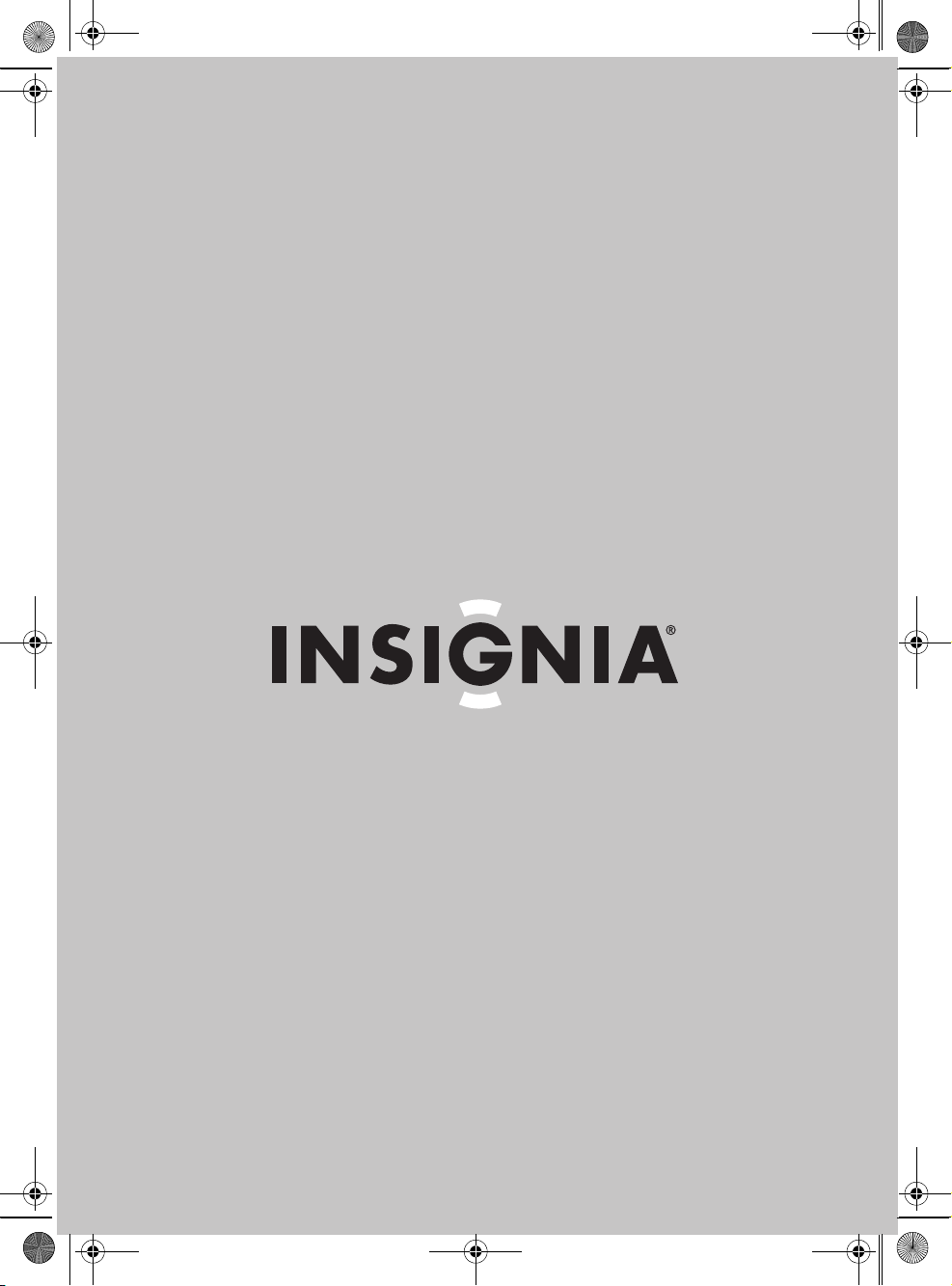
07-342_NS-C2000 Final.fm Page 1 Tuesday, July 31, 2007 7:16 PM
User Guide | Guide de l’utilisateur | Guía del Usuario
Clock Radio with iPod Docking Station
Radio-réveil avec station d’accueil pour iPod
Radio reloj con estación de acoplamiento para iPod
NS-C2000
Page 2
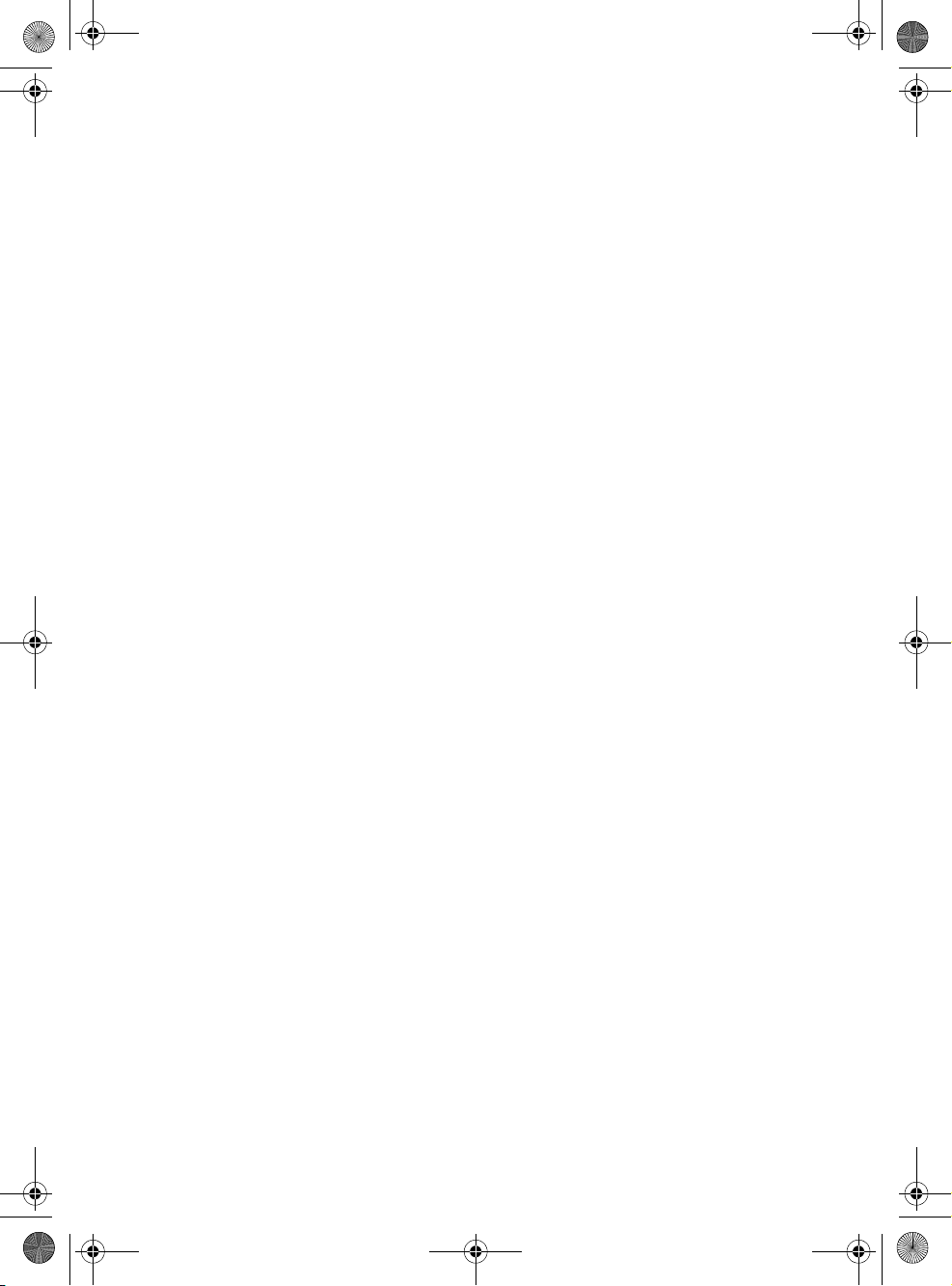
07-342_NS-C2000 Final.fm Page 2 Tuesday, July 31, 2007 7:16 PM
Page 3
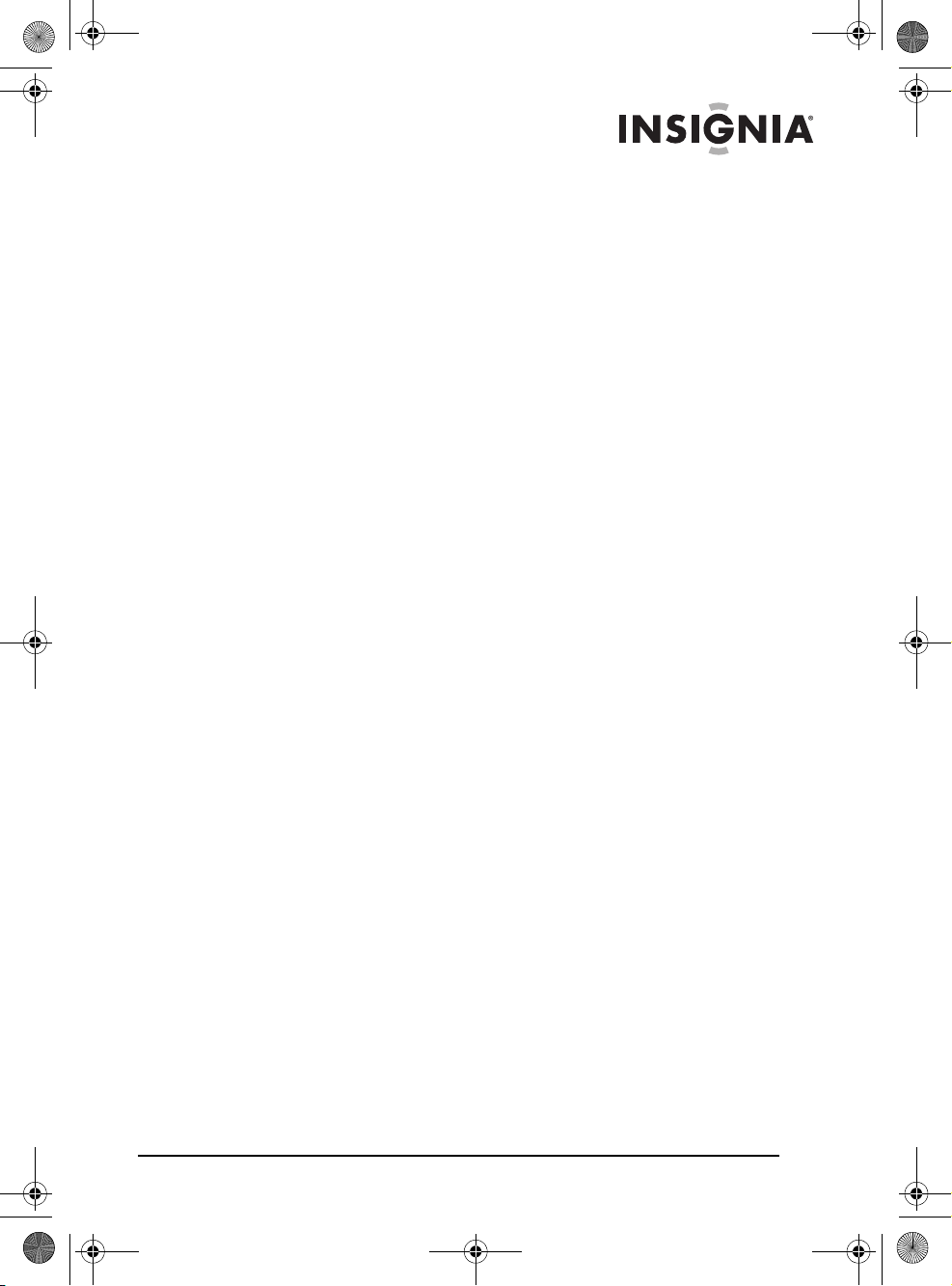
07-342_NS-C2000 Final.fm Page 3 Tuesday, July 31, 2007 7:16 PM
Insignia NS-C2000
Clock Radio with iPod Docking Station
Contents
Welcome . . . . . . . . . . . . . . . . . . . . . . . . . . . . . . . . . . . . . . . . . . 3
Compatible iPod Models . . . . . . . . . . . . . . . . . . . . . . . . . . . . . . 3
Safety information . . . . . . . . . . . . . . . . . . . . . . . . . . . . . . . . . . . 4
Features . . . . . . . . . . . . . . . . . . . . . . . . . . . . . . . . . . . . . . . . . . 6
Setting up your clock radio . . . . . . . . . . . . . . . . . . . . . . . . . . . . 9
Using your clock radio. . . . . . . . . . . . . . . . . . . . . . . . . . . . . . . 11
Legal notices. . . . . . . . . . . . . . . . . . . . . . . . . . . . . . . . . . . . . . 14
90-Day Limited Warranty . . . . . . . . . . . . . . . . . . . . . . . . . . . . 15
Français . . . . . . . . . . . . . . . . . . . . . . . . . . . . . . . . 17
Español. . . . . . . . . . . . . . . . . . . . . . . . . . . . . . . . . 33
Welcome
Congratulations on your purchase of a high-quality Insignia product.
Your NS-C2000 represents the state of the art in clock radio design
and is designed for reliable and trouble-free performance.
Your clock radio also has an iPod docking station that you can use to
play iPod files or view iPod videos or photos.
Compatible iPod Models
Refer to the number on the back of your iPod.
• 3G iPod: 10 GB, 15 GB, 20 GB, 30 GB, 40 GB
• 4G iPod: 40 GB and the U2 iPod 20 GB
• iPod mini: 4 GB, 6 GB
• iPod photo: 40 GB, 60 GB and the U2 iPod 20 GB, 30 GB
• iPod with video: 30 GB, 60 GB, 80 GB
• 1G iPod nano: 2 GB, 4 GB
• 2G iPod nano: 2 GB, 4 GB, 8 GB
www.insignia-products.com
3
Page 4
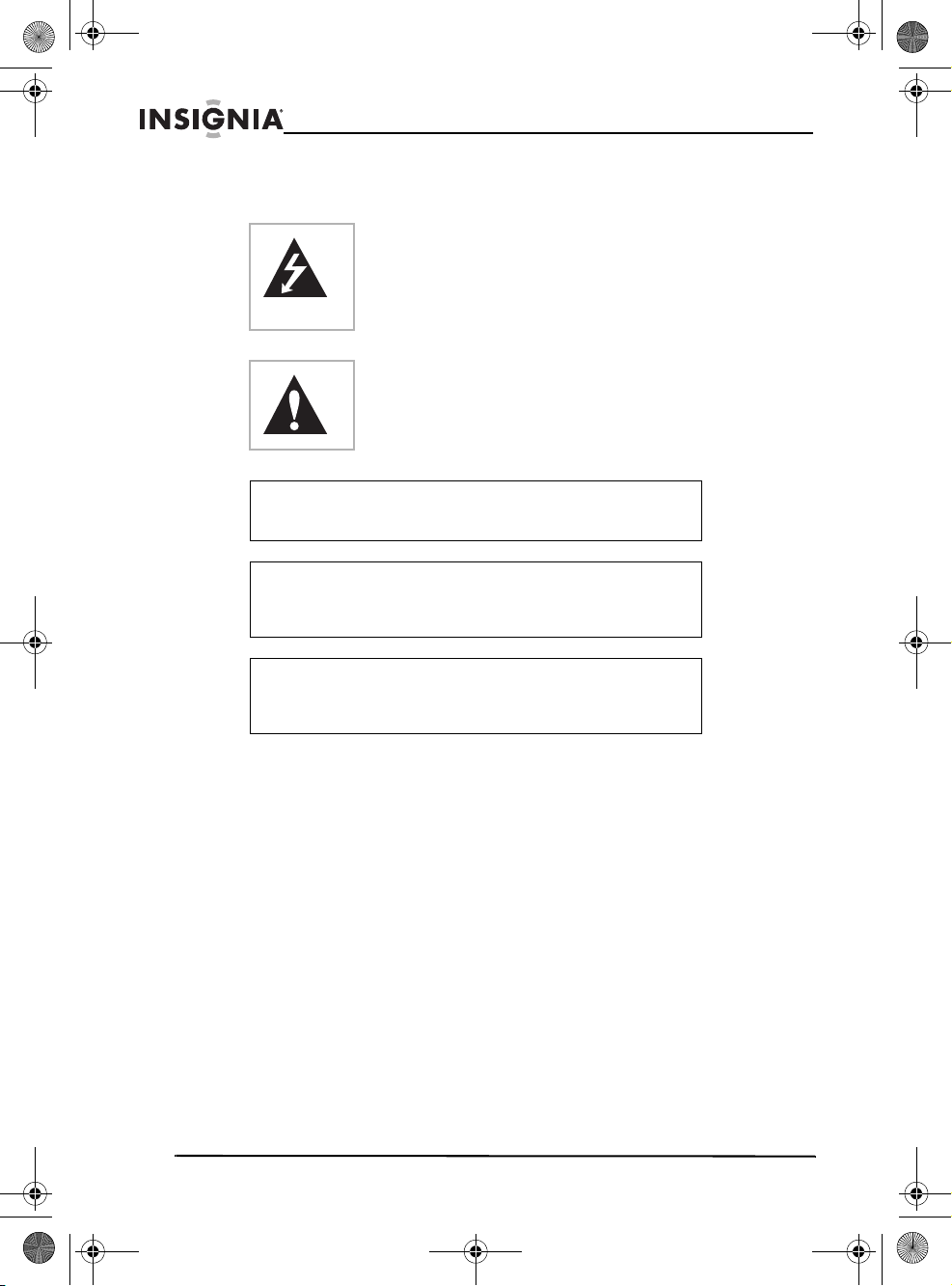
07-342_NS-C2000 Final.fm Page 4 Tuesday, July 31, 2007 7:16 PM
Insignia NS-C2000 Clock Radio with iPod Docking Station
Safety information
This symbol indicates that dangerous
voltage constituting a risk of electric shock
is present within your docking station. This
label is located on the back or bottom of
your docking station.
This symbol indicates that there are
important operating and maintenance
instructions in the literature accompanying
your clock radio.
Warni ng
To reduce the risk of fire or electric shock, do not expose
your clock radio to rain or moisture.
Warni ng
Any use of the controls or an adjustment to the procedures
other than those specified herein may result in hazardous
radiation.
Warni ng
To reduce the risk of electric shock, do not remove the cover
or back. There are no user-serviceable parts inside. Refer
any servicing to qualified service personnel.
Read instructions
Read all the safety and operating instructions before you use your
clock radio.
Retain instructions
Retain safety and operating instructions for future reference.
Follow warnings and instructions
Follow all warnings on your clock radio and in the operating
instructions. Follow all operating and use instructions.
4
www.insignia-products.com
Page 5
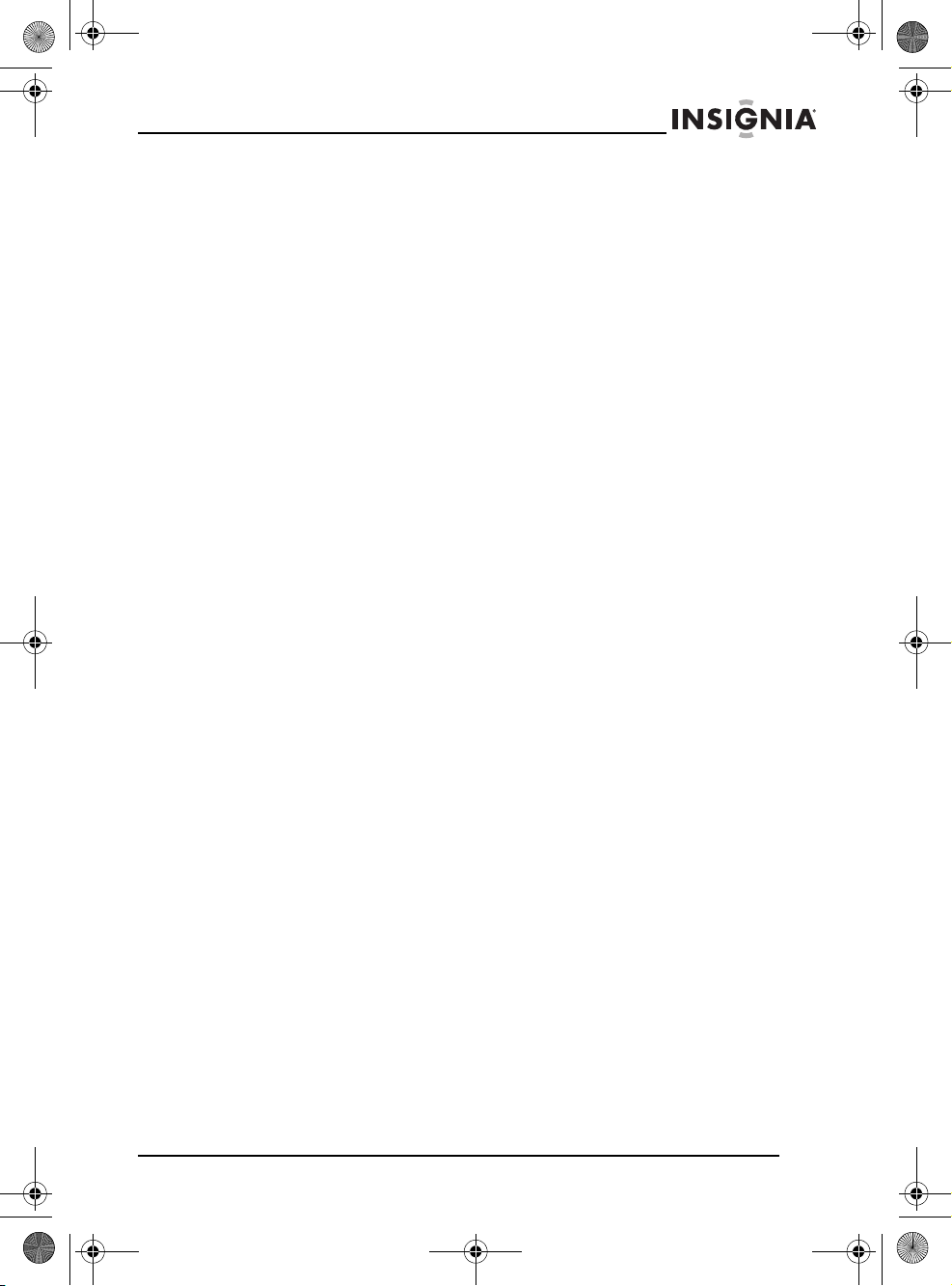
07-342_NS-C2000 Final.fm Page 5 Tuesday, July 31, 2007 7:16 PM
Insignia NS-C2000 Clock Radio with iPod Docking Station
Grounding or polarization
Do not defeat the safety purpose of the polarized or grounding-type
plug. A polarized plug has two blades with one wider than the other. A
grounding type plug has two blades and a grounding prong. The wide
blade or grounding prong are provided for your safety. If the plug
does not fit, contact an electrician to replace the obsolete outlet.
Placement
When placing your clock radio on a lacquered or natural finish
surface, protect your furniture with a cloth or other protective material.
Avoid exposure to direct sunlight, temperature extremes, and
moisture.
Ventilation
Slots and openings in the cabinet and the back or bottom are
provided for ventilation, reliable operation, and protection from
overheating. These openings must not be blocked or covered. Do not
block the openings by placing your clock radio on a bed, sofa, rug, or
other similar surface.
Water and moisture
Do not use your clock radio near water. For example, do not use it
near a bath tub, wash bowl, kitchen sink, or laundry tub, in a wet
basement, or near a swimming pool.
Do not let water slash or drip onto your clock radio. Do not place
objects containing liquids, such as a vase, on top of your clock radio.
www.insignia-products.com
5
Page 6
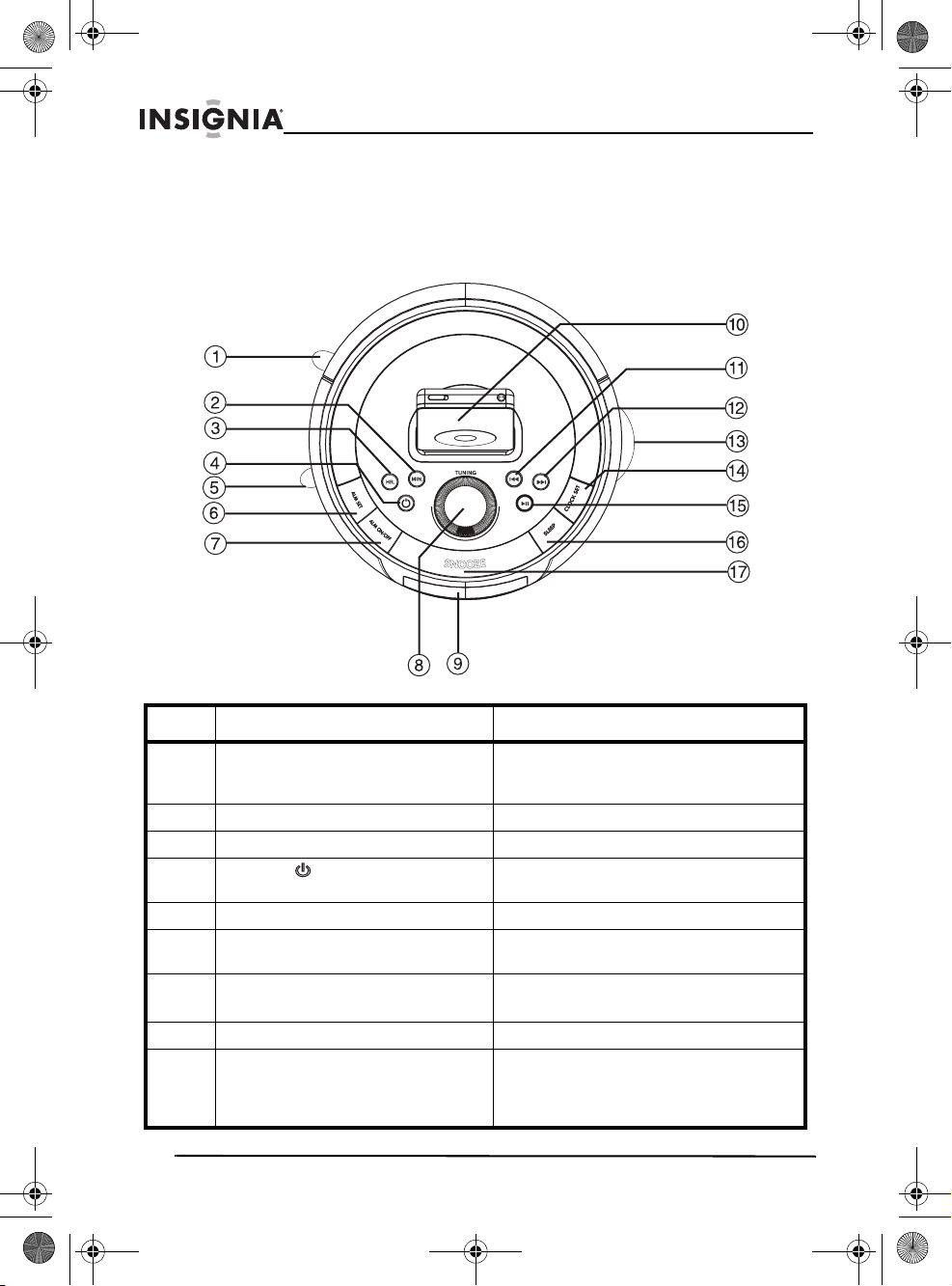
07-342_NS-C2000 Final.fm Page 6 Tuesday, July 31, 2007 7:16 PM
Insignia NS-C2000 Clock Radio with iPod Docking Station
Features
Top panel
No. Feature Description
1 Buzzer/Radio/iPod/Aux Slide to select the alarm mode. You
2 MIN Press to set the minutes.
3 HR Press to set the hour.
4POWER Press to turn your clock radio on and
5 AM/FM/iPod/AUX Slide to set your clock radio mode.
6 ALM SET Press with the MIN (minute) and HR
7 ALM ON/OFF Press to turn the alarm on and off.
8 TUNING Turn to select radio station.
9 LCD display Displays information about your clock
6
www.insignia-products.com
may select Buzzer, Radio, iPod, or
AUX
off.
(hour) buttons to set the alarm.
Press to turn off the alarm sound.
radio, such as the time, iPod docking
status, alarm status, and radio
frequency.
Page 7
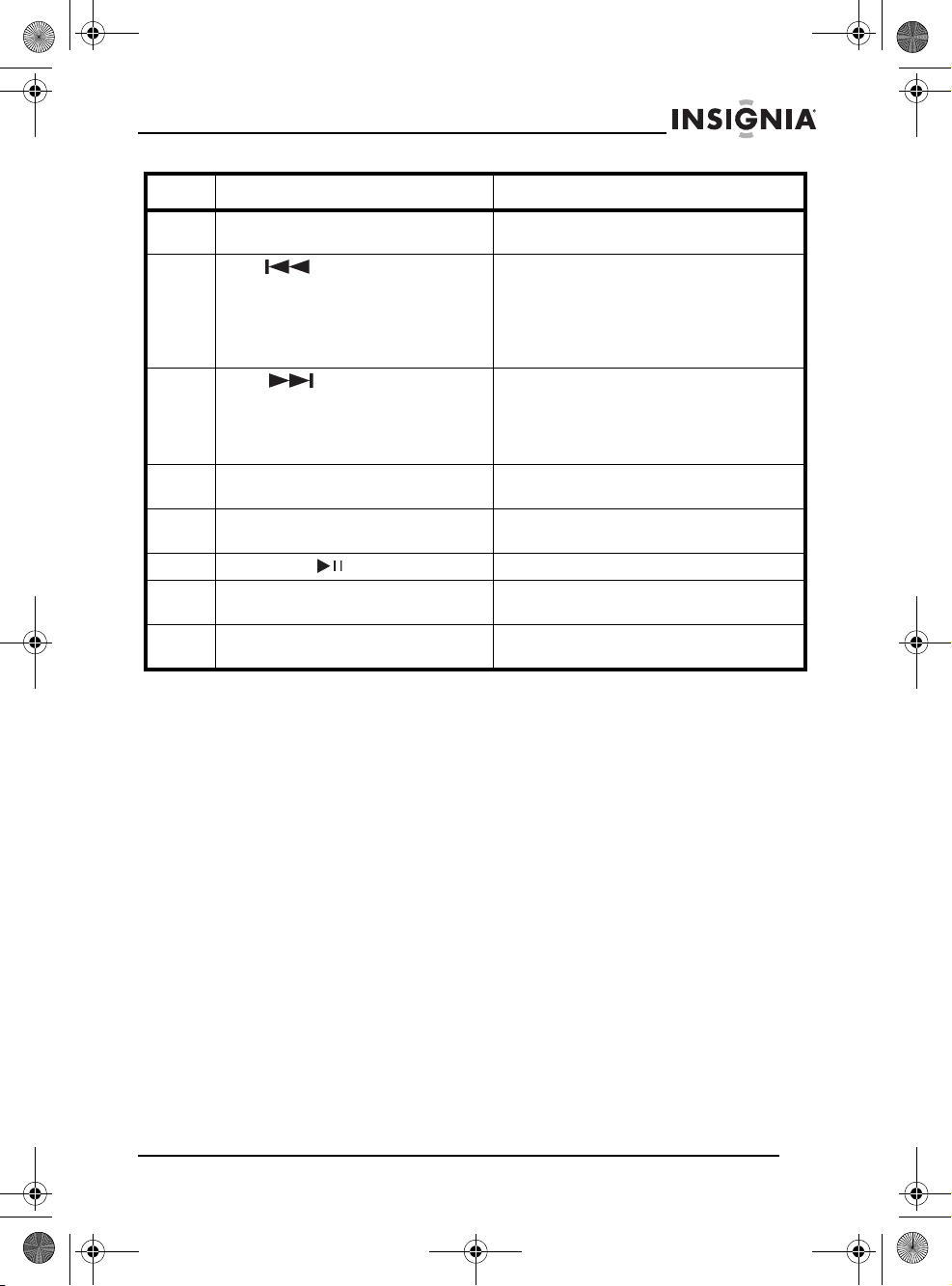
07-342_NS-C2000 Final.fm Page 7 Tuesday, July 31, 2007 7:16 PM
Insignia NS-C2000 Clock Radio with iPod Docking Station
No. Feature Description
10 iPod slot Insert the iPod into this slot with the
11 REV Press to skip to a previous track. Press
12 FWD Press to skip to the next track. Press
13 Volume Turn to increase or decrease the
14 CLOCK SET Press with the MIN and HOUR buttons
15 Play/Pause Press to start or pause iPod playback.
16 SLEEP Press to set the sleep timer from 0-60
17 SNOOZE Press to delay the alarm sound in five
display facing out.
and hold to fast-reverse through a
track. During iPod picture viewing,
press to go back to the previous frame.
For iPod movies, press to reverse
quickly.
and hold to fast-forward through a
track. During iPod picture viewing,
press to advance to the next frame. For
iPod movies, press to fast forward.
volume.
to set the clock.
minutes.
minute intervals.
www.insignia-products.com
7
Page 8
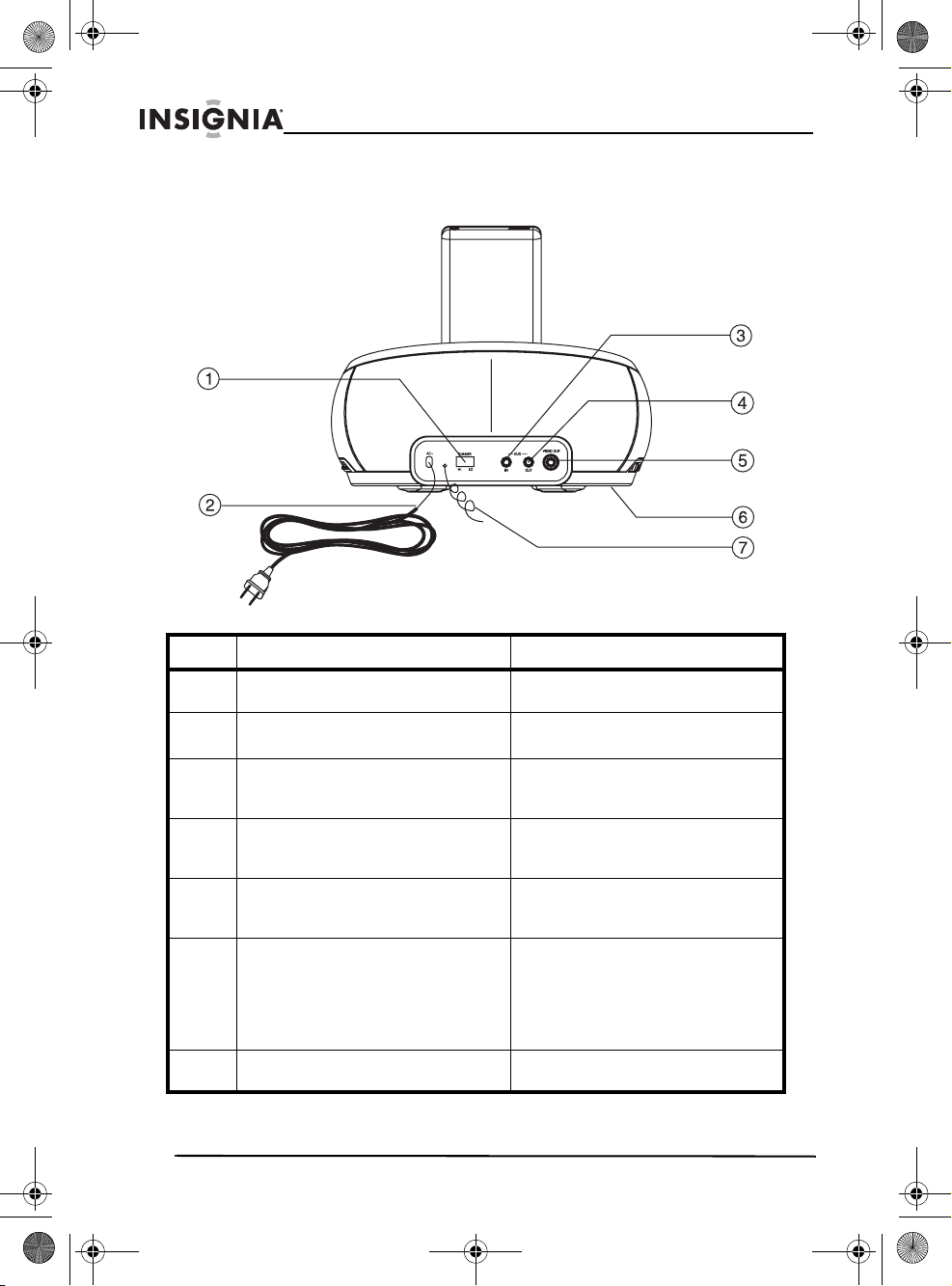
07-342_NS-C2000 Final.fm Page 8 Tuesday, July 31, 2007 7:16 PM
Insignia NS-C2000 Clock Radio with iPod Docking Station
Back
No. Component Description
1 DIMMER Slide to adjust the brightness of
2 AC Power cord Plug this cord into a power outlet.
3 AUX IN Plug an iPod shuffle or other
4 AUX OUT Connect your clock radio to
5 VIDEO OUT Connect your clock radio to a
6 Battery compartment Insert 2 AAA batteries (not
7 FM antenna Extend and adjust to improve FM
8
www.insignia-products.com
the LCD display.
external audio device into this
jack.
another device (such as a home
theater) using this jack.
video source (such as a TV) to
view video from an iPod.
included) into this compartment to
provide backup for the clock and
alarm settings in case of a power
outage. The LCD display will not
be on during battery backup.
radio frequency.
Page 9
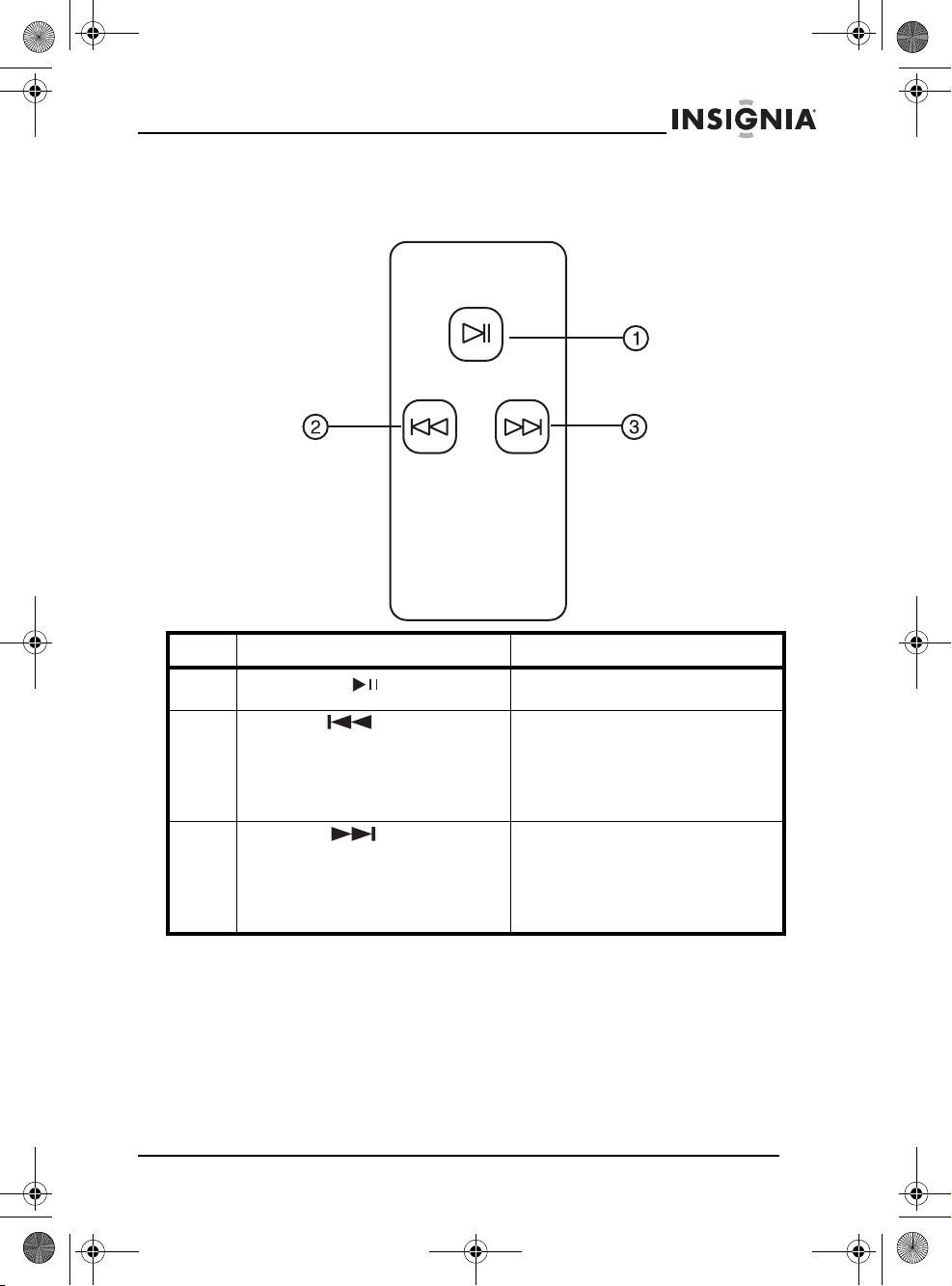
07-342_NS-C2000 Final.fm Page 9 Tuesday, July 31, 2007 7:16 PM
Insignia NS-C2000 Clock Radio with iPod Docking Station
Remote Control
PLAY/PAUSE
SKIP/REV
For iPod remote
SKIP/FWD
No. Button Description
1 PLAY/PAUSE Press to start or pause iPod
2 SKIP/REV Press to skip to a previous track.
3 SKIP/FWD Press to skip to the next track.
playback.
Press and hold to fast-reverse
through a track. During iPod
picture viewing, press to go back
to the previous frame. For iPod
movies, press to reverse quickly.
Press and hold to fast-forward
through a track. During iPod
picture viewing, press to advance
to the next frame. For iPod
movies, press to fast forward.
Setting up your clock radio
Connecting the AC power cord
To connect the AC power cord:
• Plug the power cord into a power outlet.
www.insignia-products.com
9
Page 10
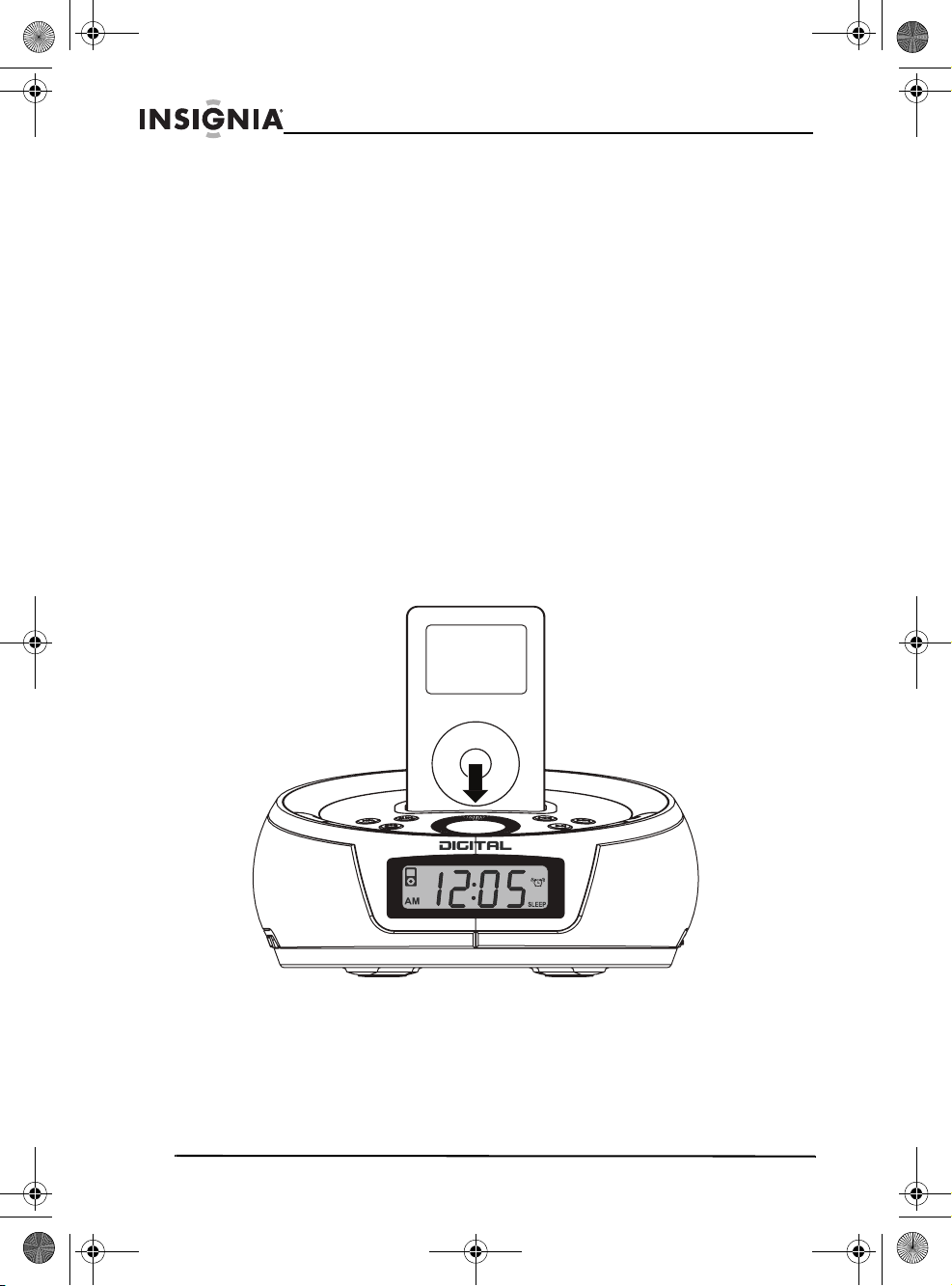
07-342_NS-C2000 Final.fm Page 10 Tuesday, July 31, 2007 7:16 PM
Insignia NS-C2000 Clock Radio with iPod Docking Station
Installing batteries
To install batteries: 1 Make sure that the power cord is unplugged.
2 Remove the battery compartment cover. 3 Insert two AAA batteries (not included) into the battery
compartment. Make sure that you align the + and - symbols on the
batteries with the + and - symbols inside the battery compartment.
4 Replace the battery compartment cover.
Warning: Danger of explosion if batteries are incorrectly installed. Replace with the same or equivalent type. The button
cell battery contains mercury. Do not put the battery in the garbage. Recycle or dispose of as a hazardous waste.
Connecting an iPod
You can connect an iPod (not included) to your clock radio so you can
listen to the songs stored on your iPod.
To connect an iPod: 1 Make sure your clock radio is turned off.
10
2 Insert the iPod into the docking station slot with the display facing
out. For information about listening to the iPod, see “Listening to
all other iPods” on page 12.
www.insignia-products.com
Page 11
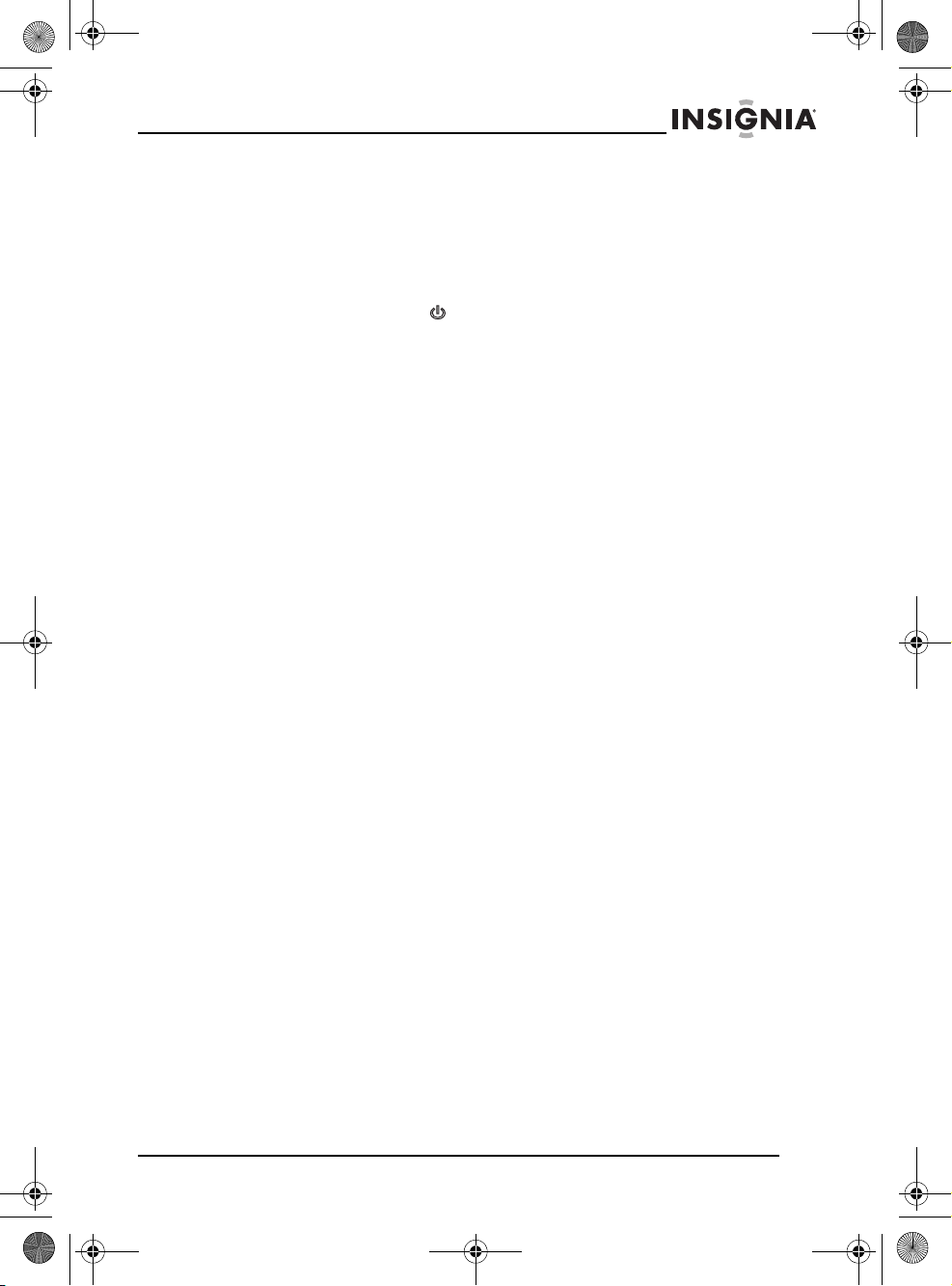
07-342_NS-C2000 Final.fm Page 11 Tuesday, July 31, 2007 7:16 PM
Insignia NS-C2000 Clock Radio with iPod Docking Station
Using your clock radio
Turning your clock radio on and off
To turn your clock radio on and off:
• Press the Power
Setting the time
To set the time: 1 Make sure that your clock radio is turned off.
2 Press and hold the CLOCK SET button on your clock radio, then
press the HR button to set the hour.
3 Press and hold the CLOCK SET button on your clock radio, then
press the MIN button to set the minutes.
Setting the alarm
button on your clock radio.
To set the alarm: 1 Make sure that your clock radio is turned off.
2 Press and hold the Alarm Set button on your clock radio. 3 Press the HR and MIN button to set the hour and minute.
4 Slide the Buzzer/Radio/iPod/Aux switch to the desired alarm
clock mode.
Listening to the radio
To listen to the radio: 1 Make sure that your clock radio is turned off.
2 Slide the AM/FM/iPod/Aux switch to AM/FM. 3 Turn the TUNING dial to select a radio station. 4 If necessary, turn the Volume dial to adjust the volume.
Improving reception
To improve radio reception:
• AM reception: Rotate your clock radio until the signal is clear.
www.insignia-products.com
11
Page 12
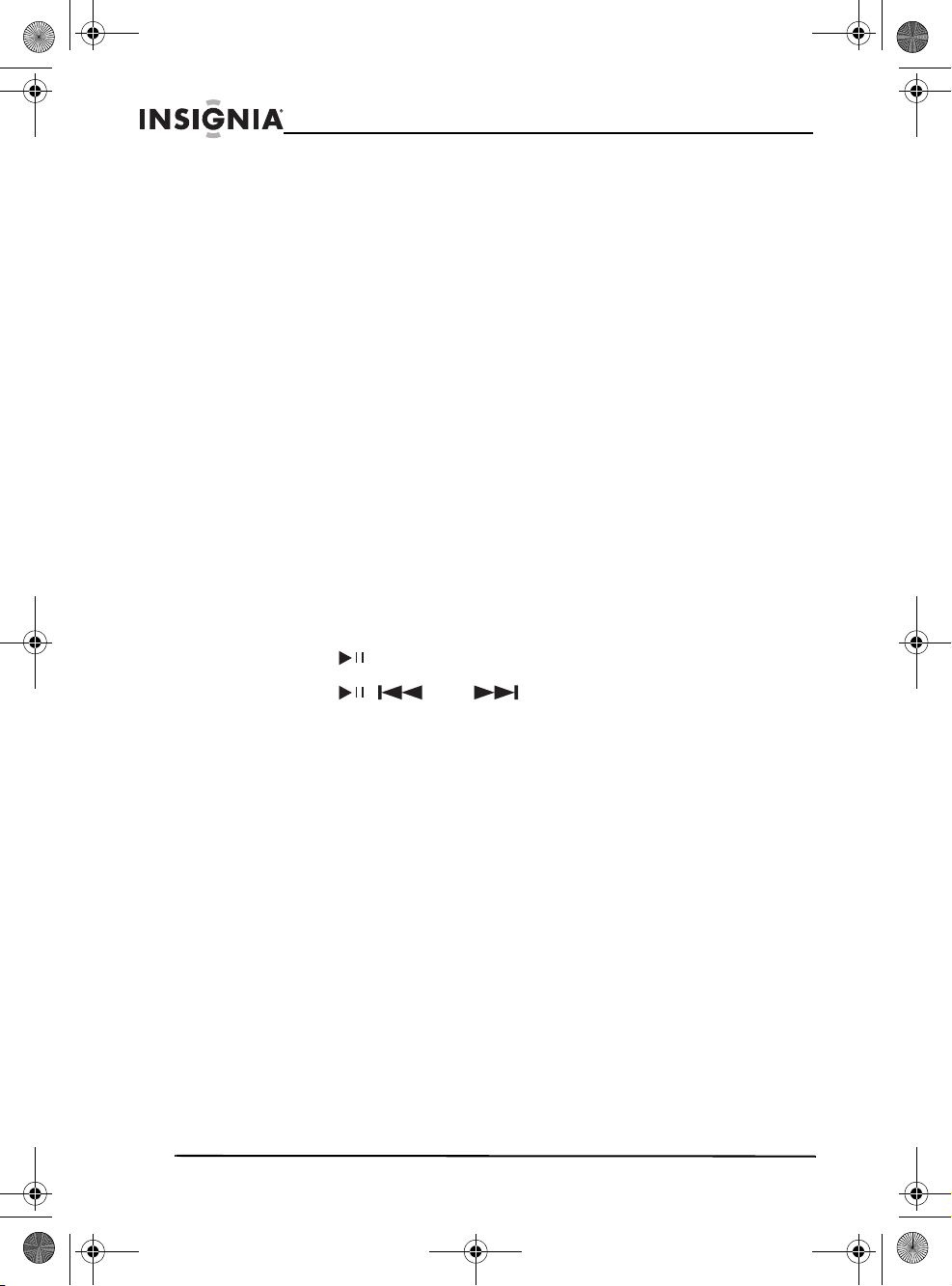
07-342_NS-C2000 Final.fm Page 12 Tuesday, July 31, 2007 7:16 PM
Insignia NS-C2000 Clock Radio with iPod Docking Station
• FM reception: Extend the FM antenna, then adjust the angle
until the signal is clear.
Listening to the iPod shuffle
To listen to the iPod shuffle: 1 Make sure that your clock radio is turned off.
2 Connect the line-in cable on the iPod shuffle to the AUX IN jack on
your clock radio.
3 Slide the Buzzer/Radio/iPod/Aux switch to iPod/Aux. 4 Use the controls on the iPod shuffle to control playback. 5 If necessary, turn the volume dial to adjust the volume.
Listening to all other iPods
To listen to the iPod:
1 Make sure that your clock radio is turned off, then insert the iPod
into the slot.
2 Turn on your clock radio. 3 Press the button on your clock radio or remote control.
4 Press the , , and buttons to control iPod playback. 5 If necessary, turn the volume dial to adjust the volume.
Viewing iPod video or photos
To view iPod video or photos:
1 Make sure that your clock radio is turned off, then insert the iPod
into the slot.
12
www.insignia-products.com
Page 13
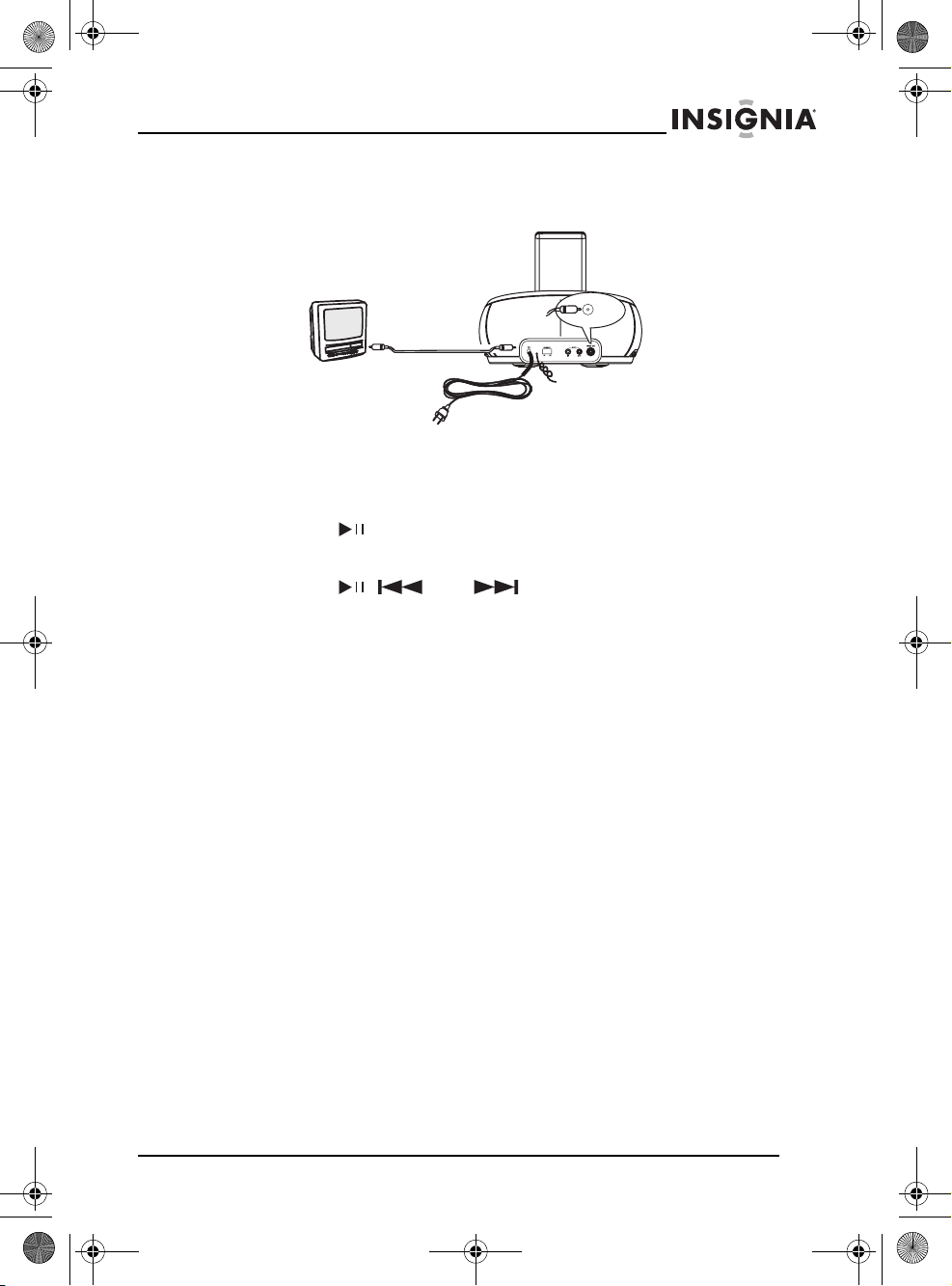
07-342_NS-C2000 Final.fm Page 13 Tuesday, July 31, 2007 7:16 PM
Insignia NS-C2000 Clock Radio with iPod Docking Station
2 Plug a video cable (not included) into the VIDEO OUT jack on the
back of your clock radio.
3 Plug the other end of the video cable in to the VIDEO IN jack on
your video device.
4 Turn on your clock radio. 5 Press the button on your clock radio or remote control. 6 If necessary, turn the Volume dial to adjust the volume. 7 Press the , , and buttons to control iPod playback.
Listening to other portable audio devices
To listen to another portable audio device: 1 Make sure that your clock radio is turned off.
2 Connect the line-in cable on the audio device to the Aux In jack
on your clock radio.
3 Slide the Buzzer/Radio/iPod/Aux switch to iPod/Aux. 4 Use the controls on the audio device to control playback. 5 If necessary, turn the Volume dial to adjust the volume.
Charging the iPod battery
To charge the iPod battery: 1 Turn on your iPod.
www.insignia-products.com
13
Page 14
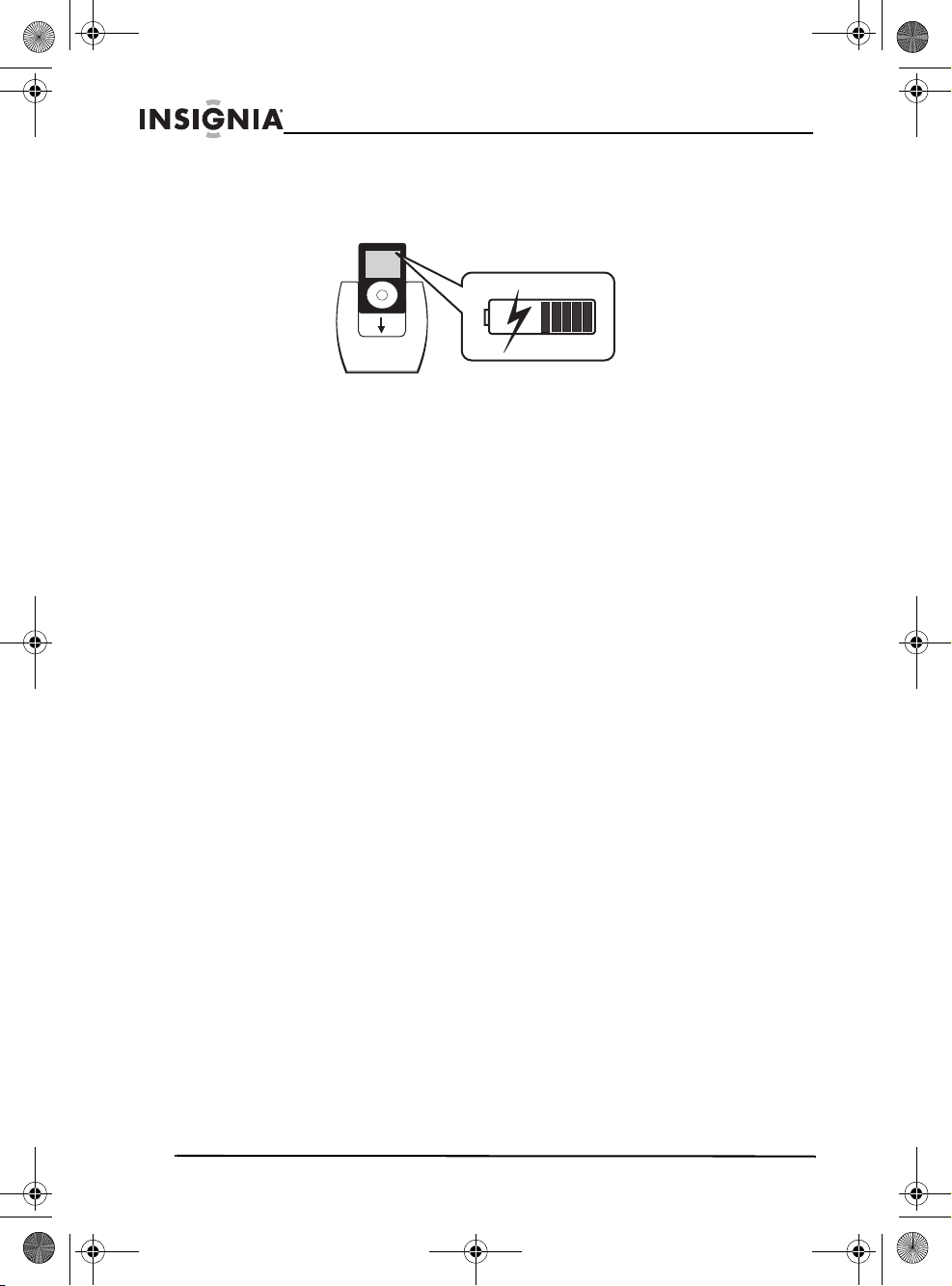
07-342_NS-C2000 Final.fm Page 14 Tuesday, July 31, 2007 7:16 PM
Insignia NS-C2000 Clock Radio with iPod Docking Station
2 Insert the iPod into the slot with the display facing out. When you
insert the iPod, it goes into standby mode, then turns off. The
battery charging indicator appears on the iPod display.
Legal notices
FCC Part 15
This device complies with Part 15 of the FCC Rules. Operation of this product is
subject to the following two conditions: (1) this device may not cause harmful
interference, and (2) this device must accept any interference received, including
interference that may cause undesired operation.
This equipment has been tested and found to comply within the limits for a class B
digital device, pursuant to Part 15 of the FCC Rules. These limits are designed to
provide reasonable protection against harmful interference in a residential installation.
This equipment generates, uses, and can radiate radio frequency energy and, if not
installed and used in accordance with the instructions, may cause harmful interference
to radio communications. However, there is no guarantee that interference will not
occur in a particular installation. If this equipment does cause harmful interference to
radio or television reception, which can be determined by turning the equipment off and
on, the user is encouraged to try to correct the interference by one or more of the
following measures:
• Reorient or relocate the receiving antenna.
• Increase the separation between the equipment and receiver.
• Connect the equipment into an outlet on a circuit different from that to which the
receiver is connected.
• Consult the dealer or an experienced technician for help.
FCC warning
Changes or modifications not expressly approved by the party responsible for
compliance with the FCC Rules could void the user’s authority to operate this
equipment.
Canada ICES-003 statement
This Class B digital apparatus complies with Canadian ICES-003.
Copyright
© 2007 Insignia. Insignia and the Insignia logo are trademarks of Best Buy Enterprise
Services, Inc. Other brands and product names are trademarks or registered
trademarks of their respective holders. Specifications and features are subject to
change without notice or obligation.
For service and support call (877) 467-4289.
iPod is a trademark of Apple Computer, Inc. registered in the U.S. and other countries.
14
www.insignia-products.com
Page 15
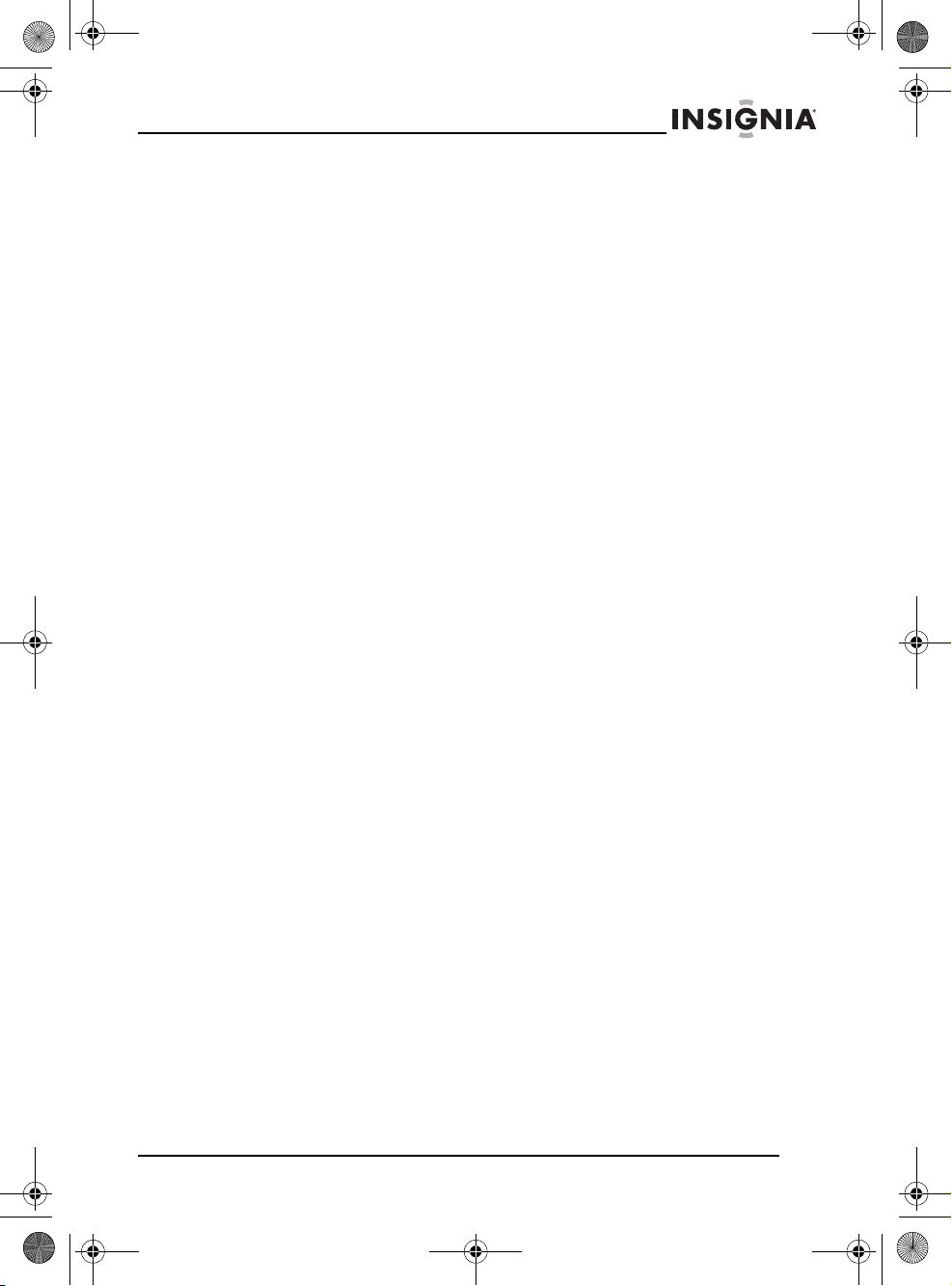
07-342_NS-C2000 Final.fm Page 15 Tuesday, July 31, 2007 7:16 PM
Insignia NS-C2000 Clock Radio with iPod Docking Station
90-Day Limited Warranty
Insignia Products (“Insignia”) warrants to you, the original purchaser of this new
NS-C2000 (“Product”), that the Product shall be free of defects in the original
manufacture of the material or workmanship for a period of 90 days from the date of
your purchase of the Product (“Warranty Period”). This Product must be purchased
from an authorized dealer of Insignia brand products and packaged with this warranty
statement. This warranty does not cover refurbished Product. If you notify Insignia
during the Warranty Period of a defect covered by this warranty that requires service,
terms of this warranty apply.
How long does the coverage last?
The Warranty Period lasts for 90 days from the date you purchased the Product. The
purchase date is printed on the receipt you received with the Product.
What does this warranty cover?
During the Warranty Period, if the original manufacture of the material or workmanship
of the Product is determined to be defective by an authorized Insignia repair center or
store personnel, Insignia will (at its sole option): (1) repair the Product with new or
rebuilt parts; or (2) replace the Product at no charge with new or rebuilt comparable
products or parts. Products and parts replaced under this warranty become the
property of Insignia and are not returned to you. If service of Products or parts are
required after the Warranty Period expires, you must pay all labor and parts charges.
This warranty lasts as long as you own your Insignia Product during the Warranty
Period. Warranty coverage terminates if you sell or otherwise transfer the Product.
How to obtain warranty service?
If you purchased the Product at a retail store location, take your original receipt and the
Product to the store you purchased it from. Make sure that you place the Product in its
original packaging or packaging that provides the same amount of protection as the
original packaging. If you purchased the Product from an online web site, mail your
original receipt and the Product to the address listed on the web site. Make sure that
you put the Product in its original packaging or packaging that provides the same
amount of protection as the original packaging.
To obtain in-home warranty service for a television with a screen 25 inches or larger,
call 1-888-BESTBUY. Call agents will diagnose and correct the issue over the phone or
will have an Insignia-approved repair person dispatched to your home.
Where is the warranty valid?
This warranty is valid only to the original purchaser of the product in the United States
and Canada.
What does the warranty not cover?
This warranty does not cover:
• Customer instruction
• Installation
• Set up adjustments
• Cosmetic damage
• Damage due to acts of God, such as lightning strikes
• Accident
• Misuse
• Abuse
www.insignia-products.com
15
Page 16

07-342_NS-C2000 Final.fm Page 16 Tuesday, July 31, 2007 7:16 PM
Insignia NS-C2000 Clock Radio with iPod Docking Station
• Negligence
• Commercial use
• Modification of any part of the Product, including the antenna
• Plasma display panel damaged by static (non-moving) images applied for lengthy
periods (burn-in).
This warranty also does not cover:
• Damage due to incorrect operation or maintenance
• Connection to an incorrect voltage supply
• Attempted repair by anyone other than a facility authorized by Insignia to service
the Product
• Products sold as is or with all faults
• Consumables, such as fuses or batteries
• Products where the factory applied serial number has been altered or removed
REPAIR REPLACEMENT AS PROVIDED UNDER THIS WARRANTY IS YOUR
EXCLUSIVE REMEDY. INSIGNIA SHALL NOT BE LIABLE FOR ANY INCIDENTAL
OR CONSEQUENTIAL DAMAGES FOR THE BREACH OF ANY EXPRESS OR
IMPLIED WARRANTY ON THIS PRODUCT, INCLUDING, BUT NOT LIMITED TO,
LOST DATA, LOSS OF USE OF YOUR PRODUCT, LOST BUSINESS OR LOST
PROFITS. INSIGNIA PRODUCTS MAKES NO OTHER EXPRESS WARRANTIES
WITH RESPECT TO THE PRODUCT, ALL EXPRESS AND IMPLIED WARRANTIES
FOR THE PRODUCT, INCLUDING, BUT NOT LIMITED TO, ANY IMPLIED
WARRANTIES OF AND CONDITIONS OF MERCHANTABILITY AND FITNESS FOR
A PARTICULAR PURPOSE, ARE LIMITED IN DURATION TO THE WARRANTY
PERIOD SET FORTH ABOVE AND NO WARRANTIES, WHETHER EXPRESS OR
IMPLIED, WILL APPLY AFTER THE WARRANTY PERIOD. SOME STATES,
PROVINCES AND JURISDICTIONS DO NOT ALLOW LIMITATIONS ON HOW LONG
AN IMPLIED WARRANTY LASTS, SO THE ABOVE LIMITATION MAY NOT APPLY
TO YOU. THIS WARRANTY GIVES YOU SPECIFIC LEGAL RIGHTS, AND YOU MAY
ALSO HAVE OTHER RIGHTS, WHICH VARY FROM STATE TO STATE OR
PROVINCE TO PROVINCE.
Contact Insignia:
For customer service please call 1-877-467-4289
www.insignia-products.com
INSIGNIA™ is a trademark of Best Buy Enterprise Services, Inc.
Distributed by Best Buy Purchasing, LLC.
Insignia, 7601 Penn Avenue South, Richfield, Minnesota, U.S.A.
16
www.insignia-products.com
Page 17

07-342_NS-C2000 Final.fm Page 17 Tuesday, July 31, 2007 7:16 PM
Insignia NS-C2000 Radio-réveil avec station d’accueil pour
Insignia NS-C2000
Radio-réveil avec station d’accueil pour
iPod
Table des matières
Bienvenue . . . . . . . . . . . . . . . . . . . . . . . . . . . . . . . . . . . . . . . . 17
Modèles iPod compatibles . . . . . . . . . . . . . . . . . . . . . . . . . . . 17
Informations sur la sécurité. . . . . . . . . . . . . . . . . . . . . . . . . . . 18
Fonctionnalités . . . . . . . . . . . . . . . . . . . . . . . . . . . . . . . . . . . . 20
Configuration du radio-réveil. . . . . . . . . . . . . . . . . . . . . . . . . . 24
Fonctionnement du radio-réveil . . . . . . . . . . . . . . . . . . . . . . . 25
Avis juridiques. . . . . . . . . . . . . . . . . . . . . . . . . . . . . . . . . . . . . 29
Garantie limitée de 90 jours . . . . . . . . . . . . . . . . . . . . . . . . . . 31
Bienvenue
Félicitations d’avoir acheté ce produit Insignia de haute qualité. Le
modèle NS-C2000 représente la dernière avancée technologique
dans la conception de radio-réveil et il a été conçu pour des
performances et une fiabilité exceptionnelles.
Le radio-réveil est également doté d'une station d'accueil pour iPod
qui permet de lire des fichiers iPod ou de visualiser des vidéo ou
photos iPod.
Modèles iPod compatibles
Voir le numéro figurant au dos de l'iPod.
• iPod 3G : 10 Go, 15 Go, 20 Go, 30 Go, 40 Go
• iPod 4G : 40 Go et iPod U2 (20 Go)
• iPod mini : 4 Go, 6 Go
• iPod photo : 40 Go, 60 Go et iPod U2 (20 Go, 30 Go)
• iPod avec vidéo : 30 Go, 60 Go, 80 Go
• iPod nano 1G : 2 Go, 4 Go
• iPod nano 2G : 2 Go, 4 Go, 8 Go
www.insignia-products.com
17
Page 18

07-342_NS-C2000 Final.fm Page 18 Tuesday, July 31, 2007 7:16 PM
Insignia NS-C2000 Radio-réveil avec station d’accueil pour
Informations sur la sécurité
Ce symbole indique qu'une tension
dangereuse, constituant un risque de
choc électrique, est présente dans la
station d'accueil. Cette étiquette est située
au dos ou en dessous de la station
d'accueil.
Ce symbole indique que d'importantes
instructions concernant le fonctionnement
et la maintenance figurent dans la
documentation qui accompagne ce
radio-réveil.
Avertissement
Afin de réduire le risque d’incendie et de choc électrique, ne
pas exposer le radio-réveil à la pluie ou l’humidité.
Avertissement
L’utilisation de commandes ou la modification des
procédures autres que celles spécifiées dans le présent
manuel pourrait entraîner une exposition dangereuse aux
radiations.
Avertissement
Afin de réduire le risque de choc électrique, ne pas enlever
le couvercle (ou le panneau arrière). Aucune pièce interne
ne peut être réparée par l'utilisateur. Confier tout entretien à
du personnel qualifié.
Lire les instructions
Lire toutes les instructions de sécurité et de fonctionnement avant
d’utiliser ce radio-réveil.
Conserver les instructions
Conserver les instructions de sécurité et de fonctionnement pour
toute référence ultérieure.
Respecter les avertissements et les instructions
Respecter tous les avertissements indiqués sur ce radio-réveil ainsi
que dans les instructions d’utilisation. Toutes les instructions
d’utilisation et de fonctionnement doivent être observées.
18
www.insignia-products.com
Page 19

07-342_NS-C2000 Final.fm Page 19 Tuesday, July 31, 2007 7:16 PM
Insignia NS-C2000 Radio-réveil avec station d’accueil pour
Mise à la terre ou polarisation
Ne pas chercher à modifier le dispositif de sécurité de la prise
polarisée ou de type mise à la terre. Une prise polarisée comporte
deux plots, un plus large que l'autre. Une prise de type mise à la terre
est composée de deux plots et d’un troisième de mise à la terre. Ce
troisième plot, large ou rond a été prévu pour la sécurité de
l’utilisateur. Si la fiche ne s'adapte pas à la prise secteur, contacter un
électricien afin qu’il remplace la prise inadéquate.
Emplacement
Si le radio-réveil est placé sur une surface vernie ou sur une surface
à fini naturel, protéger la surface à l’aide d’un chiffon ou de tout autre
matériau protecteur.
Éviter toute exposition à la lumière solaire directe, à des
températures extrêmes et à l'humidité.
Ventilation
Les fentes et ouvertures au dos et au bas du boîtier sont prévues
pour la ventilation, pour assurer un fonctionnement fiable de l'appareil
et le protéger contre toute surchauffe. Ces ouvertures ne doivent être
ni bloquées ni obstruées. Elles ne doivent jamais être bloquées en
installant le radio-réveil sur un lit, un sofa, un tapis ou toute autre
surface semblable.
Eau et humidité
Ne pas utiliser le radio-réveil près de l’eau. Par exemple près d’une
baignoire, un lavabo, un évier ou un baquet à linge, dans un sous-sol
humide ou près d’une piscine.
Éviter les éclaboussures et les gouttes d’eau sur le radio-réveil. Ne
pas placer d’objets tels qu'un vase rempli de liquide sur le
radio-réveil.
www.insignia-products.com
19
Page 20

07-342_NS-C2000 Final.fm Page 20 Tuesday, July 31, 2007 7:16 PM
Insignia NS-C2000 Radio-réveil avec station d’accueil pour
Fonctionnalités
Panneau supérieur
Nº Fonctionnalité Description
1 Buzzer/Radio/iPod/Aux Faire coulisser pour sélectionner le
2 MIN Permet de régler les minutes.
3 HR Permet de régler les heures.
4 MARCHE-ARRÊT Permet de mettre le radio-réveil sous et
5 AM/FM/iPod/AUX Faire coulisser pour régler le mode
6 RÉGLAGE DE L'HEURE DE
7 MARCHE-ARRÊT DE L'ALARME Permet d'activer et de désactiver
8 SYNTONISATION Permet de sélectionner une station
20
DÉCLENCHEMENT DE
L'ALARME
www.insignia-products.com
mode d'alarme. Sélectionner au choix :
Buzzer (Sonnerie), Radio, iPod ou
AUX (Auxiliaire).
hors tension.
radio-réveil.
Appuyer sur MIN (Minutes) et HR
(Heures) pour régler l'alarme.
l'alarme.
Permet de désactiver l'alarme sonore.
radio.
Page 21

07-342_NS-C2000 Final.fm Page 21 Tuesday, July 31, 2007 7:16 PM
Insignia NS-C2000 Radio-réveil avec station d’accueil pour
Nº Fonctionnalité Description
9 Affichage à cristaux liquides Affiche des informations relatives au
10 Logement pour l'iPod Insérer l'iPod dans ce logement en
11 RETOUR RAPIDE Permet d'aller à une piste précédente.
12 AVANCE RAPIDE Permet de passer à la piste suivante.
13 Volume Permet d’augmenter ou de diminuer le
14 RÉGLAGE DE L'HORLOGE Appuyer sur MIN (Minutes) et HR
15 Lecture/Pause Permet de démarrer ou de mettre en
16 ARRÊT DIFFÉRÉ Permet de régler l'arrêt différé dans
17 RAPPEL D'ALARME Permet de configurer l'alarme sonore
radio-réveil telles que l'heure, l'état de
la station d'accueil iPod, l'état de
l'alarme et la fréquence radio.
orientant l'écran vers l'extérieur.
La maintenir appuyée pour un retour
arrière rapide dans la lecture d'une
piste. Lors de la visualisation d'images
iPod, permet de revenir à l'image
précédente. Pour des films iPod,
permet de revenir rapidement en
arrière.
La maintenir appuyée pour avancer
rapidement dans la lecture d'une piste.
Lors de la visualisation d'images iPod,
permet de passer à l'image suivante.
Pour des films iPod, permet d'avancer
rapidement dans la lecture du film.
volume sonore.
(Heures) pour régler l'horloge
pause la lecture de l'iPod.
une plage comprise entre 0 et 60
minutes.
en intervalles de cinq minutes.
www.insignia-products.com
21
Page 22

07-342_NS-C2000 Final.fm Page 22 Tuesday, July 31, 2007 7:16 PM
Insignia NS-C2000 Radio-réveil avec station d’accueil pour
Précédent
Nº Élément Description
1 GRADATEUR Faire coulisser pour régler la
2 Cordon d’alimentation CA Brancher le cordon d’alimentation
3 ENTRÉE AUXILIAIRE Brancher un iPod shuffle ou un
4 SORTIE AUXILIAIRE Connecter un radio réveil ou un
5 SORTIE VIDÉO Connecter le radio-réveil à une
6 Compartiment des piles Insérer deux piles AAA (non
22
www.insignia-products.com
luminosité de l'affichage ACL.
sur une prise secteur.
autre périphérique audio sur cette
prise.
autre périphérique (tel qu'un
système de cinéma maison) à
cette prise.
source vidéo (telle qu'un
téléviseur) pour visualiser une
vidéo d'un iPod.
incluses) dans ce compartiment
pour fournir une alimentation de
secours à l'horloge et à l'alarme en
cas de panne de secteur.
L'affichage ACL est éteint lorsque
le dispositif d'alimentation de
secours par piles est activé.
Page 23

07-342_NS-C2000 Final.fm Page 23 Tuesday, July 31, 2007 7:16 PM
Insignia NS-C2000 Radio-réveil avec station d’accueil pour
Nº Élément Description
7 Antenne FM Déployer et régler l'antenne pour
améliorer la réception FM.
Télécommande
PLAY/PAUSE
SKIP/REV
iPod avec
télécommande
SKIP/FWD
Nº Touche Description
1 LECTURE/PAUSE Permet de démarrer ou de mettre
2 SAUT/RETOUR RAPIDE Permet d'aller à la piste
en pause la lecture de l'iPod.
précédente. La maintenir appuyée
pour un retour arrière rapide dans
la lecture d'une piste. Lors de la
visualisation d'images iPod,
permet de revenir à l'image
précédente. Pour des films iPod,
permet de revenir rapidement en
arrière.
www.insignia-products.com
23
Page 24

07-342_NS-C2000 Final.fm Page 24 Tuesday, July 31, 2007 7:16 PM
Insignia NS-C2000 Radio-réveil avec station d’accueil pour
Nº Touche Description
3 SAUT/AVANCE RAPIDE Permet de passer à la piste
suivante. La maintenir appuyée
pour avancer rapidement dans la
lecture d'une piste. Lors de la
visualisation d'images iPod,
permet de passer à l'image
suivante. Pour des films iPod,
permet d'avancer rapidement
dans la lecture du film.
Configuration du radio-réveil
Connexion du cordon d’alimentation CA
Pour connecter le cordon d’alimentation CA :
• Brancher le cordon d’alimentation sur une prise secteur.
Installation des piles
Pour installer les piles : 1 Vérifier que le cordon d'alimentation est débranché.
2 Retirer le couvercle du compartiment des piles. 3 Insérer deux piles AAA (non fournies) dans le compartiment.
Veiller à ce que les pôles + et – des piles coïncident avec les
repères + et – figurant à l'intérieur du compartiment.
4 Replacer le couvercle du compartiment des piles.
Avertissement : Il existe un danger d'explosion si les piles n'ont pas été correctement mises en place. Ne remplacer les
piles qu'avec le même type ou un type équivalent. Le pile bouton contient du mercure. Ne pas jeter les piles usagées à la
poubelle. Les recycler ou les mettre au rebut conformément à la règlementation relative aux déchets dangereux.
Connexion d'un iPod
Il est possible de connecter un iPod (non inclus) au radio-réveil, afin
de pouvoir écouter des chansons enregistrées sur l'iPod.
24
www.insignia-products.com
Page 25

07-342_NS-C2000 Final.fm Page 25 Tuesday, July 31, 2007 7:16 PM
Insignia NS-C2000 Radio-réveil avec station d’accueil pour
Pour connecter un iPod : 1 Vérifier que le radio-réveil est hors tension.
2 Insérer l'iPod dans la station d'accueil en orientant l'écran vers
l'extérieur. Pour toute information relative à l'écoute de l'iPod, voir
« Écoute de tous les autres iPod » à la page 12.
Fonctionnement du radio-réveil
Mise en marche/arrêt de l’appareil
Pour la mise en marche/arrêt du radio-réveil :
• Appuyer sur Power
Réglage de l’heure
Pour régler l'heure : 1 Vérifier que le radio-réveil est éteint.
2 Maintenir appuyée CLOCK SET (Réglage de l'horloge) du
radio-réveil, puis appuyer sur HR (Heures) pour régler l'heure.
3 Maintenir appuyée CLOCK SET (Réglage de l'horloge) du
radio-réveil, puis appuyer sur MIN (Minutes) pour régler les
minutes.
www.insignia-products.com
(Marche/Arrêt) de la télécommande.
25
Page 26

07-342_NS-C2000 Final.fm Page 26 Tuesday, July 31, 2007 7:16 PM
Insignia NS-C2000 Radio-réveil avec station d’accueil pour
Réglage de l’alarme
Pour régler l’alarme : 1 Vérifier que le radio-réveil est éteint.
2 Maintenir appuyée Alarm Set (Réglage de l'heure de
déclenchement de l'alarme) du radio-réveil.
3 Appuyer sur HR (Heures) et MIN (Minutes) pour régler l'heure et
les minutes.
4 Faire coulisser la touche Buzzer/Radio/iPod/Aux (Sonnerie/
Radio/iPod/Auxiliaire) sur le mode de radio-réveil souhaité.
Écoute de la radio
Pour écouter la radio : 1 Vérifier que le radio-réveil est éteint.
2 Faire glisser la touche AM/FM/iPod/Aux (AM/FM/iPod/Auxiliaire)
sur AM/FM.
3 Faire tourner le cadran TUNING (Syntonisation) pour sélectionner
une station de radio.
4 Selon le besoin, faire tourner le cadran Volume pour régler
celui-ci.
Amélioration de la réception
Pour améliorer la réception :
• Réception AM : Faire pivoter le radio-réveil jusqu'à obtention
d'un signal clair.
• Réception FM : Déployer l'antenne FM puis ajuster l'angle
jusqu'à obtention d'un signal clair.
Écoute de l'iPod shuffle
Pour écouter l'iPod shuffle : 1 Vérifier que le radio-réveil est éteint.
2 Connecter le câble d'entrée de l'iPod shuffle à la prise AUX IN
(Entrée auxiliaire) du radio-réveil.
3 Faire glisser la touche Buzzer/Radio/iPod/Aux (Sonnerie/Radio/
iPod/Auxiliaire) sur iPod/Aux.
4 Utiliser les commandes de l'iPod shuffle pour contrôler la lecture.
26
www.insignia-products.com
Page 27

07-342_NS-C2000 Final.fm Page 27 Tuesday, July 31, 2007 7:16 PM
Insignia NS-C2000 Radio-réveil avec station d’accueil pour
5 Selon le besoin, faire tourner le cadran Volume pour régler
celui-ci.
Écoute de tous les autres iPods
Pour écouter l'iPod :
1 Vérifier que le radio-réveil est éteint, puis insérer l'iPod dans le
connecteur.
2 Mettre le radio-réveil sous tension. 3 Appuyer sur du radio-réveil ou de la télécommande.
4 Appuyer sur , et sur pour contrôler la lecture de
l’iPod.
5 Selon le besoin, faire tourner le cadran Volume pour régler
celui-ci.
Visualisation d'une vidéo ou de photos à partir d'un iPod
Pour regarder une vidéo ou des photos à partir d'un iPod :
1 Vérifier que le radio-réveil est éteint, puis insérer l'iPod dans le
connecteur.
2 Brancher un câble vidéo (non fourni) sur la prise VIDEO OUT
(Sortie vidéo) située au dos du radio-réveil.
3 Connecter l'autre extrémité du câble vidéo à la prise d'entrée
vidéo (VIDEO IN) du périphérique vidéo.
4 Mettre le radio-réveil sous tension. 5 Appuyer sur du radio-réveil ou de la télécommande. 6 Selon le besoin, faire tourner le cadran Volume pour régler
celui-ci.
www.insignia-products.com
27
Page 28

07-342_NS-C2000 Final.fm Page 28 Tuesday, July 31, 2007 7:16 PM
Insignia NS-C2000 Radio-réveil avec station d’accueil pour
7 Appuyer sur , et sur pour contrôler la lecture de
l’iPod.
Écoute d'autres périphériques audio portatifs
Pour écouter un autre périphérique audio portatif : 1 Vérifier que le radio-réveil est éteint.
2 Connecter le câble d'entrée à la prise Aux In (Entrée auxiliaire) du
radio-réveil.
3 Faire glisser la touche Buzzer/Radio/iPod/Aux (Sonnerie/Radio/
iPod/Auxiliaire) sur iPod/Aux.
4 Utiliser les commandes du périphérique audio pour contrôler la
lecture.
5 Selon le besoin, faire tourner la commande du VOLUME pour
régler celui-ci.
Charge de la batterie de l'iPod
28
Pour charger la batterie de l'iPod : 1 Mettre l'iPod sous tension.
2 Insérer l'iPod dans le connecteur en orientant l'écran vers
l'extérieur. Lorsque l'iPod est inséré, il se met en mode veille, puis
s'éteint. Le témoin de charge de la batterie s'affiche à l'écran de
l'iPod.
www.insignia-products.com
Page 29

07-342_NS-C2000 Final.fm Page 29 Tuesday, July 31, 2007 7:16 PM
Insignia NS-C2000 Radio-réveil avec station d’accueil pour
Avis juridiques
FCC article 15
Cet appareil est conforme à l’article 15 du règlement de la FCC. Son utilisation est
soumise aux deux conditions suivantes : (1) cet appareil ne doit pas provoquer
d’interférences préjudiciables, et (2) il doit accepter toute interférence reçue, y compris
celles risquant d’engendrer un fonctionnement indésirable.
Cet équipement a été mis à l’essai et déclaré conforme aux limites prévues pour un
appareil numérique de classe B, définies dans la section 15 de la réglementation FCC.
Ces limites ont été établies pour fournir une protection raisonnable contre les
interférences préjudiciables lors d’une installation résidentielle. Cet équipement
génère, utilise et diffuse des ondes radio et, s’il n’est pas installé et utilisé
conformément aux instructions dont il fait l’objet, il peut provoquer des interférences
préjudiciables aux communications radio. Cependant, il n'est pas possible de garantir
qu’aucune interférence ne se produira pour une installation particulière. Si cet
équipement produit des interférences préjudiciables lors de réceptions radio ou
télévisées, qui peuvent être détectées en éteignant puis en rallumant l’appareil,
essayer de corriger l’interférence au moyen de l’une ou de plusieurs des mesures
suivantes :
• Réorienter ou déplacer l’antenne réceptrice.
• Augmenter la distance entre l’équipement et le récepteur.
• Brancher l’équipement sur la prise électrique d’un circuit différent de celui auquel
le récepteur est relié.
• Contacter le revendeur ou un technicien qualifié pour toute assistance.
Avertissement de la FCC
Tous changements ou toutes modifications qui ne seraient pas expressément
approuvés par les responsables de l’application des règles FCC pourraient rendre nul
le droit de l’utilisateur d’utiliser cet équipement.
Déclaration NMB-003 du Canada
Cet appareil numérique de la classe B est conforme à la norme NMB-003 du Canada.
Droits d’auteurs
© 2007 Insignia. Insignia et le logo Insignia sont des marques de commerce de Best
Buy Enterprise Services, Inc. Les autres noms de marques et de produits mentionnés
sont des marques de commerce ou des marques déposées de leurs propriétaires
respectifs. Les spécifications et caractéristiques sont susceptibles d’être modifiées
sans préavis.
Pour l’assistance technique, appeler le (877) 467-4289.
iPod est une marque de commerce d’Apple Computer, Inc. déposée aux États-Unis et
dans d’autres pays.
www.insignia-products.com
29
Page 30

07-342_NS-C2000 Final.fm Page 30 Tuesday, July 31, 2007 7:16 PM
Insignia NS-C2000 Radio-réveil avec station d’accueil pour
30
www.insignia-products.com
Page 31

07-342_NS-C2000 Final.fm Page 31 Tuesday, July 31, 2007 7:16 PM
Insignia NS-C2000 Radio-réveil avec station d’accueil pour
Garantie limitée de 90 jours
Insignia Products (« Insignia ») garantit au premier acheteur de ce NS-C2000 neuf
(« Produit »), qu’il est exempt de vices de fabrication et de main-d’œuvre à l’origine,
pour une période de 90 jours à partir de la date d’achat du Produit (« Période de
garantie »). Ce Produit doit avoir été acheté chez un revendeur agréé des produits de
la marque Insignia et emballé avec cette déclaration de garantie. Cette garantie ne
couvre pas les Produits remis à neuf. Les conditions de la présente garantie
s’appliquent à tout Produit pour lequel Insignia est notifié pendant la Période de
garantie, d’un vice couvert par cette garantie qui nécessite une réparation.
Quelle est la durée de la couverture?
La Période de garantie dure 90 jours à compter de la date d’achat de ce Produit. La
date d’achat est imprimée sur le reçu fourni avec le Produit.
Que couvre cette garantie?
Pendant la Période de garantie, si un vice de matériau ou de main-d’œuvre d'origine
est détecté sur le Produit par un service de réparation agréé par Insignia ou le
personnel du magasin, Insignia (à sa seule discrétion) : (1) réparera le Produit en
utilisant des pièces détachées neuves ou remises à neuf; ou (2) remplacera le Produit
par un produit ou des pièces neuves ou remises à neuf de qualité comparable. Les
produits et pièces remplacés au titre de cette garantie deviennent la propriété
d’Insignia et ne sont pas retournés à l’acheteur. Si les Produits ou pièces nécessitent
une réparation après l’expiration de la Période de garantie, l’acheteur devra payer tous
les frais de main-d’œuvre et les pièces. Cette garantie reste en vigueur tant que
l’acheteur reste propriétaire du Produit Insignia pendant la Période de garantie. La
garantie prend fin si le Produit est revendu ou transféré d’une quelconque façon que ce
soit à tout autre propriétaire.
Comment obtenir une réparation sous garantie?
Si le Produit a été acheté chez un détaillant, le rapporter accompagné du reçu original
chez ce détaillant. Prendre soin de remettre le Produit dans son emballage d’origine ou
dans un emballage qui procure la même qualité de protection que celui d’origine. Si le
Produit a été acheté en ligne, l’expédier accompagné du reçu original à l’adresse
indiquée sur le site Web. Prendre soin de remettre le Produit dans son emballage
d’origine ou dans un emballage qui procure la même qualité de protection que celui
d’origine.
Pour obtenir le service de la garantie à domicile pour un téléviseur avec écran de 25 po
ou plus, appeler le 1-888-BESTBUY. L’assistance technique établira un diagnostic et
corrigera le problème au téléphone ou enverra un technicien agréé par Insignia pour la
réparation à domicile.
Où cette garantie s’applique-t-elle?
Cette garantie ne s’applique qu’à l’acheteur original du produit aux États-Unis et au
Canada.
Ce qui n’est pas couvert par cette garantie limitée
La présente garantie ne couvre pas :
• la formation du client;
• l'installation;
• les réglages de configuration;
• les dommages esthétiques;
• les dommages résultants de catastrophes naturelles telles que la foudre;
www.insignia-products.com
31
Page 32

07-342_NS-C2000 Final.fm Page 32 Tuesday, July 31, 2007 7:16 PM
Insignia NS-C2000 Radio-réveil avec station d’accueil pour
• les accidents;
• une utilisation inadaptée;
• une manipulation abusive;
• la négligence;
• une utilisation commerciale;
• la modification de tout ou partie du Produit, y compris l’antenne;
• un écran plasma endommagé par les images fixes (sans mouvement) qui restent
affichées pendant de longues périodes (rémanentes).
La présente garantie ne couvre pas non plus :
• les dommages ayant pour origine une utilisation ou une maintenance
défectueuse;
• la connexion à une source électrique dont la tension est inadéquate;
• toute réparation effectuée par quiconque autre qu’un service de réparation agréé
par Insignia pour la réparation du Produit;
• les produits vendus en l’état ou hors service;
• les consommables tels que les fusibles ou les piles;
• les produits dont le numéro de série usine a été altéré ou enlevé.
LA RÉPARATION OU LE REMPLACEMENT, TELS QU’OFFERTS PAR LA
PRÉSENTE GARANTIE, CONSTITUENT LE SEUL RECOURS DE L’ACHETEUR.
INSIGNIA NE SAURAIT ÊTRE TENU POUR RESPONSABLE DE DOMMAGES
ACCESSOIRES OU CONSÉCUTIFS, RÉSULTANT DE L’INEXÉCUTION D'UNE
GARANTIE EXPRESSE OU IMPLICITE SUR CE PRODUIT, Y COMPRIS, SANS S’Y
LIMITER, LA PERTE DE DONNÉES, L’IMPOSSIBILITÉ D’UTILISER LE PRODUIT,
L’INTERRUPTION D’ACTIVITÉ OU LA PERTE DE PROFITS. INSIGNIA PRODUCTS
N’OCTROIE AUCUNE AUTRE GARANTIE EXPRESSE RELATIVE À CE PRODUIT;
TOUTES LES GARANTIES EXPRESSES OU IMPLICITES POUR CE PRODUIT, Y
COMPRIS MAIS SANS LIMITATION, TOUTE GARANTIE DE QUALITÉ
MARCHANDE, D'ADÉQUATION À UN BUT PARTICULIER, SONT LIMITÉES À LA
PÉRIODE DE GARANTIE APPLICABLE TELLE QUE DÉCRITE CI-DESSUS ET
AUCUNE GARANTIE EXPRESSE OU IMPLICITE NE S’APPLIQUERA APRÈS LA
PÉRIODE DE GARANTIE. CERTAINS ÉTATS ET PROVINCES NE
RECONNAISSENT PAS LES LIMITATIONS DE LA DURÉE DE VALIDITÉ DES
GARANTIES IMPLICITES. PAR CONSÉQUENT, LES LIMITATIONS
SUSMENTIONNÉES PEUVENT NE PAS S'APPLIQUER À L’ACHETEUR ORIGINAL.
LA PRÉSENTE GARANTIE DONNE À L'ACHETEUR DES GARANTIES JURIDIQUES
SPÉCIFIQUES; IL PEUT AUSSI BÉNÉFICIER D'AUTRES GARANTIES QUI
VARIENT D'UN ÉTAT OU D'UNE PROVINCE À L'AUTRE.
Pour contacter Insignia :
Pour le service à la clientèle, appeler le 1-877-467-4289
www.insignia-products.com
INSIGNIA
Distribué par Best Buy Purchasing, LLC.
Insignia, 7601 Penn Avenue South, Richfield, Minnesota, U.S.A.
MC
est une marque de commerce de Best Buy Enterprise Services, Inc.
32
www.insignia-products.com
Page 33

07-342_NS-C2000 Final.fm Page 33 Tuesday, July 31, 2007 7:16 PM
Insignia NS-C2000 Radio reloj con estación de acoplamiento
Insignia NS-C2000
Radio reloj con estación de
acoplamiento para iPod
Contenido
Bienvenido . . . . . . . . . . . . . . . . . . . . . . . . . . . . . . . . . . . . . . . 33
Modelos de iPod compatibles . . . . . . . . . . . . . . . . . . . . . . . . . 33
Información de seguridad . . . . . . . . . . . . . . . . . . . . . . . . . . . . 34
Características . . . . . . . . . . . . . . . . . . . . . . . . . . . . . . . . . . . . 36
Configuración del radio reloj . . . . . . . . . . . . . . . . . . . . . . . . . . 40
Uso de su radio reloj . . . . . . . . . . . . . . . . . . . . . . . . . . . . . . . . 41
Avisos legales . . . . . . . . . . . . . . . . . . . . . . . . . . . . . . . . . . . . . 45
Garantía limitada de 90 días. . . . . . . . . . . . . . . . . . . . . . . . . . 47
Bienvenido
Felicitaciones por su compra de un producto de alta calidad de
Insignia. Su NS-C2000 representa el más moderno diseño de radio
reloj y está concebido para brindar un rendimiento seguro y sin
problemas.
Su radio reloj también cuenta con una estación de acoplamiento para
iPod que puede usar para reproducir música, ver videos o fotografías
de iPod.
Modelos de iPod compatibles
Refiérase al número en la parte posterior de su iPod.
• iPod de 3G (Tercera generación): 10 GB, 15 GB, 20 GB, 30
GB, 40 GB
• iPod de 4G (Cuarta generación): 40 GB y el iPod de U2 de 20
GB
• iPod mini: 4 GB, 6 GB
• iPod photo: 40 GB, 60 GB y el iPod de U2 de 20GB y 30 GB
• iPod con video: 30 GB, 60 GB, 80 GB
• iPod nano 1G (Primera generación): 2 GB, 4 GB
• iPod nano 2G (Segunda generación): 2 GB, 4 GB, 8 GB
www.insignia-products.com
33
Page 34

07-342_NS-C2000 Final.fm Page 34 Tuesday, July 31, 2007 7:16 PM
Insignia NS-C2000 Radio reloj con estación de acoplamien-
Información de seguridad
Este símbolo indica que voltaje peligroso
que puede constituir un riesgo de choque
eléctrico se encuentra presente dentro de
su estación de acoplamiento. Esta
etiqueta se encuentra ubicada en la parte
posterior de su estación de acoplamiento.
Este símbolo indica que hay instrucciones
importantes de operación y
mantenimiento en la literatura que
acompaña a su radio reloj.
Advertencia
Para reducir el riesgo de incendio o choque eléctrico, no
exponga su radio reloj a la lluvia o la humedad.
Advertencia
Cualquier uso de los controles o un ajuste en los
procedimientos diferente a los especificados en el presente
puede resultar en radiación peligrosa.
Advertencia
Para reducir el riesgo de choque eléctrico, no retire la
cubierta ni la parte posterior. No existen partes reparables
por el usuario en el interior. Para realizar cualquier
reparación, acuda al personal de servicio calificado.
Lea las instrucciones
Lea todas las instrucciones de seguridad y operación antes de utilizar
su radio reloj.
Guarde las instrucciones
Conserve las instrucciones de seguridad y operación para referencia
futura.
Siga las advertencias y las instrucciones
Preste atención a todas las advertencias sobre su radio reloj y las
instrucciones de operación. Siga todas las instrucciones de
operación y uso.
34
www.insignia-products.com
Page 35

07-342_NS-C2000 Final.fm Page 35 Tuesday, July 31, 2007 7:16 PM
Insignia NS-C2000 Radio reloj con estación de acoplamiento
Conexión a tierra o polarización
No anule el propósito de seguridad del enchufe con polarización o
con conexión a tierra. Un enchufe polarizado tiene dos clavijas
planas, una más ancha que la otra. Un enchufe de conexión a tierra
tiene dos clavijas y un conector de tierra. La clavija ancha o conector
de tierra se proporcionan para su seguridad. Si el enchufe no entra,
solicite a un electricista que cambie el tomacorriente obsoleto.
Ubicación
Cuando coloque su radio reloj sobre una superficie con acabado
barnizado o natural, proteja el mueble con un paño u otro material
protector.
Evite la exposición directa a la luz solar, temperaturas extremas y
humedad.
Ventilación
Las ranuras y aberturas en el gabinete y en la parte posterior o en la
base se proporcionan con fines de ventilación, operación confiable y
protección contra sobrecalentamiento. Estas aberturas no se deben
bloquear ni cubrir. No cubra las aberturas al colocar su radio reloj
sobre una cama, sofá, alfombra, o cualquier otra superficie parecida.
Agua y humedad
No use su radio reloj cerca del agua. Por ejemplo, no lo use cerca de
una bañera, lavabo, fregadero de cocina o lavadero, en un sótano
mojado o cerca de una piscina.
No deje que agua salpique o gotee dentro de su radio reloj. No
coloque objetos que contienen líquidos, como por ejemplo un florero,
sobre la parte superior de su radio reloj.
www.insignia-products.com
35
Page 36

07-342_NS-C2000 Final.fm Page 36 Tuesday, July 31, 2007 7:16 PM
Insignia NS-C2000 Radio reloj con estación de acoplamien-
Características
Panel superior
No. Característica Descripción
1 Despertador/Radio/iPod/Aux Deslice para seleccionar el modo de
2 MIN Permite ajustar los minutos.
3 HR Permite ajustar la hora.
4 ENCENDIDO Permite encender y apagar su radio
5 AM/FM/iPod/AUX Deslice para seleccionar el modo de su
6 CONFIGURAR ALARMA Presione junto con los botones MIN
7 ALM ON/OFF (Alarma activada/
8 SINTONIZACIÓN Gire para seleccionar una emisora de
36
desactivada)
www.insignia-products.com
alarma. Puede seleccionar Buzzer
(Despertador), Radio, iPod, o AUX
reloj.
radio reloj.
(minutos) y HR (hora) para configurar
la alarma.
Permite encender y apagar la alarma.
Permite desactivar el sonido de la
alarma.
radio.
Page 37

07-342_NS-C2000 Final.fm Page 37 Tuesday, July 31, 2007 7:16 PM
Insignia NS-C2000 Radio reloj con estación de acoplamiento
No. Característica Descripción
9 Pantalla LCD Muestra la información acerca de su
10 Ranura para iPod Inserte el iPod en esta ranura, con la
11 RETROCEDER Permite saltar a una pista anterior.
12 AVANZAR Permite saltar a la siguiente pista.
13 Volumen Gire para subir o bajar el volumen.
14 CONFIGURAR RELOJ Presione junto con los botones MIN y
15 Reproducir/Pausa Permite comenzar o pausar la
16 APAGADO AUTOMÁTICO Permite configurar el temporizador de
17 REPETICIÓN DE ALARMA Permite retrasar el sonido de alarma
radio reloj, tal como la hora, el estado
de acoplamiento del iPod, estado de la
alarma y la frecuencia de radio.
pantalla orientada hacia afuera.
Mantenga presionado para retroceder
rápidamente por una pista. Mientras se
ven fotos en el iPod, permite regresar a
la foto anterior. En el caso de películas
de iPod, permite retroceder
rápidamente.
Mantenga presionado para avanzar
rápidamente por una pista. Mientras se
ven fotos en el iPod, permite avanzar a
la siguiente foto. En el caso de
películas de iPod, permite avanzar
rápidamente.
HR para configurar el reloj.
reproducción de iPod.
apagado automático de 0 a 60
minutos.
en intervalos de cinco minutos.
www.insignia-products.com
37
Page 38

07-342_NS-C2000 Final.fm Page 38 Tuesday, July 31, 2007 7:16 PM
Insignia NS-C2000 Radio reloj con estación de acoplamien-
Vista posterior
No. Componente Descripción
1 ATENUADOR Deslice para ajustar el brillo de la
2 Cable de alimentación de CA Conecte este cable en un
3 ENTRADA AUXILIAR Conecte un iPod Shuffle u otro
4 SALIDA AUXILIAR Conecte su radio reloj a otro
5 SALIDA DE VIDEO Conecte su radio reloj a una
6 Compartimiento de pilas Inserte 2 pilas AAA (no incluidas)
7 Antena de FM Extienda y ajuste para mejorar la
38
www.insignia-products.com
pantalla de LCD.
tomacorriente.
dispositivo de audio externo en
esta toma.
equipo (tal como un teatro en
casa) por medio de esta toma.
fuente de video (tal como un
televisor) para ver video de un
iPod.
en este compartimiento para
proveer respaldo para la
configuración del reloj y la alarma
en caso de una falla de energía.
La pantalla de LCD no se
encenderá cuando la unidad se
alimente con respaldo de batería.
frecuencia de radio de FM.
Page 39

07-342_NS-C2000 Final.fm Page 39 Tuesday, July 31, 2007 7:16 PM
Insignia NS-C2000 Radio reloj con estación de acoplamiento
Control remoto
PLAY/PAUSE
SKIP/REV
Para el control
remoto del iPod
SKIP/FWD
No. Botón Descripción
1 REPRODUCIR/PAUSAR Permite comenzar o pausar la
2 SALTAR/RETROCEDER Permite saltar a una pista anterior.
3 SALTAR/AVANZAR Permite saltar a la siguiente pista.
reproducción de iPod.
Mantenga presionado para
retroceder rápidamente por una
pista. Mientras se ven fotos en el
iPod, permite regresar a la foto
anterior. En el caso de películas
de iPod, permite retroceder
rápidamente.
Mantenga presionado para
avanzar rápidamente por una
pista. Mientras se ven fotos en el
iPod, permite avanzar a la
siguiente foto. En el caso de
películas de iPod, permite avanzar
rápidamente.
www.insignia-products.com
39
Page 40

07-342_NS-C2000 Final.fm Page 40 Tuesday, July 31, 2007 7:16 PM
Insignia NS-C2000 Radio reloj con estación de acoplamien-
Configuración del radio reloj
Conexión del cable de alimentación de CA.
Para conectar el cable de alimentación de CA:
• Enchufe el cable de alimentación en un tomacorriente.
Instalación de las pilas
Para instalar las pilas: 1 Asegúrese de que el cable de alimentación esté desenchufado.
2 Retire la cubierta del compartimiento de las pilas. 3 Inserte dos pilas AAA (no incluidas) en el compartimiento de las
pilas. Compruebe que los símbolos + y – en las pilas coincidan
con los símbolos + y – dentro del compartimiento de las pilas.
4 Vuelva a colocar la cubierta del compartimiento de las pilas.
Advertencia: Peligro de explosión si las pilas se instalan incorrectamente. Reemplace con una del mismo tipo o
equivalente. La batería de celda de botón contiene mercurio. No deseche la pila en la basura. Recicle o deseche las pilas
como desperdicios dañinos.
Conexión de un iPod
Puede conectar un iPod (no incluido) en su radio reloj para escuchar
las canciones almacenadas en su iPod.
40
www.insignia-products.com
Page 41

07-342_NS-C2000 Final.fm Page 41 Tuesday, July 31, 2007 7:16 PM
Insignia NS-C2000 Radio reloj con estación de acoplamiento
Para conectar un iPod: 1 Asegúrese de que su radio reloj esté apagado.
2 Inserte el iPod en la ranura de la base de acoplamiento, con la
pantalla orientada hacia afuera. Para obtener información sobre
cómo escuchar el iPod, refiérase a “Escuchando todos los demás
iPod” en la page 12.
Uso de su radio reloj
Cómo encender y apagar su radio reloj
Para encender y apagar su radio reloj:
• Presione el botón Power
Ajuste de la hora
Para ajustar la hora: 1 Asegúrese de que su radio reloj esté apagado.
2 Mantenga presionado el botón CLOCK SET (Ajuste de reloj) en
su radio reloj y presione el botón HR para ajustar la hora.
3 Mantenga presionado el botón CLOCK SET (Ajuste de reloj) en
su radio reloj y presione el botón MIN para ajustar los minutos.
www.insignia-products.com
(Encendido) en su radio reloj.
41
Page 42

07-342_NS-C2000 Final.fm Page 42 Tuesday, July 31, 2007 7:16 PM
Insignia NS-C2000 Radio reloj con estación de acoplamien-
Ajuste de la alarma
Para ajustar la alarma: 1 Asegúrese de que su radio reloj esté apagado.
2 Mantenga presionado el botón Alarm Set (Ajuste de la alarma) en
su radio reloj.
3 Presione el botón HR y MIN para ajustar la hora y los minutos.
4 Deslice el conmutador Buzzer/Radio/iPod/Aux (Despertador/
Radio/iPod/Aux) al modo de reloj despertador deseado.
Como escuchar la radio
Para escuchar la radio: 1 Asegúrese de que su radio reloj esté apagado.
2 Deslice el conmutador AM/FM/iPod/Aux a la posición AM/FM. 3 Gire el control TUNING (Sintonizar) para seleccionar una emisora
de radio.
4 Si es necesario, gire el control Volume (Volumen) para ajustar el
volumen.
Mejorando la recepción
Para mejorar la recepción de radio:
• Recepción de AM: Gire su radio reloj hasta que se aclare la
señal.
• Recepción de FM: Extienda la antena de FM y ajuste el ángulo
hasta que se aclare la señal.
Como escuchar el iPod Shuffle
Para escuchar el iPod Shuffle: 1 Asegúrese de que su radio reloj esté apagado.
2 Conecte el cable de entrada de línea en el iPod shuffle a la toma
AUX IN (Entrada auxiliar) en su radio reloj.
3 Deslice el conmutador Buzzer/Radio/iPod/Aux a la posición
iPod/Aux.
4 Use los controles en el iPod Shuffle para controlar la
reproducción.
5 Si es necesario, gire el control Volume (Volumen) para ajustar el
volumen.
42
www.insignia-products.com
Page 43

07-342_NS-C2000 Final.fm Page 43 Tuesday, July 31, 2007 7:16 PM
Insignia NS-C2000 Radio reloj con estación de acoplamiento
Escuchando todos los demás iPod
Para escuchar el iPod:
1 Asegúrese de que su radio reloj esté apagado e inserte el iPod en
la ranura.
2 Encienda su radio reloj. 3 Presione en su radio reloj o en el control remoto.
4 Presione , y para controlar la reproducción de
iPod.
5 Si es necesario, gire el control Volume (Volumen) para ajustar el
volumen.
Cómo ver videos o fotografías almacenados en un iPod
Para ver videos o fotografías almacenados en un iPod:
1 Asegúrese de que su radio reloj esté apagado e inserte el iPod en
la ranura.
2 Conecte un cable de video (no incluido) en la toma VIDEO OUT
(Salida de video) en la parte posterior de su radio reloj.
3 Conecte el otro extremo del cable de video en la toma VIDEO IN
(Entrada de video) de su equipo de video.
4 Encienda su radio reloj. 5 Presione en su radio reloj o en el control remoto. 6 Si es necesario, gire el control Volume (Volumen) para ajustar el
volumen.
7 Presione , y para controlar la reproducción de
iPod.
www.insignia-products.com
43
Page 44

07-342_NS-C2000 Final.fm Page 44 Tuesday, July 31, 2007 7:16 PM
Insignia NS-C2000 Radio reloj con estación de acoplamien-
Escuchando otros dispositivos de audio portátiles
Para escuchar otro dispositivo de audio portátil: 1 Asegúrese de que su radio reloj esté apagado.
2 Conecte el cable de entrada de línea en el equipo de audio a la
toma Aux In (Entrada auxiliar) en su radio reloj.
3 Deslice el conmutador Buzzer/Radio/iPod/Aux a la posición
iPod/Aux.
4 Use los controles en el equipo de audio para controlar la
reproducción.
5 Si es necesario, gire el control Volume (Volumen) para ajustar el
volumen.
Carga de la pila del iPod
Para cargar la pila del iPod: 1 Encienda su iPod.
2 Inserte el iPod en la ranura, con la pantalla orientada hacia
afuera. Cuando se inserta el iPod, éste entra al modo Standby
(Suspensión) y luego se apaga. El indicador de batería cargando
aparece en la pantalla del iPod.
44
www.insignia-products.com
Page 45

07-342_NS-C2000 Final.fm Page 45 Tuesday, July 31, 2007 7:16 PM
Insignia NS-C2000 Radio reloj con estación de acoplamiento
Avisos legales
FCC Parte 15
Este dispositivo satisface la parte 15 del reglamento FCC. La operación de este
producto está sujeta a las dos condiciones siguientes: (1) Este dispositivo no puede
causar interferencia dañina, y (2) este dispositivo debe aceptar cualquier interferencia
recibida incluyendo interferencias que puedan causar una operación no deseada.
Este equipo ha sido sometido a prueba y se ha determinado que satisface los límites
establecidos para ser clasificado cómo dispositivo digital de la Clase B de acuerdo con
la Parte 15 del reglamento FCC. Estos límites están diseñados para proporcionar una
protección razonable contra interferencias dañinas en un ambiente residencial. Este
equipo genera, usa y puede emitir energía de radiofrecuencia, y si no se instala y usa
de acuerdo con las instrucciones, puede causar interferencias perjudiciales a las
comunicaciones de radio. Sin embargo, no se garantiza que no ocurrirá interferencia
en una instalación particular. Si este equipo causa interferencias perjudiciales en la
recepción de la señal de radio o televisión, lo cual puede comprobarse encendiendo y
apagando el reproductor alternativamente, se recomienda al usuario corregir la
interferencia mediante uno de los siguientes procedimientos:
• Cambie la orientación o la ubicación de la antena receptora.
• Aumente la distancia entre el equipo y el receptor.
• Conecte el equipo a un tomacorriente de un circuito distinto de aquel al que está
conectado el receptor.
• Solicite consejo al distribuidor o a un técnico calificado para obtener ayuda.
Advertencia de la FCC
Cualquier cambio o modificación que no esté aprobado expresamente por la parte
responsable por el cumplimiento con el reglamento de FCC puede anular la autoridad
del usuario para operar el equipo.
Declaración del ICES-003 de Canadá
Este aparato digital de Clase B cumple con el ICES-003 canadiense.
Derechos de reproducción
© 2007 Insignia. Insignia y el logotipo de Insignia son marcas comerciales de Best Buy
Enterprise Services, Inc. Otras marcas y nombres de productos son marcas
comerciales o marcas registradas de sus dueños respectivos. Las especificaciones y
características están sujetas a cambio sin aviso previo u obligación.
Para reparación y soporte llamar al (877) 467-4289.
iPod es una marca comercial de Apple Computer, Inc. registrada en los Estados
Unidos y otros países
www.insignia-products.com
45
Page 46

07-342_NS-C2000 Final.fm Page 46 Tuesday, July 31, 2007 7:16 PM
Insignia NS-C2000 Radio reloj con estación de acoplamien-
46
www.insignia-products.com
Page 47

07-342_NS-C2000 Final.fm Page 47 Tuesday, July 31, 2007 7:16 PM
Insignia NS-C2000 Radio reloj con estación de acoplamiento
Garantía limitada de 90 días
Insignia Products (“Insignia”) le garantiza a usted, el comprador original de este nuevo
NS-C2000 (“Producto”), que éste se encontrará libre de defectos de material o de
mano de obra en su fabricación original por un período de 90 (noventa) días a partir de
la fecha de compra del Producto (“Período de Garantía”). Este Producto debe ser
comprado en un distribuidor autorizado de productos Insignia y empacado con esta
declaración de garantía. Esta garantía no cubre Productos reacondicionados. Si
notifica a Insignia durante el Período de Garantía sobre un defecto cubierto por esta
garantía que requiere reparación, los términos de esta garantía se aplican.
¿Cuánto dura la garantía?
El Período de Garantía dura por 90 (noventa) días a partir de la fecha en que compró
el Producto. La fecha de compra se encuentra impresa en el recibo que recibió con el
Producto.
¿Qué es lo que cubre esta garantía?
Durante el Período de Garantía, si un centro de reparación autorizado de Insignia
concluye que la fabricación original del material o la mano de obra del Producto se
encuentran defectuosos Insignia (cómo su opción exclusiva): (1) reparará el Producto
con repuestos nuevos o reacondicionados; o (2) reemplazará el Producto con uno
nuevo o con uno reacondicionado con repuestos equivalentes. Los Productos y
repuestos reemplazados bajo esta garantía se volverán propiedad de Insignia y no se
le regresarán a usted. Si se requiere la reparación de Productos o partes después de
que se vence el Período de Garantía, usted deberá pagar todos los costos de mano de
obra y de repuestos. Esta garantía estará vigente con tal que usted sea el dueño de su
producto Insignia durante el periodo de garantía. El alcance de la garantía se termina
si usted vende o transfiere el producto.
¿Cómo se obtiene la reparación de garantía?
Si ha comprado el Producto en una tienda de ventas, lleve su recibo original y el
Producto a la tienda en donde lo compró. Asegúrese de que vuelva a colocar el
Producto en su empaque original o en un empaque que provea la misma protección
que el original. Si compró el Producto en un sitio Web, envíe por correo su recibo
original y el Producto a la dirección postal listada en el sitio Web. Asegúrese de colocar
el Producto en su empaque original o en un empaque que provea la misma protección
que el original.
Para obtener servicio de garantía a domicilio para un televisor con una pantalla de 25
pulgadas o más, llame al 1-888-BESTBUY. El soporte técnico diagnosticará y corregirá
el problema por teléfono o enviará un técnico certificado por Insignia a su casa.
¿En dónde es válida la garantía?
Esta garantía sólo es válida al comprador original del producto en los Estados Unidos
y en Canadá.
¿Qué es lo que no cubre la garantía?
Esta garantía no cubre:
• Capacitación del cliente
• Instalación
• Ajuste de configuración
• Daños cosméticos
• Daños debido a actos de la naturaleza, tal cómo rayos
• Accidentes
www.insignia-products.com
47
Page 48

07-342_NS-C2000 Final.fm Page 48 Tuesday, July 31, 2007 7:16 PM
Insignia NS-C2000 Radio reloj con estación de acoplamien-
• Mal uso
• Abuso
• Negligencia
• Uso comercial
• Modificación de alguna parte del Producto, incluyendo la antena
• Un panel de pantalla de plasma dañado por la persistencia de imágenes estáticas
(sin movimiento), mostradas por periodos de tiempo extendido (efecto “burn-in”).
Esta garantía tampoco cubre:
• Daño debido al uso o mantenimiento incorrecto
• La conexión a una fuente de voltaje incorrecta
• El intento de reparación por alguien que no sea una compañía autorizada por
Insignia para reparar el Producto
• Productos vendidos tal cual (en el estado en que se encuentran) o con todas sus
fallas
• Productos consumibles, tal cómo fusibles o baterías
• Productos en los cuales el número de serie asignado en la fábrica ha sido
alterado o removido.
EL REEMPLAZO DE REPARACIÓN SEGÚN PROVISTO BAJO ESTA GARANTÍA ES
SU ÚNICO RECURSO. INSIGNIA NO SERÁ RESPONSABLE POR DAÑOS
INCIDENTALES O CONSECUENTES DEBIDO AL INCUMPLIMIENTO DE
CUALQUIER GARANTÍA EXPRESA O IMPLÍCITA RELACIONADA CON ESTE
PRODUCTO, INCLUYENDO PERO SIN LIMITARSE A LA PÉRDIDA DE
INFORMACIÓN, LA PÉRDIDA DE NEGOCIOS O DE GANANCIAS. INSIGNIA
PRODUCTS NO HACE NINGUNA OTRA GARANTÍA EXPRESA E IMPLÍCITA
RELACIONADA A ESTE PRODUCTO, INCLUYENDO PERO SIN LIMITARSE A,
CUALQUIER GARANTÍA IMPLÍCITA DE O CONDICIONES DE COMERCIALIZACIÓN
O IDONEIDAD PARA UN USO PARTICULAR, ESTÁN LIMITADAS EN DURACIÓN AL
PERÍODO DE GARANTÍA DECLARADO ANTERIORMENTE Y NINGUNA GARANTÍA
YA SEA EXPRESA O IMPLÍCITA SE APLICARÁ DESPUÉS DEL PERÍODO DE
GARANTÍA. ALGUNOS ESTADOS, PROVINCIAS Y JURISDICCIONES NO
PERMITEN RESTRICCIONES EN CUANTO A LA DURACIÓN DE UNA GARANTÍA
IMPLÍCITA, ASÍ QUE LA RESTRICCIÓN ANTERIOR PUEDE NO APLICARSE EN
SU CASO. ESTA GARANTÍA LE DA DERECHOS LEGALES ESPECÍFICOS, Y
USTED PUEDE POSEER OTROS DERECHOS QUE VARÍAN DE ESTADO A
ESTADO, O DE PROVINCIA A PROVINCIA.
Comuníquese con Insignia:
Para servicio al cliente favor llamar al 1-877-467-4289
www.insignia-products.com
INSIGNIA™ es una marca comercial de Best Buy Enterprise Services, Inc.
Distribuido por Best Buy Purchasing, LLC
Insignia, 7601 Penn Avenue South, Richfield, Minnesota, U.S.A.
48
www.insignia-products.com
Page 49

07-342_NS-C2000 Final.fm Page 49 Tuesday, July 31, 2007 7:16 PM
Insignia NS-C2000 Radio reloj con estación de acoplamiento
www.insignia-products.com
49
Page 50

07-342_NS-C2000 Final.fm Page 50 Tuesday, July 31, 2007 7:16 PM
www.insignia-products.com (877) 467-4289
Distributed by Best Buy Purchasing, LLC
7601 Penn Avenue South, Richfield, MN USA 55423-3645
All rights reserved. INSIGNIA is a registered trademark of Best Buy Enterprise Services, Inc.
All other products and brand names are trademarks of their respective owners.
Tous droits réservés. INSIGNIA est une marque déposée de Best Buy Enterprise Services, Inc.
Tous les autres produits ou noms de marques sont des marques de commerce qui appartiennent à leurs propriétaires
Todos los derechos reservados. INSIGNIA es una marca registrada de Best Buy Enterprise Services, Inc.
Todos los demás productos y marcas son marcas comerciales de sus respectivos dueños.
© 2007 Best Buy Enterprise Services, Inc.
Distribué par Best Buy Purchasing, LLC
7601 Penn Avenue South, Richfield, MN USA 55423-3645
© 2007 Best Buy Enterprise Services, Inc.
respectifs.
Distribuido por Best Buy Purchasing, LLC
7601 Penn Avenue South, Richfield, MN USA 55423-3645
© 2007 Best Buy Enterprise Services, Inc.
07-342
