Page 1
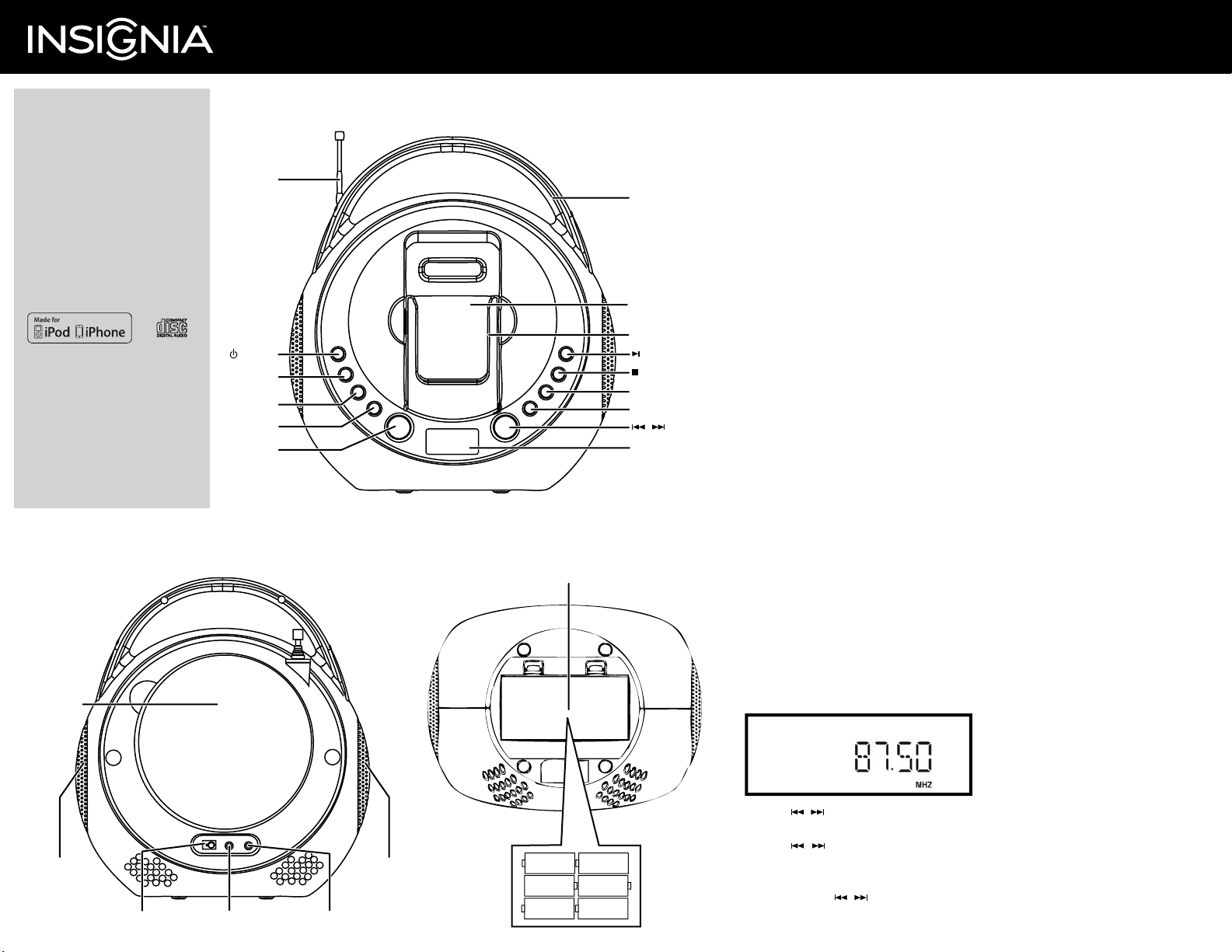
Quick Setup Guide
Congratulations on your purchase of a
high-quality Insignia product. Your
Boom Box with iPod Dock/CD is
designed for reliable and trouble-free
performance. Use this guide for initial
setup.
Package contents
• Boom box with iPod Dock/CD
• AC power adapter
• Quick Setup Guide
“Made for iPod” and “Made for iPhone” mean that an
electronic accessory has been designed to connect
specifically to iPod or iPhone, respectively, and has been
certified by the developer to meet Apple performance
standards. Apple is not responsible for the operation of
this device or its compliance with safety and regulatory
standards. Please note that the use of this accessory with
iPod or iPhone may aect wireless performance.
Before using your new product, please read these
instructions to prevent any damage.
Back
CD door
Features
Front
FM rod
antenna
POWER
SOURCE
PRESET
MEMORY
VOL +/-
Bottom
Battery door/compartment
Handle
iPod
compartment
iPod holder
PLAY/PAUSE
STOP
REPEAT
RANDOM
LCD Display
Boom Box with iPod Dock/CD
NS-BIPCD01
l
Introduction
Please read these instructions carefully before using this product and retain them in a safe place for
future reference.
Power supply
This product can be powered by either the included AC power adapter (100/240V, 50-60Hz), or by
six “C” size alkaline batteries.
Using batteries
1 Open the battery compartment on the bottom of your boom box.
2 Insert 6 “C” size alkaline batteries (not supplied) into the battery compartment, observing the correct
polarity as indicated inside the battery compartment.
3 Close the battery compartment.
Notes: Ensure the compartment cover is securely fitted. When you replace the batteries, make sure you replace them all at the
same time and with the same type of battery. If the product is not to be used for an extended period of time, the batteries should
be removed to prevent any possible damage to the product from corrosive leakage which will invalidate the warranty. When the
batteries reach 20% of capacity, a low battery icon flashes to let you know to change batteries.
Using AC
1 Plug one end of the AC power adapter into the DC 9V jack on the back of your boom box.
2 Plug the other end into an AC power outlet.
Powering your boom box
1 Press the POWER button to turn the boom box ON.
2 Press POWER again to turn the boom box OFF when finished listening.
Controlling the volume
Press the VOLUME +/- buttons to the desired level.
Listening to an external audio device
1 Using an audio cable with a 3.5 mm stereo plug (not provided), connect the external audio
equipment to the AUX IN jack on the back panel of your boom box.
2 Repeatedly press the SOURCE button until AUX appears in the display. Audio plays through the speakers.
Using headphones
Use headphones with a 3.5 mm plug (you may need to buy an adapter if your headphones are dierent).
The speakers are automatically switched o when the headphones are being used.
Caution: Listening to high volume sound for long periods of time can damage your hearing.
Listening to the radio
1 Press the POWER button to turn the boom box ON. The LCD display turns on.
2 Repeatedly press the SOURCE button until the FM mode is selected.
Example: FM mode
Speakers Speakers
DC 9V jack AUX IN jackHeadphone jack
6 “C”
batteries
3 Press the / buttons to tune to the desired station.
Auto Tuning
-
+
+
-
-
-
+
-
+
+
-
+
Press the / buttons momentarily and release. The tuner will move up or down by 0.2 MHz
continually until stop at next/previous exist station.
Manual Tuning
Press and hold the / buttons until the display approaches your desired station. Tap the buttons
repeatedly until the display shows the exact frequency.
4 When you have finished listening, press the POWER button to turn the boom box OFF.
Page 2
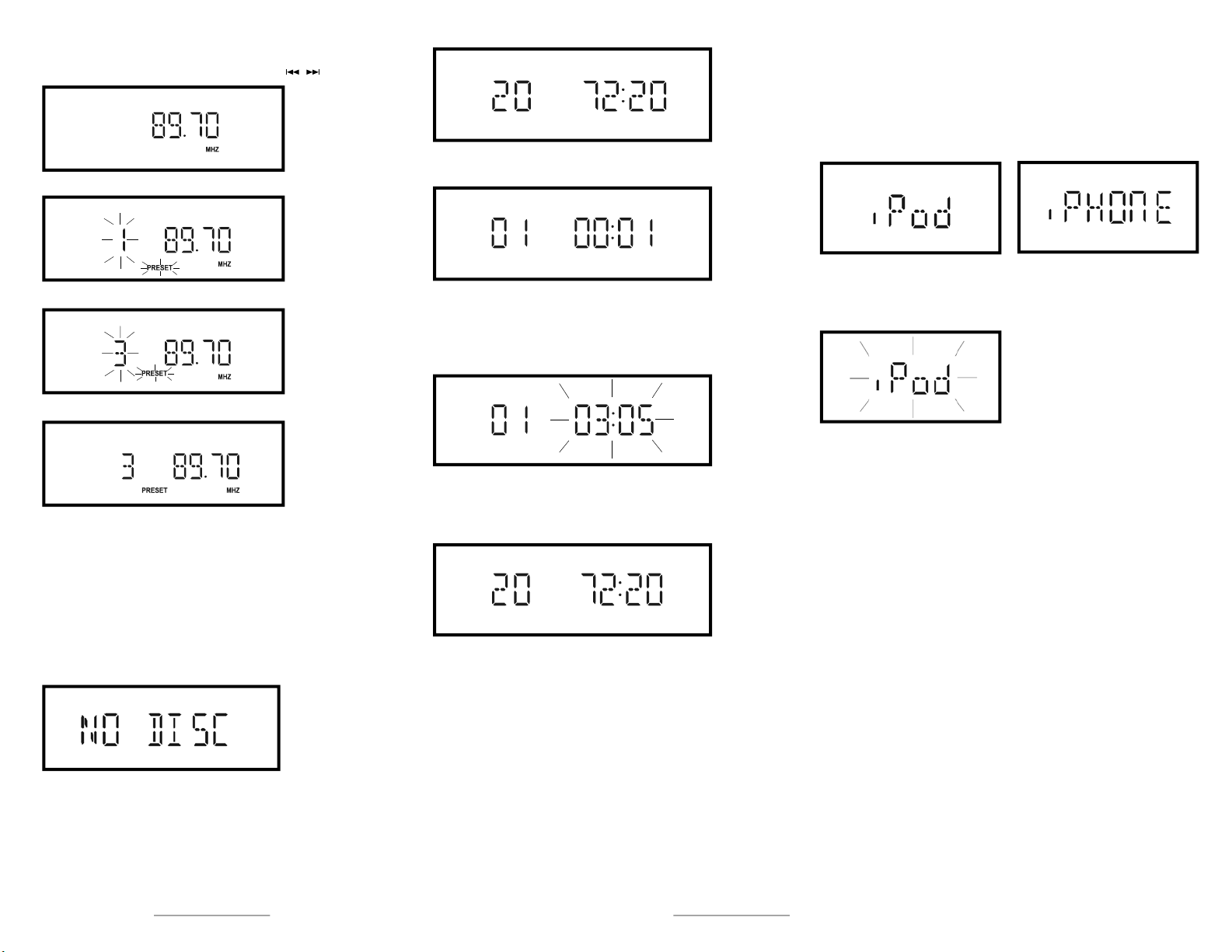
Storing preset stations
The unit enables you to program 10 stations of FM band.
1 Tune to the station you wish to store by pressing the / buttons.
2 Press the MEMORY button once.
3 Press the PRESET button repeatedly to set the desired preset station number.
4 Press the MEMORY button again. The station is stored in channel 3.
5 To store other stations, repeat above steps.
RECALLING PRESET STATION
Press the PRESET button repeatedly to select the desired station.
Playing Compact Discs
1 Press the POWER button to ON.
2 Repeatedly press the SOURCE button to select CD mode.
CD READ flashes in the display.
3 If there is no disc inside, “NO DISC” is displayed.
When there is no disc
To load a disc
1 Lift up the CD door.
2 Load a disc inside and then close the CD door. After that, reading disc will start.
Note: Ensure the disc is pushed fully and locked in place.
After reading TOC
iPod/iPhone operation
Insert the iPod/iPhone
Insert the iPhone or iPod firmly in the compartment.
Playback iPod/iPhone files
1 Press the POWER button to ON.
2 Repeatedly press the SOURCE button to select iPod mode.
To play the Disc
The display shows the following.
In CD stop mode, press PLAY/PAUSE to play the CD.
If there are files of proper format on your iPod/iPhone playback will start from the
To pause disc playing
Press the PLAY/PAUSE button while the disc is playing. Press it again to
where playback was last stopped or paused. If there are no files of proper format on
your iPod/iPhone, the following symbols will appear on the display:
resume playing.
While paused
3 Press the PLAY/PAUSE button to begin playback.
Note: When the unit is playing in iPhone mode and you receive a call, it stops playback and you hear
the iPhone ring tone through your boom box.
To stop disc playing
Press the STOP button.
Stop display
FCC Part 15
This device complies with Part 15 of the FCC Rules. Operation of this product is subject to the following two conditions:
(1) this device may not cause harmful interference, and (2) this device must accept any interference received, including interference that may cause undesired operation.
This equipment has been tested and found to comply within the limits for a class B digital device, pursuant to Part 15 of the FCC Rules. These limits are designed to provide reasonable protection against harmful
interference in a residential installation. This equipment generates, uses, and can radiate radio frequency energy and, if not installed and used in accordance with the instructions, may cause harmful interference
to radio communications. However, there is no guarantee that interference will not occur in a particular installation. If this equipment does cause harmful interference to radio or television reception, which can
be determined by turning the equipment o and on, the user is encouraged to try to correct the interference by one or more of the following measures:
• Reorient or relocate the receiving antenna.
• Increase the separation between the equipment and receiver.
• Connect the equipment into an outlet on a circuit dierent from that to which the receiver is connected.
• Consult the dealer or an experienced technician for help.
FCC warning
Changes or modifications not expressly approved by the party responsible for compliance with the FCC Rules could void the user’s authority to operate this equipment.
Canada ICES-003 statement
This Class B digital apparatus complies with Canadian ICES-003.
4 To pause the playback, press the PLAY/PAUSE button. To resume playback, press
the PLAY/PAUSE button again.
Note: To stop playback, press the PLAY/PAUSE button, the STOP button does not function in the
iPod/iPhone mode.
90-day limited warranty. Visit www.insigniaproducts.com for details. For customer service, call: 877-467-4289 (U.S./Canada markets). We’re here for you at www.insigniaproducts.com.
INSIGNIA is a registered trademark of BBY Solutions, Inc. Registered in some countries. Distributed by Best Buy Purchasing, LLC, 7601 Penn Ave South, Richeld, MN 55423 U.S.A. ©2013 BBY Solutions, Inc. All Rights Reserved.
V2 ENGLISH 13-0248
