Page 1

User Guide
®
NS-BHDIP01
HD Radio™ Boombox, iPod/iPhone dock, and CD player
Page 2
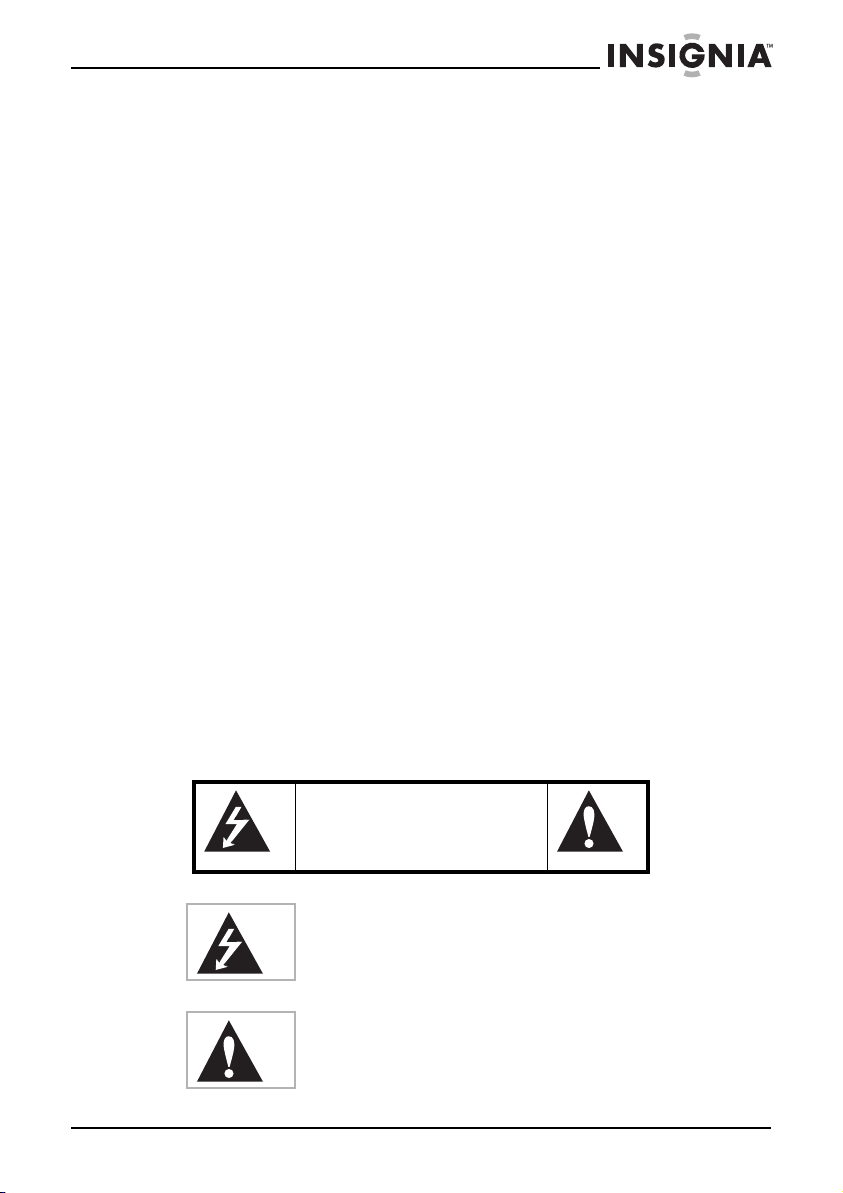
NS-BHDIP01 HD Radio™ Boombox, iPod/iPhone dock, and CD
NS-BHDIP01
HD Radio™ Boombox, iPod/iPhone dock,
and CD
Contents
Introduction . . . . . . . . . . . . . . . . . . . . . . . . . . . . . . . . . . . . . . . . . . . . . . . . . . . . . 3
Safety information . . . . . . . . . . . . . . . . . . . . . . . . . . . . . . . . . . . . . . . . . . . . . . . 3
Features . . . . . . . . . . . . . . . . . . . . . . . . . . . . . . . . . . . . . . . . . . . . . . . . . . . . . . . . . 5
Setting up your boombox . . . . . . . . . . . . . . . . . . . . . . . . . . . . . . . . . . . . . . . . 9
Using your boombox. . . . . . . . . . . . . . . . . . . . . . . . . . . . . . . . . . . . . . . . . . . .10
Troubleshooting . . . . . . . . . . . . . . . . . . . . . . . . . . . . . . . . . . . . . . . . . . . . . . . .16
Specifications . . . . . . . . . . . . . . . . . . . . . . . . . . . . . . . . . . . . . . . . . . . . . . . . . . .17
Legal notices. . . . . . . . . . . . . . . . . . . . . . . . . . . . . . . . . . . . . . . . . . . . . . . . . . . .18
Introduction
Congratulations on your purchase of a high-quality Insignia product. Your
NS-BHDIP01 represents the state of the art in boomboxes and is designed
for reliable and trouble-free performance. It also lets you access the full
FM spectrum of features that HD Radio Technology offers.
Safety information
RISK OF ELECTRIC SHOCK
This symbol indicates that dangerous voltage constituting a risk
of electric shock is present within your boombox. This label is
located on the back of your boombox.
This symbol indicates that there are important operating and
maintenance instructions in the literature accompanying your
boombox.
www.insigniaproducts.com
CAUTION
DO NOT OPEN
3
Page 3
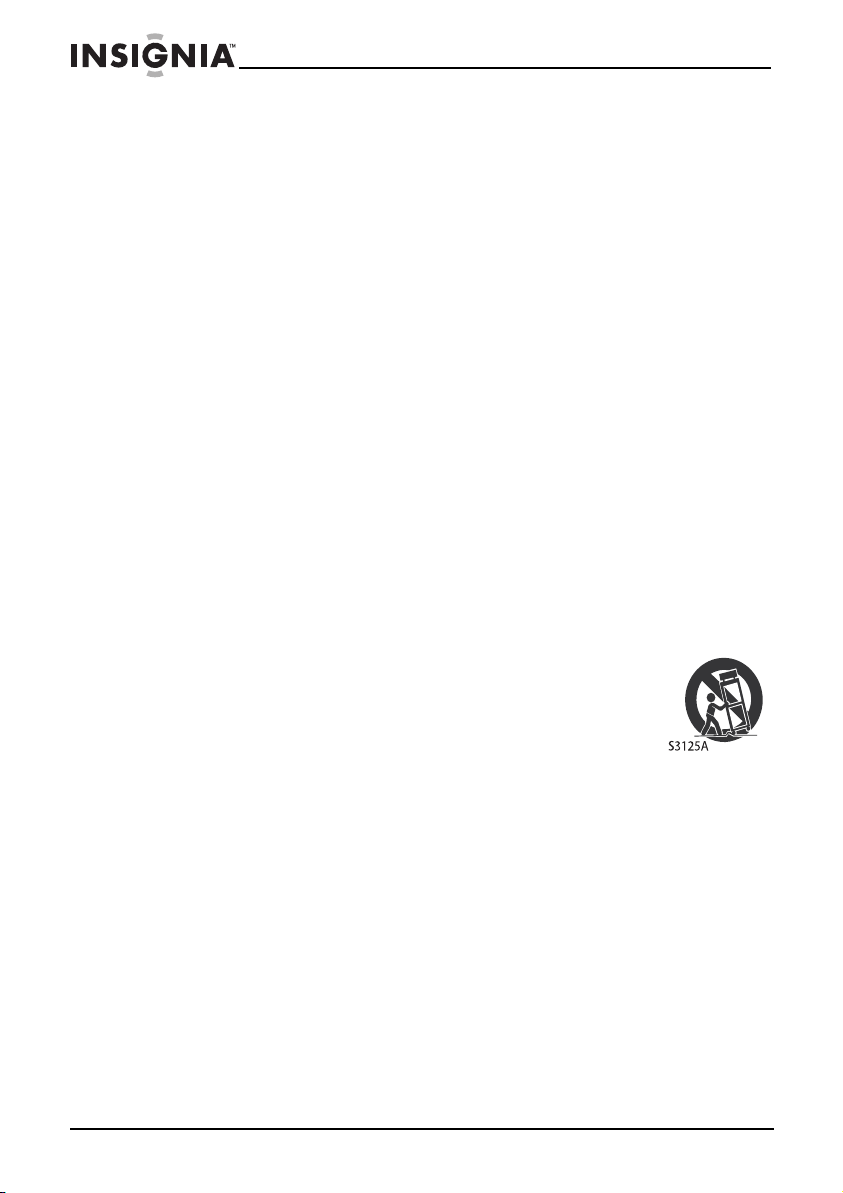
NS-BHDIP01 HD Radio™ Boombox, iPod/iPhone dock, and CD
Important safety instructions
1 Read these instructions.
2 Keep these instructions.
3 Heed all warnings.
4 Follow all instructions.
5 Do not use this apparatus near water.
6 Clean only with a dry cloth.
7 Do not block any ventilation openings. Install in accordance with the
manufacturer's instructions.
8 Do not install near any heat sources such as radiators, heat registers,
stoves, or other apparatus (including amplifiers) that produce heat.
9 Do not defeat the safety purpose of the polarized or grounding-type
plug. A polarized plug has two blades with one wider than the other. A
grounding type plug has two blades and a third grounding prong. The
wide blade or the third prong are provided for your safety. If the
provided plug does not fit into your outlet, consult an electrician for
replacement of the obsolete outlet.
10 Protect the power cord from being walked on or pinched particularly
at plugs, convenience receptacles, and the point where they exit from
the apparatus.
11 Only use attachments/accessories specified by the manufacturer.
12 Use only with a cart, stand, tripod, bracket, or table
specified by the manufacturer. When a cart is used, use
caution when moving the cart and boombox
combination to avoid injury from tip-over.
13 Unplug this apparatus during lightning storms or when
unused for long periods of time.
14 Refer all servicing to qualified service personnel. Servicing is required
when the apparatus has been damaged in any way, such as
power-supply cord or plug is damaged, liquid has been spilled or
objects have fallen into the apparatus, the apparatus has been
exposed to rain or moisture, does not operate normally, or has been
dropped.
15 To reduce the risk of fire or electric shock, do not expose this device to
rain, moisture, dripping, or splashing, and no objects filled with liquids,
such as vases, shall be placed on it.
16 An apparatus with a three-prong, grounding-type plug is a Class I
apparatus, which needs to be grounded to prevent possible electric
shock. Make sure that you connect this Class I device to a
grounding-type, three-prong outlet.
4
www.insigniaproducts.com
Page 4
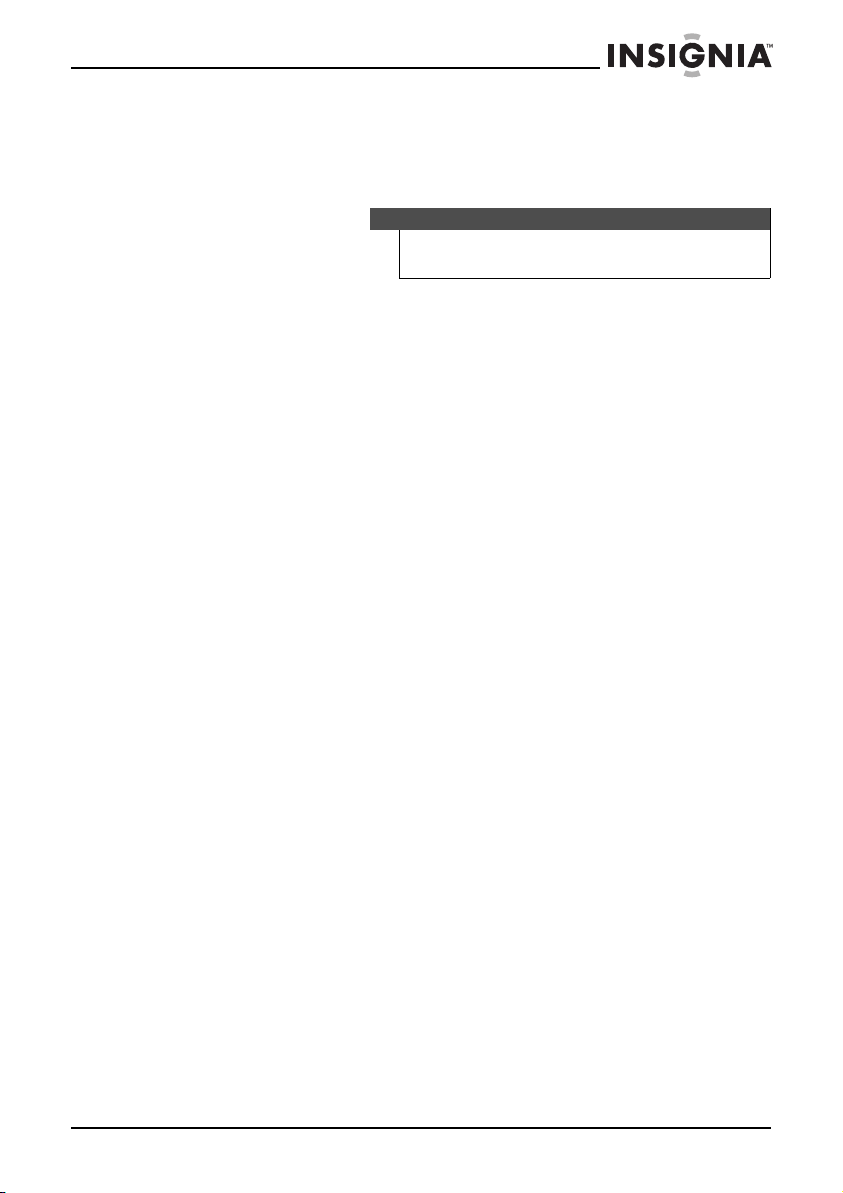
NS-BHDIP01 HD Radio™ Boombox, iPod/iPhone dock, and CD
17 The wall plug is the disconnecting device. The plug must remain
readily operable.
18 Batteries should not be exposed to excessive heat such as sunshine,
fire, or the like.
Warni ng
Danger of explosion if battery is incorrectly replaced. Replace
only with the same or equivalent type.
Features
Package contents
• HD Radio Boombox
•AC Power Adapter
•Quick Setup Guide
•User Guide
www.insigniaproducts.com
5
Page 5
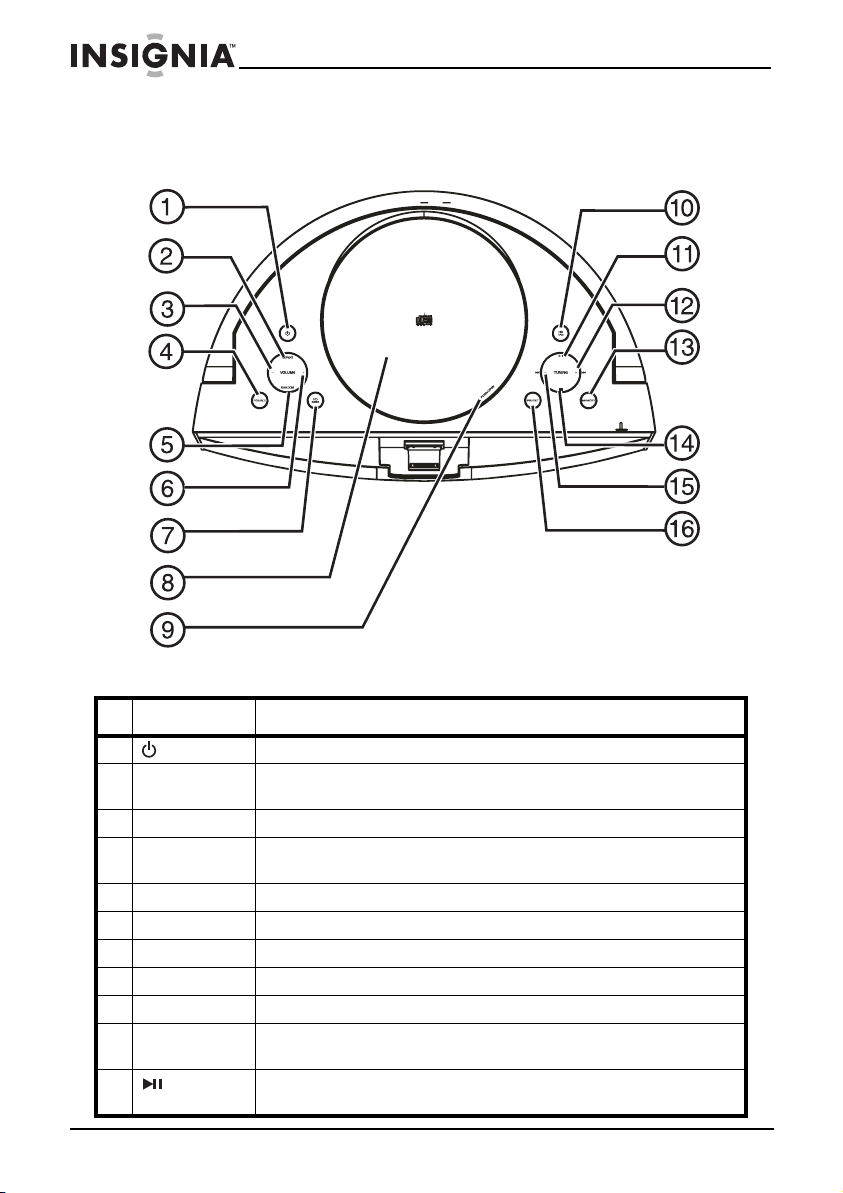
Top v iew
NS-BHDIP01 HD Radio™ Boombox, iPod/iPhone dock, and CD
# Component Description
1 POWER button Press to turn on your boombox or put it into standby mode.
2 REPEAT button Press once to repeat the current CD selection. Press twice to repeat the entire CD. To
3 VOLUME- button Press to lower the volume.
4 SOURCE button Press repeatedly to select the mode you want. Options include Tuner, iPod/iPhone, or
5 RANDOM button Press to play CD selections randomly. Press again to resume normal playback.
6 VOLUME+ button Press to raise the volume.
7 HD SEEK button Press to go to the next HD Radio station or an HD Radio multicast station.
8 CD door Open to insert or remove a CD.
9 OPEN Lift here to open the CD door.
10 TAG Press to tag a selection on an HD Radio station for future revi ew or purchas e. For more
11 PLAY/PAUSE
button
6
cancel repeat mode, press until “Rep” icon disappears from the LCD display.
CD.
information, see “Using iTunes Tagging” on page 11.
Press to start CD playback. Press again to pause playback. Press again to resume
playback.
www.insigniaproducts.com
Page 6
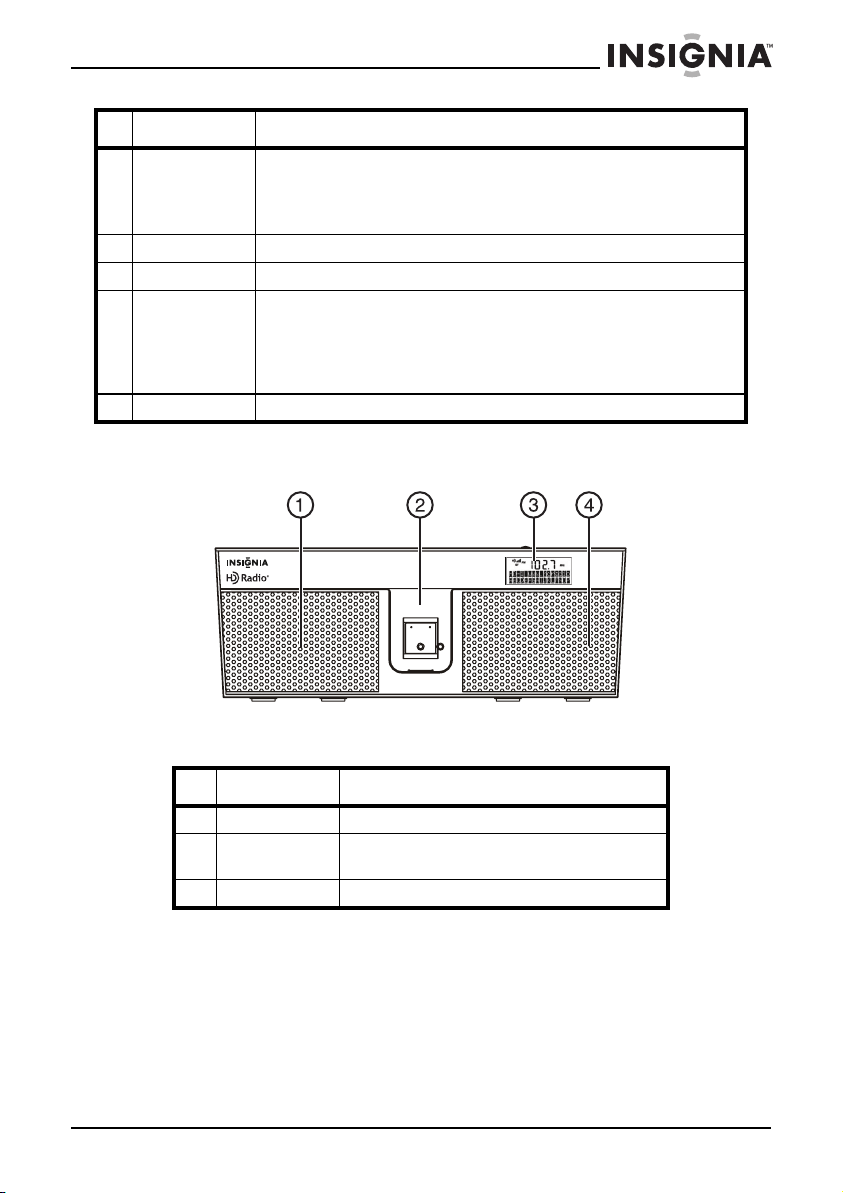
NS-BHDIP01 HD Radio™ Boombox, iPod/iPhone dock, and CD
# Component Description
12 /TUNING +
button
13 MEMORY button Press to save preset radio stations. You can save up to 10 presets.
14
STOP button Press to stop playback.
/TUNING -
15
button
16 PRESET buttons Press to go to the next preset station.
In tuner mode, press to go to a higher radio frequency. Press for more than one second
to auto scan for the next higher radio station.
In CD playback mode press once to skip to the next selection. Press twice to skip to the
beginning of the next selection. Press and hold to search forward for a specific track.
In tuner mode, press to go to a lower radio frequency. Press for more than one second to
auto scan for the next lower radio station.
In CD playback mode press once to skip to the beginning of the current selection. Press
twice to skip to the beginning of the previous selection. Press and hold to search
backward for a specific track.
Front
# Component Description
1 & 4 Speakers Provides sound from your boombox.
2 iPod dock Connect your iPod to this dock to play selections through
your boombox.
3 LCD display Displays mode and playback information.
www.insigniaproducts.com
7
Page 7

Back
+
Bottom
NS-BHDIP01 HD Radio™ Boombox, iPod/iPhone dock, and CD
#ComponentDescription
1 9V DC jack Connect the AC Adapter to this jack.
2 Headphone jack Connect a pair of headphones (16 to 32 ohms impedance)
to this connector with a 3.5 mm plug.
3 AUX IN jack Connect an external sound source, such as an MP3 player,
to this connector.
CR2032 (3V)
Lithium Cell
CR2032 (3V)
8
www.insigniaproducts.com
6 "C" batteries
- +-
+
+
-
- +-
+
-
+
Page 8

NS-BHDIP01 HD Radio™ Boombox, iPod/iPhone dock, and CD
LCD display
#Description
1TAG icon
2 HD Radio icon
3 Signal strength indicator
4FM icon
5FM frequency indicator
6 Low battery icon
7ST (stereo) indicator
8 Top information line
9 Bottom information line
Setting up your boombox
Powering your boombox
Your boombox can be powered by either the included AC Adapter, or by
using six “C” sized alkaline batteries. Your boombox only operates on
batteries if the AC adapter is unplugged.
Installing the batteries
To install the batteries:
1 Open the battery compartment on the bottom of your boombox.
www.insigniaproducts.com
9
Page 9

NS-BHDIP01 HD Radio™ Boombox, iPod/iPhone dock, and CD
2 Place six “C” size batteries (alkaline) in the battery compartment. Make
sure to match the + and - on the battery to the + and - signs in the
battery compartment.
3 Close the battery compartment until it clicks into place.
Caution
Connecting the AC adapter
To connect the AC adapter:
1 Plug the small connector at the end of the power cord into the DC 9V
jack on the back of your boombox.
2 Plug the AC adapter into a power outlet.
Using your boombox
• When you replace the batteries, make sure that you use
batteries of the same type and voltage. The batteries are
“C” size alk aline.
• All batteries should be replaced at the same time.
• Dispose of used batteries by following your local
hazardous waste regulations.
• If you don’t plan to use your boombox for an extended
period of time, remove the batteries to prevent damage.
Turning on your boombox
To turn on your boombox:
• Press (power) on the top of your boombox.
Selecting the mode (source)
To select the mode (sound source):
• Press SOURCE repeatedly on the top of your boombox to select
TUNER, CD, iPod, or AUX. The source you select appears on the
display.
Using Tuner mode
Tuner mode is the default mode on your boombox and is selected when
you turn your boombox on.
To tune to a station:
1 Press
10
/TUNING + or /TUNING- on the top of your boombox. The
radio tunes to the next or previous frequency.
www.insigniaproducts.com
Page 10

NS-BHDIP01 HD Radio™ Boombox, iPod/iPhone dock, and CD
2 Press and hold /TUNING + or /TUNING- on the top of your
boombox for more than one second. The radio searches for the next or
previous radio station with good reception.
3 Press HD SEEK on the top of your boombox. The radio searches for
the next HD Radio station with good reception.
4 Press PRESET on the top of your boombox to go to the next preset
station.
Understanding the RDS display
The Radio Data System (RDS) is a broadcasting service which lets stations
send additional information along with the regular radio program signal
(FM stations only).
The program service name is shown after “RDS” on the top information
line of the display.
The program type is shown on the bottom information line of the display.
Listening to HD Radio broadcasts
If an FM station is broadcasting an HD Radio signal, the HD logo, “FM,” the
frequency, and the signal strength is shown on the display. The station
information, including the station call letters, is shown on the top
information line of the display. The artist and song name is shown on the
bottom information line of the display. If the information is too long for
the display, it scrolls across the display.
If you find several HD Radio stations on the current frequency, the first HD
Radio station indicates “HD-1“ on the display, and the information shown
relates to that station. Press
next higher or lower HD Radio multicast station.
/TUNING + or /TUNING- to select the
Using iTunes Tagging
While listening to broadcast music on an HD Radio station, you can tag a
selection for future review or purchase from the Apple iTunes store. You
can tag a song without needing to know anything about it or its
originating station. The song information is stored on the boombox until
your iPod is connected to it.
www.insigniaproducts.com
11
Page 11

NS-BHDIP01 HD Radio™ Boombox, iPod/iPhone dock, and CD
To tag a selection on an HD Radio broadcast:
1 If you hear a selection on an HD Radio broadcast that you want to tag,
press the TAG button on the top of your boombox. The following
information is shown on the display:
• The “TAG” icon turns on and “Storing Tag…” is shown on the
bottom information line.
• When the tag has been stored, “Tag Stored” appears for three
seconds on the bottom information line. If the same tag has
been stored in tag memory, “Tag already stored” appears on
the display for three seconds, and the same tag is not stored
again.
• If tag memory is full, “Tag Memory Full” appears on the display
for three seconds (you can tag up to 64 songs).
2 When you connect your iPod to your boombox, the tagged song
information is transferred to your iPod. Your iPod then stores the data
until it is synched with iTunes. The following information is shown:
• When the iPod is connected to your boombox, “Tag
Transferring” appears on the bottom information line.
• When the tag transfer is complete, “xx Tag(s) Transferred”
appears on the bottom information line (where “xx” is the total
number of songs transferred to your iPod).
3 When you connect your iPod to your computer, iTunes imports the tag
data, analyzes it, and presents it to the user in the form of a tagged
play list. iTunes then displays the song title, artist, album and other
information for each tagged song. You can then save, review, or delete
any item on the tagged play list and purchase any of the listed titles
through iTunes.
Note
The iTunes tagging function supports iPod with video, iPod
classic, iPod nano (3rd and 4th generation), iPod touch (2G, 3G,
and 4G), iPhone, iPhone 3G, iPhone3GS, and iPhone 4.
Storing preset stations in memory
Your boombox can store 10 FM stations in memory. When you store a
station in memory, you can tune to the stored (preset) station by
repeatedly pressing PRESET on the top of your boombox.
To store stations in memory:
1 Press SOURCE repeatedly on the top of your boombox to select
TUNER mode.
2 Press
3 Press MEMORY to store the station (“PRESET” flashes on the display).
4 Press PRESET repeatedly on the top of your boombox until the display
12
/TUNING + or /TUNING- on the top of your boombox to
tune to the station you want to store.
shows the preset number you want to save.
www.insigniaproducts.com
Page 12

NS-BHDIP01 HD Radio™ Boombox, iPod/iPhone dock, and CD
5 Press MEMORY again to complete the operation.
Using the CD player
To use the CD player:
1 Press SOURCE repeatedly on the top of your boombox to select CD,
or lift the CD door on top of your boombox to open it. “CD” appears on
the display and “OPEN” is shown on the bottom information line.
2 Place a CD on the spindle and close the CD door. “READING” flashes on
the display and the contents of the disc is scanned.
Note
If the door is opened during playback, playback stops
immediately, the program is cleared, and any repeat mode
setting is reset.
3 Control CD playback as follows:
• Press
playback. Press again to resume playback.
• Press
• Press
boombox skips to the next track and starts playing. If the CD is
stopped, your boombox skips to the beginning of the next
track.
• Press
the CD is playing, it begins playing the track again. If the CD is
stopped, your boombox skips to the beginning of the previous
track.
• Press
the CD is playing, it begins playing the track.
• Press
• Press
• Press REPEAT once to repeat the current track. “CD Rep one”
appears on the display.
PLAY/PAUSE to begin playback. Press again to pause
STOP to stop playback.
to skip to the next track. If the CD is playing, your
once to skip to the beginning of the current track. If
twice to skip to the beginning of the previous track. If
and hold to fast forward. Release to stop the search.
and hold to fast reverse. Release to stop the search.
www.insigniaproducts.com
13
Page 13

NS-BHDIP01 HD Radio™ Boombox, iPod/iPhone dock, and CD
• Press REPEAT twice to repeat the entire CD. “CD Rep all”
appears on the display. To return to normal playback, press
REPEAT until the “Rep” icon disappears from the display. Press
STOP to stop playback during Repeat mode. Press STOP
again to cancel Repeat mode.
• Press RANDOM to play the contents of the CD in random order.
“CD Random” appears on the display. Press RANDOM again to
return to normal playback. Press
playback and cancel Random mode.
Using the iPod/iPhone dock
To use the iPod/iPhone dock:
1 Move the spring aside and insert your iPod or iPhone into the iPod/
iPhone dock on the front of your boombox when the iPod is playing.
Your boombox switches to iPod mode automatically and the iPod icon
“ ” appears on the display.
STOP again to stop
Note
If you iPod or iPhone is not detected by the boombox, the icon
blinks. See “Troubleshooting” on page 16 for additional
information.
14
If there are files of proper format on your iPod/iPhone, they will start
playing back from the point playback was last stopped or paused.
2 Control iPod playback as follows:
• Press
again to pause or stop playback. Press it again to resume
playback.
• To skip to the next or a previous track during playback, press
PLAY/PAUSE to start playback. Press PLAY/PAUSE
/TUNING + or /TUNING- on the top of your boombox
repeatedly until the desired track is found. The selected track
plays from the beginning.
• To search for a part of a track during playback, press and hold
/TUNING + or /TUNING- on the top of your boombox for
more than two seconds and release it when the point in the
track you want to listen to is found.
www.insigniaproducts.com
Page 14

NS-BHDIP01 HD Radio™ Boombox, iPod/iPhone dock, and CD
• To turn on Repeat mode during playback, press REPEAT
repeatedly to cycle through the repeat options as follows:
One All
(off)
Note
If the iPod/iPhone is set to repeat one song, the Repeat One icon
( ) appears in the iPod/iPhone's display. If the iPod/iPhone is
set to repeat all songs, the Repeat icon ( ) appears in the
iPod/iPhone's display.
• To turn on Random mode during playback, press RANDOM
repeatedly to cycle through the shuffle modes as follows:
SONG
(OFF)
Note
ALL
• If you select “SONG,” the iPod/iPhone shuffles songs
within the list you choose to play.
• If you select “ALBUM,” the iPod/iPhone plays all the
songs on an album in order, and then randomly selects
another album in the list and plays through it in order.
• During shuffle playback, the shuffle icon ( ) appears
on the iPod/iPhone's display.
Receiving phone calls
To receive a phone call on your iPhone:
• If your iPhone is setup without a ring tone, your boombox is
muted until the call is completed, at which time it resumes
playing music.
• If your iPhone is setup with a ring tone, your boombox plays the
ring tone but the call is heard through your iPhone. After the
call, your boombox stays in iPod mode and resumes playing
music.
Playing music from an external sound source
To play music from an external sound source:
1 Connect an external sound source, such as an MP3 player, by plugging
an audio cable with a 3.5 mm plug (not included) into the AUX IN jack
on the back of your boombox.
www.insigniaproducts.com
15
Page 15

NS-BHDIP01 HD Radio™ Boombox, iPod/iPhone dock, and CD
2 Press SOURCE repeatedly on the top of your boombox to select AUX.
“AUX” appears on the display.
3 Start playback on the external device.
4 Press VOLUME+ or VOLUME- to adjust the volume.
Troubleshooting
Problem Solution
My boombox won’t turn on. • Make sure that the power cord is fully inserted in the
My iPod won’t play. • Make sure your iPod is charged.
No sound. • Make sure that power is connected and your
My iPod won’t charge when it’s
docked.
power outlet and firmly connected to the DC 9V jack
on the back.
• Make sure your iPod is On.
• Make sure that your boombox is turned on and in
iPod mode.
• Make sure your iPod is not paused.
• Make sure that your iPod is properly docked.
• Make sure that there are songs in your iPod.
• Make sure that the hold function is not activated on
your iPod.
• Your iPod may be malfunctioning. Make sure that
your iPod is working properly before you dock it into
your boombox.
• Remove your iPod from the docking compartment.
Clean the connectors in the docking compartment
and on your iPod, then replace it in the docking
compartment.
• Your iPod software may be outdated. Upgrade its
software. For details, visit www.apple.com.
• This docking system works with versions of iPod
nano, iPod video, iPod touch, iPod classic, and iPhone.
For compatibility, see “Specifications” on page 17.
boombox is turned on.
• Make sure that your boombox is turned on and in
iPod mode.
• Make sure that the volume is not extremely low.
• Make sure your iPod is properly docked and your
boombox is set to iPod mode. The iPod will not
charge while your boombox is in Tuner mode.
• Make sure that the hold function is not activated on
your iPod.
• Make sure that your iPod battery is not faulty.
• Make sure that the power cord is plugged in. An iPod
will not charge from battery power.
16
www.insigniaproducts.com
Page 16

NS-BHDIP01 HD Radio™ Boombox, iPod/iPhone dock, and CD
Maintaining
Keep your boombox away from dust and dirt, and wipe it with a damp
cloth occasionally to keep it looking new.
Caution
• Some furniture polishes or cleaners may cause the
rubber feet on your boombox to soften, leaving marks on
the furniture. Use a pad under you boombox to prevent
this.
• Modifying or tampering with the internal components of
your boombox can cause a malfunction and might
invalidate its warranty. If your boombox is not
performing as it should, take it to the local dealer for
assistance.
Specifications
General
Power requirement DC 9V or six “C” size alkaline batteries
Dimensions (WxHxD) 13.9 x 5.12 x 8.86 in. (353 x 130 x 225 mm)
Weight 3.31 lbs. (1.5 kg)
Receiver section
Receiving band FM
Tuning range 87.7 - 107.9 MHz
CD Player section
Playback system Compact Disc Digital Audio CD, CD-R, and CD-RW
DAC 8 times oversampling
1 bit D/A converter
Frequency response 100 - 20,000 Hz
iPod/iPhone dock section
Compatibility Mini, 4G (40 GB), Photo (20 GB /40 GB / 60 GB),1G Nano, 2G Nano, 3G Nano, 4G
Audio section
Power output 2 x 5 Watts per channel
Headphone impedance 8 ohms
Nano, 5G Nano, 6G Nano, Classic (80GB/120GB/160GB), 5G (30GB, 60GB/
80GB), 1G Touch, 2G Touch, 3G Touch, 2G iPhone, 3G iPhone, 3GS iPhone, and
iPhone 4
www.insigniaproducts.com
17
Page 17

NS-BHDIP01 HD Radio™ Boombox, iPod/iPhone dock, and CD
Legal notices
FCC Part 15
This device complies with Part 15 of the FCC Rules. Operation of this
product is subject to the following two conditions: (1) this device may not
cause harmful interference, and (2) this device must accept any
interference received, including interference that may cause undesired
operation.
This equipment has been tested and found to comply within the limits for
a class B digital device, pursuant to Part 15 of the FCC Rules. These limits
are designed to provide reasonable protection against harmful
interference in a residential installation. This equipment generates, uses,
and can radiate radio frequency energy and, if not installed and used in
accordance with the instructions, may cause harmful interference to radio
communications. However, there is no guarantee that interference will
not occur in a particular installation. If this equipment does cause harmful
interference to radio or television reception, which can be determined by
turning the equipment off and on, the user is encouraged to try to correct
the interference by one or more of the following measures:
• Reorient or relocate the receiving antenna.
• Increase the separation between the equipment and receiver.
• Connect the equipment into an outlet on a circuit different from that to
which the receiver is connected.
• Consult the dealer or an experienced technician for help.
FCC warning
Changes or modifications not expressly approved by the party
responsible for compliance with the FCC Rules could void the user’s
authority to operate this equipment.
Canada ICES-003 statement
This Class B digital apparatus complies with Canadian ICES-003.
18
www.insigniaproducts.com
Page 18

NS-BHDIP01 HD Radio™ Boombox, iPod/iPhone dock, and CD
90-day limited warranty
Insignia Products (“Insignia”) warrants to you, the original purchaser of this new
NS-BHDIP01 (“Product”), that the Product shall be free of defects in the original
manufacture of the material or workmanship for a period of 90 days from the date of your
purchase of the Product (“Warranty Period”). This Product must be purchased from an
authorized dealer of Insignia brand products and packaged with this warranty statement.
This warranty does not cover refurbished Product. If you notify Insignia during the Warranty
Period of a defect covered by this warranty that requires service, terms of this warranty
apply.
How long does the coverage last?
The Warranty Period lasts for 90 days from the date you purchased the Product. The
purchase date is printed on the receipt you received with the Product.
What does this warranty cover?
During the Warranty Period, if the original manufacture of the material or workmanship of
the Product is determined to be defective by an authorized Insignia repair center or store
personnel, Insignia will (at its sole option): (1) repair the Product with new or rebuilt parts; or
(2) replace the Product at no charge with new or rebuilt comparable products or parts.
Products and parts replaced under this warranty become the property of Insignia and are
not returned to you. If service of Products or parts are required after the Warranty Period
expires, you must pay all labor and parts charges. This warranty lasts as long as you own your
Insignia Product during the Warranty Period. Warranty coverage terminates if you sell or
otherwise transfer the Product.
How to obtain warranty service
If you purchased the Product at a retail store location, take your original receipt and the
Product to the store you purchased it from. Make sure that you place the Product in its
original packaging or packaging that provides the same amount of protection as the original
packaging. If you purchased the Product from an online web site, mail your original receipt
and the Product to the address listed on the web site. Make sure that you put the Product in
its original packaging or packaging that provides the same amount of protection as the
original packaging.
To obtain in-home warranty service for a television with a screen 25 inches or larger, call
1-888-BESTBUY. Call agents will diagnose and correct the issue over the phone or will have
an Insignia-approved repair person dispatched to your home.
Where is the warranty valid?
This warranty is valid only to the original purchaser of the product in the United States,
Canada, and Mexico.
What does the warranty not cover?
This warranty does not cover:
• Customer instruction
• Installation
•Set up adjustments
•Cosmetic damage
• Damage due to acts of God, such as lightning strikes
• Accident
• Misuse
•Abuse
•Negligence
• Commercial use
www.insigniaproducts.com
19
Page 19

NS-BHDIP01 HD Radio™ Boombox, iPod/iPhone dock, and CD
• Modification of any part of the Product, including the antenna
• Plasma display panel damaged by static (non-moving) images applied for lengthy
periods (burn-in).
This warranty also does not cover:
• Damage due to incorrect operation or maintenance
• Connection to an incorrect voltage supply
• Attempted repair by anyone other than a facility authorized by Insignia to service the
Product
• Products sold as is or with all faults
• Consumables, such as fuses or batteries
• Products where the factory applied serial number has been altered or removed
REPAIR REPLACEMENT AS PROVIDED UNDER THIS WARRANTY IS YOUR EXCLUSIVE REMEDY.
INSIGNIA SHALL NOT BE LIABLE FOR ANY INCIDENTAL OR CONSEQUENTIAL DAMAGES FOR
THE BREACH OF ANY EXPRESS OR IMPLIED WARRANTY ON THIS PRODUCT, INCLUDING, BUT
NOT LIMITED TO, LOST DATA, LOSS OF USE OF YOUR PRODUCT, LOST BUSINESS OR LOST
PROFITS. INSIGNIA PRODUCTS MAKES NO OTHER EXPRESS WARRANTIES WITH RESPECT TO
THE PRODUCT, ALL EXPRESS AND IMPLIED WARRANTIES FOR THE PRODUCT, INCLUDING,
BUT NOT LIMITED TO, ANY IMPLIED WARRANTIES OF AND CONDITIONS OF
MERCHANTABILITY AND FITNESS FOR A PARTICULAR PURPOSE, ARE LIMITED IN DURATION
TO THE WARRANTY PERIOD SET FORTH ABOVE AND NO WARRANTIES, WHETHER EXPRESS
OR IMPLIED, WILL APPLY AFTER THE WARRANTY PERIOD. SOME STATES, PROVINCES AND
JURISDICTIONS DO NOT ALLOW LIMITATIONS ON HOW LONG AN IMPLIED WARRANTY
LASTS, SO THE ABOVE LIMITATION MAY NOT APPLY TO YOU. THIS WARRANTY GIVES YOU
SPECIFIC LEGAL RIGHTS, AND YOU MAY ALSO HAVE OTHER RIGHTS, WHICH VARY FROM
STATE TO STATE OR PROVINCE TO PROVINCE.
Contact Insignia:
For customer service please call 1-877-467-4289
www.insigniaproducts.com
Distributed by Best Buy Purchasing, LLC
7601 Penn Avenue South, Richfield, Minnesota, U.S.A. 55423-3645
© 2011 BBY Solutions, Inc.
All rights reserved. INSIGNIA is a trademark of BBY Solutions, Inc. Registered in some
countries. All other products and brand names are trademarks of their respective owners.
20
HD Radio™ Technology Manufactured Under License From iBiquity Digital
Corp. U.S. and Foreign Patents. HD Radio™ and the HD, HD Radio, and “Arc”
logos are proprietary trademarks of iBiquity Digital Corp.
www.insigniaproducts.com
Page 20

www.insigniaproducts.com (877) 467-4289
Distributed by Best Buy Purchasing, LLC
7601 Penn Avenue South, Richfield, MN 55423-3645 USA
© 2011 BBY Solutions, Inc.
All rights reserved. INSIGNIA is a trademark of BBY Solutions, Inc. Registered in some countries.
All other products and brand names are trademarks of their respective owners.
HD Radio™ Technology Manufactured Under License From iBiquity Digital Corp. U.S. and Foreign
Patents. HD Radio™ and the HD, HD Radio, and “Arc” logos are proprietary trademarks of iBiquity
Digital Corp.
ENGLISH
11-0800
