Page 1
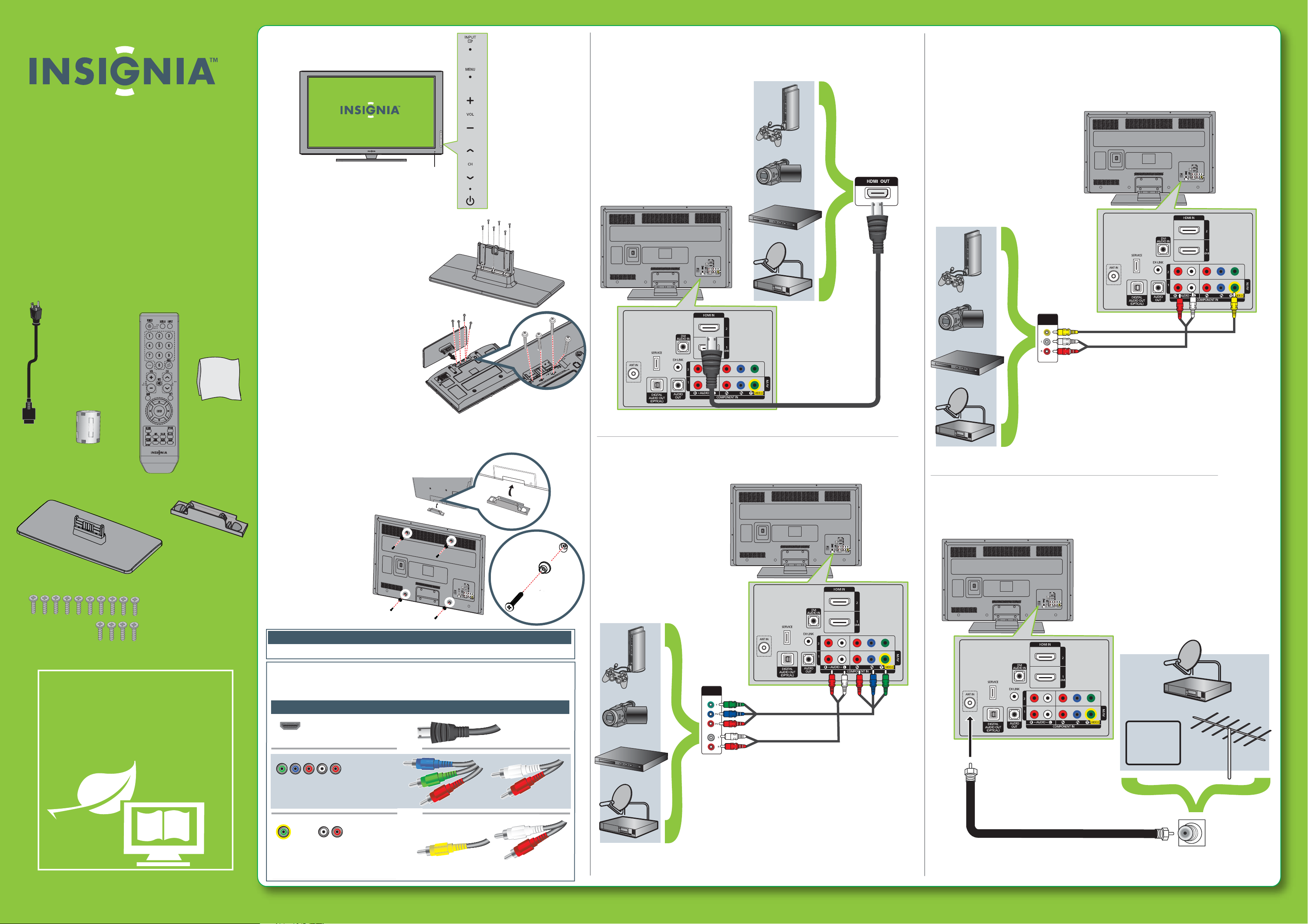
42" / 50" 720p Plasma TV
QUICK SETUP GUIDE
Front features
Connecting a DVD or Blu-ray player, cable box,
satellite receiver, camcorder, or game station
Using an HDMI cable (best)
Using composite cables (good)
NS-42P650A11, NS-50P650A11
Thank You
for purchasing this ne Insignia television.
We hope you enjoy the quality and reliability
of this product for years to come.
_______________________________
Remote control
and 2 AAA
batteries
control sensor
Installing the stand
1 Slide the guide stand into the stand
base, then secure the guide stand to
the stand base with the six M4 x L12
screws
2 Carefully place your TV screen
face-down on a cushioned, clean
surface to protect the screen from
damages and scratches, then
slide the stand into the TV.
3 Secure the TV to the stand with the
four included M4 X L12
screws (50-inch model) or M4 X L16
screws (42-inch model).
included. (NS-50P650A11 only).
Remote
AUDIO/VIDEO
OUT
Note: Connect your Yellow video cable to
AC
power
cord
Stand base
Ferrite core
Cleaning
cloth
Base cover
10 M4 screws for NS-50P650A11
4 M4 screws for NS-42P650A11
Installing a
wall-mount
bracket
1 If the stand is installed,
remove the stand.
2 Install the base cover.
3 Attach the wall-mount
bracket to the back of
your TV using four M8
screws (Not Included)
Warning
the Green Y/Video jack.
Using component cables (better)
Connecting an antenna/cable wall jack
WE ARE GOING GREEN!
A copy of your User Guide is not provided in
the box but is available online.
Go to www.insigniaproducts.com, click
Support & Service, enter your model
number in the Product Search eld,
then click Search.
This apparatus is intended to be supported by a UL Listed wall mount bracket.
Identifying cables
Your TV has several connection types for connecting devices. For the best video quality,
connect a device to the best available connection.
Connection type
HDMI video/audio
Component video
and analog audio
Composite video
and analog audio
You can use the HDMI 1 jack to connect a DVI device to your TV. You need to attach an
HDMI-to-DVI adapter to the end of the HDMI cable that connects to the DVI device’s jack.
Video quality
Better
Best
Good
Cable connector
OR
OR
AUDIO/VIDEO
OUT
CABLE
Page 2
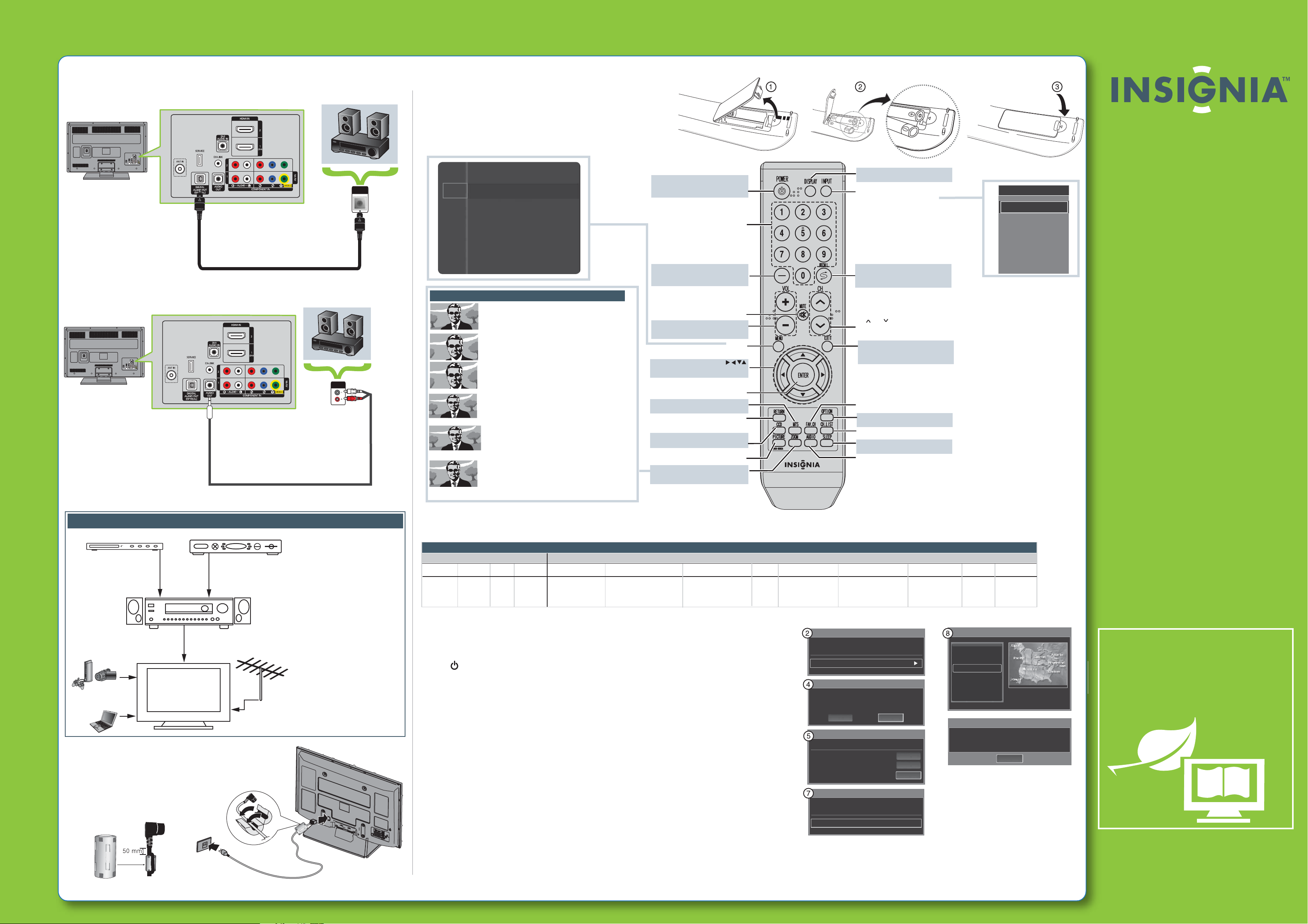
42”/50” 720p Plasma T V I QUICK SETUP GUIDE I NS-42P650A11/NS-50P650A11
information from other Insignia TV owners.
Connecting a Home Theater System
Using Digital audio
Using Analog audio
Connecting a home theater system with multiple devices
Blu-ray player/DVD player/VCR
AV receiver
Game console
or camera
Computer
Cable or satellite TV box
Antenna or
cable TV
(no box)
Connecting power
1
Lift up on the tabs on the ferrite core, insert the
power cord into the slot, then close the core.
2 Plug the AC power cord into the AC IN jack
on the back of your TV.
3
Plug the other end of the power
cord into a power outlet.
OPTICAL
AUDIO IN
AUDIO IN
When connecting to an AV receiver
with ARC function, we recommend
that you connect the AV receiver’s
HDMI OUT jack to your TV’s HDMI2
(ARC) jack by using an HDMI-ARC
compliant cable.
In the following situations, the
HDMI cable will route Dolby Digital
audio to the AV receiver, so you do
not need to connect a separate
digital audio cable:
• Have a game console connected
to one of your TV’s
HDMI 1/HDMI3 jacks.
• When you watch a program
through an antenna or cable
TV connected to the
ANT/CABLE jack.
Setting up and using your remote control
1 Press the battery cover latch in, then lift the cover.
2 Insert two AAA batteries into the battery compartment.
Make sure that the + and – symbols on the batteries
match the + and – symbols in the battery compartment.
3 Press down on the battery cover until it clicks into place.
DISPLAY
Press to display information.
INPUT
Press to select the video input source.
RECALL
Press to tune to the previously
viewed channel.
CH /CH
Press to tune to the next or previous
channel in the channel list.
EXIT
Press to close the on-screen menu.
FAV.CH
Press to select a favorite channel.
OPTION
Press to display the channel list sub-menu.
CH.LIST
Press to open the channel list.
SLEEP
Press to set the sleep timer.
AUDIO
Press to select the sound mode.
Source List
TV
AV
Component1
Component2
HDMI1
HDMI2/DVI
▲
▼
----
----
----
----
-
Picture
Sound
Channel
Setup
Input
Mode : Standard
Contrast : 95
Brightness : 45
Sharpness : 50
Color : 50
Tint (G/R)
Picture Options
Aspect ratio options
• 16:9—Sets the picture to the 16:9 aspect ratio.
• Zoom1—Stretches the 16:9 aspect ratio picture
vertically.
• Zoom2—Stretches the Zoom1 picture vertically.
• Wide Fit—Stretches the picture both horizontally
and vertically to display the optimal
picture.
• 4:3—Sets the picture to the 4:3 aspect ratio.
• Screen Fit—Displays the full native HD signal that
cannot be viewed using a normal TV.
: G50/R50
Press to turn your TV on or o (standby mode).
Press to change the channel.
Press to select a sub-channel.
Press to turn o the sound. Press again
Press to increase or decrease the volume.
In the on-screen menu, press to select
menu items or adjust settings.
In the on-screen menu, press to conrm
Press to turn closed captioning on or o.
Press to select the picture size (aspect ratio).
to turn the sound back on.
VOL+/VOL–
Press to open the on-screen menu.
selections or changes.
Press to select the audio mode.
press to return to the previous menu.
In the on-screen menu,
Press to select the picture mode.
POWER
Numbers
—
MUTE
MENU
ENTER
MTS
RETURN
CCD
PICTURE
ZOOM
Programming your remote control
To program your universal remote control to work with your new Insignia TV, see the table for common codes. If you have problems programming your remote or need a
dierent remote control code, visit www.insigniaproducts.com/remotecodes for the latest remote control code information.
Universal remote TV codes
One for All
0054
Universal remote controls
Philips RCA Sony Cablevision Charter Comcast Cox Direct TV Dish Network Time Warner Tivo Verizon
0198,
0490
135
068, 069,
078, 096,
100, 164,
168, 229,
026
068, 069, 078,
096, 100, 164,
168, 229, 026
2002, 1204, 1423, 1517,
0171, 1963, 0463, 1463,
0842, 1326, 167, 415,
424, 450, 456, 461, 507,
523, 567, 577, 586
10171, 11204, 11326,
11463, 11517, 11641,
11780, 11785, 11892,
11963, 12002
Cable/Satellite/Set-top boxes
1326,
1463
10171, 11204,
11326, 11517,
11564, 11641,
11963, 12002
720
400, 450, 461, 456,
10463, 1463, 0463
0091
0198,
0490
Turning on your TV for the rst time
1 Make sure that you have:
• Installed the remote control batteries.
• Connected an antenna, cable TV, or satellite TV.
• Connected the power cord.
2 Press (power). The Plug & Play menu opens.
3 Press ENTER to access the menu, then press
▲ or ▼
to highlight a language.
You can select English, French, or Spanish.
4 Press ENTER. The Select Home Use when installing this TV in your home screen appears.
5 Press
◄ or ► to highlight Home Use, then press ENTER. The Select the Antenna
source to memorize screen appears.
6 Press
▲ or ▼
to highlight your TV signal source, then press ENTER. You can select Air
(antenna),Cable (cable TV), or Auto (both antenna and cable TV).
If you have digital cable, select Auto.
• If you select Cable, press
◄ or ►, ▲ or ▼
to highlight the cable TV signal type, then press
ENTER. You can select STD, HRC, or IRC for analog (antenna-based or without a cable box)
or digital signals. STD is the most common setting. If you do not know which type of cable
TV signal you have, contact your cable TV provider.
7 Press ENTER, then press
▲ or ▼
to highlight Auto (to automatically set the time using time
information from a digital channel) or Manual (to manually set the time), then press ENTER.
If you select Auto, the Set to daylight saving time screen appears.
• O—Turns o the daylight saving time feature.
• On—Turns on the daylight saving time feature.
• Auto—Sets the daylight saving time feature based on the time information from a digital channel.
If you select Manual, the Set current date and time screen appears. For instructions on how to
manually set the time, see your User Guide.
8 Press ENTER. The Set the time zone screen appears.
Press
▲ or ▼
to highlight a time zone, then press ENTER. If you receive a digital channel signal,
the time zone is selected automatically.
Plug & Play
Select Language of the OSD.
Language : English
Plug & Play
Select ‘Home Use’ when installing this TV in your home.
Store Demo
Plug & Play
Select the Antenna source to memorize.
Air
Cable
Auto
Plug & Play
Sets the Clock Mode.
Clock Mode : Auto
Home Use
Start
Start
Start
Newfoundland
Atlantic
Eastern
Central
Mountain
Pacific
Plug & Play
▼
Plug & Play
Enjoy your TV.
OK
Two-year limited warranty
See your User Guide or visit
www.insigniaproducts.com for details.
Need additional help?
See your User Guide! This comprehensive
guide includes everything from basic
how-to steps to more advanced features.
Check out our online community forum at
www.insigniaproducts.com for helpful
We’re here for you
www.insigniaproducts.com
For customer service, call:
877-467-4289 (U.S./Canada markets)
Distributed by Best Buy Purchasing, LLC
7601 Penn Avenue South, Richeld, MN USA
55423-3645
© 2011 BBY Solutions, Inc.
All rights reserved. INSIGNIA is a trademark of BBY
Solutions, Inc. Registered in some countries. All other
products and brand names are trademarks of their
respective owners.
WE ARE GOING GREEN!
A copy of your User Guide is not provided in
the box but is available online.
Go to www.insigniaproducts.com, click
Support & Service, enter your model
number in the Product Search eld,
then click Search.
ENGLISH 11-1278
