Page 1
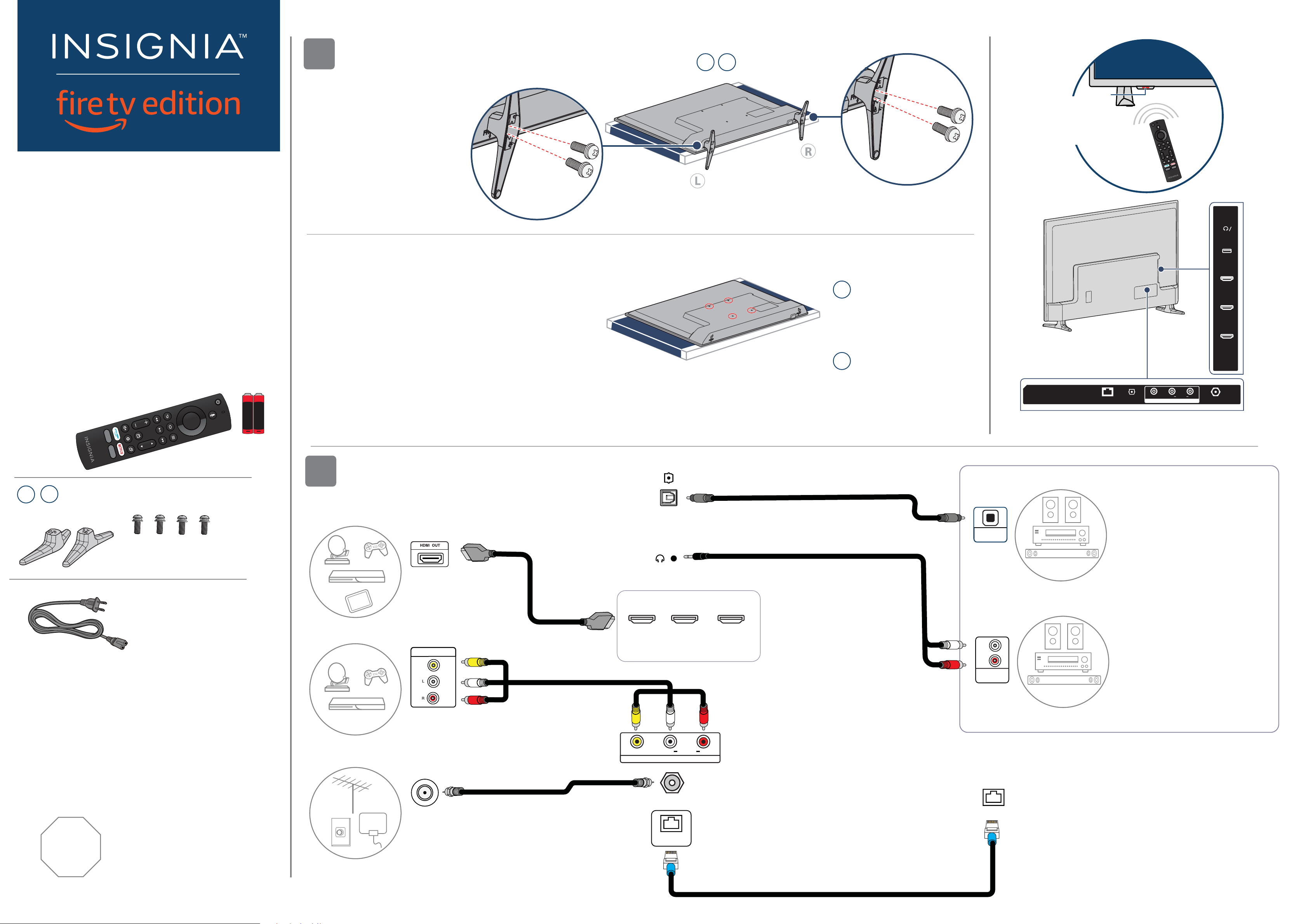
S
1
HD
+
+
INSTALLING THE STANDS OR A WALL MOUNT
Place your TV face-down on a cushioned, clean surface.
50" 55"
FEATURES
M4 x 20 mm screws
QUICK SETUP GUIDE
50"/55"
LED TV
4K ULTRA HD
NS50F301NA22
NS55F301NA22
INCLUDED ACCESSORIES
Voice Remote with Alexa
and two AAA batteries
A
AA
A
AA
STANDS
1 Align the TV stand screw holes
with the holes on your
TV's bottom.
2 Use a Phillips screwdriver and
two provided screws to secure
each stand to your TV.
M4 × 20 mm screws
WALL MOUNT
Before you mount your TV, make sure that:
• You remove the stands.
• The wall-mount bracket supports the weight of your TV.
See the instructions that came with your wall mount
for more information about how to correctly mount your TV.
WARNING: Your TV has four VESA mounting holes on the back.
You must secure a wall-mount bracket to all four holes.
If you do not use all four holes, your TV may fall and cause
property damage or personal injury.
Note: Wall-mount screws are not included.
50" TV shown
50" TV shown
M4 × 20 mm screws
VESA Mounting Pattern
50"
200 x 200 mm
Screws: type M6, 12 mm to
15 mm length depending
on the wall mount
VESA Mounting Pattern
55"
200 x 200 mm
Screws: type M6, 12 mm to
14 mm length depending
on the wall mount
Power/
Press to turn your TV on or o
When your TV is on, a short press
changes inputs and a long press
Note: Images do not necessarily represent the exact design
of your television.
Input button
manually.
turns o your TV.
50” TV shown
DIGIT
AL OPTICAL
OUTPUT
Power indicator
Remote control sensor
AUDIO
LR
VIDEO
V IN
A
AUDIO OUT
USB
HDMI1
(ARC)
HDMI2
HDMI3
ANT/CABLEETHERNET
55"
50"
TV stands
Power cord
M4 screws
(20 mm length) (4pcs.)
MAKING CONNECTIONS
2
HDMI (best video quality)
Note: You can use the
HDMI 1 (ARC) jack to
connect a digital
audio system.
AV (good video quality)
AUDIO/VIDEO OUT
DIGITAL
OPTICAL
OUTPUT
AUDIO
OUT
HDMI1
(ARC)
HDMI2
DMI OPTIONS
HDMI3
DIGITAL
OPTICAL
AUDIO IN
ANALOG
L
R
AUDIO IN
SOUNDBAR
SOUNDBAR
AUDIO OPTION
You can use the DIGITAL OPTICAL
OUTPUT
jack.
Note: If you need to change the
digital audio format, go to the Home
menu, select Settings, then select
Display & Sounds. Select Audio Output,
then select Digital Audio Format and
change the setting to PCM or Dolby
Digital.
jack or the HDMI 1 (ARC)
STOP
Before using your new product, please
read these instructions to prevent any
damage.
Do not plug your power cord in until all
other devices have been connected.
Coaxial (good video quality)
HD
Connect an antenna to
access live over-the-air TV.
VIDEO
AUDIO
LR
AV IN
ANT/CABLE
ETHERNET
ETHERNET (optional)
Note: You can use a wired Ethernet connection to
ETHERNET
access the internet instead of a WiFi connection.
Plug an Ethernet cable into the ETHERNET jack on
your TV and your Ethernet connection.
Page 2
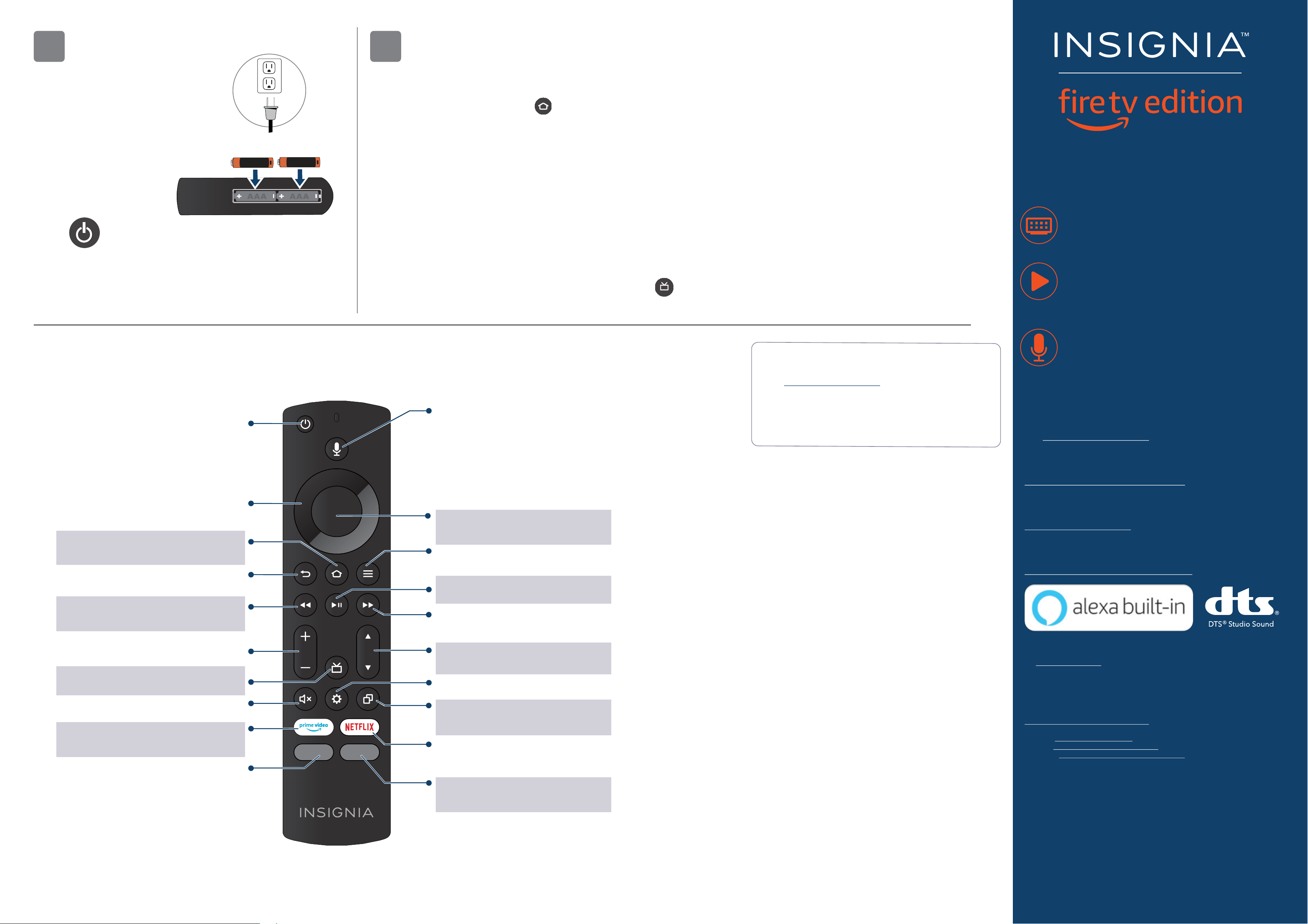
TURNING ON YOUR TV
3
1 Plug the power cord into the back of
your TV and a power outlet.
2 Remove the remote control cover and
AAA
install the batteries.
3 Press on your Voice Remote with Alexa.
4 Follow the on-screen instructions.
+
COMPLETE THE ONSCREEN SETUP
4
Your TV should automatically pair to your new Voice Remote with Alexa.
1 If your remote is not paired, press . If you continue to have issues, re-insert or replace the batteries and try again.
2 Select your Wi-Fi network from the displayed network list.
Note: If your Wi-Fi network is password protected, enter your network password using the on-screen keyboard.
AAA
+
If your network is hidden, select the Join Other Network tile.
3 Select your experience: Full (recommended) or Basic.
• Select Full to access live TV, over tens of thousands of streaming movies and TV episodes, thousands of apps, and Alexa skills.
To get started, sign into or sign up for a free Amazon account.
• Select Basic to access live TV and the six preset streaming apps. Alexa and the full Appstore are not included.
4 If you connected your TV to an antenna or cable wall jack:
A Go to Settings > Live TV > Channel Scan.
B Follow the on-screen instructions to scan for channels.
Note: To browse and watch live TV, use the On Now row or press on your remote.
A Smarter TV Is Here
4K Picture Quality, Fire TV Experience Built-in,
Voice Remote with Alexa
Access Your Favorite Content – All Through One
Home Screen
Fire TV Edition seamlessly integrates live over-the-air TV
and streaming channels on a unied home screen
Endless Entertainment – Netix, Prime Video,
YouTube, Hulu, HBO, and more
Watch over 500,000 streaming movies and TV episodes
with access to tens of thousands of channels, apps, and
Alexa skills
USING YOUR VOICE REMOTE WITH ALEXA
Power
Turns your TV on or o. When your TV is o,
the LED indicator on the front of your TV lights red.
Navigation
Navigate on-screen (up, down, left, and right).
Home
Takes you to the Home Screen.
A long press activates the Quick Settings Overlay.
Back
Returns you to the previous screen.
Rewind
Rewind (long press) and skip back (short press).
Behavior varies by app.
Volume Keys
Volume + increases the volume,
and Volume - decreases the volume.
Guide
Opens the live TV Channel Guide.
Mute
Mutes the sound.
Prime Video
Launches Prime Video from any screen
or when your TV is o.
App 1
Launches App 1 from any screen or when your
TV is o.
Voice
Holding down the Voice button activates the
Alexa-enabled microphone on the remote, and
initiates voice input. Releasing the Voice button
ends voice input. With Alexa, you can use your
voice to search for content, control playback,
and more. (Alexa Voice Service requires an
Amazon account).
Select
Conrms a selection or action.
Menu
Activates contextual commands on the screen.
Play / Pause
Resumes or pauses playback.
Forward
Fast forward (long press) and skip ahead (short
press). Behavior varies by app.
Channel
Channel goes to the next live TV channel, and
channel goes to the previous live TV channel.
Settings (gear)
Activates quick settings overlay
Recents
Opens a row of recently watched content so
you can easily switch between content.
Netix
Launches Netix from any screen or when your
TV is o.
App 2
Launches App 2 from any screen or when your TV
is o.
FIND YOUR USER GUIDE ONLINE
1 Go to www.insigniaproducts.com.
2 Use the search bar to nd NS-50F301NA22 or NS-55F301NA22
3 Select Support & Downloads.
4 Next to User Guide, select the language you want.
Control It All With Your Voice – Voice Remote
with Alexa
Use your voice to watch live TV, launch apps, search for
titles, play music, switch inputs, control smart home
devices, and more
Full Experience required to access all features described.
ONEYEAR LIMITED WARRANTY
Visit www.insigniaproducts.com for details.
NEED ADDITIONAL HELP?
Check out our Support Community at
http://community.insigniaproducts.com/ for helpful information
from other Insignia TV owners.
WE’RE HERE FOR YOU
www.insigniaproducts.com
For customer service, call: 1-877-467-4289 (U.S./Canada)
CONTACT AMAZON FIRE TV CUSTOMER SERVICE
www.amazon.com/deviceservices/support
For DTS patents,
see http://patents.dts.com. Manufactured under license from DTS, Inc. DTS, DTS Studio
Sound, and the DTS logo are registered trademarks or trademarks of DTS, Inc. in the
United States and other countries.
© 2020 DTS, Inc. ALL RIGHTS RESERVED.
AMAZON TERMS & POLICIES
Before using Fire TV Edition, please read the terms located at
www.amazon.com/deviceservices/support. Please also read all terms and policies for
services related to Fire TV Edition, including but not limited to Amazon's Privacy Notice
located at www.amazon.com/privacy, Amazon's Conditions of Use
located at www.amazon.com/conditionsofuse, and any other terms or usage provisions
available at www.amazon.com/deviceservices/support.
All terms, rules, notices, policies, and provisions are, collectively, the “Agreements.” By
using Fire TV Edition, you agree to be bound by the terms of the Agreements.
Amazon, Fire, and all related marks are trademarks of Amazon.com, Inc. or its aliates.
Certain services are subject to change at any time, may not be available in all areas, or in
4K UHD, and may require separate subscriptions.
U.S. and Canada:
INSIGNIA is a trademark of Best Buy and its aliated companies.
Registered in some countries.
Distributed by Best Buy Purchasing, LLC
7601 Penn Ave South, Richeld, MN 55423 U.S.A.
©2021 Best Buy. All rights reserved.
V1 ENGLISH 20-0680
