Insignia NS-48DR510NA17, NS-32DR310NA17, NS-24ER310NA17, NS-24ER310CA17, NS-32DR310CA17 User Manual
Page 1
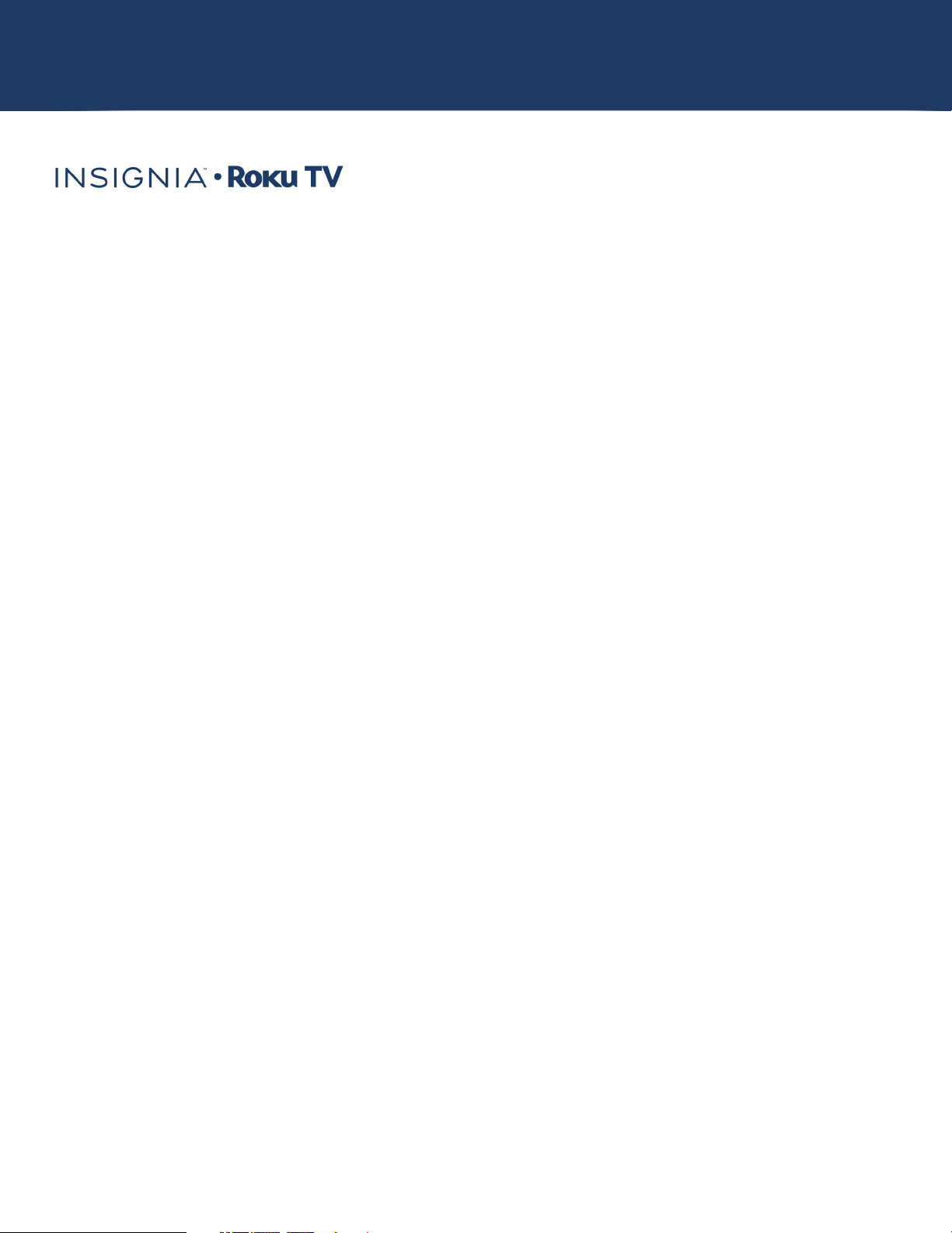
24"/32" 720p, 60Hz
48" 1080p, 60Hz
USER GUIDE
LED Roku TV
English
Version 7.5
NS-24ER310NA17 / NS-24ER310CA17
NS-32DR310NA17 / NS-32DR310CA17
NS-48DR510NA17
Illustrations in this guide are provided for
reference only and may differ from actual
product appearance. Product design and
specification may be changed without notice.
Before using your new product, please read these instructions to prevent any damage.
Page 2
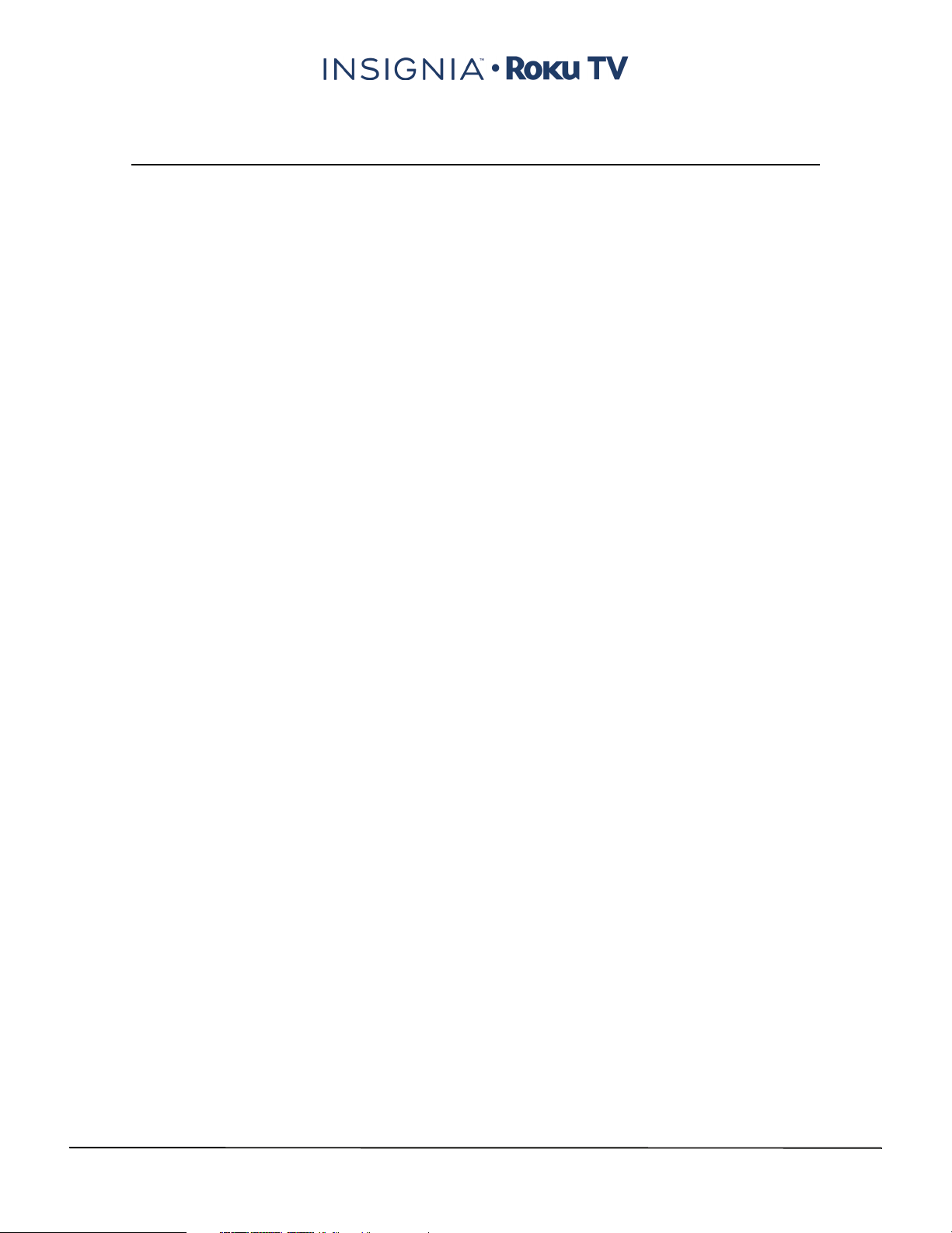
Contents
CHILD SAFETY . . . . . . . . . . . . . . . . . . . . . . . . . . . . . . . . . . . . . . . . . . . . . . . . . . . . . . . . . . . . . . . 7
Important Safety Instructions . . . . . . . . . . . . . . . . . . . . . . . . . . . . . . . . . . . . . . . . . . . . . . . . 8
WARNING . . . . . . . . . . . . . . . . . . . . . . . . . . . . . . . . . . . . . . . . . . . . . . . . . . . . . . . . . . . . . . . . . . . . . . . . . . 8
CAUTION . . . . . . . . . . . . . . . . . . . . . . . . . . . . . . . . . . . . . . . . . . . . . . . . . . . . . . . . . . . . . . . . . . . . . . . . . . 9
Welcome . . . . . . . . . . . . . . . . . . . . . . . . . . . . . . . . . . . . . . . . . . . . . . . . . . . . . . . . . . . . . . . . . . . 11
The new standard in Smart TVs. . . . . . . . . . . . . . . . . . . . . . . . . . . . . . . . . . . . . . . . . . . . . . . . . . . . 11
Get the most out of your new TV . . . . . . . . . . . . . . . . . . . . . . . . . . . . . . . . . . . . . . . . . . . . . . . . . . 11
Installing the stand(s) or wall-mount bracket . . . . . . . . . . . . . . . . . . . . . . . . . . . . . . . . 13
Installing the stand(s) . . . . . . . . . . . . . . . . . . . . . . . . . . . . . . . . . . . . . . . . . . . . . . . . . . . . . . . . . . . . . 13
24" model . . . . . . . . . . . . . . . . . . . . . . . . . . . . . . . . . . . . . . . . . . . . . . . . . . . . . . . . . . . . . . . . . . . . 13
32" model . . . . . . . . . . . . . . . . . . . . . . . . . . . . . . . . . . . . . . . . . . . . . . . . . . . . . . . . . . . . . . . . . . . . 14
48" model . . . . . . . . . . . . . . . . . . . . . . . . . . . . . . . . . . . . . . . . . . . . . . . . . . . . . . . . . . . . . . . . . . . . 15
Installing a wall-mount bracket . . . . . . . . . . . . . . . . . . . . . . . . . . . . . . . . . . . . . . . . . . . . . . . . . . . 17
TV components . . . . . . . . . . . . . . . . . . . . . . . . . . . . . . . . . . . . . . . . . . . . . . . . . . . . . . . . . . . . 20
Package contents . . . . . . . . . . . . . . . . . . . . . . . . . . . . . . . . . . . . . . . . . . . . . . . . . . . . . . . . . . . . . . . . . 20
Front features . . . . . . . . . . . . . . . . . . . . . . . . . . . . . . . . . . . . . . . . . . . . . . . . . . . . . . . . . . . . . . . . . . . . . 20
Side jacks . . . . . . . . . . . . . . . . . . . . . . . . . . . . . . . . . . . . . . . . . . . . . . . . . . . . . . . . . . . . . . . . . . . . . . . . . 20
Back jacks . . . . . . . . . . . . . . . . . . . . . . . . . . . . . . . . . . . . . . . . . . . . . . . . . . . . . . . . . . . . . . . . . . . . . . . . . 22
Remote control . . . . . . . . . . . . . . . . . . . . . . . . . . . . . . . . . . . . . . . . . . . . . . . . . . . . . . . . . . . . . . . . . . . 24
What connection should I use? . . . . . . . . . . . . . . . . . . . . . . . . . . . . . . . . . . . . . . . . . . . . . . 26
Connecting a cable or satellite box . . . . . . . . . . . . . . . . . . . . . . . . . . . . . . . . . . . . . . . . . . 27
HDMI® (best) . . . . . . . . . . . . . . . . . . . . . . . . . . . . . . . . . . . . . . . . . . . . . . . . . . . . . . . . . . . . . . . . . . . . . 27
24" or 32" model. . . . . . . . . . . . . . . . . . . . . . . . . . . . . . . . . . . . . . . . . . . . . . . . . . . . . . . . . . . . . . 27
48"model. . . . . . . . . . . . . . . . . . . . . . . . . . . . . . . . . . . . . . . . . . . . . . . . . . . . . . . . . . . . . . . . . . . . . 28
AV (good) . . . . . . . . . . . . . . . . . . . . . . . . . . . . . . . . . . . . . . . . . . . . . . . . . . . . . . . . . . . . . . . . . . . . . . . . 29
24" or 32" model. . . . . . . . . . . . . . . . . . . . . . . . . . . . . . . . . . . . . . . . . . . . . . . . . . . . . . . . . . . . . . 29
48" model . . . . . . . . . . . . . . . . . . . . . . . . . . . . . . . . . . . . . . . . . . . . . . . . . . . . . . . . . . . . . . . . . . . . 30
Coaxial (good). . . . . . . . . . . . . . . . . . . . . . . . . . . . . . . . . . . . . . . . . . . . . . . . . . . . . . . . . . . . . . . . . . . . 31
24" or 32" model. . . . . . . . . . . . . . . . . . . . . . . . . . . . . . . . . . . . . . . . . . . . . . . . . . . . . . . . . . . . . . 31
48" model . . . . . . . . . . . . . . . . . . . . . . . . . . . . . . . . . . . . . . . . . . . . . . . . . . . . . . . . . . . . . . . . . . . . 32
Connecting an antenna or cable TV (no box) . . . . . . . . . . . . . . . . . . . . . . . . . . . . . . . . . 33
24" or 32" model. . . . . . . . . . . . . . . . . . . . . . . . . . . . . . . . . . . . . . . . . . . . . . . . . . . . . . . . . . . . . . . . . . 33
48" model . . . . . . . . . . . . . . . . . . . . . . . . . . . . . . . . . . . . . . . . . . . . . . . . . . . . . . . . . . . . . . . . . . . . . . . . 34
Connecting a DVD or Blu-ray player . . . . . . . . . . . . . . . . . . . . . . . . . . . . . . . . . . . . . . . . . 35
HDMI® (best) . . . . . . . . . . . . . . . . . . . . . . . . . . . . . . . . . . . . . . . . . . . . . . . . . . . . . . . . . . . . . . . . . . . . . 35
24" or 32" model. . . . . . . . . . . . . . . . . . . . . . . . . . . . . . . . . . . . . . . . . . . . . . . . . . . . . . . . . . . . . . 35
48" model . . . . . . . . . . . . . . . . . . . . . . . . . . . . . . . . . . . . . . . . . . . . . . . . . . . . . . . . . . . . . . . . . . . . 36
2
www.insigniaproducts.com
Page 3
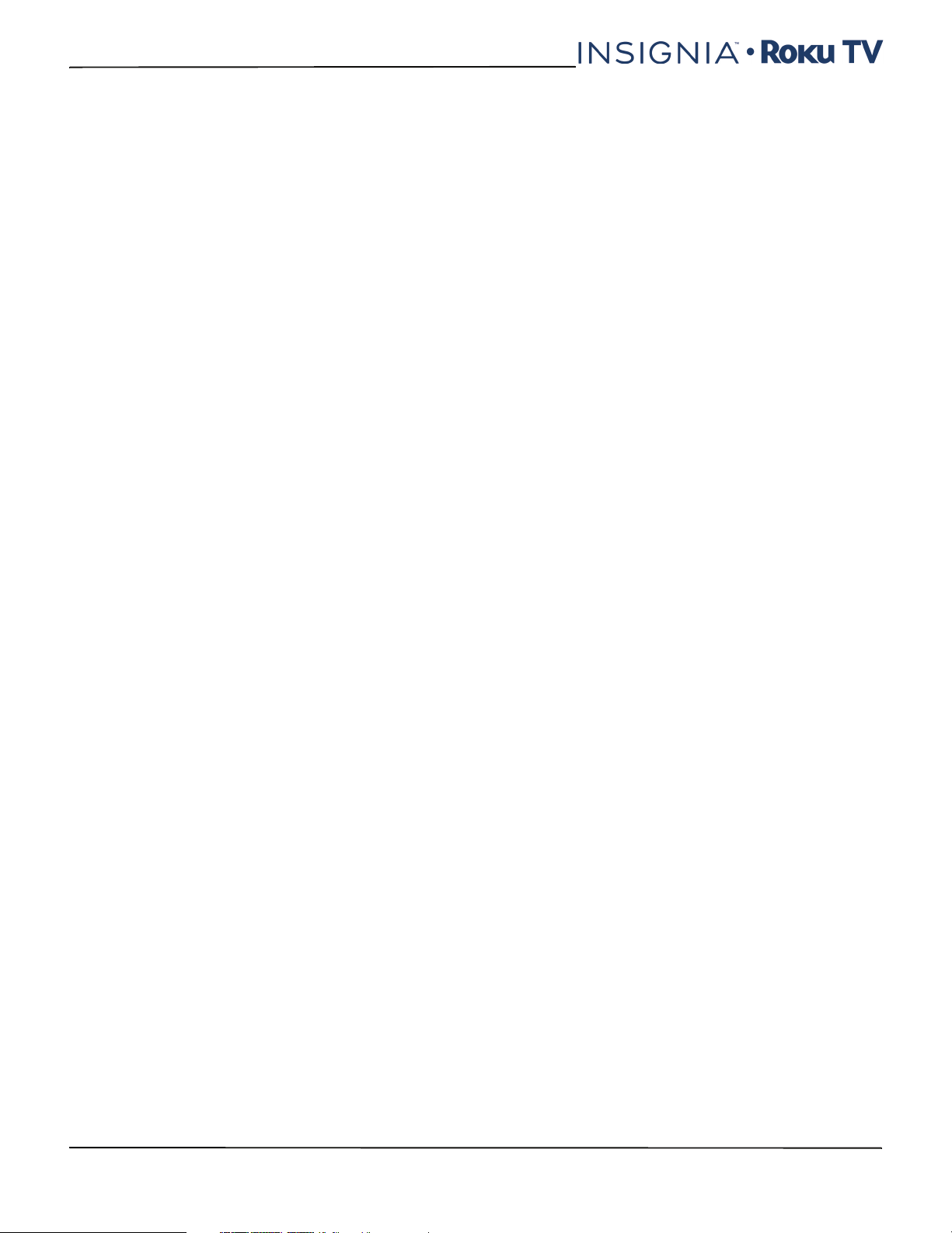
Contents
AV (good) . . . . . . . . . . . . . . . . . . . . . . . . . . . . . . . . . . . . . . . . . . . . . . . . . . . . . . . . . . . . . . . . . . . . . . . . 37
24" or 32" model. . . . . . . . . . . . . . . . . . . . . . . . . . . . . . . . . . . . . . . . . . . . . . . . . . . . . . . . . . . . . . 37
48" model . . . . . . . . . . . . . . . . . . . . . . . . . . . . . . . . . . . . . . . . . . . . . . . . . . . . . . . . . . . . . . . . . . . . 38
Connecting a game console . . . . . . . . . . . . . . . . . . . . . . . . . . . . . . . . . . . . . . . . . . . . . . . .39
HDMI® (best) . . . . . . . . . . . . . . . . . . . . . . . . . . . . . . . . . . . . . . . . . . . . . . . . . . . . . . . . . . . . . . . . . . . . . 39
24" or 32" model. . . . . . . . . . . . . . . . . . . . . . . . . . . . . . . . . . . . . . . . . . . . . . . . . . . . . . . . . . . . . . 39
48" model . . . . . . . . . . . . . . . . . . . . . . . . . . . . . . . . . . . . . . . . . . . . . . . . . . . . . . . . . . . . . . . . . . . . 40
AV (good) . . . . . . . . . . . . . . . . . . . . . . . . . . . . . . . . . . . . . . . . . . . . . . . . . . . . . . . . . . . . . . . . . . . . . . . . 41
24" or 32" model. . . . . . . . . . . . . . . . . . . . . . . . . . . . . . . . . . . . . . . . . . . . . . . . . . . . . . . . . . . . . . 41
48" model . . . . . . . . . . . . . . . . . . . . . . . . . . . . . . . . . . . . . . . . . . . . . . . . . . . . . . . . . . . . . . . . . . . . 42
Connecting a computer . . . . . . . . . . . . . . . . . . . . . . . . . . . . . . . . . . . . . . . . . . . . . . . . . . . . .43
24" or 32" model. . . . . . . . . . . . . . . . . . . . . . . . . . . . . . . . . . . . . . . . . . . . . . . . . . . . . . . . . . . . . . . . . . 43
48" model . . . . . . . . . . . . . . . . . . . . . . . . . . . . . . . . . . . . . . . . . . . . . . . . . . . . . . . . . . . . . . . . . . . . . . . . 44
Connecting a USB flash drive . . . . . . . . . . . . . . . . . . . . . . . . . . . . . . . . . . . . . . . . . . . . . . . . 45
24" or 32" model. . . . . . . . . . . . . . . . . . . . . . . . . . . . . . . . . . . . . . . . . . . . . . . . . . . . . . . . . . . . . . . . . . 45
48" model . . . . . . . . . . . . . . . . . . . . . . . . . . . . . . . . . . . . . . . . . . . . . . . . . . . . . . . . . . . . . . . . . . . . . . . . 46
Connecting headphones . . . . . . . . . . . . . . . . . . . . . . . . . . . . . . . . . . . . . . . . . . . . . . . . . . . . 47
24" or 32" model. . . . . . . . . . . . . . . . . . . . . . . . . . . . . . . . . . . . . . . . . . . . . . . . . . . . . . . . . . . . . . . . . . 47
48" model . . . . . . . . . . . . . . . . . . . . . . . . . . . . . . . . . . . . . . . . . . . . . . . . . . . . . . . . . . . . . . . . . . . . . . . . 48
Connecting external speakers or a sound bar . . . . . . . . . . . . . . . . . . . . . . . . . . . . . . . . 49
Digital optical audio jack. . . . . . . . . . . . . . . . . . . . . . . . . . . . . . . . . . . . . . . . . . . . . . . . . . . . . . . . . . 49
24" or 32" model. . . . . . . . . . . . . . . . . . . . . . . . . . . . . . . . . . . . . . . . . . . . . . . . . . . . . . . . . . . . . . 49
48" model . . . . . . . . . . . . . . . . . . . . . . . . . . . . . . . . . . . . . . . . . . . . . . . . . . . . . . . . . . . . . . . . . . . . 50
ARC jack. . . . . . . . . . . . . . . . . . . . . . . . . . . . . . . . . . . . . . . . . . . . . . . . . . . . . . . . . . . . . . . . . . . . . . . . . . 51
24" or 32" model. . . . . . . . . . . . . . . . . . . . . . . . . . . . . . . . . . . . . . . . . . . . . . . . . . . . . . . . . . . . . . 51
48" model . . . . . . . . . . . . . . . . . . . . . . . . . . . . . . . . . . . . . . . . . . . . . . . . . . . . . . . . . . . . . . . . . . . . 52
Connecting a home theater system with multiple devices . . . . . . . . . . . . . . . . . . . .53
Connecting power . . . . . . . . . . . . . . . . . . . . . . . . . . . . . . . . . . . . . . . . . . . . . . . . . . . . . . . . . .54
Installing remote control batteries . . . . . . . . . . . . . . . . . . . . . . . . . . . . . . . . . . . . . . . . . . 55
Aiming the remote control. . . . . . . . . . . . . . . . . . . . . . . . . . . . . . . . . . . . . . . . . . . . . . . . . . . . . . . . 55
Guided Setup . . . . . . . . . . . . . . . . . . . . . . . . . . . . . . . . . . . . . . . . . . . . . . . . . . . . . . . . . . . . . . 56
Preparing for Internet connectivity . . . . . . . . . . . . . . . . . . . . . . . . . . . . . . . . . . . . . . . . . . . . . . . . 56
Starting Guided Setup . . . . . . . . . . . . . . . . . . . . . . . . . . . . . . . . . . . . . . . . . . . . . . . . . . . . . . . . . . . . 56
Setting up your TV. . . . . . . . . . . . . . . . . . . . . . . . . . . . . . . . . . . . . . . . . . . . . . . . . . . . . . . . . . . . . . . . 57
Other options: . . . . . . . . . . . . . . . . . . . . . . . . . . . . . . . . . . . . . . . . . . . . . . . . . . . . . . . . . . . . . . . . . . . . 58
Connected TV Home screen. . . . . . . . . . . . . . . . . . . . . . . . . . . . . . . . . . . . . . . . . . . . . . . . . . . . . . . 62
Personalize your Home screen . . . . . . . . . . . . . . . . . . . . . . . . . . . . . . . . . . . . . . . . . . . . . . . . 62
Non-connected TV Home screen . . . . . . . . . . . . . . . . . . . . . . . . . . . . . . . . . . . . . . . . . . . . . . . . . . 63
Personalize your Home screen . . . . . . . . . . . . . . . . . . . . . . . . . . . . . . . . . . . . . . . . . . . . . . . . 63
www.insigniaproducts.com
3
Page 4
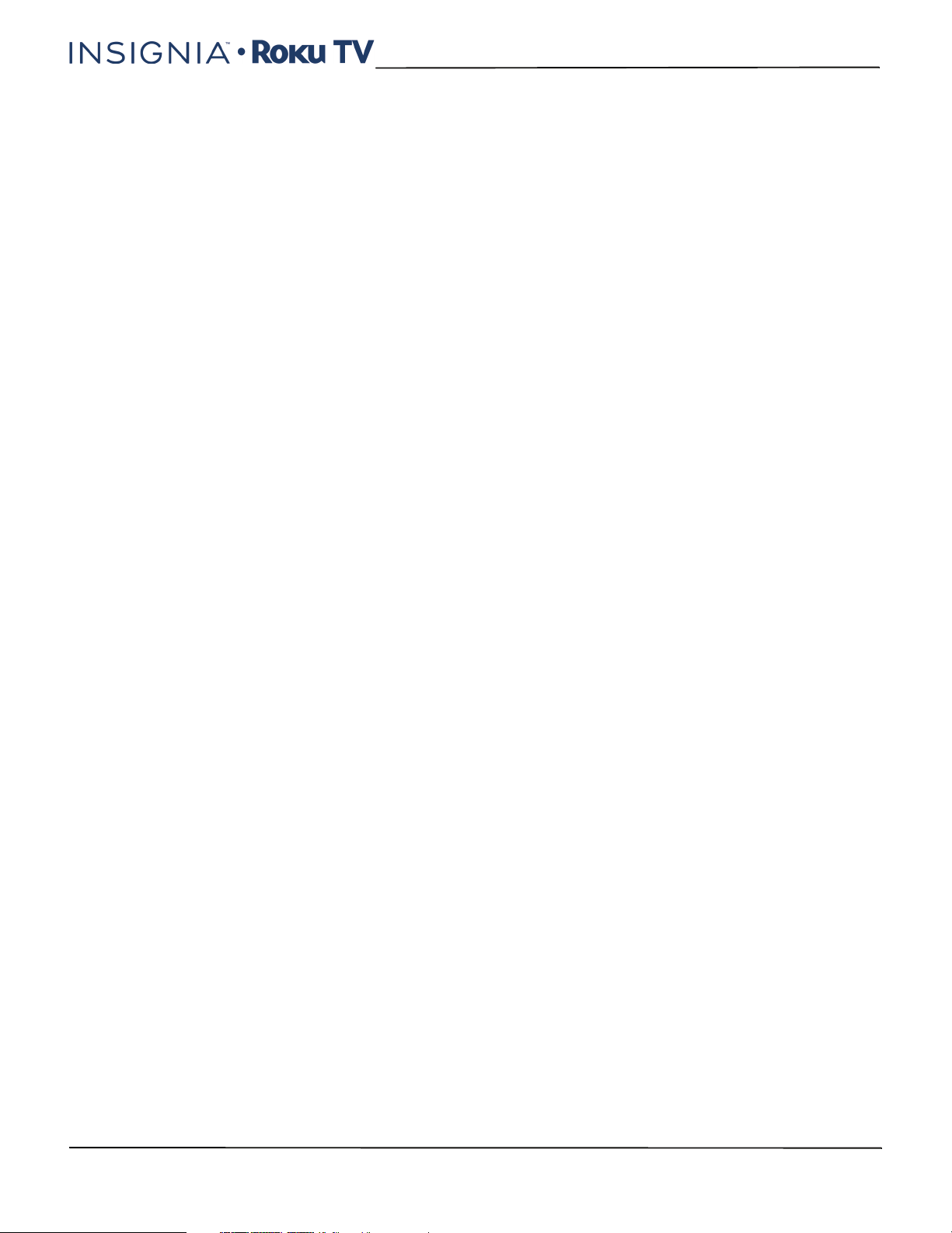
Benefits of connecting . . . . . . . . . . . . . . . . . . . . . . . . . . . . . . . . . . . . . . . . . . . . . . . . . . . . . . 64
Connecting brings out your TV's full potential!. . . . . . . . . . . . . . . . . . . . . . . . . . . . . . . . . . . . . 64
What is streaming? . . . . . . . . . . . . . . . . . . . . . . . . . . . . . . . . . . . . . . . . . . . . . . . . . . . . . . . . . . . . . . . 64
But what if I didn’t connect my TV?. . . . . . . . . . . . . . . . . . . . . . . . . . . . . . . . . . . . . . . . . . . . . . . . 65
Setting up Antenna TV . . . . . . . . . . . . . . . . . . . . . . . . . . . . . . . . . . . . . . . . . . . . . . . . . . . . . .65
Why do I have to set up the TV tuner? . . . . . . . . . . . . . . . . . . . . . . . . . . . . . . . . . . . . . . . . . . . . . 65
How do I set up the TV tuner? . . . . . . . . . . . . . . . . . . . . . . . . . . . . . . . . . . . . . . . . . . . . . . . . . . . . . 66
Using your TV . . . . . . . . . . . . . . . . . . . . . . . . . . . . . . . . . . . . . . . . . . . . . . . . . . . . . . . . . . . . . . 69
Status light . . . . . . . . . . . . . . . . . . . . . . . . . . . . . . . . . . . . . . . . . . . . . . . . . . . . . . . . . . . . . . . . . . . . . . . 69
Standby mode energy savings . . . . . . . . . . . . . . . . . . . . . . . . . . . . . . . . . . . . . . . . . . . . . . . . . . . . 69
Watching broadcast TV channels. . . . . . . . . . . . . . . . . . . . . . . . . . . . . . . . . . . . . . . . . . . . . . . . . . 69
Changing channels . . . . . . . . . . . . . . . . . . . . . . . . . . . . . . . . . . . . . . . . . . . . . . . . . . . . . . . . . . . 69
Viewing program information. . . . . . . . . . . . . . . . . . . . . . . . . . . . . . . . . . . . . . . . . . . . . . . . . 70
Adjusting settings . . . . . . . . . . . . . . . . . . . . . . . . . . . . . . . . . . . . . . . . . . . . . . . . . . . . . . . . . . . . 70
Pausing Live TV. . . . . . . . . . . . . . . . . . . . . . . . . . . . . . . . . . . . . . . . . . . . . . . . . . . . . . . . . . . . . . . . . . . 71
Requirements . . . . . . . . . . . . . . . . . . . . . . . . . . . . . . . . . . . . . . . . . . . . . . . . . . . . . . . . . . . . . . . . 71
Enabling Live TV Pause . . . . . . . . . . . . . . . . . . . . . . . . . . . . . . . . . . . . . . . . . . . . . . . . . . . . . . . 71
Using Live TV Pause. . . . . . . . . . . . . . . . . . . . . . . . . . . . . . . . . . . . . . . . . . . . . . . . . . . . . . . . . . . 71
Contents
Notes about Live TV Pause . . . . . . . . . . . . . . . . . . . . . . . . . . . . . . . . . . . . . . . . . . . . . . . . . . . . 72
Switching TV inputs . . . . . . . . . . . . . . . . . . . . . . . . . . . . . . . . . . . . . . . . . . . . . . . . . . . . . . . . . . . . . . 72
Auto-detecting devices . . . . . . . . . . . . . . . . . . . . . . . . . . . . . . . . . . . . . . . . . . . . . . . . . . . . . . . 72
Adjusting audio/video settings. . . . . . . . . . . . . . . . . . . . . . . . . . . . . . . . . . . . . . . . . . . . . . . . 72
Playing content from USB storage devices . . . . . . . . . . . . . . . . . . . . . . . . . . . . . . . . . . . . . . . . . 73
Auto player launch . . . . . . . . . . . . . . . . . . . . . . . . . . . . . . . . . . . . . . . . . . . . . . . . . . . . . . . . . . . 73
Playing content from local network media servers . . . . . . . . . . . . . . . . . . . . . . . . . . . . . . . . . 73
Adjusting TV settings . . . . . . . . . . . . . . . . . . . . . . . . . . . . . . . . . . . . . . . . . . . . . . . . . . . . . . .73
Settings menu. . . . . . . . . . . . . . . . . . . . . . . . . . . . . . . . . . . . . . . . . . . . . . . . . . . . . . . . . . . . . . . . . . . . 74
Options menu . . . . . . . . . . . . . . . . . . . . . . . . . . . . . . . . . . . . . . . . . . . . . . . . . . . . . . . . . . . . . . . . . . . . 75
Options menu settings. . . . . . . . . . . . . . . . . . . . . . . . . . . . . . . . . . . . . . . . . . . . . . . . . . . . . . . . 75
Advanced picture settings . . . . . . . . . . . . . . . . . . . . . . . . . . . . . . . . . . . . . . . . . . . . . . . . . . . . . . . . 76
Advanced Picture Settings menu options. . . . . . . . . . . . . . . . . . . . . . . . . . . . . . . . . . . . . . 76
Accessibility (U.S. models only). . . . . . . . . . . . . . . . . . . . . . . . . . . . . . . . . . . . . . . . . . . . . . . . . . . . 77
Accessibility menu settings (U.S. models only) . . . . . . . . . . . . . . . . . . . . . . . . . . . . . . . . . 77
Changing privacy settings . . . . . . . . . . . . . . . . . . . . . . . . . . . . . . . . . . . . . . . . . . . . . . . . . . . . . . . . 78
Resetting the advertising identifier . . . . . . . . . . . . . . . . . . . . . . . . . . . . . . . . . . . . . . . . . . . . 78
Limiting ad tracking . . . . . . . . . . . . . . . . . . . . . . . . . . . . . . . . . . . . . . . . . . . . . . . . . . . . . . . . . . 78
My Feed . . . . . . . . . . . . . . . . . . . . . . . . . . . . . . . . . . . . . . . . . . . . . . . . . . . . . . . . . . . . . . . . . . . . 79
Movies Coming Soon . . . . . . . . . . . . . . . . . . . . . . . . . . . . . . . . . . . . . . . . . . . . . . . . . . . . . . . . . . . . . 79
Movies, TV shows, and people . . . . . . . . . . . . . . . . . . . . . . . . . . . . . . . . . . . . . . . . . . . . . . . . . . . . 79
Searching for something to watch . . . . . . . . . . . . . . . . . . . . . . . . . . . . . . . . . . . . . . . . . . 80
How do I search? . . . . . . . . . . . . . . . . . . . . . . . . . . . . . . . . . . . . . . . . . . . . . . . . . . . . . . . . . . . . . . . . . 80
I found a show, now what?. . . . . . . . . . . . . . . . . . . . . . . . . . . . . . . . . . . . . . . . . . . . . . . . . . . . . . . . 80
4
www.insigniaproducts.com
Page 5
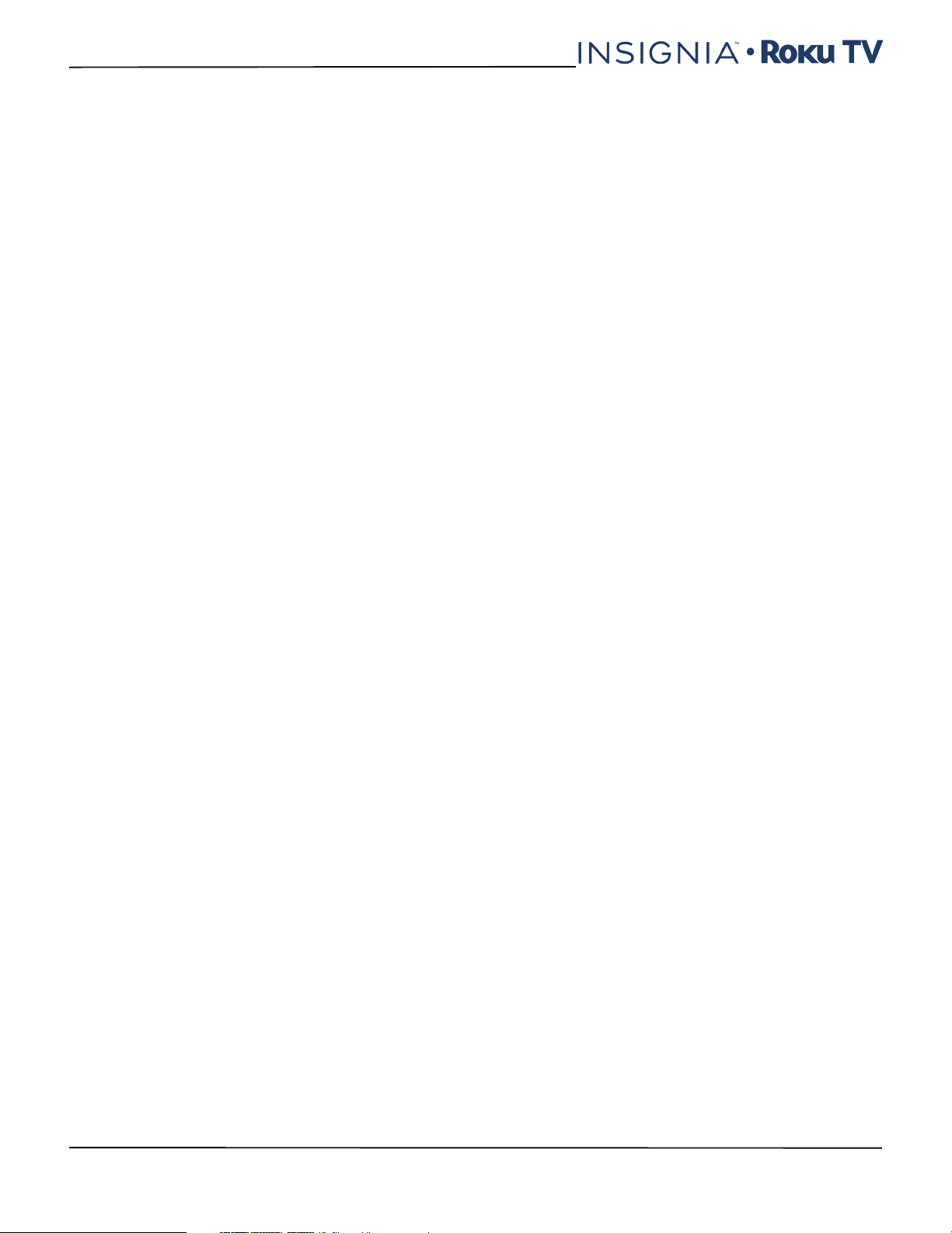
Contents
Following on Roku. . . . . . . . . . . . . . . . . . . . . . . . . . . . . . . . . . . . . . . . . . . . . . . . . . . . . . . . . . . . . . . . 81
Recent Searches . . . . . . . . . . . . . . . . . . . . . . . . . . . . . . . . . . . . . . . . . . . . . . . . . . . . . . . . . . . . . . . . . . 81
Using the Roku Channel Store . . . . . . . . . . . . . . . . . . . . . . . . . . . . . . . . . . . . . . . . . . . . . . . 81
Customizing your TV . . . . . . . . . . . . . . . . . . . . . . . . . . . . . . . . . . . . . . . . . . . . . . . . . . . . . . . .82
Rearrange tiles . . . . . . . . . . . . . . . . . . . . . . . . . . . . . . . . . . . . . . . . . . . . . . . . . . . . . . . . . . . . . . . . . . . 82
Edit broadcast TV channel lineup. . . . . . . . . . . . . . . . . . . . . . . . . . . . . . . . . . . . . . . . . . . . . . . . . . 83
Rename inputs . . . . . . . . . . . . . . . . . . . . . . . . . . . . . . . . . . . . . . . . . . . . . . . . . . . . . . . . . . . . . . . . . . . 83
Remove unwanted tiles. . . . . . . . . . . . . . . . . . . . . . . . . . . . . . . . . . . . . . . . . . . . . . . . . . . . . . . . . . . 84
Change themes . . . . . . . . . . . . . . . . . . . . . . . . . . . . . . . . . . . . . . . . . . . . . . . . . . . . . . . . . . . . . . . . . . 84
Change the screensaver . . . . . . . . . . . . . . . . . . . . . . . . . . . . . . . . . . . . . . . . . . . . . . . . . . . . . . . . . . 84
Change sound effects volume . . . . . . . . . . . . . . . . . . . . . . . . . . . . . . . . . . . . . . . . . . . . . . . . . . . . 84
Configure power settings . . . . . . . . . . . . . . . . . . . . . . . . . . . . . . . . . . . . . . . . . . . . . . . . . . . . . . . . . 85
Power on settings . . . . . . . . . . . . . . . . . . . . . . . . . . . . . . . . . . . . . . . . . . . . . . . . . . . . . . . . . . . . 85
Auto power off settings . . . . . . . . . . . . . . . . . . . . . . . . . . . . . . . . . . . . . . . . . . . . . . . . . . . . . . . 85
Turning the status LED off . . . . . . . . . . . . . . . . . . . . . . . . . . . . . . . . . . . . . . . . . . . . . . . . . . . . 85
Configure accessibility (U.S. models only). . . . . . . . . . . . . . . . . . . . . . . . . . . . . . . . . . . . . . . . . . 86
Captions mode . . . . . . . . . . . . . . . . . . . . . . . . . . . . . . . . . . . . . . . . . . . . . . . . . . . . . . . . . . . . . . . 86
Captions style . . . . . . . . . . . . . . . . . . . . . . . . . . . . . . . . . . . . . . . . . . . . . . . . . . . . . . . . . . . . . . . . 86
Audio Guide settings . . . . . . . . . . . . . . . . . . . . . . . . . . . . . . . . . . . . . . . . . . . . . . . . . . . . . . . . . 87
Changing caption settings (Canadian models only) . . . . . . . . . . . . . . . . . . . . . . . . . . . . . . . . 87
Configure parental controls . . . . . . . . . . . . . . . . . . . . . . . . . . . . . . . . . . . . . . . . . . . . . . . . . . . . . . . 88
Creating a parental control PIN. . . . . . . . . . . . . . . . . . . . . . . . . . . . . . . . . . . . . . . . . . . . . . . . 88
Blocking Movie Store, TV Store, and News . . . . . . . . . . . . . . . . . . . . . . . . . . . . . . . . . . . . . 88
Blocking Broadcast TV shows . . . . . . . . . . . . . . . . . . . . . . . . . . . . . . . . . . . . . . . . . . . . . . . . . 88
What happens when a TV show is blocked? . . . . . . . . . . . . . . . . . . . . . . . . . . . . . . . . . . . . 91
Changing the parental control PIN . . . . . . . . . . . . . . . . . . . . . . . . . . . . . . . . . . . . . . . . . . . . 91
Resetting parental controls . . . . . . . . . . . . . . . . . . . . . . . . . . . . . . . . . . . . . . . . . . . . . . . . . . . 91
More settings . . . . . . . . . . . . . . . . . . . . . . . . . . . . . . . . . . . . . . . . . . . . . . . . . . . . . . . . . . . . . . . 92
Changing network settings . . . . . . . . . . . . . . . . . . . . . . . . . . . . . . . . . . . . . . . . . . . . . . . . . . . . . . . 92
Changing time settings . . . . . . . . . . . . . . . . . . . . . . . . . . . . . . . . . . . . . . . . . . . . . . . . . . . . . . . . . . . 93
Scanning for broadcast TV channels again . . . . . . . . . . . . . . . . . . . . . . . . . . . . . . . . . . . . . . . . . 93
Using your TV in a home theater . . . . . . . . . . . . . . . . . . . . . . . . . . . . . . . . . . . . . . . . . . . . . . . . . . 93
Turning off the speakers . . . . . . . . . . . . . . . . . . . . . . . . . . . . . . . . . . . . . . . . . . . . . . . . . . . . . . 93
Changing the audio mode . . . . . . . . . . . . . . . . . . . . . . . . . . . . . . . . . . . . . . . . . . . . . . . . . . . . 93
Setting up a digital audio connection . . . . . . . . . . . . . . . . . . . . . . . . . . . . . . . . . . . . . . . . . 94
Controlling other devices through CEC . . . . . . . . . . . . . . . . . . . . . . . . . . . . . . . . . . . . . . . . 94
Restarting your TV . . . . . . . . . . . . . . . . . . . . . . . . . . . . . . . . . . . . . . . . . . . . . . . . . . . . . . . . . . . . . . . . 95
Resetting your TV. . . . . . . . . . . . . . . . . . . . . . . . . . . . . . . . . . . . . . . . . . . . . . . . . . . . . . . . . . . . . . . . . 95
Reset audio/video settings . . . . . . . . . . . . . . . . . . . . . . . . . . . . . . . . . . . . . . . . . . . . . . . . . . . . 95
Factory reset everything . . . . . . . . . . . . . . . . . . . . . . . . . . . . . . . . . . . . . . . . . . . . . . . . . . . . . . 95
What if I can’t access the Factory Reset option? . . . . . . . . . . . . . . . . . . . . . . . . . . . . . . . . 96
Network connection reset . . . . . . . . . . . . . . . . . . . . . . . . . . . . . . . . . . . . . . . . . . . . . . . . . . . . 96
www.insigniaproducts.com
5
Page 6
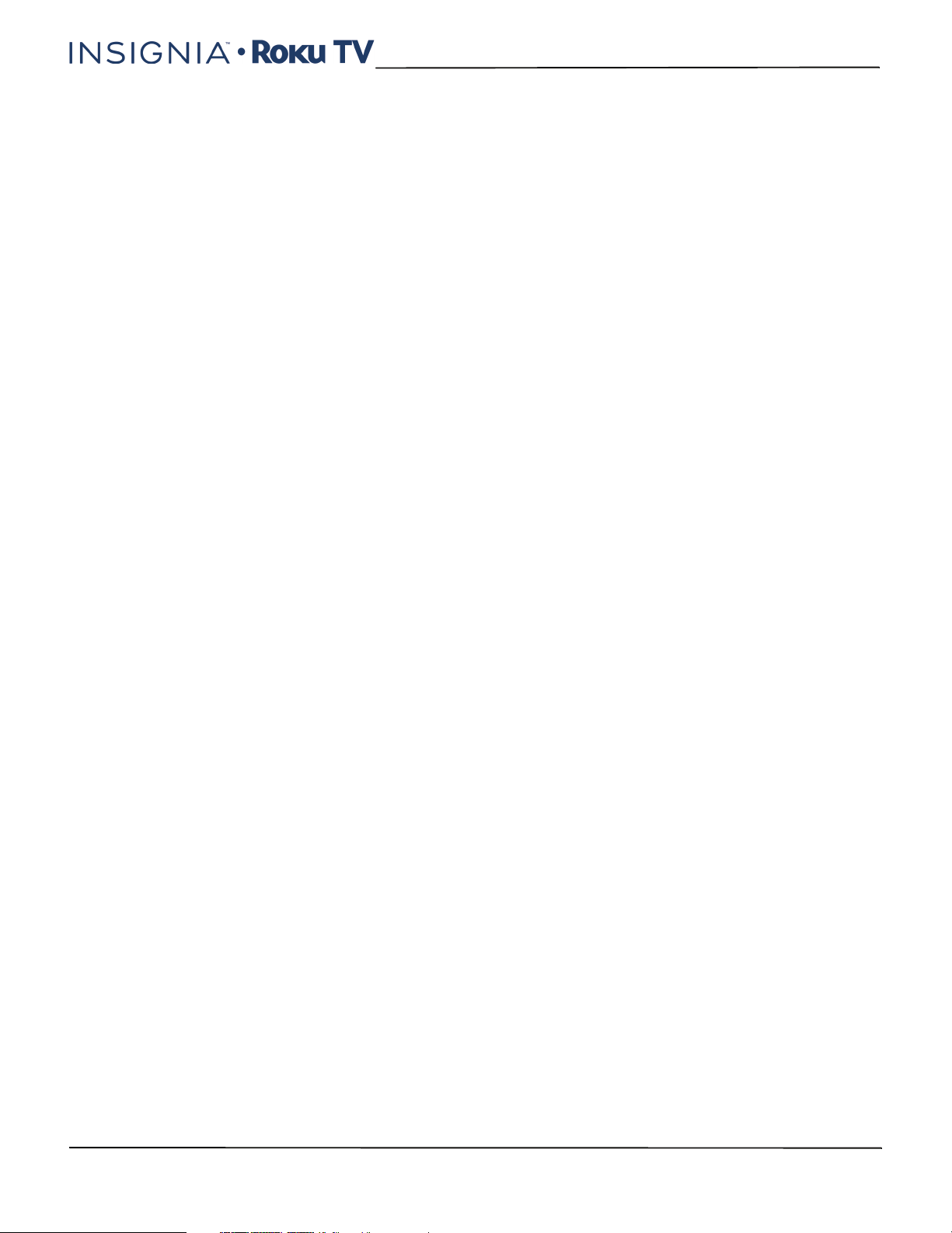
Changing your Roku Channel Store PIN preference . . . . . . . . . . . . . . . . . . . . . . . . . . . . . . . . 96
Getting system updates . . . . . . . . . . . . . . . . . . . . . . . . . . . . . . . . . . . . . . . . . . . . . . . . . . . . . . . . . . 96
Checking for updates on a connected TV . . . . . . . . . . . . . . . . . . . . . . . . . . . . . . . . . . . . . . 96
Getting updates on a non-connected TV . . . . . . . . . . . . . . . . . . . . . . . . . . . . . . . . . . . . . . 97
Other devices . . . . . . . . . . . . . . . . . . . . . . . . . . . . . . . . . . . . . . . . . . . . . . . . . . . . . . . . . . . . . .98
Getting and using the Roku mobile app . . . . . . . . . . . . . . . . . . . . . . . . . . . . . . . . . . . . . . . . . . . 98
Private Listening on the Roku mobile app . . . . . . . . . . . . . . . . . . . . . . . . . . . . . . . . . . . . . 98
Using a universal remote . . . . . . . . . . . . . . . . . . . . . . . . . . . . . . . . . . . . . . . . . . . . . . . . . . . . . . . . . 98
Maintaining . . . . . . . . . . . . . . . . . . . . . . . . . . . . . . . . . . . . . . . . . . . . . . . . . . . . . . . . . . . . . . . . 98
Cleaning your TV cabinet . . . . . . . . . . . . . . . . . . . . . . . . . . . . . . . . . . . . . . . . . . . . . . . . . . . . . . . . . 98
Cleaning your TV screen . . . . . . . . . . . . . . . . . . . . . . . . . . . . . . . . . . . . . . . . . . . . . . . . . . . . . . . . . . 98
Troubleshooting . . . . . . . . . . . . . . . . . . . . . . . . . . . . . . . . . . . . . . . . . . . . . . . . . . . . . . . . . . . . 99
FAQ . . . . . . . . . . . . . . . . . . . . . . . . . . . . . . . . . . . . . . . . . . . . . . . . . . . . . . . . . . . . . . . . . . . . . . . . . . . . . . 99
Video and audio . . . . . . . . . . . . . . . . . . . . . . . . . . . . . . . . . . . . . . . . . . . . . . . . . . . . . . . . . . . . . . . . . . 99
Remote control. . . . . . . . . . . . . . . . . . . . . . . . . . . . . . . . . . . . . . . . . . . . . . . . . . . . . . . . . . . . . . . . . . 102
General . . . . . . . . . . . . . . . . . . . . . . . . . . . . . . . . . . . . . . . . . . . . . . . . . . . . . . . . . . . . . . . . . . . . . . . . . 103
Roku . . . . . . . . . . . . . . . . . . . . . . . . . . . . . . . . . . . . . . . . . . . . . . . . . . . . . . . . . . . . . . . . . . . . . . . . . . . . 104
Network. . . . . . . . . . . . . . . . . . . . . . . . . . . . . . . . . . . . . . . . . . . . . . . . . . . . . . . . . . . . . . . . . . . . . . . . . 104
CEC-compatible devices . . . . . . . . . . . . . . . . . . . . . . . . . . . . . . . . . . . . . . . . . . . . . . . . . . . . . . . . . 105
Contents
Specifications . . . . . . . . . . . . . . . . . . . . . . . . . . . . . . . . . . . . . . . . . . . . . . . . . . . . . . . . . . . . .107
24" model . . . . . . . . . . . . . . . . . . . . . . . . . . . . . . . . . . . . . . . . . . . . . . . . . . . . . . . . . . . . . . . . . . . . . . . 107
32" model . . . . . . . . . . . . . . . . . . . . . . . . . . . . . . . . . . . . . . . . . . . . . . . . . . . . . . . . . . . . . . . . . . . . . . . 108
48" model . . . . . . . . . . . . . . . . . . . . . . . . . . . . . . . . . . . . . . . . . . . . . . . . . . . . . . . . . . . . . . . . . . . . . . . 109
Legal notices . . . . . . . . . . . . . . . . . . . . . . . . . . . . . . . . . . . . . . . . . . . . . . . . . . . . . . . . . . . . . .110
One-year limited warranty - Insignia Televisions . . . . . . . . . . . . . . . . . . . . . . . . . . . .114
6
www.insigniaproducts.com
Page 7
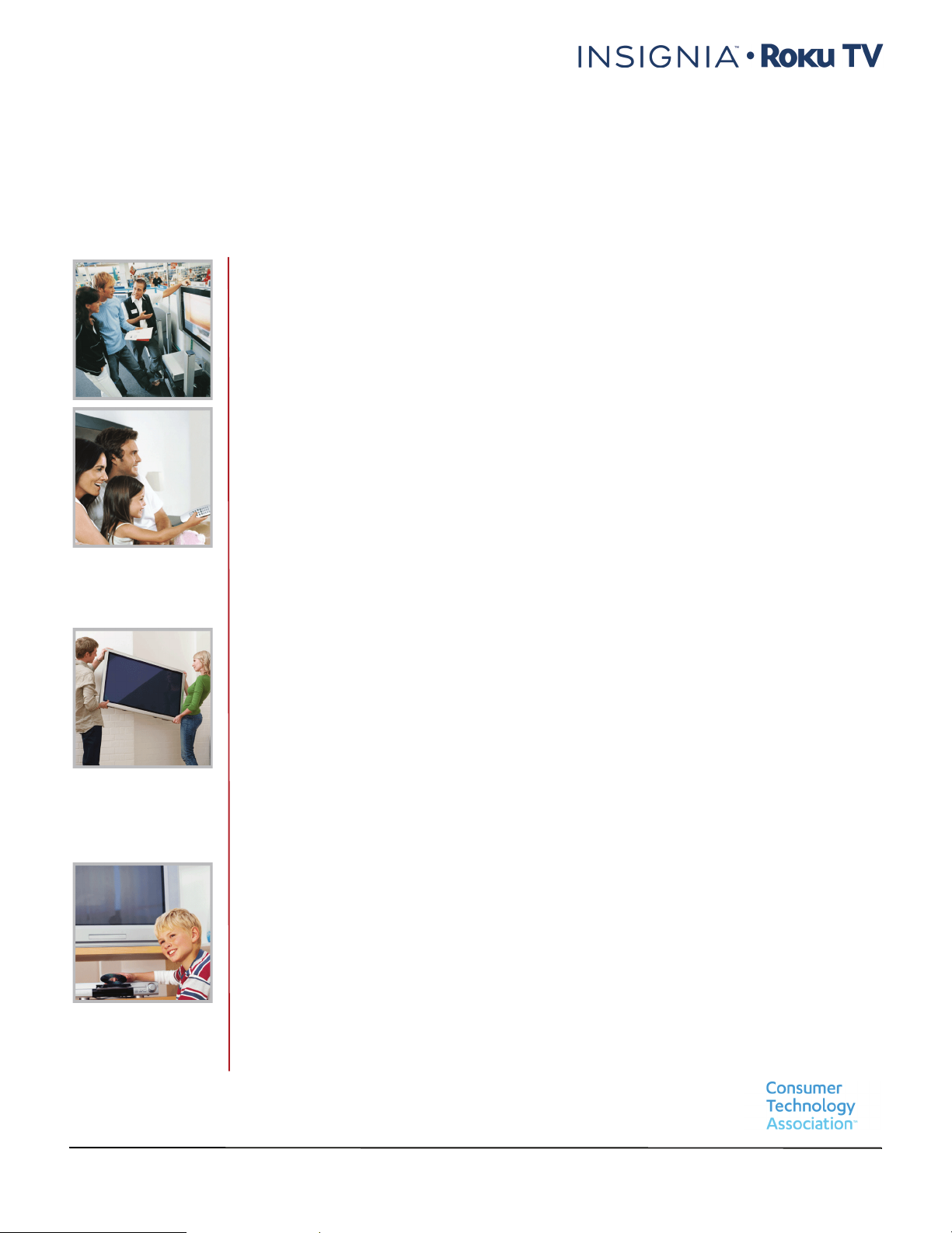
CHILD SAFETY
PROPER TELEVISION PLACEMENT MATTERS
THE CONSUMER ELECTRONICS INDUSTRY CARES
•
Manufacturers, retailers and the rest of the consumer electronics industry are
committed to making home entertainment safe and enjoyable.
•
As you enjoy your television, please note that all televisions - new and old - must be
supported on proper stands or installed according to the manufacturer's
recommendations. Televisions that are inappropriately situated on dressers, bookcases,
shelves, desks, speakers, chests, carts, etc., may fall over, resulting in injury.
TUNE IN TO SAFETY
•
ALWAYS follow the manufacturer’s recommendations for the safe installation of your
television.
•
ALWAYS read and follow all instructions for proper use of your television.
•
NEVER allow children to climb on or play on the television or the furniture on which the
television is placed.
•
NEVER place the television on furniture that can easily be used as steps, such as a chest
of drawers.
•
ALWAYS install the television where it cannot be pushed, pulled over or knocked down.
•
ALWAYS route cords and cables connected to the television so that they cannot be
tripped over, pulled or grabbed.
WALL OR CEILING MOUNT YOUR TELEVISION
•
ALWAYS contact your retailer about professional installation if you have any doubts
about your ability to safely mount your television.
•
ALWAYS use a mount that has been recommended by the television manufacturer and
has a safety certification by an independent laboratory (such as UL, CSA, ETL).
•
ALWAYS follow all instructions supplied by the television and mount manufacturers.
•
ALWAYS make sure that the wall or ceiling where you are mounting the television is
appropriate. Some mounts are not designed to be mounted to walls and ceilings with
steel studs or cinder block construction. If you are unsure, contact a professional
installer.
•
Televisions can be heavy. A minimum of two people is required for a wall or ceiling
mount installation.
MOVING AN OLDER TELEVISION TO A NEW PLACE IN YOUR
HOME
•
Many new television buyers move their older CRT televisions into a secondary room
after the purchase of a flat-panel television. Special care should be made in the
placement of older CRT televisions.
•
ALWAYS place your older CRT television on furniture that is sturdy and appropriate for
its size and weight.
•
NEVER place your older CRT television on a dresser where children may be tempted to
use the drawers to climb.
•
ALWAYS make sure your older CRT television does not hang over the edge of your
furniture.
https://www.cta.tech/Consumer-Resources.aspx
7
Page 8
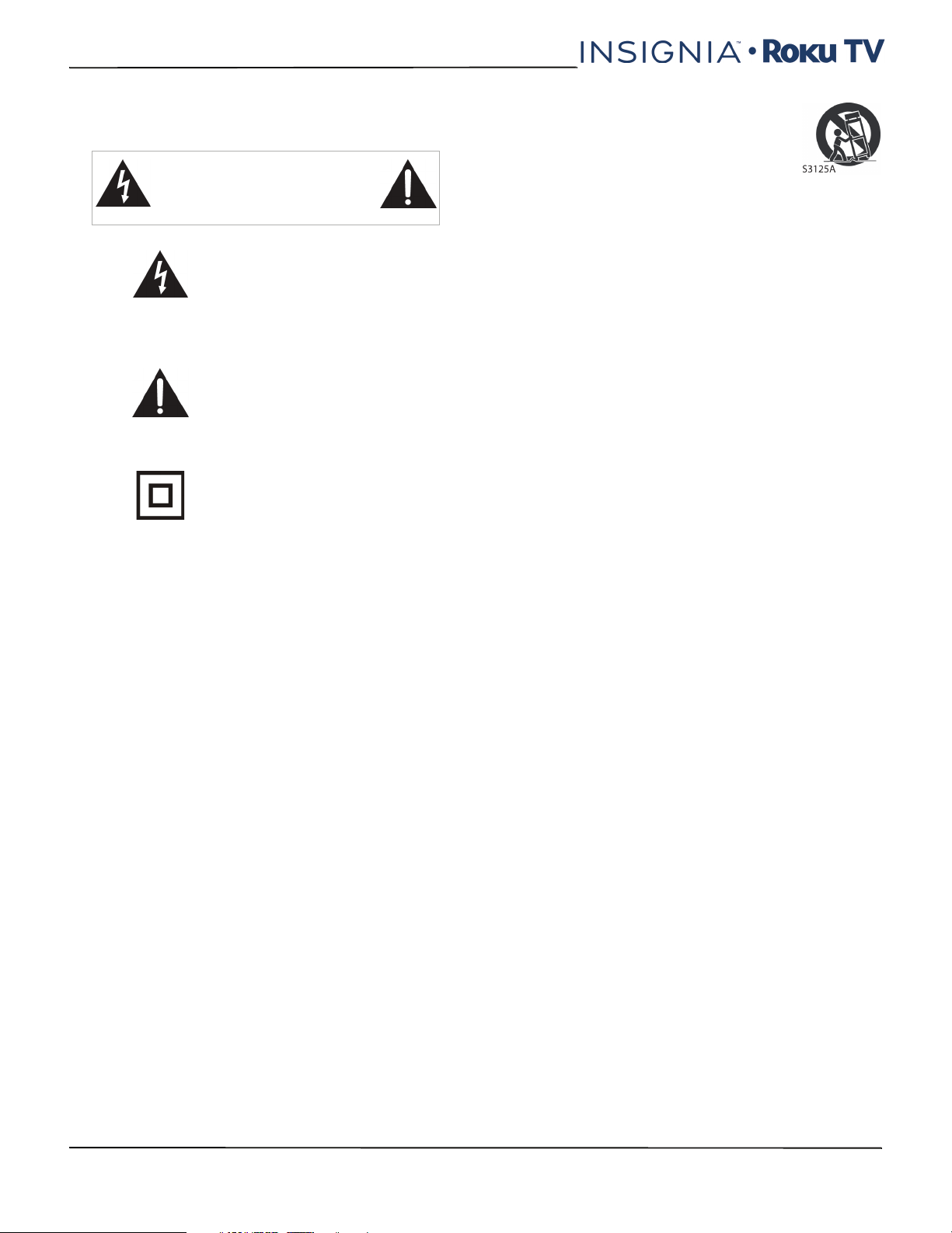
NS-24ER310NA17/NS-24ER310CA17
NS-32DR310NA17/NS-32DR310CA17/NS-48DR510NA17
Important Safety Instructions
CAUTION
RISK OF ELECTRIC SHOCK
DO NOT OPEN
This symbol indicates that
dangerous voltage
constituting a risk of electric
shock is present within your TV.
This label is located on the
back of your TV.
This symbol indicates that
there are important operating
and maintenance instructions
in the literature accompanying
your TV.
This symbol indicates that this
product incorporates double
insulation between the
hazardous main voltage and
user accessible parts. When
servicing, use only identical
replacement parts.
1 Read these instructions.
2 Keep these instructions.
3 Heed all warnings.
4 Follow all instructions.
5 Do not use this apparatus near water.
6 Clean only with dry cloth.
7 Do not block any ventilation openings. Install in
accordance with the manufacturer's instructions.
8 Do not install near any heat sources such as
radiators, heat registers, stoves, or other apparatus
(including amplifiers) that produce heat.
9 Do not defeat the safety purpose of the polarized
or grounding-type plug. A polarized plug has two
blades with one wider than the other. A grounding
type plug has two blades and a third grounding
prong. The wide blade or the third prong are
provided for your safety. If the provided plug does
not fit into your outlet, consult an electrician for
replacement of the obsolete outlet.
10 Protect the power cord from being walked on or
pinched particularly at plugs, convenience
receptacles, and the point where they exit from
the apparatus.
11 Only use attachments/accessories specified by the
manufacturer.
12 Use only with the cart, stand, tripod,
bracket, or table specified by the
manufacturer, or sold with the
apparatus. When a cart is used, use
caution when moving the
cart/apparatus combination to
avoid injury from tip-over.
13 Unplug this apparatus during lightning storms or
when unused for long periods of time.
14 Refer all servicing to qualified service personnel.
Servicing is required when the apparatus has been
damaged in any way, such as power-supply cord
or plug is damaged, liquid has been spilled or
objects have fallen into the apparatus, the
apparatus has been exposed to rain or moisture,
does not operate normally, or has been dropped.
15 The wall plug is the disconnecting device. The plug
must remain readily operable.
16 Remote control batteries should not be exposed
to excessive heat such as sunshine, fire, or the like.
17 The apparatus should not be exposed to dripping
or splashing, and no objects filled with liquids,
such as vases, should be placed on the apparatus.
18 Your TV has four VESA mounting holes on the
back. If you attach a wall-mount bracket or TV
stand to the back of your TV, the bracket or stand
must be securely attached using all four holes.
If you do not use all four mounting holes, your TV
may fall and cause property damage or personal
injury. See the documentation that came with
your wall mount or TV stand for complete
mounting instructions.
WARNIN G
Electric shock hazard
To reduce the risk of fire or electric shock, do not
remove any cover or expose the device to rain or
moisture. No user-serviceable parts are inside. Refer
servicing to qualified service technicians.
Lightning
For added protection for your device receiver during a
lightning storm, or when it is left unattended and
unused for long periods of time, unplug it from the
power outlet and disconnect any antenna or cable
system. This helps prevent property damage and
personal injury from lightning and power line surges.
Power lines
An outside antenna system should not be located in
the vicinity of overhead power lines or other electric
light or power circuits, or where it can fall into such
power lines or circuits. When installing an outside
antenna system, take extreme care to keep from
touching such power lines or circuits as contact with
them might be fatal.
8
www.insigniaproducts.com
Page 9
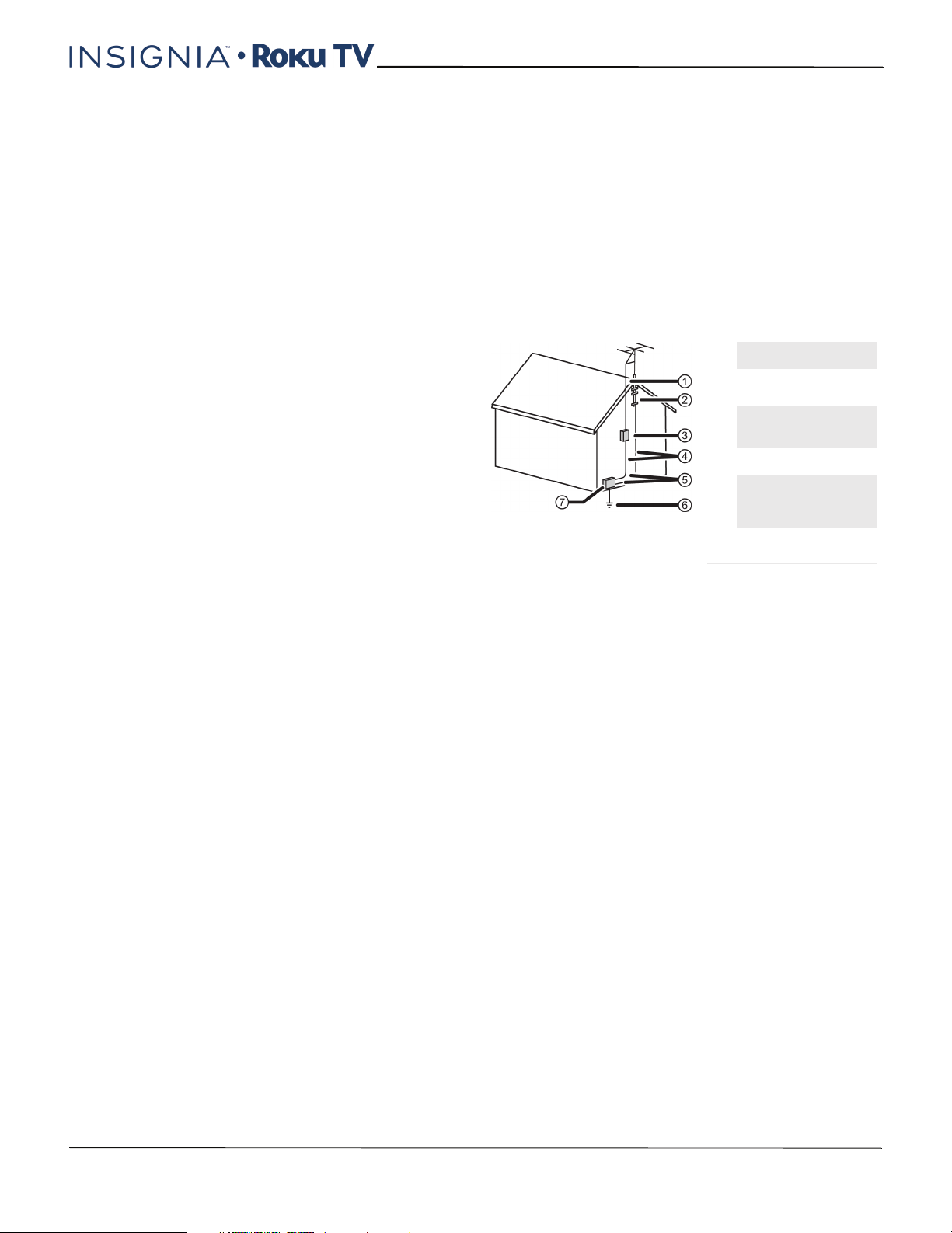
Handling the LCD panel
• Your TV’s screen is made of glass. Do not drop your
TV or hit, jolt, or press hard against the LCD panel. If
the screen breaks, be careful of broken glass.
• If the LCD panel is broken, make absolutely sure that
you do not touch the liquid in the panel. This may
cause skin inflammation.
• If the liquid gets in your mouth, immediately gargle,
rinse, and consult with your doctor. Also, if the liquid
gets in your eyes or touches your skin, consult with
your doctor after rinsing for at least 15 minutes or
longer in clean water.
Replacement parts
When replacement parts are required, make sure that
the service technician uses replacement parts
specified by the manufacturer that have the same
characteristics as the original part. Unauthorized
substitutions may result in fire, electric shock,
personal injury, or other hazards.
Safety check
After completing any service or repair to this device,
ask the service technician to perform routine safety
checks to determine that your TV is in correct
operating condition.
Power source
Operate your TV only from the type of power source
indicated on the marking label. If you are not sure of
the type of power supplied to your home, consult an
electrician or your local power company.
Servicing
These servicing instructions are for use by qualified
service personnel only. To reduce the risk of electric
shock, do not perform any servicing other than that
contained in the operating instructions unless you are
qualified to do so.
CAUTION
Damage requiring service
Unplug this TV from the power outlet and refer
servicing to qualified service personnel under the
following conditions:
• When the power supply cord or plug is damaged or
frayed.
• If liquid has been spilled or objects have fallen into
your TV.
• If your TV has been exposed to rain or water.
• If your TV does not operate normally by following
the operating instructions. Adjust only those
controls covered by the operating instructions
because incorrect adjustment of other controls may
result in damage and will often require extensive
work by a qualified technician to restore your TV to
its normal operation.
• If your TV has been dropped or damaged in any
way.
• When your TV exhibits a distinct change in
performance.
Outdoor antenna grounding
If an outside antenna or cable system is connected to
your TV, make sure that the antenna or cable system is
grounded to provide some protection against voltage
surges and built-up static charges. Article 810 of the
National Electrical Code, ANSI/NFPA No. 70, provides
information with respect to correct grounding of the
mast and supporting structure, grounding of the
lead-in wire to an antenna discharge unit, size of
grounding conductors, location of the
antenna-discharge unit, connection to grounding
electrodes, and requirements for the grounding
electrode.
1 Antenna lead-in wire
2
Grounding clamp
Antenna discharge
3
unit
Grounding
4
conductors
5 Ground clamps
Power service
grounding elec trode
6
system
Electric service
7
equipment
Note to CATV system installer
Article 820 of the National Electrical Code, ANSI/NFPA
No. 40 provides guidance for correct grounding.
Specifically, it states that the cable ground must be
connected to the grounding system of the building as
close to the point of cable entry as practical.
Condensation
Moisture will form on the TV if the TV is brought from
cool surroundings into a warm room or if the
temperature of the room rises suddenly. When this
happens, the TV's performance may be impaired. To
prevent this, let the TV stand in its new surroundings
for about an hour before switching it on, or make sure
that the room temperature rises gradually.
Condensation may also form during the summer if
the TV is exposed to the breeze from an air
conditioner. In such cases, change the location of the
TV.
Mobile telephone warning
To avoid interference with your TV picture and sound,
operating problems, or even damage, keep your
cordless and cellular telephones away from the TV.
www.insigniaproducts.com
9
Page 10
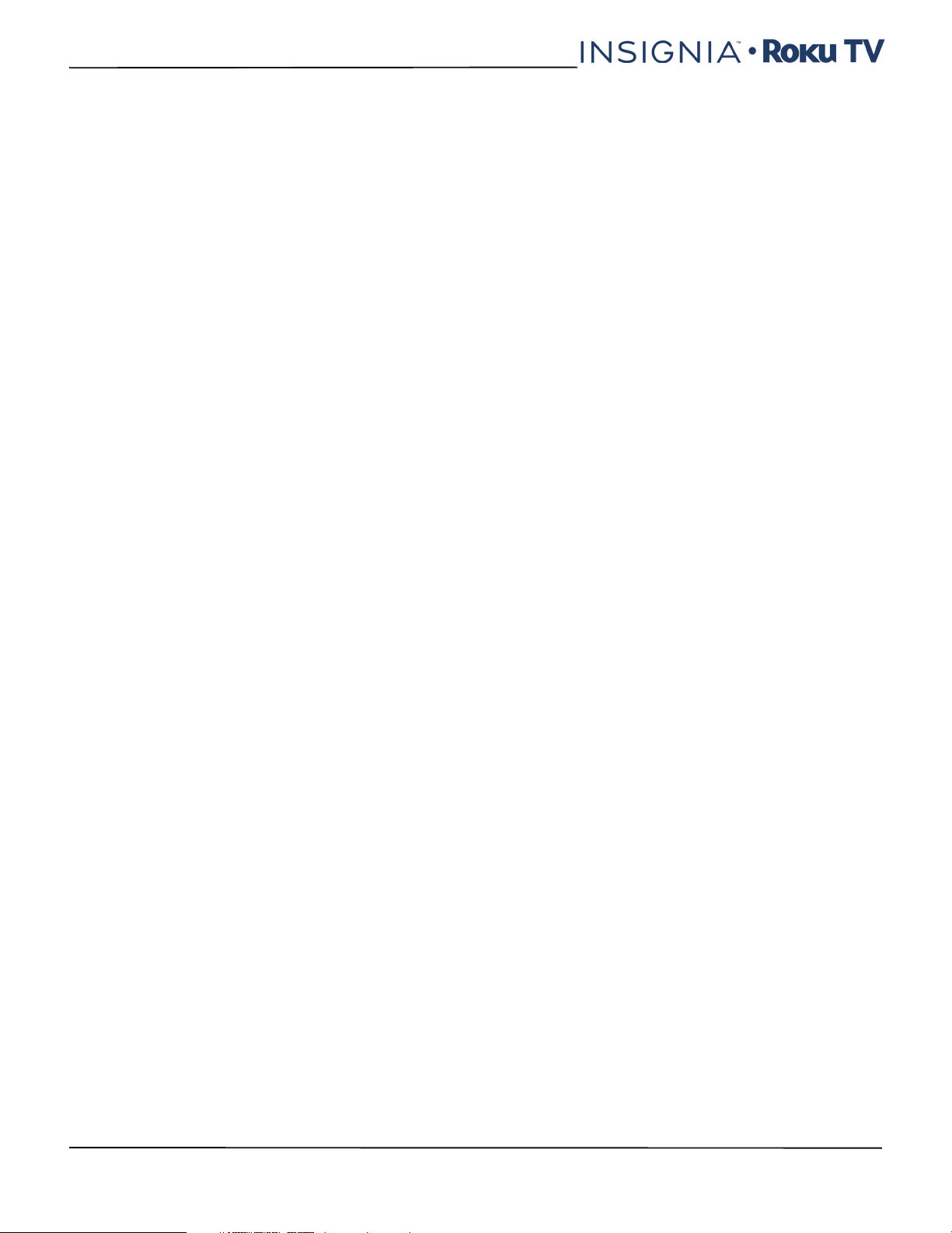
NS-24ER310NA17/NS-24ER310CA17
NS-32DR310NA17/NS-32DR310CA17/NS-48DR510NA17
End of life directives
Your TV may contain materials that are regulated for
environmental reasons. Your TV also contains
materials that can be recycled and reused. To help
protect the environment, contact your local
authorities for information about disposal or recycling
and about finding a recycler in your area before you
dispose of your TV.
Non-active pixels
The LCD panel contains almost 3 million thin film
transistors, which provide exceptionally sharp video
quality. Occasionally, a few non-active pixels may
appear on the screen as a fixed blue, green, or red
point. These non-active pixels do not adversely affect
the performance of your TV, and are not considered
defects.
10
www.insigniaproducts.com
Page 11
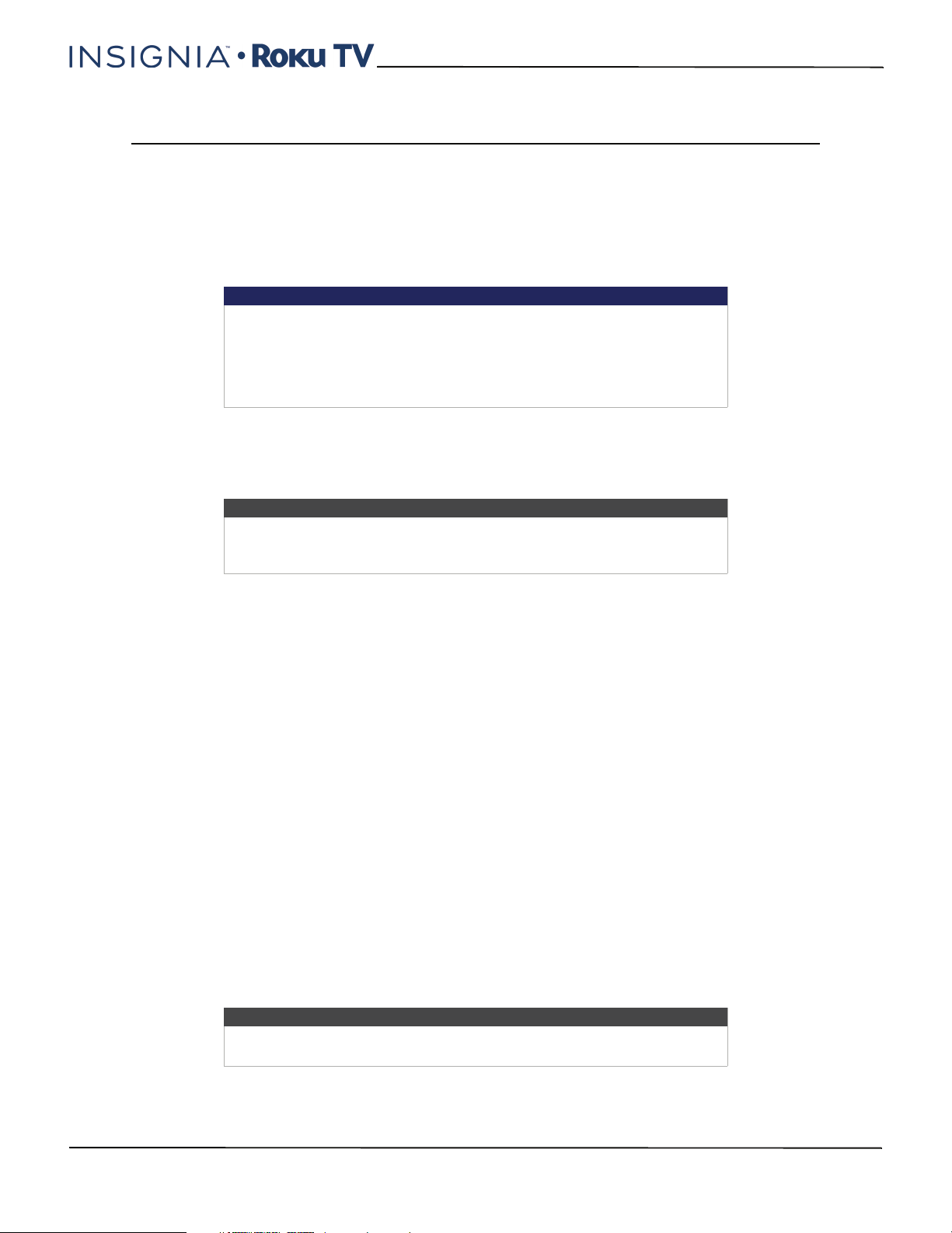
24"/32" 720p, 48" 1080p, 60Hz, LED Roku TV
24"/32" 720p, 48" 1080p, 60Hz, LED Roku TV
Welcome
Congratulations on the purchase of your new TV! Discover the joy of endless entertainment. After it's set up, you'll be
able to access a world of streaming content channels that may include Netflix, YouTube, Crackle, CNET and literally
thousands more.
Important
Your TV receives automatic updates from time to time, enabling new
content and features. This User Guide explains how to use your TV after it
has been updated to version 7.5. If your TV has not yet been updated to
version 7.5, some of the information in this User Guide does not apply. To
determine the current version of your Roku TV, go to
Settings > System > About after you complete Guided Setup.
The new standard in Smart TVs
Welcome to TV like you've most likely never seen before—a home screen that you can personalize with your favorite
devices and streaming channels. Choose from hundreds of thousands of streaming movies and TV episodes, plus music,
sports, kids, family, international and much more. You should never run out of things to watch.
Note
A paid subscription or other payments may be required for some channels.
Channel availability is subject to change and varies by country. Not all
content is available in countries or regions where Roku products are sold.
Get the most out of your new TV
Follow these simple steps to get the most out of your new TV.
1 Connect to the Internet
• It's simple, it's easy, and it will unlock a world of entertainment. All you need is a wireless network. There are
hundreds of free streaming channels, paid subscriptions services like Netflix and Spotify, convenient ways to rent
or buy a favorite film or show with Google Play and Cineplex and more.
2 Pick your favorite streaming channels
• Find the entertainment you love. From the latest blockbuster movies to your favorite TV shows, with tons of live
sports, a broad selection of music streaming channels, popular programming in a dozen international languages,
24x7 live news and so much more, your new TV has your sweet spot. A paid subscription or other payments may
be required for some channels.
3 Personalize your Home screen
• Put your favorite broadcast TV, streaming channels, gaming console and other devices front-and-center on the
Home screen. No more flipping through inputs or wading through complicated menus. You can even personalize
the names of each input and move tiles around so your most-often used devices and streaming channels are only
a click away.
4 Search for your favorite movie, TV show, actor, or director
• Once you’re connected to the internet, you can easily search across top streaming channels by movie or TV show
title, actor or director—all from one place. Search results are organized by price so you can always see the best
priced option. A paid subscription or other payments may be required for some channels.
5 Pause live TV
• Pause, resume, fast forward, and rewind TV shows. Simply connect your own USB drive with 16GB or bigger
capacity to the TV and pause live TV for up to 90 minutes.
Note
Live TV Pause is available on digital TV shows received on the TV's antenna
input only, and only when the TV is linked to a valid Roku account.
www.insigniaproducts.com
11
Page 12
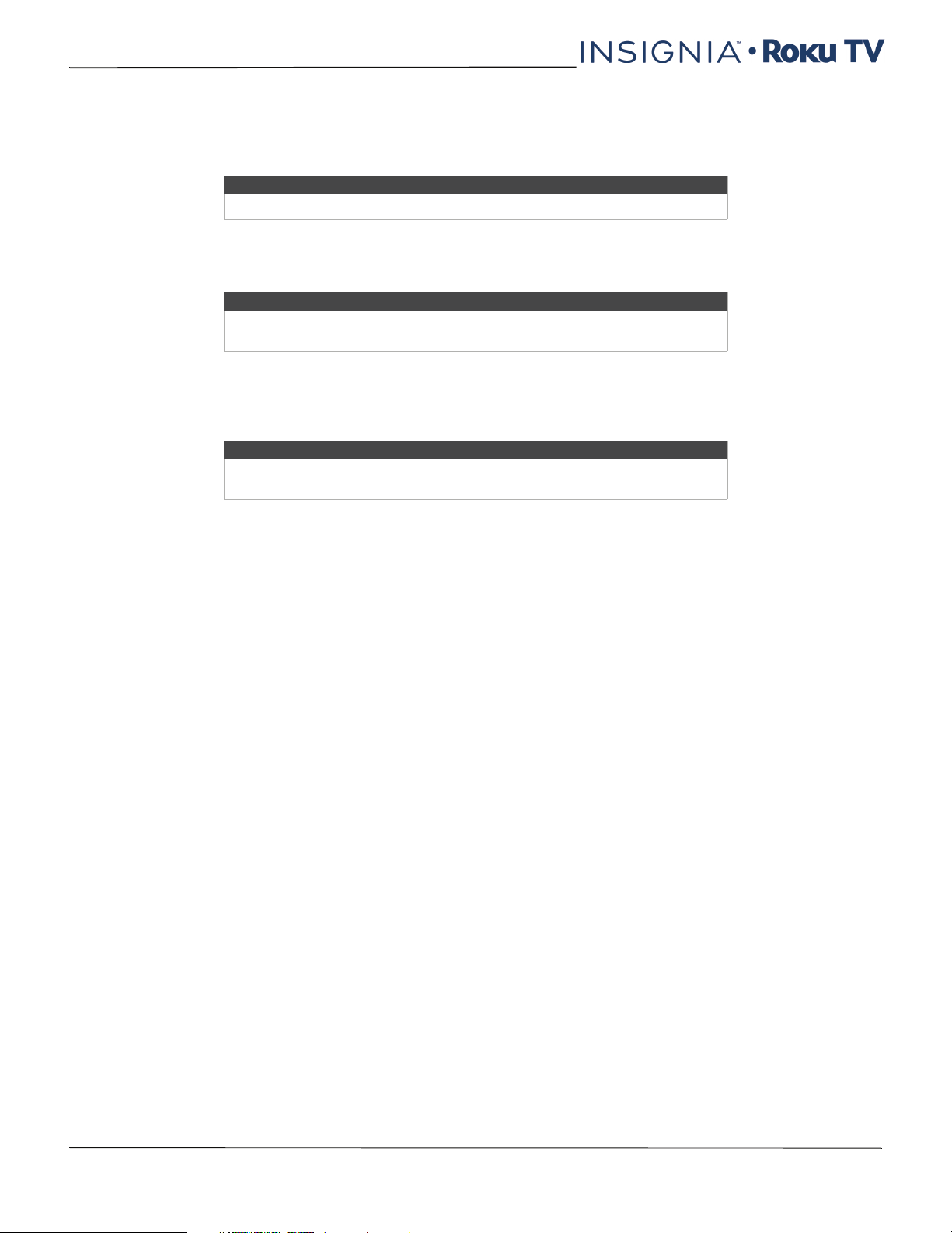
NS-24ER310NA17/NS-24ER310CA17
NS-32DR310NA17/NS-32DR310CA17/NS-48DR510NA17
6 Send your personal media to the big screen
• Send personal photos, videos, and music from your compatible smartphone or tablet to the TV screen in just a few
taps. Plus, with certain channels, such as Netflix and YouTube,, send movies, shows, sport highlights, and more
directly to your TV.
Note
The Roku app for Microsoft Windows devices does not cast videos.
7 Follow movies coming soon
• Use My Feed to choose from and follow a list of upcoming movies, and then watch for alerts each time one of your
followed movies becomes available or changes price.
Note
My Feed is not available in the Roku App for Windows devices in the United
States or Canada.
8 Take charge with a smartphone or tablet
• Control your TV with the included remote or from your compatible smartphone or a tablet with the free mobile
app for iOS®, Android™, and Windows™ mobile devices. Browse channels, view My Feed, listen to audio from
streaming programs, and even search with voice via the free mobile app.
Note
Voice search, Mobile listening, and My Feed are not available in the Roku
app for Windows devices.
Many features work with top mobile devices. Please see http://support.roku.com for device compatibility information.
Let's get started.
12
www.insigniaproducts.com
Page 13
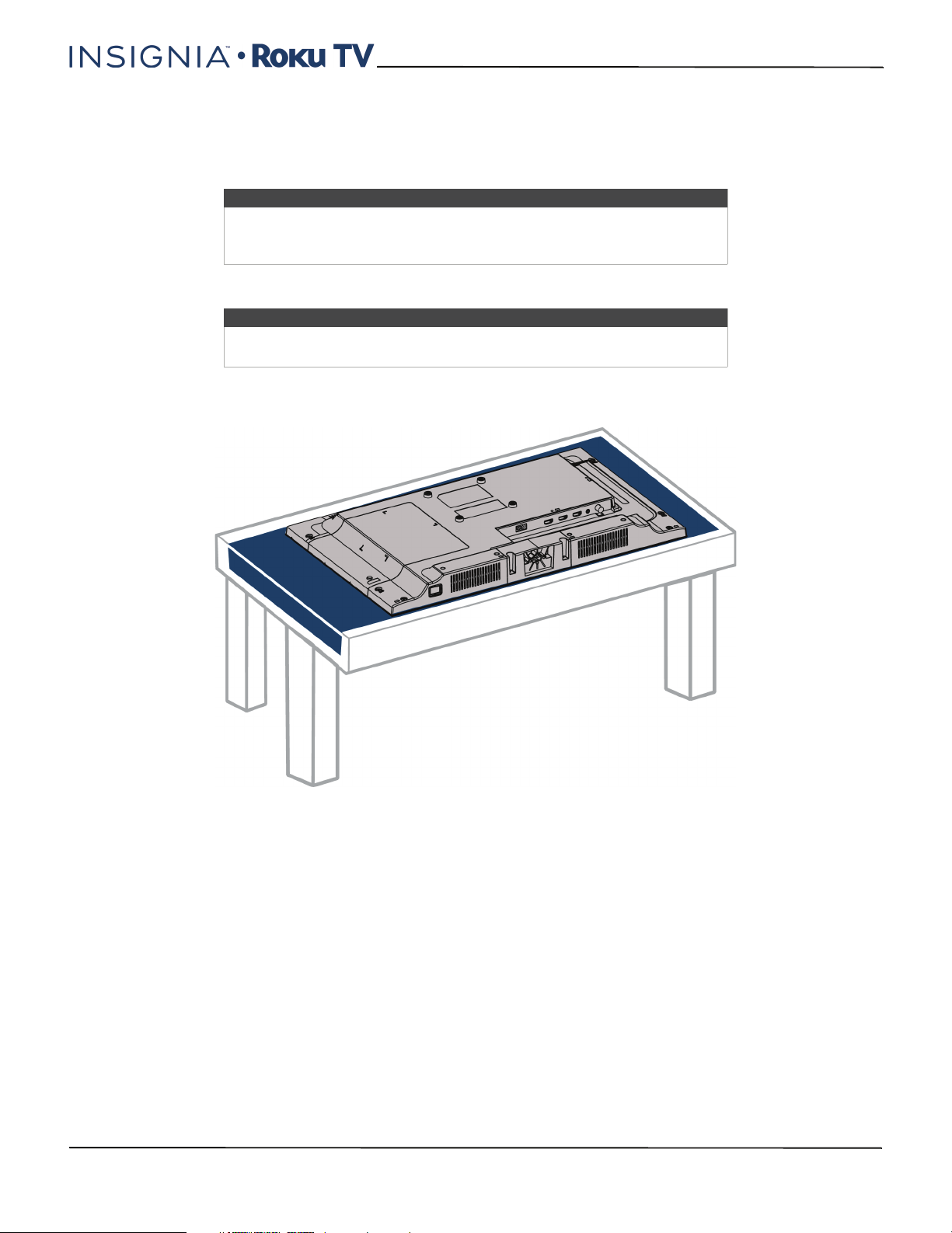
24"/32" 720p, 48" 1080p, 60Hz, LED Roku TV
Installing the stand(s) or wall-mount bracket
• If you want to place your TV on a table or in an entertainment center, go to Installing the stand(s).
• If you want to mount your TV on a wall, go to Installing a wall-mount bracket.
Notes
• If you plan to wall-mount your TV, do not install the stand(s).
• Store the stand(s) and stand screws in case you decide to use the
stand(s) in the future.
Installing the stand(s)
Note
• If your TV is the 32" model, go to 32" model on page 14.
• If your TV is the 48" model, go to 48" model on page 15.
24" model
1 Carefully place your TV face-down on a cushioned, clean surface to protect the screen.
www.insigniaproducts.com
13
Page 14
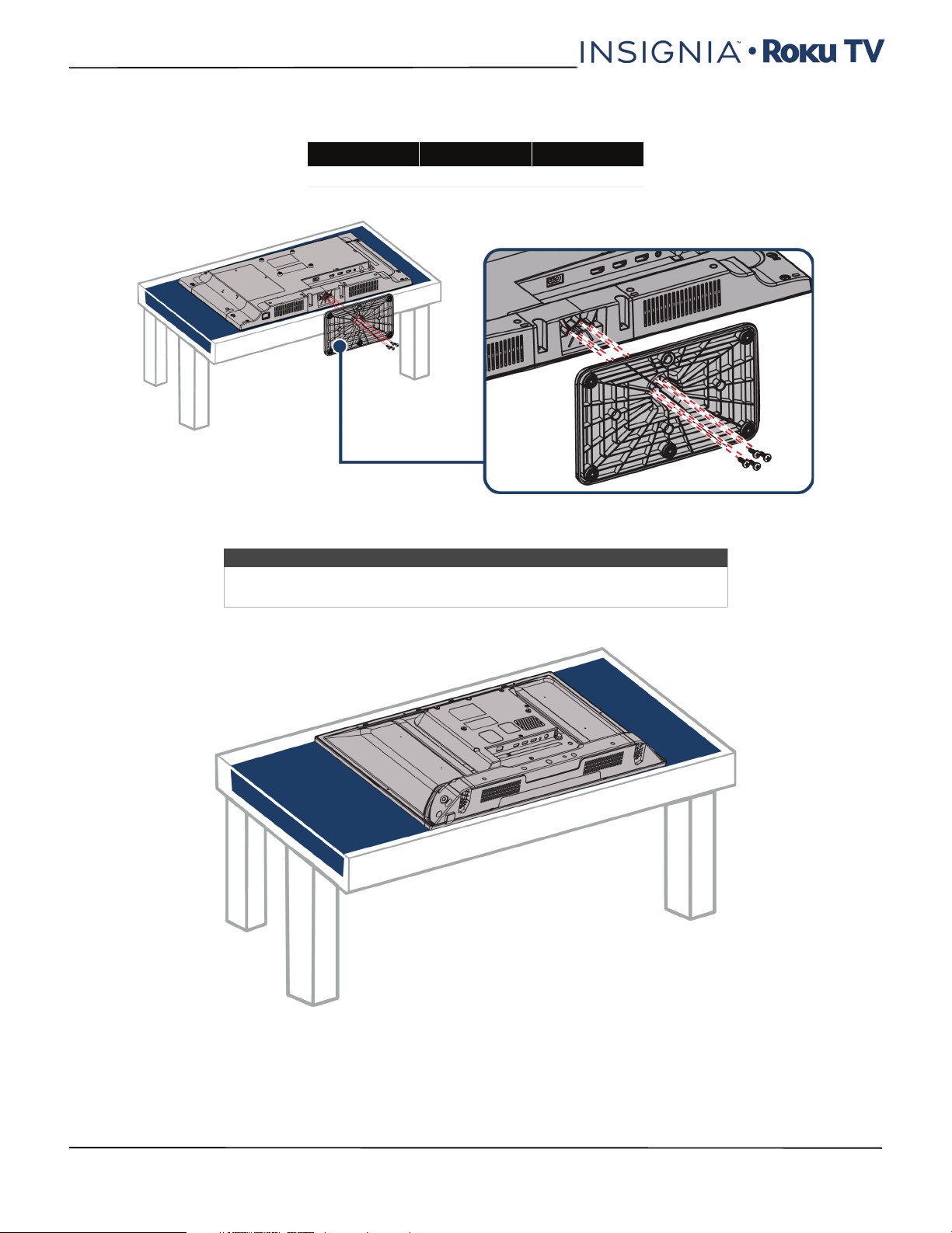
NS-24ER310NA17/NS-24ER310CA17
NS-32DR310NA17/NS-32DR310CA17/NS-48DR510NA17
2 Align the TV stand with the screw holes on the bottom of your TV, then secure the stand to your TV with the four
provided screws.
Screw type Screw length # of screws
ST4 15 mm 4
32" model
1 Carefully place your TV face-down on a cushioned, clean surface to protect the screen.
Note
• If your TV is the 24" model, go to 24" model on page 13.
• If your TV is the 48" model, go to 48" model on page 15.
14
www.insigniaproducts.com
Page 15
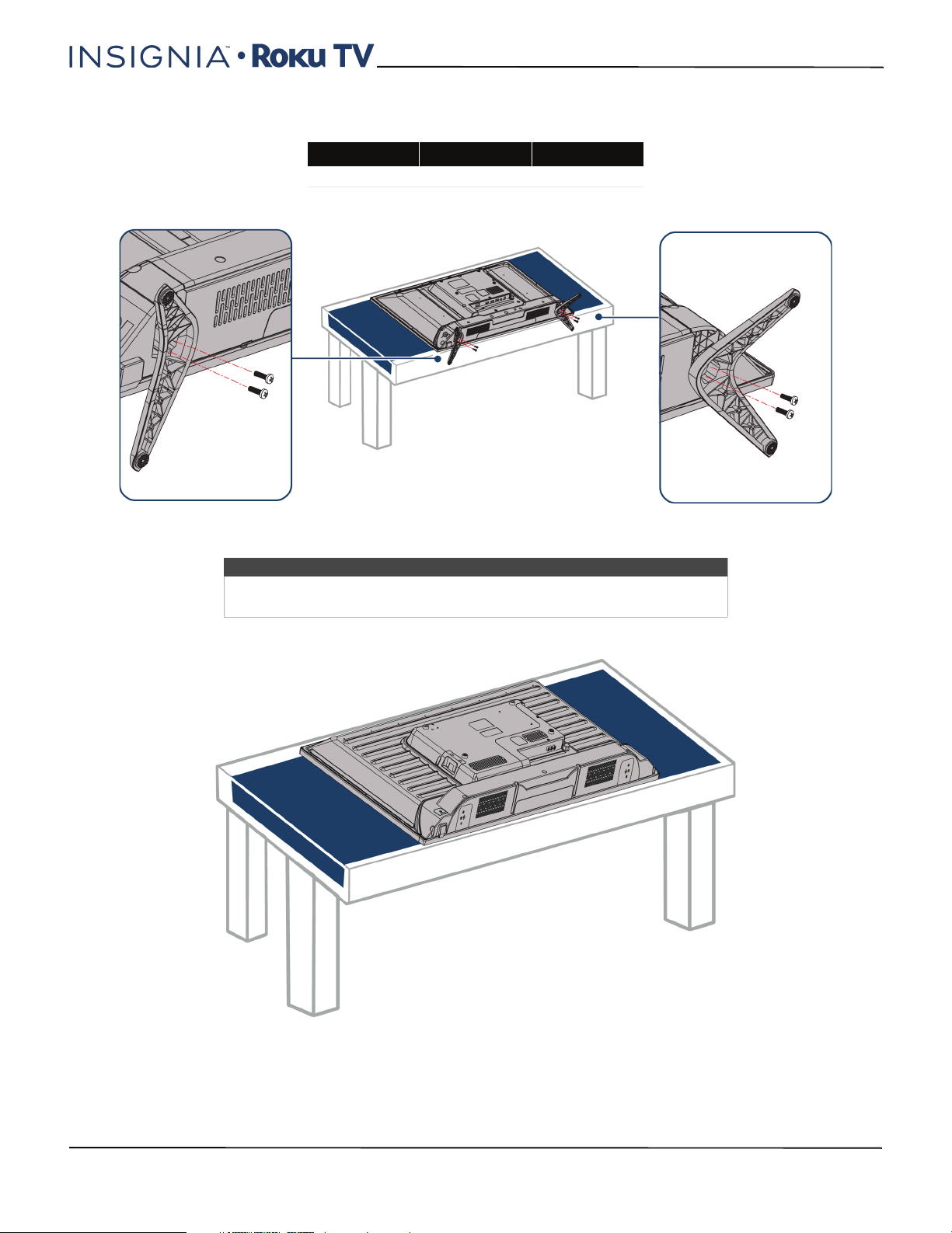
24"/32" 720p, 48" 1080p, 60Hz, LED Roku TV
2 Align the TV stands with the screw holes on the bottom of your TV, then secure the stands to your TV with the four
provided screws.
Screw type Screw length # of screws
ST4 15 mm 4
48" model
1 Carefully place your TV face-down on a cushioned, clean surface to protect the screen.
Note
• If your TV is the 24" model, go to 24" model on page 13.
• If your TV is the 32" model, go to 32" model on page 14.
www.insigniaproducts.com
15
Page 16
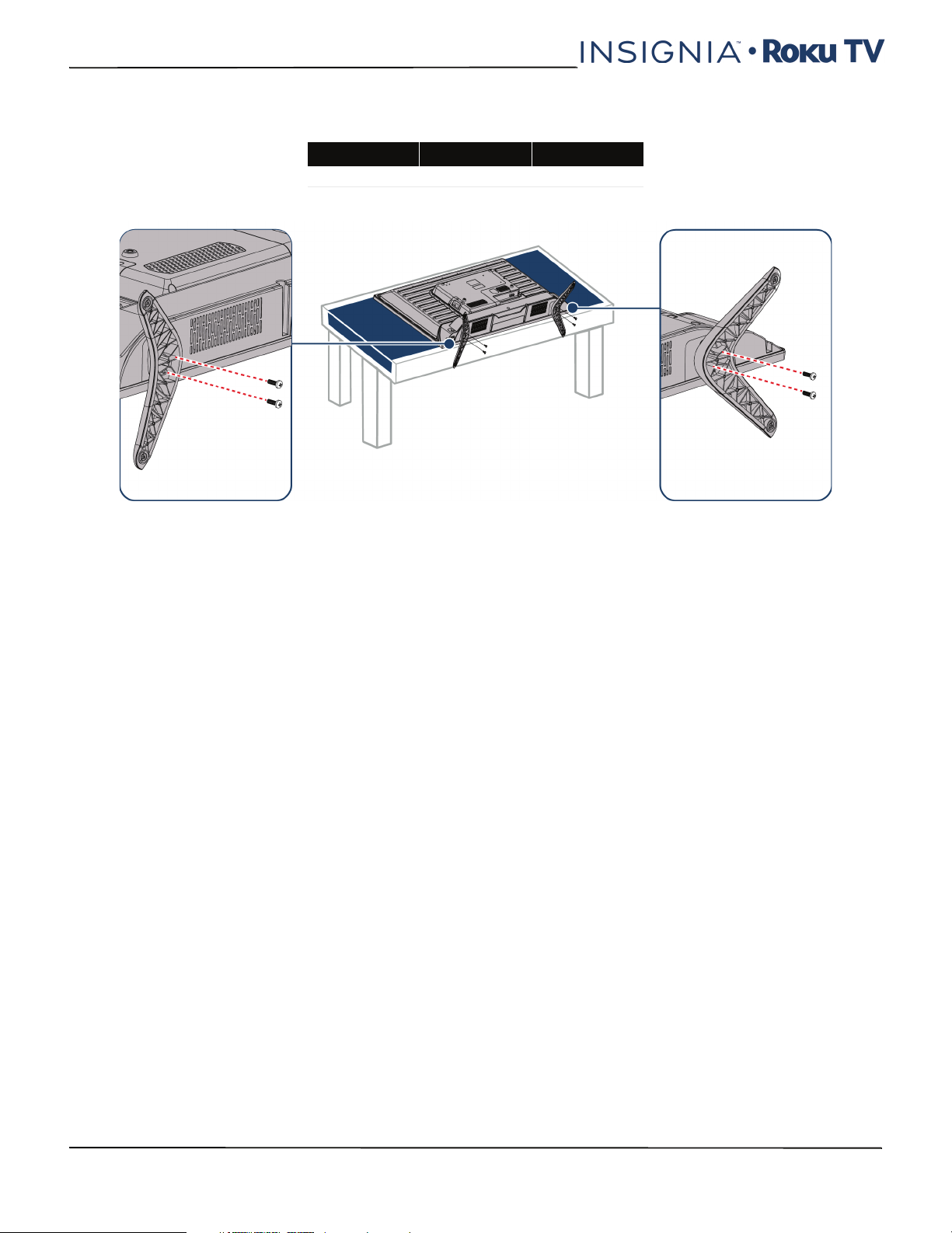
NS-24ER310NA17/NS-24ER310CA17
NS-32DR310NA17/NS-32DR310CA17/NS-48DR510NA17
2 Align the TV stands with the screw holes on the bottom of your TV, then secure the stands to your TV with the four
provided screws.
Screw type Screw length # of screws
M5 15 mm 4
16
www.insigniaproducts.com
Page 17
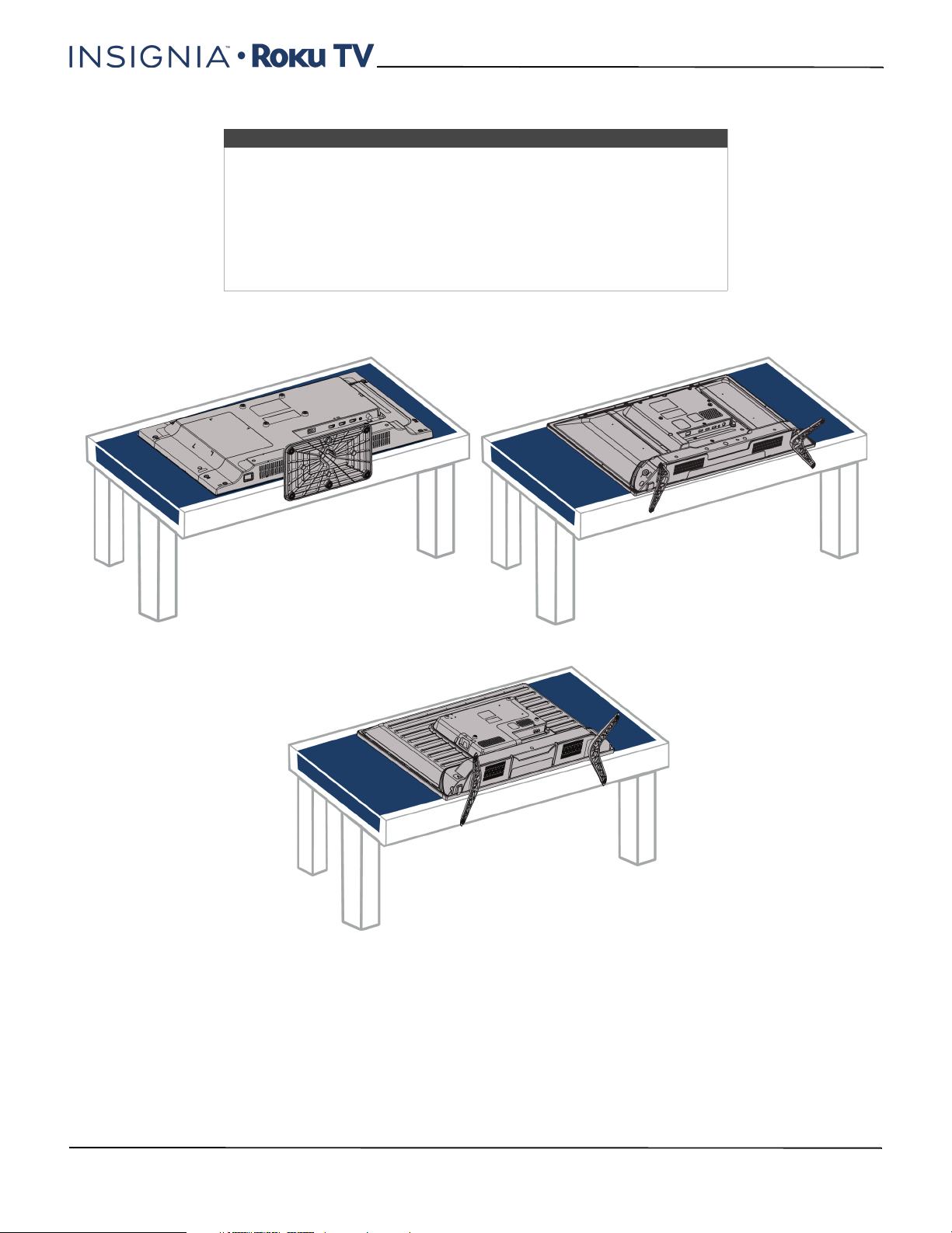
Installing a wall-mount bracket
Warnings
• Your TV has four VESA mounting holes on the back. If you attach a
wall-mount bracket to the back of your TV, the bracket must be
securely attached, using all four holes. If you do not use all four
mounting holes, your TV may fall and cause property damage or
personal injury. See the documentation that came with your wall mount
for complete mounting instructions.
• Your TV is intended to be supported by a UL Listed wall mount bracket
with suitable weight/load. (See Miscellaneous on page 107, 108, or 109.)
1 Carefully place your TV face-down on a cushioned, clean surface to protect the screen.
24" model
24"/32" 720p, 48" 1080p, 60Hz, LED Roku TV
32" model
48" model
www.insigniaproducts.com
17
Page 18
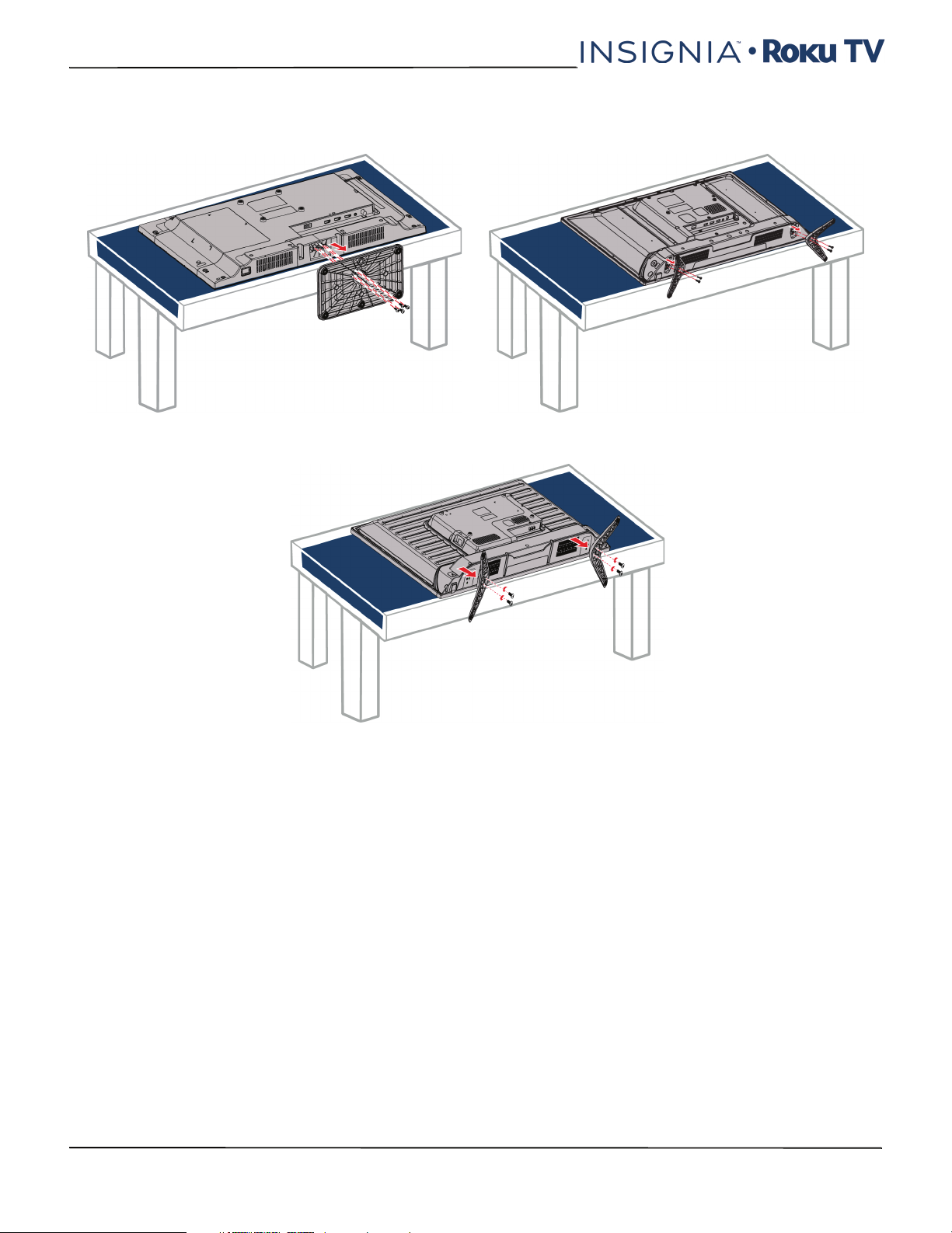
NS-24ER310NA17/NS-24ER310CA17
NS-32DR310NA17/NS-32DR310CA17/NS-48DR510NA17
2 If the TV stand(s) are installed, remove the four screws that secure the stand(s) to your TV.
24" model 32" model
48" model
18
www.insigniaproducts.com
Page 19
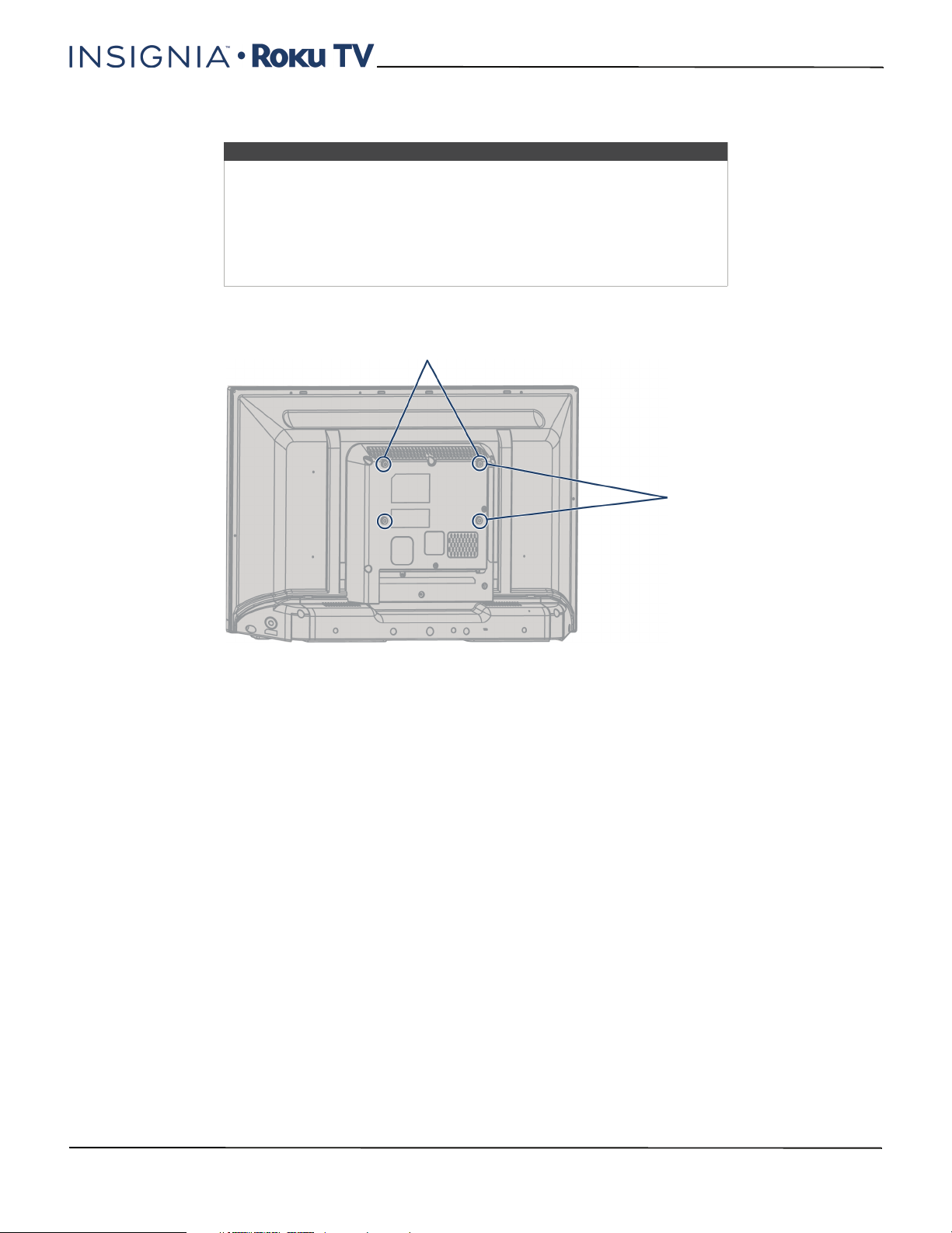
24"/32" 720p, 48" 1080p, 60Hz, LED Roku TV
3 Attach the wall-mount bracket to your TV using the mounting holes on the back of your TV. See the instructions that
came with the wall-mount bracket for information about how to correctly hang your TV.
Notes
• Images do not necessarily represent the exact design of your television.
• The length of the wall-mount screws vary depending on the wall-mount
bracket you purchased. See the instructions that came with the
wall-mount bracket for screw lengths.
• The mounting holes on the back of the 24" and 32" models take type M4
screws.
• The mounting holes on the back the 48" model take type M6 screws.
24" model: 3.94 in.(100 mm)
32" model: 7.87in. (200 mm)
48" model: 15.7 in. (400 mm)
32" model: 3.94 in.(100 mm
48" model: 7.87 in.(200 mm)
24" model: 3.94 in.(100 mm)
www.insigniaproducts.com
19
Page 20
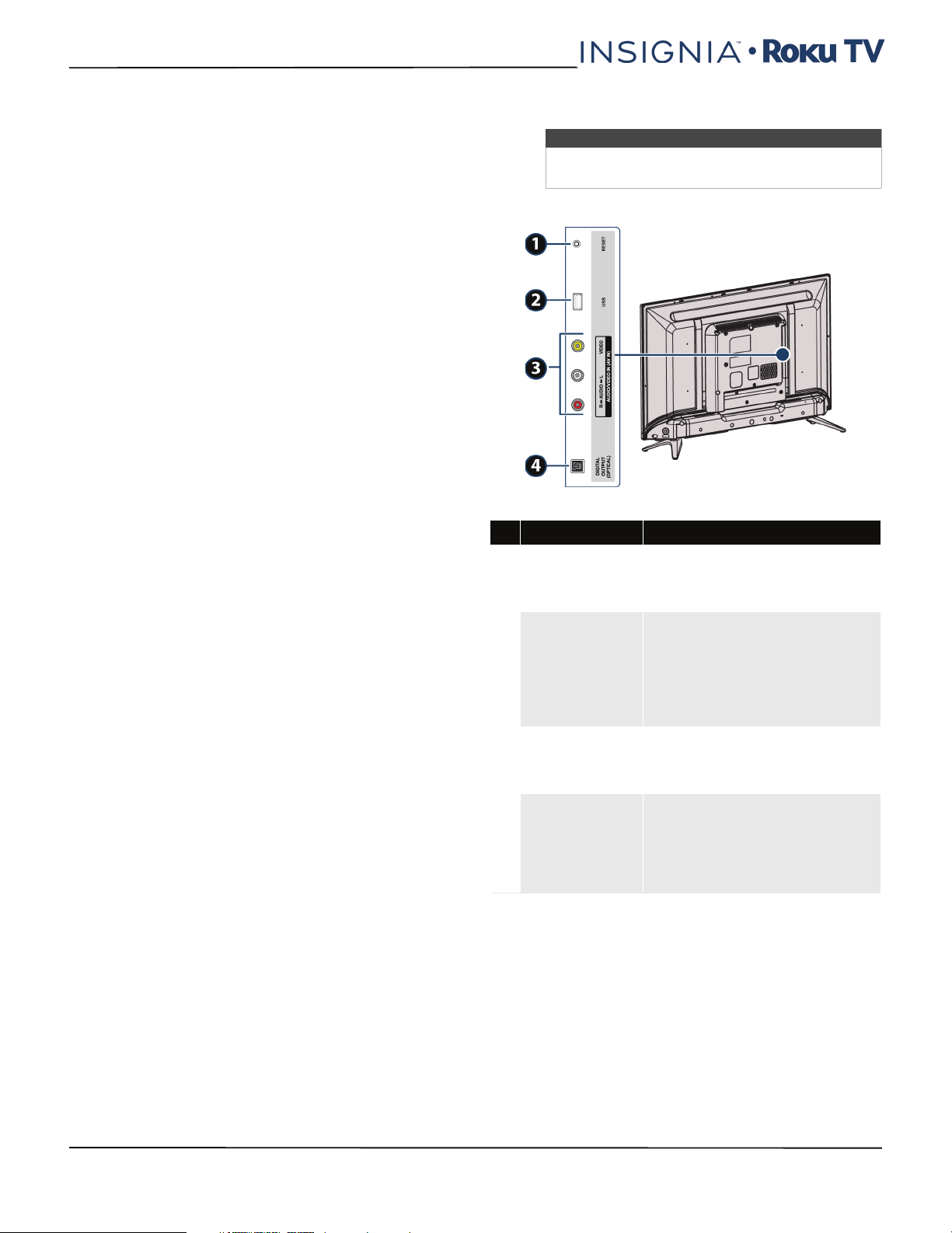
NS-24ER310NA17/NS-24ER310CA17
NS-32DR310NA17/NS-32DR310CA17/NS-48DR510NA17
TV components
Your TV has built-in controls for adjusting basic
settings and several sets of jacks for connecting
devices to your TV.
This section contains information about:
•Package contents
•Front features
•Side jacks
•Back jacks
• Remote control
Package contents
• 24", 32", or 48" LED TV
• Remote control and batteries (2 AAA)
• TV stand(s)
•24" (1)
• 32" or 48" (2)
•Screws (4)
•Power cord
• Quick Setup Guide
• Important Information
Front features
Besides the viewing screen, the front has a remote
control sensor, to receive the signals from the remote
control (do not block), and a status indicator (see
Status light on page 69.)
Side jacks
Note
Images do not necessarily represent the exact
design of your television.
24" or 32" model
# Item Description
Press and hold reset for 15 seconds
1 RESET
2
USB 2.0
VIDEO and
3
L and R AUDIO
DIGITAL OUTPUT
4
(OPTICAL)
for a factory reset. See What if I can’t
access the Factory Reset option? on
page 96.
Connect a USB flash drive to this
jack to view compatible photos and
video and listen to music files. For
more information, see Connecting a
USB flash drive on page 45 and
Playing content from USB storage
devices on page 73.
Connect the video and audio for an
AV device to these jacks. For more
information, see AV (good) on
page 29, 37, or 41.
Connect a digital sound bar,
speaker system, or home theater
system to this jack to listen to TV
audio through external speakers.
For more information, see Digital
optical audio jack on page 49.
20
www.insigniaproducts.com
Page 21
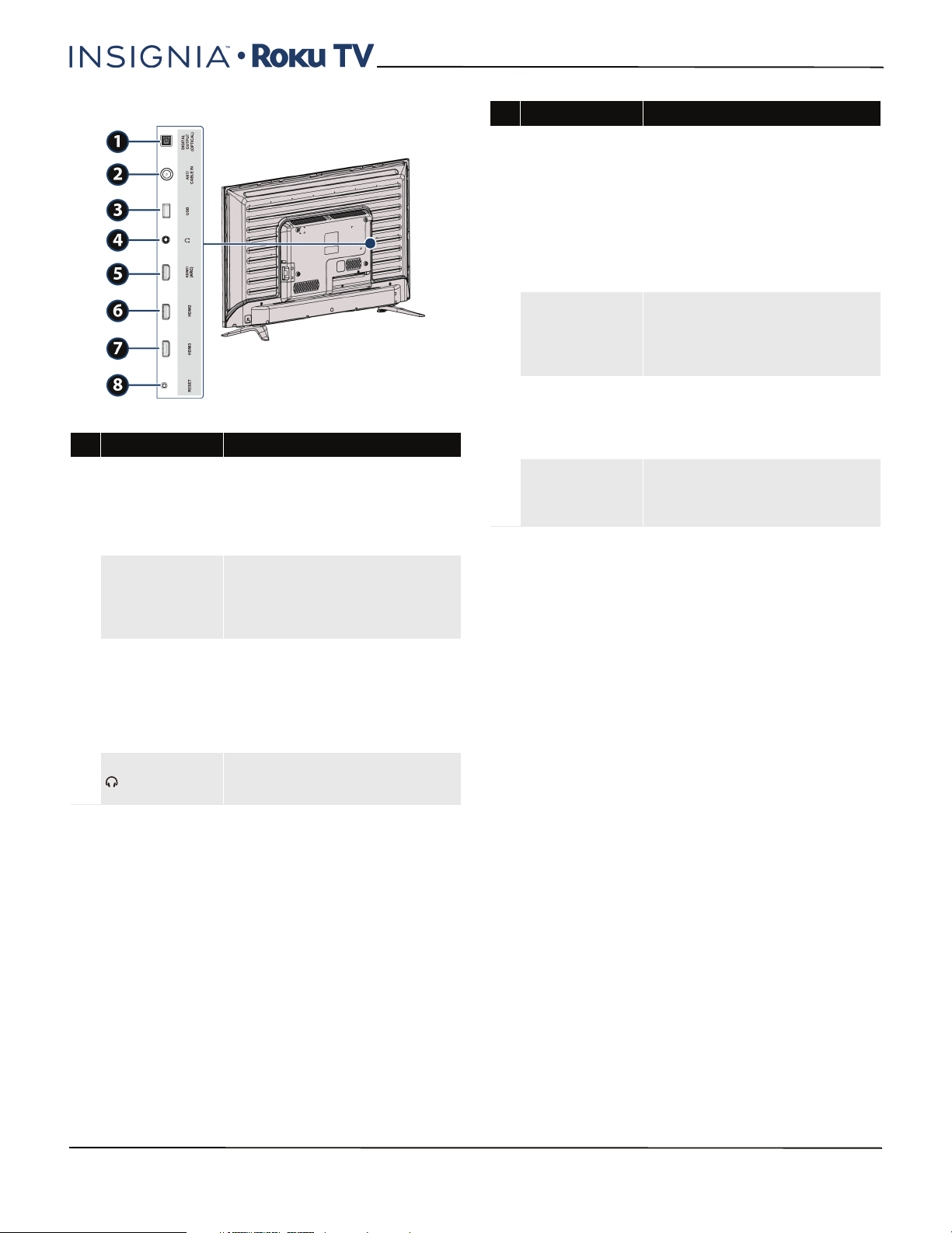
24"/32" 720p, 48" 1080p, 60Hz, LED Roku TV
48" model
# Item Description
Connect a digital sound bar,
speaker system, or home theater
DIGITAL OUTPUT
1
(OPTICAL)
2
ANT/CABLE IN
3 USB 2.0
4
system to this jack to listen to TV
audio through external speakers.
For more information, see Digital
optical audio jack on page 49.
Connect an antenna or cable TV to
this jack. For more information, see
Coaxial (good) on page 31 or
Connecting an antenna or cable TV
(no box) on page 33.
Connect a USB flash drive to this
jack to view compatible photos and
video and listen to music files. For
more information, see Connecting a
USB flash drive on page 45 and
Playing content from USB storage
devices on page 73.
Connect headphones to this jack.
See Connecting headphones on
page 47.
# Item Description
Connect an HDMI® device to this
jack. For more information, see
HDMI® (best) on pages 27, 35, or 39
or Connecting a computer on
5 HDMI1 (ARC)
6
HDMI2
7 HDMI3
8
RESET
page 43.
OR
Connect an ARC-enabled home
theater receiver to this jack. For
more information, see ARC jack on
page 51.
Connect an HDMI® device to this
jack. For more information, see
HDMI® (best) on pages 27, 35, or 39
or Connecting a computer on
page 43.
Connect an HDMI® device to this
jack. For more information, see
HDMI® (best) on pages 27, 35, or 39
or Connecting a computer on
page 43.
Press and hold reset for 15 seconds
for a factory reset. See What if I can’t
access the Factory Reset option? on
page 96.
www.insigniaproducts.com
21
Page 22
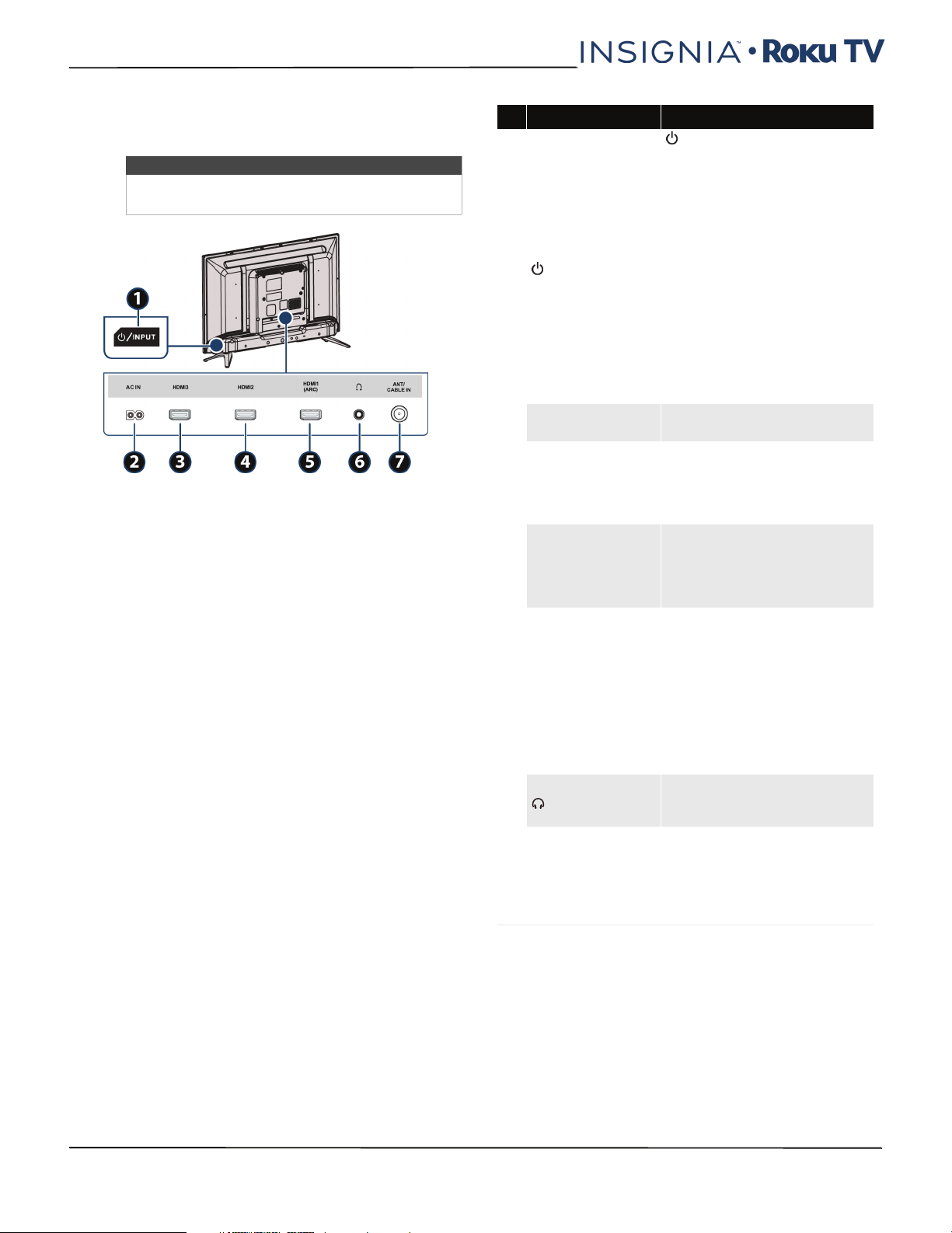
NS-24ER310NA17/NS-24ER310CA17
NS-32DR310NA17/NS-32DR310CA17/NS-48DR510NA17
Back jacks
24" or 32" model
Note
Images do not necessarily represent the exact
design of your television.
# Item Description
—Press to turn on your TV
when your TV is off (in standby
mode). Press and hold to turn
off your TV when TV is on.
War ning: When your TV is off,
power still flows through it. To
completely disconnect power,
unplug the power cord.
1 /INPUT
2
AC IN
3 HDMI3
HDMI2
4
5 HDMI1 (ARC)
6
7 ANT/CABLE IN
INPUT—Quickly press and
release to open the INPUT
SOURCE list, press one or more
times to select a video input
source, then wait a few seconds.
Your TV switches to the source
you selected. For more
information, see Switching TV
inputs on page 72.
Plug the power cord into this
connector.
Connect an HDMI® device to
this jack. For more information,
see HDMI® (best) on pages 27,
35, or 39 or Connecting a
computer on page 43.
Connect an HDMI® device to
this jack. For more information,
see HDMI® (best) on pages 27,
35, or 39 or Connecting a
computer on page 43.
Connect an HDMI® device to
this jack. For more information,
see HDMI® (best) on pages 27,
35, or 39 or Connecting a
computer on page 43.
OR
Connect an ARC-enabled home
theater receiver to this jack. For
more information, see ARC jack
on page 51.
Connect headphones to this
jack. See Connecting
headphones on page 47.
Connect an antenna or cable TV
to this jack. For more
information, see Coaxial (good)
on page 31 or Connecting an
antenna or cable TV (no box) on
page 33.
22
www.insigniaproducts.com
Page 23

24"/32" 720p, 48" 1080p, 60Hz, LED Roku TV
48" model
# Item Description
—Press to turn on your TV
when your TV is off (in standby
mode). Press and hold to turn
off your TV when TV is on.
War ning: When your TV is off,
power still flows through it. To
completely disconnect power,
unplug the power cord.
1 /INPUT
VIDEO and
2
L and R AUDIO
INPUT—Quickly press and
release to open the INPUT
SOURCE list, press one or more
times to select a video input
source, then wait a few seconds.
Your TV switches to the source
you selected. For more
information, see Switching TV
inputs on page 72.
Connect the video and audio for
an AV device to these jacks. For
more information, see AV
(good) on page 29, 37, or 41.
www.insigniaproducts.com
23
Page 24
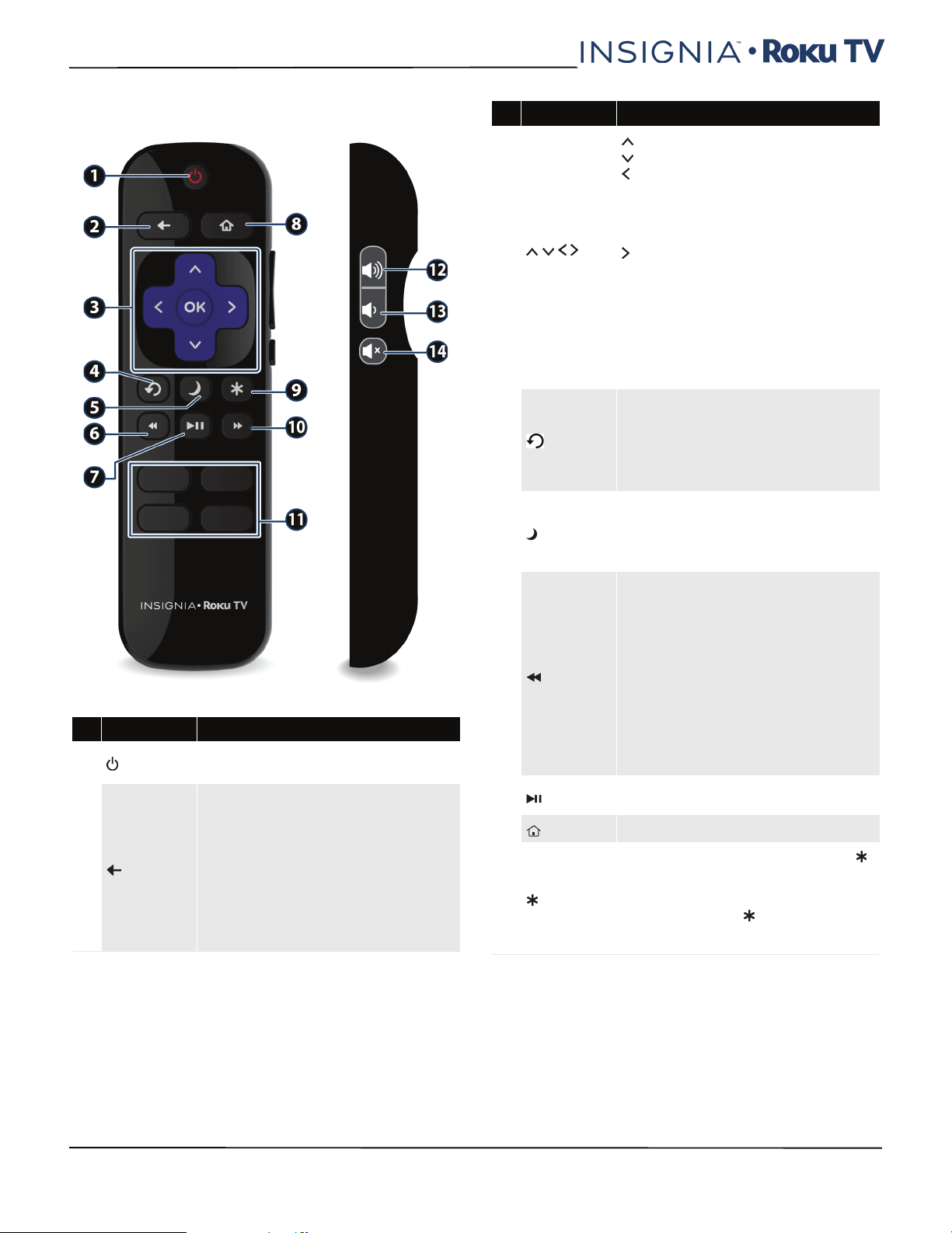
NS-24ER310NA17/NS-24ER310CA17
NS-32DR310NA17/NS-32DR310CA17/NS-48DR510NA17
Remote control
# Button Description
(power)
1
(back)
2
If your TV is in Standby mode, turns power on.
If your TV is on, puts TV in Standby mode.
The action depends on what you are doing with your TV:
Menu—Goes back to the previous menu or screen.
Home screen ti le—Moves highlight back to the Home
menu option.
Watching Antenna TV or a TV input—Returns to the
screen from which the input was selected.
Playing streaming content—Stops playing stream and
returns to the previous menu or screen.
Browsing streaming content—G oes to the previous
level in the content tree.
# Button Description
—Moves the highlight up one item.
—Moves the highlight down one item.
—Moves the highlight left, if possible (if a < hint
appears).
When watching TV, displays your channel list.
When playing most streaming videos, skips backward in the
3
and OK
4
(sleep)
5
(rewind)
6
(play/pause)
7
(home) Immediately returns to the Home screen menu.
8
(options)
9
video.
—Moves the highlight to the right, if possible (if a > hint
appears).
When watching TV with the channel list displayed, dismisses
the channel list.
When playing most streaming videos, skips forward in the
video.
OK—Selects the highlighted option.
When watching TV, this button displays information for the
current TV program.
Watching Antenna TV or cable (no set-top
box)—Changes to the previous channel.
Playing streamin g content —Jumps back one position in
video.
Menu—Backspaces one letter during menu entries, such as
Search.
First press displays a banner showing the remaining sleep
time, if any, or Sleep timer is off. Subsequent presses cycle
among the preset sleep time intervals: 30 minutes, 1hour,
1.5 hours, 2hours, and 3hours. Once set, the Sleep timer
remains in effect regardless of what you are watching.
When playing streaming video that supports this feature, or
broadcast TV if Live TV Pause is enabled:
• First press rewinds at 1x speed.
• Second press rewinds at 2x speed.
• Third press rewinds at 3x speed.
• Subsequent presses cycle through 1x, 2x, and 3x
rewin d speed.
When playing streaming audio, jumps to the previous
track/selection.
When any menu, tile, or channel in the channel list is
highlighted, jumps up one page.
When using a virtual keyboard, jumps to the character at the
top of the current column.
When playing streaming content, or broadcast TV if Live TV
Pause is enabled, alternately pauses and plays the content.
Displays an Options menu, but only when the Options
hint in the upper right corner of the screen is not dimmed.
The menu you see varies depending on what you are doing
with your TV.
Also, in most cases, pressing while video is playing
displays an Options menu over part of the screen where you
can adjust various picture and sound settings.
24
www.insigniaproducts.com
Page 25
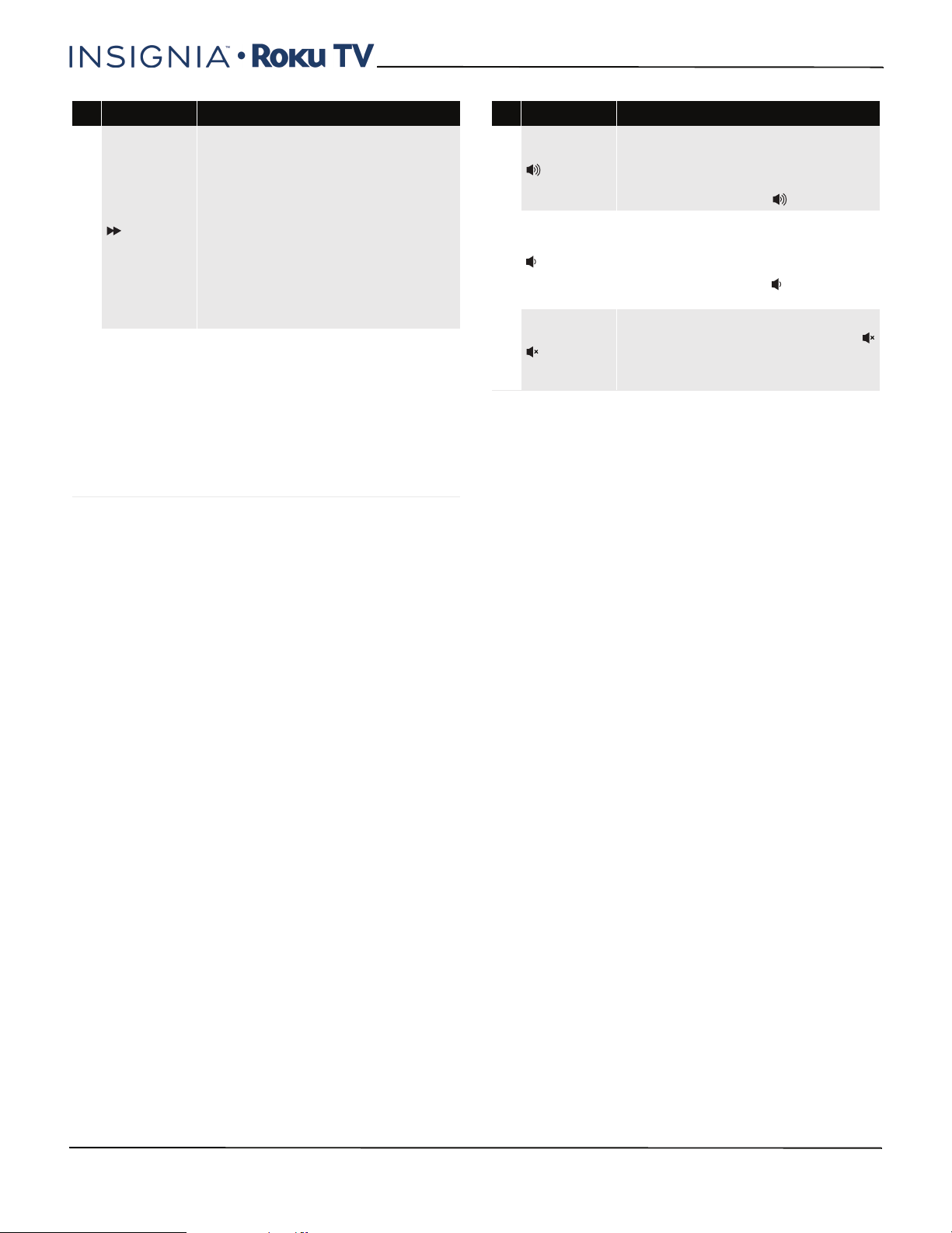
24"/32" 720p, 48" 1080p, 60Hz, LED Roku TV
# Button Description
When playing streaming video that supports this feature, or
broadcast TV if Live TV Pause is enabled:
• First press fast forwards at 1x speed.
• Second press fast for wards at 2x speed.
• Third press fast forwards at 3x speed.
• Subsequent presses cycle through 1x, 2x, and 3x
10
FEATURED CHANNEL
11
SHORTCUT
fast forward speed.
When playing streaming audio, jumps to the next
track/selection.
When any menu, tile, or channel in the channel list is
highlighted, jumps down one page.
When using a virtual keyboard, jumps to t he character at the
bottom of the current column.
Dedicated buttons show the logo of a featured streaming
content provider. Pressing a button turns your TV on (if your
TV is not already on), and if your TV is operating and is
connected to the Internet, performs one of the following
actions:
• D isplays the stream ing channel's main page if you
have already added the channel to your Home
screen.
• Displays the streaming channel's sign-up page if
you have not already added the channel so that you
can agree to any terms and fees for the service.
# Button Description
Turns volume up one setting with each press. Press and hold
to turn volume up rapidly. A volume indicator shows the
12
13
14
(volume up)
(volume down)
volume level while you are adjusting the volume and for a
few seconds afterward.
Note: If your TV is m uted, pressing unmute s the sound.
Turns volume down one setting with each press. Press and
hold to turn volume down rapidly. A volume indicator shows
the volume level while you are adjusting the volume and for
a few seconds afterward.
Note: If you r TV is muted, pressi ng does not unmute the
sound.
Mutes and unmutes the TV sound. A volume indicator shows
the current volume level and a mute icon when you press
and for a few seconds afterward. If Clos ed captioning is set
to When Mute, captions are displayed while your TV is
muted.
www.insigniaproducts.com
25
Page 26
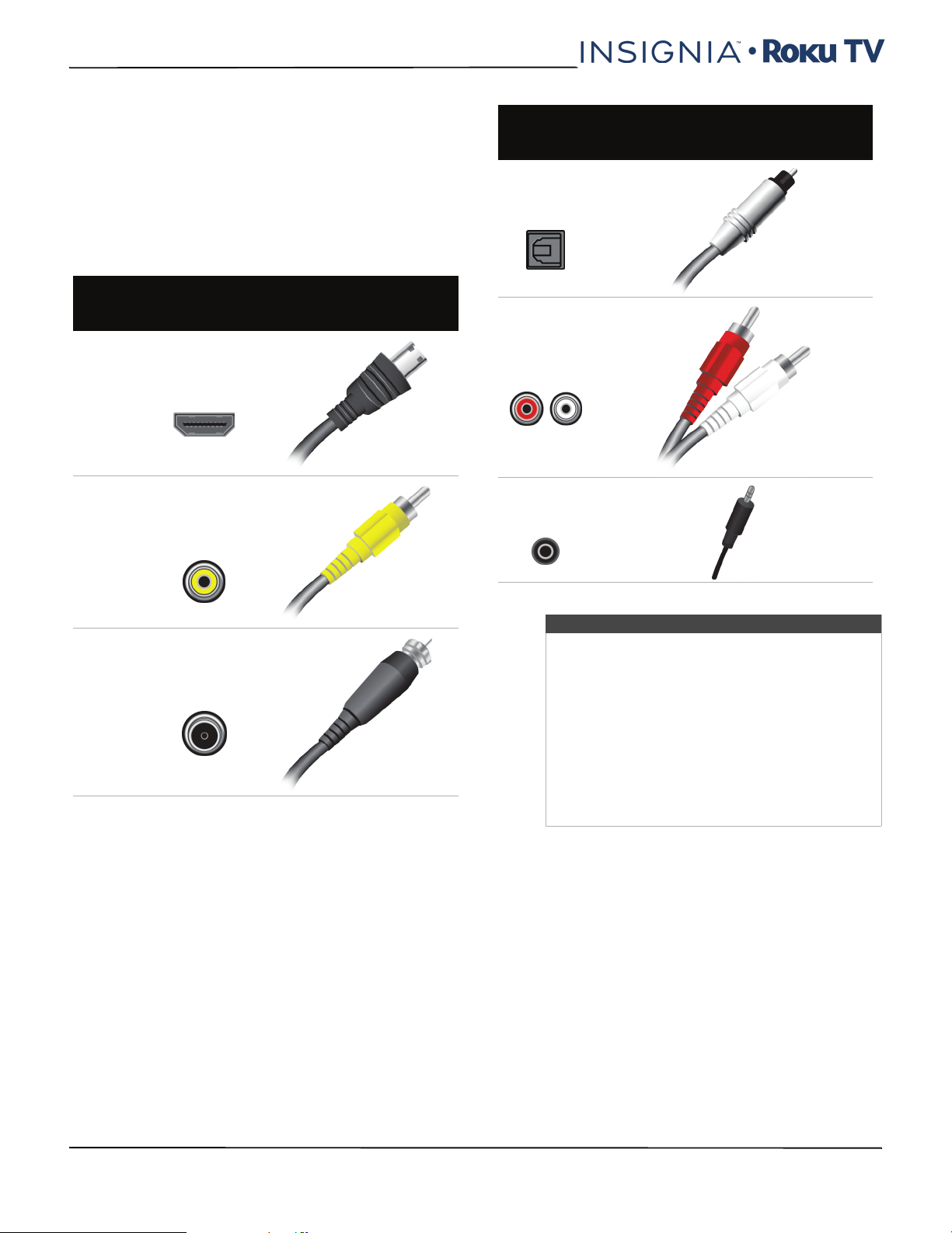
NS-24ER310NA17/NS-24ER310CA17
NS-32DR310NA17/NS-32DR310CA17/NS-48DR510NA17
What connection should I use?
Your TV has several connection types for connecting
devices to your TV.
For the best video quality, you should connect a
device to the best available connection.
Use the following tables to identify cables:
Video
quality
Best (use this
if your devices
have HDMI®)
Good
Connection
type and
jack
HDMI®
video/audio
AV (requires an
audio
connection)
Cable connector
Connection
type and
jack
Digital optical
audio output
Analog audio
input
3.5mm analog
audio output
Cable connector
Good
Coaxial
video/audio
Cautions
• Check the jacks for position and type before
making any connections.
• Loose connections can cause poor audio or
video quality. Make sure that all connections
are tight and secure.
• The external audio/video devices shown may
be different from your devices. If you have
questions, refer to the documentation that
came with your devices.
• Always turn off your TV when connecting
external devices.
26
www.insigniaproducts.com
Page 27
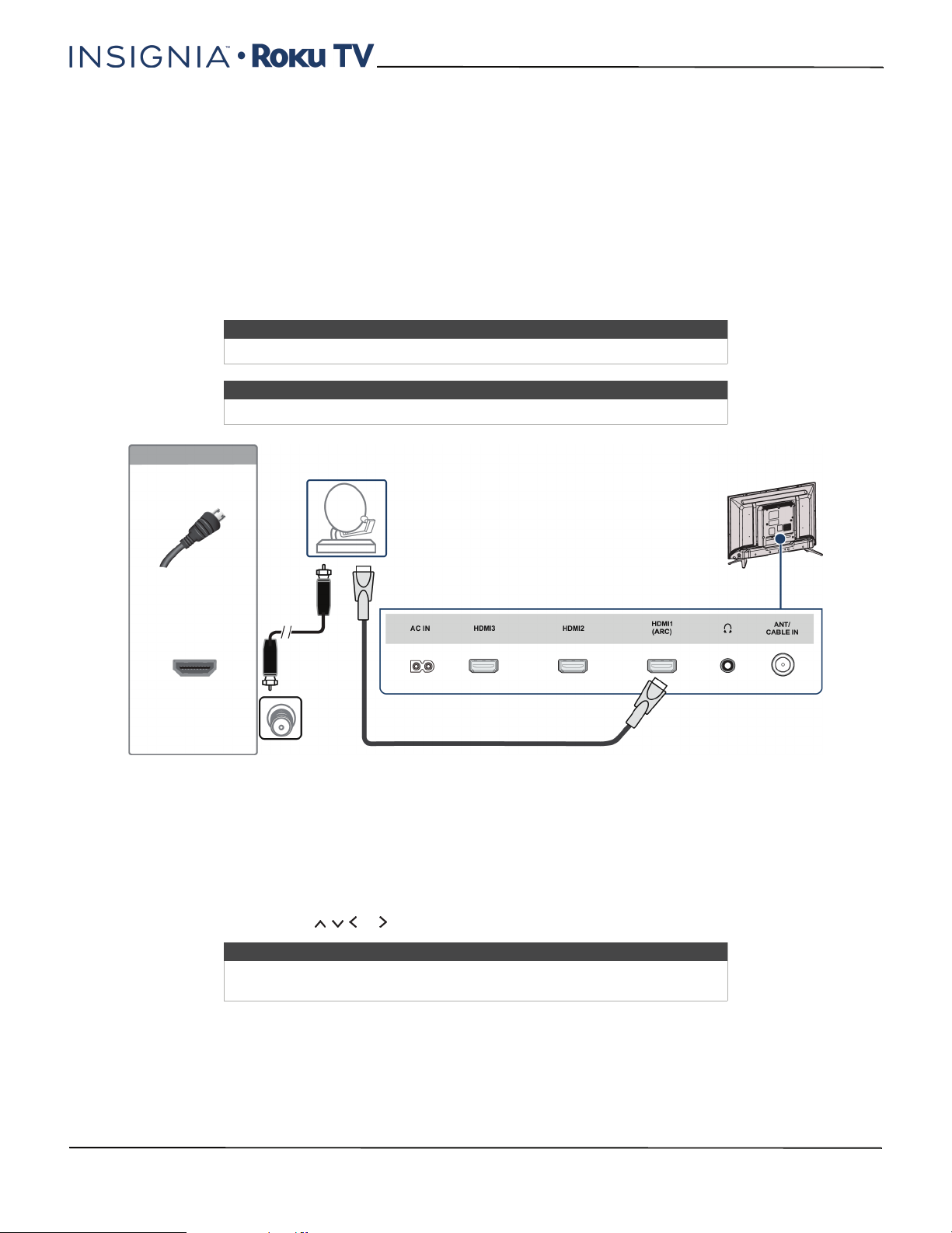
24"/32" 720p, 48" 1080p, 60Hz, LED Roku TV
Connecting a cable or satellite box
Many cable or satellite TV boxes have more than one connection type. To get the best video, you should use the best
connection type available. For more information, see What connection should I use? on page 26.
You can connect your cable or satellite box using:
•HDMI® (best)
•AV (good)
• Coaxial (good)
HDMI® (best)
24" or 32" model
Note
If your TV is the 48" model, go to 48"model on page 28.
Note
Images do not necessarily represent the exact design of your television.
On your TV
HDMI® cable
connector
HDMI® jack
Cable
wall jack
1 Make sure that your TV’s power cord is unplugged and all connected devices are turned off.
2 Connect the incoming cable from the cable wall jack to the cable-in jack on the cable or satellite box.
3 Connect an HDMI® cable (not provided) to an HDMI jack on the back of your TV and to the HDMI OUT jack on the
cable or satellite box.
4 Plug your TV’s power cord into a power outlet, turn on your TV, then turn on the cable or satellite box.
5 On the Home screen, press or to highlight the HDMI 1, HDMI 2, or HDMI 3 tile, then press OK.
Cable or
satellite box
Back of TV
HDMI® cable
Note
An HDMI® cable carries both audio and video. You do not need to use any
audio cables.
www.insigniaproducts.com
27
Page 28
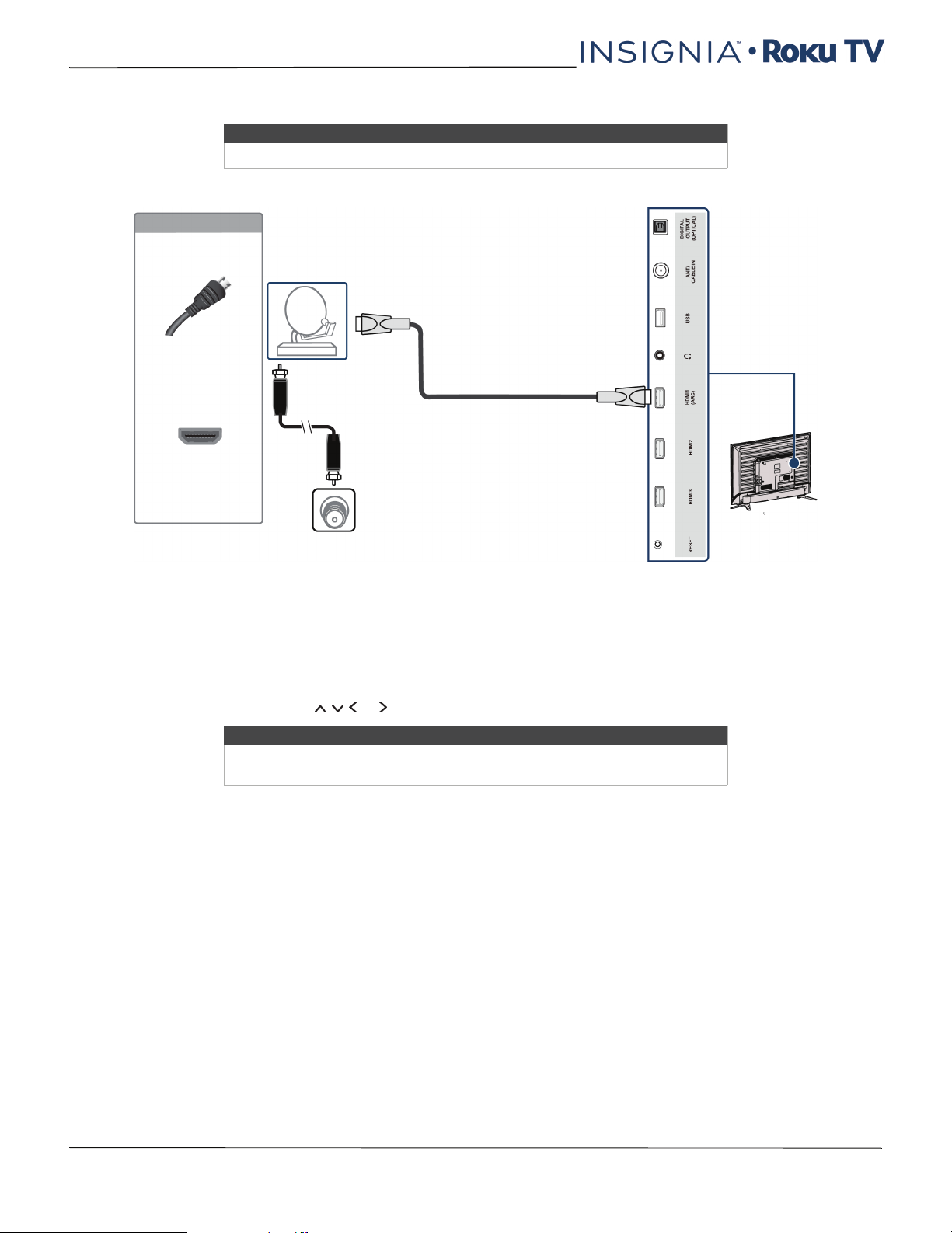
NS-24ER310NA17/NS-24ER310CA17
NS-32DR310NA17/NS-32DR310CA17/NS-48DR510NA17
48"model
Note
If your TV is the 24" or 32" model, go to 24" or 32" model on page 27.
On your TV
Cable or
satellite box
HDMI® cable
connector
HDMI® jack
Side of TV
HDMI® cable
Cable
wall jack
1 Make sure that your TV’s power cord is unplugged and all connected devices are turned off.
2 Connect the incoming cable from the cable wall jack to the cable-in jack on the cable or satellite box.
3 Connect an HDMI® cable (not provided) to an HDMI jack on the side of your TV and to the HDMI OUT jack on the
cable or satellite box.
4 Plug your TV’s power cord into a power outlet, turn on your TV, then turn on the cable or satellite box.
5 On the Home screen, press or to highlight the HDMI 1, HDMI 2, or HDMI 3 tile, then press OK.
Note
An HDMI® cable carries both audio and video. You do not need to use any
audio cables.
28
www.insigniaproducts.com
Page 29
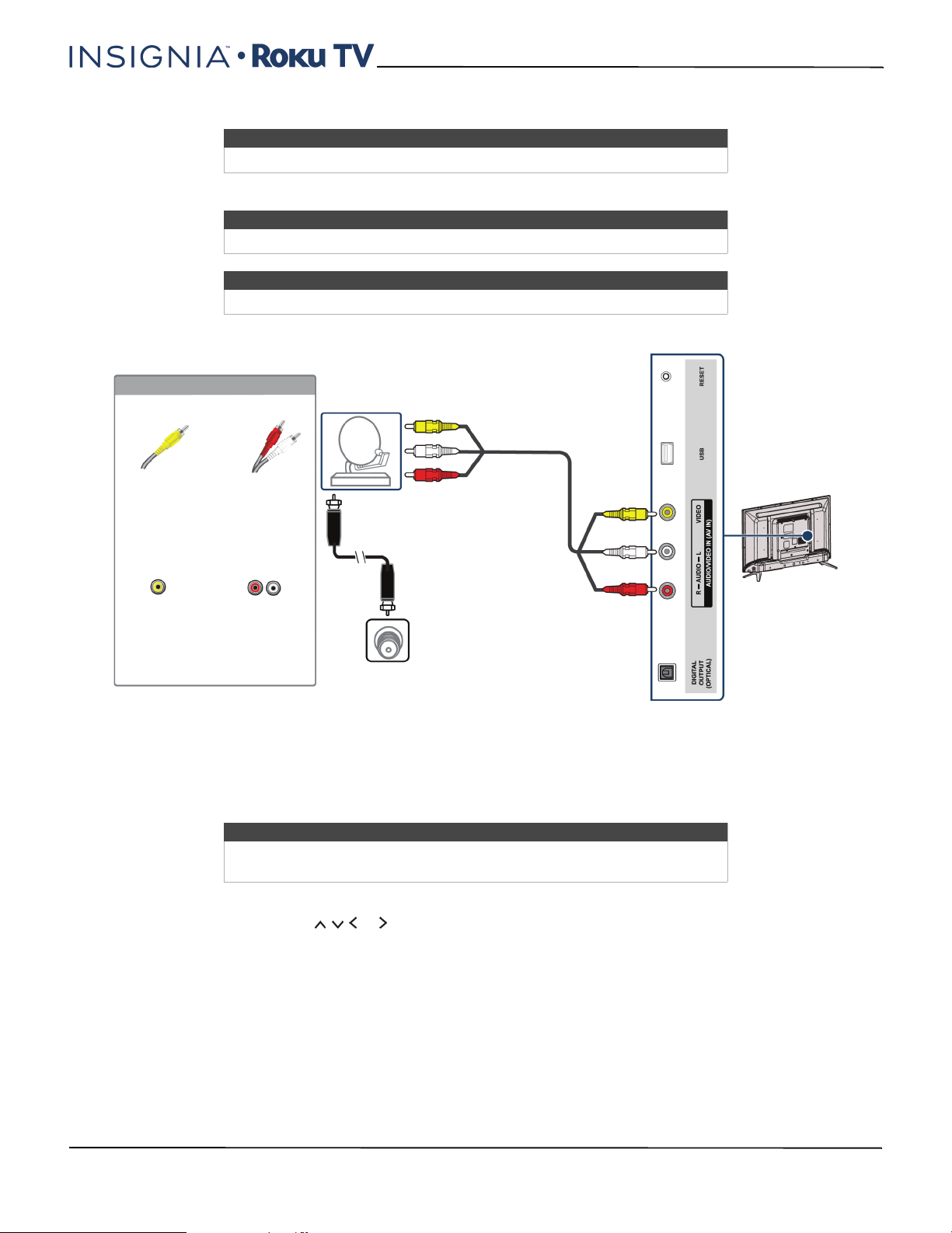
AV (good)
24" or 32" model
24"/32" 720p, 48" 1080p, 60Hz, LED Roku TV
Note
Cables are often color-coded to match color-coded jacks.
Note
If your TV is the 48" model, go to 48" model on page 30.
Note
Images do not necessarily represent the exact design of your television.
Side of TV
On your TV
AV cable
connector
AV jack
1 Make sure that your TV’s power cord is unplugged and all connected devices are turned off.
2 Connect the incoming cable from the cable wall jack to the cable-in jack on the cable or satellite box.
3 Connect an AV cable (not provided) to the VIDEO jack and AUDIO L and R jacks on the side of your TV and to the AV
and audio out jacks on the cable or satellite box.
Audio cable
connectors
Analog
audio jacks
Cable or
satellite box
AV c able
Cable
wall jack
Note
When you connect the audio using the AUDIO L and R jacks, the audio
output is analog.
4 Plug your TV’s power cord into a power outlet, turn on your TV, then turn on the cable or satellite box.
5 On the Home screen, press or to highlight the AV tile, then press OK.
www.insigniaproducts.com
29
Page 30
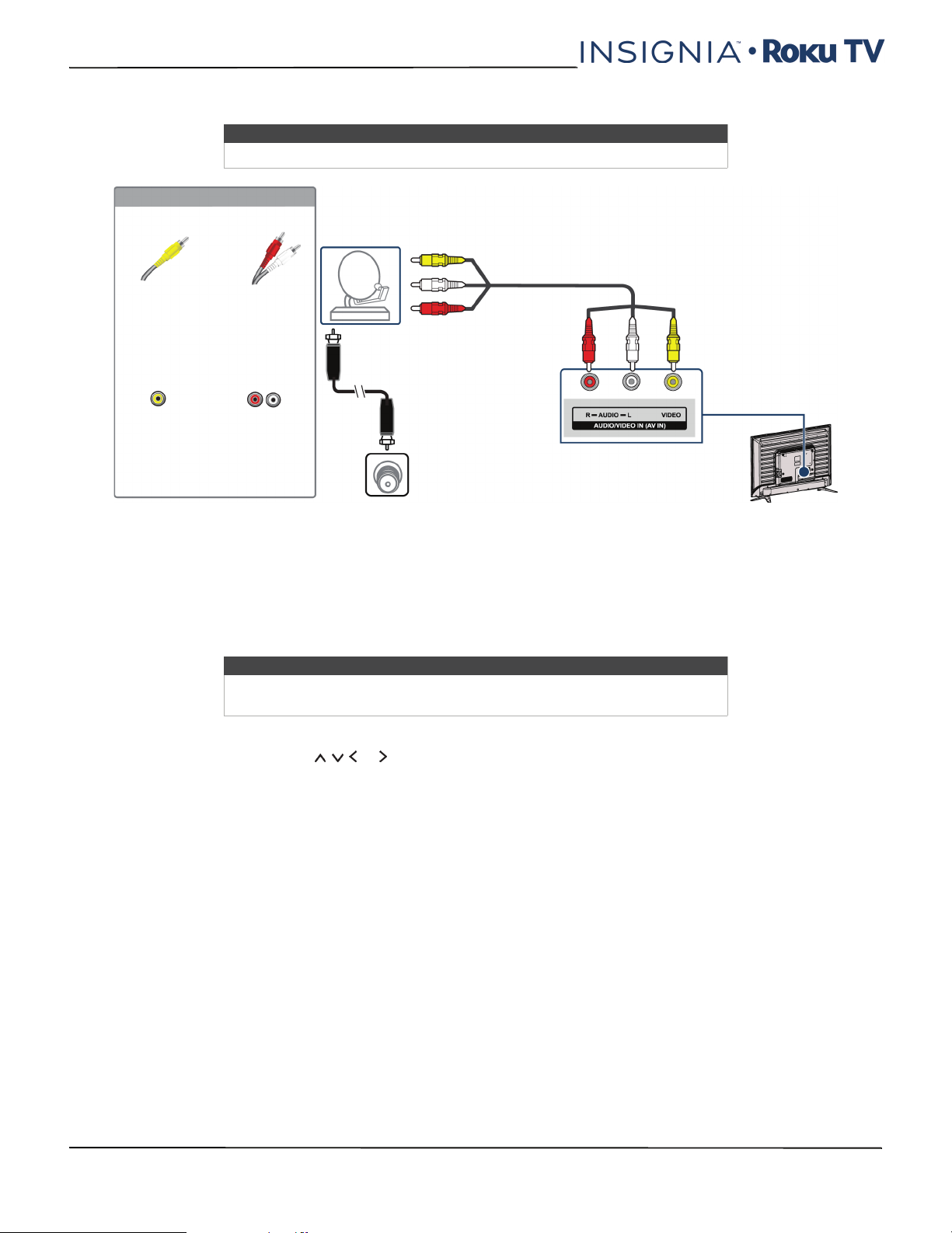
NS-24ER310NA17/NS-24ER310CA17
NS-32DR310NA17/NS-32DR310CA17/NS-48DR510NA17
48" model
Note
If your TV is the 24" or 32" model, go to 24" or 32" model on page 29.
On your TV
Cable or
satellite box
AV c able
AV cable
connector
AV jack
1 Make sure that your TV’s power cord is unplugged and all connected devices are turned off.
2 Connect the incoming cable from the cable wall jack to the cable-in jack on the cable or satellite box.
3 Connect an AV cable (not provided) to the VIDEO jack and AUDIO L and R jacks on the back of your TV and to the AV
and audio out jacks on the cable or satellite box.
4 Plug your TV’s power cord into a power outlet, turn on your TV, then turn on the cable or satellite box.
5 On the Home screen, press or to highlight the AV tile, then press OK.
Audio cable
connectors
Analog
audio jacks
Back of TV
Cable
wall jack
Note
When you connect the audio using the AUDIO L and R jacks, the audio
output is analog.
30
www.insigniaproducts.com
Page 31

Coaxial (good)
24" or 32" model
On your TV
Coaxial cable
connector
24"/32" 720p, 48" 1080p, 60Hz, LED Roku TV
Note
If your TV is the 48" model, go to 48" model on page 32.
Note
Images do not necessarily represent the exact design of your television.
Cable or
satellite box
ANT/CABLE IN
jack
Cable
wall jack
1 Make sure that your TV’s power cord is unplugged and all connected devices are turned off.
2 Connect the incoming cable from the cable wall jack to the cable-in jack on the cable or satellite box.
3 Connect a coaxial cable (not provided) to the ANT/CABLE IN jack on the back of your TV and to the coaxial out jack
on the cable or satellite box.
4 Plug your TV’s power cord into a power outlet, turn on your TV, then turn on the cable or satellite box.
5 Set up the TV tuner to watch broadcast TV. See Setting up Antenna TV on page 65.
6 On the Home screen, press or to highlight the Antenna TV tile, then press OK.
Notes
• Use a coaxial cable to eliminate interference and noise from radio
waves.
• Do not bundle the coaxial cable with the power cord or other cables.
Back of TV
Coaxial cable
www.insigniaproducts.com
31
Page 32

NS-24ER310NA17/NS-24ER310CA17
NS-32DR310NA17/NS-32DR310CA17/NS-48DR510NA17
48" model
Note
If your TV is the 24" or 32" model, go to 24" or 32" model on page 29.
On your TV
Cable or
satellite box
Side of TV
Coaxial cable
connector
ANT/CABLE IN
jack
Cable
wall jack
1 Make sure that your TV’s power cord is unplugged and all connected devices are turned off.
2 Connect the incoming cable from the cable wall jack to the cable-in jack on the cable or satellite box.
3 Connect a coaxial cable (not provided) to the ANT/CABLE IN jack on the side of your TV and to the coaxial out jack
on the cable or satellite box.
4 Plug your TV’s power cord into a power outlet, turn on your TV, then turn on the cable or satellite box.
5 Set up the TV tuner to watch broadcast TV. See Setting up Antenna TV on page 65.
6 On the Home screen, press or to highlight the Antenna TV tile, then press OK.
Coaxial cable
32
www.insigniaproducts.com
Page 33

24"/32" 720p, 48" 1080p, 60Hz, LED Roku TV
Connecting an antenna or cable TV (no box)
24" or 32" model
Note
If your TV is the 48" model, go to 48" model on page 34.
Note
Images do not necessarily represent the exact design of your television.
Antenna or
On your TV
Coaxial cable
connector
cable TV (no
box)
ANT/CABLE IN
jack
1 Make sure that your TV’s power cord is unplugged and all connected devices are turned off.
2 Connect a coaxial cable (not provided) to the ANT/CABLE IN jack on the back of your TV and to the antenna or cable
TV wall jack.
3 Plug your TV’s power cord into a power outlet, then turn on your TV.
4 On the Home menu, press or the highlight the tile for Antenna TV, then press OK.
5 Set up the TV tuner to watch broadcast TV. See Setting up Antenna TV on page 65.
6 On the Home screen, press or to highlight the Antenna TV tile, then press OK.
Notes
• Use a coaxial cable to eliminate interference and noise from radio waves.
• Do not bundle the coaxial cable with the power cord or other cables.
• If the antenna is not installed correctly, contact qualified service personnel to correct the problem.
• If the signal level for a channel is weak, the picture may be distorted. Adjust the antenna or use a
highly directional outdoor or set-top antenna with a built-in amplifier.
• If the picture quality is good on some channels and poor on others, the problem may be caused by
a poor or weak signal from the broadcaster or cable TV provider.
• If you connect to cable TV without a set-top box and experience poor picture quality, you may
need to install a set-top box to improve signal reception and picture quality. Contact your cable TV
provider about upgrading to a set-top box.
• Many high-definition (HD) channels upscale standard-definition (SD) content. The picture
displayed on your TV is still displayed as SD, thus the picture quality will not be as clear or crisp as it
would be if the content was originally recorded in HD.
Back of TV
Coaxial cable
www.insigniaproducts.com
33
Page 34

NS-24ER310NA17/NS-24ER310CA17
NS-32DR310NA17/NS-32DR310CA17/NS-48DR510NA17
48" model
Note
If your TV is the 24" or 32" model, go to 24" or 32" model on page 33.
On your TV
Antenna or
cable TV (no
box)
Coaxial cable
connector
ANT/CABLE IN
jack
Side of TV
Coaxial cable
1 Make sure that your TV’s power cord is unplugged and all connected devices are turned off.
2 Connect a coaxial cable (not provided) to the ANT/CABLE IN jack on the side of your TV and to the antenna or cable
TV wall jack.
3 Plug your TV’s power cord into a power outlet, then turn on your TV.
4 On the Home menu, press or the highlight the tile for Antenna TV, then press OK.
5 Set up the TV tuner to watch broadcast TV. See Setting up Antenna TV on page 65.
6 On the Home screen, press or to highlight the Antenna TV tile, then press OK.
Notes
• Use a coaxial cable to eliminate interference and noise from radio waves.
• Do not bundle the coaxial cable with the power cord or other cables.
• If the antenna is not installed correctly, contact qualified service personnel to correct the problem.
• If the signal level for a channel is weak, the picture may be distorted. Adjust the antenna or use a
highly directional outdoor or set-top antenna with a built-in amplifier.
• If the picture quality is good on some channels and poor on others, the problem may be caused by
a poor or weak signal from the broadcaster or cable TV provider.
• If you connect to cable TV without a set-top box and experience poor picture quality, you may
need to install a set-top box to improve signal reception and picture quality. Contact your cable TV
provider about upgrading to a set-top box.
• Many high-definition (HD) channels upscale standard-definition (SD) content. The picture
displayed on your TV is still displayed as SD, thus the picture quality will not be as clear or crisp as it
would be if the content was originally recorded in HD.
34
www.insigniaproducts.com
Page 35

24"/32" 720p, 48" 1080p, 60Hz, LED Roku TV
Connecting a DVD or Blu-ray player
Many DVD or Blu-ray players have more than one connection type. To get the best video, you should use the best
connection type available. For more information, see What connection should I use? on page 26.
You can connect a DVD or Blu-ray player using:
•HDMI® (best)
•AV (good)
HDMI® (best)
24" or 32" model
Note
If your TV is the 48" model, go to 48" model on page 36.
Note
Images do not necessarily represent the exact design of your television.
DVD or Blu-ray
player
On your TV
HDMI® cable
connector
HDMI® jack
HDMI® cable
1 Make sure that your TV’s power cord is unplugged and the DVD or Blu-ray player is turned off.
2 Connect an HDMI® cable (not provided) to an HDMI jack on the side of your TV and to the HDMI OUT jack on the
DVD or Blu-ray player.
3 Plug your TV’s power cord into a power outlet, then turn on your TV and DVD or Blu-ray player.
4 On the Home screen, press or to highlight the HDMI 1, HDMI 2, or HDMI 3 tile, then press OK.
Note
An HDMI® cable carries both audio and video. You do not need to use any
audio cables.
Back of TV
www.insigniaproducts.com
35
Page 36

NS-24ER310NA17/NS-24ER310CA17
NS-32DR310NA17/NS-32DR310CA17/NS-48DR510NA17
48" model
Note
If your TV is the 24" or 32" model, go to 24" or 32" model on page 35.
On your TV
DVD or Blu-ray
player
HDMI® cable
connector
HDMI® jack
Side of TV
HDMI® cable
1 Make sure that your TV’s power cord is unplugged and the DVD or Blu-ray player is turned off.
2 Connect an HDMI® cable (not provided) to an HDMI jack on the side of your TV and to the HDMI OUT jack on the
DVD or Blu-ray player.
3 Plug your TV’s power cord into a power outlet, then turn on your TV and DVD or Blu-ray player.
4 On the Home screen, press or to highlight the HDMI 1, HDMI 2, or HDMI 3 tile, then press OK.
Note
An HDMI® cable carries both audio and video. You do not need to use any
audio cables.
36
www.insigniaproducts.com
Page 37

AV (good)
24" or 32" model
24"/32" 720p, 48" 1080p, 60Hz, LED Roku TV
Note
Cables are often color-coded to match color-coded jacks.
Note
If your TV is the 48" model, go to 48" model on page 38.
Note
Images do not necessarily represent the exact design of your television.
Side of TV
On your TV
AV c able
connector
AV j ack
1 Make sure that your TV’s power cord is unplugged and the DVD or Blu-ray player is turned off.
2 Connect an AV cable (not provided) to the VIDEO jack and AUDIO L and R jacks on the back of your TV and to the
AV OUT jacks on the DVD or Blu-ray player.
Audio cable
connectors
Analog
audio jacks
Note
When you connect the audio using the AUDIO L and R jacks, the audio
output is analog.
DVD or Blu-ray
player
AV cable
3 Plug your TV’s power cord into a power outlet, then turn on your TV and DVD or Blu-ray player.
4 On the Home screen, press or to highlight the AV tile, then press OK.
www.insigniaproducts.com
37
Page 38

NS-24ER310NA17/NS-24ER310CA17
NS-32DR310NA17/NS-32DR310CA17/NS-48DR510NA17
48" model
Note
If your TV is the 24" or 32" model, go to 24" or 32" model on page 37.
DVD or Blu-ray
On your TV
player
AV c able
AV cable
connector
AV j ack
1 Make sure that your TV’s power cord is unplugged and the DVD or Blu-ray player is turned off.
2 Connect an AV cable (not provided) to the VIDEO jack and AUDIO L and R jacks on the back of your TV and to the
AV OUT jacks on the DVD or Blu-ray player.
3 Plug your TV’s power cord into a power outlet, then turn on your TV and DVD or Blu-ray player.
4 On the Home screen, press or to highlight the AV tile, then press OK.
Audio cable
connectors
Back of TV
Analog
audio jacks
Note
When you connect the audio using the AUDIO L and R jacks, the audio
output is analog.
38
www.insigniaproducts.com
Page 39

24"/32" 720p, 48" 1080p, 60Hz, LED Roku TV
Connecting a game console
Many game consoles have more than one connection type. To get the best video, you should use the best connection
type available. For more information, see What connection should I use? on page 26.
You can connect a game console using:
•HDMI® (best)
•AV (good)
HDMI® (best)
24" or 32" model
Note
If your TV is the 48" model, go to 48" model on page 40.
Note
Images do not necessarily represent the exact design of your television.
Game
On your TV
console
HDMI® cable
connector
HDMI® jack
Back of TV
HDMI® cable
1 Make sure that your TV’s power cord is unplugged and the game console is turned off.
2 Connect an HDMI® cable (not provided) to an HDMI jack on the back of your TV and to the HDMI OUT jack on the
game console.
3 Plug your TV’s power cord into a power outlet, then turn on your TV and the game console.
4 On the Home screen, press or to highlight the HDMI 1, HDMI 2, or HDMI 3 tile, then press OK.
Note
An HDMI® cable carries both audio and video. You do not need to use any
audio cables.
www.insigniaproducts.com
39
Page 40

NS-24ER310NA17/NS-24ER310CA17
NS-32DR310NA17/NS-32DR310CA17/NS-48DR510NA17
48" model
Note
If your TV is the 24" or 32" model, go to 24" or 32" model on page 39.
On your TV
Game
console
HDMI® cable
connector
HDMI® jack
Side of TV
HDMI® cable
1 Make sure that your TV’s power cord is unplugged and the game console is turned off.
2 Connect an HDMI® cable (not provided) to an HDMI jack on the side of your TV and to the HDMI OUT jack on the
game console.
3 Plug your TV’s power cord into a power outlet, then turn on your TV and the game console.
4 On the Home screen, press or to highlight the HDMI 1, HDMI 2, or HDMI 3 tile, then press OK.
Note
An HDMI® cable carries both audio and video. You do not need to use any
audio cables.
40
www.insigniaproducts.com
Page 41

AV (good)
24" or 32" model
AV cable
connector
Note
Cables are often color-coded to match color-coded jacks.
Note
If your TV is the 48" model, go to 48" model on page 42.
Note
Images do not necessarily represent the exact design of your television.
On your TV
Audio cable
connectors
24"/32" 720p, 48" 1080p, 60Hz, LED Roku TV
Side of TV
Game
console
Console-specific
AV c able
AV jack Analog
1 Make sure that your TV’s power cord is unplugged and the game console is turned off.
2 Connect the game console’s AV cable (not provided) to the VIDEO jack and AUDIO L and R jacks on the side of your
TV and to the composite jack(s) on the game console.
3 Plug your TV’s power cord into a power outlet, then turn on your TV and the game console.
4 On the Home screen, press or to highlight the AV tile, then press OK.
audio jacks
Note
• Some older game consoles come with a special AV cable. See the
documentation that came with your game console or check the
manufacturer’s website.
• When you connect the audio using the AUDIO L and R jacks, the audio
output is analog.
www.insigniaproducts.com
41
Page 42

NS-24ER310NA17/NS-24ER310CA17
NS-32DR310NA17/NS-32DR310CA17/NS-48DR510NA17
48" model
Note
If your TV is the 24" or 32" model, go to 24" or 32" model on page 41.
Game
On your TV
console
Console-specific
AV cable
AV c able
connector
AV j ack Analog
1 Make sure that your TV’s power cord is unplugged and the game console is turned off.
2 Connect the game console’s AV cable (not provided) to the VIDEO jack and AUDIO L and R jacks on the back of your
TV and to the composite jack(s) on the game console.
3 Plug your TV’s power cord into a power outlet, then turn on your TV and the game console.
4 On the Home screen, press or to highlight the AV tile, then press OK.
Audio cable
connectors
Back of TV
audio jacks
Note
• Some older game consoles come with a special AV cable. See the
documentation that came with your game console or check the
manufacturer’s website.
• When you connect the audio using the AUDIO L and R jacks, the audio
output is analog.
42
www.insigniaproducts.com
Page 43

Connecting a computer
You can use an HDMI® jack on your TV to connect to a computer.
24" or 32" model
Note
If your TV is the 48" model, go to 48" model on page 44.
Note
Images do not necessarily represent the exact design of your television.
Computer
On your TV
HDMI® cable
connector
24"/32" 720p, 48" 1080p, 60Hz, LED Roku TV
HDMI®
jack
HDMI® cable
1 Make sure that your TV’s power cord is unplugged and the computer is turned off.
2 Connect an HDMI® cable (not provided) to an HDMI jack on the back of your TV and to the HDMI OUT jack on the
computer.
3 Plug your TV’s power cord into a power outlet, then turn on your TV and the computer.
4 On the Home screen, press or to highlight the HDMI 1, HDMI 2, or HDMI 3 tile, then press OK.
5 Adjust the display properties on the computer, if necessary.
Back of TV
www.insigniaproducts.com
43
Page 44

NS-24ER310NA17/NS-24ER310CA17
NS-32DR310NA17/NS-32DR310CA17/NS-48DR510NA17
48" model
Note
If your TV is the 24" or 32" model, go to 24" or 32" model on page 43.
On your TV
Computer
HDMI® cable
connector
HDMI® jack
Side of TV
HDMI® cable
1 Make sure that your TV’s power cord is unplugged and the computer is turned off.
2 Connect an HDMI® cable (not provided) to an HDMI jack on the side of your TV and to the HDMI OUT jack on the
computer.
3 Plug your TV’s power cord into a power outlet, then turn on your TV and the computer.
4 On the Home screen, press or to highlight the HDMI 1, HDMI 2, or HDMI 3 tile, then press OK.
5 Adjust the display properties on the computer, if necessary.
44
www.insigniaproducts.com
Page 45

24"/32" 720p, 48" 1080p, 60Hz, LED Roku TV
Connecting a USB flash drive
You can use the USB 2.0 jack on your TV to view photos and videos and listen to music stored on a USB flash drive.
24" or 32" model
Note
If your TV is the 48" model, go to 48" model on page 46.
Note
Images do not necessarily represent the exact design of your television.
Side of TV
USB flash
drive
1 Plug a USB flash drive into the USB port on the side of your TV.
Caution
Do not remove the USB flash drive or turn off your TV while using the USB
flash drive. You may lose data or damage the USB flash drive.
2 Press or to highlight the Roku Media Player or USB Media Player tile, then press OK.
www.insigniaproducts.com
45
Page 46

NS-24ER310NA17/NS-24ER310CA17
NS-32DR310NA17/NS-32DR310CA17/NS-48DR510NA17
48" model
Note
If your TV is the 24" or 32" model, go to 24" or 32" model on page 45.
Side of TV
USB flash
drive
1 Plug a USB flash drive into the USB port on the side of your TV.
Caution
Do not remove the USB flash drive or turn off your TV while using the USB
flash drive. You may lose data or damage the USB flash drive.
2 Press or to highlight the Roku Media Player or USB Media Player tile, then press OK.
46
www.insigniaproducts.com
Page 47

24"/32" 720p, 48" 1080p, 60Hz, LED Roku TV
Connecting headphones
When you connect headphones, the TV speakers are muted and sound plays through the headphones.
Warning
Loud noise can damage your hearing. When using headphones, use the
lowest volume setting on your headphones that still lets you hear the sound.
24" or 32" model
Note
If your TV is the 48" model, go to 48" model on page 48.
Note
Images do not necessarily represent the exact design of your television.
Back of TV
• Connect the headphones to the jack on the back of your TV.
www.insigniaproducts.com
47
Page 48

NS-24ER310NA17/NS-24ER310CA17
NS-32DR310NA17/NS-32DR310CA17/NS-48DR510NA17
48" model
Note
If your TV is the 24" or 32" model, go to 24" or 32" model on page 47.
Side of TV
• Connect the headphones to the jack on the side of your TV.
48
www.insigniaproducts.com
Page 49

24"/32" 720p, 48" 1080p, 60Hz, LED Roku TV
Connecting external speakers or a sound bar
When you connect external speakers or a sound bar, sound plays through your TV speakers and the external speakers or
sound bar.
You can connect external speakers or a sound bar using the:
• Digital optical audio jack
•ARC jack
Digital optical audio jack
24" or 32" model
Note
If your TV is the 48" model, go to 48" model on page 50.
Note
Images do not necessarily represent the exact design of your television.
Side of TV
Digital speaker
system
On your TV
Sound bar
Digital optical
audio cable
connector
Digital optical
audio jack
Digital optical audio cable
1 Make sure that your TV’s power cord is unplugged and the digital speaker system or sound bar is turned off.
2 Connect a digital optical audio cable (not provided) to the DIGITAL OUTPUT (OPTICAL) jack on the side of your TV
and to the digital optical AUDIO IN jack on the digital speaker system or sound bar.
3 Plug your TV’s power cord into a power outlet, then turn on your TV.
4 Turn on the digital speaker system or sound bar, then set it to the correct source. For more information, see the
documentation that came with the digital speaker system or sound bar.
5 To turn off your TV speakers, on the Home menu, press or to highlight Settings, then press OK. Highlight
Audio, then press OK. Highlight TV speakers, then press OK. Press OK to remove the check from the TV speakers
enabled check box.
www.insigniaproducts.com
49
Page 50

NS-24ER310NA17/NS-24ER310CA17
NS-32DR310NA17/NS-32DR310CA17/NS-48DR510NA17
48" model
Note
If your TV is the 24" or 32" model, go to 24" or 32" model on page 49.
On your TV
Digital speaker
system
Digital optical
audio cable
connector
Sound bar
Side of TV
Digital optical
audio cable
Digital optical
audio jack
1 Make sure that your TV’s power cord is unplugged and the digital speaker system or sound bar is turned off.
2 Connect a digital optical audio cable (not provided) to the DIGITAL OUTPUT (OPTICAL) jack on the side of your TV
and to the digital optical AUDIO IN jack on the digital speaker system or sound bar.
3 Plug your TV’s power cord into a power outlet, then turn on your TV.
4 Turn on the digital speaker system or sound bar, then set it to the correct source. For more information, see the
documentation that came with the digital speaker system or sound bar.
5 To turn off your TV speakers, on the Home menu, press or to highlight Settings, then press OK. Highlight
Audio, then press OK. Highlight TV speakers, then press OK. Press OK to remove the check from the TV speakers
enabled check box.
50
www.insigniaproducts.com
Page 51

24"/32" 720p, 48" 1080p, 60Hz, LED Roku TV
ARC jack
Your TV can send sound to an ARC device, like an AV receiver, to create a home theater that uses two or more speakers.
When you connect external speakers or a sound bar, sound plays through your TV speakers and the external speakers or
sound bar.
24" or 32" model
Note
If your TV is the 48" model, go to 48" model on page 52.
Note
Images do not necessarily represent the exact design of your television.
On your TV
HDMI® cable
connector
HDMI1 (ARC)
jack
1 Make sure that your TV’s power cord is unplugged and the digital speaker system or sound bar is turned off.
2 Connect an HDMI® cable (not provided) to the HDMI1 (ARC) jack on the back of your TV and to the HDMI IN jack on
the digital speaker system or sound bar.
3 Plug your TV’s power cord into a power outlet, then turn on your TV.
4 Turn on the digital speaker system or sound bar, then set it to the correct source. For more information, see the
documentation that came with the digital speaker system or sound bar.
5 To turn off your TV speakers, on the Home menu, press or to highlight Settings, then press OK. Highlight
Audio, then press OK. Highlight TV speakers, then press OK. Press OK to remove the check from the TV speakers
enabled check box.
6 To configure the HDMI1 (ARC) jack to output sound to an ARC device, on the Home menu, press or to highlight
Settings, then press OK. Highlight System, then press OK. Highlight Control other devices (CEC), then press OK.
Highlight HDMI ARC, then press OK to check the box.
ARC audio device
Sound bar
Back of TV
HDMI® cable
www.insigniaproducts.com
51
Page 52

NS-24ER310NA17/NS-24ER310CA17
NS-32DR310NA17/NS-32DR310CA17/NS-48DR510NA17
48" model
Note
If your TV is the 24" or 32" model, go to 24" or 32" model on page 51.
On your TV
Side of TV
HDMI® cable
connector
HDMI1 (ARC)
jack
1 Make sure that your TV’s power cord is unplugged and the digital speaker system or sound bar is turned off.
2 Connect an HDMI® cable (not provided) to the HDMI1 (ARC) jack on the side of your TV and to the HDMI IN jack on
the digital speaker system or sound bar.
3 Plug your TV’s power cord into a power outlet, then turn on your TV.
4 Turn on the digital speaker system or sound bar, then set it to the correct source. For more information, see the
documentation that came with the digital speaker system or sound bar.
5 To turn off your TV speakers, on the Home menu, press or to highlight Settings, then press OK. Highlight
Audio, then press OK. Highlight TV speakers, then press OK. Press OK to remove the check from the TV speakers
enabled check box.
6 To configure the HDMI1 (ARC) jack to output sound to an ARC device, on the Home menu, press or to highlight
Settings, then press OK. Highlight System, then press OK. Highlight Control other devices (CEC), then press OK.
Highlight HDMI ARC, then press OK to check the box.
ARC audio device
Sound bar
HDMI® cable
52
www.insigniaproducts.com
Page 53

24"/32" 720p, 48" 1080p, 60Hz, LED Roku TV
Connecting a home theater system with multiple devices
You can connect an AV receiver and your devices to create a home theater.
DVD or Blu-ray player
AV r eceiver
Cable or satellite box
Antenna or cable TV
connected directly to
the wall jack
The connections you make depend on the video and audio jacks available on your devices. Refer to the documentation
that came with your devices for connection information.
Just remember to use the best connection types available for the best picture and sound. For information about
connection types, see What connection should I use? on page 26.
For information about TV settings for home theaters, see Using your TV in a home theater on page 93.
www.insigniaproducts.com
53
Page 54

NS-24ER310NA17/NS-24ER310CA17
NS-32DR310NA17/NS-32DR310CA17/NS-48DR510NA17
Connecting power
You should connect devices before you connect the power cord. When you are adding devices, make sure that the
power cable is unplugged from the power outlet.
Note
Images do not necessarily represent the exact design of your television.
24" or 32" model
48" model
1 Connect the AC power cord to the power connector on the back of your TV.
2 Connect the other end of the cord to a power outlet.
Caution
• Your TV should only be operated from the power source indicated on
the label.
• Always unplug the power cord from the power outlet when you will not
be using your TV for an extended period of time.
54
www.insigniaproducts.com
Page 55

24"/32" 720p, 48" 1080p, 60Hz, LED Roku TV
Installing remote control batteries
Open the back of your TV remote control and insert two AAA batteries, observing the proper orientation. Reattach the
back cover.
Remote control on page 24 explains how to use the remote control in each of your TV’s operating modes.
Cautions
• Batteries should not be exposed to excessive heat, such as sunshine,
heat registers, or fire.
• Battery chemicals can cause a rash. If the batteries leak, clean the
battery compartment with a cloth. If chemicals touch your skin, wash
immediately.
• Make sure that batteries are disposed of correctly. Do not burn or
incinerate.
Notes
• Do not mix batteries of different types.
• Do not mix old and new batteries.
• Remove batteries when the charge is depleted.
• If the remote control is not going to be used for an extended period of
time, remove the batteries.
Aiming the remote control
• Point the remote control towards the remote sensor on the front of your TV.
www.insigniaproducts.com
55
Page 56

NS-24ER310NA17/NS-24ER310CA17
NS-32DR310NA17/NS-32DR310CA17/NS-48DR510NA17
Guided Setup
With the preliminaries out of the way, it’s time to turn on your TV. As your TV starts for the first time, it leads you through
Guided Setup, which configures your TV before you start to use it.
During Guided Setup, you’ll:
•Answer a few questions
• Provide network connection information
•Get a software update
• Link your TV to your Roku account
• Connect devices such as a DVD player, game console, or cable box
Note
Guided Setup only runs the first time you turn on your TV. If you need to run Guided
Setup again, you'll have to perform a factory reset, as explained in Factory reset
everything on page 95.
Preparing for Internet connectivity
If you want to connect your TV to the Internet to watch streaming content, you must connect using a wireless
modem/router or a wireless access point. The TV connects through a built-in wireless LAN adapter. The TV does not
support a wired connection or the use of a USB network adapter.
Note
We recommend that your wireless connection supports IEEE 802.11 dual band
capability for the best experience.
Starting Guided Setup
To start Guided Setup, press the POWER button on the remote control to turn on your TV.
When you first turn on your TV, it will take a few seconds to get itself ready. You’ll notice the following things happening:
1 The status light blinks every time your TV is busy doing something; in this case it's powering up and getting ready
for you.
2 The power-on screen appears and the status light blinks slowly for a few more seconds. The power-on screen
displays the Insignia Roku TV logo while your TV starts up.
3 After a few seconds, Guided Setup starts:
Tip
On TVs sold in the United States, if you are blind or visually impaired, you can activate
the Audio Guide, a text-to-speech screen reader to help you navigate the TV's menus
and commands.
To enable the Audio Guide, press the button on the remote control four times in
rapid succession. Repeat to disable the Audio Guide. (The button is located
directly below the directional pad on the right side of the Roku remote control.)
56
4 If your TV prompts you for a language, press the DOWN arrow on the remote control to highlight your preferred
language.
www.insigniaproducts.com
Page 57

Setting up your TV
With the first Guided Setup screen on your TV, follow these steps to set it up:
1 Press the OK or RIGHT arrow on the remote control to go to the next screen:
2 Press OK to select Set up for home use. Home mode is the right choice for enjoying your TV at home. It provides
energy saving options as well as access to all features of your TV.
Note
Store mode configures your TV for retail display and is not recommended for any
other use. In store mode, some features of your TV are missing or limited. To switch
from one mode to the other, you have to perform a factory reset as explained in
Factory reset everything on page 95, and then repeat Guided Setup.
24"/32" 720p, 48" 1080p, 60Hz, LED Roku TV
After you select Set up for home use, your TV scans for the wireless networks within range and displays them in
order, with the strongest signals first. In addition to your own wireless signal, your TV might pick up signals from
your neighbors.
3 Press the UP or DOWN arrows to highlight the name of your wireless network, and then press OK to select it.
www.insigniaproducts.com
57
Page 58

NS-24ER310NA17/NS-24ER310CA17
NS-32DR310NA17/NS-32DR310CA17/NS-48DR510NA17
Other options:
• Connect to the Internet later —If you’re unable to connect to the Internet, that’s OK. You can skip this step and use
your TV to watch broadcasts, play games, and watch DVDs. If you want to connect later, it's easy. We’ll show you how
in Benefits of connecting on page 64.
Note
If you decide not to connect, Guided Setup skips ahead to setting up the devices that
you've connected to your TV. See Non-connected TV Home screen on page 63 to get
started using your non-connected TV.
• Scan again / Scan again to see all networks—This option depends on the number of wireless networks within
range.
• Scan again appears if the list already shows all available wireless networks within range. If you don’t see your
wireless network name in the list, you might need to adjust the location of your wireless router or your TV, turn on
your router, or make other changes. When everything is ready, select Scan again to see if your network name now
appears in the list.
• Scan again to see all networks appears if your TV finds more than the strongest ones that it initially listed. If you
don’t see your wireless network name in the list, this option displays the complete list. If you still don’t see your
network name, you might have your router configured to provide wireless service as a “private network.”
Note
Highlighting either of these options displays an informational panel with the unique
media access control (MAC) address of your TV. You will need the MAC address if your
wireless router is configured to use MAC address filtering.
• Private network—If your wireless network name is hidden, it won’t appear in the list. Select Private network to
display an on-screen keyboard, and use it to enter your network name. Unless you changed the factory-set
network name, you can find the name (also called SSID) on a label on the router.
4 If you select a network that is password-protected, an on-screen keyboard appears. Use the keyboard to enter the
network password.
Tip
Wireless networks that are password-protected display a “padlock” icon adjacent to
the name. This icon enables you to know that you are going to be prompted to enter
a password after you select that network.
58
5 After you submit your network password, your TV displays progress messages as it connects to your wireless
network, your local network, and the Internet.
www.insigniaproducts.com
Page 59

24"/32" 720p, 48" 1080p, 60Hz, LED Roku TV
6 Your TV needs to know the local time zone so that it can correctly display time information about the program you
are currently watching. If your TV is unable to automatically determine the local time zone, it prompts you to choose
your time zone from a list. Use the UP or DOWN arrows to highlight your time zone, and then press OK.
7 As soon as your TV is able to connect to the Internet, it downloads and installs its first software update, and then
restarts.
Tips
• Your TV automatically checks for updates periodically. These updates provide
new features and improve your overall experience with your TV. After an update,
you might notice that some options have moved, and that there are new options
or features. This User Guide describes version 7.5. To determine your current Roku
TV software version, go to Settings > System > About after you complete
Guided Setup.
• You can download an updated User Guide that matches your TV software version
from the Insignia web site at: www.insigniaproducts.com/support
After your TV restarts, it displays the Activation screen:
Note
A paid subscription or other payments may be required for some channels. Channel
availability is subject to change and varies by country. Not all content is available in
countries or regions where Roku products are sold.
www.insigniaproducts.com
59
Page 60

NS-24ER310NA17/NS-24ER310CA17
NS-32DR310NA17/NS-32DR310CA17/NS-48DR510NA17
8 Using a compatible computer, tablet, or smartphone
with an Internet connection, go to the web address
displayed on the screen and enter the code that appears
on your screen.
After you log in or create your Roku account, your TV gets
an acknowledgement and adds your preexisting
streaming channels, if any, to your Roku TV. This process
is automatic and takes a few moments—a little longer if
you already have a lot of streaming channels to add.
Tip
Streaming channels from all Roku
devices associated with your account are
synchronized periodically, so all of your
Roku devices have the same streaming
channels (subject to compatibility with
the device).
Why do I need a Roku Account?
You need a Roku Channel Store account for several
reasons.
• It links you, your TV and your other Roku devices to
the Roku Channel Store and billing service.
• Streaming content providers know that it’s OK to
send content you request to your TV.
• Roku can automatically send updates to your
device.
Important: It doesn’t cost anything to use and
maintain your Roku Channel Store account (other than
the cost of the TV and Internet access). Your TV is
packed with hundreds of free channels. Adding a
payment method now lets you easily rent or buy
movies on demand, or try popular transaction-based
streaming channels. You won’t be charged unless you
agree to the terms and cost of the content. If you are
concerned about unauthorized charges, you can set
up a PIN that you must enter to authorize each charge.
After it adds your selected streaming channels, your TV helps you set up the devices that you’re connecting to it,
such as a cable box, Blu-ray player, or game console:
9 Press the OK or RIGHT arrow to proceed:
60
www.insigniaproducts.com
Page 61

24"/32" 720p, 48" 1080p, 60Hz, LED Roku TV
10 Connect all the devices you plan to use with your TV, turn them all on, and then select Everything is plugged in
and turned on. Your TV now takes you step by step through each of its inputs and asks what kind of device you
have connected. On each input that has a connected and active device, you can see its picture and hear its sound.
11 Press the UP or DOWN arrows to highlight the label you want to associate with the input, and then press OK to
move on to the next input.
You’re done with Guided Setup.
Tip
Some Roku TVs, depending on where you live and other factors, show you an
introductory video filled with some great hints and tips. If you're not interested in
viewing this video, press on the remote control to exit to the Roku TV Home
screen.
When you finish Guided Setup, and whenever you press on the remote control, the Home screen greets you.
From here, you can explore everything your TV has to offer. Press the arrow buttons to move around, and press OK to
select a highlighted item. We’ve designed your TV to encourage you to explore, and you can probably figure out most
of the capabilities and settings on your own. If you have any questions or difficulties, you can find answers and solutions
in this guide.
If you find yourself a long way from the Home screen, you can always get back right away by pressing one button: .
www.insigniaproducts.com
61
Page 62

NS-24ER310NA17/NS-24ER310CA17
NS-32DR310NA17/NS-32DR310CA17/NS-48DR510NA17
Connected TV Home screen
Here is a typical Home screen from a TV that’s connected to the Internet and paired with a Roku account.
Highlighted
item–Press OK to
select
Home menu
TV inputs
Press for
options when
available
Hint–Press
RIGHT to see
another screen
Streaming
channels and
apps
Note
A paid subscription or other payments may be required for some channels. Channel
availability is subject to change and varies by country. Not all content is available in
countries or regions where Roku® products are sold.
Personalize your Home screen
You can do a lot to personalize your Home screen and make it just right for you and your family:
• Add streaming channels by using the Streaming Channels menu option to browse the Roku Channel Store.
• Remove a tile by highlighting it and pressing . Then highlight Remove input or Remove channel and press OK.
• Reposition a tile by highlighting it and pressing . Then highlight Move input or Move channel and press OK. Use
the arrow buttons to move the tile, and then press OK to lock it in its new location.
• Rename a TV input tile by highlighting it and pressing . Then highlight Rename input and press OK. Highlight a
new name in the list, and then press OK to assign that name to the tile.
• Change the screen theme by going to Settings > Themes to find and pick one to suit your mood.
• Hide Movie Store, TV Store, or News, (U.S. models only) as explained in Blocking Movie Store, TV Store, and News on
page 88.
62
www.insigniaproducts.com
Page 63

Non-connected TV Home screen
Here is a typical Home screen from a TV that is not connected to the Internet.
Highlighted
item–Press OK to
select
Home menu
TV inputs
24"/32" 720p, 48" 1080p, 60Hz, LED Roku TV
Press for
options when
available
Hint–Press
RIGHT to see
another screen
Personalize your Home screen
You can do a lot to personalize your Home screen and make it just right for you and your family:
• Remove a tile by highlighting it and pressing . Then highlight Remove input and press OK.
• Reposition a tile by highlighting it and pressing . Then highlight Move input and press OK. Use the arrow buttons to
move the tile, and then press OK to lock it in its new location.
• Rename a tile by highlighting it and pressing . Then highlight Rename input and press OK. Highlight a new name in
the list, and then press OK to assign that name to the tile.
• Add streaming channels by browsing the Roku Channel Store (after connecting your TV to the Internet to add the
Streaming Channels option to the menu).
www.insigniaproducts.com
63
Page 64

NS-24ER310NA17/NS-24ER310CA17
NS-32DR310NA17/NS-32DR310CA17/NS-48DR510NA17
Benefits of connecting
Connecting brings out your TV's full potential!
Make any night a movie night
Thousands of movies to choose from, across all major streaming movie channels like Netflix, Cineplex Store, Crackle,
and more. You’ll never run out of something new to watch.
Note
A paid subscription or other payments may be required for some channels. Channel
availability is subject to change and varies by country. Not all content is available in
countries or regions where Roku products are sold
Get in the groove
Stream endless hours of music from channels free and subscription-based like Spotify, VEVO, and Rdio. With almost
instant access to thousands of music artists, your favorite beats are just as close as your remote.
Explore your passions
In addition to popular streaming channels like YouTube, NHL, Sky News and Cineplex Store, your TV also offers
hundreds of streaming channels to fuel your passions—including fitness, cooking, religion, outdoors, International
programming and much more.
Enjoy FREE trials of popular channels
Your TV comes loaded with special offers, including free trials from popular streaming channels Netflix, Spotify, Rdio,
DailyBurn Fitness, and many more. But remember that you must cancel before the free trial ends to avoid subscription
fees.
Take advantage of awesome features
Live TV Pause lets you connect a USB drive (not provided) and pause live TV for up to 90 minutes. After pausing, you
can play, fast-forward, rewind, and pause again to any point within the rolling 90 minute window.
Mobile Private Listening on the Roku app lets you listen to streaming programs on headphones (not provided)
plugged into your mobile device.
Automatic Media Player Launch automatically starts the Roku Media Player when you insert a USB drive (not
included) with a recognizable file system (such as FAT16/32, NTFS, HFS+ or EXT2/3).
What is streaming?
Streaming is viewing or listening to video or audio content that is sent over the Internet, or located on a
network-connected media server or on a USB device plugged into your TV’s USB port.
With streaming, you can buy or rent most programs on demand, when it’s convenient for you. When streaming, you can
play, pause, rewind, and fast forward whatever you are watching. You can also replay the last few seconds again, or turn
on closed captions.
Tip
Some content cannot be paused or skipped. For example, if you are viewing live
programming or a program that is supported by ads, you generally are not allowed
to skip the ads.
Your TV lets you choose from thousands of streaming channels that offer a huge selection of entertainment:
• Thousands of movies and TV episodes
• Unlimited music, live and on-demand
• Tons of live and on-demand sports
• Commercial-free kids programming
• International programming in 22 languages
• 24x7 news and in-depth news commentary
Many streaming channels are free. Some streaming channels, like Cineplex and Amazon Instant Video, let you purchase
or rent the latest movie releases or popular TV series. Some channels such as Netflix or Spotify charge a monthly
subscription fee and others are free if you subscribe to a companion service through your cable or satellite provider. For
example, HBO subscribers with participating broadcast TV provider accounts can add the HBO Go channel and watch it
for free.
If you have an existing subscription to a service like Netflix or Spotify, you can just sign in with your existing user name
and password.
64
www.insigniaproducts.com
Page 65

24"/32" 720p, 48" 1080p, 60Hz, LED Roku TV
To play streaming content that is available on the Internet, you add streaming channels to your Home screen. To add a
streaming channel to your Home screen, use the Streaming Channels option on the Home screen menu to go to the
Roku Channel Store, and then select the streaming channel you want to add. The streaming channel is then added to
your Home screen, and you can watch it at any time.
For more information on using the Roku Channel Store feature, see Using the Roku Channel Store on page 81.
Note
A paid subscription or other payments may be required for some channels. Channel
availability is subject to change and varies by country. Not all content is available in
countries or regions where Roku products are sold.
But what if I didn’t connect my TV?
What if you went through Guided Setup and chose Connect to the Internet later? No worries. Your TV makes it easy to
connect whenever you want. As you move around the Home screen, you’ll see several places where you can start the
connection process. For example:
• Now and then you'll see a message appear on the panel to the right of the Home screen offering a Connect Now
option. Simply highlight and select the Connect Now option to get started.
•Use the Connect and activate now option in the Settings menu. From the Home screen menu, select Settings,
Network, and then Connect and activate now.
• If you want to start over from the beginning, use the Settings menu to do a Factory reset, and then go through
Guided Setup again. This time, choose your home network when prompted.
Regardless of how you connect, the process is the same. If you need details, see Step 3 on page 57 under Setting up
your TV.
Setting up Antenna TV
Despite all of the entertainment possibilities of your TV, you may also want to watch broadcast TV. You watch broadcast
TV in much the same way you watch other entertainment choices. You select a tile—the Antenna TV tile—from the
Home screen.
The first time you select the Antenna TV tile, you have to set up the TV tuner. Setting up the TV tuner scans for active
channels and adds them to your broadcast TV channel list.
Why do I have to set up the TV tuner?
You might be asking, “Why is this step necessary?” Good question.
Not everyone needs to use the TV tuner. For example, you might have a set top box provided by a cable or satellite
company that receives all of your channels. Most of these set top boxes use an HDMI® connection.
More and more people are watching only streaming TV and do not have a TV antenna or cable/satellite service. If you
don’t need the TV tuner, you can bypass setting it up and instead remove it from the Home screen as explained in
Remove unwanted tiles on page 84.
When you set up Antenna TV, your TV scans the signals on its antenna input for channels with a good signal, and adds
those to the channel list, skipping dead channels and channels with a very weak signal.
Your TV will, however, let you add two analog channels, even if they have no signal. You might need to add these
channels if you have an older set top box, VCR, or game console that can only output a signal on analog channel 3 or 4.
These are the only channels that can be added regardless of whether they have a good signal. Typically, you'll only need
one of these channels, but both are provided to make setup simpler. You can hide the one you don’t want as explained
in Edit broadcast TV channel lineup on page 83.
www.insigniaproducts.com
65
Page 66

NS-24ER310NA17/NS-24ER310CA17
NS-32DR310NA17/NS-32DR310CA17/NS-48DR510NA17
How do I set up the TV tuner?
Setting up the TV tuner is easy—your TV does most of the work. You just have to answer a couple of questions.
1 Make sure your antenna (sold separately) or TV cable is connected to your TV’s ANT/CABLE input.
2 On the Home screen, select the Antenna TV tile.
3 Read the simple on-screen instructions and select Start finding channels.
4 If prompted, select your time zone. You'll only need to do this if your TV can’t figure
out your time zone from your Internet connection.
Why does the TV need
my time zone?
The TV needs to know
your time zone so that it
can correctly display time
information about the
program you are currently
watching.
66
5 When prompted, select whether to add analog channels 3 and 4 (to enable you to connect older set top boxes,
VCRs, or game consoles).
www.insigniaproducts.com
Page 67

6 Wait while your TV scans for broadcast (antenna TV) stations...
… and then cable TV channels.
24"/32" 720p, 48" 1080p, 60Hz, LED Roku TV
Tip
Cable TV channels are channels from a cable TV provider that you can receive by
connecting their cable directly to your TV (unscrambled NTSC, ATSC, and QAM
channels, if you’re the kind of person who is interested in the details). In many cases,
your cable provider probably requires you to use their set-top box and connect it to a
different input, and then use the set-top box to tune your cable stations. In that case,
you can skip scanning for cable channels.
7 When the channel scans finish, your TV shows the number of channels it added.
www.insigniaproducts.com
67
Page 68

NS-24ER310NA17/NS-24ER310CA17
NS-32DR310NA17/NS-32DR310CA17/NS-48DR510NA17
8 If you connected your TV to the Internet, you have the option of setting up Live TV Pause. Pausing Live TV on
page 71 explains how to set up and use this feature. If you don't want to set up Live TV Pause, or if this option is not
available to you, select Done to start watching Live TV.
Scanning for channels can take several minutes.
Tip
Repeat the channel scan from time to time to make sure you are receiving all of the
latest channels. Broadcasters add and remove channels, move channels to different
parts of the spectrum, and change the power levels of their channels periodically.
Note
You’ll have to repeat the channel scan if you remove the Antenna TV tile from the
Home screen or perform a factory reset. To repeat the channel scan at any time, go to
Settings >TV inputs >Antenna TV > Scan again for channels > Start finding
channels. Your antenna reception and picture quality depend on the position of
your antenna and on your location relative to the antennas of broadcasters in your
area.
Now, you’re ready to watch broadcast TV! While you're watching, try the following:
• Press the UP and DOWN arrows to change channels.
• Press the RIGHT arrow to display the channel list and then use the UP and DOWN arrows to select a channel to watch.
Or press REWIND or FAS T FORWA RD to jump through the channel list a page at a time.
• Press OK to display information about the current program.
• Press to switch to the previously tuned channel.
• Press to see options for picture and sound settings.
Note
If is not available on your remote control, you can use on the Roku App or the
Jump Back button on a universal remote. For more information, see Other devices on
page 98.
Remote control on page 24 has more information on using the remote control
buttons while watching TV.
68
www.insigniaproducts.com
Page 69

24"/32" 720p, 48" 1080p, 60Hz, LED Roku TV
Using your TV
This section provides information on using the day-to-day features of your TV.
Status light
Your TV has a single status light on the front panel. It goes on and off and blinks in different ways depending on the
status of the TV, as shown in the following table:
TV condition Status indicator Meaning
On (screen is active) Off Screen is indicating that your TV is on.
Screensaver (screen is active,
except when the Picture
Mode is set to Power Saver.
Power Saver turns off the
backlight.)
Off (no power) Off Your TV is not connected to power.
Off (standby) On
Starting up from off state
On (receiving update from
USB)
Remote control command
received
Powering down to standby
mode
Off Screen is indicating that your TV is on.
Your TV is connected to power and ready
to use.
Slow pulsing blink until
startup completes
Slow pulsing blink until
update completes
Dims on/off once Your TV has received your command.
Slow pulsing blink until
the TV reaches standby
Your TV is doing something.
Your TV is doing something.
Your TV is doing something.
Standby mode energy savings
When you turn off your TV, it may remain in a higher power mode for a few minutes, after which it goes into a very low
power standby mode. If you turn on the TV again before it has entered the very low power mode, it turns on
immediately. After the TV goes into the lower power standby mode, it takes a bit longer to start up.
Watching broadcast TV channels
To watch broadcast TV, select the Antenna TV tile in the Home screen. Your TV remembers the last channel you
watched and starts with that channel playing.
Tip
You also can use the /INPUT button on the TV to select Antenna TV, as explained in
Back jacks on page 22.
Changing channels
To change channels, you can do any of the following:
• Press the UP arrow to change to the next higher channel.
• Press the DOWN arrow to change to the next lower channel.
• Press the LEFT arrow to display the channel list, and then press the UP and DOWN arrows to move the highlight
through the list one channel at a time. Or press REWIND and FAST FORWARD to move the highlight through the list
one page at a time. When you’ve highlighted the channel you want to watch, press OK. (If you decide you don't want
to change channels, press the RIGHT arrow or BACK button).
• Press to switch to the previously tuned channel.
Note
If is not available on your remote control, you can use on the Roku App or the
Jump Back button on a universal remote. For more information, see Other devices on
page 98.
www.insigniaproducts.com
69
Page 70

NS-24ER310NA17/NS-24ER310CA17
NS-32DR310NA17/NS-32DR310CA17/NS-48DR510NA17
Viewing program information
To view information about the current program, press OK. Your TV displays a banner at the bottom of the screen with as
much information as is available in the program data stream, as shown in the following example.
Program information, subject to availability within the broadcast information, includes:
• Channel number
• Channel call sign
• Signal strength
• Program title
• Start time, end time, and graph of program length showing current position
• Content rating
• Video resolution (480i, 480p, 720p, 1080i, 1080p)
• Audio quality (Mono Dolby Digital, Stereo Dolby Digital, 5.1 Dolby Digital, Dolby Digital+)
• Audio features (SAP)
•Closed captioning (CC)
•Current time
• Program description. If the entire description does not fit, press OK to expand the size of the banner and see the entire
description.
Tip
If you've set up Live TV Pause, and you're watching broadcast TV, you'll also see a
progress bar showing the current playback position within the rolling 90-minute
pause time. For more information, see Pausing Live TV on page 71.
Adjusting settings
Press to display the Options menu. Press the UP and DOWN arrows to highlight an option, and then press the LEFT
and RIGHT arrows to change the setting. Adjusting TV settings on page 73 explains each of the settings in detail.
70
www.insigniaproducts.com
Page 71

24"/32" 720p, 48" 1080p, 60Hz, LED Roku TV
Pausing Live TV
Using Live TV Pause, your Roku TV gives you the ability to pause, play, fast forward, and rewind digital broadcast TV. You
can pause live TV for up to 90 minutes.
Requirements
To use this feature, you need to:
1 Connect your TV to the Internet. If you didn't connect during Guided Setup, see “But what if I didn’t connect my
TV?“on page 65.
2 Provide your own dedicated USB drive with the following minimum specifications.
•16 GB
• 15 Mbps read/write speed
• USB 2.0 compliant
A USB flash drive (thumb drive) meeting the minimum requirements is highly recommended. However, using a
larger drive does not extend the 90 minute pause time.
Important
All existing content on your USB drive are erased when you enable this feature.
3 Enable Live TV Pause.
Enabling Live TV Pause
You can enable Live TV Pause in several ways:
•Go to Settings > TV inputs > Antenna TV > Live TV Pause, and then select Enable.
• After completing a channel scan, select Set up Live TV Pause from the available options.
• Press the Play/Pause button on the Roku remote while watching a digital broadcast TV channel.
• Highlight the Antenna TV tile on the Home screen, press on the remote control, and then select Enable Live TV
Pause.
After starting Live TV Pause setup in any of these ways, the TV prompts you through the steps needed to enable this
feature. Setup takes only a few moments.
Note
Use of a USB hub is not supported.
Using Live TV Pause
If you have used the Roku remote control to watch streaming channels, using Live TV Pause should be very familiar to
you.
• While watching a digital broadcast TV channel, press the PLAY/PAUSE button to pause or play the content. After
the TV program has been paused for 90 minutes, the TV resumes playing.
• After watching a channel for a while, press REWIND to jump back up to the point where you first started watching
the channel, up to 90 minutes.
• After pausing or rewinding, press FAST FORWARD to jump ahead up to the point where you are once again
watching the live TV program.
• Press FAST FORWA RD or REWIND repeatedly to cycle through 1x, 2x, and 3x skip speeds. Press the INSTANT
REPLAY button to play back the last several seconds of the program.
Note
If is not available on your remote control, you can use on the Roku App or the
Jump Back button on a universal remote. For more information, see “Other
devices“on page 98.
www.insigniaproducts.com
71
Page 72

NS-24ER310NA17/NS-24ER310CA17
NS-32DR310NA17/NS-32DR310CA17/NS-48DR510NA17
Whenever you use any of the Live TV Pause features, the TV momentarily displays a progress bar:
Time at current
playback
position
The progress bar also displays tick marks at each half hour point, to help you locate the boundaries where one show
ends and a new one begins.
Notes about Live TV Pause
• You can use Live TV Pause only with digital broadcast and cable channels received through the TV's Antenna input
(ATSC and Clear QAM channels).
• Changing channels erases and restarts the Live TV Pause buffer.
• Returning to the Home screen, selecting another input, or turning off the TV erases and resets the Live TV Pause
buffer.
• Removing the USB drive erases the Live TV Pause buffer.
Current
playback
position
Extent of
pause time
(up to 90
minutes)
90 minute
mark (max
pause time)
Current time
Switching TV inputs
Switch to a TV input to access the device connected to that input, for example, a Blu-ray player. Switching inputs is as
simple as highlighting the input’s tile in the Home screen, and pressing OK. The video signal on the input, if any,
appears on the screen.
Tip
You also can use the /INPUT button on the TV to select a TV input, as explained in
Back jacks on page 22. Customizing your TV on page 82 explains how to rename and
remove inputs.
Auto-detecting devices
Your TV automatically detects when you connect a new device to an HDMI® input and turn on its power. The input is
automatically added to the Home screen if it isn’t already present.
Adjusting audio/video settings
While watching video content on any input, press to display the Options menu. Press the UP and DOWN arrows to
highlight an option, and then press the LEFT and RIGHT arrows to change the setting. Adjusting TV settings on page 73
explains each of the settings in detail.
72
www.insigniaproducts.com
Page 73

24"/32" 720p, 48" 1080p, 60Hz, LED Roku TV
Playing content from USB storage devices
Your TV has a USB port that can be used to play personal music, video, and photo files from a personal USB flash drive or
hard disk. If your TV is connected to the Internet, your Home screen has the Roku Media Player tile. If your TV has not
been connected to the Internet, the Home screen has the USB Media Player tile.
To use this feature, first make sure your media files are compatible with the Roku/USB Media Player. As of the
publication date of this guide, the following media file formats are supported:
• Video—MKV (H.264/262), MP4, MOV (H.264)
• Music—AAC, MP3, WMA, WAV (PCM), AIFF, FLAC, and AC3, and DTS
• Photo—JPG, PNG (up to 4k x 4k pixels)
To see the latest list of supported formats, view Help in the Media Player.
Notes
• The Roku/USB Media Player displays supported file types only, and hides file
types it knows it cannot play.
• There are many variants of each of these media formats. Some variants may not
play at all or may have issues or inconsistencies during playback.
• DTS audio, whether in music or video files, is supported only by pass-through,
meaning that your TV cannot directly output the sound of a DTS file, but can pass
it through to a DTS-compatible receiver that is connected to the HDMI1 (ARC) or
DIGITAL OUTPUT (OPTICAL) connector on your TV.
Auto player launch
If your TV is connected to a Roku account, you can set it to automatically open the Roku Media Player when you connect
a USB drive with a recognizable file system (such as FAT16/32, NTFS, HFS+ or EXT2/3). To configure this setting, from the
Home screen, navigate to Settings > System > USB media. At this point, the following options are available:
• Auto-launch - Choose Prompt, On, or Off, as desired.
• Prompt - (default) Display a prompt each time a recognized USB drive is connected. The prompt provides options
to launch the Roku Media Player as well as to change future auto-play behavior.
• On - Always launch the Roku Media Player whenever you connect a recognized USB drive.
• Off - Never launch the Roku Media Player automatically
• Launch channel - Choose the app you want to use to play back media files.
Playing content from local network media servers
If you have connected your TV to a network, it can play personal video, music, and photo files from a media server on
your local network. Media servers include personal computers running media server software such as Plex or Windows
Media Player, network file storage systems that have built-in media server software, and other devices that implement
the specifications of the Digital Living Network Alliance. Some servers do not fully implement the DLNA specification
but are UPNP (Universal Plug and Play) compatible. The Roku Media Player will connect to them as well.
Some media servers can convert files into Roku compatible formats. DRM-protected content is not supported.
Adjusting TV settings
You can adjust most picture and sound settings while you are watching a program by pressing to display the Options
menu. If you don’t find what you need, there are additional picture and sound settings in the Settings menu.
In most cases, the changes you make apply only to the input you are using. Antenna TV, each separate HDMI® input, and
the AV input have their own settings that your TV remembers when you return to that input. Your TV also remembers
the settings you specify while viewing streaming content.
www.insigniaproducts.com
73
Page 74

NS-24ER310NA17/NS-24ER310CA17
NS-32DR310NA17/NS-32DR310CA17/NS-48DR510NA17
Settings menu
Use the Settings menu to adjust overall TV settings. Press to go to the Home screen, and then navigate to Settings >
TV picture settings.
You can adjust the following overall TV picture settings from the Settings screen:
• TV brightness—If the lighting level in your TV room changes, use this setting to help provide a better viewing
experience; set to darker for a darker room, and brighter for a brighter room. Choose among Normal and four other
settings to make the overall picture brighter or darker. So that you don’t have to make this type of change for each TV
input one at a time, this setting increases or decreases your TV’s general brightness across all TV inputs. This setting is
identical to the TV brightness setting you can access in the Options menu while watching a program.
• Settings per input—This section of options lists each TV input. Select an input to switch to that input. Then press
to display the Options menu, where you can adjust the input's settings while watching a live picture and listening to
the sound from that input.
Tip
You don’t have to go to the Settings menu first—you can display an input's Options
menu and adjust its settings whenever you are watching the input by pressing .
74
www.insigniaproducts.com
Page 75

24"/32" 720p, 48" 1080p, 60Hz, LED Roku TV
Options menu
The Options menu for each TV input provides settings for controlling the appearance of the picture and the quality of
the audio.
To view the Options menu, press whenever you are watching a TV input or streaming a video. The Options menu is a
panel that appears over the left side of the screen:
To adjust the settings on the Options menu, press the UP or DOWN arrow to highlight a setting, and then press the LEFT
or RIGHT arrow to change the setting. You’ll notice the changes you make right away in picture appearance or audio
quality.
Tip
When you highlight a setting, the header text explains the effect of its current value.
When you begin to adjust a setting, the other options are hidden so you can see
more of the screen. Even though the other settings are hidden, you can move the
highlight up or down to adjust the other settings.
Options menu settings
• TV brightness—Affects the overall brightness of the picture. This setting applies across your entire TV; that is, to all
TV inputs and is identical to the TV brightness setting under Settings > TV picture settings.
• Picture mode—Provides picture presets for various viewing preferences. This setting applies to the
currently-selected input only.
Note
The Low power option reduces the amount of power your TV consumes. For more
information about picture modes, see Advanced Picture Settings menu options on
page 76.
• Audio effect—Adjusts the sound quality output from the your TV speakers. This setting applies across your entire TV;
that is, to all TV inputs. It does not affect the sound quality for headphones, HDMI1 (ARC), or DIGITAL OUTPUT
(OPTICAL) (TOSLINK) connectors.
• Sleep timer—Sets a timer that turns off your TV after the specific amount of time. This setting remains in effect even
if you stop watching the current input.
• Closed captioning—Controls when you see captions. This setting is only offered for Antenna TV, the AV input, and
streaming videos. Any set value remains in effect across only these inputs.
• Antenna TV—Turn captions on or off, or set them to appear only when your TV sound is muted.
• AV input—Turn captions on or off, or set them to appear only when your TV sound is muted.
• Streaming video channel—Turn captions on or off, set them to appear only when your TV sound is muted, or
only during instant replay (for streaming content that supports instant replay).
Tip
If the Instant Replay button is not available on your remote control, you can use
on the Roku App or the Jump Back button on a universal remote. For more
information, see Other devices on page 98.
www.insigniaproducts.com
75
Page 76

NS-24ER310NA17/NS-24ER310CA17
NS-32DR310NA17/NS-32DR310CA17/NS-48DR510NA17
• Captioning track—(Canadian models only) Selects which caption track to display when Closed Captioning is on. (On
U.S. models, you can find Captioning track under Accessibility.) This setting remains in effect on all inputs that
provide captions. For more information, see Changing caption settings (Canadian models only) on page 87.
• SAP—Selects whether to play a secondary audio program or multichannel television sound, and which choice to play.
This setting applies only to Antenna TV on digital channels.
• Picture size—Adjusts the aspect ratio of the picture, enabling you to view a picture in its original format, or zoom or
stretch it to fill the screen. The Auto setting has been found to produce the best picture in most cases.
Tip
To dismiss the Options menu, just wait a few seconds without pressing any buttons.
Or press again to dismiss the menu immediately.
Advanced picture settings
The Advanced Picture Settings menu for each TV input provides settings for fine tuning the appearance of the picture. All
of the settings in this menu apply only to the currently-selected input.
To use the Advanced Picture Settings menu, first press to display the Options menu. Then select Advanced picture
settings.
To adjust the settings on the Advanced Picture Settings menu, press the UP or DOWN arrow to highlight a setting, and
then press the LEFT or RIGHT arrow to change the setting. You’ll notice the changes you make right away in picture
appearance.
Tip
When you highlight a setting, the header text explains the effect of its current value.
When you begin to adjust a setting, the other options are hidden so you can see
more of the screen. Even though the other settings are hidden, you can move the
highlight up or down to adjust the other settings. As soon as you press the UP or
DOWN arrow, the other settings become visible again.
Advanced Picture Settings menu options
• Picture mode—Provides picture presets for various viewing preferences. This setting duplicates the one on the
Options menu. When you change the Picture mode, other picture settings adjust accordingly.
For example, setting the Picture mode to Vivid sets Brightness, Contrast, Sharpness, and other values to produce a
very vibrant picture. Setting Picture mode to Movie changes these same settings to produce a picture suitable for
enjoying movies in a darkened room.
If you make changes to the individual picture settings—for example, Contrast or Sharpness—these settings are
saved for the current input and the current picture mode. In this way, the HDMI 1 input's Movie picture mode can be
customized and different than the HDMI 2 input’s Movie picture mode and Antenna TV’s Movie picture mode.
Low power is a power-saving picture mode that reduces power consumption. When you use Low power, you'll notice
that your TV's picture is a little dimmer than the brightest picture modes (Vivid and Normal).
Use Reset picture settings, described below, to return the input’s current picture mode to its original values.
• Dynamic Contrast—Automatically adjusts the backlight level to achieve the optimum contrast and prevent
excessive differences between light and dark areas of the screen. The Backlight option is disabled when Dynamic
Contrast is enabled.
• Backlight—Adjusts the overall light intensity of the screen.
• Brightness—Adjusts the dark level of the black areas of the picture.
76
www.insigniaproducts.com
Page 77

24"/32" 720p, 48" 1080p, 60Hz, LED Roku TV
• Contrast—Adjusts the white level of the light areas of the picture.
• Sharpness—Adjusts the sharpness of the edges of objects in the picture.
• Color—Adjusts the intensity of colors in the picture. A setting of 0 removes all color and displays a black and white
picture.
• Tint—Adjusts the color balance from green to red to obtain accurate colors in the picture.
• Color temperature—Adjusts the overall colors in the picture from Normal to slightly more bluish (Cool) to slightly
more reddish (Warm).
• Game mode—Controls whether Game mode is on or off. When On, your TV performs less image processing and has
less input lag. When Off, your TV may perform more image processing and has more input lag, which is less desirable
for action games. Available only for HDMI® and AV inputs.
• Reset picture settings—Returns all picture settings for the input's currently-selected Picture mode to their original
values.
Tip
To dismiss the Advanced Picture Settings menu, just wait a few seconds without
pressing any buttons. Or press again to dismiss the menu immediately.
Accessibility (U.S. models only)
The settings on the Accessibility menu enable you to change the TV's accessibility settings without leaving the program
you are watching. You can find general accessibility settings on the Home screen under Settings > Accessibility.
To enable the Audio Guide, press on the remote control four times in rapid succession. Repeat to disable the Audio
Guide. (The button is located directly below the directional pad on the right side of the Roku remote control.)
Accessibility menu settings (U.S. models only)
• Audio Guide (U.S. models only)—Turn the Audio Guide on or off. The Audio Guide is a text-to-speech screen reader
that helps blind and low-vision users navigate the Roku user interface and on-screen menus. When enabled, the Audio
Guide reads out text, menus, and other on-screen items.
Tip
If Shortcut is enabled, you can enable or disable the Audio Guide by pressing the
Option button four times in quick succession.
• Speech rate—Choose the speed at which the TV speaks Audio Guide prompts.
• Vol ume —Set the volume of the Audio Guide in relation to the main TV volume.
• Shortcut—Enable or disable the shortcut feature. When disabled, pressing the Options button four times in quick
succession does not enable or disable the Audio Guide.
• Closed captioning—Controls when you see captions. This setting is only offered for Antenna TV, the AV input, and
streaming videos. Any set value remains in effect across only these inputs.
• Antenna TV—Turn captions on or off, or set them to appear only when the TV sound is muted.
• AV input—Turn captions on or off, or set them to appear only when the TV sound is muted.
www.insigniaproducts.com
77
Page 78

NS-24ER310NA17/NS-24ER310CA17
NS-32DR310NA17/NS-32DR310CA17/NS-48DR510NA17
• Streaming video channel—Turn captions on or off, set them to appear only when the TV sound is muted, or only
during instant replay (for streaming content that supports instant replay).
Note
If the Instant Replay button is not available on your remote control, you can use
on the Roku App or the Jump Back button on a universal remote. For more
information, see “Other devices“ on page 98. Additional captioning options are
provided in the Captions screen in Settings.
• Captioning track—Selects which caption track to display when Closed Captioning is on. This setting remains in effect
on all inputs that provide captions.
• SAP—Selects whether to play a secondary audio program or multichannel television sound, and which choice to play.
This setting applies only to Antenna TV on digital channels.
Note
For more information about accessibility, call Customer Care at 877-467-4289.
Changing privacy settings
By default, when connected to the Internet and activated with your Roku account, the TV uses an advertising identifier
to track your usage behavior. You can change the privacy settings on your TV in two ways: resetting the advertising
identifier and limiting ad tracking.
Note
Privacy settings are not present on TVs operating in non-connected mode.
Non-connected TVs do not display advertisements.
Resetting the advertising identifier
Resetting the advertising identifier has the effect of clearing your prior usage history and starting over. From that point
forward, your new usage patterns affect the advertisements you see on your TV.
To reset the advertising identifier:
1 From the Home screen menu, navigate to Settings > System > Privacy.
2 Highlight Reset advertising identifier. Press to view more information about this option. When you finishing
reading the information, press OK to close the More Information window.
3 Press OK to reset the advertising identifier, and then press OK again to dismiss the verification message.
Limiting ad tracking
You can limit Roku’s tracking of your usage behavior by limiting ad tracking. When you do, your TV will display ads that
are not personalized based on your TV’s advertising identifier.
To limit ad tracking:
1 From the Home screen menu, navigate to Settings > System > Privacy.
2 Highlight Limit ad tracking. Press to view more information about this option.
3 Press the DOWN arrow to scroll through the information. When you finish reading the information, select Close and
then press OK to close the More Information window.
4 Press OK to select the Limit ad tracking option.
Note
If you perform a factory reset and then reconnect your TV, ad tracking is restored
until you repeat these steps.
78
www.insigniaproducts.com
Page 79

24"/32" 720p, 48" 1080p, 60Hz, LED Roku TV
My Feed
Use My Feed to find out when you can watch movies coming soon, and to get updates on movies, TV shows, and actors
that you are following.
Movies Coming Soon
My Feed gives you updates on your list of movies that are coming soon to theaters. With My Feed, you’ll know when
your favorite movie is ready to stream, the channels it is on, and how much it will cost.
Select the movies you want to follow by going to My Feed > Movies Coming Soon. You’ll then see a list of newly
released movies that are not yet available for streaming. Select a movie, and then select Follow this movie on Roku.
When you return to the main My Feed screen, you’ll see banners for each of your newly-followed movies along with
banners for movies and TV shows you’re already following.
Movies, TV shows, and people
In addition to following movies coming soon, you can follow any movie, TV show, or actor. To do this, use the Search
feature to find the movie, TV show, or name that you want to follow, and then select Follow this movie/TV show/person
on Roku. For more information, see Searching for something to watch on page 80.
Note
The TV takes a bit of time to update your newly-followed shows. Until it finds at least
one channel offering the movie, the content banner in My Feed shows Check back
later for updates.
My Feed alerts you any time a movie or TV show you are following becomes available on another channel and
whenever its price changes. A number in parentheses next to My Feed in the Home menu means that My Feed has
updated information that you haven’t viewed yet. For example, if three of your followed shows have updates, you’ll see
My Feed (3).
Note
When a movie or TV show you are following becomes available, the streaming
channel offering the movie might require that you subscribe or pay a fee to view it.
Tip
My Feed is available only if your TV is connected to the Internet.
www.insigniaproducts.com
79
Page 80

NS-24ER310NA17/NS-24ER310CA17
NS-32DR310NA17/NS-32DR310CA17/NS-48DR510NA17
Searching for something to watch
Searching for movies and shows across multiple streaming channels is one of the unique features of your TV. Within a
single search operation, you can search by:
•Movie name
•TV show name
• Actor or director name
• Streaming channel name
•Game name
Tip
Roku Search is available only if your TV is connected to the Internet.
Note
Roku Search doesn’t search across all streaming channels, but searches across lots of
popular streaming channels. The actual channels it searches vary by locale, but
include popular providers such as Netflix and several others, with more being added
all the time.
You can check which streaming channels are included in Roku Search by going to the Search screen, clearing all
previous searches to reveal the search instructions, and then watching the channel tiles cycle at the bottom of the
screen.
To search, select Search on the Home screen menu. The Search screen has a keyboard grid and initially displays
instructions—a set of icons representing search categories and a list of participating provider tiles.
Tip
If you don’t see the instructions, navigate to the end of the list of recent searches and
select Clear recent search selections.
How do I search?
To search, use the arrow buttons to navigate the on-screen keyboard, entering a few characters of the search term. With
each additional character you enter, you narrow down the search and the search results become more relevant.
Tip
Use the free Roku mobile app on your compatible smartphone or tablet to make
searching even faster. Not only can you use your device’s keypad to type, you can
search simply by touching a voice search icon and saying the name of the movie, TV
show, actor or director, channel, or game.
An icon next to each search result shows the category of the result (movie, TV show, actor).
• Press the RIGHT arrow to highlight the search results.
• Press the UP and DOWN arrows to scroll through the list of search results to highlight the item you want to view.
I found a show, now what?
Now that you’ve highlighted the show, movie, actor, game, or streaming channel you were looking for, press the RIGHT
arrow. If your search result was an actor, director, or other item that does not represent a single item of content, you'll
see another list to narrow down your search. Continue highlighting results and pressing the RIGHT arrow until you find
a single, viewable content item.
An HD logo means that the content is available in high-definition. The checked circle adjacent to the title means you
have already added the streaming channels.
When you narrow down your search to a game or streaming channel, you’ll see detailed information, images, and
available actions such a list of streaming channels and the cost of getting the item on each channel.
Note
Some channels may require a subscription.
80
www.insigniaproducts.com
Page 81

24"/32" 720p, 48" 1080p, 60Hz, LED Roku TV
Following on Roku
Rather than watch the show you found in Search, you can add it to My Feed and wait until it’s available on a particular
streaming channel or available at a better price. From the search results screen, select Follow on Roku. Then go to My
Feed periodically to check for updates to each of your followed movies, TV shows, or people. For more information, see
My Feed on page 79.
Recent Searches
The next time you use Roku Search, the Search screen displays a list of recent search selections in place of the search
instructions.
Using the recent search selections list makes it easy to quickly get to a previously found item, for example, to find
another movie with the same actor, or another TV show in the same series.
Using the Roku Channel Store
The Streaming Channels menu option takes you to the Roku Channel store, where you can add new paid and free
streaming channels to your TV.
Tips
•The Streaming Channels menu option is available only if your TV is connected
to the Internet.
• You also can search for streaming channels by using the Search option, as
explained in Searching for something to watch on page 80.
To make it easier to find what you want, the streaming channels in the Roku Channel Store are categorized by topic.
Press the UP and DOWN arrows to highlight the category you want, and then press the RIGHT arrow to move the
highlight into the grid of streaming channel tiles.
When you find a streaming channel you want to add or learn more about, highlight it and press OK to display more
details.
• If the streaming channel you are adding is free, you can select Go to channel to start watching it immediately.
• If there is a one-time or recurring fee associated with using the streaming channel, you must agree to the terms and
conditions, accept the fee, and—if you created one when you activated your TV, enter your Roku PIN code to
authorize the charges.
• If you already have a subscription to the streaming channel—for example, you already subscribe to Netflix or you
receive HBO through your cable TV provider—you must complete a different, simple authorization step to add the
streaming channel.
You only have to complete the authorization or activation step one time, when you initially add the streaming channel.
After that, you simply select the streaming channel tile from your Home screen to start watching. (Channel and content
availability is subject to change. Charges may apply to your selection.)
Tip
New streaming channels are added continuously, so be sure to check back every now
and then.
Note
If you don’t remember your PIN, or if you want to change whether you need to use a
PIN to make purchases on your Roku account, see Changing your Roku Channel Store
PIN preference on page 96.
www.insigniaproducts.com
81
Page 82

NS-24ER310NA17/NS-24ER310CA17
NS-32DR310NA17/NS-32DR310CA17/NS-48DR510NA17
Customizing your TV
There are several things you can do to personalize your TV.
Rearrange tiles
Whenever you add a TV input tile, it’s added at the top of your Home screen. Whenever you add a new streaming
channel from the Roku Channel Store, it’s added at the bottom of your Home screen.
You can easily rearrange the order of the tiles on the Home screen to suit your viewing preferences. For example, you
might want Antenna TV to be the first tile in your Home screen. But if you mostly watch one streaming channel, you
might want its tile to be the first one on your Home screen.
Rearranging tiles is easy:
1 From the Home screen, highlight one of the tiles you want to move.
2 Press to display a list of options for the type of tile you selected.
3 Select Move input or Move channel. The list of options disappears and the highlighted tile shows arrows indicating
how it can be moved.
Note
A paid subscription or other payments may be required for some channels. Channel
availability is subject to change and varies by country. Not all content is available in
countries or regions where Roku® products are sold.
4 Use the arrow buttons to move the highlighted tile to its new position. As you move the tile, it pushes other tiles out
of its way.
5 Press OK to lock the tile into its new position.
6 Repeat these steps to move other tiles until you have arranged your Home screen to your liking.
82
www.insigniaproducts.com
Page 83

24"/32" 720p, 48" 1080p, 60Hz, LED Roku TV
Edit broadcast TV channel lineup
When you set up the TV tuner as described in Setting up Antenna TV on page 65, your TV adds all the channels with
good signals that it could detect in your area. It’s likely that you now have more channels than you want in your channel
list.
To edit the channel lineup, from the Home screen, navigate to Settings > TV inputs > Antenna TV > Edit channel
lineup. You’ll see a screen listing all of your channels. Adjacent to the list of channels is a miniature TV screen playing
the highlighted channel's picture and sound.
Highlight each channel you want to hide, and then press OK to hide the channel.
Tip
If you need to see or hear the highlighted channel, wait a couple of seconds for your
TV to start playing the channel’s picture and sound. Also note that if you've enabled
parental controls and the program on the current channel is blocked, you won’t see a
picture or hear sound while editing the channel lineup.
Rename inputs
Rather than trying to remember that your Blu-ray player is connected to HDMI 1 and your game console is connected
to HDMI 3, you can rename the TV inputs to match the connected component.
Tip
Renaming an input also changes the icon associated with it.
To rename an input, you can either:
• Highlight the input tile in the Home screen, and then press to display a list of options. From the list of options,
select Rename input. Then select a new name and icon.
or
•From the Home screen, navigate to Settings > TV inputs. On the TV inputs screen, select the input you want to
rename, select Rename, and then choose a new name and icon from the provided list.
Press to return to the Home screen. The new name and icon are now in effect.
www.insigniaproducts.com
83
Page 84

NS-24ER310NA17/NS-24ER310CA17
NS-32DR310NA17/NS-32DR310CA17/NS-48DR510NA17
Remove unwanted tiles
It’s easy to remove unused TV inputs and unwanted channel or app tiles. For example, if you never use the HDMI 3
input, or if you don’t like the weather app you added from the Roku Channel Store, you can remove them from your
Home screen.
Tip
You also can remove the Antenna TV tile if you never use the TV tuner. But be aware
that removing the Antenna TV tile also deletes the broadcast TV channel list. You’ll
have to set up the TV tuner again next time you want to view broadcast TV.
Instructions for setting up the TV tuner can be found in Setting up Antenna TV on
page 65.
• To remove any tile, highlight the input tile in the Home screen, and then press to display a list of options. From the
list of options, select Remove input. In the screen that follows, confirm you want to remove the input.
• Alternatively, to remove a TV input tile from the Home screen, navigate to Settings > TV inputs. On the TV inputs
screen, select the input you want to remove, and then select Remove > Confirm. Then press to return to the Home
screen.
Change themes
Another way to customize your TV is to change its theme. The theme establishes the look and feel of your TV through
colors, designs, and fonts.
Tip
Themes are available only when your TV is connected to the Internet. Some themes
require payment.
To change the theme, in the Home screen menu navigate to Settings > Themes. In the Themes screen, choose from the
following options:
• My themes—Highlight a theme, and then press OK to switch to that theme.
• Custom settings—Turn Featured themes on or off. When Featured themes is on, your TV automatically switches to
featured themes—like certain holiday-inspired themes—for a limited time whenever Roku makes them available, and
then switches back to your selected theme when the featured theme expires. When off, your TV always uses your
selected theme.
Change the screensaver
Displaying a still image (such as a logo) for an extended period of time can cause a permanent after-image to be burned
into the screen. To avoid after-image burn-in, your TV turns on a screen saver after it is idle for a few minutes. To change
the screensaver, in the Home screen menu navigate to Settings > Screensaver, and then select a screensaver.
Tip
The Low power screensaver reduces the amount of power your TV uses by turning
off the backlight. For example, if the Picture mode is set to Vivid or Normal, Low
power reduces power consumption.
Change sound effects volume
Sound effects are the noises your TV makes to let you know it received your command. You can change the volume of
sound effects or turn them off.
To adjust the sound effects volume, in the Home screen menu, navigate to Settings > Audio > Menu volume. Navigate
to the right and then change the setting to High, Medium, Low, or Off.
84
www.insigniaproducts.com
Page 85

24"/32" 720p, 48" 1080p, 60Hz, LED Roku TV
Configure power settings
Power settings let you set up your TV so that it turns on to the location you choose. Power settings also help your TV
save energy by automatically turning it off under certain conditions.
Power on settings
Power on settings tell your TV what to do when you turn on the power. To configure the power on settings, from the
Home screen menu, navigate to Settings > System > Power > Power on. Highlight the power on location from the list,
and then press OK to select it.
Auto power off settings
To help you save energy, your TV can automatically turn itself off after a period of inactivity or a period during which no
signal has been detected. It is factory-configured to do both of these things, but you can change these settings if
needed.
To configure automatic power off, from the Home screen menu navigate to Settings > System > Power >
Auto power off. In the Power settings screen, highlight the following options and press OK to turn them on or off:
• After 15 minutes of no signal—If no signal is detected on a TV input for 15 minutes, your TV automatically powers
off.
• After 4 hours of no interaction—If no remote control or panel button is pressed for 4 hours and your TV is not
displaying a TV signal or streaming a video, your TV is automatically powered off.
Turning the sta tus LED o ff
Normally, the status LED on the front of your TV is lit whenever your TV is in standby mode. If you prefer the status LED
to not be lit in standby mode, you can turn it off with this setting. To do so, from the Home screen, navigate to
Settings > System > Power > Standby LED, and then select Off.
After making this change, the status LED still performs the other indication functions listed in the User Guide.
www.insigniaproducts.com
85
Page 86

NS-24ER310NA17/NS-24ER310CA17
NS-32DR310NA17/NS-32DR310CA17/NS-48DR510NA17
Configure accessibility (U.S. models only)
Accessibility settings enable users with vision or hearing impairment to use the TV more effectively. Accessibility
settings are located under Settings > Accessibility. (On models sold in Canada, you can find the Captions mode and
Captions style options under Settings > Captions.)
Captions mode
Captions mode specifies when closed captions appear. Access caption settings from the Home screen by selecting
Settings > Accessibility > Captions mode. At this point, you can choose among the following options:
• Off - No captions appear.
• On - Captions appear whenever they are available from the program source.
• Instant replay - Captions appear only when you use the replay option, and only when you are watching a
streaming program that supports instant replay.
• When mute - Captions appear only when the TV is muted.
Tips
• You can change the captions mode while watching a program. To do so, press
to display the Options menu, and then select Closed Captioning.
• Some streaming channels require you to enable captions through a setting
within their channel even though you have turned on captions everywhere else.
Note
Once enabled, the captions mode applies to all inputs that support captions and
remains enabled until you turn it off.
Captions style
Captions style lets you control how closed captions look when displayed on your TV. Access caption style settings from
the Home screen by selecting Settings > Accessibility > Captions style. At this point, you can choose among the
following options:
• Text styl e - Choose from a list of fonts. As you move the highlight to each font, you can see a sample of the result
in an adjacent panel.
• Text edge effe ct - Choose from a list of edge effect styles, such as raised, depressed, and various shadows. As you
move the highlight to each effect, you can see a sample of the result in an adjacent panel.
• Text size - Choose from a list of sizes. As you move the highlight to each size, you can see a sample of the result in
an adjacent panel.
• Text color - Choose from a list of colors for the text. As you move the highlight to each color, you can see a sample
of the result in an adjacent panel.
• Text opac ity - Choose from a list of opacity settings for the text. This setting determines how much the area
behind the text shows through the text. A value of 100% blocks all of the content behind the text. As you move the
highlight to each setting, you can see a sample of the result in an adjacent panel.
• Background color - Choose from a list of colors for the background area behind the text. As you move the
highlight to each color, you can see a sample of the result in an adjacent panel. Note that you won't see any
change unless you set the Background opacity to a value other than Off.
• Background opacity - Choose from a list of opacity settings for the background of the caption. This setting
determines how much the area behind the caption background shows through the background. A value of 100%
blocks all of the content behind the background. As you move the highlight to each setting, you can see a sample
of the result in an adjacent panel.
• Window color - Choose from a list of colors for the window rectangle surrounding the entire caption. As you move
the highlight to each color, you can see a sample of the result in an adjacent panel. Note that you won't see any
change unless you set the Window opacity to a value other than Default or Off.
• Window opacity - Choose from a list of opacity settings for the window rectangle surrounding the entire caption.
This setting determines how much the area behind the caption window shows through the window. A value of
100% blocks all of the content behind the window. As you move the highlight to each setting, you can see a
sample of the result in an adjacent panel.
86
www.insigniaproducts.com
Page 87

24"/32" 720p, 48" 1080p, 60Hz, LED Roku TV
Audio Guide settings
The Audio Guide settings help users who are blind or visually impaired to configure the text-to-speech reader, enabling
them to operate their TV more easily. The Audio Guide uses voice prompts that speak volume and channel changes,
menu options, and setting changes. Access Audio Guide settings from the Home screen by navigating to Settings >
Accessibility, and then select from the following options in the Audio Guide section:
• Audio Guide - Turn the Audio Guide on or off.
• Speech rate - Select one of four speeds at which to hear spoken guide information: Slow, Normal, Fast, or Very
Fast.
• Vol ume - Select the volume at which to hear spoken guide information, relative to the main TV volume.
• Shortcut - Enable or disable the shortcut feature. When enabled (the default), pressing the Option button four
times in quick succession enables or disables the Audio Guide.
Changing caption settings (Canadian models only)
You can change many different settings that affect the appearance of captions.
To change caption settings, from the Home screen menu, navigate to Settings > Captions, and then press the RIGHT
arrow. At this point, you can choose the following options:
•If you choose On, your TV displays captions whenever they are available in the program information. This setting
applies to Antenna TV, the AV input, and streaming channels.
•If you choose Instant Replay, your TV displays captions only during a replay operation; that is, after pressing to
jump back a few seconds in streaming video. This setting applies only to streaming channels when the program
being streamed supports instant replay.
•If you choose When mute, your TV displays captions only when the sound is muted. This setting applies to
Antenna TV, the AV input, and streaming channels.
Note
If is not available on your remote control, you can use on the Roku App or the
Jump Back button on a universal remote. For more information, see Other devices on
page 98.
This setting reflects the Closed captioning settings in the Options menu for certain TV inputs, as explained in Options
menu settings on page 75. Note that, once enabled, the captions mode remains set for all applicable inputs until you
turn it off.
Tip
Some streaming channels require you to enable captions through a setting within
their channel even though you have turned on captions everywhere else.
Text sty le —Choose from a list of fonts. As you move the highlight to each font, you can see a sample of the result in an
adjacent panel.
Text edge effect—Choose from a list of edge effect styles, such as raised, depressed, and various shadows. As you
move the highlight to each effect, you can see a sample of the result in an adjacent panel.
Text siz e —Choose from a list of sizes. As you move the highlight to each size, you can see a sample of the result in an
adjacent panel.
Text color—Choose from a list of colors for the text. As you move the highlight to each color, you can see a sample of
the result in an adjacent panel.
Text op acit y—Choose from a list of opacity settings for the text. This setting determines how much the area behind the
text shows through the text. A value of 100% blocks all of the content behind the text. As you move the highlight to
each setting, you can see a sample of the result in an adjacent panel.
Background color—Choose from a list of colors for the background area behind the text. As you move the highlight to
each color, you can see a sample of the result in an adjacent panel. Note that you won’t see any change unless you set
the Background opacity to a value other than Off.
Background opacity—Choose from a list of opacity settings for the background of the caption. This setting
determines how much the area behind the caption background shows through the background. A value of 100% blocks
all of the content behind the background. As you move the highlight to each setting, you can see a sample of the result
in an adjacent panel.
Window color—Choose from a list of colors for the window rectangle surrounding the entire caption. As you move the
highlight to each color, you can see a sample of the result in an adjacent panel. Note that you won’t see any change
unless you set the Window opacity to a value other than Default or Off.
Window opacity—Choose from a list of opacity settings for the window rectangle surrounding the entire caption. This
setting determines how much the area behind the caption window shows through the window. A value of 100% blocks
all of the content behind the window. As you move the highlight to each setting, you can see a sample of the result in an
adjacent panel.
www.insigniaproducts.com
87
Page 88

NS-24ER310NA17/NS-24ER310CA17
NS-32DR310NA17/NS-32DR310CA17/NS-48DR510NA17
Configure parental controls
Parental controls enable you to control whether the members of your household can view certain kinds of broadcast TV
programs. When a program or feature is blocked, you can unblock it by entering a parental control PIN that only you
know.
Note
The parental control feature can be used to hide the Movie Store, TV Store, and
News options that are available on the Home screen menu of TVs manufactured for
the United States. However, the parental controls feature does not block other
streaming content nor content from inputs other than the TV tuner.
Creating a parental control PIN
The first time you access the Parental controls screen, you must create a new parental control PIN. Thereafter, whenever
you want to change parental control settings, unblock programming that has been blocked, change the PIN, or disable
parental controls, you must enter your parental control PIN.
Tip
Your parental control PIN has nothing to do with your Roku PIN. You can make them
the same if you want—this is entirely your choice.
To create a new parental control PIN, from the Home screen menu navigate to Settings > Parental controls. The screen
displays a numeric keypad. Use the arrow buttons and the OK button to enter a four digit code. Then repeat the process
to enter the same PIN again, just to make sure you correctly entered the PIN you want to use.
Important
If you forget your PIN, the only way to recover is to perform a factory reset operation,
as explained in Factory reset everything on page 95. Be sure to write it down in a safe
place just in case.
Blocking Movie Store, TV Store, and News
On U.S. models, one of the parental control options is to completely hide the entertainment options that are available
directly on the Home screen menu of TVs manufactured for sale in the United States. (The Movie Store, TV Store, and
News options are not available on TVs manufactured for sale in Canada).
To hide Home screen entertainment options:
1 From the Home screen menu, navigate to Settings > Parental controls, and then enter your parental control PIN.
2 In the Parental controls screen, highlight Home screen and then select or clear either of these options:
• Hide ‘Movie Store and TV Store’—Removes the Movie Store and TV Store options from the Home screen
menu.
• Hide ‘News’—Removes the News option from the Home screen menu.
Tip
To use either of these options after you've hidden them, you must return to this
screen and remove the check mark from the corresponding Hide command.
Blocking Broadcast TV shows
For broadcast TV, parental controls use information embedded in the broadcast signal to determine whether to allow a
program to be displayed. Parents can configure parental controls to block broadcast TV programs that meet or exceed a
specific rating, so they cannot be viewed or heard unless the correct parental control PIN is entered.
Note
Rating standards differ by country.
Enabling parental control of TV shows
The first step in blocking TV shows is to enable parental control of TV shows.
This setting is provided separately to make it easier for you to turn parental control of TV shows on and off without
disturbing their settings. For example, your kids are going to summer camp for two weeks, and while they are gone, you
don’t want to have to deal with unblocking shows that you want to watch by entering your parental control PIN. All you
need to do is clear Enable parental controls, and all TV shows are unblocked. When the kids return, select Enable
parental controls again, and all of your parental control settings are restored in a single operation.
To enable parental control of TV shows:
1 In the Home screen menu, navigate to Settings > Parental controls, and then enter your parental control PIN.
88
www.insigniaproducts.com
Page 89

24"/32" 720p, 48" 1080p, 60Hz, LED Roku TV
2 In the Parental controls screen, navigate to TV tuner > Parental control of TV shows.
3 Make sure the check box next to Enable parental controls is checked. If not, highlight it and press OK.
Blocking based on U.S. TV ratings
Most broadcast U.S. TV shows—other than movies—contain rating data that enables parental controls to block shows
that parents don’t want others to view. The ratings are divided into two groups that function independently:
• Youth gro up—TV-Y, TV-Y7
• Main group—TV-G, TV-PG, TV-14, TV-MA
Within each of these groups, the ratings interact such that if you block a particular level of content, your TV also blocks
all content with a higher rating. Conversely, if you unblock a particular level of content, your TV also unblocks all content
with a lower rating. For example, if you block TV-PG programs, your TV also blocks TV-14 and TV-MA programs. If you
subsequently unblock TV-14 programs, TV-PG programs are also unblocked, but TV-MA programs remain blocked.
Similarly, within the main group, content types can be individually blocked. For example, you can block just coarse
language in shows with a TV-PG rating. If you do, then your TV also blocks shows with coarse language in the higher
ratings (TV-14 and TV-MA). Subsequently unblocking coarse language in TV-14 ratings does not unblock coarse
language in TV-MA programs, but it does unblock coarse language in TV-PG programs.
To block TV shows based on U.S. television ratings:
1 From the Home screen menu, navigate to Settings > Parental controls, and then enter your parental control PIN.
2 In the Parental controls screen, navigate to TV tuner > TV ratings. Choose among the following settings:
• Entire ratings—Highlight the rating you want to block, and then navigate to the right and select the first option
that blocks the entire rating level (and all higher rating levels).
• Individual content types—Highlight the rating that contains the content type you want to block, and then select
the content types you want to block from among those listed. Remember that blocking a content type in one
rating blocks the equivalent content type in all higher rating levels.
Blocking based on U.S. movie ratings
Most movies in the U.S. are rated by the Motion Picture Association of America, or MPAA, so the ratings are known as
MPAA ratings. TV broadcast signals carry movie rating data that enables parental controls to block shows that parents
don't want others to see. The ratings are:
• G—General audiences
• PG—Parental guidance suggested
• PG-13—Parents strongly cautioned for children age 13 or younger
• R—Restricted
• NC-17—Not for age 17 or younger
Unlike U.S. TV ratings, there are no individual content types within the ratings. But like TV ratings, blocking movies with
a particular rating also blocks movies with a higher rating, and unblocking movies with a particular rating also unblocks
movies with a lower rating.
Tip
Blocking movies with an NC-17 rating also blocks programs with the now-obsolete X
rating, which can still occur in the program data of older movies.
To block movies based on MPAA ratings:
1 From the Home screen menu, navigate to Settings > Parental controls, and then enter your parental control PIN.
2 In the Parental controls screen, navigate to TV Tuner> Movie ratings.
3 Select the rating level you want to block. You need only select one rating level, and all higher levels are
automatically blocked.
Blocking based on Other ratings
Your TV can block programs having ratings that had not been defined when your TV was manufactured. It does this by
detecting a new Rating Region Table in a program and then downloading the new table and displaying its rating in the
Parental controls.
When your TV downloads a new Rating Region Table, it adds a new option to the list of rating types: Other ratings. If
you see this option in the Parental controls screen, you have tuned to a station that has implemented a new rating table.
Once the new rating table has been downloaded to your TV, it remains in your TV until it is factory reset, and you can
configure blocking based on the new ratings.
www.insigniaproducts.com
89
Page 90

NS-24ER310NA17/NS-24ER310CA17
NS-32DR310NA17/NS-32DR310CA17/NS-48DR510NA17
New Region Rating Tables can have independent rating levels, or rating levels that interact in the same ways as the
built-in U.S. TV and MPAA Movie ratings.
Tip
If your TV downloads a new Region Rating Table, you’ll have to experiment with its
settings to understand how to use it.
Blocking based on Canadian English ratings
Canadian-English language and third-language programs that are broadcast in Canada are rated by the Action Group
on Violence on Television, or AGVOT. TV broadcast signals carry rating data that enables parental controls to block
shows that parents don't want others to view based on content containing violence, language, sex, or nudity. The
ratings are:
• C—Children under 8 years
• C8—Children 8 years and older
• G—Generally suitable for all age groups
• PG—Parental guidance suggested for viewers under 14 years
• 14+—Generally not suitable for viewers under 14 years
• 18+—Generally not suitable for viewers under 18 years
Blocking content with a particular rating also blocks content with a higher rating, and unblocking content with a
particular rating also unblocks movies with a lower rating.
To block programs based on AGVOT ratings:
1 From the Home screen menu, navigate to Settings > Parental controls, and then enter your parental control PIN.
2 In the Parental controls screen, navigate to TV tuner > Canadian English ratings.
3 Select the rating level you want to block. You need only select one rating level, and all higher levels are
automatically blocked.
Blocking based on Canadian French ratings
Canadian-French language programs that are broadcast in Canada are rated by the Régie du cinéma du Québec. TV
broadcast signals carry rating data that enables parental controls to block shows that parents don't want others to view
based on content containing violence, language, sex, or nudity. The ratings are:
• G—Generally suitable for all age groups
• 8+—Viewers 8 years and older
• 13+—Viewers 13 years and older
• 16+—Viewers 16 years and older
• 18+—Adults only
Blocking content with a particular rating also blocks content with a higher rating, and unblocking content with a
particular rating also unblocks movies with a lower rating.
To block programs based on Canadian-French ratings:
1 From the Home screen menu, navigate to Settings > Parental controls, and then enter your parental control PIN.
2 In the Parental controls screen, navigate to TV tuner > Canadian French ratings.
3 Select the rating level you want to block. You need only select one rating level, and all higher levels are
automatically blocked.
Blocking unrated programs
Some broadcast TV shows and movies are assigned a rating of “Unrated”. Whether or not such programs contain
content that is objectionable to you cannot be determined. However, you can choose to block such programs.
To block all unrated broadcasts:
1 From the Home screen menu, navigate to Settings > Parental controls, and then enter your parental control PIN.
2 In the Parental controls screen, navigate to TV tuner > Block all unrated programs.
3 Highlight Unrated programs and press OK. When blocking is enabled, the adjacent padlock icon changes from
unlocked to locked.
Tip
Blocking programs that have been assigned a rating of “Unrated” does not block
programs that have no rating assigned to them (for example a broadcast of a local
town council meeting). Programs that do not have an assigned rating display
Rating NA (for “not applicable,” meaning a rating is not needed). Programs that have
no assigned rating are considered “safe”; therefore, there is no need to block them.
90
www.insigniaproducts.com
Page 91

24"/32" 720p, 48" 1080p, 60Hz, LED Roku TV
What happens when a TV show is blocked?
After you've set up parental controls, TV shows and movies can be blocked:
• When you change channels and the new channel is playing a program whose rating exceeds your settings.
• When a new show comes on the channel you are watching and its rating exceeds your settings.
When a program is blocked by parental control settings, your TV displays a blocked message:
Whenever this blocked message appears, both the video and audio of the show are blocked, as well as program data
that would normally appear in the area at the bottom of the screen.
To watch the blocked program, you need to know the PIN code defined when you enabled parental controls, as
explained in Creating a parental control PIN on page 88.
1 Press OK to select Unblock and display a PIN pad.
2 Use the arrow buttons to enter your parental control PIN code, and then press OK to select Unblock everything.
After unblocking shows that have been blocked, all blocking is disabled for two hours or until you turn off your TV.
Changing the parental control PIN
To change your parental control PIN:
1 From the Home screen menu, navigate to Settings > Parental controls, and then enter your parental control PIN.
2 In the Parental controls screen, highlight Change PIN.
3 Move the highlight into the adjacent keypad, and then use the arrow buttons and the OK button to enter a four digit
code. Then repeat the process to enter the same PIN again, just to make sure you correctly entered the PIN you want
to use.
Resetting parental controls
So now your kids have grown up and gone away to college, and you no longer want to deal with blocked programs.
To erase all parental control settings:
1 From the Home screen menu, navigate to Settings > Parental controls, and then enter your parental control PIN.
2 In the Parental controls screen, highlight Reset parental controls.
www.insigniaproducts.com
91
Page 92

NS-24ER310NA17/NS-24ER310CA17
NS-32DR310NA17/NS-32DR310CA17/NS-48DR510NA17
3 Follow the instructions on the screen to confirm that you want to erase all parental control settings.
Tip
Resetting parental controls also erases your parental control PIN.
More settings
This section describes the features and settings of your TV that were not covered in the other parts of this guide.
Changing network settings
If needed, you can change your network settings at any time. For example, if you change the name of your wireless
network (its SSID) or its password, you will need to change your TV’s settings so that it can continue to connect. Also, if
you decided not to connect to the Internet in Guided Setup on page 56, you can use Network settings to connect at a
later time.
To change network settings, from the Home screen menu, navigate to Settings > Network, and then press the RIGHT
arrow. At this point, you can choose the following options:
• Update connection—Press OK to start the update process. Your TV uses your current wireless network name and
password to reconfirm the wireless connection, the local network connection, and the Internet connection.
• Set up new wireless connection—Press OK to start a scan for wireless networks. Your TV scans for the wireless
networks within range and displays the first few it finds in order, with the strongest signals first. In addition to your
own wireless signal, your TV might pick up signals from your neighbors. Now you can do one of the following:
• Select your network name—Select the name of your network and then enter your wireless password if
requested.
• Scan again—If you don’t see your wireless network name in the list, select Scan again to list all networks in range.
The first scan listed only the first few, strongest wireless signals. The second scan sometimes results in a longer list.
If you still don’t see your network name, you might need to adjust the location of the wireless router or your TV,
turn on your router, or make other changes. When everything is ready, select Scan again to repeat the network
scan.
Note
Highlighting Scan Again displays an informational panel with the unique media
access control (MAC) address of your TV. You will need the MAC address if your
wireless router is configured to use MAC address filtering.
• Private network—If your wireless network name is hidden, it won’t appear in the list. Select Private network to
display an on-screen keyboard, and use it to enter your network name. Unless you changed the factory-set
network name, you can find the name (also called SSID) on a label on the router.
Note
Wireless networks that are password-protected display a “padlock” icon adjacent to
the name.
92
www.insigniaproducts.com
Page 93

24"/32" 720p, 48" 1080p, 60Hz, LED Roku TV
Changing time settings
You can change time settings to suit your preferences. You can find the following settings by navigating from the Home
screen menu to Settings > System > Time:
• Sleep timer—Set a time delay after which your TV will automatically shut off. This setting reflects the setting you can
make in the Options menu from any TV input, as explained in Options menu settings on page 75. Note that the sleep
timer setting is not input specific.
• Time zone—Select whether to set the time zone automatically or manually, and if set manually, select your current
time zone. Typically, a TV connected to the Internet can discover its own time zone automatically, and a TV that is not
connected to the Internet must be set manually. Initially, this setting is made when you set up the TV tuner, as
explained in Setting up Antenna TV on page 65. Correct time zone information is needed to correctly display program
data.
• Clock format—Select whether to display time in a 12-hour or 24-hour format, or to turn off time display.
Non-connected TVs do not display the time.
Scanning for broadcast TV channels again
There will be times when you need to create a new channel list. For example, you:
• Change cable providers
• Reorient your TV antenna
• Move to a different city with different channels
Whenever you need to update your TV channel list, you can repeat the channel scan.
Tip
Repeat the channel scan from time to time to make sure you are receiving all of the
latest channels. Broadcasters add and remove channels, move channels to different
parts of the spectrum, and change the power levels of their channels periodically.
To repeat the channel scan, from the Home screen menu, navigate to Settings > TV inputs > Antenna TV > Scan
again for channels. Then select Start finding channels to begin the channel scan process. The screens and options that
appear during this process are identical to those described in How do I set up the TV tuner? on page 66.
Using your TV in a home theater
Your TV has several features that make it an ideal TV for a home theater. But you might not notice them because they
remain in the background until you decide to use them.
Turning off the speakers
When you use your TV with a soundbar or an external amplifier and speakers, you’ll probably want to turn off the
internal TV speakers.
To turn off your TV’s built-in speakers, in the Home screen menu, navigate to Settings > Audio > TV speakers and
change the setting.
Tip
Your TV’s internal speakers can be enabled and disabled automatically as needed by
system audio control, as described in Enabling system audio control on page 95. The
internal speakers are also turned off when you use the headphone jack.
Changing the audio mode
Your TV has two audio modes, accessed by navigating in the Home screen menu to Settings > Audio > Audio mode:
• Stereo—Use this setting for internal speakers, headphones, and external stereo amplifiers connected through the
HDMI1 (ARC), DIGITAL OUTPUT (OPTICAL), or headphone jack.
• Auto—Use this setting to automatically detect the best audio setting based on the audio stream in the content
you are watching. If you have connected your TV to an external Dolby Digital or Dolby Digital Plus compatible
amplifier, receiver, or soundbar through HDMI1 (ARC) or DIGITAL OUTPUT (OPTICAL), your TV automatically
selects the appropriate surround sound capabilities of the device based on the characteristics of the current
program.
www.insigniaproducts.com
93
Page 94

NS-24ER310NA17/NS-24ER310CA17
NS-32DR310NA17/NS-32DR310CA17/NS-48DR510NA17
Setting up a digital audio connection
You can connect your TV to an external amplifier, receiver, or soundbar by using either of these two connections:
• HDMI1 (ARC)—The HDMI® Audio Return Channel enables your TV to output digital audio on one of its HDMI®
connectors. The connected amplifier can also function simultaneously as an input source to your TV, if needed.
To use the ARC capability, you must connect an HDMI® cable from your amplifier's HDMI® ARC connector to the
HDMI1 (ARC) connector on your TV. You also must:
• Be sure your HDMI® cable is certified by HDMI®.
• Enable HDMI® ARC under Settings > System > Control other devices (CEC), as explained in Enabling HDMI ARC
on page 94.
• DIGITAL OUTPUT (OPTICAL)—Your T V has an DIGITAL OUTPUT (OPTICAL) connector that outputs a digital audio
signal. To use the optical output, connect a digital optical audio cable from the amplifier to the DIGITAL OUTPUT
(OPTICAL) connector on your TV.
Note
Dolby Digital Plus format is not available through the DIGITAL OUTPUT (OPTICAL)
output. This format is only available through the HDMI1 (ARC) connection.
After making the required HDMI® ARC or digital optical audio connection, go to Settings > Audio > S/PDIF and ARC
option and select the audio format to use.
Note
In most cases, Auto detect is the best option. Other settings can result in no sound
when the content you are viewing does not contain the audio stream type you
selected.
Controlling other devices through CEC
Consumer Electronics Control (CEC) enables your TV and other CEC-compatible home entertainment components to
control one another in various ways. First, the CEC-compatible devices must “discover” one another and report their
capabilities. After this, one device can control another according to the features you enable. For example, playing a disc
on a Blu-ray player could switch your TV to the Blu-ray player's input. Or, powering off your TV could also power off the
Blu-ray player and the home theater receiver.
Discovering connected CEC devices
To discover CEC devices:
1 Make sure that your CEC-compatible components are connected to your TV with a suitable high-speed HDMI® cable
that supports HDMI® ARC and CEC control.
2 Turn on each component and make sure all components have CEC enabled.
Tip
Some manufacturers have their own branded names for CEC functionality, so you
might need to read the product documentation to correctly identify the CEC features
of the device.
3 On your TV’s Home screen menu, navigate to Settings > System > Control other devices (CEC) and then select
Search for CEC devices. Press OK to repeat the discovery process, if necessary.
When finished, your TV displays a list of CEC devices that are connected to each HDMI® input, as well as any devices that
had previously been connected. Your TV remembers the names of multiple CEC devices even when they are no longer
connected. If the list is longer than the allowed space, press to see a complete list in a scrollable window.
Enabling HDMI ARC
HDMI ARC is the audio return channel that is available on one of your TV’s HDMI® ports. The audio return channel
enables you to send a Dolby Digital audio signal back to a home theater receiver that is also sending an audio and video
signal into your TV. Using HDMI® ARC reduces the number of cables needed and optionally lets you control the volume
and mute state of the receiver by enabling system audio control.
HDMI® ARC is disabled by default. To enable HDMI® ARC, in the Home screen menu, navigate to Settings > System >
Control other devices (CEC), and then highlight HDMI ARC. Press OK to enable or disable the feature.
Note
Enabling HDMI ARC also enables System audio control. After enabling HDMI ARC,
you can disable System audio control if you prefer.
94
www.insigniaproducts.com
Page 95

24"/32" 720p, 48" 1080p, 60Hz, LED Roku TV
Enabling system audio control
System audio control enables your TV remote control to change the volume and mute state of an amplifier or soundbar
connected through HDMI®, and to display the external device's volume and mute status in your TV’s on-screen display.
Your TV automatically turns off its internal speakers and sends volume and mute control signals to an external amplifier
when all of the following are true:
• System audio control is enabled on your TV.
• Your TV is connected to a CEC-compatible amplifier, it is powered on, and CEC discoverability is enabled.
• The CEC-compatible amplifier's HDMI® ARC connector is connected to your TV’s HDMI1 (ARC) connector with a
suitable HDMI® cable.
When the CEC-compatible amplifier is off, your TV automatically turns on its speakers (unless you have turned them off
as described in Turning off the speakers on page 93) and resumes local control of volume and mute state.
To enable or disable system audio control, in the Home screen menu, navigate to Settings > System > Control other
devices (CEC) and highlight System audio control. Press OK to enable or disable the feature.
Enabling 1-touch play
1-touch play enables a component to control which TV input is active. For example, pressing Play on your Blu-ray player
switches your TV to the Blu-ray input.
1-touch play is disabled by default. To enable 1-touch play, in the Home screen menu, navigate to Settings > System >
Control other devices (CEC) and highlight 1-touch play. Press OK to enable or disable the feature.
Enabling system standby
The system standby feature causes other components to power off when you power off your TV. Depending on the CEC
System Standby implementation, it also might enable connected components to power off your TV when you power off
the component.
System standby is disabled by default. To enable system standby, in the Home screen menu, navigate to Settings >
System > Control other devices (CEC) and highlight System standby. Press OK to enable or disable the feature.
Restarting your TV
You can restart your TV when necessary. Restarting has the same effect as unplugging your TV power and then
plugging it in again.
To restart your TV, navigate to Settings > System > Power and then select System restart. Highlight Restart, and then
press OK to confirm restart.
While your TV restarts, the screen goes dark for a few seconds, and then displays the startup screen for a few more
seconds. When the restart operation completes, the TV displays the activity you selected in Power on settings on
page 85.
Resetting your TV
You can choose to reset only your TV picture and audio settings to their original values, or perform a full factory reset to
return your TV to the state it was in when you first unpacked and turned it on.
Reset audio/video settings
To reset only your TV picture and audio settings to their original values, navigate to Settings > System > Advanced
system settings > Factory reset, and then highlight Reset TV audio/video settings. Read the information on the
screen to make sure you understand what the reset operation does.
To proceed with the reset operation, press PLAY/PAUSE three times in a row.
Factory reset everything
A full factory reset returns your TV to its original, out-of-the-box state. When finished, you must repeat Guided Setup,
reconnecting to the Internet, re-linking your Roku account, and reloading any streaming channels. You also must repeat
Antenna TV setup and input configuration.
Factory reset is the recommended choice if you want to transfer your TV to another owner, and is the only choice if you
want to switch from store mode to home mode (if you inadvertently selected store mode during Guided Setup).
To perform a factory reset, navigate to Settings > System > Advanced system settings > Factory reset, and then
highlight Factory reset everything. Read the information on the screen to make sure you understand what this reset
operation does.
To proceed with the full factory reset, use the on-screen number pad to enter the code displayed on the screen, and
then select OK to proceed.
When the factory reset operation completes, your TV restarts and displays the first Guided Setup screen.
www.insigniaproducts.com
95
Page 96

NS-24ER310NA17/NS-24ER310CA17
NS-32DR310NA17/NS-32DR310CA17/NS-48DR510NA17
What if I can’t access the Factory Reset option?
It is possible that your TV might get into a state where you cannot access the various menus, including the menu option
that lets you perform a factory reset operation. If that happens, you can force your TV to reset by following these steps:
1 Using a straightened paper clip or ball-point pen, press and hold the recessed RESET button on your TV connector
panel.
2 Continue to hold the RESET button for approximately 15 seconds.
During this time, the status light turns off, and then turns on bright, and then pulses. When the reset cycle
completes, the light either comes on dim (if your TV power was off when you started) or your TV screen comes on
and the light turns off (if your TV power was on when you started).
3 When the status light turns on steady dim or your TV screen comes on, release the RESET button.
4 Proceed through Guided Setup. See Setting up your TV on page 57.
Network connection reset
1 If you want to remove your network connection information without disturbing other settings, navigate from the
Home screen to Settings > System > Advanced systems settings, and then select Network connection reset.
2 When you select this option, the TV removes your wireless network information, including the name of the
connection (its SSID) and your wireless password, if any, and then it restarts. After restarting, your TV retains all of its
other settings and its association with your Roku account.
3 After resetting your network connection, navigate from the Home screen to Settings > Network > Set up new
connection to continue enjoying all of the benefits of your connected TV.
Changing your Roku Channel Store PIN preference
When you created your Roku account, you were given the opportunity to create a PIN code and to specify when it must
be used. If you created a Channel Store PIN and want to change it, or you don’t remember your PIN, or if you didn’t
create a Channel Store PIN and want to add one, you can easily make these changes.
1 On a computer, tablet, or smartphone, use your web browser to go to https://my.roku.com.
2 Enter your email address and password to sign in. After signing in, the My Account page appears.
3 Under PIN Preference, click Update to open the Choose Your PIN Preferences page.
4 Skip this step if you just want to change your PIN. Otherwise, choose the option you prefer from among those listed:
• A PIN is required when using your Roku account to make purchases or add any item from the Channel Store.
• A PIN is required only when using your Roku account to make purchases.
• A PIN is not required when using your Roku account to make purchases.
5 If you choose either of the first two options, enter your PIN in the bottom box.
6 Click Save Changes to save your changes and return to the My Account page. Note that your current setting is
described under PIN Preference.
Getting system updates
If your TV is connected to the Internet and linked with a Roku account, it will automatically get updates from time to
time. You don’t need to do anything. But if you are aware that an update is available and you don’t want to wait until
your TV updates itself, you can manually check for updates.
If your TV is not connected to the Internet, you can still get updates by using a USB flash drive.
You can download an updated User Guide that matches your Roku TV software version from the Insignia web site at:
www.insigniaproducts.com/support
To determine your current Roku TV software version, go to Settings > System > About, and then look at the Software
version line.
Checking for updates on a connected TV
If you’re one of those people who has to have the latest, most up-to-date features the moment they are available, you
can check for updates as often as you want.
To check for updates, navigate to Settings > System > System update, and then select Check now. Your TV responds
either with a message saying that your TV is up to date, or with a message saying that an update is available.
Follow the instructions on the screen to install the system update.
Note
Sometimes system updates install new system software, and other times they install
new features for streaming channels. Therefore, you won’t always see a change in the
behavior of your TV after a system update.
96
www.insigniaproducts.com
Page 97

24"/32" 720p, 48" 1080p, 60Hz, LED Roku TV
Getting updates on a non-connected TV
If your TV is not connected to the Internet, you can still get system updates by using a USB flash drive and a computer
with an Internet connection.
To get a system update, navigate to Settings > System > System update:
The System update screen on a non-connected TV gives you the opportunity to connect your TV to the Internet to
automatically receive updates. We recommend this option if it is possible in your situation. To proceed, select Connect
to the Internet and follow the instructions in But what if I didn’t connect my TV? on page 65.
Otherwise, if you can’t connect to the Internet, select I can’t connect, and then follow the instructions on the screen.
Here’s a summary:
1 On an Internet-connected computer, go to the web site displayed on the
System update screen.
2 On the USB Update web page, select the correct brand and model and then
click Next, then click Download Software. Save the file to the root folder of
a standard USB flash drive.
3 When the download finishes, take the USB flash drive to your TV and plug it
into the USB port. When you do, your TV validates the files on the flash
drive and displays a 12-digit code.
4 Write down the code and the web address, and take this information back
USB flash drive
Any normal USB flash drive will work,
provided it has a FAT-16 or FAT-32 file
system format. (This is the default for
most flash drives.)
The size of the download is
small-usually less than 100 MB-and
so will fit on any size flash drive you
might have.
to your Internet-connected computer.
5 On the 12-digit code page, enter the code your TV displayed, and then click
Next.
6 On the 6-digit code page, write down the 6-digit code that appears, and
then take it back to your TV.
7 Using your TV remote control, select Next to move to the next screen, and
then use the on-screen keyboard to enter the 6-digit code. When finished,
select OK. The system update begins. Do not remove the USB flash drive
12- and 6-digit codes
The USB update process uses a pair
of codes to validate that you are
authorized to install an update, and
to ensure you are not attempting to
install an old, unsupported version of
the system software.
until your TV restarts.
When the update finishes, your TV restarts. You can check the new version number by navigating to
Settings > System > About.
www.insigniaproducts.com
97
Page 98

NS-24ER310NA17/NS-24ER310CA17
NS-32DR310NA17/NS-32DR310CA17/NS-48DR510NA17
Other devices
Getting and using the Roku mobile app
Roku makes the Roku mobile app free for compatible iOS, Android, and Microsoft Windows mobile devices.
The Roku mobile app is an alternative remote control for your Roku TV The Roku mobile app also lets you find and add
new Roku Channels, more easily search and find something to watch, and even use your voice to search without typing.
Find more information by going to support.roku.com/home and searching for “mobile app.”
Private Listening on the Roku mobile app
Another feature of the Roku mobile app is the ability to listen to streaming programs on headphones connected to your
device (on compatible Apple and Android devices only). To use this feature, you must be watching or listening to
streaming content (not live TV or other TV inputs), and you must have the latest version of the Roku mobile app.
For more information, see:
https://support.roku.com/article/217478308-private-listening-on-the-roku-mobile-app-
Using a universal remote
In many cases, you can program your cable or satellite universal remote control to also control your TV. You will need to
have instructions for programming the remote control handy. Check with your cable or satellite provider for
instructions.
For details on how to set up your TV to work with universal remote controls, visit www.roku.com/universalremote.
Maintaining
• Do not use your TV in areas that are too hot or too cold, because the cabinet may warp or the screen may malfunction.
Your TV works best in temperatures that are comfortable to you.
• Storage temperatures are 5° to 113°F (-15° to 45°C).
• Working temperatures are 41° to 95°F (5° to 35°C).
• Do not place your TV in direct sunlight or near a heat source.
Cleaning your TV cabinet
Clean the cabinet with a soft, lint-free cloth. If the cabinet is especially dirty, moisten a soft, lint-free cloth in a weak
detergent solution, squeeze the excess moisture from the cloth, then wipe the cabinet with the cloth. Use a clean cloth
to dry the cabinet.
Cleaning your TV screen
Clean the screen with a soft, lint-free cloth.
98
www.insigniaproducts.com
Page 99

24"/32" 720p, 48" 1080p, 60Hz, LED Roku TV
Troubleshooting
Warning
Do not try to repair your TV yourself. Contact authorized service personnel.
Note
If the problem is not solved by using these troubleshooting instructions,
turn off your TV, then turn it on again.
Note
If you have any other questions about how to use your TV that are not
covered in this User Guide, go to http://support.roku.com and select your TV
brand and model.
FAQ
For the latest answers to Frequently Asked Questions, visit General Support & FAQs under the Support and Service
section of the Insignia TV support website (www.insigniaproducts.com) and the Support section of the Roku website
(www.roku.com).
Video and audio
Symptom Possible cause Try this.. .
Picture does not
fill the screen or
there are black
bars around the
picture
I don’t see a
picture when I
select an input
The picture size may
need to be adjusted
TV is not on
Cables are not
connected correctly
Picture settings may be
incorrect
Incorrect input may be
selected
Input source not
detected
• Adjust the picture size (aspect ratio). See the Picture Size
option in Options menu settings on page 75.
• Make sure that your TV is plugged into a working power
outlet, and that your TV is turned on. (Your TV has a light on
the front that indicates if your TV is turned off. See Status light
on page 69.)
• Make sure that the video cables are connected correctly and
securely to your TV.
• Make sure that the antenna or cable TV is connected correctly
and securely. See Connecting a cable or satellite box on
page 27 or Connecting an antenna or cable TV (no box) on
page 33.
• Adjust the contrast and brightness. See the TV brightness
option in Settings menu on page 74 or Options menu on
page 75.
• Adjust the TV picture. See Advanced picture settings on
page 76.
• Make sure that the correct input is selected for the device you
want to view. See Switching TV inputs on page 72.
• Make sure that the device connected to the input is turned on.
• Make sure that the cord to and from the device is connected
firmly and correctly to the device and your TV.
TV channel
does not appear
TV input may be bad
Broadcast TV may be
experiencing problems
or may not be set up
• Connect a different device to the same input and check to see
if it works correctly.
• Try another channel. The station may be experiencing
problems.
• Make sure that the incoming signal is compatible.
• If you are trying to watch broadcast TV, make sure that
Antenna TV is set up. See Setting up Antenna TV on page 65.
www.insigniaproducts.com
99
Page 100

NS-24ER310NA17/NS-24ER310CA17
NS-32DR310NA17/NS-32DR310CA17/NS-48DR510NA17
Symptom Possible cause Try this.. .
Dark, poor, or
no picture
(screen is lit),
but sound is
good
No color, dark
picture, or color
is not correct
Broadcast TV may be
experiencing problems
or may not be set up
Cables may not be
connected correctly
Picture settings may be
incorrect
Picture settings may be
incorrect
Broadcast TV may be
experiencing problems
Cables are not
connected correctly
• Try another channel. The station may be experiencing
problems.
• If you are using an antenna and the signal strength is low,
adjust the antenna or use a highly directional outdoor antenna
or set-top antenna with a built-in amplifier.
• Make sure that the antenna or cable TV is connected correctly
and securely. See Connecting a cable or satellite box on
page 27 or Connecting an antenna or cable TV (no box) on
page 33.
• Make sure that the video cables are connected correctly and
securely to your TV.
• The video cable(s) you are using may be bad. Try a new set.
• Adjust the brightness. See the TV brightness option in
Settings menu on page 74 or Options menu on page 75.
• Change to a different picture mode. See the Picture mode
option in Options menu settings on page 75 or Advanced
Picture Settings menu options on page 76.
• Adjust the contrast, color, and brightness settings. See the TV
brightness option in Settings menu on page 74 or Options
menu on page 75.
• Try another channel. The station may be experiencing
problems.
• If you are using an antenna and the signal strength is low,
adjust the antenna or use a highly directional outdoor antenna
or set-top antenna with a built-in amplifier.
• Make sure that the antenna or cable TV is connected correctly
and securely. See Connecting a cable or satellite box on
page 27 or Connecting an antenna or cable TV (no box) on
page 33.
• Make sure that the video cables are connected correctly and
securely to your TV.
• The video cable(s) you are using may be bad. Try a new set.
Only snow
(noise) appears
on the screen
Pictu re quality is
good on some
channels and
poor on others.
Sound is good
100
Broadcast TV may be
experiencing problems
or may not be set up
Cables may not be
connected correctly
Broadcast signal may be
weak
• Try another channel. The station may be experiencing
problems.
• If you are trying to watch broadcast TV, make sure that
Antenna TV is set up. See Setting up Antenna TV on page 65.
• If you are using an antenna and the signal strength is low,
adjust the antenna or use a highly directional outdoor antenna
or set-top antenna with a built-in amplifier.
• Make sure that the antenna or cable TV is connected correctly
and securely. See Connecting a cable or satellite box on
page 27 or Connecting an antenna or cable TV (no box) on
page 33.
• If you connect to cable without a set-top box and experience
poor picture quality, you may need to install a set-top box to
improve signal reception and picture quality. Contact your
cable TV provider about upgrading to a set-top box.
www.insigniaproducts.com
