Page 1
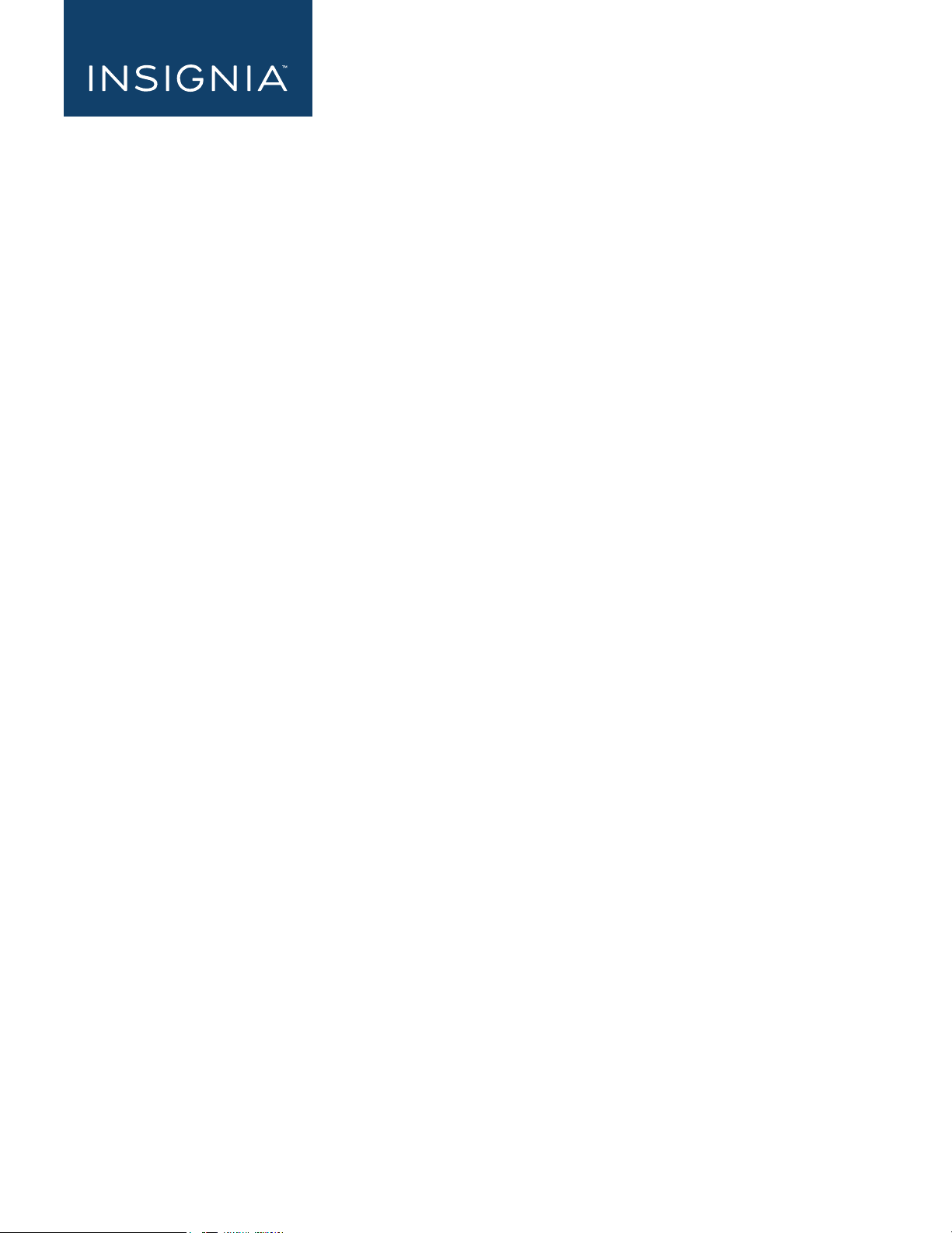
48" 1080p 60Hz LED TV
USER GUIDE
55" 1080p 60Hz LED TV
NS-48D510NA17/NS-55D510NA17/NS-55D510MX17
Before using your new product, please read these instructions to prevent any damage.
Page 2
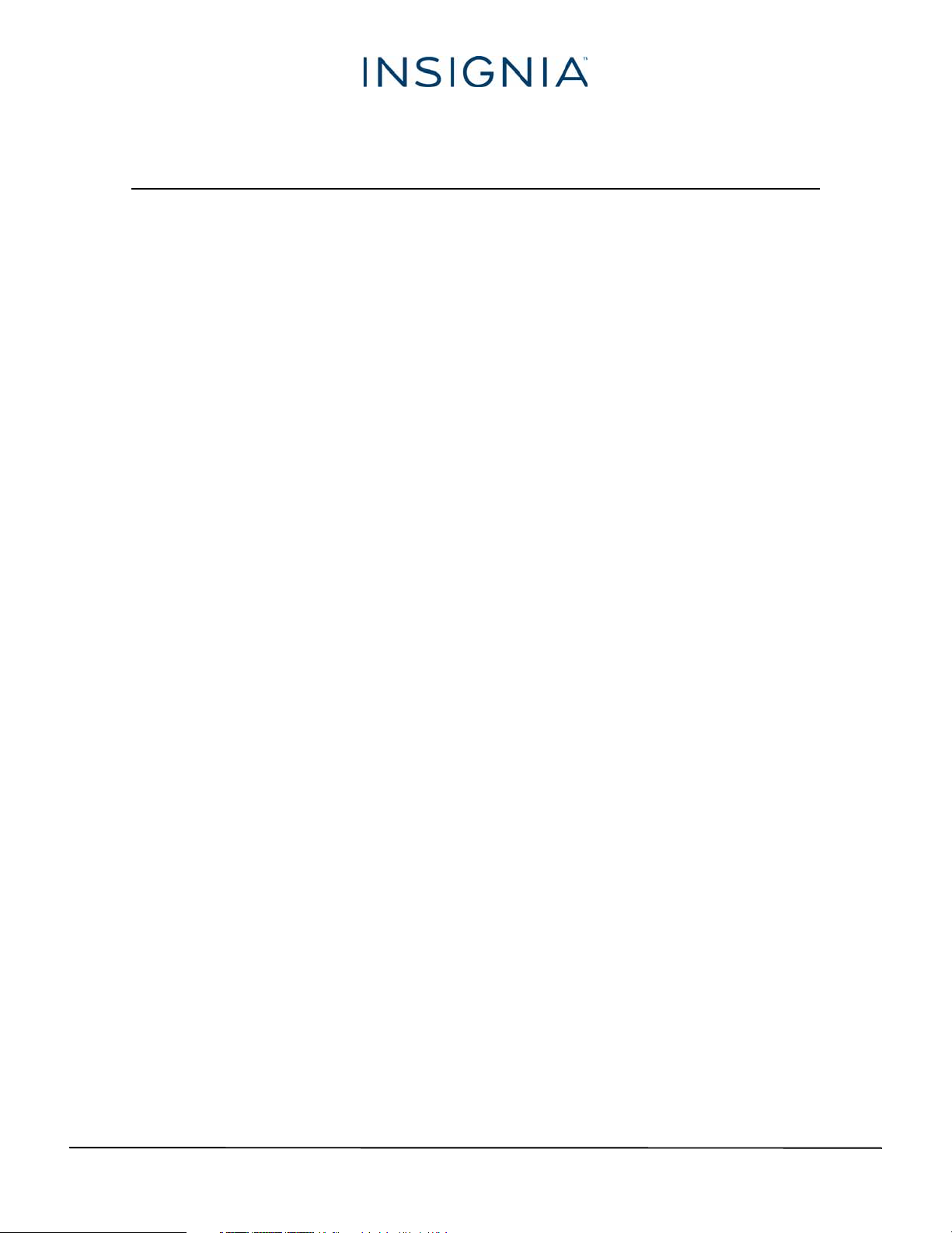
Contents
CHILD SAFETY . . . . . . . . . . . . . . . . . . . . . . . . . . . . . . . . . . . . . . . . . . . . . . . . . . . . . . . . . . . . . . . 1
Important Safety Instructions . . . . . . . . . . . . . . . . . . . . . . . . . . . . . . . . . . . . . . . . . . . . . . . . 2
WARNING . . . . . . . . . . . . . . . . . . . . . . . . . . . . . . . . . . . . . . . . . . . . . . . . . . . . . . . . . . . . . . . . . . . . . . . . . . 2
CAUTION . . . . . . . . . . . . . . . . . . . . . . . . . . . . . . . . . . . . . . . . . . . . . . . . . . . . . . . . . . . . . . . . . . . . . . . . . . 3
Introduction . . . . . . . . . . . . . . . . . . . . . . . . . . . . . . . . . . . . . . . . . . . . . . . . . . . . . . . . . . . . . . . . . 4
INlink . . . . . . . . . . . . . . . . . . . . . . . . . . . . . . . . . . . . . . . . . . . . . . . . . . . . . . . . . . . . . . . . . . . . . . . . . . . . . . 4
DTS Sound™ . . . . . . . . . . . . . . . . . . . . . . . . . . . . . . . . . . . . . . . . . . . . . . . . . . . . . . . . . . . . . . . . . . . . . . . 4
Game mode . . . . . . . . . . . . . . . . . . . . . . . . . . . . . . . . . . . . . . . . . . . . . . . . . . . . . . . . . . . . . . . . . . . . . . . 4
Installing the stands or wall-mount bracket . . . . . . . . . . . . . . . . . . . . . . . . . . . . . . . . . . . 4
Installing the stands . . . . . . . . . . . . . . . . . . . . . . . . . . . . . . . . . . . . . . . . . . . . . . . . . . . . . . . . . . . . . . . . 4
Installing a wall-mount bracket . . . . . . . . . . . . . . . . . . . . . . . . . . . . . . . . . . . . . . . . . . . . . . . . . . . . . 6
TV components . . . . . . . . . . . . . . . . . . . . . . . . . . . . . . . . . . . . . . . . . . . . . . . . . . . . . . . . . . . . . 8
Package contents . . . . . . . . . . . . . . . . . . . . . . . . . . . . . . . . . . . . . . . . . . . . . . . . . . . . . . . . . . . . . . . . . . 8
Front . . . . . . . . . . . . . . . . . . . . . . . . . . . . . . . . . . . . . . . . . . . . . . . . . . . . . . . . . . . . . . . . . . . . . . . . . . . . . . 8
Side jacks . . . . . . . . . . . . . . . . . . . . . . . . . . . . . . . . . . . . . . . . . . . . . . . . . . . . . . . . . . . . . . . . . . . . . . . . . . 9
Remote control . . . . . . . . . . . . . . . . . . . . . . . . . . . . . . . . . . . . . . . . . . . . . . . . . . . . . . . . . . . . . . . . . . . 10
What connection should I use? . . . . . . . . . . . . . . . . . . . . . . . . . . . . . . . . . . . . . . . . . . . . . . 11
Connecting a cable or satellite box . . . . . . . . . . . . . . . . . . . . . . . . . . . . . . . . . . . . . . . . . . 12
HDMI (best) . . . . . . . . . . . . . . . . . . . . . . . . . . . . . . . . . . . . . . . . . . . . . . . . . . . . . . . . . . . . . . . . . . . . . . 12
AV (good) . . . . . . . . . . . . . . . . . . . . . . . . . . . . . . . . . . . . . . . . . . . . . . . . . . . . . . . . . . . . . . . . . . . . . . . . 13
Coaxial (good). . . . . . . . . . . . . . . . . . . . . . . . . . . . . . . . . . . . . . . . . . . . . . . . . . . . . . . . . . . . . . . . . . . . 14
Connecting an antenna or cable TV (no box) . . . . . . . . . . . . . . . . . . . . . . . . . . . . . . . . . 15
Connecting a DVD or Blu-ray player . . . . . . . . . . . . . . . . . . . . . . . . . . . . . . . . . . . . . . . . . 16
HDMI (best) . . . . . . . . . . . . . . . . . . . . . . . . . . . . . . . . . . . . . . . . . . . . . . . . . . . . . . . . . . . . . . . . . . . . . . 16
AV (good) . . . . . . . . . . . . . . . . . . . . . . . . . . . . . . . . . . . . . . . . . . . . . . . . . . . . . . . . . . . . . . . . . . . . . . . . 17
Connecting a game console . . . . . . . . . . . . . . . . . . . . . . . . . . . . . . . . . . . . . . . . . . . . . . . . 18
HDMI (best) . . . . . . . . . . . . . . . . . . . . . . . . . . . . . . . . . . . . . . . . . . . . . . . . . . . . . . . . . . . . . . . . . . . . . . 18
AV (good) . . . . . . . . . . . . . . . . . . . . . . . . . . . . . . . . . . . . . . . . . . . . . . . . . . . . . . . . . . . . . . . . . . . . . . . . 19
Connecting a computer . . . . . . . . . . . . . . . . . . . . . . . . . . . . . . . . . . . . . . . . . . . . . . . . . . . . . 20
Connecting a USB flash drive . . . . . . . . . . . . . . . . . . . . . . . . . . . . . . . . . . . . . . . . . . . . . . . . 21
Connecting headphones . . . . . . . . . . . . . . . . . . . . . . . . . . . . . . . . . . . . . . . . . . . . . . . . . . . . 22
Connecting external speakers or a soundbar . . . . . . . . . . . . . . . . . . . . . . . . . . . . . . . . 23
Digital audio . . . . . . . . . . . . . . . . . . . . . . . . . . . . . . . . . . . . . . . . . . . . . . . . . . . . . . . . . . . . . . . . . . . . . 23
Analog audio. . . . . . . . . . . . . . . . . . . . . . . . . . . . . . . . . . . . . . . . . . . . . . . . . . . . . . . . . . . . . . . . . . . . . 24
ii
www.insigniaproducts.com
Page 3
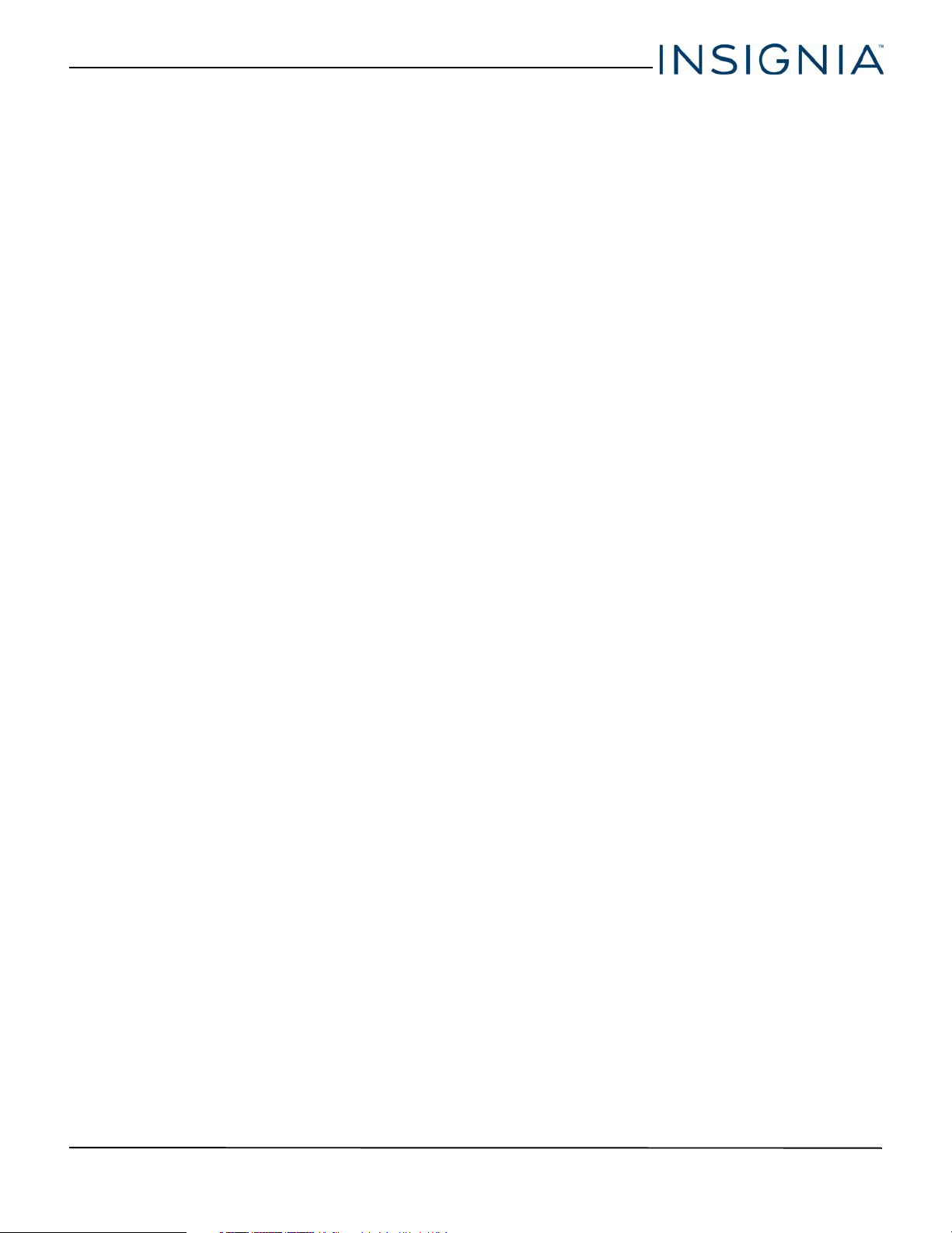
Contents
Connecting a home theater system with multiple devices . . . . . . . . . . . . . . . . . . . .25
Connecting power . . . . . . . . . . . . . . . . . . . . . . . . . . . . . . . . . . . . . . . . . . . . . . . . . . . . . . . . . .26
Using the remote control . . . . . . . . . . . . . . . . . . . . . . . . . . . . . . . . . . . . . . . . . . . . . . . . . . . 27
Installing remote control batteries . . . . . . . . . . . . . . . . . . . . . . . . . . . . . . . . . . . . . . . . . . . . . . . . . 27
Aiming the remote control . . . . . . . . . . . . . . . . . . . . . . . . . . . . . . . . . . . . . . . . . . . . . . . . . . . . . . . . 27
Programming universal remote controls . . . . . . . . . . . . . . . . . . . . . . . . . . . . . . . . . . . . . . . . . . . 28
Viewing universal remote control codes . . . . . . . . . . . . . . . . . . . . . . . . . . . . . . . . . . . . . . . . . . . 28
Turning on your TV for the first time . . . . . . . . . . . . . . . . . . . . . . . . . . . . . . . . . . . . . . . . . 29
Understanding the basics . . . . . . . . . . . . . . . . . . . . . . . . . . . . . . . . . . . . . . . . . . . . . . . . . . . 31
Turning your TV on or off . . . . . . . . . . . . . . . . . . . . . . . . . . . . . . . . . . . . . . . . . . . . . . . . . . . . . . . . . . 31
Selecting the video input source . . . . . . . . . . . . . . . . . . . . . . . . . . . . . . . . . . . . . . . . . . . . . . . . . . . 31
On-screen menu overview . . . . . . . . . . . . . . . . . . . . . . . . . . . . . . . . . . . . . . . . . . . . . . . . . . . . . . . . 32
Navigating the menus . . . . . . . . . . . . . . . . . . . . . . . . . . . . . . . . . . . . . . . . . . . . . . . . . . . . . . . . . . . . . 33
Selecting a channel . . . . . . . . . . . . . . . . . . . . . . . . . . . . . . . . . . . . . . . . . . . . . . . . . . . . . . . . . . . . . . . 33
Adjusting the volume . . . . . . . . . . . . . . . . . . . . . . . . . . . . . . . . . . . . . . . . . . . . . . . . . . . . . . . . . . . . . 33
Viewing channel information . . . . . . . . . . . . . . . . . . . . . . . . . . . . . . . . . . . . . . . . . . . . . . . . . . . . . . 33
Using INlink . . . . . . . . . . . . . . . . . . . . . . . . . . . . . . . . . . . . . . . . . . . . . . . . . . . . . . . . . . . . . . . .34
Turning INlink on or off . . . . . . . . . . . . . . . . . . . . . . . . . . . . . . . . . . . . . . . . . . . . . . . . . . . . . . . . . . . . 34
Turning Device Auto Power Off on or off . . . . . . . . . . . . . . . . . . . . . . . . . . . . . . . . . . . . . . . . . . . 34
Turning TV Auto Power On on or off . . . . . . . . . . . . . . . . . . . . . . . . . . . . . . . . . . . . . . . . . . . . . . .35
Turning Audio Receiver on or off . . . . . . . . . . . . . . . . . . . . . . . . . . . . . . . . . . . . . . . . . . . . . . . . . . 35
Displaying a list of INlink-compatible devices . . . . . . . . . . . . . . . . . . . . . . . . . . . . . . . . . . . . . . 36
Selecting an INlink-compatible device . . . . . . . . . . . . . . . . . . . . . . . . . . . . . . . . . . . . . . . . . . . . .36
Using a USB flash drive . . . . . . . . . . . . . . . . . . . . . . . . . . . . . . . . . . . . . . . . . . . . . . . . . . . . . . 37
Switching to USB mode . . . . . . . . . . . . . . . . . . . . . . . . . . . . . . . . . . . . . . . . . . . . . . . . . . . . . . . . . . . 37
Browsing photos . . . . . . . . . . . . . . . . . . . . . . . . . . . . . . . . . . . . . . . . . . . . . . . . . . . . . . . . . . . . . . . . . . 37
Viewing photos in a slideshow . . . . . . . . . . . . . . . . . . . . . . . . . . . . . . . . . . . . . . . . . . . . . . . . . . . . 38
Adjusting the picture . . . . . . . . . . . . . . . . . . . . . . . . . . . . . . . . . . . . . . . . . . . . . . . . . . . . . . . 38
Adjusting the TV picture . . . . . . . . . . . . . . . . . . . . . . . . . . . . . . . . . . . . . . . . . . . . . . . . . . . . . . . . . . . 38
Automatically adjusting the aspect ratio . . . . . . . . . . . . . . . . . . . . . . . . . . . . . . . . . . . . . . . . . . . 40
Setting the power on picture mode . . . . . . . . . . . . . . . . . . . . . . . . . . . . . . . . . . . . . . . . . . . . . . . .40
Adjusting the sound . . . . . . . . . . . . . . . . . . . . . . . . . . . . . . . . . . . . . . . . . . . . . . . . . . . . . . . . 40
Adjusting sound settings . . . . . . . . . . . . . . . . . . . . . . . . . . . . . . . . . . . . . . . . . . . . . . . . . . . . . . . . . . 40
Selecting the audio out mode . . . . . . . . . . . . . . . . . . . . . . . . . . . . . . . . . . . . . . . . . . . . . . . . . . . . . 41
Playing TV audio only . . . . . . . . . . . . . . . . . . . . . . . . . . . . . . . . . . . . . . . . . . . . . . . . . . . . . . . . . . . . . 42
Changing channel settings . . . . . . . . . . . . . . . . . . . . . . . . . . . . . . . . . . . . . . . . . . . . . . . . . . 42
Automatically scanning for channels . . . . . . . . . . . . . . . . . . . . . . . . . . . . . . . . . . . . . . . . . . . . . . .42
Hiding channels . . . . . . . . . . . . . . . . . . . . . . . . . . . . . . . . . . . . . . . . . . . . . . . . . . . . . . . . . . . . . . . . . . 43
Setting up a favorite channel list . . . . . . . . . . . . . . . . . . . . . . . . . . . . . . . . . . . . . . . . . . . . . . . . . . . 44
Viewing a favorite channel . . . . . . . . . . . . . . . . . . . . . . . . . . . . . . . . . . . . . . . . . . . . . . . . . . . . . . . . 44
Adding or changing a channel label . . . . . . . . . . . . . . . . . . . . . . . . . . . . . . . . . . . . . . . . . . . . . . .44
Checking the digital signal strength . . . . . . . . . . . . . . . . . . . . . . . . . . . . . . . . . . . . . . . . . . . . . . . 45
www.insigniaproducts.com
iii
Page 4
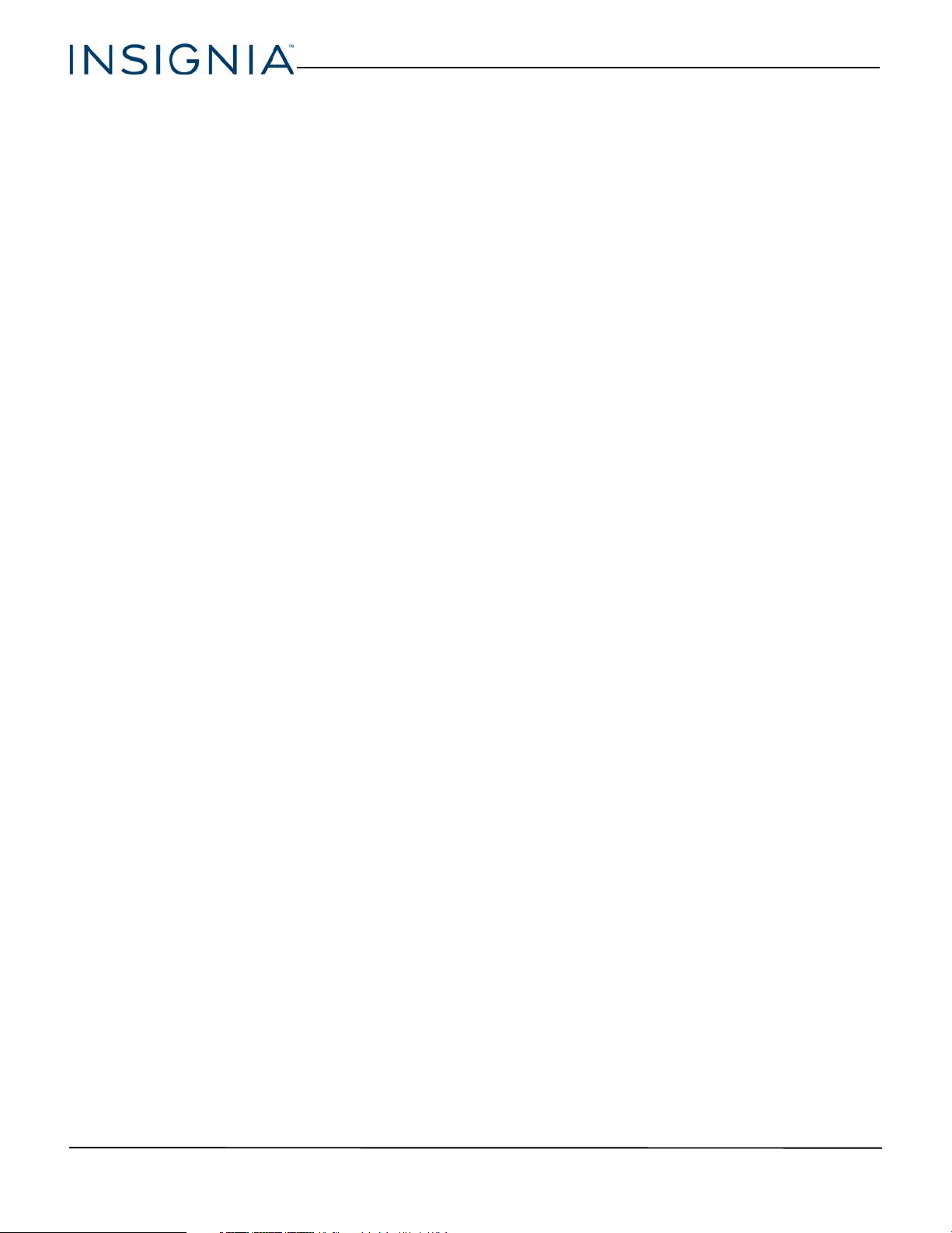
Setting parental controls . . . . . . . . . . . . . . . . . . . . . . . . . . . . . . . . . . . . . . . . . . . . . . . . . . . .45
Setting or changing the password . . . . . . . . . . . . . . . . . . . . . . . . . . . . . . . . . . . . . . . . . . . . . . . . . 45
Blocking unrated TV . . . . . . . . . . . . . . . . . . . . . . . . . . . . . . . . . . . . . . . . . . . . . . . . . . . . . . . . . . . . . . . 46
Setting parental control levels . . . . . . . . . . . . . . . . . . . . . . . . . . . . . . . . . . . . . . . . . . . . . . . . . . . . . 47
Downloading rating information . . . . . . . . . . . . . . . . . . . . . . . . . . . . . . . . . . . . . . . . . . . . . . . . . . 48
Locking the power button on your TV . . . . . . . . . . . . . . . . . . . . . . . . . . . . . . . . . . . . . . . . . . . . . 49
Using closed captioning . . . . . . . . . . . . . . . . . . . . . . . . . . . . . . . . . . . . . . . . . . . . . . . . . . . .49
Turning closed captioning on or off . . . . . . . . . . . . . . . . . . . . . . . . . . . . . . . . . . . . . . . . . . . . . . . . 49
Selecting the analog closed captioning mode . . . . . . . . . . . . . . . . . . . . . . . . . . . . . . . . . . . . . . 50
Selecting the digital closed captioning mode . . . . . . . . . . . . . . . . . . . . . . . . . . . . . . . . . . . . . . 50
Customizing digital closed captioning settings . . . . . . . . . . . . . . . . . . . . . . . . . . . . . . . . . . . . . 51
Adjusting time settings . . . . . . . . . . . . . . . . . . . . . . . . . . . . . . . . . . . . . . . . . . . . . . . . . . . . . 51
Setting the clock . . . . . . . . . . . . . . . . . . . . . . . . . . . . . . . . . . . . . . . . . . . . . . . . . . . . . . . . . . . . . . . . . . 51
Setting the sleep timer . . . . . . . . . . . . . . . . . . . . . . . . . . . . . . . . . . . . . . . . . . . . . . . . . . . . . . . . . . . . 52
Adjusting menu settings . . . . . . . . . . . . . . . . . . . . . . . . . . . . . . . . . . . . . . . . . . . . . . . . . . . . 53
Selecting the menu language . . . . . . . . . . . . . . . . . . . . . . . . . . . . . . . . . . . . . . . . . . . . . . . . . . . . . 53
Turning Input Sensor on or off . . . . . . . . . . . . . . . . . . . . . . . . . . . . . . . . . . . . . . . . . . . . . . . . . . . . . 53
Labeling an input source . . . . . . . . . . . . . . . . . . . . . . . . . . . . . . . . . . . . . . . . . . . . . . . . . . . . . . . . . . 53
Contents
Maintaining . . . . . . . . . . . . . . . . . . . . . . . . . . . . . . . . . . . . . . . . . . . . . . . . . . . . . . . . . . . . . . . . 54
Cleaning the TV cabinet . . . . . . . . . . . . . . . . . . . . . . . . . . . . . . . . . . . . . . . . . . . . . . . . . . . . . . . . . . . 54
Cleaning the TV screen . . . . . . . . . . . . . . . . . . . . . . . . . . . . . . . . . . . . . . . . . . . . . . . . . . . . . . . . . . . . 54
Troubleshooting . . . . . . . . . . . . . . . . . . . . . . . . . . . . . . . . . . . . . . . . . . . . . . . . . . . . . . . . . . . . 54
Viewing system information . . . . . . . . . . . . . . . . . . . . . . . . . . . . . . . . . . . . . . . . . . . . . . . . . . . . . . . 54
Learning more about your TV . . . . . . . . . . . . . . . . . . . . . . . . . . . . . . . . . . . . . . . . . . . . . . . . . . . . . . 54
Updating the TV firmware . . . . . . . . . . . . . . . . . . . . . . . . . . . . . . . . . . . . . . . . . . . . . . . . . . . . . . . . . 55
Customizing TV settings . . . . . . . . . . . . . . . . . . . . . . . . . . . . . . . . . . . . . . . . . . . . . . . . . . . . . . . . . . . 55
Testing the TV speakers . . . . . . . . . . . . . . . . . . . . . . . . . . . . . . . . . . . . . . . . . . . . . . . . . . . . . . . . . . . 56
Restoring settings to the defaults . . . . . . . . . . . . . . . . . . . . . . . . . . . . . . . . . . . . . . . . . . . . . . . . . . 56
Video and audio . . . . . . . . . . . . . . . . . . . . . . . . . . . . . . . . . . . . . . . . . . . . . . . . . . . . . . . . . . . . . . . . . . 57
Remote control . . . . . . . . . . . . . . . . . . . . . . . . . . . . . . . . . . . . . . . . . . . . . . . . . . . . . . . . . . . . . . . . . . . 60
General . . . . . . . . . . . . . . . . . . . . . . . . . . . . . . . . . . . . . . . . . . . . . . . . . . . . . . . . . . . . . . . . . . . . . . . . . . . 60
INlink (CEC-compatible) device . . . . . . . . . . . . . . . . . . . . . . . . . . . . . . . . . . . . . . . . . . . . . . . . . . . . 61
Specifications . . . . . . . . . . . . . . . . . . . . . . . . . . . . . . . . . . . . . . . . . . . . . . . . . . . . . . . . . . . . . . 63
Legal notices . . . . . . . . . . . . . . . . . . . . . . . . . . . . . . . . . . . . . . . . . . . . . . . . . . . . . . . . . . . . . . . 64
One-year limited warranty - Insignia Televisions—US and Canada . . . . . . . . . . . .65
One-year limited warranty - Insignia Televisions—Mexico . . . . . . . . . . . . . . . . . . . .66
iv
www.insigniaproducts.com
Page 5
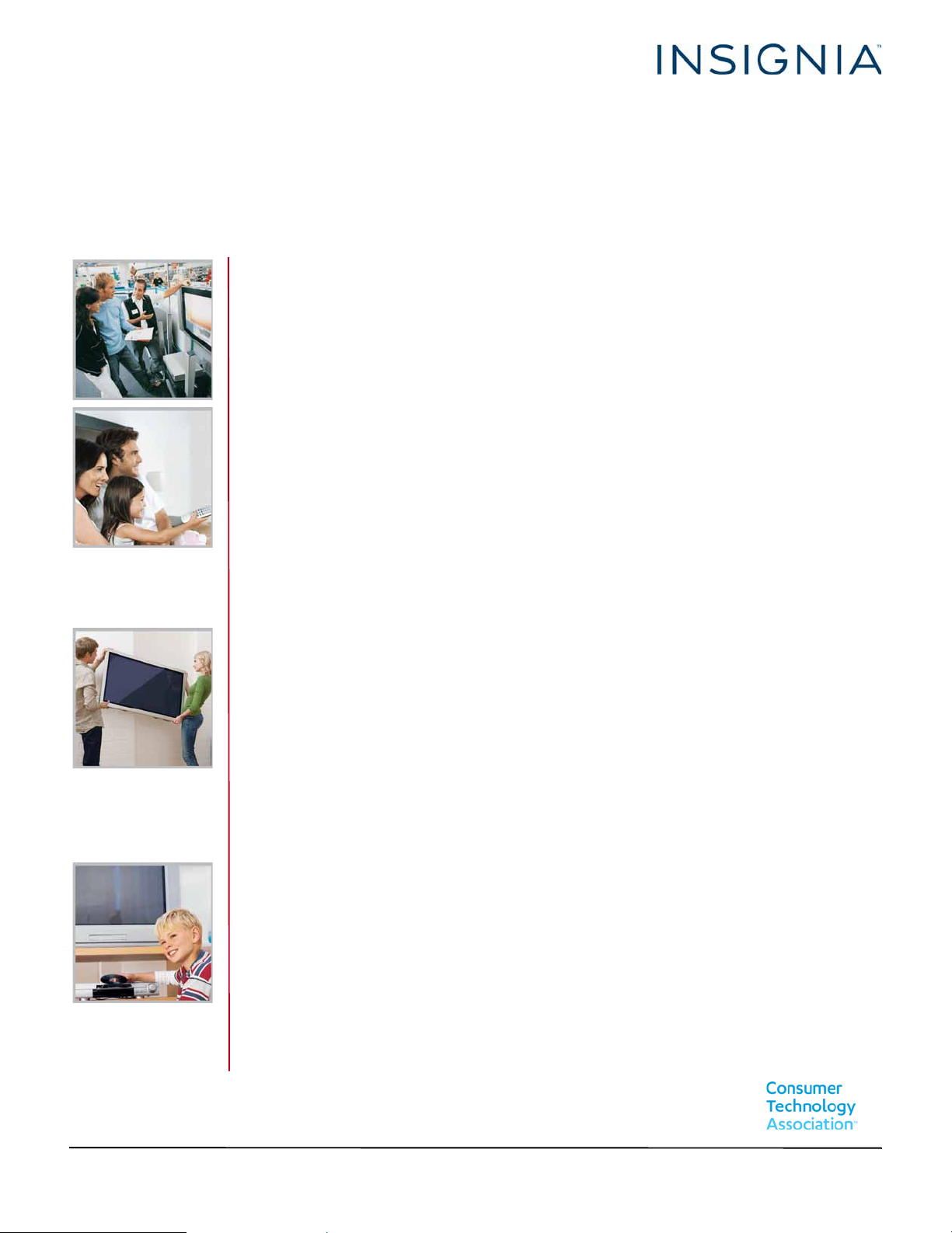
CHILD SAFETY
PROPER TELEVISION PLACEMENT MATTERS
THE CONSUMER ELECTRONICS INDUSTRY CARES
•
Manufacturers, retailers and the rest of the consumer electronics industry are
committed to making home entertainment safe and enjoyable.
•
As you enjoy your television, please note that all televisions - new and old- must be
supported on proper stands or installed according to the manufacturer's
recommendations. Televisions that are inappropriately situated on dressers, bookcases,
shelves, desks, speakers, chests, carts, etc., may fall over, resulting in injury.
TUNE IN TO SAFETY
•
ALWAYS follow the manufacturer’s recommendations for the safe installation of your
television.
•
ALWAYS read and follow all instructions for proper use of your television.
•
NEVER allow children to climb on or play on the television or the furniture on which the
television is placed.
•
NEVER place the television on furniture that can easily be used as steps, such as a chest
of drawers.
•
ALWAYS install the television where it cannot be pushed, pulled over or knocked down.
•
ALWAYS route cords and cables connected to the television so that they cannot be
tripped over, pulled or grabbed.
WALL OR CEILING MOUNT YOUR TELEVISION
•
ALWAYS contact your retailer about professional installation if you have any doubts
about your ability to safely mount your television.
•
ALWAYS use a mount that has been recommended by the television manufacturer and
has a safety certification by an independent laboratory (such as UL, CSA, ETL).
•
ALWAYS follow all instructions supplied by the television and mount manufacturers.
•
ALWAYS make sure that the wall or ceiling where you are mounting the television is
appropriate. Some mounts are not designed to be mounted to walls and ceilings with
steel studs or cinder block construction. If you are unsure, contact a professional
installer.
•
Televisions can be heavy. A minimum of two people is required for a wall or ceiling
mount installation.
MOVING AN OLDER TELEVISION TO A NEW PLACE IN YOUR
HOME
•
Many new television buyers move their older CRT televisions into a secondary room
after the purchase of a flat-panel television. Special care should be made in the
placement of older CRT televisions.
•
ALWAYS place your older CRT television on furniture that is sturdy and appropriate for
its size and weight.
•
NEVER place your older CRT television on a dresser where children may be tempted to
use the drawers to climb.
•
ALWAYS make sure your older CRT television does not hang over the edge of your
furniture.
https://www.cta.tech/Consumer-Resources.aspx
1
Page 6
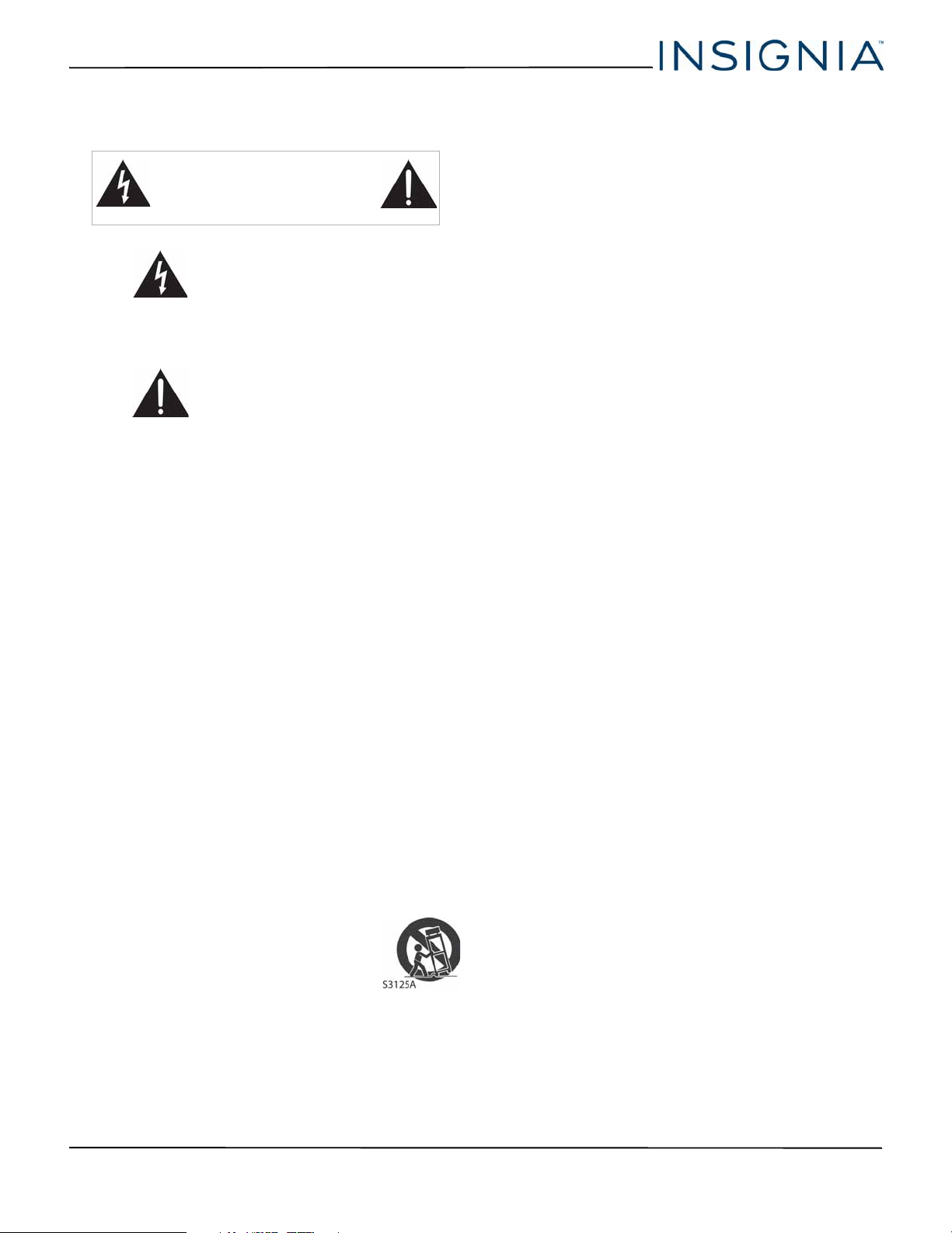
NS-48D510NA17/NS-55D510NA17/NS-55D510MX17
Important Safety Instructions
CAUTION
RISK OF ELECTRIC SHOCK
DO NOT OPEN
This symbol indicates that
dangerous voltage
constituting a risk of electric
shock is present within your TV.
This label is located on the
back of your TV.
This symbol indicates that
there are important operating
and maintenance instructions
in the literature accompanying
your TV.
1 Read these instructions.
2 Keep these instructions.
3 Heed all warnings.
4 Follow all instructions.
5 Do not use this apparatus near water.
6 Clean only with dry cloth.
7 Do not block any ventilation openings. Install in
accordance with the manufacturer's instructions.
8 Do not install near any heat sources such as
radiators, heat registers, stoves, or other apparatus
(including amplifiers) that produce heat.
9 Do not defeat the safety purpose of the polarized
or grounding-type plug. A polarized plug has two
blades with one wider than the other. A grounding
type plug has two blades and a third grounding
prong. The wide blade or the third prong are
provided for your safety. If the provided plug does
not fit into your outlet, consult an electrician for
replacement of the obsolete outlet.
10 Protect the power cord from being walked on or
pinched particularly at plugs, convenience
receptacles, and the point where they exit from
the apparatus.
11 Only use attachments/accessories specified by the
manufacturer.
12 Use only with the cart, stand, tripod,
bracket, or table specified by the
manufacturer, or sold with the
apparatus. When a cart is used, use
caution when moving the
cart/apparatus combination to
avoid injury from tip-over.
13 Unplug this apparatus during lightning storms or
when unused for long periods of time.
14 Refer all servicing to qualified service personnel.
Servicing is required when the apparatus has been
damaged in any way, such as power-supply cord
or plug is damaged, liquid has been spilled or
objects have fallen into the apparatus, the
apparatus has been exposed to rain or moisture,
does not operate normally, or has been dropped.
15 The wall plug is the disconnecting device. The plug
must remain readily operable.
16 Remote control batteries should not be exposed
to excessive heat such as sunshine, fire, or the like.
17 The apparatus should not be exposed to dripping
or splashing, and no objects filled with liquids,
such as vases, should be placed on the apparatus.
18 Your TV has four VESA mounting holes on the
back. If you attach a wall-mount bracket or TV
stand to the back of your TV, the bracket or stand
must be securely attached using all four holes.
If you do not use all four mounting holes, your TV
may fall and cause property damage or personal
injury. See the documentation that came with
your wall mount or TV stand for complete
mounting instructions.
WARNING
Electric shock hazard
To reduce the risk of fire or electric shock, do not
remove any cover or expose the device to rain or
moisture. No user-serviceable parts are inside. Refer
servicing to qualified service technicians.
Lightning
For added protection for your device receiver during a
lightning storm, or when it is left unattended and
unused for long periods of time, unplug it from the
power outlet and disconnect any antenna or cable
system. This helps prevent property damage and
personal injury from lightning and power line surges.
Power lines
An outside antenna system should not be located in
the vicinity of overhead power lines or other electric
light or power circuits, or where it can fall into such
power lines or circuits. When installing an outside
antenna system, take extreme care to keep from
touching such power lines or circuits as contact with
them might be fatal.
Handling the LCD panel
• Your TV’s screen is made of glass. Do not drop your
TV or hit, jolt, or press hard against the LCD panel. If
the screen breaks, be careful of broken glass.
• If the LCD panel is broken, make absolutely sure that
you do not touch the liquid in the panel. This may
cause skin inflammation.
• If the liquid gets in your mouth, immediately gargle,
rinse, and consult with your doctor. Also, if the liquid
gets in your eyes or touches your skin, consult with
your doctor after rinsing for at least 15 minutes or
longer in clean water.
2
www.insigniaproducts.com
Page 7
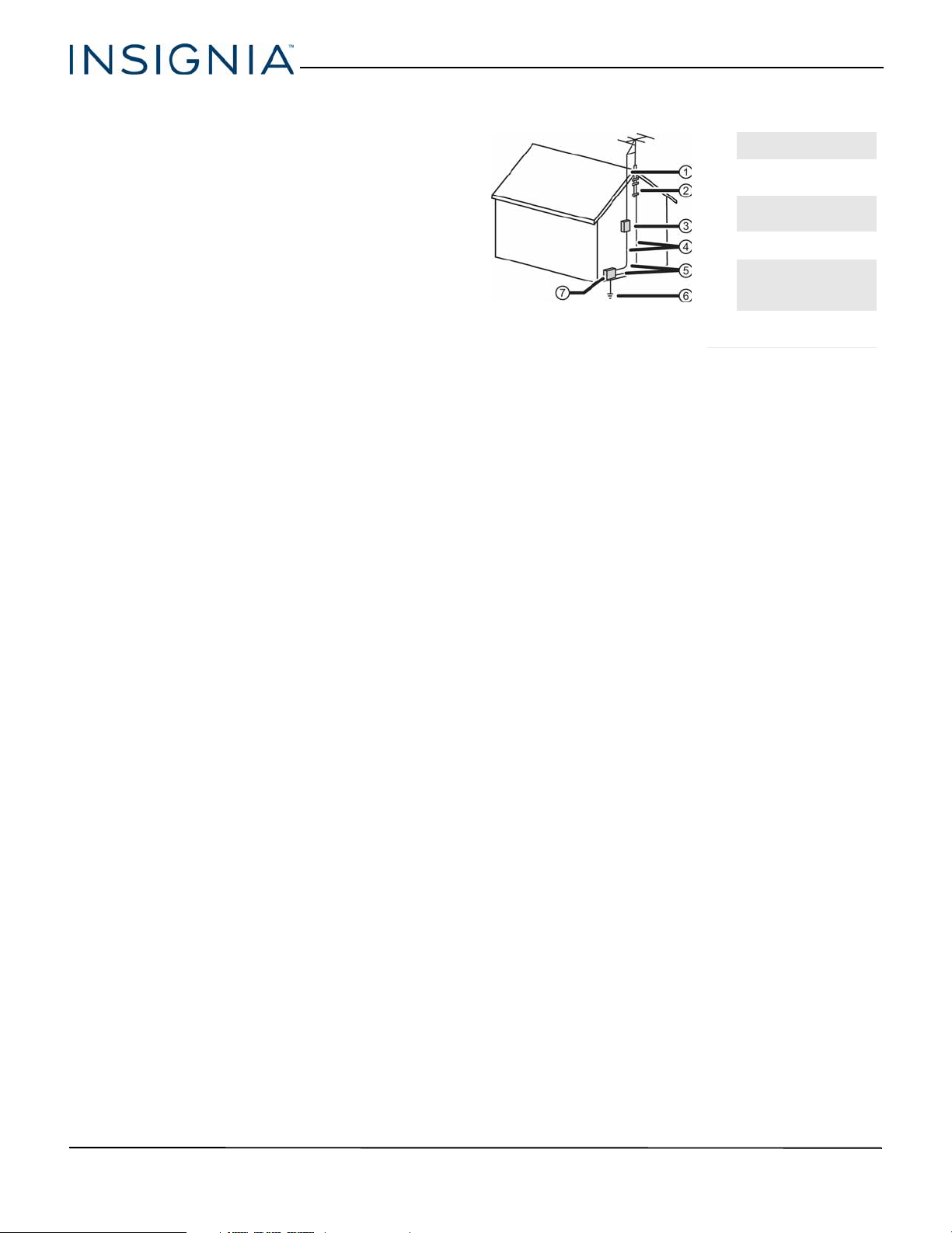
Replacement parts
When replacement parts are required, make sure that
the service technician uses replacement parts
specified by the manufacturer that have the same
characteristics as the original part. Unauthorized
substitutions may result in fire, electric shock,
personal injury, or other hazards.
Safety check
After completing any service or repair to this device,
ask the service technician to perform routine safety
checks to determine that your TV is in correct
operating condition.
Power source
Operate your TV only from the type of power source
indicated on the marking label. If you are not sure of
the type of power supplied to your home, consult an
electrician or your local power company.
Servicing
These servicing instructions are for use by qualified
service personnel only. To reduce the risk of electric
shock, do not perform any servicing other than that
contained in the operating instructions unless you are
qualified to do so.
CAUTION
Damage requiring service
Unplug this TV from the power outlet and refer
servicing to qualified service personnel under the
following conditions:
• When the power supply cord or plug is damaged or
frayed.
• If liquid has been spilled or objects have fallen into
your TV.
• If your TV has been exposed to rain or water.
• If your TV does not operate normally by following
the operating instructions. Adjust only those
controls covered by the operating instructions
because incorrect adjustment of other controls may
result in damage and will often require extensive
work by a qualified technician to restore your TV to
its normal operation.
• If your TV has been dropped or damaged in any
way.
• When your TV exhibits a distinct change in
performance.
Outdoor antenna grounding
If an outside antenna or cable system is connected to
your T V, make sure that the antenna or cable system is
grounded to provide some protection against voltage
surges and built-up static charges. Article 810 of the
National Electrical Code, ANSI/NFPA No. 70, provides
information with respect to correct grounding of the
mast and supporting structure, grounding of the
lead-in wire to an antenna discharge unit, size of
grounding conductors, location of the
antenna-discharge unit, connection to grounding
electrodes, and requirements for the grounding
electrode.
1 Antenna lead-in wire
2
Grounding clamp
Antenna discharge
3
unit
Grounding
4
conductors
5 Ground clamps
Power service
grounding elec trode
6
system
Electric service
7
equipment
Note to CATV system installer
Article 820 of the National Electrical Code, ANSI/NFPA
No. 40 provides guidance for correct grounding.
Specifically, it states that the cable ground must be
connected to the grounding system of the building as
close to the point of cable entry as practical.
Condensation
Moisture will form on the TV if the TV is brought from
cool surroundings into a warm room or if the
temperature of the room rises suddenly. When this
happens, the TV's performance may be impaired. To
prevent this, let the TV stand in its new surroundings
for about an hour before switching it on, or make sure
that the room temperature rises gradually.
Condensation may also form during the summer if
the TV is exposed to the breeze from an air
conditioner. In such cases, change the location of the
TV.
Mobile telephone warning
To avoid interference with your TV picture and sound,
operating problems, or even damage, keep your
cordless and cellular telephones away from the TV.
End of life directives
Your TV may contain materials that are regulated for
environmental reasons. Your TV also contains
materials that can be recycled and reused. To help
protect the environment, contact your local
authorities for information about disposal or recycling
and about finding a recycler in your area before you
dispose of your TV.
Non-active pixels
The LCD panel contains almost 3 million thin film
transistors, which provide exceptionally sharp video
quality. Occasionally, a few non-active pixels may
appear on the screen as a fixed blue, green, or red
point. These non-active pixels do not adversely affect
the performance of your TV, and are not considered
defects.
www.insigniaproducts.com
3
Page 8
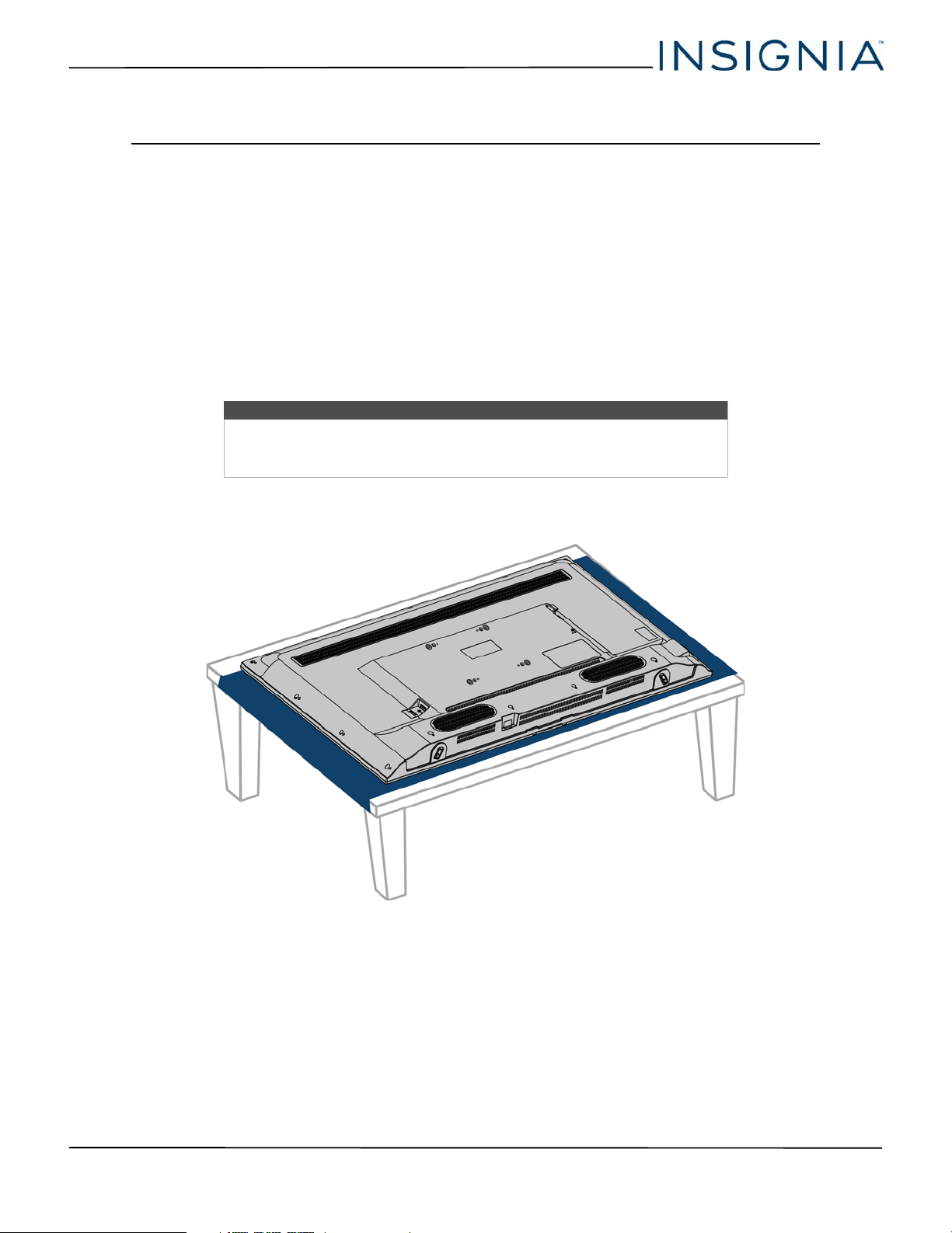
NS-48D510NA17/NS-55D510NA17/NS-55D510MX17 48"/55" 1080p 60Hz LED TV
48"/55" 1080p 60Hz LED TV
Introduction
Congratulations on your purchase of a high-quality
Insignia product. Your NS-48D510NA17,
NS-55D510NA17, or NS-55D510MX17 represents the
state of the art in LED TV design and is designed for
reliable and trouble-free performance.
Enjoy the benefit of having HDMI CEC compatible
products plug and play! No setup is needed! CEC
technology lets different devices discover and
communicate with each other. (See page 34 for
instructions on how to use INlink.)
Installing the stands or wall-mount bracket
• If you want to place your TV on a table or in an entertainment center, go to Installing the stands.
• If you want to mount your TV on a wall, go to Installing a wall-mount bracket.
Notes
• If you plan to wall-mount your TV, do not install the stands.
• Store the stands and stand screws in case you decide to use the stands
in the future.
Installing the stands
1 Carefully place your TV face-down on a cushioned, clean surface to protect the screen.
INlink
4
www.insigniaproducts.com
Page 9
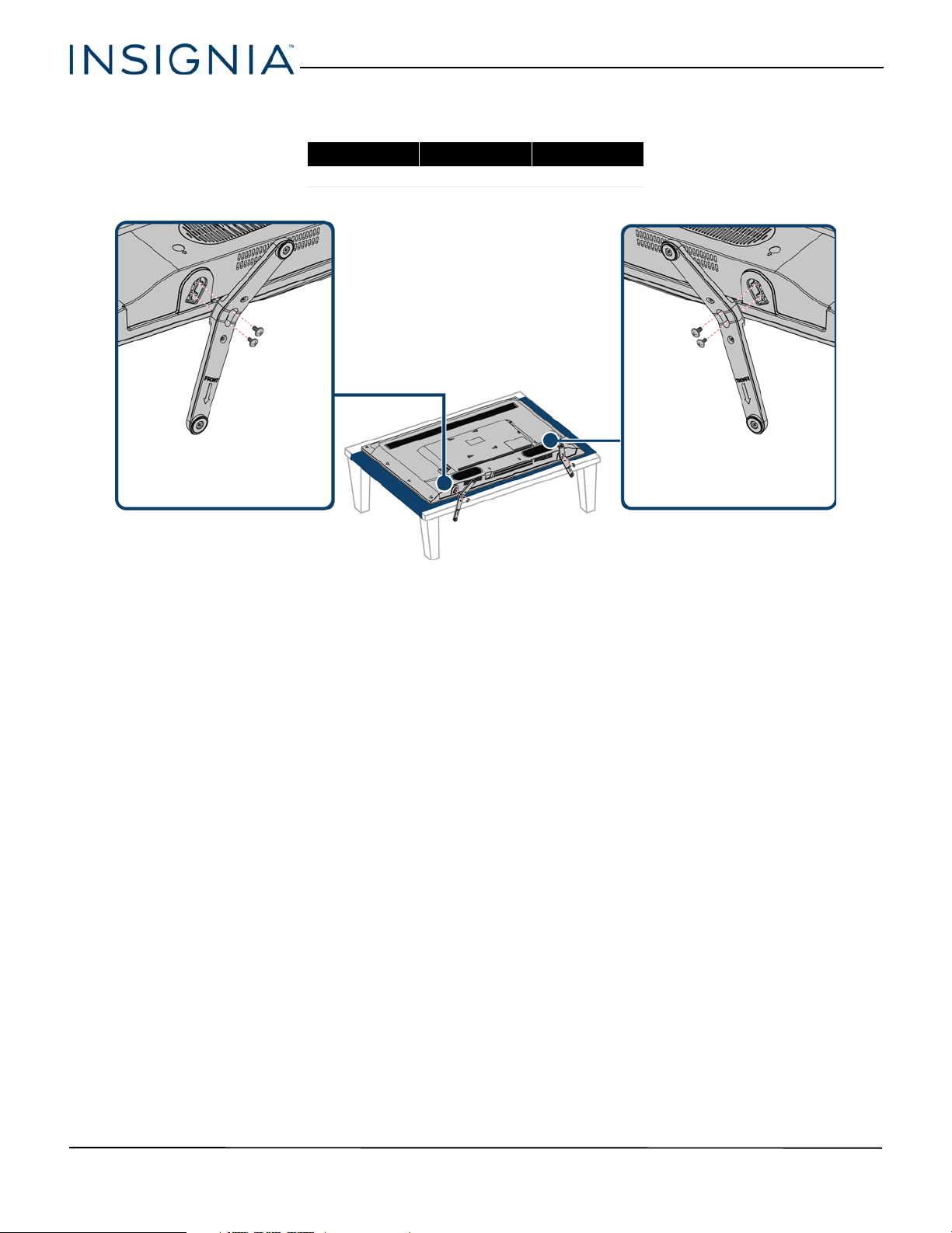
48"/55" 1080p 60Hz LED TV
2 Make sure that the arrows on the bottoms of the stands point toward the front of the TV. Align the screw holes on
the TV stands with the holes on the bottom of your TV, then secure each stand with two of the provided screws.
Screw type Screw length # of screws
M4 20 mm 4
www.insigniaproducts.com
5
Page 10
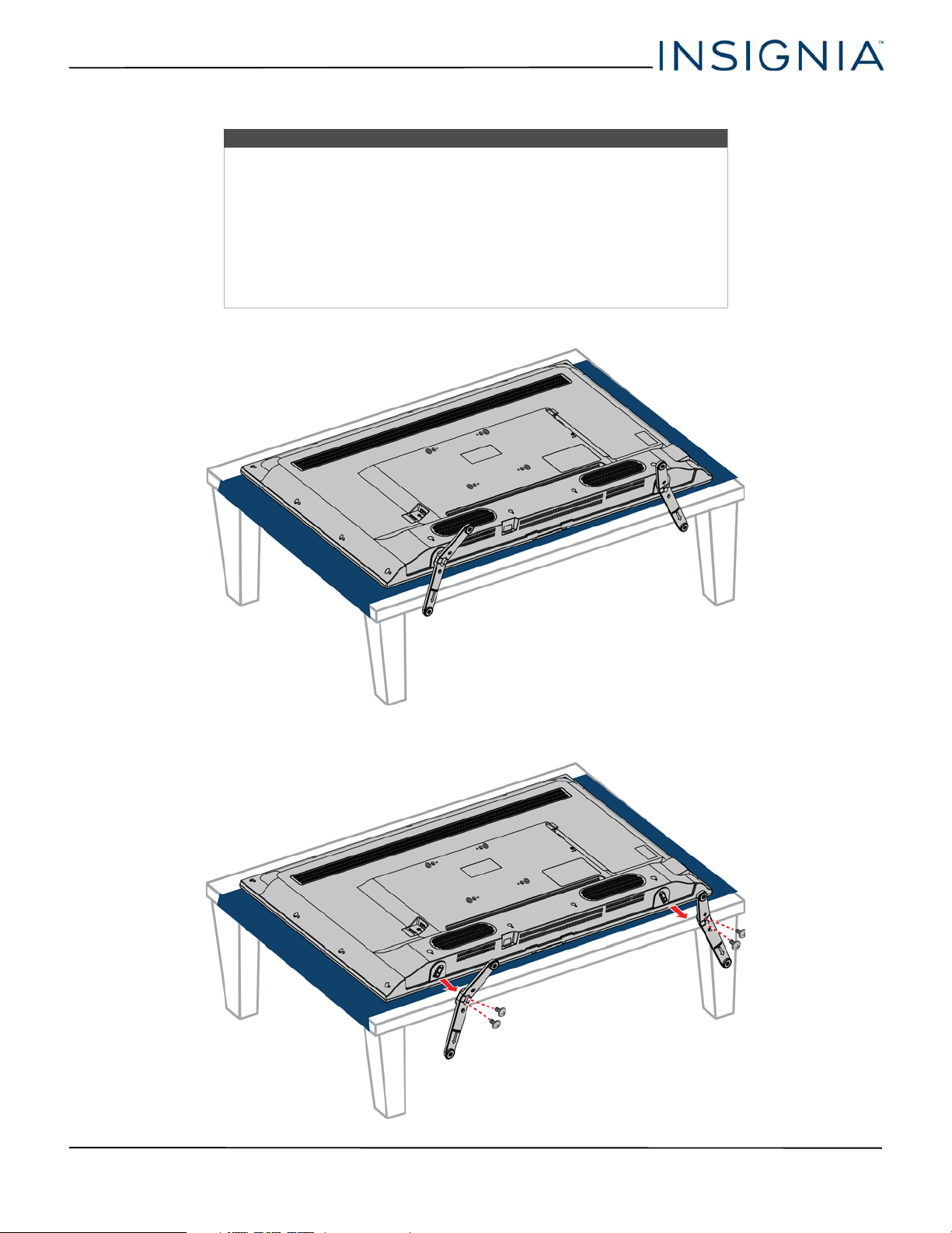
NS-48D510NA17/NS-55D510NA17/NS-55D510MX17 48"/55" 1080p 60Hz LED TV
Installing a wall-mount bracket
Warnings
• Your TV has four VESA mounting holes on the back. If you attach a
wall-mount bracket to the back of your TV, the bracket must be
securely attached, using all four holes. If you do not use all four
mounting holes, your TV may fall and cause property damage or
personal injury. See the documentation that came with your wall mount
for complete mounting instructions.
• This TV is intended to be supported by a UL Listed wall mount bracket
with suitable weight/load. (See Miscellaneous (both models) on
page 64.)
1 Carefully place your TV face-down on a cushioned, clean surface to protect the screen.
2 If the TV stands are installed, remove the four screws that secure the stands to your TV.
6
www.insigniaproducts.com
Page 11
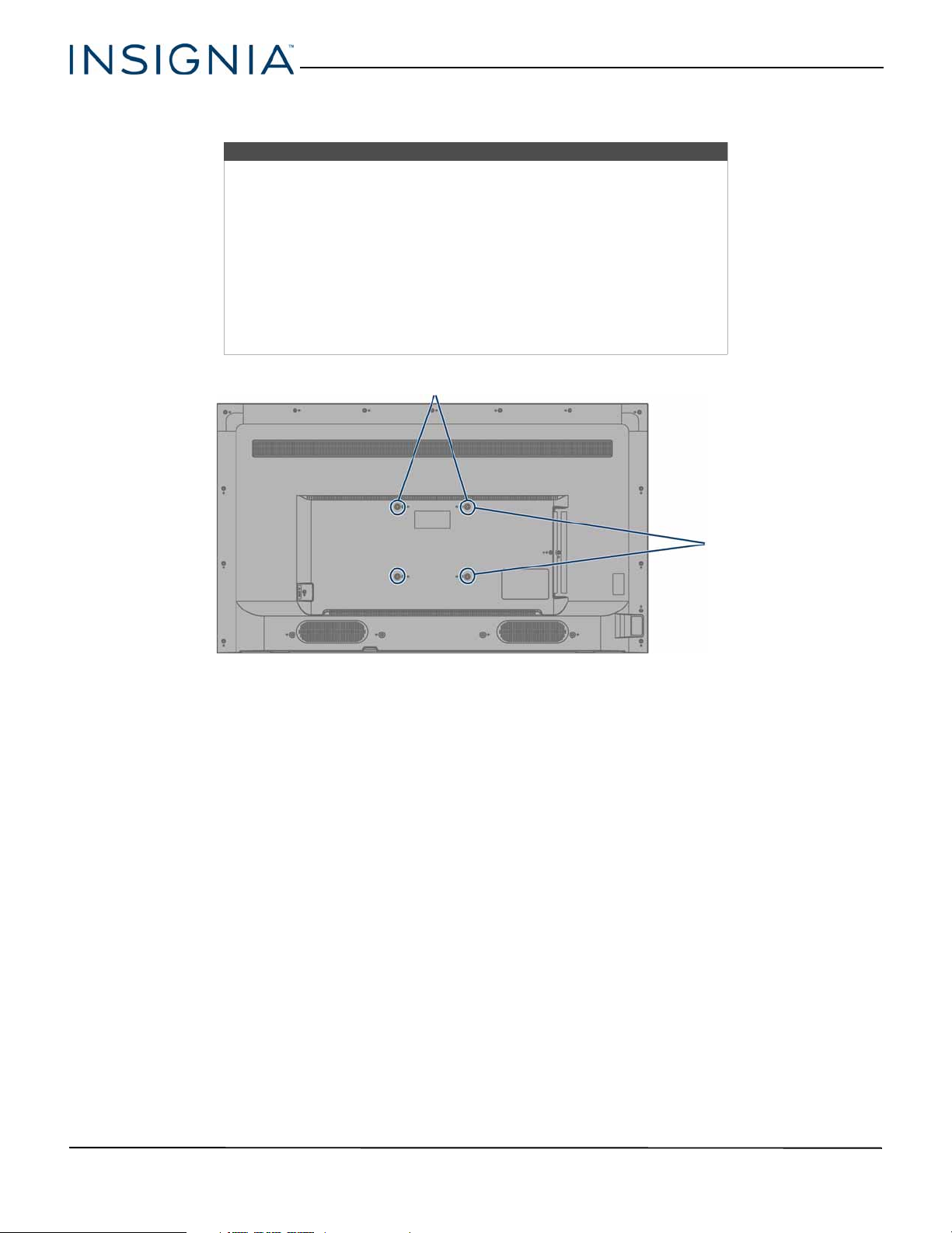
48"/55" 1080p 60Hz LED TV
7.87 in. (200 mm)
7.87 in. (200 mm)
3 Attach the wall-mount bracket to your TV using the mounting holes on the back of your TV. See the instructions that
came with the wall-mount bracket for information about which screws to use and how to correctly hang your TV.
Notes
• The length of the wall-mount screws vary depending on the wall-mount
bracket you purchased. See the instructions that came with the
wall-mount bracket for screw lengths.
• Make sure that the screws you use are the correct length. The threaded
parts of the screws that are inserted into the back of your TV must be at
least 9.5 mm in length and not more than 11.5 mm in length. If the
screws are too short, your TV may fall off the wall-mount bracket. If the
screws are too long, they may damage components inside your TV. For
more information, see the instructions that came with the wall-mount
bracket.
• The mounting holes on the back of your TV take type M6 screws.
www.insigniaproducts.com
7
Page 12
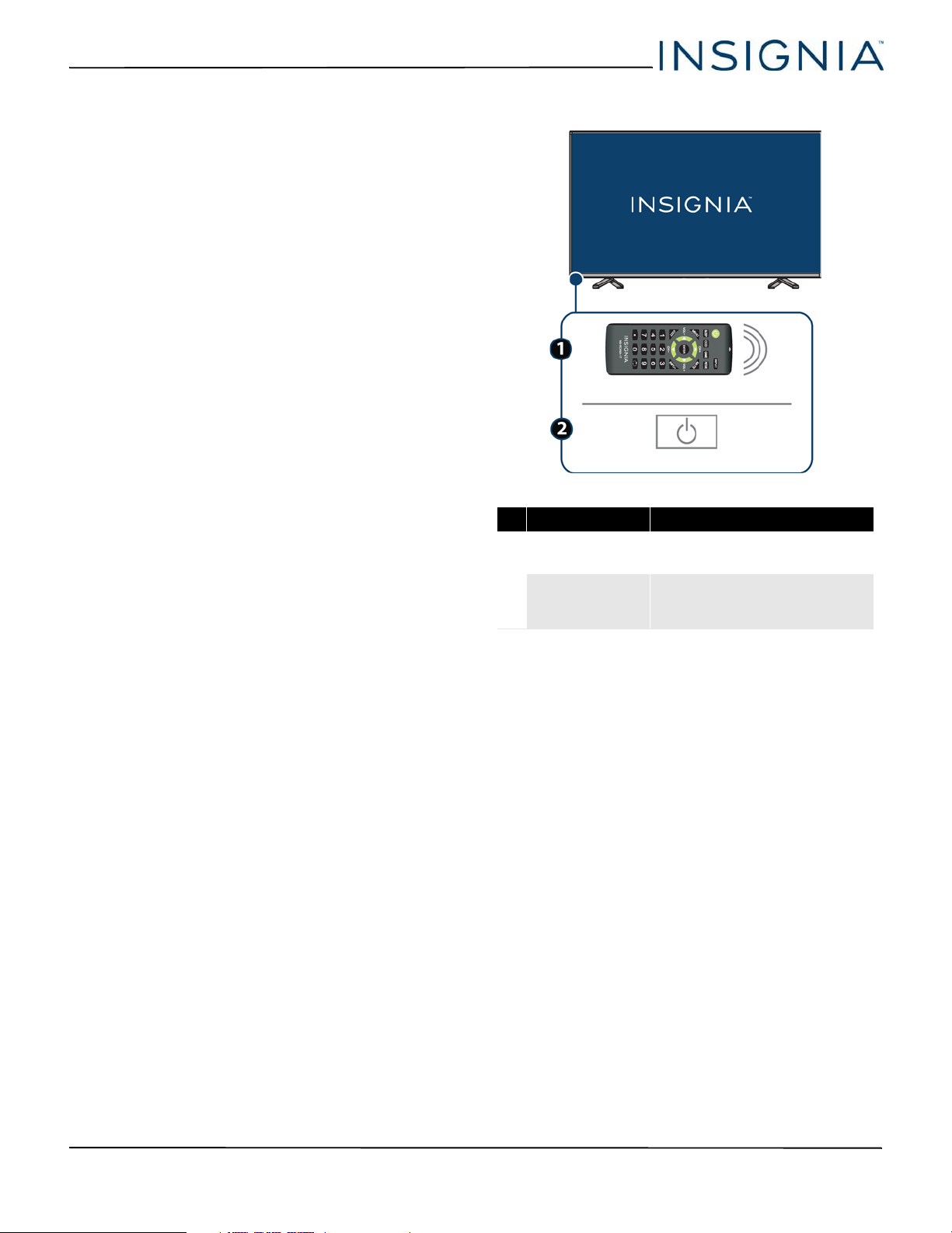
NS-48D510NA17/NS-55D510NA17/NS-55D510MX17 48"/55" 1080p 60Hz LED TV
TV components
Your TV has several sets of jacks for connecting
devices to your TV.
This section contains information about:
•Package contents
•Side jacks
• Remote control
Package contents
• 48" or 55" LED TV
• Remote control and batteries (2 AAA)
• TV stands and screws (4 pcs)
•Power cord
• User Guide (for NS-55D510MX17)
• Quick Setup Guide
• Important Information
Front
# Item Description
Remote control
1
sensor
Power indicator
2
Receives signals from the remote
control. Do not block.
Turns off when your TV is on.
Lights red when your TV is off
(standby mode).
8
www.insigniaproducts.com
Page 13
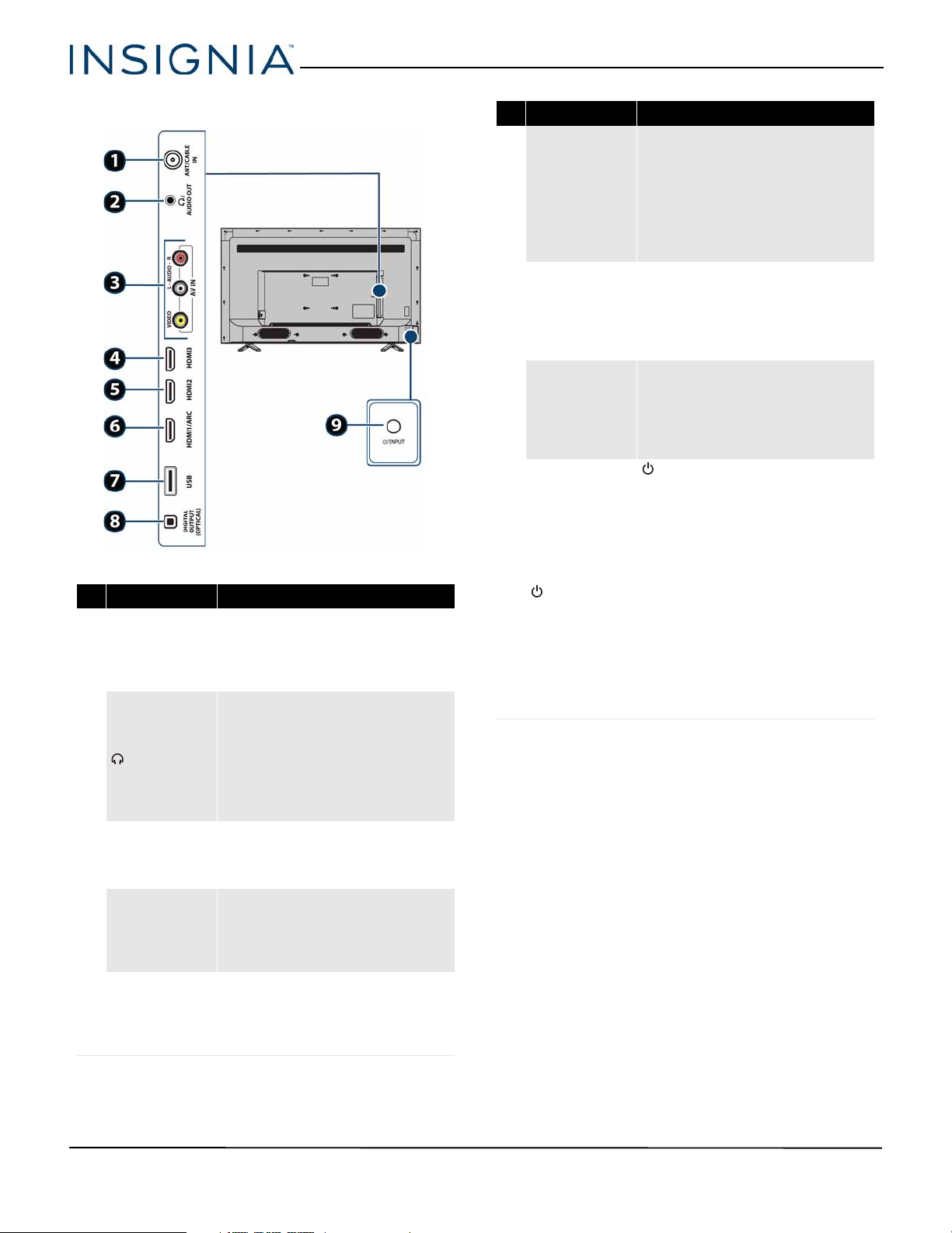
48"/55" 1080p 60Hz LED TV
Side jacks
# Item Description
Connect an antenna or cable TV to
this jack. For more information, see
1 ANT/CABLE IN
/AUDIO OUT
2
VIDEO and
3
L and R AUDIO
HDMI3
4
5 HDMI2
Coaxial (good) on page 14 or
Connecting an antenna or cable TV
(no box) on page 15.
Connect headphones, a soundbar,
analog speaker system, or a home
theater system to this jack to listen
to TV audio through external
speakers. For more information, see
Connecting headphones on
page 22 or Analog audio on
page 24.
Connect the video and audio for an
AV device to these jacks. For more
information, see AV (good) on
page 13, 17, or 19.
Connect an HDMI device to this
jack. For more information, see
HDMI (best) on pages 12, 16, or 18
or Connecting a computer on
page 20.
Connect an HDMI device to this
jack. For more information, see
HDMI (best) on pages 12, 16, or 18
or Connecting a computer on
page 20.
# Item Description
Connect an HDMI device to this
jack. For more information, see
HDMI (best) on pages 12, 16, or 18
6 HDMI1/ARC
7 USB
DIGITAL
8
OUTPUT
(OPTICAL)
9 /INPUT
or Connecting a computer on
page 20.
OR
Connect an ARC-enabled home
theater receiver to this jack.
Connect a USB flash drive to this
jack to view compatible JPEG
picture files. For more information,
see Connecting a USB flash drive on
page 21 and Using a USB flash drive
on page 37.
Connect a soundbar, digital speaker
system, or home theater system to
this jack to listen to TV audio
through external speakers. For
more information, see Digital audio
on page 23.
—Press to turn on your TV when
your TV is off (in standby mode).
Press and hold to turn off your TV
when TV is on.
Warning: When your TV is off,
power still flows through it. To
completely disconnect power,
unplug the power cord.
INPUT—Quickly press and release
to open the INPUT SOURCE list, press
one or more times to select a video
input source, then wait a few
seconds. Your TV switches to the
source you selected. For more
information, see Selecting the video
input source on page 31.
www.insigniaproducts.com
9
Page 14
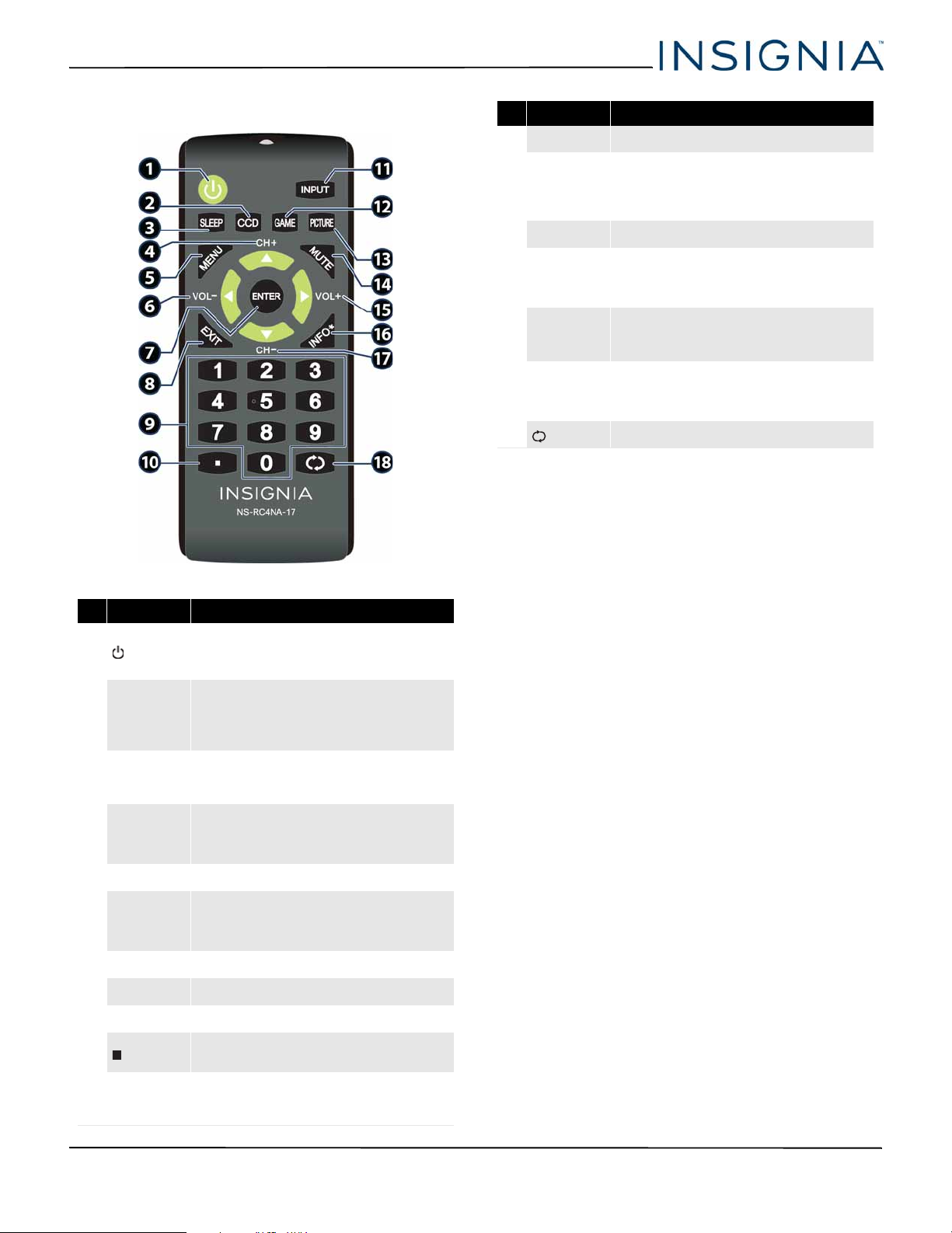
NS-48D510NA17/NS-55D510NA17/NS-55D510MX17 48"/55" 1080p 60Hz LED TV
Remote control
# Button Press to...
GAME Change the picture mode to Game mode.
12
Select the picture mode. You can select Vivid, Standard,
PICTURE
13
MUTE Mute or un-mute the sound.
14
VOL+/
15
16
17
18
INFO*
CH–/
(return) Return to the previous channel.
Energy Sav ings, Movie, Game, or Custom. See the
Picture Mode option in Adjustin g the TV pic ture on
page 38.
TV: Increase the volume.
TV menu: Navigate right.
USB: Control a photo slideshow.
Display TV status information, such as the channel number,
channel name (if available), or signal source. See Vie win g
channel information on page 33.
TV: Change to the next lower channel in the channel list.
TV menu: Navigate down.
USB: Control a photo slideshow.
# Button Press to...
Turn your TV on or off (standby mode).
(power)
1
CCD
2
SLEEP
3
CH+/
4
MENU Open the on-screen menu.
5
VOL–/
6
7
8
9
ENTER Confirm selections or changes in TV menus.
EXIT Close the on-screen TV menu.
Numbers Enter channel numbers and the parental control password.
10
INPUT
11
Warn ing: When your TV is off, power still flows through it.
To disconnect power, unplug the power cord.
TV: Turn closed captioning on or off. You can select CC Off,
CC On , or CC On when mute. See Turning closed captio ning
on or off on page 50.
USB: Zoom when displaying a photo.
Set the sleep timer. You can select Off, 5, 10, 15, 30, 60, 90,
120, 180, or 240 minutes. See Setting the sleep timer on
page 53.
TV: Change to the next higher channel in the channel list.
TV menu: Navigate up.
USB: Control a photo slideshow.
TV: Decrease the volume.
TV menu: Navigate left.
USB: Control a photo slideshow.
Enter a digital sub-ch annel number. See Selecting a channel
on page 33.
Open the INPUT SOURC E list. Press or to select the
video input source, then press ENTER. See Selecting the
video input source on page 31.
10
www.insigniaproducts.com
Page 15
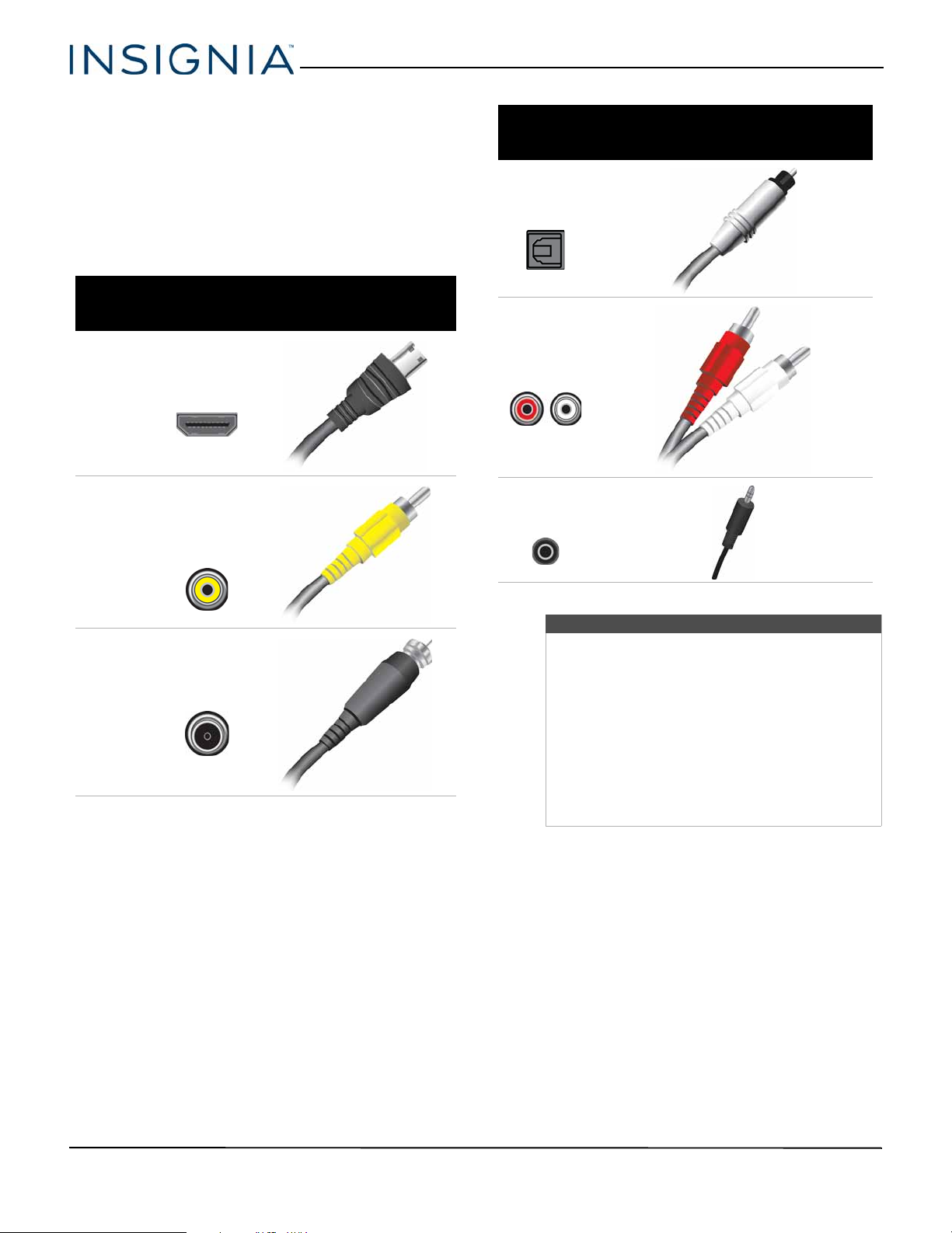
48"/55" 1080p 60Hz LED TV
What connection should I use?
Your TV has several connection types for connecting
devices to your TV.
For the best video quality, you should connect a
device to the best available connection.
Use the following tables to identify cables:
Video
quality
Best (use this
if your devices
have HDMI)
Better than
coaxial
Connection
type and
jack
HDMI
video/audio
AV (composite
video) (requires
an audio
connection)
Cable connector
Connection
type and
jack
Optical digital
audio output
Analog audio
input
3.5mm analog
audio output
Cable connector
Good
Coaxial
video/audio
Cautions
• Check the jacks for position and type before
making any connections.
• Loose connections can cause poor audio or
video quality. Make sure that all connections
are tight and secure.
• The external audio/video devices shown may
be different from your devices. If you have
questions, refer to the documentation that
came with your devices.
• Always unplug the power cord when
connecting devices.
www.insigniaproducts.com
11
Page 16
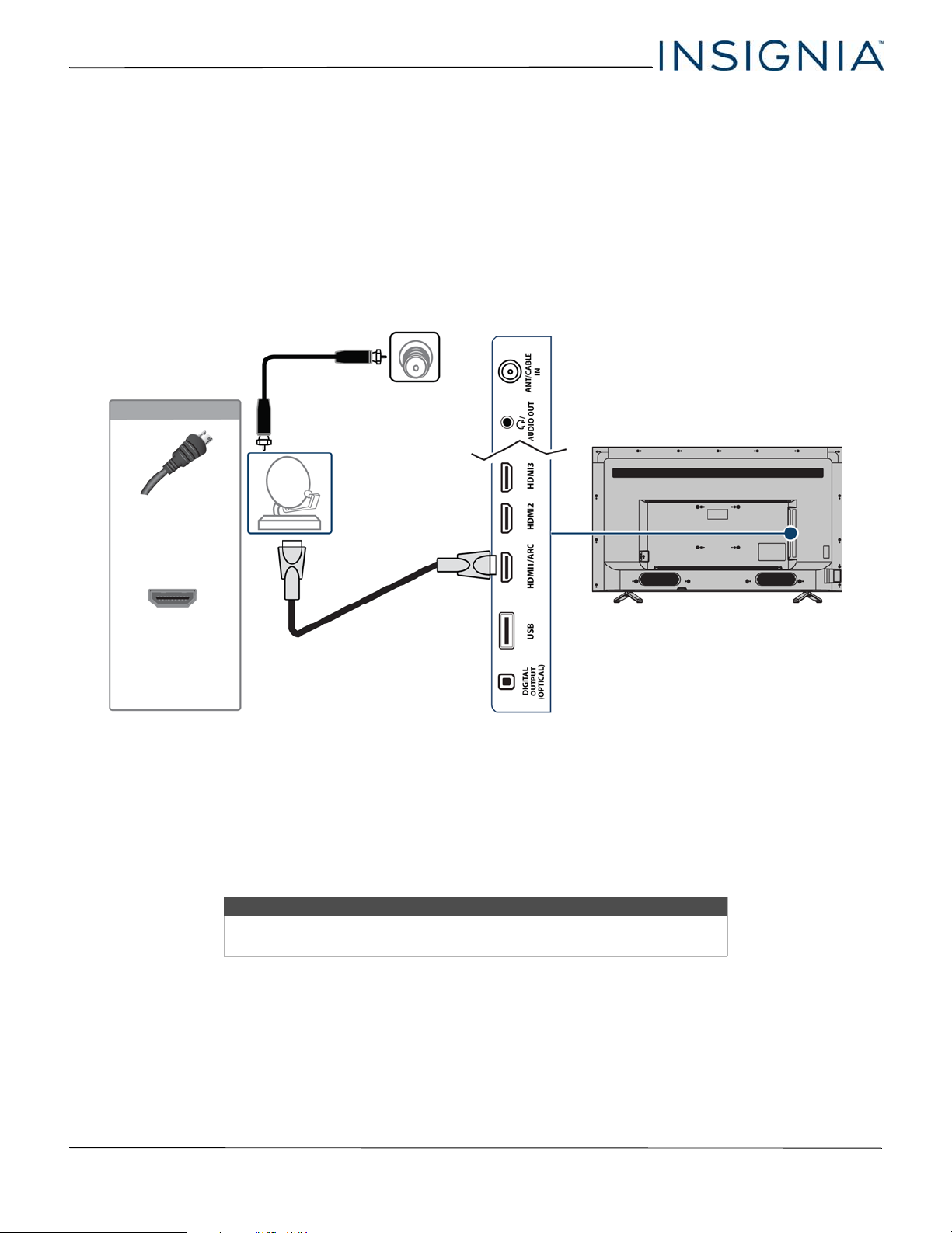
NS-48D510NA17/NS-55D510NA17/NS-55D510MX17 48"/55" 1080p 60Hz LED TV
HDMI cable
Cable or
satellite box
Side of TV
HDMI cable
connector
HDMI jack
On your TV
Cable
wall jack
Connecting a cable or satellite box
Many cable or satellite TV boxes have more than one connection type. To get the best video, you should use the best
connection type available. For more information, see What connection should I use? on page 11.
You can connect your cable or satellite box using:
•HDMI (best)
•AV (good)
• Coaxial (good)
HDMI (best)
12
1 Make sure that your TV’s power cord is unplugged and all connected devices are turned off.
2 Connect the incoming cable from the cable wall jack to the cable-in jack on the cable or satellite box.
3 Connect an HDMI cable (not provided) to an HDMI jack on your TV and to the HDMI OUT jack on the cable or
satellite box.
4 Plug your TV’s power cord into a power outlet, turn on your TV, then turn on the cable or satellite box.
5 Press INPUT to open the INPUT SOURCE list.
6 Press
or to highlight HDMI1, HDMI2, or HDMI3, then press ENTER.
Note
An HDMI cable carries both audio and video. You do not need to use any
audio cables.
www.insigniaproducts.com
Page 17
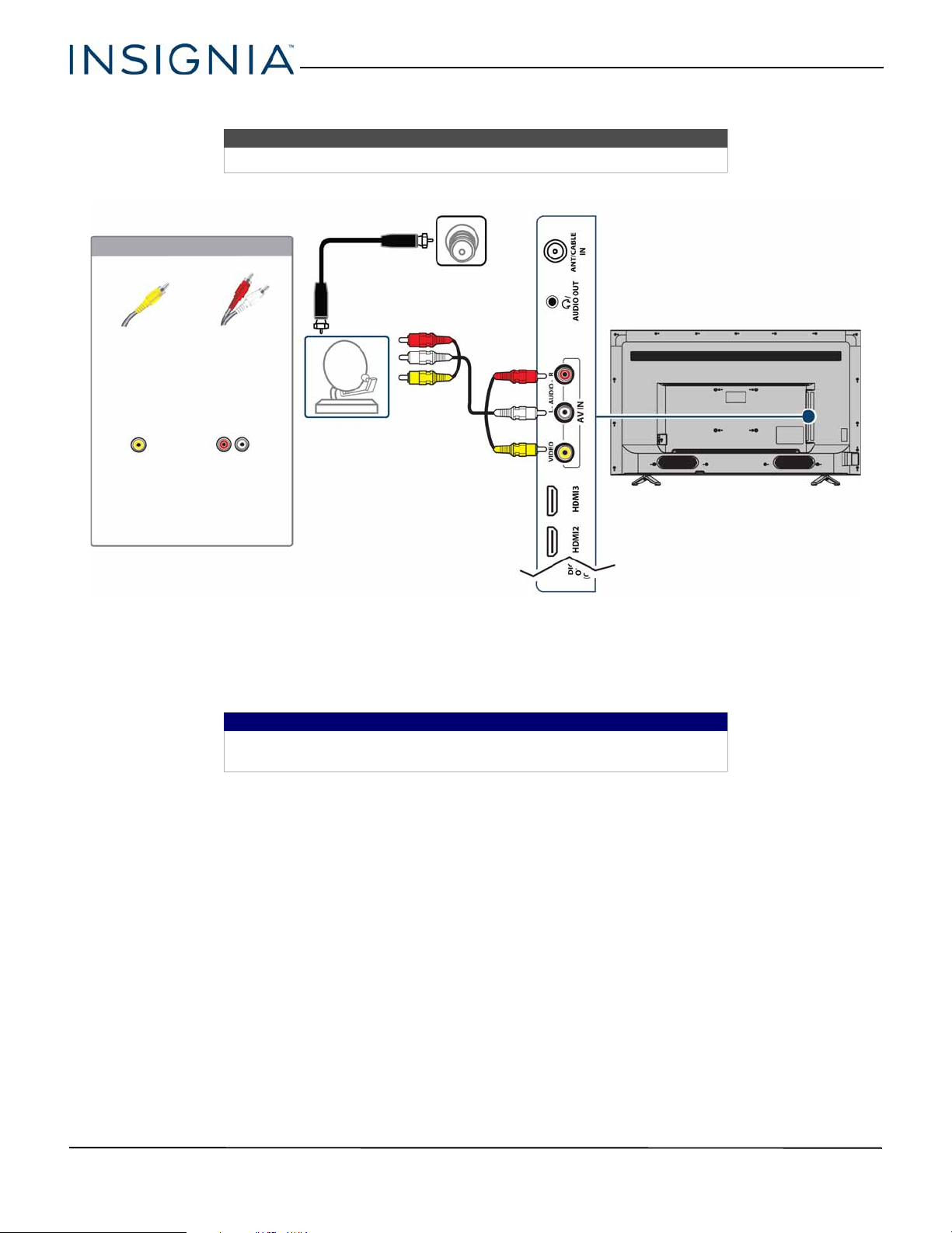
AV (good)
Cable or
satellite box
AV cable
Side of TV
AV c able
connector
AV j ack
Audio cable
connectors
Analog
audio jacks
On your TV
Cable wall
jack
48"/55" 1080p 60Hz LED TV
Note
Cables are often color-coded to match color-coded jacks.
1 Make sure that your TV’s power cord is unplugged and all connected devices are turned off.
2 Connect the incoming cable from the cable wall jack to the cable-in jack on the cable or satellite box.
3 Connect an AV cable (not provided) to the VIDEO jack and L and R AUDIO jacks on your TV and to the AV and audio
4 Plug your TV’s power cord into a power outlet, turn on your TV, then turn on the cable or satellite box.
5 Press INPUT to open the INPUT SOURCE list.
6 Press
out jacks on the cable or satellite box.
Important
When you connect the audio using the L and R AUDIO jacks, the audio
output is analog.
or to highlight AV, then press ENTER.
www.insigniaproducts.com
13
Page 18
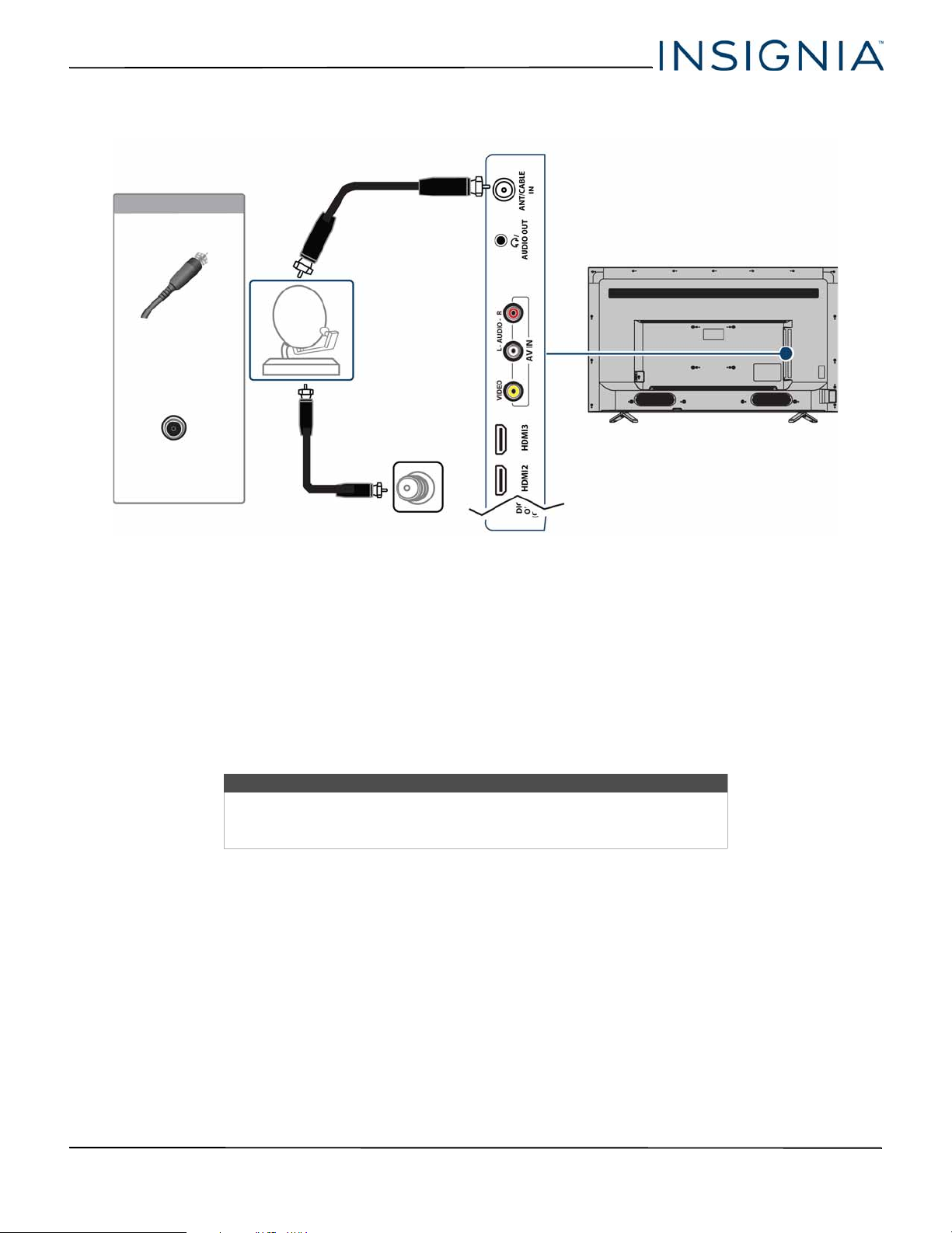
NS-48D510NA17/NS-55D510NA17/NS-55D510MX17 48"/55" 1080p 60Hz LED TV
Cable or
satellite box
Coaxial cable
Side of TV
Coaxial cable
connector
ANT/CABLE IN
jack
On your TV
Cable wall
jack
Coaxial (good)
1 Make sure that your TV’s power cord is unplugged and all connected devices are turned off.
2 Connect the incoming cable from the cable wall jack to the cable-in jack on the cable or satellite box.
3 Connect a coaxial cable (not provided) to the ANT/CABLE IN jack on your TV and to the coaxial out jack on the cable
or satellite box.
4 Plug your TV’s power cord into a power outlet, turn on your TV, then turn on the cable or satellite box.
5 Press INPUT to open the INPUT SOURCE list.
6 Press
7 If you cannot tune to channels you know exist, scan for channels. See Automatically scanning for channels on
page 42.
or to highlight TV, then press ENTER.
Notes
• Use a coaxial cable to eliminate interference and noise from radio
waves.
• Do not bundle the coaxial cable with the power cord or other cables.
14
www.insigniaproducts.com
Page 19
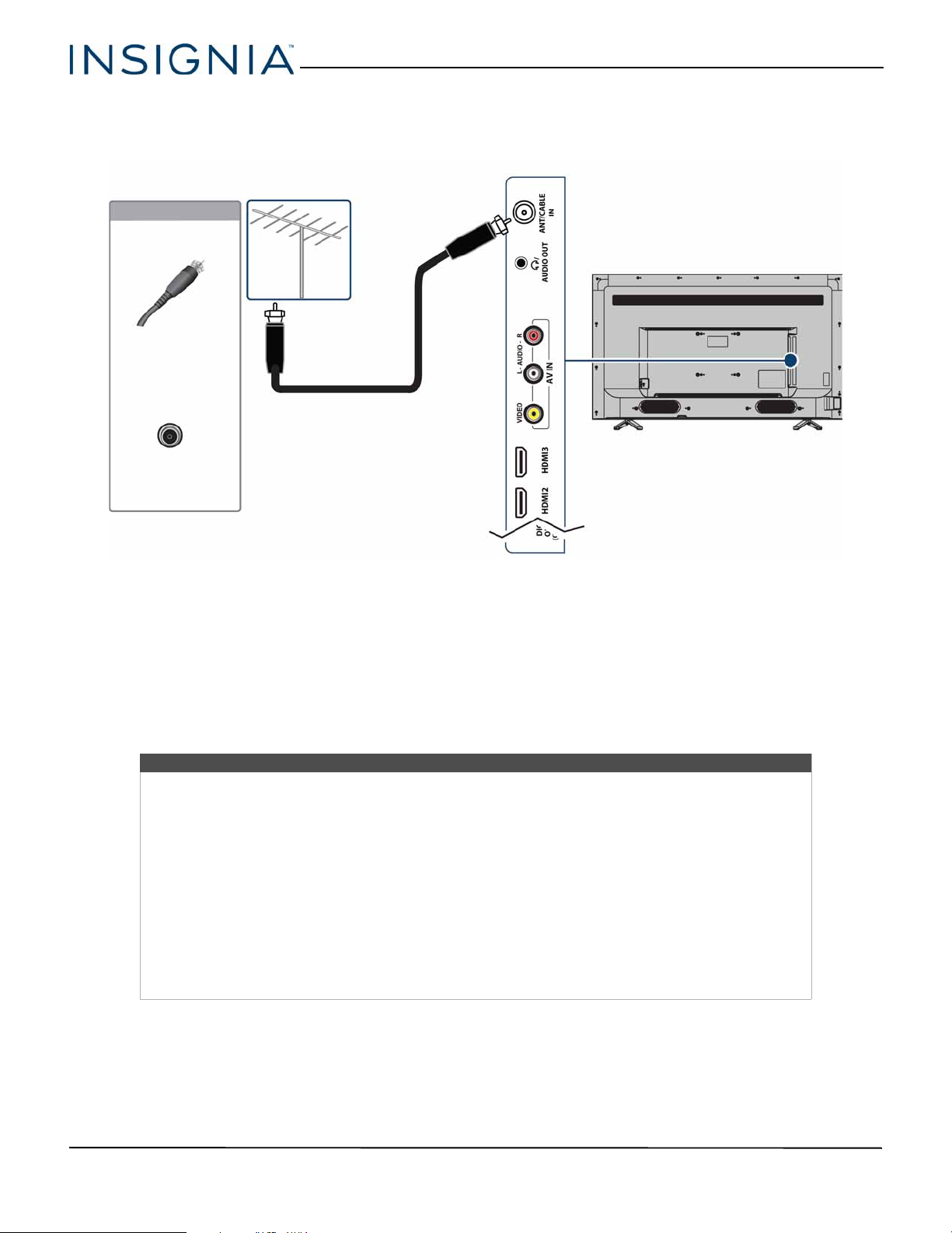
Connecting an antenna or cable TV (no box)
Coaxial cable
Antenna or cable TV
(no box)
Side of TV
Coaxial cable
connector
ANT/CABLE IN
jack
On your TV
48"/55" 1080p 60Hz LED TV
1 Make sure that your TV’s power cord is unplugged and all connected devices are turned off.
2 Connect a coaxial cable (not provided) to the ANT/CABLE IN jack on your TV and to the antenna or cable TV wall
jack.
3 Plug your TV’s power cord into a power outlet, then turn on your TV.
4 Press INPUT to open the INPUT SOURCE list.
5 Press
6 If you cannot tune to channels you know exist, scan for channels. See Automatically scanning for channels on
or to highlight TV, then press ENTER.
page 42.
Notes
• Use a coaxial cable to eliminate interference and noise from radio waves.
• Do not bundle the coaxial cable with the power cord or other cables.
• If the antenna is not installed correctly, contact qualified service personnel to correct the problem.
• If the signal level for a channel is weak, the picture may be distorted. Adjust the antenna or use a
highly directional outdoor or set-top antenna with a built-in amplifier.
• If the picture quality is good on some channels and poor on others, the problem may be caused by
a poor or weak signal from the broadcaster or cable TV provider.
• If you connect to cable TV without a set-top box and experience poor picture quality, you may
need to install a set-top box to improve signal reception and picture quality. Contact your cable TV
provider about upgrading to a set-top box.
• Many high-definition (HD) channels upscale standard-definition (SD) content. The picture
displayed on your TV is still displayed as SD, thus the picture quality will not be as clear or crisp as it
would be if the content was originally recorded in HD.
www.insigniaproducts.com
15
Page 20
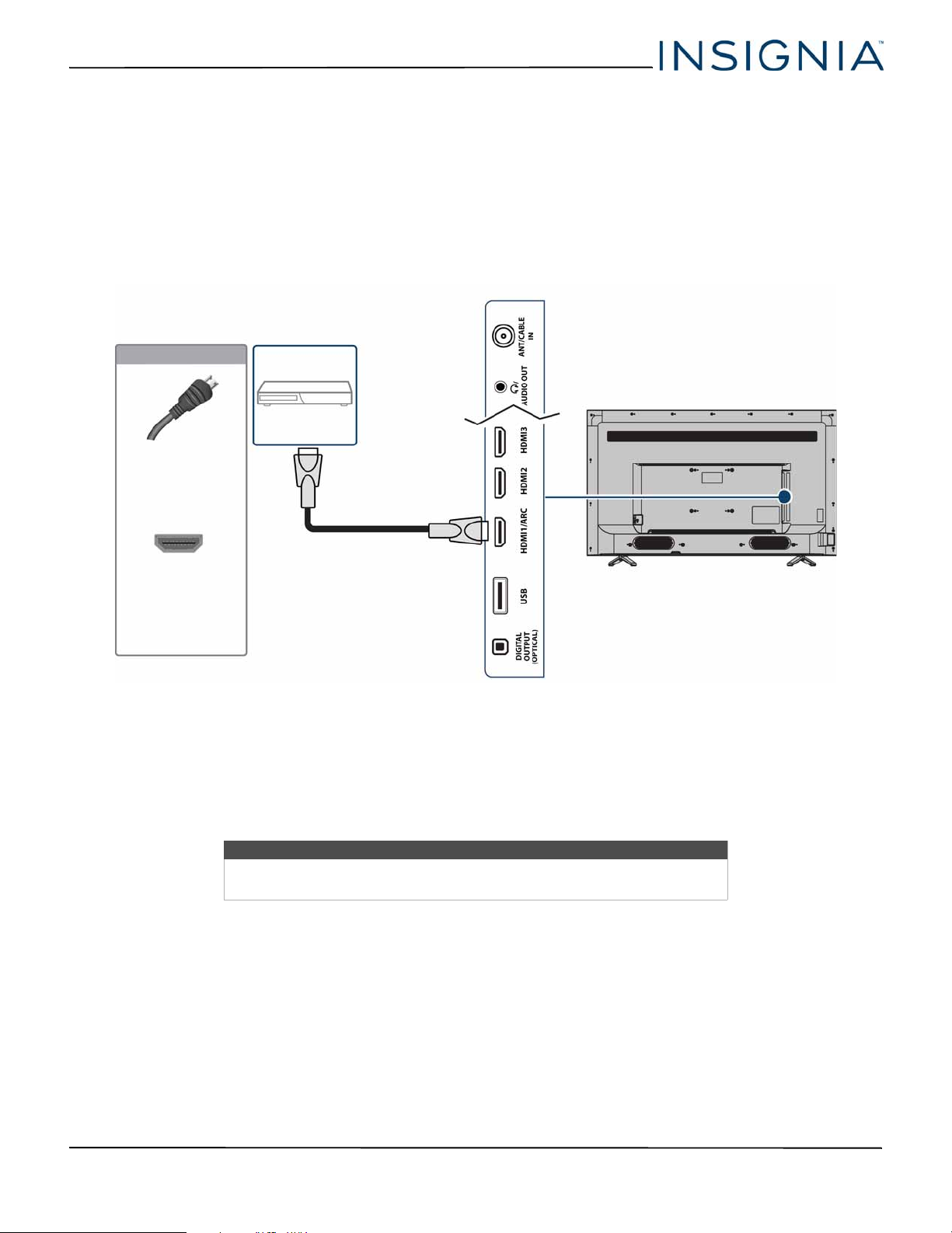
NS-48D510NA17/NS-55D510NA17/NS-55D510MX17 48"/55" 1080p 60Hz LED TV
Side of TV
HDMI cable
DVD or Blu-ray
player
HDMI cable
connector
HDMI jack
On your TV
Connecting a DVD or Blu-ray player
Many DVD or Blu-ray players have more than one connection type. To get the best video, you should use the best
connection type available. For more information, see What connection should I use? on page 11.
You can connect a DVD or Blu-ray player using:
•HDMI (best)
•AV (good)
HDMI (best)
16
1 Make sure that your TV’s power cord is unplugged and the DVD or Blu-ray player is turned off.
2 Connect an HDMI cable (not provided) to an HDMI jack on your TV and to the HDMI OUT jack on the DVD or Blu-ray
player.
3 Plug your TV’s power cord into a power outlet, then turn on your TV and DVD or Blu-ray player.
4 Press INPUT to open the INPUT SOURCE list.
5 Press
or to highlight HDMI1, HDMI2, or HDMI3, then press ENTER.
Note
An HDMI cable carries both audio and video. You do not need to use any
audio cables.
www.insigniaproducts.com
Page 21
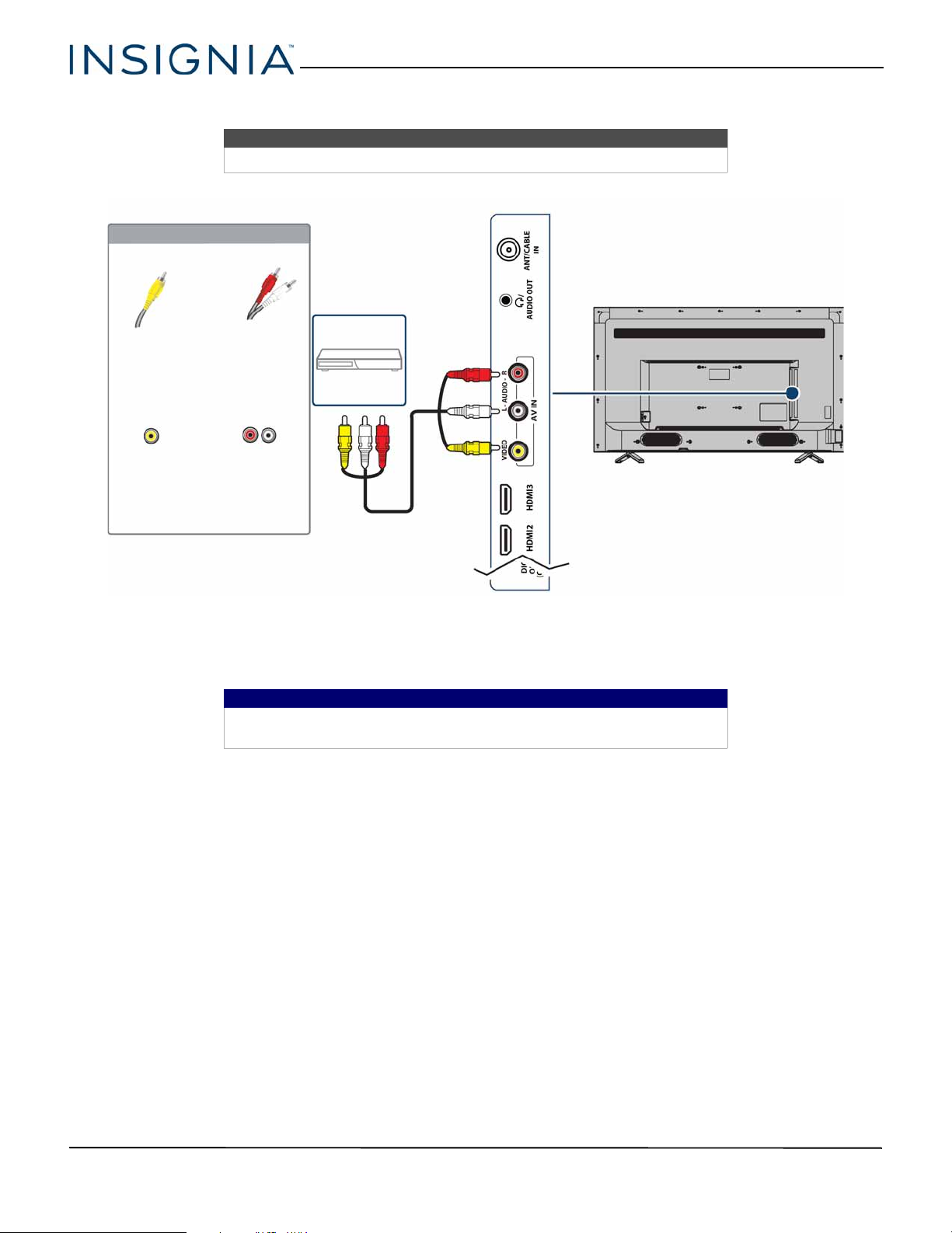
AV (good)
AV cable
Side of TV
AV c able
connector
AV jack
Audio cable
connectors
Analog
audio jacks
DVD or
Blu-ray player
On your TV
48"/55" 1080p 60Hz LED TV
Notes
Cables are often color-coded to match color-coded jacks.
1 Make sure that your TV’s power cord is unplugged and the DVD or Blu-ray player is turned off.
2 Connect an AV cable (not provided) to the VIDEO jack and L and R AUDIO jacks on your TV and to the AV OUT jacks
on the DVD or Blu-ray player.
Important
When you connect the audio using the L and R AUDIO jacks, the audio
output is analog.
3 Plug your TV’s power cord into a power outlet, then turn on your TV and DVD or Blu-ray player.
4 Press INPUT to open the INPUT SOURCE list.
5 Press
or to select AV, then press ENTER.
www.insigniaproducts.com
17
Page 22
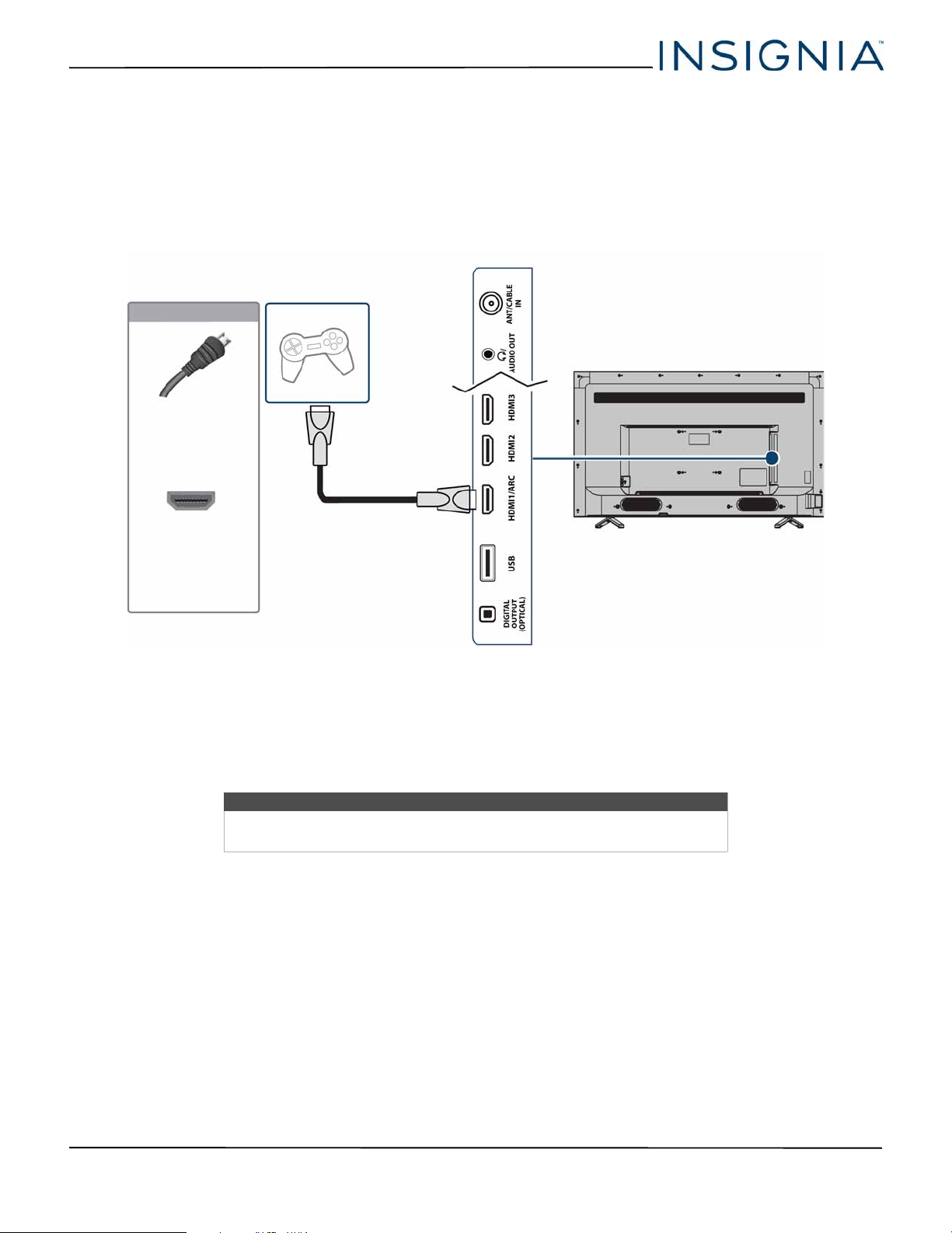
NS-48D510NA17/NS-55D510NA17/NS-55D510MX17 48"/55" 1080p 60Hz LED TV
HDMI cable
connector
HDMI jack
Side of TV
HDMI cable
Game console
On your TV
Connecting a game console
You can connect a game console using:
•HDMI (best)
•AV (good)
HDMI (best)
1 Make sure that your TV’s power cord is unplugged and the game console is turned off.
2 Connect an HDMI cable (not provided) to an HDMI jack on your TV and to the HDMI OUT jack on the game console.
3 Plug your TV’s power cord into a power outlet, then turn on your TV and the game console.
4 Press INPUT to open the INPUT SOURCE list.
5 Press
or to highlight HDMI1, HDMI2, or HDMI3, then press ENTER.
Note
An HDMI cable carries both audio and video. You do not need to use any
audio cables.
18
www.insigniaproducts.com
Page 23

AV (good)
Game
console
Console-specific
AV cable
Side of TV
AV cable
connector
Audio cable
connectors
AV jack Analog
audio jacks
On your TV
48"/55" 1080p 60Hz LED TV
Notes
Cables are often color-coded to match color-coded jacks.
1 Make sure that your TV’s power cord is unplugged and the game console is turned off.
2 Connect the video and audio connectors on the game console’s AV cable (not provided) to the VIDEO jack and L and
R AUDIO jacks on your TV and to the composite jack(s) on the game console.
Important
• Some older game consoles come with a special AV cable. See the
documentation that came with your game console or check the
manufacturer’s website.
• When you connect the audio using the L and R AUDIO jacks, the audio
output is analog.
3 Plug your TV’s power cord into a power outlet, then turn on your TV and the game console.
4 Press INPUT to open the INPUT SOURCE list.
5 Press
or to select AV, then press ENTER.
www.insigniaproducts.com
19
Page 24

NS-48D510NA17/NS-55D510NA17/NS-55D510MX17 48"/55" 1080p 60Hz LED TV
HDMI cable
Side of TV
HDMI cable
connector
HDMI jack
On your TV
Computer
Connecting a computer
1 Make sure that your TV’s power cord is unplugged and the computer is turned off.
2 Connect an HDMI cable (not provided) to an HDMI jack on your TV and to the HDMI OUT jack on the computer.
3 Plug your TV’s power cord into a power outlet, then turn on your TV and the computer.
4 Press INPUT to open the INPUT SOURCE list.
5 Press
6 Adjust the display properties on the computer, if necessary.
or to highlight HDMI1, HDMI2, or HDMI3, then press ENTER.
20
www.insigniaproducts.com
Page 25

Connecting a USB flash drive
USB flash
drive
Side of TV
48"/55" 1080p 60Hz LED TV
1 Plug a USB flash drive into the USB port on your TV.
Caution
Do not remove the USB flash drive or turn off the TV while using the USB
flash drive. You may lose data or damage the USB flash drive.
2 Press
or to select Ye s in the message that appears. The PHOTOS menu opens.
OR
If you switch to a different video input source after you connect the USB flash drive and want to switch back to the
drive, press INPUT to open the INPUT SOURCE list, press
PHOTOS menu opens.
Note
The Photos viewer only supports JPEG format images (with “.jpg” file
extensions) and not all JPEG files are compatible with your TV.
For more information, see Using a USB flash drive on page 37.
or to select USB(Photos), then press ENTER. The
www.insigniaproducts.com
21
Page 26

NS-48D510NA17/NS-55D510NA17/NS-55D510MX17 48"/55" 1080p 60Hz LED TV
Side of TV
Connecting headphones
When you connect headphones, the TV speakers are muted.
Warning
Loud noise can damage your hearing. When using headphones, use the
lowest volume setting on your headphones that still lets you hear the sound.
1 Connect the headphones to the /AUDIO OUT jack on your TV.
2 In the screen that opens, press
information, see Selecting the audio out mode on page 42.
Notes
• If you connect headphones when your TV is turned off, then you turn on
your TV, the TV speakers are muted and the audio plays through the
headphones.
• You can also connect a home theater system, soundbar, or external
speaker system to the /AUDIO OUT jack.
or to highlight Headphones / Audio Out Variable, then press ENTER. For more
22
www.insigniaproducts.com
Page 27

Connecting external speakers or a soundbar
Digital optical
audio cable
Digital speaker system
Side of TV
Digital optical
audio cable
connector
Digital optical
audio jack
On your TV
Soundbar
You can connect external speakers using:
• Digital audio
•Analog audio
Digital audio
48"/55" 1080p 60Hz LED TV
1 Make sure that your TV’s power cord is unplugged and the digital speaker system or soundbar is turned off.
2 Connect a digital optical audio cable (not provided) to the DIGITAL OUTPUT (OPTICAL) jack on your TV and to the
optical AUDIO IN jack on the digital speaker system or soundbar.
3 Plug your TV’s power cord into a power outlet, then turn on your TV.
4 Turn on the digital speaker system or soundbar, then set it to the correct source. For more information, see the
documentation that came with the digital speaker system or soundbar.
5 On your TV’s Audio menu, highlight Digital Audio Format/Audio Delay, then press ENTER or
Format option to PCM. See the Digital Audio Format/Audio Delay option in Adjusting sound settings on page 40.
. Set the Audio
www.insigniaproducts.com
23
Page 28

NS-48D510NA17/NS-55D510NA17/NS-55D510MX17 48"/55" 1080p 60Hz LED TV
Audio cable
Analog
speaker
system
Side of TV
Audio cable
connector
/AUDIO OUT
jack
On your TV
Soundbar
Analog audio
Note
When you connect an analog system or soundbar to the /AUDIO OUT
jack, the TV speakers are muted.
1 Make sure that your TV’s power cord is unplugged and the analog speaker system or soundbar is turned off.
2 Connect an audio cable (not provided) to the /AUDIO OUT jack on your TV and to the AUDIO IN jacks on the
analog speaker system or soundbar.
3 Plug your TV’s power cord into a power outlet, then turn on your TV.
4 Turn on the analog speaker system or soundbar, then set it to the correct source. For more information, see the
documentation that came with the analog speaker system or soundbar.
5 On your TV, set the Headphone / Audio Out option on the Audio menu to Headphones / Audio Out Variable or
Audio Out Fixed. See the Headphone / Audio Out option in Adjusting sound settings on page 40.
24
www.insigniaproducts.com
Page 29

48"/55" 1080p 60Hz LED TV
DVD or Blu-ray player Cable or satellite box
AV receiver
Antenna or cable TV
connected directly to
the wall jack
Connecting a home theater system with multiple devices
The connections you make depend on the video and audio jacks available on your devices. Refer to the documentation
that came with your devices for connection information.
Just remember to use the best connection types available for the best picture and sound. For information about
connection types, see What connection should I use? on page 11.
www.insigniaproducts.com
25
Page 30

NS-48D510NA17/NS-55D510NA17/NS-55D510MX17 48"/55" 1080p 60Hz LED TV
Connecting power
1 Connect one end of the power cord to the power connector on the back of your TV.
2 Connect the other end of the cord to a power outlet.
Caution
• Your TV should only be operated from the power source indicated on
the label.
• Always unplug the power cord from the power outlet when you will not
be using your TV for an extended period of time.
26
www.insigniaproducts.com
Page 31

48"/55" 1080p 60Hz LED TV
Remote
control sensor
Using the remote control
This section covers:
• Installing remote control batteries
• Aiming the remote control
• Programming universal remote controls
• Viewing universal remote control codes
Installing remote control batteries
1 While pressing the release latch on the back of the
remote control, lift the battery compartment
cover off of the remote control.
2 Insert two AAA batteries into the battery
compartment. Make sure that you match the +
and – symbols on the batteries with the + and –
symbols in the battery compartment.
3 Replace the battery compartment cover.
Cautions
• Batteries should not be exposed to
excessive heat, such as sunshine, heat
registers, or fire.
• Battery chemicals can cause a rash. If the
batteries leak, clean the battery
compartment with a cloth. If chemicals
touch your skin, wash immediately.
• Make sure that batteries are disposed of
correctly. Do not burn or incinerate.
Notes
• Do not mix batteries of different types.
• Do not mix old and new batteries.
• Remove batteries when the charge is
depleted.
• If the remote control is not going to be
used for an extended period of time,
remove the batteries.
Aiming the remote control
• Point the remote control towards the remote sensor
on the front of your TV.
www.insigniaproducts.com
27
Page 32

NS-48D510NA17/NS-55D510NA17/NS-55D510MX17 48"/55" 1080p 60Hz LED TV
Programming universal remote controls
You can operate your Insignia TV with a new or
existing universal remote control.
1 See Viewing universal remote control codes on
page 28 for common codes. If you have problems
programming your remote or need a different
remote control code:
• Contact the universal remote control or
cable/satellite company of the remote control
you are trying to program.
•Visit www.insigniaproducts.com/remotecodes
for the latest remote control code information.
• Call the Insignia Customer Care Center at
1-877-467-4289.
2 Follow your universal remote control’s instructions
to enter the TV code you found in Step 1.
Tips
• If your universal remote control has a
code search feature, run a code search
to identify a code that matches your
TV. See your universal remote control’s
instructions for details.
• If your universal remote control has a
“Learn” feature, you can manually
program it using the Insignia TV
remote to “teach” the commands one
at a time. See your universal remote
control’s instructions for details.
Viewing universal remote control codes
You can view a list of universal remote control codes
in the on-screen menu.
Tips
• The brand name is often visible on the
front of the universal remote control,
and the model number is often visible
on the back.
• If your universal remote control isn’t
listed on the chart, refer to your
universal remote control’s instructions
and try codes for the brands Orion,
Emerson, Memorex, Sansui, Sylvania,
or Zenith. You may need to try several
codes before finding a match.
1 Press MENU.
2 Press
ENTER.
or to highlight HELP, then press or
3 Press
or to highlight Learn More, then press
ENTER.
4 Press
or to highlight Remote control codes,
then press ENTER. Your TV displays information
about the universal remote codes that you can use
to make your TV work with a universal remote.
5 Press ENTER or
. Your TV displays a list of remote
control codes for various brands of universal
remote controls.
6 Press MENU to return to the previous menu, or
press EXIT to close the menu.
Note:
You can also find codes for other remote controls
http://www.insigniaproducts.com/remotecodes
at:
Or, check with your cable or satellite TV provider
for the remote control code.
28
www.insigniaproducts.com
Page 33

48"/55" 1080p 60Hz LED TV
Turning on your TV for the first time
The first time you turn on your TV, the Easy Setup
wizard opens. The wizard guides you through setting
up basic settings including the menu language, time
setting, picture mode, TV signal source, and the
channel list.
1 Make sure that you have:
• Installed the remote control batteries. (See page
27.)
• Connected an antenna, cable TV, or satellite TV.
(See page 12 through 15.)
• Connected the power cord. (See page 26.)
2 Press (power) to turn on your TV. The Easy Setup
wizard begins.
4 Press
5 Press
Store Display Mode, then press ENTER.
If you selected Store Display Mode, a message
asks if you are sure you want this mode. Select OK
to continue using Store Display Mode, or select
Cancel to automatically change to Home Use
Mode. Store Display Mode is not an energy
savings mode and displays a retail banner.
ENTER. You can select:
• Watch TV to skip the customization options. You
• Customize my TV to set viewing options to
or to highlight Home Use Mode or
or to highlight an option, then press
can press MENU later to customize settings. Go
to Finish the wizard on page 30.
maximize your viewing experience. Go to
Customize my TV on page 29.
3 Press
ENTER.
or to highlight a language, then press
Customize my TV
6 Press
ENTER.
or to highlight a time zone, then press
www.insigniaproducts.com
29
Page 34

NS-48D510NA17/NS-55D510NA17/NS-55D510MX17 48"/55" 1080p 60Hz LED TV
7 Press or to select On (if your viewing area
observes Daylight Saving Time) or Off (if your
viewing area does not observe Daylight Saving
Time), then press ENTER.
8 Press
or to highlight Month, Day, or Yea r ,
press or to adjust the setting. When you have
finished setting the date, press ENTER one or
more times to highlight Next, then press ENTER
again.
12 If you select a preset label, press
Next, then press ENTER.
OR
If you select Custom, press ENTER, then press
or to enter the first character in your custom
label. Press
or to move to the previous or next
character position. Use the arrow buttons to enter
additional characters. You can enter 12 characters
(letters or numbers). When you have finished
creating your label, press ENTER to save it. Press
twice to highlight Next, then press ENTER again.
Your custom label appears on the INPUT SOURCE
list when you press INPUT.
Finish the wizard
to highlight
9 Press
or to highlight Hour, Minute, or the
AM/PM field, press or to adjust the setting.
When you have finished setting the time, press
ENTER one or more times to highlight Next, then
press ENTER again.
10 Press
11 Press
or to highlight a video input source,
then press
or to highlight a preset label or Custom.
to move to the label area.
13 Press
or to highlight Cable/Satellite Box,
Cable from the wall, or Antenna, then press
ENTER.
•If you select Cable/Satellite Box, a screen opens
that shows you the ways you can connect the
box.
Press ENTER.
30
www.insigniaproducts.com
Page 35

48"/55" 1080p 60Hz LED TV
•If you select Cable from the wall or Antenna,
your TV starts scanning for channels and
displays a progress screen.
Note
You can press EXIT to stop the auto channel
search, but you will need to run the auto
channel search again to create a channel
list.
14 Press ENTER to close the wizard. If you selected:
• Cable from the wall or Antenna, your TV tunes
to the first channel it found in the scan.
• Cable/Satellite box, press INPUT to open the
INPUT SOURCE list, press
video input (HDMI or AV ) you connected the
box to, then press ENTER. Your TV switches to
the input you selected.
or to select the
Understanding the basics
This section covers basic information for:
• Turning your TV on or off
• Selecting the video input source
• On-screen menu overview
• Navigating the menus
• Selecting a channel
•Adjusting the volume
• Viewing channel information
Turning your TV on or off
1 Make sure that the power cord is connected to a
power outlet.
2 Press (power) to turn on your TV. The power
indicator turns off.
3 Press (power) again to turn off your TV. Your TV
enters standby mode, and the power indicator
turns red.
Warning
When your TV is in standby mode, it is still
receiving power. To completely disconnect
power, unplug the power cord.
Note
If your TV does not receive an input signal
for several minutes, it automatically goes
into standby mode.
Selecting the video input source
Note
Your TV automatically detects and displays
which video jacks have devices connected
to them when the devices are turned on.
You can turn this feature off to always
display all inputs. For more information,
see Turning Input Sensor on or off on
page 54.
1 Turn on your TV.
2 If you want to use a device connected to a video
input (such as a DVD or Blu-ray player), turn on the
device.
3 Press INPUT.
4 Press
www.insigniaproducts.com
press ENTER.
or to select a video input source, then
31
Page 36

NS-48D510NA17/NS-55D510NA17/NS-55D510MX17 48"/55" 1080p 60Hz LED TV
On-screen menu overview
Notes
• Depending on the signal source
selected, you may see different
options on your screen.
• Menu items that are not selectable are
grayed out.
Picture menu (TV mode)
Audio menu (TV mode)
Settings menu (TV mode)
Help menu
Channels menu (TV mode)
PHOTOS menu (USB mode)
32
www.insigniaproducts.com
Page 37

Navigating the menus Selecting a channel
Press MENU to open the on-screen menu.
Press the right or left arrow to move the cursor on
the screen or to adjust a selected item.
Press the up or down arrow to select menu options.
Press ENTER to confirm a selection or enter a
sub-menu.
Press MENU to return to the previous menu.
Press EXIT to close the menu.
Note
To turn on audio narration for menus, see
Adjusting sound settings on page 40.
• Press CH+ or CH– to go to the next or previous
channel on the memorized channel list.
• Press the number buttons to enter the channel
number you want, then wait for the channel to
change or press ENTER to immediately change the
channel.
• To select a digital sub-channel, press the number
buttons to select the main digital channel, press
(sub-channel), then press the number button for
the sub-channel. Wait for the channel to change, or
press ENTER to immediately change the channel.
For example, to tune to channel 5.1, press 5,
(sub-channel), then 1.
Note
Button presses must be within three
seconds of each other.
• Press (return) to go to the last viewed channel.
Adjusting the volume
• Press VOL+ or VOL– to increase or decrease the
volume.
• Press MUTE to turn off the sound. Press MUTE again
to turn the sound back on.
48"/55" 1080p 60Hz LED TV
Viewing channel information
• Press INFO* to view an information banner. The
information banner shows the current program
information such as channel number, video input
source, and resolution.
• Digital channel information—Displays the
channel number, station name, channel label,
broadcast program name, TV rating, signal type,
audio information, resolution, current time,
signal strength, day of the week, date and
current program start and end times, if provided
by the broadcaster.
• Analog channel information—Displays channel
number, channel label (if present), signal type,
audio information, day of the week, and date, if
provided by the broadcaster.
www.insigniaproducts.com
33
Page 38

NS-48D510NA17/NS-55D510NA17/NS-55D510MX17 48"/55" 1080p 60Hz LED TV
Using INlink
INlink lets you control HDMI CEC-compatible devices
connected to the HDMI jacks on your TV using the
remote control that came with your TV.
Note
After you switch to an INlink device, use the
remote control that came with the device to
control playback.
To use INlink, you must set the INlink Control setting
on the INlink menu to On.
Notes
• HDMI cables must be used to connect
HDMI CEC-compatible devices to your TV.
• The connected device’s HDMI CEC feature
must be turned on.
• If you connect an HDMI device that is not
HDMI CEC-compatible, none of the
INlink Control features work.
• Depending on the connected HDMI
device, some INlink Control features
may not work.
This section covers:
• Turning INlink on or off
• Turning Device Auto Power Off on or off
• Turning TV Auto Power On on or off
• Turning Audio Receiver on or off
• Displaying a list of INlink-compatible devices
• Selecting an INlink-compatible device
Turning Device Auto Power Off on or off
3 Press
or
4 Press
press ENTER or
5 Press
ENTER.
6 Press MENU to return to the previous menu, or
press EXIT to close the menu.
When INlink is set to On, Device Auto Power Off
automatically turns off HDMI CEC devices when you
turn off your TV.
1 Press MENU.
2 Press
or ENTER.
or to highlight INlink, then press ENTER
.
or to highlight INlink Control, then
or to highlight On or Off, then press
or to highlight SETTINGS, then press
.
Turning INlink on or off
1 Press MENU.
2 Press
or ENTER.
or to highlight SETTINGS, then press
3 Press
or .
or to highlight INlink, then press ENTER
34
www.insigniaproducts.com
Page 39

48"/55" 1080p 60Hz LED TV
4 Press or to highlight Device Auto Power Off,
then press ENTER or
5 Press
or to highlight On (turns off the
.
connected devices when you turn off your TV) or
Off (does not turn off the connected devices when
you turn off your TV), then press ENTER.
6 Press MENU to return to the previous menu, or
press EXIT to close the menu.
Turning TV Auto Power On on or off
TV Auto Power On automatically turns on your TV
when an HDMI CEC device is turned on, if the device
has this feature.
1 Press MENU.
2 Press
or to highlight SETTINGS, then press
or ENTER.
Turning Audio Receiver on or off
When INlink is turned on and you have connected an
HDMI CEC-compatible audio receiver to your TV,
turning on Audio Receiver lets you use your TV’s
remote control to control the volume on the audio
receiver.
1 Press MENU.
2 Press
3 Press
or to highlight SETTINGS, then press
or ENTER.
or to highlight INlink, then press ENTER
.
or
3 Press
or to highlight INlink, then press ENTER
or .
4 Press
or to highlight TV Auto Power On, then
press ENTER or .
5 Press
or to highlight On (turns on your TV
when you turn on the connected device) or Off
(does not turn on your TV when you turn on the
connected device), then press ENTER.
6 Press MENU to return to the previous menu, or
press EXIT to close the menu.
4 Press
5 Press
or to highlight Audio Receiver, then
press ENTER or
or to highlight On (your TV’s remote
.
control controls the connected audio receiver’s
volume) or Off (your TV’s remote control does not
control the connected audio receiver’s volume),
then press ENTER.
6 Press MENU to return to the previous menu, or
press EXIT to close the menu.
www.insigniaproducts.com
35
Page 40

NS-48D510NA17/NS-55D510NA17/NS-55D510MX17 48"/55" 1080p 60Hz LED TV
Displaying a list of INlink-compatible devices
You can display a list of HDMI CEC devices that are
connected to your TV.
1 Press MENU.
2 Press
3 Press
or to highlight SETTINGS, then press
or ENTER.
or to highlight INlink, then press ENTER
or
.
Selecting an INlink-compatible device
When you have more than one INlink-compatible
device connected, you can select the device you want
to use.
1 Press MENU.
2 Press
3 Press
or to highlight SETTINGS, then press
or ENTER.
or to highlight INlink, then press ENTER
or .
4 Press
or to highlight INlink Device List, then
press ENTER or
. A list of the HDMI
CEC-compatible devices you have connected
opens.
5 Press MENU to return to the previous menu, or
press EXIT to close the menu.
4 Press
or to highlight Connect, then press
ENTER or . A list of HDMI CEC-compatible
devices you have connected opens.
5 Press
or to highlight the device you want to
connect to, then press ENTER.
6 Press MENU to return to the previous menu, or
press EXIT to close the menu.
36
www.insigniaproducts.com
Page 41

Using a USB flash drive
You can connect a USB flash drive to your TV to view
compatible JPEG pictures.
Notes
• Never remove the USB flash drive or
turn off your TV while viewing JPEG
pictures.
• The JPEG picture viewer only supports
JPEG format images (with “.jpg” file
extensions) and not all JPEG files are
compatible with your TV.
This section covers:
• Switching to USB mode
• Browsing photos
• Viewing photos in a slideshow
Switching to USB mode
1 Make sure that you have connected the USB flash
drive to the USB port on your TV.
2 Press
Browsing photos
1 Switch to USB mode. See Switching to USB mode
appears, then press ENTER.
OR
If you connected the USB flash drive, then
changed to a different video input source, press
INPUT to open the INPUT SOURCE list, press
on page 37.
or to highlight Ye s in the message that
to highlight USB(Photos), then press ENTER.
Note
To exit USB mode, press INPUT to open
the INPUT SOURCE list, then select another
input source.
48"/55" 1080p 60Hz LED TV
2 Press
press ENTER or
names and photo files stored on the USB flash
drive in a thumbnail index with the first folder or
file highlighted. A control bar appears at the
bottom of the screen.
3 To navigate the thumbnail index screen, press:
•
or
• ENTER to view a highlighted photo full-screen
• MENU or EXIT to open the PHOTOS menu.
When a photo is displayed full-screen, a control
bar appears at the bottom of the photo. The file
name, picture resolution, size, and date are
displayed on the bottom of the control bar. If you
do not press a button within 8 seconds, the
control bar closes. Press INFO* to open the control
bar again.
or to highlight Browse Photos, then
Note
Photos are shown in the order they appear
on the USB flash drive. They may not be
listed in file name order.
or to browse through the files and
folders.
or open a highlighted folder.
. The screen displays folder
4 To navigate on the photo screen, press:
www.insigniaproducts.com
to go to the previous photo.
•
•
to go to the next photo.
• ENTER to rotate the photo clockwise.
• CCD one or more times to enlarge the image by
2×, or 4× or to select Fill (to fill the screen). You
can press
• EXIT to return to the thumbnail index.
• MENU to return to the PHOTOS menu.
or to pan the photo.
37
Page 42

NS-48D510NA17/NS-55D510NA17/NS-55D510MX17 48"/55" 1080p 60Hz LED TV
Viewing photos in a slideshow
You can view your photos in a slideshow.
1 Switch to USB mode. See Switching to USB mode
on page 37.
2 If the photos you want to view are in a folder on
the USB flash drive, select the folder. For
information about selecting a folder, see Browsing
photos on page 37.
3 Press MENU.
4 Press
5 To control the slideshow:
press ENTER or . A slideshow starts with the first
photo in the current folder.
or to highlight Start Slideshow, then
Press... To. . .
MENU Open the PHOTOS menu.
ENTER
EXIT Stop the slideshow and return
Pause the slideshow. Press
again to resume the slideshow.
to the thumbnail index.
Adjusting the picture
This section covers:
• Adjusting the TV picture
• Automatically adjusting the aspect ratio
• Setting the power on picture mode
2 Press
3 Press
or ENTER to access the menu.
ENTER or to access the option. You can select:
• Picture Mode—Selects the picture mode. You
• Advanced Settings—Opens the Advanced
or to highlight an option, then press
can select:
• Vivid—(a bright and vivid picture).
Significantly increases the contrast,
brightness, and sharpness. This selection is
good for video games, animation, and in
bright light environments.
• Standard—(a standard picture). Moderately
increases the contrast, brightness, and
sharpness. This selection is good for standard
TV broadcasts.
• Energy Savings—(the backlight brightness
is decreased). Your TV has a backlight that
provides light for displaying a picture. By
reducing the amount of light, your TV uses
less energy.
• Movie—(a finely detailed picture). Adjusts
the brightness and contrast and lowers the
sharpness for a more realistic picture. This
selection is good for watching the highest
quality video such as Blu-ray Discs, DVDs, and
HDTV.
• Game—Adjusts the picture for the ultimate
gaming experience.
Note
• You can also press GAME to select
game mode.
• Game is only available when the video
input is set to HDMI or AV.
• Custom—(customized picture). Lets you
manually adjust picture settings such as
brightness, contrast, and sharpness.
Note
You can also press PICTURE to select the
picture mode.
Settings menu where you can adjust additional
video options.
Adjusting the TV picture
You can adjust various settings to improve the quality
of the TV picture. Also, you can reset all picture
settings to the factory default.
1 Press MENU.
38
www.insigniaproducts.com
Page 43

48"/55" 1080p 60Hz LED TV
• Aspect Ratio—Adjusts how the picture fills
the screen. You can select:
Aspect ratio
options
Normal:
Displays the image in the
original aspect ratio. You
may see black bars if the
original content is not
widescreen (16:9).
Zoom:
Expands the image to fill
the screen. The top and
bottom of the image may be
cropped.
Wide:
Use this option to view
content recorded in a
widescreen (16:9) aspect
ratio.
Cinema:
Stretches the image at the
edges, but keeps a clear
image in the center.
Auto:
Automatically adjusts the
image based on the screen
size and the TV program.
Select this option if you do
not know whi ch aspect ratio
to choose.
Note: Auto is only
available when Auto
Aspect Ratio in the
Channels menu is set to On.
Example
• Overscan—Extends text and images past
the screen edges to hide edge artifacts. You
can select On or Off.
• Dynamic Backlight (DCR)—Enhances the
contrast ratio between light and dark areas of
the picture. You can select Off, Low, or High.
• Color Temperature—Selects the color
temperature. You can select Cool (to
enhance the blues), Normal, or Warm (to
enhance the reds).
• Noise Reduction—Selects the noise
reduction mode to reduce picture noise
(snow). You can select Off, Low, Middle, or
High.
• Adaptive Contrast—Automatically adjusts
picture detail and brightness. You can select
On or Off.
• Backlight—Sets the overall brilliance of the
screen.
• Brightness—Adjusts the brightness of the dark
areas of the picture.
• Contrast—Adjusts the brightness of the light
areas of the picture.
• Color—Adjusts the color intensity of the picture.
A low setting may make the color look faded. A
high setting may make the color look artificial.
• Tint—Adjusts the color balance of the picture.
Use this control to make skin tones look more
natural.
• Sharpness—Adjusts the color detail of images.
If you set this control too high, dark images may
appear with light or white edges.
• Reset Picture Settings—Resets all picture
settings to factory mode.
4 Press
5 Press MENU to return to the previous menu, or
or to adjust the option, or press or
to select a setting.
press EXIT to close the menu.
www.insigniaproducts.com
39
Page 44

NS-48D510NA17/NS-55D510NA17/NS-55D510MX17 48"/55" 1080p 60Hz LED TV
Automatically adjusting the aspect ratio
Auto Aspect Ratio automatically changes how the
picture looks on the screen (aspect ratio) based on the
TV program you are viewing.
1 Press MENU.
2 Press
3 Press
4 Press
5 Press MENU to return to the previous menu, or
or ENTER.
press ENTER or .
aspect ratio) or Off (does not automatically adjust
the aspect ratio), then press ENTER.
press EXIT to close the menu.
or to highlight CHANNELS, then press
or to highlight Auto Aspect Ratio, then
or to select On (automatically adjust the
Setting the power on picture mode
You can set the picture mode your TV uses when you
turn it on.
1 Press MENU.
2 Press
3 Press
4 Press
5 Press MENU to return to the previous menu, or
ENTER.
Mode, then press ENTER or .
your TV, it will be in Vivid picture mode) or Off
(when you turn on your TV, it will be in the picture
mode it was in before you turned it off), then press
ENTER.
press EXIT to close the menu.
or to highlight HELP, then press or
or to highlight Power on in Vivid
or to highlight On (when you turn on
Adjusting the sound
This section covers:
• Adjusting sound settings
• Selecting the audio out mode
• Playing TV audio only
Adjusting sound settings
You can adjust sound settings to improve the sound
quality. You also can reset all sound settings to the
factory default.
1 Press MENU.
2 Press
3 Press
ENTER.
ENTER or to access the option. You can select:
• Accessibility—Turns audio narration on or off.
or to highlight AUDIO, then press or
or to highlight an option, then press
You ca n se lect:
• Voice Guide—Audibly narrates menu
selections and some remote control
functions.
• Video Description—Audibly narrates key
visu al elements in TV prog rams (not ava ilable
on all broadcasts).
Note
•The Accessibility menu is only available
on TVs manufactured after December
20, 2016. Check the manufacturing
date on the back of your TV.
• For more information about
accessibility, call Customer Care at
877-467-4289 (U.S. and Canada) or
01800-926-3000 (Mexico).
40
www.insigniaproducts.com
Page 45

48"/55" 1080p 60Hz LED TV
• Audio Mode—Selects the sound mode. You can
select:
• Standard—Balances treble and bass. This
setting is good for watching standard TV
broadcasts.
• Theater—Enhances treble and bass for a rich
sound experience. This setting is good for
watching DVDs, Blu-ray discs, and HDTV.
• Music—Preserves the original sound. This
setting is good for listening to music.
• News—Enhances vocals for TV audio. This
setting is good for watching news
broadcasts.
• Custom—Lets you manually adjust sound
settings.
• Balance—Adjusts the balance between the left
and right audio channels.
• Bass—Adjusts the low sounds.
• Tre ble —Adjusts the high sounds.
• TV Speakers—Selects where to play TV audio.
When you connect headphones to your TV,
audio plays through both the headphones and
the TV speakers. You can select:
• Auto (default setting)—Automatically turns
off the TV speakers when you connect a
device to the /AUDIO OUT jack. When you
disconnect the device, the TV speakers turn
on automatically.
• On—Always plays the audio through the TV
speakers. If a device is connected to the
/AUDIO OUT jack, the audio is played
through both the TV speakers and the
device.
• Off—Turns off the TV speakers and plays the
audio only through the device connected to
the /AUDIO OUT jack. If you disconnect
the device, the TV speakers remain turned
off.
• Digital Audio Format/Audio Delay—Adjusts
the digital audio sent to an external audio
system. You can select:
• Audio Format—Selects the digital audio
format sent to an external audio system. You
can select:
• Pass Thru (to pass through the original
digital audio sound).
• PCM (to output audio in 2-channel
stereo).
• Audio Delay—Fine tunes the audio when it
is not in sync with the video.
• MTS/SAP—(Analog channels only) Selects the
audio mode. You can select:
• Mono—Select this option if there is noise or
static on weak stereo broadcasts.
• Stereo—Select this option for programs
broadcast in stereo.
• SAP
—Select this option to listen to a
secondary audio program, if available.
• Audio Language—(Digital channels only)
Selects an alternate audio language, if available.
www.insigniaproducts.com
41
Page 46

NS-48D510NA17/NS-55D510NA17/NS-55D510MX17 48"/55" 1080p 60Hz LED TV
• Headphones / Audio Out—You can use the
/AUDIO OUT jack on your TV to connect
headphones, a home theater system, soundbar,
or external speaker system. When a device is
connected to the /AUDIO OUT jack, the TV
speakers are muted. You can select:
• Headphones/Audio Out Variable—Select
this option to use the remote control that
came with your TV to control the audio from
headphones, a home theater system, a
soundbar, or an external speaker system you
connected to the /AUDIO OUT jack.
• Audio Out Fixed—Select this option to use
the remote control that came with the home
theater system, soundbar, or external
speaker system you connected to the
/AUDIO OUT jack to control the audio.
• Reset Audio Settings—Reset all audio settings
to factory defaults.
4 Press
5 Press MENU to return to the previous menu, or
setting.
press EXIT to close the menu.
or to adjust the option or select a
Selecting the audio out mode
If your TV is on when you connect a device to the
/AUDIO OUT jack on your TV, a screen opens where
you select which audio out mode you want to use.
1 Connect headphones, a home theater system,
soundbar, or external speaker system to the
/AUDIO OUT jack on your TV.
Playing TV audio only
You can turn off the picture on your TV and listen to
the program audio only.
1 Press MENU.
2 Press
3 Press
4 Press
5 Press MENU, ENTER, or
or to highlight CHANNELS, then press
or ENTER.
or to highlight Audio Only, then press
ENTER or
menu, or press EXIT to close the menu.
.
or to select On.
to return to the previous
Notes
• The picture turns off in about five
seconds.
• Audio Only works only when the
input source is TV, and your TV is
receiving a broadcast signal.
• To exit audio only mode, press any
button. When you exit audio only
mode, the Audio Only option is
automatically reset to Off.
42
2 Press
or to highlight the audio out mode you
want to use, then press ENTER. You can select:
• Headphones / Audio Out Variable—Select this
option to use the remote control that came with
your TV to control the audio from headphones, a
home theater system, or a soundbar you
connected to the /AUDIO OUT jack.
• Audio Out Fixed—Select this option to use the
remote control that came with the home theater
system, soundbar, or external speaker system
you connected to the /AUDIO OUT jack to
control the audio.
www.insigniaproducts.com
Changing channel settings
This section covers:
• Automatically scanning for channels
•Hiding channels
• Setting up a favorite channel list
•Viewing a favorite channel
• Adding or changing a channel label
• Checking the digital signal strength
Automatically scanning for channels
When you scan for channels, your TV searches for
channels with signals and stores the channel
information in the channel list. When you press CH+
or CH–, your TV goes to the next or previous channel
in the channel list.
If the TV signal source changes, for example you
change from an outdoor antenna to cable TV (no
box), you need to scan for channels.
Page 47

48"/55" 1080p 60Hz LED TV
1 Press MENU.
2 Press
or to highlight CHANNELS, then press
or ENTER.
3 Press
or to highlight Auto Channel Search,
then press ENTER or .
B If you select Cable from the wall your TV scans
for available channels. The scan may take
several minutes.
When the scan is complete, the first channel
your TV found plays in the background.
Note
You can press EXIT to stop the auto
channel search, but you will need to run
the auto channel search again to create a
channel list.
C If you select Antenna, your TV scans for
available channels. The scan may take several
minutes.
4 Press
or to highlight Cable/Satellite Box,
Cable from the wall, or Antenna, then press
ENTER.
A If you select Cable/Satellite Box, a screen
opens that shows you all the ways you can
connect a box to your TV.
Press ENTER. When a message tells you setup
is complete, press EXIT to close the menu.
Press INPUT to open the INPUT SOURCE list,
then press
or to select the video input
source you connected your TV to and press
ENTER. Your TV switches to the input source
you selected.
When the scan is complete, press ENTER or
EXIT to close the menu. The first channel your
TV found plays in the background.
Note
You can press EXIT to stop the auto
channel search, but you will need to run
the auto channel search again to create a
channel list.
www.insigniaproducts.com
43
Page 48

NS-48D510NA17/NS-55D510NA17/NS-55D510MX17 48"/55" 1080p 60Hz LED TV
Hiding channels
You can hide channels in the channel list. When you
press CH+ or CH–, your TV skips the hidden channels.
You can still tune to a hidden channel by pressing the
number buttons for the channel.
1 Press MENU.
2 Press
3 Press
or to highlight CHANNELS, then press
or ENTER.
or to highlight Add / Skip Channels,
then press ENTER or .
Setting up a favorite channel list
You can create a favorite channel list so you can
quickly browse through your favorite channels, then
selecting a channel from the favorite channel list.
1 Press MENU.
2 Press
3 Press
or to highlight CHANNELS, then press
or ENTER.
or to highlight Favorite Channel
Setup, then press ENTER or .
4 Press
or to highlight the channel you
want to hide, then press ENTER. Each channel has
a circle to the left. When you hide a channel the
circle is empty.
Notes
• If you highlight a channel in the list,
your TV displays the channel in the
background.
• A channel with a filled circle to the left
is not hidden. A channel with an
empty circle to the left is hidden.
• If the list has more than one page,
press
or to scroll through the
pages.
5 Press MENU to return to the previous menu, or
press EXIT to close the menu.
44
4 Press
5 Press MENU to return to the previous menu, or
www.insigniaproducts.com
or to highlight the channel you
want to add to the favorites list, then press ENTER.
Each channel has a circle to the left. When you add
a channel to the Favorite List, the circle is filled.
Notes
• If you highlight a channel in the list,
your TV displays the channel in the
background.
• To remove a channel from the
favorites list, highlight the channel,
then press ENTER. The filled circle is
replaced with an empty circle and the
channel is removed from the list.
• If the list has more than one page,
press
or to scroll through the
pages.
press EXIT to close the menu.
Page 49

Viewing a favorite channel
1 Press MENU.
2 Press
or to highlight CHANNELS, then press
or ENTER.
4 Press
or to select the channel you want to
label, then press
field.
48"/55" 1080p 60Hz LED TV
to move to the channel label
3 Press
then press ENTER or
4 Press
or to highlight Favorite Channel List,
. The Favorite List opens.
or to highlight a channel, then press
ENTER.
Adding or changing a channel label
If a channel is not already labeled, you can label the
channel to make it easier to identify. You can also
relabel a channel that is already labeled.
1 Press MENU.
2 Press
or to highlight CHANNELS, then press
or ENTER.
5 Press
or to select a character, then press or
to move to the previous or next character
position. Repeat this step to enter additional
characters. You can enter as many as 11 characters
(letters, numbers, or symbols).
6 When you have completed the label, press ENTER
or MENU to save your label and return to the
Channels menu.
7 Press EXIT to close the menu.
Checking the digital signal strength
You can check the digital signal strength to determine
if you need to adjust your antenna or digital cable
input. The higher the signal strength, the less likely
you are to experience picture degradation.
1 Press MENU.
2 Press
or to highlight CHANNELS, then press
or ENTER.
3 Press
or to highlight Channel Labels, then
press ENTER or .
3 Press
4 Press MENU to return to the previous menu, or
www.insigniaproducts.com
or to highlight Channel Strength, then
press ENTER or .
press EXIT to close the menu.
45
Page 50

NS-48D510NA17/NS-55D510NA17/NS-55D510MX17 48"/55" 1080p 60Hz LED TV
Setting parental controls
Parental controls let you prevent your children from
watching inappropriate material on TV. When set,
parental controls read the rating of the program (with
some exceptions, such as news and sports) and deny
access to programs that exceed the ratings level you
select. To watch programs that exceed the selected
rating, you must enter a password.
Parental controls include:
• Setting or changing the password
•Blocking unrated TV
• Setting parental control levels
• Downloading rating information
• Locking the power button on your TV
Setting or changing the password
1 Press MENU.
2 Press
or ENTER.
or to highlight SETTINGS, then press
4 Press the number buttons to enter the four-digit
password. The default password is 0000. You
should change the password to a number you can
remember.
5 Press
press ENTER or .
or to highlight Change Password, then
3 Press
press ENTER or .
or to highlight Parental Controls, then
6 Press the number buttons to enter a password,
then enter the password again. A message tells
you that the password has been changed.
Note
If you forget your password, enter 9999.
7 Press MENU to return to the previous menu, or
press EXIT to close the menu.
46
www.insigniaproducts.com
Page 51

48"/55" 1080p 60Hz LED TV
Blocking unrated TV
Some TV programs, such as news and sports shows
are not rated. When Block Unrated TV is turned on,
TV programs that do not have ratings are blocked.
When you try to watch a blocked program, you are
prompted to enter the parental controls password.
1 Press MENU.
2 Press
3 Press
or to highlight SETTINGS, then press
or ENTER.
or to highlight Parental Controls, then
press ENTER or
.
Setting parental control levels
You can set parental controls for the U.S. and Canada.
U.S. rating levels
U.S. TV ratings
NONE Not rated
TV-Y All children
TV-Y7 Suitable for children 7 and older
TV-G General audiences
TV-PG Parental guidance suggested
TV-14 Parental guidance strongly suggested
TV-MA Mature audiences only
Some of the age-based TV Parental Guidelines ratings
also have content-based ratings.
U.S. TV content ratings
All All ratings are blocked
FV Fa ntasy violence
L Strong language
S Sexual situations
VViolence
D Suggestive dialog
4 Press the number buttons to enter the four-digit
password.
5 Press
6 Press
or to highlight Block Unrated TV, then
press ENTER or
or to select On (to block unrated TV) or
.
Off (to unblock unrated TV).
7 Press ENTER, MENU, or
to return to the previous
menu, or press EXIT to close the menu.
U.S. movie (MPAA) ratings
None Movie not rated
G General audiences
PG Parental guidance suggested
PG-13 Suitable for children 13 and older
R Parental guidance suggested for
children under 17
NC-17 Not suitable for children under 17
XAdults only
Canadian rating levels
Canadian English ratings
EExempt programming
C Suitable for all children
C8+ Suitable for children 8 and older
G General audiences
PG Parental guidance suggested
14+ Suitable for children 14 and older
18+ Adult only
www.insigniaproducts.com
47
Page 52

NS-48D510NA17/NS-55D510NA17/NS-55D510MX17 48"/55" 1080p 60Hz LED TV
Canadian French ratings
EExempt programming
G General audiences
5 Press
then press ENTER. (To set Canadian ratings, select
Canadian Parental Locks.)
USA Parental Locks
8 ans+ Suitable for children 8 and older
13 ans+ Suitable for children 13 and older
16 ans+ Suitable for children 16 and older
18 ans+ Adult only
1 Press MENU.
2 Press
or to highlight SETTINGS, then press
or ENTER.
Canadian Parental Locks
or to highlight USA Parental Locks,
3 Press
or to highlight Parental Controls, then
press ENTER or .
4 Press the number buttons to enter the four-digit
password.
6 Press
or to highlight:
• Movie Ratings or TV Ratings for USA ratings.
• Canadian English or Canadian French for
Canadian ratings.
7 Press
or to select the rating. If a rating has
sub-ratings, press or to highlight a sub-rating.
Note
When you block a rating, that rating and
all higher ratings are blocked.
8 Press ENTER to confirm. The circle next to the
rating changes to a lock symbol.
9 Press MENU to return to the previous menu, or
press EXIT to close the menu.
48
www.insigniaproducts.com
Page 53

Downloading rating information
If the program you are viewing has downloadable
rating information, you can download the
information to use when setting parental controls.
Note
If the program you are viewing does not
have RRT5 rating information, RRT5 is
grayed on the Settings · Parental Controls
menu and cannot be selected.
1 Press MENU.
2 Press
or to highlight SETTINGS, then press
or ENTER.
48"/55" 1080p 60Hz LED TV
6 Press
or to select the program and
content types you want to block, then press
ENTER.
7 To reset the RRT5 information to the factory
default, press
or to highlight Reset RRT5.
3 Press
or to highlight Parental Controls, then
press ENTER or .
4 Press the number buttons to enter the four-digit
password.
8 Press ENTER.
9 Press
or to highlight OK or Cancel, then press
ENTER.
10 Press MENU to return to the previous menu, or
press EXIT to close the menu.
Locking the power button on your TV
When the button lock is turned On, the /INPUT
button on your TV is locked, and you can only turn
your TV on or off or change the video input source
using the remote control.
1 Press MENU.
2 Press
or to highlight SETTINGS, then press
or ENTER.
5 Press
or to highlight RRT5, then press ENTER.
The screen that opens may vary depending on the
broadcaster.
www.insigniaproducts.com
49
Page 54

NS-48D510NA17/NS-55D510NA17/NS-55D510MX17 48"/55" 1080p 60Hz LED TV
3 Press or to highlight Button Lock, then press
ENTER or
4 Press
.
or to select On (locks the /INPUT
button) or Off (unlocks the /INPUT button).
5 Press MENU to return to the previous menu, or
press EXIT to close the menu.
Using closed captioning
Closed captioning displays a text version of the TV
program audio or displays information provided by
the broadcaster.
Closed caption controls include:
• Turning closed captioning on or off
• Selecting the analog closed captioning mode
• Selecting the digital closed captioning mode
• Customizing digital closed captioning settings
Turning closed captioning on or off
1 Press MENU.
2 Press
or to highlight SETTINGS, then press
or ENTER.
6 Press ENTER, MENU, or
to return to the previous
menu, or press EXIT to close the menu.
Note
You can also press CCD to turn closed
captioning on or off.
Selecting the analog closed captioning mode
Analog channels usually have one or more closed
captioning modes. The CC1 mode usually displays a
text version of the TV program audio in a small
banner. The other CC modes display information
provided by the broadcaster. The Text modes display
information in a box that covers half of the screen.
1 Press MENU.
2 Press
or to highlight SETTINGS, then press
or ENTER.
3 Press
or to highlight Closed Caption, then
press ENTER or .
4 Press
or to highlight Caption Control, then
press ENTER or .
5 Press
or to select CC Off (turns off closed
captioning), CC On (turns on closed captioning),
or CC on when mute (turns on closed captioning
when the sound is muted).
3 Press
or to highlight Closed Caption, then
press ENTER or .
4 Press
or to highlight Analog Caption, then
press ENTER or .
5 Press
or to select an analog caption setting.
You ca n se lect:
• CC1 through CC4—Closed captioning appears
in a small banner across the bottom of the
screen. CC1 is usually the “printed” version of the
audio. CC2 through CC4 display content
provided by the broadcaster.
• Te xt 1 through Te xt 4 —Closed captioning covers
half or all of the screen. Tex t1 through Tex t 4
display content provided by the broadcaster.
6 Press ENTER, MENU, or
to return to the previous
menu, or press EXIT to close the menu.
50
www.insigniaproducts.com
Page 55

48"/55" 1080p 60Hz LED TV
Selecting the digital closed captioning mode
Digital channels usually have one or more closed
captioning modes. The CC1 mode usually displays a
text version of the TV program audio in a small
banner. The other CC modes display information
provided by the broadcaster. CS1 mode displays a text
version of the audio in the same language as the
audio.
1 Press MENU.
2 Press
3 Press
or to highlight SETTINGS, then press
or ENTER.
or to highlight Closed Caption, then
press ENTER or .
Customizing digital closed captioning settings
1 Press MENU.
2 Press
3 Press
or to highlight SETTINGS, then press
or ENTER.
or to highlight Closed Caption, then
press ENTER or
.
4 Press
or to highlight Digital Caption, then
press ENTER or .
5 Press
or to select a digital caption setting. You
can select:
• CS1 through CS6—CS1 is usually the “printed”
version of the audio. CS2 through CS6 display
content provided by the broadcaster. You can
change the way digital closed captioning is
displayed on the screen. For more information,
see Customizing digital closed captioning
settings on page 51.
• CC1 through CC4—Closed captioning appears
in a small banner across the bottom of the
screen. CC1 is usually the “printed” version of the
audio. CC2 through CC4 display content
provided by the broadcaster.
6 Press ENTER, MENU, or
to return to the previous
menu, or press EXIT to close the menu.
4 Press
or to highlight Digital CC Settings,
then press ENTER or .
5 Press ENTER, press
press ENTER.
or to select Custom, then
www.insigniaproducts.com
51
Page 56

NS-48D510NA17/NS-55D510NA17/NS-55D510MX17 48"/55" 1080p 60Hz LED TV
6 Press or to highlight an option, then press
ENTER or
. You can select:
• Size—Selects the font size.
• Font—Selects the font style.
• Text Col or—Selects the color for the words.
• Text O paci ty—Selects the opacity level for the
words.
• Background Color—Selects the color for the
background.
• Background Opacity—Selects the opacity level
for the background.
• Edge Effect—Selects the style of the letter edge.
• Edge Color—Selects the color of the letter edge.
7 Press
or to adjust the setting, then press
ENTER.
8 Press MENU to return to the previous menu, or
press EXIT to close the menu.
Adjusting time settings
This section includes:
• Setting the clock
• Setting the sleep timer
Setting the clock
If you skipped the steps in the Easy Setup wizard for
setting the date and time or if you move your TV to a
different time zone, you need to reset the clock to the
correct time.
1 Press MENU.
2 Press
or to highlight SETTINGS, then press
or ENTER.
4 Press
or to highlight Date / Time, then press
ENTER.
5 Press
or
6 Press
or to highlight Mode, then press ENTER
.
or to highlight Manual (to set the
options manually) or Auto (the options are
automatically set by the TV signal source), then
press ENTER.
7 Press
or to highlight Time Zone, then press
ENTER or .
8 Press
or to select your time zone, then press
MENU. You can select Eastern, Central,
Mountain, Pacific, Alaska, Hawaii, Atlantic, or
Newfoundland.
9 If your viewing area observes Daylight Saving
Time, press
or to highlight Daylight Saving,
then press ENTER.
10 Press
or to select On or Off, then press MENU
to close the menu.
11 If you selected Manual for Mode, press
or to
highlight Date, then press ENTER. Press or to
highlight Month, Day, or Yea r . Press or to
adjust the setting, then press MENU.
12 If you selected Manual for Mode, press
highlight Time, then press ENTER. Press
or to
or to
highlight the Hour, Minute, or the AM/PM field.
Press or to adjust the setting. When you are
finished, press MENU.
13 Press MENU to return to the previous menu, or
press EXIT to close the menu.
52
3 Press
or .
or to highlight Time, then press ENTER
www.insigniaproducts.com
Page 57

48"/55" 1080p 60Hz LED TV
Setting the sleep timer
You can specify the amount of time before your TV
automatically turns off.
1 Press MENU.
2 Press
3 Press
or to highlight SETTINGS, then press
or ENTER.
or to highlight Time, then press ENTER
or
.
Adjusting menu settings
You can adjust how the TV menus look by:
• Selecting the menu language
• Turning Input Sensor on or off
• Labeling an input source
Note
To turn audio narration for menus on or
off, see Adjusting sound settings on
page 40.
Selecting the menu language
Your TV can display the on-screen menu in English,
French, or Spanish. When you set up your TV for the
first time, you selected the language. You can change
the menu language to a different language.
1 Press MENU.
2 Press
or ENTER.
or to highlight SETTINGS, then press
4 Press
5 Press
6 Press ENTER, MENU, or
or to highlight Sleep Timer, then press
ENTER or
your TV turns off automatically. You can select Off,
5, 10, 15, 30, 60, 90, 120, 180, or 240 minutes.
To turn off the sleep timer, select Off.
menu, or press EXIT to close the menu.
.
or to select the amount of time before
to return to the previous
Note
You can also press SLEEP to set the sleep
timer.
3 Press
press ENTER or .
4 Press
ENTER. You can select English, Français, or
Español.
5 Press MENU to return to the previous menu, or
press EXIT to close the menu.
or to highlight Menu Language, then
or to highlight a language, then press
www.insigniaproducts.com
53
Page 58

NS-48D510NA17/NS-55D510NA17/NS-55D510MX17 48"/55" 1080p 60Hz LED TV
Turning Input Sensor on or off
When the Input Sensor feature is turned on, your TV
automatically detects which video jacks have devices
connected to them and turned on. Your TV uses this
information to determine what options you can select
on the INPUT SOURCE list when you press INPUT.
1 Press MENU.
2 Press
3 Press
4 Press
5 Press ENTER, MENU, or
or to highlight SETTINGS, then press
or ENTER.
or to highlight Auto Input Sensing,
then press ENTER or
or to select On (turns on the input
.
sensor) or Off (turns off the input sensor).
to return to the previous
menu, or press EXIT to close the menu.
3 Press
or to highlight Input Labels, then press
ENTER or
4 Press
or to select the input source you want to
label, then press
.
to move to the label field.
Labeling an input source
You can add a label to an input source to make it
easier to identify.
1 Press MENU.
2 Press
or to highlight SETTINGS, then press
or ENTER.
54
www.insigniaproducts.com
Page 59

48"/55" 1080p 60Hz LED TV
5 Press or to select a preset label or select
Custom to create your own label.
6 If you select Custom, press ENTER, then
select characters (letters or numbers) and
to move character to character.
7 When you have completed the label, press ENTER
to save your label. The next time you press INPUT,
your label appears in the INPUT SOURCE list.
8 Press MENU to return to the previous menu, or
press EXIT to close the menu.
Maintaining
• Do not use your TV in areas that are too hot or too
cold, because the cabinet may warp or the screen
may malfunction. Your TV works best in
temperatures that are comfortable to you.
• Storage temperatures are 32° to 122°F (0° to 50°C).
• Working temperatures are 41° to 104°F (5° to 40°C).
• Do not place your TV in direct sunlight or near a
heat source.
Cleaning the TV cabinet
Clean the cabinet with a soft, lint-free cloth. If the
cabinet is especially dirty, moisten a soft, lint-free
cloth in a weak detergent solution, squeeze the
excess moisture from the cloth, then wipe the cabinet
with the cloth. Use a clean cloth to dry the cabinet.
Cleaning the TV screen
Clean the screen with a soft, lint-free cloth.
or to
or
Viewing system information
You may need to view system information during
troubleshooting.
1 Press MENU.
2 Press
3 Press
4 If your TV uses open source code, press ENTER to
5 Press MENU to return to the previous menu, or
or to highlight HELP, then press or
ENTER.
or to highlight System Info, then press
ENTER or
display the open source code information.
press EXIT to close the menu.
.
Learning more about your TV
You can learn more about remote control codes and
connecting a soundbar.
1 Press MENU.
2 Press
ENTER.
or to highlight HELP, then press or
Troubleshooting
War ning
Do not try to repair your TV yourself.
Contact authorized service personnel.
Troubleshooting topics include:
• Viewing system information
• Learning more about your TV
• Updating the TV firmware
• Customizing TV settings
• Testing the TV speakers
• Restoring settings to the defaults
• Video and audio problems
• Remote control problems
• General problems
• INlink (CEC-compatible) device problems
3 Press
ENTER or .
or to highlight Learn More, then press
www.insigniaproducts.com
55
Page 60

NS-48D510NA17/NS-55D510NA17/NS-55D510MX17 48"/55" 1080p 60Hz LED TV
4 Press or to highlight a topic, then press
ENTER. Your TV displays information about the
topic you selected.
5 Press MENU to return to the previous menu, or
press EXIT to close the menu.
Updating the TV firmware
If your TV is behaving oddly and you have tried all the
solutions in the troubleshooting pages, you may need
to update the TV firmware.
Cautions
• Make sure that you have tried all other
solutions before you upgrade the
firmware.
• While the firmware is updating, do not
turn off your TV.
Note
To update the TV firmware, you need a:
• Computer with an available USB port
• High-speed Internet connection
•USB flash drive
1 On the Help menu, select System Info, then write
down your model, revision, and firmware
information. See Viewing system information on
page 55.
2 On a computer, go to www.insigniaproducts.com,
then click Support & Service/Product Support.
Enter NS-32D311NA17 in the box under Product
Information, then click ENTER. The support page
for your TV opens.
3 Follow the instructions in the Firmware Installation
Guide on the Insignia website to download the
firmware update and copy it to a USB flash drive.
4 Plug the USB flash drive into the USB port on your
TV.
5 Press MENU.
6 Press
ENTER.
or to highlight HELP, then press or
8 Highlight OK, then press ENTER.
While your TV installs the firmware update, your
TV displays a status screen. Do not turn off your
TV until the update is complete.
9 When the update is complete, unplug the USB
flash drive, then press ENTER. Your TV turns off
then on to complete the update.
10 If the channel list has been deleted, you need to
scan for channels. For more information, see
Automatically scanning for channels on page 42.
Note
• If you see a message that says the
firmware file is incorrect, make sure
that you have downloaded the correct
file for your model.
• If you see a message that says the
update failed or the TV screen is blank
and the power LED is blinking red
then blue, turn off your TV, turn it back
on, then run the upgrade again.
Customizing TV settings
If you did not complete the customization part of the
Easy Setup wizard the first time you turned on your TV,
you can run the wizard again to customize settings.
1 Press MENU.
2 Press
ENTER.
or to highlight HELP, then press or
7 On the Help menu, press
Update Firmware, then press ENTER or . A
message asks if you want to update the TV
firmware.
56
or to highlight
www.insigniaproducts.com
3 Press
or to highlight Customize my TV, then
press ENTER or . A message asks if you want to
run the Easy Setup wizard.
4 Press
or to select OK (to reset) or Cancel (to
not reset), then press ENTER.
If you select OK, your TV turns off, then turns on
again. Go through the Easy Setup wizard. For more
information, see Turning on your TV for the first
time on page 29.
OR
If you select Cancel or press MENU, your TV
returns to the Help menu without making any
changes.
OR
If you press EXIT, the on-screen menu closes
without making any changes.
Page 61

48"/55" 1080p 60Hz LED TV
Testing the TV speakers
You can test your TV’s speakers to make sure they are
working correctly.
1 Press MENU.
2 Press
3 Press
4 Press ENTER. Your TV tests the left speaker, then
or to highlight HELP, then press or
ENTER.
or to highlight TV Speaker Test, then
press ENTER or
.
the right speaker. You hear a tone, and as each
speaker is tested, its icon turns yellow.
If one or both of the speakers fail the test, see the
Video and audio on page 58.
Restoring settings to the defaults
When you restore default settings, all the settings you
have customized (except parental controls) are reset.
1 Press MENU.
2 Press
3 Press
4 Press
or to highlight HELP, then press or
ENTER.
or to highlight Reset to Default, then
press ENTER or
or to select OK (to reset) or Cancel (to
.
not reset), then press ENTER.
If you select OK, your TV turns off, then turns on
again. Go through the Easy Setup wizard. For more
information, see Turning on your TV for the first
time on page 29.
OR
If you select Cancel or press MENU, your TV
returns to the Help menu without making any
changes.
OR
If you press EXIT, the on-screen menu closes
without making any changes.
www.insigniaproducts.com
57
Page 62

NS-48D510NA17/NS-55D510NA17/NS-55D510MX17 48"/55" 1080p 60Hz LED TV
Video and audio
Problem Solution
Picture does not
fill the screen.
There are black
bars around the
picture.
No picture (screen
is not lit) and no
sound.
• Change the aspect ratio. See
• Press on the TV or the
• Make sure that the Audio Only
• Make sure that the video cables
• Adjust the contrast and
• Make sure that the power cord
• Press INPUT and make sure that
• Try another channel. The station
• Make sure that the incoming
• Make sure that the antenna or
• Check the closed caption
the Aspect Ratio option in
Adjusting the TV picture on
page 38.
remote control.
option is set to Off. See Playing
TV audio only on page 42.
are connected correctly and
securely to your TV.
brightness. See Adjusting the
TV picture on page 38.
is plugged into a working
outlet.
the correct video input source is
selected. See Selecting the
video input source on page 31.
may be experiencing problems.
signal is compatible.
cable TV is connected correctly
and securely. See Connecting a
cable or satellite box on
page 12 or Connecting an
antenna or cable TV (no box) on
page 15.
settings. Some TEXT modes can
block the screen. See Using
closed captioning on page 50.
Problem Solution
Dark, poor, or no
picture (screen is
lit), but sound is
good.
No color, dark
picture, or color is
not correct.
• Try another channel. The station
may be experiencing problems.
• Make sure that the antenna or
cable TV is connected correctly
and securely. See Connecting a
cable or satellite box on
page 12 or Connecting an
antenna or cable TV (no box) on
page 15.
• Adjust the brightness. See
Adjusting the TV picture on
page 38.
• Press PICTURE to change to a
different picture mode. See
Adjusting the TV picture on
page 38.
• If you are using an antenna, the
digital channel signal may be
low. To check the digital
channel signal strength, see
Checking the digital signal
strength on page 45.
• If you are using an antenna and
the signal strength is low, adjust
the antenna or use a highly
directional outdoor antenna or
set-top antenna with a built-in
amplifier.
• Make sure that the video cables
are connected correctly and
securely to your TV.
• The video cable(s) you are using
may be bad. Try a new set.
• Try another channel. The station
may be experiencing problems.
• Adjust the color settings. See
Adjusting the TV picture on
page 38.
• Make sure that the video cables
are connected correctly and
securely to your TV.
• Make sure that the antenna or
cable TV is connected correctly
and securely. See Connecting a
cable or satellite box on
page 12 or Connecting an
antenna or cable TV (no box) on
page 15.
• If you are using an antenna, the
digital channel signal may be
low. To check the digital
channel signal strength, see
Checking the digital signal
strength on page 45.
• If you are using an antenna and
the signal strength is low, adjust
the antenna or use a highly
directional outdoor antenna or
set-top antenna with a built-in
amplifier.
58
www.insigniaproducts.com
Page 63

48"/55" 1080p 60Hz LED TV
Problem Solution
Only snow (noise)
appears on the
screen.
Picture quality is
good on some
channels and poor
on others. Sound
is good.
• Try another channel. The station
may be experiencing problems.
• Make sure that the antenna or
cable TV is connected correctly
and securely. See Connecting a
cable or satellite box on
page 12 or Connecting an
antenna or cable TV (no box) on
page 15.
• If you are using an antenna, the
digital channel signal may be
low. To check the digital
channel signal strength, see
Checking the digital signal
strength on page 45.
• If you are using an antenna and
the signal strength is low, adjust
the antenna or use a highly
directional outdoor antenna or
set-top antenna with a built-in
amplifier.
• The problem may be caused by
a poor or weak signal from the
broadcaster or cable TV
provider.
• If you connect to cable TV
without a set-top box and
experience poor picture quality,
you may need to install a
set-top box to improve signal
reception and picture quality.
Contact your cable TV provider
about upgrading to a set-top
box.
Problem Solution
Dotted lines or
stripes appear on
the screen.
Double images.
The picture has a
few bright or dark
spots.
Video description
or voice guide
does not work.
• Make sure that the antenna or
cable TV is connected correctly
and securely. See Connecting a
cable or satellite box on
page 12 or Connecting an
antenna or cable TV (no box) on
page 15.
• If you are using an antenna, the
digital channel signal may be
low. To check the digital
channel signal strength, see
Checking the digital signal
strength on page 45.
• If you are using an antenna and
the signal strength is low, adjust
the antenna or use a highly
directional outdoor antenna or
set-top antenna with a built-in
amplifier.
• Make sure that the video cables
are connected correctly and
securely to your TV.
• The video cable(s) you are using
may be bad. Try a new set.
• Other devices (for example, a
surround sound receiver,
external speakers, fans, or hair
dryers) may be interfering with
your TV. Try turning off one
device at a time to determine
which device is causing
interference. After you have
determined which device is
causing interference, move it
further from the TV to eliminate
the interference.
• Use a highly directional outdoor
antenna or use a cable or
satellite box.
• A few bright or dark spots on an
LCD screen is normal. It does
not affect the operation of
your TV.
• Make sure that your TV is not
muted and the volume is
turned up.
• Make sure that the options
listed under the Accessibility
menu are turned on. See
Adjusting sound settings on
page 40.
•Video descriptions are not
available on all broadcasts.
• Some remote functions are not
narrated.
www.insigniaproducts.com
59
Page 64

NS-48D510NA17/NS-55D510NA17/NS-55D510MX17 48"/55" 1080p 60Hz LED TV
Problem Solution
Good picture, but
no sound.
•Increase the volume.
• Make sure that the sound is not
muted.
• Make sure that you do not have
headphones connected. When
headphones are connected, no
sound comes from the TV
speakers.
• Change to a different audio
mode. See the Audio Mode
option in Adjusting sound
settings on page 40.
• If you are using a home theater
system, soundbar, or external
speaker system, make sure it is
turned on and is not muted.
• If you are using a home theater
system, soundbar, or external
speaker system, make sure that
you have selected the correct
output mode.
• If you are using a home theater
system, soundbar, or external
speaker system and have
connected it with a digital
audio cable, select Digital
Audio Format/Audio Delay on
the Audio menu, then set Audio
Format to PCM. See the Digital
Audio Format/Audio Delay
option in Adjusting sound
settings on page 40.
• Make sure that the audio cables
are connected correctly and
securely to your TV.
• Make sure that the antenna or
cable TV is connected correctly
and securely. See Connecting a
cable or satellite box on
page 12 or Connecting an
antenna or cable TV (no box) on
page 15.
• If you are using an antenna, the
digital channel signal may be
low. To check the digital
channel signal strength, see
Checking the digital signal
strength on page 45.
• If you are using an antenna and
the signal strength is low, adjust
the antenna or use a highly
directional outdoor antenna or
set-top antenna with a built-in
amplifier.
• The audio cables you are using
may be bad. Try a new set.
Problem Solution
Poor picture.
Good sound, but
poor color.
Audio noise.
No output from
one of the
speakers.
After images
appear.
• Make sure that the room is not
too bright. Light reflecting off
the screen can make the picture
difficult to see.
• If an S-VHS camera or a
camcorder is connected while
another connected device is
turned on, the picture may be
poor. Turn off one or more
devices.
• Adjust the contrast, color, and
brightness settings. See
Adjusting the TV picture on
page 38.
• Other devices (for example, a
surround sound receiver,
external speakers, fans, or hair
dryers) may be interfering with
your TV. Try turning off one
device at a time to determine
which device is causing
interference. After you have
determined which device is
causing interference, move it
further from the TV to eliminate
the interference.
• Adjust the audio balance. See
Adjusting sound settings on
page 40.
• Test the TV’s speakers. See
Testing the TV speakers on
page 57. If one or both of the
speakers fails, try one of the
following solutions:
• Make sure that the audio
• Make sure that the audio
• Try a different set of audio
• Make sure that the sound on
• Try connecting the device to
• Do not display a still image,
such as a logo, game, or
computer image, for an
extended period of time. This
can cause a permanent
after-image to be burned into
the screen. This type of damage
is not covered by your warranty.
cables are connected
correctly and securely to your
TV.
cables are connected to the
AUDIO OUT jacks on the
connected device.
cables.
the connected device is not
muted.
a different TV. If you do not
hear sound, the problem is
with the device.
60
www.insigniaproducts.com
Page 65

48"/55" 1080p 60Hz LED TV
Remote control
Problem Solution
Remote
control does
not work.
Trouble
programming
your existing
universal
remote
control.
• Make sure that the power cord is
• Make sure that there are no
• Point the remote control directly at
• The supplied batteries are wrapped
• Make sure that the batteries are
• Replace dead batteries with new
• See instructions in Programming
• Codes are subject to change. For
• Replace dead batteries with new
• Refer to the User Guide that
General
Problem Solution
No power.
“No signal”
error message
is displayed.
• Make sure that the power cord is
• Unplug the power cord, wait 60
• Other devices (for example, a
• Press INPUT and make sure that you
• If you are using a cable or satellite
plugged into a working outlet.
obstructions between the remote
control and the remote control sensor
on the front of the TV.
the remote control sensor on your TV.
See Aiming the remote control on
page 27.
tightly in clear plastic. Make sure that
you have removed this plastic from
the batteries.
installed correctly. See Installing
remote control batteries on page 27.
batteries. See Installing remote
control batteries on page 27.
universal remote controls on page 28.
up-to-date codes, go to
Viewing universal remote control
codes on page 28 or visit
www.insigniaproducts.com/remotecodes
batteries.
accompanied your universal remote
control and contact the manufacturer
if problems persist.
plugged into a working outlet.
seconds, then plug the cord back in
and turn on your TV.
surround sound receiver, external
speakers, fans, or hair dryers) may be
interfering with your TV. Try turning
off one device at a time to determine
which device is causing interference.
After you have determined which
device is causing interference, move it
further from the TV to eliminate the
interference.
have selected the correct input for the
device or service you are trying to use.
box, use the remote that came with
that box to change channels.
Problem Solution
After Auto
Channel
Search, there
are no
channels.
When I press
INPUT, I
cannot select
my devi ce (it is
grayed out).
One or more
channels do
not display.
Password is
lost.
Some settings
cannot be
accessed.
TV cabinet
creaks.
• Reception can vary by channel
depending on the broadcast power
level of a given station. Contact your
cable or satellite TV provider.
• Make sure that the antenna or
cable/satellite TV is connected
securely to your TV.
• Try replacing the cable between the
antenna/cable or cable/satellite box
and your TV.
• Turn on the device. Your TV
automatically detects and displays
which video jacks have devices
connected to them when the devices
are turned on.
• Turn off Auto Input Sensing. See
Turning Input Sensor on or off on
page 54.
• Make sure that the channels are not
blocked. See Setting parental control
levels on page 47.
• Make sure that the channels are not
hidden. The channel may have been
deleted from the channel list. You can
tune to the channel by pressing the
number buttons or you can add the
channel back to the channel list. See
Hiding channels on page 44.
• If you are using a cable or satellite
box, use the remote that came with
that box to change channels.
• Press INPUT and make sure that you
have selected the correct input for the
device or service you are trying to use.
• If you are using an antenna, the digital
channel signal may be low. To check
the digital channel signal strength,
see Checking the digital signal
strength on page 45.
•Enter 9999 to access parental
controls, then set a new password.
See Setting or changing the password
on page 46.
• If a setting is grayed, the setting is not
available in the current video input
mode (for example TV mode). Change
to a different video input source. See
Selecting the video input source on
page 31.
• When the TV is in use, the
temperature rises naturally and may
cause the cabinet to expand or
contract which can cause a creaking
noise. This is not a malfunction.
www.insigniaproducts.com
61
Page 66

NS-48D510NA17/NS-55D510NA17/NS-55D510MX17 48"/55" 1080p 60Hz LED TV
Problem Solution
/INPUT
button does
not work.
TV keeps
turning off.
A retail
banner is
displayed.
• Make sure that the Button Lock
option is set to Off. See Locking the
power button on your TV on page 49.
• Unplug the power cord, wait a few
seconds, then plug the cord back in
and turn on your TV.
• Make sure that the sleep timer is not
turned on. See Setting the sleep timer
on page 53.
•You selected Store Display Mode
when you ran the Easy Setup wizard.
Run the Easy Setup wizard and select
Home User Mode on the Viewing
Environment screen. See Customizing
TV settings on page 56.
INlink (CEC-compatible) device
Problem Solution
My TV is not
displaying the
video from
the connected
CEC device.
• Make sure that the HDMI cable is
connected securely to your TV and
the device.
• Make sure that the device is
connected to your TV with an HDMI
cable.
• Make sure that the device is a CEC
device. See the documentation that
came with the device for more
information.
• Press INPUT and make sure that the
correct video input source is selected.
See Selecting the video input source
on page 31.
• Make sure that the INlink feature is
turned on. See Turning INlink on or off
on page 34.
• Try adjusting the TV picture. See
Adjusting the TV picture on page 38.
Problem Solution
My TV is not
playing the
audio from
the connected
CEC device.
• Make sure that the HDMI cable is
connected securely to your TV and
the device.
• Make sure that the device is
connected to your TV with an HDMI
cable.
• Make sure that the device is a CEC
device. See the documentation that
came with the device.
• Make sure that the TV volume is
turned up and not muted.
• Try adjusting the TV sound. See
Adjusting sound settings on page 40.
• Make sure that the TV speakers are
turned on and not muted. See
Adjusting sound settings on page 40.
• Make sure that the INlink feature is
turned on. See Turning INlink on or off
on page 34.
• If you have connected an HDMI CEC
audio receiver, adjust the volume on
the receiver. When your TV detects an
audio receiver, the TV speakers turn
off and sound plays through receiver
speakers only.
• If you are using a home theater
system, soundbar, or external speaker
system, make sure that it is turned on
and is not muted.
• If you are using a home theater
system, soundbar, or external speaker
system, make sure that you have
selected the correct output mode.
• If you are using a home theater
system, soundbar, or external speaker
system and have connected it with a
digital audio cable, select Digital
Audio Format/Audio Delay on the
Audio menu, then set Audio Format
to PCM. See the Digital Audio
Format/Audio Delay option in
Adjusting sound settings on page 40.
62
www.insigniaproducts.com
Page 67

48"/55" 1080p 60Hz LED TV
Problem Solution
My TV’s
remote
control does
not control
the device.
The device
does not show
up in the
INlink Device
list.
My device
does not turn
off when I turn
off my TV.
• Make sure that there are no
obstructions between the remote
control and the remote control
sensors on your TV and the device.
• Depending on the device, all the
buttons may not work.
• After you switch to an INlink device,
use the remote control that came with
the device to control playback.
• Make sure that the INlink feature is
turned on. See Turning INlink on or off
on page 34.
• If you are trying to control the volume
on an HDMI CEC audio receiver using
your TV remote control, make sure
that the TV Speakers option on the
Audio menu is set to On. See
Adjusting sound settings on page 40.
• If you are trying to control the volume
on an HDMI CEC audio receiver using
your TV remote control, make sure
that the Audio Receiver option on
the INlink menu is set to On. See
Turning Audio Receiver on or off on
page 35.
• The device may not support this
feature. See the documentation that
came with the device for more
information.
• Make sure that the device is turned
on.
• Make sure that the HDMI cable is
connected securely to your TV and
the device.
• Make sure that the device is
connected to your TV with an HDMI
cable.
• Make sure that the INlink feature is
turned on. See Turning INlink on or off
on page 34.
• Make sure that the device is a CEC
device. See the documentation that
came with the device.
• Make sure that the INlink feature is
turned on. See Turning INlink on or off
on page 34.
• Make sure that Device Auto Power
Off is set to On on the INlink menu.
See Turning Device Auto Power Off on
or off on page 34.
• The device may not support this
feature. See the documentation that
came with the device for more
information.
Problem Solution
My TV does
not turn on
when I turn on
my device.
The Audio
Receiver
setting on the
INlink menu
keeps turning
back on after
it is turned off.
Two volume
bars appear
when
adjusting the
volume.
Note
If the problem is not solved by using these
troubleshooting instructions, turn off your
TV, then turn it on again.
• Make sure that the INlink feature is
turned on. See Turning INlink on or off
on page 34.
• Make sure that TV Auto Power On is
set to On on the INlink menu. See
Turning TV Auto Power On on or off
on page 35.
• The device may not support this
feature. See the documentation that
came with the device for more
information.
• When Audio Receiver is set to Off
and INlink Control is set to On and
you make an adjustment to the audio
receiver (for example, turn the volume
knob or press a button), Audio
Receiver is automatically set to On.
To prevent this from happening, turn
off the INlink feature. See Turning
INlink on or off on page 34.
• When you adjust the volume on the
audio receiver or with the TV remote
control, a double volume bar appears,
one for the TV volume and one for the
audio receiver volume.
www.insigniaproducts.com
63
Page 68

NS-48D510NA17/NS-55D510NA17/NS-55D510MX17 48"/55" 1080p 60Hz LED TV
Specifications
Specifications are subject to change without notice.
Dimensions and weight
NS-48D510NA17
42.6 × 24.8 × 3.3 in.
Without stand
With stand
(108.2 × 62.9 × 8.3 cm)
26.5 lbs. (12 kg)
42.6× 26.8 × 9.7 in.
(108.2 × 68 ×24.6 cm)
27.1 lbs. (12.3 kg)
Screen
NS-48D510NA17
Screen size meas ured
diagonally
Panel LCD L CD
Panel backlight type LED LED
Screen refresh rate 60Hz 60Hz
Display resolution 1080p 1080p
Panel resolution 1920 (H) × 1080 (V) 1920 (H) × 1080 (V)
Aspect ratio 16:9 16:9
Contrast ratio (typical)–panel
TV Brightness (minimum)
2
cd/m
Comb filter 3d y/c digital 3d y/c digital
Response time 8 ms 6.5 ms
Horizontal viewing angle 178° 178°
Vertical viewing angle 178° 178°
Display resolutions (both models)
HDMI suggested resolutions 1080p, 1080i, 720p, 480p, 480i
Tuner (both mod els )
Analog NTSC
Digital ATSC, 8-VSB, Clear-QAM
Inputs (both models)
HDMI
Component video No
Composite video
USB
Antenna/Cable 1 (side)
Analog audio 1 (side)
NS-55D510NA17
NS-55D510MX17
48.8 × 28.2 × 3.3 in.
(123.9 × 71.7 × 8.3 cm)
36.4 lbs. (16.5 kg)
48.8× 30.4 × 10.6 in.
(123.9 × 77.1 ×26.9 cm)
37.5 lbs. (17.0 kg)
NS-55D510NA17
NS-55D510MX17
47.6 in. 54.6 in.
3,000:1 4,000:1
240 nits 240 nits
3 (side)
EDID compliant
HDCP compliant
1 (side)
1 (side)
Supports JPEG
Outputs (both models)
Video No
Analog audio/Headphone 1 (side)
Digital audio 1 (optical) (side)
WiFi No
Ethernet No
Audio
NS-48D510NA17
DTS Tuning Package DTS Sound DTS Sound
Speakers
Number: 2
Watts per channel: 8W
NS-55D510NA17
NS-55D510MX17
Number: 2
Watts per channel: 10W
Power
NS-48D510NA17
Power consumptio n
Power input AC 120 V, 60Hz AC 120 V, 60Hz
On: 108W
Standby: <0.5W
NS-55D510NA17
NS-55D510MX17
On: 144W
Standby: <0.5W
Miscellaneous (both models)
OSD languages English, French, Spanish
INlink Yes
Game Mode Yes
ENERGY STAR qualified No
Internet connectable No
TV base screws M4 type (20 mm length) (4 pcs)
V-Chip (version 2.0) Yes
Sleep timer Yes
Channel labeling Yes
VESA mount (mm)
(horizontal × vertic al)
VESA mount screws M6 type
200 × 200
Note
The length of the wall-mount screws vary
depending on the wall-mount bracket you
purchased. See the instructions that came
with the wall-mount bracket for screw
lengths.
64
www.insigniaproducts.com
Page 69

48"/55" 1080p 60Hz LED TV
Legal notices
FCC Statement
This device complies with Part 15 of the FCC Rules. Operation is
subject to the following two conditions: (1) this device may not
cause harmful interference, and (2) this device must accept any
interference received, including interference that may cause
undesired operation.
This equipment has been tested and found to comply with the
limits for a Class B digital device, pursuant to Part 15 of the FCC
Rules. These limits are designed to provide reasonable protection
against harmful interference in a residential installation. This
equipment generates, uses and can radiate radio frequency energy
and, if not installed and used in accordance with the instructions,
may cause harmful interference to radio communications.
However, there is no guarantee that interference will not occur in a
particular installation. If this equipment does cause harmful
interference to radio or television reception, which can be
determined by turning the equipment off and on, the user is
encouraged to try to correct the interference by one or more of the
following measures:
• Reorient or relocate the receiving antenna.
• Increase the separation between the equipment and receiver.
• Connect the equipment into an outlet on a circuit different
from that to which the receiver is connected.
• Consult the dealer or an experienced radio/TV technician for
help.
Wa rni ng
Changes or modifications not expressly approved by the party
responsible for compliance could void the user's authority to
operate the equipment.
Cables
Connections to this device must be made with shielded cables with
metallic RF/EMI connector hoods to maintain compliance with FCC
Rules and Regulations.
Dolby License Notice and Trademark Acknowledgement
Manufactured under license from Dolby
Laboratories. Dolby, Dolby Audio, and the
double-D symbol are trademarks of Dolby
Laboratories.
HDMI
The terms HDMI and HDMI High-Definition
Multimedia Interface, and the HDMI Logo are
trademarks or registered trademarks of HDMI
Licensing LLC in the United States and other
countries.
DTS Sound™
For DTS Patents, see http://patents.dts.com. Manufactured
under license from DTS Licensing Limited. DTS, the Symbol, &
DTS and the Symbol together are registered trademarks and
DTS Sound is a trademark of DTS, Inc. © DTS, Inc. All Rights
Reserved.
Open Source
Font name: Arimo
Version 1.23
Copyright 2013 Steve Matteson
Licensed under the Apache License, Version 2.0 (the “License”); you
may not use this file except in compliance with the License. You
may obtain a copy of the License at
http://www.apache.org/licenses/LICENSE-2.0
Unless required by applicable law or agreed to in writing, software
distributed under the License is distributed on an “AS IS” BASIS,
WITHOUT WARRANTIES OR CONDITIONS OF ANY KIND, either
express or implied. See the License for the specific language
governing permissions and limitations under the License.
If you require additional information please call the Insignia
support line at 1-877-467-4289.
IC Statement
This device complies with Industry Canada licence—exempt RSS
standard(s).
Operation is subject to the following two conditions: (1) this device
may not cause interference, and (2) this device must accept any
interference, including interference that may cause undesired
operation of the device.
This equipment complies with IC radiation exposure limits set forth
for an uncontrolled environment.
www.insigniaproducts.com
65
Page 70

NS-48D510NA17/NS-55D510NA17/NS-55D510MX17 48"/55" 1080p 60Hz LED TV
• Modification of any part of the Product, including the antenna
One-year limited warranty Insignia Televisions—US and
Canada
Definitions:
Insignia Products (“Insignia”) warrants to you, the original
purchaser of this new Insignia-branded television (“Product”), that
the Product shall be free of defects in the original manufacture of
the material or workmanship for a period of one (1) year from the
date of your purchase of the Product (“Warranty Period“). For this
warranty to apply, your Product must be purchased in the United
States or Canada from a Best Buy authorized dealer of Insignia
brand products only that are packaged with this warranty
statement.
How long does the coverage last?
The Warranty Period lasts for 1 year (365 days) from the date you
purchased the Product. Your purchase date is printed on the receipt
you received with the Product.
What does this warranty cover?
During the Warranty Period, if the original manufacture of the
material or workmanship of the Product is determined to be
defective by an authorized Insignia repair center or store personnel,
Insignia will (at its sole option): (1) repair the Product with new or
rebuilt parts; or (2) replace the Product at no charge with new or
rebuilt comparable products or parts. Products and parts replaced
under this warranty become the property of Insignia and are not
returned to you. If service of Products or parts are required after the
Warranty Period expires, you must pay all labor and parts charges.
This warranty lasts as long as you own your Insignia Product during
the Warranty Period. Warranty coverage terminates if you sell or
otherwise transfer the Product.
How to obtain warranty service?
If you purchased the Product at a Best Buy retail store location and
your television Product has a screen size of less than 42 inches,
please take your original receipt and the Product to any Best Buy
store. Make sure that you place the Product in its original packaging
or packaging that provides the same amount of protection as the
original packaging. If you purchased the Product from a Best Buy
online web site, mail your original receipt and the Product to the
address listed on the web site. Make sure that you put the Product
in its original packaging or packaging that provides the same
amount of protection as the original packaging.
To obtain in-home warranty service for a television with a screen 42
inches or larger, in the United States call 1-888-BESTBUY or in
Canada call 1-866-BESTBUY. Call agents will diagnose and correct
the issue over the phone or will have an Insignia-approved repair
technician dispatched to your home.
• Plasma display panel damaged by static (non-moving) images
applied for lengthy periods (burn-in).
• Damage due to incorrect operation or maintenance
• Connection to an incorrect voltage or power supply
• Outages, static or other problems with over-the-air reception
of television broadcast signals.
• Attempted repair by any person not authorized by Insignia to
service the Product
• Products sold “as is” or “with all faults”
• Consumables, including but not limited to batteries (i.e. AA,
AAA, C etc.)
• Products where the factory applied serial number has been
altered or removed
• Loss or Theft of this product or any part of the product
• Failures or Damage caused by any contact including but not
limited to liquids, gels or pastes.
• Up to three (3) pixel failures (dots that are dark or incorrectly
illuminated) grouped in an area smaller than one tenth (1/10)
of the display size or up to five (5) pixel failures throughout
the display. (Pixel based displays may contain a limited
number of pixels that may not function normally.)
• Problems with delay in motion or action of video images
while playing first-person style video games.
REPAIR REPLACEMENT AS PROVIDED UNDER THIS WARRANTY IS
YOUR EXCLUSIVE REMEDY FOR BREACH OF WARRANTY. INSIGNIA
SHALL NOT BE LIABLE FOR ANY INCIDENTAL OR CONSEQUENTIAL
DAMAGES FOR THE BREACH OF ANY EXPRESS OR IMPLIED
WARRANTY ON THIS PRODUCT, INCLUDING, BUT NOT LIMITED TO,
LOST DATA, LOSS OF USE OF YOUR PRODUCT, LOST BUSINESS OR
LOST PROFITS. INSIGNIA PRODUCTS MAKES NO OTHER EXPRESS
WARRANTIES WITH RESPECT TO THE PRODUCT, ALL EXPRESS AND
IMPLIED WARRANTIES FOR THE PRODUCT, INCLUDING, BUT NOT
LIMITED TO, ANY IMPLIED WARRANTIES OF AND CONDITIONS OF
MERCHANTABILITY AND FITNESS FOR A PARTICULAR PURPOSE, ARE
LIMITED IN DURATION TO THE WARRANTY PERIOD SET FORTH
ABOVE AND NO WARRANTIES, WHETHER EXPRESS OR IMPLIED,
WILL APPLY AFTER THE WARRANTY PERIOD. SOME STATES,
PROVINCES AND JURISDICTIONS DO NOT ALLOW LIMITATIONS ON
HOW LONG AN IMPLIED WARRANTY LASTS, SO THE ABOVE
LIMITATION MAY NOT APPLY TO YOU. THIS WARRANTY GIVES YOU
SPECIFIC LEGAL RIGHTS, AND YOU MAY ALSO HAVE OTHER RIGHTS,
WHICH VARY FROM STATE TO STATE OR PROVINCE TO PROVINCE.
Contact Insignia:
1-877-467-4289
www.insigniaproducts.com
INSIGNIA is a trademark of Best Buy and its affiliated companies.
Distributed by Best Buy Purchasing, LLC
©2017 Best Buy. All rights reserved.
Made in China
Where is the warranty valid?
This warranty is valid only in the United States and Canada at Best
Buy branded retail stores or websites to the original purchaser of
the product in the country where the original purchase was made.
What does the warranty not cover?
This warranty does not cover:
• Customer instruction/education
• Installation
•Set up adjustments
•Cosmetic damage
• Damage due to acts of God, such as power surges
•Accident(s)
• Misuse, unintentional or intentional
• Abuse, unintentional or intentional
• Negligence
• Commercial purposes/use, including but not limited to use in
a place of business or in communal areas of a multiple
dwelling condominium or apartment complex, or otherwise
used in a place of other than a private home.
66
www.insigniaproducts.com
Page 71

48"/55" 1080p 60Hz LED TV
One-year limited warranty Insignia Televisions—Mexico
Esta póliza de garantía, expedida por Best Buy Imports, S. de R.L. de C.V.
(Best Buy), con domicilio en Av. Santa Fe No.440 Piso 2 OFNA 202 y 203 P3 y
P4, Col. Santa Fe Cuajimalpa, C.P. 05348, Del. Cuajimalpa de Morelos, México,
Distrito Federal, teléfono (01) (52) (55) 88-50-20-00 para productos de la
marca INSIGNIA, DYNE X, ROCKETFISH, PLATINUM y MODAL (el
“Producto” o los “Productos”) establece las normas y condiciones de
garantía para el Produc to que se describe en la siguiente tabla de Productos
adquiridos por el cliente (cómo se define más adelante) en tiendas Best Buy
localizadas dentro de la República Mexicana.
El tiempo de garantía aplicable a cada producto será marcado con una “x”
por el vendedor en el listado que antecede al momento de su venta. El
tiempo de garantía correspondiente empieza a correr a partir de la Fecha d e
compra y recepción * que se coloca al momento de su venta.
D Y N E X
ACCESORIOS DE COMPUTO 1 AÑO
ACCESORIOS PARA LAPTOPS 1 AÑO
CABLES 1 AÑO / LIMITADO DE POR
LIMPIEZA DE AV 1 AÑO
RATONES 1 AÑO
SOPORTES DE TV 3 AÑOS
SUPRESORES DE PICOS 1 AÑO
TECLADOS 1 AÑO
OTROS ACCESORIOS 1 AÑO
OTROS PRODUCTOS HARDWARE 1 AÑO
R O C K E T F I S H
ACCESORIOS PARA LAPTOPS 1 AÑO
ACCESORIOS PARA VIDEOJUEGOS 90 DÍAS
ADAPTADORES 1 AÑO
ADAPTADORES LAPTOPS 3 AÑOS
ALIMENTACIÓN CPU 1 AÑO
AMPLIFICADORES DE CABLES 1 AÑO
AUDÍFONOS PARA CELULAR 1 AÑO
BOCINAS 1 AÑO
CABLES 1 AÑO / LIMITADO DE POR
CARGADORES 1 AÑO
CONEC TORES 1 AÑO
REGULADORES DE CORRIENTE 1 AÑO
SELECTOR DE BOCINAS 1 AÑO
SOPORTES DE TV 5 AÑOS
OTROS ACCESORIOS LIMITADO DE POR VIDA
OTROS PRODUCTOS HARDWARE 1 AÑO
M O D A L
ACCESORIOS LIMITADO DE POR VIDA
PRODUCTOS HARDWARE 1 AÑO
VIDA
VIDA
IN S I G N I A
ACCESORIOS AUDIO PORTÁTIL 90 DÍAS
ACCESORIOS DE COMPUTO 1 AÑO
ACCESORIOS PARA LAPTOPS 1 AÑO
ACCESORIOS PARA VIDEOJUEGOS 90 DÍAS
ADAPTADORES 1 AÑO
ADAPTADORES LAPTOPS 1 AÑO/3 AÑOS
BOCINAS 90 DÍAS / 1 AÑO
BOCINAS DE COMPUTO 1 AÑO
BOOM BOXES / GRABADORAS 90 DÍAS
CABLES 1 AÑO / LIMITADO DE POR
CARGADORES 1 AÑO
CONEC TORES 1 AÑO
DVD PORTÁTIL 90 DÍAS / 1 AÑO
LIMPIEZA DE AV 1 AÑO
MUEBLES 1 AÑO
RADIO RELOJ 90 DÍAS
RATONES 1 AÑO
RECEPTORES 1 AÑO
SISTEMAS COMPACTOS 90 DÍAS
TAB L ETA S 90 DÍAS
TEATRO EN CASA 1 AÑO
TECLADOS 1 AÑO
TELEVISIONES 1 AÑO
TRIPIES Y MONOPIES 1 AÑO
OTROS ACCESORIOS 1 AÑO
OTROS PRODUCTOS HARDWARE 1 AÑO
VIDA
P L A T I N U M
MALETINES 1 AÑO
ESTUCHES PARA CÁMARAS 1 AÑO
OTROS ACCESORIOS LIMITADO DE POR VIDA
OTROS PRODUCTOS HARDWARE 1 AÑO
Para efectos de esta Póliza, se entenderá como Cliente, aquellos que
adquieran con carácter de usuario final, cualesquiera de los Productos
vendidos en las tiendas Best Buy, localizadas dentro de los Estados Unidos
Mexicanos (“México”).
CONCEP TOS
Mediante esta garantía, Best Buy se compromete a respaldar el Producto
contra cualquier defecto de los materiales y/o mano de obra empleados en
la fabricación del Producto. Asimismo, la presente garantía ampara todas las
piezas y componentes de este producto. Best Buy reparará el Producto en
caso de estar defectuoso, y remplazará la pieza o componente defectuosos,
sin costo para el Cliente, incluyendo la mano de obra y los gastos de
transportación derivados de su cumplimiento en nuestra red de servicio que
más adelante se detallará.
CONDICIONES
1. Notificación de las reclamaciones.
Solamente será necesario para ejercer la garantía, presentar el Producto y la
póliza de garantía debidamente sellada por el establecimiento de Best Buy
que lo vendió o se puede presentar la factura, o recibo, o el comprobante en
el que consten los datos específicos del producto adquirido.
www.insigniaproducts.com
67
Page 72

NS-48D510NA17/NS-55D510NA17/NS-55D510MX17 48"/55" 1080p 60Hz LED TV
Garantía de Servicio: Si el Cliente identifica que el Producto tiene partes,
componentes o materiales defectuosos, o defectos por mano de obra,
deberá dar aviso con prontitud y una explicación de la reclamación a la
tienda Best Buy donde adquirió su Producto y/o al centro de servicio
especializado señalado en esta póliza. Todas las reclamaciones para efectos
de la presente garantía deberán hacerse dentro de la vigencia de la misma.
El personal especializado del centro de servicio, realizará una inspección al
Producto con el fin de determinar la procedencia de la garantía. Ninguna
reparación o reposición de cualquier Producto o parte del mismo se hará sin
cargo fuera de la vigencia de la garantía del Producto. La garantía sobre la
reparación de una falla específica así como de las partes empleadas para la
misma, estará vigente por el período restante de la garantía del Producto o
por un período de 90 (noventa) días contados a partir de la fecha de
reparación del Producto o instalación de los repuestos, lo que resulte mayor.
Durante el período de garantía, para reparar el Producto defectuoso, el
Cliente podrá llevarlo a la tienda Best Buy en que lo adquirió, o al centro de
servicio especializado señalado en esta póliza. El Cliente deberá presentar el
Producto defectuoso con la póliza de garantía debidamente sellada por la
tienda Best Buy. Una vez reparado, Best Buy, o sus representantes,
entregarán el Producto al Cliente, en la misma tienda Best Buy en la que fue
reclamada la garantía. Best Buy no está obligado a proporcionar al Cliente
un Producto substituto durante el período de evaluación y en su caso de
reparación en que el Producto defectuoso se encuentre en el centro de
servicio autorizado.
2. Recurso exclusivo.
Aceptación: El recurso exclusivo del Cliente y la única obligación de Best
Buy consiste en realizar todos los trabajos necesarios para reparar cualquier
Producto que se determine como defectuoso dentro del período de esta
garantía y proporcionar, sin cargo extra para el Cliente, los repuestos de las
partes defectuosas. [En el caso de que la reparación del Producto o el
reemplazo de partes no solucione el defecto, o que hayan transcurrido 30
días posteriores a la recepción del Producto para su reparación, o se hayan
realizado 3 (tres) reparaciones consecutivas sobre la misma falla e incurra en
una cuarta entonces y sólo en dichos casos, Best Buy substituirá el Producto
defectuoso por otro igual ó de similares características, o reembolsará al
Cliente el precio de adquisición de dicho Producto, en la fecha en que fue
adquirido
3. Excepciones de la Garantía Limitada:
Best Buy no tendrá responsabilidad ni obligación ante el Cliente y por lo
tanto se exime de hacer efectiva la garantía en los siguientes casos: (i)
cuando el Producto se hubiese utilizado en condiciones distintas a las
normales; (ii) cuando el Producto no hubiese sido operado de acuerdo con
el instructivo de uso que se le acompaña; y (iii) cuando el Producto hubiese
sido alterado o reparado por personas no autorizadas por Best Buy. Best Buy
excluye también todos aquellos Productos que no hayan sido vendidos por
Best Buy en cualquiera de sus tiendas localizadas dentro de la República
Mexicana. No están cubiertas por la presente garantía las partes
consumibles del Producto. Esta garantía cubrirá defectos y/o fallos dentro
del período de garantía derivado de cualquier defecto de los materiales en
la fabricación del Producto.
4. Validez territorial: La presente póliza de garantía es válida únicamente
en la República Mexicana.
RENUNCIA DE LA GARANTIA:
Excepto por la garantía aquí estipulada, la cual cumple con lo dispuesto por
la NOM-024-SCFI-2013, Best Buy excluye expresamente del alcance de la
presente garantía cualquier otra garantía explícita o implícita incluyendo, sin
limitar, todas o cualquier declaración o garantías de comerciabilidad y/o
aplicación o uso del Producto para propósitos específicos. Best Buy excluye
expresamente, a toda y cualesquiera garantía relativas a que su Producto
sea compatible con cualquier otro Producto o combinación de productos
diferentes a los Productos de la marca INSIGNIA, DYNEX, ROCKETFISH,
PLATINUM y MODAL a los que el Cliente decida conectar el Producto.
DATOS DEL PRODUCTO ADQUIRIDO:
Modelo: _______________________________________________________
No. de serie: ____________________________________________________
Tienda donde se adquirió: _________________________________________
Dirección de la tienda:
Calle ____________________________________________ no ___________
Col. _______________________________________ C.P. ________________
Delegación/Municipio _____________ Ciudad/ Estado _________________
Las Tiendas Best Buy en la Republica Mexicana, son los establecimientos
donde se puede hacer efectiva la garantía donde se pueden obtener
componentes, consumibles y accesorios del Producto: Centro de Servicio
(y/o red de servicio):
También consulte el listado de los nuevos establecimientos en
http://www.bestbuy.com.mx/tiendas
Sello del establecimiento que vendió el Producto:
• BEST BUY MUNDO E: Bvd. Manuel Ávila Camacho, No. 1007,
San Lucas Tepetlatalco, Tlalnepantla, C.P. 54055, Estado de
México.
• BEST BUY INTERLOMAS: Boulevard Magnocentro 35, Col.
Centro Urbano San Fernando la Herradura C.P 52784
Huixquilucan, Estado de México.
• BEST BUY ACOXPA: Avenida Acoxpa 430 Col. Ex Hacienda
Coapa, Del. Tlalpan, C.P 14300, México D.F.
• BEST BUY POLANCO: Francisco Petrarca 202 Col. Polanco, Del.
Miguel Hidalgo, C.P. 11570, México D.F.
• BEST BUY CIUDADELA: Calle Labna 1437, Col. Ciudad del Sol,
C.P. 45071, Zapopan, Jalisco.
• BEST BUY GALERIAS: Av. Rafael Sanzio 150, Sub Ancla 3, Col. La
Estancia, C.P. 45030, Zapopan, Jalisco.
• BEST BUY TLAQUEPAQUE; Boulevard Marcelino García
Barragán, Nº 2077 y 2377, Col. Prados del Nilo, C.P. 44840,
Guadalajara, Jalisco.
• BEST BUY CUAUTITLAN: Av. Primero de Mayo, S/N, Manzana
C-34-C', Col. Centro Urbano, Cuautitlán Izcalli, Estado de
México.
• BEST BUY MORELIA: Avenida Montaña Monarca Norte Nº
1000, Col. Desarrollo Montaña Monarca C.P. 58350, Morelia,
Michoacán.
• BEST BUY PEDREGAL: Calle de Ladera no. 16 Col. Jardines del
Pedregal de San Ángel, C.P. 04500, Del. Coyoacán México, D.F.
• BEST BUY MONTERREY: Av. Batallón de San Patricio No. 1000
Col. Residencial San Agustín, C.P. 66260, San Pedro Garza
Garcia, Nuevo León, Monterrey.
• BEST BUY ANDARES: Blvd. Puerta de Hierro no. 4965 Fracc.
Plaza Andares, C.P. 45116, Zapopan, Jalisco
68
(O puede presentar la factura, o recibo, o el comprobante en el que
consten los datos específicos del producto adquirido)
Fecha de compra y recepción*
DÍA MES AÑO
Fecha de Instalación (en caso de ser aplicable)
___________/_____________/_____________
Centro de atención telefónica para D.F. e interior de la República:
01-800 BESTBUY (2378289)
http://www.bestbuy.com.mx/
www.insigniaproducts.com
Page 73

If the power cord is damaged, it must be replaced by the
manufacturer or its service agent or qualified personnel to
avoid risk.
For product inquiries or accessibility assistance, please contact us
with the information below:
www.insigniaproducts.com
U.S. and Canada:
1-877-467-4289
INSIGNIA is a trademark of Best Buy and its affiliated companies.
Distributed by Best Buy Purchasing, LLC
7601 Penn Ave South, Richfield, MN 55423 U.S.A.
©2017 Best Buy. All rights reserved.
Made in China
Mexico:
01800-926-3000
Best Buy Imports S. DE R.L. DE C.V.
Avenida Santa Fe No. 440 Piso 2 Ofna 202 Y 203 P3 Y P4
Colonia Santa Fe Cuajimalpa, C.P. 05348, Delegación Cuajimalpa De Morelos,
Mexico, Ciudad De México
©2017 Best Buy. All rights reserved.
Made in China
V4 ENGLISH
16-1085
