Page 1
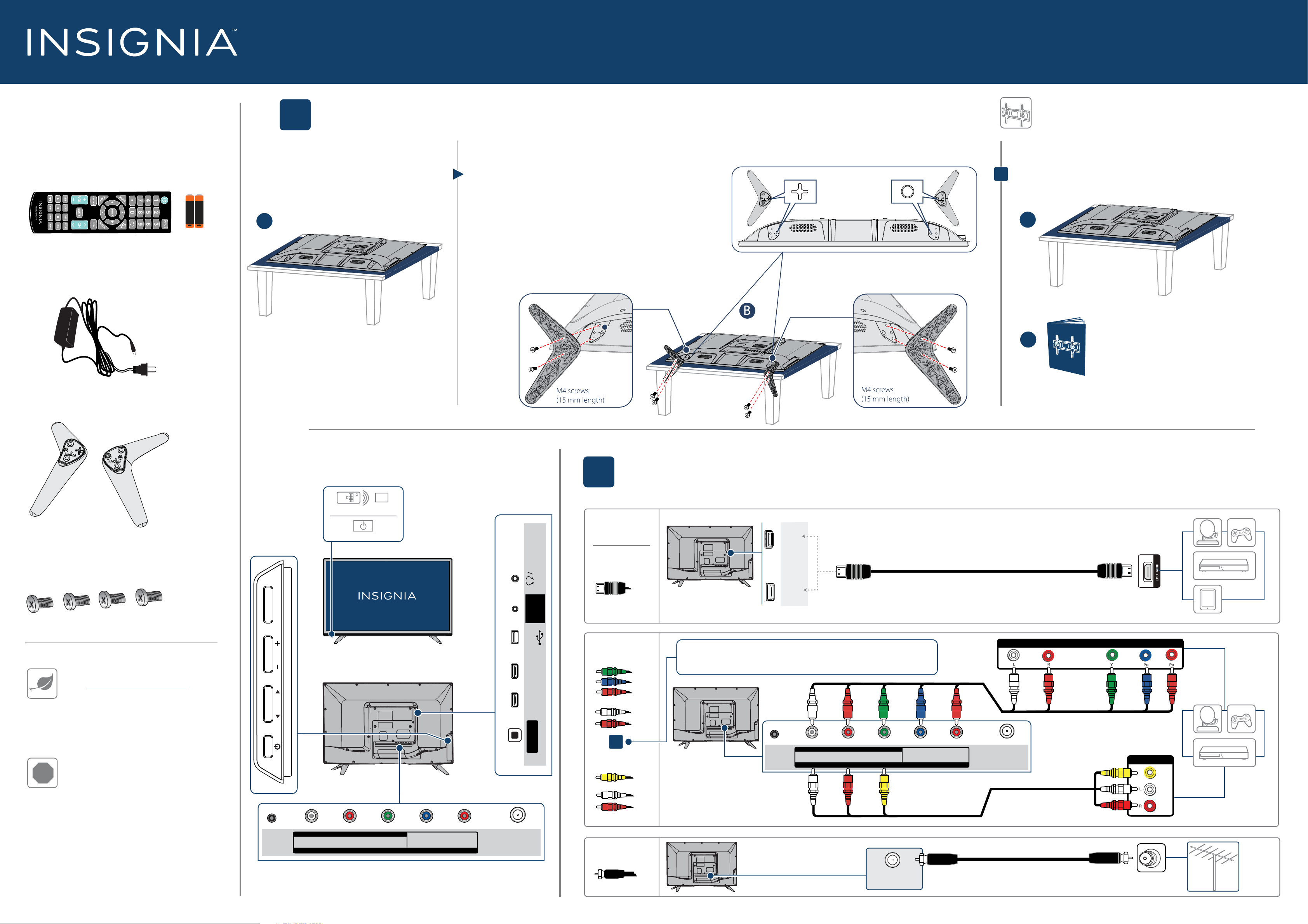
Quick Setup Guide | NS-32D220NA16
HDMI 2
AUDIO
OUT
HDMI 1
(ARC)
32" 720 p • 60Hz, LED TV
INCLUDED ACCESSORIES
Remote control and
two AAA batteries
Power adapter
+
AAA+AAA
START HERE
1
A Carefully place your TV face-down on a
cushioned, clean surface.
A
How do I attach the stand to my TV? (not for wall mounting)
You’ll need: Soft surface and a Phillips screwdriver.
B
B With the stand legs pointing outward, align the raised area of
the left stand with the indentation on the TV, then secure the
stand to the TV with two of the provided screws.
C Repeat to attach the right stand.
WALL MOUNT
How do I prepare my TV for wall mounting?
(not for use with a TV stand)
You’ll need: Soft surface
A Carefully place your TV face-down on a cushioned, clean surface.
OR
B See the instructions that came with your wall mount for
more information about how to correctly mount your TV.
A
Your TV has four VESA mounting holes on the back. If you
attach a wall-mount bracket to the back of your TV, the
B
bracket must be securely attached, using all four holes. If
you do not use all four mounting holes, your TV may fall and
cause property damage or personal injury. See the
documentation that came with your wall mount for complete
mounting instructions.
TV stands
M4 screws
(15 mm length) (4 pcs.)
FEATURES
INPUT MENU
Remote control sensor
Power indicator
OUT
AUDIO
USE
ONLY
FACTORY
MAKING CONNECTIONS
2
WHICH CABLES
DO YOU HAVE?
HDMI
Best video quality
How do I watch TV (cable, satellite, or antenna) or connect a device such as a DVD or Blu-ray disc player or game console?
(BEST)
Multi-purpose jacks: You can plug any device that uses HDMI into either HDMI jack. However,
certain devices must be connected to the ARC jack. See the instructions that came with your
ARC-enabled device for more information.
!
FIND YOUR USER GUIDE ONLINE!
Go to www.insigniaproducts.com, then
click Support & Service. Enter
NS-32D220NA16 in the box under
Manual, Firmware, Drivers & Product
Information, then click
►
.
STOP
Do not plug your power adapter in until
all other devices have been connected.
DC IN
VOL
CH
AV IN
L- AUDIO IN -R
Before using your new product, please read these
instructions to prevent any damage.
VIDEO / Y
COMPONENT IN
PB
PR
ANT/CABLE
USB
(ARC )
HDMI 1
HDMI 2
DIGITAL
(OPTICAL)
OUTPUT
COMPONENT
BETTER
OR
AV
(GOOD)
COAXIAL
GOOD
Note: The component and AV jacks are shared. This means you can connect
only one component or AV device at a time. We suggest upgrading to HDMI
(BEST) if your device supports it.
AV IN
DC IN
Note: Connect the yellow
video cable to the
green VIDEO/Y jack.
L- AUDIO IN -R
VIDEO / Y
COMPONENT IN
ANT/CABLE
PB
PR
ANT/CABLE
AUDIO/VIDEO OUT
AUDIO/VIDEO OUT
CABLE
Page 2
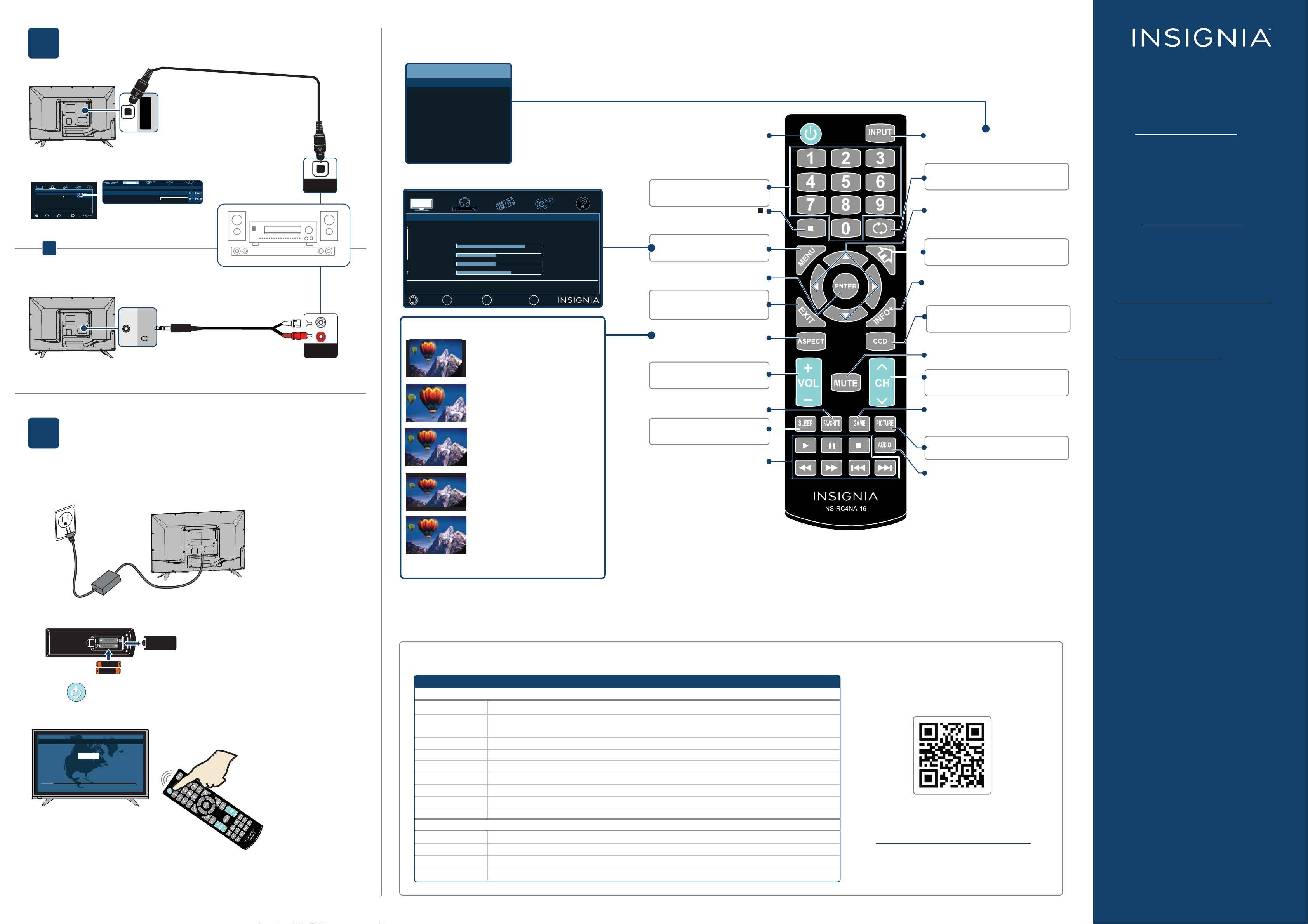
CONNECTING AUDIO DEVICES
Picture
MOVE
PREVIOUS EXIT
EXIT
SELECT
OK
ENTER
MENU
SETTINGS
PICTURE
AUDIO
CHANNELS
HELP
Picture Mode
Advanced Settings
Backlight
Brightness
Contrast
Color
Energy Savings
33
50
55
60
INPUT SOURCE
TV
HDMI1
HDMI2
Component/AV
USB(Photos)
Audio
SETTINGS
AUDIO
CHANNELS
HELP
STREAMING
• Audio Format / Audio Delay
Audio Format
Audio Delay
(OPTICAL)
DIGITAL
OUTPUT
USING YOUR REMOTE CONTROL
3
How do I connect my TV to external speakers?
USING DIGITAL AUDIO
On the Audio menu on your TV, select Digital Audio
Format/Audio Delay, then set Audio Format to PCM.
HELP
AUDIO
AUDIO
CHANNELS
• Audio Format / Audio Delay
• Audio Format / Audio Delay
OK
OK
MENU
MENU
MOVE PREVIOUS
SELECT
MOVE PREVIOUS
SELECT
ENTER
ENTER
CHANNELS
PICTURE
PICTURE
Audio
Audio
Audio Format
Audio Format
Audio Delay
Audio Delay
Passes through original digital audio sound format.
Down-mixes to 2-channel audio.
HELP
SETTINGS
SETTINGS
EXIT
EXIT
EXIT
EXIT
OR
USING ANALOG AUDIO
OUT
/AUDIO
SOUNDBAR
Note: See the instructions that
came with your speakers for
more information.
OPTICAL
AUDIO IN
AUDIO IN
TURNING ON MY TV
4
WHEN YOUR TV IS IN PLACE:
1 Plug the power adapter into the DC IN jack on the back of your TV, then plug the
other end into a power outlet.
When can I turn on my TV?
What are my screen-size options?
NORMAL: Original aspect ratio is
preserved. You might see black bars if the
original content is not widescreen (16:9).
ZOOM: Expands the image to fill the
screen. The top and bottom of the image
may be cropped.
WIDE: Use to watch content that was
recorded in widescreen (16:9).
CINEMA: Stretches the image at the
edges, but keeps a clear image in the
center.
Power
Turns your TV on or off.
Numbers
Enter channel numbers.
Enters a digital sub-channel
number (for example 4.1).
MENU
Opens the TV menu.
ENTER
Confirms selections or changes.
EXIT
Closes the TV menu.
ASPECT
Changes how the picture is
displayed on the screen.
Volume
Changes the volume.
FAVORITE
Opens the Favorite Channel List.
SLEEP
Sets the sleep timer.
Media Controls
USB - Control the photo slideshow.
INlink - Control HDMI-CEC devices
connected to your TV.
INPUT
Opens the INPUT SOURCE list.
Recall
Returns to the previous channel.
Arrows
Navigate in TV menus.
Home
Opens the TV menu.
INFO*
Opens a TV status banner.
CCD
Turns closed captioning on or off.
MUTE
Mutes the sound.
Channel
Changes the TV channels.
Game
Adjusts the picture for the ultimate gaming
experience.
PICTURE
Selects the picture mode.
AUDIO
Selects the audio mode.
ONEYEAR LIMITED WARRANTY
Visit www.insigniaproducts.com for details.
NEED ADDITIONAL HELP?
See your online User Guide! This
comprehensive guide includes everything
from basic how-to steps to more advanced
features. A copy of your User Guide is not
provided in the box but is available online.
Go to www.insigniaproducts.com, then
click Support & Service. Enter
NS-32D220NA16 in the box under
Manual, Firmware, Drivers & Product
Information, then click
►
.
Check out our Support Community
http://community.insigniaproducts.com/
for helpful information from other Insignia
TV owners.
WE’RE HERE FOR YOU
www.insigniaproducts.com
For customer service, call:
877-467-4289 (U.S./Canada )
INSIGNIA is a trademark of Best Buy and its
affiliated companies.
Registered in some countries.
Distributed by Best Buy Purchasing, LLC
7601 Penn Ave South, Richfield, MN 55423 U.S.A.
©2014 Best Buy. All rights reserved.
Made in China
2 Remove the remote control cover and install the batteries.
3 Press (power) on your remote control.
4 Follow the on-screen instructions.
Easy Setup • Choose your Menu Language
+
AAA
English
Français
Español
AAA
+
AUTO: Automatically adjusts the image
based on the screen size and the TV
program. Select this option if you don't know
which aspect ratio to choose.
Note: Auto is only available when Auto Aspect
Ratio in the Channels menu is set to On.
I already have a universal remote control. How do I make it control this TV?
If you already have a universal remote control that you would like to program to work with your TV and don’t want to use the included Insignia remote control,
see the table for common codes.
UNIVERSAL REMOTE TV CODES
CABLE BOX, SATELLITE BOX, OR OTHER SET-TOP BOX
Cabl evision
Charter
Comcast
Cox
Direct T V
Dish Net work
Time Warner
Tivo
Veri zon
One for All
Philips
RCA
Sony
068, 069, 078, 096, 100, 164, 168, 229, 026
2002, 1204, 1423, 1517, 0171, 1963, 0463, 1463, 0842, 1326, 167, 415, 424,
450, 456, 461,
507, 523, 567, 577, 586
10171, 11204, 11326, 11463, 11517, 11641, 11780, 11785, 11892, 11963, 12002
1326, 1463
10171, 11204, 11326, 11517, 11564, 11641, 11963, 12002
720
400, 450, 461, 456, 10463, 1463, 0463
0091
0198, 0490
UNIVERSAL REMOTE CONTROLS
0054
0198, 0490
135
068, 069, 078, 096, 100, 164, 168, 229, 026
For an up-to-date list of codes for other cable
providers and universal remote brands,
scan this QR code or visit
www.insigniaproducts.com/remotecodes
V2 ENGLISH 14-1317
