Insignia NS-27HTV Owner's Manual

User Guide | Guide de l’utilisateur | Guía del Usuario
27” HTV I 27” HTV I 27” HTV
NS-27HTV
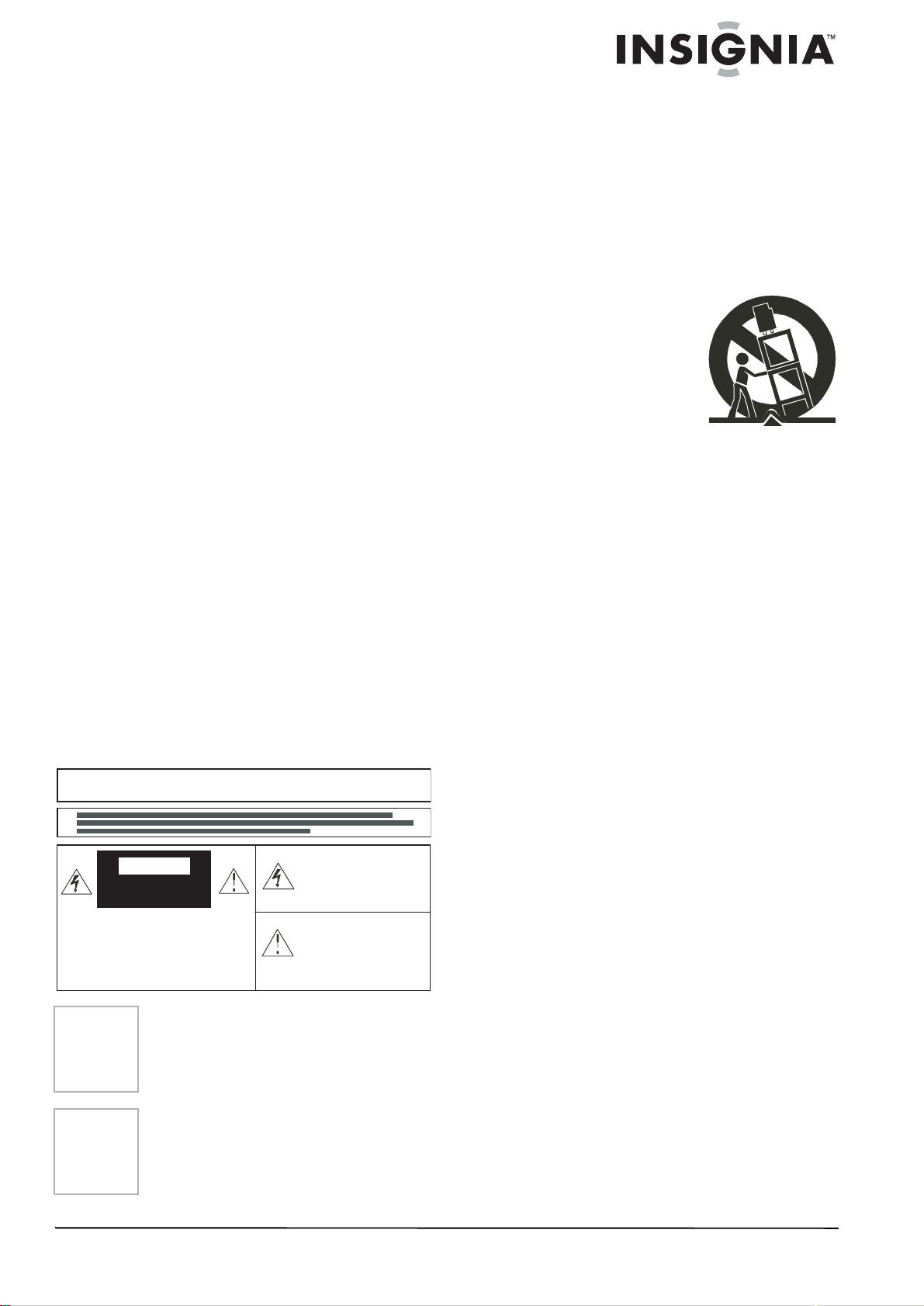
Welcome
Congratulations on your purchase of a
high-quality Insignia product. Your NS-27HTV
represents the state of the art in television
design, and is designed for reliable and
trouble-free performance.
Contents
Introduction. . . . . . . . . . . . . . . . . . . . . . . . . . . . . . . .1
Safety information. . . . . . . . . . . . . . . . . . . . . . . . . . .1
Features . . . . . . . . . . . . . . . . . . . . . . . . . . . . . . . . . .3
Setting up your television . . . . . . . . . . . . . . . . . . . . .5
Using your television. . . . . . . . . . . . . . . . . . . . . . . . .6
Troubleshooting . . . . . . . . . . . . . . . . . . . . . . . . . . . .9
Specifications . . . . . . . . . . . . . . . . . . . . . . . . . . . . .10
Warranty. . . . . . . . . . . . . . . . . . . . . . . . . . . . . . . . .11
Français. . . . . . . . . . . . . . . . . . . . . . . . . 13
Español . . . . . . . . . . . . . . . . . . . . . . . . . 27
Introduction
This manual explains how to correctly install,
operate, and get the best performance from your
television. Read this user guide carefully before
installing your television, then keep it near your
television for quick reference.
Verify that the box contains:
• Color television
• Remote control
•User Guide
If any item is missing or damaged, contact
Insignia at (877) 467-4289. Keep the box and
packing materials so that you can store or
transport your television.
"Manufactured under license from Dolby
Laboratories.” Dolby" and the double-D symbol
are registered trademarks of Dolby."
Safety information
WARNING:
TO RAIN OR MOISTURE.
CAUTION: TO REDUCE THE RISK OF
ELECTRIC SHOCK, DO NOT REMOVE COVER
OR BACK. NO USER-SERVICEABLE PARTS
INSIDE. REFER SERVICING TO QUALIFIED
SERVICE PERSONNEL.
Caution
Caution
TO REDUCE THE RISK OF FIRE OR ELECTRIC SHOCK, DO NOT EXPOSE THIS APPLIANCE
THIS SYMBOL INDICATES
CAUTION
RISK OF ELECTRIC SHOCK
DO NOT OPEN
Changes or modifications not expressly
approved by the party responsible for
compliance with the FCC Rules could void
the user's authority to operate this
equipment.
To prevent electric shock, do not use this
polarized plug with an extension cord,
receptacle, or other outlet unless the blades
can be fully inserted to prevent blade
exposure.
THAT DANGEROUS VOLTAGE
CONSTITUTING A RISK OF
ELECTRIC IS PRESENT IN THIS
UNIT.
THIS SYMBOL INDICATES THAT
THERE ARE IMPORTANT
OPERATING AND
MAINTENANCE INSTRUCTIONS
IN THE LITERATURE
ACCOMP ANYING THIS UNIT.
Important safeguards
• Read all of these instructions.
• Save these instructions for later use.
• Unplug this television from the power outlet
before cleaning. Use a dry cloth for cleaning.
Do not use liquid cleaners or aerosol
cleaners.
• To avoid hazards, use only attachments
recommended by the television
manufacturer.
• Do not use this television near water , such as
near a bathtub, sink, or swimming pool.
• Do not place this
television on an unstable
cart, stand, or tab le . The
television may fall,
causing serious injury to
a child or adult, and
serious damage to the
television.
• Slots and openings in
the sides, back, and
bottom are provided for ventilation, to ensure
reliable operation of the television, and to
protect it from overheating.
These openings must not be blocked or
covered. The openings should never be
blocked by placing the television on a bed,
sofa, rug, or other soft surface. This television
should never be placed near or over a
radiator or heat register.
This television should not be placed in a
built-in installation, such as a bookcase,
unless proper ventilation is provided.
• This television should be operated only from
the type of power source indicated on the
marking label. If you are not sure of the
power supplied to your home, ask your
television dealer or local power company.
• This television is equipped with a polarized
alternating-current line plug (a plug having
one blade wider than the other). This plug fits
into the power outlet only one way. This is a
safety feature. If you are unable to insert the
plug fully into the outlet, try reversing the
plug. If the plug should still fail to fit, contact
your electrician to replace your obsolete
outlet. Do not defeat the safety purpose of
the polarized plug.
• Do not allow anything to rest on the power
cord, and do not locate this television where
the cord may be stepped on.
• Follow all warnings and instructions marked
on the television.
• If an outside antenna or cable system is
connected to the television, make sure the
antenna or cable system is grounded to
provide some protection against voltage
surges and built-up static charges. Article
810 of the National Electrical Code,
ANSI/NFPA 70, provides information with
regard to proper grounding of the mast and
supporting structure, grounding of the lead-in
wire to an antenna disc harge unit, size of
grounding conductors, location of
antenna-discharge unit, connection to
grounding electrodes, and requirements for
the grounding electrode.
www.insignia-products.com
1
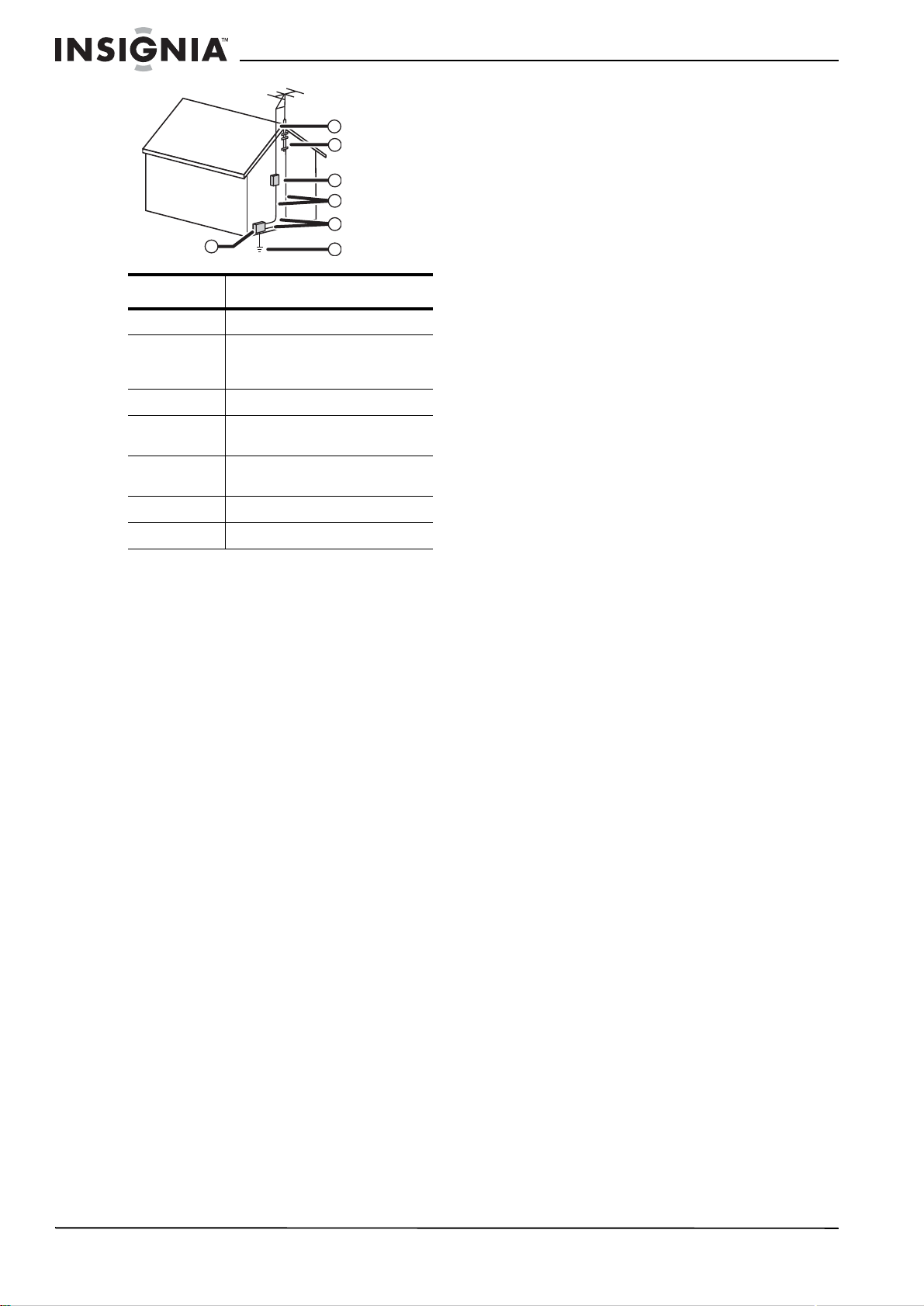
7
6
5
4
3
1
2
Reference Grounding component
1 Electric service equipment
2 Power service grounding
3 Ground clamp
4 Grounding conductors (NEC
5 Antenna discharge unit (NEC
6 Ground clamp
7 Antenna lead-in wire
electrode system
(NEC Art 250, Part H)
Section 81 0-21)
Section 81 0-20)
• Use No. 10AWG (5.3 mm2) copper, No.
2
8AWG (8.4 mm
(1.0 mm
2
) copper-clad steel or bronze
) aluminum, No. 17AWG
wire, or larger, as a ground wire.
• Secure antenna lead-in and ground wires
to house with stand-off insulators spaced
from 4-6 feet (1.22-1.83 m) apart.
• Mount antenna discharge unit as close as
possible to where lead-in enters house.
• Use jumper wire not smaller than No.
6AWG (13.3 mm
2
) copper, or the
equivalent, when a separate
antenna-grounding electrode is used. See
ANSI/NFPA70.
• An outside antenna system should not be
located in the vicinity of ov erhead power
circuits, or where it can fall into such power
lines or circuits. When installing an outside
antenna system, extreme care should be
taken to keep from touching such power lines
or circuits as contac t with them might be fatal.
• For added protection for this television during
a lightning storm, or when it is left unattended
and unused for long periods of time, unplug it
from the power outlet and disconnect it from
the antenna or cable system. This prevents
damage to the television due to lightning and
power line surges.
• Do not overload power outlets and extension
cords, because overloading can cause a fire
or electric shock.
• Never push objects of any kind into this
television through slots in the case, because
they may touch dangerous voltage points or
short out parts that could result in a fire or
electric shock. Never spill liquid of any kind
on the television.
NS-27HTV 27-inch Color TV
• Do not attempt to service this television
yourself, because opening or removing
covers may expose you to dangerous
voltages or other hazards. Refer all servicing
to qualified service technicians.
• Unplug this television from the power outlet
and refer servicing to qualified service
technicians under the following conditions:
• When the power cord or plug is damaged
or frayed.
• If liquid has been spilled into the
television.
• If the television has been exposed to rain
or water.
• If the television does not operate normally
by following the operating instructions.
Adjust only those controls that are
covered by the operating instructions,
because incorrect adjustment of other
controls may result in damage and often
requires extensive work by a qualified
technician to restore normal operation.
• If the television has been dropped or the
case has been damaged.
• When the television exhibits a distinct
change in performance.
• When replacement parts are required, be
sure the service technician has used
replacement parts specified by the
manufacturer that have the same
characteristics as the original part.
Unauthorized substitutions may result in fire,
electric shock, or other hazards.
• Upon completion of any service or repairs to
this television, ask the service technician to
perform routine safety checks to determine
that the television is safe to operate.
Note to cable television system installer
This reminder is provided to call the cable
television system installer’s attention to Section
820 40 of the NEC which provides guidelines f or
proper grounding and, in particular, specifies
that the cable ground shall be connected to the
grounding system of the b uilding, as close to the
point of cable entry as practical.
2
www.insignia-products.com
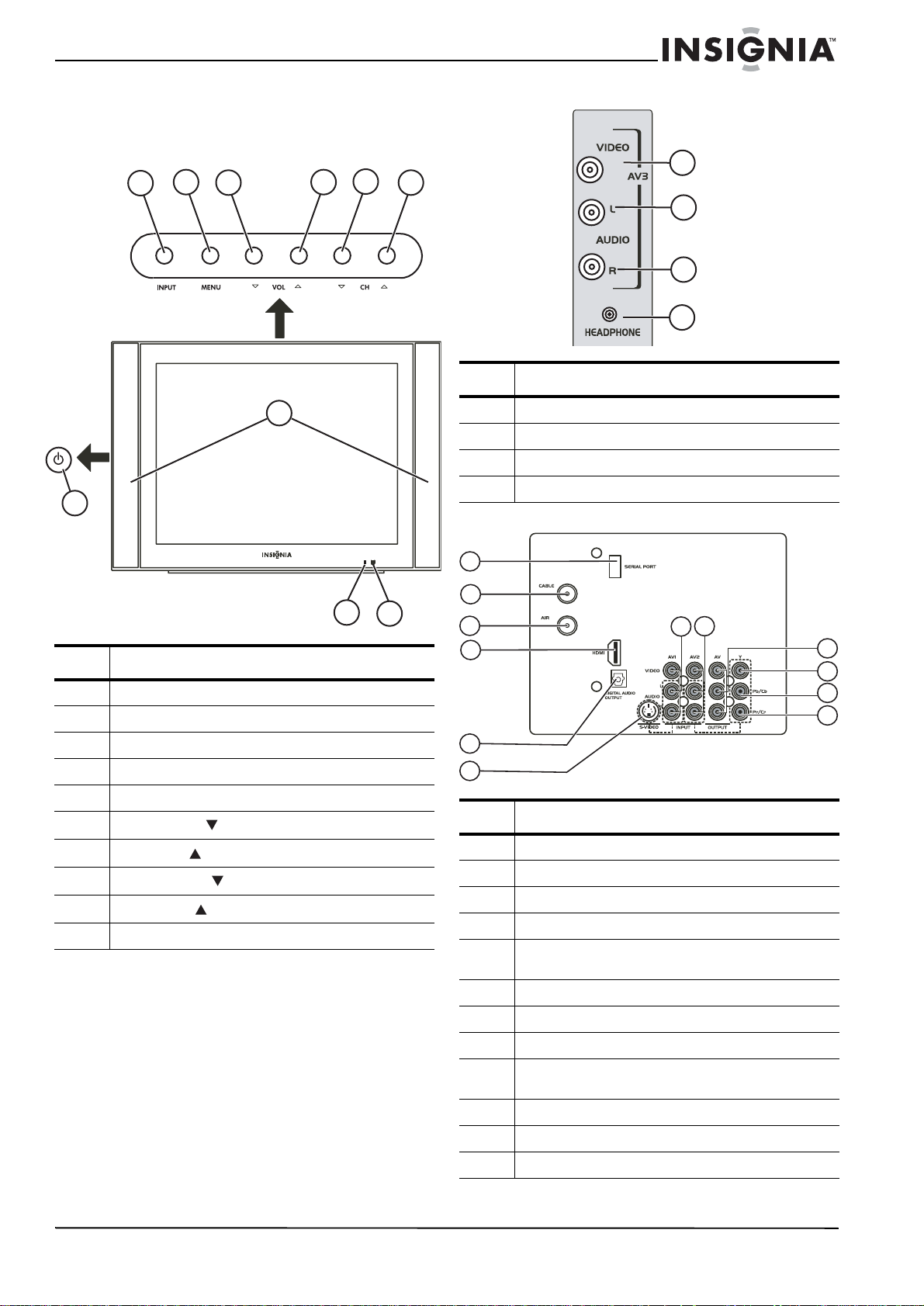
NS-27HTV 27-inch Color TV
Features
Parts and functions
Front
5
4
3
Side
11
8
6
7
9
12
13
14
Item Description
10
11 Video input jack (side)
12 Left audio input jack (side)
13 Right audio input jack (side)
14 Headphone jack
Rear
Item Description
1 Power indicator
2 Remote sensor
3 Power button
4 Input button
5 Menu button
6
7
8
9
10 Speakers
Volume Down button
Volume Up button
Channel Down button
Channel Up button
15
16
1
2
17
18
19
20
21
22
23
24
25
26
Item Description
15 Serial port (for technician use only)
16 Cable jack
17 Air (Antenna) jack
18 HDMI jack
19 Digital Audio Output jack (only available when
20 S-Video input jack
receiving a digital RF signal or HDMI signal)
21 AV1 input jacks
22 AV2 input jacks
23 AV output jacks (vid eo out only available when
receiving an analog RF signal or AV signal)
24 Y input jack
25 Pb or Cb input jack
26 Pr or Cr input jack
www.insignia-products.com
3
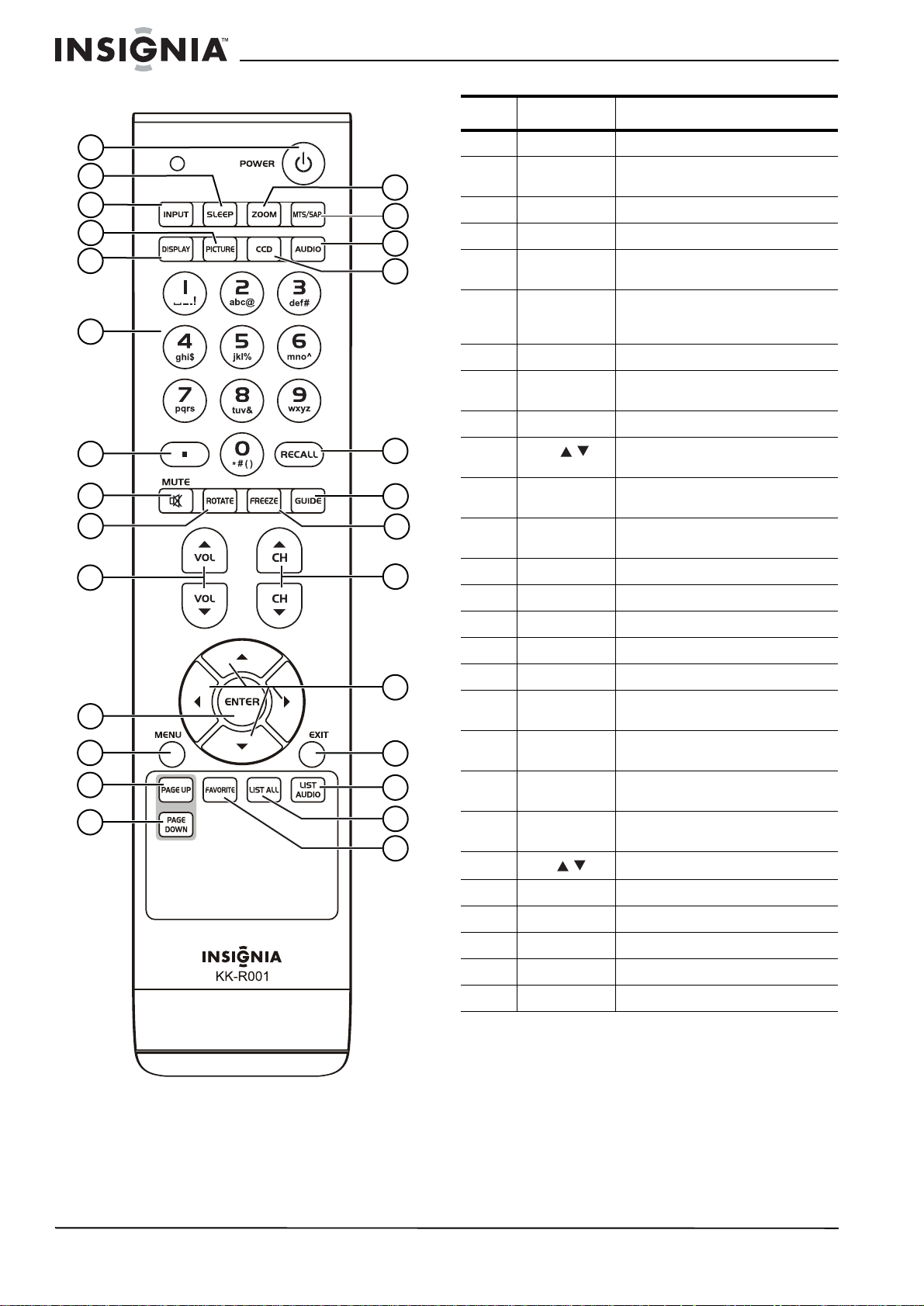
Remote control
NS-27HTV 27-inch Color TV
Item Button Description
10
1
2
3
4
5
15
16
17
18
6
7
8
9
19
20
21
22
1 POWER Turns the television on or off.
2 SLEEP Selects the sleep time for the
3 INPUT Selects input source.
4 PICTURE Selects the picture mode.
5 DISPLAY Displays current channel
6 (0~9) Digital
7 . Enters a “.”
8 MUTE Turns off the sound. Press again
9 ROTATE Geomagnetic correction.
10
11 ENTER Confirms the selection and enters
12 MENU Displays the television’s main
13 PAGE UP Moves to the previous page.
14 PAGE DOWN Moves to the next page.
15 ZOOM Selects the aspect ratio.
numbers
VOL ( / )
television to turn off automatically.
information.
Enter channel numbers. Also
enter numbers, letters, symbols,
or menu settings.
to restore the sound.
Decreases or increases the
television's volum .
into the next menu.
menu.
11
12
13
14
23
24
25
26
27
16 MTS/SAP Selects the stereo mode.
17 AUDIO Selects the sound mode.
18 CCD Turns on and turns off closed
19 RECALL Tunes the television to the
20 GUIDE Displays the electronic program
21 FREEZE Pauses the current picture during
22
23 ARROW Moves through the OSD menu.
24 EXIT Exits to the previous menu.
25 LIST AUDIO Lists the sound channel.
26 LIST ALL Lists all channels.
27 FAVORITE Lists your favorite channels.
CH. ( / )
captioning display.
previous channel.
guide.
play. Press again to restart.
Changes the channel up or down.
4
www.insignia-products.com
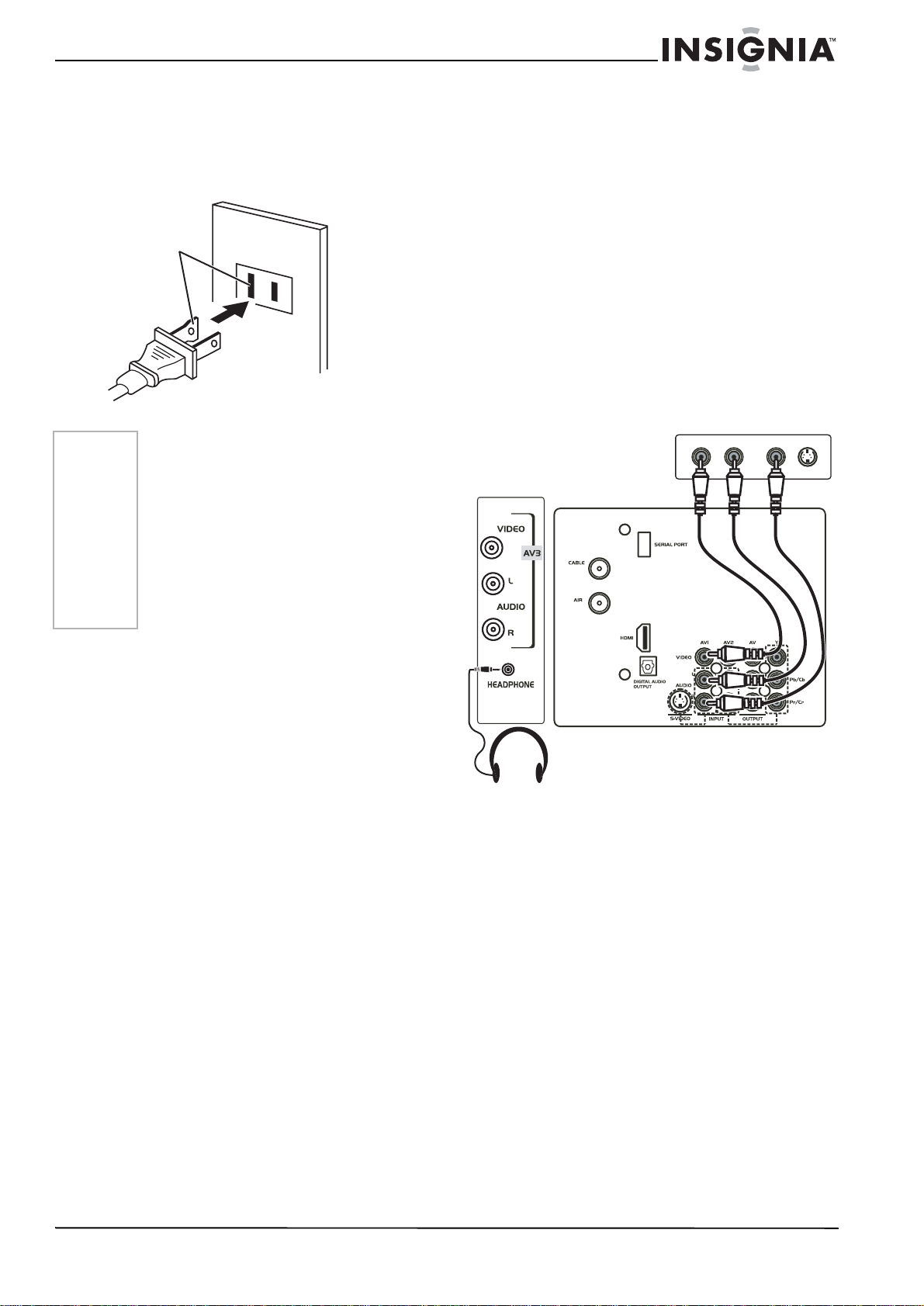
NS-27HTV 27-inch Color TV
Y
Setting up your television
Connecting your television to AC power
Use the AC polarized cord provided for operation
on AC. Insert the AC cord plug into a standard
120V 60 Hz polarized AC power outlet.
AC power
outlet
Note
Wider hole
and blade
Polarized AC cord plug (one
blade is wider than the
other.)
• Never connect the AC line cord plug to
other than the specified voltage (120V
60 Hz). Use the attached pow er cor d only.
• If the polarized AC cord does not fit into a
non-polarized AC outl et, do not attemp t to
file or cut the blade. It is your responsibility
to have an electrician replace the obsolete
outlet.
• If you cause a static discharge when
touching the television and the television
fails to function, unplug the television from
the AC outlet, then plug it back in. The
television should work normally.
Connecting to an antenna, cable television, and other equipment
The television can be simultaneously connected
to a VCR, LD player, DVD player, video camera,
and other audio-video equipment.
If your equipment does not have an S-VIDEO
jack, you can connect it using an AV video jack.
For monophonic audio devices, connect the
audio using the AUDIO L jack.
Using composite video
Connect a VCR or other equipment by
connecting its Audio Out (R/L) to the A udio Input
(R/L) jacks on the television.
For monophonic VCR, connect its VCR Audio
Out to the Audio (L) In jacks on the television.
Connect the VCR or other equipment’s Video
Out to the Video In jacks on the television. For
more information, see the following diagram.
Note: A second audio/video device
can be connected to the INPUT 2 or
AV3 jacks in a similar manner.
Back of VCR
VIDEO OUT
L AUDIO OUT R
S-VIDEO OUT
Installing batteries in the remote control
Before using the remote control, you must install
batteries. Use two AAA size batteries (not
supplied). The batteries may last about one year
depending on how much the remote control is
used. For best performance, the batteries should
be replaced on a yearly basis, or when the
remote operation becomes erratic. Do not mix
old and new batteries or different types.
To install batteries in the remote control:
1 Open the battery compartment cover.
2 Install two AAA batteries (not supplied).
3 Replace th e battery compartment cover.
Battery precautions
Follow these precautions when us ing batteries in
this remote control:
• Use only the size and type of batteries
specified.
• Make sure to follow the correct polarity when
installing the batteries as indicated in the
battery compartment. Reversed batteries
may cause damage to the remote control.
• Do not mix different types of batteries
together (such as alkaline and carbon-zinc)
or old batteries with fresh ones.
• If the remote is not to be used for a long
period of time, remove the batteries to
prevent damage or injury from possible
battery leakage.
• Do not try to recharge batteries that are not
intended to be recharged. These batteries
can overheat and rupture (follow battery
manufacturer's directions).
NOT FINAL
Using S-Video
Connect a DVD player or other equipment by
connecting its S-VIDEO jack to the S-VIDEO
jack on the television. For more information, see
the following diagram.
www.insignia-products.com
5
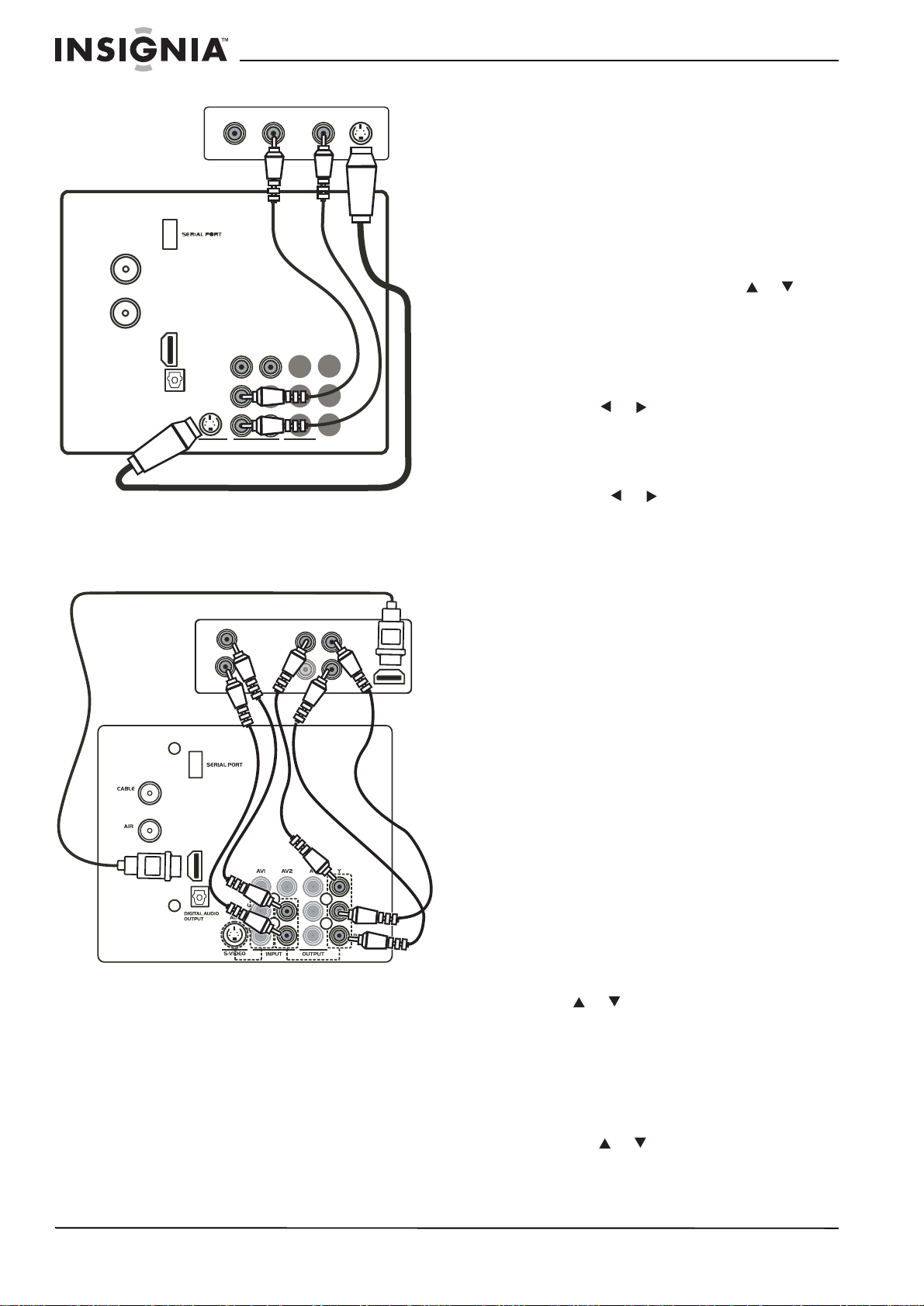
NS-27HTV 27-inch Color TV
Back of DVD
CABLE
AIR
HDMI
DIGITAL
AUDIO
OUTPUT
VIDEO OUT
VIDEO
L
AUDIO
R
S-VIDEO
AUDIO OUT
L
R
AVI
AV2
INPUT
Y
OUTPUT
Using component video
Connect a DVD player or other equipment’s
YPbPr, YCbCr jacks, or HDMI jack to the YPbPr,
YCbCr jacks, or HDMI jack of the television. For
more information, see the f ollo wing diagram.
Back of DVD
AUDIO
L
R
HDMI
VIDEO
AUDIO
Pb/Cb
Pr/Cr
Using your television
Using the remote control
Use the remote control by pointing it tow ards the
remote control sensor on the television. Objects
between the remote control and the remote
control sensor may prevent proper operation.
The remote control may not work properly if the
remote control sens or on the television is under
direct sunlight or strong lighting. In such cases,
change the angle of the lighting or the television,
or operate the remote control closer to the
remote control sensor.
S-VIDEO
Pb/Cb
Pr/Cr
Turning the television on and off
Turn on the television by pressing the POWER
button on the television or on the remote control.
The power indicator turns red when the
television is in Standby mode.
Using Standby mode
The television switches to Standby mode
automatically if there is no signal for five
minutes. To turn the television on, press the
POWER button on the remote control.
Changing channels
Change channels by using the CH or
button on the television or on the remote control.
Using these buttons scans through the channels
in memory. You can also press the number
buttons on the remote control to select a
channel.
Turning the volume up or down
Use the VOL or button on the television or
on the remote control to adjust the volume.
Muting the volume
Press the MUTE button once to turn off the
sound. Press it again to restore the sound or
press the VOL or button to restore the
sound.
Selecting an input source
Press the INPUT button to select the source to
be displayed on the television from the
equipment you have connected to the AV jacks:
Air TV, Cable TV, AV-1, AV-2, AV-3, S-Video,
YPbPr, or HDMI.
Selecting an aspect ratio
Press the
ZOOM button to cycle through and
select AUTO, 16:9, 4:3, or ZOOM.
Using the sleep feature
Press the SLEEP button on the remote control
to select OFF, 15, 30, 60, 90, or 120 minutes.
The television automatically turns off when the
time has elapsed.
To cancel the sleep function, press the SLEEP
button repeatedly until the display changes to
OFF.
Paging up a list or menu
Press the PAGE UP button to turn to the
previous page.
Paging down a list or menu
Press the PAGE DOWN button to turn to the next
page.
Choosing a program
1 Press the LIST ALL button to list all channels
in the television memory.
2 Press or to move the cursor in the
channel list.
3 Press the ENTER button to choose the
channel.
Choosing a program from your favorite channels
1 Press the FAVORITE button to list your
favorite channels. T o create your fav orites list,
see “Using the Channel menu” on page 8.
2 Press the or to move the cursor in the
channel list.
3 Press the ENTER button to choose the
channel.
6
www.insignia-products.com
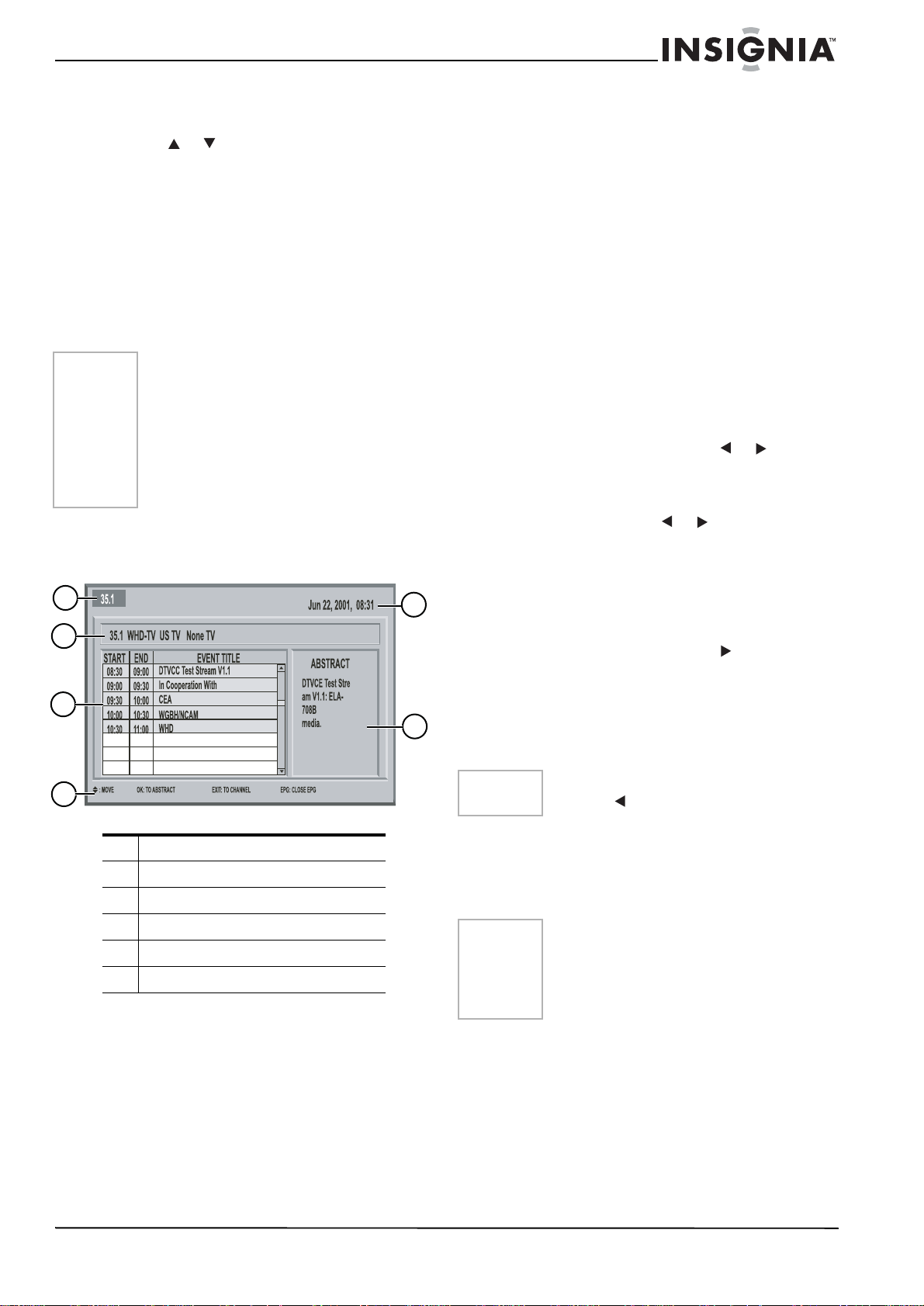
NS-27HTV 27-inch Color TV
Choosing an audio channel
1 Press the LIST AUDIO button to list all audio
channels.
2 Press or to move the cursor in the
channel list.
3 Press the ENTER button to choose the
channel.
Using the electronic program guide
The Electronic Program Guide (EPG) supplies
information such as program lists and start and
end times of all available channels.
Also, the EPG provides detailed information
about the program. (The availability and the
amount of program details vary depending on
the broadcaster.)
Note
• The EPG begins its list with the channel
that is currently active.
• The EPG only works when you are
receiving digital channels.
• Depending on the broadcast information,
the guide time and actual program time
may not match. This is not a fault of the
television.
• The guide ma y no t al ways displ ay progr am
information.
To use the electronic pr ogram guide:
• Press the GUIDE button to view the
electronic program guide.
1
2
3
Freezing the picture
• Press the FREEZE button on the remote
control to pause the current pictur e. Press
again to restore.
Selecting a stereo sound effect
• Press the MTS/SAP button on the remote
control to select a stereo sound effect.
Selecting a closed captioning mode
• Press the CCD button on the remote control
to display the closed captioning mode (On,
Off, or On When Mute), then press the left or
right arrow to select a different mode.
Selecting the video mode
• Press the PICTURE button on the remote
control to display picture mode (Custom,
Standard, Vivid, and Mild), then press the left
or right arrow to select a different mode.
Selecting an audio mode
• Press the AUDIO button on the remote
control to display sound mode (Custom, Live,
Pop, and Rock), then press or to select
a different mode.
Geomagnetic correction
• Press the ZOOM button on the remote
control, then press or to change
geomagnetic correction.
Using the OSD menu
1 Press the MENU button on the television or
5
6
on the remote control to display the menu.
2 Press the arrow buttons to choose a desired
option.
3 Press the ENTER button or on the remote
control to enter the menu, then use the arrow
buttons to select the item you want.
4 Press the ENTER button to confirm.
5 Press the EXIT button to return to the
previous menu or press the MENU button to
exit the menu.
4
1 Program number
2 Program name and parent guide
3 Time and title
4 Helpful information
5 Current time
6 Abstract of the program selected
Viewing information
1 Press the DISPLAY button on the remote
control to display the current program's
information.
2 Press the DISPLAY button again to clear the
information from the screen. If you change
the channel, the information is updated and
displayed on the screen.
Viewing the previous channel
• Press the RECALL button on the remote
control to return to the previous channel
viewed.
Note
If you enter the wrong character, you can
press the button to erase it.
Using the Video menu
The Video menu allows you to adjust your
picture settings.
Picture—Adjusts the picture mode (Custom,
Standard, Vivid, and Mild).
Note
You can only choose one mode for the
picture. Press the ENTER button to choose
the mode. A bar shows the level and the
corresponding v alue is displa yed on the rig ht.
You can only set individual values if the
picture mode is Custom.
Contrast—Adjusts the difference between
the light and dark areas of the picture (from
00 to 100).
Brightness—Adjust left or right to darken or
brighten the picture (from 00 to 100).
Color—Adjust left or right to decrease or
increase color intensity or saturation (from 00
to 100).
Hue—Adjusts the balance between the red
and green levels (from -50 to 50).
www.insignia-products.com
7
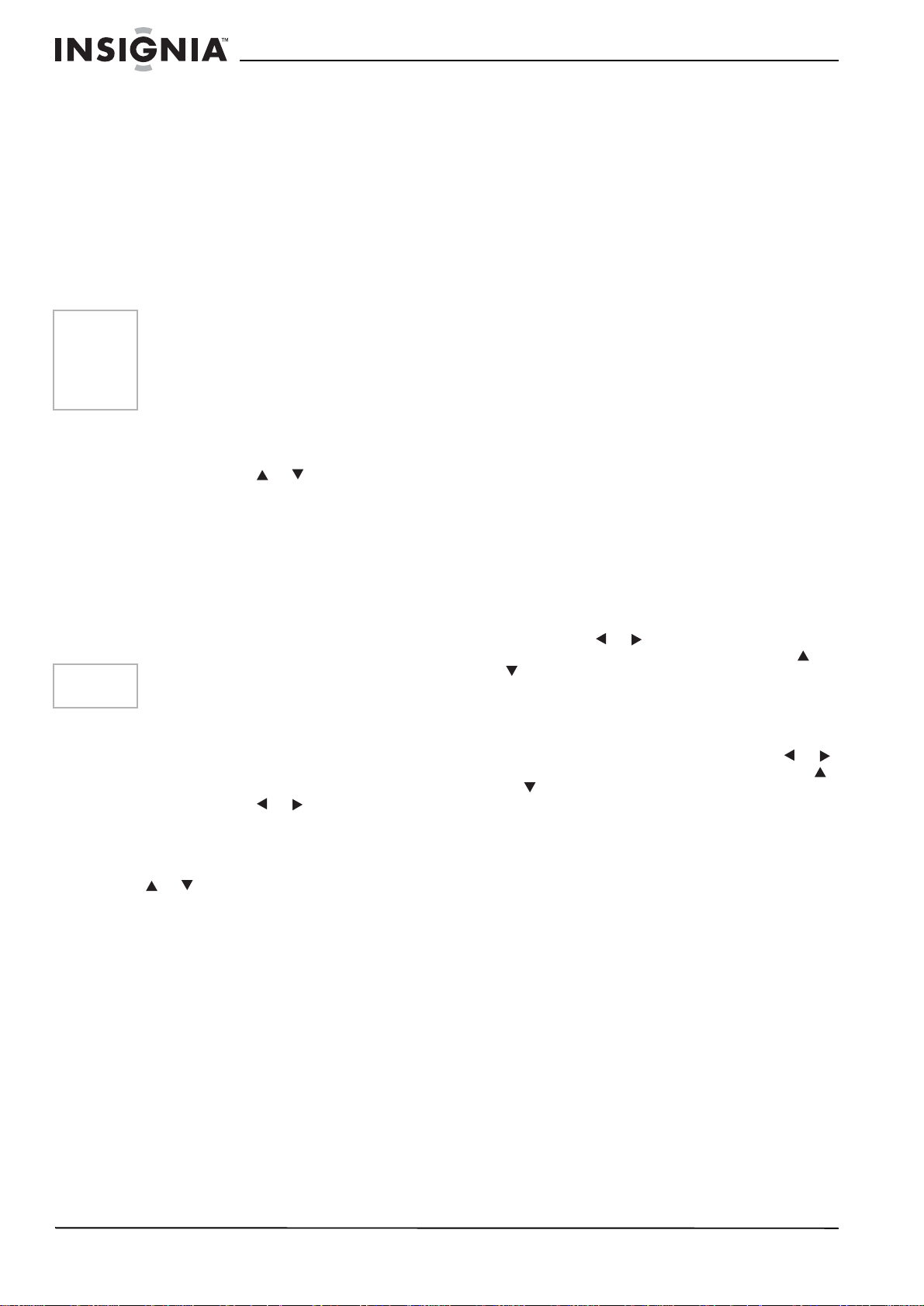
NS-27HTV 27-inch Color TV
Sharpness—Adjust left or right to soften or
sharpen the picture detail (from 00 to 20).
Color Temp—Provides t hree color adjustments
(Normal, Warm, and Cold).
DNR—Selects DNR as Off, Low, or High.
Blue Screen—Turns the blue screen on or off.
SVM—Turns the SVM on or off.
Using the Audio menu
The Audio menu allows you to adjust your
sound settings.
Equalizer—Provides Custom, Live, Pop, and
Rock modes.
Note
You can only choose one mode for the
equalizer. Press the ENTER button to
choose the mode. A bar shows the level and
the corresponding value is displayed on the
right. You can only set individual v alu es if th e
audio mode is Custom.
Balance—Adjusts the balance. Adjust left or
right to emphasize left or right speaker balances
(from -50 to 50).
Digital Audio—Press or to choose Dolby
Digital or PCM.
Using the Channel menu
The Channel menu allows you to select the
channels your television can receive.
Auto Search—Selects the scan source: Air,
Cable, or Air+Cable. Press the ENTER button to
start channel searching. After Auto Search
finishes, a prompt menu is displayed on the
screen. Press the EXIT button to exit Auto
Search.
Note
If you choose Cable or Air+Cable, you need
to select a mode from STD, HRC, or IRC.
Hand Search—Selects one RF type. Enter the
channel number, then press the ENTER button
to start searching. The searching channel
frequency is displayed on the scr een when hand
searching.
Edit Channel—Press or to choose Fav,
Lock, and Skip. Press the EXIT button to return
to the previous menu.
To change the channel order, press the ENTER
button to select the channel you want to move.
Press or to mo ve the cursor to the position
you want to move to, then press the ENTER
button to change this channel order.
Info—Sets the channel number and edits the
channel name.
Using the CC menu
The Closed Caption menu allows you to adjust
your closed captioning settings.
CC Mode—Select from ON/ OFF/On When Mu te
mode. If you choose the On When Mute mode,
closed captioning will turn on automatically when
you set the television to mute. If the sound is
restored, closed captioning will turn off
automatically.
Analog Caption—If the input source is RF or
external equipment signal input, the analogue
closed captioning display is available.
Digital signals may have this feature depending
on the program signal broadcasted by the
television station. You can set it to C1, C2, C3,
C4, T1, T2, T3, or T4.
Press the EXIT button to return to the previous
menu.
Digital Caption—When you receive digital
television signals, this feature is available.
Service can be set to one of six modes.
Style—Sets your CC style.
Style—Sets the style from the following:
Style1, Style2, Style3, Style4, Style5, Style6,
Style7, Style8, Style9, and Style10. Every
style can be set by you
Size—Sets the character size.
Font—Sets the font.
Text Color—Sets the text color.
Te xt Opacity—Sets the text transparency.
BG Color—Sets the background color.
BG Opacity—Sets the background
transparency.
Preview—Preview the style you have chosen
or set.
Using the Time menu
The Time menu allows you to set the time and
other time-related features.
Date Time—You can set the date and time
manually or automatically.
Choose Auto to adjust the date and time based
on the program preferences received. Choose
Manual to set the date and time manually.
You can use or to move to the date and
time at the bottom of the screen, then use or
to change the date and time. Press ENTER to
store the date and time you set.
Press the EXIT button to return to the previous
menu.
Auto Turn-Off—Sets auto turn-off to Off, Once,
or Daily. If you select Once or Daily, use or
to move to the turn-off time setting, then use
or to change the setting. Press the EXIT
button to return to the previous menu.
Sleep Time—Sets the sleep time to Off, 15 Min.,
30 Min., 60 Min., 90 Min., or 120 Min. When the
time you have selected elapses, your television
will turn off automatically. Press the EXIT button
to return to the previous menu.
Time Zone—Sets the time zone to one of the
following: Atlantic, Eastern, Central, Mountain,
Pacific, Alaska, or Hawaii.
Daylight Saving—Sets daylight saving to Auto
or OFF. Press the EXIT button to return to the
previous menu.
Using the V-Chip menu
Viewers can use the V-chip to select programs
based on their program preferences.
Mode
If you set password, you need to enter the
password to enter this menu.
V - Chip Mode— Turn the V-chip mode on and
off. If the V-chip mode is turned off, the user
can view any program received.
8
www.insignia-products.com
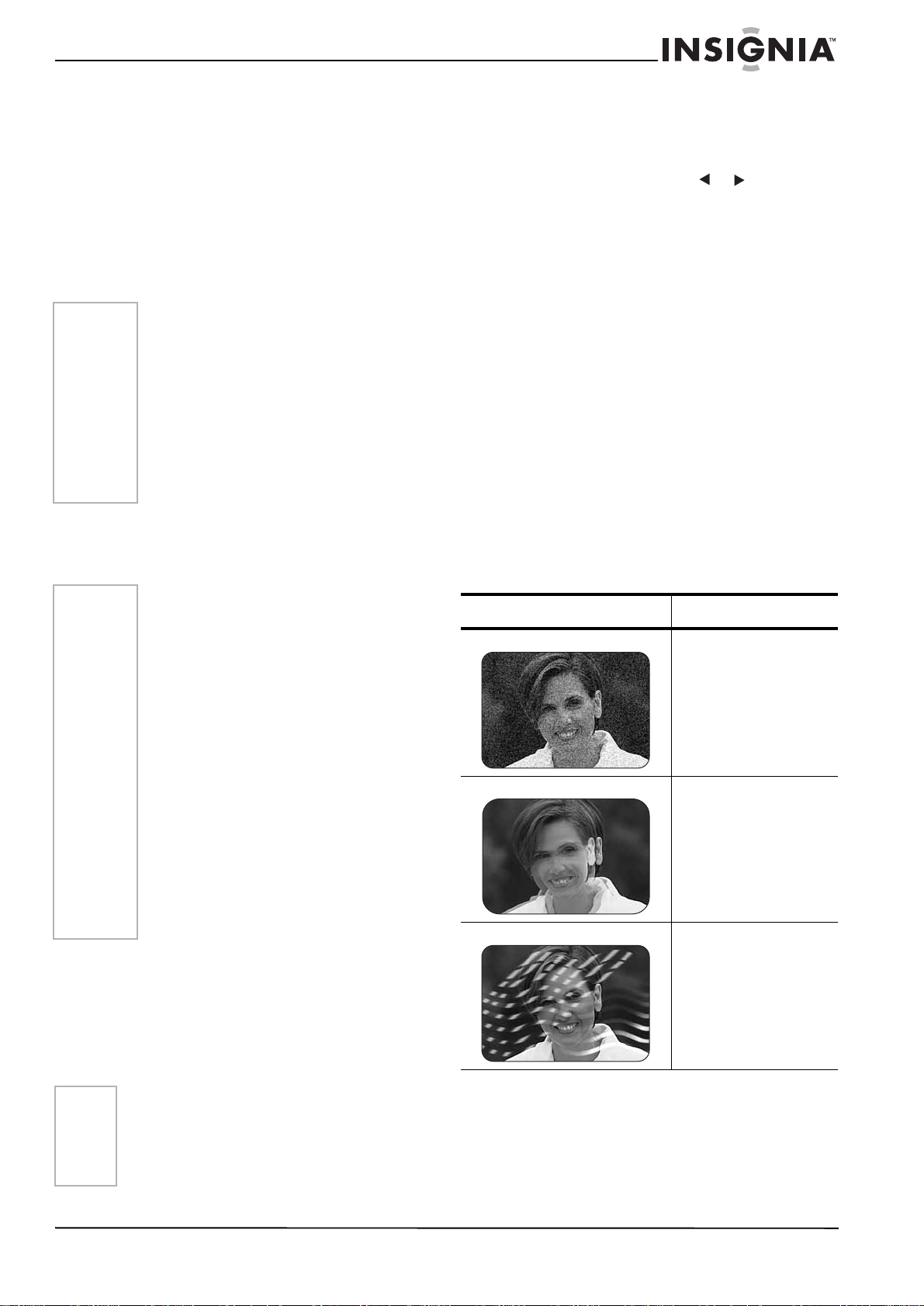
NS-27HTV 27-inch Color TV
When V-Chip Mode Conflict—Set to block
or view. When the V-chip has a conflict, the
user can decide the programs received to
view or block.
MPAA Rating—If you set the password, you
need to input the password to enter this menu.
There are seven ratings for MPAA Rating: NR,
G, PG, PG-13, R, NC-17, X. Select one rating,
then press the ENTER button to set it to lock or
unlock. You can automatically block all MPAA
ratings above a specified rating level. Also, all of
the age-based ratings are locked or unlocked
within the particular group.
Note
MPAA Rating:
• G—General audience. No restriction.
• PG—Children under 13 should be
accompanied by an adult.
• PG-13—Parental gui dan ce suggested.
Children under 13 should be accompanied
by an adult.
• R—Restricted. Viewers should be 17 or
older.
• NC-17—Not classified. Viewers should be
17 or older.
• X—Adults only.
• NR—Not rated.
TV Rating—Press the arrow buttons to select
the rating, the press the ENTER button to select
the rating to be locked or unlocked. Also, more
restrictive ratings can be locked or unlocked.
Using the System menu
The System menu allows you to set passwords
and specify settings for the OSD.
OSD
Select Menu Language—Selec t English,
Spanish, or French. Use or to select the
language, then press the ENTER button to
confirm. Press the EXIT button to return to
the previous menu.
Select OSD Transparency—Select Low,
Middle, or High. Press the EXIT button to
return to the previous menu.
Select OSD Timeout—Select Short, Middle,
or Long. Press the EXIT button to return to
the previous menu.
Password
Enter Password—Press the digital number
buttons to type the password.
Confirm Password—Repeat the password
you just typed to confirm the password.
Password—Saves or c le a rs t h e p as sword . If
you forget your password, you can reset it.
Enter 1739 as the password (default), then
change it to a new one.
Troubleshooting
The most common types of television
interference are as follows:
Note
TV Rating:
• TV-Y—All children. The themes and
elements in this program are specifically
designed for a very young audience,
including children from ages two to six.
• TV-Y7—Directed to older children. Themes
and elements in this program may include
mild physical or comedic violence, or may
frighten children under the age of seven.
• TV-G—General audience. It contains little
or no violence, no strong language, and
little or no sexual dialogue situations.
• TV-PG—Parental guidance suggested.
The program ma y contain infrequent
coarse language, limited violence, some
suggestive sexual dialogue, and situations.
• TV-14—Parents strongly cautioned. This
program may contain sophisticated
themes, sexual content, strong language,
and more intense violence.
• TV-MA—Mature audiences only. This
program may contain mature themes,
profane languag e , g ra phi c violence, and
explicit sexual content.
CE Rating—Press the arrow buttons to select
the rating, then press the ENTER button to lock
or unlock it. Also, more restrictive ratings can be
locked or unlocked.
CF Rating—Press the arrow buttons to select
the rating, then press the ENTER button to lock
or unlock it. Also, more restrictive ratings can be
locked or unlocked.
Problem Solution
Snowy picture • VHF/UHF : This is
usually caused by a
weak signal. Adj ust the
antenna or install an
antenna amplifier.
Double image or ghosts • VHF/UHF: This is
usually caused by
reflections from a tall
building. Adjust the
direction of the
antenna or raise it.
Radio wave interference • VHF/UHF: This is
usually caused by
nearby radio
transmitters or
shortwave receiving
equipment.
Note
The Last Two Items—The last tw o item s can
show one or two rating contents depending on
the program preferences received. User can
enter this menu to control pro gram property, and
decide which program they can view by setting it
to lock or unlock.
www.insignia-products.com
9
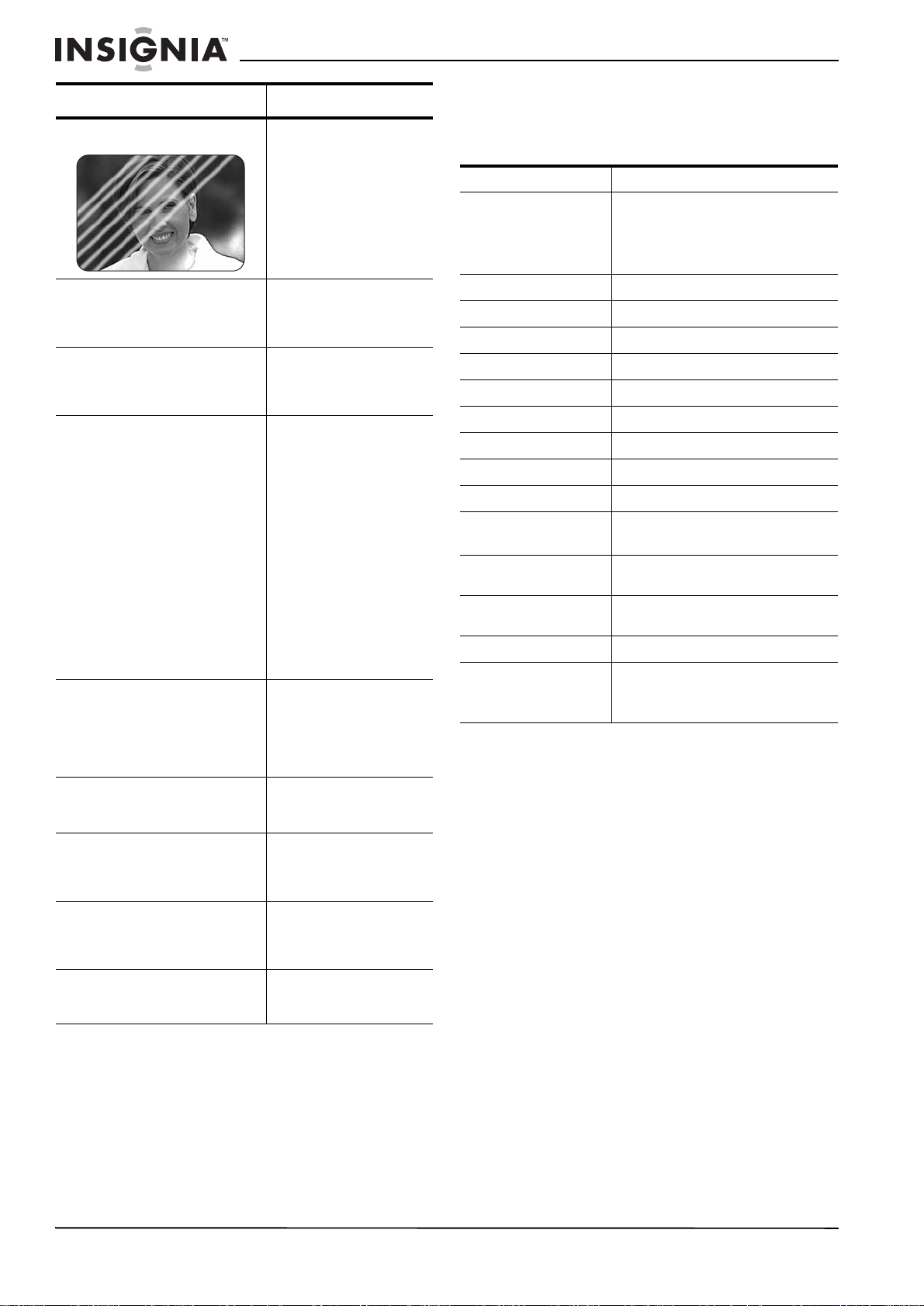
NS-27HTV 27-inch Color TV
Problem Solution
High temperature
electrothermal interference
No picture or sound. • Make sure that the
Picture is fine but there is no
sound
Remote control doesn’t work • Make sure that the
No television signal • Make sure that the
• VHF/UHF: This is
usually caused b y hig h
temperature
electrothermal
equipment in a nearby
business.
television is turned on.
• Make sure that the
television is plugged in.
• Make sure that the
volume control is not
turned down or the
mute is turned on.
television is turned on.
• Make sure that the
television is in TV
mode.
• Make sure that
batteries are installed
correctly.
• Make sure that no
bright lights are
striking the sensor
window in the
television or remote
control.
• Make sure that no
obstacles are between
the television and
remote control.
INPUT button is set to
TV.
• Make sure that the
antenna is tightly
connected.
No external video signal • Make sure that the
INPUT button is set to
AV.
Specifications
Design and specifications are subject to change
without notice.
Model NS-27HTV
TV system Digital Tuner for ATSC terrestrial
broadcasts and nonscrambled
(ClearQAM) cable prog rams.
NTSC analog tuner for VHF/UHF
or CATV.
HDMI Support 480P60, 720P60, 1080I60
Power supply ~120V 60 Hz
Power consumption 200 W
Chassis construction IC solid state
Picture tube 27"
Audio output 5W×2
Loudspeaker 8 ohm
Tuner type 8-VSB, 64/256QAM, NTSC
Remote control Infrared, AAA (1.5V×2) batteries
Channel coverage Air: VHF 2-13 UHF 14-69
CATV: 1-135
Antenna input Impedance 75 ohm (AIR) coaxial
input
Dimensions 30.12" × 21.46"× 21.54"
(765 × 545 × 547mm)
Weight 101.2 lbs (45.9 kg)
Accessories Use r’s guide
Remote control
Warranty card
© 2006 Insignia. Insignia and the Insignia logo are
trademarks of Best Buy Enterprise Services, Inc. Other
brands and product names are trademarks or
registered trademarks of their respective holders.
Specifications and features are subject to change
without notice or obligation.
Picture lacks color or picture is
too dark
All channels lose color
intermittently or there is snow
Poor reception or loss of color
with certain channels.
10
• Make sure that the
color, brightness, and
contrast controls are
correctly adjusted.
• Make sure that the
antenna is connected.
• Make sure that the
antenna is not broken.
• Make sure that
channels are correctly
tuned.
www.insignia-products.com
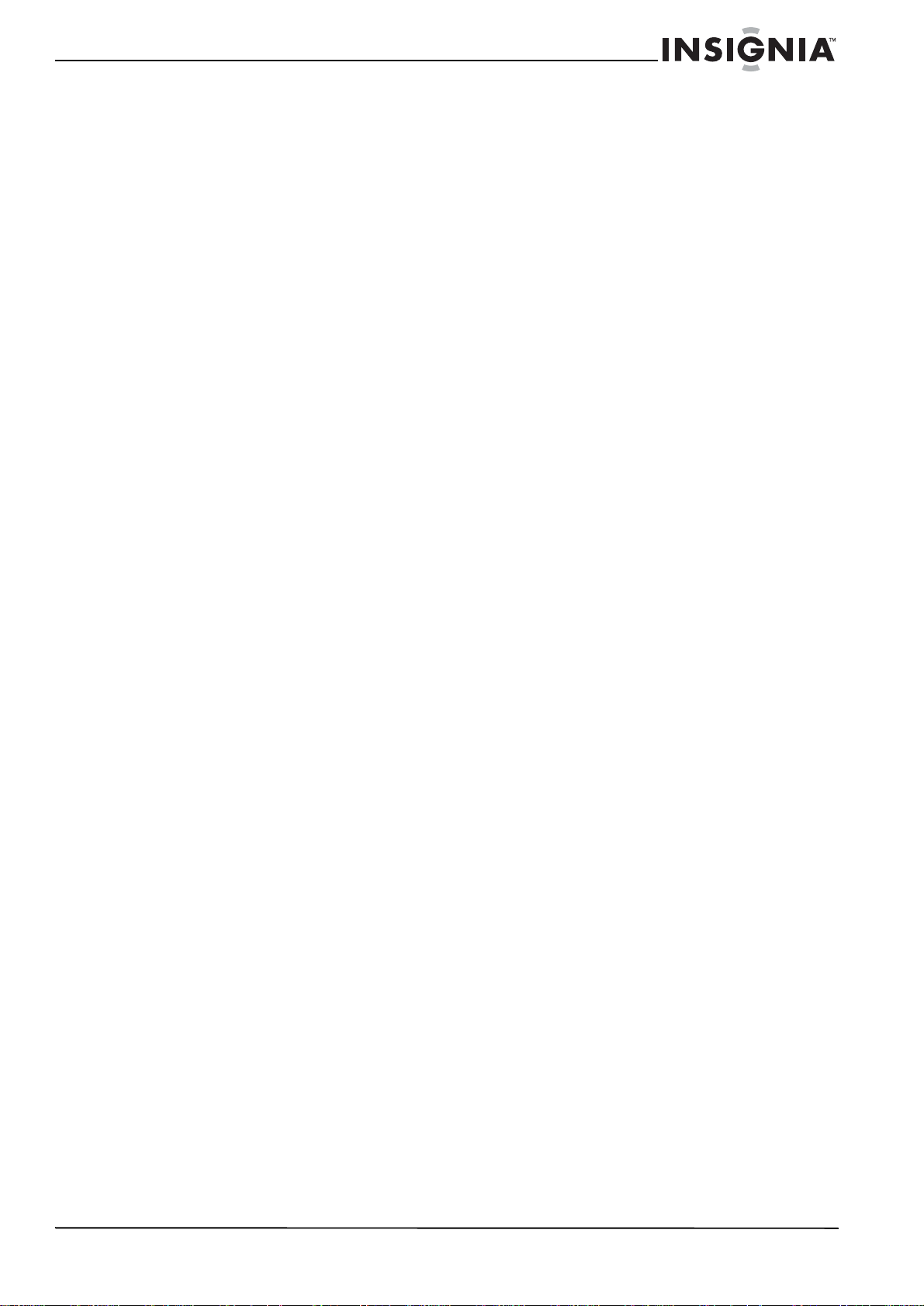
NS-27HTV 27-inch Color TV
Warranty
1-year limited warranty
Insignia Products (“Insignia”) warrants to you, the original
purchaser of this new 27” HTV
shall be free of defects in the original manufacture of the
material or workmanship for a period of one (1) year from the
date of your purchase of the Product (“Warranty Period”).
This Product must be purchased from an authorized dealer
of Insignia brand products and packaged with this warranty
statement. This warranty does not cover refurbished
Product. If you notify Insignia during the Warranty Period of a
defect covered by this warranty that requires service, terms
of this warranty apply .
How long does the coverage last?
The Warranty Period lasts for 1 year (365 days) from the date
you purchased the Product. The purchase date is printed on
the receipt you received with the Product.
What does this warranty cover?
During the Warranty Period, if the original manufacture of the
material or workmanship of the Product is determined to be
defective by an authorized Insignia repair center or store
personnel, Insignia will (at its sole option): (1) repair the
Product with new or rebuilt parts; or (2) replace the Product
at no charge with new or rebuilt comparable products or
parts. Products and parts replaced under this warranty
become the property of Insignia and are not returned to you.
If service of Products or parts are required after the Warranty
Period expires, you must pay all labor and parts charges.
This warranty lasts as long as you own your Insignia Product
during the Warranty Period. Warranty coverage terminates if
you sell or otherwise transfer the Product.
How to obtain warranty service?
If you purchased the Product at a retail store location, take
your original receipt and the Product to the store you
purchased it from. Make sure that you place the Product in
its original packaging or packaging that provides the same
amount of protection as the original packaging. If you
purchased the Product from an online web site, mail your
original receipt and the Product to the address listed on the
web site. Make sure that you put the Product in its original
packaging or packaging that provides the same amount of
protection as the original packaging.
Where is the warranty valid?
This warranty is valid only to the original purchaser of the
product in the United States and Canada.
What does the warranty not cover?
This warranty does not cover:
• Customer instruction
• Installation
• Set up adjustments
• Cosmetic damage
• Damage due to acts of God, such as lightning strikes
• Accident
•Misuse
•Abuse
• Negligence
• Commercial use
• Modification of any part of the Product, including the
antenna
This warranty also does not cover:
• Damage due to incorrect operation or maintenance
• Connection to an incorrect voltage supply
• Attempted repair by anyone other than a facility
authorized by Insignia to service the Product
• Products sold as is or with all faults
• Consumables, such as fuses or batteries
• Products where the factory applied serial number has
been altered or removed
(“Product”), that the Product
REPAIR REPLACEMENT AS PROVIDED UNDER THIS
WARRANTY IS YOUR EXCLUSIVE REMEDY. INSIGNIA
SHALL NOT BE LIABLE FO R ANY INCIDENTAL OR
CONSEQUENTIAL DAMAGES F OR THE BREA CH OF ANY
EXPRESS OR IMPLIED WARRANTY ON THIS PRODUCT,
INCLUDING, BUT NOT LIMITED T O , LOST D ATA, LOSS OF
USE OF YOUR PRODUCT, LOST BUSINESS OR LOST
PROFITS. INSIGNIA PR ODUCTS MAKES NO OTHER
EXPRESS WARRANTIES WI T H RE SP EC T TO THE
PRODUCT, ALL EXPRESS AND IMPLIED WARRANTIES
FOR THE PRODUCT, INCLUDING, BUT NOT LIMITED TO,
ANY IMPLIED WARRANTIES OF AND CONDITIONS OF
MERCHANTABILITY AND FITNESS FOR A PARTICULAR
PURPOSE, ARE LIMITED IN DURATION TO THE
WARRANTY PERIOD SET FOR T H ABOVE AND NO
WARRANTIES, WHETHER EXPRESS OR IMPLIED, WILL
APPLY AFTER THE WARRANTY PERIOD. SOME STATES,
PROVINCES AND JURISDICTIONS DO NO T ALLOW
LIMITATIONS ON HOW LONG AN IMPLIED WARRANTY
LASTS, SO THE AB OVE LIMITATION MAY NOT APPLY TO
YOU. THIS WARRANTY GIVES YOU SPECIFIC LEGAL
RIGHTS, AND YOU MAY ALSO HAVE OTHER RIGHTS,
WHICH VARY FROM STATE TO STATE OR PROVINCE TO
PROVINCE.
www.insignia-products.com
11
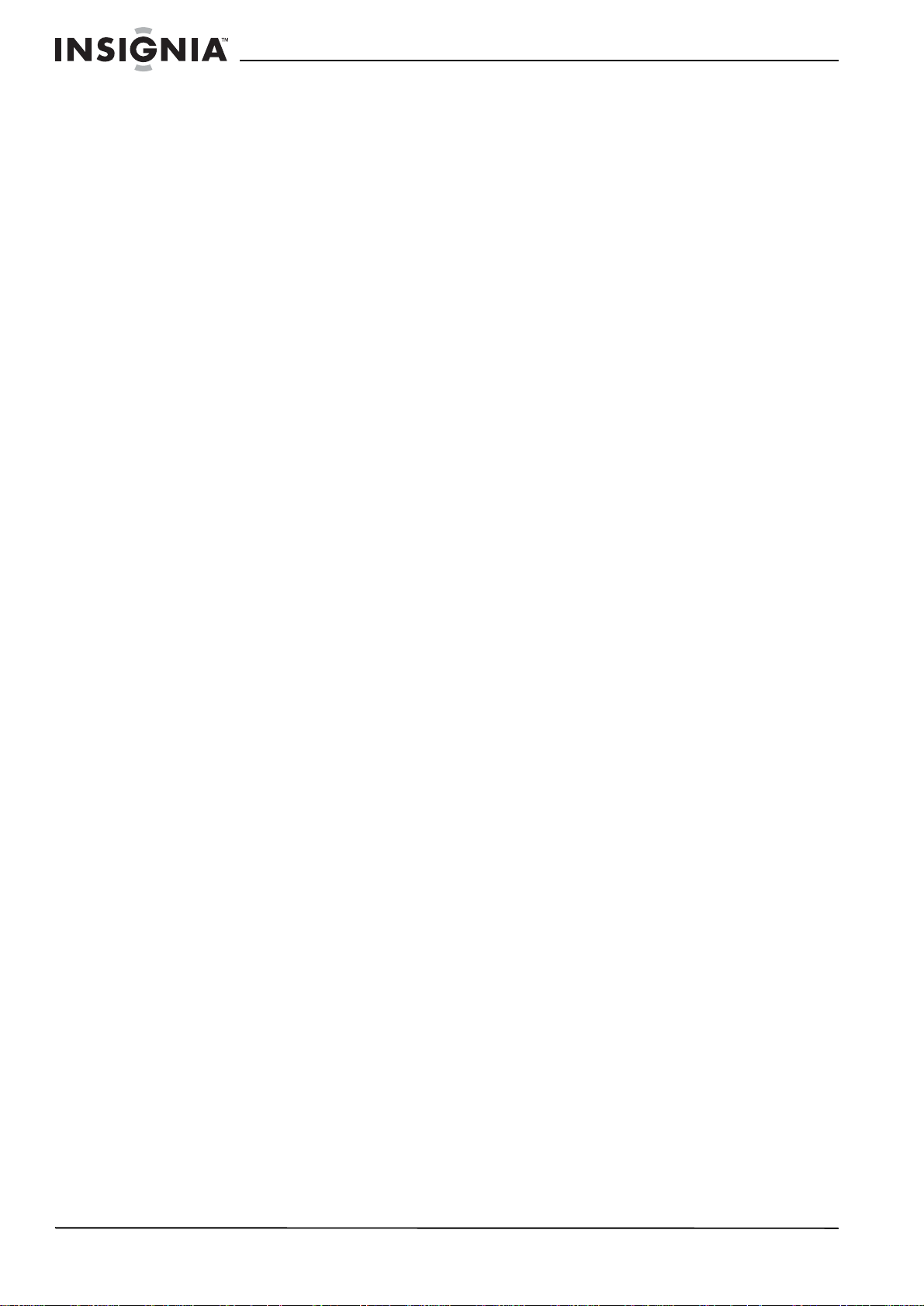
NS-27HTV 27-inch Color TV
12
www.insignia-products.com
