Page 1
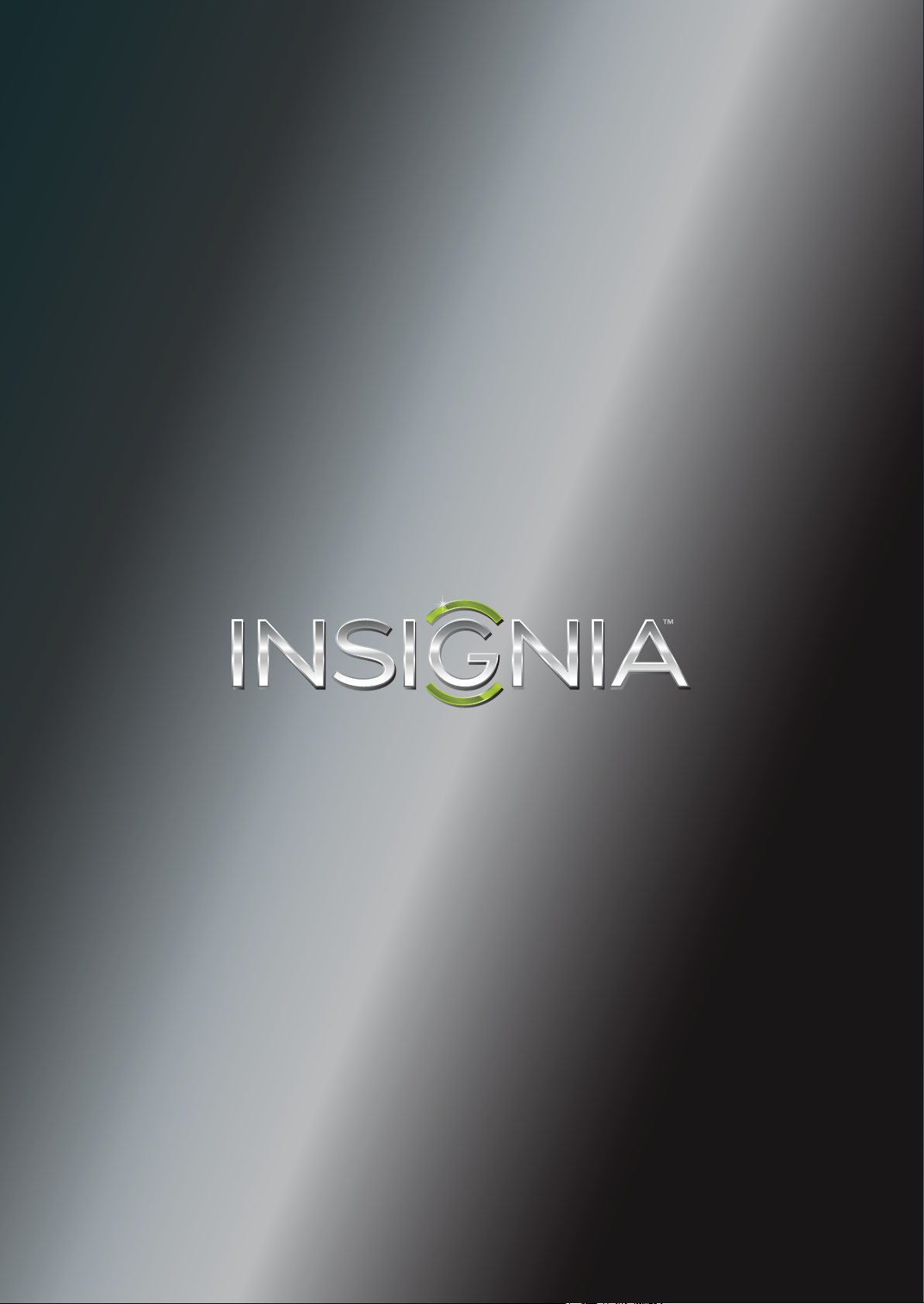
User Guide
24” Widescreen LED Monitor
NS-24EM51A14
Before using your new product, please read these instructions to prevent any damage.
Page 2
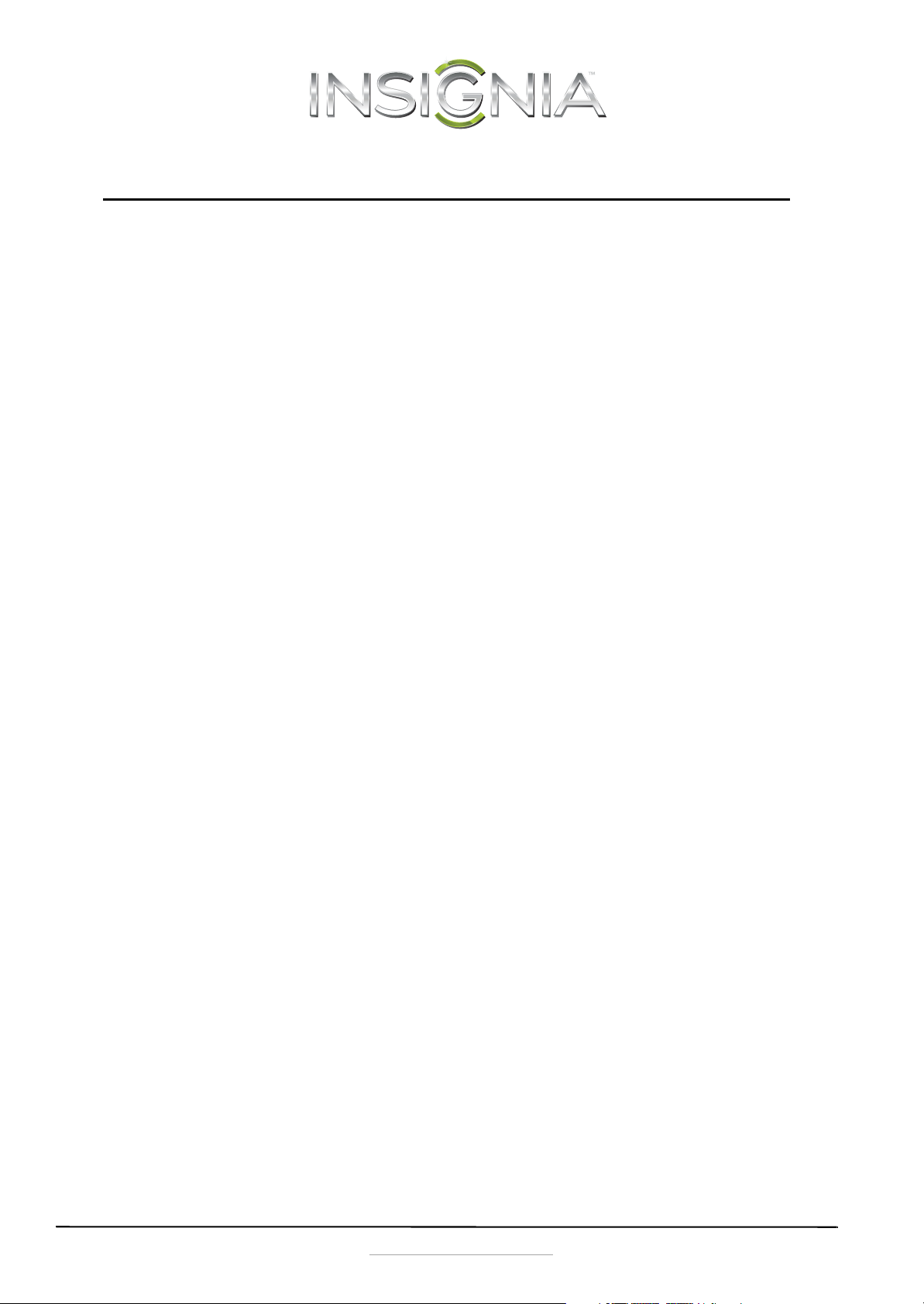
Contents
Introduction . . . . . . . . . . . . . . . . . . . . . . . . . . . . . . . . . . . . . . . . . . . . . . . . . . . . .1
Safety Precautions . . . . . . . . . . . . . . . . . . . . . . . . . . . . . . . . . . . . . . . . . . . . . . .1
WARNINGS: . . . . . . . . . . . . . . . . . . . . . . . . . . . . . . . . . . . . . . . . . . . . . . . . . . . . . . 1
CAUTION: . . . . . . . . . . . . . . . . . . . . . . . . . . . . . . . . . . . . . . . . . . . . . . . . . . . . . . . 1
Features . . . . . . . . . . . . . . . . . . . . . . . . . . . . . . . . . . . . . . . . . . . . . . . . . . . . . . . . .2
Package contents . . . . . . . . . . . . . . . . . . . . . . . . . . . . . . . . . . . . . . . . . . . . . . . . 2
Front view . . . . . . . . . . . . . . . . . . . . . . . . . . . . . . . . . . . . . . . . . . . . . . . . . . . . . . . 2
Rear view . . . . . . . . . . . . . . . . . . . . . . . . . . . . . . . . . . . . . . . . . . . . . . . . . . . . . . . . 2
Setting up your monitor . . . . . . . . . . . . . . . . . . . . . . . . . . . . . . . . . . . . . . . . . .2
Installing the stand base . . . . . . . . . . . . . . . . . . . . . . . . . . . . . . . . . . . . . . . . . 2
Removing the stand to mount the monitor on a wall . . . . . . . . . . . . . . 3
Making connections . . . . . . . . . . . . . . . . . . . . . . . . . . . . . . . . . . . . . . . . . . . . . .3
Using the on screen display (OSD) . . . . . . . . . . . . . . . . . . . . . . . . . . . . . . . .4
Maintaining . . . . . . . . . . . . . . . . . . . . . . . . . . . . . . . . . . . . . . . . . . . . . . . . . . . . . .5
Care . . . . . . . . . . . . . . . . . . . . . . . . . . . . . . . . . . . . . . . . . . . . . . . . . . . . . . . . . . . . . 5
Safety Tips . . . . . . . . . . . . . . . . . . . . . . . . . . . . . . . . . . . . . . . . . . . . . . . . . . . . . . . 5
Troubleshooting . . . . . . . . . . . . . . . . . . . . . . . . . . . . . . . . . . . . . . . . . . . . . . . . .5
Troubleshooting questions . . . . . . . . . . . . . . . . . . . . . . . . . . . . . . . . . . . . . . 5
Specifications . . . . . . . . . . . . . . . . . . . . . . . . . . . . . . . . . . . . . . . . . . . . . . . . . . . .7
Supported Timing Modes . . . . . . . . . . . . . . . . . . . . . . . . . . . . . . . . . . . . . . . . 7
Legal notices . . . . . . . . . . . . . . . . . . . . . . . . . . . . . . . . . . . . . . . . . . . . . . . . . . . . .7
One-year limited warranty . . . . . . . . . . . . . . . . . . . . . . . . . . . . . . . . . . . . . . . .9
ii
www.insigniaproducts.com
Page 3
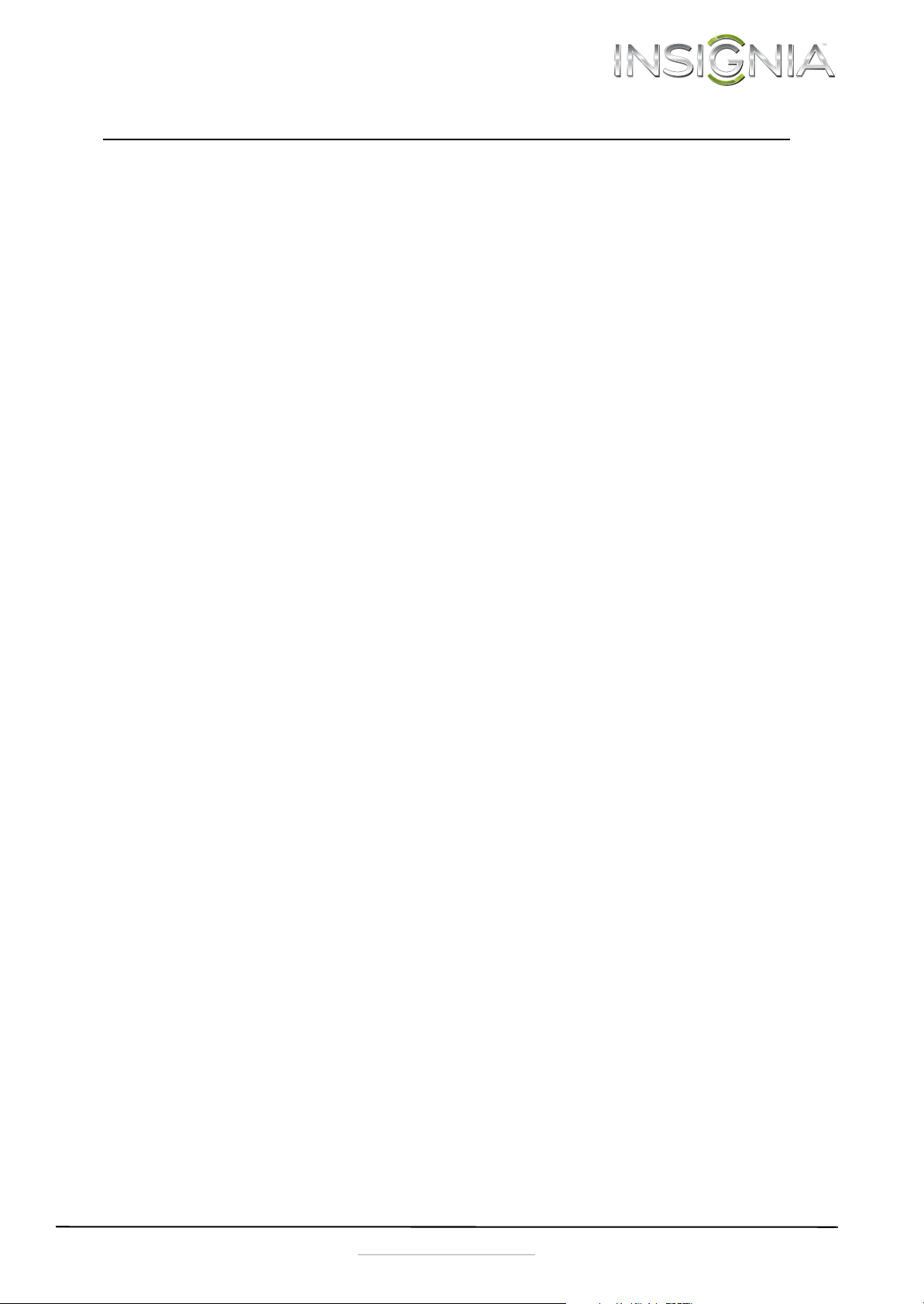
24” Widescreen LED Monitor
Introduction
Congratulations on your purchase of this
high-resolution multi-scan color monitor. This color
monitor represents the state of the art in monitor
design, and is designed for reliable and trouble-free
performance. Please read this guide thoroughly
before installation.
Safety Precautions
This monitor is manufactured and tested on the
principle that a user’s safety comes first. However,
improper use or installation may result in danger to
the monitor as well as to the user. Carefully go over
the following warnings before installation and keep
this guide handy.
WARNINGS:
• Only operate this monitor with the power source
indicated on the label on the back of the monitor.
If you’re unsure of the power available in your
home, consult your local dealer or power
company.
• Do not try to repair the monitor yourself as it
contains no user serviceable parts. The monitor
should only be repaired by a qualified technician.
• Do not remove the monitor cover. There are
high-voltage parts inside that may cause electric
shock, even when the power cord is
disconnected.
• Stop using the monitor if the cover is damaged.
Have it checked by a service technician.
• Put your monitor only in a clean, dry environment.
Unplug the monitor immediately if gets wet and
consult your service technician.
• Always unplug the monitor before cleaning it.
Clean the cover with a clean, dry cloth. Apply
non-ammonia based cleaner onto the cloth, not
directly onto the glass screen.
• Keep the monitor away from magnetic objects,
motors, other TVs, and transformers.
• Do not place heavy objects on the cable or power
cord.
• The AC power wall plug you use for this TV should
be located near the TV and should be easily
accessible to unplug the TV.
• Due to safety concerns, if a VESA mounting kit is
purchased separately, please make sure that the
mounting kit is UL-Listed.
CAUTION:
Damage requiring service
Unplug this monitor from the power outlet and
refer servicing to qualified service personnel under
the following conditions:
• When the power supply cord or plug is damaged
or frayed.
• If liquid has been spilled or objects have fallen
into your monitor.
• If your monitor has been exposed to rain or water.
• If your monitor does not operate normally by
following the operating instructions. Adjust only
those controls that are covered by the operating
instructions, because incorrect adjustment of
other controls may result in damage and will
often require extensive work by a qualified
technician to restore your monitor to its normal
operation.
• If your monitor has been dropped or damaged in
any way.
• When your monitor exhibits a distinct change in
performance.
Condensation
Moisture will form on the monitor if it is brought
from cool surroundings into a warm room or if the
temperature of the room rises suddenly. When this
happens, the monitor’s performance may be
impaired. To prevent this, let the monitor stand in
its new surroundings for about an hour before
switching it on, or make sure that the room
temperature rises gradually. Condensation may also
form during the summer if the monitor is exposed
to the breeze from an air conditioner. In such cases,
change the location of the monitor.
www.insigniaproducts.com
1
Page 4
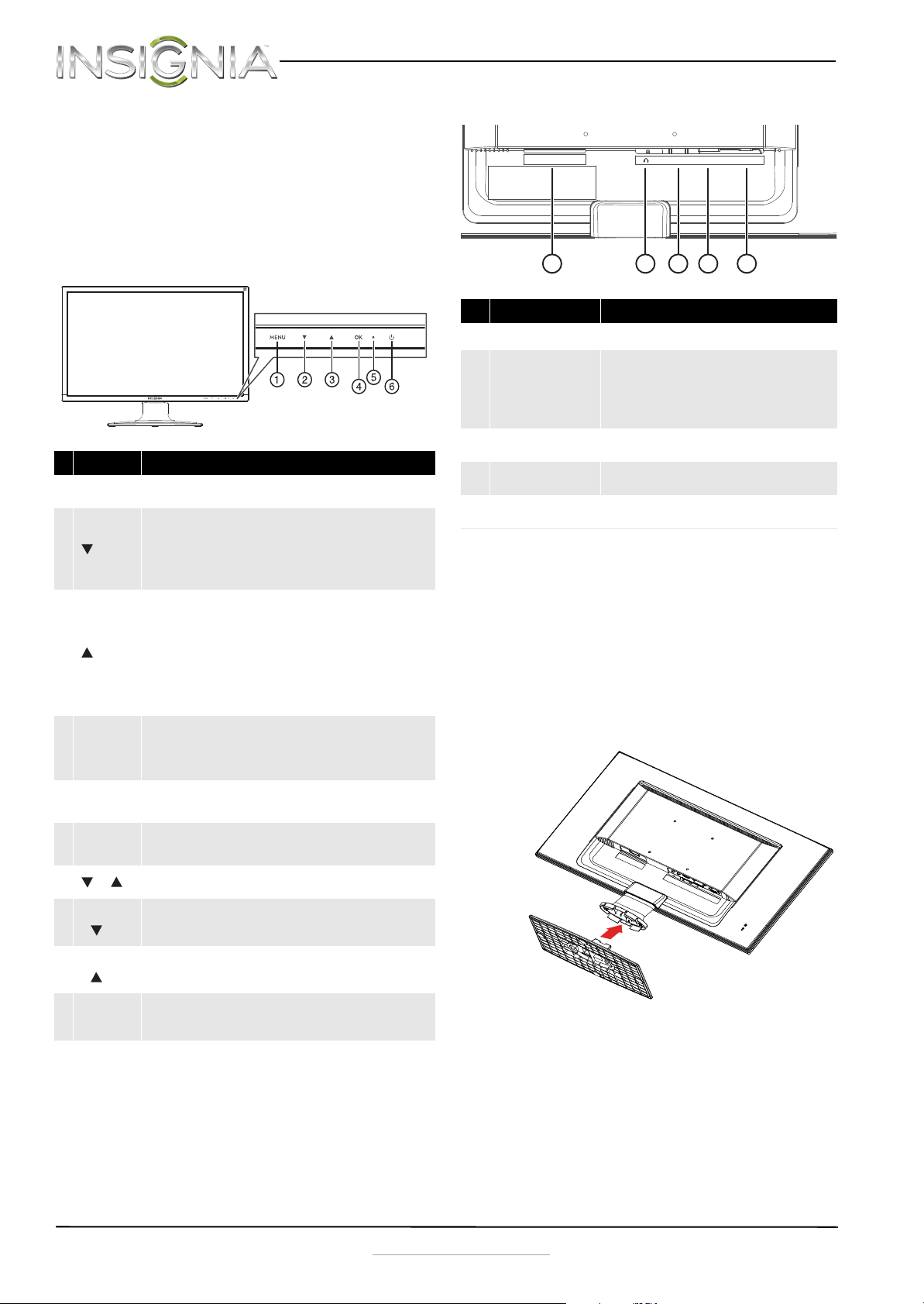
NS-24EM51A14 24” Widescreen LED Monitor
1234
5
POWER IN
AC
HDMI
DVI VGA
Features
Package contents
• 24” Widescreen LED monitor
•Power cable
•VGA cable
•Quick Setup Guide
Front view
# Component Description
1MENU
2
3
4 OK
LED
5
indicator
Power
6
On/Off
+
MENU
+
MENU
+
MENU + OK
Press to open the on screen display (OSD) menu and enter menu
mode. Press again to exit the OSD and return to display mode.
In menu mode, press to scroll down or decrease settings in the OSD
menus.
In normal operation, press to access the Color Vision Mode menu.
In normal operation mode, when using a VGA connection, push and
hold for three seconds to auto adjust the image.
In menu mode, press to scroll up or increase settings in the OSD
menus.
In normal operation, press to access the Audio Adjust menu.
In normal operation mode, when using an HDMI connection, push
and hold this button for three seconds to automatically switch from
mute to unmute.
Note: The Audio Adjust menu is only available when using an HDMI
connection.
In menu mode, press to confirm a selection or setting in the OSD
menus.
In normal operation, press to enter the input select menu. You can
choose VGA, DVI, HDMI, or Auto.
Turns blue when the monitor is on. Turns off when the monitor is
turned off.
Press to turn the monitor on. Press again to turn the monitor off.
In normal operation, press simultaneously to reset contrast,
brightness, and backlight.
In normal operation, press simultaneously to lock/unlock the power
button functionality. (So the monitor cannot be turned on or off
with the Power button.)
In normal operation, press simultaneously to lock/unlock the MENU
button functionality. With the MENU button locked, only the
POWER button will work.
In normal operation, press simultaneously to switch between
similar PC timings (for example 720 x 400 @70 Hz and 640 x 400 @
70 Hz).
Rear view
# Item Description
1 Power connector
2 Headphone jack
3HDMI jack
4 DVI jack
5VGA jack
Plug the AC power cord into this connector.
Plug an optional headphone into this jack.
Note: The headphone jack only provides an audio
signal if you are using an HDMI connection and the
audio is enabled for the HDMI output of your
computer.
If your computer has an HDMI jack, connect an HDMI
cable (not included) to your computer and this jack.
If your computer has a DVI jack, connect a DVI cable
(not included) to your computer and this jack.
If your computer has a VGA jack, connect the VGA
cable (included) to your computer and this jack.
Setting up your monitor
Installing the stand base
To install the stand base:
1 Remove the monitor from the box and lay it face
down on a table, with a soft cloth or towel
beneath it to protect the screen.
2 Insert the base into the stand column until it
clicks into place.
2
www.insigniaproducts.com
Page 5

24” Widescreen LED Monitor
or
or
Removing the stand to mount the monitor on
a wall
To remove the stand base:
1 Lay the monitor face down on a table, with a
soft cloth or towel beneath it, to protect the
screen.
2 Squeeze the sides of the column cover and pull
to remove it.
3 Using a Phillips screwdriver, remove the three
screws that secure the column to the monitor.
4 Wiggle the column loose from the monitor.
5 Follow the instructions that came with your
mounting kit (not included) to mount your
monitor on the wall.
Note
To mount your monitor, purchase a mounting kit that
is compatible with a 100 x 100 VESA pattern. The
mounting kit will contain M4 screws which are
appropriate for the size of this monitor.
Making connections
To connect your monitor:
1 Connect the power cord (A) to the monitor, then
to a properly grounded AC outlet.
2 Make sure that both the monitor and the
computer are powered off. Connect the
included VGA cable (B) to the output of the
computer, then to the input of the monitor.
-ORConnect an HDMI cable (D) from the HDMI
output of the computer to the HDMI input of
the monitor. No HDMI cable is included.
-ORConnect a DVI cable (C) from the DVI output of
the computer to the DVI input of the monitor.
No DVI cable is included.
Optional: You can also connect external
speakers or headphones (E) to the headphone
jack. The headphone jack is only enabled when
receiving audio over HDMI. Please consult your
hardware or OS documentation to ensure that
HDMI audio is enabled. Neither headphones
nor speakers are included.
3 Turn on the computer, then turn on the monitor.
4 If you are using Windows, you may need to set
the resolution and refresh rate (example: 1920 x
1080 @ 60 Hz).
•Windows 8 or Windows 7:
1 Go to your desktop.
2 Right-click on your desktop, then click
Screen resolution.
3 Click the drop-down list next to Resolution,
then move the slider to the resolution you
want.
4 Click Advanced Settings.
5 Click the Monitor tab, and then select a
new refresh rate in the Screen refresh rate
drop-down.
6 Click OK, then click Keep changes to use
the new resolution and refresh rate, or click
Revert to go back to the previous settings.
www.insigniaproducts.com
3
Page 6
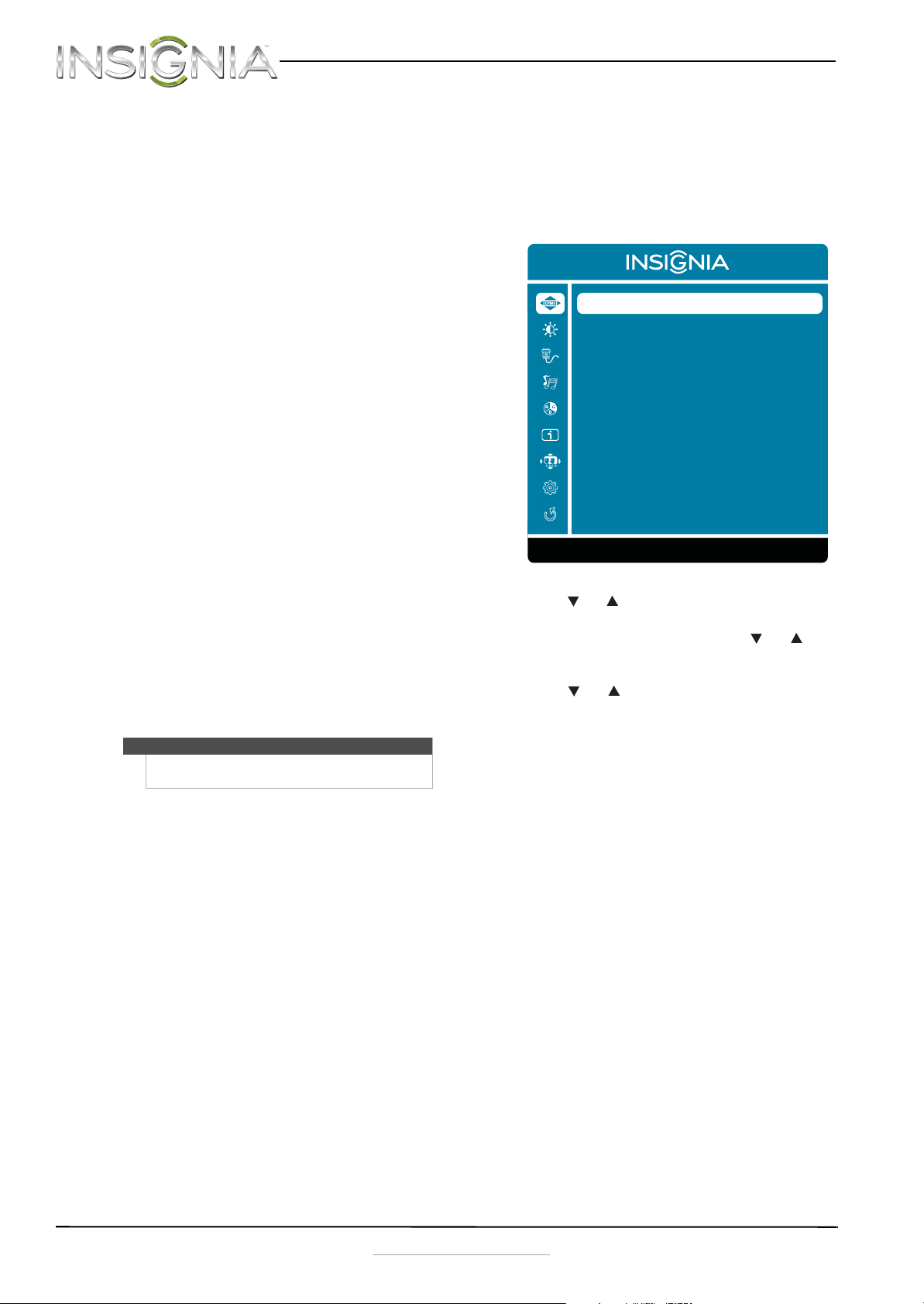
NS-24EM51A14 24” Widescreen LED Monitor
•Windows Vista:
1 Right-click on your desktop, then click
Personalize, then Display Settings.
2 Click Advanced Settings..., then click the
Monitor tab.
3 Under Screen refresh rate open the
drop-down list and select the refresh rate
you want, then click OK.
4 Under Resolution, move the slider to the
resolution you want.
5 Click Apply, then click Ye s to use the new
resolution and refresh rate, or click No to go
back to the previous settings.
•Windows XP:
1 Right-click on your desktop, then select
Properties.
2 Click the Settings tab at the top of the
window.
3 Under Resolution, move the slider to the
resolution you want.
4 Click the Advanced button, then click the
Monitor tab.
5 Under Screen refresh rate:, open the
drop-down list and select the refresh rate
you want, then click OK.
6 Click Apply, then click Ye s to use the new
resolution and refresh rate, or click No to go
back to the previous settings.
-ORIf you are using a Mac you may need to set the
resolution and refresh rate.
•Open the Apple menu, then select System
Preferences.
•Click Displays, then click Display.
• Select the appropriate resolution from the
Resolutions list and refresh rate from the
Refresh Rate drop-down.
Note
For more information, refer to the User Manual that
came with your computer or your graphics card.
Using the on screen display
(OSD)
To use the on screen display (OSD) menus:
1 Press the MENU button to open the menus. The
Main Menu opens.
Auto Image Adjust
Picture Adjust
Input Select
Audio Adjust
Color Adjust
Information
Manual Image Adjust
Setup Menu
Memory Recall
MENU:Exit Select:OK
2 Press or to select a menu item, then press
OK to go to that sub-menu.
3 When the sub-menu opens, press or to
go to the item you want to adjust, then press OK
to select that item.
4 Press or to adjust the item you selected,
then press MENU to exit the menu.
You ca n s elect:
• Auto Image Adjust–automatically adjusts
Horizontal Position, Vertical Position, Phase
(Fine Tune) and Clock (H.Size) of the screen
(available only with VGA cable (analog)
connections)
•Picture Adjust
•Contrast
•Brightness
•Backlight
• Input Select
• Audio Adjust–to adjust the audio settings.
Note: The Audio Adjust menu is only available
when using an HDMI connection.
• Volume–to adjust the volume of
headphone output.
• Mute–to turn the Mute on or off.
• Color Adjust
• Cool-Emphasis on the blue end of the
spectrum.
• Normal- No emphasis.
• Warm-Emphasis on the red end of the
spectrum.
• User Color–to manually adjust the color
levels. Press OK to select the color to
adjust.
• Information–to display information on the
current input signal.
4
www.insigniaproducts.com
Page 7

24” Widescreen LED Monitor
• Manual Image Adjust
•H./V. Position–Adjusts the horizontal (H)
and vertical (V) position of the picture on
the monitor screen.
•H. Position
•V. Position
• Clock–to set the clock.
• Phase–to fine tune the phase.
• Sharpness–to adjust the clarity of a
Full-HD (1920x1080) image.
• Video Mode Adjust–select Full Screen or
Aspect Ratio.
• Color Vision Mode–to select a preset
display environment. You can select
Standard, Game, Cinema, Scenery, Text,
or ECO.
•Setup Menu
• Language Select
•OSD Position–adjust the horizontal (H)
and vertical (V) position of the OSD menu
on the screen.
•H. Position
•V. Position
• OSD Time Out–to automatically turn off
the OSD after a preset period of time.
• Memory Recall–to reset all settings to factory
default. Press OK.
Maintaining
Care
• Avoid exposing your monitor to direct sunlight or
other heat source. Place your monitor away from
the sun to reduce glare.
• Put your monitor in a well ventilated area.
• Do not place any heavy things on top of your
monitor.
• Make certain your monitor is installed in a clean
and moisture-free area.
• Keep your monitor away from magnets, motors,
transformers, speakers, and TV sets.
Safety Tips
• If smoke, abnormal noise, or odor came out of
your monitor, you should remove the power cord
immediately and call your service center.
• Never remove the back cover of your monitor
cabinet. The display unit inside contains
high-voltage parts and may cause an electric
shock.
• Never try to repair your monitor yourself. Always
call your service center or a qualified technician to
fix it.
Troubleshooting
Troubleshooting questions
How do I connect my monitor to two computer systems?
1 Make sure that the monitor and both computers
are turned off. Connect the included VGA cable
to the VGA output jack on one of the computers,
then to the VGA input jack on the monitor.
2 Connect an HDMI cable (not included) from the
HDMI output jack on the other computer to the
HDMI input jack on the monitor.
-ORIf your PC has a DVI output, you can use a DVI
cable (not included).
3 Connect the power cord to the monitor, then to
a properly grounded AC outlet.
4 Turn on your computers and monitor. The
monitor's blue power LED turns on.
5 Use the OK button on your monitor to select the
input corresponding to the computer you
would like to see the display from.
Note
You may also need to set the resolution and refresh
rate on both computers (example: 1920 x 1080 @
60 Hz).
How do I connect two monitors to one computer system?
Note
Your computer/graphics card must have the
capability to support dual-monitor display. See the
instructions that came with your computer/graphics
card.
1 Make sure that both monitors and the computer
are turned off.
2 Connect a VGA, DVI, or HDMI cable to the
computer then to the first monitor.
3 Connect a VGA, DVI, or HDMI cable to the
computer then to the second monitor.
4 Connect the power cord to both monitors, then
to properly grounded AC outlets.
5 Turn on your computer and monitors. The
monitor's blue power LED turns on.
6 You will need to choose if you would like your
screen to be a duplication of the other monitor
or and extension. See the troubleshooting
question “How do I extend my display to a
second monitor?“ and “How do I duplicate my
screen to a second monitor?“ for instructions.
Note
You may also need to set the resolution and refresh
rate (example: 1920 x 1080 @ 60 Hz).
How do I extend my display to a second monitor?
Windows 8 or Windows 7:
1 Go to your desktop.
2 Right-click on your desktop, then click Screen
www.insigniaproducts.com
resolution.
5
Page 8

NS-24EM51A14 24” Widescreen LED Monitor
3 Click the Multiple displays drop-down, then
select Extend these displays.
4 Drag the monitor icons to match the way you
have your monitors setup on your desk.
Note
To be sure which monitor is 1 or 2 click the Identify
button.
5 Click OK.
6 Click Keep changes to extend the display, or
click Revert to go back to the previous setting.
Windows Vista:
1 Right-click on your desktop, then click
Personalize.
2 Click Display Settings.
3 Click the large drop-down menu, then select 2
(Default Monitor).
4 Click the Extend the desktop to this monitor
check box.
5 Drag the monitor icons to match the way you
have your monitors setup on your desk.
Note
To be sure which monitor is 1 or 2 click the Identify
Monitors button.
6 Click OK.
7 Click Ye s to extend the display, or click No to go
back to the previous setting.
Windows XP:
1 Right-click on your desktop, then click
Properties.
2 Click the Display drop-down menu, then select
2 (Default Monitor).
3 Click the Extend my Windows desktop onto
this monitor check box.
4 Drag the monitor icons to match the way you
have your monitors setup on your desk.
Note
To be sure which monitor is 1 or 2 click the Identify
button.
5 Click OK.
6 Click Ye s to extend the display, or click No to go
back to the previous setting.
Mac:
1 Open the Apple menu, then select System
Preferences.
2 Click Displays under Hardware, then click
Arrangement.
3 Drag the monitor icons to match the way you
have your monitors setup on your desk.
4 Close the Displays window.
3 Click the Multiple displays drop-down and
select Duplicate these displays.
4 Click OK, then click Keep changes to duplicate
the display, or click Revert to go back to the
previous setting.
Windows Vista:
1 Right-click on your desktop, then click
Personalize.
2 Click Connect to a projector or other external
display. The Windows Mobility Center opens.
3 Click Connect display. The new display is
detected.
4 Select Duplicate my desktop on all display
(mirrored), then click OK.
Windows XP:
1 Right-click on the desktop, then click the control
panel for your video card (if available).
2 Set the display mode on the video card control
panel.
Mac:
1 Open the Apple menu, then select System
Preferences.
2 Click Displays under Hardware, then click
Arrangement.
3 Check the Mirror Displays box.
4 Close the Displays window.
Symptom Possible Solutions
No power
Power on bu t no
screen image
Wrong or abnorma l
colors
My picture is not
filling the screen. I
have black bars
around my picture.
The image is out of
focus.
• Make sure that the A /C power cord is secu rely connected
to the power adapter and the power supply is firmly
connected to the monitor.
• Plug another electrical device into the power outlet to
make sure that the outlet is supplying correct voltage.
• Make sure that a VGA, HDMI, or DVI cable is installed.
• Make sure that the blue power LED is ON.
• Make sure that the computer is turned ON.
• Make sure all cables are securely connected.
• Adjust the brightness. See “Using the on screen display
(OSD)” on page 4 .
• If any colors (red, green, blue) are missing, check the
VGA or DVI cable to make sure it is securely connected.
Loose or broken pins in the cable connector could cause
an improper connection.
• Connect the monitor to another computer.
• Make sure that the VGA, HDMI, or DVI cable you are
using is not damaged or broken.
• Try adjusting the colors on your monitor, see Color Adjust
under Usi ng the On Screen Display (OSD). Se e “Using the
on screen display (OSD)” on page 4.
• This is due to the aspect ratio. Different sources and
software programs may be presented in different aspect
ratios. Try adjusting the aspect ratio using the menu
options. (See “Manual Image Adjust” on page 5.)
• You may need to adjust your resolution. (See “Making
connections” on page 3.)
How do I duplicate my screen to a second monitor?
Windows 8 or Windows 7:
1 Go to your desktop.
2 Right-click on your desktop, then click Screen
resolution.
6
www.insigniaproducts.com
Page 9

24” Widescreen LED Monitor
Symptom Possible Solutions
Missing power cord
or VGA cable
There is no sound
coming from my
headphones
• Replacement power cords or VGA cables are available
through Insignia Customer Support at 1-877-467-4289
or www.insigniaproducts.com
• Make sure you are using an HDMI connection between
your computer and monitor. The heaphone jack will only
provide audio out if you are using an HDMI connection.
• Make sure the computer volume is not muted and is
turned up to a comfortable level.
• Make sure the Audio Adjust/Mute setting is turned off in
the monitor menu. See "Using the on screen display
(OSD)" on page 4.
• Adjust the audio volume in the monitor settings. See
"Using the on screen display (OSD)" on page 4.
Specifications
Note: Product specifications are subject to change without notice.
LCD Panel 24” (60.9 cm) TFT
Power Management Energy Star Compliant VESA
DPMS compatible
<0.5 W
Display Resolution Full-HD 1920 x 1080 max. Vertical Frequency 60Hz max.
Pixel Dimensions 0.2768 x 0.2768 mm
LCD Display Color 16.7 M
Tilt -2° ~ 20°
Active Display Area 20.91 x 11.77 inches (531.36 x 298.89 mm)
Temperature Operating: 32° F ~ 104° F (0° C ~ +40° C)
Storage: -4° F ~ 140° F (-20° C ~ +60° C)
Compliance cULus, FCC-B, Energy Star, UL Energy
Power Input voltage AC 100-240 V
Supported Timing Modes
VGA 720 x 400 @ 70 Hz
VGA 640 x 480 @ 60 Hz
MAC 640 x 480 @ 67 Hz
VESA 640 x 480 @ 75 Hz
VESA 800 x 600 @ 56 Hz
VESA 800 x 600 @ 60 Hz
VESA 800 x 600 @ 72 Hz
VESA 800 x 600 @ 75 Hz
MAC 832 x 624 @ 75 Hz
VESA 1024 x 768 @ 60 Hz
VESA 1024 x 768 @ 70 Hz
VESA 1024 x 768 @ 75 Hz
VESA 1152 x 864 @ 75 Hz
MAC 1152 x 870 @ 75 Hz
VESA 1280 x 720 @ 60 Hz
VESA 1280 x 960 @ 60 Hz
VESA 1280 x 1024 @ 60 Hz
VESA 1280 x 1024 @ 75 Hz
VESA 1440 x 900 @ 60 Hz
VESA 1440 x 900 @ 75 Hz
VESA 1600 x 900 @ 60 Hz
VESA 1600 x 1200 @ 60 Hz
VESA 1680 x 1050 @ 60 Hz
VESA 1920 x 1080 @ 60 Hz
Caution
Do not set the graphic card in your computer to
exceed these maximum refresh rates. Doing so may
result in permanent damage to your monitor.
www.insigniaproducts.com
7
Page 10

Legal notices
FCC Part 15
This device complies with Part 15 of the FCC Rules. Operation of
this product is subject to the following two conditions: (1) this
device may not cause harmful interference, and (2) this device
must accept any interference received, including interference
that may cause undesired operation.
This equipment has been tested and found to comply within the
limits for a class B digital device, pursuant to Part 15 of the FCC
Rules. These limits are designed to provide reasonable
protection against harmful interference in a residential
installation. This equipment generates, uses, and can radiate
radio frequency energy and, if not installed and used in
accordance with the instructions, may cause harmful
interference to radio communications. However, there is no
guarantee that interference will not occur in a particular
installation. If this equipment does cause harmful interference to
radio or television reception, which can be determined by
turning the equipment off and on, the user is encouraged to try
to correct the interference by one or more of the following
measures:
• Reorient or relocate the receiving antenna.
• Increase the separation between the equipment and
receiver.
• Connect the equipment into an outlet on a circuit different
from that to which the receiver is connected.
• Consult the dealer or an experienced technician for help.
FCC warning
Changes or modifications not expressly approved by the party
responsible for compliance with the FCC Rules could void the
user’s authority to operate this equipment.
Note
If necessary, shielded interface cables and AC power
cord must be used to meet the emission level limits.
NS-24EM51A14 24” Widescreen LED Monitor
8
www.insigniaproducts.com
Page 11

24” Widescreen LED Monitor
One-year limited warranty
Insignia Products (“Insignia”) warrants to you, the original
purchaser of this new NS-24EM51A14 (“Product”), that the
Product shall be free of defects in the original manufacture of the
material or workmanship for a period of one (1) year from the
date of your purchase of the Product (“Warranty Period”). This
Product must be purchased from an authorized dealer of
Insignia brand products and packaged with this warranty
statement. This warranty does not cover refurbished Product. If
you notify Insignia during the Warranty Period of a defect
covered by this warranty that requires service, terms of this
warranty apply.
How long does the coverage last?
The Warranty Period lasts for 1 year (365 days) from the date you
purchased the Product. The purchase date is printed on the
receipt you received with the Product.
What does this warranty cover?
During the Warranty Period, if the original manufacture of the
material or workmanship of the Product is determined to be
defective by an authorized Insignia repair center or store
personnel, Insignia will (at its sole option): (1) repair the Product
with new or rebuilt parts; or (2) replace the Product at no charge
with new or rebuilt comparable products or parts. Products and
parts replaced under this warranty become the property of
Insignia and are not returned to you. If service of Products or
parts are required after the Warranty Period expires, you must
pay all labor and parts charges. This warranty lasts as long as you
own your Insignia Product during the Warranty Period. Warranty
coverage terminates if you sell or otherwise transfer the Product.
How to obtain warranty service?
If you purchased the Product at a retail store location, take your
original receipt and the Product to the store you purchased it
from. Make sure that you place the Product in its original
packaging or packaging that provides the same amount of
protection as the original packaging. If you purchased the
Product from an online web site, mail your original receipt and
the Product to the address listed on the web site. Make sure that
you put the Product in its original packaging or packaging that
provides the same amount of protection as the original
packaging.
To obtain in-home warranty service for a television with a screen
25 inches or larger, call 1-888-BESTBUY. Call agents will diagnose
and correct the issue over the phone or will have an
Insignia-approved repair person dispatched to your home.
Where is the warranty valid?
This warranty is valid only to the original purchaser of the
product in the United States, Canada, and Mexico.
What does the warranty not cover?
This warranty does not cover:
• Customer instruction
•Installation
•Set up adjustments
• Cosmetic damage
• Damage due to acts of God, such as lightning strikes
• Accident
•Misuse
•Abuse
•Negligence
• Commercial use
• Modification of any part of the Product, including the
antenna
• Plasma display panel damaged by static (non-moving)
images applied for lengthy periods (burn-in).
This warranty also does not cover:
• Damage due to incorrect operation or maintenance
• Connection to an incorrect voltage supply
• Attempted repair by anyone other than a facility
authorized by Insignia to service the Product
• Products sold as is or with all faults
• Consumables, such as fuses or batteries
• Products where the factory applied serial number has been
altered or removed
REPAIR REPLACEMENT AS PROVIDED UNDER THIS WARRANTY IS
YOUR EXCLUSIVE REMEDY. INSIGNIA SHALL NOT BE LIABLE FOR
ANY INCIDENTAL OR CONSEQUENTIAL DAMAGES FOR THE
BREACH OF ANY EXPRESS OR IMPLIED WARRANTY ON THIS
PRODUCT, INCLUDING, BUT NOT LIMITED TO, LOST DATA, LOSS
OF USE OF YOUR PRODUCT, LOST BUSINESS OR LOST PROFITS.
INSIGNIA PRODUCTS MAKES NO OTHER EXPRESS WARRANTIES
WITH RESPECT TO THE PRODUCT, ALL EXPRESS AND IMPLIED
WARRANTIES FOR THE PRODUCT, INCLUDING, BUT NOT LIMITED
TO, ANY IMPLIED WARRANTIES OF AND CONDITIONS OF
MERCHANTABILITY AND FITNESS FOR A PARTICULAR PURPOSE,
ARE LIMITED IN DURATION TO THE WARRANTY PERIOD SET
FORTH ABOVE AND NO WARRANTIES, WHETHER EXPRESS OR
IMPLIED, WILL APPLY AFTER THE WARRANTY PERIOD. SOME
STATES, PROVINCES AND JURISDICTIONS DO NOT ALLOW
LIMITATIONS ON HOW LONG AN IMPLIED WARRANTY LASTS, SO
THE ABOVE LIMITATION MAY NOT APPLY TO YOU. THIS
WARRANTY GIVES YOU SPECIFIC LEGAL RIGHTS, AND YOU MAY
ALSO HAVE OTHER RIGHTS, WHICH VARY FROM STATE TO STATE
OR PROVINCE TO PROVINCE.
Contact Insignia:
For customer service, call 1-877-467-4289 (U.S. and Canada) or
01-800-926-3000 (Mexico)
www.insigniaproducts.com
Distributed by Best Buy Purchasing, LLC
7601 Penn Avenue South, Richfield, Minnesota, U.S.A.
55423-3645
© 2013 BBY Solutions, Inc.
All rights reserved. INSIGNIA is a trademark of BBY Solutions, Inc.
Registered in some countries. All other products and brand
names are trademarks of their respective owners.
www.insigniaproducts.com
9
Page 12

www.insigniaproducts.com 1-877-467-4289 (U.S. and Canada) or 01-800-926-3000 (Mexico)
Distributed by Best Buy Purchasing, LLC
7601 Penn Avenue South, Richfield, MN 55423-3645 USA
© 2013 BBY Solutions, Inc.
All rights reserved. INSIGNIA is a trademark of BBY Solutions, Inc. Registered in some countries.
All other products and brand names are trademarks of their respective owners.
V1 ENGLISH
13-0730
