Insignia I-LC23Q1, I-LC26Q1 Owner's Manual
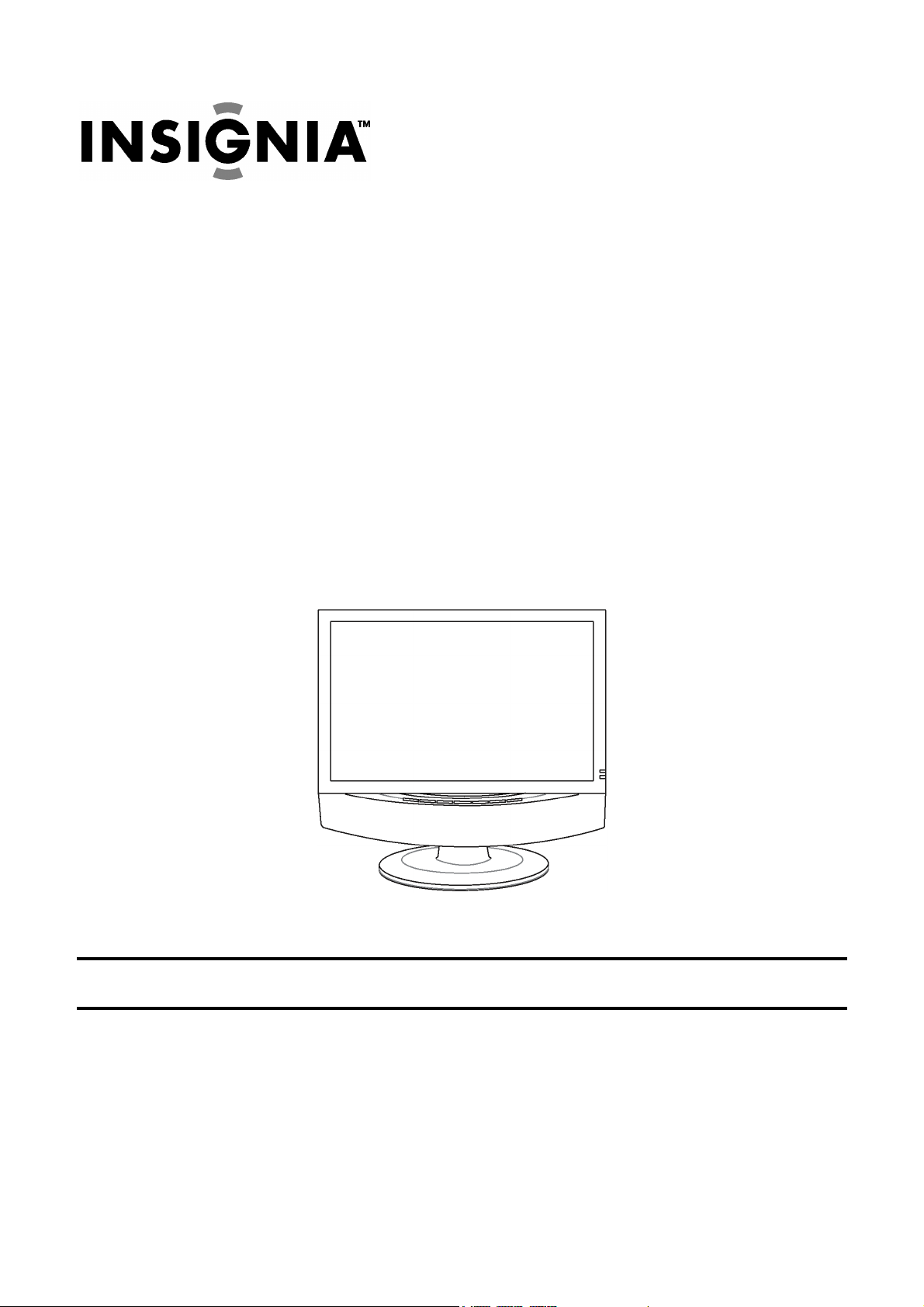
I-LC23Q1 23” LCD TV Display
I-LC26Q1 26” LCD TV Display
IMPORTANT:
Read this guide thoroughly before using the unit.
USER’S GUIDE
April 2004
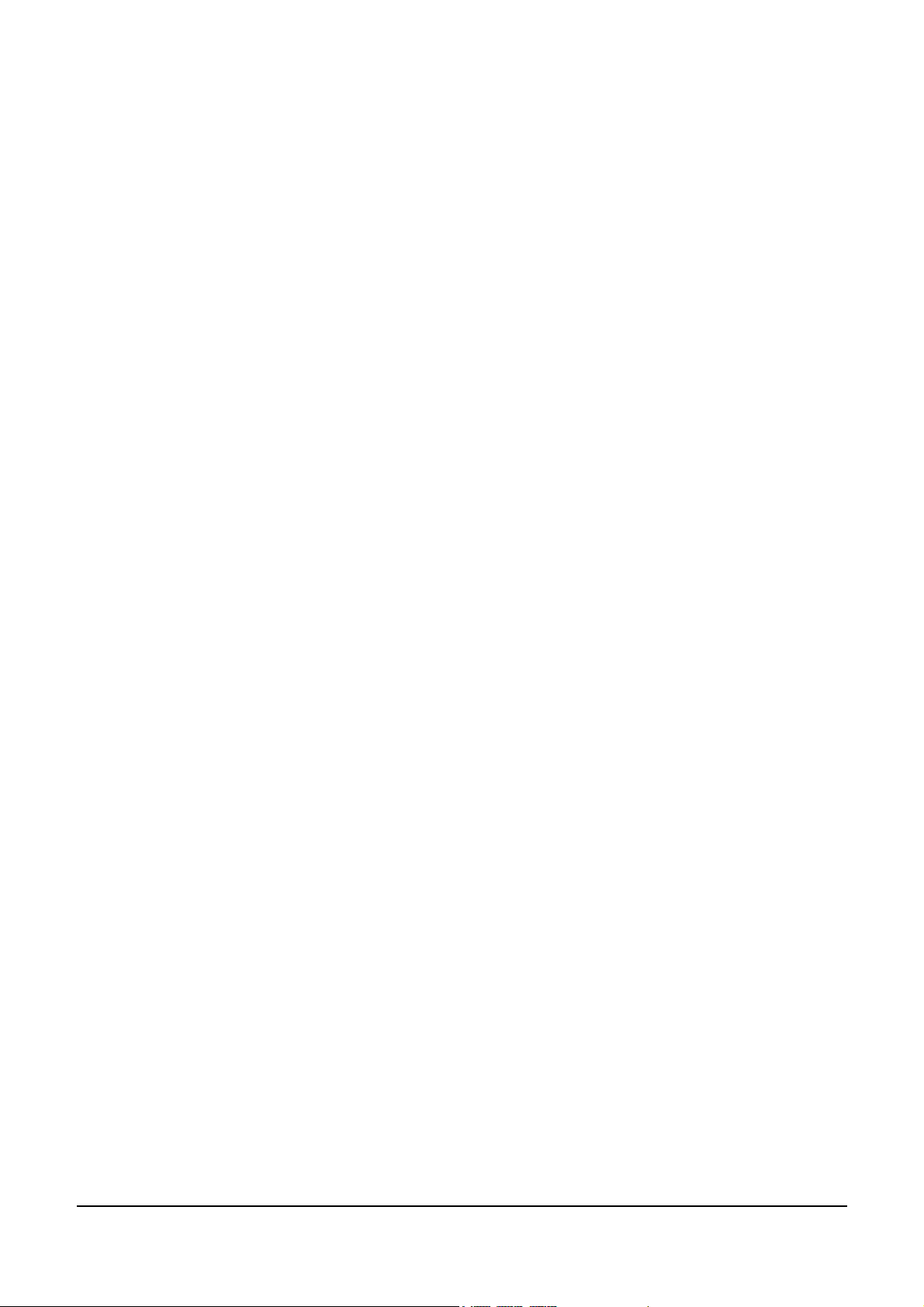
This page is intentionally left blank.
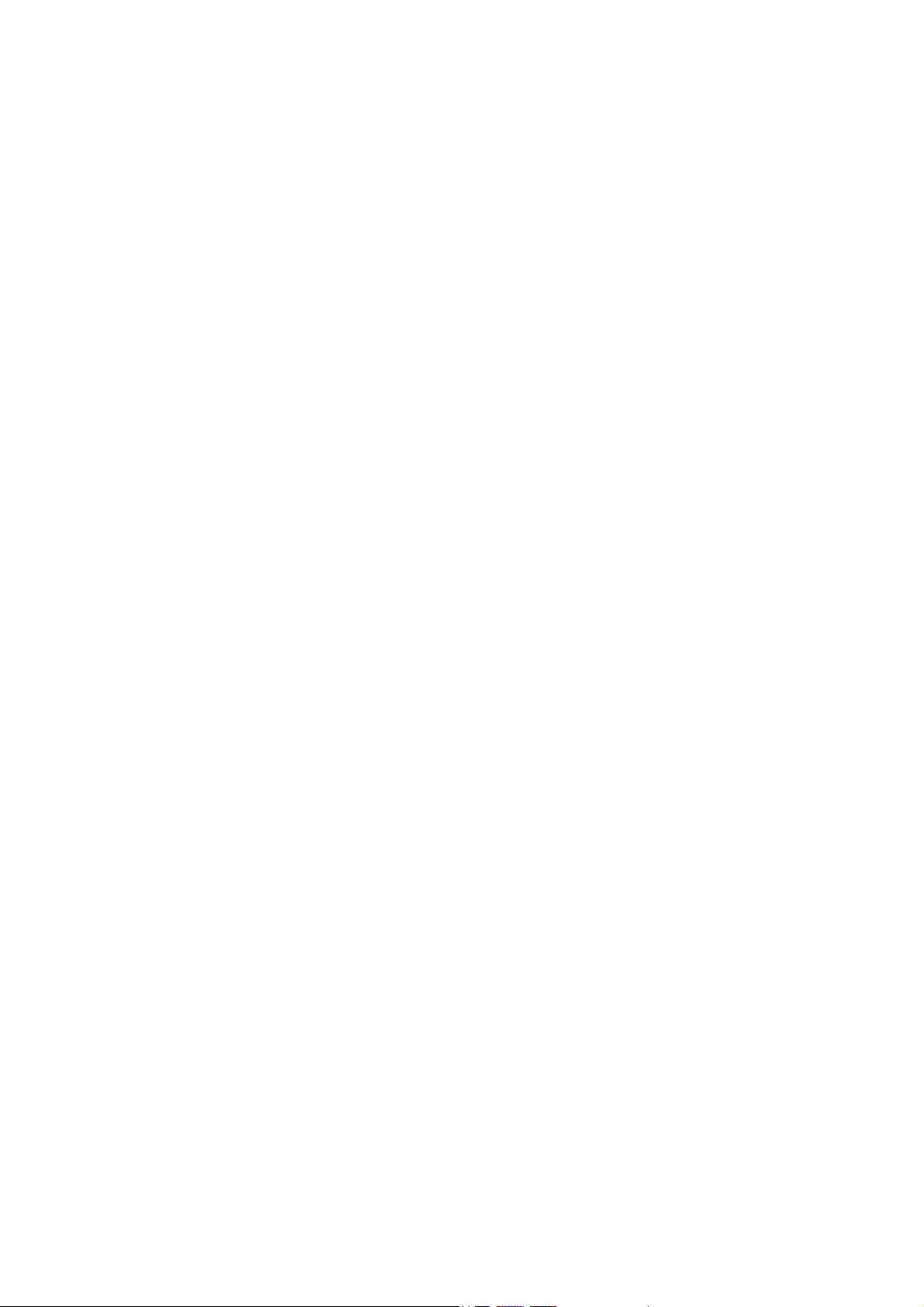
Contents
SAFETY PRECAUTIONS ...................................................................................................... 5
1 BEFORE YOU START...................................................................................................... 7
1-1 What’s in the Box ...................................................................................................... 7
1-2 Optional Accessories ................................................................................................ 7
1-3 Inserting Batteries into the Remote Control .............................................................. 8
1-4 Turning ON the Power .............................................................................................. 8
2 YOUR LCD TV AT A GLANCE ........................................................................................ 9
2-1 Front Panel Controls ................................................................................................. 9
2-2 Right-side Connectors ............................................................................................ 10
2-3 Back Connectors......................................................................................................11
3 YOUR REMOTE CONTROL AT A GLANCE ................................................................. 15
3-1 Remote Control Buttons.......................................................................................... 15
3-2 Using the Remote Control (Basic Operation).......................................................... 16
4 CONNECTING DEVICES ............................................................................................... 17
4-1 Connecting Your DVD Player.................................................................................. 17
4-2 Connecting Your HDTV Set-top Box....................................................................... 18
4-3 Connecting Your VCR or Video Camera................................................................. 19
4-4 Connecting Broadcast TV or Cable TV ................................................................... 21
4-5 Connecting a Computer .......................................................................................... 21
5 GETTING STARTED ...................................................................................................... 23
5-1 Plugging In Your LCD TV ........................................................................................ 23
5-2 Turning On the LCD TV .......................................................................................... 23
6 ADJUSTING SETTINGS ................................................................................................ 25
6-1 Basic Operations..................................................................................................... 25
6-2 Using the On-screen Display (OSD) ....................................................................... 26
6-3 OSD Menus and Options ........................................................................................ 26
6-4 Choosing Your Language (LANGUAGE) ................................................................ 30
6-5 Adjusting Picture Settings ....................................................................................... 30
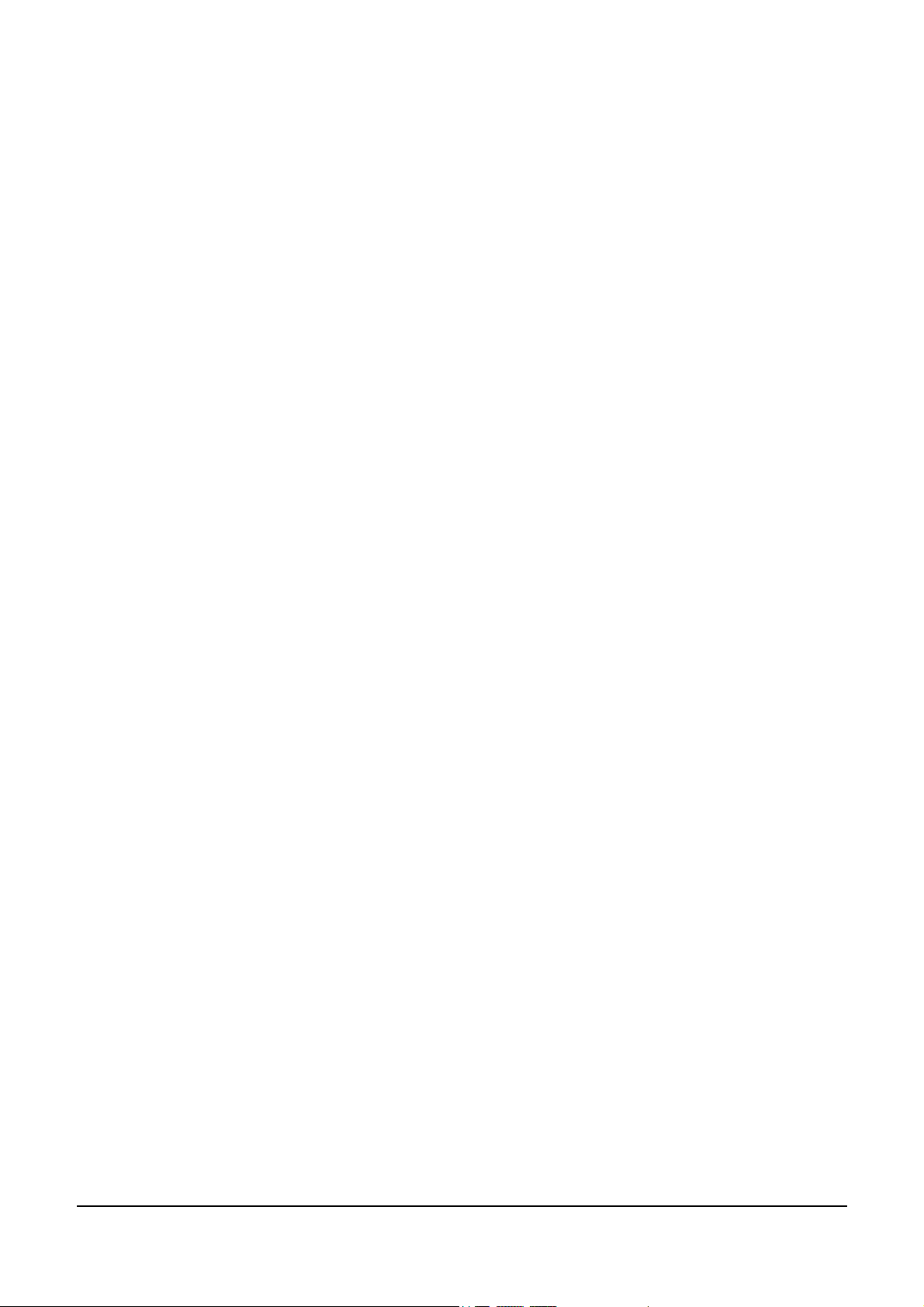
7 Setting the Channel ...................................................................................................... 31
7-1 Setting Channels Automatically (AUTO SEARCH) ................................................. 31
7-2 Setting Channels Manually (MANUAL SEARCH) ................................................... 31
7-3 Removing Unwanted Channels (MANUAL SEARCH) ............................................ 32
8 ADVANCED SETTINGS ................................................................................................. 33
8-1 Setting the Sleep Timer........................................................................................... 33
8-2 Blocking Channels .................................................................................................. 33
8-3 Setting a Password ................................................................................................. 34
8-4 Displaying Closed Caption Subtitles ....................................................................... 35
8-5 Displaying the Serial Number.................................................................................. 36
8-6 Resetting to Factory Settings.................................................................................. 36
9 PROGRAMMING THE REMOTE CONTROL................................................................. 37
9-1 Programming to Control Other Devices .................................................................. 37
9-2 Component Program Codes ................................................................................... 37
TROUBLESHOOTING AND SUPPORT .............................................................................. 45
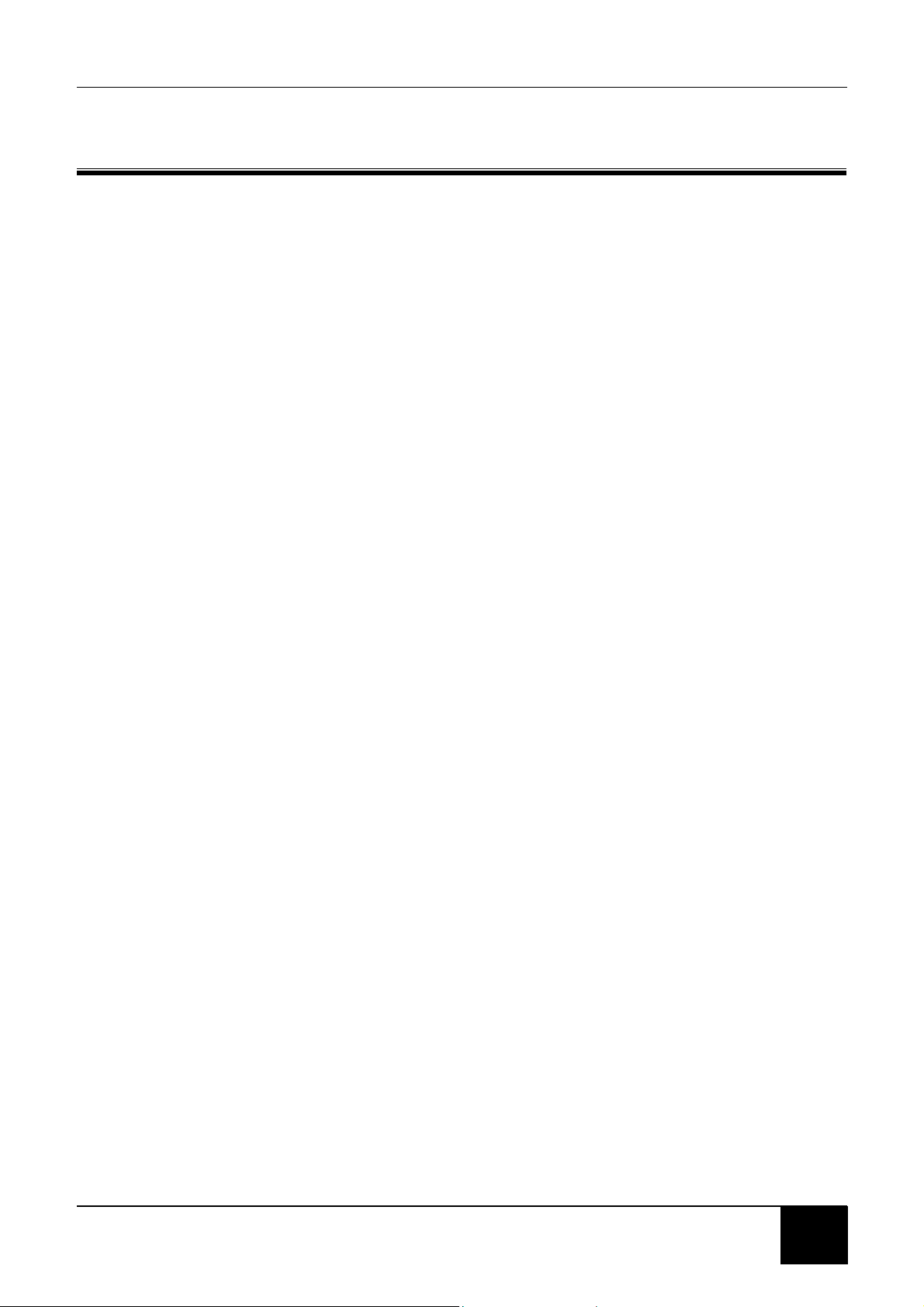
SAFETY PRECAUTIONS
WARNING! DO NOT OPEN! RISK OF ELECTRIC SHOCK
To reduce the risk of electric shock, do not remove the back
cover. There are no user-serviceable parts inside. Removing the
back cover voids the warranty. Have your LCD TV repaired by
qualified service personnel only.
Do not place your hands, face, or objects close to the ventilation openings of
your LCD TV. The top of your LCD TV gets very hot from exhaust air that is
released through the ventilation openings. Burns or personal injuries may occur if
you are too close to the LCD TV. Damage may occur if you place any object near
the top of your LCD TV.
Disconnect all cables before moving your LCD TV. Moving your LCD TV with its
cables attached may damage the cables and cause fire or electric shock danger.
Do not expose your LCD TV to rain or moisture.
Keep your LCD TV away from excessive dust, high temperatures, moisture, or
direct sunlight.
Use your LCD TV in a well-ventilated area and do not cover the ventilation
openings.
Do not modify your LCD TV or use an unshielded power cord or video input
source cable, or you may experience excessive interference.
Disconnect your LCD TV and unplug the power cord when the TV is not used for
a long period of time.
If the picture displayed is in any way abnormal, turn off your LCD TV, then
disconnect it from the electrical outlet. Make sure that your video input source
cable is connected correctly, then reconnect your LCD TV to the electrical outlet.
Disconnect your LCD TV from the electrical outlet before cleaning or performing
maintenance. Do not use liquid or aerosol cleaners. Use only a slightly damp
cloth for cleaning.
Do not place your LCD TV on an unstable cart, stand, or table. Your LCD TV
may fall, causing serious damage.
5
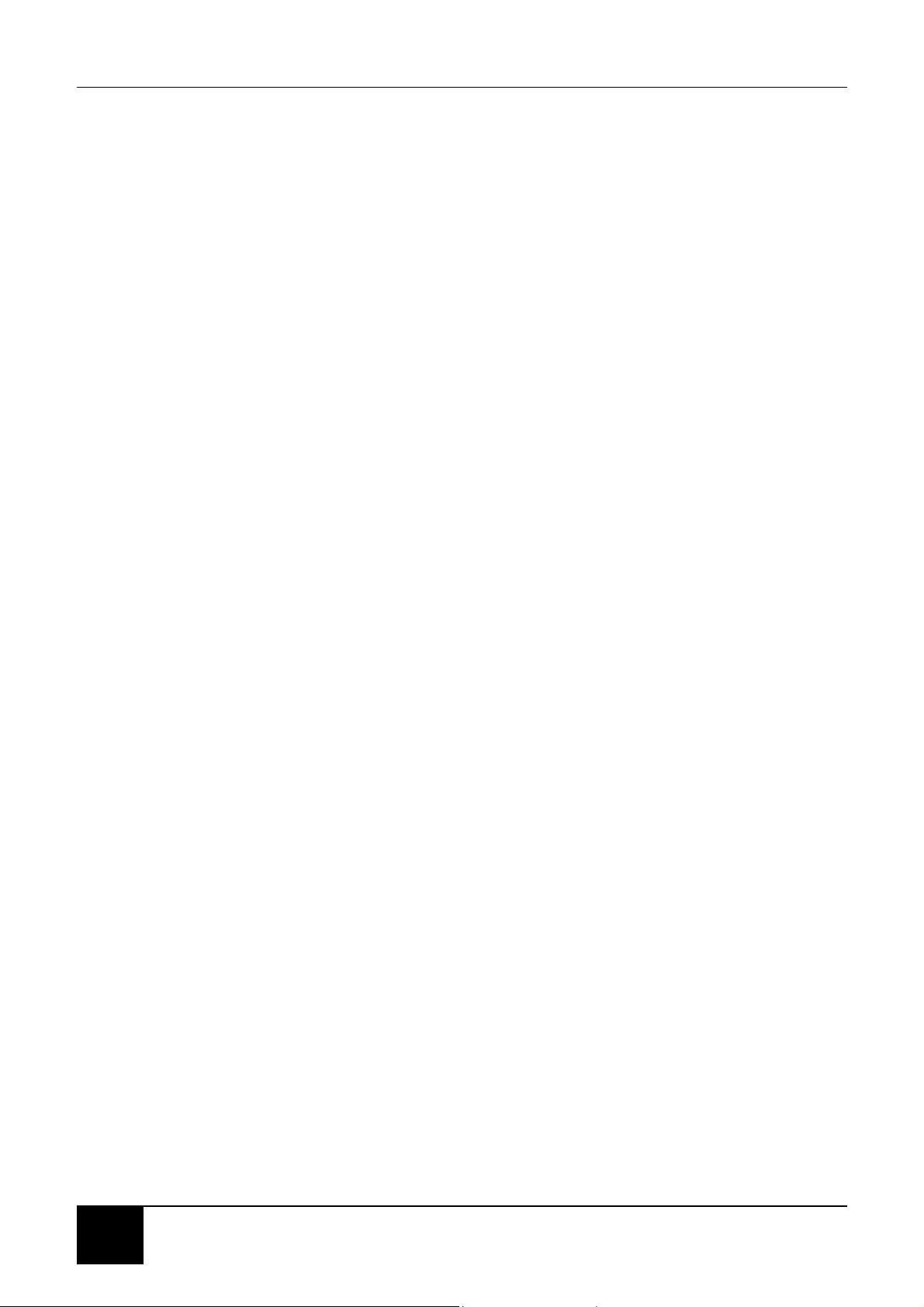
This page is intentionally left blank.
6

1 BEFORE YOU START
1-1 What’s in the Box
When you receive your LCD TV, unpack it carefully, and check to make sure you
have all the items below.
1 REMOTE CONTROL
AND two AAA BATTERIES
2 POWER CORD
Chapter 1 Before You Start
3 RF CABLE
1-2 Optional Accessories
The following are optional accessories you may purchase for your LCD TV:
CABLE KITS
Cable kits consist of high-quality cables with gold-plated connectors of various
lengths for connecting audio and video devices to your LCD TV. Below are some
examples:
DVI-D video cable
RCA audio cable
RCA component video cable
RCA composite video cable
S-Video cable
VGA video cable
WALL MOUNT KIT
The wall mount kit contains all of the required hardware for mounting your LCD TV
on your wall. It is highly recommended that you find a qualified installer to do this.
7
7
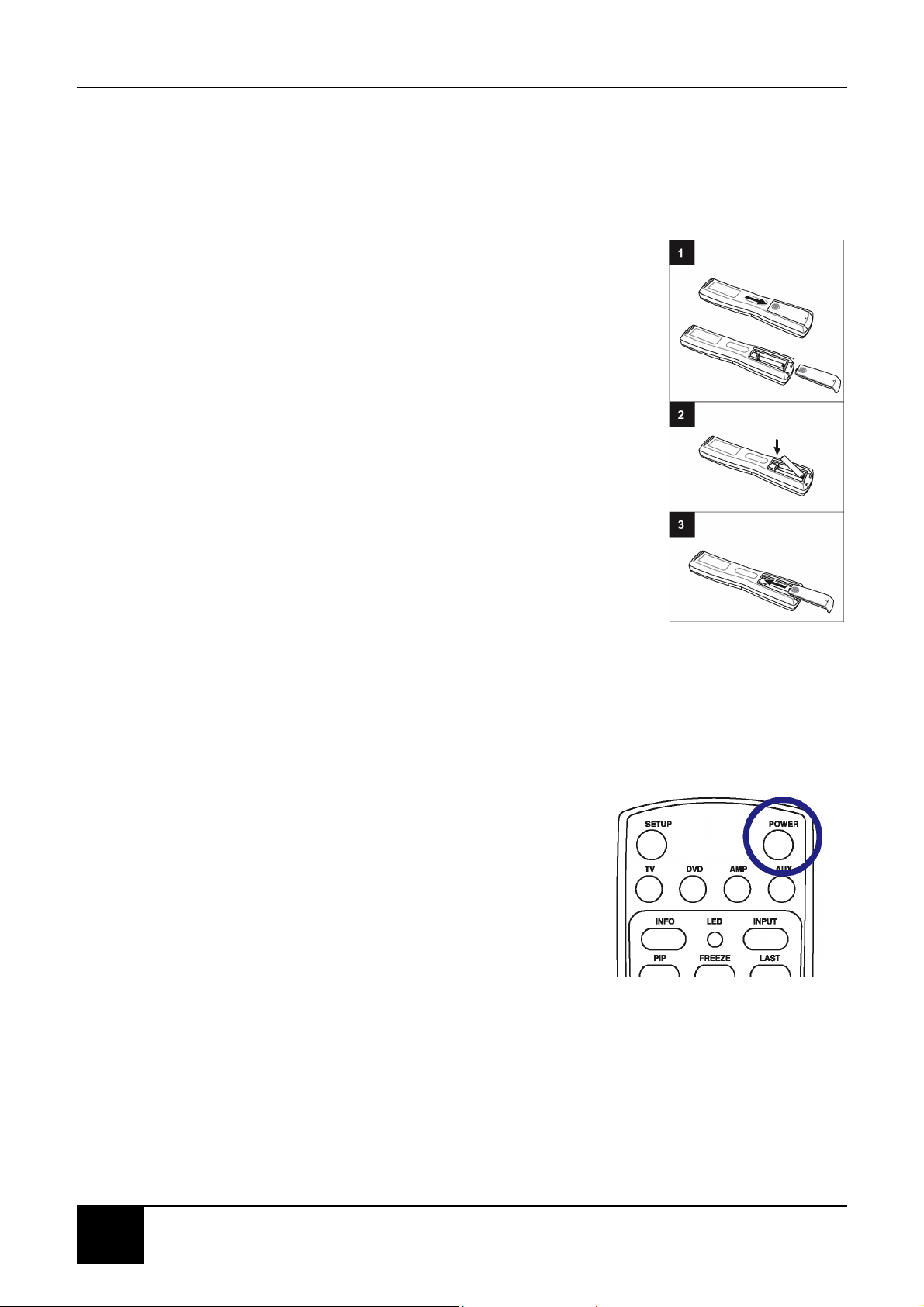
Chapter 1 Before You Start
1-3 Inserting Batteries into the Remote Control
Before using the LCD TV set for the first time, insert two AAA batteries (supplied).
When the batteries become depleted and the remote control fails to operate,
replace the batteries with new batteries.
TO INSERT BATTERIES
1. Remove the battery cover on the back of the remote
control.
2. Insert two AAA batteries into the remote control. Make
sure that you match the + and - on the batteries with the
+ and - symbols inside the battery compartment.
3. Close the battery cover by aligning it with the base of
the remote control and sliding it back into place.
1-4 Turning ON the Power
1. Connect the power cord to the power cord connector on the back of your LCD
TV (see 2-3 Back Connectors), and then plug the other end of the power cord
into a correctly grounded electrical outlet or surge protector.
2. Press the Main Power switch next to the power
cord connector on the LCD TV. The Status LED on
the front turns orange and your LCD TV is ready to
turn on.
3. Press the POWER button on the front of your LCD
TV or on your remote control. The Status LED on
the front turns green, and the unit turns on.
WARNING! If you will be away for an extended period of time, turn off your
LCD TV with the Main Power switch instead of using the remote
control or front POWER button. For added protection during a
lightning storm or when it is left unattended or unused for long
periods of time, unplug your LCD TV from the wall outlet and
disconnect the antenna or cable system.
8
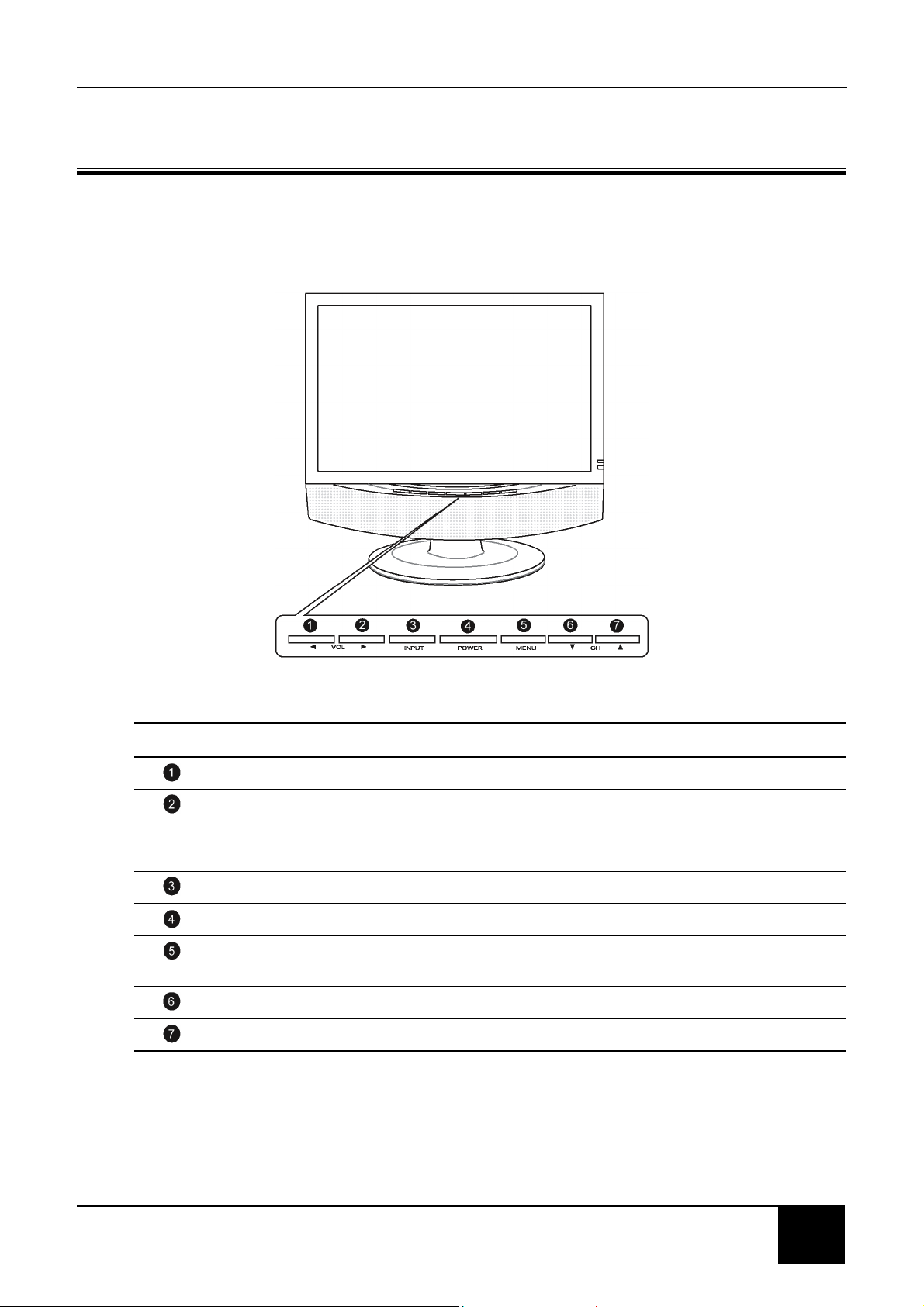
Chapter 2 Your LCD TV At A Glance
2 YOUR LCD TV AT A GLANCE
2-1 Front Panel Controls
BUTTON VIEWING FUNCTION (OSD OFF) MENU FUNCTION (OSD ON)
Lowers the sound level Reduces a menu option value.
Increases the sound level. Displays a submenu with selections for the
current menu option.
Increases a menu option value.
Selects the input source. N/A
Turns the LCD TV ON/OFF. N/A
Activates the OSD main menu. Returns to the previous menu or to normal
viewing.
Displays the previous stored channel. Selects the next menu option.
Displays the next stored channel. Selects the previous menu option.
9
9
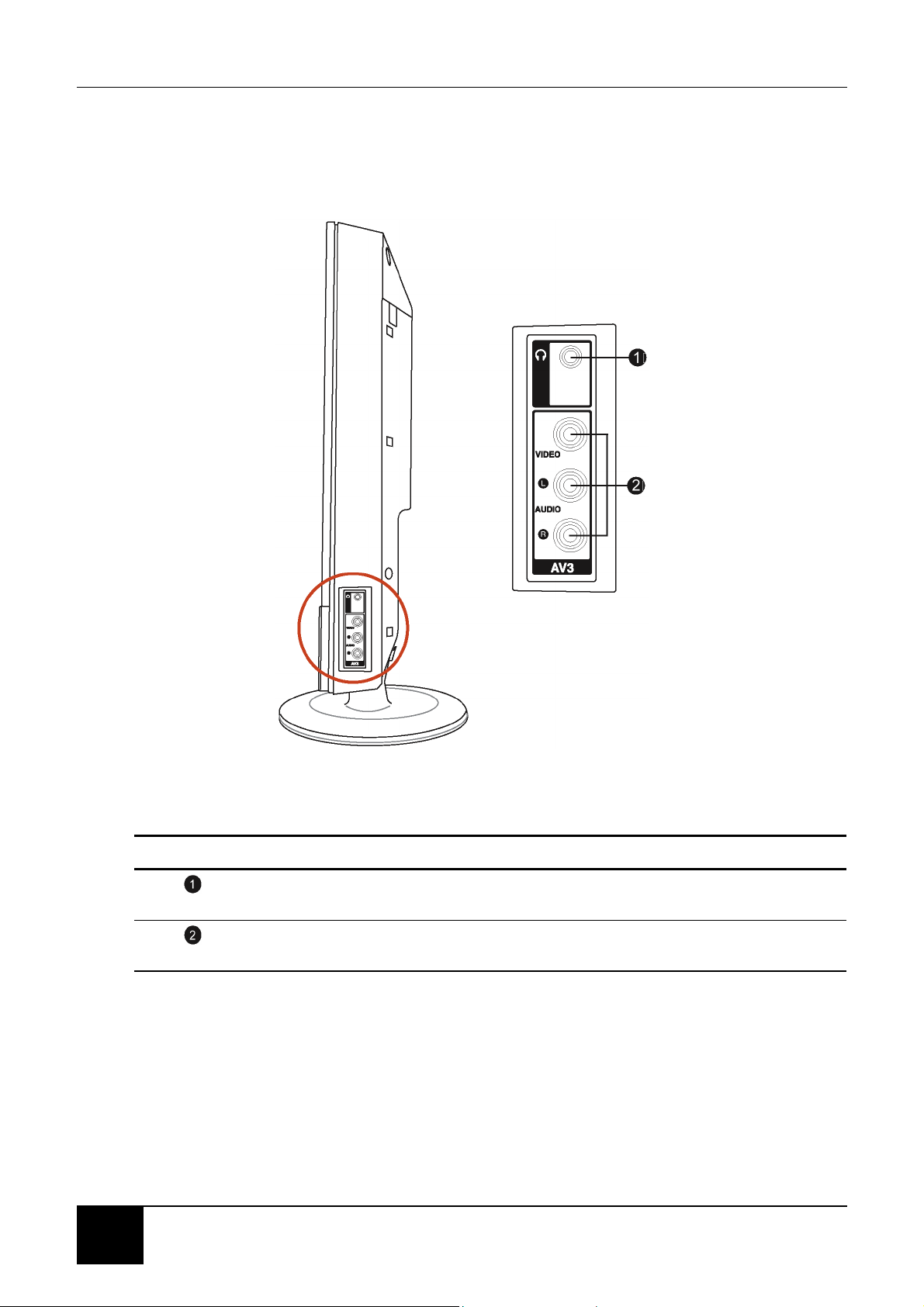
Chapter 2 Your LCD TV At A Glance
2-2 Right-side Connectors
CONNECTOR DESCRIPTION
Headphone Jack - Connect amplified speakers or headphones to this stereo
headphone jack. Using this jack automatically disables the built-in speakers.
Video/Audio-in - Connect composite audio/video devices, such as camcorders or
digital cameras to these.
10
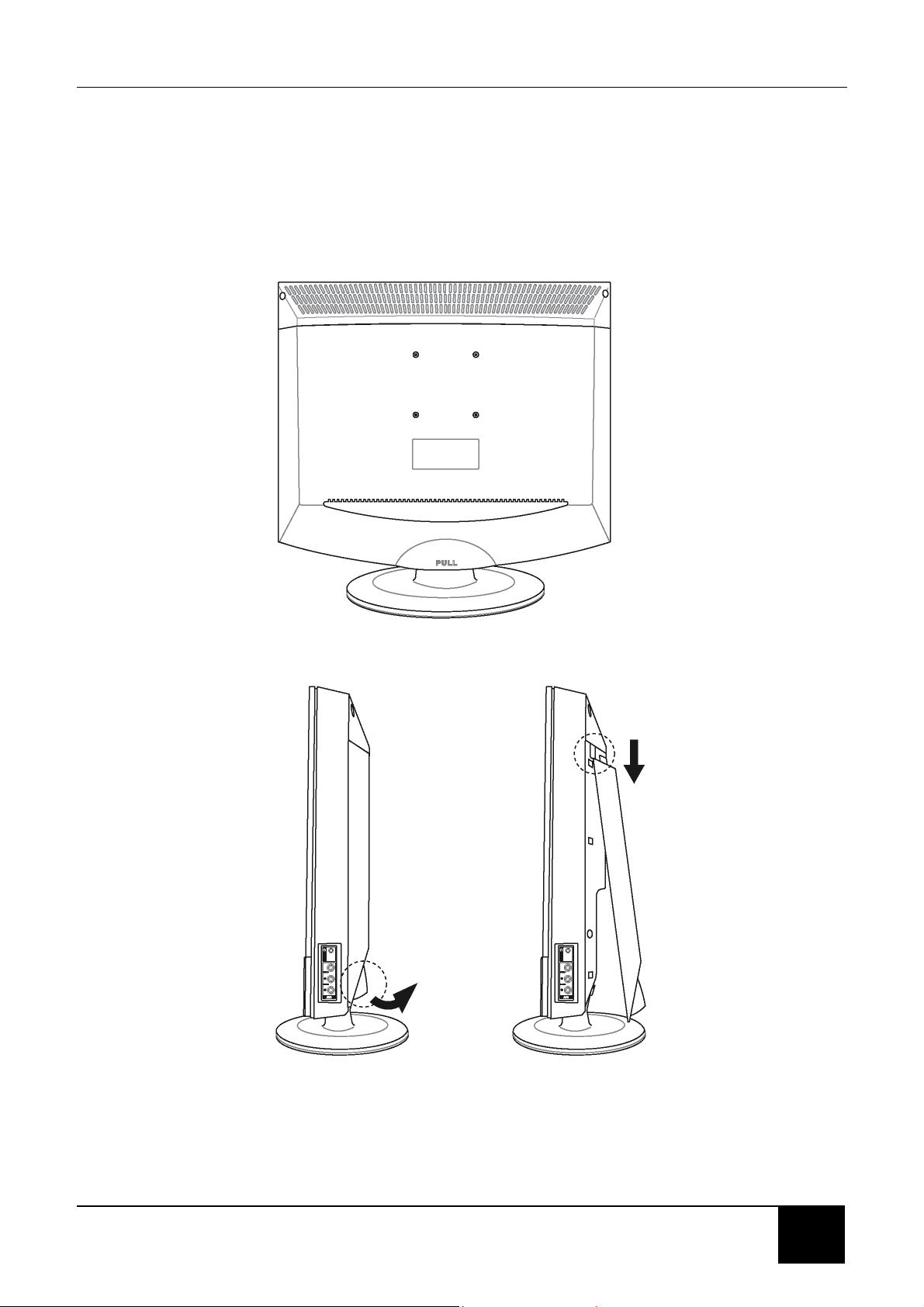
Chapter 2 Your LCD TV At A Glance
2-3 Back Connectors
To access the connectors on the back of your LCD TV, you will need to lift up and
remove the protective cover.
11
11

Chapter 2 Your LCD TV At A Glance
CONNECTOR DESCRIPTION
Main power switch - Turns the main power ON and OFF.
Power cord connector - Connect the power cable to this.
DVI in - Connects to a DVI video device, such as a computer or cable/Satellite
box.
VGA in - Connects to a VGA video device, such as a computer or cable/Satellite
box.
Audio in - Connects to a computer’s audio out jack.
Audio out - Connect an external amplifier or speaker to this.
12
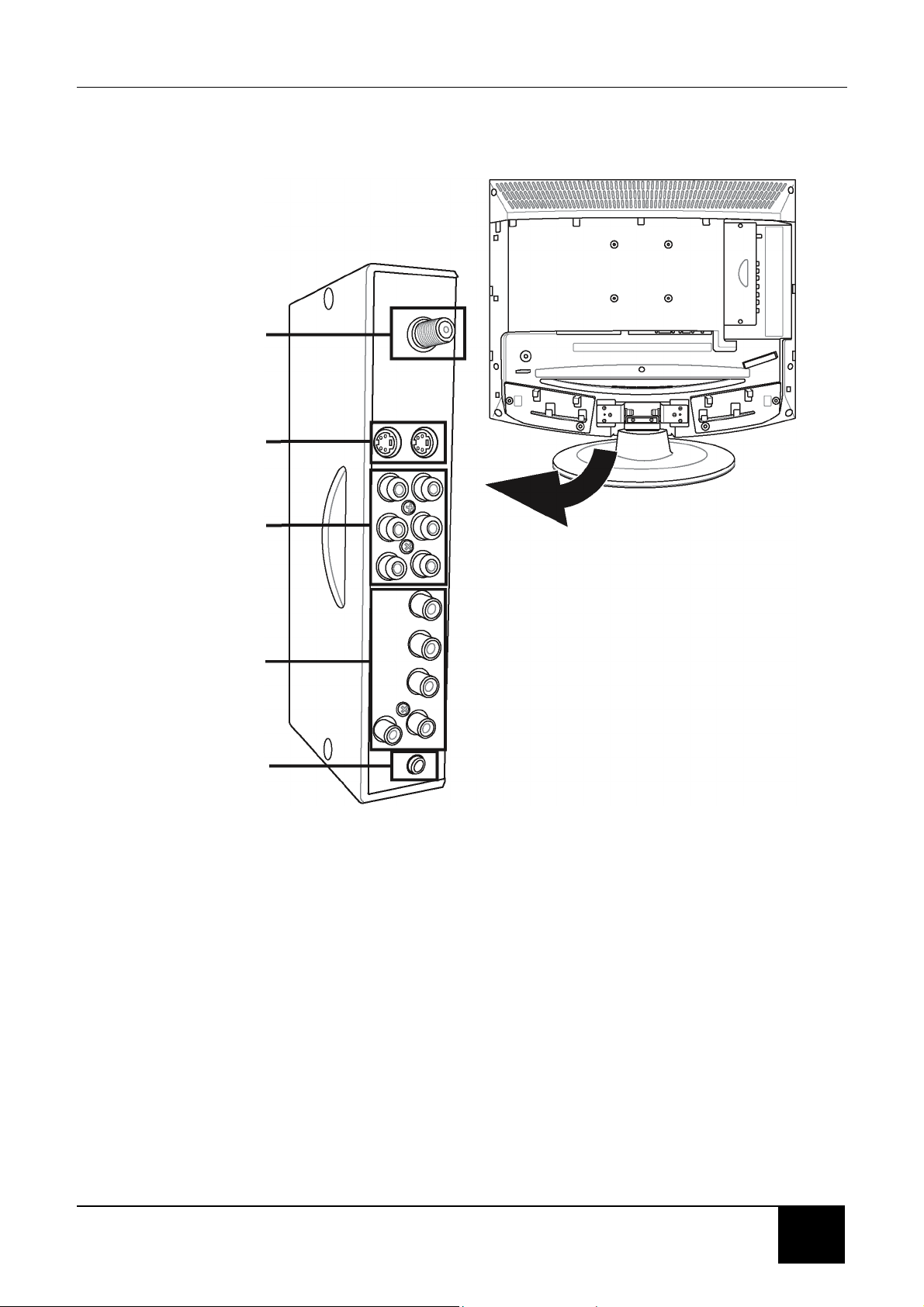
Chapter 2 Your LCD TV At A Glance
UHF/VHF
(CATV)
S-Video
(S1/S2)
Composite
Video/Audio in
(AV1/AV2)
Component HDTV
Video/Audio in
(YPBPR)
Subwoofer
13
13
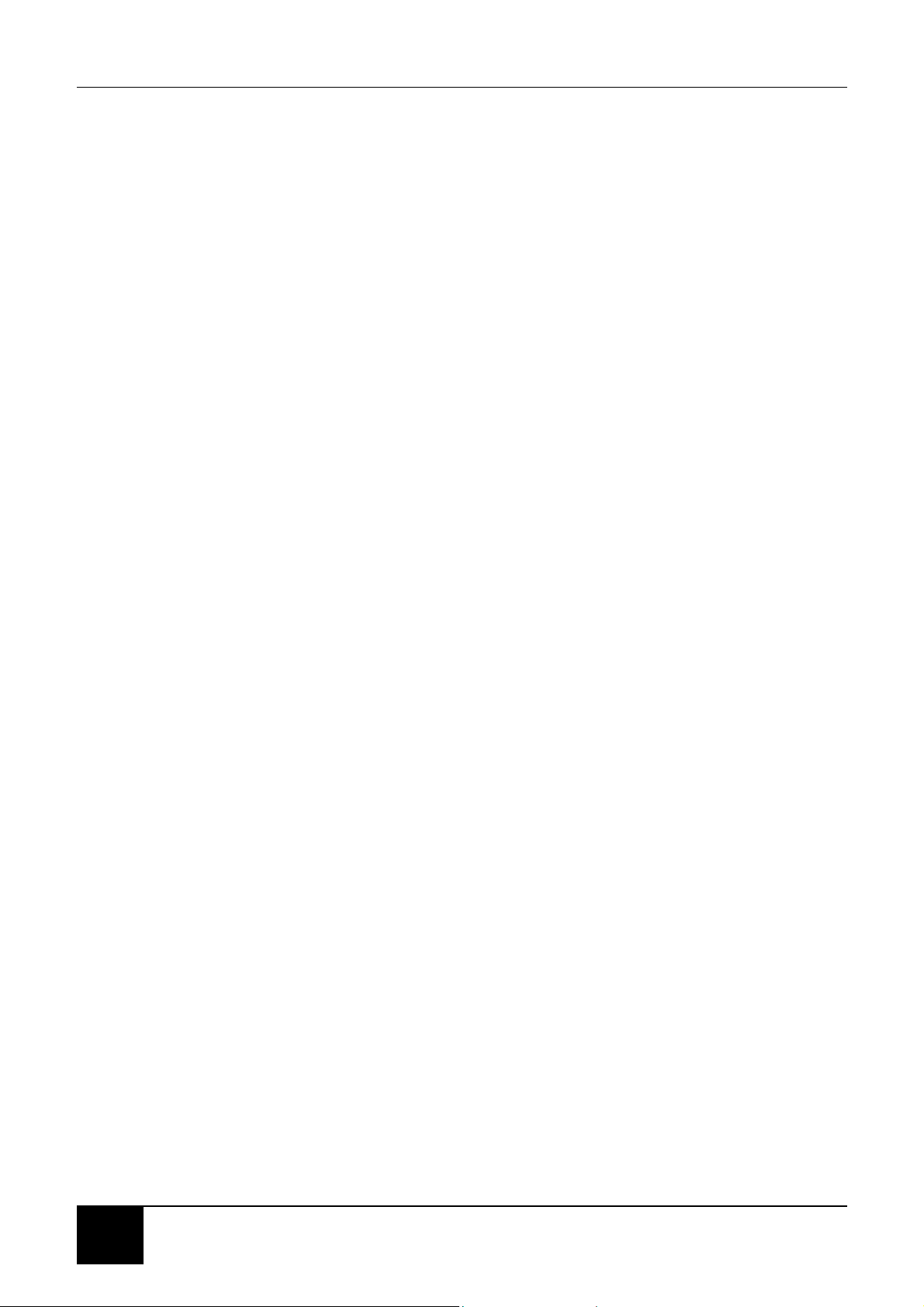
Chapter 2 Your LCD TV At A Glance
This page is intentionally left blank.
14
