Page 1
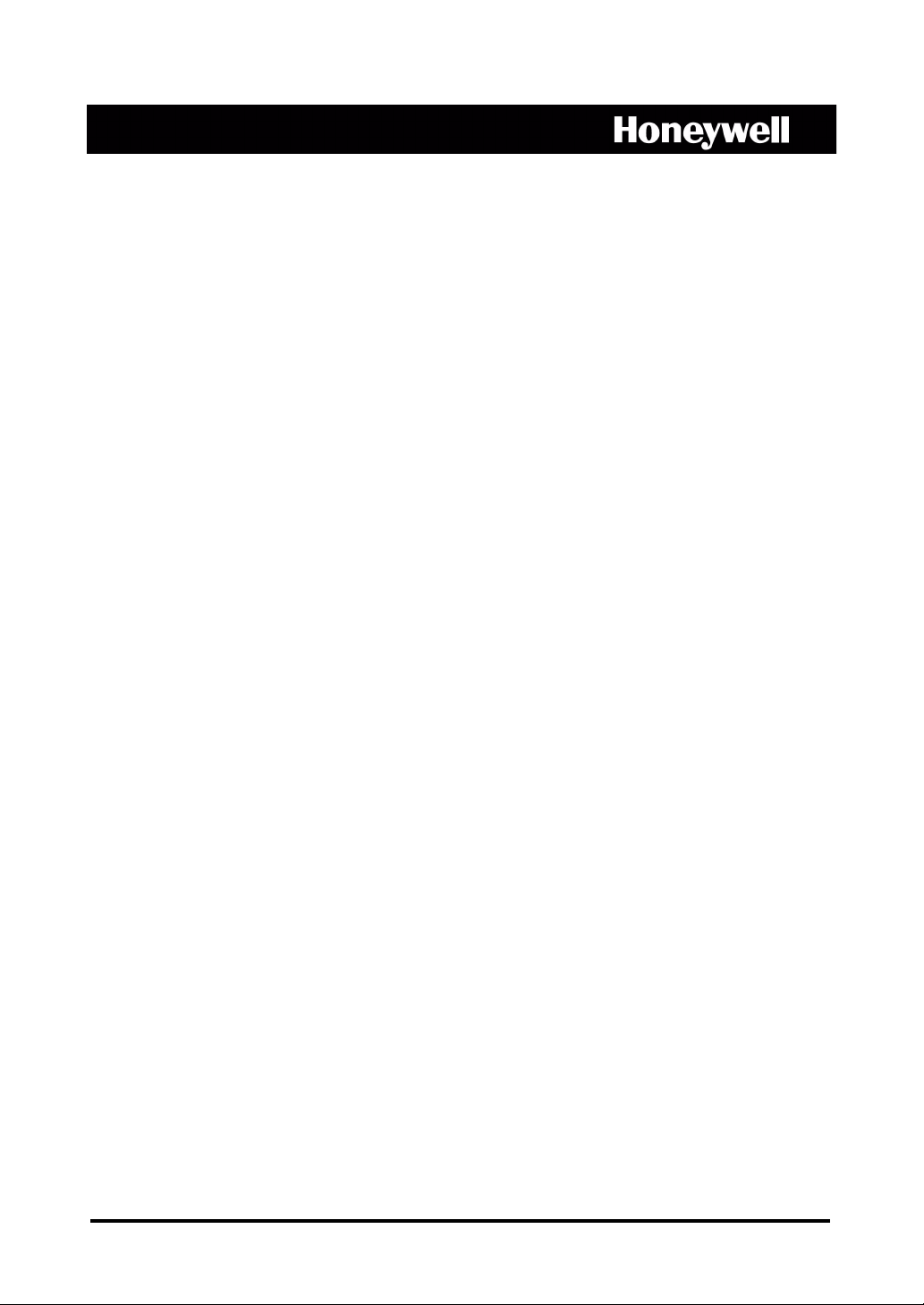
HRSD8, HRSD16
8-, 16-Channel Models
Color Digital Video Recorder
User Guide
Document 800-00918 – Rev E – 12/07
Page 2
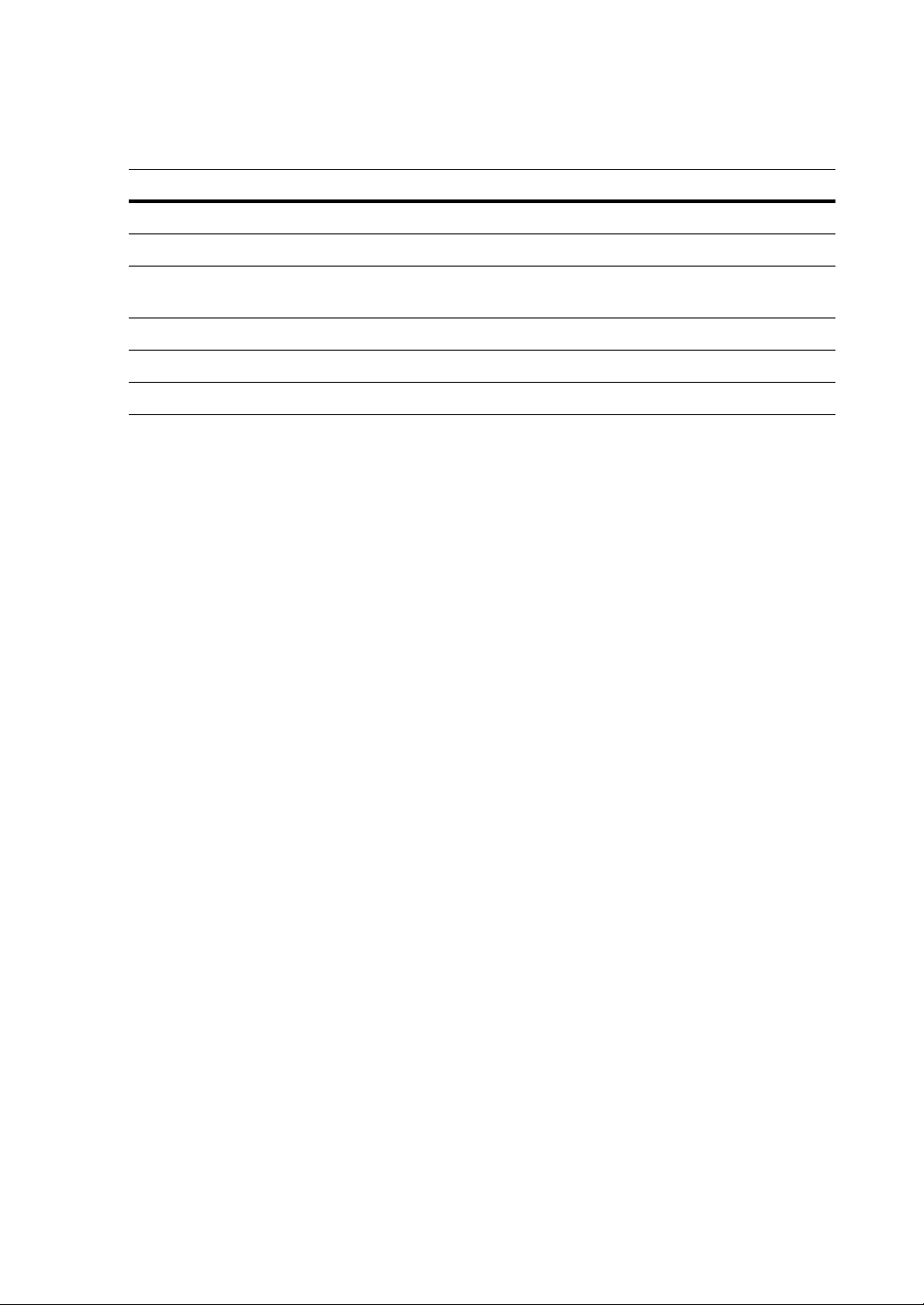
Revisions
Issue Date Revisions
Rev A 11/07 New Document
Rev B 11/07 Minor text changes
Rev C 11/07 More text changes; added clause about DVR channels on
cover page; added RoHS logo
Rev D 12/07 Changes to Appendix C: ClipPlayer
Rev E 12/07 Added CE Compliance section to the front matter (p.3)
Page 3
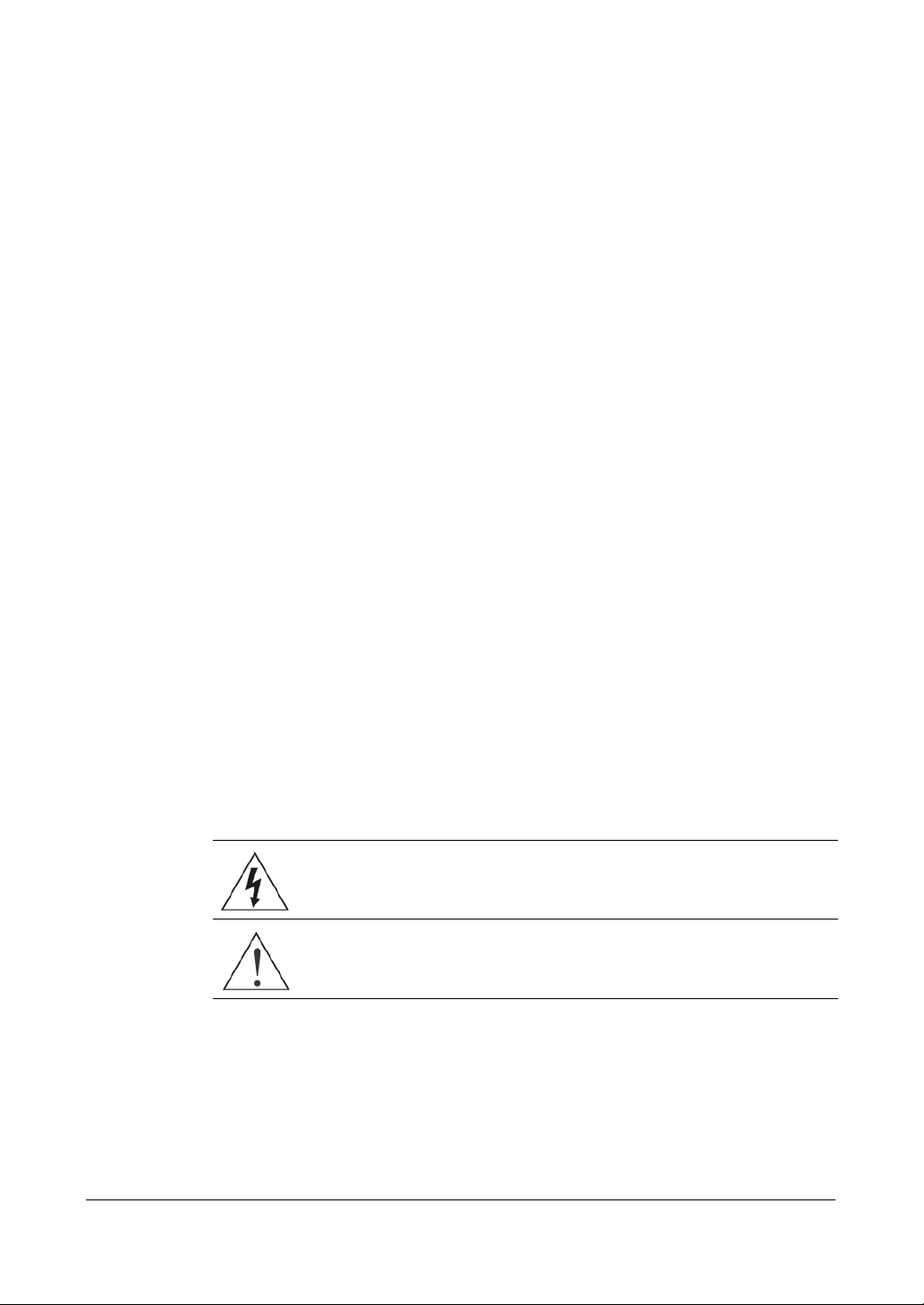
FCC Compliance Statement
INFORMATION TO THE USER: This equipment has been tested and found to comply
with the limits for a Class A digital device, pursuant to part 15 of the FCC rules. These
limits are designed to provide reasonable protection against harmful interference when
the equipment is operated in a commercial environment. This equipment generates,
uses, and can radiate radio frequency energy and, if not installed and used in
accordance with the instruction manual, may cause harmful interference to radio
communications. Operation of this equipment in a residential area is likely to cause
harmful interference in which case the user will be required to correct the interference
at his own expense.
CAUTION: Changes or modifications not expressly approved by the party responsible
for compliance could void the user’s authority to operate the equipment.
This Class A digital apparatus complies with Canadian ICES-003.
Cet appareil numérique de la Classe A est conforme à la norme NMB-003 du Canada.
CE Compliance
This equipment has been tested in accordance with the following directives:
• 2006/95/EC The Low Voltage Directive
• 2004/108/EC The Electromagnetic Compatibility Directive
WARNING: This is a Class A product. In a domestic environment this product may
cause radio interference in which case the user may be required to take adequate
measures.
Explanation of Graphical Symbols
This symbol alerts the user to the presence of uninsulated "dangerous
voltage" within the product's enclosure that may be of sufficient
magnitude to constitute a risk of electric shock.
This symbol alerts the user to the presence of important operating and
maintenance (servicing) instructions in the literature accompanying the
appliance.
Document 800-00918 Rev E 3
12/07
Page 4
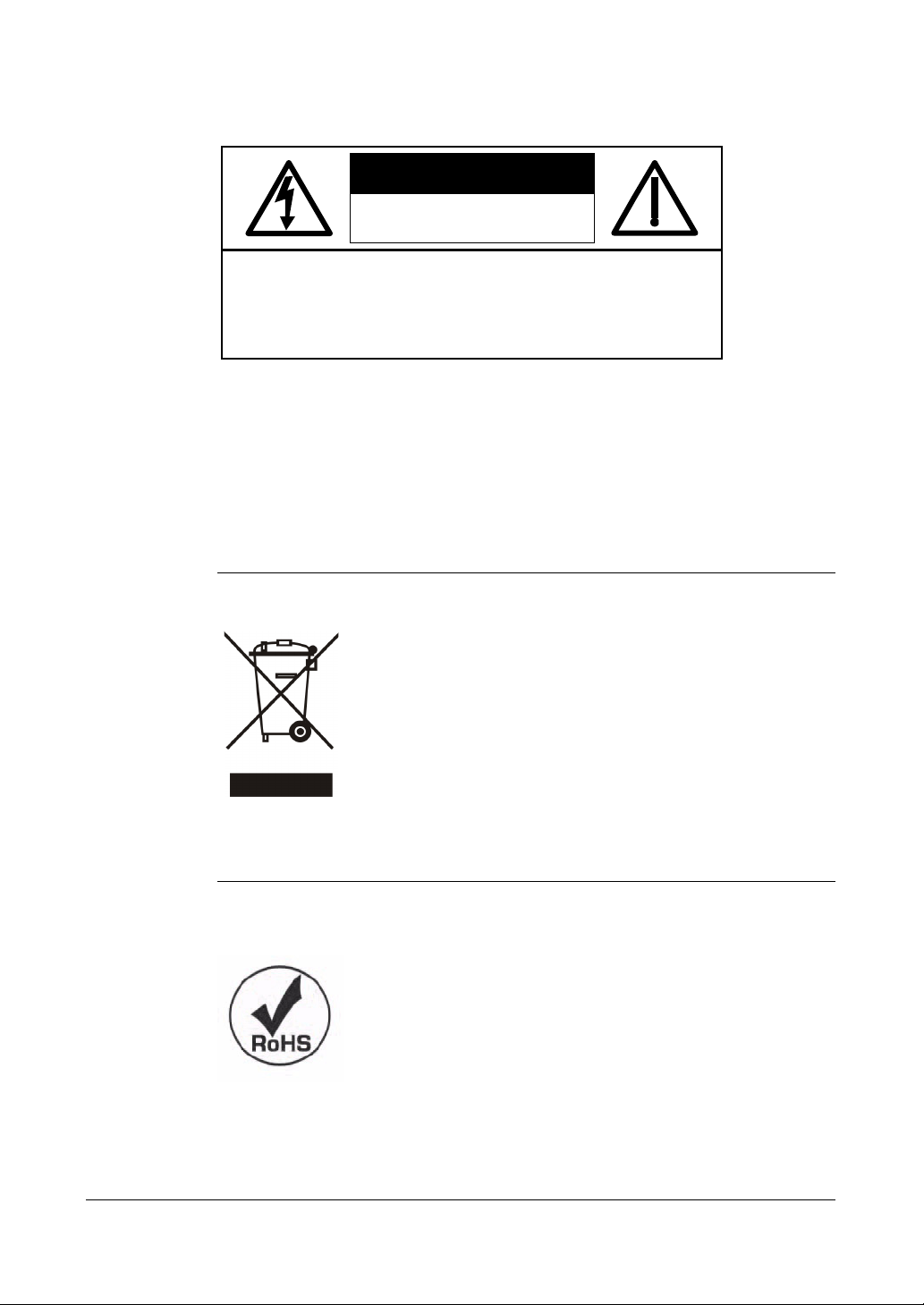
WARNING
RISK OF ELECTRIC SHOCK
DO NOT OPEN
WARNING: TO REDUCE THE RISK OF ELECTRIC SHOCK,
DO NOT REMOVE COVER (OR BACK).
NO USER-SERVICEABLE PARTS INSIDE.
REFER SERVICING TO QUALIFIED SERVICE PERSONNEL.
WEEE Compliance
WEEE (Waste Electrical and Electronic Equipment)
Correct Disposal of this Product (Applicable in the European Union and other
European countries with separate collection systems)
This marking shown on the product or its literature, indicates that it
should not be disposed with other household wastes at the end of
its working life. To prevent possible harm to the environment or
human health from uncontrolled waste disposal, please separate
this from other types of wastes and recycle it responsibly to
promote the sustainable reuse of material resources.
Household users should contact either the retailer where they
purchased this product, or their local government office, for details
of where and how they can take this item for environmentally safe
recycling.
Business users should contact their supplier and check the terms
and conditions of the purchase contract. This product should not be
mixed with other commercial wastes for disposal.
RoHS
4
Page 5
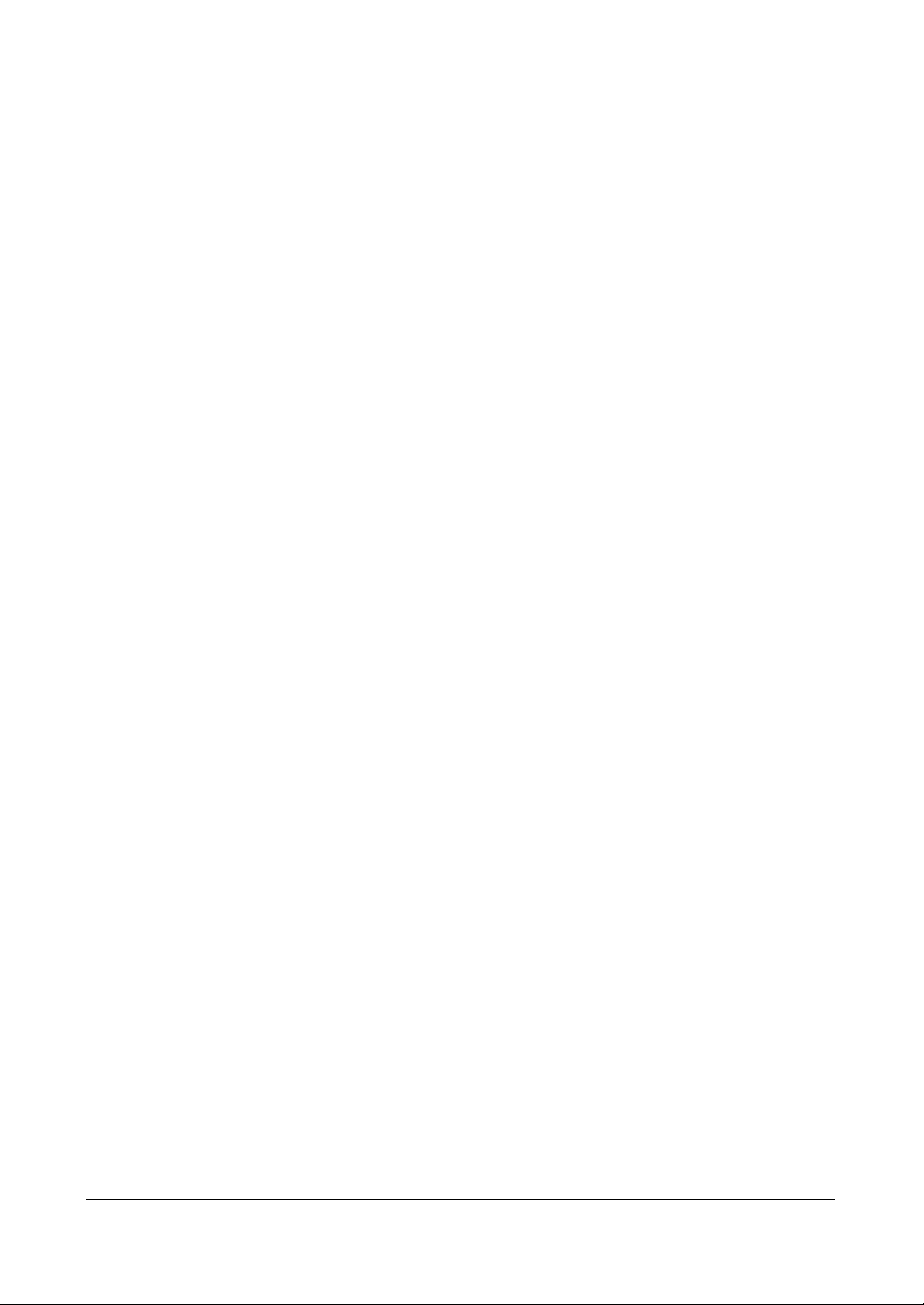
Contents
Contents
Figures . . . . . . . . . . . . . . . . . . . . . . . . . . . . . . . . . . . . . . . . . . 7
Tables . . . . . . . . . . . . . . . . . . . . . . . . . . . . . . . . . . . . . . . . . 11
About This Document . . . . . . . . . . . . . . . . . . . . . . . . . . . . . . . . . . . . 13
Overview of Contents . . . . . . . . . . . . . . . . . . . . . . . . . . . . . . . . . . . 13
About Cautions and Warnings . . . . . . . . . . . . . . . . . . . . . . . . . . . . . . 14
Important Safeguards . . . . . . . . . . . . . . . . . . . . . . . . . . . . . . . . . . . 14
Typographical Conventions. . . . . . . . . . . . . . . . . . . . . . . . . . . . . . . . 18
1 Introduction . . . . . . . . . . . . . . . . . . . . . . . . . . . . . . . . . . . . . . 19
Features . . . . . . . . . . . . . . . . . . . . . . . . . . . . . . . . . . . . . 19
Technical Overview . . . . . . . . . . . . . . . . . . . . . . . . . . . . . . . 20
2 Installation . . . . . . . . . . . . . . . . . . . . . . . . . . . . . . . . . . . . . . . 23
Package Contents . . . . . . . . . . . . . . . . . . . . . . . . . . . . . . . . 23
Required Installation Tools . . . . . . . . . . . . . . . . . . . . . . . . . . . 23
Connecting the Video Source . . . . . . . . . . . . . . . . . . . . . . . . . . 24
Connecting the Loop Through Video . . . . . . . . . . . . . . . . . . . . . . 24
Connecting Audio . . . . . . . . . . . . . . . . . . . . . . . . . . . . . . . . 25
Connecting the Monitor . . . . . . . . . . . . . . . . . . . . . . . . . . . . . 25
Connecting the DVR for Remote Access . . . . . . . . . . . . . . . . . . . . 26
Connecting Alarm Inputs and Outputs . . . . . . . . . . . . . . . . . . . . . 27
Connecting USB Ports . . . . . . . . . . . . . . . . . . . . . . . . . . . . . 28
Factory Reset . . . . . . . . . . . . . . . . . . . . . . . . . . . . . . . . . . 28
Connecting the Power Cord. . . . . . . . . . . . . . . . . . . . . . . . . . . 29
3 Configuration . . . . . . . . . . . . . . . . . . . . . . . . . . . . . . . . . . . . . 31
Front Panel Controls. . . . . . . . . . . . . . . . . . . . . . . . . . . . . . . 31
Turning on the Power . . . . . . . . . . . . . . . . . . . . . . . . . . . . . . . . . . . 34
Initial Unit Setup . . . . . . . . . . . . . . . . . . . . . . . . . . . . . . . . . . . . . . 34
Logging In . . . . . . . . . . . . . . . . . . . . . . . . . . . . . . . . . . . . 35
Setup Screen . . . . . . . . . . . . . . . . . . . . . . . . . . . . . . . . . . 35
Network & Notification Setup . . . . . . . . . . . . . . . . . . . . . . . . . . 50
Configuring Devices . . . . . . . . . . . . . . . . . . . . . . . . . . . . . . . 61
Recording Settings . . . . . . . . . . . . . . . . . . . . . . . . . . . . . . . 71
Event Settings . . . . . . . . . . . . . . . . . . . . . . . . . . . . . . . . . . 76
4 Operation . . . . . . . . . . . . . . . . . . . . . . . . . . . . . . . . . . . . . . . 103
Turning on the Power . . . . . . . . . . . . . . . . . . . . . . . . . . . . . . . . . . . 104
Live Monitoring . . . . . . . . . . . . . . . . . . . . . . . . . . . . . . . . . . . . . . 104
Using PIP Mode . . . . . . . . . . . . . . . . . . . . . . . . . . . . . . . . . 105
Document 800-00918 Rev E 5
12/07
Page 6
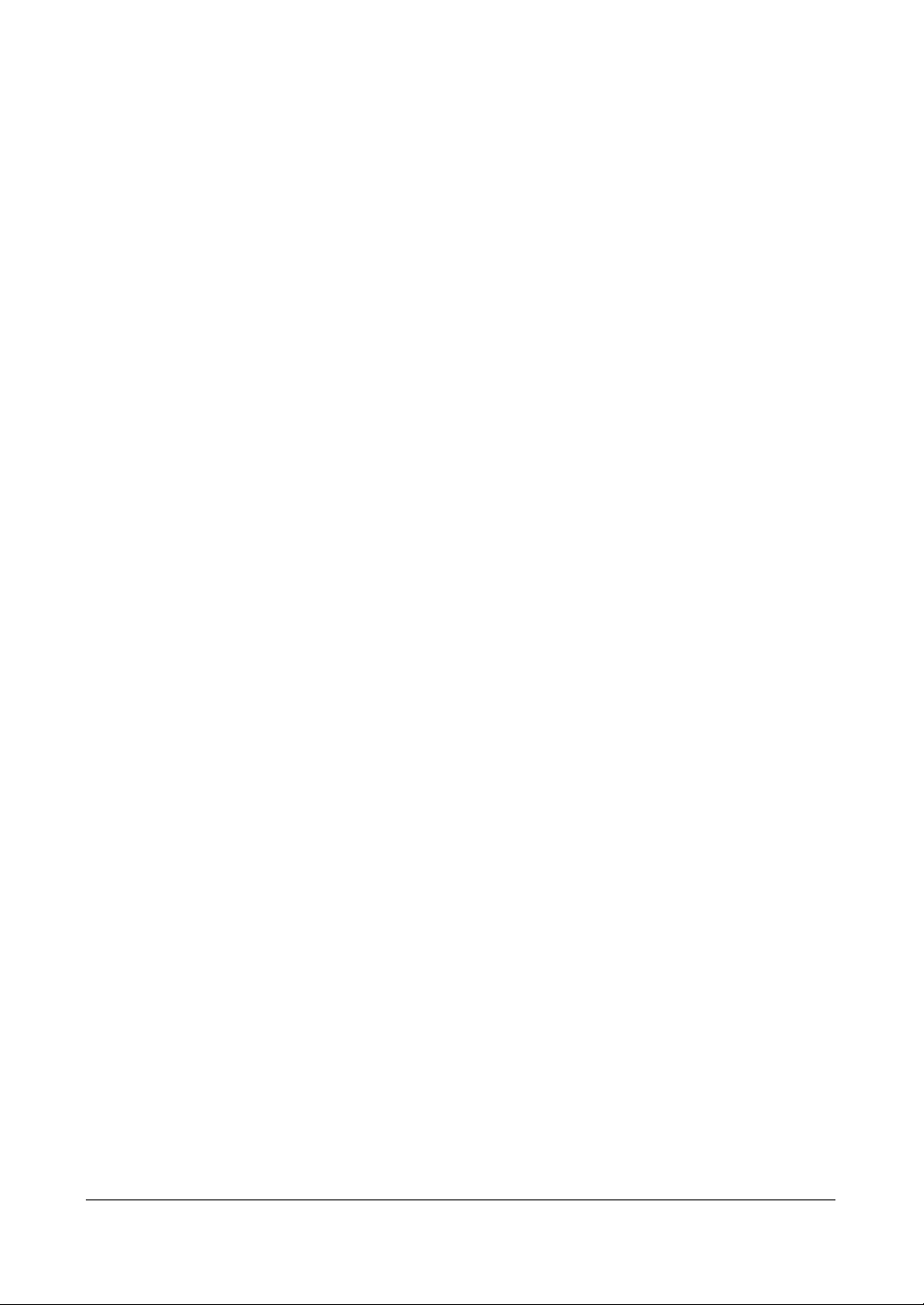
Contents
Active Cameo Mode . . . . . . . . . . . . . . . . . . . . . . . . . . . . . . 105
Freeze Mode . . . . . . . . . . . . . . . . . . . . . . . . . . . . . . . . . . 106
Zoom Mode . . . . . . . . . . . . . . . . . . . . . . . . . . . . . . . . . . . 106
Adjusting the Image . . . . . . . . . . . . . . . . . . . . . . . . . . . . . . 106
Browsing with Sequence Mode . . . . . . . . . . . . . . . . . . . . . . . . 107
Using a Mouse During Live Monitoring. . . . . . . . . . . . . . . . . . . . . 108
Event Monitoring . . . . . . . . . . . . . . . . . . . . . . . . . . . . . . . . 110
Covert Camera Settings . . . . . . . . . . . . . . . . . . . . . . . . . . . . 110
Spot Monitoring . . . . . . . . . . . . . . . . . . . . . . . . . . . . . . . . . 111
PTZ Mode . . . . . . . . . . . . . . . . . . . . . . . . . . . . . . . . . . . . 112
Recording. . . . . . . . . . . . . . . . . . . . . . . . . . . . . . . . . . . . . . . . . 115
Recording Video . . . . . . . . . . . . . . . . . . . . . . . . . . . . . . . . 115
Recording Audio . . . . . . . . . . . . . . . . . . . . . . . . . . . . . . . . 116
Playing Recorded Video . . . . . . . . . . . . . . . . . . . . . . . . . . . . . . . . . 116
Searching Video . . . . . . . . . . . . . . . . . . . . . . . . . . . . . . . . 118
Appendix A USB Hard Disk Drive Preparation . . . . . . . . . . . . . . . . . . . . 133
Preparing the USB-IDE hard disk drive in Windows 2000 . . . . . . . . . . . 133
Preparing the USB-IDE hard disk drive in Windows 98 . . . . . . . . . . . . 134
Appendix B Text-In Query Examples . . . . . . . . . . . . . . . . . . . . . . . . . 135
Query Example I . . . . . . . . . . . . . . . . . . . . . . . . . . . . . . . . 135
Query Example II . . . . . . . . . . . . . . . . . . . . . . . . . . . . . . . . 136
Appendix C Reviewing Video Clips . . . . . . . . . . . . . . . . . . . . . . . . . . 137
Appendix D Time Overlap . . . . . . . . . . . . . . . . . . . . . . . . . . . . . . . 141
Appendix E Troubleshooting . . . . . . . . . . . . . . . . . . . . . . . . . . . . . 143
Appendix F Connector Pinouts . . . . . . . . . . . . . . . . . . . . . . . . . . . . 145
Appendix G Map of Screens. . . . . . . . . . . . . . . . . . . . . . . . . . . . . . 147
Appendix H System Log Notices . . . . . . . . . . . . . . . . . . . . . . . . . . . 149
Appendix I Error Code Notices. . . . . . . . . . . . . . . . . . . . . . . . . . . . 151
Appendix J Specifications . . . . . . . . . . . . . . . . . . . . . . . . . . . . . . 153
Index. . . . . . . . . . . . . . . . . . . . . . . . . . . . . . . . . . . . . . . . . . . . . 155
6
Page 7
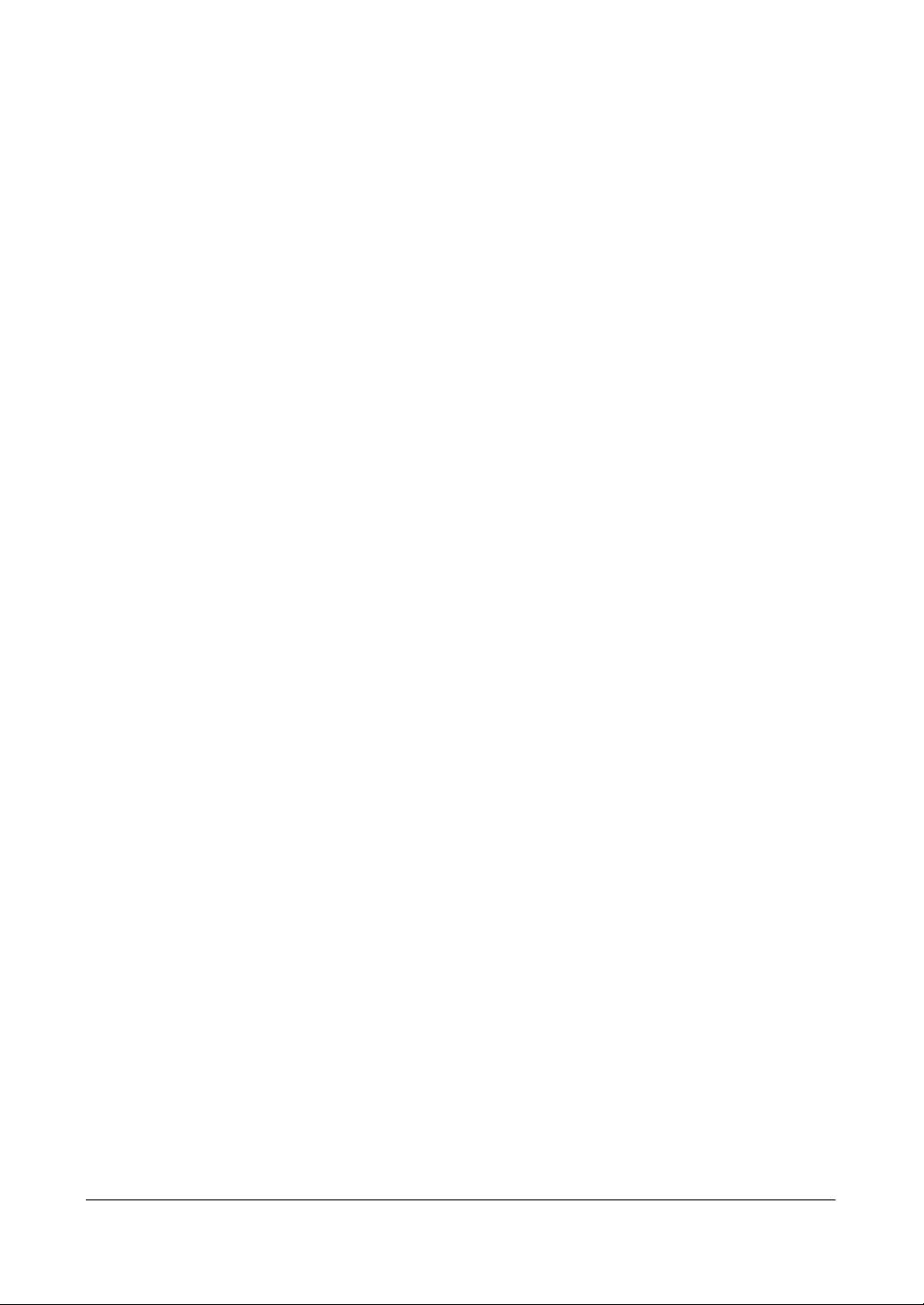
Figures
Figures
Figure 1-1 Typical DVR Installation for the HRSD8/16 DVR . . . . . . . . . . . . . . . . 21
Figure 2-1 16-Channel DVR Rear Panel . . . . . . . . . . . . . . . . . . . . . . . . . . 23
Figure 2-2 Video Input Connectors . . . . . . . . . . . . . . . . . . . . . . . . . . . . 24
Figure 2-3 Video Loop Through Connectors . . . . . . . . . . . . . . . . . . . . . . . 24
Figure 2-4 Audio Connectors . . . . . . . . . . . . . . . . . . . . . . . . . . . . . . . 25
Figure 2-5 VGA Connector . . . . . . . . . . . . . . . . . . . . . . . . . . . . . . . . . 25
Figure 2-6 Video Out Connector . . . . . . . . . . . . . . . . . . . . . . . . . . . . . . 26
Figure 2-7 RS-232C Port . . . . . . . . . . . . . . . . . . . . . . . . . . . . . . . . . . 26
Figure 2-8 Network Port . . . . . . . . . . . . . . . . . . . . . . . . . . . . . . . . . . 26
Figure 2-9 RS485 Port . . . . . . . . . . . . . . . . . . . . . . . . . . . . . . . . . . . 27
Figure 2-10 Alarm Connector Strip . . . . . . . . . . . . . . . . . . . . . . . . . . . . . 27
Figure 2-11 USB Ports. . . . . . . . . . . . . . . . . . . . . . . . . . . . . . . . . . . . 28
Figure 2-12 Factory Reset Switch . . . . . . . . . . . . . . . . . . . . . . . . . . . . . . 28
Figure 2-13 Power Cord Connector . . . . . . . . . . . . . . . . . . . . . . . . . . . . . 29
Figure 3-1 16-Channel DVR Front Panel. . . . . . . . . . . . . . . . . . . . . . . . . . 31
Figure 3-2 Login Screen . . . . . . . . . . . . . . . . . . . . . . . . . . . . . . . . . . 35
Figure 3-3 Setup Screen . . . . . . . . . . . . . . . . . . . . . . . . . . . . . . . . . . 35
Figure 3-4 Virtual Keyboard . . . . . . . . . . . . . . . . . . . . . . . . . . . . . . . . 36
Figure 3-5 Information Screen . . . . . . . . . . . . . . . . . . . . . . . . . . . . . . . 37
Figure 3-6 Upgrade Screen . . . . . . . . . . . . . . . . . . . . . . . . . . . . . . . . 37
Figure 3-7 Setup Import Screen . . . . . . . . . . . . . . . . . . . . . . . . . . . . . . 38
Figure 3-8 Setup Export Screen . . . . . . . . . . . . . . . . . . . . . . . . . . . . . . 39
Figure 3-9 System Log Screen. . . . . . . . . . . . . . . . . . . . . . . . . . . . . . . 39
Figure 3-10 Date/Time Setup Screen . . . . . . . . . . . . . . . . . . . . . . . . . . . . 40
Figure 3-11 Holiday Setup Screen . . . . . . . . . . . . . . . . . . . . . . . . . . . . . 41
Figure 3-12 Time Sync. Screen . . . . . . . . . . . . . . . . . . . . . . . . . . . . . . . 42
Figure 3-13 Storage Information Screen . . . . . . . . . . . . . . . . . . . . . . . . . . 43
Figure 3-14 Device Format Screen . . . . . . . . . . . . . . . . . . . . . . . . . . . . . 43
Figure 3-15 Device Information Screen . . . . . . . . . . . . . . . . . . . . . . . . . . . 44
Figure 3-16 Storage Status Screen . . . . . . . . . . . . . . . . . . . . . . . . . . . . . 45
Figure 3-17 User Setup Screen . . . . . . . . . . . . . . . . . . . . . . . . . . . . . . . 46
Figure 3-18 New Group Setup Screen . . . . . . . . . . . . . . . . . . . . . . . . . . . 48
Document 800-00918 Rev E 7
12/07
Page 8
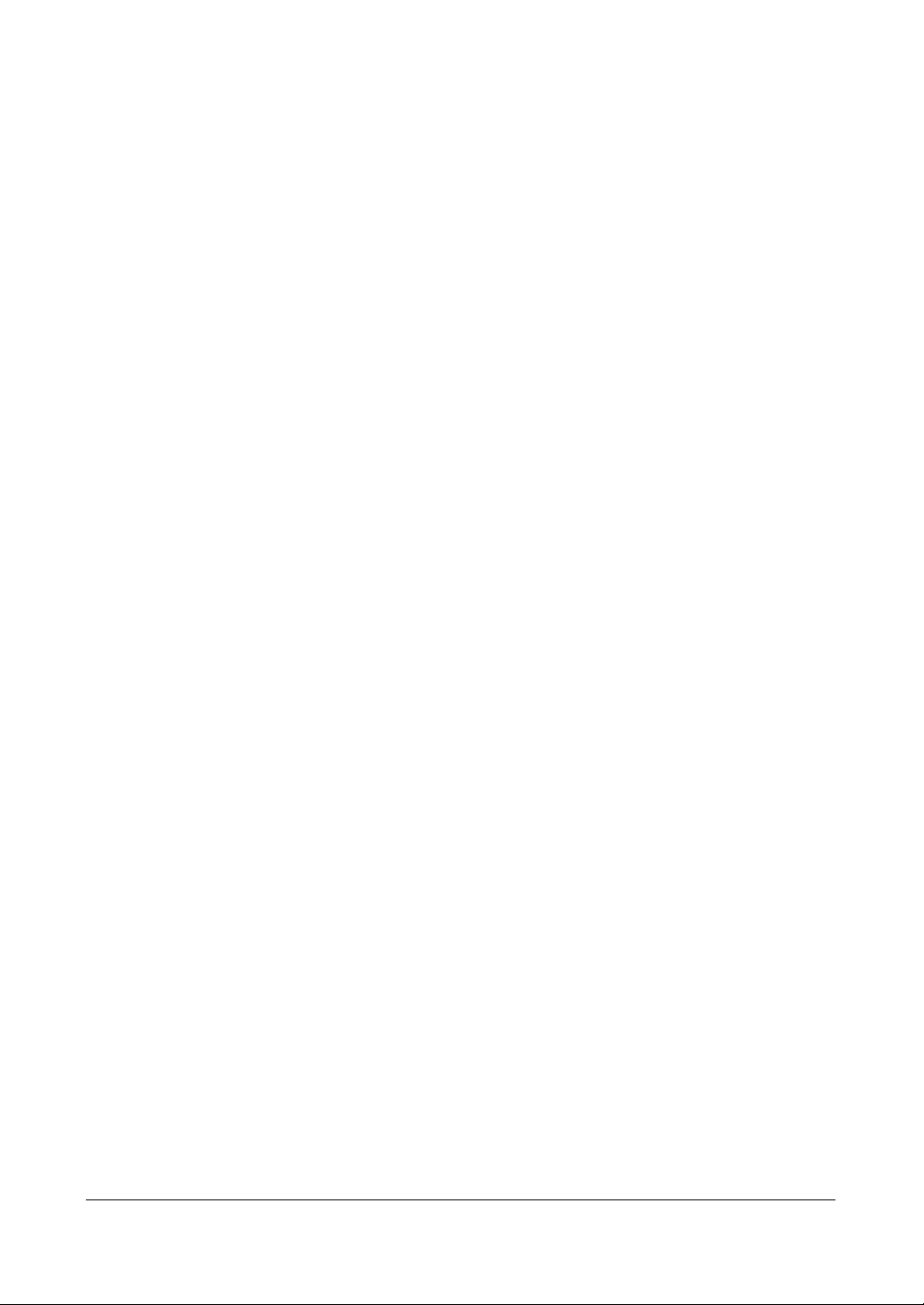
Figures
Figure 3-19 New User Setup Screen . . . . . . . . . . . . . . . . . . . . . . . . . . . . . 49
Figure 3-20 Shutdown Screen . . . . . . . . . . . . . . . . . . . . . . . . . . . . . . . . 50
Figure 3-21 Logout Screen . . . . . . . . . . . . . . . . . . . . . . . . . . . . . . . . . . 50
Figure 3-22 Network Menu . . . . . . . . . . . . . . . . . . . . . . . . . . . . . . . . . . 50
Figure 3-23 Network Setup Screen. . . . . . . . . . . . . . . . . . . . . . . . . . . . . . 51
Figure 3-24 LAN (Manual) Setup Screen . . . . . . . . . . . . . . . . . . . . . . . . . . . 52
Figure 3-25 Port Numbers Setup Screen. . . . . . . . . . . . . . . . . . . . . . . . . . . 53
Figure 3-26 LAN (DHCP) Setup Screen . . . . . . . . . . . . . . . . . . . . . . . . . . . 54
Figure 3-27 LAN (ADSL) Setup Screen. . . . . . . . . . . . . . . . . . . . . . . . . . . . 54
Figure 3-28 Modem Setup Screen . . . . . . . . . . . . . . . . . . . . . . . . . . . . . . 55
Figure 3-29 DVRNS Setup Screen . . . . . . . . . . . . . . . . . . . . . . . . . . . . . . 56
Figure 3-30 Notification Mail Setup Screen. . . . . . . . . . . . . . . . . . . . . . . . . . 58
Figure 3-31 Notification Callback Setup Screen . . . . . . . . . . . . . . . . . . . . . . . 60
Figure 3-32 Devices Menu . . . . . . . . . . . . . . . . . . . . . . . . . . . . . . . . . . 61
Figure 3-33 Camera Setup Screen . . . . . . . . . . . . . . . . . . . . . . . . . . . . . . 61
Figure 3-34 Camera PTZ Setup Screen . . . . . . . . . . . . . . . . . . . . . . . . . . . 62
Figure 3-35 PTZ Device List . . . . . . . . . . . . . . . . . . . . . . . . . . . . . . . . . 63
Figure 3-36 Port Setup Window . . . . . . . . . . . . . . . . . . . . . . . . . . . . . . . 63
Figure 3-37 Audio Setup Screen . . . . . . . . . . . . . . . . . . . . . . . . . . . . . . . 64
Figure 3-38 Alarm-Out Settings Screen . . . . . . . . . . . . . . . . . . . . . . . . . . . 65
Figure 3-39 Alarm-Out Schedule Screen . . . . . . . . . . . . . . . . . . . . . . . . . . . 66
Figure 3-40 Display OSD Screen . . . . . . . . . . . . . . . . . . . . . . . . . . . . . . . 67
Figure 3-41 OSD Margin Screen . . . . . . . . . . . . . . . . . . . . . . . . . . . . . . . 68
Figure 3-42 Main Monitor Screen. . . . . . . . . . . . . . . . . . . . . . . . . . . . . . . 68
Figure 3-43 Spot Monitor Screen . . . . . . . . . . . . . . . . . . . . . . . . . . . . . . . 70
Figure 3-44 Remote Control Setup Screen. . . . . . . . . . . . . . . . . . . . . . . . . . 70
Figure 3-45 Record Menu. . . . . . . . . . . . . . . . . . . . . . . . . . . . . . . . . . . 71
Figure 3-46 Record Setup Screen . . . . . . . . . . . . . . . . . . . . . . . . . . . . . . 71
Figure 3-47 Schedule Setup Screen . . . . . . . . . . . . . . . . . . . . . . . . . . . . . 73
Figure 3-48 Default Setup Screen . . . . . . . . . . . . . . . . . . . . . . . . . . . . . . 74
Figure 3-49 Pre-Event Setup Screen . . . . . . . . . . . . . . . . . . . . . . . . . . . . . 75
Figure 3-50 Event Menu . . . . . . . . . . . . . . . . . . . . . . . . . . . . . . . . . . . 76
Figure 3-51 Alarm-In Settings Screen . . . . . . . . . . . . . . . . . . . . . . . . . . . . 76
Figure 3-52 Alarm-In Actions 1 Setup Screen . . . . . . . . . . . . . . . . . . . . . . . . 78
Figure 3-53 Alarm-In Notify Menu . . . . . . . . . . . . . . . . . . . . . . . . . . . . . . 79
Figure 3-54 Alarm-In Actions 2 Screen . . . . . . . . . . . . . . . . . . . . . . . . . . . . 80
Figure 3-55 Motion Detection Settings Screen . . . . . . . . . . . . . . . . . . . . . . . . 81
Figure 3-56 Motion Detection Sensitivity Screen . . . . . . . . . . . . . . . . . . . . . . . 82
Figure 3-57 Motion Detection Zone Screen . . . . . . . . . . . . . . . . . . . . . . . . . 82
Figure 3-58 Motion Detection Zone Setup Menu. . . . . . . . . . . . . . . . . . . . . . . 82
Figure 3-59 Daytime Setup Screen . . . . . . . . . . . . . . . . . . . . . . . . . . . . . . 84
Figure 3-60 Motion Detection Actions 1 Screen . . . . . . . . . . . . . . . . . . . . . . . 85
Figure 3-61 Motion Detection Actions 2 Screen . . . . . . . . . . . . . . . . . . . . . . . 86
8
Page 9
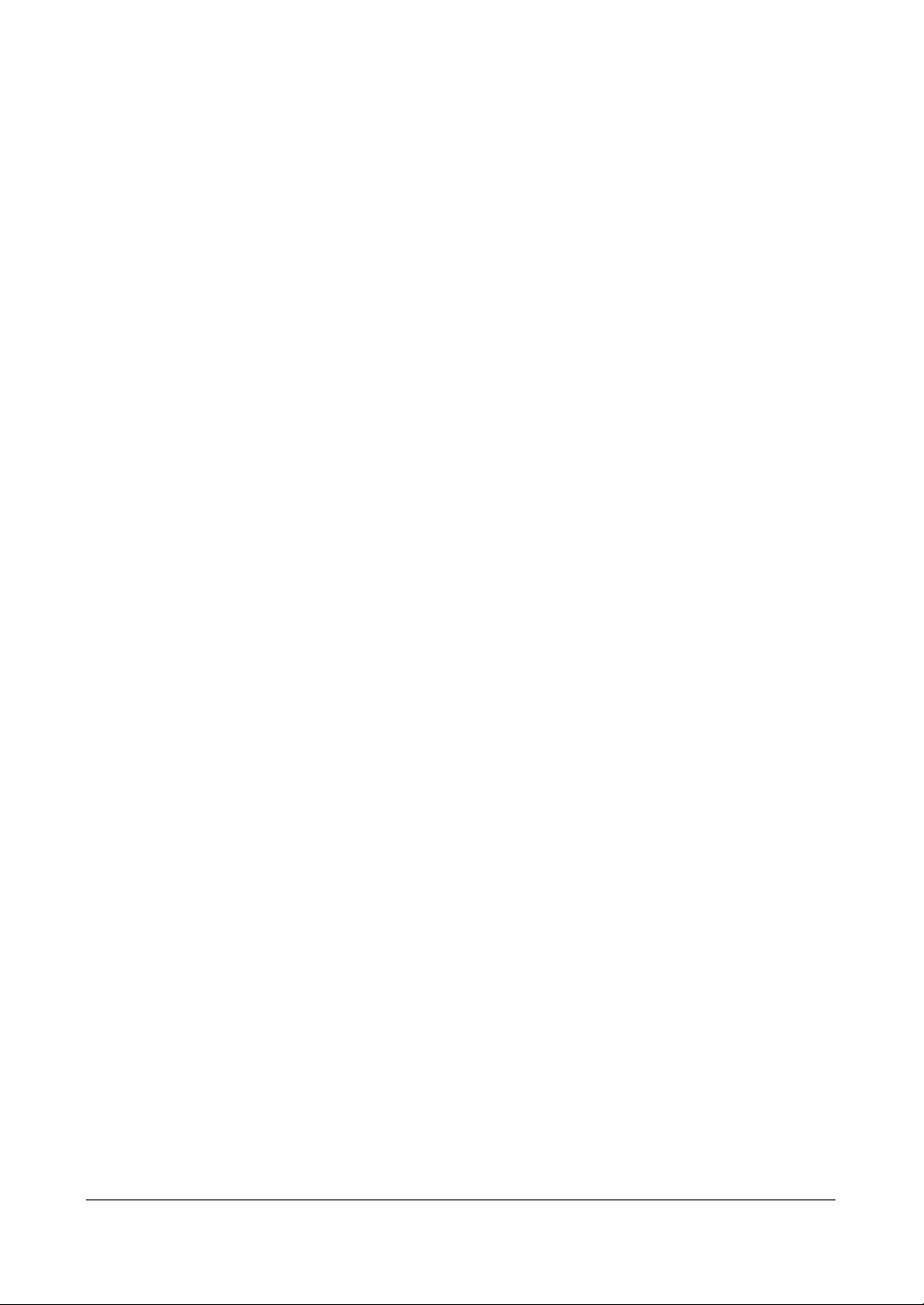
Figures
Figure 3-62 PTZ Preset Screen . . . . . . . . . . . . . . . . . . . . . . . . . . . . . . . 87
Figure 3-63 Video Loss Settings Screen . . . . . . . . . . . . . . . . . . . . . . . . . . 88
Figure 3-64 Video Loss Actions 1 Screen . . . . . . . . . . . . . . . . . . . . . . . . . . 89
Figure 3-65 Video Loss Notify Menu . . . . . . . . . . . . . . . . . . . . . . . . . . . . 90
Figure 3-66 Video Loss Actions 2 Screen . . . . . . . . . . . . . . . . . . . . . . . . . . 90
Figure 3-67 Text-In Settings Screen. . . . . . . . . . . . . . . . . . . . . . . . . . . . . 91
Figure 3-68 Port Setup Screen . . . . . . . . . . . . . . . . . . . . . . . . . . . . . . . 92
Figure 3-69 Text-In Actions 1 Screen . . . . . . . . . . . . . . . . . . . . . . . . . . . . 94
Figure 3-70 Text-In Actions 2 Screen . . . . . . . . . . . . . . . . . . . . . . . . . . . . 96
Figure 3-71 Health Check Screen . . . . . . . . . . . . . . . . . . . . . . . . . . . . . . 97
Figure 3-72 Check Recording Screen. . . . . . . . . . . . . . . . . . . . . . . . . . . . 97
Figure 3-73 Storage Screen . . . . . . . . . . . . . . . . . . . . . . . . . . . . . . . . . 98
Figure 3-74 S.M.A.R.T Setup Screen . . . . . . . . . . . . . . . . . . . . . . . . . . . . 99
Figure 3-75 System Event Actions Screen . . . . . . . . . . . . . . . . . . . . . . . . . 100
Figure 3-76 Event Status Screen . . . . . . . . . . . . . . . . . . . . . . . . . . . . . . 101
Figure 4-1 DVR Front Panel and Controls . . . . . . . . . . . . . . . . . . . . . . . . . 103
Figure 4-2 Page Sequence. . . . . . . . . . . . . . . . . . . . . . . . . . . . . . . . . 107
Figure 4-3 Mouse Menu . . . . . . . . . . . . . . . . . . . . . . . . . . . . . . . . . . 108
Figure 4-4 Mouse Display Menu . . . . . . . . . . . . . . . . . . . . . . . . . . . . . . 109
Figure 4-5 Sequence Menu . . . . . . . . . . . . . . . . . . . . . . . . . . . . . . . . 111
Figure 4-6 PTZ Select Camera Menu . . . . . . . . . . . . . . . . . . . . . . . . . . . 112
Figure 4-7 PTZ Preset Screen . . . . . . . . . . . . . . . . . . . . . . . . . . . . . . . 113
Figure 4-8 Preset View Screen . . . . . . . . . . . . . . . . . . . . . . . . . . . . . . . 114
Figure 4-9 PTZ Toolbar . . . . . . . . . . . . . . . . . . . . . . . . . . . . . . . . . . 114
Figure 4-10 Playback Toolbar . . . . . . . . . . . . . . . . . . . . . . . . . . . . . . . . 118
Figure 4-11 Search Menu . . . . . . . . . . . . . . . . . . . . . . . . . . . . . . . . . . 119
Figure 4-12 Go to the Date/Time Screen . . . . . . . . . . . . . . . . . . . . . . . . . . 120
Figure 4-13 Calendar Search Screen . . . . . . . . . . . . . . . . . . . . . . . . . . . . 120
Figure 4-14 Event Log Search Screen . . . . . . . . . . . . . . . . . . . . . . . . . . . 122
Figure 4-15 Event Log Search Option Screen . . . . . . . . . . . . . . . . . . . . . . . 123
Figure 4-16 Text-In Search Screen . . . . . . . . . . . . . . . . . . . . . . . . . . . . . 125
Figure 4-17 Text-In Search Option Screen . . . . . . . . . . . . . . . . . . . . . . . . . 126
Figure 4-18 Motion Search Screen . . . . . . . . . . . . . . . . . . . . . . . . . . . . . 127
Figure 4-19 Motion Search Option Screen . . . . . . . . . . . . . . . . . . . . . . . . . 128
Figure 4-20 Clip-Copy Screen. . . . . . . . . . . . . . . . . . . . . . . . . . . . . . . . 130
Figure B-1 Query Example 1 . . . . . . . . . . . . . . . . . . . . . . . . . . . . . . . . 135
Figure B-2 Query example 2 . . . . . . . . . . . . . . . . . . . . . . . . . . . . . . . . 136
Figure C-1 ClipPlayer Screen. . . . . . . . . . . . . . . . . . . . . . . . . . . . . . . . 137
Figure D-1 Time Overlap . . . . . . . . . . . . . . . . . . . . . . . . . . . . . . . . . . 141
Figure D-2 Time Overlap Segment Selection . . . . . . . . . . . . . . . . . . . . . . . 141
Figure D-3 Time Overlap Start/Stop Time Selection . . . . . . . . . . . . . . . . . . . . 141
Figure F-1 I/O Connector Pinouts . . . . . . . . . . . . . . . . . . . . . . . . . . . . . 145
Figure F-2 RS485 Connector Pinouts . . . . . . . . . . . . . . . . . . . . . . . . . . . 145
Document 800-00918 Rev E 9
12/07
Page 10
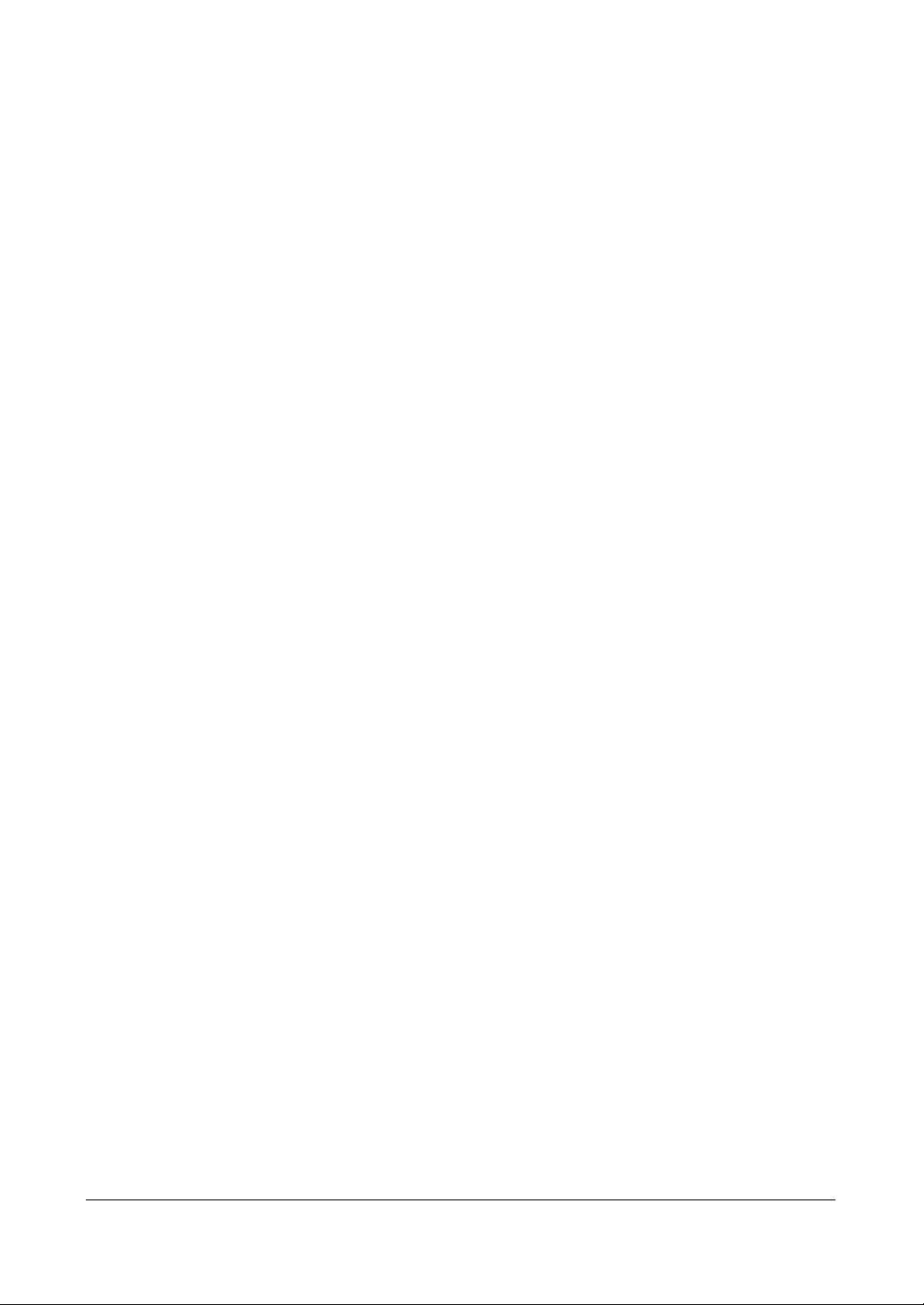
Figures
10
Page 11
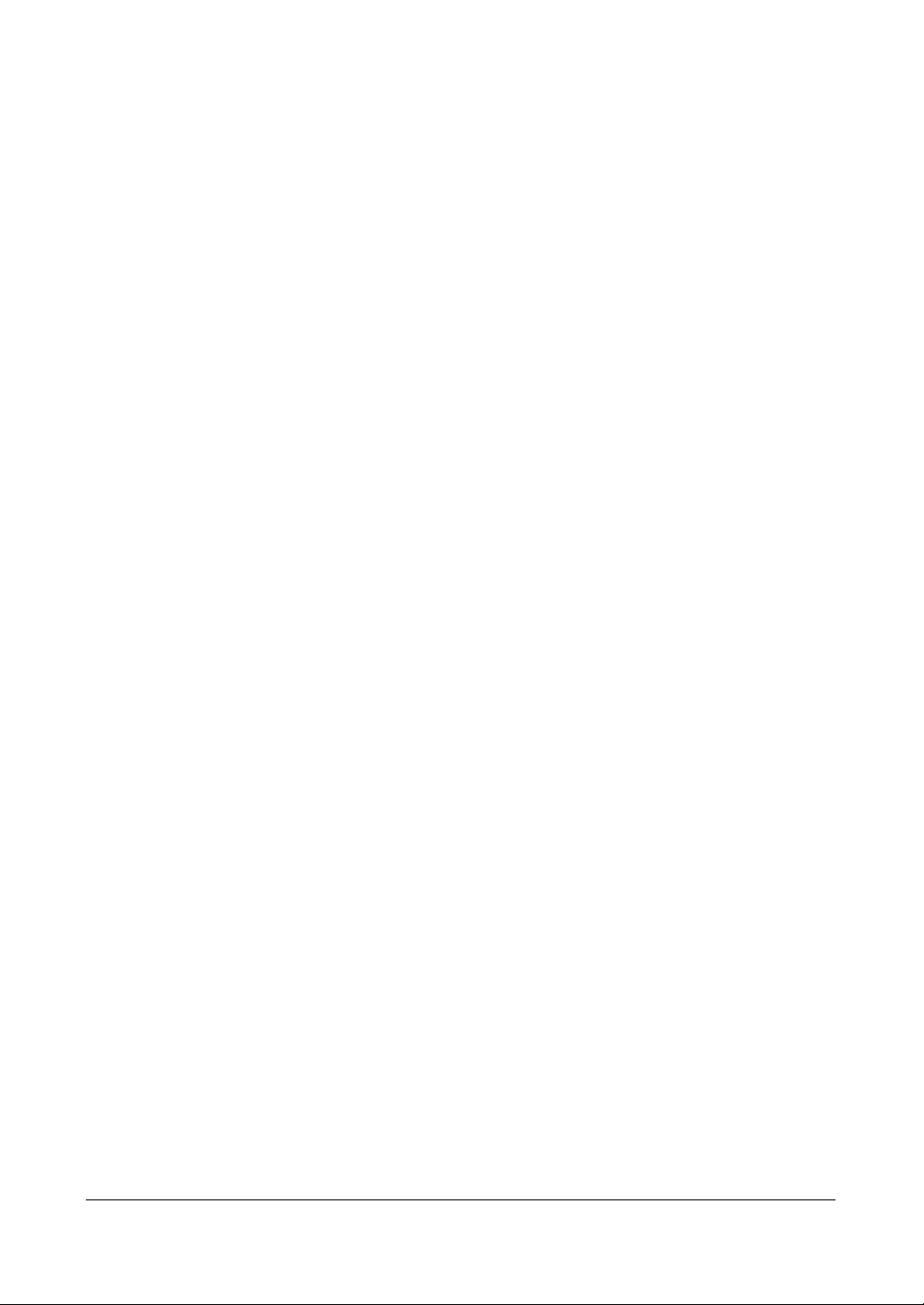
Tables
Tables
Table 2-1 Rear Panel Connections. . . . . . . . . . . . . . . . . . . . . . . . . . . . . 24
Table 3-1 16-Channel DVR Front Panel Controls . . . . . . . . . . . . . . . . . . . . . 32
Table 3-2 Information Screen Options . . . . . . . . . . . . . . . . . . . . . . . . . . . 40
Table 3-3 Storage Status Information . . . . . . . . . . . . . . . . . . . . . . . . . . . 45
Table 3-4 New Group Authority Level Assignments . . . . . . . . . . . . . . . . . . . . 48
Table 3-5 Modem Setup Screen Options . . . . . . . . . . . . . . . . . . . . . . . . . 56
Table 3-6 DVRNS Setup Screen Options . . . . . . . . . . . . . . . . . . . . . . . . . 57
Table 3-7 Notification Mail Setup Screen Options . . . . . . . . . . . . . . . . . . . . . 58
Table 3-8 Notification Callback Setup Screen Options . . . . . . . . . . . . . . . . . . 60
Table 3-9 Options in the Alarm-Out Settings Tab . . . . . . . . . . . . . . . . . . . . . 65
Table 3-10 Alarm-Out Schedule Options . . . . . . . . . . . . . . . . . . . . . . . . . . 66
Table 3-11 Record Setup Screen Options . . . . . . . . . . . . . . . . . . . . . . . . . 72
Table 3-12 Motion Detection Zone Setup Screen Menu . . . . . . . . . . . . . . . . . . 83
Table 4-1 Front Panel Controls. . . . . . . . . . . . . . . . . . . . . . . . . . . . . . . 103
Table 4-2 Mouse Functions . . . . . . . . . . . . . . . . . . . . . . . . . . . . . . . . 108
Table 4-3 Right Mouse Button Menu Functions . . . . . . . . . . . . . . . . . . . . . . 108
Table 4-4 Mouse Display Menu Functions. . . . . . . . . . . . . . . . . . . . . . . . . 109
Table 4-5 PTZ Toolbar Tools. . . . . . . . . . . . . . . . . . . . . . . . . . . . . . . . 114
Table 4-6 Playback Button Functions . . . . . . . . . . . . . . . . . . . . . . . . . . . 117
Table 4-7 Playback Toolbar Functions. . . . . . . . . . . . . . . . . . . . . . . . . . . 118
Table 4-8 Search Menu Options . . . . . . . . . . . . . . . . . . . . . . . . . . . . . . 119
Table 4-9 Event Log Search Options . . . . . . . . . . . . . . . . . . . . . . . . . . . 123
Table 4-10 Self-Diagnostic Events. . . . . . . . . . . . . . . . . . . . . . . . . . . . . . 124
Table 4-11 Text-In Search Options . . . . . . . . . . . . . . . . . . . . . . . . . . . . . 126
Table 4-12 Motion Search Options . . . . . . . . . . . . . . . . . . . . . . . . . . . . . 128
Table 4-13 Using the Clip-Copy Function . . . . . . . . . . . . . . . . . . . . . . . . . . 129
Table 4-14 Clip Copy Options . . . . . . . . . . . . . . . . . . . . . . . . . . . . . . . . 130
Document 800-00918 Rev E 11
12/07
Page 12
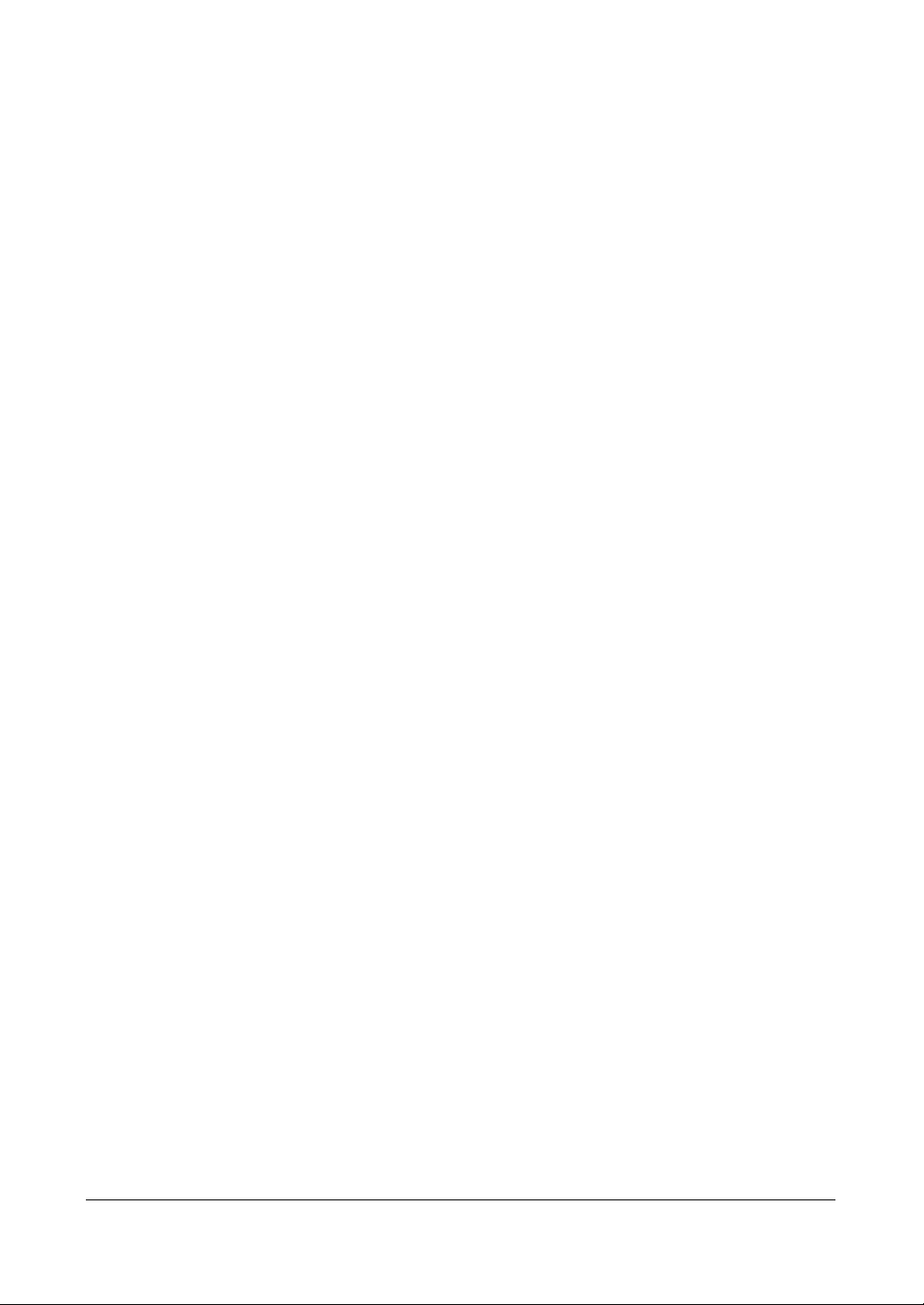
Tables
12
Page 13
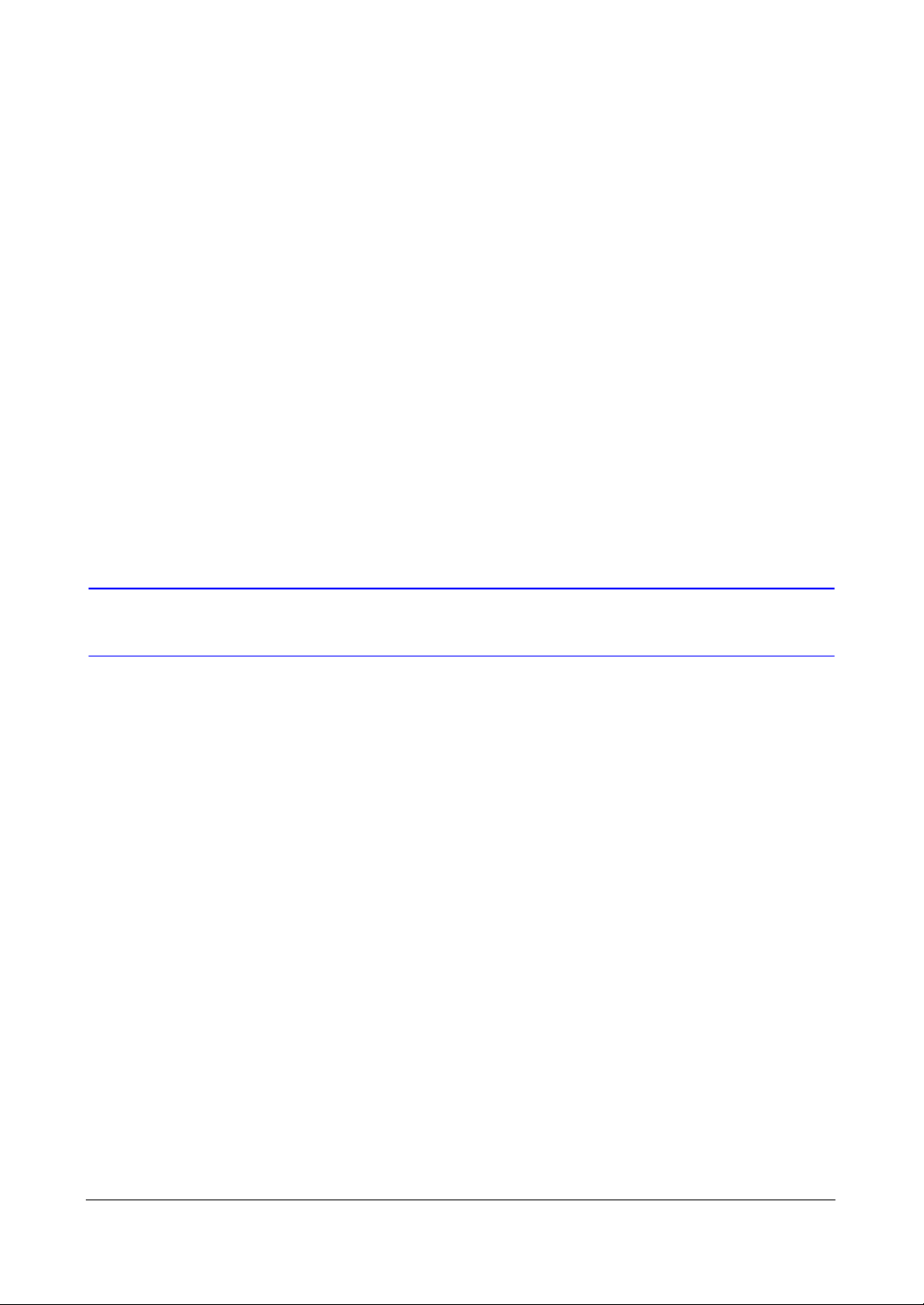
About This Document
This document introduces the HRSD Series Digital Recorder (DVR) and describes how
to install, configure, and operate the DVR.
This guide covers both the 8- and 16-channel HRSD Series DVRs. They are identical
except for the number of cameras and alarms that can be connected, and the number
of cameras that can be displayed. For simplicity, the illustrations and descriptions in this
guide refer to the 16-camera model.
Overview of Contents
This document contains the following chapters and appendixes:
• Chapter 1, Introduction, introduces the HRSD Series DVRs, lists the features, and
gives a functional overview of its components.
• Chapter 2, Installation, describes how to install the DVR and connect the system
components.
• Chapter 3, Configuration, provides an overview of the front panel controls and
LCD displays, and provides instructions for configuring the DVR.
• Chapter 4, Operation, describes live monitoring, recording video and audio,
playing recorded video, and searching for video.
• Appendix A, USB Hard Disk Drive Preparation, shows how to prepare the USB
hard disk drive for computers using Microsoft
operating systems.
• Appendix B, Text-In Query Examples, shows how to search for video using text-in
queries.
• Appendix C, Reviewing Video Clips, describes the ClipPlayer program features.
®
Windows 2000/98/SP/Vista
Document 800-00918 Rev E 13
12/07
Page 14
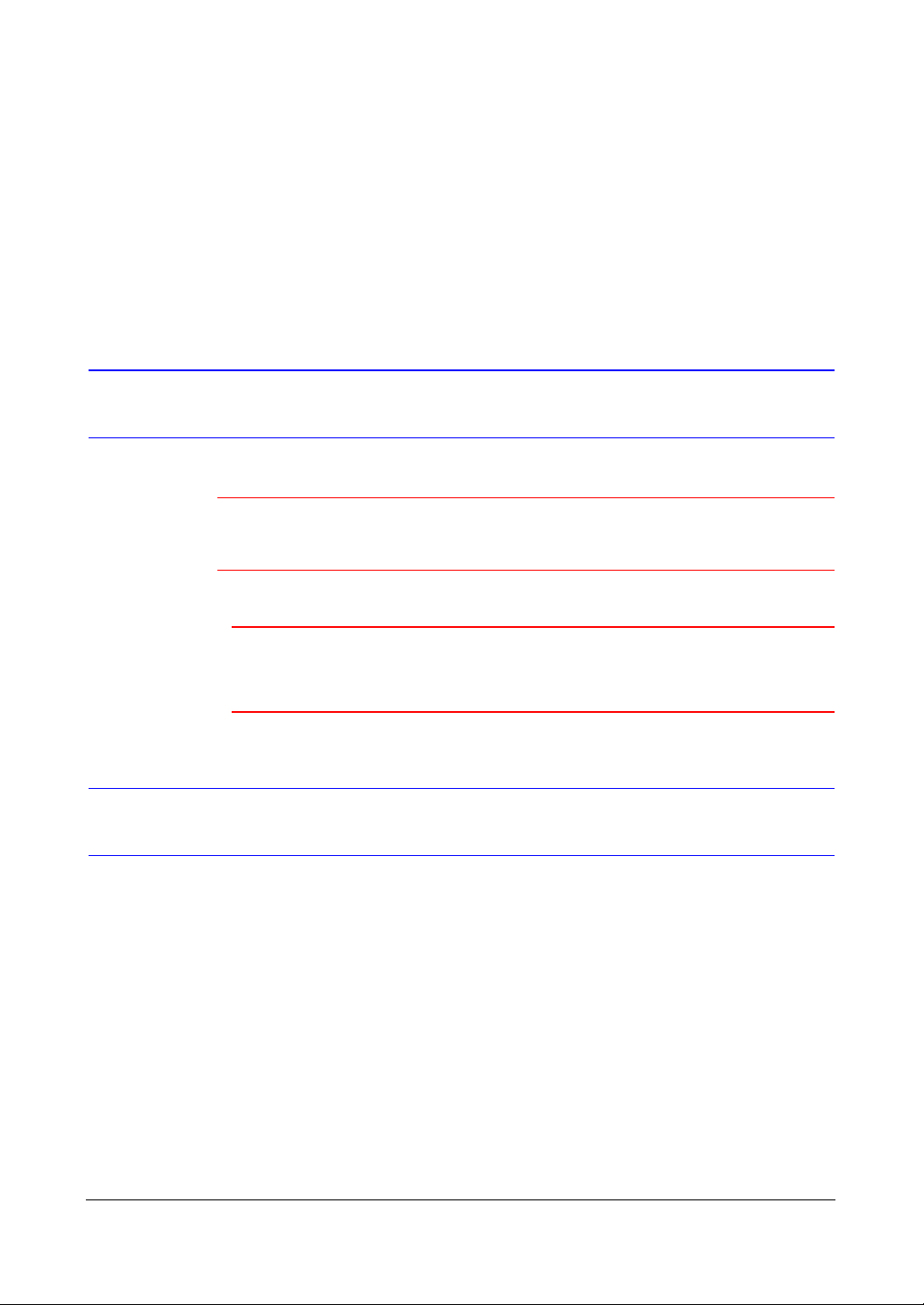
• Appendix D, Time Overlap, instructs how to search for recorded video when you
have overlapping time segments.
• Appendix E, Troubleshooting, provides answers for common technical issues.
• Appendix F, Connector Pinouts, describes I/O and RS485 connector pinouts.
• Appendix G, Map of Screens, provides a graphic illustration of the menu screens.
• Appendix H, System Log Notices, lists all the system log notices.
• Appendix I, Error Code Notices, lists the system upgrade and clip copy error code
notices.
• Appendix J, Specifications, lists the DVR specifications.
About Cautions and Warnings
Caution A caution advises users that failure to take or avoid a specified
action could result in loss of data or damage to the equipment.
WARNING! A warning advises users that failure to take or avoid a
specified action could result in physical injury to a
person or irreversible damage to the equipment.
Important Safeguards
1. Read Instructions
All the safety and operating instructions should be read before the appliance is
operated.
2. Retain Instructions
The safety and operating instructions should be retained for future reference.
3. Cleaning
Unplug this equipment from the wall outlet before cleaning it. Do not use liquid
aerosol cleaners. Use a damp soft cloth for cleaning.
4. Attachments
Never add any attachments and/or equipment without the approval of the
manufacturer as such additions may result in the risk of fire, electric shock, or
other personal injury.
14
Page 15
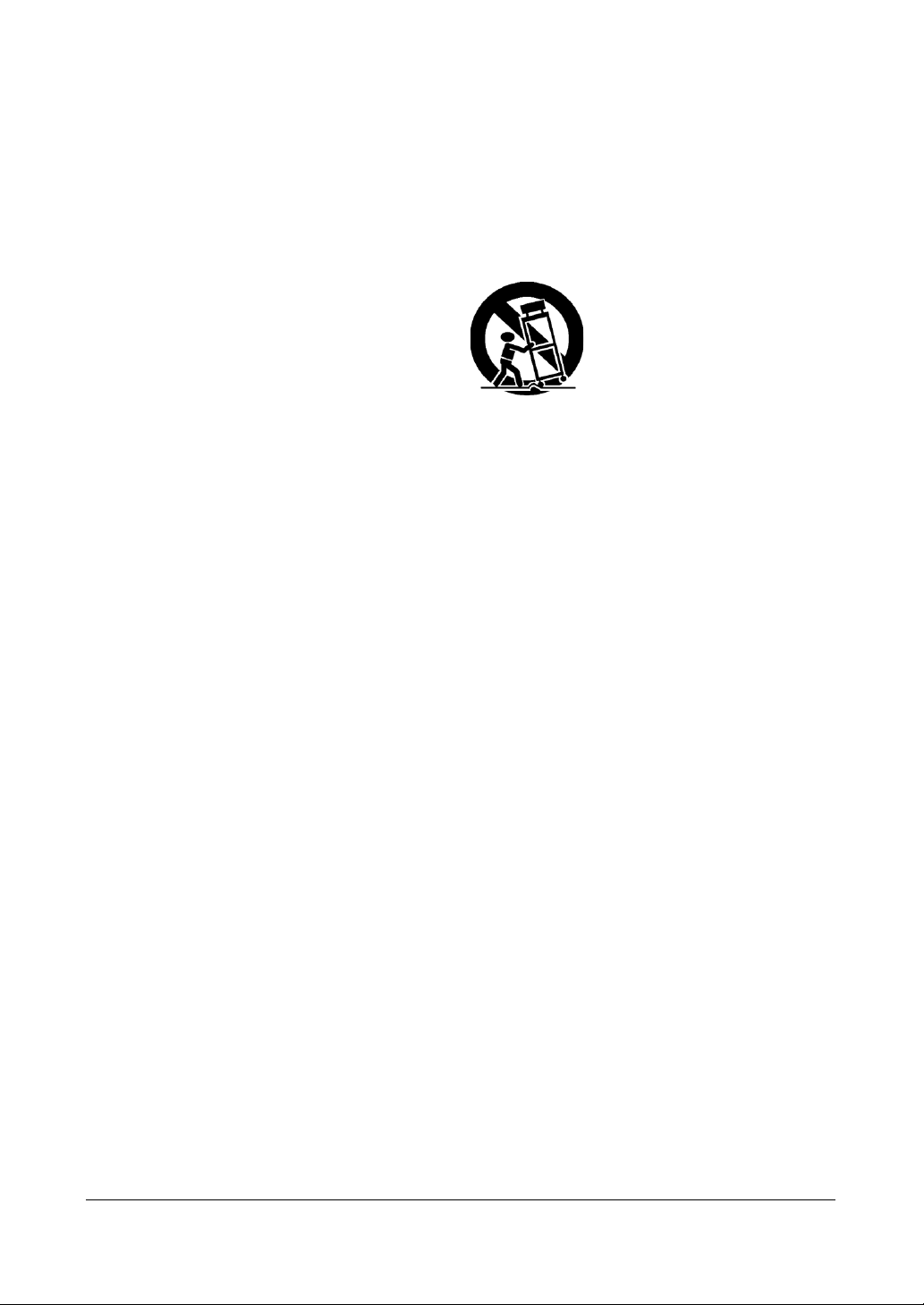
5. Water and/or Moisture
Do not use this equipment near water or in contact with water.
6. Accessories
Do not place this equipment on an unstable cart, stand, or table. The equipment
may fall, causing serious injury to a child or adult, and serious damage to the
equipment. Wall or shelf mounting should follow the manufacturer's instructions,
and should use a mounting kit approved by the manufacturer.
This equipment and cart combination should be moved with care. Quick stops,
excessive force, and uneven surfaces may cause the equipment and cart
combination to overturn.
7. Power Sources
This equipment should be operated only from the type of power source indicated
on the marking label. If you are not sure of the type of power, please consult your
equipment dealer or local power company.
8. Power Cords
Operator or installer must remove power, BNC, alarm, and other connections
before moving the equipment.
9. Lightning
For added protection for this equipment during a lightning storm, or when it is left
unattended and unused for long periods of time, unplug it from the wall outlet and
disconnect the antenna or cable system. This will prevent damage to the
equipment due to lightning and power-line surges.
10. Overloading
Do not overload wall outlets and extension cords to avoid the risk of fire or electric
shock.
11. Objects and Liquids
Never push objects of any kind through openings of this equipment as they may
touch dangerous voltage points or short out parts that could result in a fire or
electric shock. Never spill liquid of any kind on the equipment.
12. Servicing
Do not attempt to service this equipment yourself. Refer all servicing to qualified
service personnel.
Document 800-00918 Rev E 15
12/07
Page 16
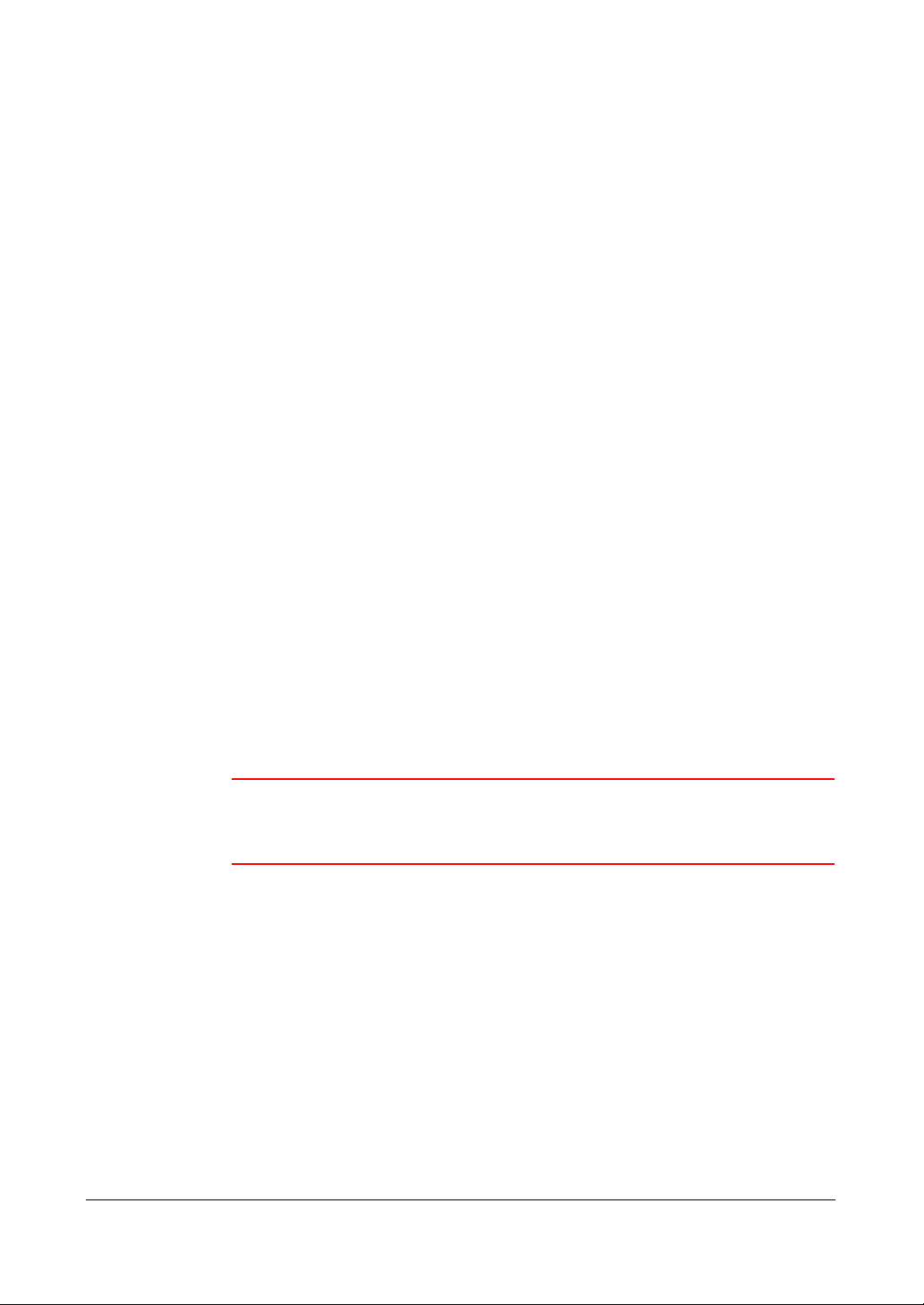
13. Damage Requiring Service
Unplug this equipment from the wall outlet and refer servicing to qualified service
personnel under the following conditions:
• When the power-supply cord or the plug has been damaged
• If liquid is spilled or objects have fallen into the equipment
• If the equipment has been exposed to rain or water
• If the equipment does not operate normally by following the operating
instructions, adjust only those controls that are covered by the operating
instructions as an improper adjustment of other controls may result in
damage and will often require extensive work by a qualified technician to
restore the equipment to its normal operation.
• If the equipment has been dropped or the cabinet damaged
• When the equipment exhibits a distinct change in performance—this
indicates a need for service.
14. Replacement Parts
When replacement parts are required, be sure the service technician has used
replacement parts specified by the manufacturer or that have the same
characteristics as the original part. Unauthorized substitutions may result in fire,
electric shock, or other hazards.
15. Safety Check
Upon completion of any service or repairs to this equipment, ask the service
technician to perform safety checks to determine that the equipment is in proper
operating condition.
16. Field Installation
This installation should be made by a qualified service person and should
conform to all local codes.
17. Correct Batteries
16
WARNING! Risk of explosion if battery is replaced by an incorrect
type. Dispose of used batteries according to the
instructions.
18. Operating Temperature
An operating temperature range is specified (see Appendix J, Specifications) so
that the customer and installer may determine a suitable operating environment
for the equipment.
19. Elevated Operating Ambient Temperature
If installed in a closed or multi-unit rack assembly, the operating ambient
temperature of the rack environment may be greater than room ambient.
Therefore, consideration should be given to installing the equipment in an
environment compatible with the specified operating temperature range.
20. Reduced Air Flow
Installation of the equipment in the rack should be such that the amount of airflow
required for safe operation of the equipment is not compromised.
Page 17
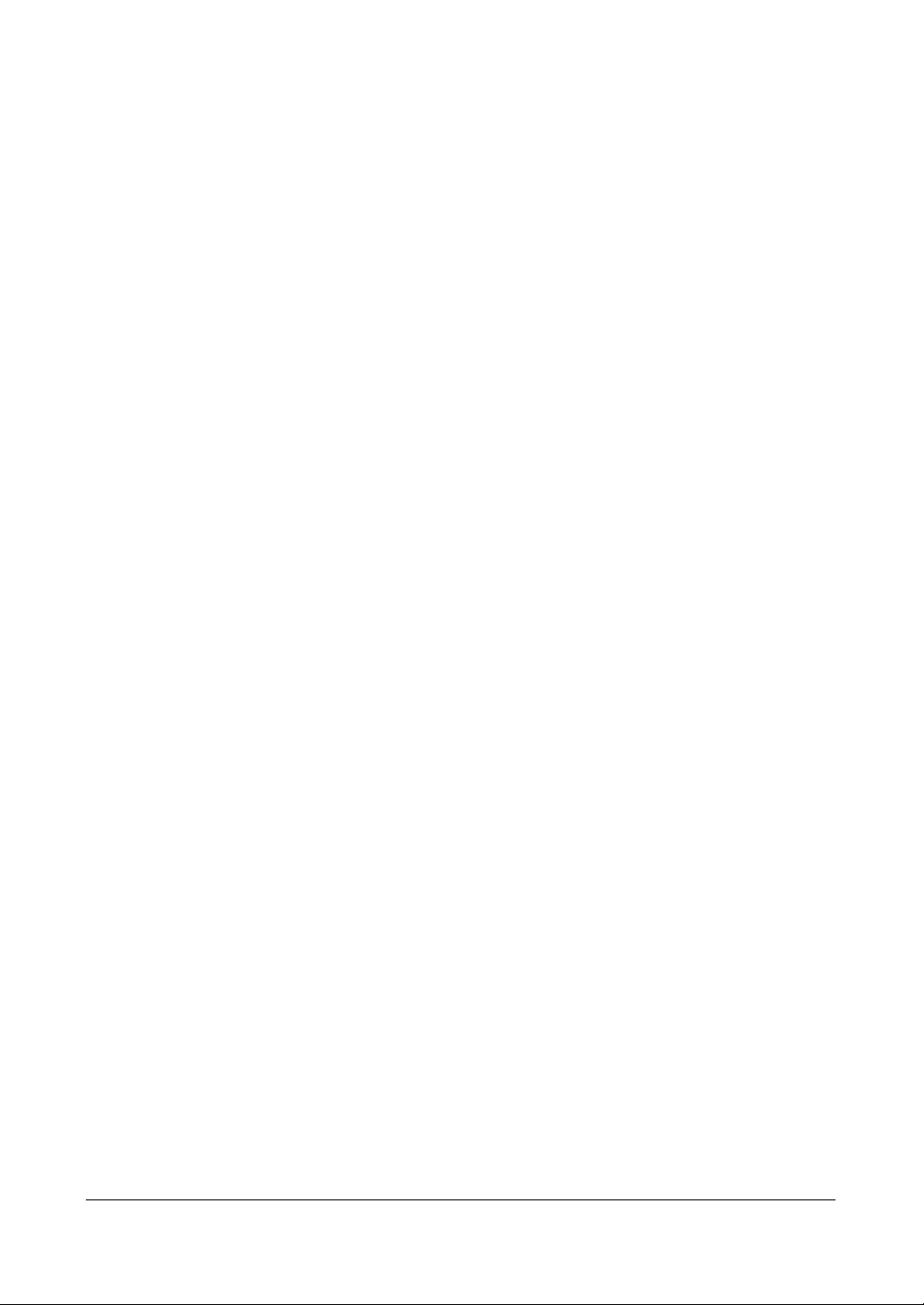
21. Mechanical Loading
Mounting of the equipment in the rack should be such that a hazardous condition
is not caused by uneven mechanical loading.
22. Circuit Overloading
Consideration should be given to connection of the equipment to supply circuit
and the effect that overloading of circuits might have on over-current protection
and supply wiring. Appropriate consideration of equipment nameplate ratings
should be used when addressing this concern.
23. Reliable Earthing (Grounding)
Reliable grounding of rack mounted equipment should be maintained. Particular
attention should be given to supply connections other than direct connections to
the branch circuit (for example, use of power strips).
Document 800-00918 Rev E 17
12/07
Page 18
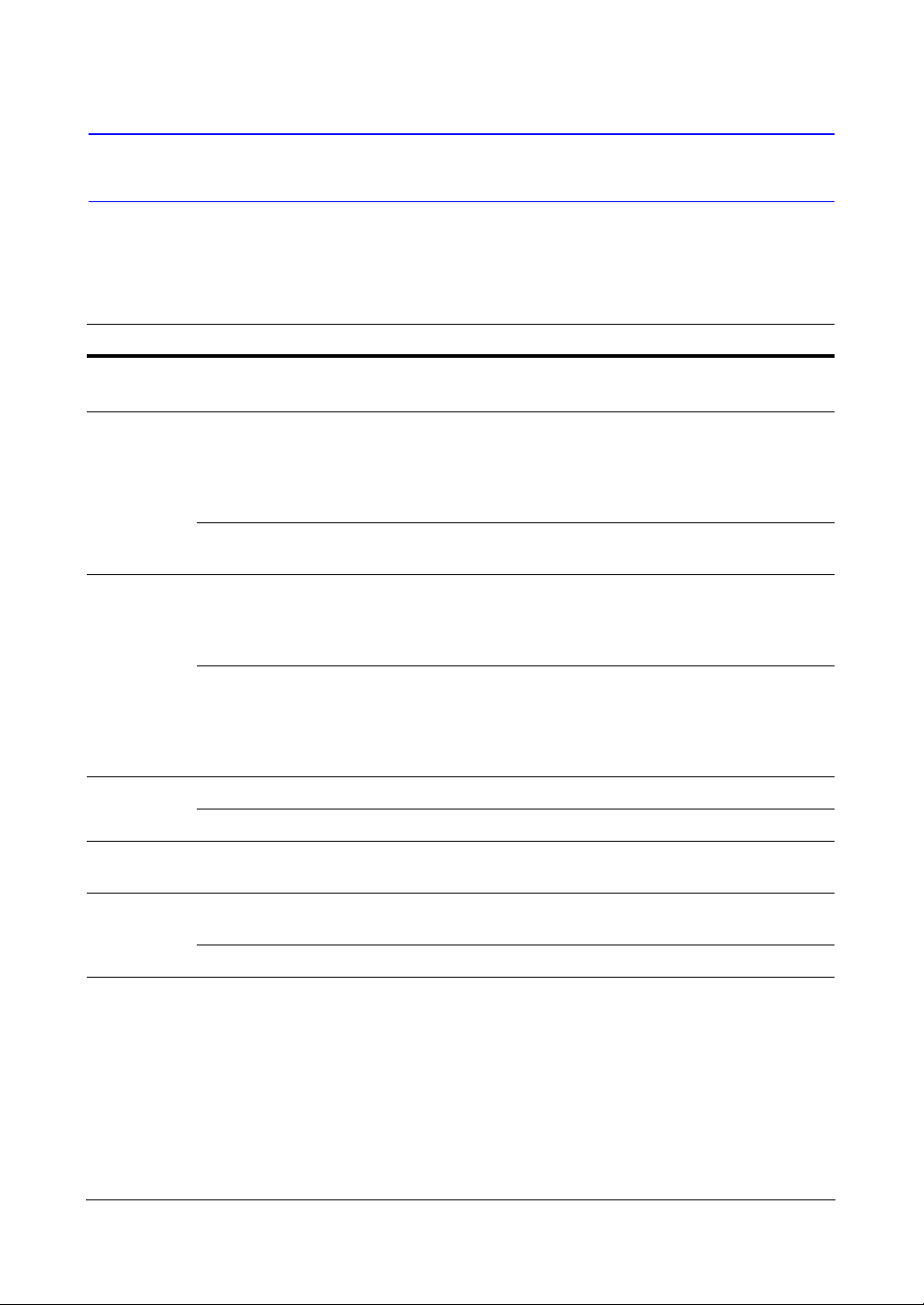
Typographical Conventions
[you can delete the conventions that don’t apply to your document]
This document uses the following typographical conventions:
Font What it represents Example
Swiss721
Keys on the keyboard Press Ctrl+C
Lt BT
Lucida Values of editable fields that are
mentioned in the body text of the
document for reference purposes, but
do not need to be entered as part of a
procedure
Text strings displayed on the screen The message Password Updated
Lucida
Bold
Swiss721
BT bold
Italic (any
font)
Words or characters that you must type.
The word “enter” is used if you must
type text and then press the Enter or
Return key.
Values of editable fields that appear in
tables (on first mention)
Menu titles and other items you select Double-click FVC Tool icon.
Buttons you click to perform actions Click Exit to close the program.
Placeholders: words that vary
depending on the situation vehicle ID
The Time field can be set to
Hours:Minutes:Seconds.
displays.
Enter the vehicle ID number:
Goldwing
The Background Recording field can be
set to one of the following values:
Enabled
Disabled
Palatino
italic
18
Cross-reference to external source Refer to the FareView Player - Image
Viewing/Archiving Tool Application Note.
Cross-reference within document See Introduction.
Page 19
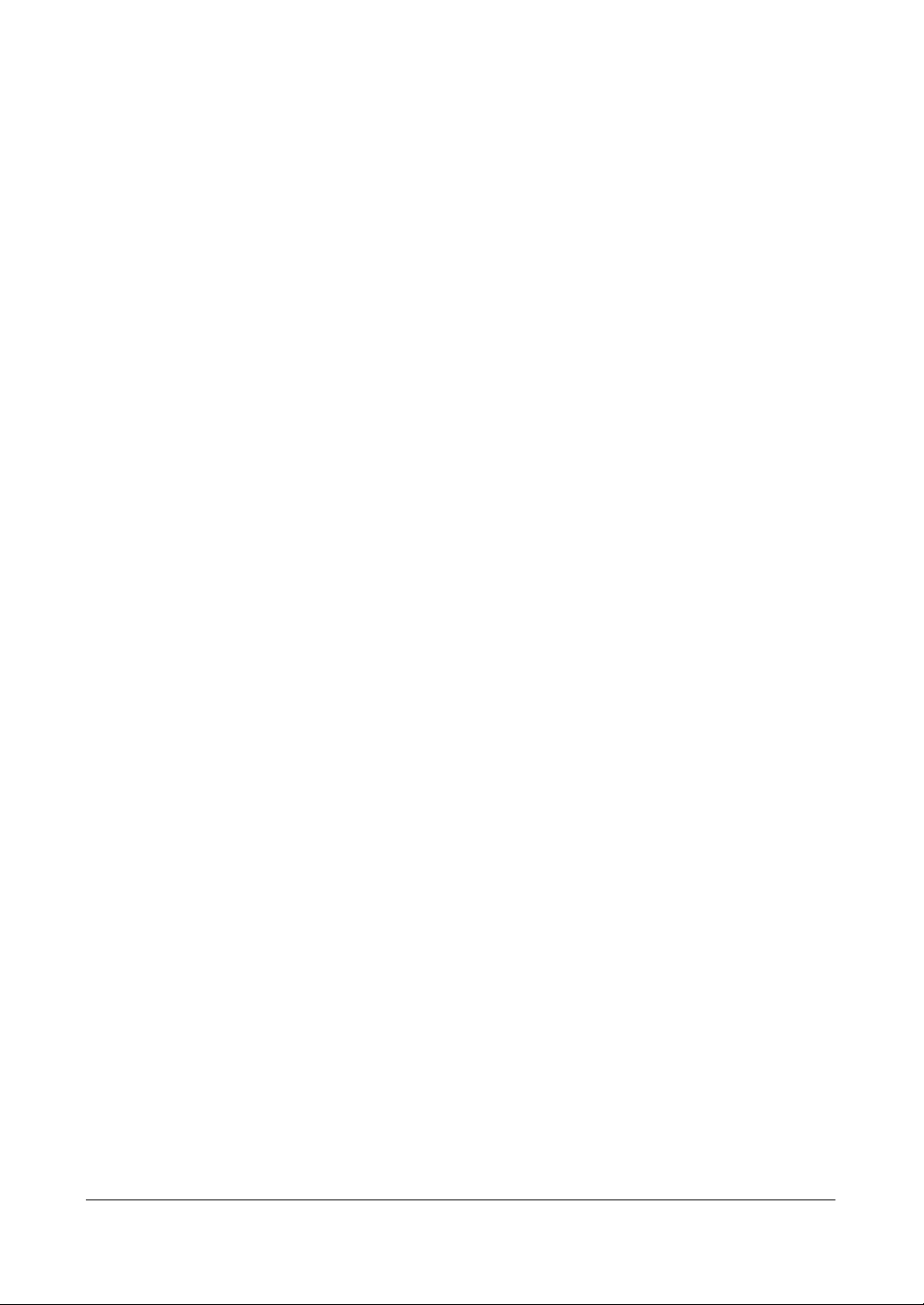
Introduction
Introduction
Features
Your color digital video recorder (DVR) provides recording capabilities for 8 or 16
camera inputs. It provides exceptional picture quality in both live and playback modes,
and offers the following features:
• 8 or 16 Composite Video Input Connectors
• Compatible with Color (NTSC or PAL) and B&W (CCIR and EIA-170) Video
Sources
• Auto Detection for NTSC and PAL
• Multiple Monitor Connectors: 1 BNC Video Out, 1 Spot, 1 VGA
• Multiple Search Engines (Date/Time, Calendar, Event)
• Records up to 120/100 Images per Second (NTSC/PAL)
• "Loop-Through" Video Connectors
• Continuous Recording in Disk Overwrite Mode
• 2 USB 2.0 Ports
• Continues Recording while Transmitting to Remote Site and during Playback
• User-friendly Graphical User Interface (GUI) Menu System
• Multiple Recording Modes (Time-lapse, Pre-event, Alarm, Motion, Text, and
Panic)
• 2-Channel Audio Recording and 1-Channel Audio Playback
• Text Input for ATM and POS
• Alarm Connections Include: Input, Output, and Reset Input
• Built-in Alarm Buzzer
• Live or Recorded Video Access via Ethernet or Modem
• Time Synchronization using industry standard protocol
• Built-in CD-RW Drive
• Self-diagnostics with automatic notification including hard disk drive S.M.A.R.T.
protocol
1
Document 800-00918 Rev E 19
12/07
Page 20
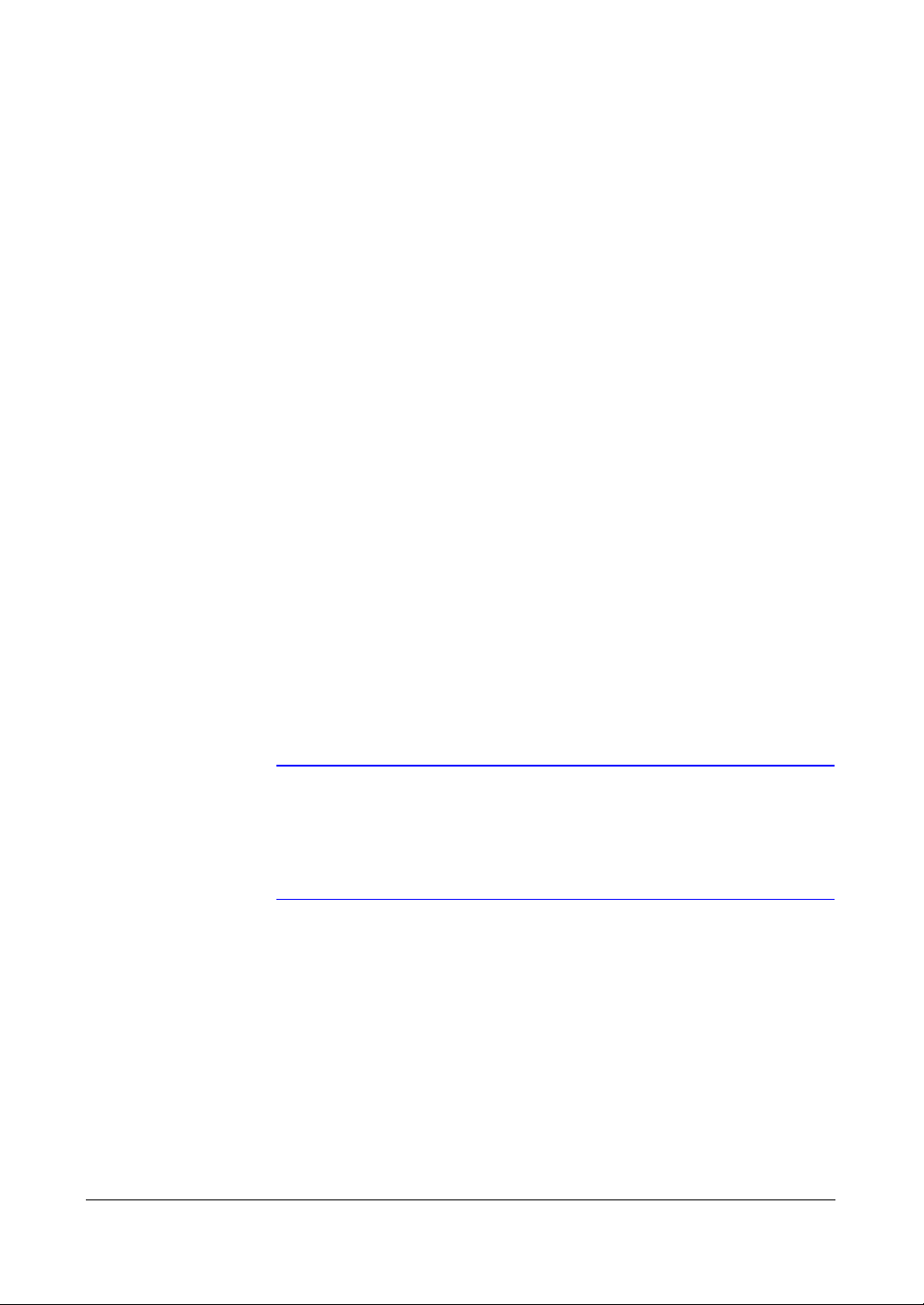
Introduction
Technical Overview
In addition to replacing both a time-lapse VCR and a multiplexer in a security
installation, your DVR has many features that make it much more powerful and easier
to use than even the most advanced VCR.
The DVR converts analog NTSC or PAL video to digital images and records them on a
hard disk drive. Using a hard disk drive allows you to access recorded video almost
instantaneously; there is no need to rewind tape. The technology also allows you to
view recorded video while the DVR continues recording video.
Digitally recorded video has several advantages over analog video recorded on tape.
There is no need to adjust tracking. You can freeze frames, fast forward, fast reverse,
slow forward and slow reverse without image streaking or tearing. Digital video can be
indexed by time or events, and you can instantly view video after selecting the time or
event.
Your DVR can be set up for event or time-lapse recording. You can define times to
record, and the schedule can change for different days of the week and user-defined
holidays.
The DVR can be set up to alert you when the hard disk drive is full, or it can be set to
record over the oldest video once the disk is full.
Your DVR uses a proprietary encryption scheme making it nearly impossible to alter
video.
You can view video and control your DVR remotely by connecting via Ethernet. There
are two USB ports that can be used to upgrade the system or copy video clips to
external hard disk, CD-RW, and flash drives.
Note This manual covers the 8- and 16-channel digital video
recorders. The DVRs are identical except for the number of
cameras and alarms that can be connected and the number of
cameras that can be displayed. For simplicity, the illustrations
and descriptions in this manual refer to the 16-camera model.
20
Page 21
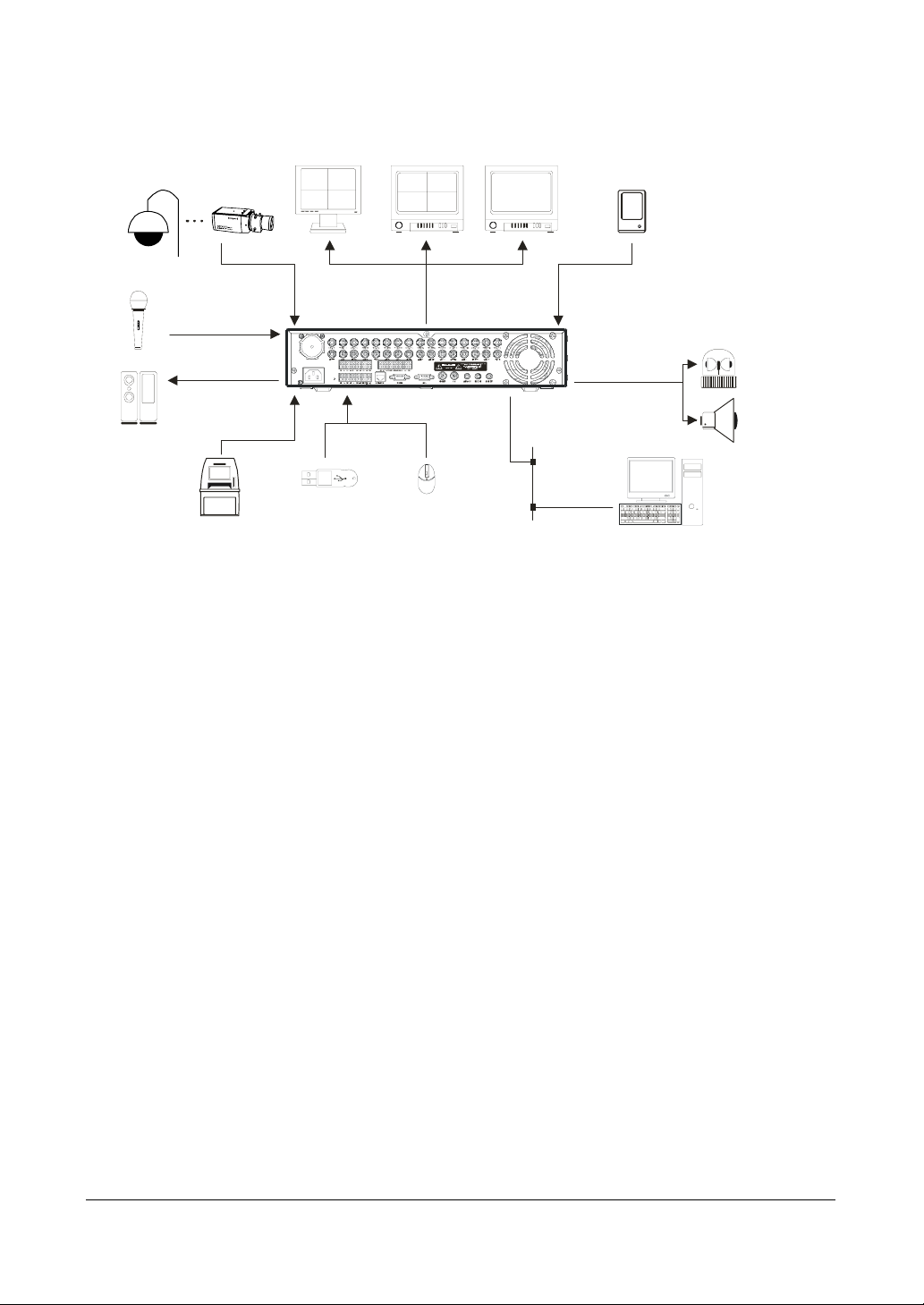
Introduction
A
udio Input x2
Figure 1-1 Typical DVR Installation for the HRSD8/16 DVR
VGA Monitor
Main Monitor
(BNC)
Spot Monitor
Sensors 8 or 16Cameras 8 or 16
Audio Output
ATM /PO S
USB Device x2
Flash Drive
Digital Video Recorder
Mouse
Network
RASplus
Alarm Outputs
x2
Flashing Light
Siren
Document 800-00918 Rev E 21
12/07
Page 22
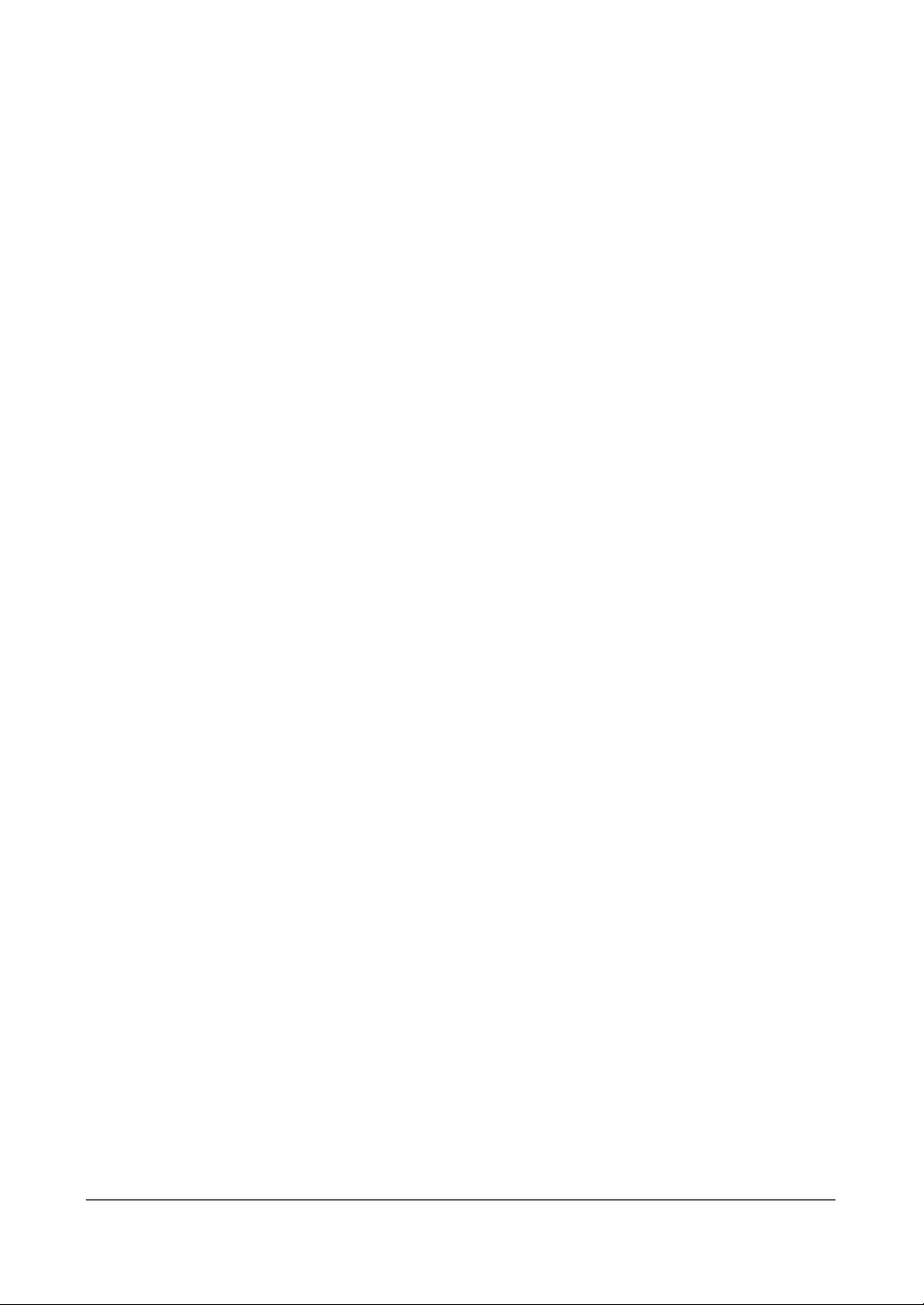
Introduction
22
Page 23
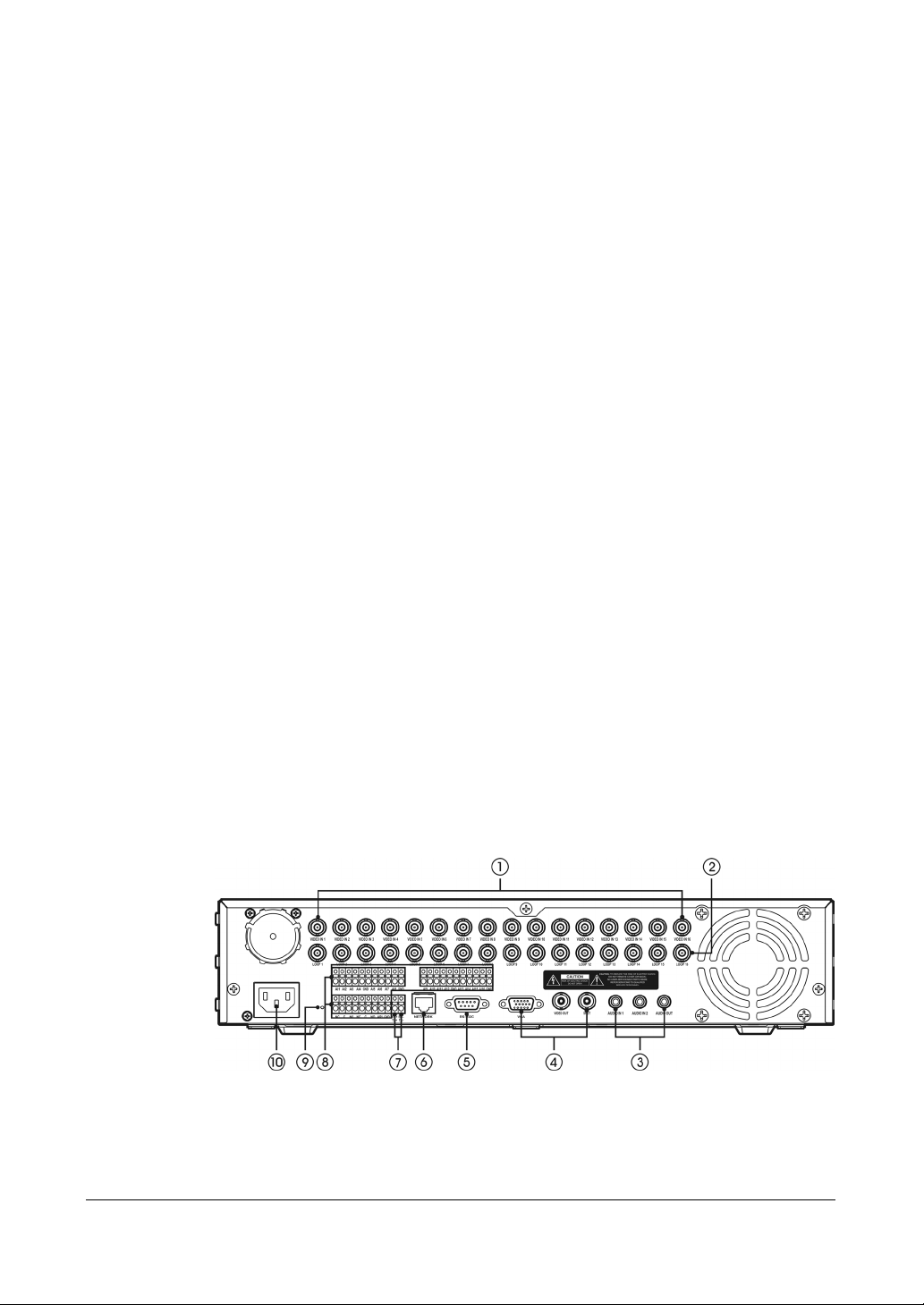
Installation
Installation
Package Contents
The package contains the following:Digital Video Recorder
•Power Cord
• User Guide (This Document)
• Multilingual User Guide (RASplus CD-ROM)
• RASplus User Guide
• Multilingual RASplus Software CD and User Guide (RASplus CD-ROM)
• DVRNS Server Software and User Guide (RASplus CD-ROM)
• Rack-mount Kit
2
Required Installation Tools
No special tools are required to install the DVR. Refer to the installation manuals for the
other items that make up part of your system.
Figure 2-1 16-Channel DVR Rear Panel
Document 800-00918 Rev E 23
12/07
Page 24
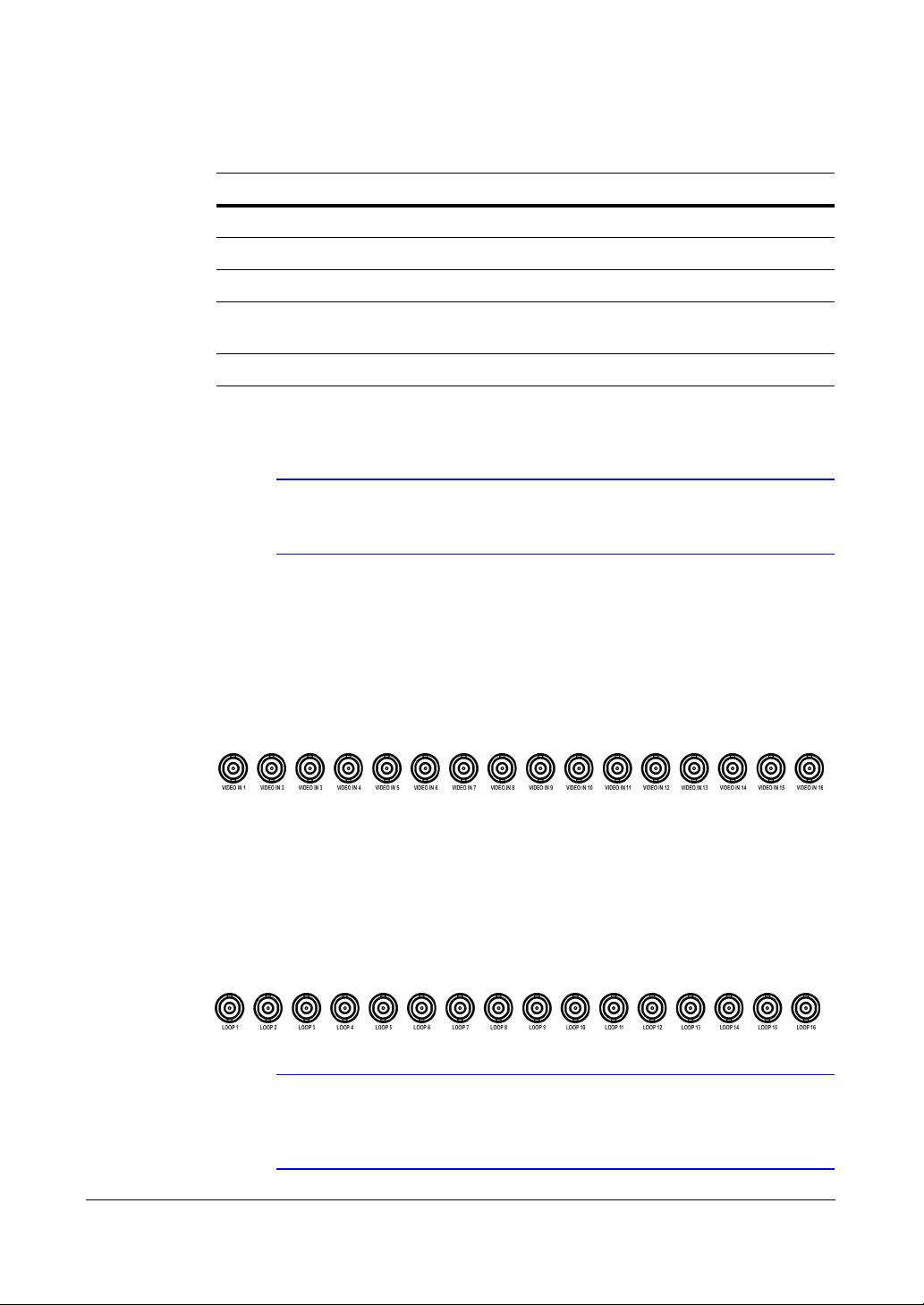
Installation
Table 2-1 Rear Panel Connections
# Connection # Connection
1 Video input 6 Network/Ethernet port
2 Looping connectors 7 RS485 port for remote devices
3 Audio input x2; audio output x1 8 Alarm inputs
4 Video main: BNC or VGA;
Spot-BNC
5 Serial RS-232C port 10 Power cord connector
Your DVR can be used with either NTSC or PAL equipment.
Note You cannot mix NTSC and PAL equipment. For example, you
cannot use a PAL camera and an NTSC monitor.
Connecting the Video Source
Connect the coaxial cables from the video sources to the BNC Video In connectors.
Figure 2-2 Video Input Connectors
9 Alarm outputs
Connecting the Loop Through Video
If you would like to connect your video source to another device, you can use the Loop
BNC connectors.
Figure 2-3 Video Loop Through Connectors
Note The Loop BNC connectors are auto terminated. Do NOT connect
a cable to the Loop BNC unless it is connected to a terminated
device because it will cause poor quality video.
24
Page 25
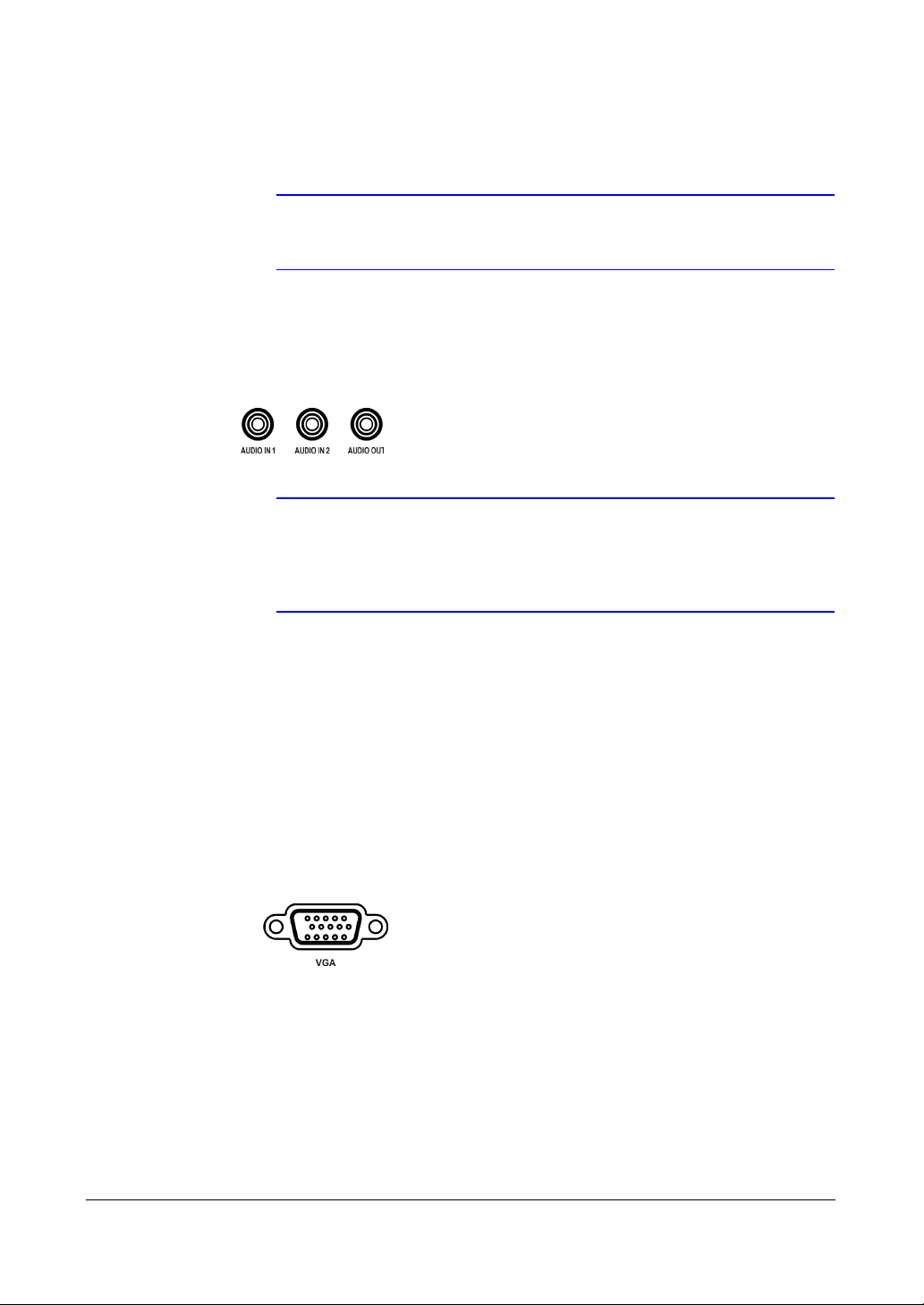
Installation
Connecting Audio
Your DVR can record audio from up to two sources. Connect the audio sources to
Audio In 1 and Audio In 2 as needed using RCA jacks. Connect Audio Out to your
amplifier.
Figure 2-4 Audio Connectors
Note It is the user's responsibility to determine if local laws and
regulations permit recording audio.
Note The DVR does not have amplified audio output, so you need a
speaker with an amplifier. The DVR does not have a pre-amplifier
for audio input, so the audio input should be from an amplified
source, not directly from a microphone.
Connecting the Monitor
Using a Computer Monitor
A VGA connector is provided so that you can use a standard, multi-sync computer
monitor as your main monitor. Use the cable supplied with your monitor to connect it to
the DVR.
Figure 2-5 VGA Connector
Using a Spot Monitor
Connect the main monitor to the Video Out connector. Connect the spot monitor to the
SPOT connector as needed.
Document 800-00918 Rev E 25
12/07
Page 26
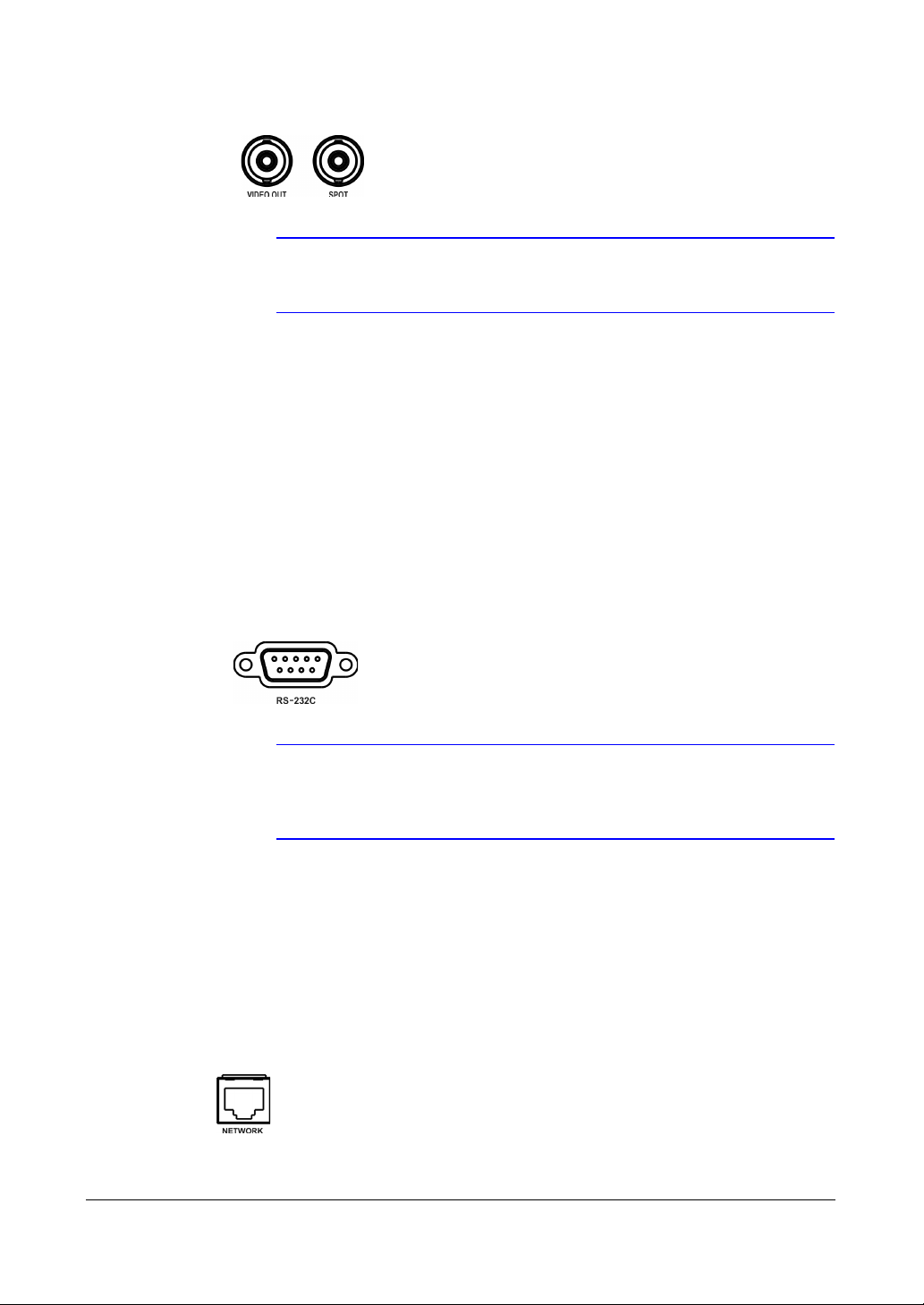
Installation
Figure 2-6 Video Out Connector
Note The VGA and Video Out (BNC) connectors may be connected to
individual monitors for simultaneous operation.
Connecting the DVR for Remote Access
Connecting the RS-232C Port
An RS-232C port is provided to connect an external modem for remote monitoring,
configuration, software upgrades, and to connect a remote control keyboard. Use a
modem cable with a DB-9S (female) connector to connect to the DVR. See Chapter 3,
Configuration for how to configure the modem.
Figure 2-7 RS-232C Port
Note The DVR is not supplied with a modem cable, and many
modems are not supplied with cables. Ensure that you have the
correct cable when purchasing the modem.
Connecting the Network Port
The DVR can be networked using the 10/100Mb Ethernet connector. Connect a Cat5
cable with an RJ-45 jack to the DVR connector. The DVR can be networked with a
computer for remote monitoring, searching, configuration, and software upgrades. See
Chapter 3, Configuration for configuring the Ethernet connections.
Figure 2-8 Network Port
26
Page 27
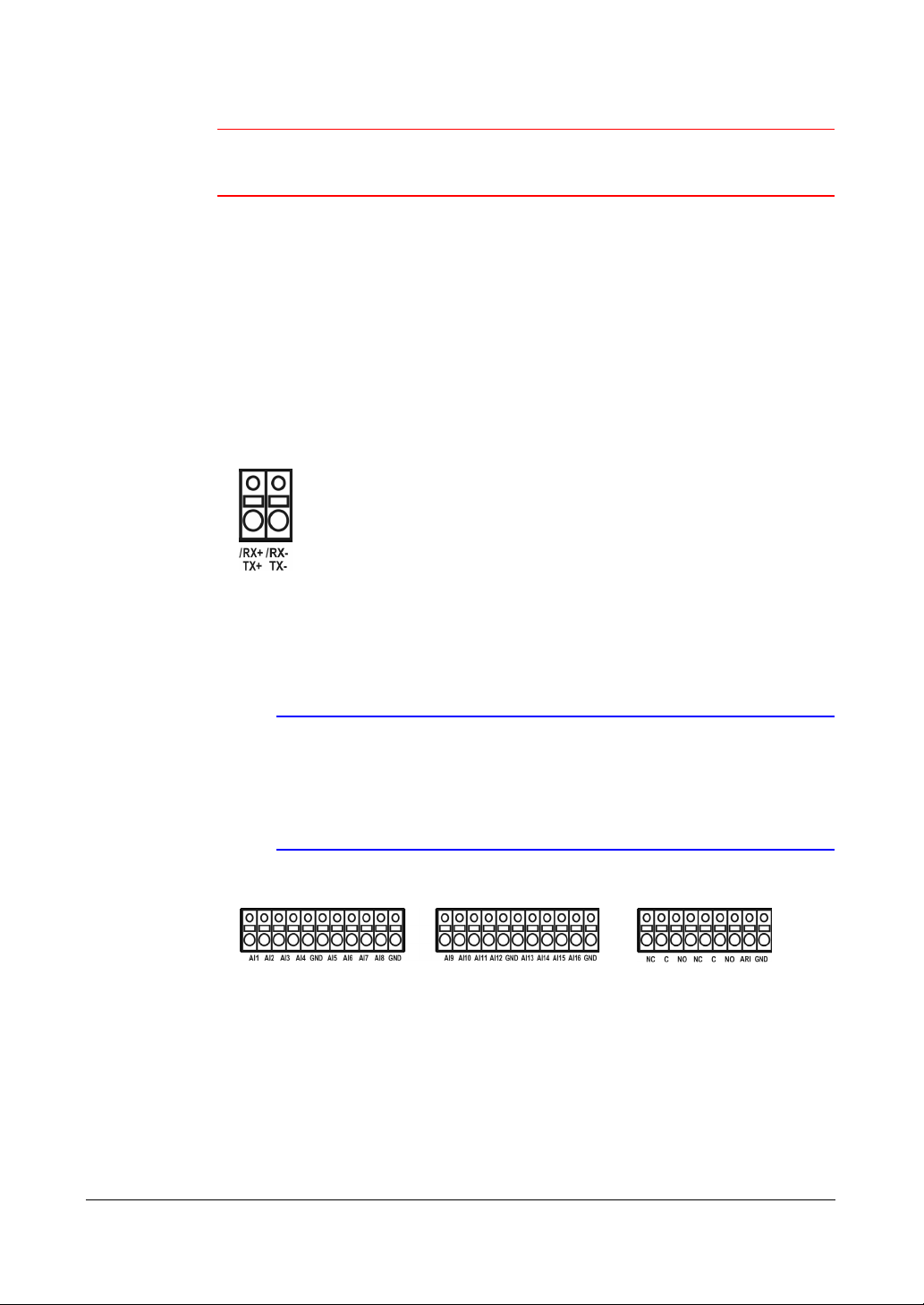
Installation
Caution The network connector is not designed to be connected directly
with cable or wire intended for outdoor use.
Connecting the RS485 Port
The DVR can be controlled remotely by an external device or control system, such as a
control keyboard, using RS485 half-duplex serial communications signals. The RS485
connector can also be used to control PTZ (pan, tilt, zoom) cameras. Connect the RX-/
TX- and RX+/TX+ of the control system to the TX-/RX- and TX+/RX+ (respectively) of
the DVR. See Chapter 3, Configuration and the PTZ camera or remote controller
manufacturer's manual for configuring the RS485 connection.
Figure 2-9 RS485 Port
Connecting Alarm Inputs and Outputs
Note To make connections on the Alarm Connector Strip, press and
hold the button and insert the wire in the hole below the button.
After releasing the button, tug gently on the wire to ensure that it
is connected. To disconnect a wire, press and hold the button
above the wire and pull out the wire.
Figure 2-10 Alarm Connector Strip
AI 1 to 16
(Alarm-In)
GND
(Ground)
You can use external devices to signal the DVR to react to events. Mechanical or
electrical switches can be wired to the AI (Alarm-In) and GND (Ground) connectors. The
threshold voltage is 4.3V and should be stable at least 0.5 seconds to be detected. See
Chapter 3, Configuration for configuring alarm input.
Connect the ground side of the Alarm input and/or alarm output to the GND connector.
Document 800-00918 Rev E 27
12/07
Page 28
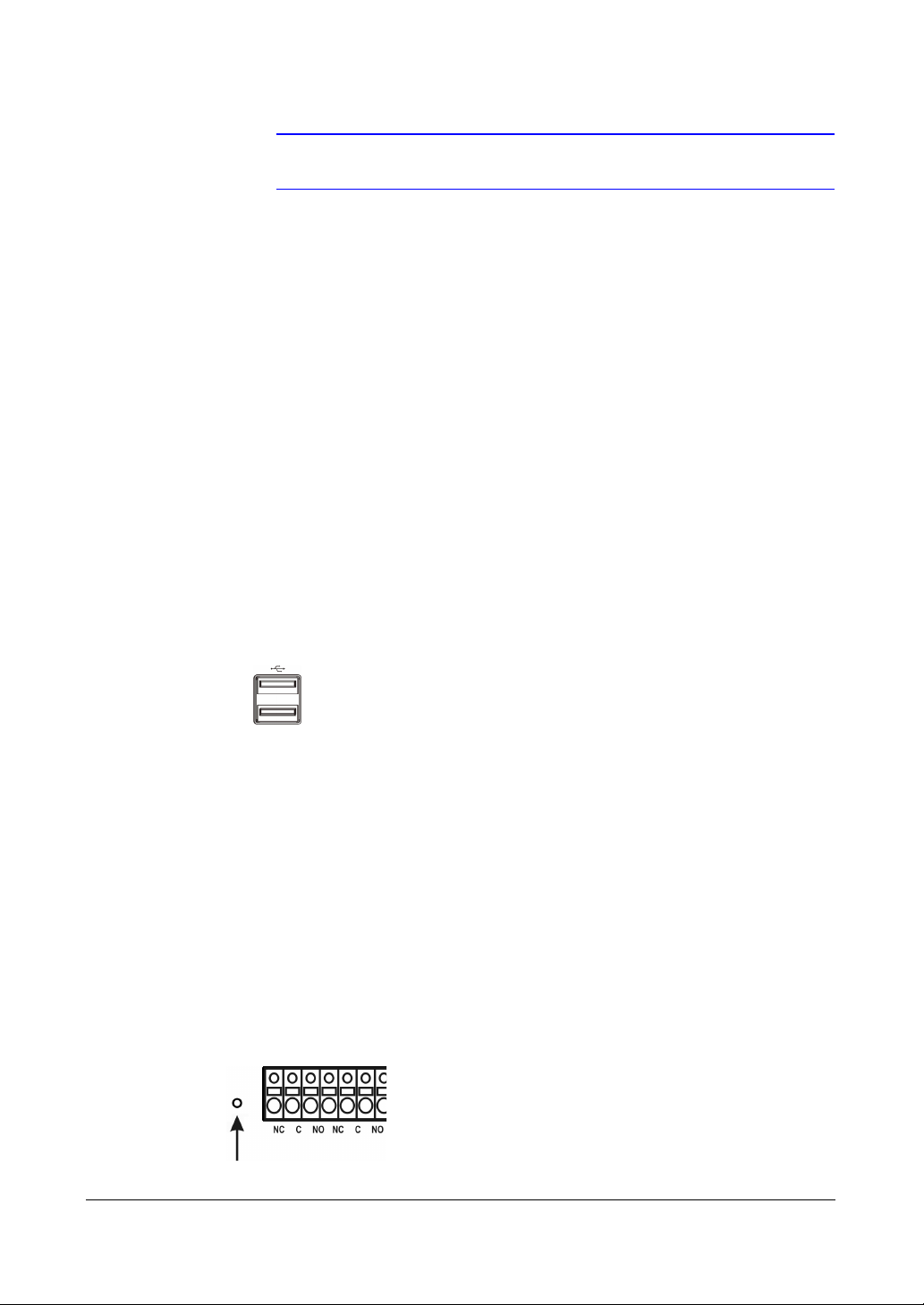
Installation
Note All the connectors marked GND are common.
NC/NO
(Relay
Alarm
Outputs)
ARI (Alarm
Reset In)
The DVR can activate external devices such as buzzers or lights. Connect the device to
the C (Common) and NC (Normally Closed) or C and NO (Normally Open) connectors.
NC/NO is a relay output which sinks 0.5A@125VAC and 1A@30VDC. See Chapter 3,
Configuration for configuring alarm output.
An external signal to the Alarm Reset In can be used to reset both the Alarm Out signal
and the DVR's internal buzzer. Mechanical or electrical switches can be wired to the ARI
(Alarm Reset In) and GND (Ground) connectors. The threshold voltage is below 0.3V
and should be stable at least 0.5 seconds to be detected. Connect the wires to the ARI
(Alarm Reset In) and GND (Ground) connectors.
Connecting USB Ports
Two USB ports on the front panel are provided to connect external hard disk, CD-RW,
or flash drives for video clip copying or system upgrades. Position external drives close
enough to the DVR so that you can make the cable connections, usually less than 6 feet.
Use the USB cable provided with the hard disk drive to connect it to the DVR.
Figure 2-11 USB Ports
A USB mouse (not supplied) can be connected to one of the ports. You can use the
mouse to navigate through the screens and menus much like you would on a computer.
A USB to Serial converter can be connected to the USB port. Multiple text-in devices
can be used with a USB to Serial converter.
Factory Reset
The DVR has a Factory Reset switch to the left of the Alarm Output connectors on the
rear panel. This switch should be used only on the rare occasions that you want to
return all the settings to the original factory settings.
28
Figure 2-12 Factory Reset Switch
Page 29
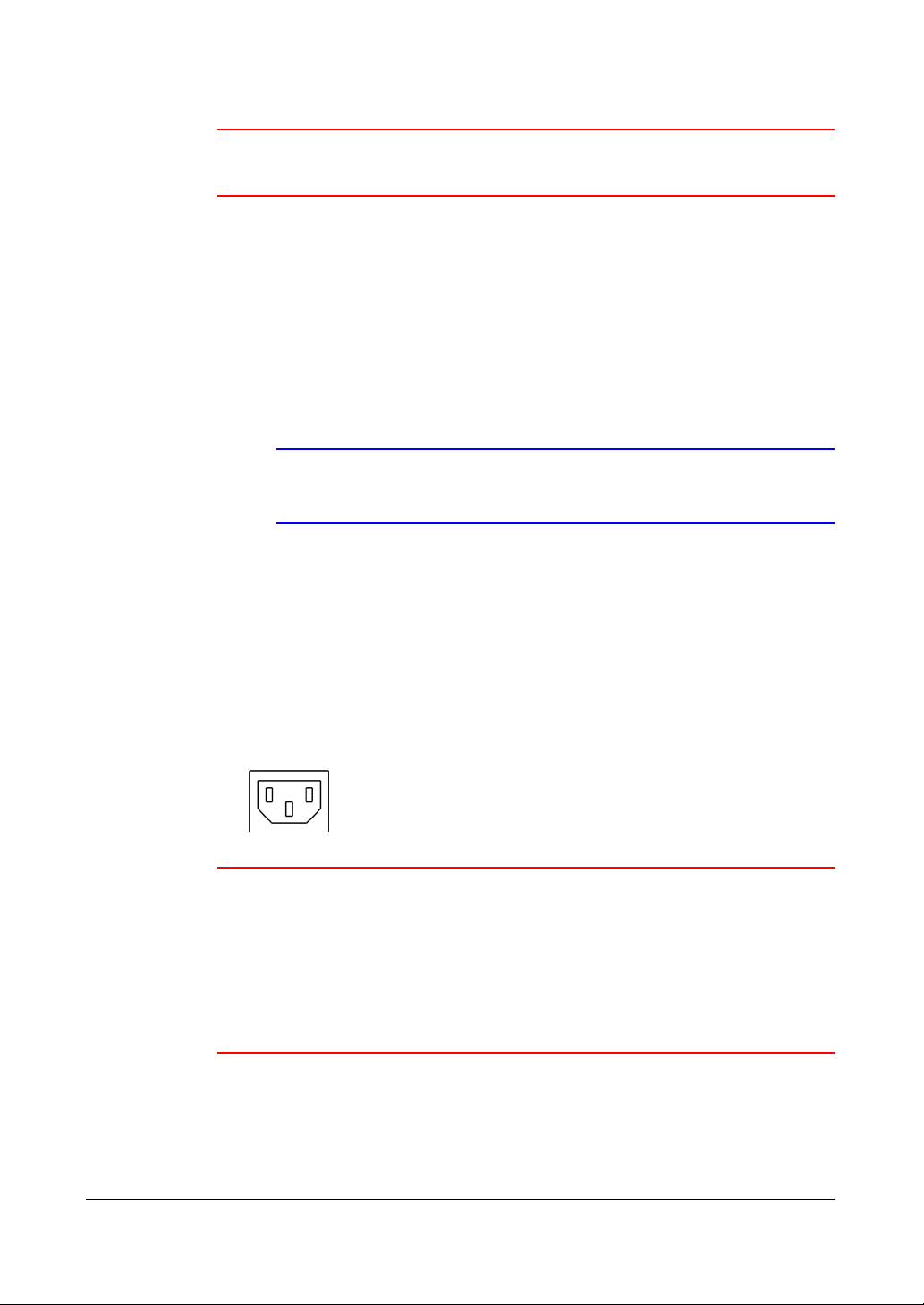
Installation
Caution When you use the Factory Reset, you lose any settings you have
saved.
To reset the unit, you need a straightened paperclip:
1. Turn off the DVR.
2. Turn it on again.
3. While the DVR is initializing, the front panel LEDs blink. When the front panel LEDs
blink, poke the straightened paperclip to the unlabeled hole in the left of the Alarm
Output connectors.
4. Hold the switch until all the LEDs on the front panel are lit.
Note When the DVR successfully resets to factory defaults all the LEDs
on the front panel flash five times.
5. Release the reset switch. All of the DVR's settings are now at the original settings it
had when it left the factory.
Connecting the Power Cord
Connect the AC power cord to the DVR and then to a wall outlet.
Figure 2-13 Power Cord Connector
Caution Route power cords so that they are not a tripping hazard. Ensure
that the power cord can not be pinched or abraded by furniture.
Do not install power cords under rugs or carpets.
The power chord has a grounding pin. If your power outlet does
not have a grounding pin receptacle, do not modify the plug. Do
not overload the circuit by plugging too many devices in to one
circuit.
Your DVR is now ready to operate. See Chapter 3, Configuration for how to configure
the DVR’s settings, and Chapter 4, Operation for how to operate the DVR.
Document 800-00918 Rev E 29
12/07
Page 30
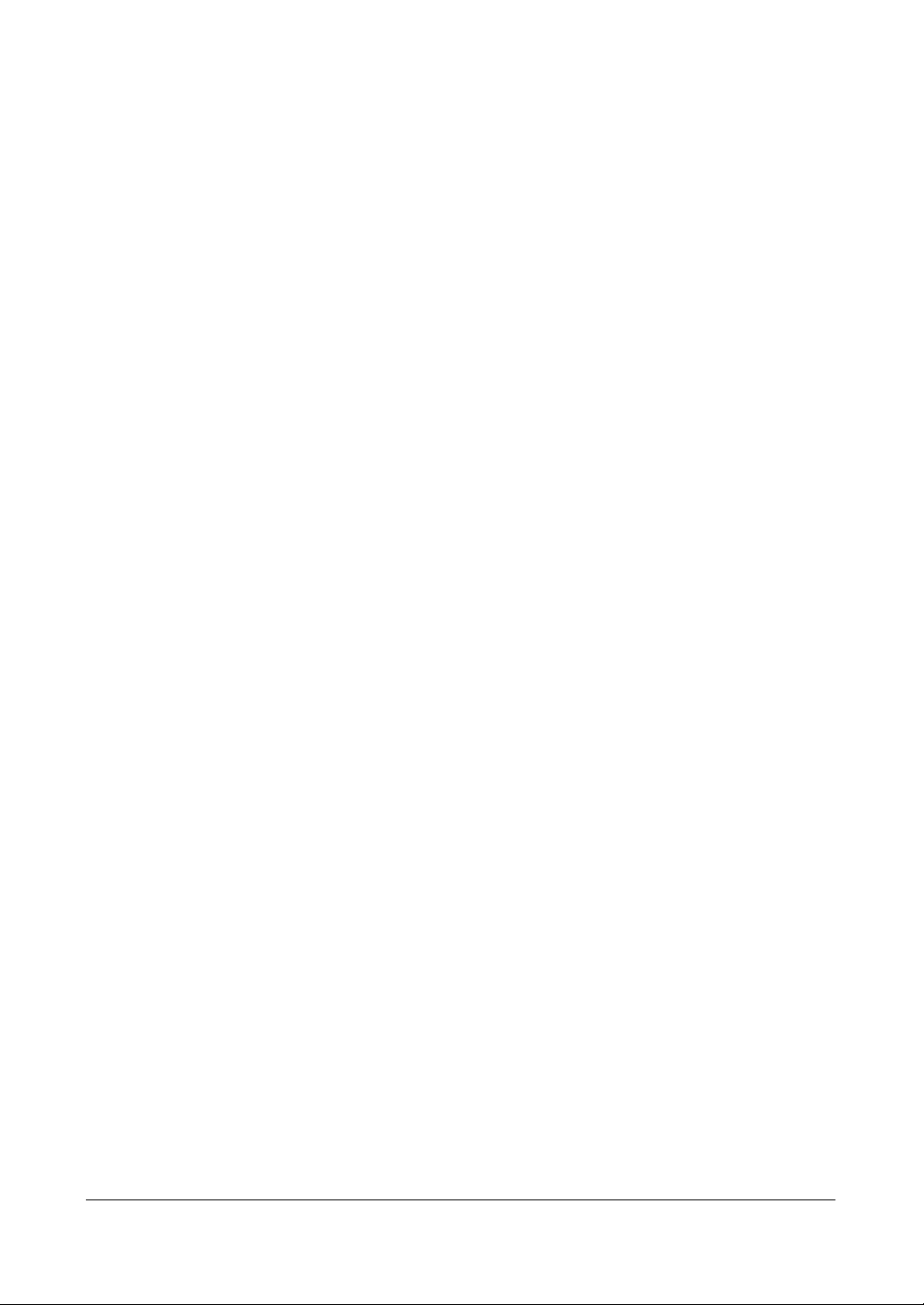
Installation
30
Page 31

Configuration
Configuration
Note Your DVR should be completely installed before proceeding. If
3
you have not installed the DVR, please see Chapter 2,
Installation.
Front Panel Controls
The front panel looks and operates much like a VCR combined with a multiplexer. Many
of the buttons have multiple functions. The following describes each button and control.
Take a few minutes to review the descriptions. You will use these to initially set up your
DVR and for daily operations.
Note You can also use a USB mouse (not supplied) to navigate
Figure 3-1 16-Channel DVR Front Panel
through the screens and menus much like you would on a
computer.
4 51 32
1
2345678
910111213141516
8 9 10 11 12 137
6 14 15 16 17
Document 800-00918 Rev E 31
12/07
Page 32

Configuration
Table 3-1 16-Channel DVR Front Panel Controls
Position Control Function
1 Camera Buttons (1 to 16) Press the individual camera buttons to display the
selected camera full screen. Buttons 1 to 9 are also
used to enter passwords.
In the PTZ mode, press Camera 1 to zoom in and
Camera 2 to zoom out. Press Camera 3 to focus near
and Camera 4 to focus far. Press Camera 5 to move
to the preset and Camera 6 to save the preset.
2 Clip Copy LED The Clip Copy LED lights when the DVR is
clip-copying.
3 Alarm Out LED The Alarm Out LED lights when alarm output or
internal buzzer is activated.
4 Arrow Buttons These buttons are used to navigate through menus
and GUI. You can also use them to change numbers
by highlighting a number in the menu and using the
Up and Down arrows to increase or decrease the
number's value.
These buttons are also used to control Pan and Tilt
when in the PTZ mode. When in the PIP display
format, press the Up and Down arrows to move the
position of the small screen counter-clockwise and
clockwise, and press the Left and Right arrows to
change the PIP screen size.
In the playback mode, press to play video
backward at high speed. Press again to toggle the
playback speed from , and . The
screen displays , and respectively.
Press to play video forward at high speed. Press
again to toggle the playback speed from ,
and . The screen displays , and
respectively. When in the pause mode, press to
move to the next image and press to move to the
previous image.
5 PLAY/PAUSE Button In the live monitoring mode, press to freeze the
current screen. The screen displays the icon. When
in the playback mode, press to play back images
at regular speed or pause playing video.
Press to select a highlighted item or complete an
entry that you have made during system setup.
6 DISPLAY/SPOT Button Press DISPLAY/SPOT to toggle different display
formats. The available formats are: PIP, 2x2, 3x3 and
4x4.
Press and hold DISPLAY/SPOT for two seconds or
longer to select which cameras display on the Spot
monitor.
32
Page 33

Configuration
Table 3-1 16-Channel DVR Front Panel Controls
Position Control Function
7 MENU/CAMEO Button Press MENU/CAMEO to enter the Setup screen. You
need to enter the authorized user password to access
Setup. Press MENU/CAMEO to close the current
menu or setup dialog box. In the Playback mode,
press MENU/CAMEO to display the Search menu.
Press and hold MENU/CAMEO for two seconds or
longer to enter the cameo mode. The yellow outline
around the video indicates the active cameo.
Press the arrows to move the active cameo.
Press the desired camera button in the active cameo
to edit the cameo and display the video of selected
camera.
Press (Play/Pause) to exit the Active Cameo
mode. You can also exit the Active Cameo mode by
selecting Exit Group Edit in the cameo menu that
displays when you press MENU/CAMEO.
8 GROUP/SEQUENCE Button When in the live mode, press GROUP/SEQUENCE to
change the screen from the current camera group to
the next camera group. The screen displays the page
number.
Press and hold GROUP/SEQUENCE for two seconds
or longer to display live channels sequentially.
9 ZOOM/PTZ Button Press ZOOM/PTZ to zoom in the current image to
double its size on the screen. You can use the arrows
to move the rectangle to another area. Press to
zoom in on the image in the rectangle.
Press and hold ZOOM/PTZ for two seconds or longer
to enter the PTZ (Pan/Tilt/Zoom) mode. The PTZ icon
flickers. Press ZOOM/PTZ again to exit the PTZ mode.
Press the arrows or MENU/CAMEO to control
cameras that are properly configured.
10 ALARM Button The ALARM button has two functions:
• It resets the programmed DVR outputs including
the internal buzzer during an alarm.
• It displays the event log when you are in the live
monitoring mode, unless there is an active alarm.
This operation can be protected by a user
password.
11 CLIP COPY Button Press CLIP COPY to copy video clips.
12 PANIC Button Press PANIC to start panic recording of all camera
channels. The icon displays on the screen. Press
PANIC again to stop panic recording.
Document 800-00918 Rev E 33
12/07
Page 34

Configuration
Table 3-1 16-Channel DVR Front Panel Controls
Position Control Function
13 PLAYBACK Button Press PLAYBACK to enter the playback mode. Press
PLAYBACK again to exit the playback mode. When
entering the playback mode, video is paused.
Press to play back video at regular speed. The
screen displays when the DVR is in the Pause
mode and the screen displays when the DVR is
playing back video.
14 HDD LED The HDD LED flickers when the DVR is recording or
searching video on the hard disk drive.
15 Network LED The NETWORK LED lights when the unit is connected
to a network via Ethernet.
16 Power LED The POWER LED lights when the unit is On
17 USB Connectors
Turning on the Power
Connecting the power cord to the DVR turns on the unit. The unit takes approximately
60 seconds to initialize.
Initial Unit Setup
Before using your DVR for the first time, you will want to establish the initial settings. This
includes items such as time and date, display language, camera, audio, remote control,
record mode, network, and password. Your DVR can be set up using various screens
and dialog boxes.
Throughout the screens you will see . Highlight and press (Play/Pause) to
reset that screen to its default settings.
34
Page 35

Configuration
Logging In
1. Press MENU to enter the setup screens. The Login screen appears.
Figure 3-2 Login Screen
2. Select a User and enter the password by pressing the appropriate combination of
Camera number buttons, and then . There is no default password when
logging in the Admin User for the first time.
Note To assure the secure management of the system, setting up a
password is strongly recommended.
Setup Screen
Press the MENU button to enter the Setup screen.
Note Instead of using the front panel buttons, you can use a mouse
(not supplied) to access the Login screen. Click the right mouse
button to display the Login screen. Click … to enter a password.
The virtual keyboard appears. See Using the Virtual Keyboard on
page 36 for instructions.
Figure 3-3 Setup Screen
Document 800-00918 Rev E 35
12/07
Page 36

Configuration
When setting up the DVR, there are many opportunities to enter names and titles. To
make these entries, a Virtual Keyboard appears.
Figure 3-4 Virtual Keyboard
Using the Virtual Keyboard
Use the arrow keys to highlight the character you want in the name or title and press
. That character appears in the title bar and the cursor moves to the next position.
You can use up to 31 characters, including spaces, in your title.
Press to toggle between the upper and lower case keyboards.
Press to move back a space.
Press to delete entered characters.
Special characters can be created using ^ and a capital letter. For example, ^J for NL
(New Line); ^M for CR (Carriage Return). Special characters are commonly used by
text input devices and are useful when performing Text-In Searches.
Information Screen
In the Information screen, you can:
• name the site location
• assign a System ID number
• select the language the screens are displayed in
• display software version number
• upgrade the software
• show the System Log
• display recorded time data
• clear all data
1. Highlight Information and press . The Information screen appears.
36
Page 37

Configuration
Figure 3-5 Information Screen
2. Highlight the Site field in the Information screen and press . A virtual keyboard
appears that you can use to enter a Site Name.
3. Highlight Close and press once you have entered your title.
4. Highlight the field beside System ID and press . To change the number,
highlight it and use the Up and Down arrows to choose from 0 to 99.
Note The System ID number is used to identify the unit when it is
connected with other DVRs through the RS485 port. You cannot
use the same ID number for two or more DVRs that are in the
same RS485 network. It is possible to have multiple DVRs with
System ID of 0 that are in the same area as long as they are not
part of an RS485 network.
5. Highlight the field beside Language and press . A drop-down menu displays
the available languages. Highlight the desired language and press .
The field beside Version displays the software version of the DVR.
Upgrading the System Software
1. Connect to the DVR a USB device that contains the upgrade package file.
2. Highlight Upgrade… in the Information screen and press . The Upgrade
screen appears.
Figure 3-6 Upgrade Screen
Document 800-00918 Rev E 37
12/07
Page 38

Configuration
The screen displays the upgrade package file names that are available. The .rui
extension indicates that the file is for software upgrades.
3. Select the desired file and press .
4. Highlight Install and press to install the selected software package.
5. Highlight Cancel and press to close the window without upgrading the
software. You get an error message if the upgrade package file is not installed
correctly on the DVR.
The system restarts automatically after completing the upgrade.
Note The Upgrade button deactivates if the hard disk drive has not
been formatted, as upgrading the system requires hard disk
drive space for temporary files.
Caution The USB device must be FAT16 or FAT32 format.
You can import saved DVR settings or export the current DVR settings.
Importing Saved DVR Settings
1. Connect the USB device containing the setup file .dat to the DVR.
2. Highlight Setup - Import… in the Information screen and press . The Setup
Import screen appears.
Figure 3-7 Setup Import Screen
3. Select the desired setup file and press Import to import the selected settings and
change the DVR settings accordingly.
4. Highlight Include Network Setup and press to toggle between On and Off.
When set to Off, the network settings will not be changed.
5. Select Import and press .
Exporting Current DVR Settings
1. Connect the USB device to the DVR.
2. Highlight Setup - Export… in the Information screen and press . The Setup
Export screen appears.
38
Page 39

Configuration
Figure 3-8 Setup Export Screen
3. Highlight the field beside File name and press . A virtual keyboard appears to
allow you to enter the file name.
4. Select Export to save the current settings in .dat file format on the USB device.
Note Even after changing the DVR settings by importing saved
settings, the time-related settings (Date/Time, Time Zone and
Daylight Saving Time) do NOT change.
Caution The USB device must be FAT16 or FAT32 format.
Viewing the System Log
The System Log screen lists system activities (up to 5,000, from the latest). It lists them
from the latest activity, and includes the time and date of each event. The icon
displays in the last column for system activities from the remote site.
1. Highlight Show System Log… in the Information screen and press to display
the System Log.
Figure 3-9 System Log Screen
2. Select log entries by either scrolling through the log pages by using the UP and
DOWN arrows, or by choosing a log page directly by entering the log page
number in the field at the bottom left of the screen.
3. Highlight Close and press to exit the screen.
Document 800-00918 Rev E 39
12/07
Page 40

Configuration
Other Options in the Information Screen
Table 3-2 Information Screen Options
Option Action
Recorded Data - From / To Displays the time information of recorded data
Clear All Data… Highlight Clear All Data… and press to clear all video data. You
are asked to verify that you wish to clear all data before the DVR
erases the video data. Clear All Data… does not clear the System
Log.
Save After you have finished with the Information Screen, you can
highlight Save and press to save the changes and exit the
screen.
If you do not wish to save the changes, highlight Cancel and press
to exit the screen.
Setting Up the Date and Time
1. Highlight Date/Time in the System menu and press . The Date/Time setup
screen appears.
Figure 3-10 Date/Time Setup Screen
2. Highlight the first field beside Date and press . The individual sections of the
date highlight. Use the UP and DOWN arrows to change the number. Use the
LEFT and RIGHT arrows to move between month, date, and year. Press
when you have the correct date.
3. Highlight the Format field beside Date and press . Select from the three
available date formats and press to save the selected format.
4. Highlight the first field beside Time and press to scroll through the individual
sections of the time.
Use the UP and DOWN arrows to change the number. Use the LEFT and RIGHT
arrows to move between hour, minutes, and seconds. Press when you have
the correct time.
40
Page 41

Configuration
5. Highlight the Format field beside Time and press . Select from the three
available time formats and press to save the selected format.
Note The clock does not start running until you highlight Save and
press .
6. Highlight the field beside Time Zone and press . Select the correct time zone
from the list and press .
7. Highlight Use Daylight Saving Time and press to toggle between On and
Off.
Setting Holidays
1. Highlight the Holiday tab, and the Holiday setup screen appears.
Figure 3-11 Holiday Setup Screen
2. Highlight + and press . The current date appears.
3. Press again to change the date. Use the LEFT and RIGHT arrows to toggle
from month to day. A white box highlights use the UP and DOWN arrows to
change the number values.
4. Highlight the month and day, and change them by using the UP and DOWN
arrows. Press to add the date. Dates can be deleted by highlighting the
beside the date and pressing .
Note Holidays that do not fall on the same date each year should be
updated after the current year's holiday has passed.
Document 800-00918 Rev E 41
12/07
Page 42

Configuration
Synchronizing with a Standard Time Server
You can set up time synchronization between the DVR and standard time servers that
are available in most time zones and countries, or between this DVR and another DVR.
1. Highlight the Time Sync. tab. The Time Sync. screen displays.
Figure 3-12 Time Sync. Screen
2. Highlight the field beside Automatic Sync. and press to toggle between On
and Off. When set to On, the Time Server and Interval fields become active.
3. Highlight the field beside Time Server and press . Use the virtual keyboard to
enter the IP address or domain name of the time server.
42
Note You can use the domain name instead of the IP address if you
have already set up the DNS Server when setting up the LAN.
4. Highlight the field beside Interval and press . Set the time interval for
synchronization from 30 minutes to 1 day at various time intervals.
The Last Sync-Time field displays the last time the DVR was synchronized with the time
server.
5. Highlight Run as Server and press to toggle between On and Off. When it is
On, the DVR you are setting up runs as a time server.
6. Save your changes by highlighting Save and pressing . Select Cancel to exit
the screen without saving the changes.
Storage Screen
Highlight Storage in the System menu and press . The Storage Information Setup
screen appears and displays information about the DVR storage devices.
Page 43

Configuration
Figure 3-13 Storage Information Screen
Column Indication
Type The Type column describes the storage device.
Capacity The Capacity column displays the capacity of the storage device.
Format Use this field to format the storage device.
The Format column displays whether the device is used for recording (Record) or
not (Not Using).
Not Formatted indicates the device is not formatted.
indicates when the device has temporary space set aside so that video clips can
be saved on a CD-RW or DVD RW.
See Formatting a Device for Recording on page 43.
Information The Information column indicates the status of the device. The status ranges from
Used, Not Used, and Other, which indicates that the device has been used for
another DVR.
See Using the Information Column on page 44.
Formatting a Device for Recording
You can use this DVR to format devices for recording.
1. In the Format column, highlight the field for the desired storage device and press
. The Device Format screen appears.
Figure 3-14 Device Format Screen
2. To format the device but not use it for recording, select Not Using from the Use
As drop down menu.
Document 800-00918 Rev E 43
12/07
Page 44

Configuration
3. To set aside space to store temporary files for CD or DVD burning, select Partition
- CD/DVD Burn.
4. Highlight Format and press .
Note The DVR does NOT support USB hard disk drives with a version
lower than 2.0.
Note System upgrades require formatting internal hard disk drives.
Using the Information Column
In the Information column, you can find the time and date information for the recorded
data. Highlight the field for the desired storage device and press . The Device
Information screen appears.
Figure 3-15 Device Information Screen
Erasing Recorded Data from a Device using the Device Information
Screen
1. Highlight Clear and press . The Confirmation to Clear All Data screen
appears.
2. Confirm that you want to delete the data.
Storage Status
Highlight the Status tab in the Storage Screen. The Storage Status screen displays.
44
Page 45

Configuration
Figure 3-16 Storage Status Screen
Table 3-3 Storage Status Information
Column Information
Type The Type column displays the type of storage device.
Disk Bad The Disk Bad column displays the percentage of bad sectors.
Not Formatted indicates the device is not formatted.
Temperature The Temperature column displays the temperature of the storage device.
S.M.A.R.T. The S.M.A.R.T. column displays Good, Bad, or N/A, depending on storage
conditions.
• Good: The storage condition is normal.
• Bad: Data cannot be written on or read from the storage device.
• N/A: Storage conditions are normal. However, the S.M.A.R.T. monitoring is
not working or supported.
Note When the storage condition is Bad, the Event Status - Storage
screen appears, and you can check the storage condition for
details. If the Bad message displays, it is recommended that you
replace the hard disk drive, usually within 24 hours.
Note Temperature and S.M.A.R.T. information is available only for IDE
hard disk drives that support the S.M.A.R.T. (Self-Monitoring
Analysis and Reporting Technology) monitoring program.
Select Close and press to exit the Storage Status screen.
Document 800-00918 Rev E 45
12/07
Page 46

Configuration
User Setup Screen
The User setup screen displays the authorized groups and users. You can add and
delete groups and users. When adding a group, you can assign authority levels to the
group.
Highlight User in the System menu and press . The User Setup screen appears.
Figure 3-17 User Setup Screen
Viewing All the Users in a Group
You can use the +/- column to collapse and expand user groups.
If there is a... This means that...
+ or - in this column The item is a Group Name
- in front of the Group Name The group has been expanded and all of the
User Names within that group are displayed
below the Group Name.
+ in front of the Group Name The group has been collapsed and all of the
User Names within that group are hidden
To collapse or expand a group, highlight the +/- column in front of the desired group
and press .
Changing the Authority Levels Assigned to a Group
Highlight a Group Name and press to toggle between all authority levels being
turned On and Off. Highlight the individual authority level boxes and press to
toggle between that authority On and Off.
46
Page 47

Configuration
Adding or Changing a User’s Password
1. Highlight the User Name.
2. Press to add or change the password assigned to that user.
You can also change the group to which the user is assigned.
Caution Write down the new password and save it in a secure place. If the
password is forgotten, the unit must be reset using the Factory
Reset Button and all data settings will be lost.
Deleting a User or an Entire Group
Use the column to delete a User Name or an entire Group. If the is grayed out, then
that Group or User cannot be deleted.
1. Highlight and press .
2. Confirm that you want to delete the User or Group.
Note To delete the User currently logged into the DVR on a local
system or a PC running RASplus (Remote Administration
System), log that user out of the system first and then delete the
user.
Adding a Group
1. Highlight the + Group… field and press . A virtual keyboard appears where
you can enter the Group name. You can use up to 15 characters, including
spaces, for the group name.
2. When you have entered a New Group name, highlight OK and press . The
New Group Setup screen appears.
Document 800-00918 Rev E 47
12/07
Page 48

Configuration
Figure 3-18 New Group Setup Screen
3. Assign authority levels to the group in the New Group setup screen.
To change all authority levels of the group, highlight the Authority field and press
to toggle between On and Off.
To change the authority level of a single User, highlight the individual authority
level boxes and press to toggle between On and Off.
The authority levels that can be turned On and Off are shown in Table 3-4:
Table 3-4 New Group Authority Level Assignments
Authority Level Action
Shutdown The user can shut the system down on a local system.
Upgrade The user can upgrade the software on a local system or a PC running
RASplus.
System Time
Change
Data Clear The user can clear all video data or format disks on a local system or a PC
Setup The user without Setup authority cannot establish any system settings
Color Control The user can control brightness, contrast, hue, and saturation for cameras
PTZ Control The user can control the PTZ camera on a local system or a PC running
Alarm-Out Control The user can reset the DVR outputs including the internal buzzer that plays
Covert Camera View The user can view video from cameras set to Covert while in the Live
The user can change the system date and time on a local system or a PC
running RASplus.
running RASplus.
excluding system shutdown and logout on a local system or a PC running
RASplus.
on a local system or a PC running RASplus.
RASplus.
during an alarm by pressing the ALARM button on a local system or
alarm-out control button on a PC running RASplus.
Monitoring or Search mode on a local system or a PC running RASplus.
System Check The user can view the remote system status or check the remote system
status as a batch process on a PC running RASplus.
48
Page 49

Configuration
Table 3-4 New Group Authority Level Assignments
Authority Level Action
Record Setup The user can establish all Record settings on a local system or a PC running
RASplus.
Search The user can access the Search mode on a local system or a PC running
RASplus.
Clip-Copy The user can copy video clips on a local system or a PC running RASplus,
and save video data in an AVI, bitmap, or JPEG file format.
Adding a User
1. Highlight the + User… field and press . A virtual keyboard appears where you
can enter the User Name.
Figure 3-19 New User Setup Screen
2. Enter the new user’s name by highlighting and selecting a group, and then
selecting OK.
3. Assign the User to a Group.
4. Assign a password to the User. You can use camera buttons 1 to 9 on the front
panel or the virtual keyboard to assign the password. The password can be up to
8 digits.
5. Confirm the password.
6. Select OK and press .
Note In addition to using the front panel buttons, you can use the
virtual keyboard to assign the password. To display the virtual
keyboard click the … button using the mouse (not supplied).
Options for the New User
To allow a User to be automatically logged in when the DVR is powered up, highlight
the field beside Auto Login. These can also be set to never let a user log in
automatically.
Document 800-00918 Rev E 49
12/07
Page 50

Configuration
To select a time after which a user will automatically be logged out, highlight the field
beside Auto Logout and select a time from the list: Never, 1 min., 3 min., 5 min., 10
min., 15 min., 20 min., 25 min., 30 min. and 1 hr.
Save your changes by highlighting Save and pressing the button. Select Cancel to exit
the screen without saving the changes.
Shutting Down the DVR
1. Highlight Shutdown in the System menu and press . The Shutdown screen
displays asking you to confirm whether or not you want to shut the system down.
Figure 3-20 Shutdown Screen
2. Select Shutdown and press to confirm shut down. A screen appears that tells
you when it is safe to disconnect power.
Logging Out of the DVR
1. Highlight Logout in the System menu and press . The Logout screen appears
and asks you to confirm whether or not you want to log out the current user.
Figure 3-21 Logout Screen
2. Select Log out and press to confirm that you want to log out.
Network & Notification Setup
In the Main screen, use the LEFT or RIGHT arrows to display the Network menu.
Figure 3-22 Network Menu
50
Page 51

Configuration
Setting up the Network
Highlight Network in the Network menu and press . The Network setup screen
displays. In the Network Setup screen, you are able to change the Network, LAN,
Modem, and DVRNS settings.
Figure 3-23 Network Setup Screen
Configuring the Network
1. Highlight the first field beside Transfer Speed. Press the Up and Down arrows to
set the Transfer Speed from 50 Kbps to 100 Mbps.
2. Highlight the second field beside Transfer Speed. You can select the unit of
measure for the transfer speed between: bps and ips. Press to set the unit of
measure.
3. Highlight the field beside Quality and press . You can select the Quality from:
Very High, High, Standard, and Basic.
4. Press to set the Quality.
Note The higher Quality settings require higher Transfer Speed
settings. The transfer speed you set is the maximum speed.
Depending on the network environment, this speed may not be
achieved.
Note The local recording speed might be affected by various network
bandwidth (Transfer Speed) conditions.
Document 800-00918 Rev E 51
12/07
Page 52

Configuration
Setting Up the LAN
1. Highlight the LAN tab. The LAN (Manual) Setup screen displays.
Figure 3-24 LAN (Manual) Setup Screen
2. Highlight the field beside Type and press . You can select the type of network
configuration from: Manual, DHCP, and ADSL (with PPPoE).
Select the desired type and press .
Configuring the LAN Parameters Manually
1. Select Manual from the LAN Type field to set up LAN parameters manually.
Note You need to get the appropriate IP Address, Gateway, and
Subnet Mask values from your network administrator.
2. Press to select the field. A white box appears over the adjustable field.
3. Change the numbers by highlighting them and using the UP and DOWN arrows
to increase or decrease the number.
The factory default LAN settings are:
IP Address:192.168.1.129
Gateway:192.168.1.254
Subnet Mask:255.255.255.0
4. Highlight the field beside DNS Server. Press the UP and DOWN arrows to set the
IP address of the DNS server.
5. Highlight the Port Number Setup… field and press . The Port Number Setup
screen appears.
52
Page 53

Configuration
Figure 3-25 Port Numbers Setup Screen
6. Change the numbers by highlighting them and pressing to select the number
field. Use the UP and DOWN arrows to increase or decrease the number value.
The factory default Port settings are:
Remote Admin: 8200
Remote Callback:8201
Remote Watch: 8016
Remote Search:10019
Note You need to get the appropriate Port Numbers for each RASplus
or a related program (Admin, Callback, Watch, and Search) from
your network administrator.
Note The system restarts automatically after changing the port
settings.
Note Do NOT use the same port number for two different programs. If
you do, the DVR cannot be connected with the PC running
RASplus.
Caution When changing the port settings, you must change the port
settings on the PC running RASplus as well. Refer to the RASplus
manual for details.
Using the Current LAN Settings Using DHCP
Select DHCP from the LAN Type field, highlight Save, and then press . The DHCP
(Dynamic Host Configuration Protocol) network reads and configures the current IP
address of the DVR.
Document 800-00918 Rev E 53
12/07
Page 54

Configuration
Figure 3-26 LAN (DHCP) Setup Screen
Configuring the LAN Using ADSL
1. Select ADSL (with PPPoE) in the LAN Type field. The LAN (ADSL) setup screen
appears.
Note ADSL and modem cannot be configured at the same time. If the
DVR is configured by modem, the ADSL (with PPPoE) can not be
selected.
Figure 3-27 LAN (ADSL) Setup Screen
2. Highlight the field beside ID and press . A virtual keyboard appears so you
can enter the ID for ADSL connection.
3. Highlight the field beside Password and press . A virtual keyboard appears so
you can enter the password for ADSL connection.
54
Page 55

Configuration
Note Entering the ID and Password and highlighting OK reads the
current IP address of the DVR configured by the ADSL network.
Note If the DVR is configured for DHCP or an ADSL network, the IP
address of the DVR might change whenever the unit is turned
on.
Setting Up the Modem
Highlight the Modem tab in the Network screen, and the Modem screen appears.
Figure 3-28 Modem Setup Screen
Document 800-00918 Rev E 55
12/07
Page 56

Configuration
Note If the RS-232C port is in use for remote control, networking
cannot be configured for a modem.
Table 3-5 Modem Setup Screen Options
Option Action
Enable Highlight Enable and press to toggle between On and Off.
You can only change the settings if Modem is enabled.
Baud Rate Highlight the field beside Baud Rate and press . A list of
baud rates ranging from 300 to 115,200 appears.
Data Bit Highlight the field beside Data Bit and press . Choose
between 7 bit and 8 bit formats.
Stop Bit Highlight the field beside Stop Bit and press . Choose
between 1 and 2 Stop Bits.
Parity Highlight the field beside Parity and press . A drop-down
list appears. You can select from None, Odd, or Even parity.
DVRNS Setup
Highlight the DVRNS tab in the Network screen. The DVRNS screen appears.
Figure 3-29 DVRNS Setup Screen
56
Page 57

Configuration
Note When LAN settings have been changed, set up the DVRNS after
saving your LAN changes by highlighting Save and pressing
.
Table 3-6 DVRNS Setup Screen Options
Option Action
Use DVR Name Service Highlight Use DVR Name Service and press
to toggle between On and Off.
Note The DVRNS (DVR Name Service) allows the DVR to use Dynamic IP
addresses for remote connection. When this feature is On, you can
access your DVR remotely using the DVR name instead of its IP
address. For the DVRNS feature, the DVR should be registered on the
DVRNS server.
DVRNS Server Highlight the field beside DVRNS Server and
press . A virtual keyboard appears with which
you can enter the IP address or domain name of
the DVRNS server.
Note You need to get the IP Address or domain name of the DVRNS Server
from your network administrator.
Note You can use the domain name instead of IP address if you already set
up the DNS Server when setting up the LAN.
Port Highlight the field beside Port and press . Set
the port number of the DVRNS server using the Up
and Down arrows to increase or decrease the
numbers.
Use NAT Highlight Use NAT and press to toggle
between On and Off.
Note When using the NAT (Network Address Translation) device, refer to the
NAT manufacturer's instructions for the proper network settings.
DVR Name Highlight the field beside DVR Name and press
. A virtual keyboard appears allowing you to
enter the DVR name to be registered on the
DVRNS server.
Check Highlight the Check field and press to enable
or disable the name you entered.
Note The DVR name you entered should be checked by selecting
Check, otherwise the DVRNS changes will not be saved.
Document 800-00918 Rev E 57
12/07
Page 58

Configuration
Note An error message displays if you don’t enter a name or if you
enter a name that is already registered on the DVRNS server.
Highlight Save and press to register the DVR on the DVRNS server. Proper DVRNS
settings display the help desk information of the DVRNS server in the box beside Help
Desk.
Notification Setup
The DVR can be set up to send an email or to contact a computer running RASplus
(Remote Administration System) when an event occurs.
Highlight Notification in the Network menu and press . The Notification screen
displays. With this screen, you can change the Mail and Callback settings.
Configuring Mail Notification Settings
Highlight the Mail tab in the Notification screen if it isn’t already highlighted.
Figure 3-30 Notification Mail Setup Screen
Table 3-7 Notification Mail Setup Screen Options
Option Action
Enable Highlight Enable and press to toggle between On and Off. You can make
changes to the settings only if Mail is enabled.
SMTP Server Highlight the field beside SMTP Server and press . Use the virtual keyboard
to enter the SMTP Server IP address or domain name obtained from your system
administrator.
Note You need to get the IP Address or domain name of the SMTP Server from your network
administrator.
58
Page 59

Configuration
Table 3-7 Notification Mail Setup Screen Options
Option Action
Note You can use the domain name instead of the IP address if you already set up the DNS Server
when setting up the LAN.
Port Highlight the field beside Port and press . Use the arrows to enter the SMTP
Server port number obtained from your system administrator. The default port
number is 25.
Use SSL/TLS Highlight Use SSL/TLS and press to toggle between On and Off. When it is
On, the DVR can send an email via an SMTP server requiring SSL (Secure
Sockets Layer) authentication.
Authentication 1. Highlight the field beside Authentication and press . An Authentication
screen appears.
2. Highlight Use and press to toggle between On and Off.
3. Highlight the field beside User/Password and press . Use the virtual
keyboard to enter the user ID and password.
Sender Highlight the field beside Sender and use the virtual keyboard to enter the sender's
e-mail address.
Note The e-mail address must include the "@" character to be a valid address.
Recipient Highlight the field beside Recipient and use the virtual keyboard to enter the
recipient's e-mail address.
Configuring Notification Callback Settings
Highlight the Callback tab. The Callback screen appears.
Document 800-00918 Rev E 59
12/07
Page 60

Configuration
Figure 3-31 Notification Callback Setup Screen
Table 3-8 Notification Callback Setup Screen Options
Option Action
LAN Highlight LAN and press to toggle between On and Off. When
LAN is turned On, you can change the IP addresses.
IP Address Highlight the IP Address field that you want to change and press .
Enter the IP address of the computer you want contacted during an
event.
You can enter up to five IP addresses.
Retry Highlight the field beside Retry and enter the number of times you
would like the DVR to try contacting the computer. You can select
from 1 to 10 retries.
Modem If the modem was enabled in the Network screen (see Setting Up the
Modem on page 55), you can set the DVR to contact a computer
running RASplus. Highlight Modem and press to toggle between
On and Off. When Modem is turned On you can enter a telephone
number.
Remote Server Phone
Number
Outside Line Call Highlight the field beside Outside Line Call and enter any numbers
Callback Phone Number Highlight the field beside Callback Phone Number and use the virtual
Save your Notification changes by highlighting Save and pressing . Select Cancel
to exit the screen without saving the changes.
Highlight the field beside Remote Server Phone Number and use the
virtual keyboard to enter the telephone number of the computer
running RASplus.
that must be dialed for an outside line for your telephone system. For
example, you may have to dial 9 to get an outside line.
keyboard to enter the telephone number of the DVR.
60
Page 61

Configuration
Configuring Devices
Using the configuration devices, you can configure the:
•video
•audio
•alarm
•display
• remote control devices connected to the DVR
Figure 3-32 Devices Menu
Configuring the Camera Setup
Highlight Camera in the Devices menu and press . The Camera Setup screen
appears.
Figure 3-33 Camera Setup Screen
To turn the camera number On or Off, select the field under No. and press .
To change the Title of each camera, highlight the name under the Title column and use
the virtual keyboard.
To determine which cameras display on the monitors, select Normal, Covert 1, or
Covert 2 from a drop-down list in the Use column.
Document 800-00918 Rev E 61
12/07
Page 62

Configuration
Note If you select Covert 1, the DVR displays the camera title and
status icons on the covert video.
If you select Covert 2, the DVR displays only the camera title on
the covert video.
Note A user who does not have Covert Camera View authority cannot
view video from cameras set to Covert 1 or Covert 2. This
applies to both the live monitoring mode and the playback.
Adding a Camera to the PTZ List
1. Highlight the PTZ tab, and the PTZ setup screen displays.
Figure 3-34 Camera PTZ Setup Screen
62
Note You can only set up PTZ devices if the PTZ port is set to
RS-232C or RS485. You can not use a modem if you are using
the RS-232C port for PTZ control.
2. Highlight the field in the Product column for the PTZ camera you wish to
configure and press . A list of PTZ devices appears.
Page 63

Configuration
Figure 3-35 PTZ Device List
3. Select your camera from the list and press . You need to connect the camera
to the RS-232C or RS485 connector on the back of the DVR following the camera
manufacturer's instructions.
4. Assign an ID to the camera by highlighting the field under the ID heading and
pressing . Change the number by highlighting it and using the Up and Down
arrows to increase and decrease the number. The PTZ ID number can be set from
0 to 256.
Configuring a PTZ Camera in the Port Setup Window
After selecting a Port in the PTZ tab, you can configure PTZ up to 16 cameras.
1. Highlight the Setup… field and press . The Port Setup window appears.
Figure 3-36 Port Setup Window
2. Configure the port settings based on the PTZ camera manufacturer's instructions.
3. Save your Camera changes by highlighting Save and pressing . Select
Cancel to exit the screen without saving the changes.
Audio Setup Screen
The DVR can record up to two audio inputs. You can assign a camera to each audio
input.
1. Highlight Audio in the Devices menu and press . The Audio setup screen
appears.
Document 800-00918 Rev E 63
12/07
Page 64

Configuration
Figure 3-37 Audio Setup Screen
2. Highlight the field beside the input and press . A list of cameras appears, and
you can select which camera you want associated with that audio input.
3. Highlight Enable Audio-Out and press to toggle between enabling and
disabling the audio out feature.
Note The DVR does NOT record audio when the recording speed is
set to less than 1 ips.
4. Save your Audio changes by highlighting Save and pressing . Select Cancel
to exit the screen without saving the changes.
Alarm-Out Screen
The Alarm-Out screen allows you to change the settings and to establish a schedule for
each alarm output from the back of the DVR.
Highlight Alarm-Out in the Devices menu and press . The Alarm-Out screen
appears.
64
Page 65

Configuration
Figure 3-38 Alarm-Out Settings Screen
Table 3-9 Options in the Alarm-Out Settings Tab
Option Action
Title Each alarm output can be given its own title by highlighting
the field under the Title heading and pressing . A
virtual keyboard appears with which you can enter the title.
Type Highlight the fields under the Type heading to set the
alarm output for NO or NC (normally open or normally
closed).
Dwell Time Highlight the field beside Dwell Time and press to set
the dwell time of the alarm output. Dwell times range from
5 seconds to 15 minutes.
Creating a Schedule for Alarm-Out
Highlight the Schedule tab. The Alarm-Out Schedule screen displays.
Document 800-00918 Rev E 65
12/07
Page 66

Configuration
Figure 3-39 Alarm-Out Schedule Screen
You can add and edit alarm output schedules using this screen.
Table 3-10 Alarm-Out Schedule Options
Option Action
+ Highlight the + and press to add a schedule.
Highlight the fields under the Column headings (Day, Range, Mode, Channels) and
press to edit the information in those fields.
Day Use the Day field to select the days that the alarm schedule are active. The choices
are: Sun, Mon, Tue, Wed, Thu, Fri, Sat, M~F, Hol, and All.
Range Use the Range field to set the time, in 15-minute increments from 00:00 to 24:00, that
the alarm schedule is active.
Mode Use the Mode field to set how the alarm reacts during the scheduled time.
When set to On, the Alarm-Out is active during the scheduled time.
When set to Event, the Alarm-Out is only active when there is an Event during the
scheduled time.
Channels Use the Channels field to set which alarm outputs are active. You can also turn On and
Off the internal buzzer for the DVR.
Use the field to delete an alarm output schedule. You are asked to confirm whether
or not you really wish to delete the schedule.
Save your Alarm-Out changes by highlighting Save and pressing . Select Cancel
to exit the screen without saving the changes.
Display Screen
The Display screen allows you to select what information is displayed on the monitor.
66
Highlight Display in the Devices menu and press .
Page 67

Configuration
Figure 3-40 Display OSD Screen
To toggle an item On and Off, highlight it and press . When an item is On, there is
a checkmark in the box beside it. The following items can be turned On or Off:
Zoom displays on the enlarged video.
Network displays when the unit is connected to a network via either Ethernet or modem.
Freeze &
Sequence
Screen
Group
Free Space displays when the DVR is in the Recycle mode. The percentage of available
Date/Time Displays the current date and time information.
User Name Displays the name of the current user who is logged in.
Camera No. Displays the camera number at the top-left corner of each camera screen.
Camera Title Displays the camera title at the top-left corner of each camera screen.
Record The record related icons display on each camera screen.
PTZ displays on each PTZ camera screen.
Text-In The text input strings display on the screen. You can adjust the Display Dwell time
displays when the DVR is in Freeze mode, and the icon displays when the
DVR is in Sequence mode.
The number of screen group displays when the DVR is not in the 4x4 display mode
of the 16-channel DVR, and 3x3 mode of the 8-channel DVR.
storage space displays when the DVR is not in the Recycle mode.
(sec.) for the text input strings displayed on the screen.
Adjusting the Transparency of the On-Screen Display
To adjust the transparency of the setup screens, highlight Transparency and use the
Left and Right arrows to select a value.
Document 800-00918 Rev E 67
12/07
Page 68

Configuration
Adjusting the On-Screen Display Margins
To display how OSD text appears on the monitor, highlight OSD Margin… and press
. The OSD Margin screen appears.
Figure 3-41 OSD Margin Screen
Use the horizontal and vertical sliders to adjust the horizontal and vertical margins so
that text and icons are not hidden beyond the edges of the monitor.
Setting Up Sequences for the Display Main Monitor
On the Main Monitor tab you can make the following adjustments:
• adjust the display dwell time for each camera displayed on the main monitor
• define the screen layout in a variety of formats
• set the DVR to sequence through the different screen layouts (pages) so that all
the cameras are displayed
• set up the DVR to display one camera or a group of cameras all the time while
cycling through the remaining cameras in a Cameo window
Highlight the Main Monitor tab to switch to the Sequence screen.
Figure 3-42 Main Monitor Screen
Selecting the Display Sequence for the Main Monitor
If you press and hold SEQUENCE for two seconds or longer, the DVR sequences the
cameras displayed on the monitor. The DVR has two sequence modes: Full and
Cameo.
1. Highlight the field beside Mode and press .
68
Page 69

Configuration
2. Select between Full Sequence and Cameo Sequence.
In the Full Sequence mode, the DVR sequences through the cameras and
displays them full screen.
In the Cameo Sequence mode, the bottom right window in a multi-screen format
sequences through the cameras.
Note Any cameras that are Off, have lost video, or are set to Covert
(unless the user has authority to view covert cameras) are
excluded from the Cameo sequence.
Defining the Screen Layout
You can define the screen layout in a variety of formats and set the DVR to sequence
through the different screen layouts (pages) so that all the cameras are displayed.
You can also set up the DVR to display one camera or a group of cameras all the time
while cycling through the remaining cameras in a Cameo window. This can be done
with one camera displayed full screen while displaying the cameo window as a PIP
(picture in picture), or displaying the cameras in a grid pattern with the bottom right
window as the cameo.
Note Sequence cannot be used in the 4x4 display mode of the
16-channel, and 3x3 mode of the 8-channel DVR.
Adjusting the Display Dwell Time
1. Highlight the field beside Interval in the Main Monitor screen and press . You
can select dwell intervals ranging from 1 second to 1 minute.
2. Highlight Event Monitoring On in the Main Monitoring screen and press to
toggle between On and Off. When set to On, the DVR displays the camera
associated with the event when an event occurs.
Defining Which Cameras Display Sequentially on the Spot Monitor
1. Highlight the Spot Monitor tab to switch to the Spot Monitor screen.
Document 800-00918 Rev E 69
12/07
Page 70

Configuration
Figure 3-43 Spot Monitor Screen
2. Highlight the field in the Channels column and press . The Spot Monitor 1:
Channels screen appears.
3. Select the cameras you want in the sequence by using the UP and DOWN arrows
to scroll through the list. Press to toggle the cameras On and Off.
4. Select the Dwell time by highlighting that field and pressing . You can select
from 1 to 20 seconds.
Save your Display settings by highlighting Save and pressing . Select Cancel to
exit the screen without saving the changes.
Remote Control Screen
With the Remote Control Setup screen, you can select a port and make correct settings
for a remote keyboard.
1. Highlight Remote Control in the Devices menu and press .
Figure 3-44 Remote Control Setup Screen
70
Page 71

Configuration
2. Highlight the field beside Port and select from None, RS-232C, and RS485. If the
RS-232C port and RS485 port are in use for PTZ control, networking, or text input,
the remote keyboard cannot be configured.
3. Highlight Setup… and select the correct Baud Rate, Parity, Data Bits and Stop
Bits for the device you are connecting to the DVR.
4. Highlight the field beside Remote Control Product and select the device from the
list.
Save your Remote Control settings by highlighting Save and pressing . Select
Cancel to exit the screen without saving the changes.
Recording Settings
Your DVR offers a variety of flexible recording modes. You can set it to:
• record all the time
• record only events
• continue recording once the hard disk drive is full by recording over the oldest
video
• stop recording and alert you when the hard disk is full
Figure 3-45 Record Menu
Record Screen
Highlight Record in the Record menu and press . The Record setup screen
appears.
Figure 3-46 Record Setup Screen
Document 800-00918 Rev E 71
12/07
Page 72

Configuration
Table 3-11 Record Setup Screen Options
Option Action
Recycle Highlight Recycle and press to toggle between On and Off.
In the Recycle mode, the DVR records over the oldest video data
when all available storage space has been used.
When Recycle is turned Off, the DVR stops recording when all
available storage space has been used.
Resolution Highlight the Resolution field and select from High and Standard. If
all other variables are equal, then selecting High resolution
decreases the recording and playback speed by half that of
Standard resolution.
Event Record Dwell Highlight the Event Record Dwell field and set the length of time
you would like to record for the associated event. You can set the
dwell from 5 seconds to 15 minutes.
See Event Settings on page 76 in this chapter for information
regarding event recording.
Auto Deletion Highlight the slide bar beside Auto Deletion, and use the Left and
Right arrows to adjust the length of time recorded data is kept from
Never to 1 to 99 days.
The DVR automatically deletes video recorded earlier than the
user-defined period under three conditions: at midnight, whenever
the system reboots, or whenever the user changes the Auto
Deletion settings.
Selecting Never disables the Auto Deletion function.
Use Panic Recording Highlight Use Panic Recording and press to toggle between
On and Off.
Note The following three options are only active if the Use Panic Recording option is active.
Panic Recording - Duration Highlight the Panic Recording - Duration field and set the duration
of panic recording. You can set the dwell from No Limit to 5 minutes
to 1 hour.
Panic recording stops automatically after the preset duration as long
as the PANIC button is not pressed to stop the panic recording.
No Limit if you want to stop panic recording manually.
Select
Panic Recording - ips Highlight the Panic Recording - ips field and press to set the
images per second for Panic recording. You can select from 0.10 to
30.0 images per second (ips).
Panic Recording - Quality Highlight the Panic Recording - Quality field and press to set
the recorded image quality for Panic recording. You can select from:
Very High, High, Standard, and Basic.
72
Page 73

Configuration
Save your Record settings by highlighting Save and pressing the button. Select
Cancel to exit the screen without saving the changes.
Schedule Screen
Using the Schedule screen, you can program the DVR to record only during certain
times based on time, day of the week, and holidays. The smallest time segment you can
use is 15 minutes.
Scheduling Recording Times
Highlight Schedule in the Record menu and press . The Schedule setup screen
appears.
Figure 3-47 Schedule Setup Screen
Option Action
Schedule On Highlight Schedule On and press to toggle between On and Off. In the
Schedule On mode, the DVR records video based on the schedule established in
the Schedule screen.
Warning! The DVR stops recording when you turn off the schedule.
When you turn Schedule recording Off, you are asked to confirm your decision.
After you confirm, displays at the top-left corner of each camera screen to
indicate that the schedule is turned off.
The Panic recording works even when Schedule is turned off. displays during
panic recording.
+ Highlight the + and press to add a schedule item.
Day Highlight the field under the Day heading and press to change the days that
the scheduled recording takes place. Choose from: Sun, Mon, Tue, Wed, Thu, Fri,
Sat, M~F, Hol, and All.
Document 800-00918 Rev E 73
12/07
Page 74

Configuration
Option Action
Range Highlight the field under the Range heading and press to change the time
range that the scheduled recording takes place. The schedule is based on a
24-hour clock, and the smallest time segment you can use is 15 minutes.
Mode Highlight the field under the Mode heading and press to change the recording
mode that is used. Choose from: No Record, Time, Event, and Time & Event.
When the DVR is in the No Record mode, it does not record during the preset day
and time range as long as the PANIC button is not pressed. Use the No Record
mode when you do NOT want the DVR to record during certain times.
When the DVR is in the Time mode, the icon displays at the top-left corner of
the screen. The DVR records, and displays the icon at the top-left corner of the
screen during the scheduled times.
When the DVR is in the Event mode, the red icon displays at the top-left corner
of the screen. The DVR records and displays the icon at the top-left corner of
the screen when any event occurs.
When the DVR is in the Pre-Event recording mode, the yellow icon displays
when there is no event and the DVR is not recording.
When the DVR is in the Pre-Event mode, the red and display when any event
occurs and the DVR starts recording.
When the DVR is in the Time & Event mode, the DVR follows the Time settings and
the icon displays. The DVR follows the Event settings and the icon displays.
Channels Highlight the field under the Channels heading, and press to select which
cameras record during that scheduled time.
Settings Highlight the field under the Settings heading, and press to define the
recording settings. You can set the ips and Quality of the recording for any modes
you set up in the Mode column. If you do not set the ips and Quality in the Settings
column, the DVR follows the default settings. See Setting Recording Defaults on
page 74 for details.
Highlight the field under the heading and press to delete the recording
settings. You are asked to confirm that you want to delete the settings.
Default… Highlight Default… and press . The Default Setup screen appears.
Figure 3-48 Default Setup Screen
Setting Recording Defaults
1. Highlight the fields under ips and press to set the images per second for
Time and Event recording. You can select from a range of 0.10 to 30.0 images per
second.
74
Page 75

Configuration
2. Highlight the fields under Quality and press to set the recorded image quality
for Time and Event recording. You can select from: Very High, High, Standard,
and Basic.
3. Select OK and press to load your default settings.
4. Save all of your changes to the schedule by highlighting Save and pressing .
Select Cancel to exit the screen without saving the changes.
Pre-Event Screen
Highlight Pre-Event in the Record menu and press . The Pre-Event setup screen
appears.
Figure 3-49 Pre-Event Setup Screen
If you do not have Event set up in the Record Schedule, an alert message displays.
When the DVR is in the Event Record mode, it is possible to have it record images
before the event occurs. The Pre-Event screen allows you to define how to handle
pre-event recording.
In the Pre-Event setup screen, you can do the following:
• Turn individual cameras On or Off for pre-event recording
• Set the image speed from a range of 0.10 to 30.00 ips (25.00 ips PAL)
• Set the image quality to Very High, High, Standard, or Basic.
• Set the amount of time to record prior to the event by adjusting the Dwell time
• Set the Dwell duration from a range of 5 seconds to 30 minutes. The maximum
number of images per second is affected by Dwell time; the longer the Dwell is
set, the fewer the maximum ips can be set.
Note When the DVR is in the Time or Time & Event mode, it ignores
the pre-event settings and follows the time settings.
Document 800-00918 Rev E 75
12/07
Page 76

Configuration
Save your changes by highlighting Save and pressing . Select Cancel to exit the
screen without saving the changes.
Event Settings
Your DVR can be set to detect many different events. You can also determine how it
reacts to these events.
The Settings tab for each of the events settings screen is different. But for each type of
event setting, the Actions 1 and Actions 2 tab settings are the same.
On the Actions 1 tab, you can choose which camera or cameras you want recorded
with that event. You can set what the DVR does when an alarm output is detected, which
can include an internal DVR buzzer. You can also set notification actions.
On the Actions 2 tab, you can select PTZ (pan, tilt, zoom) presets for each camera and
you can assign spot monitors to cameras.
Figure 3-50 Event Menu
76
Alarm-In Screen
The alarm terminal strip on the back of the DVR has inputs associated with each alarm.
You can set up each input on the Alarm-In screen.
Highlight Alarm-In in the Event menu and press . The Alarm-In Settings Setup
screen appears.
Figure 3-51 Alarm-In Settings Screen
Page 77

Configuration
In the Alarm-In Settings tab, you can:
• select which alarm-in devices are active
• name the individual alarm-in device
• change the settings for each input (NO or NC)
• select alarm input associated with panic recording
Initial settings
To turn each input On or Off, highlight the alarm number and press .
To give each input a title, highlight the desired Title field and press . A virtual
keyboard appears with which you can enter a title name.
Each input can be set as NO (normally open) or NC (normally closed). Highlight the
Type field, and press to toggle between On and Off.
You can set the DVR to start panic recording whenever the DVR senses an input from
one of the alarm input connectors.
1. Highlight the field beside Panic Record, and press . A list of alarm inputs
appears.
2. Select which alarm input you want associated with panic recording by scrolling
with the UP and DOWN arrows, then press .
Note If panic recording is triggered as a result of the settings from the
Alarm-In menu, then the DVR continues recording until input on
the selected alarm stops. You can also press PANIC on the DVR
to stop panic recording.
Setting the DVR Actions in Response to Alarm Input
You can set the actions the DVR takes whenever it senses an input from the alarm input
connectors.
In the Alarm-In Actions 1 tab, you can choose the cameras, the Alarm-Out output
connectors, and the notification actions for each Alarm-In input connectors.
In the Alarm-In Actions 2 tab, you can choose PTZ camera preset positions and spot
monitor actions.
Actions 1 Setup Screen
In the Alarm-In Actions 1 tab, you can choose the cameras, the Alarm-Out output
connectors, and the notification actions for each Alarm-In input connectors.
Highlight the Actions 1 tab. The Actions 1 setup screens appear.
Document 800-00918 Rev E 77
12/07
Page 78

Configuration
Figure 3-52 Alarm-In Actions 1 Setup Screen
Selecting a Camera for Recording
1. Highlight the desired field under the Record heading, and press . A list of
cameras appears.
2. Select the cameras that you want the DVR to record when an associated alarm
input is triggered.
Note For the Record action, the camera you select should be set to
the Event or Time & Event recording mode in the Record
Schedule setup screen.
Setting Alarm-Out Actions
1. Highlight the desired field under the Alarm-Out heading, and press . The
Alarm-In 1: Alarm-Out screen appears.
2. Select the Alarm Output connectors that you would like to activate whenever the
DVR detects an input on the associated alarm input.
3. Turn On or Off the internal buzzer of the DVR. When set to On, the internal buzzer
beeps when an event occurs.
4. Select OK and press to load the Alarm-Out Actions settings.
Note For the Alarm-Out action, the alarm output and beep you select
should be set to the Event mode in the Alarm-Out setup screen
(Schedule tab).
78
Page 79

Configuration
Setting Alarm-In Notifications
1. Highlight the desired field under the Notify heading, and press . The Alarm-In
Notify menu appears.
Figure 3-53 Alarm-In Notify Menu
2. You can toggle the entire list On and Off by highlighting Notification and
pressing .
You can toggle the individual items On and Off by highlighting them and pressing
.
3. Highlight OK and press to accept your changes.
Note For the Notify action, the notify item you select should be
enabled in the Notification setup screen, and the DVR should be
registered in the RASplus (Remote Administration System).
Actions 2 Setup Screen
In the Alarm-In Actions 2 tab, you can choose PTZ camera preset positions and spot
monitor actions.
Highlight the Actions 2 tab. The Alarm-In Actions 2 screen appears.
Document 800-00918 Rev E 79
12/07
Page 80

Configuration
Figure 3-54 Alarm-In Actions 2 Screen
Selecting PTZ Presets
You can preset the position for each PTZ camera or where you want each PTZ camera
to move whenever the DVR detects an input on the associated alarm input.
1. Highlight the desired field under the PTZ heading, and press . A list of PTZ
cameras appears.
2. Decide which camera you would like to associate with that Alarm-In input, and
then set the preset by highlighting the field for that camera in the Preset column.
Press to open a list of Presets.
3. Scroll through the list using the UP and DOWN arrows, and then press to
select the preset.
4. Select the PTZ preset from the list.
80
Associating Spot Monitors with Cameras
A Spot monitor can be associated with a camera. The DVR displays the associated
camera on the Spot monitor whenever it detects input on the associated alarm input.
1. Highlight the desired field under the Spot Monitor heading, and press . A list
of Spot monitors and cameras appears.
2. Select from the lists of spot monitors and cameras.
3. Select OK and press to accept the changes.
4. Save your Alarm-In changes by highlighting Save and pressing . Select
Cancel to exit the screen without saving the changes.
Page 81

Configuration
Motion Detection Setup
Your DVR has built-in video motion detection. In the Settings tab, you can:
• adjust the sensitivity of the motion detection
• change the number of motion detection blocks
• watch how the DVR reacts to motion
• define the motion detection area
• set the daytime and nighttime ranges
• turn motion detection On and Off for each camera
In the Motion Detection Actions 1 tab, you can choose the cameras, the Alarm-Out
output connectors, and the notification actions for each Alarm-In input connectors.
In the Motion Detection Actions 2 tab, you can choose PTZ camera preset positions
and spot monitor actions.
Motion Detection Settings Tab
Highlight Motion Detection in the Event menu and press . The Motion Detection
setup screen appears.
Figure 3-55 Motion Detection Settings Screen
Adjusting the Sensitivity of the Motion Detection
You can independently adjust how sensitive the DVR is to motion for Daytime and
Nighttime.
1. Highlight the field under the Sensitivity heading in the Motion Detection Settings
screen and press . The Motion Detection Sensitivity screen appears.
Document 800-00918 Rev E 81
12/07
Page 82

Configuration
Figure 3-56 Motion Detection Sensitivity Screen
2. Choose a setting from the five settings. They range from 1 being the least
sensitive to 5 being the most sensitive.
Defining the Motion Detection Area
You can define the area of the image where you want to detect motion. For example,
you can choose to detect motion in and around a doorway.
1. Highlight the field under the Zone heading in the Motion Detection Settings
screen, and press . The Motion Detection Zone screen appears.
Figure 3-57 Motion Detection Zone Screen
82
The Motion Detection Zone screen is laid over the video for the selected camera.
2. Select or clear blocks to set up the motion detection zones by pressing . The
Motion Detection Zone Setup menu appears.
Figure 3-58 Motion Detection Zone Setup Menu
Page 83

Configuration
Note You can set up motion zones one block at a time in groups of 8
or 16 individual block groups (8- and 16-channel DVR
respectively). Move a block group within the image area using
the UP and DOWN arrows. Select and clear individual blocks
within the block groups using the camera buttons.
Table 3-12 Motion Detection Zone Setup Screen Menu
Select Activates highlighted blocks to detect motion.
Clear Deactivates highlighted blocks so that they do not detect motion.
Reverse Activates inactive highlighted blocks and deactivates active highlighted blocks.
Select All Activates all blocks to detect motion.
Clear All Deactivates all blocks so that they do not detect motion.
Reverse All Activates inactive blocks and deactivates active blocks.
OK Accepts changes and closes Zone setup.
Cancel Exits Zone setup without saving changes.
Changing the Number of Motion Detection Blocks
You can adjust the minimum number of detection blocks that must be activated to
trigger a motion alarm.
1. Highlight the field under the Min. Blocks heading in the Motion Detection Settings
screen and press . The Motion Detection Min. Blocks screen appears.
2. Use the UP and DOWN arrows to independently adjust the minimum number of
detection blocks for Daytime and Nighttime.
Smaller numbers provide greater sensitivity because fewer detection blocks must
be activated.
Watching How the DVR Reacts to Motion
Turn Zone View On in the Motion Detection Settings screen to observe how the DVR
reacts to motion. When in the motion viewing mode, any detected motion within the
zone displays in red.
Adjusting the Motion Ignoring Interval
You can control excessive event logging and remote notification of motions detected
after the motion dwell time by adjusting the motion ignoring intervals.
Document 800-00918 Rev E 83
12/07
Page 84

Configuration
1. Highlight the field beside Motion Ignoring Interval in the Motion Detection
Settings screen and press . A list of intervals ranging from 1 to 10 seconds to
Never appears.
2. Select a Motion Ignoring Interval from the list.
Now the DVR will not log and notify motion events that occurred during the preset
interval range.
Setting Up Sensitivity Levels for the Daytime Range
1. Highlight the Daytime Setup field in the Motion Detection Settings screen and
press to set up the Daytime range. The Daytime Setup Screen appears.
Figure 3-59 Daytime Setup Screen
2. Highlight the field beside Daytime and press .
3. Use the UP and DOWN arrows to set the Daytime range.
The DVR considers the remaining time range as the Nighttime.
Motion Detection Actions Tabs
Using the Actions 1 and Actions 2 tabs, you can set the DVR to react to motion detection
differently for each camera. Each camera can:
• be associated with another camera
• trigger an Alarm-Out connector
• sound the internal buzzer of the DVR
• notify a number of different devices
• move PTZ cameras to preset positions
• and/or display a camera on a SPOT monitor
Actions 1 Tab settings
In the Motion Detection Actions 1 tab, you can choose the cameras, the Alarm-Out
output connectors, and the notification actions for each camera.
Highlight the Actions 1 tab. The Motion Detection Actions 1 screen displays.
84
Page 85

Configuration
Figure 3-60 Motion Detection Actions 1 Screen
Note You can associate multiple cameras with a camera that detects
motion.
Selecting a Camera or Cameras for Recording
1. Highlight the desired field under the Record heading, and press . A list of
cameras appears.
2. Select the cameras that you want the DVR to record when the DVR detects motion
on the selected camera.
If the DVR detects motion on the selected camera, it starts recording video from all
the associated cameras.
Note For the Record action, the camera you select should be set to
the Event or Time & Event recording mode in the Record
Schedule setup screen.
Setting Alarm-Out Actions
1. Highlight the desired field under the Alarm-Out heading, and press . A list of
Alarm Outputs and the toggle for the Beep appears.
2. Select the Alarm Output connectors that you would like to activate whenever the
DVR detects motion on the selected camera.
You can also set the DVR internal buzzer to sound if motion is detected on the
selected camera.
Document 800-00918 Rev E 85
12/07
Page 86

Configuration
Note For the Alarm-Out action, the alarm output and beep you select
should be set to the Event mode in the Alarm-Out setup screen
(Schedule tab).
Setting Motion Detection Notifications
1. Highlight the desired field under the Notify heading, and press . The Motion
Detection Notify menu appears.
2. You can toggle the entire list On and Off by highlighting Notification and
pressing .
You can toggle the individual items On and Off by highlighting them and pressing
.
3. Highlight OK and press to accept your changes.
Note For the Notify action, the notify item you select should be
enabled in the Notification setup screen and the DVR should be
registered in the RASplus.
86
Actions 2 Tab settings
In the Text-In Actions 2 tab, you can choose PTZ camera preset positions and spot
monitor actions.
Highlight the Actions 2 tab. The Motion Detection Actions 2 screen displays.
Figure 3-61 Motion Detection Actions 2 Screen
Page 87

Configuration
Selecting PTZ Presets
You can preset the position for each PTZ camera and to where you want each PTZ
camera to move whenever the DVR detects motion on the selected camera.
1. Highlight the desired field under the PTZ heading, and press . The Motion
Detection 1: PTZ setup screen appears.
2. Select the PTZ field next to the desired camera, and press . A list of PTZ
presets appears.
Figure 3-62 PTZ Preset Screen
3. Select the PTZ preset from the list.
4. Select OK and press to load the settings.
Associating Spot Monitors with Cameras
A Spot monitor can be associated with a camera. The DVR displays the associated
camera on the Spot monitor whenever it detects motion on the selected camera.
1. Highlight the desired field under the Spot Monitor heading, and press . A list
of Spot monitors and cameras appears.
2. Select from the list of spot monitors and cameras.
3. Select OK and press to load the settings.
Save your Motion Detection changes by highlighting Save and pressing . Select
Cancel to exit the screen without saving the changes.
Video Loss Screen
You can use the Video Loss function to see if anything is obscuring the camera.
Document 800-00918 Rev E 87
12/07
Page 88

Configuration
The DVR can be set to react to video loss differently for each camera. Each camera can:
• be associated with other cameras
• trigger an Alarm-Out connector
• sound the DVR internal buzzer
• notify a number of different devices
• move PTZ cameras to preset positions
• and/or display a camera on a SPOT monitor
Setting the Sensitivity for Video Loss
1. Highlight Video Loss in the Event menu and press . The Video Loss setup
screen appears.
Figure 3-63 Video Loss Settings Screen
88
2. Highlight the slider bar beside Check Obscuration, and use the LEFT and RIGHT
arrows to adjust the setting. The sensitivity can be set from Never to 15 (extremely
sensitive).
Actions 1 Tab settings
In the Video Loss Actions 1 tab, you can choose the cameras, the Alarm-Out output
connectors, and the notification actions for each camera.
Highlight the Actions 1 tab. The Video Loss Actions 1 screen displays.
Page 89

Configuration
Figure 3-64 Video Loss Actions 1 Screen
Selecting a Camera or Cameras for Recording
You can set the DVR to start recording video from all the associated cameras if the DVR
detects video loss on the selected camera.
1. Highlight the desired field under the Record heading, and press . A list of
cameras appears.
2. Select the cameras that you want the DVR to record when video loss is detected.
If the DVR detects video loss on the selected camera, it starts recording video
from all the associated cameras.
Note For the Record action, the camera you select should be set to
the Event or Time & Event recording mode in the Record
Schedule setup screen (see page 71).
Setting Alarm-Out Actions
You can associate Alarm-Outs with a selected camera. When the DVR detects video
loss on the selected camera, it triggers output signals on the associated Alarm-Out
connectors. You can also have the DVR internal buzzer sound if video is lost on the
selected camera.
1. Highlight the desired field under the Alarm-Out heading, and press . A list of
Alarm Outputs appears.
2. Select the Alarm Output connectors that you would like to activate whenever the
DVR detects video loss on the selected camera.
3. Select OK and press to accept the changes.
Document 800-00918 Rev E 89
12/07
Page 90

Configuration
Note For the Alarm-Out action, the alarm output and beep you select
should be set to the Event mode in the Alarm-Out setup screen
(Schedule tab).
Setting Video Loss Notifications
1. Highlight the desired field under the Notify heading, and press . The Video
Loss Notify menu appears.
Figure 3-65 Video Loss Notify Menu
2. You can toggle the entire list On and Off by highlighting Notification and
pressing .
You can toggle the individual items On and Off by highlighting them and pressing
.
3. Highlight OK and press to accept your changes.
Note For the Notify action, the notify item you select should be
enabled in the Notification setup screen and the DVR should be
registered in the RASplus (Remote Administration System).
90
Actions 2 Tab settings
In the Video Loss Actions 2 tab, you can choose PTZ camera preset positions and spot
monitor actions.
Highlight the Actions 2 tab. The Video Loss Actions 2 screen displays.
Figure 3-66 Video Loss Actions 2 Screen
Page 91

Configuration
Selecting PTZ Presets
You can preset the position for each PTZ camera and to where you want each PTZ
camera to move whenever the DVR detects video loss on the selected camera.
1. Highlight the desired field under the PTZ heading, and press . A list of PTZ
presets appears.
2. Select the PTZ preset from the list.
Associating Spot Monitors with Cameras
A Spot monitor can be associated with a camera. The DVR displays the associated
camera on the Spot monitor whenever it detects video loss on the selected camera.
1. Highlight the desired field under the Spot Monitor heading, and press . A list
of Spot monitors and cameras appears.
2. Select from the list of spot monitors and cameras.
Save your Video Loss changes by highlighting Save and pressing . Select Cancel
to exit the screen without saving the changes.
Text-In Screen
Using the Text-In screen, the DVR can be set to react to text input from devices such as
ATMs (Automated Teller Machines) and POS (Point of Sale; for example, cash
registers). You can configure the DVR for each text-in device using this screen.
Highlight Text-In in the Event menu and press . The Text-In setup screen appears.
Figure 3-67 Text-In Settings Screen
Highlight the field under the Setup heading, and press . Selecting the Setup
heading changes all the parameters, excluding Port settings, of all the text input
channels.
Document 800-00918 Rev E 91
12/07
Page 92

Configuration
Note The system performance can be affected when a large quantity
of text inputs are detected from several channels at the same
time.
Note VP Filter, Generic Text, and EPSON-POS devices are currently
supported.
1. Highlight the field beside Port and press . Select from None, RS-232C,
RS485, and USB-Serial (1~8). The Setup field becomes active.
Note If you have set the Port as None, you cannot make any changes
to the screen.
Note When using the USB to serial text-in device, do NOT remove the
USB cable from the port while the system is running.
2. Highlight Setup... and press . The Port Setup screen appears.
Figure 3-68 Port Setup Screen
3. Use the ATM or POS manufacturer's recommended settings when configuring the
RS-232C, RS485 or USB-Serial ports. You need to know the Baud Rate, Data Bit
number, Stop Bit number, and Parity. Highlight OK and press to load the
settings.
4. Highlight the field beside Text-In Product and press . Select your device from
the list.
Note The screen changes for different types of text input devices, so
there are different parameter fields for you to enter information.
92
Page 93

Configuration
1. Highlight the field beside Virtual Port, and press . Adjust the port number to
use. This field is activate only when setting up the VP Filter device.
2. Highlight the field beside Transaction Start and press . Use the virtual
keyboard to enter the Transaction Start string. Refer to the device manufacturer's
documentation for the text string that the device first sends when a transaction
starts.
3. Turn on Any Character if you want the DVR to react to any character sent from
the text input device. Highlight Any Character and press to toggle between
On and Off.
Note If Any Character is turned On, you cannot enter any text in the
Transaction Start field.
4. Highlight the field beside Transaction End and press . Use the virtual
keyboard to enter the Transaction End string. Refer to the device manufacturer's
documentation for the text string that the device sends when a transaction ends.
5. Highlight the more line(s) field and press . Select the number of additional
lines of text that you want the DVR to record. You can choose from 0 to 10.
6. Highlight the field beside Line Delimiter and press . Use the virtual keyboard
to enter the character(s) that the device uses to indicate the end of a line.
Special characters can be created using ^ and a capital letter: for example, ^J
for NL (New Line), ^M for CR (Carriage Return). Refer to the device
manufacturer's documentation for Line Delimiter character(s).
7. Highlight the field beside Ignore String and press . Use the virtual keyboard
to enter any strings of text that you want the DVR to ignore.
Refer to the device manufacturer's documentation for text strings that the device
sends during transactions, so you know which ones you do not want recorded.
8. Highlight the Case Sensitive field and press to toggle between On and Off.
Refer to the device manufacturer's documentation to determine if the text strings
are Case Sensitive. If the device distinguishes between upper and lower case
letters, make certain the Case Sensitive field is turned On.
9. Highlight the field beside Time Out, and press . Set the length of time to wait
for the new text string. The DVR considers a transaction complete if no new text
strings are entered between the last text input and the dwell time out. You can
adjust the Time Out dwell from 5 seconds to 15 minutes.
10. Select OK and press to save settings.
Document 800-00918 Rev E 93
12/07
Page 94

Configuration
Actions 1 Tab Settings
The DVR can be set to react to text input. Text input can:
• be associated with cameras
• trigger an Alarm-Out connector
• sound the internal buzzer of the DVR
• notify a number of different devices
• move PTZ cameras to preset positions
• and/or display a camera on a SPOT monitor.
Highlight the Actions 1 tab. The Text-In Actions 1 screen displays.
Figure 3-69 Text-In Actions 1 Screen
94
Selecting a Camera or Cameras for Recording
You can set the DVR to start recording video from all the associated cameras when the
DVR detects text input on the selected cameras.
1. Highlight the desired field under the Record heading, and press . A list of
cameras appears.
2. Select the cameras that you want the DVR to record when text input is detected.
If the DVR detects text input on the selected text-in device, it starts recording video
from all the associated cameras.
Note For the Record action, the camera you select should be set to
the Event or Time & Event recording mode in the Record
Schedule setup screen.
Page 95

Configuration
Setting Alarm-Out Actions
You can associate Alarm-Outs with the Text Inputs. When the DVR detects text input on
the selected text-in device, it triggers output signals on the associated Alarm-Out
connectors. You can also have the DVR internal buzzer sound if text-input is detected.
1. Highlight the desired field under the Alarm-Out heading, and press . A list of
Alarm Outputs appears.
2. Select the Alarm Output connectors that you would like to activate whenever the
DVR detects text input.
Note For the Alarm-Out action, the alarm output and beep you select
should be set to the Event mode in the Alarm-Out setup screen
(Schedule tab).
Setting Text-In Notifications
1. Highlight the desired field under the Notify heading, and press . The Text-In
Notify menu appears.
2. You can toggle the entire list On and Off by highlighting Notification and
pressing .
You can toggle the individual items On and Off by highlighting them and pressing
.
3. Highlight OK and press to accept your changes.
Note For the Notify action, the notify item you select should be
enabled in the Notification setup screen and the DVR should be
registered in the RASplus (Remote Administration System).
Actions 2 Tab Settings
In the Alarm-In Actions 2 tab, you can choose PTZ camera preset positions and spot
monitor actions.
Highlight the Actions 2 tab. The Text-In Actions 2 screen displays.
Document 800-00918 Rev E 95
12/07
Page 96

Configuration
Figure 3-70 Text-In Actions 2 Screen
Selecting PTZ Presets
You can preset the position for each PTZ camera and to where you want each PTZ
camera to move whenever the DVR detects text input.
1. Highlight the desired field under the PTZ heading, and press . A list of PTZ
presets appears.
2. Select the PTZ preset from the list.
Associating Spot Monitors with Cameras
A Spot monitor can be associated with a camera. The DVR displays the associated
camera on the Spot monitor whenever it detects text input.
1. Highlight the desired field under the Spot Monitor heading, and press . A list
of Spot monitors and cameras appears.
2. Select from the list of spot monitors and cameras.
Save your Text-In changes by highlighting Save and pressing . Select Cancel to
exit the screen without saving the changes.
System Event Screen
Using the System Event screen, the DVR can be configured to run self-diagnostics and
report the results.You can set the DVR to check the system, recording, and Alarm-In
activities.
Highlight System Event in the Event menu and press . The System Event - Health
Check setup screen appears.
96
Page 97

Configuration
Figure 3-71 Health Check Screen
Setting an Automatic System Self-Check Schedule
Using the UP and DOWN arrows, highlight the field beside System and press
Select how often you want the DVR to self-check by selecting from the range of 1 hr. to
30 days or Never.
Setting an Automatic Recording Self-Check Schedule
1. Highlight Setup... beside Check Recording and press . The Check
Recording screen appears.
Figure 3-72 Check Recording Screen
2. Highlight Schedule On and press to toggle the schedule On and Off. When
set to On, the rest of the Check Recording screen becomes active.
3. Select + to add a setting to the Check Recording schedule. A new schedule
appears in the table.
You can set the day, time range, and interval that you want the DVR to run
self-diagnostics on the recorder. The Interval ranges from 1 min. to 7 days or
Never.
Document 800-00918 Rev E 97
12/07
Page 98

Configuration
4. Select the Day field and press to change the day. A menu appears with
choices from individual days from Sunday to Saturday, Monday-Friday,
Holidays, and All. Scroll to choose the setting, and press to select.
5. Select the Range field and press to change the time range. The Range uses a
24-hour clock, and adjusts in 15 minute increments.
6. Highlight the Interval field, and press to change the interval that you want the
DVR to run self-diagnostics on recording. A list appears from which you can select
1 hr. to 30 days or Never.
7. Select to delete a schedule.
8. Select OK and press to save the changes.
Setting an Automatic Alarm-In Check
Select the Alarm-In port you want to check by highlighting the corresponding field in the
Interval column and pressing . A list appears from which you can select 1 hr. to 30
days or Never.
Setting Up Automatic Storage Check-Up
Highlight the Storage tab. The System Event Storage screen displays.
Figure 3-73 Storage Screen
Checking for Bad Sectors on the Disk
1. Highlight the field beside Disk Bad Notify and press .
2. Select the percentage level of bad disk sectors at which you want the DVR to
trigger an alert. Percentage levels range from 10% to 90%.
Setting a Disk Almost Full Notification
1. Highlight the field beside Disk Almost Full Notify and press .
2. Select the percentage level of disk usage at which you want the DVR to trigger an
alert. Percentage levels range from 80% to 99%.
98
Page 99

Configuration
Setting up Disk S.M.A.R.T. (Self-Monitoring Analysis and Reporting
Technology)
1. Highlight the Setup… field beside Disk S.M.A.R.T., and press . The S.M.A.R.T.
Setup screen appears.
Figure 3-74 S.M.A.R.T Setup Screen
2. Highlight Enable and press to toggle between On and Off.
Note If Enable is turned Off, you are not be able to make changes to
any of the fields.
3. Highlight the field beside Check Time and press . You can select from
Monthly, Weekly, and Daily.
If you select Monthly, you are asked to set the Day of the Month and the Time.
If you select Weekly, you are asked to set the Day of the Week and the Time.
If you select Daily, you are asked to set the Time.
4. Highlight the first field beside Temperature Threshold and press . Use the
UP and DOWN arrows to scroll through the numbers. Refer to the hard disk drive
manufacturer's documentation for the correct temperature setting.
If the temperature of hard disk drive exceeds the defined threshold, the system
triggers an alert.
5. Highlight the second field beside Temperature Threshold and press . Select
either ºC (Celsius) or ºF (Fahrenheit), and press .
The field beside Last Check-Time displays the Date and Time of the last
S.M.A.R.T. check.
6. Highlight OK and press to accept the changes. Select Cancel to exit the
screen without saving the changes.
7. Select Save and then press to save your changes.
Setting Up System Event Actions
The DVR can be set to react to system events. System events can:
• be associated with an Alarm-Out connector
• sound the DVR internal buzzer
• notify a number of different devices.
Document 800-00918 Rev E 99
12/07
Page 100

Configuration
1. Highlight the Actions tab and the System Event Actions screen appears.
Figure 3-75 System Event Actions Screen
2. Highlight the Alarm-Out field beside the desired event (Check Recording, Check
Alarm-In, Disk Almost Full, Disk Full, Disk Bad, Disk Temperature, or Disk
S.M.A.R.T.), and press . A list of Alarm Outputs appears.
You can associate as many Alarm-Outs with the Event as you wish.
If the DVR detects that event, it triggers output signals on all the associated
Alarm-Out connectors. You can also have the DVR internal buzzer sound if an
event is detected.
100
Note Alarm-Out action cannot be set to System and Panic Record
events
3. Highlight the Notify field beside the desired event (System, Panic Record, Check
Recording, Check Alarm-In, Disk Almost Full, Disk Full, Disk Bad, Disk
Temperature, or Disk S.M.A.R.T.), and press .
4. Turn the entire list On or Off by highlighting Notification and pressing .
Turn the individual items On or Off by highlighting them and pressing .
5. Highlight OK and press to accept your changes.
Note Mail Notify is the only option available for the System event.
Note For the Notify action to work, the DVR should be registered in the
RASplus (Remote Administration System).
