Page 1
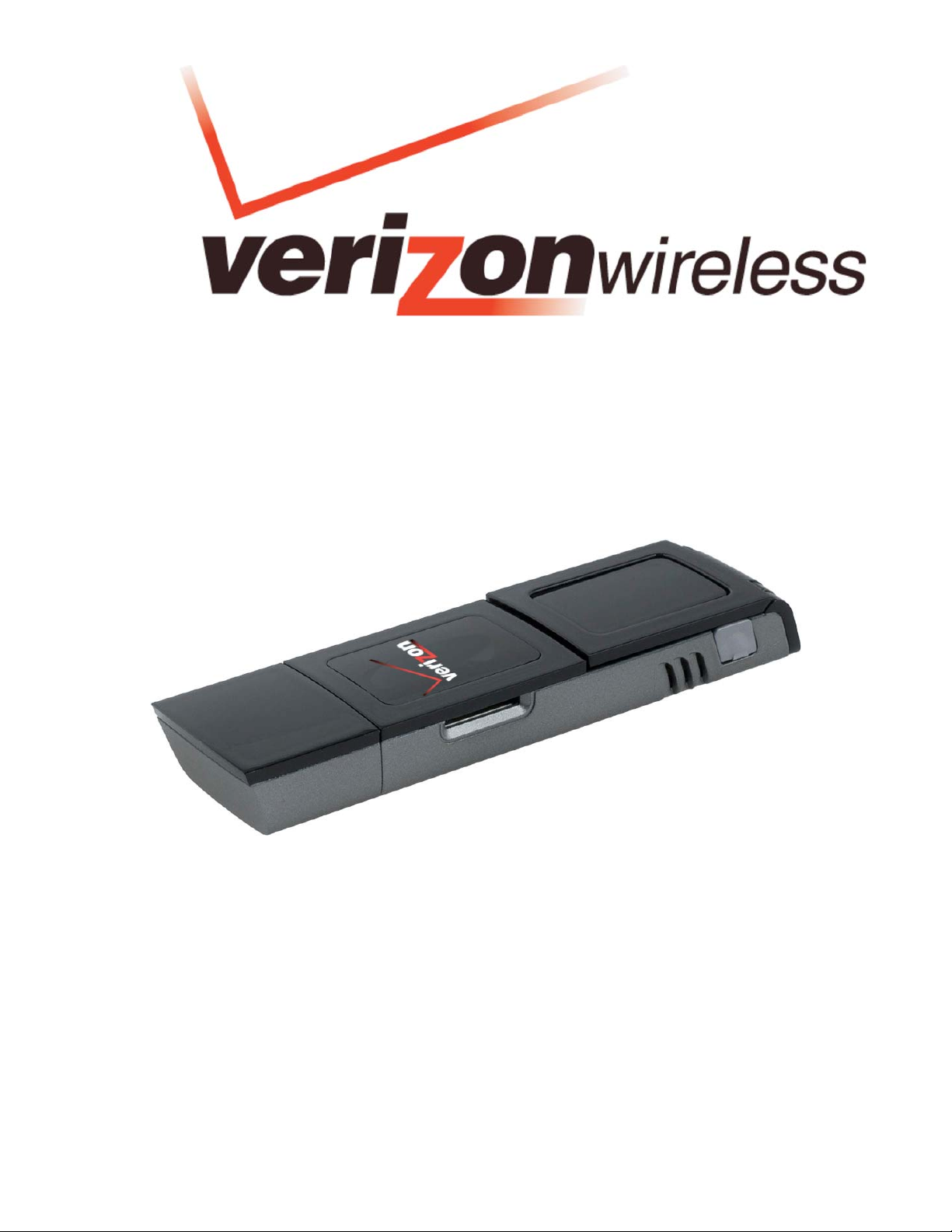
BROADBANDACCESS / NATIONALACCESS™
USB727 M
ODEM
HARDWARE USER MANUAL
Page 2
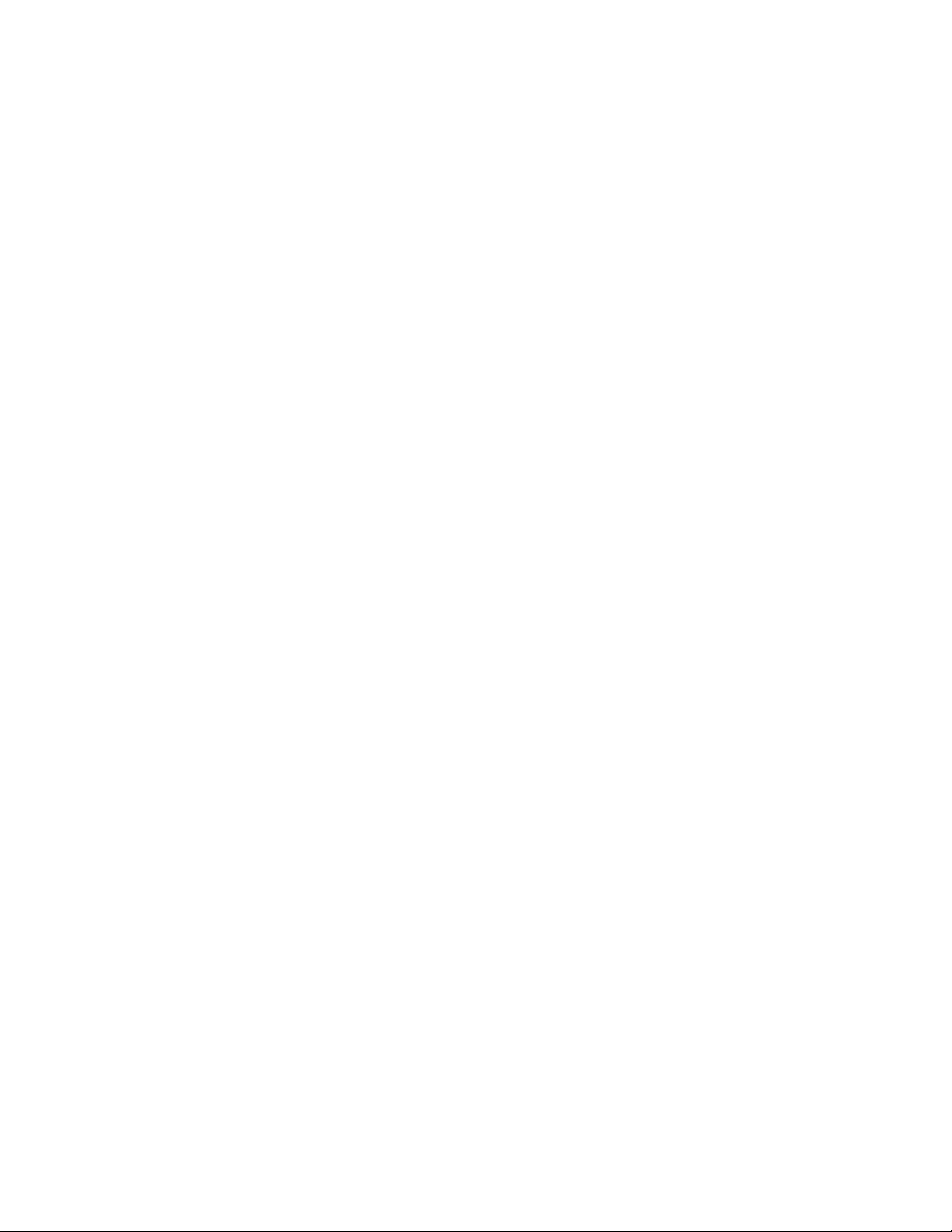
Contents
Welcome....................................................................................................................................1
Wireless communications..........................................................................................................................................1
Safety hazards............................................................................................................................................................1
Limitation of liability....................................................................................................................................................2
Copyright.....................................................................................................................................................................2
Patents and licenses.................................................................................................................................................. 2
USB727 Modem Hardware: Overview.....................................................................................3
Customer Se r v i c e.......................................................................................................................................................4
USB727 Modem System Requirements...................................................................................................................4
Your Verizon Wireless USB727 ................................................................................................................................5
Care of Your USB727 Modem...................................................................................................................................6
The USB727 Modem Package..................................................................................................................................6
Supported Services....................................................................................................................................................6
Installation and Configuration.................................................................................................8
Basics......................................................................................................................... .................................................8
Inserting and Removing the USB727 Modem..........................................................................................................9
USB727 Accessories..............................................................................................................12
How to Insert and Use the microSD Memory Card................................................................................................13
How to Use the Lanyard Accessory........................................................................................................................15
How to Use the Clip Holder and USB Cable ..........................................................................................................16
Technical Support..................................................................................................................17
Data Technical Support ...........................................................................................................................................17
Troubleshooting.....................................................................................................................18
USB727 Modem .......................................................................................................................................................18
Product Specification.............................................................................................................19
Regulatory Notices.................................................................................................................20
Federal Communications Commission Notice (FCC -- United States) ................................................................20
RF Expo sure /Speci f i c Ab sorp ti o n Rate ( SAR) Infor ma tion...................................................................................21
Limited Warranty and Liability ..............................................................................................22
Glossary..................................................................................................................................23
Trademarks and Service Marks.............................................................................................25
Page 3
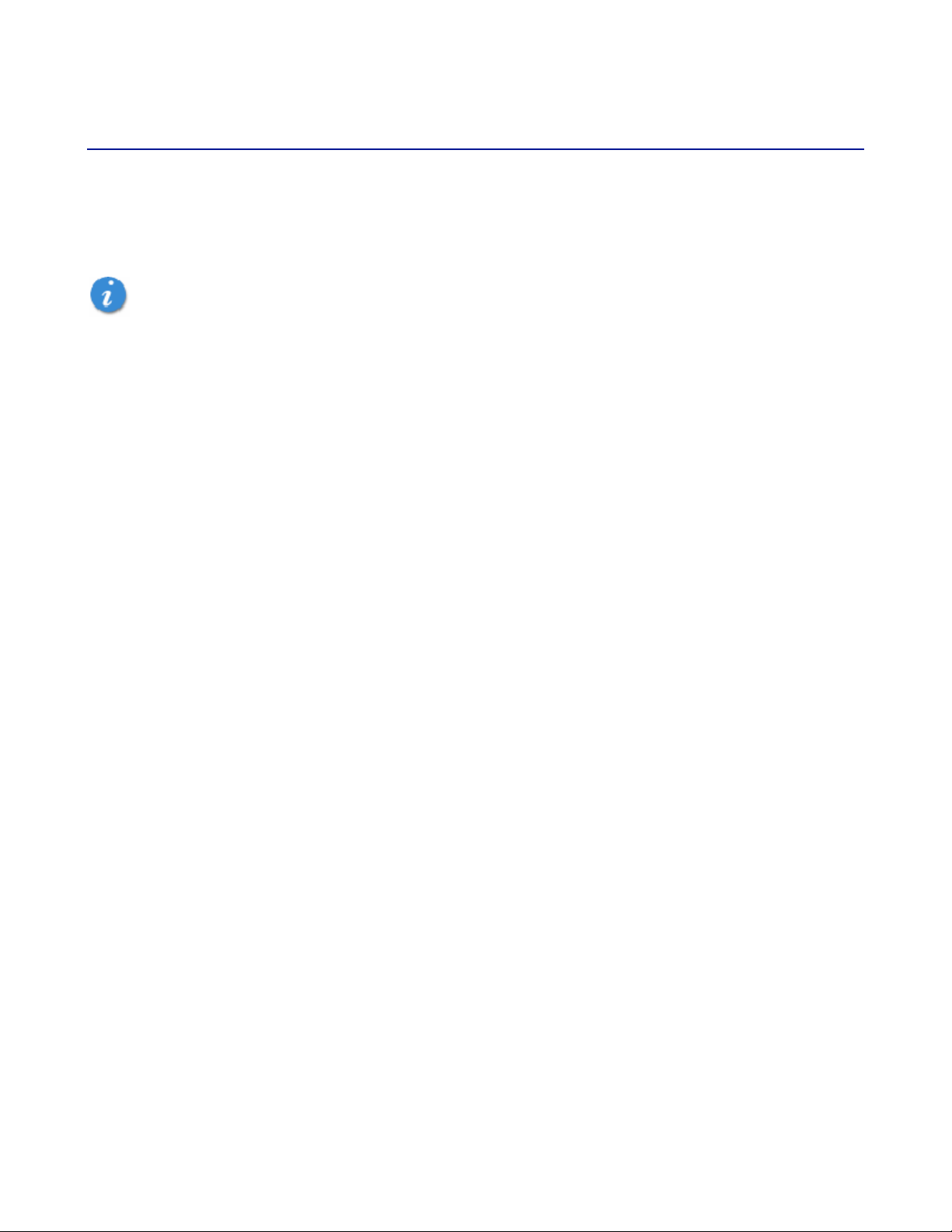
Welcome
Congratulations on purchasing the Verizon Wireless USB727 Modem for BroadbandAccess and
NationalAccess service!
Before installing the USB727 Modem VZAccess Manager software and drivers, review this manual which
outlines the features of the USB727 Modem hardware.
Important: Do not plug the USB727 Modem into the Type A USB port until you have installed VZAccess
Manager and have activated BroadbandAccess and NationalAccess service for your USB727 Modem. (See
the VZAccess Manager User Guide for detailed instructions on installation and software features, located on the
Installation CD.)
This dual-band USB Modem operates over the high-speed BroadbandAccess and NationalAccess networks in
the 800/1900 bands enabling you to connect at high speeds to the Internet, your corporate Intranet, and your
email while you're away from the office.
Wireless com munica tions
Important Notice
Due to the transmission and reception properties of wireless communications, data can occasionally be lost or
delayed. This can be due to the variation in radio signal strength that results from changes in the characteristics
of the radio transmission path. Although data loss is rare, the environment where you operate the modem may
adversely affect communications.
Variations in radio signal strength are referred to as fading. Fading is caused by several different factors
including signal reflection, the ionosphere, and interference from other radio channels.
Verizon Wireless or its partners will not be held responsible for damages of any kind resulting from the delays or
errors in data transmitted or received with the USB727 Modem, or failure of the USB727 Modem to transmit or
receive such data.
Safety ha zar d s
Do not operate the USB727 Modem in an environment that may be susceptible to radio interference resulting in
danger specifically;
Areas where prohibited by the law
o Follow any special rules and regulations and obey all signs and notices. Always turn off the host
device and remove the modem from the USB port when instructed to do so, or when you suspect
that it may cause interference or danger.
Where explosive atmospheres may be present
o Do not operate your modem in any area where a potentially explosive atmosphere may exist.
Sparks in such areas could cause an explosion or fire resulting in bodily injury or even death. Be
aware and comply with all signs and instructions.
o Users are advised not to operate the modem while at a refueling point or service station. Users are
reminded to observe restrictions on the use of radio equipment in fuel depots (fuel storage and
distribution areas), chemical plants or where blasting operations are in progress.
o Areas with a potentially explosive atmosphere are often but not always clearly marked. Potential
locations can include gas stations, below deck on boats, chemical transfer or storage facilities,
vehicles using liquefied petroleum gas (such as propane or butane), areas where the air contains
chemicals or particles, such as grain, dust or metal powders, and any other area where you would
normally be advised to turn off your vehicle engine.
USB727 Modem USER GUIDE
1
Page 4
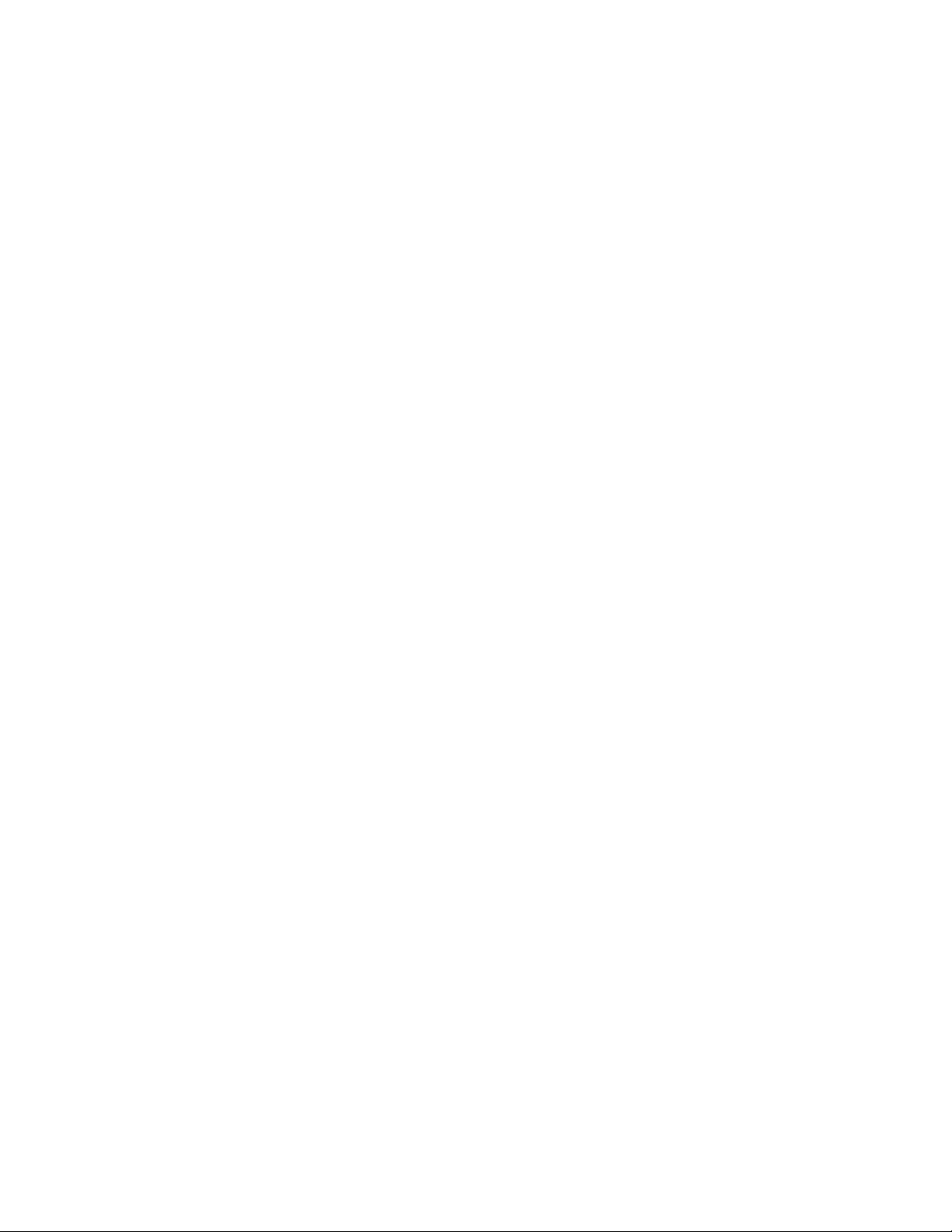
Near Medical and life support equipment
o Do not operate your modem in any area where medical equipment, life support equipment, or near
any equipment that may be susceptible to any form of radio interference. In such areas, the host
communications device must be turned off. The modem may transmit signals that could interfere
with this equipment.
On an aircraft, either on the ground or airborne
o In addition to FAA requirements, many airline regulations state that you must suspend wireless
operations before boarding an airplane. Please ensure that the host device is turned off and your
modem is removed from the USB port prior to boarding aircraft in order to comply with these
regulations. The modem can transmit signals that could interfere with various onboard systems and
controls.
While operating a vehicle
o The driver or operator of any vehicle should not operate a wireless data device while in control of a
vehicle. Doing so will detract from the driver or operator's control and operation of that vehicle. In
some countries, operating such communications devices while in control of a vehicle is an offence.
Limitation of liability
The information contained in this document is subject to change without notice and should not be construed as
a commitment by Verizon Wireless Inc.
Copyright
©2007 Verizon Wireless, Inc.
Patents and licenses
Licensed by QUALCOMM Incorporated under one or more of the following Patents:
4,901,307 5,490,165 5,056,109 5,504,773 5,101,501
5,506,865 5,109,390 5,511,073 5,228,054 5,535,239
5,267,261 5,544,196 5,267,262 5,568,483 5,337,338
5,600,754 5,414,796 5,657,420 5,416,797 5,659,569
5,710,784 5,778,338
Software Drivers License
Proprietary Rights Provisions:
The software drivers provided with this product are copyrighted by Verizon Wireless and/or Verizon Wireless’
suppliers. And although copyrighted, the software drivers are unpublished and embody valuable trade secrets
proprietary to Verizon Wireless and/or Verizon Wireless’ suppliers. The disassembly, decompilation, and/or
Reverse Engineering of the software drivers for any purpose is strictly prohibited by international law. The
copying of the software drivers, except for a reasonable number of back-up copies is strictly prohibited by
international law. It is forbidden by international law to provide access to the software drivers to any person for
any purpose other than processing the internal data for the intended use of the software drivers.
U.S. Government Restricted Rights Clause:
The software drivers are classified as "Commercial Computing device Software" and the U.S. Government is
acquiring only "Restricted Rights" in the software drivers and their Documentation.
U.S. Government Export Administration Act Compliance Clause:
It is forbidden by US law to export, license or otherwise transfer the software drivers or Derivative Works to any
country where such transfer is prohibited by the United States Export Administration Act, or any successor
legislation, or in violation of the laws of any other country.
USB727 Modem USER GUIDE
2
Page 5
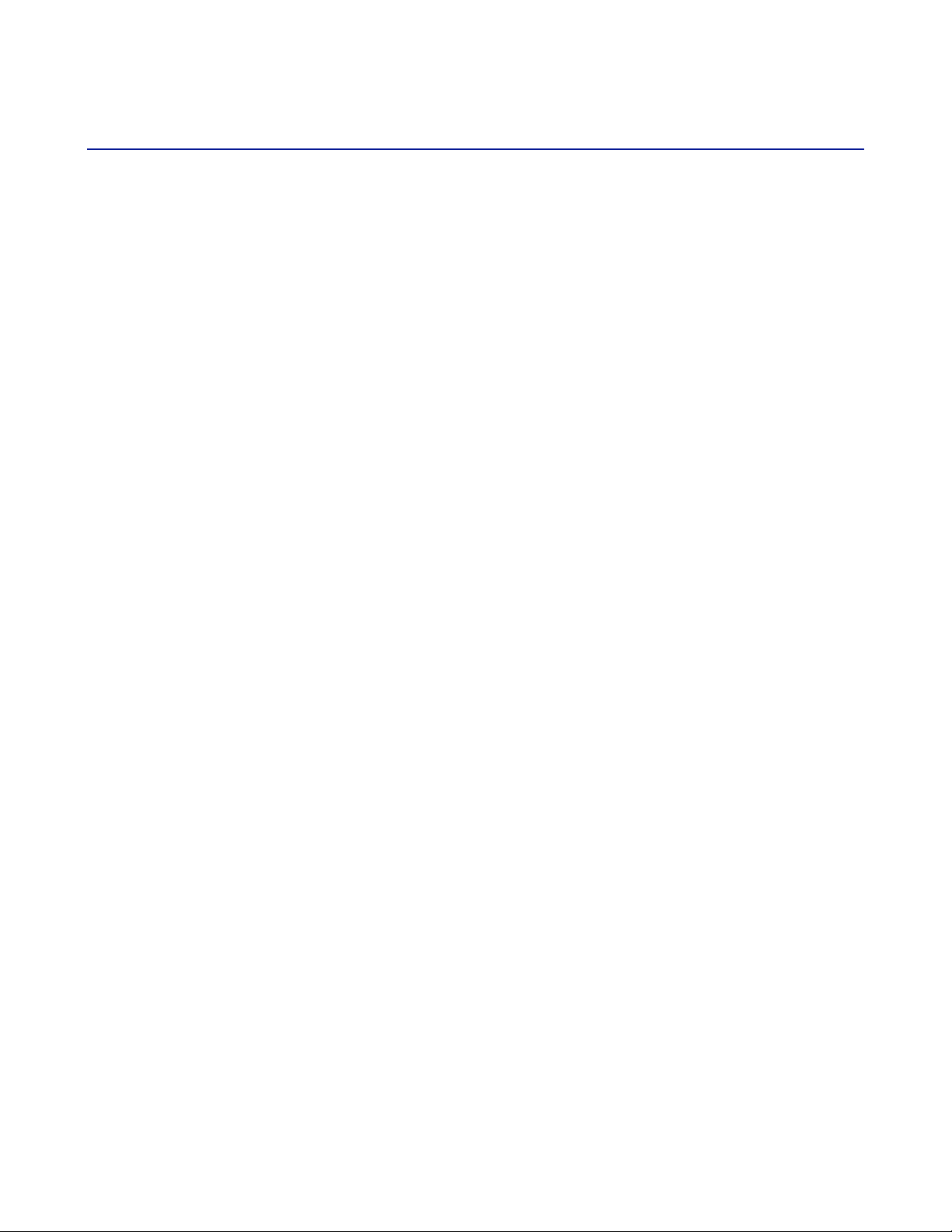
USB727 Modem Hardware: Overview
Thank you f or c hoosing the advanc ed and co mp act USB7 27 Modem wit h microSD ™ by Novatel
Wireless! T his 2-in-1 device empo w ers y ou with high-speed dat a ac cess on the Verizon W ireless
BroadbandAccess wireless data netw ork and it provides removable me mo ry s t orage optio ns all in
one conve nient and compact US B package. Along with t he many advanced features of
BroadbandAccess, such as data speeds up to 1.4Mbps, this device offers:
• High Speed Wireless Data (BroadbandAccess)
The USB727 Modem enables subscribers to access the latest in CDMA EV-DO technology, referred to
as Rev A, resulting in higher data rates and higher system capacity that enable richer applications and
services.
• Optional microS D ™ Memory Storage
Optional removable memory s t orage makes lif e on the g o more conv enient than ever. Save
and trans port important f iles s uch as documents, m us ic , and pictures on microSD cards up to
4GB.
• USB (Universal Ser i al Bus)
Universal form factor makes w ireless BroadbandAccess and file storage mor e c onvenient
than ever since it works with virtually all computing devices equipped with a Type- A USB port
such as not ebooks, des k tops, tablet PCs, and p ersonal digit al as s istants.
• Compatibility with Different Operating Systems
Designed to operate on different computing platforms and operating systems including, Windows Vista,
XP, 2000; Mac OS X 10.3.9 or higher; and Linux
*see System Requirements for a complete list of operating system support.
• Intuitive VZAccess Manager Software for simple installat ion and easy nav igation.
• Advanced Antenna System maximizes d at a s peed perf ormance for s uperior network signal
reception.
More features of t his 2-in-1 device incl u de
• VPN capability
• Auto Connectivity options
• 2-Way Shor t Messaging Service (SMS)
• NDIS configuration
USB727 Modem USER GUIDE
3
Page 6
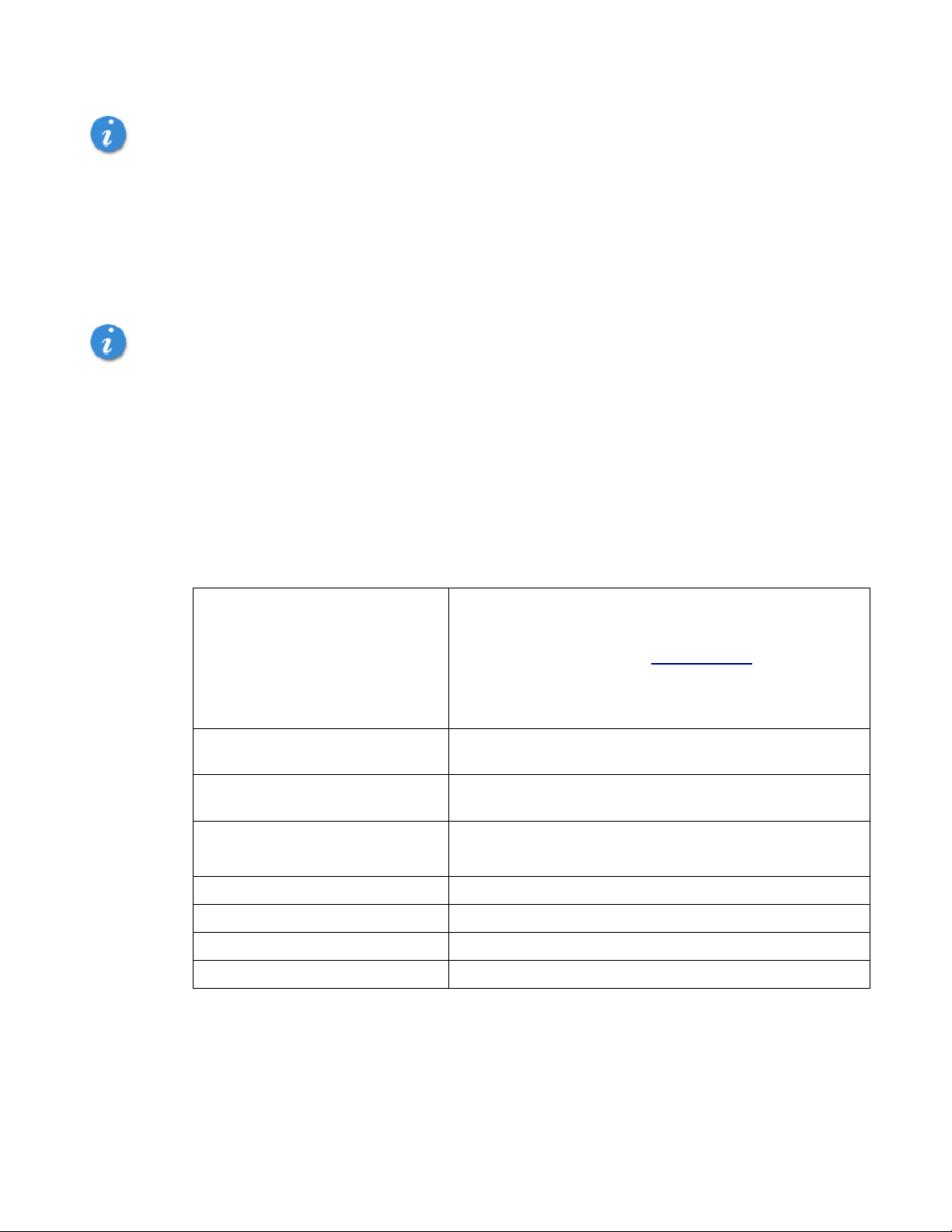
Important: The USB727 Modem requires an activated account with Verizon Wireless in order to function. The
modem can be activated three ways:
• in a Verizon Wireless store
• by contacting Verizon Wireless Tel esale s
• self-activated through the Verizon Wireless activation website.
Important: Prior to using the USB727 Modem:
• Install VZAccess Manager as provided with your VZAccess Manager Installation CD (refer to the
comprehensive VZAccess Manager User Guide for instruction, located on the VZAccess Manager
Installation CD).
Customer Service
For Customer Service while in the U.S. or Canada, dial 1-800-922-0204.
USB727 Modem System Requirements
To install and use the USB727 Modem, your host computer must meet these requirements:
Operating System
Software Internet browser software (i.e. Internet Explorer, Netscape,
Modem Software VZAccess Manager Included on the VZAccess Manager
Windows
Mac
Linux
Safari, Firefox, AOL)
Installation CD
® Vista, XP (SP2 or higher), 2000
NOTE: Windows XP SP1, Windows 2000 SP3
and SP4 require specific OS patches. For
details please go to www.vzam.net
- OR -
® OS X 10.3.9 or higher
.
CPU 166 MHz or higher
Interface One Type-A US B port
Disk Drive CD-ROM
Memory (RAM) 32 MB
Hard Disk Space 14 MB
USB727 Modem USER GUIDE
4
Page 7
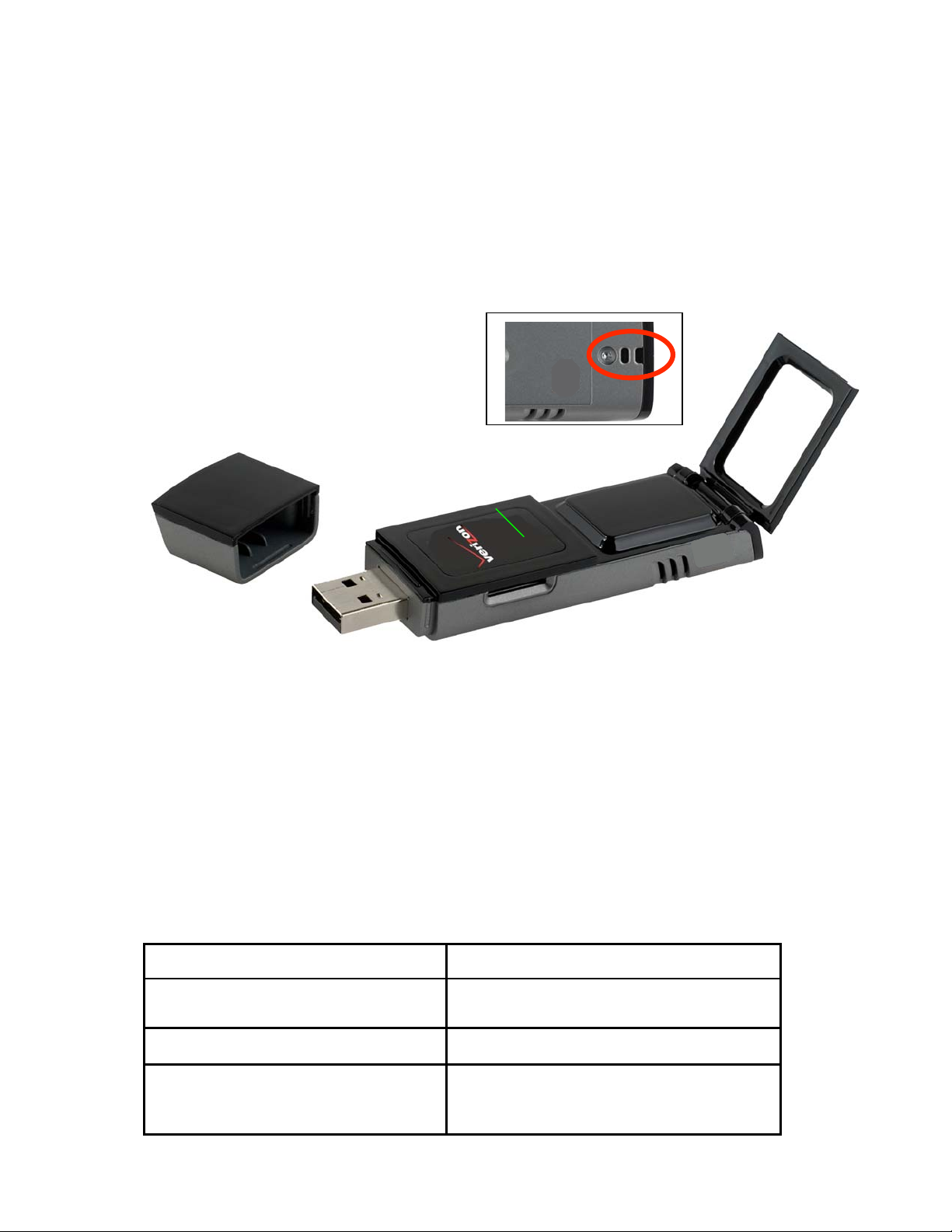
Your Verizon Wireless USB727
The USB727 Modem has been developed for mobile computing and supports the Universal Serial Bus (USB)
interface. Almost every notebook, desktop, and handheld computing device has a Type A USB port which
opens up the option for you to easily move your Verizon Wireless USB727 Modem from platform to platform
(for example, from your personal digital assistant to your notebook) and even use on different operating
systems,(for example from Windows to Mac).
Note: VZAccess Manager software is required to be installed on each device to support the modem.
USB Connector
microSD Slot
Flip-up Ante nna
Protective Cap
Lanyar d ho ok (on bottom of device)
LED Indicator
1. USB Connector: Connects to your computing device via the Type A USB port
2. microSD Memory Card Slot: Accommodates optional microSD memory cards up to 4GB (microSD
cards sold separately)
3. Flip-up Antenna: The advanced dual band diversity antenna system design incorporates a flip-up
antenna, maximizing data speed performance and allowing for stronger network signal reception.
4. Protective Cap: Protects USB Connector from debris/damage when not in use.
5. Lanyard hook: Permits use of lanyard accessory for wearable portability of the USB727.
6. LED Indicator: Visual simple service status LED indicator that shows you service and data modes.
The LED lights are green, red, and amber and operate as follows:
Bottom view, antenna end
LED not lit No Power to Modem
LED GREEN - Solid Modem is powered but not transmitting
or receiving
LED GREEN – slow blinking Modem searching for a CDMA network
LED GREEN – intermittent blinking Modem transmitting/receiving data;
blinking rate proportional to data speed
USB727 Modem USER GUIDE
5
Page 8
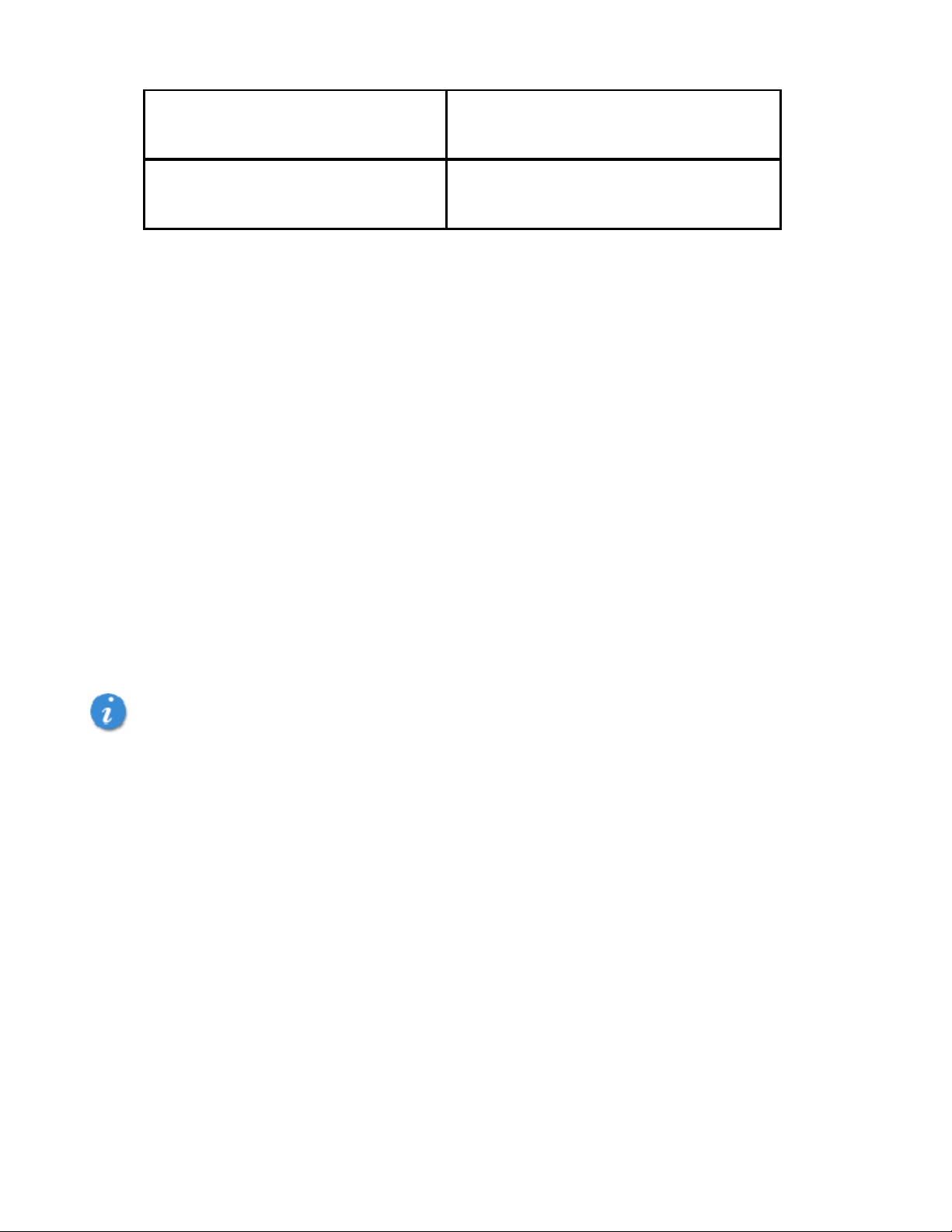
LED RED No Service
LED AMBE R Error, rese t mod em
Care of Your USB727 Modem
As with any electronic device, the USB727 Modem must be handled with care to ensure reliable
operation. Verizon Wireless recommends the following handling guidelines:
• Do not apply adhesive labels to the USB727 Modem; they may cause the device to potentially overheat
and they may alter the performance of the antenna
• The USB connector should plug easily into your computer’s Type A USB port. Forcing the device into a
port may damage the connector.
• Protect the USB727 Modem from liquids, dust, and excessive heat.
• Store the USB727 Modem in a safe place, when not in use.
The USB727 Modem Package
The Verizon Wireless USB727 Modem package includes :
• Verizon Wireless USB727 Modem
• VZAccess Manager CD ROM (includes detailed user guides)
• Quick Reference Guide
• Lanyard
Important: Do not plug the USB727 Modem into the USB port until you have installed VZAccess Manager. (See
the VZAccess Manager User Guide for detailed instructions on installation, activation, and software features,
located on the Installation CD.)
Supported Services
The Verizon Wireless USB727 Modem supports Verizon Wireless BroadbandAccess and NationalAccess
service for a superior wireless data connection.
BroadbandAccess/NationalAccess
Now you can get the b roadband-like speed you require to work efficiently outside the home or office. You
can connect to the Internet, corporate intranet, check your email and dow n load attachments with average
download speeds of 400 - 700 Kbps. BroadbandAccess gives you the freedom to stay productive and
connected whether you're on the road or in a meeting across town. You also receive NationalAccess
service when outside the BroadbandAccess Rate and Coverage Area
thousands of cities and towns and allows download speeds of 60-80 Kbps and burst up to 144 Kbps.
Rev. 0 capable data devices
• Download: typical download speeds of 400-700 kbps with a maximum download speeds burst to
2Mbps.
• Upload: typical upl oad speeds of 60-80 kbps) with p eak speeds burst to 144 kbps.
USB727 Modem USER GUIDE
2*
. National Access is available in
4
6
Page 9
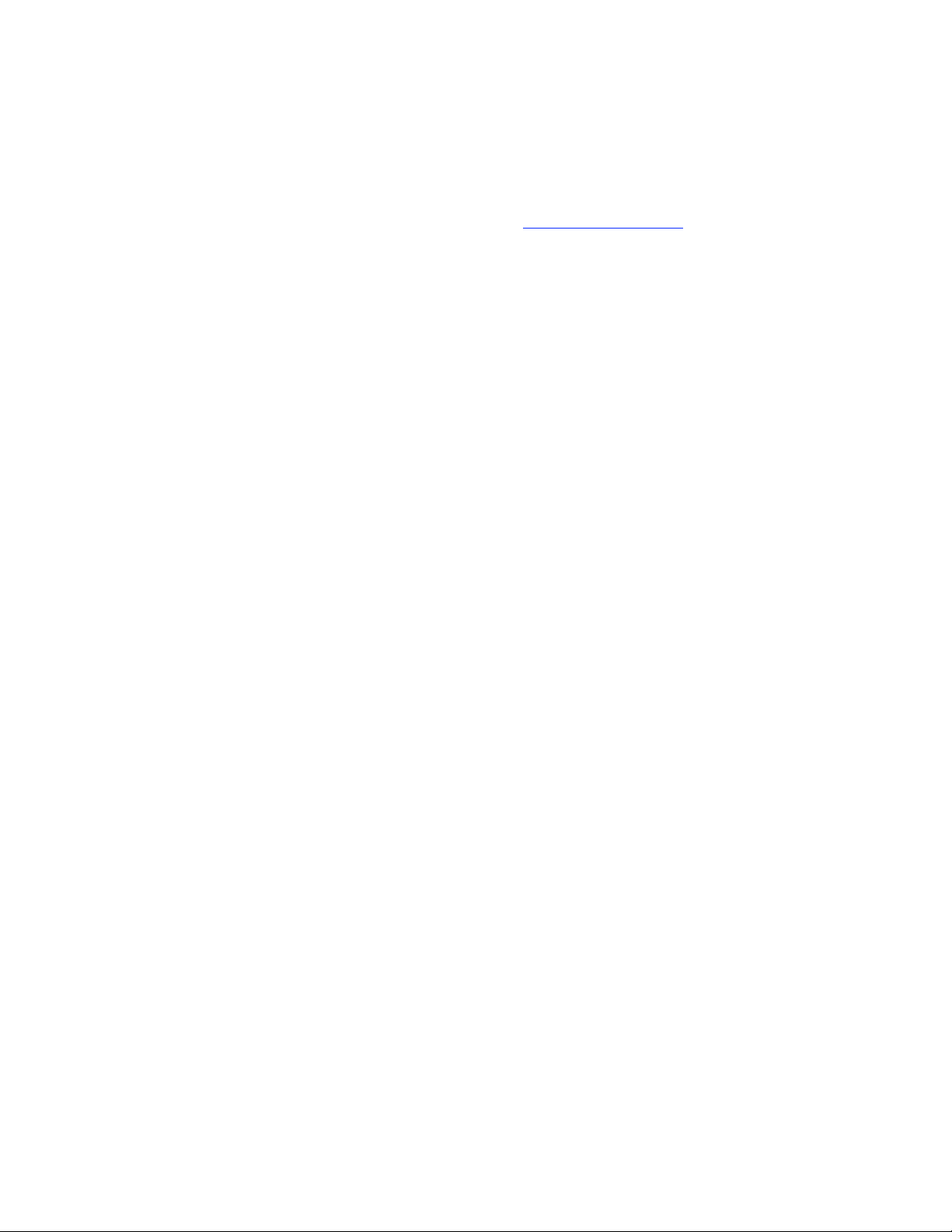
Rev. A capable data devic es
• Downl oad: typical download speeds of 600 kbps - 1.4 Mbps.
• Uploa d : typical upload speeds of 500-800 kbps.
Subject to Custom er Agreement, Calling Plan, credit approval & other serviceterms.
1BroadbandAccess is avail able in 242 major metropolitan areas covering over 200 mill ion people, and is expanding coast to
coast. BroadbandAccess i s also available in 180 prim ary airports in the U.S. Speeds average 400-700 kbps with bursts
capable of 2 Mbps on our network tests with 5MB FTP data files. Visit www.verizonwireless.com
information.
2
NationalAccess speed claim based on our network test with 101 KB FTP data files, wi thout compression. Actual t hroughout
speed and coverage may vary. Speed claim not applicable when roami ng.
for the latest coverage ar ea
USB727 Modem USER GUIDE
7
Page 10

Installation and Configuratio n
This section guides you through the hardware installation and setup process for the USB727 Modem. Before
you begin using your device, read through this Hardware Manual to become familiar with the documentation that
came with your USB727 Modem.
Basics
Follow these steps to begin using your USB727 Modem:
1. Turn on your computing device and close all applications.
2. Insert the VZAccess Manager CD-ROM into your computer’s CD drive.
3. If the VZAccess Manager CD does not automatically launch, manually launch the VZAccess Manager
CD following the guidelines outlined for manual CD launch per the operating system of your computing
device. Instructions for manual CD launch may be found in the User Guide or Help features of your
com puti ng dev ice.
4. Install VZAccess Manager as outlined in the Quick Reference Guide.
5. Insert the USB727 Modem to install the necessary drivers.
6. Launch VZAccess Manager, and click on the Connect button. If your device was activated prior to
installation of VZAccess Manager and you are in a broadband coverage area, you will be connected to
the Verizon Wireless network. If your device was not activated prior to installation of VZAccess
Manager, the software will connect to the Verizon Wireless activation website. Follow the on-screen
instructions to complete the activation. Refer to the VZAccess Manager User Guide, located on the
Installation CD for more detailed instructions.
Important: Installation must be performed within a BroadbandAccess and/or NationalAccess coverage area.
Important: Before installing your new software, delete or uninstall any previously existing modem or dialer
software from your com put ing syste m.
Important: VZAccess Manager must be installed before you plug the USB727 Modem into the computing device
for the first time. Only after the software has been installed can the operating system successfully install and
configure the USB727 Modem.
USB727 Modem USER GUIDE
8
Page 11

Inserti ng and Remo vi ng the USB727 Mo dem
Inserting and Connecting the USB727 Modem
Before you connect the USB727 Modem to your computer, you must first install VZAccess Manager (see the
VZAccess Manager User Guide located on the Installation CD).
When you connect the USB727 Modem, the following should occur once VZAccess Manager has been
installed:
• Under ideal conditions, the label of the USB727 Modem should be facing up*.
• The USB727 Modem is powered as soon as you connect it to the Type A USB port of your computing
device. Although the modem is powered, it does not automatically connect to the Internet.
• The LED indicator on the device lights up.
• If sound effects are enabled, the computing device may beep.
• The VZAccess Manager Software starts (unless the auto-launch feature has been disabled).
* A Clip Holder with USB Cable accessory is sold separately through Verizon Wireless. See page XX.
To properly insert the USB727 Modem:
1. Remove the protective cap from the device.
2. Grip the USB727 by its sides and gently insert the device into the Type A USB port* (See also Clip
Holder and USB Extension Cable Accessories on page XX). The USB727 should fit easily into the USB
port. Do not force the USB727 into the USB port as this may damage both the device and the USB port.
3. The Hardware Icon appears in the system tray (Windows) or on the Desktop (Mac).
The USB727 External Flip-Up Antenna
The USB727 Modem contains a flip-up antenna that helps maximize the RF signal; this is an integral part of the
modem. To raise the antenna, flip-up the antenna by gently gripping the top right side of the external cover with
your forefinger.
Removing the USB727 Modem
To remove the USB727 Modem, first terminate your Internet connection session and exit VZAccess Manager.
Alternatively the USB727 Modem may be removed after the computing device is shutdown or turned off.
Note: Once you have connected the USB727 Modem, avoid removing it before your Internet connection
is terminated, as some operating systems may be unable to respond to the sudden change in operation,
causing automatic shutdowns or screen freeze issues.
WINDOWS
The USB727 Modem’s USB technology allows you to safely remove the USB727 Modem at any time when you
are not connected to the network. Below are hardware removal options.
Quick Removal
IMPORTANT: Verify that all file transfers to the microSD card are complete before removing the device,
otherwise you are at risk of losing data.
1. End your BroadbandAccess session by selecting Disconnect from VZAccess Manager.
2. Exit VZAccess Manager.
USB727 Modem USER GUIDE
9
Page 12

3, Simply grip the USB727 Modem on both sides and pull straight out to avoid damaging the USB
connectors.
Standard Unplug/Eject Hardware Removal
1. End your BroadbandAccess session by selecting Disconnect froom VZAccess Manager .
2. Exit VZAccess Manager to ensure that the USB727 is powered off.
3. Right-click the Safely Remove Hardware icon in the notification area, click Safely Remove
Hardware, click the device, and then click Stop.
4. Simply grip the USB727 Modem on both sides and pull straight out to avoid damaging the USB
connectors.
MACINTOSH
1. End your BroadbandAccess session by selecting Disconnect from VZAccess Manager.
2. Exit VZAccess Manager to ensure that the USB727 is powered off.
3. Right-Click (Option-Right Click) the No Name desktop Hardware icon and select Eject.
4, Simply grip the USB727 Modem on both sides and pull straight out to avoid damaging the USB
connectors.
USB727 Modem USER GUIDE
10
Page 13

USB727 Modem USER GUIDE
11
Page 14

USB727 Accessories
There are a variety of optional accessories available for your device that are sold separately through Verizon
Wireless and there are three easy ways to purchase them:
• Shop online anytime at www.verizonwireless.com
• Call us at 1866 VZ GOT IT (894 6848)
• Visit one of the Veri zon Wireless Communication Stores
microSD Memory Card
up to 4 GB
Lanyard
Clip Holder
USB Extension Cable
USB727 Modem USER GUIDE
12
Page 15

How to Insert and Use the microSD Memory Card
The USB727 is equipped with removable, hot-swappable, memory storage. The convenice of this feature
enables you to connect to high-speed BroadbandAccess for Internet and VPN accessibility on the fly and store
precious data simultanously to an external drive without the need of another flash drive.
A microSD card (sold separately) is required to take advantage of the memory stoage feature and is available in
capacity sizes up to 4GB.
To Insert a microSD Card
1. Locate the microSD port as depicted in the figure to the right.
2. Line up the the microSD card with the port as shown here.
3. Gently push in the microSD card one time until it clicks into
place.
To Eject a microSD Card
The USB727 removable memory stora ge feature is hot-swappa ble, meani ng the micro SD card may be
removed at any time, whether the USB727 is inserted in the computing device or not.
1. Gently push in the microSD card and it will pop out half way of the slot.
2. Once partially visible, you may pull the microSD card out of the slot and store in dry, safe place.
To Save Information on the mic roSD Card
Saving files to the microSD Memory Card on the USB727 follow the same principles as saving files to any
external flash drive per your specific operating system.
WINDOWS
• Insert the USB727 into your computer’s USB port (see page XX: Inserting and Removing the USB727).
• The computer detects new hardware and the Unplug/Eject icon appears in the taskbar.
• You may save files to the USB727 two ways:
Save download files directly to the USB727
1. In the Save to: box, click the down arrow to view the contents of the pull down menu.
2. Select the USB727 which appears as a drive letter (i.e. E:, F:, G:, etc) Mass Storage or
Removable Storage .
3. Type a name for the file you are saving to the USB727 and click Save.
Save files from an Application
1. When saving files directly from an application to the USB727, go to File > Save As.
2. In the Save in: box, click the down arrow to view the contents of the pull down menu.
3. Select the USB727 which appears as a drive letter (i.e. E:, F:, G:, etc) Mass Storage or Re mov ab le
Storage.
4. Type a name for the file you are saving to the USB727 and click Save.
Drag/Drop – Copy/Paste
1. Go to My Computer and locate the USB727 as Mass Stora ge or Removable Storage
with a letter assigned to it (i.e. E:, F : , G:, etc). Double-click to open the window and view
USB727 Modem USER GUIDE
13
Page 16

the contents.
2. You may drag or copy/paste files into the Mass Storage or Removable Storage folder.
MACINTOSH
Save download files directly to the USB727
1. In the Save to: box, click the down arrow to view the contents of the pull down menu.
2. Select the USB727 which typically appears as No Name in the Finder sidebar.
3. Type a name for the file you are saving to the USB727 and click Save.
Save files from an Application
1. When saving files directly from an application to the USB727, go to File > Save (or Save
As...).
2. In the Save in: box, click the down arrow to view the contents of the pull down menu.
3. Select the USB727 which typically appears as No Name I n the Finder sidebar.
4. Type a name for the file you are saving to the USB727 in the Save As and click Save.
Drag/Drop – Copy/Paste
1. Go to Finder and locate the USB727 as No Name. Double-click to open the window and
view the contents.
2. You may drag or copy/paste files into the No Name folder.
To Open Files from the microSD Card
WINDOWS
1. Ensure the USB727 is properly inserted in the computing device (see page 9, Inserting and
Removing the USB727 Modem).
2. Go to My Computer and locate the USB727 as Mass Storage or Removable Sto rage with
a letter assigned to it (i.e. E:, F:, G:, etc). Double-click to open the window and view the
contents..
USB727 Modem USER GUIDE
14
Page 17

How to Use the Lanyard Accessory
A lanyard is included in the USB727 package. The lanyard is a convenient accessory that enables you to wear
the USB727 around your neck while on the go.
IMPORTANT: DO NOT WEAR THE LANYARD AND THE USB727 AROUND ROTATING OR MACHINERY
OR DURING SLEEP. AN EMERGENCY RELEASE CLIP IS CONSTRUCTED IN THE DESIGN, HOWEVER
YO U MAY AL SO CUT THRO UGH T HE MATERIA L .
To affix the lanyard to the USB727
1. Locate the Lanyard Hook on the device.
2. Pinch the looped thread on the lanyard and insert into the
Lanyard Hook hole until it exits through the other side.
3. Insert the end of the Lanyard through the loop and pull to tighten.
USB727 Modem USER GUIDE
15
Page 18

How to Use the Clip Holder and USB Cable
The Clip Holder and USB Cable is a safe and convenient method of using the USB727 when solving clearance
issues due to overcrowding in the USB port area of your computer (a common occurrence with notebooks). The
Clip Holder must be used with the USB Cable to comply with FCC RF exposure requirements.
1. Plug one end of the USB Cable into the Type A USB port on your computer.
2. Insert the USB727 into the Clip Holder. (the USB Connector must be visible through the holder):
3. Plug the wide end of the cable into the USB727 Modem.
4. The device is connected to and powered by the computer as soon as the USB Cable is plugged
properly into the appropriate Type A USB port.
5. Place the USB727 and the Clip Holder on the top of the notebook as shown here.
6. Launch VZAccess Manager and click Connect.
1.
Back Front
USB727 Modem USER GUIDE
16
Page 19
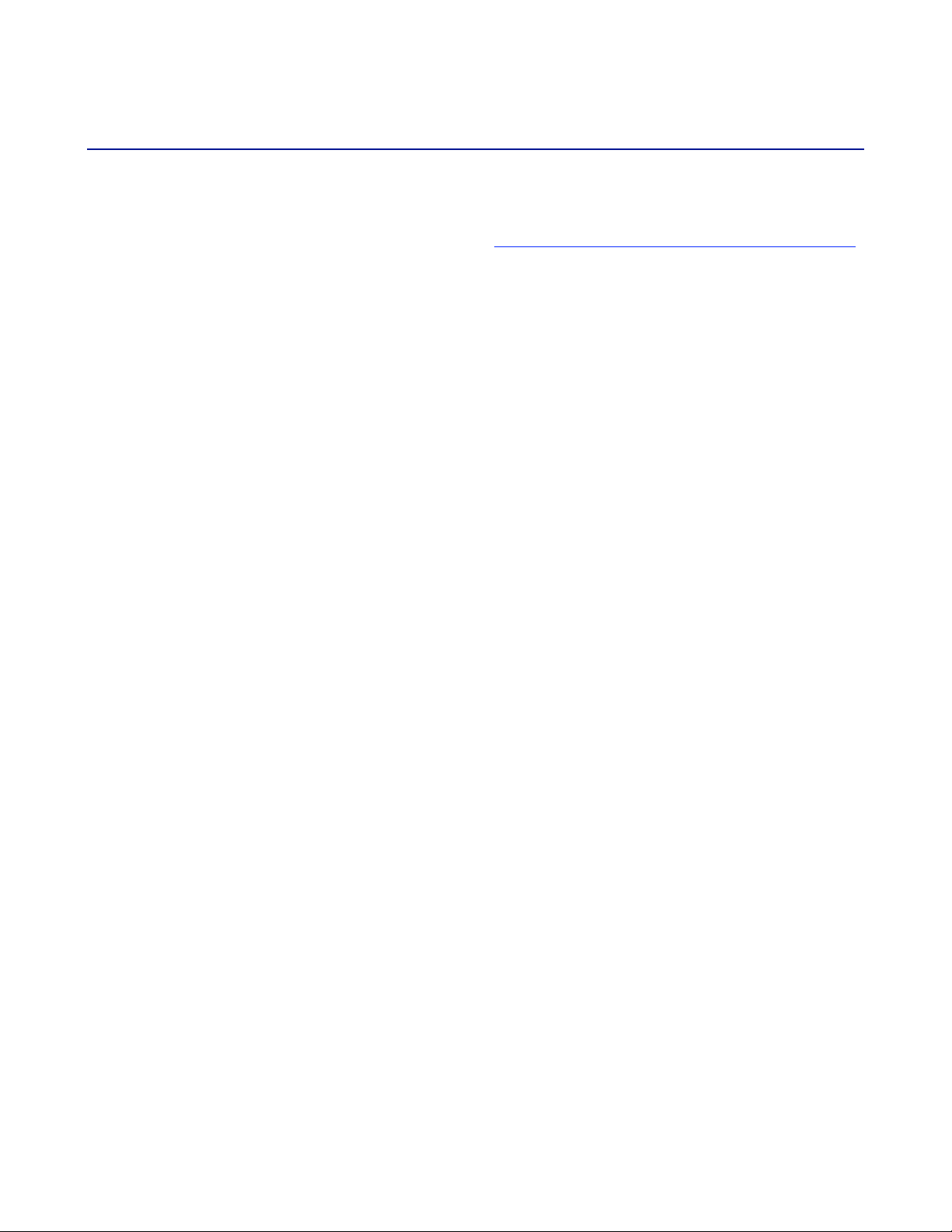
Technical Support
Data Te chnical Support
For additional information and technical support for VZAccess Manager and Verizon wireless devices, you can
visit the Verizon Wireless Data Technical Support page at: http://www.verizonwireless.com/b2c/support/data.jsp
.
USB727 Modem USER GUIDE
17
Page 20
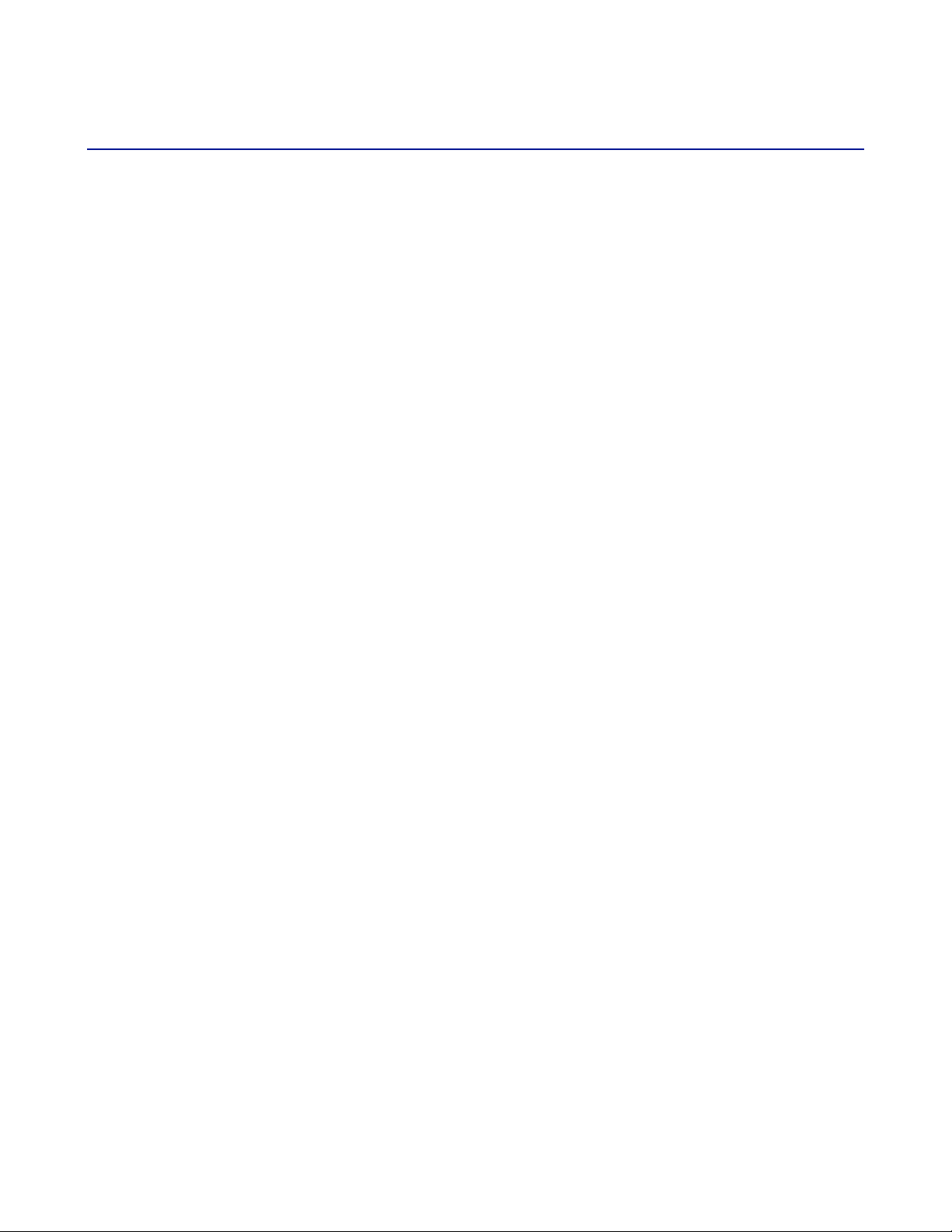
Troubleshooting
USB727 Modem
The following tips will help solve many common problems encountered while using the USB727 Modem:
• Make sure you are using the USB727 in the correct geographic region: a BroadbandAccess and
NationalAccess USB727 in the US.
• Ensure that the wireless network’s coverage extends to your current location.
When properly installed, the USB727 Modem is a highly reliable product. Most problems are caused by one of
these issues:
• The wrong driver has been installed.
• System resources required by the USB727 Modem are being used by other devices.
• Network coverage is not available (either because you are outside the BroadbandAccess and
NationalAccess coverage area or because of an account or network problem).
For issues related to the VZAccess Manager consult the VZAccess Manager User Guide, located on the
Installation CD.
USB727 Modem USER GUIDE
18
Page 21
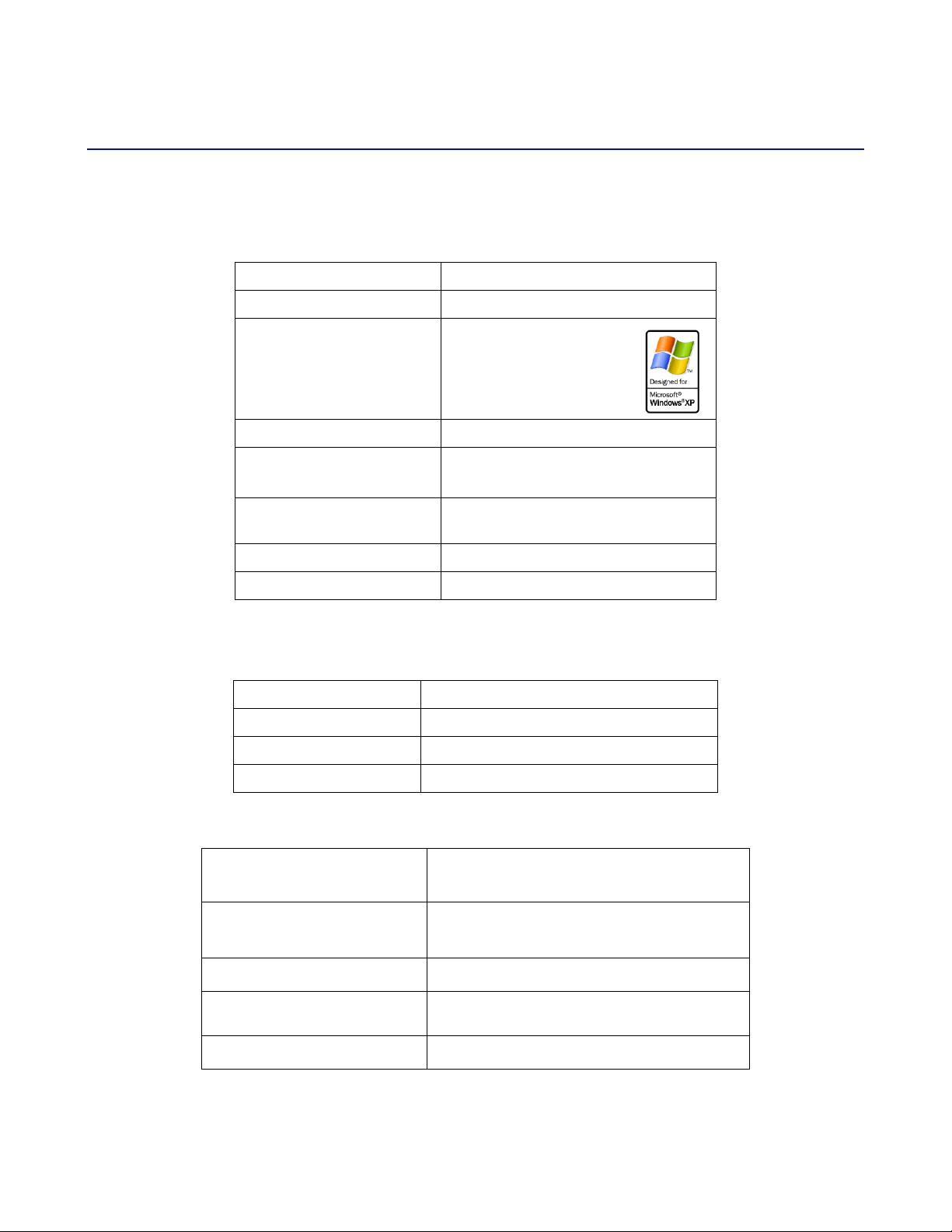
Product Specification
Technical Specifications
Name: Verizon Wireless USB727 Modem
Model: USB727 Modem
Approvals:
TABLE 1
FCC (North America);CDG,
Weight
Dimensions:
Wireless Network – Dual
Mode:
Chip Set QUALCOMM™ MSM6800A
Interface Type: Type A USB Port
32 g / 1.13 oz
70 mm x 25.0 mm x 12 mm
2.76 in x 0.98 in x 0.47 in
CDMA 1X/EV-DO
TABLE 2
Technology: CDMA Rev A, Rev 0, 1XRTT
Band Designation: 800/1900 MHz
Transmit Band: 824.7-848.31MHz/1851.25-1908.75MHz
Receive Band: 869.7-893.31MHz/1931.25-1988. 75 MHz
TABLE 3
Operating Temperature
Storage Temperature
Relative Humidity
Drop
Vibration St ab ility
USB727 Modem USER GUIDE
0° C to +45° C
(32°F to 131° F)
-20° C to +65° C
(-4° F to 1 4 9° F)
5% to 90% over operating temperature
1 meter drop, no damage – fully operational
5 Hz to 500 Hz, 0.1 octave/second
19
Page 22
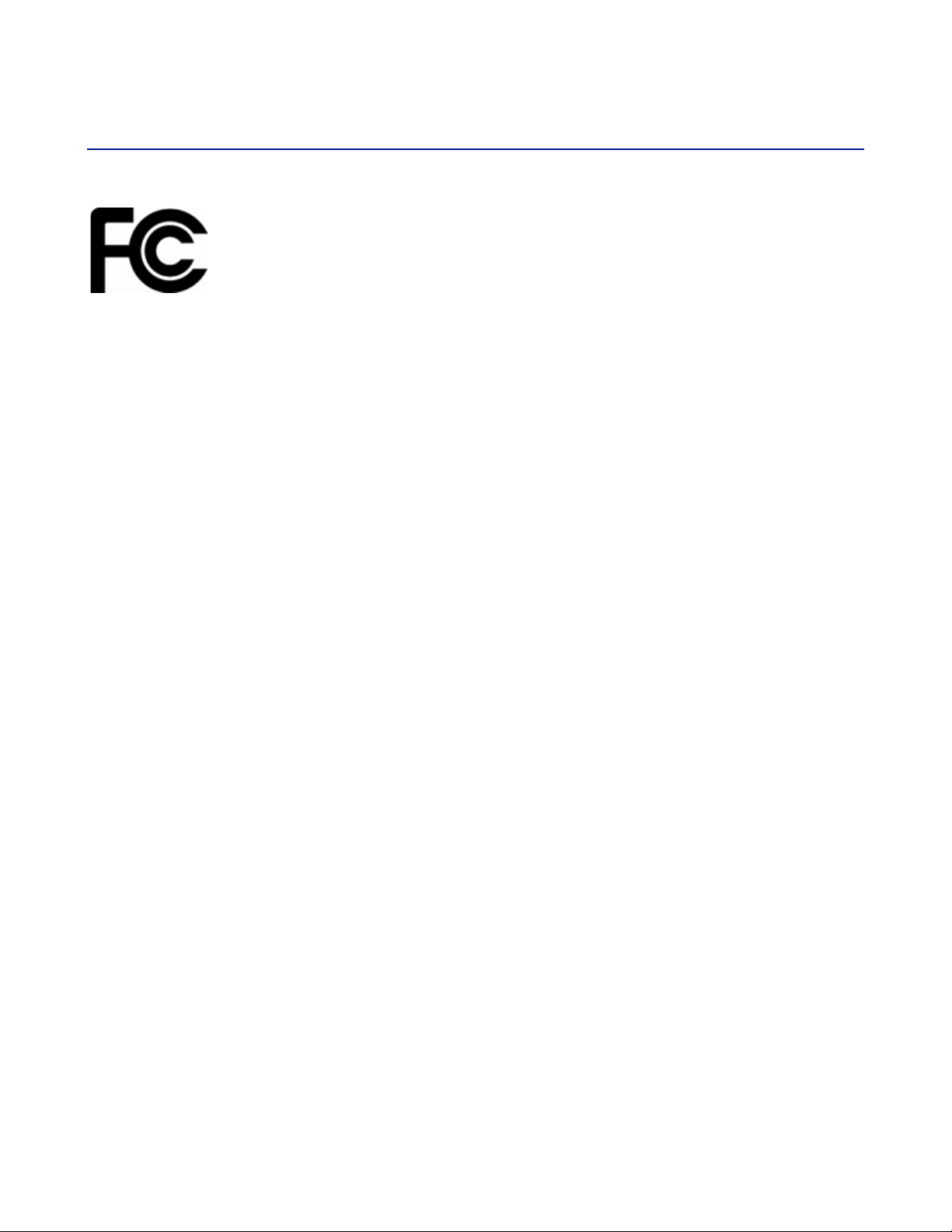
Regulatory Notices
Federal Communications Commission Notice (FCC -- United States)
Electronic devices, including computers and wireless modems, generate RF energy
incidental to their intended function and are therefore subject to FCC rules and regulations.
This equipment has been tested to, and found to be within the acceptable limits for a Class B
digital device, pursuant to part 15 of the FCC Rules. These limits are designed to provide
reasonable protection against harmful interference when the equipment is operated in a residential environment.
This equipment generates radio frequency energy and is designed for use in accordance with the
manufacturer’s user manual. However, there is no guarantee that interference will not occur in any particular
installation. If this equipment causes harmful interference to radio or television reception, which can be
determined by turning the equipment off and on, you are encouraged to try to correct the interference by one or
more of the following measures:
Reorient or relocate the receiving antenna
Increase the separation between the equipment and the receiver
Connect the equipment into an outlet on a circuit different from that to which the receiver is connected
Consult the dealer or an experienced radio/television technician for help
This device complies with Part 15 of the Federal Communications Commission (FCC) Rules. Operation is
subject to the following two conditions:
1. This device may not cause harmful interference.
2. This device must accept any interference received, including interference that may cause undesired
operation.
In order to comply with FCC RF Exposure requirements, this device must be installed so that a minimum
separation distance of 1.5cm (0.60”) is maintained between the antenna and all persons during ordinary
operating conditions contingent upon the following:
1. The laptop or PC is placed on a desktop, table or flat surface
2. The device is placed on a flat surface
WARNING: DO NOT ATTEMPT TO SERVICE THE WIRELESS COMMUNICATION DEVICE YOURSELF.
SUCH ACTION MAY VOID THE WARRANTY. THE USB727 MODEM IS FACTORY TUNED. NO CUSTOMER
CALIBRATION OR TUNING IS REQUIRED. CONTACT VERIZON WIRELESS TECHNICAL SUPPORT FOR
INFORMATION ABOUT SE RVICING Y OUR WIRELE S S COM MUNICATION DEVI CE.
FCC CAUTION: Any changes or modification not expressly approved by the party responsible for compliance
could void the user’s authority to operate this equipment.
MODIFICATIONS: The FCC requires that you be notified that any changes or modifications made to this device
that are not expressly approved by Verizon Wireless, Inc. may void your authority to operate the equipment.
USB727 Modem USER GUIDE
20
Page 23
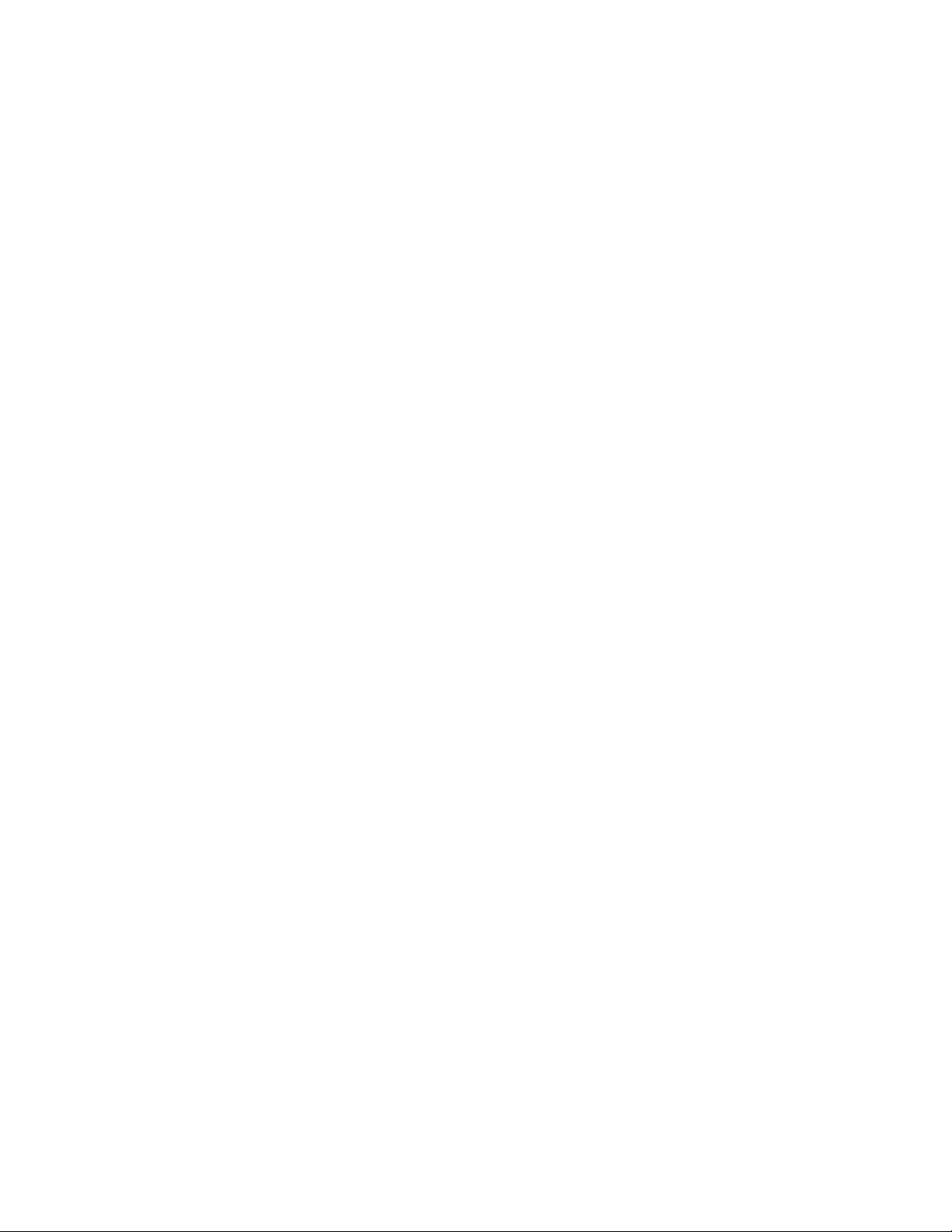
RF Exposure/Specific Absorption Rate (SAR) Information
This product has been evaluated for SAR and meets the FCC Guidelines for exposure to radio waves.
FCC Equipment Authorization ID: PKRNVWMC727
Your wireless modem is a radio transmitter and receiver. It is designed and manufactured not to exceed the
exposure limits for radio frequency (RF) energy set by the Federal Communications Commission (FCC) of the
U.S. Government. These limits are part of comprehensive guidelines and establish permitted levels of RF
energy for the general population. The guidelines are based on standards that were developed by independent
scientific organizations through periodic and thorough evaluation of scientific studies. The standards include a
substantial safety margin designed to assure the safety of all persons, regardless of age and health.
The exposure standard for wireless devices including mobile USB Modems and wireless modems uses a unit of
measurement known as the Specific Absorption Rate, or SAR. Tests for SAR are conducted using standard
operating positions reviewed by the FCC with the device under test transmitting at its highest certified power
level in all frequency bands. Although the SAR is determined at the highest certified power level, the actual SAR
level of the USB Modem or modem while operating can be well below the maximum value. This is because the
USB Modem is designed to operate at multiple power levels so as to use only the power required to reach the
network. In general, the closer you are to a wireless base station antenna, the lower the power output.
Before this device is made available for sale to the public, it must be tested and certified to the FCC that it does
not exceed the limit established by the government-adopted requirement for safe exposure. The tests are
performed in positions and locations (for example, at the ear or worn on the body) as required by the FCC for
each model.
THE FC C H AS GRAN TED AN EQ UIPM ENT AUT H O RIZA TION FOR THIS W IRELESS MODEM WI TH ALL
REPORTED SAR LEVELS EVALUATED AS IN COMPLIANCE WITH THE FCC RF EXPOS U RE GUIDELINES.
THE HIGHE ST SAR VAL UE FOR THIS MODEM WHEN TE STE D FOR CO M PLIANCE AGAI NST FCC
STANDARDS WAS 0.775 W/KG USER-LAP POSITION
USB727 Modem USER GUIDE
21
Page 24

Limited Warranty and Liability
Novatel Wireless, Inc. warrants for the 12 month period immediately following receipt of the Product by
Purchaser that the Product will be free from defects in material and workmanship under normal use.
THESE WARRANTIES ARE EXPRESSLY IN LIEU OF ALL OTHER WARRANTIES, EXPRESS OR
IMPLIED, INCLUDING, WITHOUT LIMITATION, ALL IMPLIED WARRANTIES OF M ERCHANTABILITY
AND FITNESS FOR A PARTIC U LA R PU RPOSE.
The exclusive remedy for a claim under this warranty shall be limited to the repair or replacement, at
Novatel Wireless' option, of defective or non-con forming materials, par ts or componen ts. The foregoing
warranties do not ex tend to (I) non c onfor mities , defec t s or errors i n the Prod ucts due to accident, abuse ,
misuse or negligent use of the Products or use in other than a normal and customary manner,
environmental conditions not conforming to Novatel Wireless' specification, of failure to follow prescribed
installation, operating and maintenance proced ures, (II) defects, errors or nonconformity's in the Product
due to modifications, alterations, additions or changes not made in accordance with Novatel Wireless'
specifications or authorized by Nova tel Wirel ess, ( III) normal wear an d tear, (IV) damage caused by force
of nature or act of any third person, (V) shipping damage, (VI) service or repair of Product by the
purchaser without prior written consent from Novatel Wireless, (VII) products designated by Novatel
Wireless as beta site test samples, experimenta l, devel opmen tal, reproduction, sample, incomplete or out
of specification Products, or (VIII) returned products if the original identification marks have been
removed or altered.
USB727 Modem USER GUIDE
22
Page 25
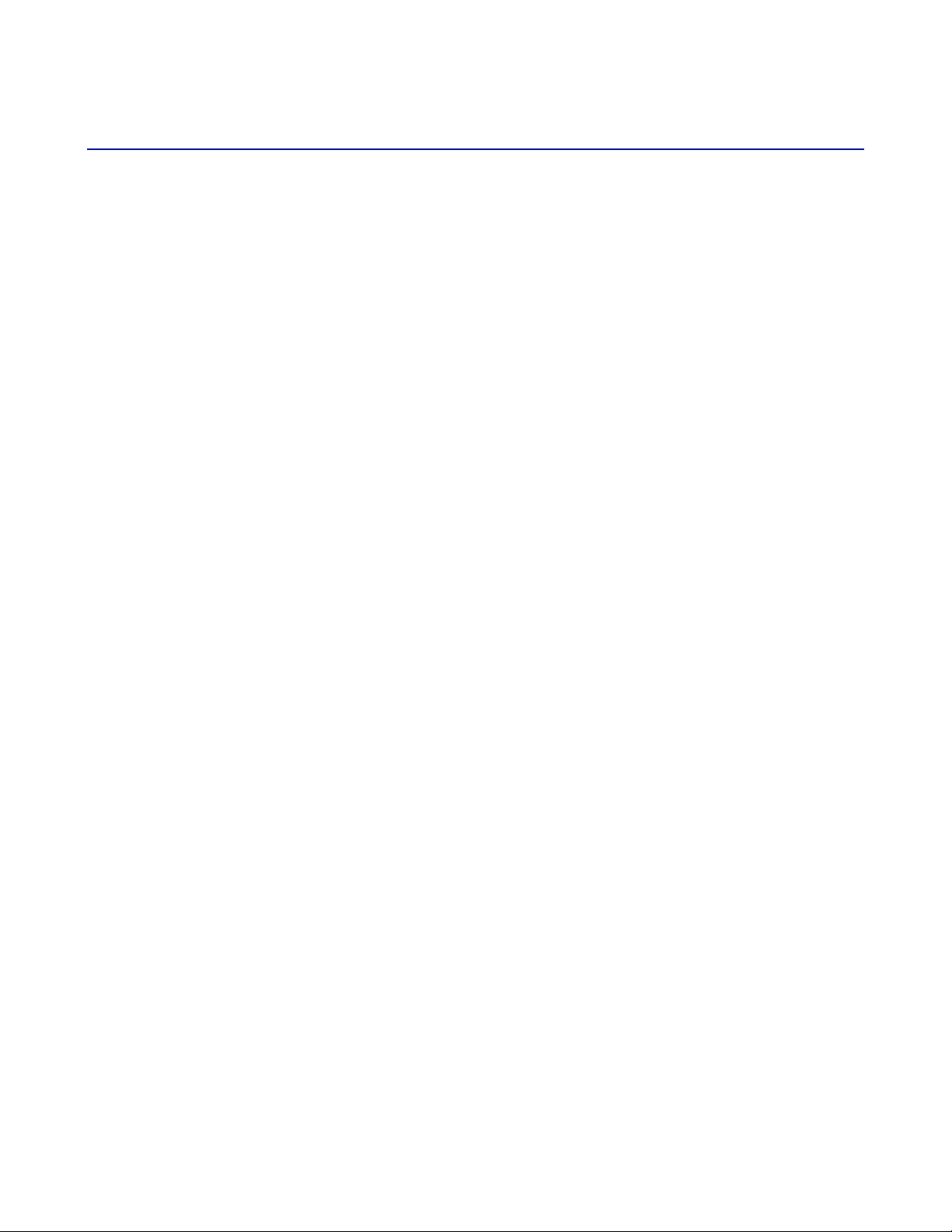
Glossary
1xRTT
Short for single carrier (1x) Radio Transmission Technology. A high speed wireless technology based on the
CDMA platform. 1xRTT has the capability of providing broadband-like speeds of up to 144 Kbps. 1xRTT is also
referred to as CDMA2000.
1xEVDO
Part of a family of CDMA2000 1x digital wireless standards. 1xEVDO is a "3G" standard. EVDO stands for
"EVolution, Data-Optimized." 1xEVDO is based on a technology initially known as "HDR" (High Data Rate) or
"HRPD" (High Rate Packet Data), developed by Qualcomm. The international standard is known as IS-856.
1xEVDO has the capability of providing broadband-like speeds of average speeds of 400-700 kbps.
bps
Bits per second – rate of data flow.
Broadband
High-capacity high-speed, transmission channel with a wider bandwidth than conventional modem lines.
Broadband channels can carry video, voice, and data simultaneously.
Computing Device
Personal Computing device (notebook, desktop computer, tablet PC, PDA, etc).
Hot-Swappable
The ability to remove and replace the microSD Card from the USB727 while it is still connected to the computer
and online without damaging the device.
Kbps
Kilobits per second – rate of data flow
LAN
Local Area Network. A data network confined to limited area with moderate to high data rates. Does not use
common carrier circuits, although may have gateways or bridges to other public or private networks.
Mbps
Megabits per second
MicroSD
Additional external memory for your device.
MicroSD Card
A small, removable flash memory card available in various storage sizes up to 4GB. This accessory is sold
separetely.
USB727 Modem USER GUIDE
23
Page 26

MicroSD Slot
A built-in slot on your device that is designed specifically for a microSD Card.
PDA
Personal Digital Assistant. A handheld device used for organization, notes, address books, etc.
Rev A
CDMA EV-DO Rev. A is a leading-edge wireless technology with higher data rates and higher system capacity.
It is a fully backward compatible standard and remains interoperable with deployed EV-DO networks and
devices around the world. The increased data rates on Rev. A's physical layer enable richer applications and
services.
For more information, visit www.cdg.org
.
SMS
Short Messaging Service. Short text messages of generally no more than 140-160 characters sent and
received by wireless devices.
Type A USB
The USB ports on computers and hubs have a rectangular Type A socket, and peripheral devices have a cable
with a Type A plug. Peripherals that do not have an attached cable have a square Type B socket on the device
and a separate cable with a Type A and Type B plug.
USB
Universal Serial Bus. A connection type for computing device peripherals such as a printer, mobile USB727
Modem, etc.
VPN
Virtual Private Network. A way to communicate through a dedicated server securely to a corporate network
over the Internet.
WAN / WWAN
Wide Area Network (WAN). A computer network covering a broad geographical area. WANs are used to
connect local area networks (LANs) together, so that users and computers in one location can communicate
with users and computers in other locations.
WWAN
Wireless Wide Area Network (WWAN). Also called "wireless broadband" or "broadband wireless," wireless
WANs (WWANs) use cellular towers to transmit a wireless signal over a range of several miles to a mobile
device compared to wireless Wi-Fi LANs (WLANs), which span only a few hundred feet and generally to only
stationary devices.
USB727 Modem USER GUIDE
24
Page 27

Trademarks and Service Marks
Verizon Wireless is a trademark of Verizon Trademark Services LLC, and the other trademarks, logos, and
service marks (collectively the "Trademarks") used in this user manual are the property of Verizon Wireless or
their respective owners. Nothing contained in this user manual should be construed as granting by implication,
estoppel, or otherwise, a license or right of use of Verizon Wireless or any other Trademark displayed in this
user manual without the written permission of Verizon Wireless or its respective owners.
VZAccess Manager
Microsoft® and Windows® are either registered trademarks or trademarks of Microsoft® Corporation in the
United States and/or other countries.
Apple® and Mac® are registered trademarks of Apple, Inc.
The names of actual companies and products mentioned in this user manual may be the trademarks of their
respective owners.
Contents of this help file, Copyright 2006 Verizon Wireless, all rights reserved.
PN GU-9002XXXX R3 JUL2007
SM
is a service mark of Verizon Wireless
USB727 Modem USER GUIDE
25
