Inseego BPC100 User Manual

USER GUIDE
BPC100
Business Phone Connect
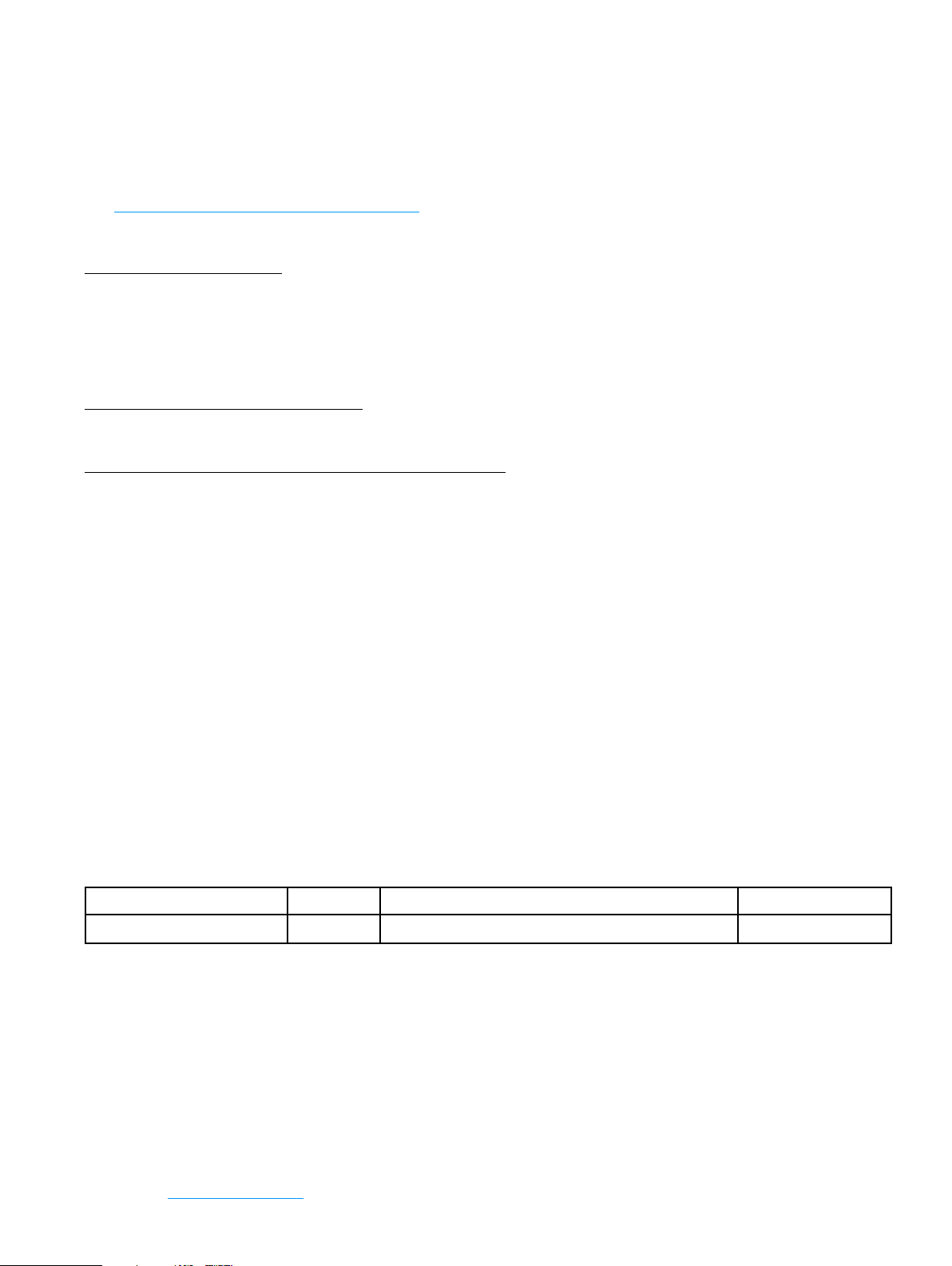
©2020 Inseego Corp. All rights reserved. The information contained in this document is subject to change without
notice and should not be construed as a commitment by Inseego Corp.
Patents and Licenses
Visit https://www.inseego.com/intellectual-property/ for a complete list of all Inseego Corporate Patents.
Software License
Proprietary Rights Provisions:
The software drivers provided with this product are copyrighted by Inseego Corp. and/or Inseego Corp.’s suppliers. Although
copyrighted, the software drivers are unpublished and embody valuable trade secrets proprietary to Inseego and/or Inseego’
suppliers. The disassembly, decompilation, and/or Reverse Engineering of the software drivers for any purpose is strictly
prohibited by international law. The copying of the software drivers, except for a reasonable number of back-up copies is
strictly prohibited by international law. It is forbidden by international law to provide access to the software drivers to any
person for any purpose other than processing the internal data for the intended use of the software drivers.
U.S. Government Restricted Rights Clause:
The software drivers are classied as “Commercial Computing device Software” and the U.S. Government is acquiring only
“Restricted Rights” in the software drivers and their Documentation.
U.S. Government Export Administration Act Compliance Clause:
It is forbidden by US law to export, license or otherwise transfer the software drivers or Derivative Works to any country where
such transfer is prohibited by the United States Export Administration Act, or any successor legislation, or in violation of the
laws of any other country.
Trademarks and Service Marks
Inseego is a trademark of Inseego, Inc., and the other trademarks, logos, and service marks (collectively the “Trademarks”)
used in this user manual are the property of Inseego or their respective owners. Nothing contained in this user manual should
be construed as granting by implication, estoppel, or otherwise, a license or right of use of Inseego or any other Trademark
displayed in this user manual without the written permission of Inseego or its respective owners.
• Inseego, and the Inseego logo are all trademarks of Inseego, Inc.
• MiFi® and the MiFi logo are registered trademarks of Inseego, Inc.
• Microsoft and Windows are either registered trademarks or trademarks of Microsoft Corporation in the United States and/or
other countries.
• Apple®, Mac®, and Mac OS® are trademarks of Apple, Inc., registered in the U.S. and other countries.
• Linux® is the registered trademark of Linus Torvalds in the U.S. and other countries.
The names of actual companies and products mentioned in this user manual may be the trademarks of their respective
owners.
Inseego Revision History
Part Number Revision Description Date
90029522 Rev 1 Launch release 30 Jan 2020
FCC ID: PKRISGBPC100
PN: 90029397 Rev 1 USER GUIDE, UTOPIA, BPC100
Please visit www.inseego.com for the latest information about your device.
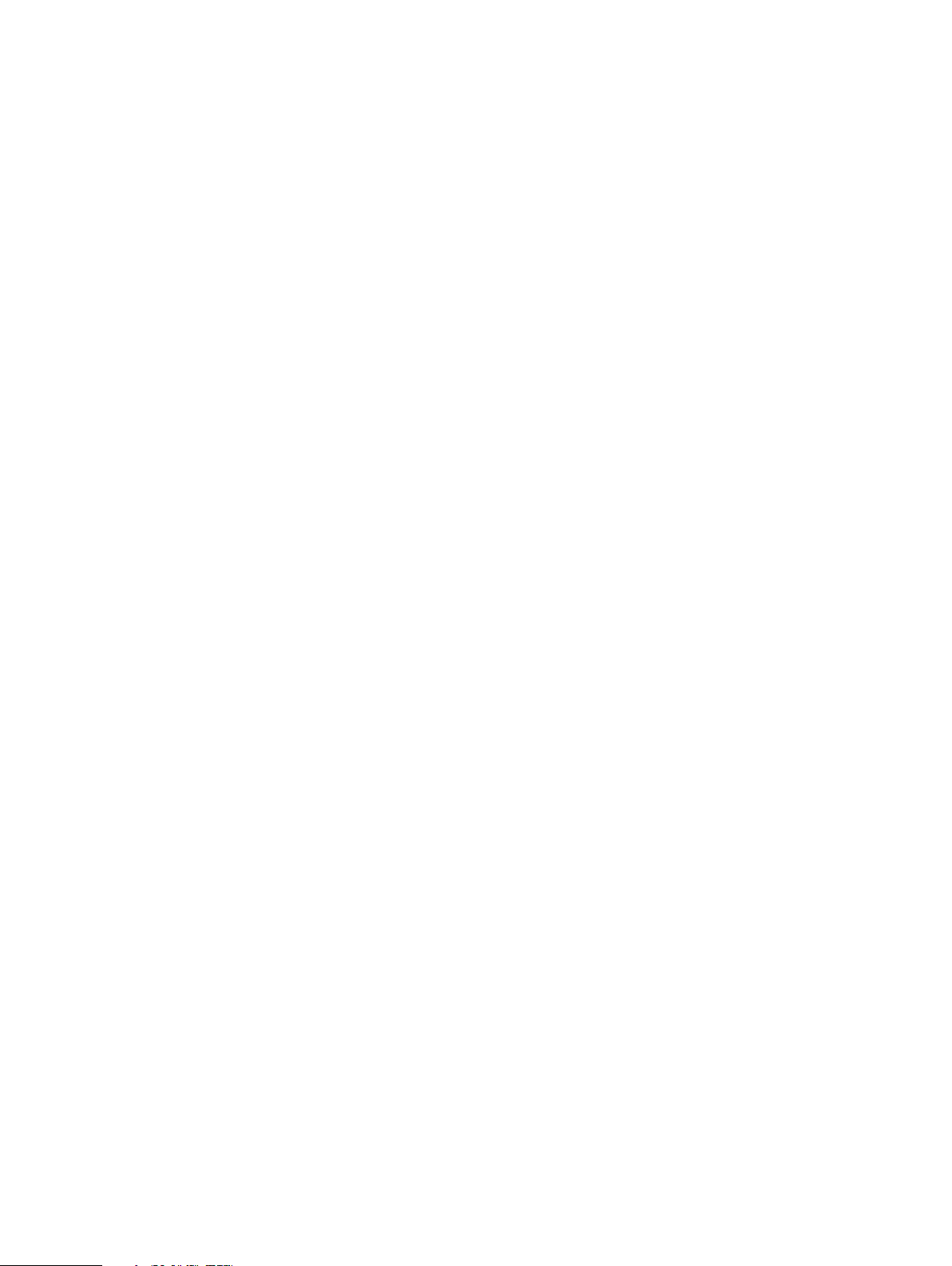
Contents
Overview ..................................................................1
System Requirements. . . . . . . . . . . . . . . . . . . . . . . . . . . . . . . . . . . . . . . . . . . . . . . . . . . . . . . . . . . . . . . . . . . . . . . . 2
Components and Indicators. . . . . . . . . . . . . . . . . . . . . . . . . . . . . . . . . . . . . . . . . . . . . . . . . . . . . . . . . . . . . . . . . . 3
LED Indicator States ..................................................................... 5
Power Management ......................................................................... 6
Caring for Your BPC100 ...................................................................... 7
Getting Started. . . . . . . . . . . . . . . . . . . . . . . . . . . . . . . . . . . . . . . . . . . . . . . . . . . . . . . . . . . . . 8
Setup Overview ............................................................................. 9
Installing the Batteries . . . . . . . . . . . . . . . . . . . . . . . . . . . . . . . . . . . . . . . . . . . . . . . . . . . . . . . . . . . . . . . . . . . . . . 10
Backup Battery Tips. . . . . . . . . . . . . . . . . . . . . . . . . . . . . . . . . . . . . . . . . . . . . . . . . . . . . . . . . . . . . . . . . . . . . 10
Installing the Optional Antennas ............................................................11
Powering On the Unit. . . . . . . . . . . . . . . . . . . . . . . . . . . . . . . . . . . . . . . . . . . . . . . . . . . . . . . . . . . . . . . . . . . . . . . 12
Connecting Your Phone or Fax .............................................................. 13
Connecting a Security System Alarm ........................................................14
Connecting to the Internet. . . . . . . . . . . . . . . . . . . . . . . . . . . . . . . . . . . . . . . . . . . . . . . . . . . . . . . . . . . . . . . . . . 15
Initial Activation ............................................................................16
Transferring Your Existing Number ......................................................16
Using Your BPC100 ........................................................17
Making Calls ................................................................................18
Restrictions. . . . . . . . . . . . . . . . . . . . . . . . . . . . . . . . . . . . . . . . . . . . . . . . . . . . . . . . . . . . . . . . . . . . . . . . . . . . . 18
Receiving Calls .............................................................................19
Call Waiting ............................................................................19
Using Voice Mail ............................................................................20
Setting up Voice Mail ...................................................................20
Using Voice Mail ........................................................................20
Call Forwarding. . . . . . . . . . . . . . . . . . . . . . . . . . . . . . . . . . . . . . . . . . . . . . . . . . . . . . . . . . . . . . . . . . . . . . . . . . . . . 21
To Turn on Call Forwarding. . . . . . . . . . . . . . . . . . . . . . . . . . . . . . . . . . . . . . . . . . . . . . . . . . . . . . . . . . . . . . 21
To Turn o Call Forwarding. . . . . . . . . . . . . . . . . . . . . . . . . . . . . . . . . . . . . . . . . . . . . . . . . . . . . . . . . . . . . . 21
Using a Text Telephone .....................................................................22
Accessing Your BPC100 Web Interface ......................................23
Overview Page ............................................................................. 24
Settings Page. . . . . . . . . . . . . . . . . . . . . . . . . . . . . . . . . . . . . . . . . . . . . . . . . . . . . . . . . . . . . . . . . . . . . . . . . . . . . . . 25
Software Update Page . . . . . . . . . . . . . . . . . . . . . . . . . . . . . . . . . . . . . . . . . . . . . . . . . . . . . . . . . . . . . . . . . . . . . . 26
About Page. . . . . . . . . . . . . . . . . . . . . . . . . . . . . . . . . . . . . . . . . . . . . . . . . . . . . . . . . . . . . . . . . . . . . . . . . . . . . . . . . 27
Help Page ..................................................................................28
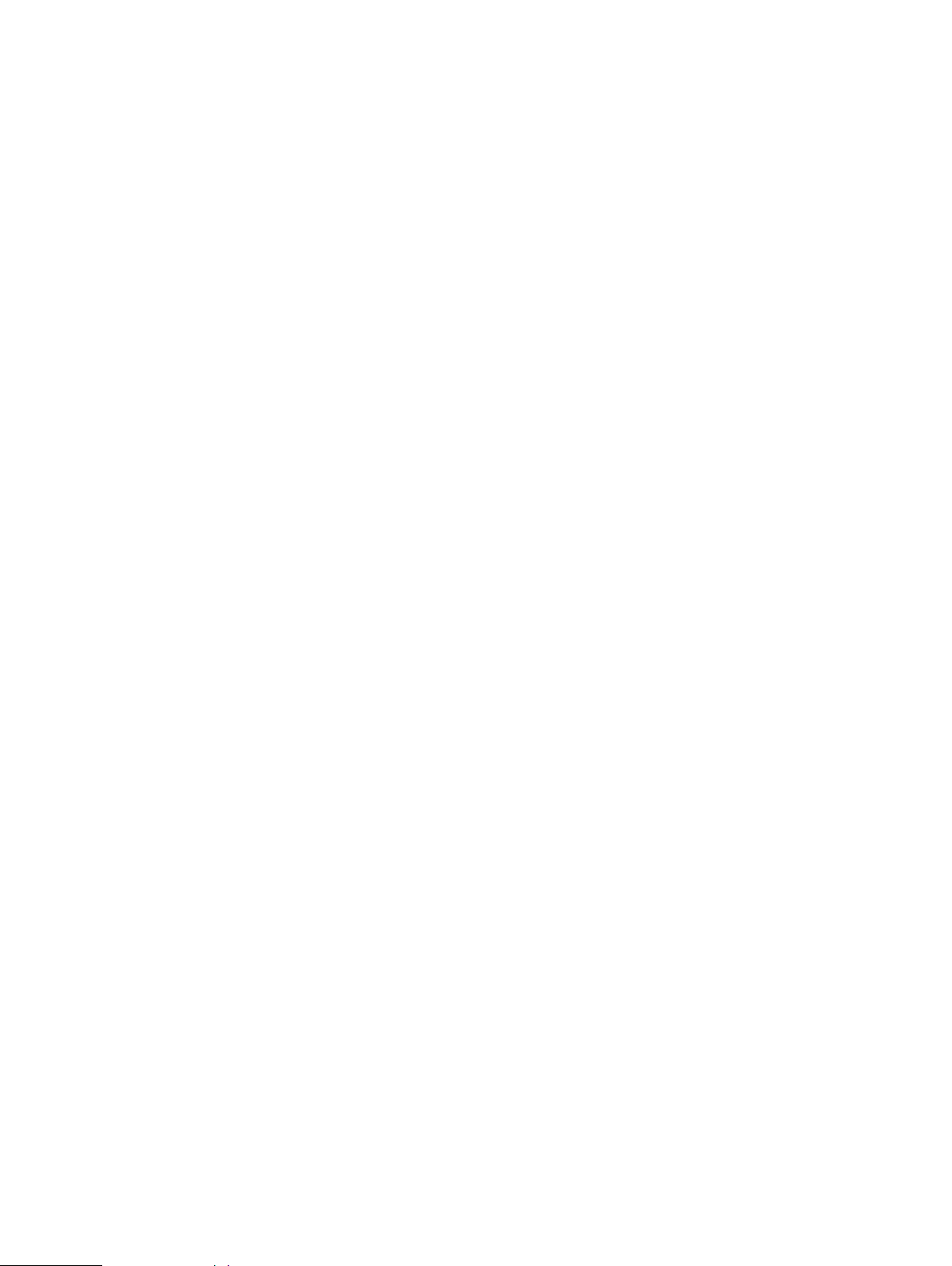
Product Specications and Regulatory Information .........................29
Product Specications ......................................................................30
General ................................................................................30
Technology/Bands . . . . . . . . . . . . . . . . . . . . . . . . . . . . . . . . . . . . . . . . . . . . . . . . . . . . . . . . . . . . . . . . . . . . . . 30
Environmental. . . . . . . . . . . . . . . . . . . . . . . . . . . . . . . . . . . . . . . . . . . . . . . . . . . . . . . . . . . . . . . . . . . . . . . . . . 30
Regulatory Information . . . . . . . . . . . . . . . . . . . . . . . . . . . . . . . . . . . . . . . . . . . . . . . . . . . . . . . . . . . . . . . . . . . . . 31
Wireless Communications. . . . . . . . . . . . . . . . . . . . . . . . . . . . . . . . . . . . . . . . . . . . . . . . . . . . . . . . . . . . . . . . . . . 32
Limited Warranty and Liability ..............................................................33
Safety Hazards. . . . . . . . . . . . . . . . . . . . . . . . . . . . . . . . . . . . . . . . . . . . . . . . . . . . . . . . . . . . . . . . . . . . . . . . . . . . . . 34
Proper Battery Use and Disposal ............................................................36
Troubleshooting. . . . . . . . . . . . . . . . . . . . . . . . . . . . . . . . . . . . . . . . . . . . . . . . . . . . . . . . . . .37
Overview. . . . . . . . . . . . . . . . . . . . . . . . . . . . . . . . . . . . . . . . . . . . . . . . . . . . . . . . . . . . . . . . . . . . . . . . . . . . . . . . . . . 38
Common Problems and Solutions. . . . . . . . . . . . . . . . . . . . . . . . . . . . . . . . . . . . . . . . . . . . . . . . . . . . . . . . . . . 39
Technical Support .......................................................................... 41
iv
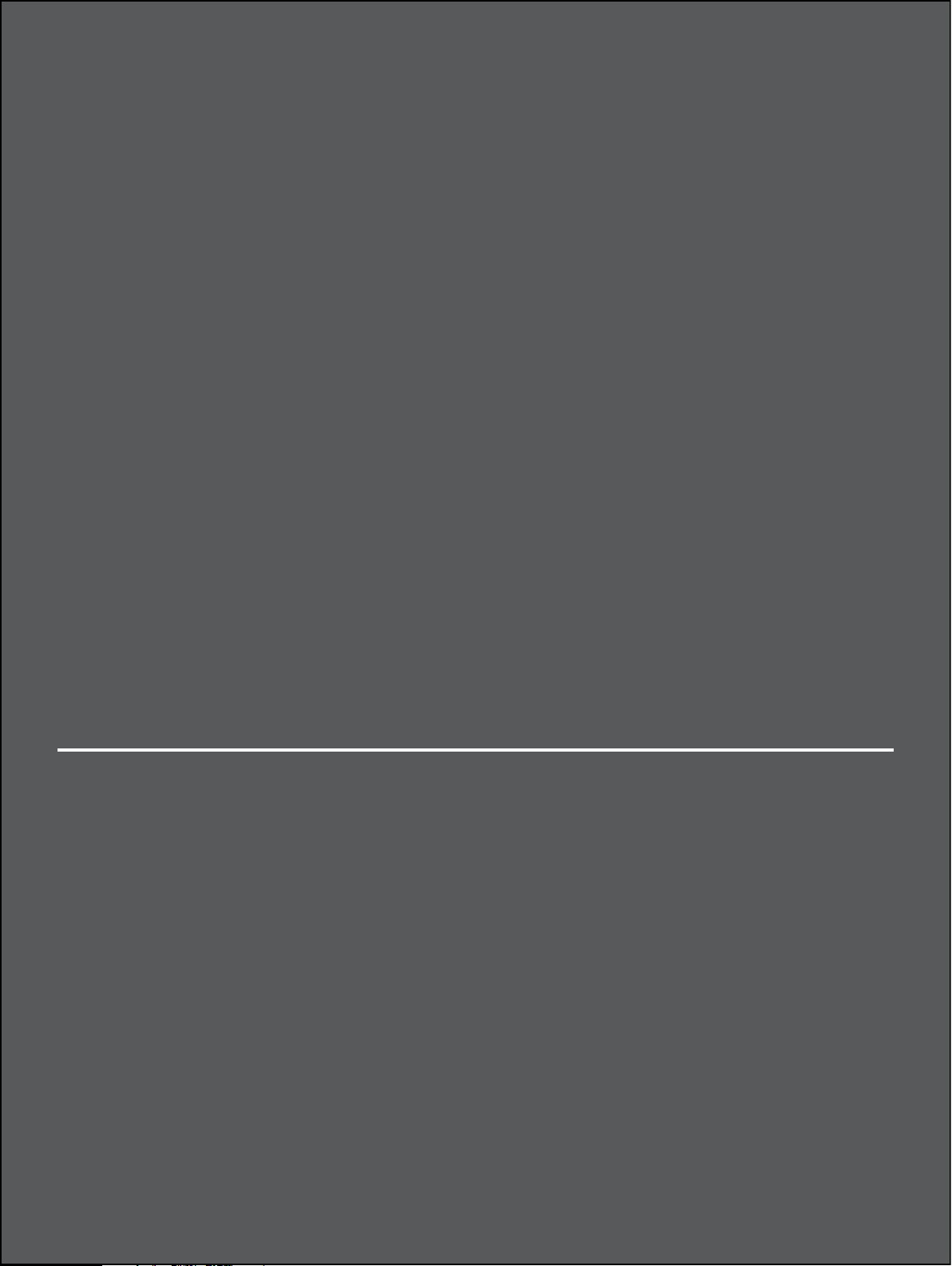
1
Overview
System Requirements
Components and Indicators
Power Management
Caring for Your BPC100
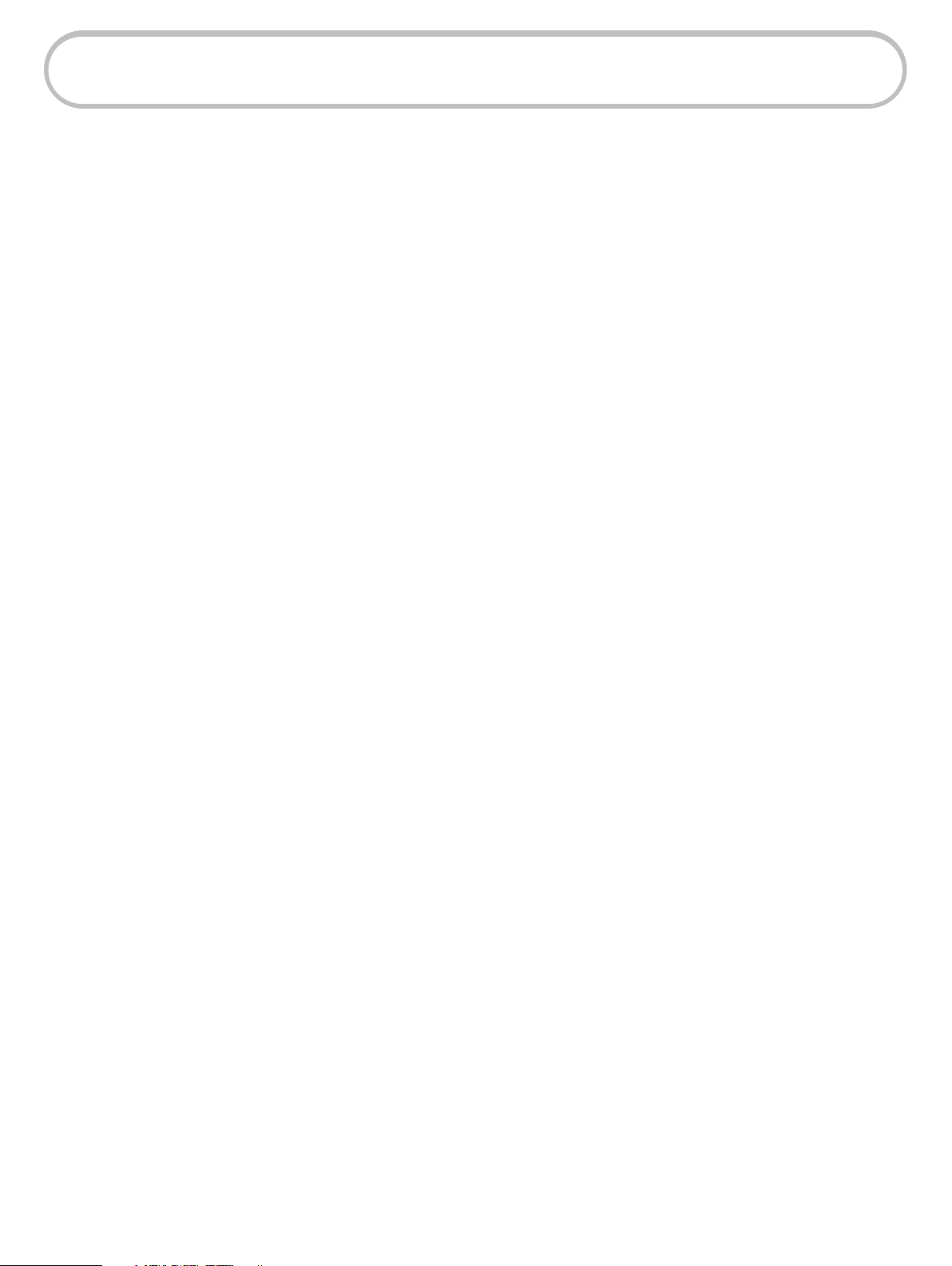
System Requirements
The BPC100 provides business voice and data service. You can connect a wired phone, fax machine,
security alarm or Internet capable device (i.e. POS machine).
To use the BPC100, you must subscribe to an eligible Verizon plan.
2
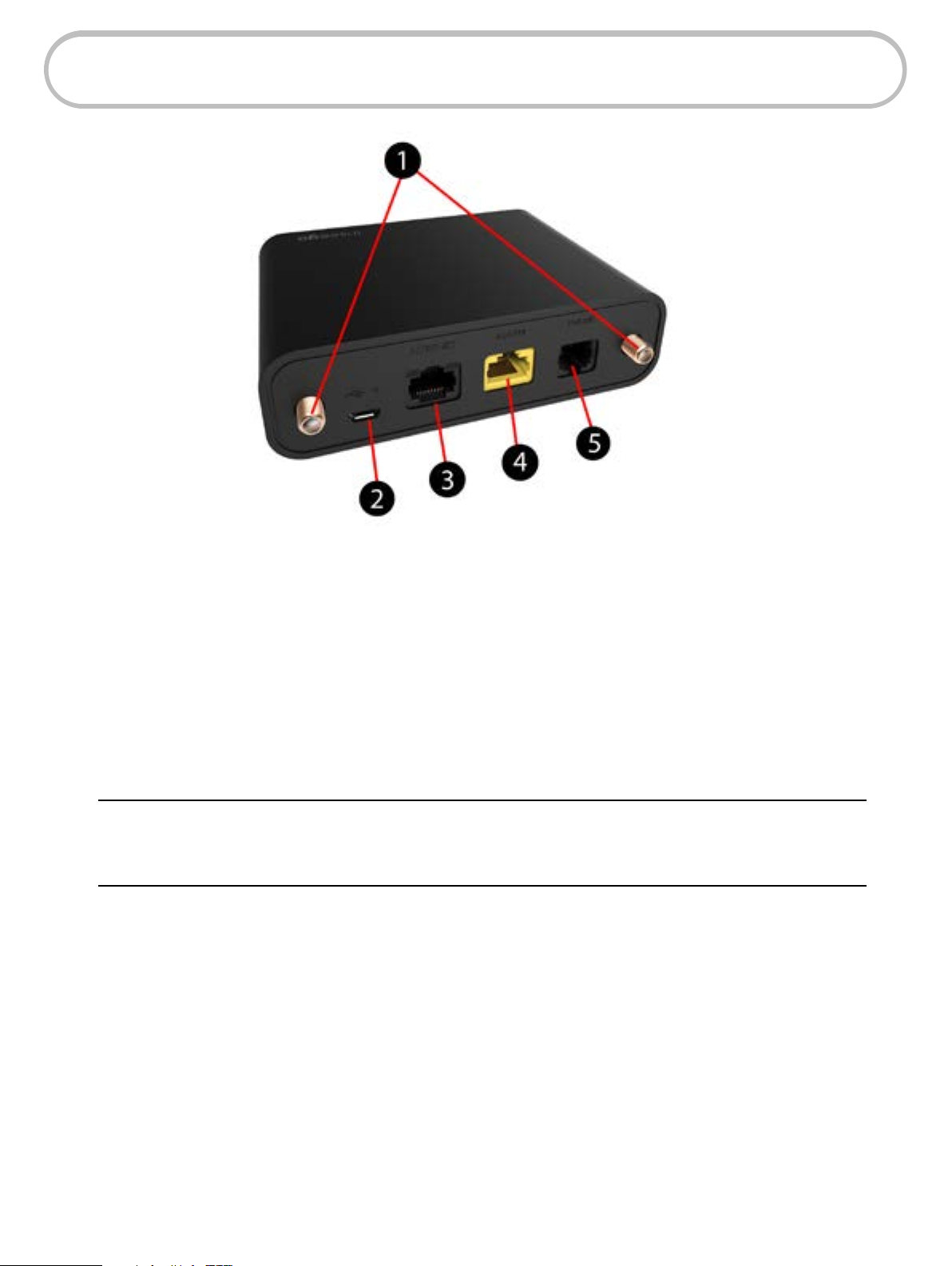
Components and Indicators
➊ External antenna connectors — connect optional antennas for improved connection in areas
of low signal strength.
➋ Power connector port — USB port for the AC power adapter.
➌ Ethernet port — Ethernet port that can support speeds up to 10Mbps download/5Mbps
upload.
➍ Alarm port — dedicated port for a security alarm.
➎ Phone/fax port — port to connect either a phone or a fax.
WARNING ! Do not connect a phone or fax to the yellow port labeled Alarm. This port is intended
for connecting a security system only. Inserting a phone line into this port will cause the phone to stop
working. Using a fax/phone port splitter may not be supported and could impact device performance.
3
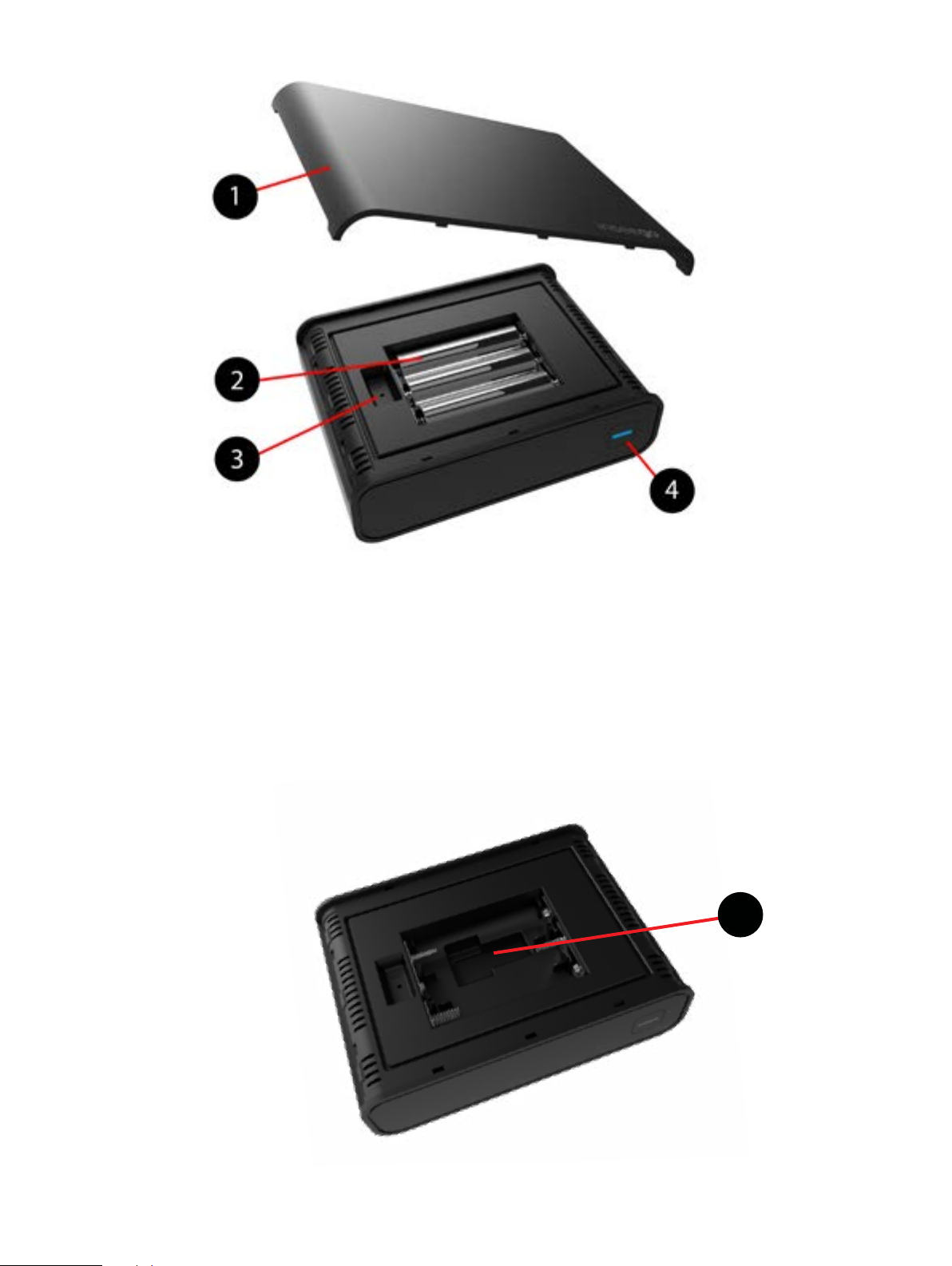
➊ Battery cover — remove to access the batteries and/or reset button.
➋ Batteries — three replaceable, non-rechargeable AA batteries in case of power failure.
➌ Reset button — resets the unit back to factory defaults.
➍ Power button/status indicator — turns unit on and o; light indicates device status (see the
following table).
➎ SIM Card
5
4
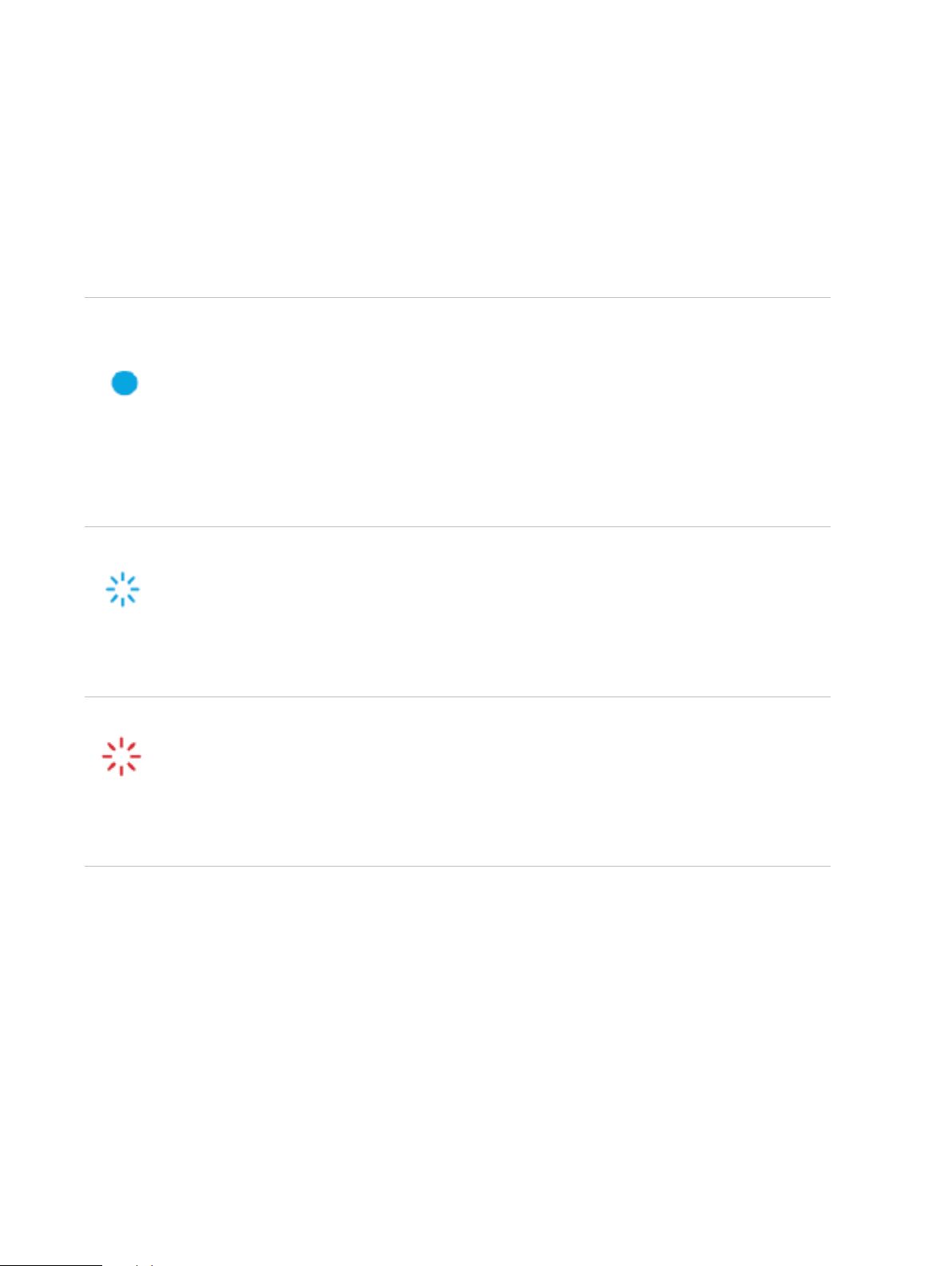
LED Indicator States
The power button on the front of the unit includes an LED that indicates the current state of the
BPC100.
LED
STATE DESCRIPTION
• Incoming/Outgoing Call (including 911)
• Incoming/Outgoing Fax
Blue solid
• Call Waiting
• Conference Call
• Call Forwarding Enabled
• Software Update in Progress
• Voicemail Available
Blue blinking
• Missed Call
• Software Update Complete
• BPC100 Running on Backup Batteries
• No Service
Red blinking
• SIM Error
• SIM Locked
• Low Battery
Before making a call, listen for a dial tone on your telephone. If the indicator light on your BPC100
is blinking red, move the BPC100 to a location that receives a signal or try installing the optional
antennas for greater signal strength.
5
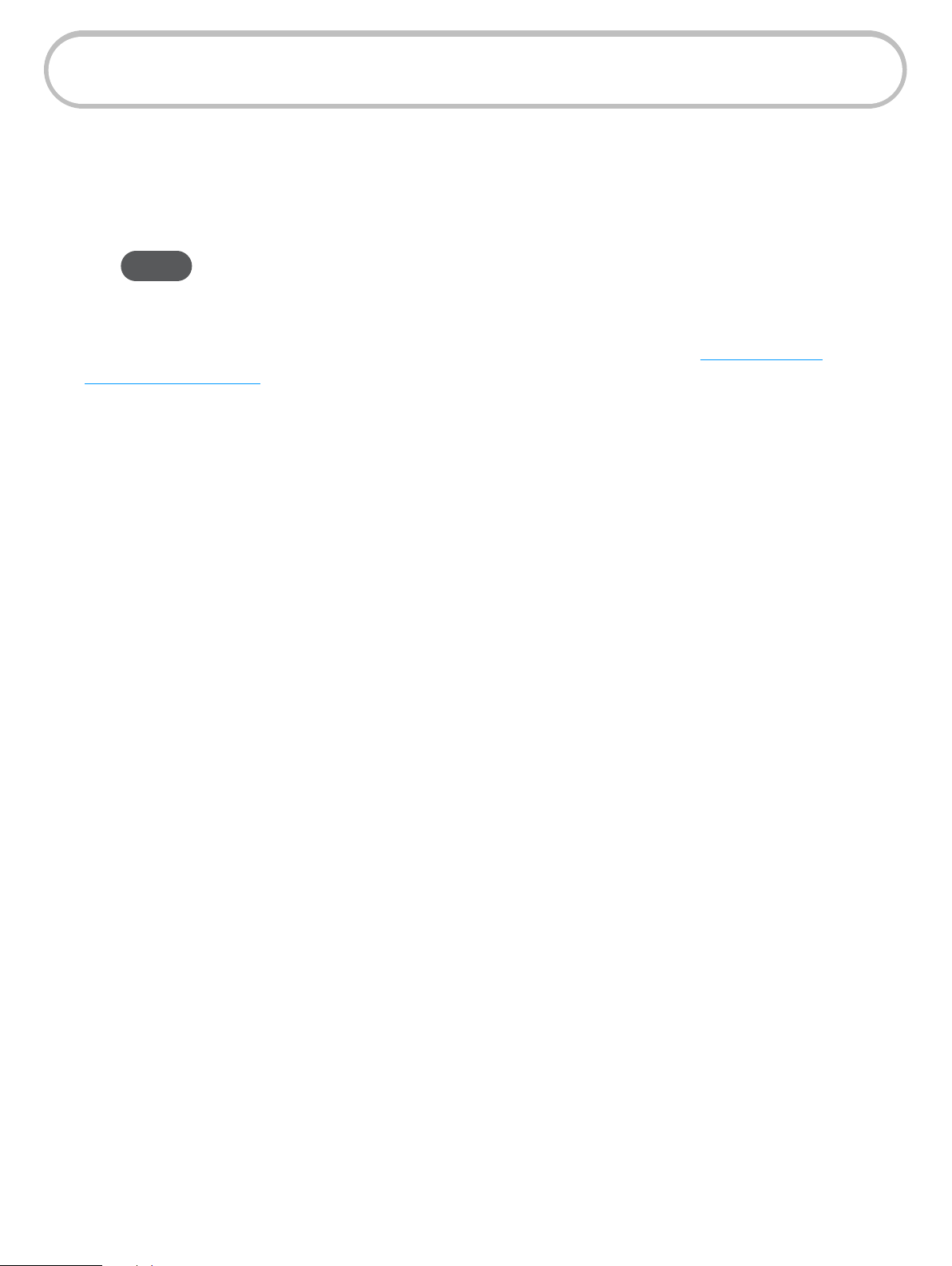
Power Management
Your BPC100 comes with both an AC wall charger and three AA backup batteries.
During a power outage or if the wall charger is unplugged, the BPC100 continues to run o the
batteries, and the LED indicator blinks blue. Data service will not be available in battery mode.
NOTE During a power outage, only corded phones that do not require electric power
can be used to make or receive calls (including calls to 911).
If the batteries’ charge becomes low, the LED indicator light blinks red. To view the current strength
of your BPC100 batteries, use a web browser to access the Web Interface (See Accessing Your
BPC100 Web Interface on page 23.).
6
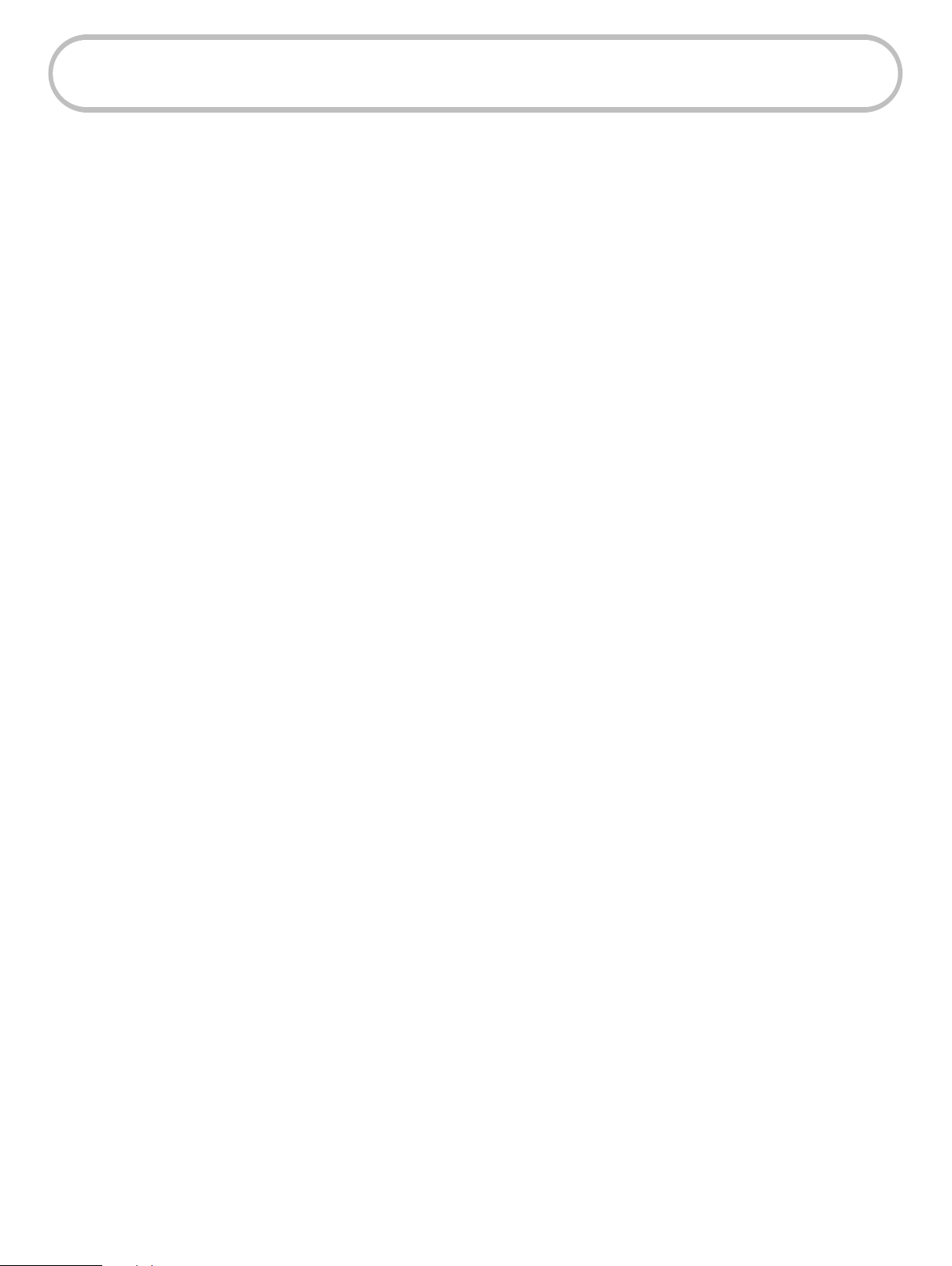
Caring for Your BPC100
Like any electronic product, the BPC100 must be handled with care to ensure reliable operation.
The following guidelines are recommended:
• Protect the BPC100 from liquids, dust, and excessive temperatures.
• Adhesive labels can be used to mount the BPC100 on a wall. Place the adhesive labels on
the back of the device. Do not apply adhesive labels over any vents or ports; this may cause
the BPC100 to potentially overheat or alter the performance of the antenna.
• Store the BPC100 in a dry and secure location when not in use.
• Never leave the BPC100 in an unattended vehicle due to uncontrollable temperatures that
may be outside the desired temperature range for this BPC100 (Please refer to p.30 for
temperature ranges for the BPC100).
7
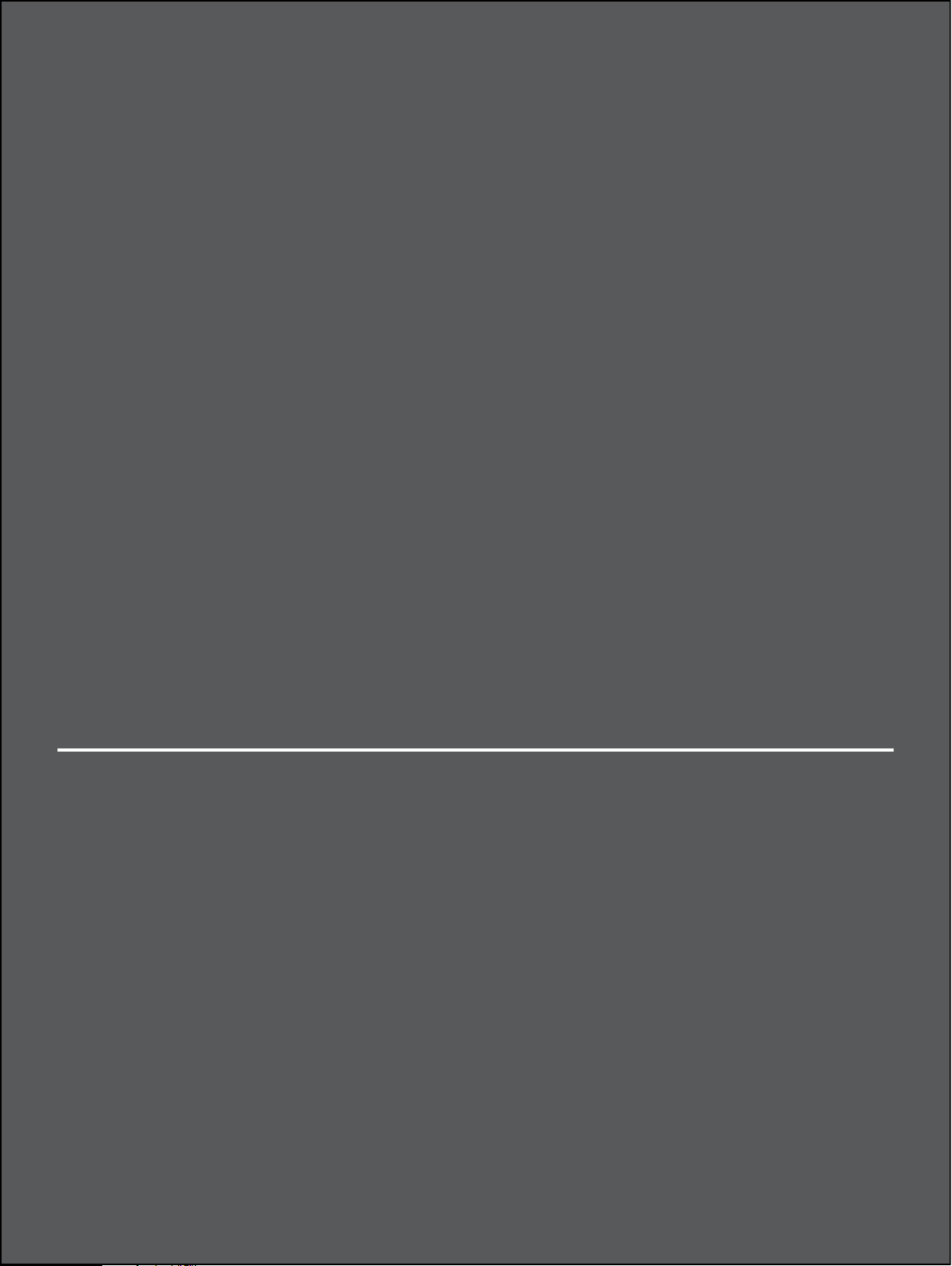
2
Getting Started
Setup Overview
Installing the Batteries
Installing the Optional Antennas
Powering On the Unit
Connecting to Your Phone or Fax
Connecting a Security System Alarm
Connecting to the Internet
Initial Activation
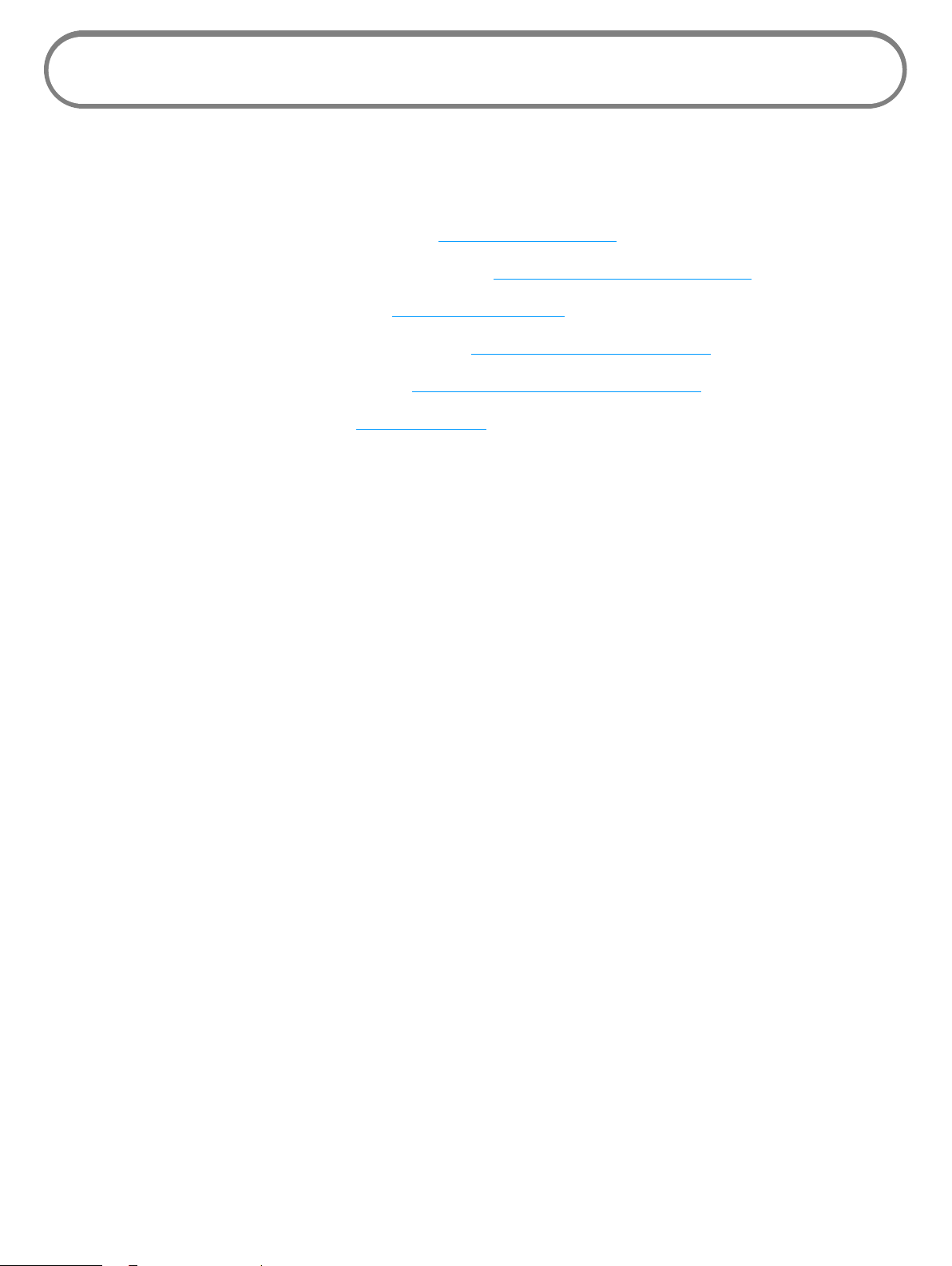
Setup Overview
To set up your BPC100 for the rst time:
➊ Make sure you are subscribed to an eligible Verizon plan.
➋ Install the supplied AA batteries. (See Installing the Batteries on page 10.)
➌ Install the optional antennas, if desired. (See Installing the Optional Antennas on page 11.)
➍ Power on the BPC100 unit. (See Powering On the Unit on page 12.)
➎ Connect your phone or fax machine. (See Connecting Your Phone or Fax on page 13.)
➏ Connect any security system. (See Connecting a Security System Alarm on page 14.)
➐ Activate your BPC100. (See Initial Activation on page 16.)
9
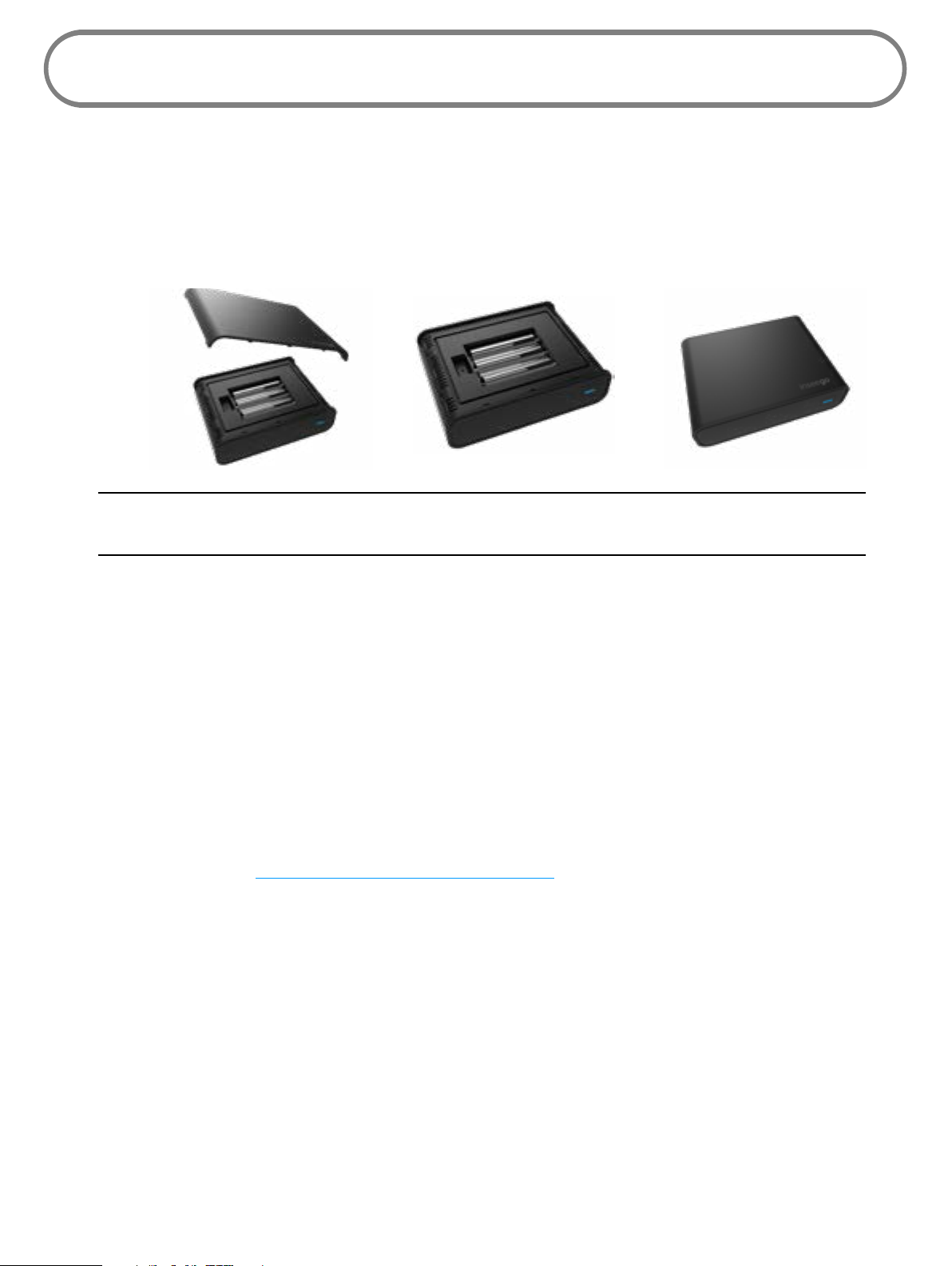
Installing the Batteries
➊ Carefully remove the battery cover from the the BPC100 and set it aside.
➋ Install the three AA batteries that came with the unit.
➌ Replace the battery cover by setting it on the BPC100 where the notches align, then press on
the cover until it clicks into place.
IMPORTANT Whenever you remove or insert the batteries, make sure your BPC100 is not
connected to any device or power source.
Backup Battery Tips
• Battery life depends on the network, signal strength, temperature, features, and accessories
you use.
• Generally, talk usage time on backup batteries is approximately three hours, and standby
time is approximately 23 hours.
• When battery charge is low, the LED indicator on the power button ashes red.
• To view the current strength of your BPC100 batteries, use a web browser to access the Web
Interface. (See Accessing Your BPC100 Web Interface on page 23.)
• Do not use sharp objects or excessive force or remove the battery, as this may damage the
BPC100 and the batteries.
• Never expose batteries to temperatures below -20°C (4°F) or above 60°C (140°F).
10
