Page 1
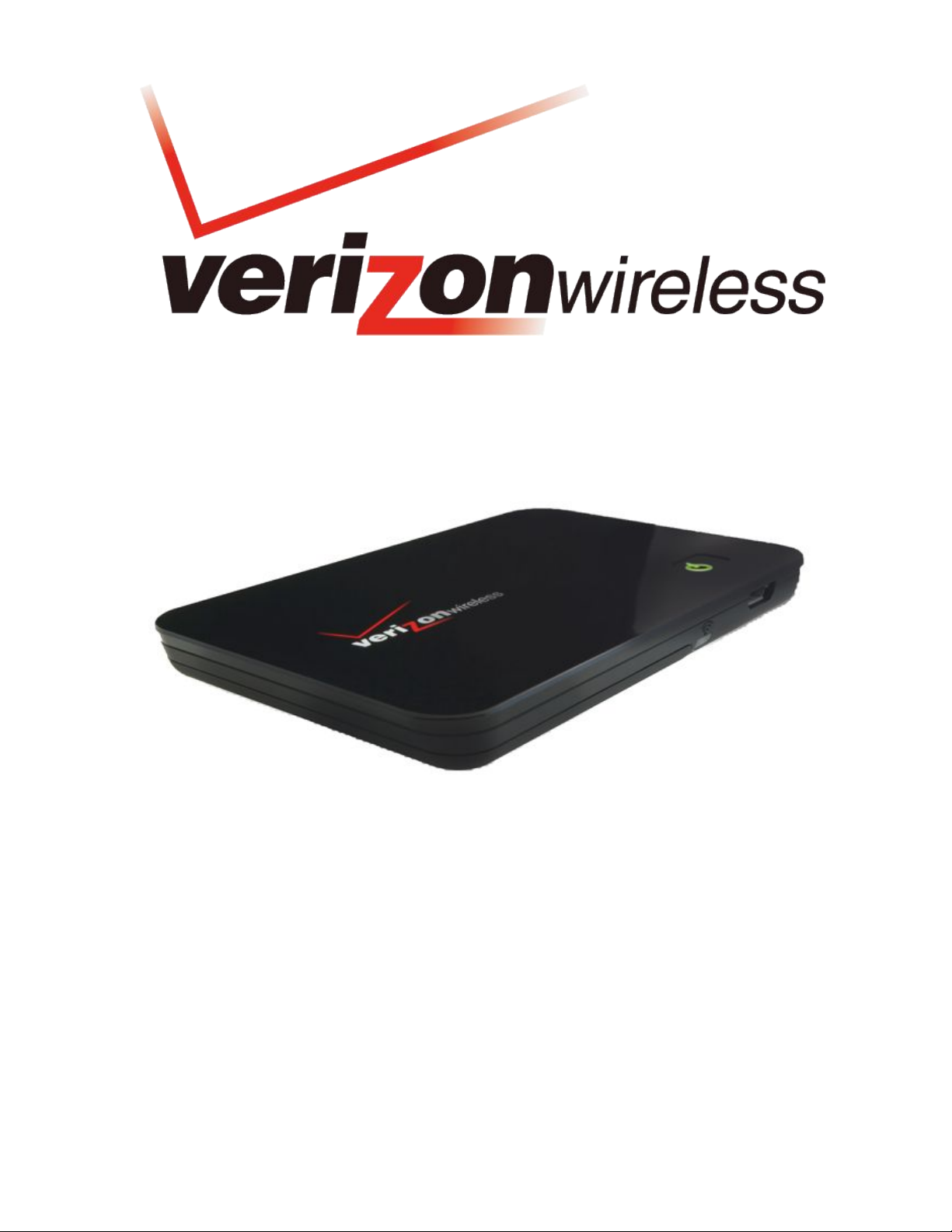
1
BroadbandAccess / NationalAccess
!
!
!
MC550 MODEM
Product user guide
DRAFT ONLY_1F
11.06.08
Page 2
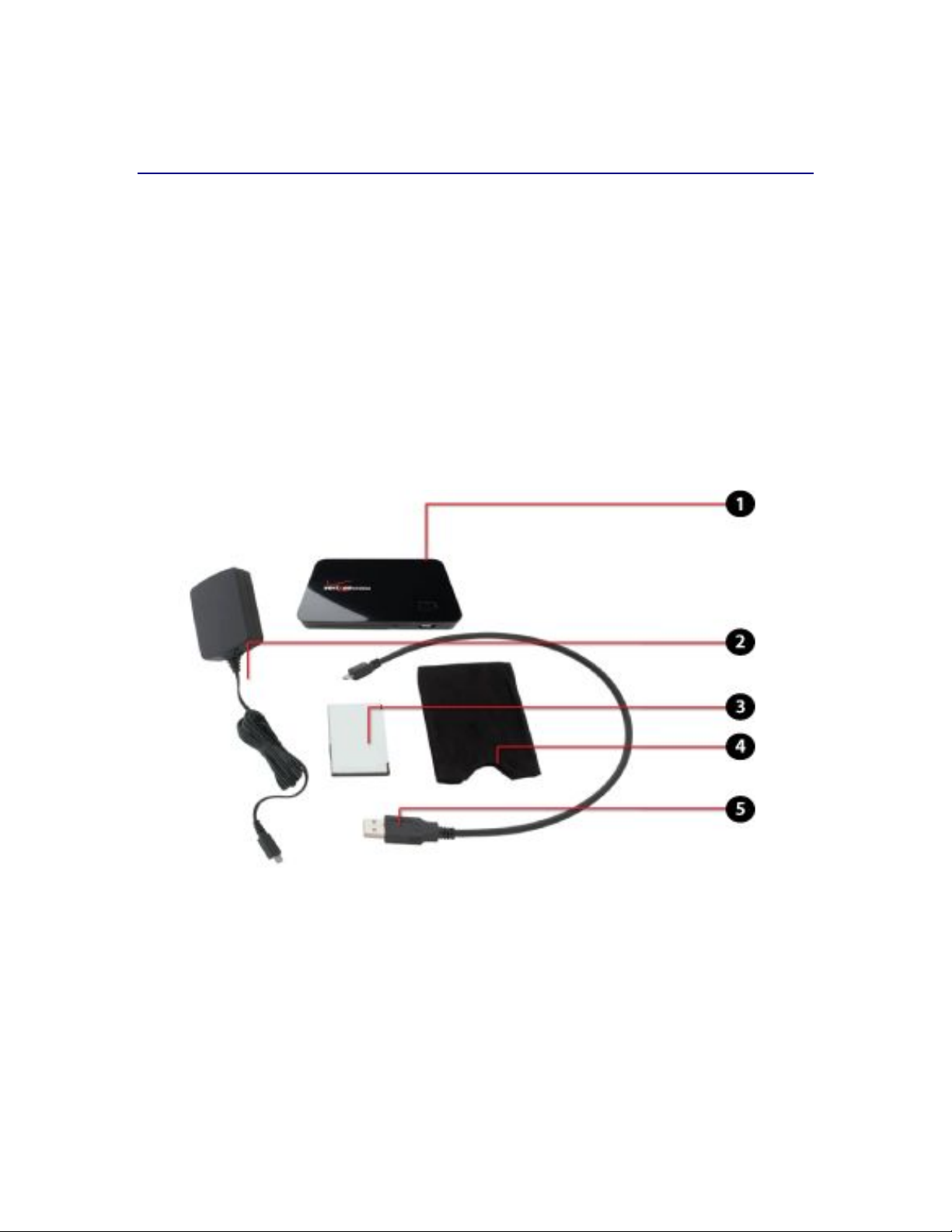
2
Welcome
Congratulations on purchasing the Verizon Wireless the MC550 Modem Wireless Modem for
BroadbandAccess and Wi-Fi!
Before installing the MC550 Modem Modem, VZAccess Manager software and drivers, review
this manual, which outlines the features and functions of the MC550 Modem Modem
hardware.
This device operates over the high-speed BroadbandAccess and NationalAccess networks in
the 800/1900 bands and Wi-Fi enabling you to connect multiple devices at high speeds to the
Internet, your corporate Intranet, WiFi-enabled devices and email virtually anywhere!
!
!"#$%&''($%)*#+$,-./-0#$
The Verizon Wireless MC550 Modem package includes:
1. Verizon Wireless MC550 Modem
2. Travel Charger
3. Battery
4. Storage Pouch
5. USB Cable
6. Quick Reference Guide (not shown)
!
Page 3
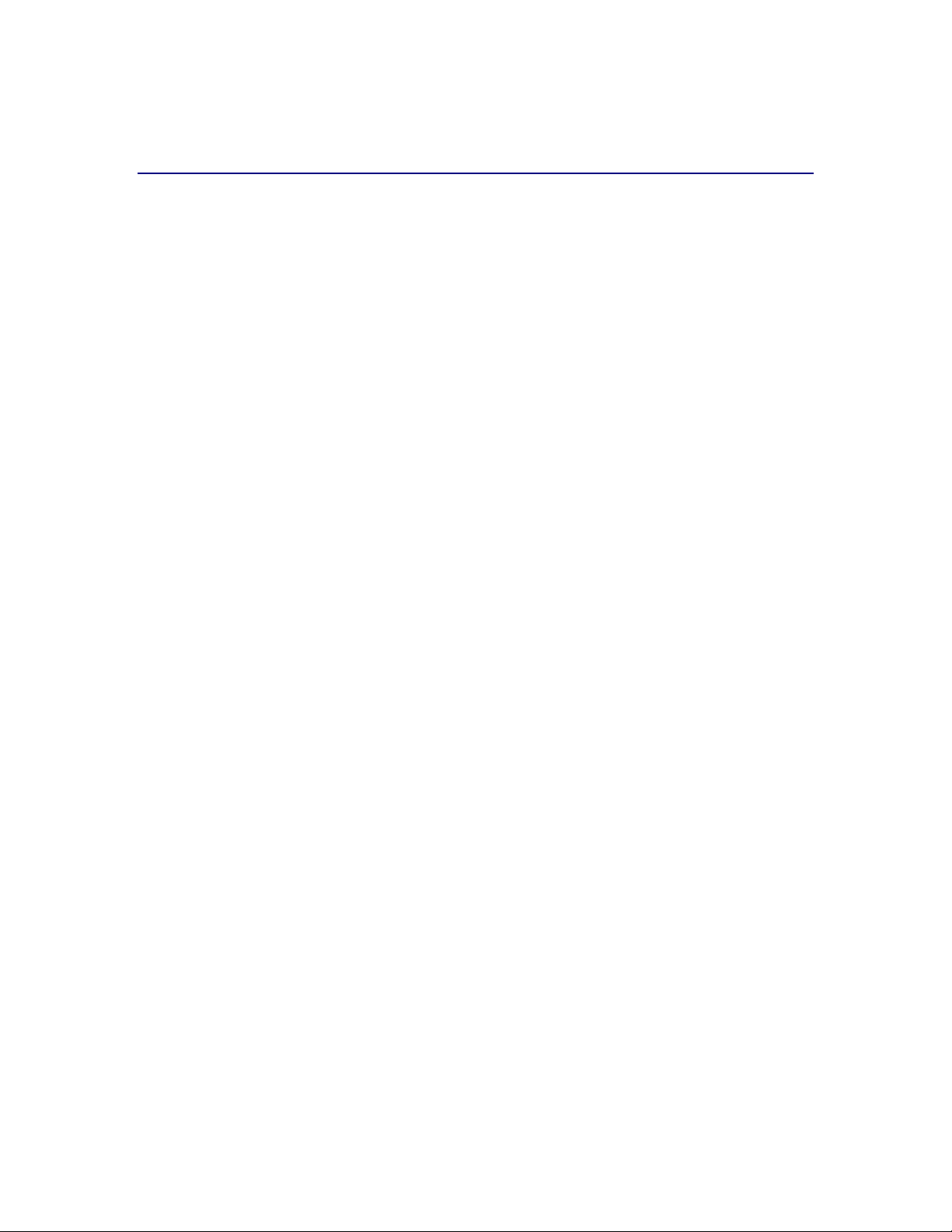
3
Wireless communications
IMPORTANT Notice
Due to the transmission and reception properties of wireless communications, data can
occasionally be lost or delayed. This can be due to the variation in radio signal strength that
results from changes in the characteristics of the radio transmission path. Although data loss is
rare, the environment where you operate the MC550 Modem may adversely affect
communications.
Variations in radio signal strength are referred to as fading. Fading is caused by several
different factors including signal reflection, the ionosphere, and interference from other radio
channels.
Verizon Wireless or its partners will not be held responsible for damages of any kind resulting
from the delays or errors in data transmitted or received with the MC550 Modem device, or
failure of the MC550 Modem device to transmit or receive such data.
1-2#34$"-5-6*7$
Do not operate the MC550 Modem device in an environment that may be susceptible to radio
interference resulting in danger specifically;
Areas where prohibited by the law
o Follow any special rules and regulations and obey all signs and notices. Always turn
off the host device and remove the modem from the USB port when instructed to
do so, or when you suspect that it may cause interference or danger.
Where explosive atmospheres may be present
o Do not operate the MC550 Modem in any area where a potentially explosive
atmosphere may exist. Sparks in such areas could cause an explosion or fire
resulting in bodily injury or even death. Be aware and comply with all signs and
instructions.
o Users are advised not to operate the MC550 Modem while at a refueling point or
service station. Users are reminded to observe restrictions on the use of radio
equipment in fuel depots (fuel storage and distribution areas), chemical plants or
where blasting operations are in progress.
o Areas with a potentially explosive atmosphere are often but not always clearly
marked. Potential locations can include gas stations, below deck on boats,
chemical transfer or storage facilities, vehicles using liquefied petroleum gas (such
as propane or butane), areas where the air contains chemicals or particles, such as
grain, dust or metal powders, and any other area where you would normally be
advised to turn off your vehicle engine.
Page 4
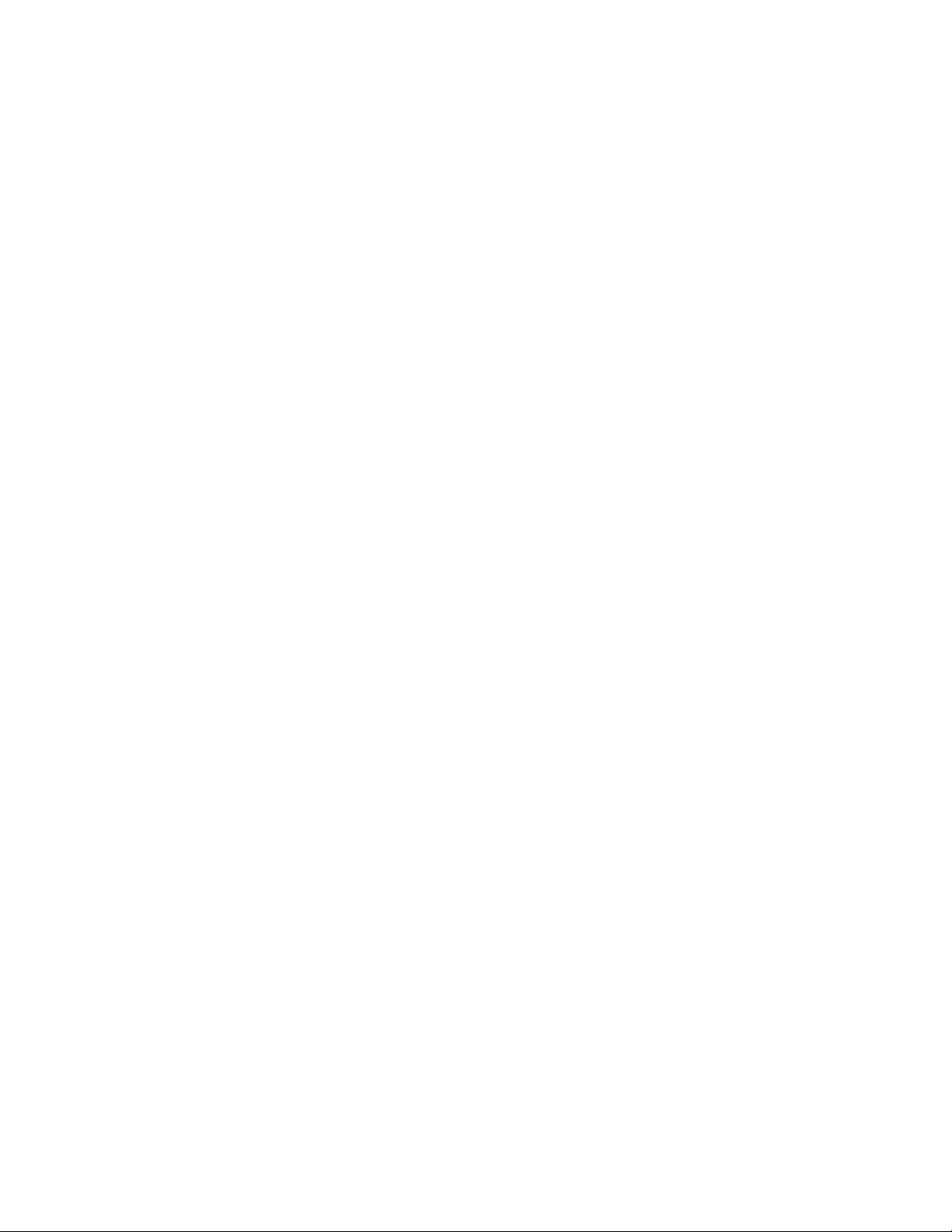
4
Near Medical and life support equipment
o Do not operate the MC550 Modem in any area where medical equipment, life
support equipment, or near any equipment that may be susceptible to any form of
radio interference. In such areas, the host communications device must be turned
off. The MC550 Modem may transmit signals that could interfere with this
equipment.
On an aircraft, either on the ground or airborne
o In addition to FAA requirements, many airline regulations state that you must
suspend wireless operations before boarding an airplane. Please ensure that the
host device is turned off and the MC550 Modem is removed from the USB port
prior to boarding aircraft in order to comply with these regulations. The MC550
Modem can transmit signals that could interfere with various onboard systems and
controls.
While operating a vehicle
o The driver or operator of any vehicle should not operate a wireless data device
while in control of a vehicle. Doing so will detract from the driver or operator's
control and operation of that vehicle. In some countries, operating such
communications devices while in control of a vehicle is an offense.
89+93-39):$)2$;9-<9;934$
The information contained in this document is subject to change without notice and should
not be construed as a commitment by Verizon Wireless Inc.
&)=4690"3$
©2008 Verizon Wireless, Inc.
,-3#:37$-:*$;9.#:7#7$
Licensed by QUALCOMM Incorporated under one or more of the following Patents:
4,901,307 5,490,165 5,056,109 5,504,773 5,101,501
5,506,865 5,109,390 5,511,073 5,228,054 5,535,239
5,267,261 5,544,196 5,267,262 5,568,483 5,337,338
5,600,754 5,414,796 5,657,420 5,416,797 5,659,569
5,710,784 5,778,338
Software Drivers License
Proprietary Rights Provisions:
The software drivers provided with this product are copyrighted by Verizon Wireless and/or
Verizon Wireless’ suppliers. And although copyrighted, the software drivers are unpublished
and embody valuable trade secrets proprietary to Verizon Wireless and/or Verizon Wireless’
suppliers. The disassembly, decompilation, and/or Reverse Engineering of the software drivers
Page 5

5
for any purpose is strictly prohibited by international law. The copying of the software drivers,
except for a reasonable number of back-up copies is strictly prohibited by international law. It
is forbidden by international law to provide access to the software drivers to any person for
any purpose other than processing the internal data for the intended use of the software
drivers.
U.S. Government Restricted Rights Clause:
The software drivers are classified as "Commercial Computing device Software" and the U.S.
Government is acquiring only "Restricted Rights" in the software drivers and their
Documentation.
U.S. Government Export Administration Act Compliance Clause:
It is forbidden by US law to export, license or otherwise transfer the software drivers or
Derivative Works to any country where such transfer is prohibited by the United States Export
Administration Act, or any successor legislation, or in violation of the laws of any other
country.
!
Page 6
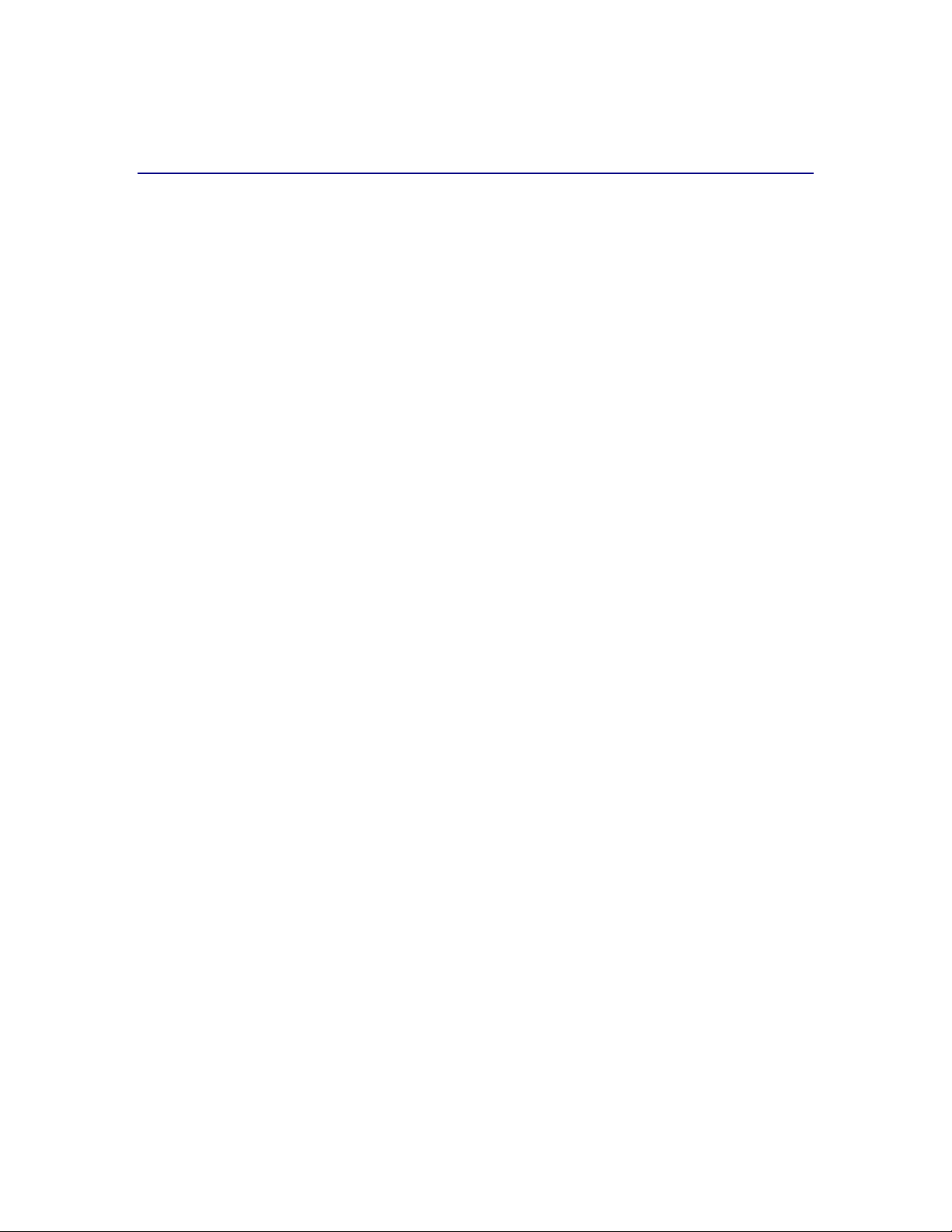
6
MC550 Wireless Modem Hardware: Overview
Thank you for choosing the advanced and compact the MC550 Modem with BroadbandAccess
and Wi-Fi from Novatel Wireless! This 2-in-1 is the ultimate Mobile Broadband Modem,
empowering you with high-speed data access on the Verizon Wireless BroadbandAccess
wireless data network and Wi-Fi connectivity.
• High Speed Wireless Data (BroadbandAccess)
The MC550 Modem enables subscribers to access the latest in CDMA EV-DO
technology, referred to as Rev A, resulting in higher data rates and higher system
capacity that enable richer applications and services.
• Wi-Fi Connectivity
Stay connected with multiple WiFi devices.
• Universal Solution for all Devices, including CE and PDAs
About the size of a credit card and a few millimeters thick, the MC550 Modem works
with virtually all computing devices equipped with Wi-Fi capability such as notebooks,
desktops, tablet PCs, personal digital assistants, CE devices, and most Wi-Fi enabled
consumer devices.
• Your own Mobile Broadband Modem for total mobile internet!
The MC550 Modem enables multiple Wi-Fi enabled devices to connect at one time.
Typical battery usage time is four hours active and forty hours standby in standalone mode* (*for one Wi-Fi
client)
NovaSpeed Technology
NovaSpeed, the latest software technology from Novatel Wireless, enhances
performance with streaming video, online gaming, simultaneous uploads and
downloads, and large file transfers with minimal interruptions or buffering.
• Intuitive Software – VZAccess Manager and Web UI
The MC550 Modem includes VZAccess Manager for automatic installation without a
CD and easy navigation and a single web-based UI for device status and activation via
USB and Wi-Fi.
VZACCESS Manager: Manages your BroadbandAccess connection
WebUI: Manages your Wi-Fi connection
Two Operating Modes: BroadbandAccess vs WiFi
The MC550 includes a battery for operation via WiFi and a USB cable.
Compatibility with Different Operating Systems USB MODEM MODE (I.E.
TETHERED)
Designed to operate on different computing platforms and operating systems
including, Windows Vista, XP, 2000; Mac OS X 10.4 or higher; and Linux.
Page 7
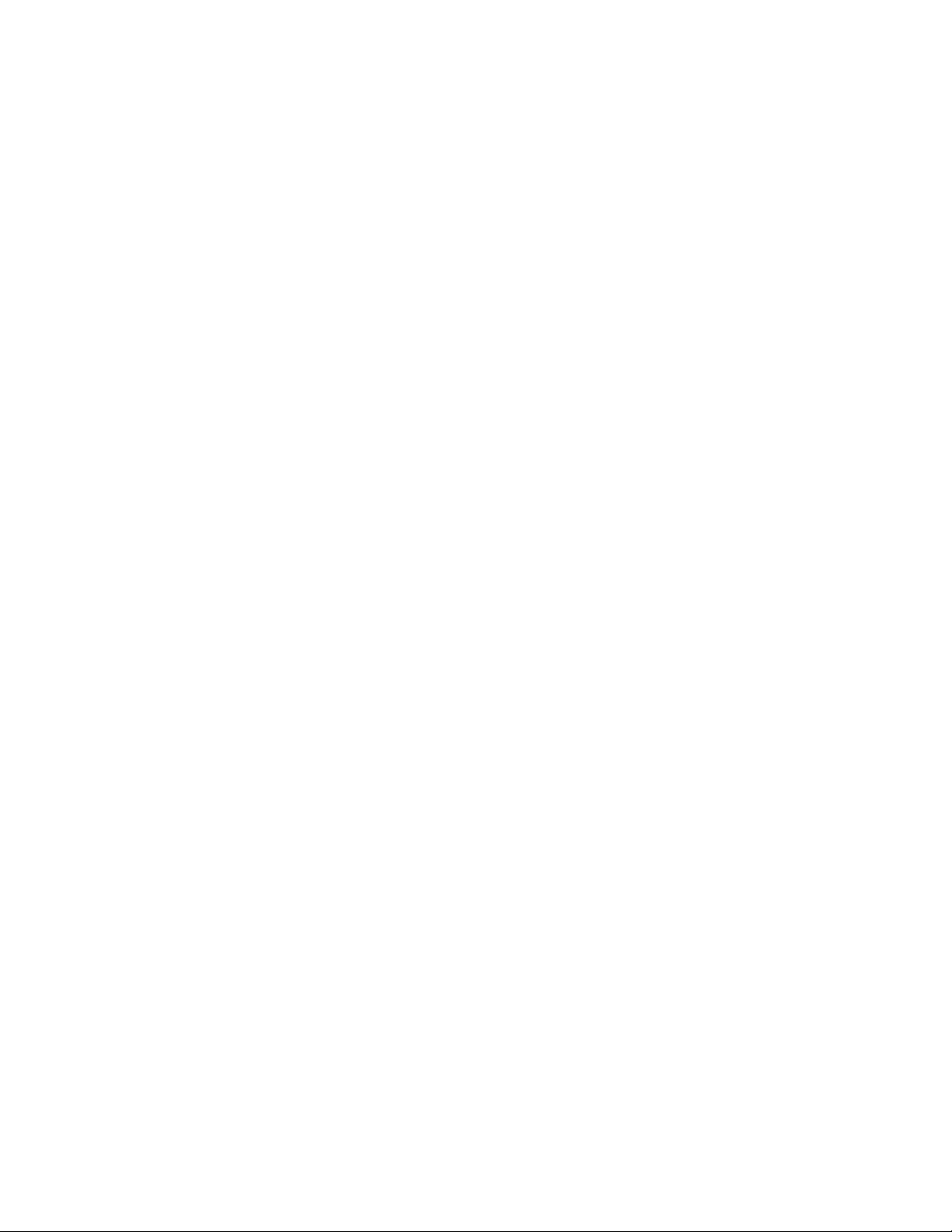
7
*See System Requirements for a complete list of operating system support.
Page 8
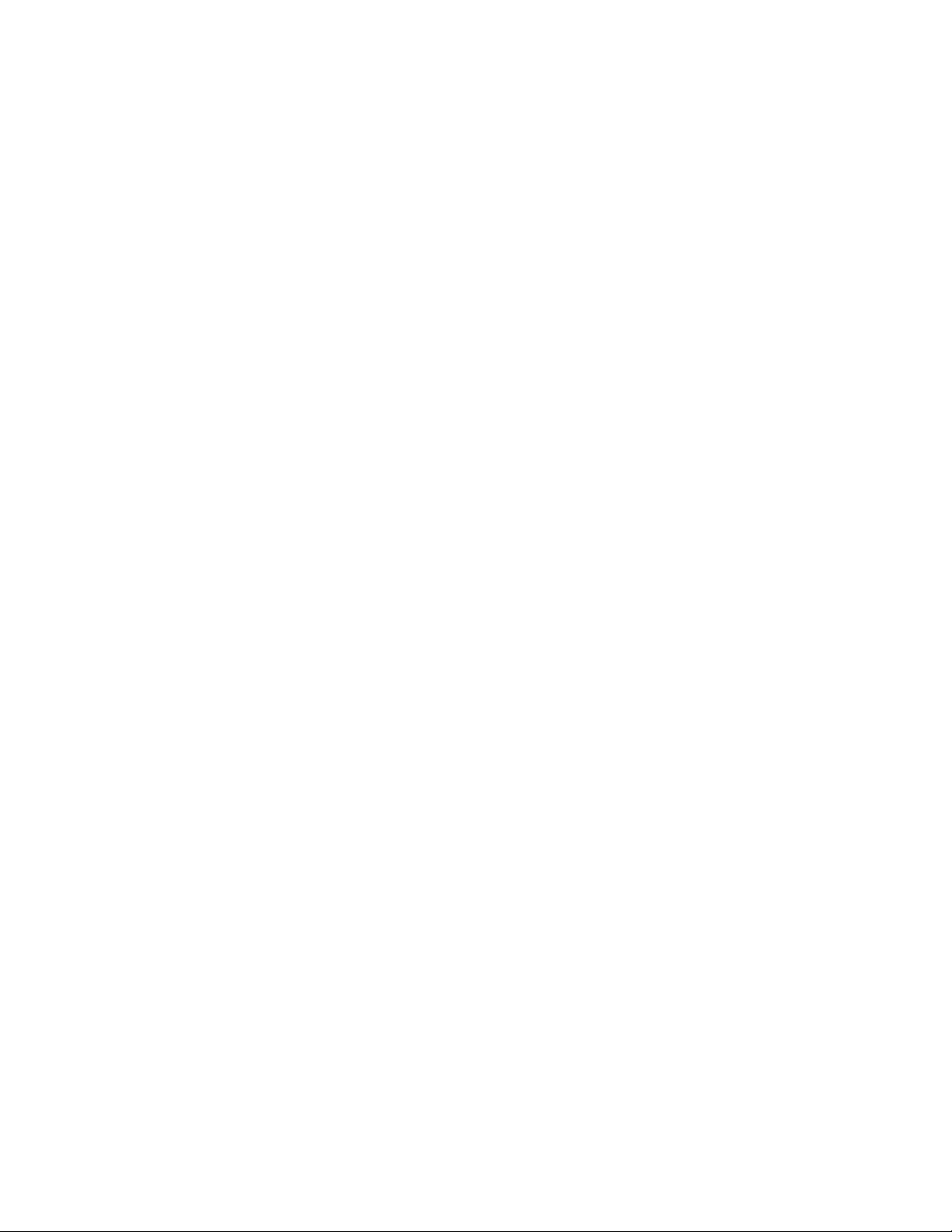
8
More features of this 2-in-1 device include
• Advanced embedded antenna design for BroadbandAccess and Wi-Fi
• VPN capability
• Auto installation and connectivity options
• 2-Way Short Messaging Service (SMS) (BroadbandAccess only)
• NDIS configuration
&-6#$)2$>)?6$%&''($%)*#+$@96#;#77$%)* #+$
As with any electronic device, the MC550 Modem must be handled with care to ensure
reliable operation. Verizon Wireless recommends the following handling guidelines:
• Do not apply adhesive labels to the MC550 Modem; they may cause the device to
potentially overheat and they may alter the performance of the antenna.
• The USB connector should plug easily into your computer’s Type A USB port. Forcing
the device into a port may damage the connector.
• Protect the MC550 Modem from liquids, dust, and excessive heat.
• Store the MC550 Modem in a safe place, when not in use.
Page 9
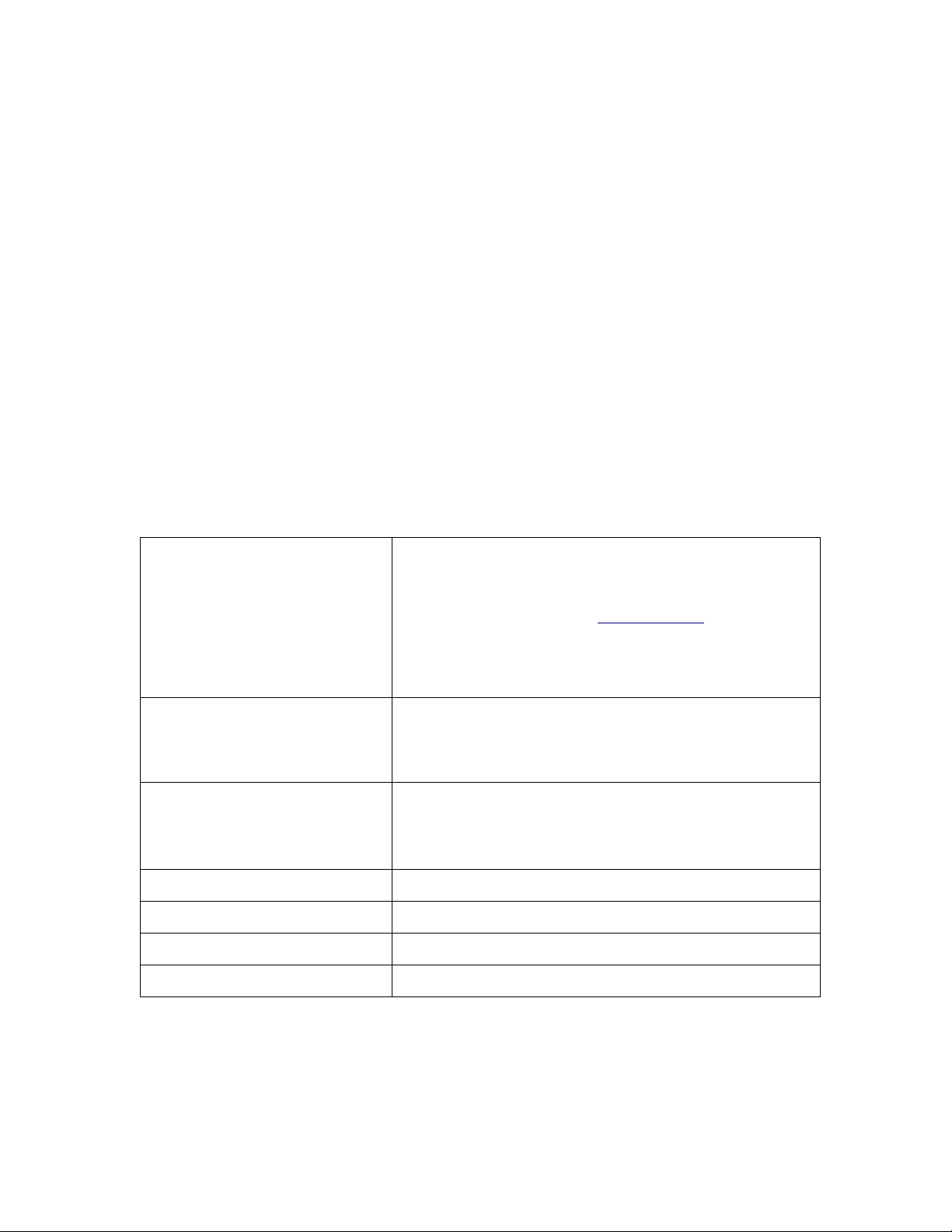
9
A#339:0$13-63#*$
IMPORTANT: The MC550 Modem requires an activated account with Verizon Wireless in order to function.
The MC550 Modem can be activated three ways:
• in a Verizon Wireless store
• by contacting Verizon Wireless Telesales
• self-activated through the Verizon Wireless activation website.
&?73)+#6$ 1#6B9.#$
For Customer Service while in the U.S. or Canada, dial 1-800-922-0204.
!"#$%&''($%)*#+$1473#+$C#D ?96#+#:37$
To install and use the MC550 Modem, your host computer must meet these requirements:
Operating System
* IN USB MODEM
MODE/TETHERED ONLY
Windows® Vista, XP (SP2 or higher), 2000
NOTE: Windows XP SP1, Windows 2000 SP3 and
SP4 require specific OS patches. For
details please go to www.vzam.net.
- OR Mac® OS X 10.4 or higher
Linux
Software
Internet browser software (i.e. Internet Explorer,
Netscape, Safari, Firefox, AOL)
Modem Software
Tethered Mode: VZAccess Manager included on the
device, no CD required.
Standalone (battery) Mode: BROWSER BASED WEB-UI
CPU
166 MHz or higher
Interface
One Type-A USB port and/or802.11 b/g
Memory (RAM)
32 MB
Hard Disk Space
14 MB:
Page 10
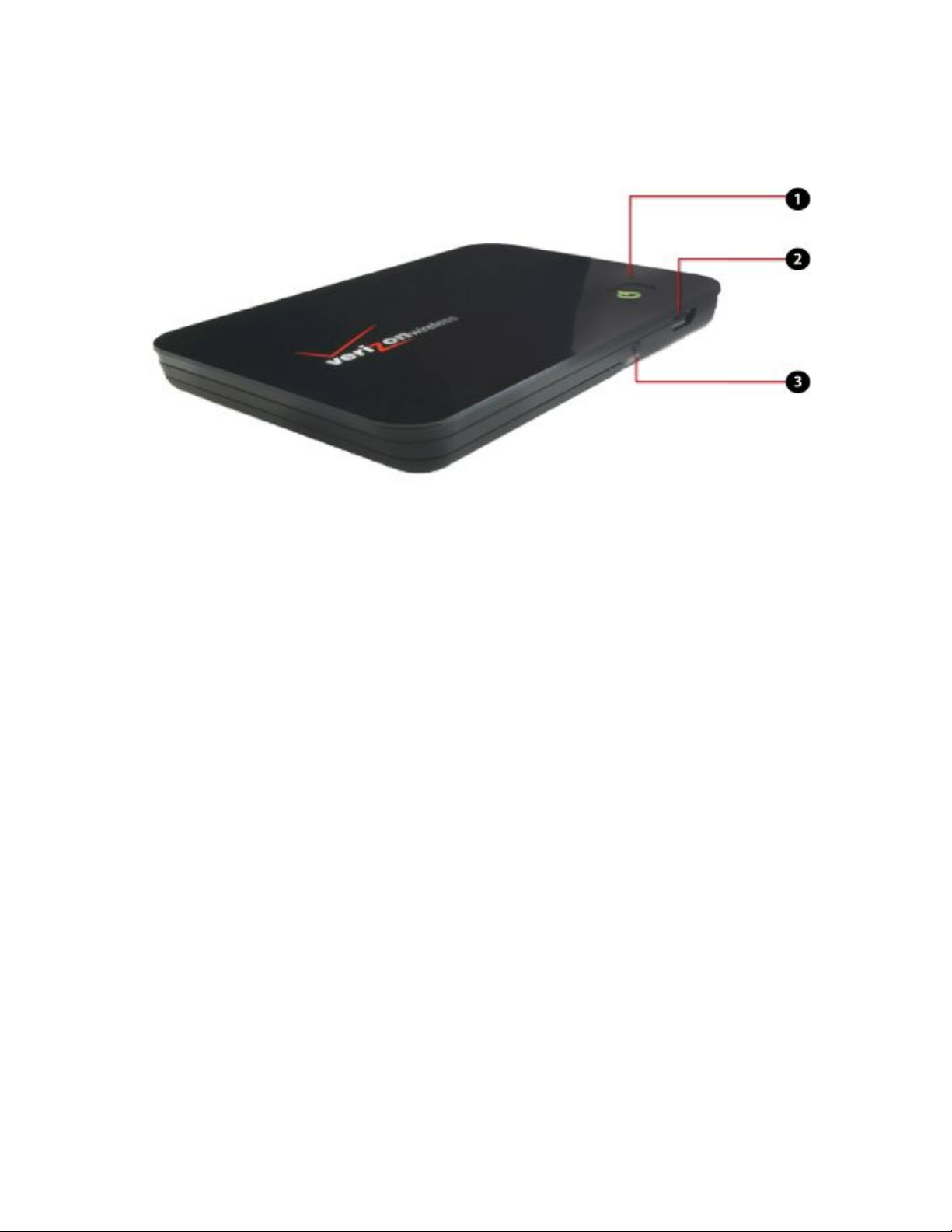
10
>)?6$E#695):$@96#;#77$3"#$%&''($%)*#+$@96#;#77$% )*#+$
Your MC550 Modem has the following parts:
1. Power Button : Indicates power, battery, and roaming activity. Please see the following
page for an explanation of the Power button LED states.
2. MICRO USB Connector: Connects to your computing device via a Type A USB port.
3. Service Status Indicator (LED): Visual service status LED indicator that shows you service
and data modes. Please see the following page for an explanation of these Service Status
LED states.
Page 11

11
Service Status Indicator (LED)!!
The MC550 Modem is designed with a status light that simply indicates what the connection
status is.
LED Color
Meaning
LED not lit
No Power to Modem
LED GREEN - Solid
Modem is powered but not transmitting or
receiving
LED GREEN – slow blinking
Modem is powered on but there is no
service
LED GREEN – intermittent blinking
Modem transmitting/receiving data;
blinking rate proportional to data speed
Power Button (LED)
The MC550 Modem is designed with a power button that lights up to indicate whether or not
the device is powered on and what the charging status is.
LED Color
Meaning
LED not lit
No Power to Modem
LED BLUE – Solid
Modem is Powered on and Roaming
LED GREEN - Solid
Modem is powered on and fully charged
LED GREEN – glowing
Modem is in hibernate
LED RED - blinking
Modem Battery is Critically Low
LED AMBER - solid
Modem Battery is Charging
LED AMBER - blinking
Modem Error, see Troubleshooting
Page 12
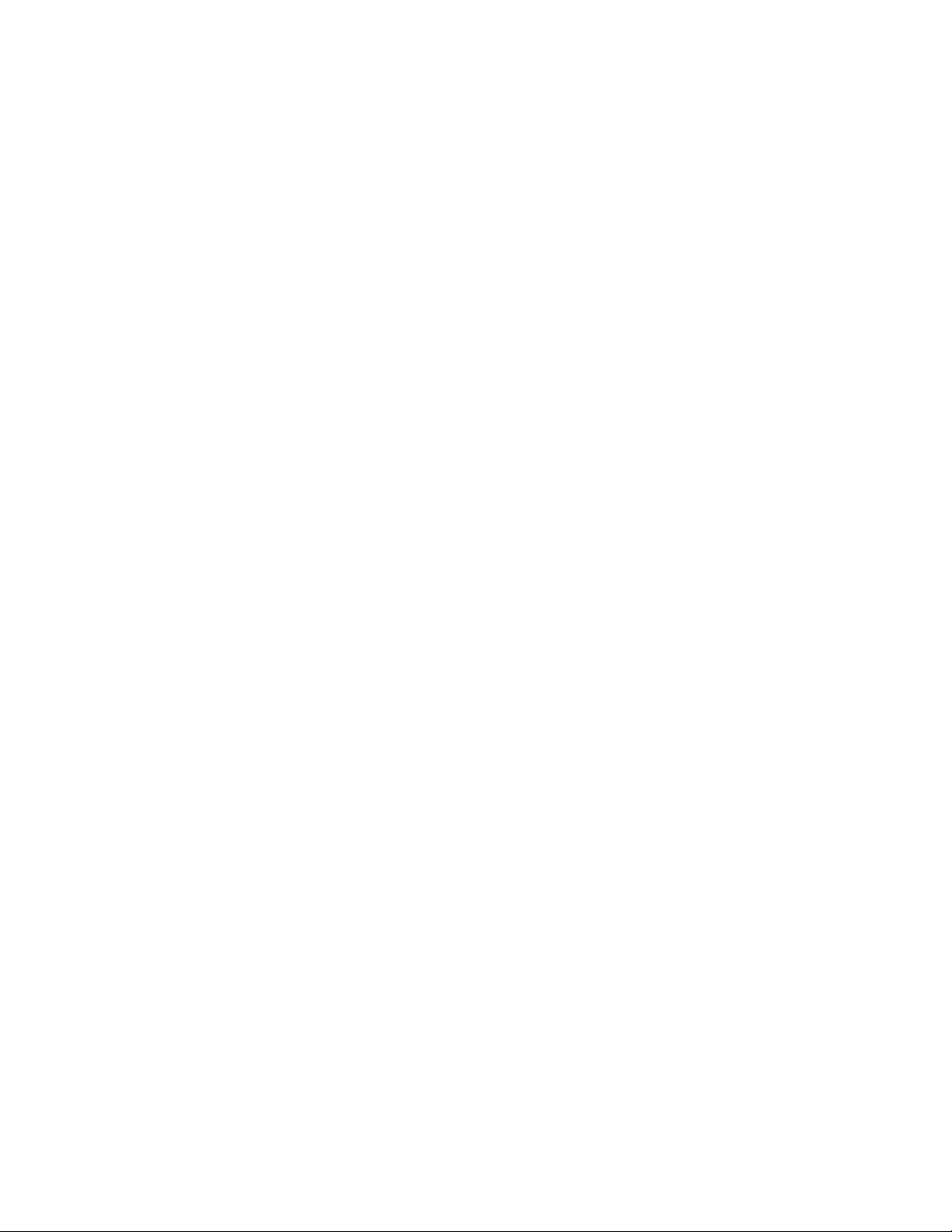
12
Page 13
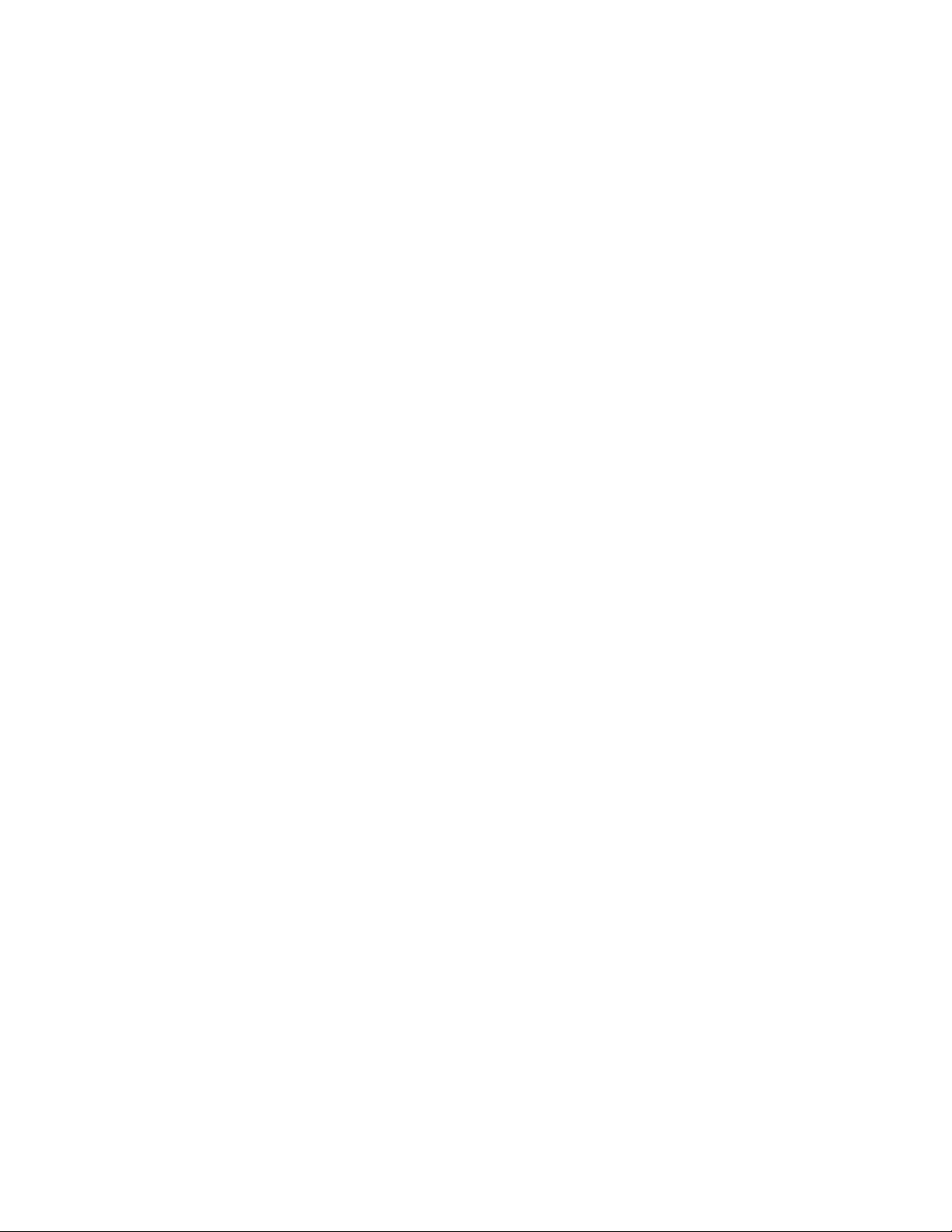
13
@-47$3)$F ..#77$
The MC550 Modem supports BroadbandAccess and Wi-Fi service for a superior wireless data
connection.
BroadbandAccess/NationalAccess
Now you can get the broadband-like speed you require to work efficiently outside the home or
office. You can connect to the Internet, corporate intranet, check your email and download
attachments with average download speeds of 400 - 700 Kbps. BroadbandAccess gives you the
freedom to stay productive and connected whether you're on the road or in a meeting across
town. You also receive NationalAccess service when outside the BroadbandAccess Rate and
Coverage Area. NationalAccess is available in thousands of cities and towns and allows download
speeds of 60-80 Kbps and burst up to 144 Kbps.
Rev. A capable data devices
• Download: typical download speeds of 600 kbps - 1.4 Mbps.
• Upload: typical upload speeds of 500-800 kbps.
Rev. 0 capable data devices
• Download: typical download speeds of 400-700 kbps with a maximum download speeds
burst to 2Mbps.
• Upload: typical upload speeds of 60-80 kbps) with peak speeds burst to 144 kbps.
Subject to Customer Agreement, Calling Plan, credit approval & other service terms.
BroadbandAccess Rev.A speed claim based on our network tests with 5 MB FTP data files without compression. Verizon Wireless is
rapidly adding Rev. A capability to your BroadbandAccess service area. Your BroadbandAccess Rev. A-enabled device will indicate
coverage when you are in a BroadbandAccess Rev. A service area. When outside the Rev. A service area, your wireless device will revert to
BroadbandAccess Rev. 0 (typical download speeds will be 400–700 Kbps and upload speeds will be 60–80 Kbps) or NationalAccess
coverage areas, where available. Actual throughput speed and coverage may vary. Speed claims not applicable when roaming.
NationalAccess Rev.0 speed claim based on our network test with 101 KB FTP data files, without compression. Actual throughout speed
and coverage may vary. Speed claim not applicable when roaming.
Page 14
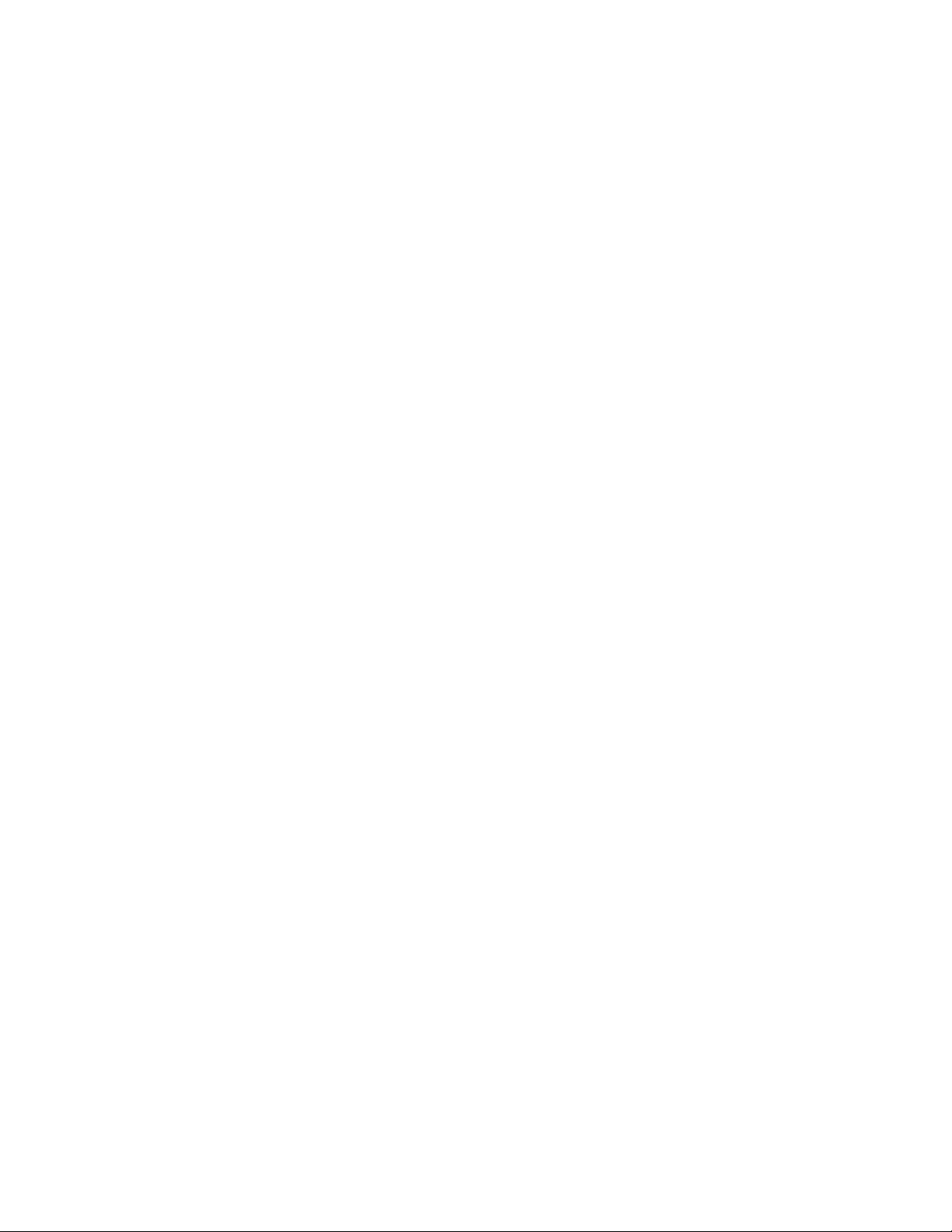
14
Wi-Fi 802.11b/g
802.11b uses the 2.4GHz frequency spectrum with a bandwidth of 11Mbps.
802.11g (2.4Ghz, 54Mbps).
Page 15
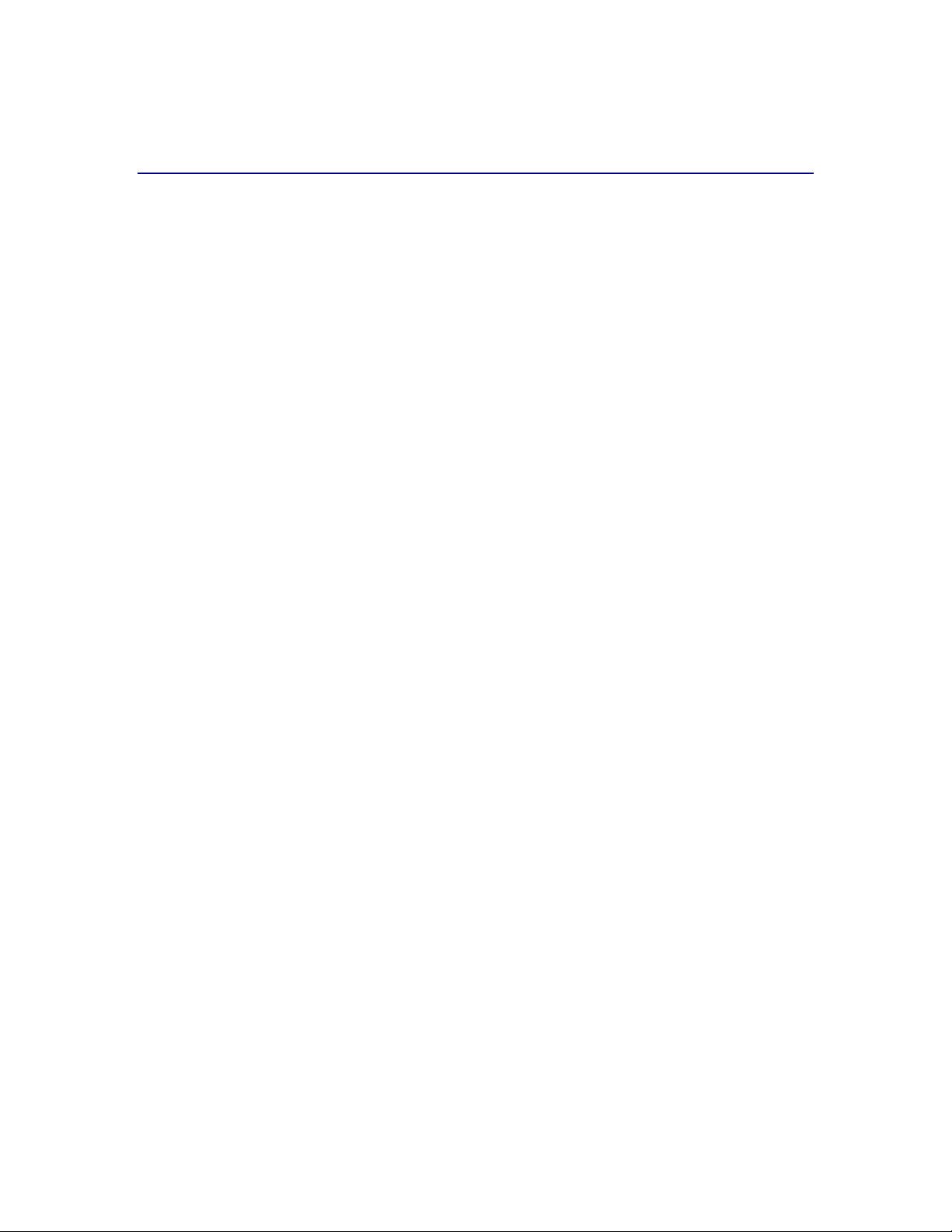
15
How to Use Your MC550 Modem
The Quick Reference Guide that was included in the box when you purchased your product
and the VZAccess Manager Software User Guide details the installation and configuration of
the MC550 Modem with the VZAccess Software.
G79:0$3"#$ H#B9.#$2)6$3"#$I9673$!9+#$$
Follow these steps to begin using the MC550 Modem:
IMPORTANT: Before using the MC550 Modem for the first time, please insert the battery and
charge fully.
IMPORTANT: Installation must be performed within a BroadbandAccess and/or
NationalAccess coverage area in tethered mode via the USB Cable. VZAccess Manager must
be installed prior to activation.
IMPORTANT: Before installing your new software, delete or uninstall any previously existing
modem or dialer software from your computing system.
,)J#6$%)*#7$
There are two power modes in which the MC550 may be used:
- Tethered Mode (with microUSB cable)
- Standalone Mode (with battery)
Tethered Mode: In this mode, the MC550 is powered directly by your Wi-Fi device via the
microUSB cable. In order to access the Verizon Wireless BroadbandAccess network, the device
must be in tethered mode.
Standalone Mode: In this mode, the MC550 is powered by the rechargeable battery. In order
to connect with Wi-Fi, the device must be in standalone mode.
Page 16
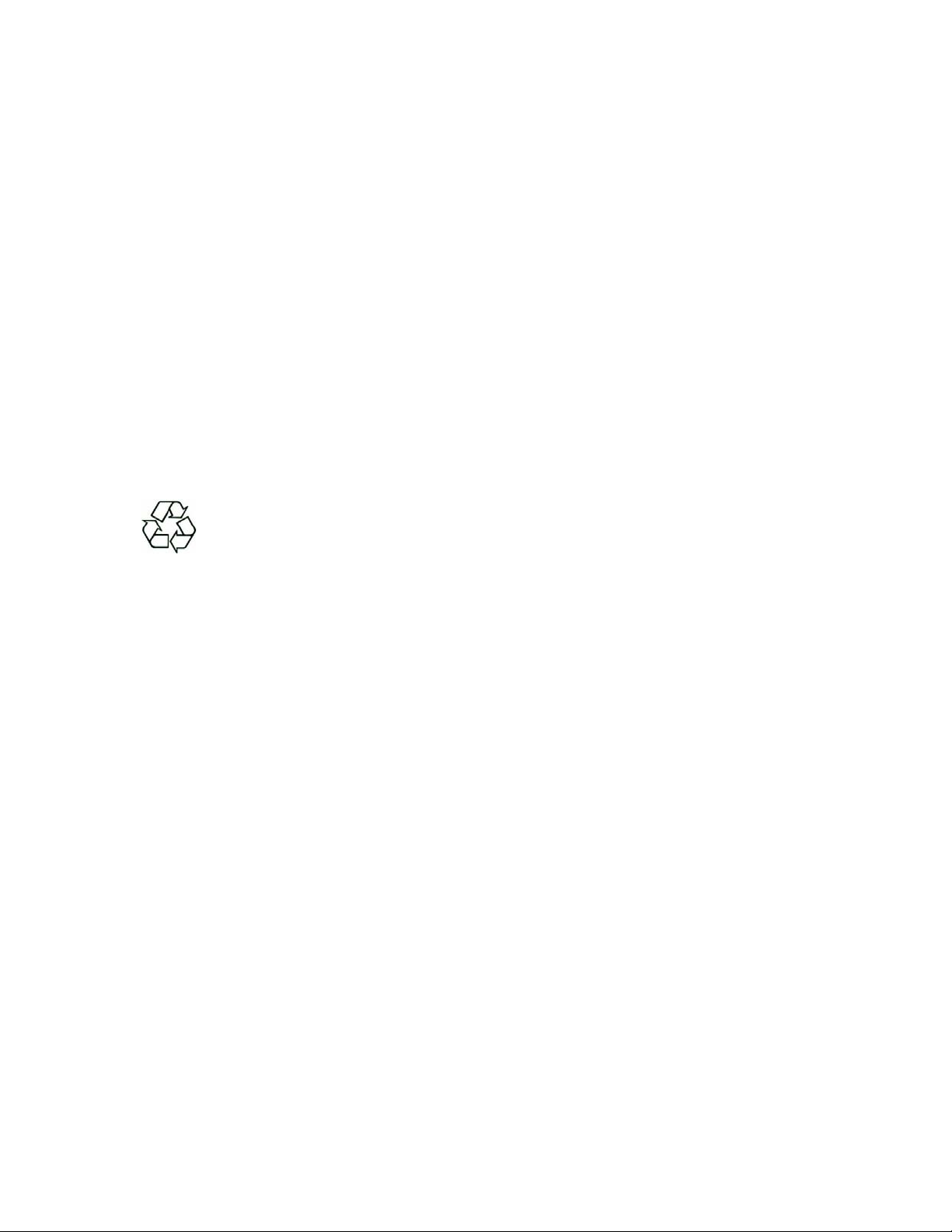
16
13-:*-;): #$%)*#$
Battery Use
Battery tips
Battery life depends on the network, signal strength, temperature, features, and accessories
you use.
- Always use Novatel Wireless Original batteries and chargers. The warranty does not cover
damage caused by non-Novatel Wireless batteries and/or chargers.
- New batteries or batteries stored for a long time may take more time to charge.
- When charging your battery, keep it near room temperature.
- When storing your battery, keep it uncharged in a cool, dark, dry place.
- Never expose batteries to temperatures below -10°C (14°F) or above 45°C (113°F). Never
leave the device in an unattended vehicle due to uncontrollable temperatures that may be
outside the desired temperature for this device.
- It is normal for batteries to gradually wear down and require longer charging times. If you
notice a change in your battery life, it is probably time to purchase a new battery.
Contact your local recycling center for proper battery disposal. See page XX for
details on proper disposal of the battery.
WARNING: Never dispose of batteries in a fire because they may explode.
Before using the MC550 Modem, read the battery safety information in the “Safety and
General Information” section at the back of this guide. You will need to install and charge the
battery as described below. Some batteries perform best after several full charge/discharge
cycles.
Page 17

17
How to insert and charge the battery
1. Open the battery compartment, located on the bottom of the device.
2. Insert the battery by lining up the gold contact points on the battery with the gold contact
point in the battery compartment.
3. Once the battery is secure, place the battery cover back on the device until it locks into
place.
1. Connect the microUSB end of the Wall Charger to the microUSB port of the device
as shown.
Page 18

18
2. Plug the other end of the wall charged into the appropriate electrical outlet. Total
charge time should take less than three hours.
3. After the MC550 Modem is fully charged, the Power LED becomes solid green. You
are now ready to install the drivers and VZAccess Manager software. The first time
you use the device, you must connect via the USB Cable.
!#3"#6#*$%)*#K$J93"$+9.6)G1L$ &-<;#
Connecting the MC550 Modem
When you connect the MC550 Modem via USB cable, the following should occur once
VZAccess Manager has been installed:
• The MC550 Modem is powered as soon as you connect it to the Type A USB port of your
computing device. Although the MC550 Modem is powered, it does not automatically
connect to the Internet.
• The 3G Status LED indicator on the device lights up and is solid.
• The Power LED lights up and is solid.
• If sound effects are enabled, the computing device may beep.
• The VZAccess Manager Software starts (unless the auto-launch feature has been disabled).
To properly connect the MC550 Modem with the USB Cable:
1. Grip the MC550 Modem by its sides and gently insert the USB Cable into the microUSB
port. Next, insert the other end of the cable in a Type A USB port. The cable should fit
easily into the USB port.
Page 19
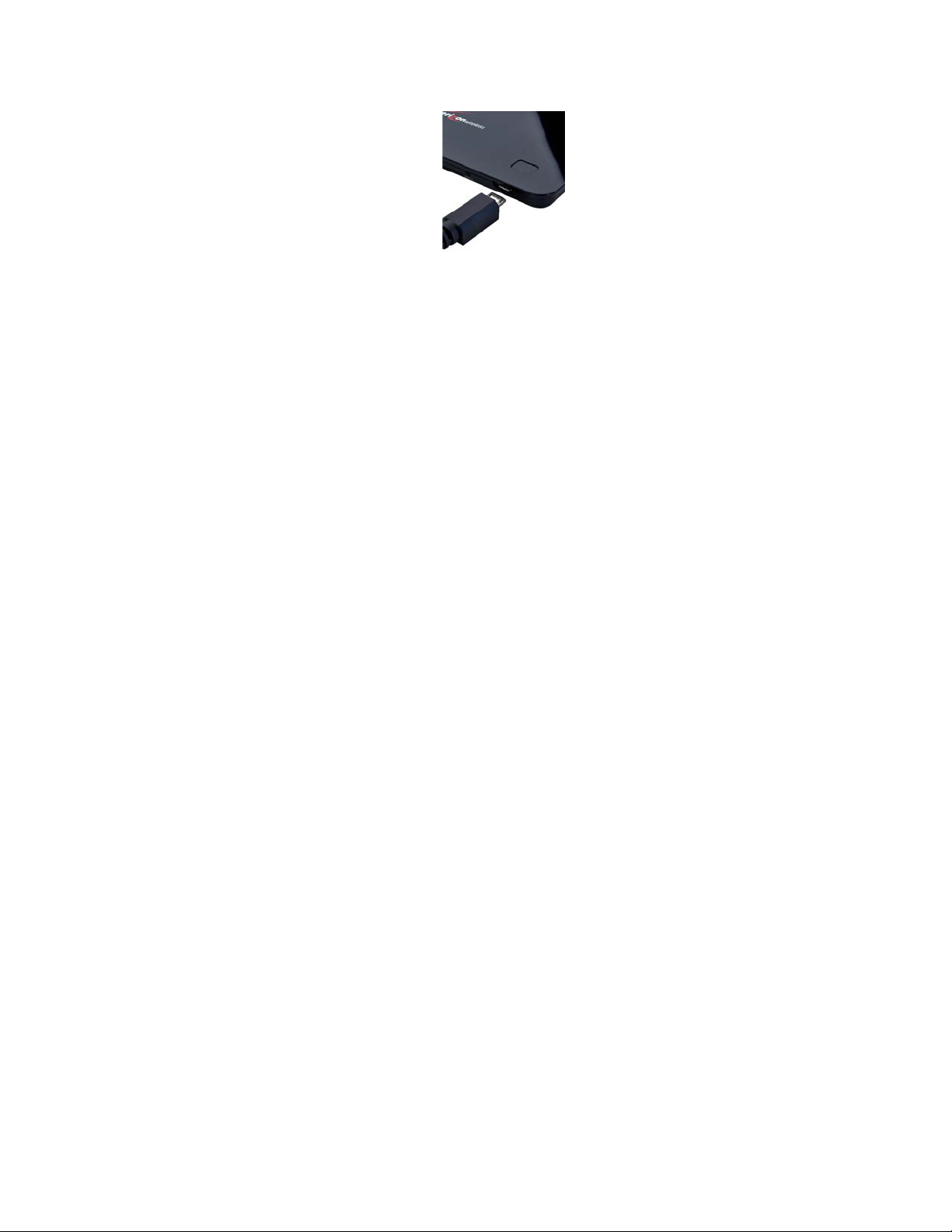
19
2. The Hardware Icon appears in the taskbar (Windows) or on the Desktop (Mac).
IMPORTANT: When using the device in tethered mode, fully extend the cable so
that the device remains at an appropriate distance. The recommended minimum
distance between you and the device is 20 cm.
,)J#69:0$ 3"#$%&''($%)*#+$M:$-:*$M22$
To power the device on:
1. Press the Power LED button until the Power LED lights up solid green.
To power the device off:
1. If the device is plugged into your computing device with the USB Cable,
disconnect/unplug the USB cable from the device first.
2. Press the Power LED button until the Power LED shuts off.
Page 20

20
N:73-;;-39):O$@9:*)J7$-:*$%-.$
IMPORTANT: VZAccess Manager must be installed prior to activation of your
device.
Windows
1. Turn on your computing device and close all applications.
2. Connect the MC550 Modem to your computer using the included USB Cable.
a) Insert the microUSB connector of the USB cable into the microUSB port of the
MC550 Modem.
b) Insert the Type A connector of the USB cable into a USB port on your computer.
3. VZAccess Manager and the MC550 Modem drivers automatically install (this may
take a few moments). If VZAccess Manager does not automatically install, go to
Start>My Computer and click to open the CD-ROM drive icon. Select setup.exe and
wait a few moments for the software and drivers to automatically install.
NOTE: If you are experiencing trouble easily connecting the USB cable into you computer’s USB
port and into the device:
1. Verify that you are inserting the USB cable in the proper orientation.
2. Verify that you are using a Type-A USB port on your computer.
3. Verify that you are connecting the microUSB connector end of the cable into the microSD port
on the device.
Page 21

21
4. Launch VZAccess Manager. The first time you launch VZAccess Manager the
VZAccess Manager Setup Wizard appears. Following the on-screen instructions to
configure the device.
5. If your device was activated prior to installation of VZAccess Manager and you are in
a broadband coverage area, you will be connected to the Verizon Wireless network. If
your device was not activated prior to installation of VZAccess Manager, the software
will connect to the Verizon Wireless activation website. Follow the on-screen
instructions to complete the activation.
Page 22

22
Mac OS X
1. Turn on your computing device and close all applications.
2. Connect the MC550 Modem into your computer’s USB port using the included USB
Cable.
a) Insert the MicroUSB connector of the USB cable into the MicroUSB port of the
MC550 Modem.
b) Insert the Type A connector of the USB cable into a USB port on your computer.
3. The VZAccess Manager CD icon appears. Click to open and select VZAccess Manager
to launch the installer. Follow the onscreen instructions to install the software and
drivers.
4. Launch VZAccess Manager. The first time you launch VZAccess Manager the
VZAccess Manager Setup Wizard appears. Following the on-screen instructions to
configure the device.
5. If your device was activated prior to installation of VZAccess Manager and you are in
a broadband coverage area, you will be connected to the Verizon Wireless network. If
your device was not activated prior to installation of VZAccess Manager, the software
will connect to the Verizon Wireless activation website. Follow the on-screen
instructions to complete the activation.
Page 23

23
F..#779:0$ 3"#$G7#6$A?9*#7$
The User Guides may be easily accessed after VZAccess Manager has been installed. Your
device includes two User Guides:
• VZAccess Manager Software User Guide – Details the functions of VZAccess
Manager
• The MC550 Modem Product User Guide – Details the MC550 Modem’s hardware
features and Wi-Fi configuration.
The guides will appear on your desktop during installation. If you are unable to locate the
guides on your desktop, you may easily locate them in the VZAccess folder.
To access the User Guides:
Windows
1. Connect the MC550 Modem to your computer.
2. Go to My Computer > Devices with Removable Storage.
3. Right-click the VZAccess Manager icon in the Devices with Removable Storage list. A
menu appears.
4. Select Explore and a window pops up. Click to open the Docs folder and the User
Guides are visible.
Mac OS X
1. Connect the MC550 Modem to your computer.
2. Go to Finder and click to open the VZAccess Manager CD icon.
3. The VZAccess Manager folder includes the User Guides.
Page 24

24
Page 25

25
G:=;?009:0$3"#$%&''($%)*#+$ J"#:$&)::#.3#*$$
J93"$3"#$G1L$&-<;#$
To unplug the MC550 Modem, first terminate your Internet connection session and exit
VZAccess Manager.
Windows
The MC550 Modem’s USB technology allows you to safely disconnect the MC550 Modem
device from your computing device at any time when you are not connected to the network.
To safely eject hardware:
Quick Removal
1. End your BroadbandAccess/Wi-Fi session by selecting Disconnect from VZAccess
Manager.
2. Exit VZAccess Manager.
3. Simply pull the cable from both the MC550 Modem and straight out from the PC.
Standard Unplug/Eject Hardware Removal
1. End your BroadbandAccess/Wi-Fi session by selecting Disconnect from VZAccess
Manager.
2. Exit VZAccess Manager to ensure that the MC550 Modem is powered off.
3. Right-click the Safely Remove Hardware icon in the notification area, click Safely
Remove Hardware, click the device, and then click Stop.
4. Simply pull the cable from both the MC550 Modem and straight out from the PC.
Mac OS X
1. End your BroadbandAccess/Wi-Fi session by selecting Disconnect from VZAccess
Manager.
2. Exit VZAccess Manager to ensure that the MC550 Modem is powered off.
3. Right-Click (Option-Right Click) the VZAccess Manager desktop icon and select Eject.
4. Simply pull the cable from both the MC550 Modem and straight out from the PC.
NOTE: Once you unplug the MC550 Modem from your computing device, the MC550 Modem remains powered on
and reverts to standalone (battery) modem. You must power off the device. See page XX.
Page 26

26
G79:0$3"#$ %&''($%)*#+$9:$13-:*-;):#$%)*#$
PQ)$G1L$.-<;#R$
Note: The battery must be fully charged in order to use the MC550 Modem in
standalone mode for the first time.
!
When you connect the MC550 Modem in standalone mode, the following should occur
once you press the power button:
• The MC550 Modem is powered as soon as you press the power button and the Power LED
lights up.
• Once the MC550 Modem is powered, it automatically connects to the Internet.
• The 3G Status LED indicator on the device lights up and will blink according the
connection speed.
Page 27

27 28
Page 28

Connecting in Standalone Mode the first time:
Configure the MC550 Modem
MB#6B9#J$
The Web-based User Interface (Web UI) is used to configure the MC550 Modem while it is in
“Standalone” mode. In this mode, there is no USB connection from your host PC to the MC550
Modem, and the connection to the MC550 Modem must be made via Wi-Fi.
&)::#.39:0$3)$3"#$%&''($%)*# +S7$@#<$GN $
To connect to the Web UI in the MC550 Modem, follow this procedure:
1. Establish a Wi-Fi connection to the MC550 Modem.
- Use your normal Wi-Fi manager on your computer to establish a Wi-Fi connection
from your PC to the MC550 Modem.
- The Wi-Fi settings must match those in use on the MC550 Modem. If using the
default settings, refer to the Quick Start Guide for the default values. If you have
previously changed the default profile on the MC550 Modem, or are using a
different profile, use the values previously set on the MC550 Modem.
2. Open your Web Browser
3. In the “Address” or “Location” bar, enter the address of the MC550 Modem:
http://192.168.1.1
4. You will then see the Welcome page, as described below.
Page 29

29
@#;.)+#$,-0#$
The Welcome page is displayed when your first connect to the Web UI in the MC550 Modem,
prior to login. This page provides some status information, but no configuration changes can
be made until you login.
!
Login
The “Login” field is on the top right of the screen. Login requires only a password – there is no
login name.
Status Information
The Welcome page contains status information about the MC550 Modem. The status
information is contained in three sections:
- Status Bar
- Internet
- WLAN
Page 30

30
Status Bar
The Status Bar at the top of the screen contains details of the 3G network connection, plus the
battery status.
Internet Status
This section provides details of the Internet connection (3G connection) provided by the
MC550 Modem. If no Internet connection currently exists, most of the fields will be empty or
zero.
- Received - For the current Internet connection, the amount of data received.
- Transmitted - For the current Internet connection, the amount of data transmitted.
- Connection Time - For the current Internet connection, the period of time which has
elapsed since the connection was established.
- IP Address - The Internet IP address assigned to this device.
- Mask - The network mask associated with the IP address above.
- Gateway - The gateway IP address associated with the IP address above.
- DNS - The Domain Name Server currently used by this device.
WLAN
The WLAN section contains details of the Wireless LAN, also called Wi-Fi network or an 802.11
network.
The following data is presented.
- Profile - The Wireless (802.11) profile currently in use. There are 3 possible profiles; each
has its own settings. Once you login, you can change the profile in use.
- SSID - The SSID (network name) used by the current Wi-Fi profile.
- Security - The security method used by the current Wi-Fi profile.
- Users - The number of users (wireless clients) connected to this device, and the number of
wireless clients allowed. This is presented in the form "number connected / number
allowed".
- IP address - The IP address of this device, as seen by devices on the WLAN (802.11 wireless
network).
- Mask - The network mask associated with the IP address above.
Page 31

31
T)+#$,-0#$
Once you login, the Welcome page changes to the Home Page.
This is almost identical to the Welcome page, but now some configuration options are
available.
Menu
The menu is now displayed, allowing you to navigate to any of the configuration pages. The
available pages are described in the following sections of this chapter.
Page 32

32
WLAN Profile
The Wi-Fi Profile in use can now be changed. Just select the desired profile, and click the
“Apply” button.
- Changing the Wi-Fi profile will terminate all Wi-Fi connections to the MC550 Modem,
including the connection to the Web-based UI.
- You must re-connect to the MC550 Modem using the Wi-Fi settings of the new profile.
Ensure you know what these settings are – check the Wi-Fi screen if uncertain.
Page 33

33
@9UI9$1.6##:$
This page is accessed via the menu, and contains all settings related to the WLAN, also called
Wi-Fi network or an 802.11 network.
Wi-Fi Profiles
Wireless settings are contained in "Profiles". Three (3) profiles are available:
- Secure - Wireless security must be enabled.
- Open - No Wireless security is possible.
- Temporary Hot Spot - Security is enabled, and the network name (SSID) and security key
are auto-generated. The other Wi-Fi settings are copied from the “Secure” profile.
This screen contains 2 Profile fields:
- Current Profile – this is the Wi-Fi profile in use.
- Selected Profile – the screen displays the Wi-Fi settings for this screen.
When the screen first loads, the Current and Selected profiles will be the same.
Page 34

34
Changing to a Different Profile
To use a different profile:
1. Select the desired profile in the “Selected Profile” list.
2. Wait for the screen to update with the Wi-Fi settings for the selected profile.
3. Click the “Apply” button to cause the MC550 Modem to use the selected profile.
• Changing the WI-FI profile will terminate all Wi-Fi connections to the MC550 Modem,
including the connection to the Web-based UI.
• You must re-connect to the MC550 Modem using the Wi-Fi settings of the new profile.
Ensure you know what these settings are – check the Wi-Fi screen if uncertain.
Updating the Current Profile
When the screen is first loaded, the “Current Profile” and the “Selected Profile” are the same.
To update the Current Profile:
1. Modify the displayed Wi-Fi settings
2. Click the “Apply” button.
If you update the Current Profile, the existing connection will be lost. The effect will depend on
which Wi-Fi settings you have changed:
- If the network name (SSID) is changed, you will need to use the Wi-Fi manager on your PC
to reconnect.
- If the security method or network key is changed, you will need to use the Wi-Fi manager
on your PC to reconnect.
- For other changes, your PC should reconnect automatically after a short interval after the
AP (Access Point) in the MC550 Modem restarts.
Page 35

35
Updating other Profiles
You can also update a profile which is not in use. This will have no effect on the existing Wi-Fi
connection from your PC to the MC550 Modem.
1. Change the Selected Profile to the Profile you wish to change.
2. Wait for the screen to update with the Wi-Fi settings for the selected profile.
3. Change the settings are desired. Note that for the “Temporary Hotspot” profile, these
settings can not be changed directly. For this Profile, you can only click “Generate” to
generate new values for the network name (SSID) and security key.
4. Click the “Update” button to save your changes. Alternatively, click the “Apply” button to
both update this profile and start using it (make it the current profile).
Wi-Fi Settings
Each Wi-Fi Profile contains the following settings. For the “Temporary Hotspot” profile, these
settings cannot be changed directly.
- SSID - The SSID or Network Name of the Selected Profile. Note that each profile must have
a different SSID to avoid confusing wireless clients.
- 802.11 Mode - Select the desired mode.
- Channel - The default value is "Auto". Using this setting, the best available channel will be
automatically selected. It is strongly recommended that this setting is not changed.
- Security - For the "Secure" profile, select the desired security method. Use the most secure
method supported by your wireless clients. The options are listed in order, from least
secure to most secure.
• WEP 64-bit
• WEP 128-bit
• WPA Personal/PSK (TKIP)
• WPA2 Personal/PSK (AES)
- Network Key - Enter the network key. The requirements for the network key depend upon
the Security option chosen.
• WEP 64-bit - 5 ASCII characters or 10 HEX characters.
• WEP 128-bit - 13 ASCII characters or 13 HEX characters.
• WPA Personal/PSK (TKIP) - ASCII string, 8 to 63 characters in length.
• WPA2 Personal/PSK (AES) - ASCII string, 8 to 63 characters in length.
Buttons
- Update Profile - Use this to update the settings for the selected profile, without using it.
This button is only available if the "Selected Profile" is different to the "Current Profile".
- Apply - Update the "Selected Profile" with the settings shown on screen, and start using it.
The Selected Profile will become the Current Profile, if it is not the Current Profile already.
- Generate – Only available for the “Temporary Hotspot” Profile, this button will re-generate
the network name (SSID) and network key for this Profile. The other settings for this Profile
are copied from the “Secure” Profile.
Page 36

36
- Revert - Discard any changes made since the last "Update" or "Apply" operation. You can
also discard changes by selecting a different profile in the "Selected Profile" list.
8FQ$1.6## :$
This screen contains information and settings related to the local LAN. Note that for the
MC550 Modem, the local LAN is the same as the WLAN (Wi-Fi network), because there are no
wired clients.
!
Page 37

37
The following fields are available.
- LAN IP Address - The IP address for this client, as seen from the local network. Normally,
you can use the default value.
- Subnet Mask - The default value 255.255.255.0 is standard for small (class "C") networks. If
you change the LAN IP Address, ensure you use the correct Subnet Mask for the IP address
range containing the LAN IP address.
- MAC Address - The MAC Address is a low-level network identifier. Every network interface
must have a MAC address. This read-only field displays the MAC Address for the WLAN
interface. Unlike the IP address, the MAC Address does not change when you connect to a
different network.
- LAN Devices - This table lists all known clients on the local LAN. For each client, the
following data is provided.
• IP Address - the IP address of the client.
• IP Type - indicates "DHCP" if the IP address was allocated by the DHCP
Server in this client, or "Fixed" if the IP address was set on the LAN client
itself.
• Hostname - If known, the name of the LAN client.
• MAC Address - The MAC Address is a low-level network identifier. This field
displays the MAC Address of the client
• Date/Time - The Date/Time when the client was detected.
Page 38

38
,-77J)6*$1.6##:$
Available on the Security sub-menu, the Password screen allows you to change the password
which you used to login to this Web UI.
To change the login password:
1. Enter the current password into the “Current Password” field.
2. Enter the new password into the “New Password” field, using only letters, numbers, and
standard punctuation symbols. The password must be at least 6 characters long.
3. Verify the new password by re-entering it in the “Verify New Password” field.
4. Click “Apply” to save your changes.
Page 39

39
%F&$I9;3#6 $1.6##:$
Available on the Security sub-menu, the MAC Filter screen allows you to control which Wi-Fi
clients can use the MC550 Modem to connect to the Internet. Access is allowed only for known
and trusted wireless clients. The trusted clients are identified by their MAC address, which is a
unique low-level network ID.
Page 40

40
Note: On Windows PCs, the "MAC address" is called the "Physical Address". You can
check the properties or status of the wireless interface on your PC to find the MAC
address of your PC.
The MAC Filter screen contains the following settings:
1. Enable MAC Filter -Use this checkbox to enable or disable this feature as required.
• Enabled:- The MAC address of each wireless client is checked. If the MAC address is in
the "Trusted Client MAC Address List", access is allowed. Otherwise, access is blocked.
Note that allowed clients must still have the correct Wireless Security settings.
• Disabled:- This feature is disabled, and the MAC address of each Wireless client is not
checked. All clients will be allowed. However, clients must still have the correct
Wireless Security settings.
2. Trusted Client MAC Address List - This lists the MAC addresses of Wireless clients for which
you have allowed access.
• If you have not entered any MAC addresses, this list will be empty.
• If the list is not empty, you can remove a client from the list by selecting it and clicking
the "Delete" button.
3. Add Trusted Client MAC Address - Use this to add a wireless client to the "Trusted Client
MAC Address List".
• Enter the MAC address of the wireless client,
• Click the "Add Client" button.
When finished updating the Trusted Client list, click the “Apply button to save the updated list.
Alternatively, clicking the “Revert” button will discard any changes made since the last "Apply"
operation.
Page 41

41
,)63$I9;3#69:0$1.6##:$
Available on the Security sub-menu, this screen allows you to configure the Port Filtering
feature. This feature can block outgoing Internet traffic. If enabled, only known applications,
identified by port number, can connect to the Internet.
This screen contains the following settings
Enable Port Filter - Use this checkbox to enable or disable the Port Filtering feature as
desired.
Page 42

42
• Enabled:- Only traffic from the specified “Allowed Applications” is allowed. Other
outgoing (Internet) traffic is blocked.
• Disabled:- This feature is disabled, and outgoing traffic is not checked.
Allowed Applications - Enable each application which you wish to be able to access the
Internet while the Port Filter feature is enabled. All other applications will be blocked.
Custom Applications - Use this button if you wish to define your own applications. A subwindow will open and provide the opportunity to define additional applications. This
screen is described in the following section.
Custom Applications Screen
This screen is reached by the “Custom Applications” button on the Port Filter screen. It allows
you to define and enable custom Port Filtering applications. You need to know details of the
traffic used and generated by the applications you wish to define.
This screen contains the following settings
Checkbox - Use this to enable an application after you have defined it. If enabled, then
traffic from this application is allowed to access the Internet. If not checked, traffic for this
application is blocked.
Note: These checkboxes have no effect unless the Port Filter is enabled on the Port Filter
screen.
Page 43

43
Application Name - Enter a suitable name for the application.
Ports - Click this link to display the Port Definition panel, allowing you to define the ports
used by this application. Click "Hide" when finished defining the current application; click
"Apply" when finished defining all applications.
Port Definition Panel - This panel is displayed when the "Ports" link is clicked, and allows
you to define the ports used by the current application, indicated by background shading.
• Start Port - Enter the beginning of the range of port numbers used by outgoing traffic
for this application. Use as many rows as necessary to define the required number of
port ranges. Unused rows can be left blank.
• End Port - Enter the end of the range of port numbers used by outgoing traffic for this
application. Use as many rows as necessary to define the required number of port
ranges. Unused rows can be left blank.
• Protocol - For each port range (each row), select the protocol (TCP, UPD, or both) used
by that port range.
Saving your Changes
You can define all required applications before clicking the “Apply” button.
Use the “Ports” and “Hide” links as necessary to open and close the Port Definition Panel so
you can define the ports for each application as needed.
F*B-:.#*$1#339:07$
Available on the Advanced menu, this screen contains a number of rarely-used settings
intended for use in special circumstances.
Page 44

44
The settings on this screen are organized into 3 categories
Access Point
Router
System
Access Point Settings
SSID broadcast enable - Normally, this should be left enabled, so that this device will
appear in the list of "Available Wireless Networks" on your PC or portable device. If
disabled, this device will not be listed, and its details must be entered manually.
Page 45

45
Router Settings
NAPT enable - NAPT (Network Address Port Translation) is the technology which allows
multiple clients to share the 3G internet connection. Disabling this will normally prevent
internet access. This setting is for special circumstances.
DHCP Server enable - The DHCP Server automatically allocates an IP address to each of
your wireless clients. Normally, this should be enabled. If disabled, each Wireless client
should have a fixed IP address, set on the client.
VPN Passthrough enable - This features allows VPN clients to connect through this device
to remote VPN Servers. Normally, this option should be left enabled.
System Settings
System log enable - Enable or disable the system log as desired. The system log can be
viewed on the "Diagnostics" screen.
Language - This option sets the language used in this interface. Select the desired option.
Page 46

46
&):290$I9;#$
Available on the Advanced menu, this screen provides the ability to download (backup) a copy
of the configuration settings from the MC550 Modem to a file on your PC, or restore (upload) a
previously-saved configuration file from your PC to the MC550 Modem.
This configuration file contains all settings for the Access Point and Router functions of the
MC550 Modem; it does not contain any data for the 3G module.
!
Config File Download
Click the “Download File” button to download a copy of the current configuration, and store
the file on your PC. You will be prompted to save the file; you can rename it if desired.
Config File Upload
Use this to restore a previously-saved configuration file to the MC550 Modem. This action will
overwrite all existing settings with the values stored in the config file.
File - Enter the path and filename for the config file you previously downloaded to your
PC, or click the "Browse" button to use the normal "Open File" dialog to select the config
file on your PC.
Upload File - After selecting a config file on your PC, click "Upload File" button to begin the
upload. After uploading, the config file is immediately applied, and this device will restart.
WARNING!
Page 47

47
Uploading a configuration file will change ALL of the existing settings to match the
configuration file.
If the Wi-Fi settings change, you will lose this connection, and will need to reconnect using the
new settings.
Page 48

48
Diagnostics
Available on the Advanced menu, this screen displays details of the firmware (software) and
other system-level information. You can also view the system log and perform various
operations. This screen is used mostly for troubleshooting and is not required for normal
operation.
!
Page 49

49
System Information
This section contains detailed information about this device.
AP/Router
• Manufacturer - The manufacturer of this device.
• Model - The Modem number or name of this device.
• Serial Number - Each device has a unique serial number.
3G Modem
• Model - The type of 3G modem installed in this device.
• ESN - The ESN is used by the mobile data network to identify this particular
modem.
• MDN - The MDN is used by the mobile data network to identify this particular data
service.
Version
AP - For the Access Point component, the version of the firmware (software) currently
installed.
Router - For the Router component, the version of the firmware (software) currently
installed.
Modem - For the Modem component, the version of the firmware (software) currently
installed.
System Status
Modem Status - Click this to view details of the Modem status in the panel beside this
button. This information is mostly useful for troubleshooting.
System Log - Click this to view the System Log in the panel beside this button. The
System Log records various operations, and is mostly useful for troubleshooting.
Page 50

50
Global Traffic Counters
These counters record incoming and outgoing Internet traffic. They continue
incrementing until restarted. The following data and operations are supported.
Total connection time - This records the total time period during which a
data connection to the Internet is available.
Data Received - The total amount of data received.
Data Transmitted - The total amount of data transmitted.
Restart Counters - Click to button to set the counters above to zero.
Restart Counters - Click to button to set the counters above to zero.
Connection Log - Click this to view the Internet Connection Log. Note
that the Internet Connection Log shows only the most recent
connections rather than all of the connections which have contributed
to the Global Traffic Counters.
Operations
The following system-level operations are supported.
Restart - Restart this device. All Internet connections, and all Wi-Fi
connections, will be lost during the restart.
Reset to Factory Defaults - Use this to reset all AP and Router settings to
their factory default values. All existing settings will be lost.
WARNING!
The “Reset to Factory Defaults” operation will overwrite ALL existing settings. If the
Wi-Fi settings change, you will lose this connection, and will need to reconnect
using the new settings.
Page 51

51
,)63$I)6J-6*9:0$
Available on the Advanced menu, this feature allows incoming traffic (from the
Internet) to be forwarded to a particular PC or device on your local WLAN. Normally,
incoming traffic from the Internet is blocked by the Firewall.
You need to use Port Forwarding to allow Internet users to access any server you
are running on your PC, such as a Web server, FTP server, or E-mail server. Also, for
some on-line games, Port Forwarding must be used in order for the game to
function correctly. Note that Port Forwarding creates a security risk and should be
disabled when not required.
Page 52

52
Using Port Forwarding
A number of common server applications are listed. To use any of these
applications, follow this procedure:
1. Install the application on a PC on your local WLAN.
2. Ensure the PC is connected to this device, and record the PC's IP address for
the Wi-Fi interface.
3. On this screen, enter the PC's IP Address in the "IP Address on WLAN" field
beside the application name.
4. Enable this application on this screen by checking its checkbox.
5. Save your changes with the "Apply" button.
6. On the "Home" screen, make a note of the Internet IP address of this device.
7. Ask users on the Internet to connect to the Internet IP address of this device.
These connection requests will be forwarded to the IP address specified in
step 3.
8. When no longer needed, the application should be disabled on this screen
by unchecking its checkbox, and saving this change with the "Apply" button.
Leaving applications enabled unnecessarily creates a security risk.
Page 53

53
,)J#6$%-:-0#+#:3$
Available on the Advanced menu, this screen controls the Power Management
features of the MC550 Modem.
the MC550 Modem can switch to a low-power Standby mode. When using battery
power, switching to Standby mode will greatly extend the battery life. While in
Standby mode, the LED will blink slowly, fading in and out. To exit Standby mode,
press the power button.
AC Power
Select the desired Standby option.
When using the AC adapter, this device will switch to Standby mode after being
idle for the selected time period. To prevent switching to Standby mode, select
"Never".
Battery Power
Select the desired Standby option.
When powered by the battery, this device will switch to Standby mode after being
idle for the selected time period. To prevent switching to Standby mode, select
"Never".
NOTE
These settings have no effect when using the USB connection.
!
Page 54

54 55
Page 55

Technical Support
For additional information and technical support for VZAccess Manager and Verizon wireless
devices, you can visit the Verizon Wireless Data Technical Support page at:
http://www.verizonwireless.com/b2c/support/data.jsp.
Page 56

56
Troubleshooting
The following tips will help solve many common problems encountered while using the
MC550 Modem:
• Make sure you are using the MC550 Modem in the correct geographic region: a
BroadbandAccess and NationalAccess the MC550 Modem in the US.
• Ensure that the wireless network’s coverage extends to your current location.
When properly installed, the MC550 Modem is a highly reliable product. Most problems are
caused by one of these issues:
• The wrong driver has been installed.
• System resources required by the MC550 Modem are being used by other devices.
• Network coverage is not available (either because you are outside the
BroadbandAccess and NationalAccess coverage area or because of an account or
network problem).
%-73#6$C#7#3$
There is Master Reset button on the bottom of the device. The Master Reset button restores
the device Wi-Fi settings only back the factory default settings.
For issues related to VZAccess Manager consult the VZAccess Manager Software User Guide.
Page 57

57
Product Specification
Technical Specifications
TABLE 1: GENERAL SPECIFICATIONS
TABLE 2: CDMA TECHNOLOGY
Technology:
CDMA Rev A, Rev 0, 1XRTT
Band Designation:
800/1900 MHz
Transmit Band:
824.7-848.31MHz/1851.25-1908.75MHz
Receive Band:
869.7-893.31MHz/1931.25-1988.75MHz
TABLE 3: OPERATING SPECIFICATIONS
Operating Temperature
TBD
Storage Temperature
TBD
Relative Humidity
TBD
Drop
1 meter drop, no damage – fully operational
Name:
Verizon Wireless the MC550 Modem
Model:
MC550 Modem
Approvals:
TBA
Weight
75 g / 2.65 oz
Dimensions:
90 mm x 60 mm x 8.8 mm
3.54 in x 2.36 in x 0.35 in
Wireless Network – Dual Mode:
CDMA 1X/EV-DO
Wireless Network – Wi-Fi Mode
802.11 b/g
Default SSID
TBD
Battery
Size
Duration for full charge: AC Charger
Duration for full charge: PC USB Cable
1150 mAh
2.5 Hours
7-8 Hours PC USB Cable
Chip Set
QUALCOMM™ QSC6085
Interface Type:
Type A USB Port for PC USB Cable
microUSB (on device)
Page 58

58
Vibration Stability
5 Hz to 500 Hz, 0.1 octave/second
Page 59

59
Regulatory Notices
&V$%-6/9:0$
This device has been tested to and conforms to the essential regulatory requirements of the European
Union R&TTE directive 1999/5/EC and has attained CE Marking.
I#*#6-;$&)++?:9.-39):7$&)++9 779):$Q)39.#$PI&&$G:93#*$13-3#7R$
This equipment has been tested to, and found to be within the acceptable limits for
a Class B digital device, pursuant to part 15 of the FCC Rules and Industry Canada
ICES-003. These limits are designed to provide reasonable protection against
harmful interference when the equipment is operated in a residential environment.
This equipment generates radio frequency energy and is designed for use in accordance with the
manufacturer's user manual. However, there is no guarantee that interference will not occur in any
particular installation. If this equipment causes harmful interference to radio or television reception,
which can be determined by turning the equipment off and on, you are encouraged to try to correct the
interference by one or more of the following measures:
• Reorient or relocate the receiving antenna
• Increase the separation between the equipment and the receiver
• Connect the equipment into an outlet on a circuit different from that to which the receiver is
connected.
• Consult the dealer or an experienced radio/television technician for help
This device complies with Part 15 of the Federal Communications Commission (FCC) Rules. Operation is
subject to the following two conditions:
• This device may not cause harmful interference.
• This device must accept any interference received, including interference
that may cause undesired operation.
Page 60

60
WARNING: DO NOT ATTEMPT TO SERVICE THE WIRELESS COMMUNICATION DEVICE YOURSELF. SUCH
ACTION MAY VOID THE WARRANTY. The MC550 Modem DEVICE IS FACTORY TUNED. NO CUSTOMER
CALIBRATION OR TUNING IS REQUIRED. CONTACT YOUR SERVICE PROVIDER FOR INFORMATION ABOUT
SERVICING YOUR WIRELESS COMMUNICATION DEVICE.
NOTICE TO CONSUMERS: Any changes or modification not expressly approved by the party responsible
for compliance could void the user's authority to operate this equipment.
NOTE: The Radio Frequency (RF) emitter installed in your modem must not be located or operated in
conjunction with any other antenna or transmitter, unless specifically authorized by Novatel Wireless
Technologies.
MODIFICATIONS: The FCC requires that you be notified that any changes or modifications made to this
device that are not expressly approved by Novatel Wireless, Inc. may void your authority to operate the
equipment.
CI$VW=)7? 6#$&):3#:3$
FCC Equipment Authorization ID: PKRNVWMC550
This device is only authorized for use in Mobile applications. At least 20cm (8 inches) of separation
between the antenna and the users body must be maintained at all times.
1-2#34$&):3#:3$
Safety Notices
Do not operate your MC550 Modem in any area where medical equipment, life support equipment, or
near any equipment that may be susceptible to any form of radio interference. In such areas, the host
communications device must be turned off. The MC550 Modem may transmit signals that could
interfere with this equipment.
On an aircraft, either on the ground or airborne
In addition to FAA requirements, many airline regulations state that you must suspend wireless
operations before boarding an airplane. Please ensure that the host device is turned off and your
MC550 Modem is removed from the card slot prior to boarding aircraft in order to comply with these
regulations. MC550 Modem can transmit signals that could interfere with various onboard systems and
controls.
While operating a vehicle
Page 61

61
The driver or operator of any vehicle should not operate a wireless data device while in control of a
vehicle. Doing so will detract from the driver or operator's control and operation of that vehicle. In some
countries, operating such communications devices while in control of a vehicle is an offense.
The FCC has granted an Equipment Authorization for this wireless modem with all reported SAR levels
evaluated as in compliance with the FCC RF exposure guidelines.
!
Page 62

62
,6)=#6$L-33#64$G7#$-:*$H97=)7- ;$
IMPORTANT: In event of a battery leak:
- Do not allow the liquid to come in contact with the skin or the eyes. If contact has been made, wash
the affected area with large amounts of water and seek medical advice.
- Seek medical advice immediately if a battery has been swallowed.
- Communicate the appropriate steps to be taken if a hazard occurs.
!
!
Please review the following guidelines for safe and responsible battery use
!
- Do not disassemble or open, crush, bend or deform, puncture, or shred.
- Do not modify or remanufacture, attempt to insert foreign object into the battery, immerse or
expose to water or other liquids, or expose to fire, explosion, or other hazard.
- Only use the battery for the system for which it was specified.
- Only use the battery with a charging system that has been qualified with the system per this
standard. Use of an unqualified battery or charger may present a risk of fire, explosion, leakage, or
other hazard.
- Do not short circuit a battery or allow metallic or conductive object to contact the battery terminals.
- Replace the battery only with another battery that has been qualified with the system per this
standard. Use of an unqualified batter may present a risk of fire, explosion, leakage, or other hazard.
- Promptly dispose of used batteries in accordance with local regulations.
- Battery usage by children should be supervised.
- Provide an explanation of security implementation, per 10.2.1.
- Avoid dropping the device or battery. If the device or the battery is dropped, especially on a hard
surface, and the user suspects damage, take it to a service center for inspection.
- Improper battery use may result in a fire, explosion, or other hazard.
!
Page 63

63
Limited Warranty and Liability
Novatel Wireless, Inc. warrants for the 12 month period immediately following receipt
of the Product by Purchaser that the Product will be free from defects in material and
workmanship under normal use. THESE WARRANTIES ARE EXPRESSLY IN LIEU OF ALL
OTHER WARRANTIES, EXPRESS OR IMPLIED, INCLUDING, WITHOUT LIMITATION, ALL
IMPLIED WARRANTIES OF MERCHANTABILITY AND FITNESS FOR A PARTICULAR
PURPOSE.
The exclusive remedy for a claim under this warranty shall be limited to the repair or
replacement, at Novatel Wireless' option, of defective or non-conforming materials,
parts or components. The foregoing warranties do not extend to (I) non conformities,
defects or errors in the Products due to accident, abuse, misuse or negligent use of the
Products or use in other than a normal and customary manner, environmental
conditions not conforming to Novatel Wireless' specification, of failure to follow
prescribed installation, operating and maintenance procedures, (II) defects, errors or
nonconformity's in the Product due to modifications, alterations, additions or changes
not made in accordance with Novatel Wireless' specifications or authorized by Novatel
Wireless, (III) normal wear and tear, (IV) damage caused by force of nature or act of any
third person, (V) shipping damage, (VI) service or repair of Product by the purchaser
without prior written consent from Novatel Wireless, (VII) products designated by
Novatel Wireless as beta site test samples, experimental, developmental, reproduction,
sample, incomplete or out of specification Products, or (VIII) returned products if the
original identification marks have been removed or altered.
Page 64

64
Glossary
1xRTT
Short for single carrier (1x) Radio Transmission Technology. A high speed wireless technology based on
the CDMA platform. 1xRTT has the capability of providing broadband-like speeds of up to 144 Kbps.
1xRTT is also referred to as CDMA2000.
1xEVDO
Part of a family of CDMA2000 1x digital wireless standards. 1xEVDO is a "3G" standard. EVDO stands for
"EVolution, Data-Optimized." 1xEVDO is based on a technology initially known as "HDR" (High Data
Rate) or "HRPD" (High Rate Packet Data), developed by Qualcomm. The international standard is known
as IS-856. 1xEVDO has the capability of providing broadband-like speeds of average speeds of 400-700
kbps.
bps
Bits per second – rate of data flow.
Broadband
High-capacity high-speed, transmission channel with a wider bandwidth than conventional modem
lines. Broadband channels can carry video, voice, and data simultaneously.
Computing Device
Personal Computing device (notebook, desktop computer, tablet PC, PDA, etc).
Kbps
Kilobits per second – rate of data flow
LAN
Local Area Network. A data network confined to limited area with moderate to high data rates. Does
not use common carrier circuits, although may have gateways or bridges to other public or private
networks.
MicroUSB
MicroUSB is not to be confused with miniUSB. The micro USB technology features a small and durable
form factor for frequent use. MicroUSB was developed by the USB Implementers Forum, Inc. (USB-IF), an
independent non-profit group that works to advance USB technology.
Page 65

65
Mbps
Megabits per second
Rev A
CDMA EV-DO Rev. A is a leading-edge wireless technology with higher data rates and higher system
capacity. It is a fully backward compatible standard and remains interoperable with deployed EV-DO
networks and devices around the world. The increased data rates on Rev. A's physical layer enable richer
applications and services.
For more information, visit www.cdg.org.
SMS
Short Messaging Service. Short text messages of generally no more than 140-160 characters sent and
received by wireless devices.
Type A USB
The USB ports on computers and hubs have a rectangular Type A socket, and peripheral devices have a
cable with a Type A plug. Peripherals that do not have an attached cable have a square Type B socket on
the device and a separate cable with a Type A and Type B plug.
USB
Universal Serial Bus. A connection type for computing device peripherals such as a printer, mouse,
keyboard, etc.
VPN
Virtual Private Network. A way to communicate through a dedicated server securely to a corporate
network over the Internet.
WAN / WWAN
Wide Area Network (WAN). A computer network covering a broad geographical area. WANs are used to
connect local area networks (LANs) together, so that users and computers in one location can
communicate with users and computers in other locations.
Wi-Fi
Wi-Fi (Wireless Fidelity) refers to any system that uses the 802.11 standard, which was developed by the
Institute of Electrical and Electronics Engineers (IEEE) and released in 1997.
WWAN
Wireless Wide Area Network (WWAN). Also called "wireless broadband" or "broadband wireless,"
wireless WANs (WWANs) use cellular towers to transmit a wireless signal over a range of several miles to
a mobile device compared to wireless Wi-Fi LANs (WLANs), which span only a few hundred feet and
Page 66

66
generally to only stationary devices.
Page 67

67
Trademarks and Service Marks
Verizon Wireless is a trademark of Verizon Trademark Services LLC, and the other trademarks, logos, and
service marks (collectively the "Trademarks") used in this user manual are the property of Verizon
Wireless or their respective owners. Nothing contained in this user manual should be construed as
granting by implication, estoppel, or otherwise, a license or right of use of Verizon Wireless or any other
Trademark displayed in this user manual without the written permission of Verizon Wireless or its
respective owners.
VZAccess ManagerSM is a service mark of Verizon Wireless.
Microsoft® and Windows® are either registered trademarks or trademarks of Microsoft® Corporation in
the United States and/or other countries.
Apple® and Mac® are registered trademarks of Apple, Inc.
Linux® is a registered trademarks of Linux.
The names of actual companies and products mentioned in this user manual may be the trademarks of
their respective owners.
PN GU-9002XXXX DRAFT_1D_100608
!
