Page 1
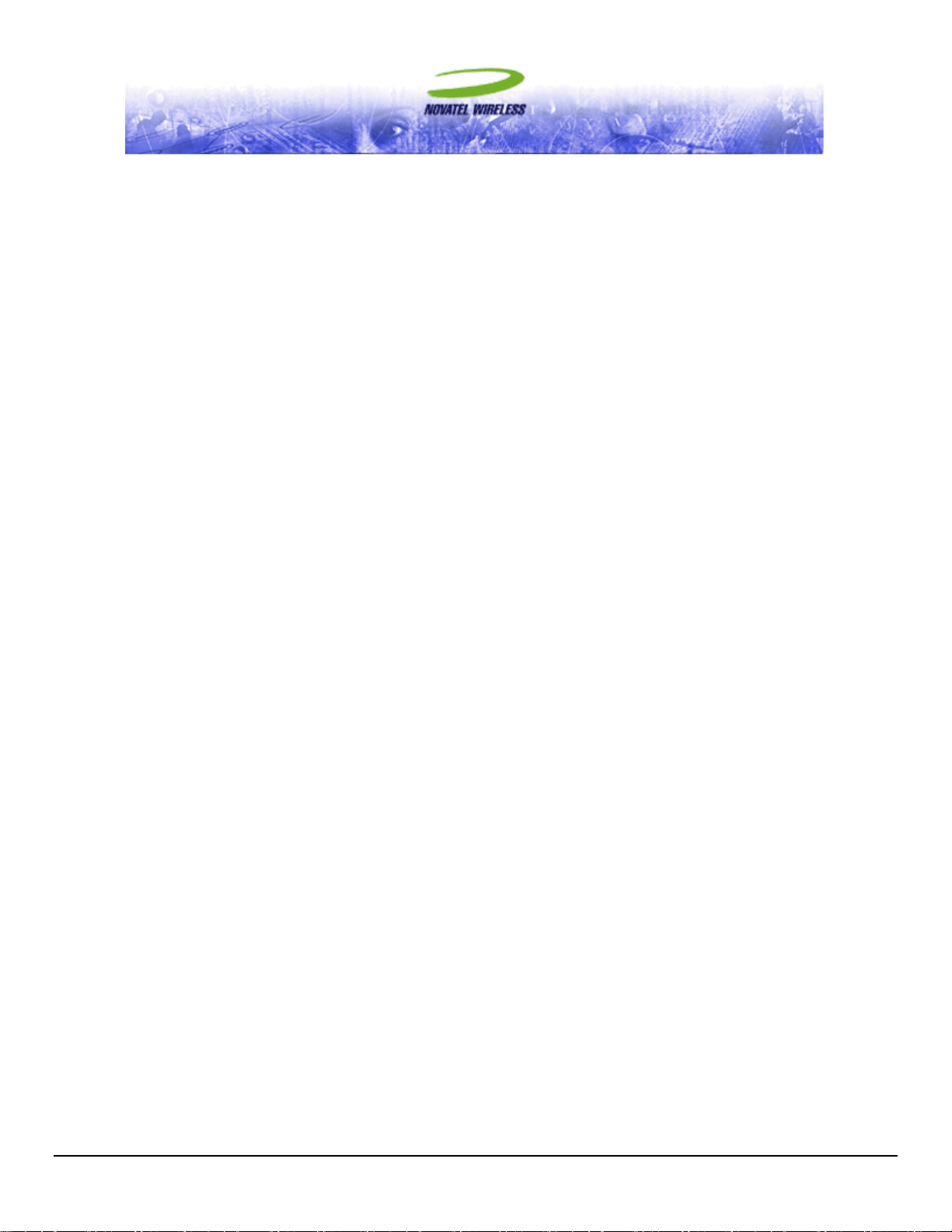
EV620 USER MANUAL WITH MOBILINK 2.0™
The information contained in this document is subject to change without notice and should not be construed as a
commitment by Novatel Wireless Inc. unless such commitment is expressly given in a covering document.
REVISION A
Page 2

EEVV662200 UUSSEERR MMAANNUUAALL PPAAGGEE 22
***Part 15.21
Changes or modifications not expressly approved by the party responsible for compliance could void the user’s authority
to operate the equipment.
NOTE: The manufacturer is not responsible for any radio or TV interference caused by unauthorized modifications to this
equipment. Such modifications could void the user’s authority to operate the equipment.
NOTE: The module device has been approved for use with external antennas up to 5dBi of gain that are greater than
20cm from all persons. The OEM is responsible for ensuring that the antenna installation meets these requirements or if
not is responsible for ensuring SAR evaluation is performed on the final product. Class II permissive changes by the
grantee or New FCC ID are needed for use of this device in products operated in portable RF exposure conditions.
GETTING STARTED
In This Section
• Description of Your Merlin
• The Package
• System Requirements
• Care of Your Merlin
• Installing MobiLink 2 on Windows 2000
• Windows 2000 detects your UMTS Merlin
• Installing MobiLink 2 on Windows XP
• Windows XP detects your UMTS Merlin
This section will walk you through how to get started using your Merlin, including software and driver installation,
inserting the card so Microsoft Windows is able to detect and install the drivers for your Merlin and setting up a
data session to connect to the Internet.
1.1 YOUR ACCOUNT
For information about your account, User Name, Password and Access Point Name, please contact your Service
Provider.
1.2 YOUR MERLIN
The MobiLink 2 software will allow you to control and monitor your connection to the network. It will also allow
you to send and receive SMS (Short Messaging Service), get online help and has an address book.
1.3 THE PACKAGE
¾ MobiLink 2 software on installation CD
Revision A
Page 3
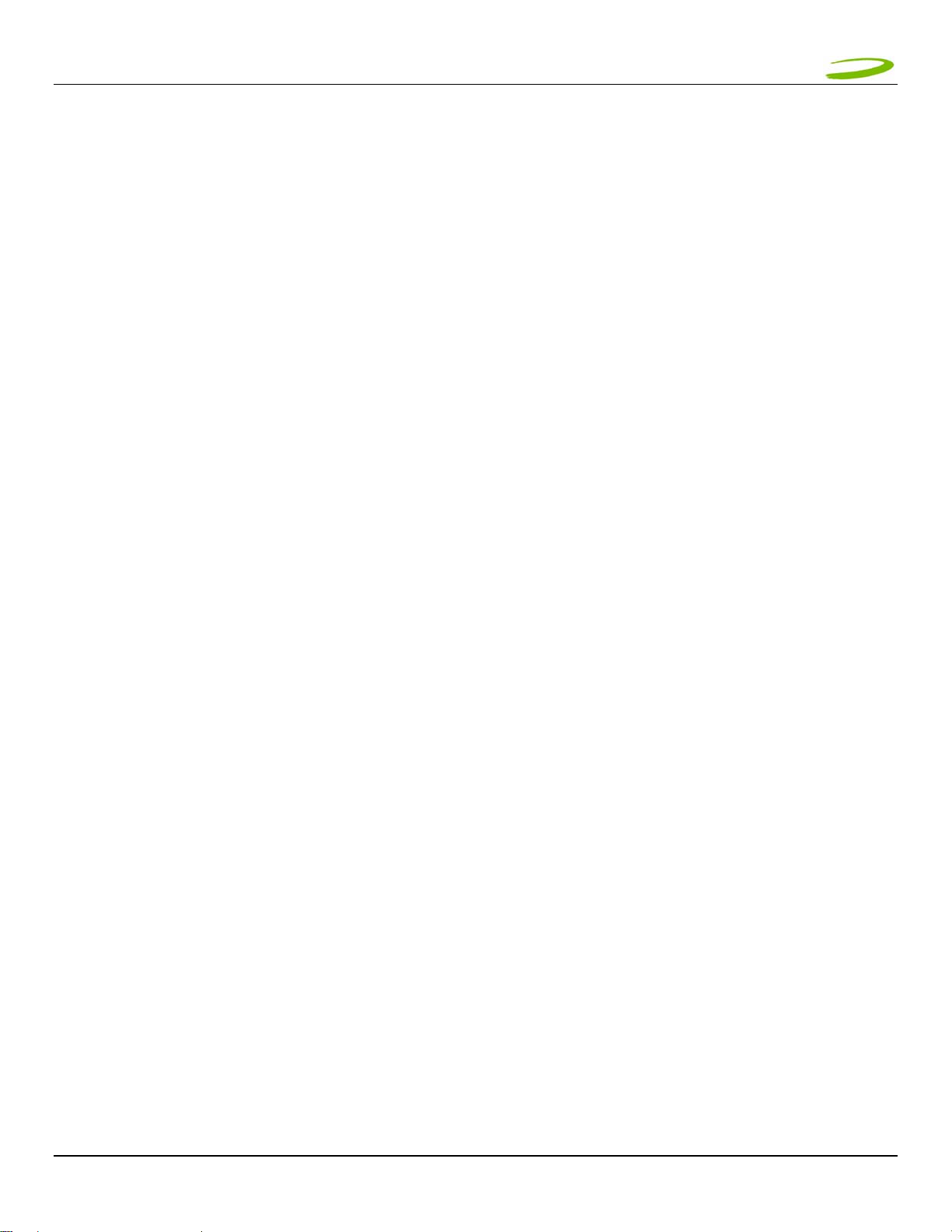
EEVV662200 UUSSEERR MMAANNUUAALL PPAAGGEE 33
¾ Quick Start Guide
Revision A
Page 4
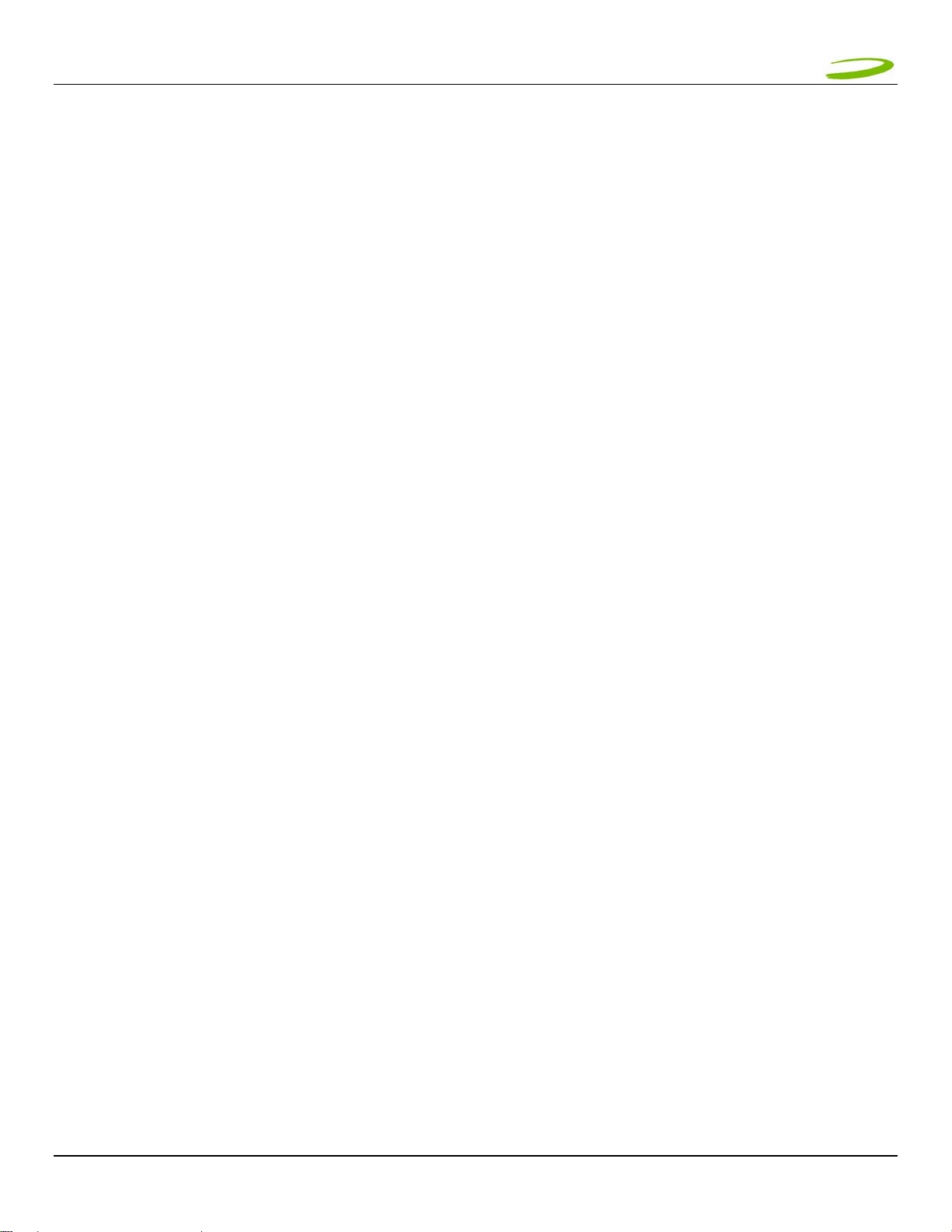
EEVV662200 UUSSEERR MMAANNUUAALL PPAAGGEE 44
1.4 GETTING STARTED
Before you use your Merlin, you must first:
1. Have an active account with a Service Provider.
2. Install the MobiLink 2 software, located on the installation CD.
3. Launch MobiLink 2, create a profile if necessary and select the Connect button.
1.5 SYSTEM REQUIREMENTS
¾ 133 MHz or faster Pentium- compatible
¾ Windows 2000 or XP (Home and Professional)
¾ 64 MB RAM
¾ 16 MB available hard drive space
¾ CD-ROM drive
1.6 CARE OF YOUR MERLIN
Novatel Wireless recommends the following handling guidelines:
¾ Handle with care.
¾ Avoid storing your Merlin in extreme temperatures.
Revision A
Page 5
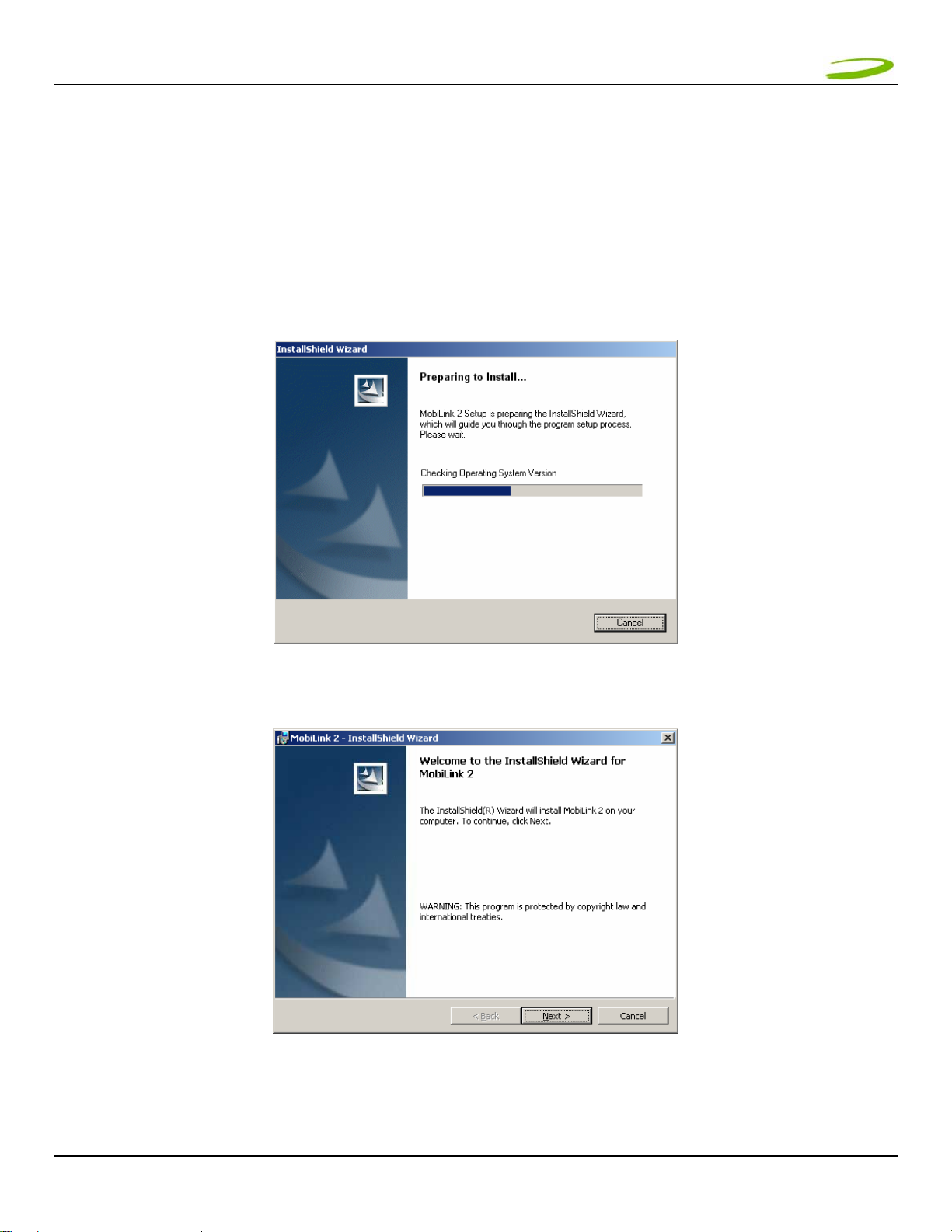
EEVV662200 UUSSEERR MMAANNUUAALL PPAAGGEE 55
1.7 INSTALLING MOBILINK 2
This portion of the guide will instruct you how to install the MobiLink 2 software from the Installation CD.
1.7.1 Windows 2000 Installation
1. Insert the installation CD in the CD drive of your PC.
2. If the auto-run does not start, double-click on the Autorun.exe on the CD.
3. The "Preparing to Install" window will appear as below.
PREPARING TO INSTALL WINDOW
4. Following preparation the "Welcome to the InstallShield Wizard for MobiLink 2 will appear. See Figure 1.
FIGURE 1
5. Read the information and click Next.
Revision A
Page 6
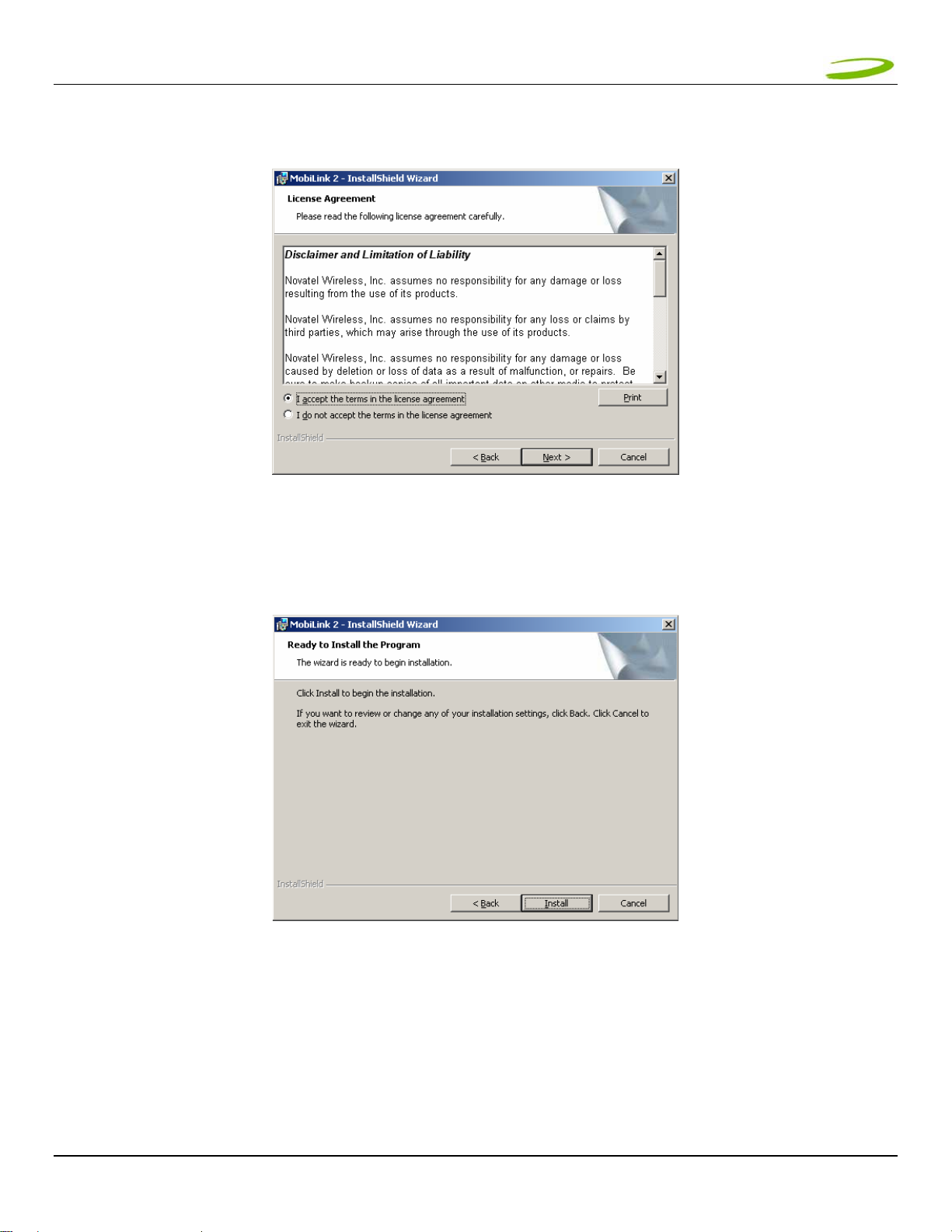
EEVV662200 UUSSEERR MMAANNUUAALL PPAAGGEE 66
6. The “License Agreement” window will appear next. See Figure 2.
7. Read the License Agreement and acknowledge your agreement by selecting “I accept the license
FIGURE 2
agreement”. Then click Next.
8. The "Ready to Install the Program" window will appear. See Figure 3.
FIGURE 3
9. Click Install.
Revision A
Page 7

EEVV662200 UUSSEERR MMAANNUUAALL PPAAGGEE 77
10. The "Installing MobiLink 2" window will appear while MobiLink 2 is being installed. See Figure 4.
11. When the installation is complete, the "InstallShield Wizard Completed" window will appear. See Figure 5.
FIGURE 4
12. Click Finish.
13. Restart your PC.
FIGURE 5
Revision A
Page 8
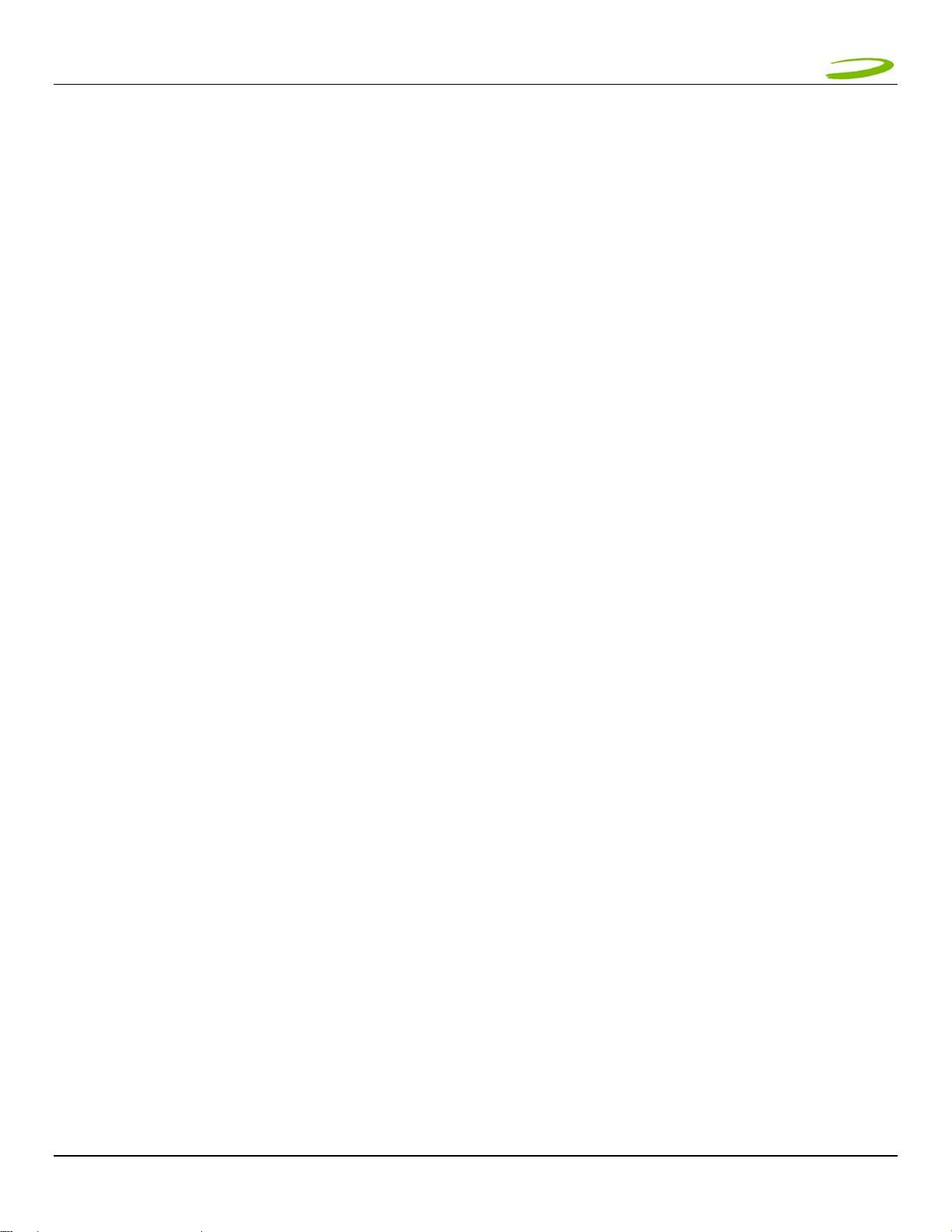
EEVV662200 UUSSEERR MMAANNUUAALL PPAAGGEE 88
1.7.2 Windows 2000 detects your Merlin
Revision A
Page 9

EEVV662200 UUSSEERR MMAANNUUAALL PPAAGGEE 99
After the Novatel Wireless Parent driver is installed, a “multifunction device” driver will be installed. Additional
drivers installed are, the Novatel Wireless Modem Primary Port and the Novatel Wireless Secondary Port. See
Figure 8, 9, 10, and 11.
FIGURE 8
FIGURE 9
FIGURE 10
FIGURE 11
Windows has now detected and installed the drivers for your Merlin. Proceed to Section 2.
Revision A
Page 10
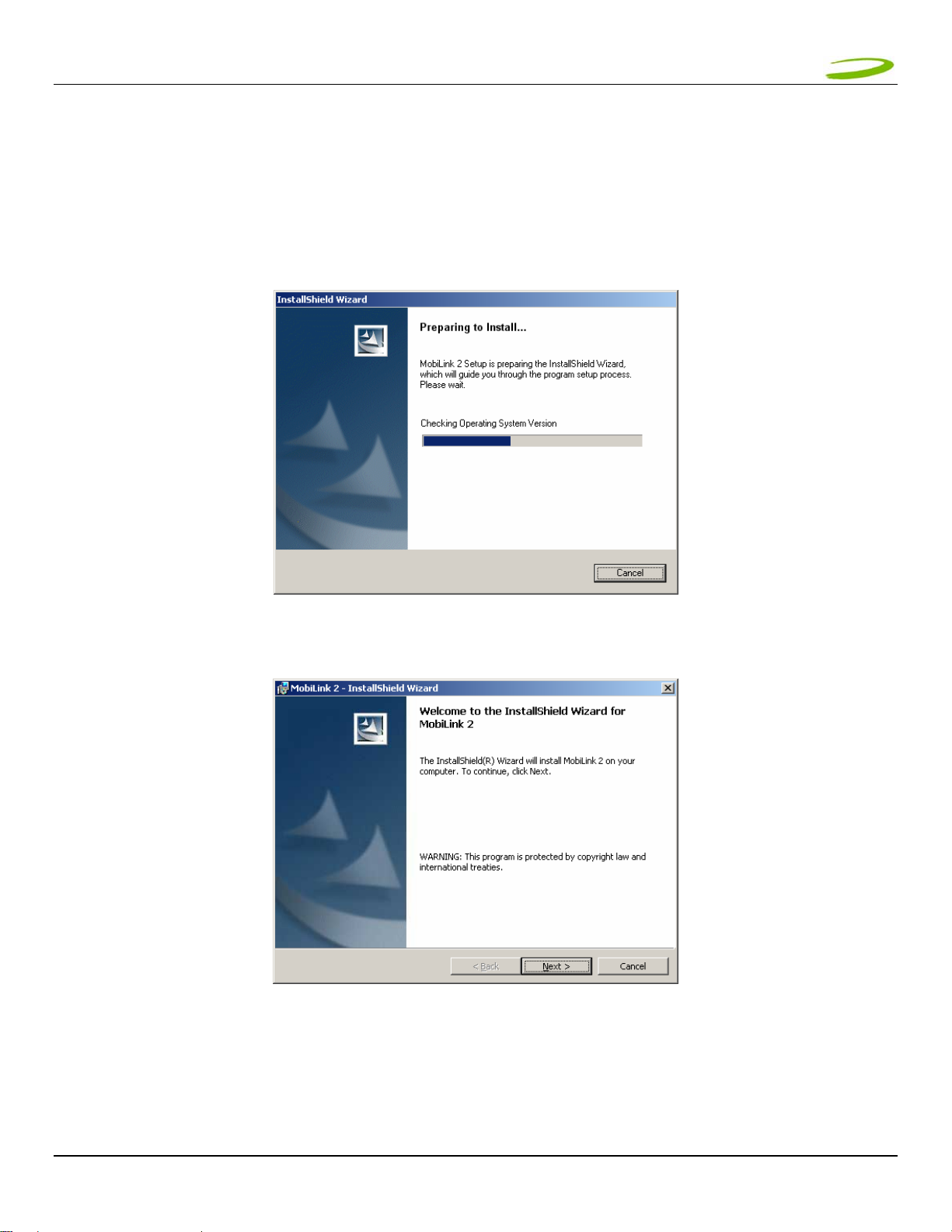
EEVV662200 UUSSEERR MMAANNUUAALL PPAAGGEE 1100
1.7.3 Windows XP Installation
1. Insert the installation CD in the CD drive of your PC.
2. If the auto-run does not start, double-click on the Autorun.exe on the CD.
3. The "Preparing to Install" window will appear as below.
PREPARING TO INSTALL WINDOW
4. Following preparation the "Welcome to the InstallShield Wizard for MobiLink 2" will appear. See Figure 12.
FIGURE 12
5. Read the information and click Next
Revision A
Page 11

EEVV662200 UUSSEERR MMAANNUUAALL PPAAGGEE 1111
6. The “License Agreement” window will appear next. See Figure 13.
7. Read the License Agreement and acknowledge your agreement by selecting “I accept the terms in the
FIGURE 13
license agreement”. Then click Next.
8. The "Ready to Install the Program" window will appear. See Figure 14.
FIGURE 14
9. Click Install.
Revision A
Page 12

EEVV662200 UUSSEERR MMAANNUUAALL PPAAGGEE 1122
10. The "Installing MobiLink 2" window will appear while MobiLink 2 is being installed. See Figure 15.
11. When the installation is complete, the "InstallShield Wizard Completed" window will appear. See Figure 16.
FIGURE 15
FIGURE 16
12. Click Finish.
13. Restart your PC.
Revision A
Page 13

EEVV662200 UUSSEERR MMAANNUUAALL PPAAGGEE 1133
1.7.4 Windows XP detects your modem
CALLOUT
Revision A
Page 14

EEVV662200 UUSSEERR MMAANNUUAALL PPAAGGEE 1144
FIGURE 21
FIGURE 23
Windows has now detected and installed the drivers for your card. Proceed to Section 2.
Revision A
Page 15

EEVV662200 UUSSEERR MMAANNUUAALL PPAAGGEE 1155
2 MOBILINK 2
In This Section
• Describing MobiLink 2 Software Suite
• Starting MobiLink 2
• MobiLink’s Main Window
• Using MobiLink 2 to connect to and disconnect from the Network
• MobiLink’s 2 features
• Create a data session with MobiLink 2
This section will describe the MobiLink 2 Software Suite, how to use MobiLink 2 to connect to and disconnect
from the Network along with the various functions associated with the buttons and the menu.
2.1 MOBILINK 2 OVERVIEW
The Novatel Wireless MobiLink™ Communications Software Suite is a family of wireless connectivity applications
that connect mobile devices using, Wireless Wide Area Networks (WWAN), Wireless Local Area Networks (Wi-Fi)
and Ethernet in a single application to allow quick and easy access to email, the Internet and corporate networks
anytime, anywhere.
The MobiLink Communications Software Suite of applications contains a messaging client that manages 2 way
Short Message Service (SMS), an address book client that manages contacts and phone numbers, a connection
manager that manages the various connections, and a customization utility to manage and generate pre-loaded
profiles. The following section will detail the features of each application.
2.2 STARTING MOBILINK 2
To start MobiLink 2, double-click on the MobiLink 2 icon that MobiLink 2 places on your desktop during the
installation process.
Revision A
Page 16

EEVV662200 UUSSEERR MMAANNUUAALL PPAAGGEE 1166
2.2.1 Main Display Window
Mobile Links
WWAN, WiFi, Ethernet
Connection Status
Active Profile Selection Menu
Icon Display
Signal Strength Indicator
MOBILE VIEW
3G Network
2.2.2 Main Display Window Description
Mobile Links: Active icon selection to change main display, as well as status
indication for all the three types of connections. The blue line indicates
which connection Windows is using to connect to the Internet.
Mobile View:(select Mobile icon)
Connect/Disconnect Button: Connects or Disconnects you from the Network.
Signal Strength Indicator: Indicates the strength of the RF signal in your vicinity or area.
Active Profile Selection: Choose a profile (Username,Password,APN,QoS) among many.
Icon Display will display:
WWAN Technology Display: HSDPA, UMTS, GPRS, GSM , IS95a, 1XRTT or EVDO
Wi-Fi View:(Select Wi-Fi icon)
LAN View: (Select LAN icon)
Indicates Roaming, device is away from the home network
3G in dormant mode (May not be applicable for all MAs)
New SMS message available.
Device is locked – Connection will be disabled in this state.
Displays information about the Wi-Fi connection. See MobiLink 2 help
for more information.
Displays information about the LAN connection. See MobiLink 2 help
for more information.
Revision A
Page 17

EEVV662200 UUSSEERR MMAANNUUAALL PPAAGGEE 1177
2.2.3 MobiLink 2 Buttons
Menu button:
Web browser button:
Displays the various features of MobiLink 2
Launches your Web browser
SMS Client button:
Launches MobiLink's SMS client
Address Book Client button:
Launches MobiLink's address book client
Online help button:
Launches MobiLink's online help
Minimize button:
Exit button:
Will minimize MobiLink 2
Will exit out of MobiLink 2
2.2.4 Features
Click on the Menu Button will display various features of MobiLink 2
NOTE: SEE MOBILINK 2'S ONLINE HELP FOR MORE DETAILS ON THE FEATURES
PROFILE MANAGER: This menu item enables you to create, edit and delete a 3G profile.
(See MobiLink's online help for more details)
CONFIGURATION ITEM: This menu item enables you to manage MobiLink's settings, including;
General tab: Settings of the user interface preferences.
Mobile tab:
WiFi tab:
LAN tab:
PROPERTIES ITEM: This menu item will display;
Firmware Version: This is software programmed in the modem.
IMEI: A unique number that identifies your modem on the network
Manufacturer: Novatel Wireless
REPORT ITEM: Statistical information about the current connection (See MobiLink's
TRANSPARENCY: Transparency in percent of the application (See MobiLink's online help
ABOUT BUTTON DISPLAYS: MobiLink’s version
EXIT: Exit MobiLink 2
Settings of the connection preferences; locking card and Network
selection. (See MobiLink's online help for more details)
Displays all Wi-Fi adapters on system. Clicking on PROPERTIES will
launch standard Windows Wireless Network Connection properties
dialog window.
Displays all Ethernet adapters on system. Clicking on PROPERTIES
will launch standard Windows LAN Connection properties dialog
window.
online help for more details)
for more details)
Revision A
Page 18

EEVV662200 UUSSEERR MMAANNUUAALL PPAAGGEE 1188
2.2.5 Creating a data session
NOTE: PLEASE ENSURE YOU HAVE AN ACTIVE UMTS DATA ACCOUNT WITH A UMTS SERVICE PROVIDER,
THE SIM MUST BE ENABLED FOR UMTS AND SMS AS REQUIRED.
1. Double-click on the MobiLink 2 icon
that MobiLink 2 places on your desktop during the installation
process.
2. The MobiLink 2 software will then initialize your Merlin. See Figure 24.
FIGURE 24
3. The Merlin will now search for available networks. See Figure 26.
FIGURE 26
THE MERLIN WILL THEN ATTEMPT TO "ATTACH" TO THE NETWORK, AND IF SUCCESSFUL, YOU WILL SEE FIGURE 27.
FIGURE 27
NOTE: ONCE ATTACHED TO THE NETWORK, YOU CAN CHOOSE AN AVAILABLE PROFILE TO CONNECT TO
THE NETWORK FROM THE ACTIVE PROFILE SELECTION MENU (CLICKING ON V SYMBOL) OR CREATE A
PROFILE IF NECESSARY.
NOTE: BEFORE PROCEEDING TO THE NEXT STEP, IF YOU ARE REQUIRED TO CREATE A NEW PROFILE ( I.E
YOU CANNOT CONNECT TO THE NETWORK OR YOU DON’T SEE ANY PROFILES, YOU WILL NEED THE
FOLLOWING INFORMATION FROM YOUR SERVICE PROVIDER TO CREATE A PROFILE. A BASIC PROFILE
CONSISTS OF;
Revision A
Page 19

EEVV662200 UUSSEERR MMAANNUUAALL PPAAGGEE 1199
• Profile Name – Your Name of choice
• User Name – (if required by your service provider)
• Password – (if required by your service provider)
• APN (Access Point Name) – Obtained by your Service Provider
• Phone Number – You might have to enter the standard phone number *98#
To create a new profile, click on the Menu Button, and choose Profile Manager from the drop down menu. The
Profile Manager Window will appear. See Figure 28.
FIGURE 28
Click New. The Profile Wizard Window Step 1 of 3 will appear. See Figure 29.
FIGURE 29
Enter your name of choice for the profile, example, 3G Connection and your APN provided to you by your service
provider, example, internet.com. Click Next. The Profile Wizard Window Step 2 of 3 will appear. See Figure 30.
FIGURE 30
Revision A
Page 20

EEVV662200 UUSSEERR MMAANNUUAALL PPAAGGEE 2200
Enter the phone number *98#. Click Next. The Profile Wizard Window Step 3 of 3 will appear. See Figure 31.
Revision A
Page 21

EEVV662200 UUSSEERR MMAANNUUAALL PPAAGGEE 2211
Enter your Username, Password and Confirm password. Click Finish. You will now see your profile in the profile
list. See Figure 32. Click OK.
FIGURE 31
FIGURE 32
You have now created a profile that will appear in the Active Profile Selection Menu. See Figure 33.
FIGURE 33
Revision A
Page 22

EEVV662200 UUSSEERR MMAANNUUAALL PPAAGGEE 2222
4. Select the available profile or a profile that you created from the Active Profile Menu (clicking on V symbol) See
Figure 33 above.
5. Click Connect.
FIGURE 34
6. Your Merlin will attempt to connect to the network. See Figure 35.
FIGURE 35
7. Following successful authentication, your Merlin will connect to the network. See Figure 36.
FIGURE 36
8. To disconnect from the network, click the Disconnect button.
Revision A
Page 23

EEVV662200 UUSSEERR MMAANNUUAALL PPAAGGEE 2233
3 SENDING AND RECEIVING SMS MESSAGES
In This Section
• What is SMS
• Use The SMS client in MobiLink 2 to send SMS messages
• Use the SMS client in MobiLink 2 to read messages
This section will assist you in using the Short Messaging System client in MobiLink 2
3.1 WHAT IS SMS
Short Message Service (SMS) is the transmission of short text messages to and from mobile devices. Messages
cannot be longer than 160 alpha-numeric characters and cannot contain any images or graphics.
To send or receive an SMS message you only have to be attached to the Network. You may also send and
receive SMS messages while connected to the Network.
NOTE: ANY SMS MESSAGES WILL BE SUBJECT TO THE TERMS AND AGREEMENTS OF YOUR SERVICE
WIRELESS PROVIDER. THIS MEANS THE SENDING OF SMS MESSAGES MAY BE CHARGED AN ADDITIONAL
FEE BY YOUR WIRELESS PROVIDER
NOTE: THE SMS CLIENT ICON WILL ONLY BECOME ACTIVE ONCE YOU ARE ATTACHED, HENCE YOU MAY
SEND AND RECEIVE SMS MESSAGES WHILE ATTACHED TO THE NETWORK.
ATTACHED TO NETWORK: YOU CANNOT TRANSFER DATA.
CONNECTED TO NETWORK: YOU CAN TRANSFER DATA (BROWSE INTERNET, CHECK EMAIL ETC…)
3.2 MOBILINK’S SMS WINDOW
List of SMS
messages
Organizational
folders for SMS
Selected SMS
messages
FIGURE 37
Revision A
Page 24

EEVV662200 UUSSEERR MMAANNUUAALL PPAAGGEE 2244
MobiLink SMS Toolbar Description
New SMS/Email Message: Creates a new message
Delete: Deletes the selected SMS message(s)
Reply: Copies the sender field to a new message
Forward Copies the message contents to a new message
SMS Mailbox Description
Inbox: contains received messages
Outbox: is a temporary storage place for messages waiting to be sent
Sent: stores the SMS messages that have been sent
3.2.1 Sending SMS Messages
1. Launch the MobiLink 2 application (See section 2.2.5 Creating a data session). After your Merlin has attached
to the network (Step 5 of section 2.2.5), the SMS button will become active. See figure 38.
SMS CLIENT
BUTTON
FIGURE 38
NOTE: AT THIS POINT YOU WILL NOT BE ABLE TO SEND OR RECEIVE DATA (BROWSE WEB OR CHECK
EMAILS) UNLESS YOU CONNECT TO THE NETWORK BY CLICKING THE CONNECT BUTTON
2. Click on the SMS client icon, see Figure 38, and the MobiLink 2 SMS window will appear. See Figure 37 above.
3. Click on the New SMS/Email message button to create a new message. See Figure 39.
FIGURE 39
Revision A
Page 25

EEVV662200 UUSSEERR MMAANNUUAALL PPAAGGEE 2255
4. In the To box, type the phone number of each recipient, separating names with a semicolon (;). To add
phone numbers from the Address Book, click the To button and then select the phone number.
5. Type your message, and then click Send on the toolbar.
3.2.2 Receiving and Reading SMS Messages
Once you are attached to the Network, you are able to receive SMS messages. MobiLink 2 will notify you when
you receive an SMS message. See Figure 40.
SMS Notification
FIGURE 40
After the SMS Client receives your messages, you can read messages by launching the SMS client. MobiLink’s
SMS window will appear. See Figure 37 above.
Click the Inbox icon in the Folders list.
To view the message in the lower pane, click the message in the message list.
You may also view messages from the OUTBOX and SENT folders.
Revision A
Page 26

EEVV662200 UUSSEERR MMAANNUUAALL PPAAGGEE 2266
4 DETERMINE MERLIN STATES
In This Section
• Determine the current state of your UMTS Merlin, by interpreting the cadence (flashing sequence) and
colour of the Light Emitting Diode
The Light Emitting Diode (LED) is a device that lights up when power is applied to it. Interpreting the LED’s
flashing sequence and color, will provide you with the current state of your Merlin
Revision A
Page 27

EEVV662200 UUSSEERR MMAANNUUAALL PPAAGGEE 2277
NOTE: WHEN THE MODEM TRANSITIONS FROM ONE STATE TO ANOTHER, THE ACTUAL LED DISPLAY WILL
NOT CHANGE IMMEDIATELY, RATHER, IT WILL ONLY CHANGE ONCE THE MODEM HAS CONFIRMED THAT
THE NEW STATE IS VALID. FOR EXAMPLE, WHEN THE MODEM IS TAKEN OUT OF A SERVICE AREA IT
MIGHT TAKE THE MODEM 10 TO 90 SECONDS TO CONFIRM THAT NO SERVICE IS AVAILABLE AT WHICH
TIME THE LED DISPLAY WILL CHANGE STATES ACCORDINGLY.
PDP (Packet Data Protocol) Context Activation Process: To connect to a PDN (Packet Data Network), such as the
Internet, some sort of session description information needs to exist (i.e. type of IP network, quality of service, IP
address etc…) to enable agreement on the characteristics of any data flow between the network and the mobile terminal.
This is essentially, what PDP ‘context’ activation is.
Circuit Switched (CS) Data connection is basically similar to a land line modem dial up call. A dedicated connection is set
up for the duration of the call regardless of whether data is transferred or not.
A Packet Switched (PS) Data connection is typically set up once. Within packet-switched networks, data is divided
(disassembled and packaged) into packets before it is sent. Packets are routed through the networks based on a
destination address contained within each packet. Once all the packets arrive at their respective destinations, the data is
recompiled (unpacked and assembled). There is no need to re-establish the connection before each transmission.
Revision A
Page 28

EEVV662200 UUSSEERR MMAANNUUAALL PPAAGGEE 2288
5 TROUBLESHOOTING
In This Section
• Troubleshooting common problems
This section will assist you in resolving common problems that might arise during installation or connecting to the
network.
1.1 CANNOT INSTALL MOBILINK 2
POSSIBLE CAUSE: YOU DON’T HAVE ADMINISTRATIVE PRIVILEGES
RESOLUTION:
Windows 2000 and XP
1. Talk to your system administrator if applicable
2. Log onto your computer as an administrator, or create an user account with administrator privileges
1.2 PROBLEM: WHEN I RUN THE MOBILINK 2 SOFTWARE, I GET THE MESSAGE “SIM NOT
FOUND – CHECK ORIENTATION
POSSIBLE CAUSE: PROBLEM WITH YOUR SIM CARD.
RESOLUTION:
1. Make sure you have inserted the SIM card exactly as the picture in this manual, or on the back of Merlin or
Quick Start Guide, noting the location and orientation of the bevel corner
2. Make sure the contacts of the SIM card are clean
1.3 PROBLEM: MODEM CANNOT READ SIM. LED FLASHING RED
POSSIBLE CAUSE: SIM LOCKED OR SIM SELF DESTRUCTED
RESOLUTION
1. Enter in your PIN as required. See Section 2.2.5 Creating a data session
2. Contact your Service Provider if you entered your PIN number incorrectly 3 times. You will require a PUK code.
3. If you enter the PUK code incorrectly 3 times, the SIM is designed to self destruct. You will have to be issued
a new SIM. Contact your Service Provider.
Revision A
Page 29

EEVV662200 UUSSEERR MMAANNUUAALL PPAAGGEE 2299
4. Depending on where you purchased your Modem, the Modem could have a Service Provider Lock (SIMLOCK)
which ties the modem to a particular set of SIMs. Please contact the Service Provider to unlock the Modem.
Revision A
Page 30

EEVV662200 UUSSEERR MMAANNUUAALL PPAAGGEE 3300
1.4 PROBLEM: WHEN I RUN MOBILINK 2 SOFTWARE, THE WINDOW “SEARCHING FOR
NETWORK” WILL BE DISPLAYED CONTINUOUSLY
POSSIBLE CAUSE: OUT OF UMTS COVERAGE AREA
RESOLUTION: RELOCATE TO AN AREA OF COVERAGE. CONTACT YOUR SERVICE PROVIDER FOR DETAILS OF
THEIR COVERAGE AREAS.
1.5 PROBLEM: CANNOT BROWSE THE WEB
POSSIBLE CAUSE 1: INCORRECT USER NAME, PASSWORD OR ACCESS POINT NAME (APN).
RESOLUTION 1: CHECK YOUR PROFILE FOR AN INCORRECT ENTRY OF THE ABOVE PARAMETERS. RE-ENTER
THE PARAMETERS OR CONTACT YOUR SERVICE PROVIDER IF NECESSARY TO CONFIRM.
POSSIBLE CAUSE 2: NO IP ADDRESS
RESOLUTION 2:
IF YOU ARE CERTAIN THAT, THE USER NAME, PASSWORD AND ACCESS POINT NAME ARE CORRECT, CHECK TO
SEE IF YOU ARE GETTING AN IP ADDRESS.
Windows 2000 and XP
1. Click Start > Run and type in Command in the Run Window. A DOS window should open. See Window 4
WINDOW 4
3. Type in cd\ and hit enter this will get you to the root directory
4. Type in ipconfig and hit enter. You should have an IP address. If you don’t have an IP address, please
contact your Service Provider.
Revision A
Page 31

EEVV662200 UUSSEERR MMAANNUUAALL PPAAGGEE 3311
POSSIBLE CAUSE 3: INCORRECT SERVER SETTINGS
RESOLUTION 3:
5. In Internet Explorer go to Tools > Internet Options > Connections
6. In Dial Up and Virtual Private Network Setting double click on 3G Connection – See Window
WINDOW 5
7. Check appropriate boxes if you are using a proxy server. See Window 6
Revision A
Page 32

EEVV662200 UUSSEERR MMAANNUUAALL PPAAGGEE 3322
WINDOW 6
POSSIBLE CAUSE 4: DNS SERVER PROBLEMS
RESOLUTION 4:
Windows 2000 and XP
1. Click Start > Run and type in Command in the Run Window. A DOS window should open. See Window 7
WINDOW 7
Revision A
Page 33

EEVV662200 UUSSEERR MMAANNUUAALL PPAAGGEE 3333
2. At the C prompt type in PING www.nvtl.com
• Response: Unknown host www.nvtl.com --- Usually faulty DNS. Call your Network Provider
• Response: Pinging nvtl.com [216.65.221.49] with 32 bytes of data. DNS ok even if you don’t get reply.
Revision A
