Page 1
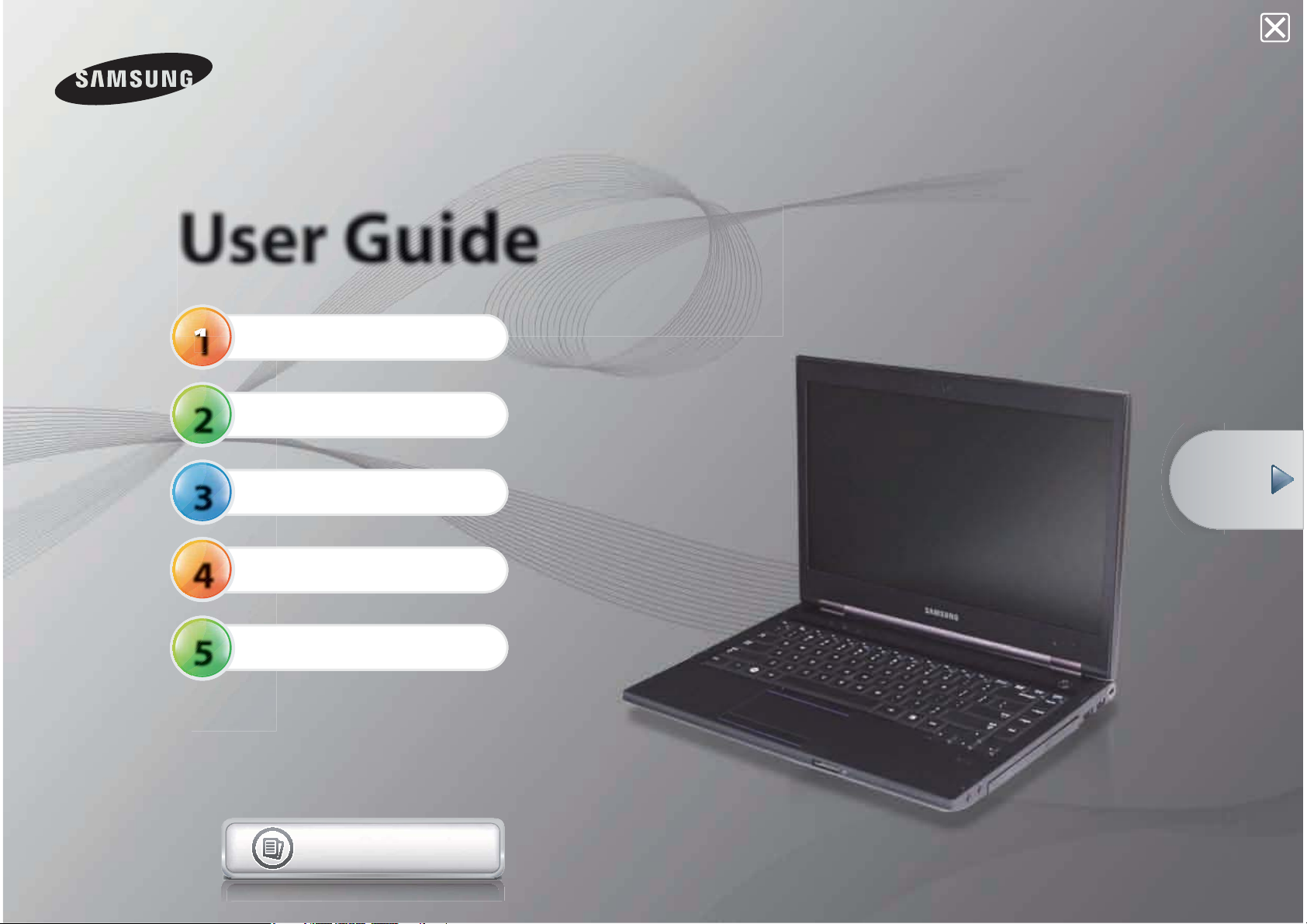
User Guide
1
2
3
4
5
Getting Started
Using the Computer
Settings and Upgrade
Backup / Restore
Appendix
Start
Contents
Page 2
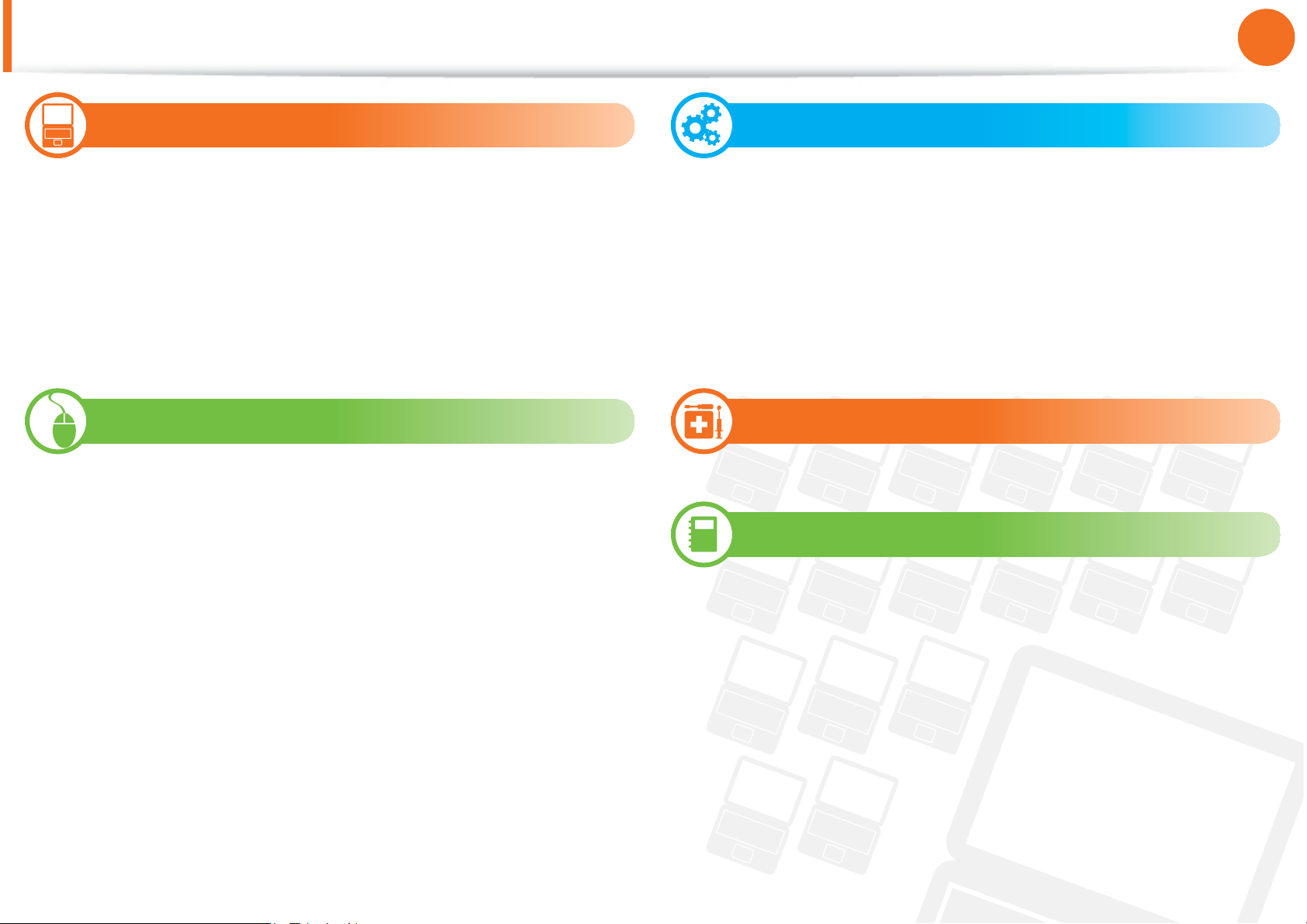
Contents
Chapter 1.
Getting Started
1
Chapter 1. Getting Started
Product Features
Tips
Before You Start
Safety Precautions
Proper Posture During Computer Use
Overview
Turning the Computer On and Off
Chapter 2. Using the Computer
Keyboard
Touchpad
Pointing Stick (Optional)
CD Drive (ODD, Optional)
ExpressCard Slot (Optional)
Multi Card Slot (Optional)
Connecting an External Display Device
Connecting an External Digital Device
Adjusting the Volume
Wired Network
Wireless Network (Optional)
Chapter 3. Settings and Upgrade
LCD Brightness Control
BIOS Setup
Setting a Boot Password
Changing the Boot Priority
Upgrading Memory
Battery
Using the Security Lock Port
Chapter 4. Backup / Restore
Samsung Recovery Solution (Optional)
Chapter 5. Appendix
Important Safety Information
Replacement Parts and Accessories
Regulatory Compliance Statements
WEEE Symbol Information
Product Specifi cations
Glossary
Index
Sharing Content in a Home Network
(Easy Content Share) (Optional)
HDD Protection Function (Optional)
Using the Security Device (Optional)
Page 3

Chapter 1.
Getting Started
Product Features 3
Tips 4
Before You Start 5
Safety Precautions 8
Proper Posture During Computer Use 21
Overview 24
Turning the Computer On and Off 33
Page 4
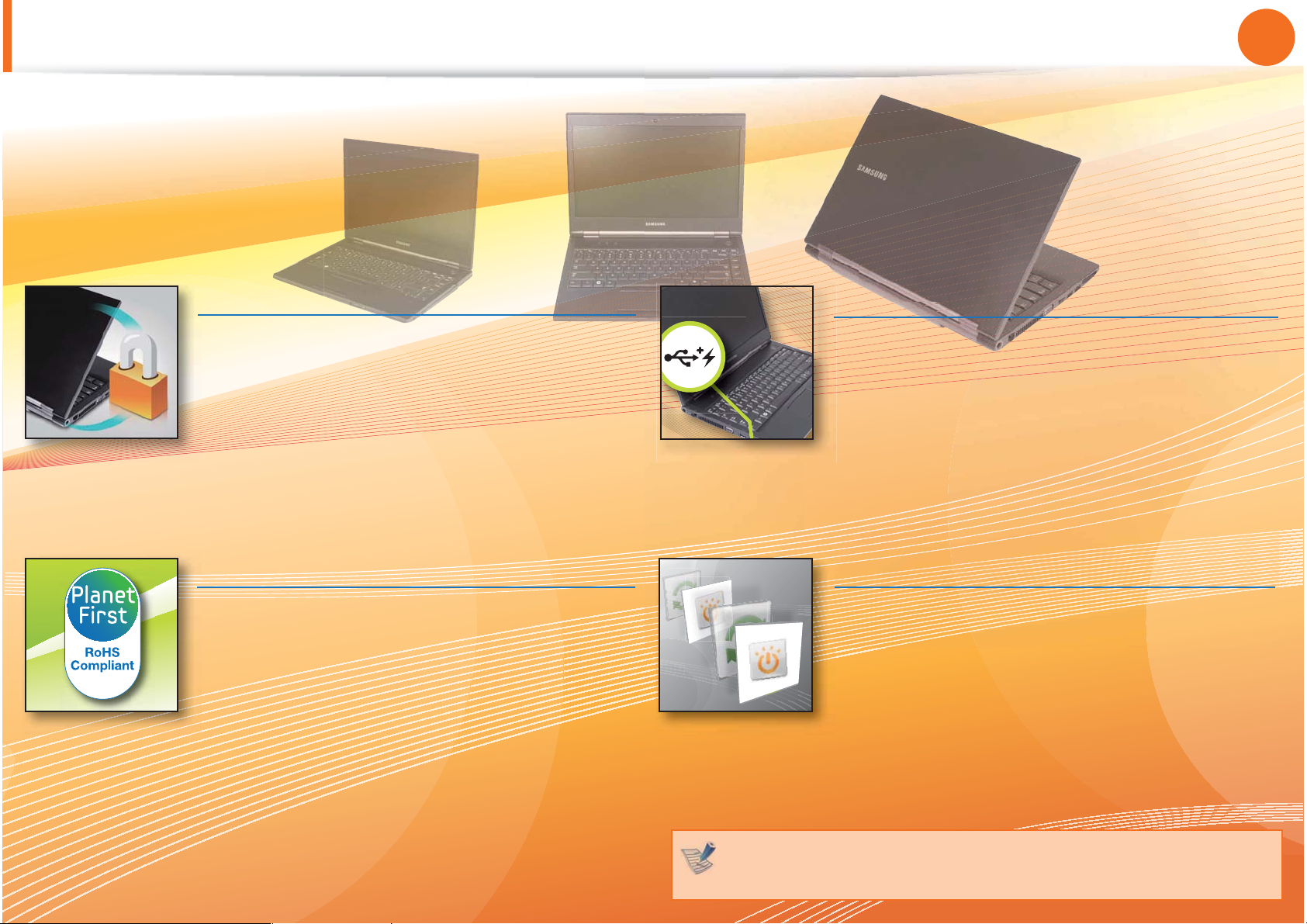
Product Features
Chapter 1.
Getting Started
3
Optimized Performance and Usability
By adopting the latest processor, you can t
process tasks quickly and reinforce the security
level using smart cards, TPM and fi ngerprint
recognition devices. (Optional)
NVIDIA Optimus technology not only provides t
powerful graphics performance but also
extends the battery life. (Optional)
Environmentally-Friendly Eco Design
This is an environmentally friendly system t
designed in accordance with international
environmental specifi cations regarding the
use of environmentally friendly materials and
the reduction of hazardous materials.
The system ensures minimal noise by verifying t
the noise level on the basis of the noise levels
of everyday life.
Various Interfaces
You can charge your mobile phone, MP3 player, t
etc. any time through the chargeable USB
connection (without the charger), if you have a
USB chargeable cable. (Optional)
You can easily and quickly read and write data t
through USB 3.0. (Optional)
Samsung’s Proprietary Software
You do not need to wait for a long time to boot t
the computer up, because it boots up quickly
once you press the Power button.
(Samsung Fast Start, Optional)
You can resolve problems easily and quickly t
by using Samsung Recovery Solution program
to restore the PC to the state when it was
purchased. (Optional)
Optional items may be changed or may not be provided
depending on the computer model.
Page 5
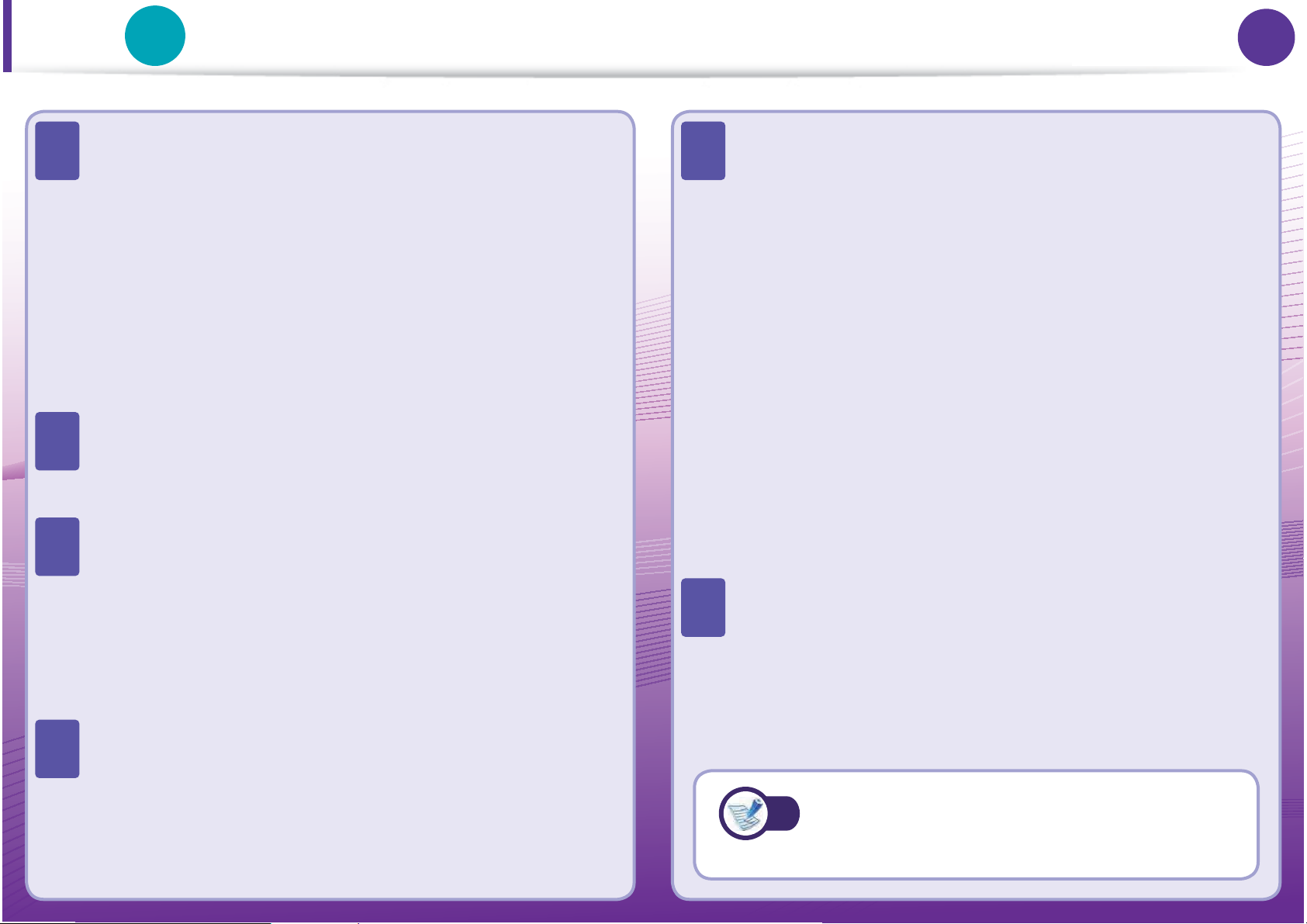
Tips
6KR
Chapter 1.
Chapter 1.
Getting Started
Getting Started
4
4
T
#
T
#
T
#
The computer is not turning on or does not respond
and displays a blank screen.
Restore the computer using Samsung Recovery Solution.
1. Turn the computer on and press the F4 key when the
booting screen (SAMSUNG logo) appears.
2. The computer will boot up in restore mode after a short
while and Samsung Recovery Solution appears.
3. When the start menu screen appears, click Restore.
The keyboard Fn keys (shortcut keys) do not work.
Install Easy Display Manager.
I want to restore the computer to the state when it was
purchased.
If you use the Samsung Recovery Solution function, you
can easily and quickly restore the computer to a previous
state even if you do not have a separate OS recovery DVD
or recovery CD.
I want to connect an external monitor, TV or projector.
T
#
#
T
#
The internet connection has slowed down or error
messages appear continuously while using the
Internet.
Restore Internet Explorer to its initial state.
1. Launch Internet Explorer, click Tools > Internet
Options > Advanced > Load defaults.
2. If the Internet Explorer setting again window
appears, select Set again.
3. In the Internet default setting restoration window,
select Close.
This is a compatibility problem between the Hancom
Offi ce software and Internet Explorer. To resolve this
problem, reinstall Internet Explorer 8 or install Internet
Explorer 7 or earlier.
How can I extend the battery usage time?
The battery usage time may be shortened if you recharge
the battery before it is completely discharged.
To resolve this problem, enter the BIOS Setup and select
Battery Calibration to discharge the battery completely
and then recharge the battery.
T
#
Connect the display device and the computer with the
monitor and repeatedly press the F4 key while holding
down the Fn key.
For detailed information on a function,
refer to the corresponding section of the
User Manual.
Page 6
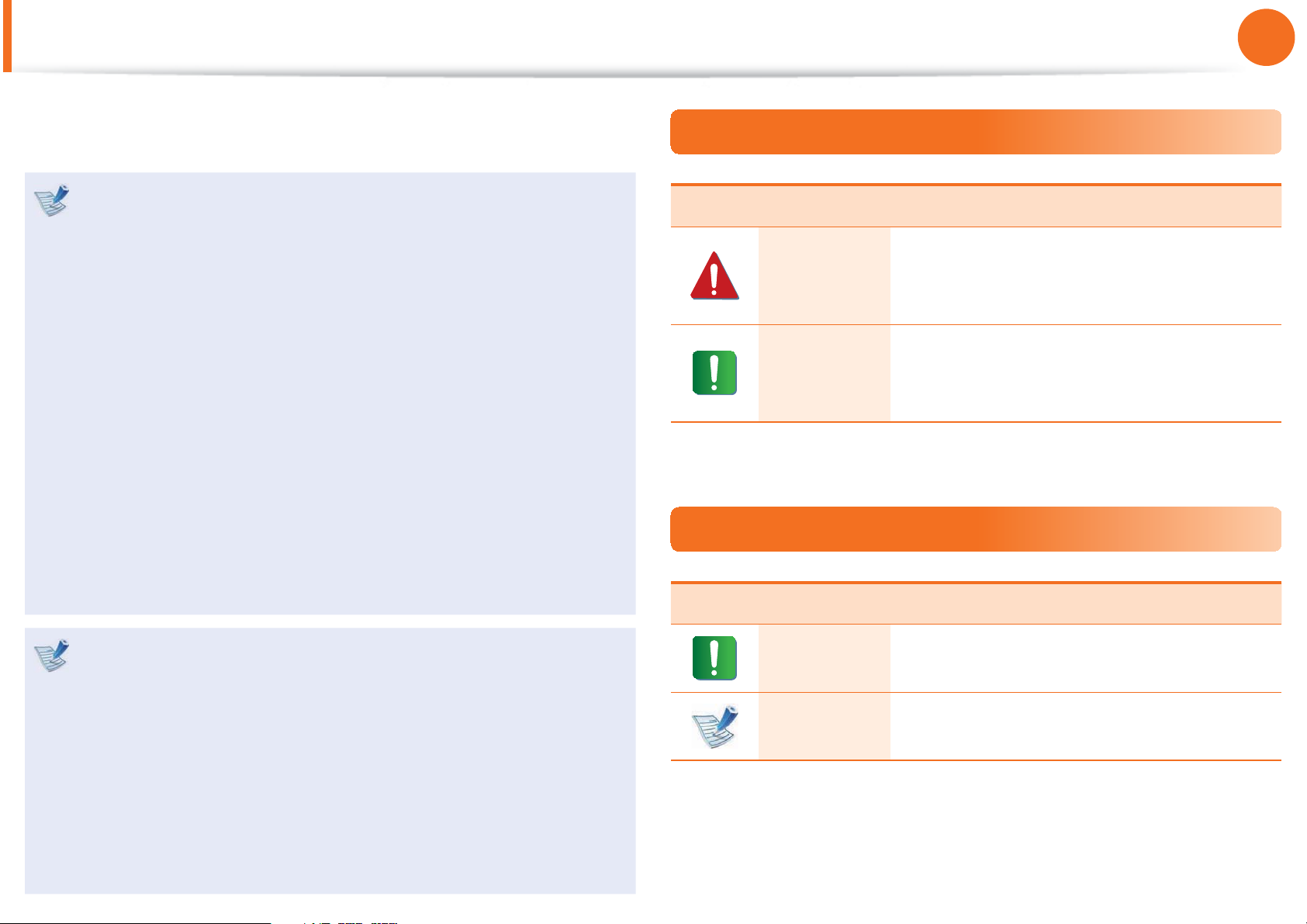
Before You Start
Chapter 1.
Getting Started
5
Before reading the User Guide, fi rst check the following
information.
Optional items, some devices and software referred to in t
the User Guide may not be provided and/or changed by
upgrade.
Note that the computer environment referred in the User
Guide may not be the same as your own environment.
The pictures used for the cover and the main body in the t
User Manual are those of the representative model of each
series and may diff er from the actual appearance of the
product.
This guide decribes procedures for using both the mouse t
and the touchpad.
This manual has been written for the Windows operating t
system. The descriptions and fi gures may diff er depending
on the installed operating system.
The User guide supplied with this computer may vary t
depending on your model.
Safety Precaution Notations
Icon Notation Description
Failing to follow instructions marked with
Warning
Caution
this symbol, may cause personal injury
and or fatality.
Failing to follow instructions marked with
this symbol, may cause slight injury to
yourself or damage your property.
Text Notations
Icon Notation Description
Using the software
The software described in the main text can be launched t
using the following menu path.
- Start > All Programs
- Start > All Programs > Samsung
When the programs are not installed, select t Samsung
Recovery Solution > System Software to install the
programs. (Only for models supplied with Samsung
Recovery Solution)
Caution
Content included in this section includes
information required about the function.
Content included in this section includes
Note
helpful information to use the function.
Page 7
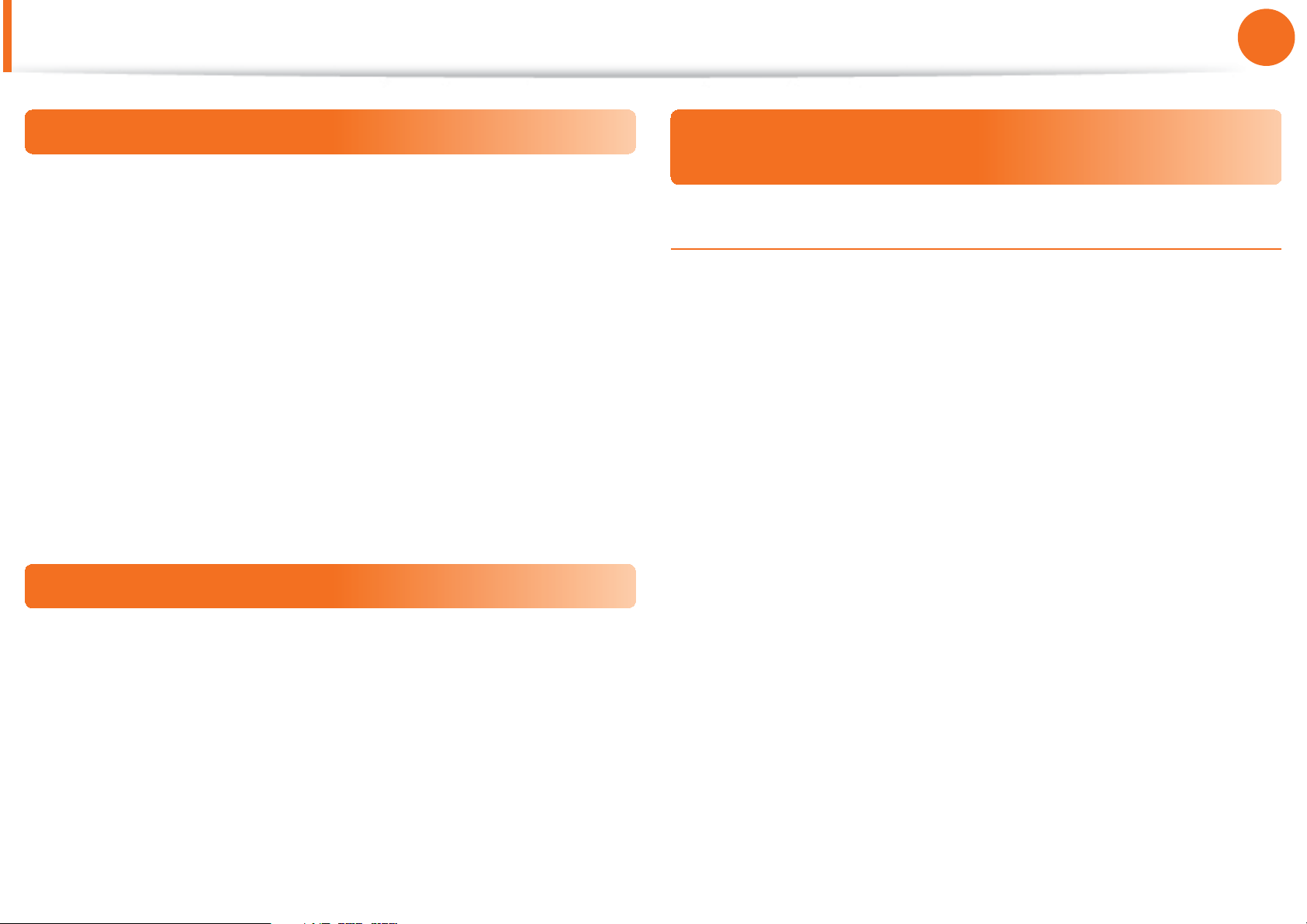
Before You Start
Chapter 1.
Getting Started
6
Copyright
© 2011 Samsung Electronics Co., Ltd.
Samsung Electronics Co., Ltd. owns the copyright of this manual.
No part of this manual may be reproduced or transmitted in any
form or by any means, electronic or mechanical, without the
consent of Samsung Electronics Co., Ltd.
The information in this document is subject to change without
notice due to improving the performance of the product.
Samsung Electronics shall not be liable for any data loss. Please
take care to avoid losing any important data and backup your data
to prevent any such data loss.
Precautions for Operating System Support
About the Product Capacity Representation
Standard
About HDD Capacity Representation
The capacity of the storage device (HDD, SSD) of the manufacturer
is calculated assuming that 1KB=1,000 Bytes.
However, the operating system (Windows) calculates the storage
device capacity assuming that 1KB=1,024 Bytes, and therefore the
capacity representation of the HDD in Windows is smaller than the
actual capacity due to the difference in capacity calculation.
(E.g. For a 80GB HDD, Windows represents the capacity as 74.5GB,
80x1,000x1,000x1,000 byte/(1,024x1,024x1,024)byte = 74.505GB)
In addition, the capacity representation in Windows may be even
smaller because some programs such as Recovery Solution may
reside in a hidden area of the HDD.
If a problem occurs because of the reinstallation of other
operating systems(OS) or a previous version of a OS pre-installed
on this computer, or a software that does not support the OS, the
company will not provide technical support, a replacement or
refund, and if our service engineer visits you due to this problem,
a service charge will be applied.
Page 8

Before You Start
About Memory Capacity Representation
The memory capacity reported in Windows is less than the actual
capacity of memory.
This is because BIOS or a video adapter uses a portion of memory
or claims it for further use.
(E.g. For 1GB(=1,024MB) memory installed, Windows may report
the capacity as 1,022MB or less)
For more information, refer to the Samsung Recovery Solution
section.
Chapter 1.
Getting Started
7
Page 9
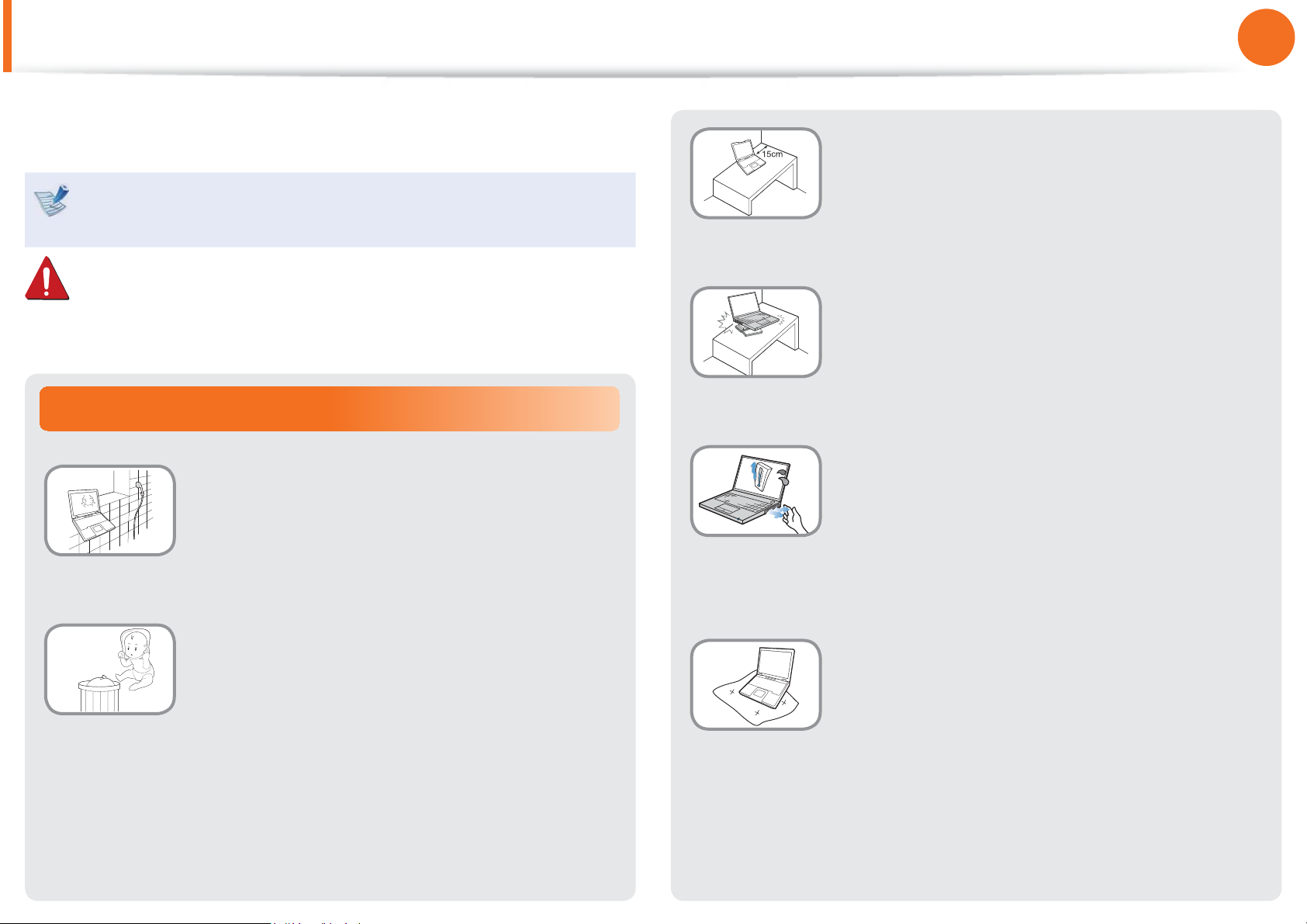
Safety Precautions
For your security and to prevent damage, please read the
following safety instructions carefully.
Since this is commonly applied to Samsung Computers,
Chapter 1.
Getting Started
Keep a distance of 15cm or more between
the computer and the wall and do not place
any objects between them.
8
some pictures may diff er from actual products.
Warning
Failing to follow instructions marked with this symbol may
cause personal injury and even fatality.
Installation Related
Do not install the product in places exposed
to humidity such as a bathrooms.
There is a danger of electric shock. Use the
product within the operating conditions
specifi ed in the Manufacturers User Guide.
Keep the plastic bags out of the reach of
children.
There is a danger of suff ocation.
This may increase the internal temperature of
the computer and may cause an injury.
Do not install the computer on a slant or a
place prone to vibrations, or avoid using the
computer in that location for a long time.
This increases the risk that a malfunction or
damage to the product will occur.
Avoid exposing any part of your body to the
heat from the computer vent or AC adapter
for a long time when the computer is on.
Exposing a part of your body close to the heat
from the vent or AC adapter for long periods of
time may cause a burn.
Avoid blocking the vent at the bottom or
side of the computer when using it on a bed
or cushion.
If the vent is blocked, there is a danger of
damaging the computer or overheating the
inside of the computer.
139HU
Page 10
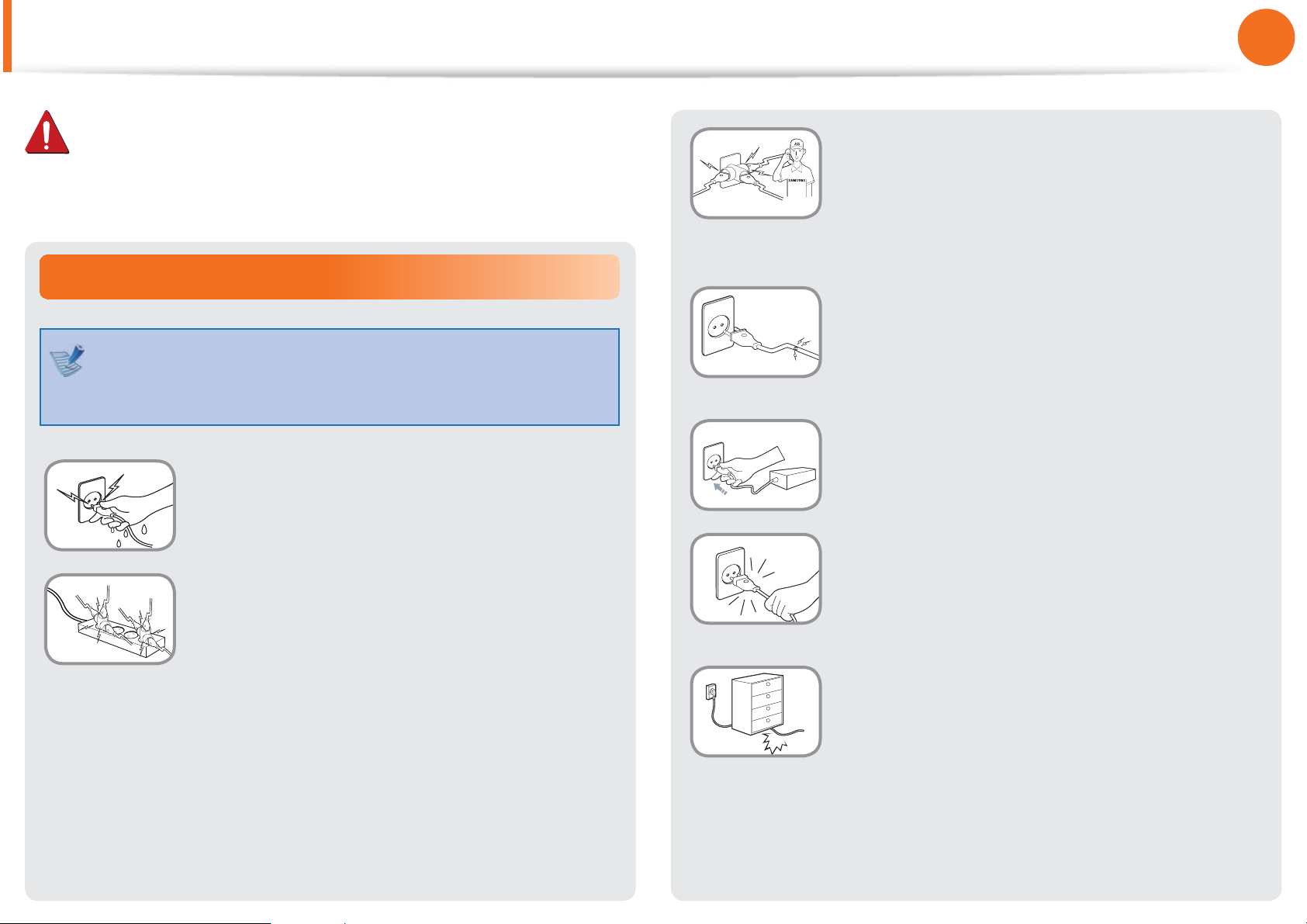
G
Safety Precautions
Chapter 1.
Getting Started
9
Warning
Failing to follow instructions marked with this symbol may
cause personal injury and even fatality.
Power Related
The power plug and wall outlet fi gures may diff er
depending on the country specifi cations and the product
model.
Do not touch the main plug or power cord
with wet hands.
There is a danger of electric shock.
Do not exceed the standard capacity
(voltage/current) of a multiplug or power
outlet extension when using it for the
product.
There is a danger of electric shock or fi re
hazard.
If the power cord or power outlet makes a
noise, disconnect the power cord from the
wall outlet and contact a service center.
There is a danger of electric shock or fi re
hazard.
Do not use a damaged or loose main plug or
power cord or power outlet.
There is a danger of electric shock or fi re
hazard.
Plug the power cord fi rmly into the power
outlet and AC adapter.
Failing to do so may cause fi re hazard.
Do not unplug the power cord out by
pulling the cable only.
If the cord is damaged, it may cause electric
shock.
Do not bend the power cord excessively or
do not place a heavy object over the power
cord. It is especially important to keep the
power cord out of reach of infants and pets.
If the cord is damaged, it may cause electric
shock or fi re.
Page 11
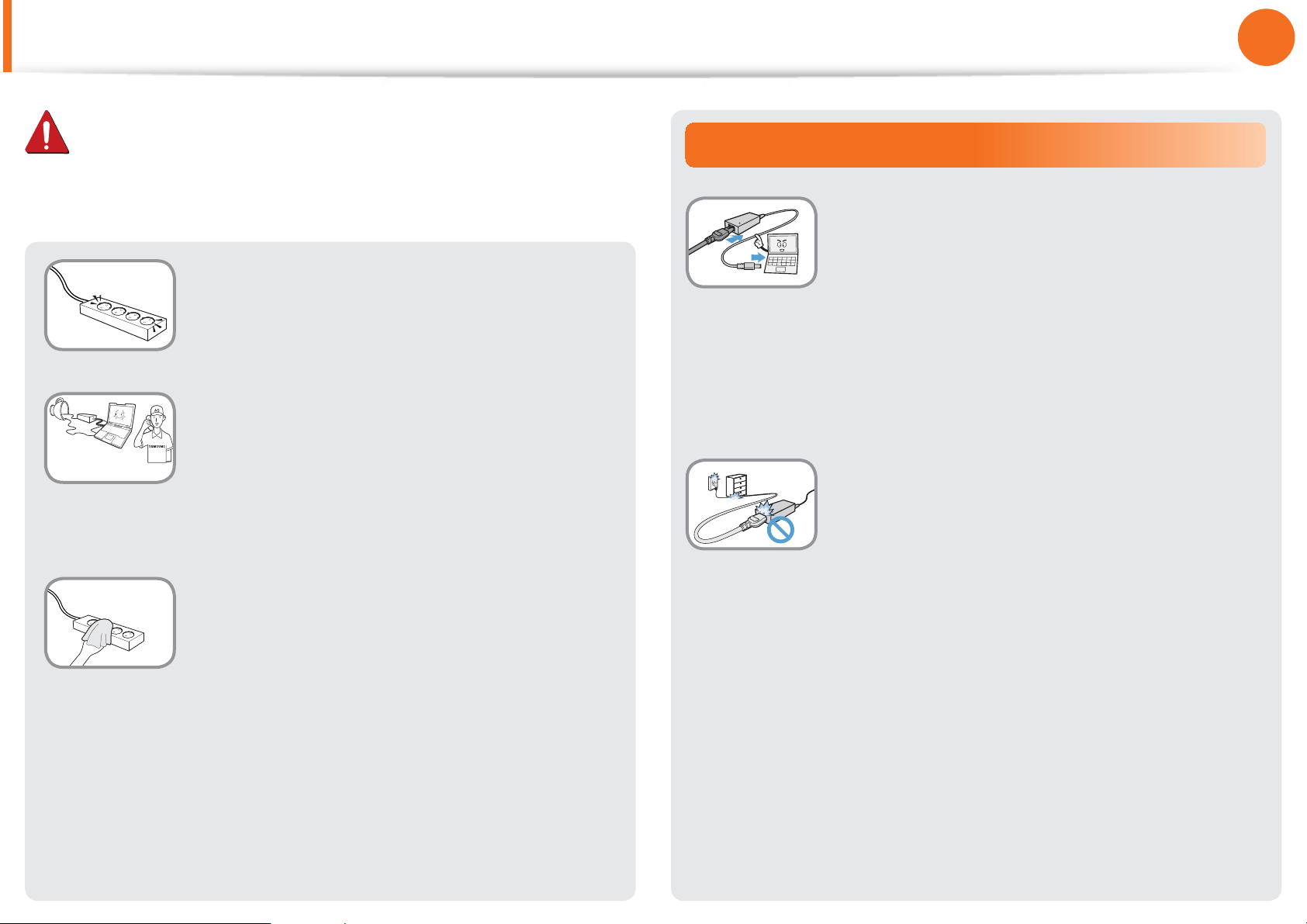
Safety Precautions
Chapter 1.
Getting Started
10
Warning
Failing to follow instructions marked with this symbol may
cause personal injury and even fatality.
Connect the power cord to an outlet or
multiple power plug (extended cable) with
a ground terminal.
Failing to do so may result in electric shock.
If water or a foreign substance enters
the power jack, adapter or computer,
immediately separate the power cord and
battery and call the service center.
Damage to the device within the computer
may cause electric shock or fire hazard.
Keep the power cord or outlet clean so that
they are not covered with dust.
AC Adapter Usage Precautions
Connect the power cord to the AC adapter
firmly.
Otherwise, there is a danger of fire due to an
incomplete contact.
Use only the AC adapter supplied with the
product.
Using another adapter may cause the screen to
flicker.
Do not place heavy objects or step onto
the power cord or AC adapter to avoid
damaging the power cord or AC adapter.
If the cord is damaged, there is a danger of
electric shock or fire.
Failing to do so may result in fire.
Page 12
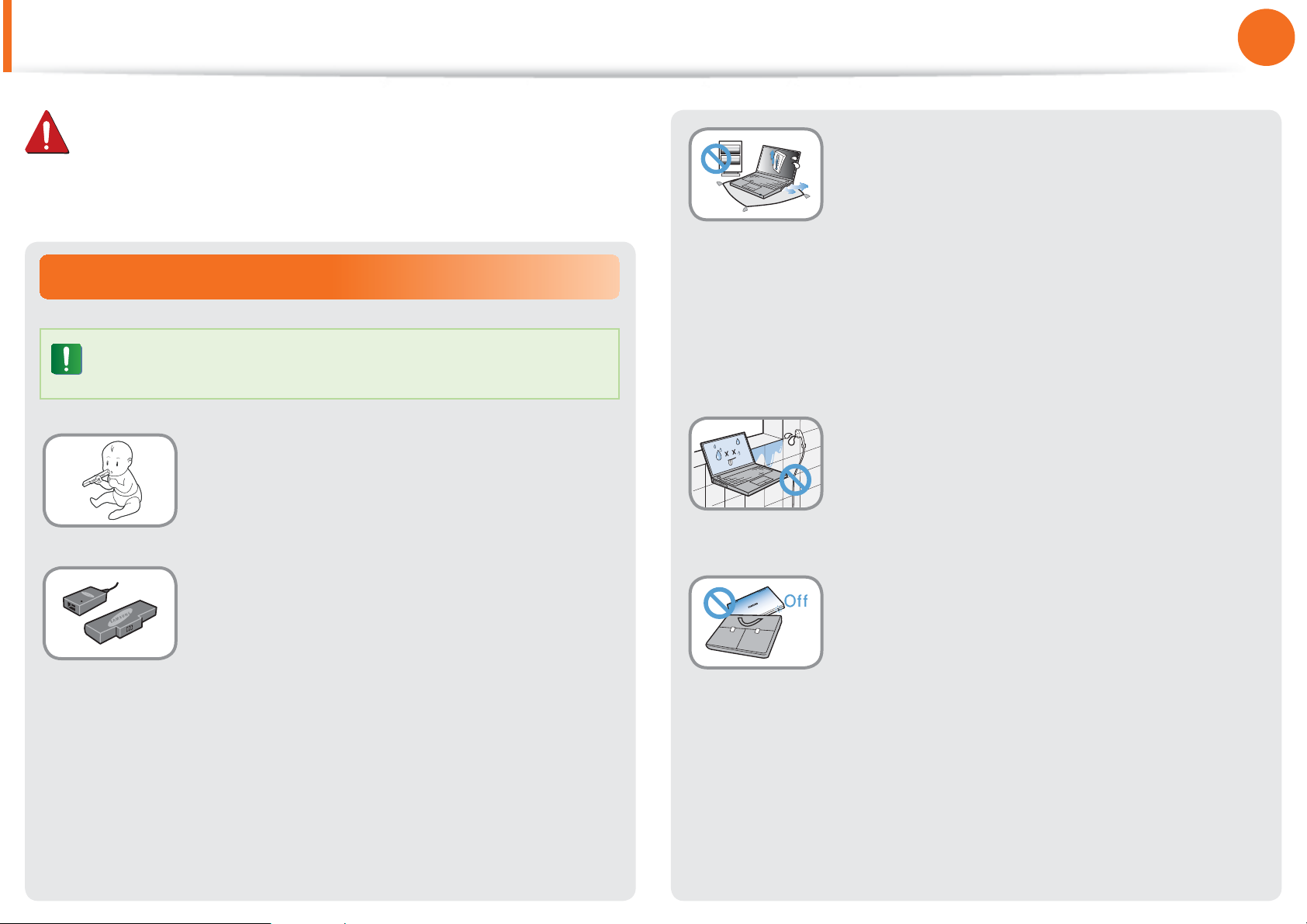
Safety Precautions
Chapter 1.
Getting Started
11
Warning
Failing to follow instructions marked with this symbol may
cause personal injury and even fatality.
Battery Usage Related
Please charge the battery fully before using the
computer for the first time.
Keep the battery out of the reach of infants
and pets, as they could put the battery into
their mouths.
There is a danger of electric shock or choking.
Use an authorized battery and AC adapter
only.
Please use an authorized battery and adapter
approved by Samsung Electronics.
Unauthorized batteries and adapters may not
meet the proper safety requirements and may
cause problems or malfunctions and result in
an explosion or fire.
Do not use the computer in a badly
ventilated location such as on bedding, on a
pillow or cushion, etc, and do not use it in a
location such as room with floor heating as
it may cause the computer to overheat.
Take care that the computer vents (on the side
or the bottom) are not blocked especially in
these environments. If the vents are blocked,
the computer may overheat and it may cause a
computer problem, or even an explosion.
Do not use the computer in a humid
location such as a bathroom or sauna.
Please use the computer within the
recommended temperature and humidity
range (10~32ºC, 20~80% RH).
Do not close the LCD panel and put the
computer into your bag to move it when it
is still turned on.
If you put the computer into your bag without
turning it off, the computer may overheat and
there is a danger of fire. Shut the computer
down properly before moving it.
Page 13
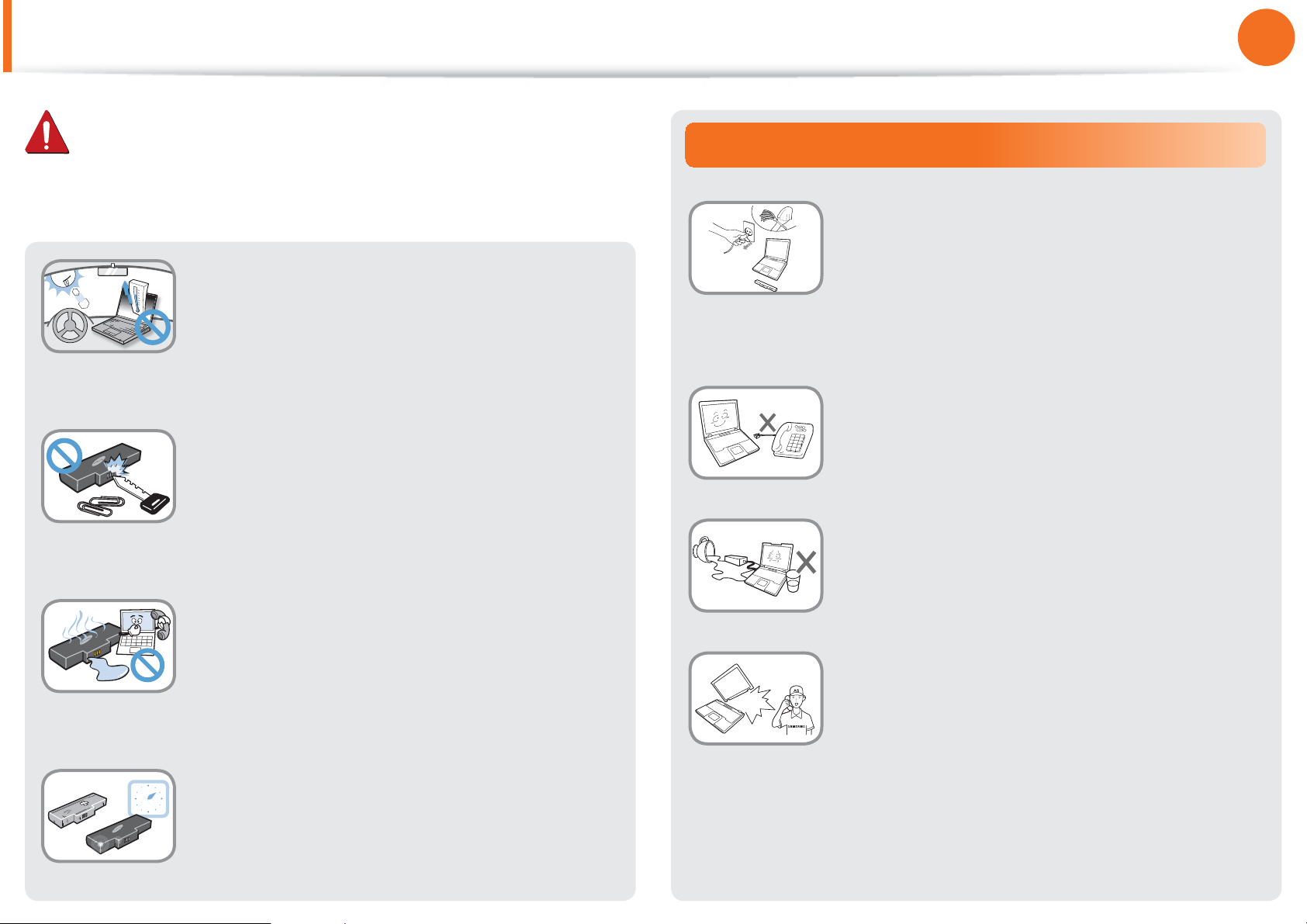
Safety Precautions
Chapter 1.
Getting Started
12
Warning
Failing to follow instructions marked with this symbol may
cause personal injury and even fatality.
Never heat the product(or battery) or put
the product(or battery) into a fire. Do not
put or use the product(or battery) in a hot
location such as a sauna, inside a vehicle
exposed to the heat, and so on.
There is a danger of an explosion or fire.
Take care not to allow metal objects such as
a key or clip to touch the battery terminal
(metal parts).
If a metal object touches the battery terminals,
it may cause excessive current flow and it may
damage the battery, or result in a fire.
If liquid leaks out of the product(or battery)
or there is a funny smell coming from
the product(or battery), remove the the
product(or battery) the computer and
contact a service center.
There is a danger of an explosion or fire.
Usage Related
Disconnect all cables connected to the
computer before cleaning it.
notebook is external & removable battery
type, remove the external battery.
There is a danger of electric shock or damage
to the product.
Do not connect a phone line connected to a
digital phone to the modem.
There is a danger of a electric shock, fire or
damage to the product.
Do not place any container filled with water or
chemicals over or near the computer.
If water or chemicals enter the computer, this
may cause fire or electric shock.
If you drop or damage the computer,
separate the power cord and battery and
ask the service center to perform a safety
check.
If your
To use the computer safely, replace a dead
battery with a new, authorized battery.
Using a broken computer may cause electric
shock or fire hazard.
Page 14
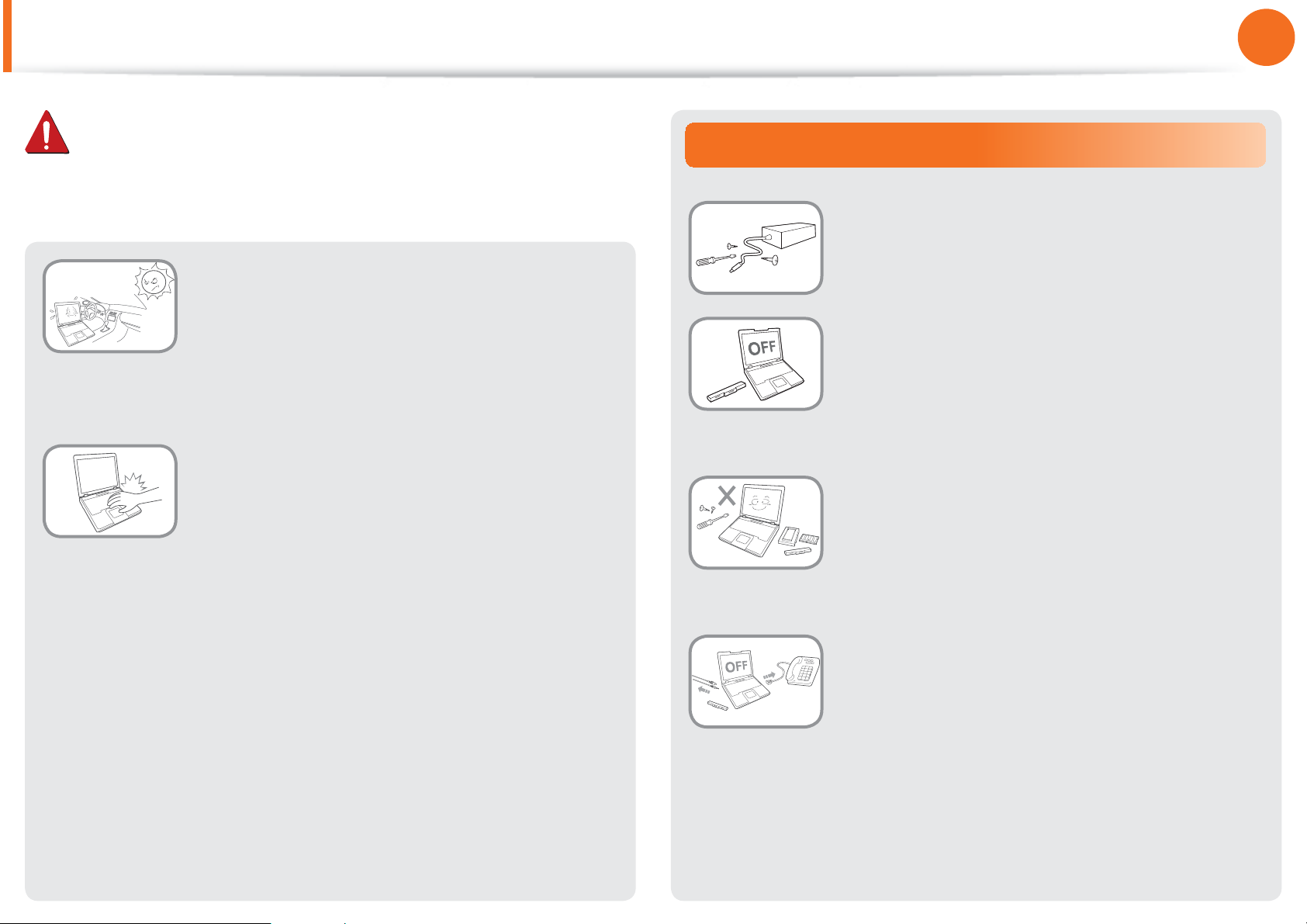
Safety Precautions
Chapter 1.
Getting Started
13
Warning
Failing to follow instructions marked with this symbol may
cause personal injury and even fatality.
Avoid direct sunlight when the computer
is in an air-tight location such as inside a
vehicle.
There is a danger of a fire hazard. The computer
may overheat and also present opportunity to
thieves.
Do not use your notebook PC for long
periods of time while a part of your body
is making direct contact with it. The
temperature of the product may increase
during normal operation.
This may result in harming or burning your skin.
Upgrade Related
Never disassemble the power supply or AC
adapter.
There is a danger of electric shock.
When removing the RTC (Real Time Clock)
battery, keep it out of the reach of children
as they could touch and/or swallow it.
There is a danger of choking. If a child has
swallowed it, contact a doctor immediately.
Use only authorized parts (multiplug, battery and memory) and never
disassemble parts.
There is a danger of damaging the product,
electric shock or fire hazard.
Shut down the computer and disconnect
all cables before disassembling the
computer. If there is a modem, disconnect
the phone line. If your notebook is external
& removable battery type, remove the
external battery.
Failing to do so, may cause electric shock.
Page 15

Safety Precautions
Chapter 1.
Getting Started
14
Warning
Failing to follow instructions marked with this symbol may
cause personal injury and even fatality.
Security and Movement Related
Follow the instructions for the relevant
location (e.g. airplane, hospital, etc.) when
using a wireless communication device
(wireless LAN, Bluetooth, etc.).
Avoid exposing a drive to magnetic fields.
Security devices with magnetic fields include airport walk-through devices and security wands.
When carrying the notebook computer
with other items, such as the adapter,
mouse, books etc, take care not to press
anything against the notebook computer.
If a heavy object is pressed against the
notebook computer, a white spot or stain may
appear on the LCD. Therefore, take care not to
apply any pressure to the notebook.
In this case, place the notebook computer in
a separate compartment away from the other
objects.
The airport security devices that check carry-on luggage, such as conveyor belts, use
x-rays instead of magnetism and will not
damage a drive.
Page 16

Safety Precautions
Chapter 1.
Getting Started
15
Caution
Failing to follow instructions marked with this symbol may
cause slight injury or damage to the product.
Installation Related
Do not block the ports (holes), vents, etc. of the product and
do not insert objects.
Damage to a component within the computer may cause electric
shock or fire.
When using the computer with it lying on its side, place it so
that the vents face upwards.
Failing to do so, may cause the internal temperature of the
computer to rise and the computer to malfunction or halt.
Do not place a heavy object over the product.
This may cause a problem with the computer. In addition, the
object may fall and cause injury, or damage the computer.
Battery Usage Related
Dispose of worn-out batteries properly.
There is a danger of fire or explosion.t
The battery disposal method may differ depending on t
your country and region. Dispose of the used battery in an
appropriate way.
Do not throw or disassemble the battery and do not put it
into water.
This may cause an injury, fire or explosion.
Use only a battery authorized by Samsung Electronics.
Failing to do so may cause an explosion.
Avoid contact with metal objects such as car keys or clips
when keeping or carrying a battery.
Contact with a metal may cause excessive current and a high
temperature and may damage the battery or cause a fire.
Charge the battery according to the instructions in the manual.
Failing to do so, may cause an explosion or fire from damage to
the product.
Do not heat the product(or battery) or expose it to heat (e.g.
inside a vehicle during the summer).
There is a danger of explosion or fire.
Page 17
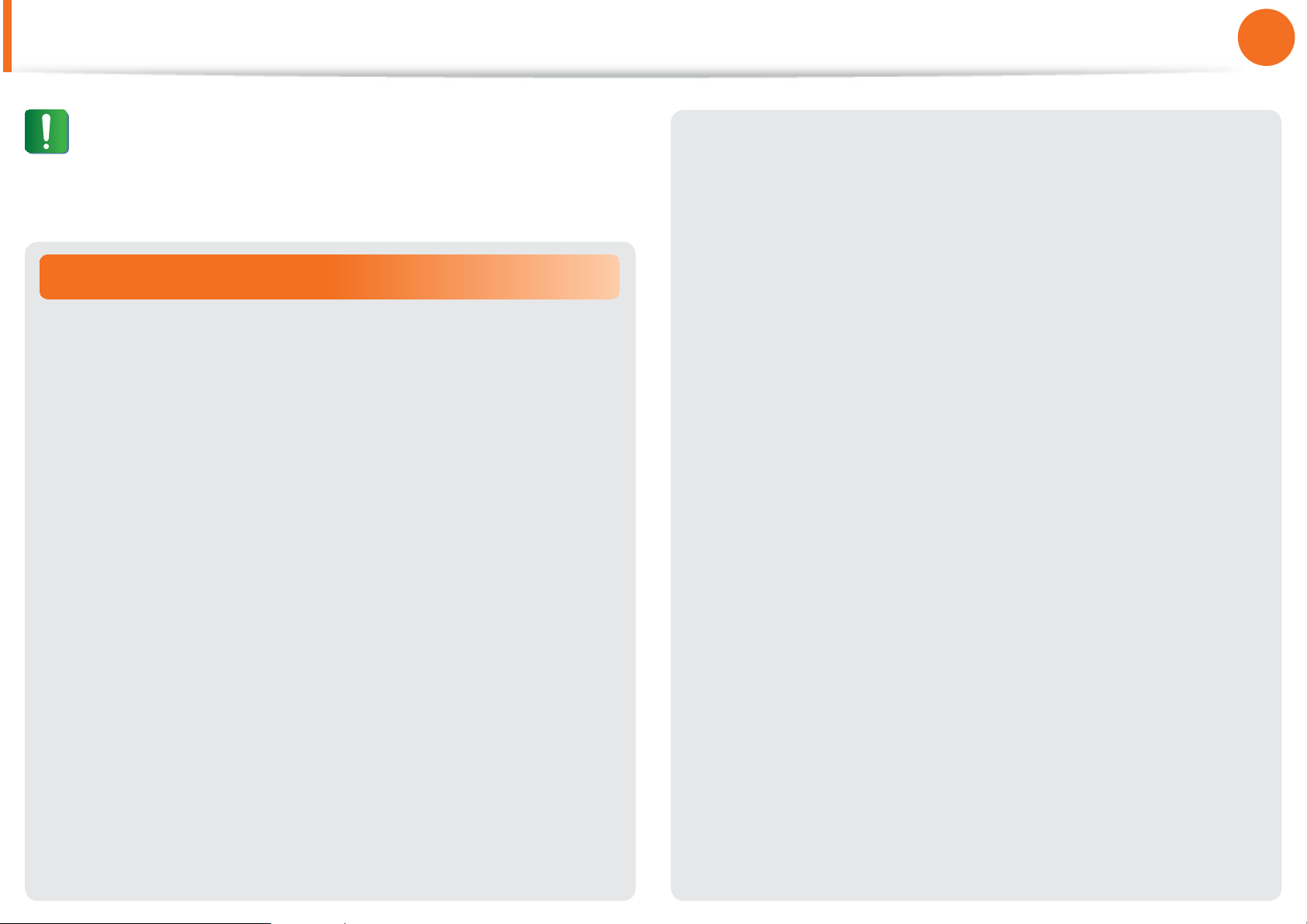
Safety Precautions
Chapter 1.
Getting Started
16
Caution
Failing to follow instructions marked with this symbol may
cause slight injury or damage to the product.
Usage Related
Do not place a candle, light cigar, etc. over or on the product.
There is a danger of fire.
Use a wall outlet or multi-plug with a grounding part.
Failing to do so may cause electric shock hazard.
Make sure to have the product tested by a safety service
engineer after repairing the product.
Authorized Samsung Repair Centers will carry out safety checks
after a repair. Using a repaired product without testing it for
safety may cause an electric shock or fire.
Connect only permitted devices to the connectors or ports
of the computer.
Failing to do so, may cause electric shock and fire.
Close the LCD panel only after checking if the notebook
computer is turned off.
The temperature may rise and it may cause overheating and
deformation of the product.
Do not press the Eject Button while the Floppy Disk/CD-ROM
drive is in operation.
You might lose data and the disk might be suddenly ejected and
could cause an injury.
Take care not to drop the product while using it.
This may cause personal injury or loss of data.
Do not touch the antenna with electricity facility such as the
power outlet.
In case of lightning, immediately turn the system off,
disconnect the power cord from the wall outlet and phone
line from modem. Do not use a modem or phone.
There is a danger of electric shock or fire.
Do not use your computer and AC-Adapter on your lap or
soft surfaces.
If the computer temperature increases, there is a danger of
burning yourself.
There is a danger of electric shock.
When handling computer parts, follow the instructions on
the manual supplied with the parts.
Failing to do so, may cause damage to the product.
Page 18
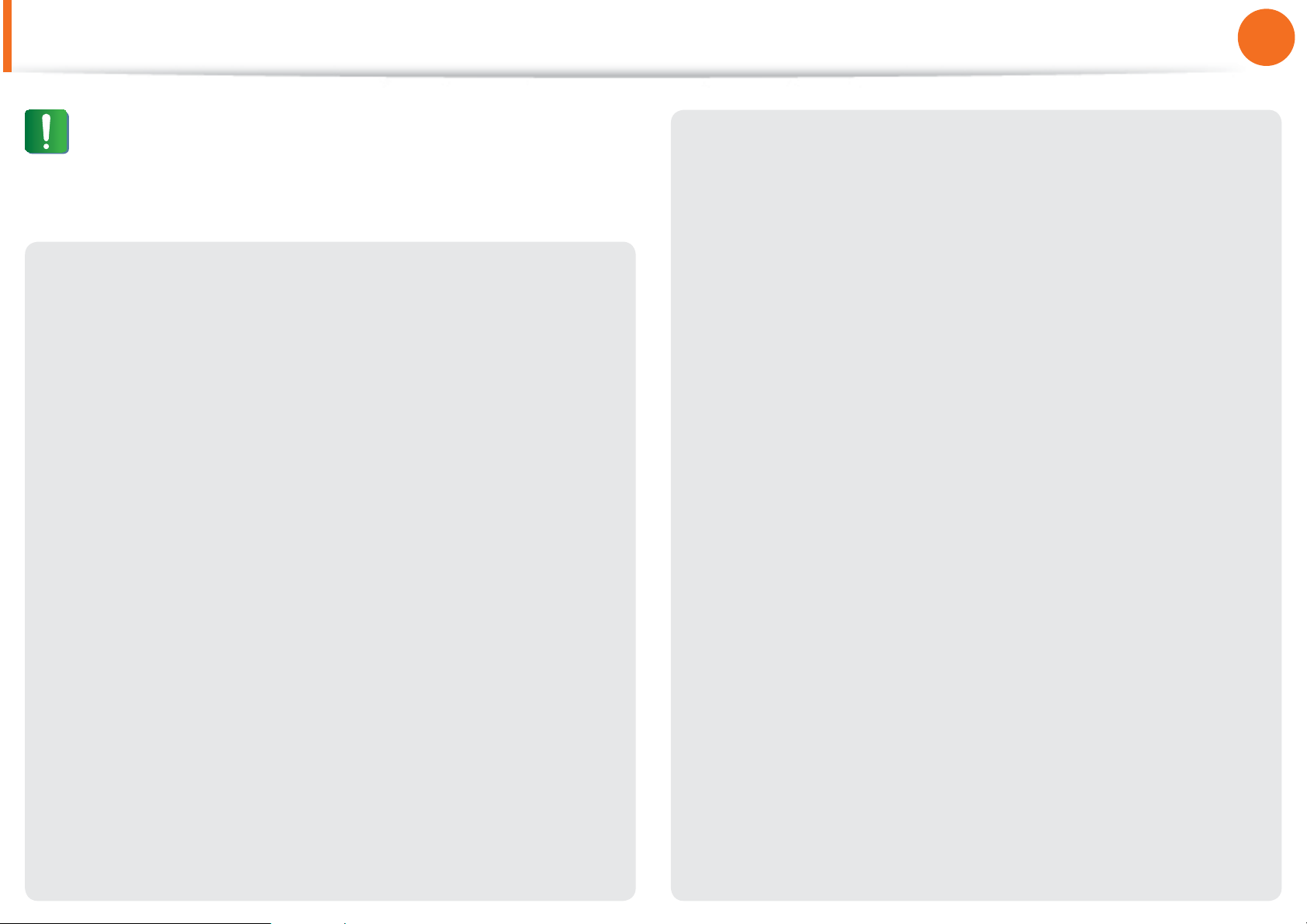
Safety Precautions
Chapter 1.
Getting Started
17
Caution
Failing to follow instructions marked with this symbol may
cause slight injury or damage to the product.
If the computer emits smoke, or there is a burning smell,
disconnect the power plug from the wall outlet and contact
a service center immediately. If your notebook is external &
removable battery type, remove the external battery.
There is a danger of fire.
Do not use a damaged or modified CD/Floppy Disk.
There is a danger of damaging the product or personal injury.
Do not insert your fingers into the PC Card Slot.
There is a danger of injury or electric shock.
Use recommended computer cleansing solution when
cleaning the product and only use the computer when it is
completely dried.
Do not place your face close to the Optical Disk Drive tray
when it is operating.
There is a danger of injury due to an abrupt ejection.
Check CDs for cracks and damage prior to use.
It may damage the disc and cause disorder of device and injury of
user.
Failing to do so may cause electric shock or fire.
Emergency disk eject method using paperclip should not
be used while the disk is in motion. Make sure to use the
emergency disk eject method only when the Optical Disk
Drive is stopped.
There is a danger of injury.
Page 19
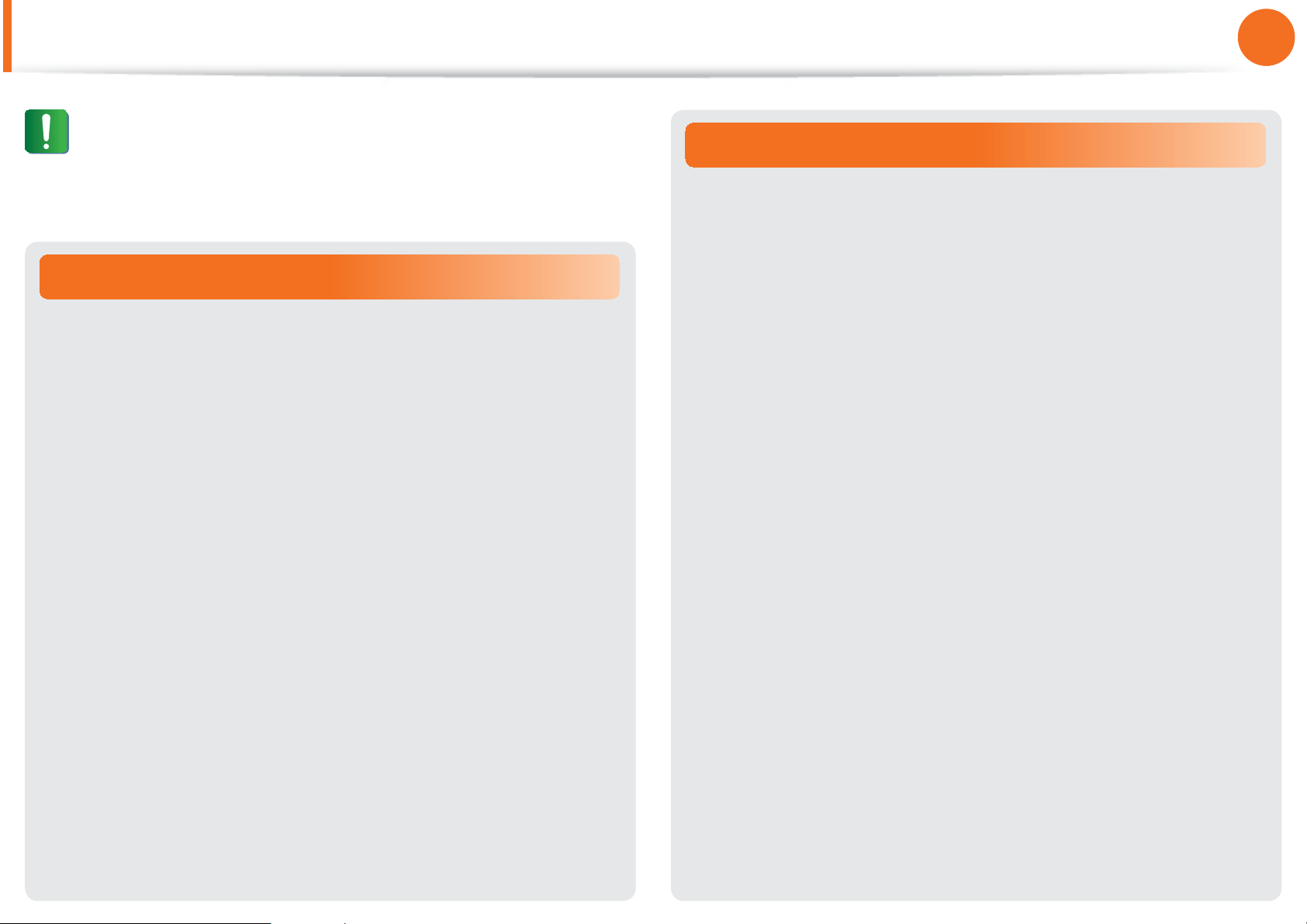
Safety Precautions
Chapter 1.
Getting Started
18
Caution
Failing to follow instructions marked with this symbol may
cause slight injury or damage to the product.
Upgrade Related
Take care when touching the product or parts.
The device may be damaged or you may be injured.
Take care not to throw or drop a computer part or device.
This may cause injury or damage to the product.
Make sure to close the computer cover before connecting
the power after a reassembly.
There is a danger of electric shock if your body touches an
internal part.
Security and Movement Related
When moving the product, turn the power off and separate
all connected cables first.
The product might be damaged or users may trip over the cables.
For long periods of not using the notebook computer,
discharge the battery and preserve as it is detached.
(For external & removable battery type)
The battery will be preserved at its best condition.
Do not operate or watch the computer while driving a
vehicle.
There is a danger of a traffic accident. Please concentrate on
driving.
Use parts authorized by Samsung Electronics only.
Failing to do so, may cause fire or damage the product.
Never disassemble or repair the product by yourself.
There is a danger of electric shock or fire.
To connect a device that is not manufactured or authorized
by Samsung Electronics, enquire at your service center
before connecting the device.
There is a danger of damaging the product.
Page 20

Safety Precautions
Chapter 1.
Getting Started
19
Caution
Failing to follow instructions marked with this symbol may
cause slight injury or damage to the product.
Cautions on Preventing Data Loss
(Hard Disk Management)
Take care not to damage the data on a hard disk drive.
A hard disk drive is so sensitive to external impact that an t
external impact may cause loss of data on the surface of the
disk.
Take extra care, because moving the computer or an impact t
on the computer when it is turned on may damage the data of
the hard disk drive.
The company is not liable for any loss of data on the hard disk t
drive.
Causes that may damage the data of a hard disk drive and
the hard disk drive itself.
The data may be lost when an external impact is applied to the t
disk while disassembling or assembling the computer.
The data may be lost when the computer is turned off or reset t
by a power failure while the hard disk drive is operating.
The data may be lost and irrecoverable due to a computer virus t
infection.
The data may be lost if the power is turned off while running a t
program.
Sudden movement or impact to the computer while the hard t
disk drive is operating, may cause files to be corrupted or bad
sectors on the hard disk.
To prevent data loss due to damage to the hard disk drive,
please backup your data frequently.
Page 21
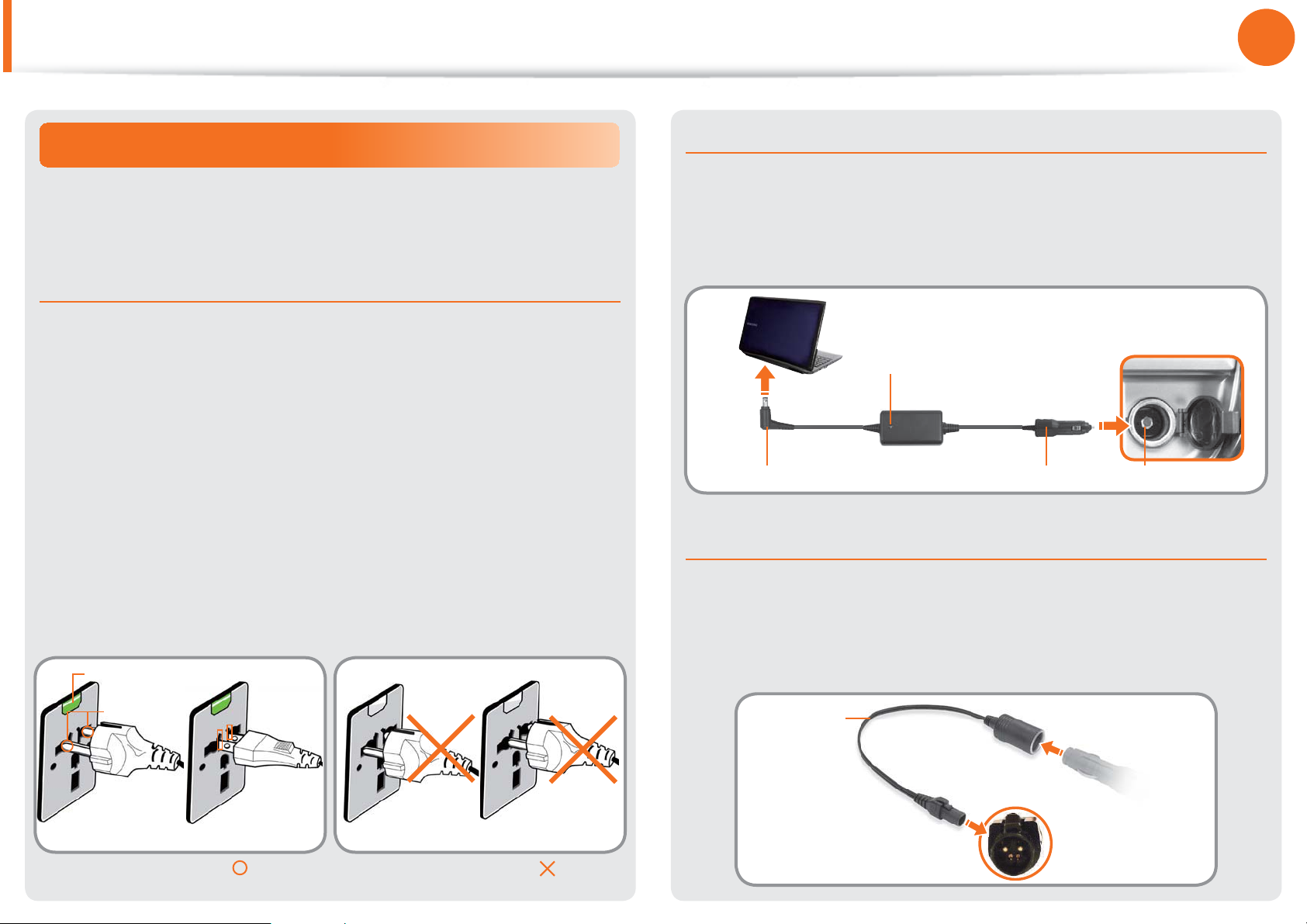
Safety Precautions
Chapter 1.
Getting Started
20
Using the power supply in an airplane
Since the power outlet type diff ers depending on the type of
airplane, connect the power appropriately.
When using the AC power plug
Connect the power plug pins perpendicular into the center of the
power outlet.
If the plug pins are not inserted into the center of the holes, the t
plug pins are only inserted up to half their length. In this case,
reconnect the power plug.
You have to insert the power plug into the outlet when the t
power indicator (LED) of the power outlet is lit green. If the
power is connected properly, the power indicator (LED)
remains green.
Otherwise, the power indicator (LED) is turned off . In this case,
unplug the power, check if the power indicator (LED) is green,
and then reconnect the power plug.
Power Indicator (LED)
Center
Holes
When using the auto adapter
When the cigar socket is provided, you have to use the auto
adapter (optional). Insert the cigar plug of the auto adapter into
the cigar socket and connect the DC plug of the auto adapter to
the power input port of the computer.
Auto Adapter
In-fl ight Cigar SocketCigar PlugDC Plug
When using the Airplane Charging Converter
Depending on the airplane, you have to use the auto adapter
and charging converter. Connect the airplane charging converter
(optional) to the auto adapter (optional) and then insert the
airplane power input jack into the power outlet.
Charging
Converter
Connect this end to
the auto adapter.
220V Power Plug 110V Power Plug
Good Example
Wrong Example
Connect the airplane power
input jack to the power
outlet of the airplane.
Page 22
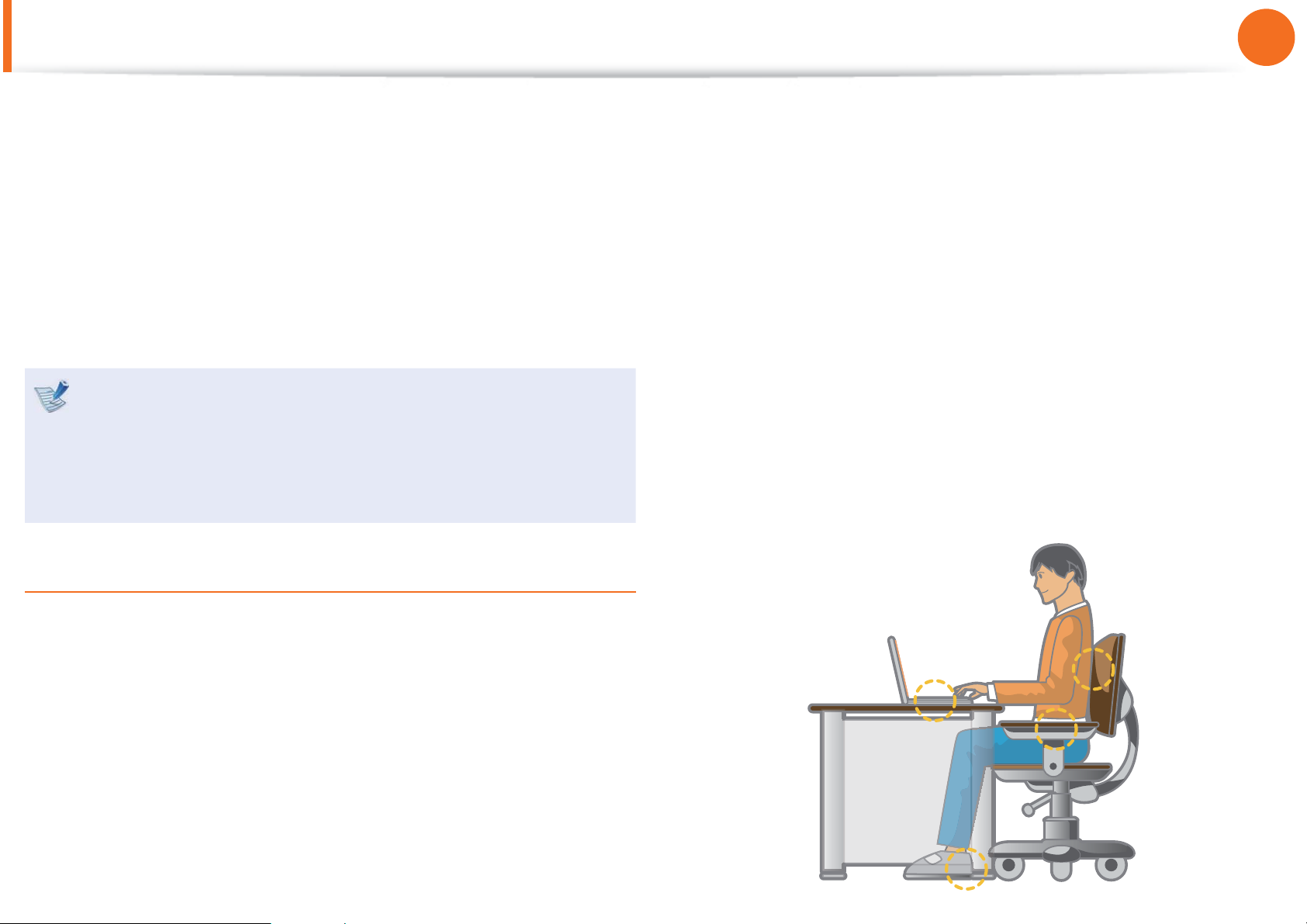
Proper Posture During Computer Use
Chapter 1.
Getting Started
21
Maintaining a proper posture during computer use is very
important to prevent physical harm.
The following instructions are about maintaining a proper posture
during computer use developed through human engineering.
Please read and follow them carefully when using the computer.
Otherwise, the probability of (RSI: Repetitive Strain Injury) from
repeated operations may increase and serious physical harm may
be caused.
The instructions in this manual have been prepared so that t
they can be applied within the coverage of general users.
If the user is not included in the coverage, the t
recommendation is to be applied according to the user’s
needs.
Do not use the computer while you are lying down, but only t
while you are sitting down.
Do not use the computer on your lap. If the computer t
temperature increases, there is a danger of burning yourself.
Work while keeping your waist straight.t
Use a chair with a comfortable back.t
Keep the center of your leg weight not on the chair but on t
your feet when you are sitting on a chair.
To use the computer while talking over the telephone, use a t
headset. Using the computer with the phone on your shoulder
is bad for posture.
Keep frequently used items within a comfortable work range t
(where you can reach them with your hands).
Proper Posture
Adjust the heights of desks and chairs appropriate to your
height.
The heights are to be adjusted so that your arm forms a right
angle when you place your hand over the keyboard while sitting
down on a chair.
Adjust the height of chair so that your heel is comfortably placed
on the fl oor.
Page 23

Proper Posture During Computer Use
Chapter 1.
Getting Started
22
Eye Position
Keep the monitor or LCD away from your eyes by at least
50cm.
Hand Position
Keep your arm at a right angle as shown by the fi gure.
Adjust the height of the monitor and the LCD screen so that its t
top height is equal to or lower than your eyes.
Avoid setting the monitor and LCD excessively bright.t
Keep the monitor and LCD screen clean.t
If you wear glasses, clean them before using the computer.t
When entering contents printed on a paper into the computer, t
use a static paper holder so that the height of the paper is
almost equal to that of the monitor.
Keep the line from your elbow to your hand straight.t
Do not place your palm over the keyboard while typing.t
Do not hold the mouse with excessive force.t
Do not press the keyboard, touchpad or mouse with excessive t
force.
It is recommended connecting an external keyboard and t
mouse when using the computer for long periods of time.
Page 24
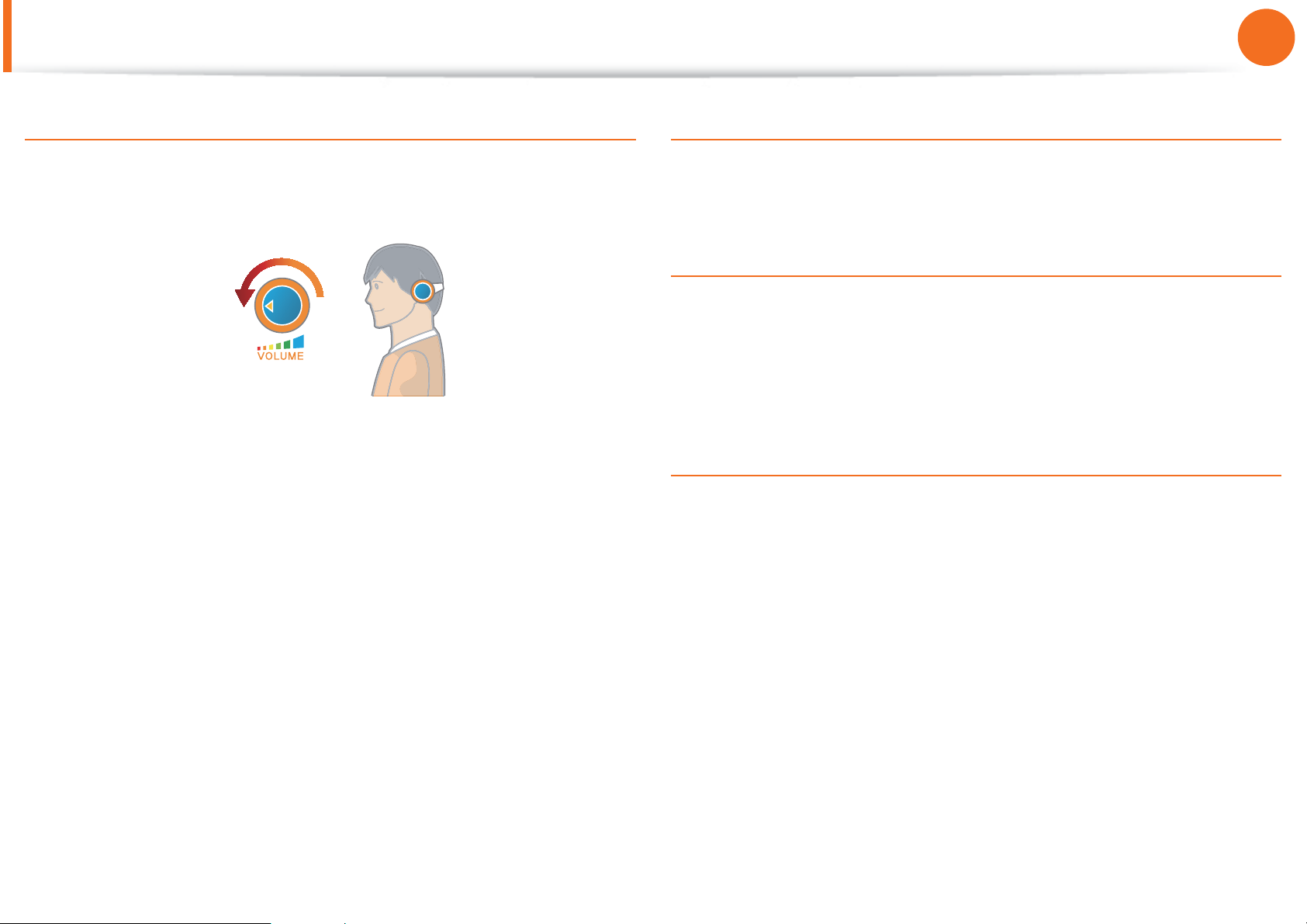
Proper Posture During Computer Use
Chapter 1.
Getting Started
23
Volume Control (Headphones and Speakers)
Check your volume fi rst to listen to music.
Check your
volume!
Check if the volume is too loud before using headphones.t
It is not recommended using headphones for long periods of t
time.
Any deviation from the equalizer default setting could cause t
Use Time (Break Time)
Take a break for 10 minutes or more after a 50-minute period t
when working for more than one hour.
Illumination
Do not use the computer in dark locations. The illumination t
level for computer use must be as bright so for reading a book.
Indirect illumination is recommended. Use a curtain to prevent t
refl ection on the LCD screen.
Operation Condition
Do not use the computer in hot and humid locations.t
Use the computer within the allowed temperature and t
humidity range specifi ed in the User Guide.
hearing impairment.
The default setting can be changed through software and t
driver updates without your intervention. Please check the
equalizer default setting before fi rst usage.
Page 25

Overview
Chapter 1.
Getting Started
24
Front View
The pictures used for the cover and the main body in the t
User Manual are those of the representative model of each
series. Therefore the colors and appearance of the pictures
may diff er from the actual appearance of the product
depending on the model.
The actual color and appearance of the computer may t
diff er from the pictures used in this guide.
Using this camera, you can take still
Camera/Camera LED
1
(Optional)
2 LCD The screen images are displayed here.
3 Speaker A device used to generate sound.
4 Power Button
5 Keyboard
Fingerprint Sensor
6
(Optional)
7 Status Indicators
pictures and record video.
If you use this, the LED will turn on.
Turns the computer on and off .
A device to enter data by pressing the
keys.
This is the device that recognizes
fi ngerprints. Use the device with the
security program.
Shows the operating status of
the computer. The corresponding
operating LED is lit when the
corresponding function operates.
Multi Card Slot
8
(Optional)
Touchpad/Touchpad
9
buttons/Pointing Stick
Buttons (Optional)
Pointing Stick
10
(Optional)
Computer Lock
11
Button
Webcam/Internal MIC
12
Button
A card slot supports multi cards.
These devices provide functions similar
to the mouse ball and buttons.
These devices provide functions similar
to the mouse ball and buttons.
You can lock Windows or switch users.
Press this button to turn the webcam
and the internal microphone on or off .
Page 26

Overview
Chapter 1.
Getting Started
25
Front View
The pictures used for the cover and the main body in the t
User Manual are those of the representative model of each
series. Therefore the colors and appearance of the pictures
may diff er from the actual appearance of the product
depending on the model.
The actual color and appearance of the computer may t
diff er from the pictures used in this guide.
Wireless Button
13
Easily turns on or off the several wireless
network settings at the same time.
- This button is useful on the airplane to
turn off every wireless network device.
- You also can set up a specifi c wireless
network device with the Fn +
combination.
On
devices are turned on.
Off
device is turned on.
: Shows that any wireless network
: Shows that no wireless network
Initializing process will take about 5
seconds after pressing this button.
If you want to change the status
again, press this button after 5
seconds.
key
14 Microphone
Using the camera, web cam
Using the Cyberlink YouCam program (optional), you can
take pictures or record video by using the computer’s built-in
camera by adding the balloon talk or frame eff ect.
If the device cannot search wireless
network while this button shows On,
press the Fn +
to search and confi gure it manually.
You can use the built-in microphone.
key combination
Page 27

Overview
Chapter 1.
Getting Started
26
Status Indicators
1 Caps Lock
2 HDD/ODD
3 Charge Status
This turns on when the Caps Lock key is
pressed allowing capital letters to be typed
without holding the Shift button down.
On: Upper-case alphabetic input
Off: Lower-case alphabetic input
This turns when either the HDD or ODD is
being accessed.
This shows the power source and the
battery charge status.
Green: When the battery is fully
charged or the battery is not installed.
Red: When the battery is being charged.
Off: When the computer is running on
battery power without being connected
to AC adapter.
4 Power
This shows the computer operating status.
On: When the computer is operating.
Blinks: When the computer is in Sleep
mode.
Page 28

Overview
Right View
For 12.5 inch models
►
1 USB Port
eSATA/
2
USB Common Port
(Optional)
Chapter 1.
Getting Started
You can connect USB devices to the
USB port such as a keyboard/mouse,
digital camera, etc.
This port can be used to connect a USB
or eSATA device.
Windows XP does not support
eSATA.
27
3 Monitor Port
Security Lock Port
4
What is an e-SATA port?
This is a new type of connection between a PC and peripheral
devices. It is generally used to connect a PC and an externaltype hard disk drive.
A port used to connect a monitor, TV
or projector supporting a 15pin D-SUB
interface.
You can connect a Kensington lock to
the Security Lock Port to prevent the
computer from being stolen.
Page 29

Overview
Right View
For 14 inch models
►
1 Headphone Jack
Chapter 1.
Getting Started
A jack used to connect the
headphones.
28
For 15.6 inch models
►
2 Microphone Jack
CD Drive (ODD)
3
(Optional)
eSATA/
4
USB Common Port
(Optional)
5 USB Port
Security Lock Port
6
A jack used to connect the
microphone.
Plays CD or DVD titles.
Since an ODD(Optical Disk Drive) is
optional, the installed drive depends
on the computer model.
This port can be used to connect a USB
or eSATA device.
Windows XP does not support
eSATA.
You can connect USB devices to the
USB port such as a keyboard/mouse,
digital camera, etc.
You can connect a Kensington lock to
the Security Lock Port to prevent the
computer from being stolen.
What is an e-SATA port?
This is a new type of connection between a PC and peripheral
devices. It is generally used to connect a PC and an externaltype hard disk drive.
Page 30

Overview
Chapter 1.
Getting Started
29
Left View
For 12.5 inch models
►
What is a Chargeable USB port?
USB device accessing and charging functions are t
supported.
The USB charging function is supported regardless of t
whether the power is turned on or off .
Charging a device through a Chargeable USB port may t
take longer than general charging.
Using the Chargeable USB function when the computer is t
running on battery power reduces the battery usage time.
The user cannot evaluate the charging status of the USB t
device from the computer.
2 Wired LAN Port Connect the Ethernet cable to this port.
USB ports to which you can connect USB
devices as well as a Chargeable USB port
are provided.
Using a Chargeable USB port, you can
access or charge a USB device.
USB Port or
3
Chargeable USB
Port (Optional)
Digital Video/
4
Audio Port (HDMI)
(Optional)
5 Fan Vents
6 Microphone Jack
The port can be distinguished by
the fi gure printed on the port of the
product.
USB 2.0 port
Chargeable USB 2.0 port
USB 3.0 port
Chargeable USB 3.0 port
You can connect an HDMI cable to this
port. Using this port, you can enjoy
digital video and audio on the TV.
The internal heat of the computer is
emitted through these holes.
If the vents are blocked the
computer may overheat.
Avoid blocking the vents as this may
be dangerous.
A jack used to connect the microphone.
This may not be supported for some USB devices.t
1 DC Jack
A jack to connect the AC adapter that
supplies power to the computer.
7 Headphone Jack
ExpressCard Slot
8
(Optional)
A jack used to connect the headphones.
Install the Express card into this slot.
Page 31

Overview
Chapter 1.
Getting Started
30
Left View
For 14 inch models
►
What is a Chargeable USB port?
USB device accessing and charging functions are t
supported.
The USB charging function is supported regardless of t
whether the power is turned on or off .
Charging a device through a Chargeable USB port may t
take longer than general charging.
Using the Chargeable USB function when the computer is t
running on battery power reduces the battery usage time.
The user cannot evaluate the charging status of the USB t
device from the computer.
This may not be supported for some USB devices.t
2 Wired LAN Port Connect the Ethernet cable to this port.
The internal heat of the computer is
emitted through these holes.
3 Fan Vents
4 Monitor Port
Digital Video/
5
Audio Port (HDMI)
(Optional)
USB Port or
6
Chargeable USB
Port (Optional)
If the vents are blocked the
computer may overheat.
Avoid blocking the vents as this may
be dangerous.
A port used to connect a monitor, TV
or projector supporting a 15pin D-SUB
interface.
You can connect an HDMI cable to this
port. Using this port, you can enjoy
digital video and audio on the TV.
USB ports to which you can connect USB
devices as well as a Chargeable USB port
are provided.
Using a Chargeable USB port, you can
access or charge a USB device.
The port can be distinguished by
the fi gure printed on the port of the
product.
USB 2.0 port
Chargeable USB 2.0 port
USB 3.0 port
Chargeable USB 3.0 port
1 DC Jack
A jack to connect the AC adapter that
supplies power to the computer.
ExpressCard Slot
7
(Optional)
Install the Express card into this slot.
Page 32

Overview
Chapter 1.
Getting Started
31
Left View
For 15.6 inch models
►
What is a Chargeable USB port?
USB device accessing and charging functions are t
supported.
The USB charging function is supported regardless of t
whether the power is turned on or off .
Charging a device through a Chargeable USB port may t
take longer than general charging.
Using the Chargeable USB function when the computer is t
running on battery power reduces the battery usage time.
The user cannot evaluate the charging status of the USB t
device from the computer.
This may not be supported for some USB devices.t
USB Port or
3
Chargeable USB
Port (Optional)
4 Fan Vents
5 Monitor Port
Digital Video/
6
Audio Port (HDMI)
(Optional)
7 Microphone Jack
USB ports to which you can connect USB
devices as well as a Chargeable USB port
are provided.
Using a Chargeable USB port, you can
access or charge a USB device.
The port can be distinguished by
the fi gure printed on the port of the
product.
USB 2.0 port
Chargeable USB 2.0 port
USB 3.0 port
Chargeable USB 3.0 port
The internal heat of the computer is
emitted through these holes.
If the vents are blocked the
computer may overheat.
Avoid blocking the vents as this may
be dangerous.
A port used to connect a monitor, TV
or projector supporting a 15pin D-SUB
interface.
You can connect an HDMI cable to this
port. Using this port, you can enjoy
digital video and audio on the TV.
A jack used to connect the microphone.
1 DC Jack
2 Wired LAN Port
A jack to connect the AC adapter that
supplies power to the computer.
Connect the Ethernet cable to this port.
8 Headphone Jack
ExpressCard Slot
9
(Optional)
A jack used to connect the headphones.
Install the Express card into this slot.
Page 33

Overview
Bottom View
Chapter 1.
Getting Started
32
For 12.5 inch models
►
For 14, 15.6 inch models
►
Battery
Battery Latches
Docking Port
(Optional)
CD drive (ODD)
separation latch
(Optional)
Memory
Compartment Cover/
Hard Disk Drive
Compartment Cover
This is a Lithium-Ion rechargeable
battery that supplies power to the
computer.
The latch used to remove or install the
battery.
This is the port to connect the Business
Docking Station to (sold separately).
This latch is to separate the CD or DVD
drive from the computer.
The main memory and hard disk drive
is installed inside the cover.
Keyboard draining
hole
When a small amount of liquid is spilt
over the keyboard, the liquid can be
drained through this hole.
Since completely water proofing
the product is not guaranteed, in
the case of inundation, immediately
separate the power cord and
battery and call the service center.
Page 34

Turning the Computer On and Off
Turning the computer on
Install the battery and connect the AC adapter.
1
Chapter 1.
Getting Started
About Windows Activation
When you turn the computer on for the fi rst time, the Windows
33
Lift the LCD panel up.
2
Press the Power button to turn the computer on.
3
Power button LED is lit while the computer is turned on.
4
activation screen appears.
Follow the activation procedures according to the instructions on
the screen to use the computer.
Entering Sleep mode
When the computer is turned on, press the computer’s power
button once briefl y.
Adjusting the screen brightness
When the computer runs on battery power, the LCD brightness is
automatically set to low.
LED
Press the
brightness.
+ key combination to increase the screen
Page 35

Turning the Computer On and Off
Turning the computer off
Since the procedures to turn the computer off may diff er t
depending on the installed operating system, please turn
the computer off according to the procedures for the
purchased operating system.
Save all your data before clicking on t Shut down.
If t Samsung Fast Start is installed, the system shutdown
location may diff er.
Chapter 1.
Getting Started
For Windows Vista
►
Click on Start > and then click on Shut Down as shown
in the fi gure below to shut the computer down.
34
For Windows 7
►
Click Start > Shut down mode to shutdown the
computer.
12
Power Button12
Using the Power button in Windows Vista
For Windows Vista, the Power button is set to power saving
mode. Therefore, if you click Start > Power button
computer enters power saving mode.
To shut down the computer by clicking this icon, refer to the
descriptions for Setting up Start menu power button of the
Control Panel.
3
, the
Page 36

Turning the Computer On and Off
For Windows XP
►
Click the Start button on the taskbar.
1
Click Turn Off Computer.
1 2
Click Turn Off .
2
Chapter 1.
Getting Started
35
If the system cannot be shut down due to a system error,
turn it off by pressing and holding the Power Button for a
minimum of 4 seconds.
Please note that turning the computer off by this method
may cause a system problem. Thereafter, when turning the
computer back on, the disk checking program may launch to
check for and correct any disk errors.
Page 37

Turning the Computer On and Off
Samsung Fast Start (Optional)
Chapter 1.
Getting Started
36
These descriptions are for Windows 7 and for supported
models only.
If you are using the system very often while on the move, use Fast
Start to reduce the booting time.
When the Samsung Fast Start function is being used, the
computer runs in hybrid power-saving mode when the computer
enters standby mode or hibernation mode.
Using Fast Start
Runs Samsung Fast Start.
1
Select ON or OFF depending on your requirements, and click
2
OK.
The Fast Start function will be turned on or off according to
3
your selection.
While the Fast Start function is enabled
You cannot change some power options in the Control t
Panel. To change these, fi rst disable the Fast Start function.
The existing power saving mode and maximum power t
saving mode functions have been replaced by this
function.
Battery and AC power should be removed before you open t
memory door to change or add memory.
The LCD may fl icker once if the Fast Start function is turned
ON or OFF.
What is hybrid power-saving mode?
In hybrid saving mode, the data you are working on will be
saved to memory and the HDD, in the event of a sudden
power failure, ensuring the safety of your data.
However, as unexpected accidents can always occur, it is
recommended backing up any important data beforehand.
Page 38

Chapter 2.
Using the computer
Keyboard 38
Touchpad 42
Pointing Stick (Optional) 49
CD Drive (ODD, Optional) 54
ExpressCard Slot (Optional) 56
Multi Card Slot (Optional) 57
Connecting an External Display Device 60
Connecting an External Digital Device 69
Adjusting the Volume 70
Wired Network 74
Wireless Network (Optional) 78
Sharing Content in a Home Network
(Easy Content Share) (Optional) 83
HDD Protection Function (Optional) 89
Using the Security Device (Optional) 90
Page 39

Keyboard
Shortcut key functions and procedures are discussed in the following sections.
The keyboard image may diff er from the actual keyboard.t
The keyboard may diff er depending on your country. The following mainly describes the shortcut keys.t
Shortcut Keys
You can use the following functions by pressing the keys below with the Fn key.
For 12.5 inch models
►
Chapter 2.
Using the computer
38
For 14, 15.6 inch models
►
Page 40

Keyboard
Fn Name Function
Chapter 2.
Using the computer
39
REST
(Sleep Mode)
Screen
Brightness
Control
or
CRT/LCD
Touchpad/
Pointing Stick
Omnipass The Omnipass security program is executed.
+
Switches to Sleep mode. To wake the computer up, press the Power button.
Controls the screen brightness.
Switches the screen output to the LCD or external monitor when an external monitor (or TV) is
connected to the computer.
Turns the touchpad function or pointing stick function on or off.
Page 41

Keyboard
Fn Name Function
or
Samsung
Support Center
Chapter 2.
Using the computer
System diagnosis, recovery and Internet consultation program, Samsung Support Center, will be
launched. (Optional)
For some models, Samsung Magic Doctor is launched.
40
or
+
Battery mode To use the battery effi ciently, you can change the battery mode according to your usage environment.
Mute Mutes or cancels mute.
Volume
Controls the volume.
Control
Wireless
Turns on or off wireless network device in a model equipped with wireless network device.
network
Page 42

Keyboard
Chapter 2.
Using the computer
41
Numeric Key (
For 12.5 inch models)
Press the Fn + NumLock key to use some of the keys as numeric
keys.
Delete
Numeric Key (
+
Num
Lock
For 14, 15.6 inch models)
For 14-inch models, press the NumLock key to use some of the
keys as numeric keys.
For 15.6-inch models, once the NumLock is on, the numeric
keypad in the right side of the keyboard is enabled.
NumLock
ScrollLock
Other Function Keys
Performs the right-click mouse function (touchpad).
If the hot keys do not work properly, you have to install the
Easy Display Manager.
Page 43

Touchpad
Chapter 2.
Using the computer
42
The touchpad provides the same function as a mouse and the left
and right buttons of the touchpad plays the role of the left and
right buttons of a mouse.
To use the touchpad, the touchpad driver is required.
A built-in Windows driver and a driver provided by the
manufacturer are provided. For a better performance, using the
driver provided by the touchpad manufacturer is recommended.
The driver provided by the touchpad manufacturer is already
installed in this product by default when you purchase this
product. When you reinstall Windows or change the operating
system, using the driver provided by the corresponding
manufacturer is recommended.
Use the Touchpad with your fi ngers. Using a sharp object t
may damage the Touchpad.
If you touch the Touchpad or press the Touchpad buttons t
while booting up, the Windows boot time may be
extended.
Checking the touchpad manufacturer Click the t Start
> Control Panel > Hardware and Sound > Mouse >
Hardware tab and check the device (E.g. Elan, Synaptics,
etc. ).
The Windows driver provides basic touchpad functions t
(moving the pointer, clicking, etc.) but the gesture function
is not supported.
Page 44

Touchpad
Touch Area
Use to move
the cursor.
Scroll Area
This corresponds
to the wheel of the
mouse and can be
moved up, down, left
or right.
Chapter 2.
Using the computer
43
Basic Touchpad Functions
Moving the cursor on the screen
Place your fi nger on the touchpad slightly and move your fi nger.
The mouse cursor will move accordingly. Move your fi nger in the
direction you wish to move the cursor.
Touchpad Left Button
You can select or run a
program using this button.
Touchpad Right Button
Plays the role of the right
mouse button.
Click Function
Place a fi nger on the touchpad and click on an item once.
Alternatively, press the left button once quickly and release it.
Tap
Click
or
Page 45

Touchpad
Chapter 2.
Using the computer
44
Double-Click Function
Put your finger on the touchpad and quickly tap twice with your
finger on an item you want.
Alternatively, press the left touchpad button twice quickly.
TapTa p
ClickClick
or
Right Button Function
This corresponds to clicking the right mouse button.
Press the right touchpad button once. The corresponding pop-up
Drag Function
Dragging refers to moving an item to another place after selecting
it.
Press and hold down the left touchpad button over an item you
want to drag and move the item to the new location.
Move
Holding down the left
touchpad button
menu appears.
Click
Page 46

Touchpad
Chapter 2.
Using the computer
45
The Gesture Function of the Touchpad
(Optional)
The Touchpad Gesture function may not be provided and t
the version of the function may diff er depending on the
model. Some usage procedures may diff er depending on
the version.
For detailed usage procedures, refer to the description in t
the Touchpad Settings window.
Since these descriptions are written on the basis of the t
latest operating system, Windows 7, some of the content
and the fi gures of the descriptions may diff er depending
on the operating system. Since the procedures for other
Windows operating systems are similar, use the computer
referring to these descriptions.
Confi guring the Gesture Function
If the Gesture function is not activated, you can activate it
according to the following procedures.
When using the Elan driver
►
1
Click the Start > Control Panel > Hardware and Sound >
Mouse > ELAN > Options button.
When using the Synaptics driver
►
Click the Start > Control Panel > Hardware and Sound >
Mouse > Device Settings tab > Settings button.
The Touchpad Settings window appears. Click over the
2
corresponding item to select the item in the Select an item
and click OK.
Using the Touchpad, you can use the following additional Gesture
functions.
Scroll functiont
Zoom functionst
Rotation function t
Page Move Functiont
To cancel the Gesture function, unselect the corresponding
item in the Touchpad Settings window and click OK.
Page 47

Touchpad
Chapter 2.
Using the computer
46
The Scroll Function
This function is the same as the scroll area of the Touchpad.
If you place two fingers over the Touchpad and move them up,
down, left or right, the screen is scrolled up, down, left or right
accordingly.
or
Zoom Functions
Rotation function
Place two fingers over the touchpad and move the fingers as
follows to rotate the photo or image.
or
Page Move Function
You can move to the previous or next page when you are looking
at a photo or surfing the Internet.
For example, if you lightly brush three fingers to the left while you
are looking at a web site, you will return to the previous page.
If you place two fingers over the Touchpad together or apart, the
current image or text is zoomed in or out.
Zoom-in
or
Zoom-out
Page 48

Touchpad
Setting the Touchpad Sensitivity
If the touchpad reacts too sensitively or the pointer moves
unintentionally, please adjust the touchpad pointer speed and
sensitivity.
Chapter 2.
Using the computer
When using the Elan driver
►
Click Start > Control Panel > Hardware and Sound > Mouse
> ELAN > Options > PalmTracking and then adjust the
sensitivity.
When using the Synaptics driver
►
47
Adjusting the Pointer Speed
Click Start > Control Panel > Hardware and Sound > Mouse >
Pointer Options and then adjust the pointer speed.
Adjusting the Touchpad Palm Detection Function
The palm detection function is to avoid malfunctions when the
palm touches the touchpad by mistake.
This function is provided by the touchpad driver provided by
the manufacturer.
Click Start > Control Panel > Hardware and Sound > Mouse
> Device Settings > Settings > Pointing > Sensitivity >
PalmCheck and then adjust the sensitivity.
When the touchpad pointer does not move smoothly:
Slide the bar appropriately in the direction of Minimum.
Minimum Maximum
When the touchpad pointer moves unintentionally (excessively):
Slide the bar appropriately in the direction of Maximum.
Page 49

Touchpad
Touchpad On/Off Function
Chapter 2.
Using the computer
48
Locking with shortcut keys
If you don’t want to use the touchpad, you can turn the touchpad
off .
Press the
appears where you can select a device mode.
Since pressing the
chnges the selection, select a device mode.
- Touchpad ON / Pointing Stick ON
- Touchpad ON / Pointing Stick OFF
- Touchpad OFF / Pointing Stick ON
You can set the touchpad and touchpad button settings in
the tabs that appear when clicking Start > Control Panel >
Hardware and Sound > Mouse.
+ key combination once. Then the screen
key while holding down the key
Auto-locking when connecting USB mouse
When using the Elan driver
►
Click Start > Control Panel > Hardware and Sound > Mouse
> ELAN, and check the Disable When external USB mouse
plug in option. This will turn the touchpad and the pointing
stick off when a USB mouse is connected.
When using the Synaptics driver
►
Click Start > Control Panel > Hardware and Sound > Mouse
> Device Settings, and check the Disable internal pointing
device when external USB pointing device is attached in
option. This will turn the touchpad and the pointing stick off
when a USB mouse is connected.
In case of some touch-screen model, checking option locks
the touchpad and the pointing stick even though you did not
connect a USB mouse.
This auto-locking function is not provided for some models.
Page 50

Pointing Stick
(Optional)
Chapter 2.
Using the computer
49
The pointing stick provides the same function as a mouse.
The buttons of the pointing stick plays the role of the left and
right buttons and wheel button of a mouse.
To use the pointing stick, the pointing stick driver is required.
The driver provided by the pointing stick manufacturer is already
installed in this product by default when you purchase this
product. When you reinstall Windows or change the operating
system, using the driver provided by the corresponding
manufacturer is recommended.
Use the pointing stick with your fi ngers. Using a sharp t
object may damage the pointing stick.
If you touch the pointing stick or press the pointing stick t
buttons while booting up, the Windows boot time may be
extended.
Checking the pointing stick manufacturert
Click the Start > Control Panel > Hardware and Sound
> Mouse > Hardware tab and check the device (E.g. Elan,
Synaptics, etc.).
Pointing Stick
Use to move the cursor.
Pointing Stick Left Button
You can select or run a
program using this button.
Scroll Button
Pointing Stick Right Button
Plays the role of the right
mouse button.
This corresponds to the wheel of the mouse.
Page 51

Pointing Stick
(Optional)
Basic Pointing Stick Functions
Chapter 2.
Using the computer
50
Moving the cursor on the screen
Place your fi nger on the pointing stick slightly and move your
fi nger. The mouse cursor will move accordingly. Move your fi nger
in the direction you wish to move the cursor.
Click Function
Place a fi nger on the pointing stick and click on an item once.
Alternatively, press the pointing stick left button once quickly and
Double-Click Function
Put your fi nger on the pointing stick and quickly tap twice with
your fi nger on an item you want.
Alternatively, press the pointing stick left button twice quickly.
ClickClick
TapTa p
or
Right Button Function
This corresponds to clicking the right mouse button.
release it.
Tap
or
Click
Press the pointing stick right button once. The corresponding
pop-up menu appears.
Click
Page 52

Pointing Stick
(Optional)
Chapter 2.
Using the computer
51
Drag Function
Dragging refers to moving an item to another place after selecting
it.
Press and hold down the pointing stick left button over an item
you want to drag and move the item to the new location.
Move
Holding down the
pointing stick left button
Scroll Function
This function is the same as the scroll area of the Touchpad.
Press and hold down the scroll button and move the pointing stick
up, down, left or right.
Then, the screen is scrolled up, down, left or right accordingly.
Holding down the
scroll button
or
Holding down the
scroll button
Page 53

Pointing Stick
(Optional)
Chapter 2.
Using the computer
52
Adjusting the Pointing Stick Sensitivity
If the pointing stick reacts too sensitively or the pointer moves
unintentionally, please adjust the pointing stick pointer speed and
sensitivity.
Adjusting the Pointer Speed
Click Start > Control Panel > Hardware and Sound > Mouse >
Pointer Options and then adjust the pointer speed.
Adjusting the Pointing Stick Touch Sensitivity
You can control how much fi nger pressure is required to move the
pointer.
When using the Synaptics driver
►
Pointing Stick On/Off Function
Locking with short keys
If you don’t want to use the pointing stick, you can turn the
pointing stick off .
Press the
appears where you can select a device mode.
Since pressing the
chnges the selection, select a device mode.
- Touchpad ON / Pointing Stick ON
- Touchpad ON / Pointing Stick OFF
- Touchpad OFF / Pointing Stick ON
+ key combination once. Then the screen
key while holding down the key
Click Start > Control Panel > Hardware and Sound > Mouse
> Device Settings > Settings > Touch Sensitivity and then
adjust the sensitivity.
You can set the pointing stick and pointing stick button
settings in the tabs that appear when clicking Start >
Control Panel > Hardware and Sound > Mouse.
Page 54

Pointing Stick
(Optional)
Auto-locking when connecting USB mouse
When using the Synaptics driver
►
Click Start > Control Panel > Hardware and Sound > Mouse
> Device Settings, and check the Disable internal pointing
device when external USB pointing device is attached in
option. This will turn the touchpad and the pointing stick off
when a USB mouse is connected.
In case of some touch-screen model, checking option locks
the touchpad and the pointing stick even though you did not
connect a USB mouse.
Chapter 2.
Using the computer
53
This auto-locking function is not provided for some models.
Page 55

CD Drive
(ODD, Optional)
Chapter 2.
Using the computer
54
An optical disk drive is optional and may diff er depending on
your computer model. For detailed specifi cations, refer to the
catalogue.
Do not insert a cracked or scratched CD.t
Otherwise, the CD may break and damage the optical disk
drive when the CD rotates at a high speed.
When you clean a CD or DVD title, wipe with a soft cloth t
from inside to outside.
Insert a Mini CD into the center of the CD drive.t
The fi gures used for the description are of a representative t
model. Therefore the fi gures may diff er from the real ones.
Using a CD that is not in the shape of a circle is not t
recommended.
Inserting and Ejecting a CD
Press the Eject button of the optical disk drive at the side of
1
the computer.
When the CD tray opens, insert a CD or DVD and push the
2
tray in until it clicks.
Push the CD tray inward until it clicks.
3
The CD drive status indicator is turned on.
Status Indicator
Eject Button
Emergency
Hole
A CD drive’s reading and writing speed may diff er t
depending on the condition and type of the media.
To eject a CD when the CD drive does not work or the t
computer is off , place the end of a paper clip (
the Emergency Hole until the CD tray is ejected.
) into
Page 56

CD Drive
Installing/Removing the CD drive
(ODD, Optional)
Chapter 2.
Using the computer
55
Shutdown the system, close the LCD panel and place the
1
computer upside down on a fl at surface.
Pull the CD drive separation latch outward, then
2
remove the CD drive.
To install the CD drive again, slide the CD drive separation
3
latch into the system.
The CD drive separation latch move inward and fi x the CD
drive automatically.
Check if the CD drive separation latch has been moved
inward.
Page 57

ExpressCard Slot
(Optional)
Chapter 2.
Using the computer
56
The ExpressCard slot can be regarded as the next generation
PCMCIA card specifi cation and supports LAN, TV Tuner and Sound
cards.
This computer’s slot supports the Express Card/34 specifi cation.
If a slot protection dummy card is inserted into your t
computer, remove the dummy card before using the
computer.
This slot is a ExpressCard slot. You cannot connect a t
PCMCIA card here.
Since these descriptions are written on the basis of the t
latest operating system, Windows 7, some of the content
and the fi gures of the descriptions may diff er depending
on the operating system. Since the procedures for other
Windows operating systems are similar, use the computer
referring to these descriptions.
If you insert a card into the slot, Windows recognizes the
2
card automatically or a message telling you to install a driver
appears.
If the card is not automatically recognized, install the device
driver supplied with the card.
If a window asking whether you want to scan and change
appears, click on Continue Without Scan.
This will proceed to Step 2 above.
To remove a card
Click the Safely Remove Hardware icon on the task bar.
1
To insert a card
Insert a card into the slot on the side of the computer.
1
ExpressCard slot
Click Remove ExpressCard.
2
You can remove the express card when the Safely Remove
3
Hardware message appears.
Push the card in the slot lightly.
4
Then the card pops up.
Eject the card.
5
Page 58

Multi Card Slot
(Optional)
Chapter 2.
Using the computer
57
Using the multi card slot, you can read and write data to cards.
You can use a card as a removable disk and conveniently
exchange data with digital devices such as a digital camera, digital
camcorder, MP3, etc..
Depending on the model, up to 7 types of cards can be t
supported: MS, MS Pro, SD, SDHC, SDXC, MMC, or xD.
You have to additionally purchase a multi card with the t
necessary capacity depending on your requirements.
You can use a multi card just like any data storage device. t
A copyright protection function is not supported.
Since you can lose or damage a card when moving the t
computer, keep the card separately.
The fi gures used for the description are of a representative t
model. Therefore the fi gures may diff er from the real ones.
If a slot protection dummy card is inserted into your t
computer, remove the dummy card before using the
computer.
Using the card
Insert the card into the multi card slot in the indicated
1
direction.
Example)
SD Card
The card drive appears. Click Open folder and view fi les.
2
If the window does not appear, click Start > Computer.
These descriptions are written based on Windows 7, the t
latest operating system. Therefore, some descriptions and
fi gures may diff er from your operating system. But as the
usage is similar to other Windows operating systems, you
can use these descriptions for reference.
Page 59

Multi Card Slot
(Optional)
Chapter 2.
Using the computer
58
If a window asking to scan and change appears, click
Continue Without Scanning. This will proceed to Step 2
above.
You can save, move and delete data by double-clicking the
3
corresponding drive.
You can only use the card after formatting it.
Using a Mini SD and RS-MMC
Since the above cards are too small, you cannot insert the cards
into the slot directly.
Insert the card into the dedicated adapter (available from most
electronic retailers) and then insert the adapter into the multi card
slot.
However, depending on the adapter’s body material, some
RS-MMC cards may not be recognized properly. Samsung
recommend that you check the card is recognized correctly prior
to purchasing.
To remove a memory card
Take hold of the end of the card and remove the card.
The device name of the card drive may diff er depending on
your computer model.
Page 60

Multi Card Slot
(Optional)
Chapter 2.
Using the computer
59
To format a memory card
When using the memory card for the first time, you must format
the card before using it.
Formatting a card deletes all data saved on the card. If the
card includes data, backup the data before formatting it.
Click Start > Computer.
1
Right-click over a card drive with the touchpad and select
2
Format.
Click Start to the formatting.
3
To use a card to exchange data with a digital device such t
as a digital camera, formatting the data using the digital
device is recommended.
When you try to use a card, which is formatted in the t
computer, in another digital device, you may have to
format the card again in the device.
You cannot format, write or delete data from a SD, or SDHC t
card with a write protection tab when it is in the Lock
position.
Inserting and removing a memory card repeatedly may t
damage the memory card.
Page 61

Connecting an External Display Device
Chapter 2.
Using the computer
60
If you connect an external display device such as a monitor, TV,
projector, etc., you can view the picture on the wider screen of the
external device when you give a presentation or watch a video or
movie.
The computer provides an analog monitor port (RGB) and a digital
video/audio port (HDMI).
The visual quality is sharper when a display device is connected
through the HDMI port rather than the analog monitor port (RGB)
port. Therefore, when multiple ports are supported, connect a
display device to a port that provides the better visual quality.
Before you start, check the port and cable of the external t
display device and then connect the display device to the
computer.
Due to restrictions of the operating system the DualView t
function is not supported for Windows 7 Starter.
About the connection cable
Users should additionally purchase the necessary connection
cables.
Analog Monitor (RGB) Cable
HDMI Cable
Page 62

Connecting an External Display Device
Chapter 2.
Using the computer
61
Connecting to the monitor port
You can experience a wider screen by connecting the computer to
a monitor, TV or projector with a monitor port.
You can give better presentations by connecting the computer to
a projector.
Connect the RGB port of the computer and the port of the
1
monitor or TV with the monitor cable (15 pin).
External
Monitor
TV
Projector
Press the Fn + F4 key combination once. Then the Easy
3
Display Manager screen appears where you can select a
display device.
Since pressing the F4 key while holding down the Fn key
changes the selection, select a display device.
If the screen is not switched even if you press the t Fn +
key combination, you have to install the Easy Display
F4
Manager program.
External Monitor / TV is not supported in the DOS t
Command Prompt window.
Connect the power cord of the connected monitor, TV or
2
projector and turn the power on.
Page 63

Connecting an External Display Device
When Multi View is supported (Optional)
►
LCD
CRT
LCD+CRT Clone
LCD+CRT Dual View
Display Only
LCD Only
External
Multi View
Chapter 2.
Using the computer
62
Simultaneous output to the notebook LCD+RGB+HDMI is t
not allowed.
Alternatively, to set up Dual View:t
Open the Display Settings window in the Control Panel,
select Monitor 2 and select the Expand to fi t to this
monitor checkbox to set dual view. For more detailed
information, refer to the Windows online help.
What is Multi View?t
This refers to the mode that outputs the screen to the
notebook LCD and the additionally connected monitors
(RGB+HDMI) at the same time.
To confi gure Multi Viewt
Select NVIDIA Control Panel > Multi Display Setting,
select the additionally connected monitor and select the
Extend the Desktop to this display option.
Page 64

Connecting an External Display Device
Chapter 2.
Using the computer
63
Connecting through the HDMI port (Optional)
By connecting the computer to a TV with a HDMI port, you can
enjoy both a high visual quality and a high sound quality.
After connecting a TV through HDMI, you have to confi gure the
screen and sound.
Connect the HDMI cable to the HDMI port of the TV.
1
External
Monitor
TV
Projector
Press the Fn + F4 key combination once. Then the Easy
2
Display Manager screen appears where you can select a
display device.
Since pressing the F4 key while holding down the Fn key
changes the selection, select a display device.
If the screen is not switched even if you press the t Fn +
key combination, you have to install the Easy Display
F4
Manager program.
External Monitor / TV is not supported in the DOS t
Command Prompt window.
This is only supported for models that support a TV output t
port (HDMI).
When a TV provides more than one HDMI port, connect t
the computer to the DVI IN port.
When connecting the computer to a TV, switch the t
external input mode of the TV to HDMI.
Page 65

Connecting an External Display Device
When Multi View is supported (Optional)
►
HDMI
LCD+HDMI Clone
LCD+HDMI Dual
View
Simultaneous output to the notebook LCD+RGB+HDMI is t
not allowed.
Alternatively, to set up Dual View:t
Open the Display Settings window in the Control Panel,
select Monitor 2 and select the Expand to fi t to this
monitor checkbox to set dual view. For more detailed
information, refer to the Windows online help.
Display Only
Chapter 2.
Using the computer
LCD Only
External
Multi View
What is Multi View?t
This refers to the mode that outputs the screen to the
notebook LCD and the additionally connected monitors
(RGB+HDMI) at the same time.
To confi gure Multi Viewt
Select NVIDIA Control Panel > Multi Display Setting,
select the additionally connected monitor and select the
Extend the Desktop to this display option.
64
Page 66

Connecting an External Display Device
For Intel graphics cards
Setting up HDMI TV video (Optional)
►
Chapter 2.
Using the computer
65
If the Desktop screen displayed on the TV does not fi t to the TV
screen, confi gure it as follows depending on the graphics card.
You can view the graphics card type by selecting t Device
Manager > Display adapters and then clicking the +
symbol.
The screen images and terms may diff er from actual t
product depending on the computer model and driver
version.
Right-click over the Desktop and select Graphics Properties.
1
If a window appears where you can select the mode, select
Basic Mode and click OK.
Click Display > General Settings, select Customize Aspect
2
Ratio in the Scaling fi eld, fi t the Desktop to the TV screen
and click OK.
Page 67

Connecting an External Display Device
Chapter 2.
Using the computer
66
For NVIDIA graphics cards
►
This function is not provided in the Optimus specifi cations.
Right-click over the Desktop and select NVIDIA Control
1
Panel.
In the Select a Task window in the left panel, select the
2
Dispaly > Adjust Desktop Size and Positon item and then
click Resize Desktop.
Resize the Desktop using the resize bars so that the four
3
arrows at the corners of the Desktop are placed in the corners
of the TV and then click OK.
Vertical
Horizontal
Resize Bar
Resize Bar
Page 68

Connecting an External Display Device
Setting up HDMI TV audio (Optional)
You can confi gure the sound of the computer to be played
through the HDMI TV.
You have to confi gure the sound device in the Control Panel
whenever you connect the HDMI TV in order to hear sound from
the computer on the TV.
The screen images and terms may diff er from actual product
depending on the computer model.
Right-click over the Volume Control icon in the
1
notifi cation area at the bottom right of the Desktop and
Chapter 2.
Using the computer
67
select Playback Devices.
(Alternatively, click the Control Panel > Hardware and
Sound > Sound.)
Change the setting to Digital Audio (HDMI), HDMI Device or
2
Digital Output Device, click Set Default and click OK.
HDMI Output Device may not appear on the playback device
list depending on the computer model.
In this case, turn on the TV, connect the TV to the computer
using a HDMI cable and then switch to HDMI or LCD+HDMI
Clone or LCD+HDMI DualView mode using the Shortcut Key
(
Fn + F4
To listen to sound on the computer after disconnecting the
HDMI TV, you have to set the Playback Device to Speakers.
).
Page 69

Connecting an External Display Device
Chapter 2.
Using the computer
68
Using graphics more effi ciently (optional)
NVIDIA Optimus is a function that enables automatic selection
and usage of the internal or external graphics chipsets depending
on the currently running software.
For example, the internal graphics chipset can be used for
Internet surfi ng or word processing to minimize battery power
consumption and the high-performance external graphics graphic
chipset can be used for gaming or video processing to deliver a
more realistic experience.
The NVIDIA Optimus model supports Windows 7 only.t
This function is only available in models that support the t
NVIDIA Optimus technology.
Registering programs to be executed by the external
graphics chipset
Select 3D Settings > Manage 3D settings in the left pane
2
and select the Program Settings tab.
In the Select a program to customize(S) fi eld, click the Add
3
button to register the software.
You can register executable fi les (EXE) only.
In the Select the preferred graphics processor for this
4
program (O) fi eld, select High-performance NVIDIA
processor and click the Apply button.
l
l
W
To run a program using the external graphics graphic chipset, you
have to register the program in the NVIDIA Panel.
Some programs are pre-registered. To register more programs (e.g.
3D games, etc.), complete the following steps.
Right-click over the Desktop and select NVIDIA Panel.
1
j
j
The 3D game has been registered.
5
Then, when the registered 3D game is executed, the game is
executed by using the external graphics chipset.
Page 70

Connecting an External Digital Device
Chapter 2.
Using the computer
69
You can save a fi le stored on a device onto the computer by
connecting a digital device such as a camera, camcorder or mobile
phone to the computer and using the fi le management functions.
Connecting and using a camera or camcorder
If a digital device such as a camera or camcorder is connected with
the computer, it is recognized as a removable disk so that you can
copy or move the fi les on the device.
Connect the USB port of the notebook computer and the
1
USB port of the digital device such as a camera using the USB
cable.
Both the computer and the digital device must be turned t
on.
The Auto run window appears. Click Open folder and view
2
fi les.
If the window does not appear, click Start > Computer.
You have to additionally purchase the USB cable necessary t
to connect the computer and the device.
Camera
Camcorder
Double-click the corresponding drive. You can then save,
3
move or delete data.
The device name of the card drive may diff er depending on
the model.
Page 71

Adjusting the Volume
Chapter 2.
Using the computer
70
You can adjust the volume using the keyboard and the volume
control program.
Adjusting the Volume using the Keyboard
+
Alternatively, press the + key combination to turn
the volume on or off .
Or
+
Adjusting the Volume using the Volume
Adjustment Program
Click the Volume icon on the taskbar and slide the volume
control bar to adjust the volume.
Using the Sound Recorder
The procedures to record sound using the Windows Recorder are
described below.
For Windows 7/Vista
►
Connect a microphone to the microphone jack.
1
You can also use the internal MIC.
Right-click over the Volume icon on the taskbar and select
2
Recording Device.
Check if the microphone is set as the default recording
3
device.
If this is the case, it is already set as the default device. If not,
right-click over the microphone and select Set default.
Mute
Click Start > All Programs > Accessories > Sound Recorder
4
and click Start recording to start a recording.
Windows XPWindows 7/Vista
Page 72

Adjusting the Volume
Chapter 2.
Using the computer
71
For Windows XP
►
Connect a microphone to the microphone jack.
1
You can also use the internal MIC.
Click Start > Control Panel > Sounds, Speech, and Audio
2
Devices > Sounds and Audio Devices.
Click Advanced from Volume and then, click Options >
3
Properties.
Select Realtek HD Audio input from the mixer device to
4
select Recording from Adjust Volume for.
Select Mic Volume from Show the following volume
5
controls and click OK.
When Recording Control window appears, check the Select
6
checkbox.
Increase the recording volume to increase the recording
sensitivity and close the window.
Click Start > All Programs > Accessories > Entertainment
7
> Sound Recorder.
Click the Record button to perform recording.
8
The default recording duration of Windows is 60 seconds.
Download a dedicated recording program from the Internet
to record audio data for a long time.
Page 73

Adjusting the Volume
Using SoundAlive
Basic Mode
►
Chapter 2.
Using the computer
72
The SoundAlive function enables you to experience more
stereophonic sound using stereo speakers.
SoundAlive is only supported in Windows 7.t
The software programs provider may vary, depending on t
your computer model.
In addition, some pictures may diff er from actual product t
depending on the computer model and software version.
Right-click over the Volume Control icon in the
1
notifi cation area at the bottom right of the Desktop and
select Playback Devices. (Alternatively, click the Control
Panel > Hardware and Sound > Sound.)
Music Select this mode to listen to music.
Movie Select this mode to watch a movie.
Speech Emphasizes voice over other sounds.
Silver
Advanced Mode
►
Finely tuned 25 presets are arranged on a square according to
their relative sound characteristics.
User Mode
►
You can control a variety of sound eff ects.
Silver mode is for people who have diffi culty in
hearing.
Right-click over the Speakers and select Properties.
2
Select the SoundAlive tab and select one of the modes.
3
Page 74

Adjusting the Volume
Connecting and using a headphone or
microphone
Using the headphone jack
Right-click over the Volume Control icon in the
1
notification area at the bottom right of the Desktop and
select Playback Devices. (Alternatively, click the Control
Panel > Hardware and Sound > Sound > Playback tab.)
Select the Speakers, click Set Default and click OK.
2
Chapter 2.
Using the computer
73
Using the microphone jack
Right-click over the Volume Control icon in the
1
notification area at the bottom right of the Desktop and
select Recording Devices. (Alternatively, click the Control
Panel > Hardware and Sound > Sound > Recording tab.)
Select the Microphone, click Set Default and click OK.
2
Page 75

Wired Network
Chapter 2.
Using the computer
74
A wired network is a network environment used for a company
network or broadband internet connection at home.
Since these descriptions are written on the basis of the t
latest operating system, Windows 7, some of the content
and the fi gures of the descriptions may diff er depending
on the operating system. Since the procedures for other
Windows operating systems are similar, use the computer
referring to these descriptions.
The fi gures used for the description are of a representative t
model. Therefore the fi gures may diff er from the real ones.
Connect a LAN cable to the computer’s LAN port.
1
For Windows 7
►
2
Click Start > Control Panel > Network and Internet >
Network and Sharing Center and click on Change adapter
settings in the left menu pane.
For Windows Vista
►
Click Start > Control Panel > Network and Internet >
Network and Sharing Center and click Manage Network
Connections in the left menu pane.
For Windows XP
►
Click Start > Control Panel > Network and Internet
Connections > Network Connection.
Page 76

Wired Network
Select Local Area Connection and click the right button of
3
the touch pad and select Properties.
Chapter 2.
Using the computer
75
The LAN Device name may diff er depending on your
computer’s Network Device.
For Windows 7/Vista
►
4
Select Internet Protocol Version 4(TCP/IPv4) from the list
of Network Components and click Properties.
For Windows XP
►
Click General tab and select a LAN driver from Connect
using:. Select Internet Protocol(TCP/IP) and click
Properties.
The Network Component name may diff er depending on t
the Operating System Installed.
To add a network component, click Install in the screen t
shown in the fi gure above. You can add clients, services,
and protocols.
Page 77

Wired Network
Chapter 2.
Using the computer
76
Confi gure the IP settings.
5
When using DHCP, select Obtain an IP address
automatically. To use a static IP address, select Use the
following IP address, and set the IP address manually.
Using the WOL (Wake On LAN) function
<Wake On LAN> is a function that activates the system from Sleep
mode when a signal (such as a ping or magic packet command)
arrives over the network (wired LAN).
For Windows 7
►
1
Click Start > Control Panel > Network and Internet >
Network and Sharing Center and click on Change adapter
settings in the left menu pane.
For Windows Vista
►
Click Start > Control Panel > Network and Internet >
Network and Sharing Center and click Manage Network
Connections in the left menu pane.
For Windows XP
►
When not using DHCP, ask your network administrator for the
IP address.
When you have completed the settings, click the OK button.
6
The network settings have been completed.
Click Start > Control Panel > Network and Internet
Connections > Network Connection.
Right-click on the Local Area Connection and select
2
Properties.
Page 78

Wired Network
Chapter 2.
Using the computer
77
Click Confi gure > Power Management tab. Select Allow
3
this device to bring the computer out of standby, then
click OK. Restart the system.
- If the system wakes up from Sleep mode even though there
is no received signal, use the system after disabling the
<Wake On LAN> function.
- The LAN LED may not be turned off if System is shoutdown
without disabling the WOL (Wake on LAN) option.
Connecting a wired LAN while using a wireless LAN may not
-
activate the
to Disable to use the <Wake On LAN> function.
- <Wake On LAN> feature may not work while using Hybrid
power saving feature.
<Wake On LAN> function. Set the Wireless LAN
When system is running on battery, some time it takes about
20sec after inserting LAN cable to be able to connect to
internet. This symptom happen as a result of power saving
feature to reduce battery consumption.
When system is running on battery, the Wired LAN speed
is decreased automatically to reduce battery consumption.
In such case, a 1Gbps /100Mbps LAN would function at
100Mbps/10Mbps speed.
For Win7, Wake On LAN is not supported by Ping.
When connected to a 100Mbps/1Gbps wired LAN and the
computer exits Sleep/hibernation mode, a message appears
informing you of a connection to a 10Mbps/100Mbps
wired LAN. This happens because when the computer exits
standby/hibernate mode, restoring the network takes about
3 seconds. When the network is restored, it operates at
100Mbps/1Gbps.
