Page 1
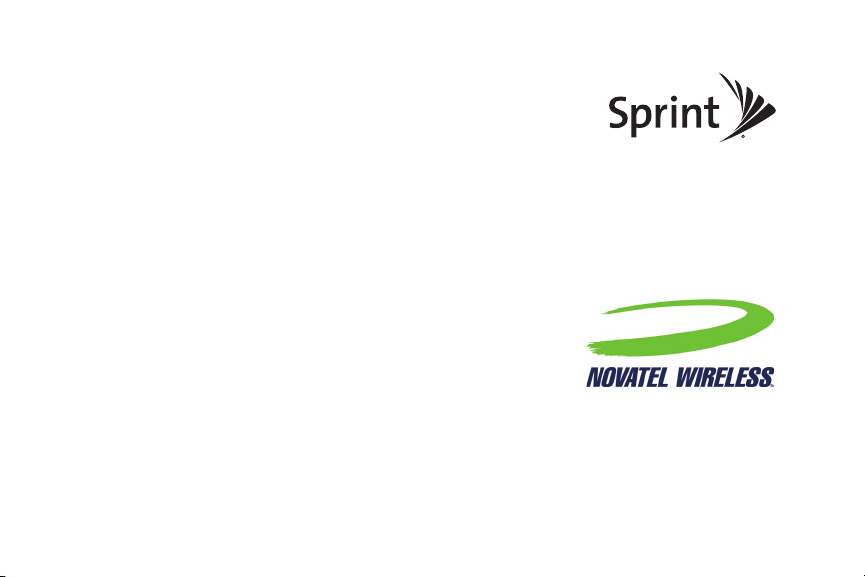
Sprint Mobile Broadband 2-in-1 Card
Merlin™ C777 by Novatel Wireless
www.sprint.com
© 2009 Sprint. Sprint and the logo are trademarks of Sprint.
Other marks are the property of their respective owners.
Page 2
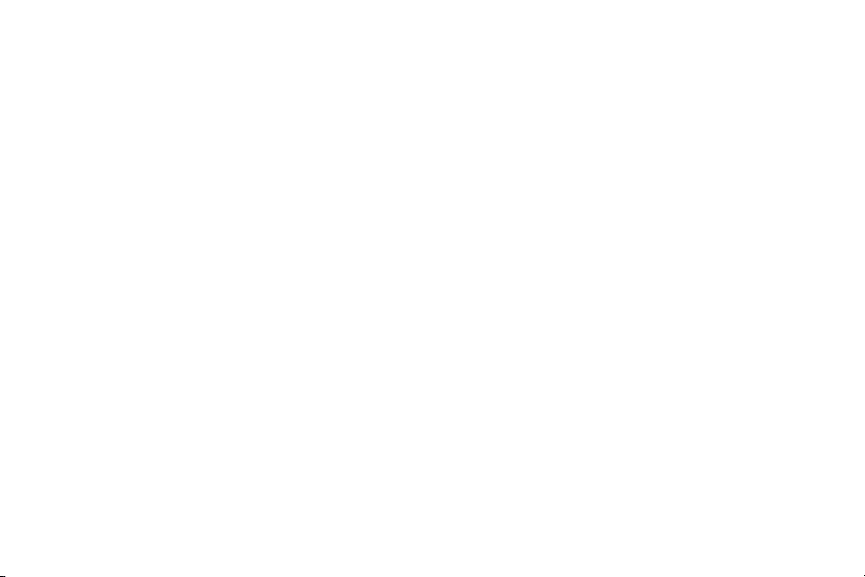
Page 3
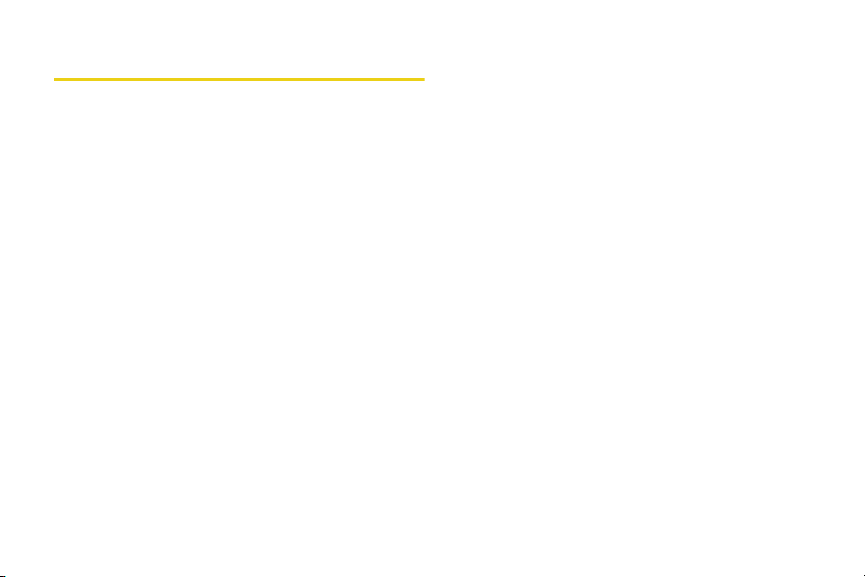
Table of Contents
Your Merlin C777 Device . . . . . . . . . . . . . . . . . . . . . i
How to Use This Guide . . . . . . . . . . . . . . . . . . . . . . . i
Section 1: Introducing the Merlin
C777 Device . . . . . . . . . . . . . . . . . . . . . . . . . . . . . . . . 1
1A. Introducing the Merlin C777 Device . . . . . . . 2
Your Merlin C777 Device . . . . . . . . . . . . . . . . . . . . . . . 2
Package Contents . . . . . . . . . . . . . . . . . . . . . . . . . . . . . 2
Care and Maintenance . . . . . . . . . . . . . . . . . . . . . . . . . 3
Section 2: Setting Up and Using the
Merlin C777 Device . . . . . . . . . . . . . . . . . . . . . . . . . . 5
2A. Setting Up Your Sprint Account . . . . . . . . . . . 6
Setting Up Your Device On Your Sprint Account . . . 6
2B. Installing the Software and Activating
Your Device . . . . . . . . . . . . . . . . . . . . . . . . . . . . . 7
Inserting the Device . . . . . . . . . . . . . . . . . . . . . . . . . . . . 7
Installing the Drivers and Software on a Windows
Computer . . . . . . . . . . . . . . . . . . . . . . . . . . . . . . . . . . . . 9
Installing the Drivers and Software on a Mac
Computer . . . . . . . . . . . . . . . . . . . . . . . . . . . . . . . . . . . 10
Activating Your Merlin C777 Device . . . . . . . . . . . . 12
2C. Using Your Merlin C777 Device . . . . . . . . . 13
Starting the Software . . . . . . . . . . . . . . . . . . . . . . . . . 13
Viewing the User Guide . . . . . . . . . . . . . . . . . . . . . . . 14
Removing the Device . . . . . . . . . . . . . . . . . . . . . . . . . 14
Using the Removable PC Card Adapter . . . . . . . . . 14
External Antenna Connector . . . . . . . . . . . . . . . . . . . 15
Contacting Sprint Customer Service . . . . . . . . . . . . 16
Troubleshooting . . . . . . . . . . . . . . . . . . . . . . . . . . . . . . 16
Section 3: Technical Specifications, Regulatory
and Safety Information, and Warranty . . . . . . . . 19
3A. Technical Specifications . . . . . . . . . . . . . . . . 20
LED Overview . . . . . . . . . . . . . . . . . . . . . . . . . . . . . . . 20
Environmental Specifications . . . . . . . . . . . . . . . . . . . . . . . 22
Mechanical Specifications . . . . . . . . . . . . . . . . . . . . . . . . . . 22
Software Specifications . . . . . . . . . . . . . . . . . . . . . . . . . . . . . 23
Transmitter Specifications . . . . . . . . . . . . . . . . . . . . . . . . . . 23
Receiver Specifications . . . . . . . . . . . . . . . . . . . . . . . . . . . . . 24
Hardware Specifications . . . . . . . . . . . . . . . . . . . . . . . . . . . . 24
Miscellaneous . . . . . . . . . . . . . . . . . . . . . . . . . . . . . . . . . . . . . . . 25
Page 4
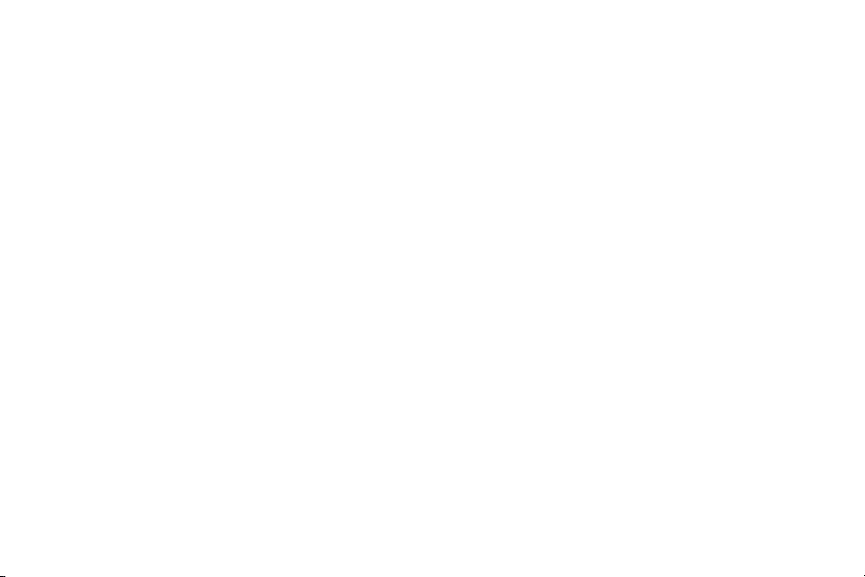
3B. Regulatory Information . . . . . . . . . . . . . . . . . 26
Regulatory Notices . . . . . . . . . . . . . . . . . . . . . . . . . . . 26
Trademarks . . . . . . . . . . . . . . . . . . . . . . . . . . . . . . . . . . 29
Copyright . . . . . . . . . . . . . . . . . . . . . . . . . . . . . . . . . . . . 29
Limitation of Liability . . . . . . . . . . . . . . . . . . . . . . . . . . 29
Additional Information and Updates . . . . . . . . . . . . . 30
3C. Important Safety Information . . . . . . . . . . . . 31
Important Notice . . . . . . . . . . . . . . . . . . . . . . . . . . . . . . 31
Safety and Hazards . . . . . . . . . . . . . . . . . . . . . . . . . . . 31
3D. Novatel Wireless Limited Warranty and
Liability . . . . . . . . . . . . . . . . . . . . . . . . . . . . . . . . 32
Page 5
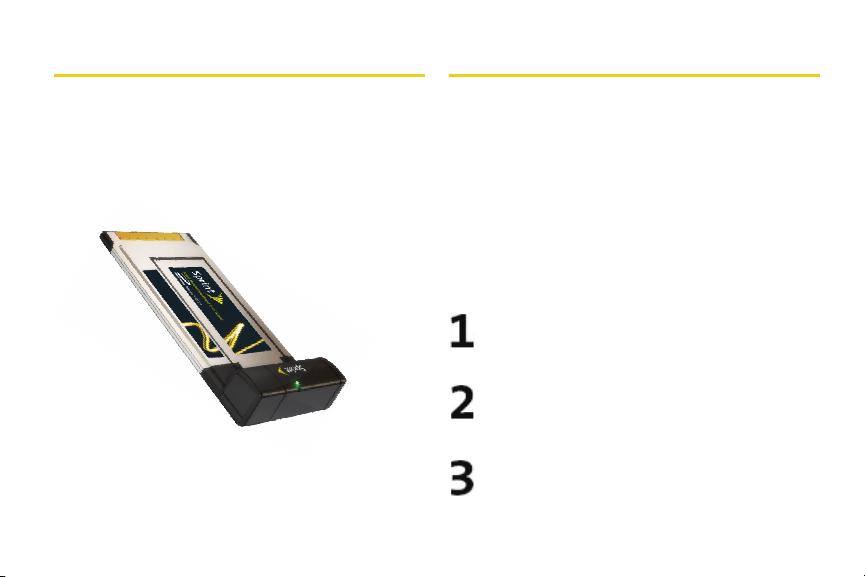
Your Merlin C777 Device
How to Use This Guide
Thank you for purchasing a Novatel Wireless Merlin
C777 device. This device offers more freedom than
ever before. No wires, no cables—just access to your
data when you need it. The power of the Internet is truly
at your fingertips.
The advantages of Sprint are as clear as each wireless
connection you make. With Sprint service, we give you
what you really want from a wireless service provider—
clear connections, easy-to-understand service plans,
and self-servicing options for managing your account.
All this is designed to make your life easier and worryfree.
We know you’re eager to start using your device right
away, and the sections of this guide are designed to
help you do just that.
The first section (page 1) gives an overview of
the device package contents.
The second section (page 5) guides you
through the steps required to install your device
and the Windows or Mac software, and
describes how to start the software once it is
installed.
The third section (page 19) lists technical
specifications, and regulatory, safety, and
warranty information for your device.
i
Page 6
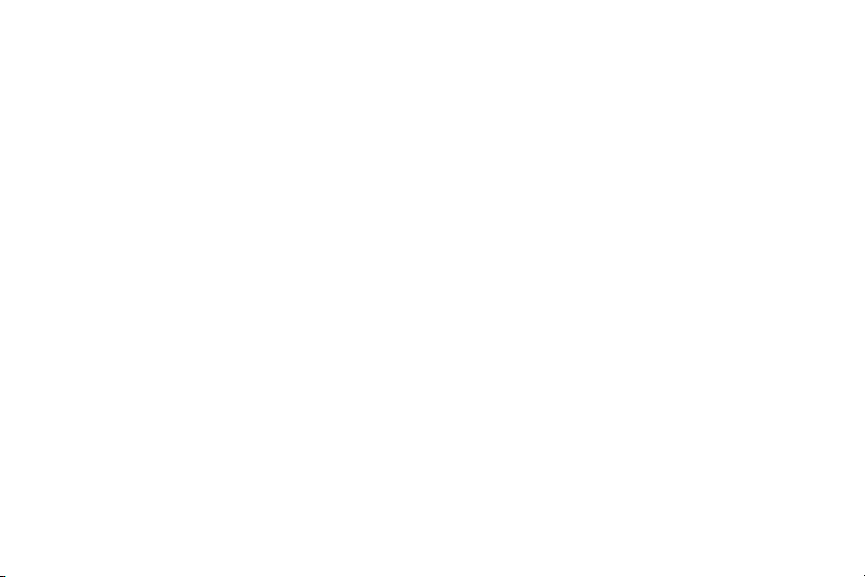
Getting More Information About the Device and Service
This guide describes how to install and start the
software. To learn how to use all the features of your
device and software, consult the user guide (see
page 14 of this document) or online help.
ii
Page 7
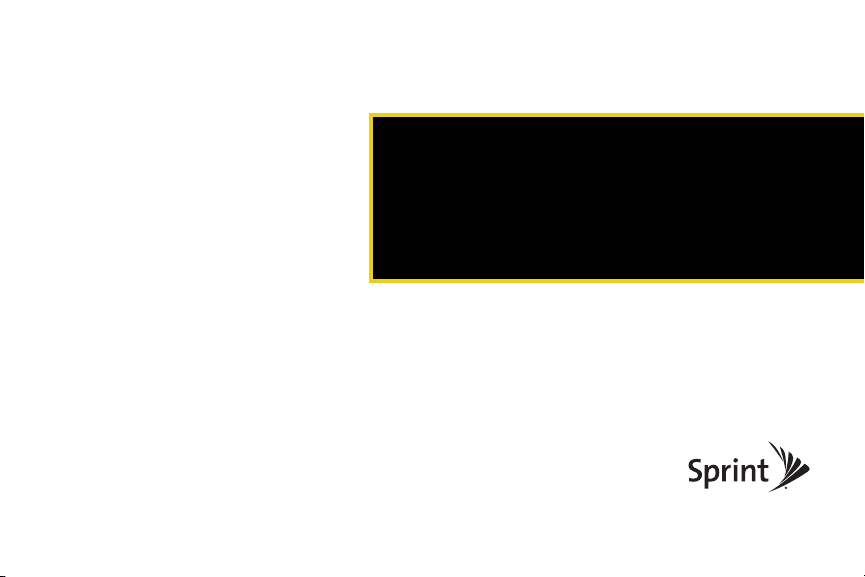
Section 1
Introducing the Merlin
C777 Device
Page 8
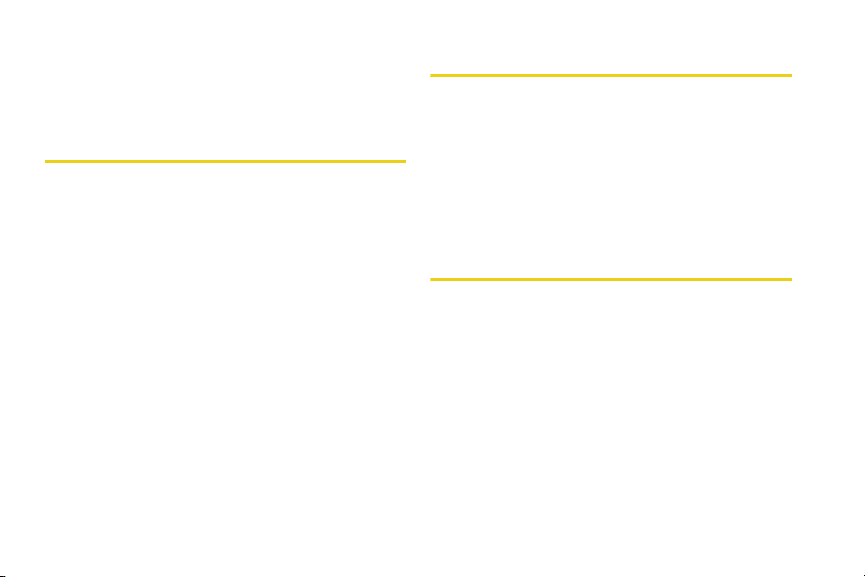
Section 1A
Your Merlin C777 Device
Introducing the Merlin C777 Device
⽧ Your Merlin C777 Device (page 2)
⽧ Package Contents (page 2)
⽧ Care and Maintenance (page 3)
This section introduces your Merlin C777 device.
2 Section 1A. Introducing the Merlin C777
The Novatel Wireless Merlin C777 device is a dualband wireless card. It enhances the functionality of
your mobile computing devices by adding wireless
connectivity to the Internet.
Your device fits into a PC Card or ExpressCard
(available on most notebook and some desktop
computers).
®
slot
Package Contents
Your Merlin C777 device package contains the
following components:
䢇 Sprint Mobile Broadband 2-in-1 Card Merlin C777
䢇 Get Started guide (this document)
Page 9
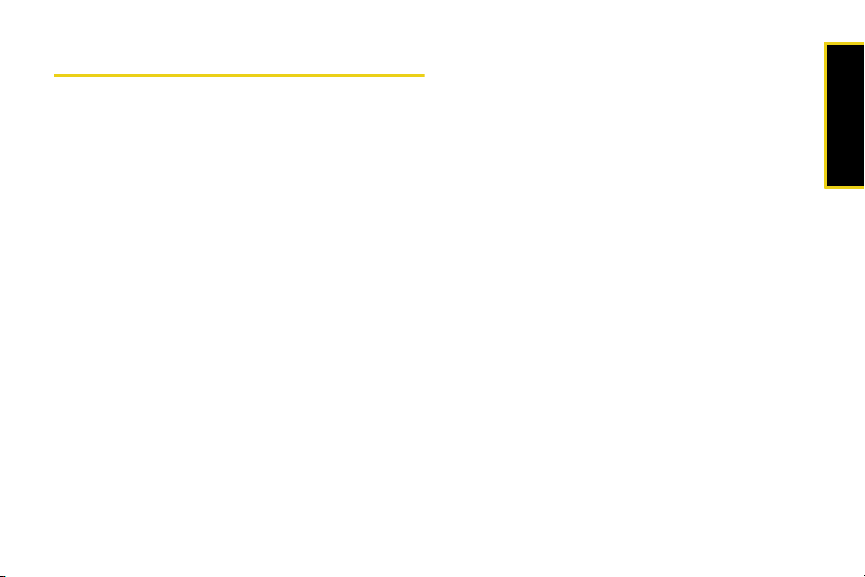
Care and Maintenance
As with any electronic device, the Merlin C777 device
must be handled with care to ensure reliable operation.
Follow these guidelines in using and storing the
device:
䢇 The device should fit easily into an available PC Card
or ExpressCard slot (by removing the integrated
adapter). Forcing the device into a slot may damage
the connector pins.
䢇 Protect the device from liquids, dust, and excessive
heat.
䢇 When not installed in your computer, store the device
in a safe place.
䢇 Remove the device before storing or transporting
your computer.
䢇 When inserting or removing the device, always grip it
by the sides rather than the end, as this prevents
damage to the device’s antenna and connector.
䢇 Do not handle or operate the device while driving or
operating a vehicle. Doing so may distract you from
properly operating the vehicle. In some jurisdictions,
operating communication devices while in control of
a vehicle is a criminal offense.
Introduction
Section 1A. Introducing the Merlin C777 3
Page 10
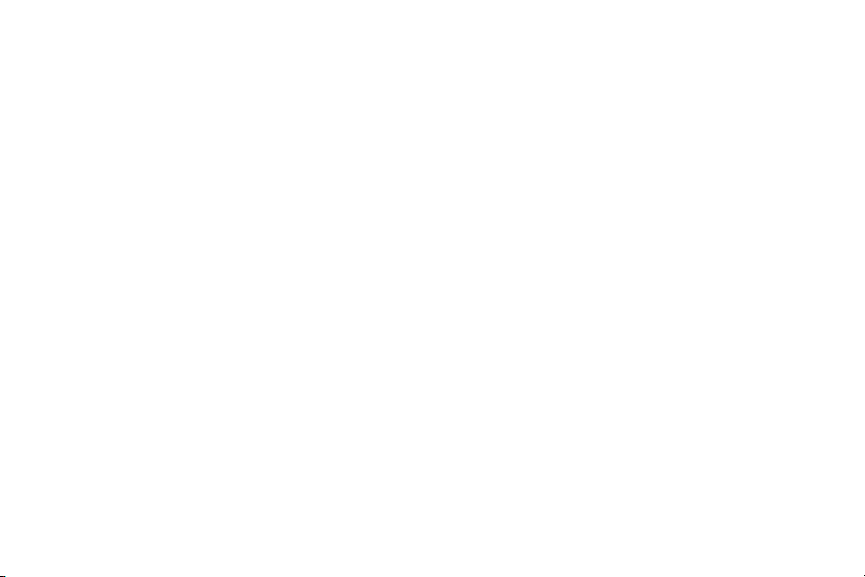
Page 11
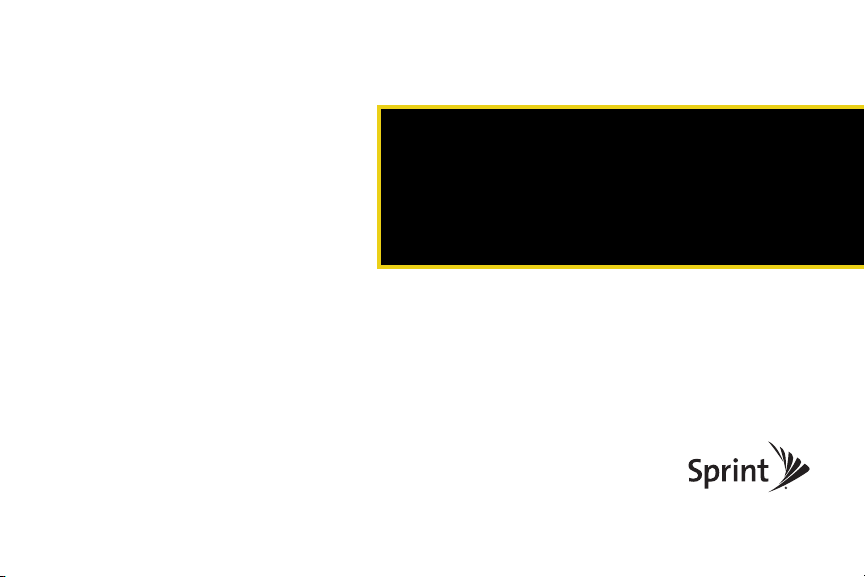
Section 2
Setting Up and Using the
Merlin C777 Device
Page 12
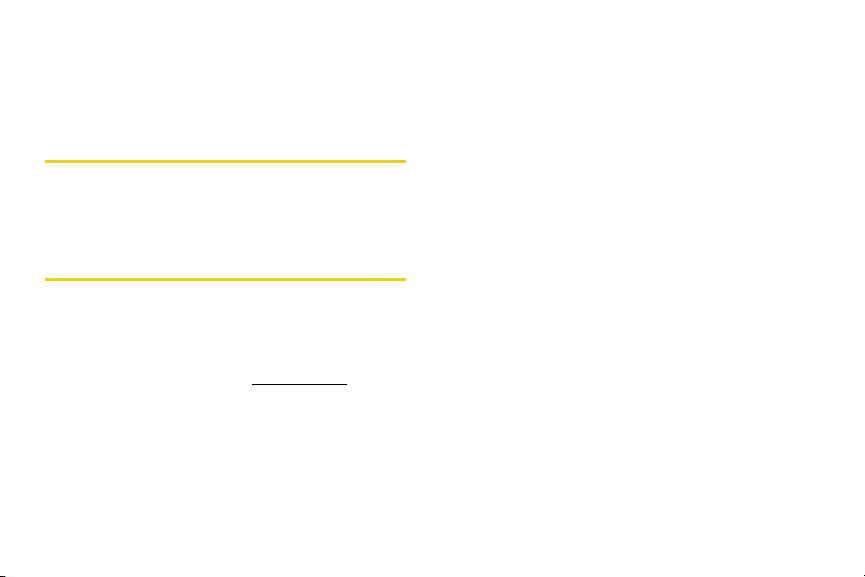
Section 2A
Setting Up Your Sprint Account
⽧ Setting Up Your Device On Your Sprint Account (page 6)
Setting Up Your Device On Your Sprint Account
Normally your device will be set up on your Sprint
account at the time of purchase.
To verify that your device is set up on your Sprint account:
1. Log on to your account at www.sprint.com by
entering your username and password.
2. Confirm that the Merlin C777 device is on your
account with a Mobile Broadband connection
plan.
6 Section 2A. Setting Up Your Sprint Account
If you don’t see your device listed, you will need to
contact Sprint Customer Service to complete setting
up the device on your account. Have the following
available before calling:
䢇 Your Sprint account information.
䢇 The ESN number of your device (displayed on the
back of the device and on the packaging).
Page 13

Section 2B
Installing the Software and Activating Your Device
For information on using the Merlin C777 device with
Note
Linux, please see
www.sprint.com/downloads.
Inserting the Device
⽧ Inserting the Device (page 7)
⽧ Installing the Drivers and Software on a Windows
Computer (page 9)
⽧ Installing the Drivers and Software on a Mac Computer
(page 10)
⽧ Activating Your Merlin C777 Device (page 12)
The installation process has two stages:
䢇 Installing the Drivers and Software — Install the device
drivers and Sprint SmartView software (for Windows,
see page 9; for Mac, see page 10).
䢇 Activating the Device — Sprint’s hands-free activation
feature will automatically begin activating your device
on the network (page 12).
Section 2B. Installing the Software and Activating Your Device 7
Your device may be used in computers equipped with
a Type II PCMCIA (PC Card) slot or an ExpressCard
slot.
Inserting the Device into a PC Card Slot
To use the device in a Type II PCMCIA (PC Card) slot,
use the integrated adapter as follows.
䊳 Insert the device, with the integrated adapter
attached, into your computer’s PC Card slot, Sprint
label facing up. (Do not forcefully insert the device,
as this may damage it.)
Installing the Software
Page 14

Inserting the Device into an ExpressCard
3. Pull the device out of the adapter.
Slot
To use the device in an ExpressCard slot, you must
remove the integrated adapter as follows.
1. Locate the locking mechanism on the bottom of
the adapter.
2. Push the lock slightly out.
8 Section 2B. Installing the Software and Activating Your Device
4. Insert the device into your computer’s
ExpressCard slot, Sprint label facing up. (Do not
forcefully insert the device, as this may damage
it.)
Page 15

Installing the Drivers and Software on a Windows Computer
System Requirements
The Merlin C777 device is supported on:
䢇 Windows Vista
䢇 Windows XP with Service Pack 2 or later
䢇 Windows 2000 with Service Pack 4
Installing the Drivers and Software
The device drivers and Sprint SmartView software for
this device automatically install once the device is
inserted into the computer.
Your device is designed for quick and effortless
installation and configuration. No CD is required for
installation. Simply insert the device, allow the drivers
and software to load, select automatic activation, and
connect to the Sprint Mobile Broadband Network right
away!
Section 2B. Installing the Software and Activating Your Device 9
Windows Vista and Windows 2000 users: You
Note
must log in with administrative privileges to install
the software and drivers.
Windows XP users: You may need to log in with
administrative privileges, depending on your
Windows configuration.
As part of the installation process you may need
to restart your computer; save any open
documents.
1. Ensure you are in the Sprint Mobile Broadband
coverage area (not roaming).
2. Insert the device into your computer’s PC Card or
ExpressCard slot. (See pages 7 and 8 for
instructions on proper use of the device and the
removable adapter.)
3. The first time you insert the device into your
computer, the drivers install. Wait a few moments
while your computer automatically installs the
necessary drivers for your device. A series of
“Found New Hardware” messages may appear.
Installing the Software
Page 16

4.
Once the drivers have automatically installed, a
Welcome window appears. Click
Continue.
5. Once the InstallShield window appears, click
Next.
6. Read the Software License Agreement. Click Next
to accept the terms in the License Agreement.
7. In the “Installation Customization Wizard” window,
select a skin and then click
dialog boxes guides you through the installation.
Next. (A series of
8. Install the software in the default destination folder
(recommended), or click
different folder. Click
Change to install into a
Next.
9. Click Install to begin the installation. This may take
a few minutes.
10. Once installation is complete, the Sprint
SmartView desktop icon appears on your
desktop and you may be prompted to restart your
computer in order for the new settings to take
effect. Click
Wizard.
Yes and Finish to exit the Installation
Installing the Drivers and Software on a Mac Computer
System Requirements
The C777 device is supported on Mac OS® X, version
10.4 or higher.
To check your version, from the Apple menu ( )
choose
About This Mac. If your version is earlier, then:
䊳 Visit www.apple.com/downloads/macosx/apple for
upgrading instructions.
– or –
1. In Finder™, select Applications > System
Preferences.
2. Double-click the System Preferences icon.
3. Double-click Software Update.
4. Click Check Now.
11. Proceed to “Activating Your Merlin C777 Device”
on page 12.
10 Section 2B. Installing the Software and Activating Your Device
Page 17

Installing the Drivers and Software
As part of the installation process you will be
Note
prompted to restart your computer; save any
open documents first.
1. Ensure you are in the Sprint Mobile Broadband
coverage area (not roaming).
2. If your computer has an AirPort
AirPort Express
®
, or Bluetooth adapter, turn it off.
(For instructions, see your computer’s user guide.)
3. Insert the device into your computer’s ExpressCard
slot. (See pages 7 and 8 for instructions on proper
use of the device and the removable adapter.)
The Sprint SmartView software can also be
Note
downloaded from
www.sprint.com/downloads.
4. Once the drivers have automatically installed, a
Welcome window appears. Click
5. Once the InstallShield window appears, click Next.
6. Read the Software License Agreement. Click Next
to accept the terms in the License Agreement.
®
, AirPort Extreme®,
Continue.
Section 2B. Installing the Software and Activating Your Device 11
7. In the “Installation Customization Wizard” window,
select a skin and then click
Next. (A series of dialog
boxes guides you through the installation.
8. Install the software in the default destination folder
(recommended), or click
different folder. Click
Change to install into a
Next.
9. Click Install to begin the installation. This may take a
few minutes.
10. Once installation is complete, the Sprint SmartView
desktop icon appears on your desktop and you
may be prompted to restart your computer in order
for the new settings to take effect. Click
Finish to exit the Installation Wizard.
Yes and
11. Proceed to “Activating Your Merlin C777 Device”
on page 12.
Installing the Software
Page 18

Activating Your Merlin C777 Device
After you have successfully installed Sprint SmartView
and while your device is connected to your computer,
Sprint SmartView will inform you that hands-free
activation has started and will periodically give you
updates about activation status. No intervention is
required on your part.
If activation is successful, Sprint SmartView will
display “Hands Free Activation Complete,” after which
you are ready to connect to the network.
12 Section 2B. Installing the Software and Activating Your Device
Page 19

Section 2C
Starting the Software
Using Your Merlin C777 Device
⽧ Starting the Software (page 13)
⽧ Viewing the User Guide (page 14)
⽧ Removing the Device (page 14)
⽧ Using the Removable PC Card Adapter (page 14)
⽧ External Antenna Connector (page 15)
⽧ Contacting Sprint Customer Service (page 16)
⽧ Troubleshooting (page 16)
1. Double-click the program’s icon ( ) on your
desktop.
– or –
䡲 Windows: Select Start > All Programs > Sprint > Sprint
SmartView.
䡲 Mac: In Finder, select Applications > Sprint Smar tView,
and then double-click
Sprint SmartView.
2. Sprint SmartView launches and the “Ready: Sprint
Mobile Broadband” dialog appears.
Section 2C. Using Your Merlin C777 Device 13
Using Your Device
Page 20

Viewing the User Guide
Removing the Device
The user guide provides detailed information on the
Windows and Mac versions of the Sprint SmartView
software.
䊳 In Windows, select Start > All Programs > Sprint >
SmartView > User Guide.
– or –
Mac, in Finder, select
SmartView > SmartView_User_Guide.pdf.
14 Section 2C. Using Your Merlin C777 Device
Applications > Sprint
1. Exit the Sprint SmartView software if it is open.
2. If your computer has a PC Card or ExpressCard
ejector, use it to eject the device from the slot.
3. Remove the device from your computer’s PC
Card or ExpressCard slot by gripping both sides
of the device and pulling straight out.
WARNING
When inserting or removing your device,
always grip it by its sides, as this prevents
damage to the device.
Using the Removable PC Card Adapter
For instructions on inserting the device into either a
PC Card or an ExpressCard slot, see “Inserting the
Device” on page 7.
Page 21

External Antenna Connector
This Sprint Mobile Broadband device is equipped with
an external antenna connector.
Your device does not come with an external
Note
antenna.
To access the external antenna connector
䊳 Gently flip open the unlabeled rubber tab on the
side of the device.
The rubber tab is removable. If removed, place
Note
the tab in a secure location for future use.
This device is only authorized for use in laptop
computers that are identical or substantially similar to
those in its grant application. At least 8 inches (20
centimeters) of separation between the device with an
attached external antenna and the user’s body must be
maintained at all times. In order to comply with FCC/IC
regulations limiting both maximum RF output power,
and human exposure to RF radiation, the maximum
antenna gain must not exceed 6dBi in the Cellular or
PCS bands of operation. If this device is intended for
use in a portable device, you (the user) are responsible
for separate approval to satisfy the SAR requirements
of FCC Part 2.1093 and IC RSS-102/Safety Code 6.
Section 2C. Using Your Merlin C777 Device 15
Using Your Device
Page 22

Contacting Sprint Customer Service
You can reach Sprint Customer Service by:
䢇 Logging on to your account at www.sprint.com.
䢇 Calling us toll-free at 1-888-211-4727 (personal use)
or
1-800-927-2199 (business use).
䢇 Writing to us at Sprint Customer Service, P.O. Box
8077, London, KY 40742.
16 Section 2C. Using Your Merlin C777 Device
Troubleshooting
For a more complete listing of errors and possible
solutions, please see the user guide or online Help.
You may also visit
date FAQs, Troubleshooting Guide and User Guides
specific to this device.
Problem/error Solution
The device has no
power.
(The LED indicator is
off.)
www.sprint.com/support to find up-to-
Ensure the following:
䢇 The device is
properly inserted.
䢇 The computer is
turned on and not
in suspend mode
(Windows) or sleep
mode (Mac).
Page 23

Problem/error Solution
No service is
available.
(The LED indicator is
red.)
Try the following:
䢇 Reorient your
computer.
䢇 If you are inside a
building or near a
structure that may
be blocking the
signal, change the
position or location
of your computer.
䢇 Check with Sprint —
a network or
account problem
may be preventing
the device from
obtaining service.
Using Your Device
Section 2C. Using Your Merlin C777 Device 17
Page 24

Page 25

Section 3
Technical Specifications,
Regulatory and Safety
Information, and Warranty
Page 26

Section 3A
LED Overview
Technical Specifications
⽧ LED Overview (page 20)
⽧ Environmental Specifications (page 22)
⽧ Mechanical Specifications (page 22)
⽧ Software Specifications (page 23)
⽧ Transmitter Specifications (page 23)
⽧ Receiver Specifications (page 24)
⽧ Hardware Specifications (page 24)
⽧ Miscellaneous (page 25)
This section describes the LED indicators and various
specifications of your Merlin C777 device.
20 Section 3A. Technical Specifications
Your device has an LED light that operates as follows:
LED Status Indicates
Off (no light) The device has no
power. The device may
not be completely
inserted into the
computer.
Page 27

LED Status Indicates
LED Status Indicates
Red No service is available. If
this state persists, try the
following:
䢇 Try reorienting your
computer.
䢇 If you are inside a
building or near a
structure that may be
blocking the signal,
change the position or
location of your
computer.
䢇 Check with Sprint — a
network or account
problem may be
preventing the device
from obtaining service.
Amber Error; reset device.
Green (solid) The device is powered
but is not transmitting or
receiving data.
Green (blinking
slowly)
The device is powered
and is searching for the
network.
Green (intermittent
blinking)
The device is powered,
connected, and is
sending or receiving
data.
Blue The device is roaming.
Section 3A. Technical Specifications 21
Specifications
Page 28

Environmental Specifications Mechanical Specifications
Operating
temperature
Storage
temperature
Humidity 5% to 90% within
Vibration stability 5 Hz to 500 Hz, 0.1 octave/
Drop 1 meter drop, no damage
0° C to 55° C
(32° F to 131° F)
-20° C to 65° C
(-4° F to 149° F)
operating temperature
second
– fully operational
22 Section 3A. Technical Specifications
Dimensions
(W x D x H)
Weight 47 g/1.65 oz
Battery pack N/A
LED Yes
Antenna Internal
120 mm x 54 mm x 19 mm
Page 29

Software Specifications Transmitter Specifications
CDMA
specification
Data service Supported
SMS (IS-637) Currently not supported
IOTA Supported
OTAPA
(IS-683A)
PRL (preferred
roaming list)
Authentication Supported
NAM 1
Mobile IP Supported
EVDO Rev A
Supported
Supported
Type of
multiplexing
Normal output
power
TX Max power 24.8 dBm
Frequency range 1850 MHz to 1919 MHz
Frequency stability Compliant with CDG1
Bandwidth 1.25 MHz
Occupied
bandwidth
Modulation
method
Waveform quality .944
EVDO and 1xRTT
7-10 dBm
1.25 MHz
O-QPSK/HPSK
Section 3A. Technical Specifications 23
Specifications
Page 30

Conducted
spurious emission
Common RF
impedance
Complies with Title 47,
Part 24 of the FCC Rules
50 ohms
Inter-modulation
spurious response
attenuation
Common RF
impedance
Complies with CDG
stage 1
50 ohms
Receiver Specifications
Type of receiving EVDO and 1xRTT
Frequency range 1930 MHz to 1990 MHz
Bandwidth 1.25 MHz
Occupied
bandwidth
Modulation
method
Receiver
sensitivity
24 Section 3A. Technical Specifications
1.25 MHz
O-QPSK/HPSK
-104 d Bm
Hardware Specifications
Interface type PCMCIA and
Common air
interface
Channel spacing 50 kHz
Chipset QUALCOMM
Trans mitti ng (max.
data rate)
ExpressCard
1xEVDO Rev A
Forward link: 3.1 Mbps
Reverse link: 1.8 Mbps
TM
QSC6085
Page 31

Supply voltage 500 mA
Battery N/A
Charger (charging
time)
Communication
ports
Voice capability Not supported
GPS capability Supported
N/A
PCMCIA and
ExpressCard
Miscellaneous
Certification and
approval
FCC (parts 2, 22, & 24,
SAR), UL, CDG, etc.
Specifications
Section 3A. Technical Specifications 25
Page 32

Section 3B
Regulatory Notices
Regulatory Information
⽧ Regulatory Notices (page 26)
⽧ Trademarks (page 29)
⽧ Copyright (page 29)
⽧ Limitation of Liability (page 29)
⽧ Additional Information and Updates (page 30)
This section contains important regulatory notices
about your Merlin C777 device, and also patent and
other information.
26 Section 3B. Regulatory Information
This device is designed to be activated on the Sprint
network and has a software programming lock that, in
part, protects many of the device's features and
functions against tampering and unauthorized
reprogramming. This device will work with Sprint
services—service plans and other services/options
must be purchased separately. Operates within the
Sprint CDMA frequency band of 800 MHz/1.9 GHz.
This device will not operate on any iDEN network.
Coverage is not available everywhere. Product meets
current FCC Radio Frequency Emission Exposure
Guidelines. FCC Equipment Authorization ID number:
PKRNVWCC760.
Federal Communications Commission Notice (FCC – United States)
Electronic devices, including computers
and wireless modems, generate RF energy
incidental to their intended function and are
therefore subject to FCC rules and regulations.
Page 33

This equipment has been tested to, and found to be
within the acceptable limits for a Class B digital device,
pursuant to part 15 of the FCC Rules and Industry
Canada ICES-003. These limits are designed to
provide reasonable protection against harmful
interference when the equipment is operated in a
residential environment. This equipment generates
radio frequency energy and is designed for use in
accordance with the manufacturer’s user manual.
However, there is no guarantee that interference will not
occur in any particular installation. If this equipment
causes harmful interference to radio or television
reception, which can be determined by turning the
equipment off and on, you are encouraged to try to
correct the interference by one or more of the following
measures:
䢇 Reorient or relocate the receiving antenna.
䢇 Increase the separation between the equipment and
the receiver.
䢇 Connect the equipment into an outlet on a circuit
different from that to which the receiver is connected.
䢇 Consult the dealer or an experienced radio/television
technician for help.
This device complies with Part 15 of the Federal
Communications Commission (FCC) Rules. Operation
is subject to the following two conditions:
1. This device may not cause harmful interference.
2. This device must accept any interference received,
including interference that may cause undesired
operation.
WARNING: DO NOT ATTEMPT TO SERVICE THE WIRELESS
COMMUNICATION DEVICE YOURSELF. SUCH ACTION MAY
VOID THE WARRANTY. THE MERLIN C777 DEVICE IS FACTORY
TUNED. NO CUSTOMER CALIBRATION OR TUNING IS
REQUIRED. CONTACT SPRINT TECHNICAL SUPPORT FOR
INFORMATION ABOUT SERVICING YOUR WIRELESS
COMMUNICATION DEVICE.
FCC CAUTION: Any changes or modification not
expressly approved by the party responsible for
compliance could void the user's authority to operate
this equipment.
MODIFICATIONS: The FCC requires that you be notified
that any changes or modifications made to this device
that are not expressly approved by Sprint may void
your authority to operate the equipment.
Section 3B. Regulatory Information 27
Regulatory Information
Page 34

RF Exposure/Specific Absorption Rate (SAR) Information
This product has been evaluated for SAR and meets
the FCC Guidelines for exposure to radio waves.
FCC Equipment Authorization ID: PKRNVWCC760
Your wireless modem is a radio transmitter and
receiver. It is designed and manufactured not to
exceed the exposure limits for radio frequency (RF)
energy set by the Federal Communications
Commission (FCC) of the U.S. Government. These
limits are part of comprehensive guidelines and
establish permitted levels of RF energy for the general
population. The guidelines are based on standards
that were developed by independent scientific
organizations through periodic and thorough
evaluation of scientific studies. The standards include
a substantial safety margin designed to assure the
safety of all persons, regardless of age and health.
The exposure standard for wireless devices including
mobile cards and wireless modems uses a unit of
measurement known as the Specific Absorption Rate,
or SAR. Tests for SAR are conducted using standard
operating positions reviewed by the FCC with the
28 Section 3B. Regulatory Information
device under test transmitting at its highest certified
power level in all frequency bands. Although the SAR
is determined at the highest certified power level, the
actual SAR level of the device while operating can be
well below the maximum value. This is because the
device is designed to operate at multiple power levels
so as to use only the power required to reach the
network. In general, the closer you are to a wireless
base station antenna, the lower the power output.
Before this device is made available for sale to the
public, it must be tested and certified to the FCC that it
does not exceed the limit established by the
government-adopted requirement for safe exposure.
The tests are performed in positions and locations (for
example, at the ear or worn on the body) as required
by the FCC for each model.
THE FCC HAS GRANTED AN EQUIPMENT
AUTHORIZATION FOR THIS WIRELESS MODEM
WITH ALL REPORTED SAR LEVELS EVALUATED AS
IN COMPLIANCE WITH THE FCC RF EXPOSURE
GUIDELINES. THE HIGHEST SAR VALUE FOR THIS
MODEM WHEN TESTED FOR COMPLIANCE
AGAINST FCC STANDARDS WAS 1.179 W/KG USERLAP POSITION.
Page 35

Trademarks
Limitation of Liability
Sprint and the logo are trademarks of Sprint.
Novatel Wireless, Merlin, and the Novatel Wireless logo
are trademarks of Novatel Wireless.
Windows is a registered trademark of Microsoft
Corporation.
Mac OS is a trademark of Apple Inc., registered in the
United States and other countries.
QUALCOMM
Incorporated.
All other marks are the property of their respective
owners.
®
is a registered trademark of QUALCOMM
Copyright
©2009 Sprint. Sprint and the logo are trademarks of
Sprint. Other marks are the property of their respective
owners.
The information in this manual is subject to change
without notice and does not represent a commitment
on the part of Novatel Wireless. NOVATEL WIRELESS
AND ITS AFFILIATES SPECIFICALLY DISCLAIM
LIABILITY FOR ANY AND ALL DIRECT, INDIRECT,
SPECIAL, GENERAL, INCIDENTAL, CONSEQUENTIAL,
PUNITIVE OR EXEMPLARY DAMAGES INCLUDING,
BUT NOT LIMITED TO, LOSS OF PROFITS OR
REVENUE OR ANTICIPATED PROFITS OR REVENUE
ARISING OUT OF THE USE OR INABILITY TO USE
ANY NOVATEL WIRELESS PRODUCT, EVEN IF
NOVATEL WIRELESS AND/OR ITS AFFILIATES HAS
BEEN ADVISED OF THE POSSIBILITY OF SUCH
DAMAGES OR THEY ARE FORESEEABLE OR FOR
CLAIMS BY ANY THIRD PARTY.
Notwithstanding the foregoing, in no event shall
Novatel Wireless and/or its affiliates aggregate liability
arising under or in connection with the Novatel
Wireless product, regardless of the number of events,
occurrences, or claims giving rise to liability, be in
excess of the price paid by the purchaser for the
Novatel Wireless product.
Section 3B. Regulatory Information 29
Regulatory Information
Page 36

Additional Information and Updates
For up-to-date product descriptions, documentation,
application notes, firmware upgrades, troubleshooting
tips, and press releases, visit
30 Section 3B. Regulatory Information
www.sprint.com.
Page 37

Section 3B. Regulatory Information 31
Regulatory Information
Page 38

Section 3C
the Merlin C777 device to transmit or receive such
data.
Important Safety Information
⽧ Important Notice (page 31)
⽧ Safety and Hazards (page 31)
Important Notice
Because of the nature of wireless communications,
transmission and reception of data can never be
guaranteed. Data may be delayed, corrupted (i.e., have
errors), or be totally lost. Although significant delays or
losses of data are rare when wireless devices such as
the Merlin C777 device are used in a normal manner
with a well constructed network, they should not be
used in situations where failure to transmit or receive
data could result in damage of any kind to the user or
any other party, including but not limited to personal
injury, death, or loss of property. SPRINT SPECTRUM
L.P. accepts no responsibility for damages of any kind
resulting from delays or errors in data transmitted or
received using the Merlin C777 device or for failure of
Safety and Hazards
Do not operate the Merlin C777 device in areas where
blasting is in progress, where explosive atmospheres
may be present, near medical equipment, life support
equipment, or any equipment which may be
susceptible to any form of radio interference. In such
areas, the Merlin C777 device MUST BE POWERED
OFF. It can transmit signals that could interfere with this
equipment.
Do not operate the Merlin C777 device in any aircraft,
whether the aircraft is on the ground or in flight. In
aircraft, the Merlin C777 device MUST BE POWERED
OFF. When operating, it can transmit signals that could
interfere with various onboard systems.
The driver or operator of any vehicle should not
operate the Merlin C777 device while in control of a
vehicle. Doing so will detract from the driver or
operator’s control and operation of that vehicle. In
some jurisdictions, operating such communications
devices while in control of a vehicle is an offense.
Section 3C. Important Safety Information 31
Important Safety Information
Page 39

Section 3C. Important Safety Information 32
Important Safety Information
Page 40

Section 3D
Novatel Wireless Limited Warranty and Liability
Novatel Wireless warrants for the 12 month period
immediately following receipt of the Product by
Purchaser that the Product will be free from defects in
material and workmanship under normal use. THESE
WARRANTIES ARE EXPRESSLY IN LIEU OF ALL
OTHER WARRANTIES, EXPRESS OR IMPLIED,
INCLUDING, WITHOUT LIMITATION, ALL IMPLIED
WARRANTIES OF MERCHANTABILITY AND FITNESS
FOR A PARTICULAR PURPOSE.
The exclusive remedy for a claim under this warranty
shall be limited to the repair or replacement, at
Novatel Wireless’ option, of defective or nonconforming materials, parts or components. The
foregoing warranties do not extend to (I) non
conformities, defects or errors in the Products due to
accident, abuse, misuse or negligent use of the
Products or use in other than a normal and
customary manner, environmental conditions not
conforming to Novatel Wireless’ specification, of
failure to follow prescribed installation, operating and
maintenance procedures, (II) defects, errors or
nonconformity’s in the Product due to modifications,
alterations, additions or changes not made in
accordance with Novatel Wireless’ specifications or
authorized by Novatel Wireless, (III) normal wear and
tear, (IV) damage caused by force of nature or act of
any third person, (V) shipping damage, (VI) service or
repair of Product by the purchaser without prior
written consent from Novatel Wireless’ (VII) products
designated by Novatel Wireless as beta site test
samples, experimental, developmental, reproduction,
sample, incomplete or out of specification Products,
or (VIII) returned products if the original identification
marks have been removed or altered.
32 Section 3D. Novatel Wireless Limited Warranty and Liability
