Page 1

2352/2372
quick
start
guide
Page 2
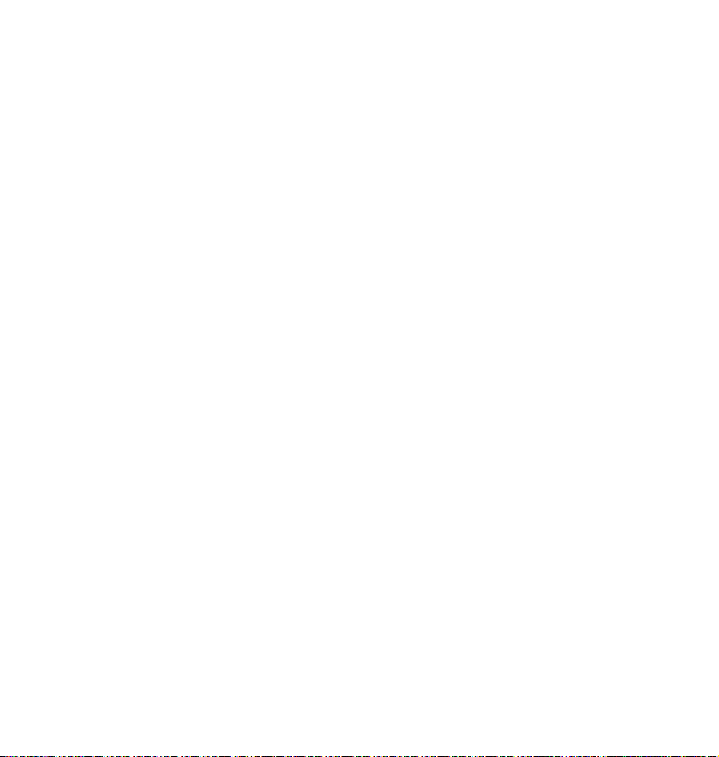
©2009. Novatel Wireless, Inc. All rights reserved. PN 90026064 R2
MiFi, the MiFi Logo, Novatel Wireless and the Novatel Wireless logo are all trademarks of Novatel
Wireless, Inc. All other trademarks are the property of their respective owners.
Page 3
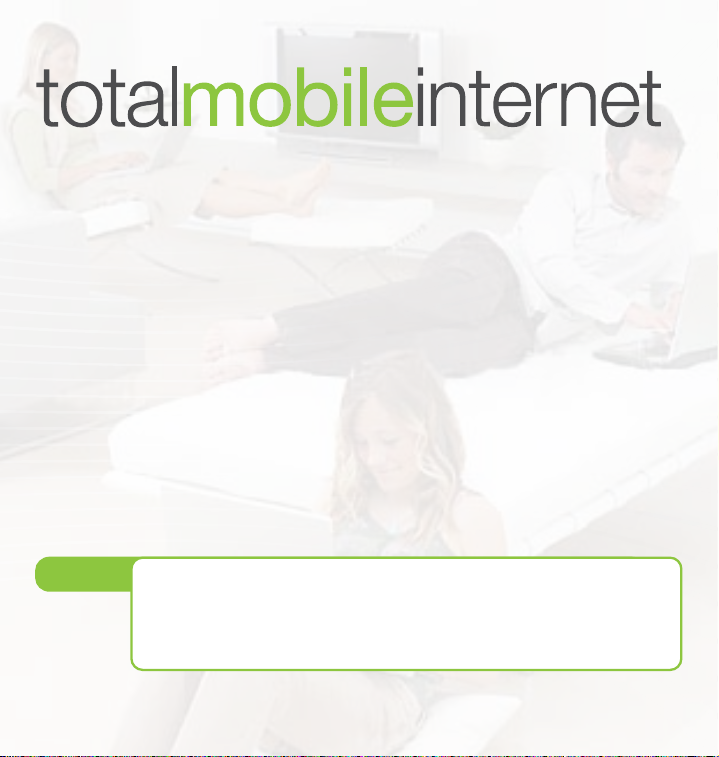
®
MiFi™ is the world’s rst and smallest intelligent mobile hotspot. Surf
the web, download les and music, share and swap photos with the
built-in microSDHC™ reader, manage email and more at speeds of up to
7.2 Mbps download and 5.76 Mbps upload.
MiFi delivers the ultimate in personal freedom. Share a connection with
up to ve Wi-Fi enabled devices and access mobile broadband
networks HSPA, UMTS, EDGE, and GPRS in North America, Europe and
Asia-Pacic*.
Review the next few sections and you will soon be on your way to
experiencing the freedom of total mobile internet.
NOTE
*Subject to network operator roaming agreements
This is a Quick Start Guide. For complete details and information regarding the use of
your device, accessories, and safety and regulatory information, please consult the
DO NOT CONNECT THE DEVICE TO YOUR COMPUTER UNTIL YOU HAVE REVIEWED THE
STEPS OUTLINED IN THIS QUICK START GUIDE.
User Guide at www.novatelwireless.com
Page 4
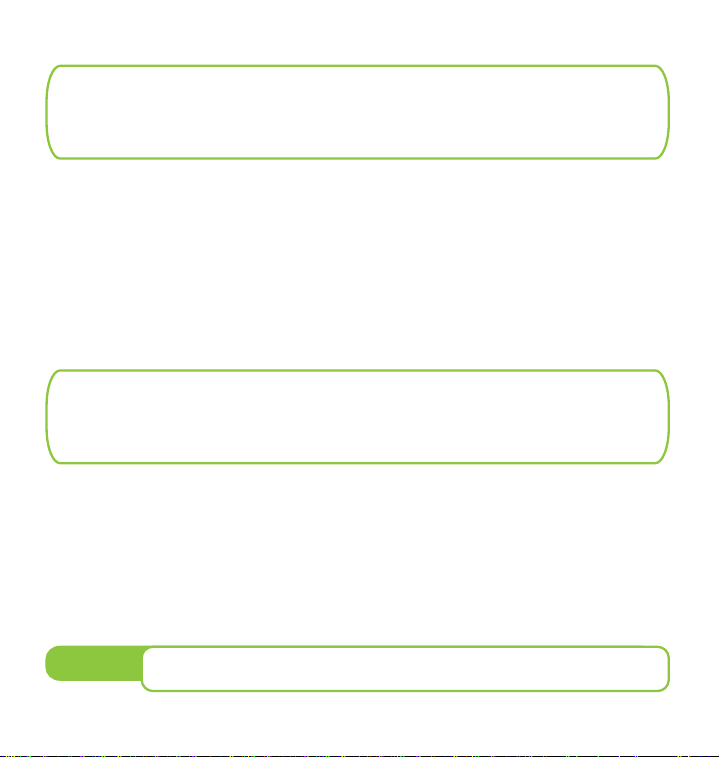
System Requirements
• Windows® 2000, XP, Vista; Mac OS® X (10.4.7+); Linux® (2.4, 2.6)*
• 100 MB Hard Drive Space
• 128 MB of RAM
• For Wi-Fi connection: Device supporting Wi-Fi 802.11 b/g and an
Internet browser
• For USB connection: USB 2.0 port
Contents
• MiFi Intelligent Mobile Hotspot
• USB cable
• Rechargeable lithium ion battery
• A/C charger
• Quick Start Guide
NOTE
*Visit www.novatelwireless.com for conguration details
1
For more information on the details of your device and accessories, consult the
User Guide at www.novatelwireless.com
Page 5
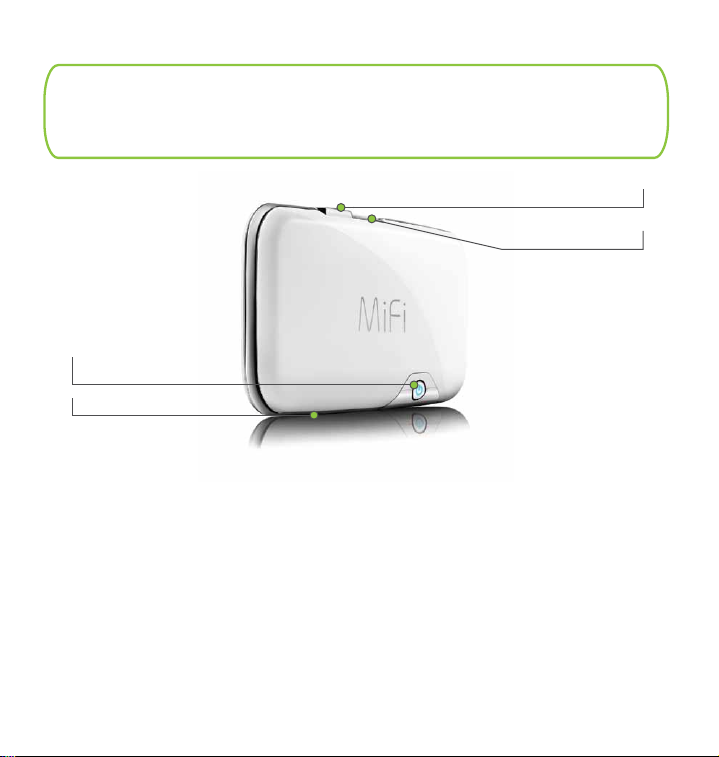
MiFi
microUSB port
microSDHC slot
Power/
Connection LED
Wi-Fi LED
•
Power Button / Connection LED
Powers the device on and o. The LED provides connection and battery status. See
page 10 for a detailed list of the colours and their dened states.
• microSDHC Slot
Removable memory storage slot supports microSDHC cards up to 16GB.
• microUSB Port
The USB cable, A/C charger, and optional car charger connect here.
• Wi-Fi LED
Provides the status of the Wi-Fi connection.
2
Page 6
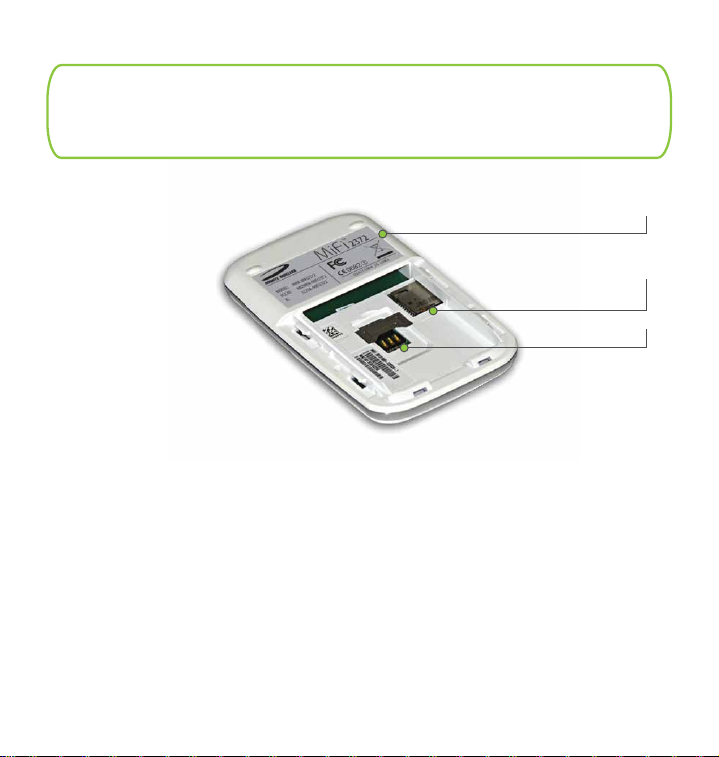
MiFi
• Battery and SIM Compartment
The battery and SIM card are placed here.
• SIM Card Slot
The SIM card is inserted here.
• Master Reset Button
Resets device to default/factory settings.
Master Reset
Battery/SIM
compartment
SIM card slot
3
Page 7
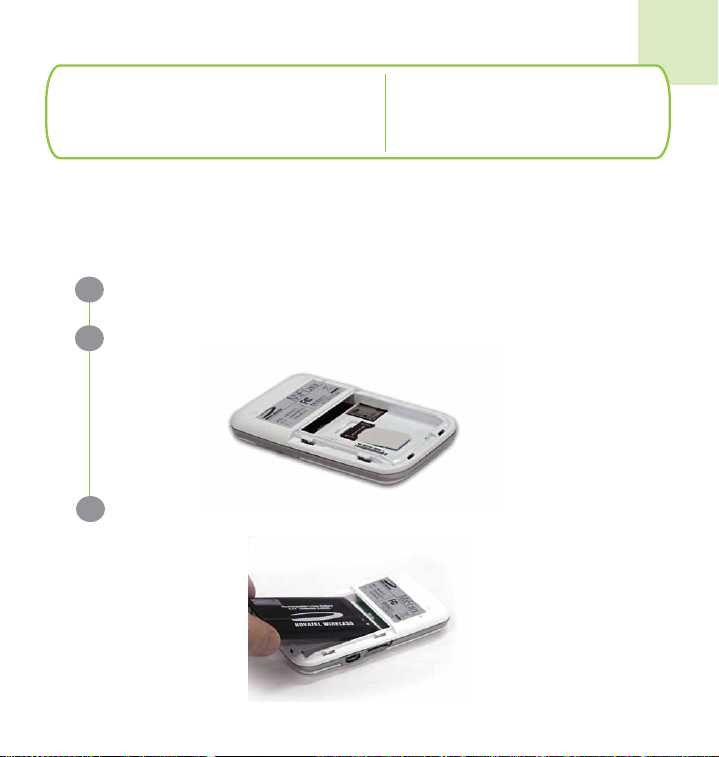
1
Getting Started
Before connecting MiFi to your computer for the rst time, you must
insert the SIM card supplied by your wireless carrier, then insert and
charge the battery.
Slide open the door at the bottom of the device.
1
Insert the SIM card into the SIM slot as shown.
2
Now, insert the battery, lining up the contact points as shown and
3
replace the door back on the device.
Insert SIM Card and Battery
4
Page 8

1
Getting Started
Connect the A/C charger to MiFi and charge for a minimum of 4 hours
before use. The LED will ash amber while the device is charging and
glow solid amber once charging is complete.
For more information on charging the battery, please see the user
guide at www.novatelwireless.com
IMPORTANT: When installing or replacing a battery, or inserting or
replacing the SIM card, ensure that the MiFi device is not connected to
your computer with the USB cable or a USB power supply. Before
using MiFi, review the Battery Tips and Safety disposal instructions in
the Regulatory section beginning on page 16.
Charge the Battery
5
Page 9

2
Connect
(Operating Mode)
Connect to MiFi via Wi-Fi
Press the Power button on your MiFi. The Power/Connection LED
1
and Wi-Fi LED illuminate.
Your MiFi is pre-congured with WPA Wi-Fi encryption to protect
2
unauthorized access to your mobile broadband service. The
unique SSID and security key are printed on the inside of the
battery door.
Use your normal Wi-Fi application to connect to your MiFi. Find the
3
SSID in your list of available networks and click Connect.
To change the settings of your MiFi, open your Internet browser
4
and enter http://192.168.1.1 to access the Web settings. Enter the
password admin and click Login.
NOTE
Mobile Broadband access when roaming internationally is disabled as default
in the settings menu. To enable international roaming, login to your MiFi
settings menu and go to Internet>Internet Settings. For more details on
device setup consult the User Guide found at www.novatelwireless.com
Wi-Fi Mode
(Connect up to 5 Wi-Fi devices)
6
Page 10

2
Connect
(Operating Mode)
USB modem mode allows MiFi to operate as a conventional USB
modem with Wi-Fi disabled. To operate in this mode you must rst
install the MobiLink software and drivers.
Connect MiFi via USB Cable
NOTE
1
2
3
When connected in USB modem Mode, MiFi is connected to your computer
with the USB Cable and Wi-Fi is disabled. The Wi-Fi LED does not illuminate.
Insert the microUSB end of the USB cable into MiFi and the other
end into a USB port on your computer.
Only the Power/Connection LED on the device illuminates.
(See page 10 for a detailed description of MiFi LED States.)
Launch MobiLink and Connect.
(MobiLink software and drivers for Windows automatically install upon connecting
in USB modem mode for the rst time.)
USB Modem Mode
(Connects one computer only)
7
Page 11

3
MobiLink 3 (optional)
Windows®
Installation
» Turn on your computer and close all open applications.
» Power MiFi in USB Modem Mode
(see page 7).
Windows - MobiLink
MobiLink software and drivers for Windows automatically install.
1
Launch MobiLink and click the Menu Icon. Select Prole Manager.
2
Prole Manager
Menu
Select an existing prole, or click New, enter a Prole Name and APN*,
then click Next. Enter your Username* and Password*, if required, and
click Finish.
Click Connect.
3
*Available from your service provider
8
Page 12

3
MiFi Drivers (optional)
Mac®
Installation
» Turn on your computer and close all open applications.
» Power MiFi in USB Modem Mode (see page 7).
Mac - Internet Connect
Two les appear on the Mac desktop, Instructions.pdf and
1
Driver_Installer.app.
Follow the instructions outlined in the Instructions.pdf le for the
2
full installation procedure.
9
Page 13

The Basics
Power/Connection LED States
Wi-Fi LED States
Power/Connection LED
No Light No Power Device is powered o
RED Error Flashing: Low battery
AMBER Battery
GREEN GPRS /
EDGE
BLUE UMTS Flashing: UMTS service is available
VIOLET HSPA Flashing: HSPA service is available
__
Solid: Device error
and Solutions in the User Guide)
Flashing: Battery charging
Solid: Battery fully charged
Flashing: GPRS/EDGE service is available
Solid: Connected to a network using
GPRS/EDGE
Solid: Connected to a network using UMTS
Solid: Connected to a network using HSPA
(See Common Problems
Wi-Fi LED
BLUE Wi-Fi No Light: Wi-Fi is o or MiFi plugged into USB port
Flashing:
Solid: On with no users connected
On and connected
10
Page 14

The Basics
• Avoid storing your device in extreme temperatures.
• Store your device in a dry and clean environment.
• Avoid spilling any liquid on your device or immersing it in water.
• Do not place any labels on the device as doing so could alter the
sensitivity of the antenna.
• Do not force the cable into the USB port.
• Do not force the SIM card into the SIM card slot.
• Do not force the microSDHC card into the microSDHC slot.
• Do not apply force to the top or bottom of your device.
• Detach the USB Cable from MiFi before transport.
Caring for Your Device
11
NOTE
Please consult the User Guide for complete regulatory and safety information,
available at www.novatelwireless.com
Page 15

CE Marking
Regulatory Information
FCC Notice
Safety Notice
Battery Tips and Disposal
CE Marking
This device has been tested to and conforms to the essential regulatory
requirements of the European Union R&TTE directive 1999/5/EC and has
attained CE Marking.
Federal Communications Commission Notice (FCC United States)
This equipment has been tested to, and found to be within the acceptable
limits for a Class B digital device, pursuant to part 15 of the FCC Rules and
Industry Canada ICES-003. These limits are designed to provide reasonable
protection against harmful interference when the equipment is operated in a
residential environment.
This equipment generates radio frequency energy and is designed for use in
accordance with the manufacturer's user manual. However, there is no
guarantee that interference will not occur in any particular installation.
If this equipment causes harmful interference to radio or television reception,
which can be determined by turning the equipment o and on, you are
encouraged to try to correct the interference by one or more of the following
measures:
12
Page 16

Regulatory Information
• Reorient or relocate the receiving antenna.
• Increase the separation between the equipment and the receiver.
• Connect the equipment into an outlet on a circuit different from that to
which the receiver is connected.
• Consult the dealer or an experienced radio/television technician for help.
This device complies with Part 15 of the Federal Communications Commission (FCC) Rules and Industry Canada ICES-003 for EMI compliance.
Operation is subject to the following two conditions:
• This device may not cause harmful interference.
• This device must accept any interference received, including interference
that may cause undesired operation.
WARNING: DO NOT ATTEMPT TO SERVICE THE WIRELESS COMMUNICATION
DEVICE YOURSELF. SUCH ACTION MAY VOID THE WARRANTY. THE OVATION
DEVICE IS FACTORY TUNED. NO CUSTOMER CALIBRATION OR TUNING IS
REQUIRED. CONTACT YOUR SERVICE PROVIDER FOR INFORMATION ABOUT
SERVICING YOUR WIRELESS COMMUNICATION DEVICE.
13
Page 17

Regulatory Information
Notice to Consumers: Any changes or modication not expressly approved by
the party responsible for compliance could void the user's authority to
operate this equipment.
NOTE: The Radio Frequency (RF) emitter installed in your device must not be
located or operated in conjunction with any other antenna or transmitter,
unless specically authorized by Novatel Wireless Technologies.
MODIFICATIONS: The FCC requires that you be notied that any changes or
modications made to this device that are not expressly approved by Novatel
Wireless, Inc. may void your authority to operate the equipment.
This device is only authorized for use in Mobile applications. At least 20 cm
(8 inches) of separation between the antenna and the users body must be
maintained at all times.
14
Page 18

Regulatory Information
Safety Notices
Do not operate your device in any area where medical equipment, life support
equipment, or near any equipment that may be susceptible to any form of
radio interference. In such areas, the host communications device must be
turned o. The MiFi may transmit signals that could interfere with this
equipment.
On an aircraft, either on the ground or airborne
In addition to FAA requirements, many airline regulations state that you must
suspend wireless operations before boarding an airplane. Please ensure that
both MiFi and the host device are turned o and that the MiFi USB Cable is
removed from the USB ports prior to boarding aircraft in order to comply with
these regulations. MiFi can transmit signals that could interfere with various
onboard systems and controls
While operating a vehicle
The driver or operator of any vehicle should not operate a wireless data device
while in control of a vehicle. Doing so will detract from the driver or operator's
control and operation of that vehicle. In some countries, operating such
communications devices while in control of a vehicle is an oense.
.
15
Page 19

Regulatory Information
Battery tips
You will need to install and charge the battery as described on pages 4 and 5.
Some batteries perform best after several full charge/discharge cycles. Battery life
depends on the network, signal strength, temperature, features, and accessories
you use.
• Always use Novatel Wireless original batteries and chargers. The warranty
does not cover damage caused by non-Novatel Wireless batteries and/or
chargers.
• New batteries or batteries stored for a long time may take more time to charge.
• When charging your battery, keep it near room temperature.
• When storing your battery, keep it uncharged in a cool, dark, dry place.
• Never expose batteries to temperatures below -10°C (14°F) or above 45°C (113°F).
• Never leave the device in an unattended vehicle due to uncontrollable tempera-
tures that may be outside the desired temperature for this device.
• It is normal for batteries to gradually wear down and require longer charging
times.
• If you notice a change in your battery life, it is probably time to purchase a
new battery.
16
Page 20

Regulatory Information
Proper Battery Use and Disposal
Contact your local recycling center for proper battery disposal.
WARNING: Never dispose of batteries in a re because they may explode.
IMPORTANT: In event of a battery leak:
• Do not allow the liquid to come in contact with the skin or the eyes. If contact
has been made, wash the aected area with large amounts of water and
seek medical advice.
• Seek medical advice immediately if a battery has been swallowed.
• Communicate the appropriate steps to be taken if a hazard occurs.
17
Page 21

Regulatory Information
Please review the following guidelines for safe and responsible battery use:
• Do not disassemble or open, crush, bend or deform, puncture, or shred.
• Do not modify or remanufacture, attempt to insert foreign object into the
battery, immerse or expose to water or other liquids, or expose to re,
explosion, or other hazard.
• Only use the battery for the system for which it was specied.
• Only use the battery with a charging system that has been qualied with the
system per this standard. Use of an unqualied battery or charger may present
a risk of re, explosion, leakage, or other hazard.
• Do not short circuit a battery or allow metallic or conductive object to contact
the battery terminals.
• Replace the battery only with another battery that has been qualied with the
system per this standard. Use of an unqualied battery may present a risk of
re, explosion, leakage, or other hazard.
• Promptly dispose of used batteries in accordance with local regulations.
• Battery usage by children should be supervised.
• Avoid dropping the device or battery. If the device or the battery is dropped,
especially on a hard surface, and the user suspects damage, take it to a service
centre for inspection.
• Improper battery use may result in a re, explosion, or other hazard
.
18
