ingenium BUSING-MDAC-DV1.0 Programming manual
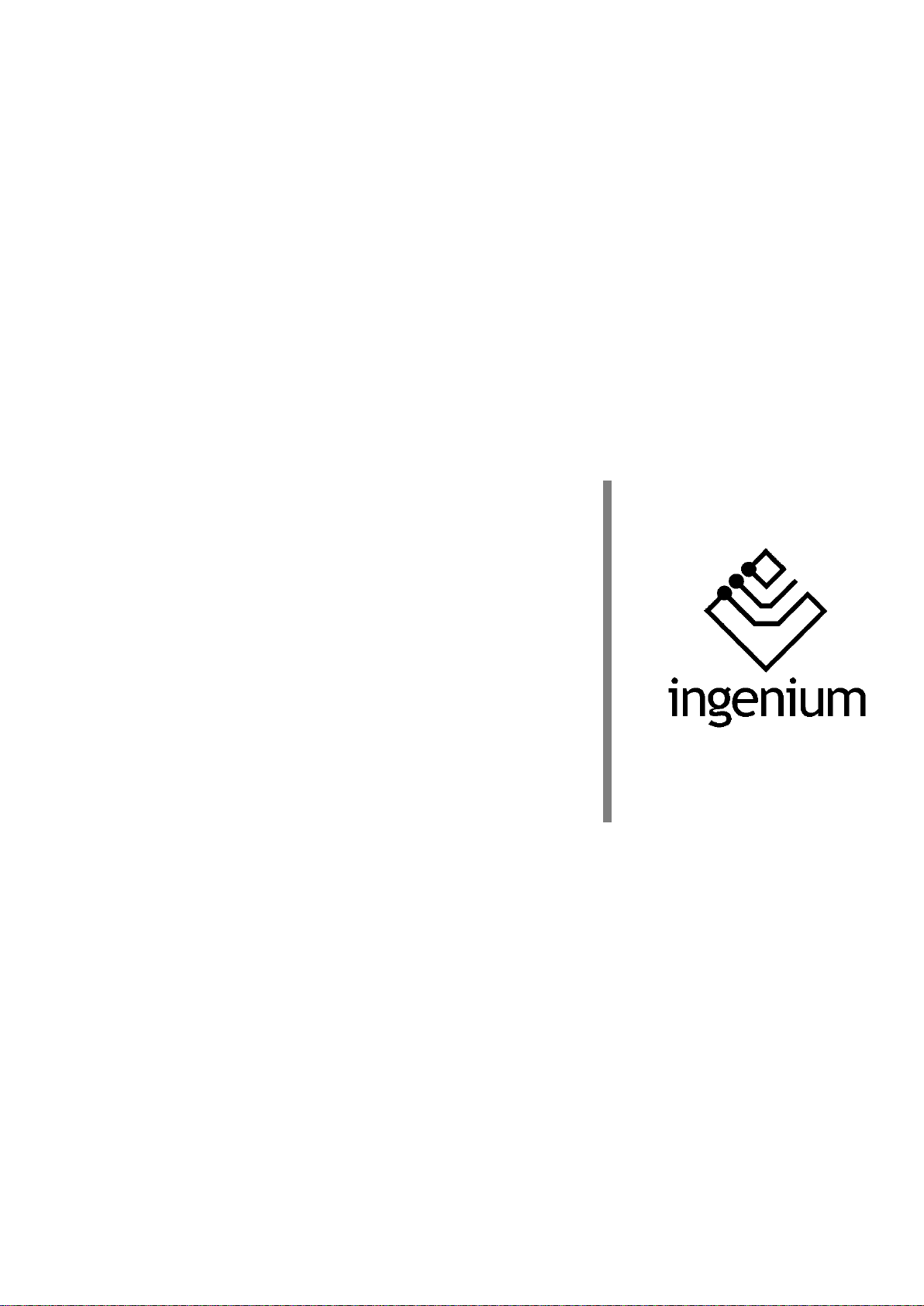
Gateway
BUSing-MDAC-D
Programming manual
V1.0
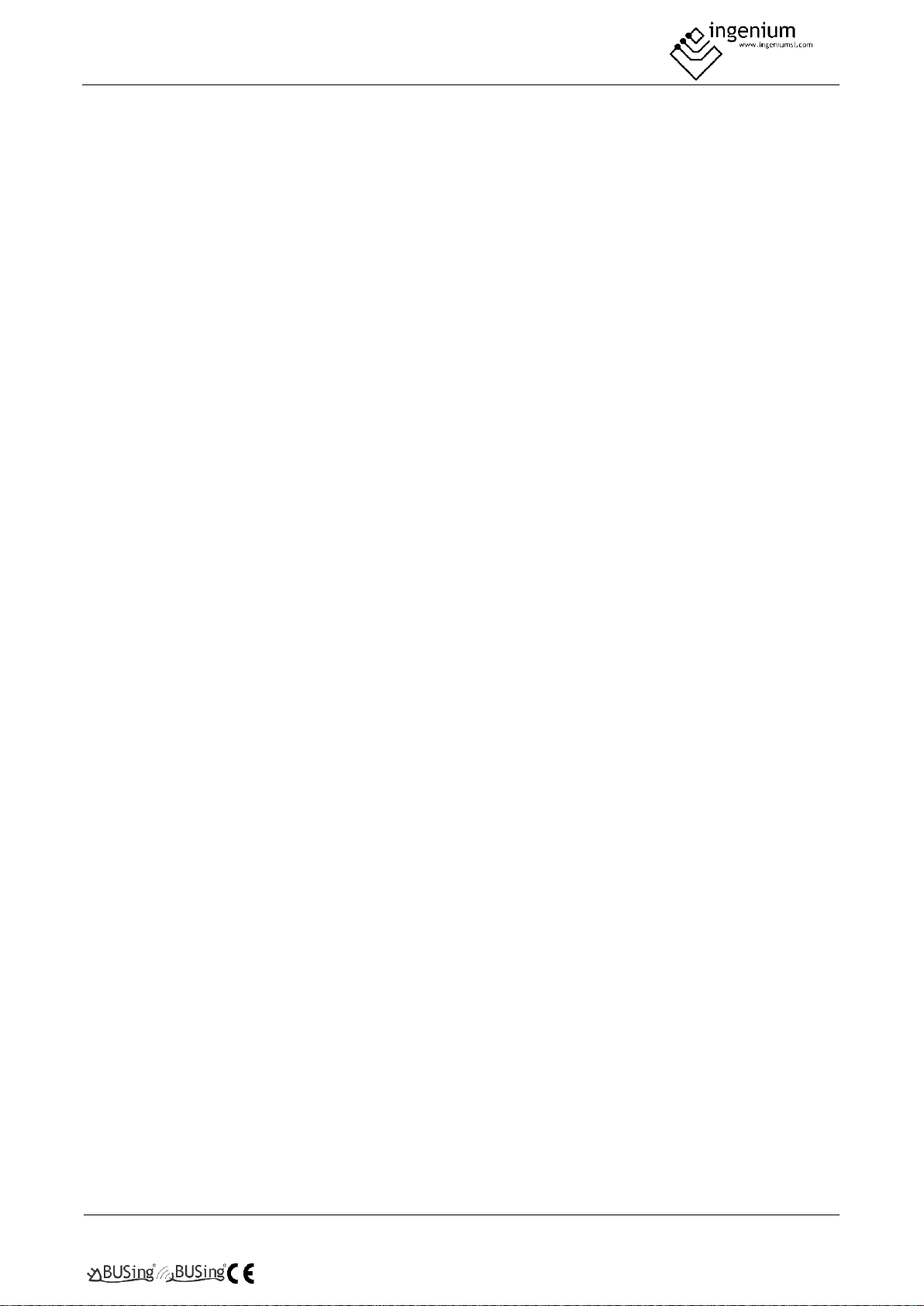
PROGRAMMING MANUAL
BUSING-MDAC-DV1.0
Gateway
2Of17
Index
1 General description ____________________________________________________________ 3
2 Technical description __________________________________________________________ 4
3 Programming of the device _____________________________________________________ 5
3.1 Point to point control in PPL________________________________________________________6
4 Table of Compatibility __________________________________________________________ 9
4.1 Indoor units _____________________________________________________________________9
4.2 Outdoor units _________________________________________________________________ 13
5 Records that supports _________________________________________________________ 14
5.1 RAM _________________________________________________________________________ 14
5.2 EEPROM ______________________________________________________________________ 14
6 Data downloading ___________________________________________________________ 15
7 Wiring _____________________________________________________________________ 16

PROGRAMMING MANUAL
BUSING-MDAC-DV1.0
Gateway
3Of17
1 GENERAL DESCRIPTION
The BUSing-MDAC-D gateway allows direct communication from a BUSing® protocol installation with
compatible Midea® climate units. This makes it easy to control the machine from BUSing screens, web servers
or the Ingenium app available for mobile devices (iOS and Android) with a fully graphical and visual interface.
Apart from reading ambient temperature, set point temperature may be consulted and modified, as well as
indicating to the machine its mode of operation and fan speed.
Each gateway will allow the control of an internal Midea® climate unit, to which it is connected directly through
a connector supplied with the gateway, to the internal unit S21 connection. The maximum cable distance
between machine and gateway must be 1 m.
To ensure compatibility of the gateways, contact the technical service or consult the compatibility table.
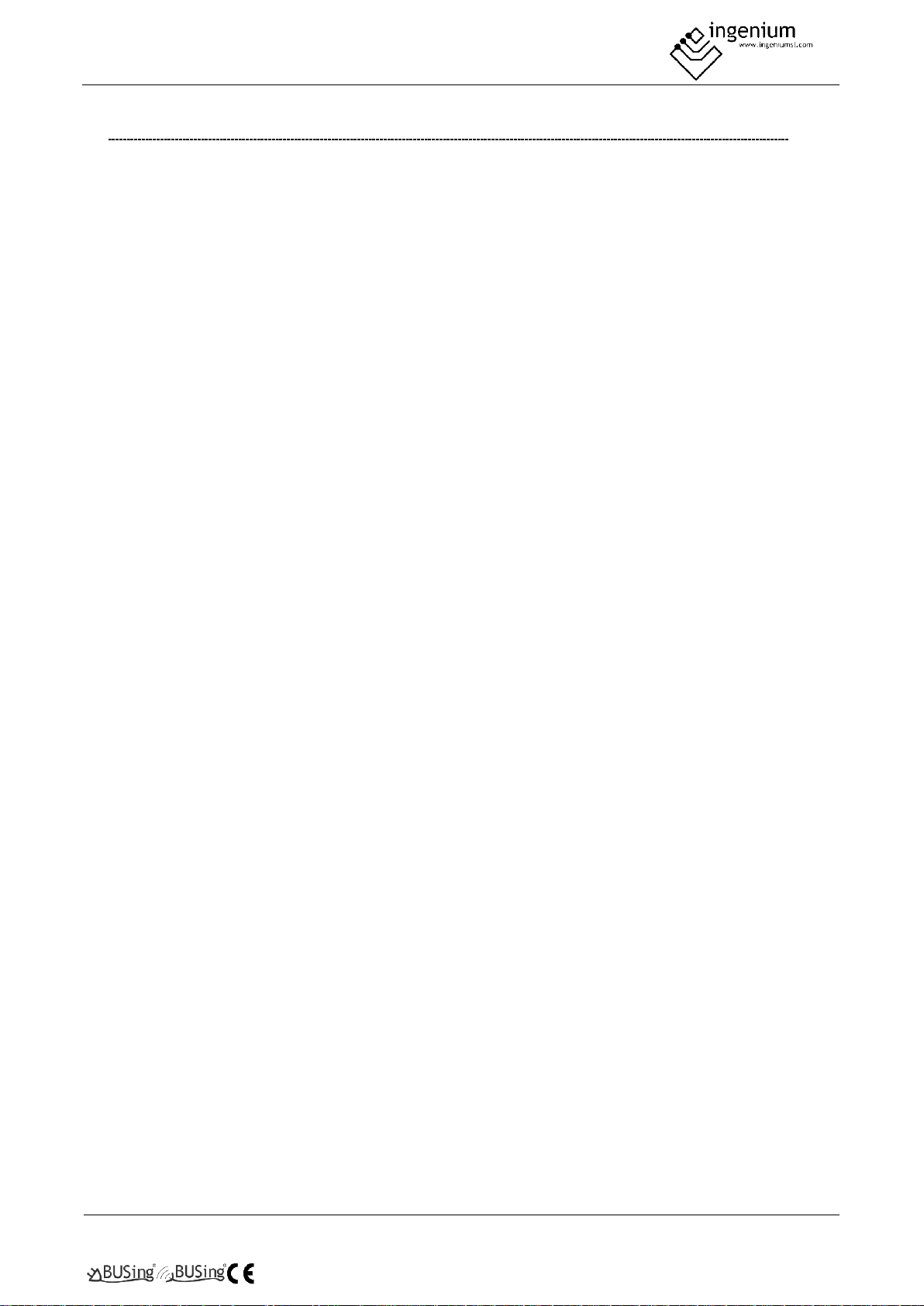
PROGRAMMING MANUAL
BUSING-MDAC-DV1.0
Gateway
4Of17
2 TECHNICAL DESCRIPTION
• Gateway for integration of Midea AC air conditioning system and BUSing® protocol.
• Allows control of one indoor Midea unit (check compatibility table)
• Direct communication through 2 wires with no polarity, to HA and HB terminals from indoor unit.
• Control and monitoring of the status and operating modes of the Midea climate machine.
o On/Off machine
o Ambient temperature
o Consignment temperature
o Modes of operation
o Machine speed
• Mounting next to the climate unit or integrated into the ceiling.
• Does not support master/slave due to it works either with Midea remote control connected or not,
being the last order received priority.
• It allows control from BUSing® screens, web servers or the free Ingenium App.
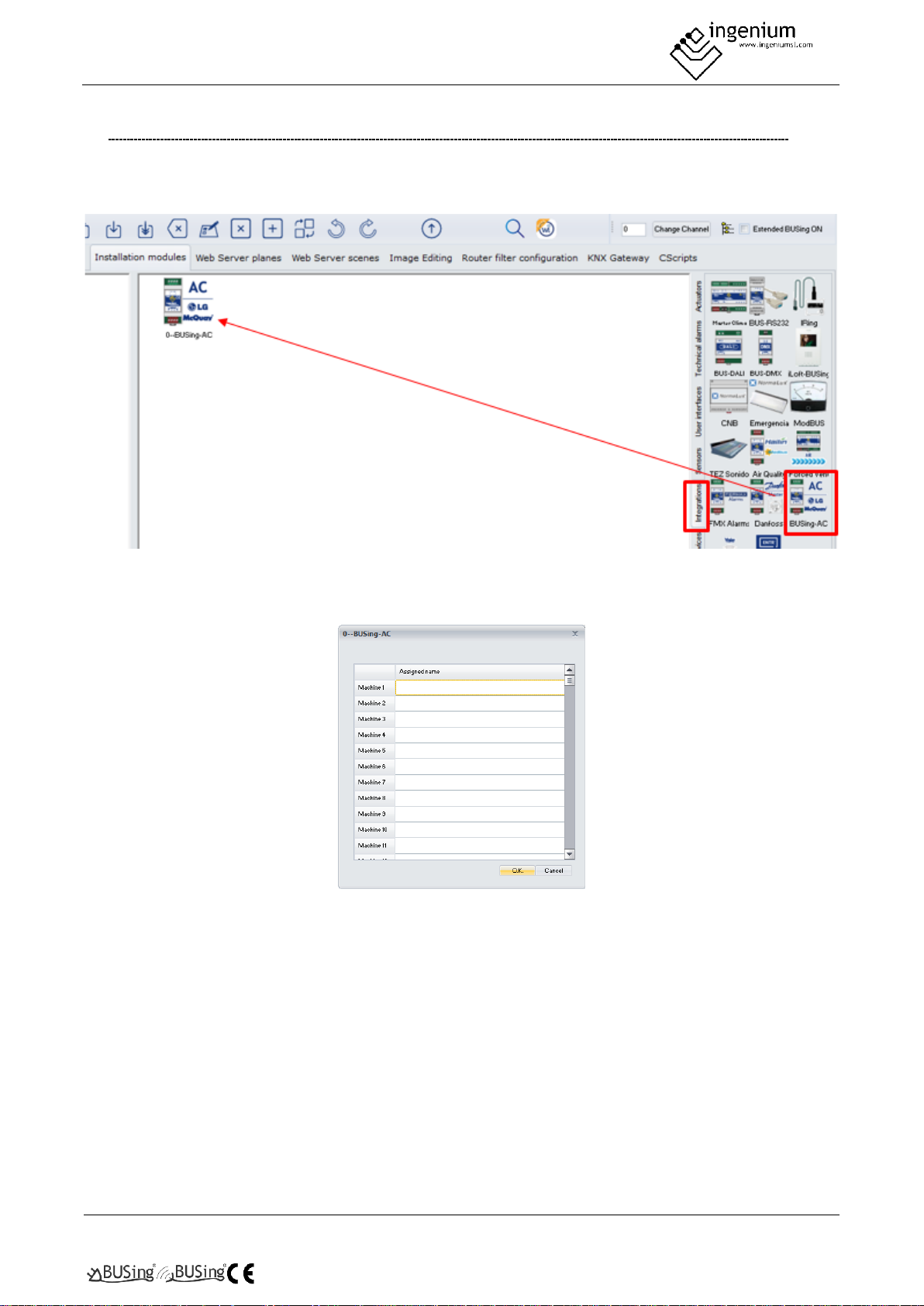
PROGRAMMING MANUAL
BUSING-MDAC-DV1.0
Gateway
5Of17
3 PROGRAMMING OF THE DEVICE
From the Development System (SIDE) BUSing-AC node must be inserted in the integrations tab, in the address
wanted the gateway to have.
By double-clicking or right-clicking on the icon, and accessing its properties, a window will open like the
following:
The only thing that needs to be programmed in this part, is to name the machine 1, which will be the one
appearing, when linking it, on the graphical interfaces. The rest of the machines will not be used, as this
gateway can only control one climate unit.
Once entered in the BUSing project and having only connected to the BUS this computer, the device should
be addressed, right click on it and select Program this node by appearing the property screen on which you
must click on programming. You can also right-click: Direct and program node.
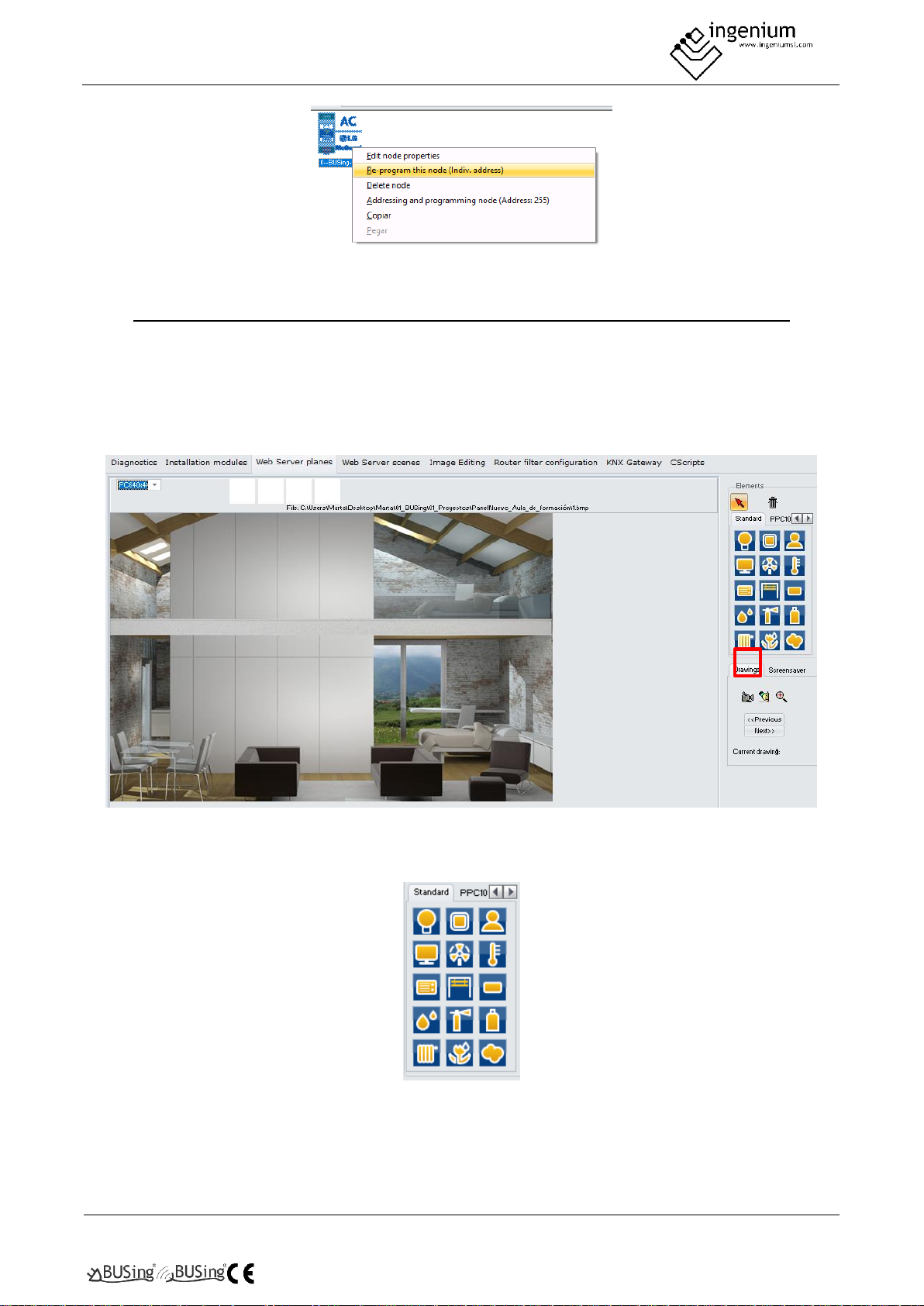
PROGRAMMING MANUAL
BUSING-MDAC-DV1.0
Gateway
6Of17
3.1 POINT TO POINT CONTROL IN PPL
To be able to control the machine it will be necessary to include a thermostat icon on one of the graphical
interfaces or web server of BUSing®, and make a point-to-point link. The following example is about Ethbus3
or PPL.
In the Web Server Planes tab, with a previously added plane, through the red icon, located on the right side:
Click on a thermometer icon, available in the icon battery on the right. Next, with the mouse you click on the
part of the plane you want to incorporate this icon:
And the map would look like:
