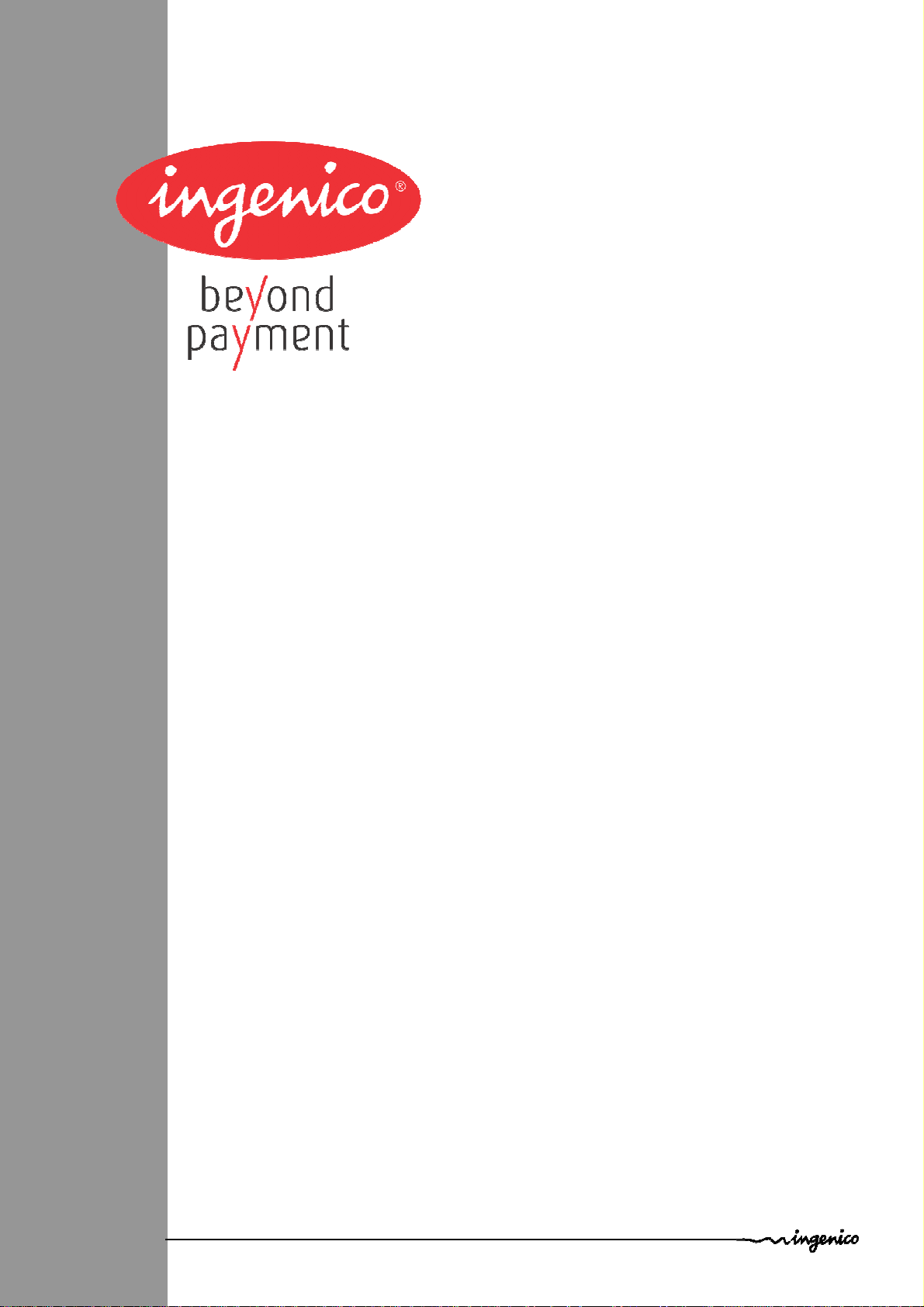
I n t é g r a t i o n G u i d e
Ingenico Unattended Product
iUI120
Ingenico – 28-32 Boulevard de Grenelle - 75015 PARIS
Tél. 33(0)1 58 01 80 00 - Fax 33 (0)1 58 01 91 35
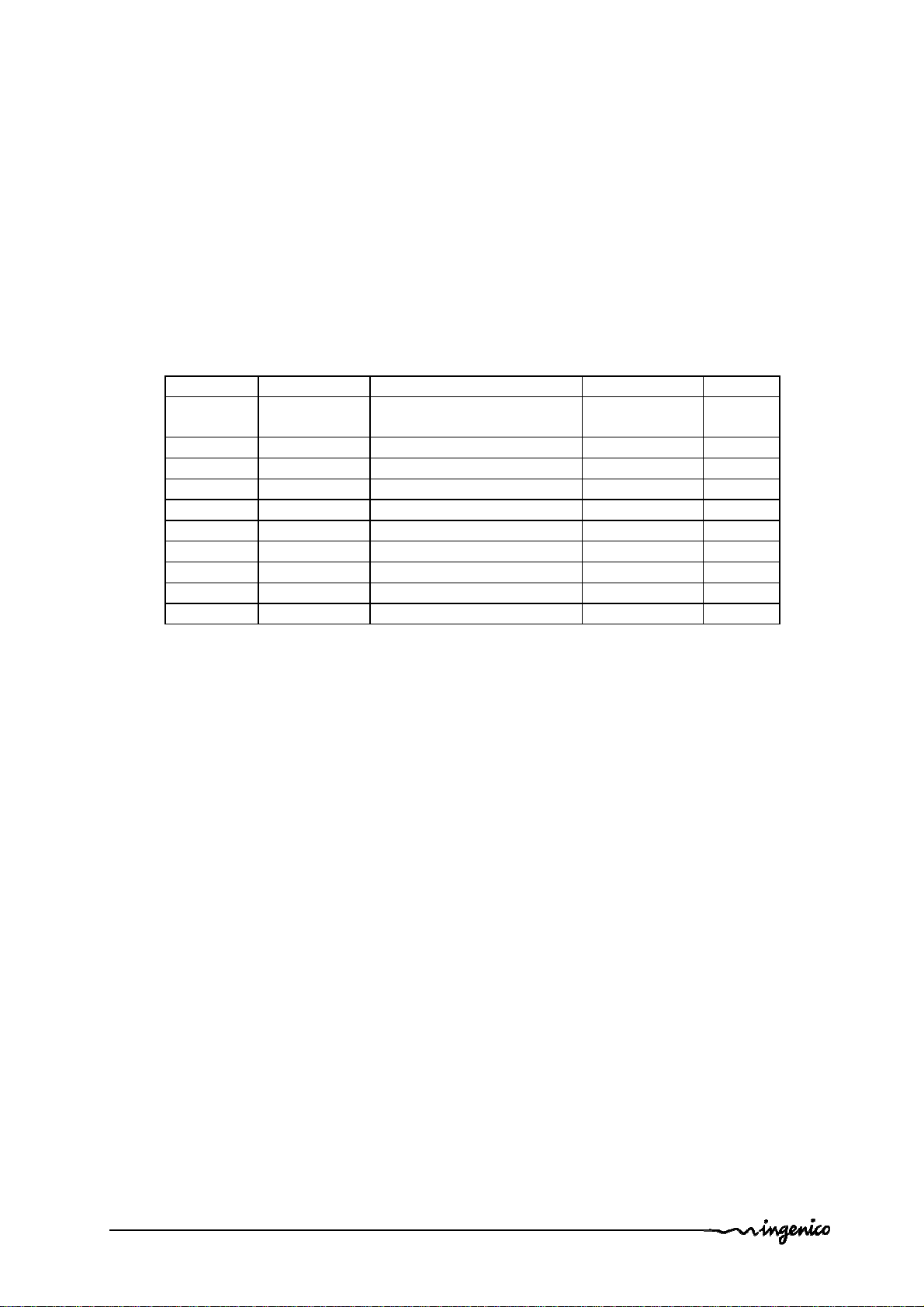
The scope of this document is to assist third party integrators when dealing with
iUI120 Ingenico Unattended product. It offers all information needed for a successful
integration of iUI120 product into unattended kiosk machines.
For any sales information please refer to your Ingenico contact into the region.
Updates table
Version Date Nature of modifications Author Visa
0.1 06/02/2014 First Draft R Allirot
E.Dubois
0.1 15/04/14 Update IC and FCC number O.Fabregoule
Intégration Guide_iUI120 2/58 Copyright © 2013 Ingenico
900016253 R11 000 01/1416 All rights reserved
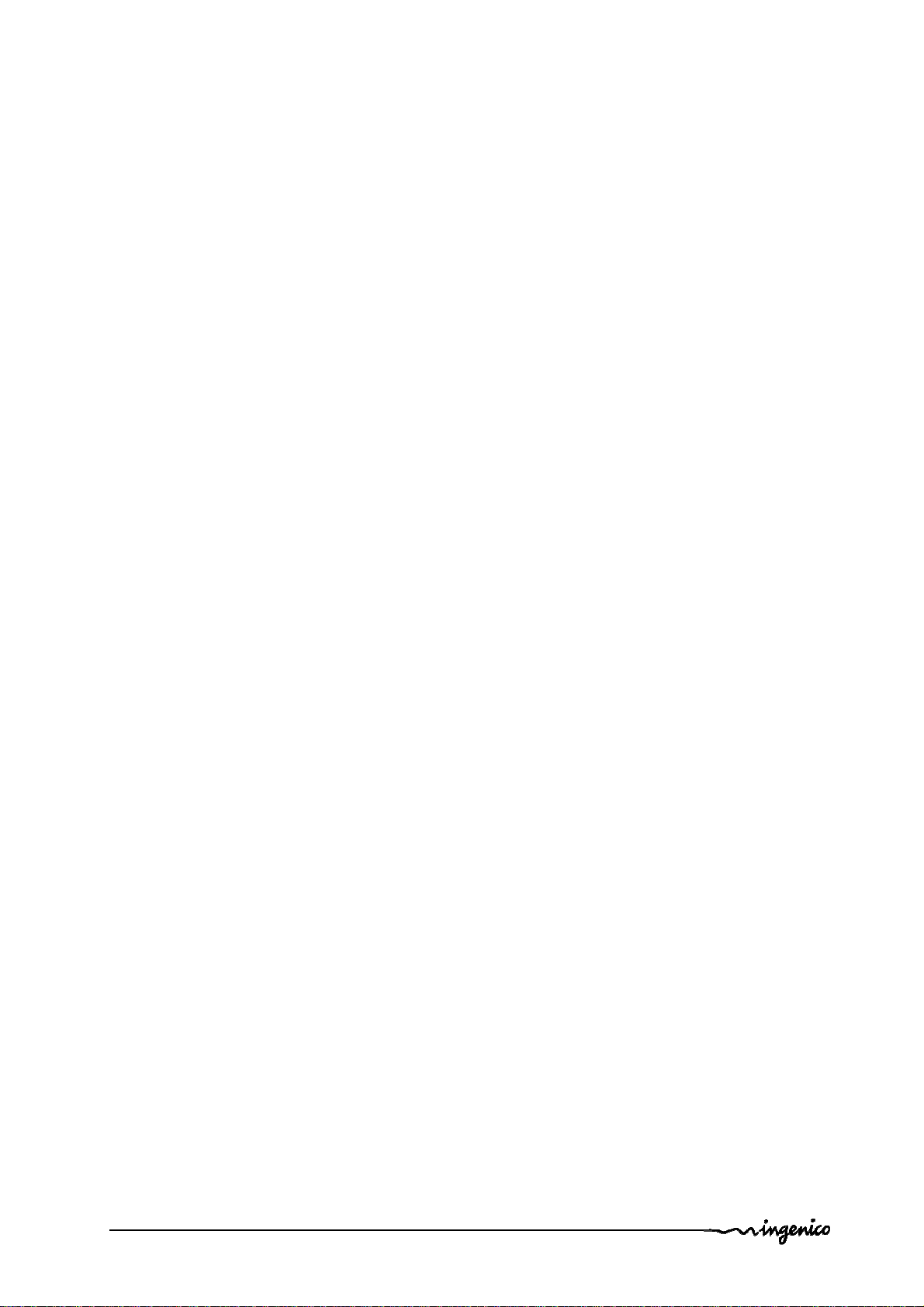
Table of contents
1 GENERAL ............................................................................................................. 6
1.1 Definition of acronyms ..................................................................................... 6
1.2 iUI120 payment solution presentation ............................................................ 7
1.2.1 Diagram of iUI120 connectivity and communications .............................................. 8
1.2.2 Services ................................................................................................................. 9
1.3 Description of iUI120 product ........................................................................ 10
1.3.1 iUI120 product views ............................................................................................ 10
1.3.2 iUI120 Technical Hardware characteristics ........................................................... 11
1.3.3 iUI120 output connectors description .................................................................... 13
1.3.3.1 Ethernet ................................................................................................ 15
1.3.3.2 USB device ........................................................................................... 15
1.3.3.3 USB host ............................................................................................... 15
1.3.3.4 COM0 link ............................................................................................. 15
1.3.3.5 COM2 link (optional) ............................................................................. 15
1.3.3.6 MDB Slave ............................................................................................ 16
1.3.3.7 MDB master (optional) .......................................................................... 16
1.3.3.8 Wake-Up Jack ...................................................................................... 17
1.3.3.9 Bluetooth (optional) ............................................................................... 17
1.3.3.10 GPRS (optional) .................................................................................. 18
1.3.3.11 SAM & µSD Installation ....................................................................... 19
1.3.3.12 Buzzer ................................................................................................. 20
1.3.3.13 Display ................................................................................................ 20
1.3.3.14 Maintenance Button and LED ............................................................. 20
1.3.3.15 iUI 120 Keypad .................................................................................... 21
1.3.3.16 Cable Protection .................................................................................. 22
1.3.3.17 Antenna Installation ............................................................................. 23
1.4 Professional installation Requirement ......................................................... 24
1.5 Wake-UP function a revoir ............................................................................. 25
1.5.1 Wake-up mechanism iUI120 unit .......................................................................... 25
1.5.2 Recommended circuit implementation .................................................................. 26
1.5.3 Power-On sequence iUI120/iUR250/iUC150 ........................................................ 27
2 MAIN ACCESSORIES ........................................................................................ 28
2.1.1 Generality ............................................................................................................. 28
2.1.2 Optional USB cable .............................................................................................. 28
2.1.3 Serial cable .......................................................................................................... 28
2.1.4 LLT cable ............................................................................................................. 29
2.1.5 Stand-by management cables .............................................................................. 30
2.1.5.1 Jack connector ...................................................................................... 30
2.1.5.2 COM0 and COM2 ................................................................................. 30
3 IUI120 SOFTWARE ............................................................................................. 31
Intégration Guide_iUI120 3/58 Copyright © 2013 Ingenico
900016253 R11 000 01/1416 All rights reserved
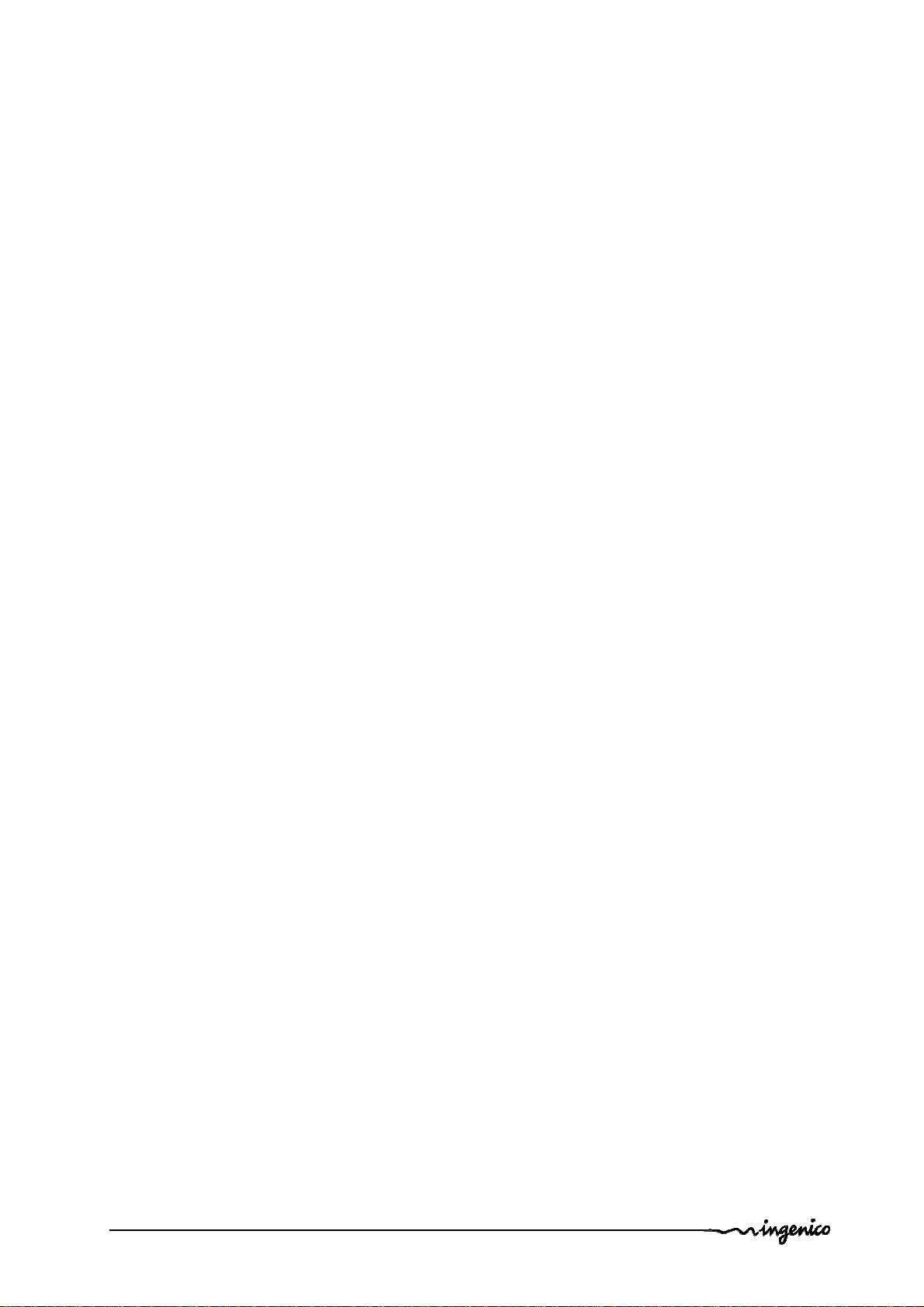
3.1.1 Software Architecture ........................................................................................... 32
3.1.2 Secure management of software .......................................................................... 33
3.1.3 Operating system ................................................................................................. 34
3.1.4 TELIUM MANAGER ............................................................................................. 35
3.1.5 Software downloading .......................................................................................... 37
3.1.6 Development station ............................................................................................. 40
4 TERMINAL MANAGEMENT SYSTEM ............................................................... 42
4.1 Introduction ..................................................................................................... 42
4.2 Basic functions ............................................................................................... 42
4.3 Advanced functions ....................................................................................... 42
4.4 Customers savings with Ingenico TMS solution ......................................... 42
5 INSTALLATION PROCEDURE IN KIOSKS ....................................................... 43
5.1 Security requirement iUI120 .......................................................................... 43
5.2 Kiosk mechanical requirements ............................... Erreur ! Signet non défini.
5.3 General installation recommendations ......................................................... 44
6 ASSEMBLY PROCEDURE FOR IUI120 ............................................................. 45
6.1 Kiosk minimum volume for iUI 120 ............................................................... 45
6.1.1 Volume for iUI 120 without cable gasket ............................................................... 45
6.1.2 Volume for iUI 120 with cable gasket .................................................................... 46
Kiosk preparation for iUI120 new installation ....................................................... 47
6.1 Installing the iUI120 in new kiosk .................................................................. 48
6.1.1 Left horizontal on a shelve inside the kiosk ........................................................... 48
6.1.2 Mounted vertically on a support using EVA standard recommendation ................ 48
6.1.3 Mounted vertically on a support using bolds or studs............................................ 50
7 MAINTENANCE .................................................................................................. 52
7.1 Configuration .................................................................................................. 52
7.2 Operating life ................................................................................................... 52
8 CLEANING INSTRUCTIONS .............................................................................. 52
9 DISASSEMBLING THE PRODUCTS ACCORDING TO WEEE DIRECTIVE ..... 53
9.1 iUC120 End-of–life disassembly instructions .............................................. 53
9.1.1 MODELS AND DESCRIPTIONS .......................................................................... 53
9.1.2 COMPONENTS AND MATERIALS REQUIRING SELECTIVE TREATMENT ...... 53
Intégration Guide_iUI120 4/58 Copyright © 2013 Ingenico
900016253 R11 000 01/1416 All rights reserved
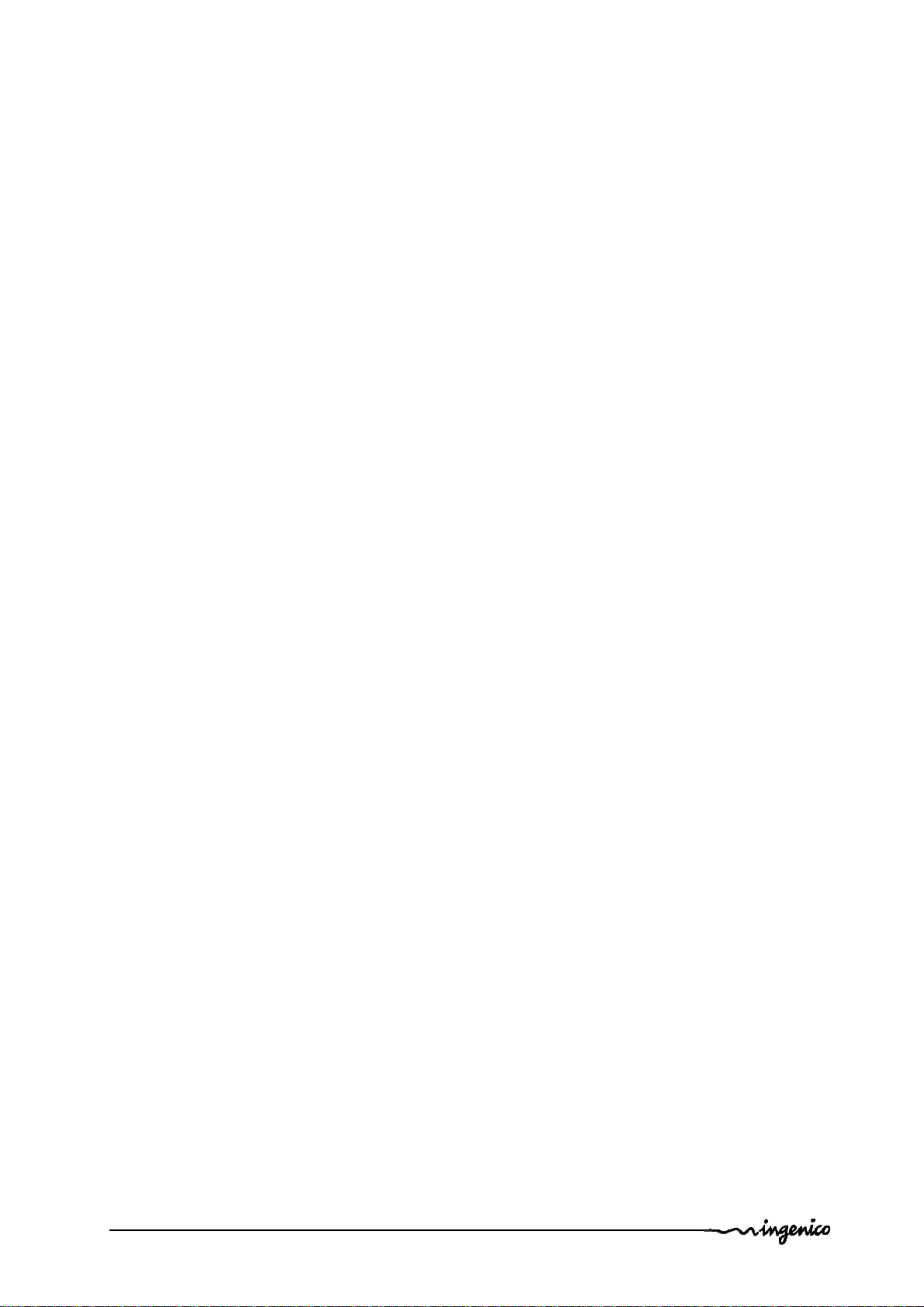
9.1.3 PRODUCT DISASSEMBLY PROCESS ............................................................... 54
10 STANDARDS ................................................................................................... 55
10.1 Electrical consumptions ............................................................................. 55
10.2 Temperature and humidity .......................................................................... 55
10.3 Environmental specification continued ..................................................... 55
10.4 EC standard compliance marking .............................................................. 56
10.5 IC statements ............................................................................................... 56
10.6 FCC Statement ............................................................................................. 57
10.7 Environment (WEEE, Batteries and Packaging) ....................................... 58
Intégration Guide_iUI120 5/58 Copyright © 2013 Ingenico
900016253 R11 000 01/1416 All rights reserved
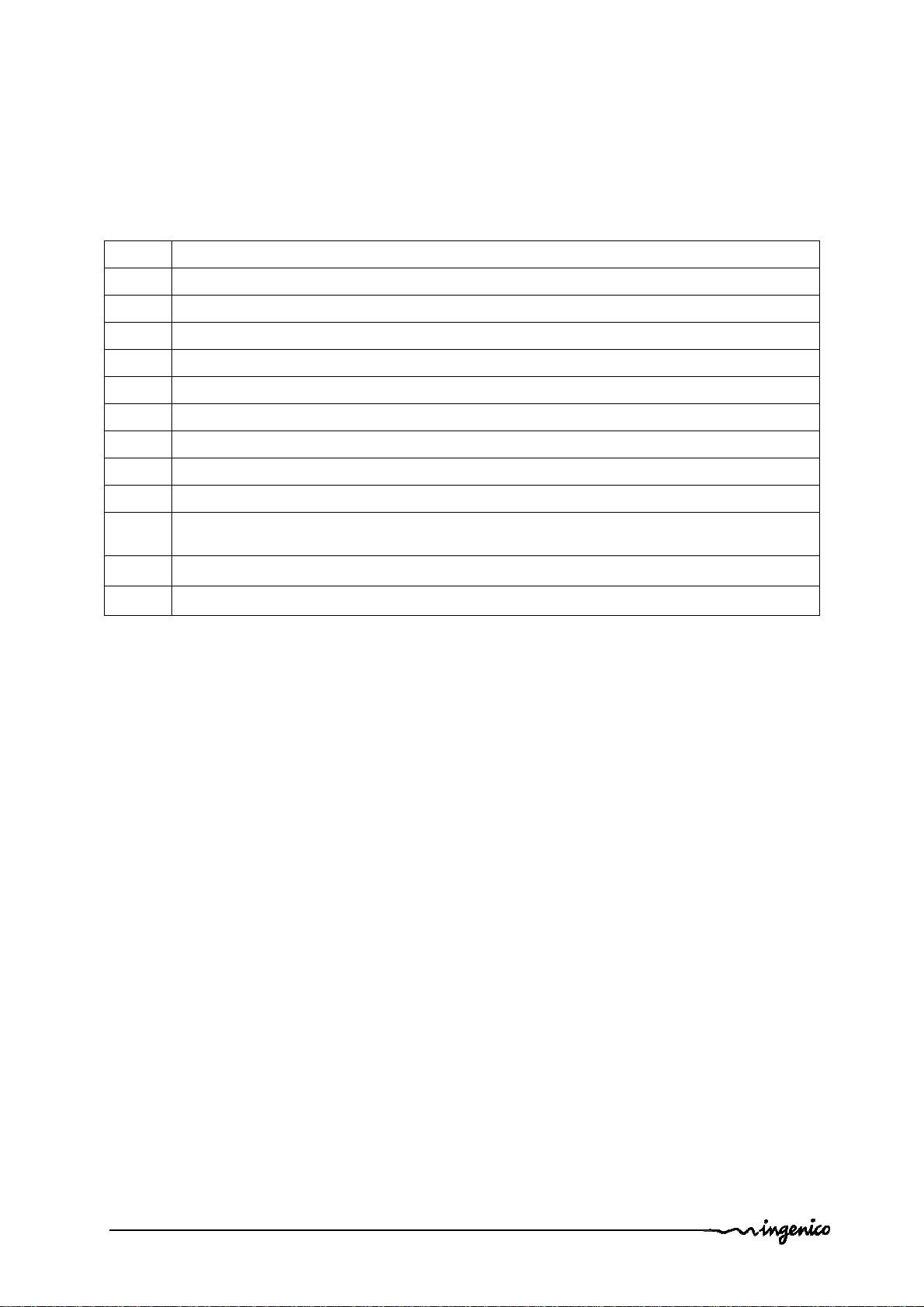
1 GENERAL
1.1 DEFINITION OF ACRONYMS
EMC Electro Magnetic Compatibility
EVA European Vending Association
GND Ground
GPRS General Packet Radio Service
GSM Global System for Mobile communications
LCD Liquid Crystal Display
LLT Local Loading Tool
MDB Multi Drop Bus
RAM Random Access Memory
RS232 Recommended Standard 232. A standard for serial binary communications
SAM
SMA SubMiniature version A
Secure Access Module – the chips storing the electronic cash register in a
stored value scheme such as Moneo, Proton or VISA Cash.
USB Universal Serial Bus
Intégration Guide_iUI120 6/58 Copyright © 2013 Ingenico
900016253 R11 000 01/1416 All rights reserved
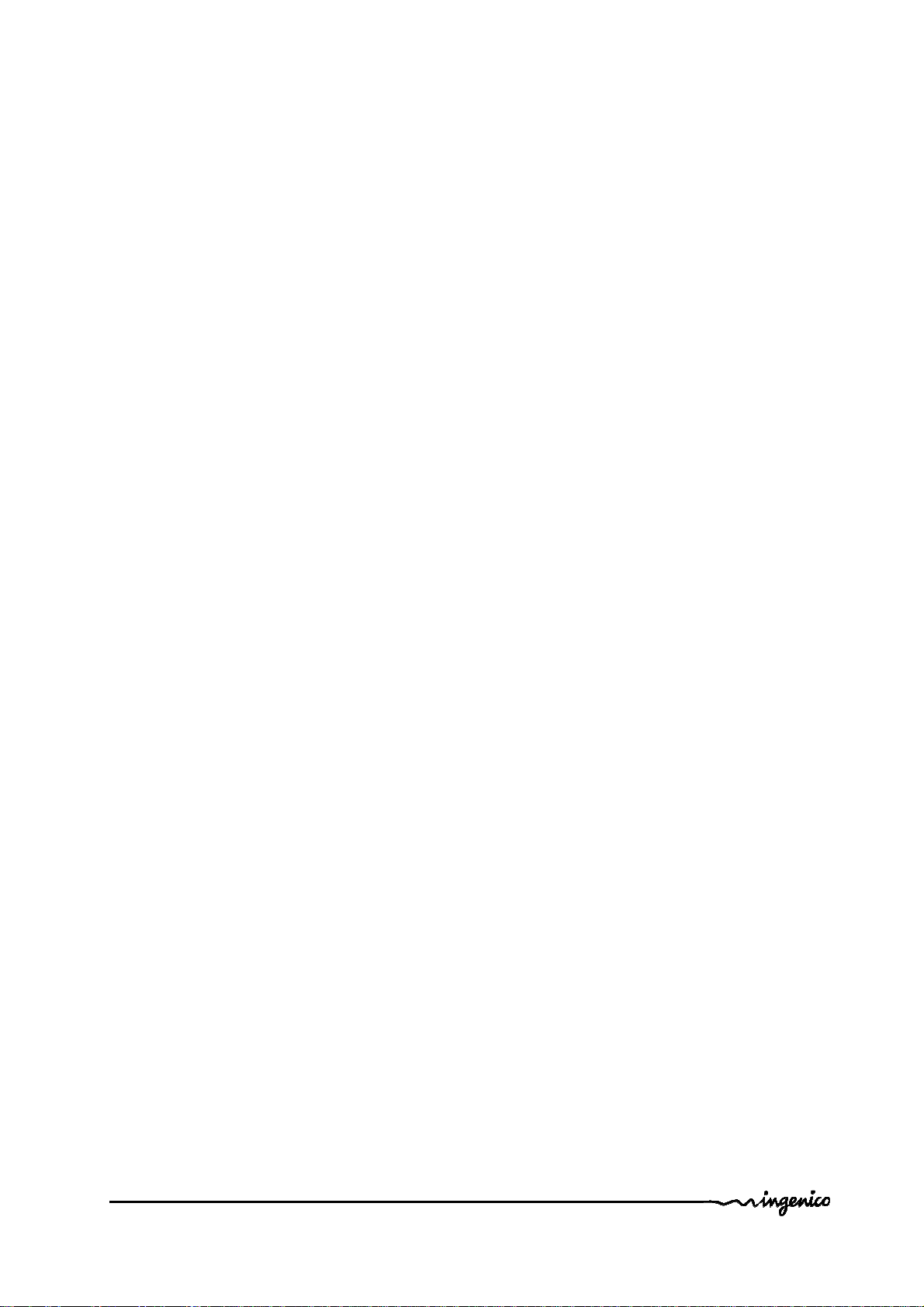
1.2 IUI120 PAYMENT SOLUTION PRESENTATION
The iSelf Series is the new range of Ingenico unattended devices to offer payment
into any kiosk through any segments (petrol, transport, vending, parking, etc.).
The modules for iSelf Series are:
for contactless reading, iUC150,iUC180,iUC180B
for contact and magnetic strip reading, iUR250
for PinPad entry , IUP250.
These compact devices are designed to fit everywhere, thanks to an easy
installation, respectful of EVA EPS (Standard door module).
Usage can be indoor or outdoor, resisting to harsh environment.
Remarks:
• For iUC180 & iUC180B, additional peripherals can be added to build a
complete solution such as printer or bar code reader. Ingenico does not
provide these devices so far but they can be connected to the iUC180 &
iUC180B (through USB, or RS232).
• Ingenico is also offering other iSelf Series modules dedicated to PINPad like
iUP250 or Hybrid Card Reader iUR250.
• The iUC150 is the preferred contactless peripheral for the iUP250+iUR250
solution.
The iSelf Series is the next generation of Ingenico leveraging of experience from
previous product ranges, i9500 series or CAD30 series, to renew your experience of
unattended payment.
Intégration Guide_iUI120 7/58 Copyright © 2013 Ingenico
900016253 R11 000 01/1416 All rights reserved
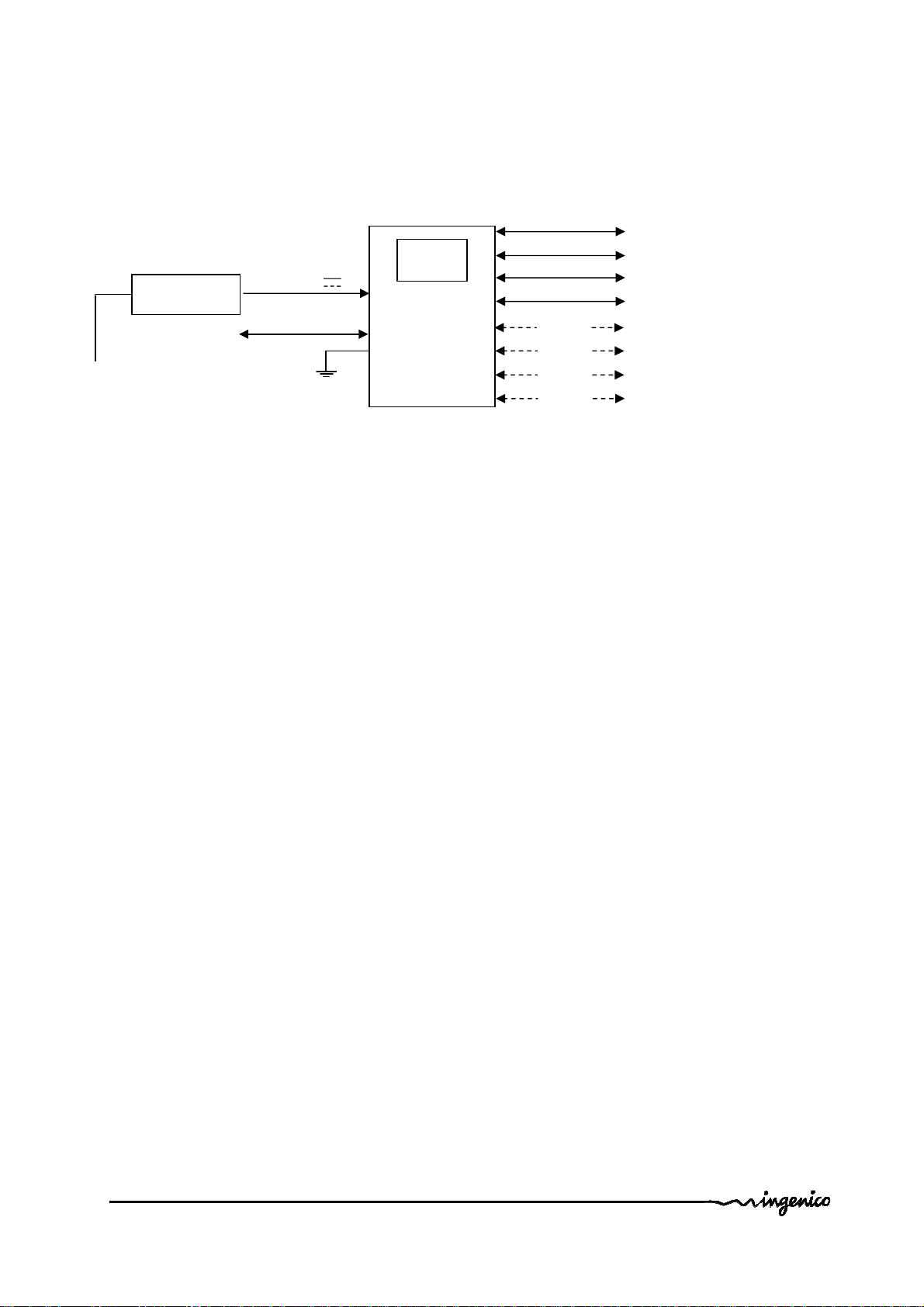
supply
1.2.1 Diagram of iUI120 connectivity and communications
Main Power
Power supply
MDB slave
10 – 45 V Max 2A
iUI120
display
Keypad
(Option)
(Option)
(Option)
(Option)
Ethernet
1USB device
4 USB host
Serial port com0
GSM / GPRS
Bluetooth
MDB master
Serial port com2
Intégration Guide_iUI120 8/58 Copyright © 2013 Ingenico
900016253 R11 000 01/1416 All rights reserved
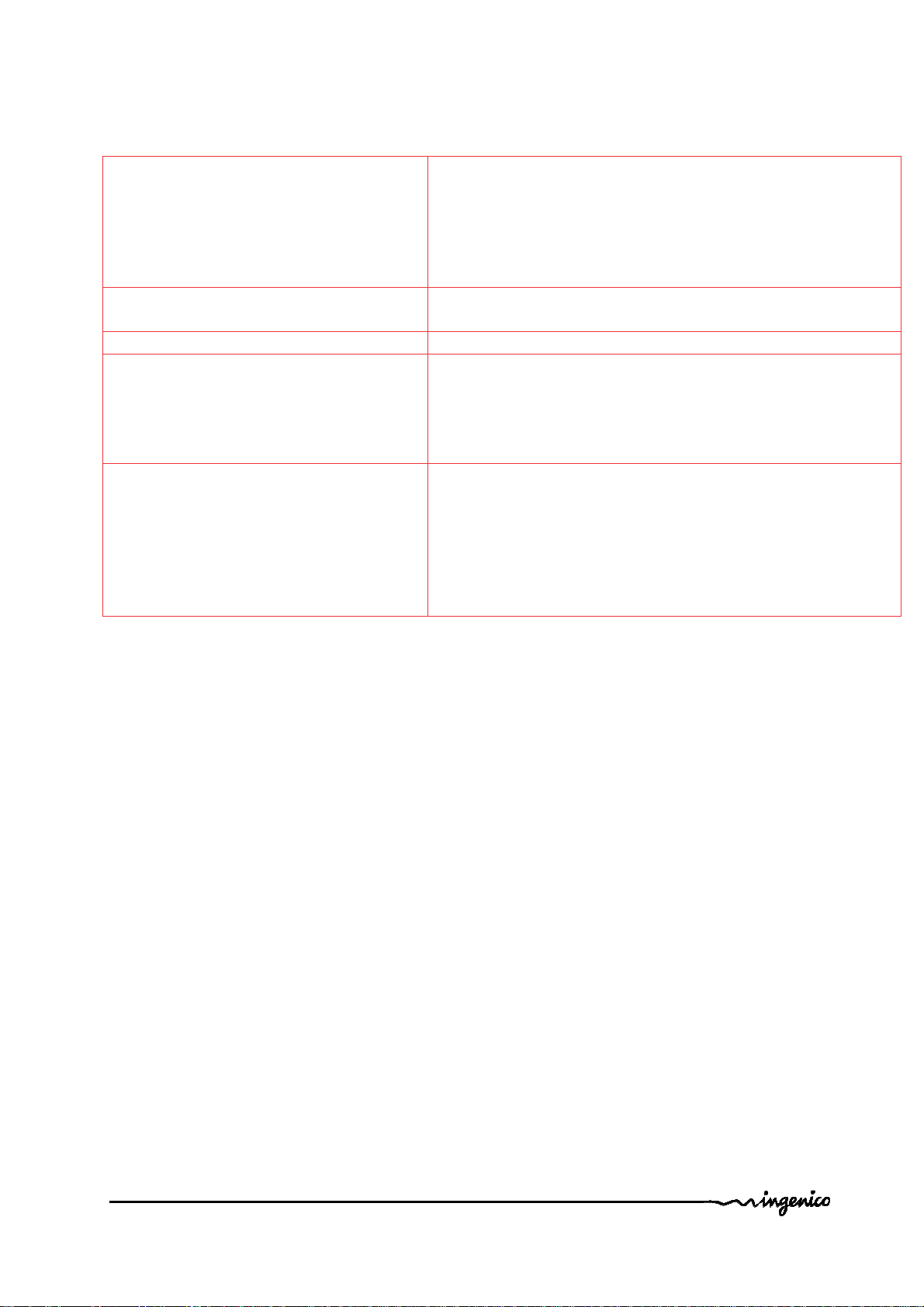
−
−
−
−
−
1.2.2 Services
Training
Support
After-Sales Service
Downloading server centre
Softwares / Licences
Unattended
− Installation and exploitation
− Softwares
− OEMC/M²OS development ( days)
− EMV Level 2 package (2 days)
− Development workstation SDK
Hot-line support
− Technical assistance
Fixed cost repair of iSelf Series products
User licence
− Installation and commissioning
− User training
− Hot-line support
− Technical assistance
User licence for local loading tool, LLT
− User licence for applications software
− User licence for M²OS
− Licence for software signature tool, SAT
− Licence for "EMV Level 2 package "
− Licence for TCP/IP
− …
Intégration Guide_iUI120 9/58 Copyright © 2013 Ingenico
900016253 R11 000 01/1416 All rights reserved
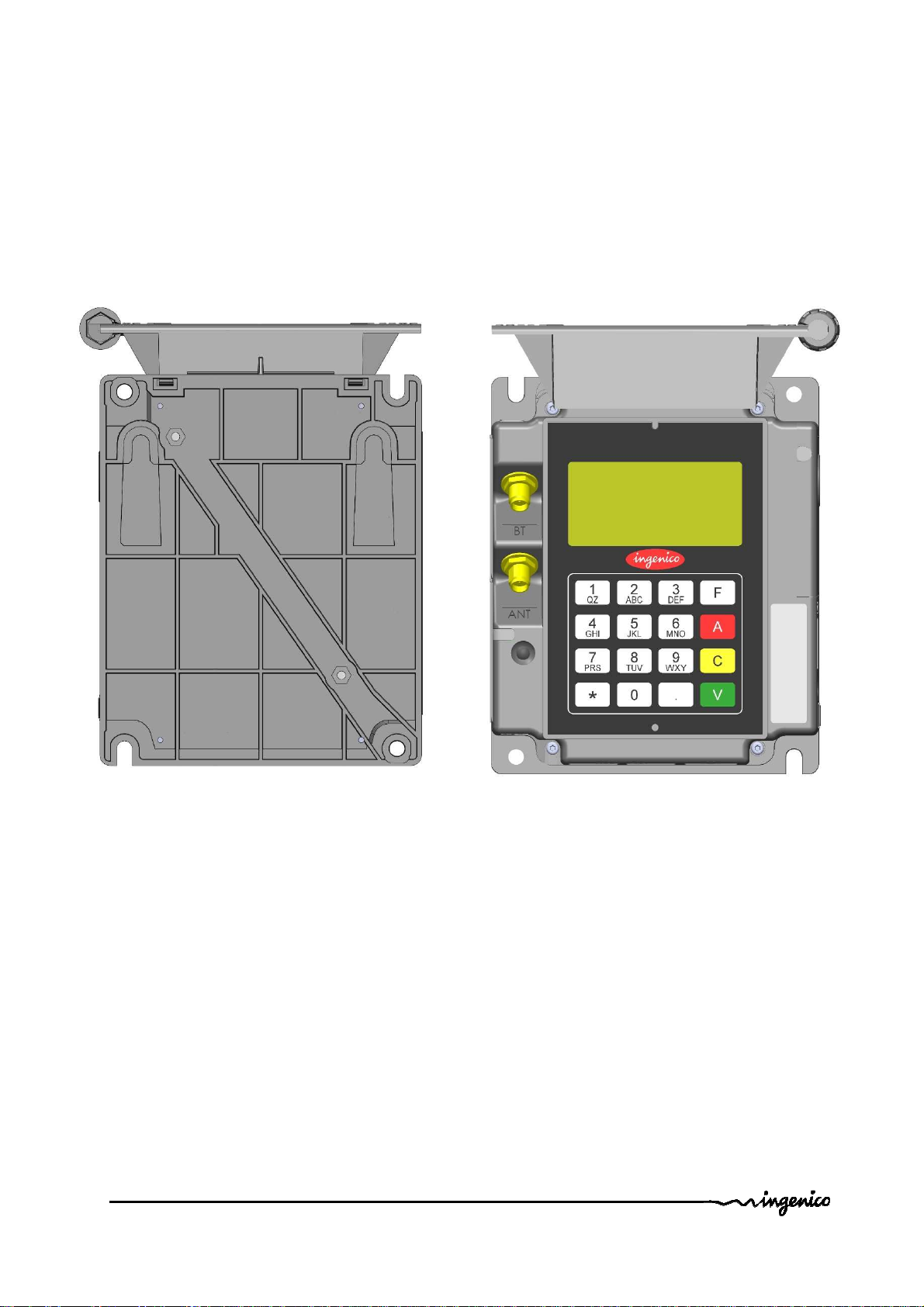
1.3 DESCRIPTION OF IUI120 PRODUCT
1.3.1 iUI120 product views
Front view Rear view
Intégration Guide_iUI120 10/58 Copyright © 2013 Ingenico
900016253 R11 000 01/1416 All rights reserved
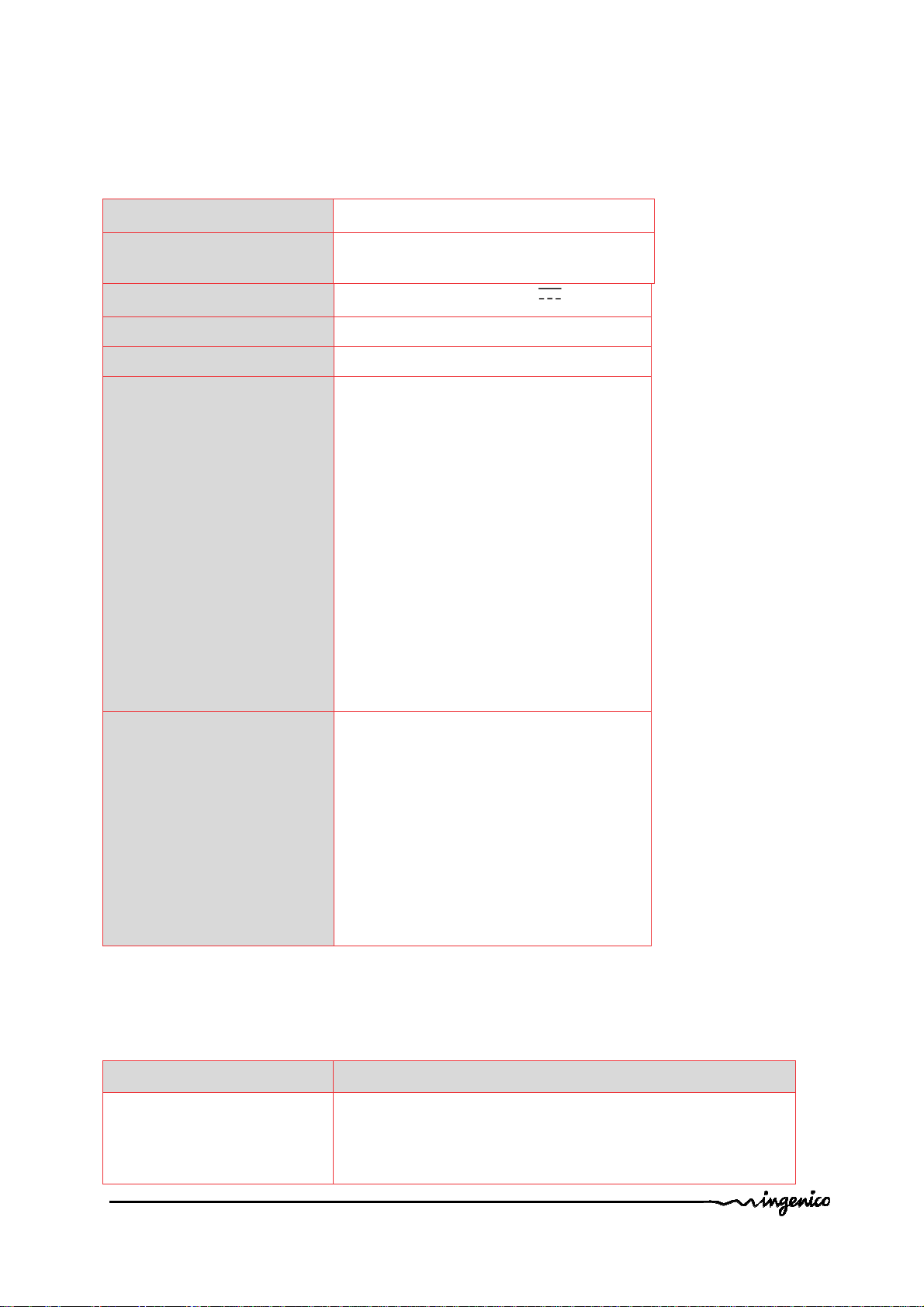
1.3.2 iUI120 Technical Hardware characteristics
Mass 247 g
Dimensions
Power Supply
Platform
134 x 106 x 48 mm (height x width x
depth)
iUI120 : 10 – 45 V Max 2A
Telium2
Memory 16 Mb SDRAM and 128 Mb Flash
Buzzer
RGB led internal status indicator
1 Maintenance Button
µSD
2 SAM
Functionality
1 SIM (optional)
1 Jack for wake-up
wake-up mechanism on RS232
connectors
Keys: 16 keys for maintenance
128 x 64 graphic display
maintenance
Ethernet
GSM/GPRS (optional)
Bluetooth (optional)
4 USB host (1.2 A total max)
Link
1 USB device
2x RS232 (1 optional)
MDB slave
MDB Master (optional)
GPRS detailed characteristics
The GPRS connection is optional in iUI120
Characteristics GSM/ GPRS
Quad band:
Frequency
GSM (850, 900Mhz)
DCS (1800Mhz)
PCS (1900Mhz)
Intégration Guide_iUI120 11/58 Copyright © 2013 Ingenico
900016253 R11 000 01/1416 All rights reserved
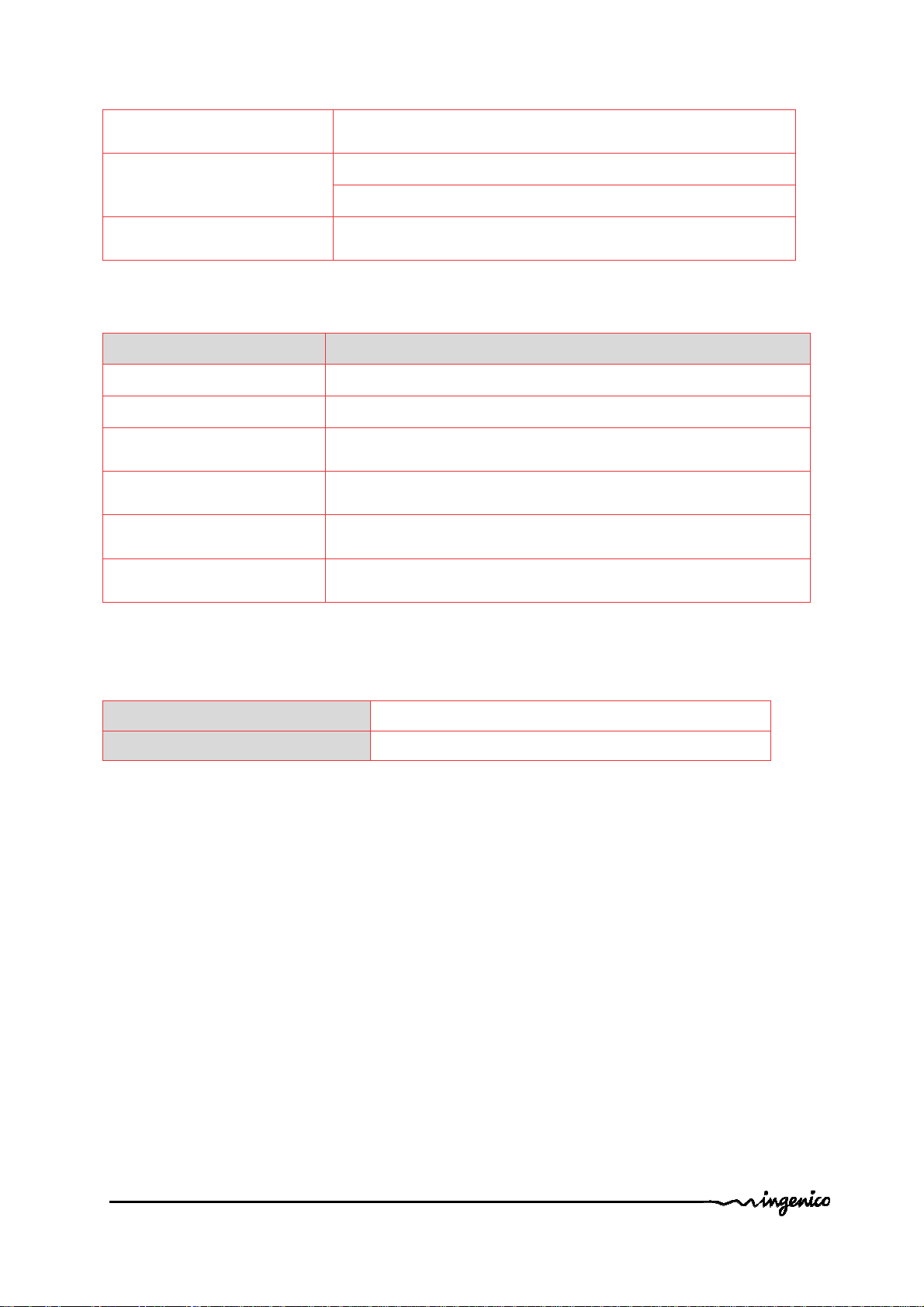
Number of supported
Transit power
Class 4 (2W) for GSM850 / EGSM900
Class 1 (1W) for DCS1800 / PCS1900
Multi slot Class 10 ( 4+1, 3+2)
Communication feature
Stay connect feature
GPRS baudrates
Downlink up to 85.6 kbps,
Uplink up to 42.8 kbps
Bluetooth detailed characteristics
Characteristic Bluetooth V2.0
Chipset Bluecore 6
Standard compliance Bluetooth v2.1 EDR (enhanced data rate) – Class 2
Profile
Radio transfer rate
links
Range
SPP
Other profile to be analysed on request
1 Mbit/s
2Mbit/s (EDR)
7 slaves to 1 base
Indoor: 10m typical
Bluetooth Class 2 – mini 10m in free sight
Operating conditions
Functional temperature* -20°C, +65°C
Max relative humidity 85% at 55°C, non-condensing
Intégration Guide_iUI120 12/58 Copyright © 2013 Ingenico
900016253 R11 000 01/1416 All rights reserved

1.3.3 iUI120 output connectors description
MDB
COM 0
Slave
Top view
2 SAMs
SIM
COM2
Link
Wake-Up
Link
Right view
MDB
Master
µSD
Intégration Guide_iUI120 13/58 Copyright © 2013 Ingenico
900016253 R11 000 01/1416 All rights reserved
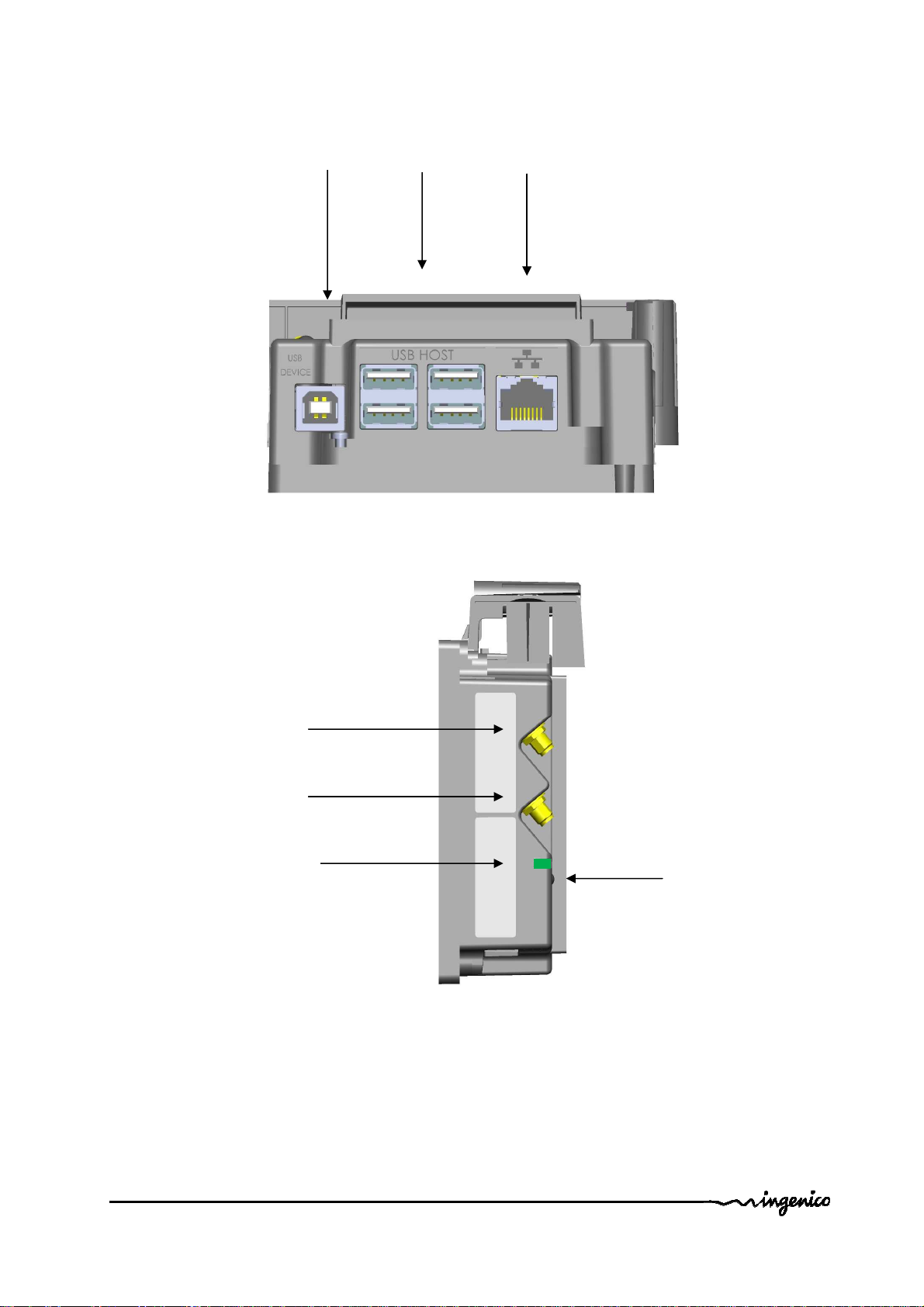
Etherne
t
Device
LLT/Maintenance
LED
Bluetooth
Antenna
GPRS
Antenna
USB
USB
Hosts
Bottom view
Left view
LLT/Maintenance
Button
Intégration Guide_iUI120 14/58 Copyright © 2013 Ingenico
900016253 R11 000 01/1416 All rights reserved
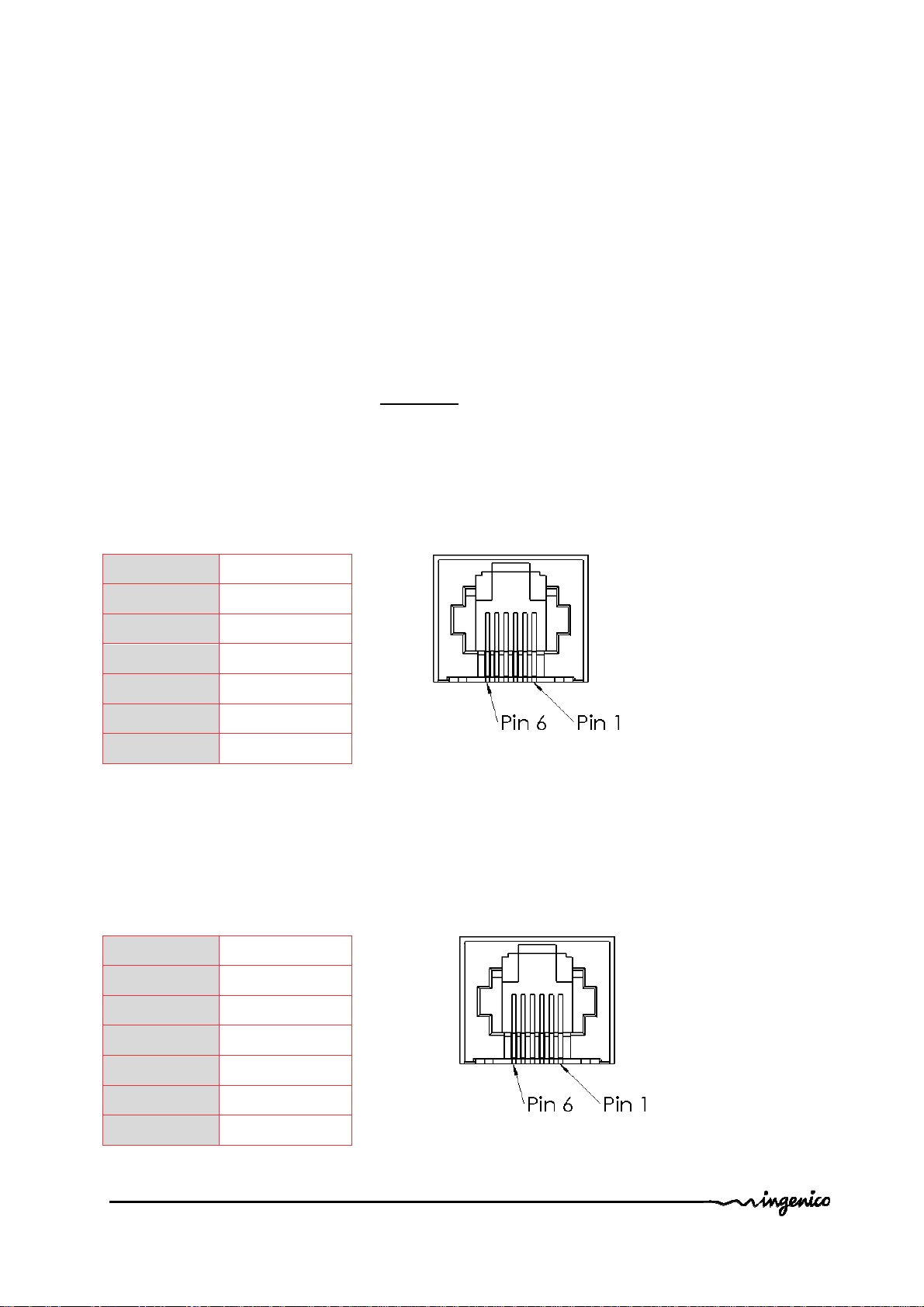
1.3.3.1 Ethernet
The iUI120 unit can be connected to Ethernet. The connector type is shielded RJ45.
The Ethernet cable is standard and not provided.
The Ethernet cable must be shielded.
1.3.3.2 USB device
The iUI120 unit can be connected by type B USB.
1.3.3.3 USB host
The iUI120 unit can drive 4 USB accessories. The connector is standard type A.
The power available is limited to 1.2A Max dispatched between the 4 USB.
1.3.3.4 COM0 link
The iUI120 unit can be connected to serial port COM0.
The connector type is RJ11.
Pin N° Function
1 GND
2 Wake-up
3 RXD
4 TXD
5 CTS
6 RTS
1.3.3.5 COM2 link (optional)
The iUI120 unit can be connected to serial port COM2 if the option is available.
The connector type is RJ11.
Pin N° Function
1 GND
2 Wake-up
3 RXD
4 TXD
5 CTS
6 RTS
Intégration Guide_iUI120 15/58 Copyright © 2013 Ingenico
900016253 R11 000 01/1416 All rights reserved

1.3.3.6 MDB Slave
iUI120 unit can be connected by MDB slave. The connector type is MDB 6 pins
(Mini – Fit series 87827 (MOLEX)).
iUI120 unit is powered on the MDB connectors by power supply 10 to 45V DC
(45V is a maximum).
Pin N° Function
1 Vin
2 GND
3 NC
4 MDBS_RXD
5 MDBS_TXD
6 MDBS_COMMUN
A Würth ferrite ref 74270077 or
equivalent must be added on the power
cable.
1.3.3.7 MDB master (optional)
The iUI120 unit is powered on the MDB connectors by power supply 10 to 45V
DC (45V is a maximum). See below iUI120 unit can be connected by MDB master if
option available. The connector type is MDB master 8 pins (Mini – Fit series 87827
(MOLEX)).
iUI120 unit does not support EXE power supply. Specific accessory are
available.
A Würth ferrite ref 74271222 or equivalent must be added with two turns on the
cable.
Pin N° Function
1 NC
2 NC
3 NC
4 NC
5 MDBM_RXD
6 ISO_GND
7 MDBM_TXD
8 ISO_GND
Intégration Guide_iUI120 16/58 Copyright © 2013 Ingenico
900016253 R11 000 01/1416 All rights reserved
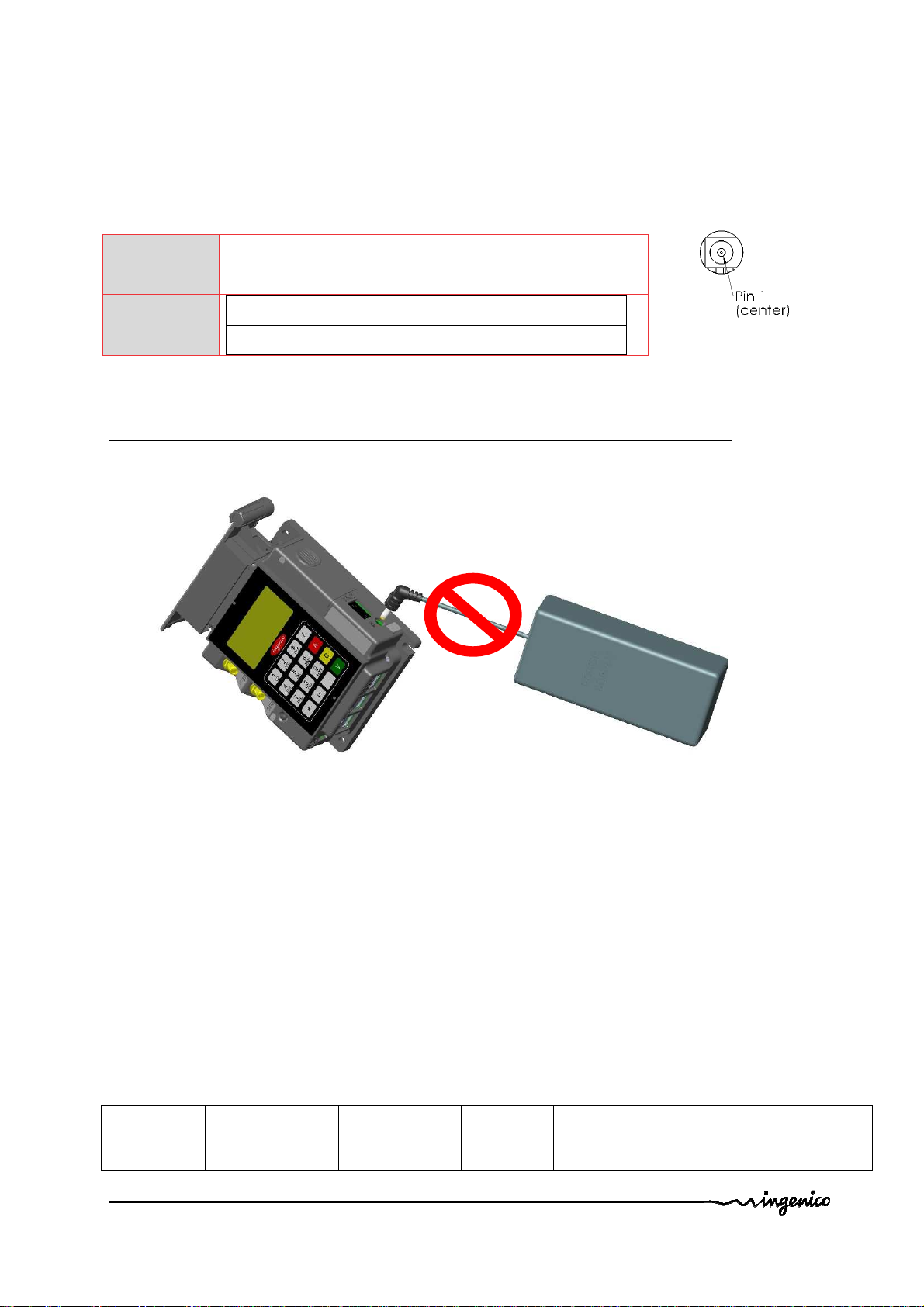
1.3.3.8 Wake-Up Jack
This connector is used for Wake-up mechanism.
Pin N° Function
1 GND
2
HZ Stand-by authorized
“0” Wake-up / Stand-by unauthorized
WARNING :
The specific jack and cable is a spare part, contact commercial service to purchase it.
Warning: do not plug-in a DC power in the jack. It could damage the iUI120.
1.3.3.9 Bluetooth (optional)
When the iUI120 unit is ordered with Bluetooth option, it must be connected to
an external Bluetooth antenna.
Ingenico can provide an antenna, or a standard one can be used. This standard
Antenna must have an impedance of 50 Ohm and a maximum gain of 0 dBi.
Ingenico recommended antennas:
Antenna
type
manufacturer model gain impedance Minimum
cable
Ingenico
Reference
length
Intégration Guide_iUI120 17/58 Copyright © 2013 Ingenico
900016253 R11 000 01/1416 All rights reserved
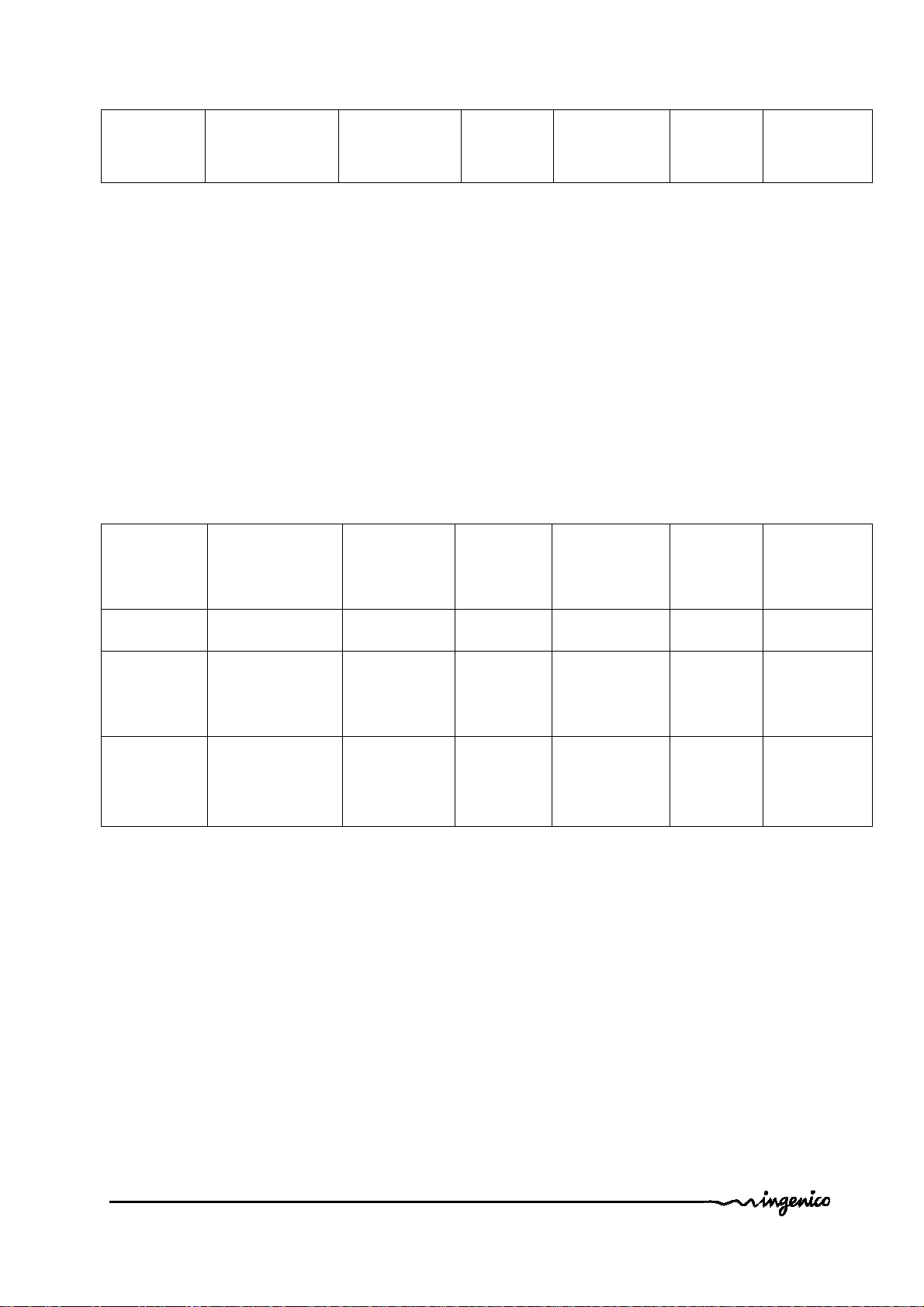
bipolar EAD
FBTS35024-
SM-ST
0dBi 50ohm 0 192023282
1.3.3.10 GPRS (optional)
When iUI120 product is provided with GPRS functionality (configuration upon
request), the external antenna is not provided with the unit.
Ingenico can provide an antenna, or a standard one can be used. This standard
Antenna must have an impedance of 50 Ohm and a maximum gain of 3.5 dBi.
The SIM used for GSM functionality must be assigned to SIM slot.
Ingenico recommended antennas:
Antenna
type
manufacturer model gain impedance Minimum
cable
length
Ingenico
Reference
bipolar AMPHENOL 90-00234 1.7dBi 50ohm 0 179900131
bipolar HIRSHMANN
bipolar Giga concept
MCA 18 90
MP
GC300M011-2500
2.1dBi 50ohm 2.5m 189968573
2.2dBi 50ohm 2.5m 189963487
Intégration Guide_iUI120 18/58 Copyright © 2013 Ingenico
900016253 R11 000 01/1416 All rights reserved

SAM1 Slot
µSD Slot
1.3.3.11 SAM & µSD Installation
1. Disconnect the iUI120 unit from the main power supply.
2. Open the SAM door by removing the screw.
3. Insert the SAM cards in SAM slot 1 and /or slot 2
4. Insert µSD card in µSD slot
5. Insert SIM card in SIM slot.
6. Slide the SAM door and screw.
SAM cover
Screwed with M2X6 T6
SAM2 Slot
SIM Slot
Intégration Guide_iUI120 19/58 Copyright © 2013 Ingenico
900016253 R11 000 01/1416 All rights reserved

Cut angle for
GPRS SIM
Cut shape for
µSD card
Cut angle for
SAM
For SAM/SIM cards, take care of cards orientation and do not push in excess the
cards.
After insertion, the cards position is 4 mm out of the products as shown on picture.
1.3.3.12 Buzzer
The buzzer is controlled by application. The frequency depends of software.
1.3.3.13 Display
The iUI120 have a black and white display.
1.3.3.14 Maintenance Button and LED
The iUI120 unit has a maintenance button at the back.
- To enter LLT mode, press the button at power up or at restart, until the red LED
lights on.
- To enter Maintenance mode, press the button at power up or at restart, until the
red LED starts blinking.
- To restart the product, press the button until the blue LED lights on.
Intégration Guide_iUI120 20/58 Copyright © 2013 Ingenico
900016253 R11 000 01/1416 All rights reserved

1.3.3.15 iUI 120 Keypad
Remarks:
The rear display and the keyboard can only be used in maintenance mode.
“*” and “.” are used for Up and Down.
Intégration Guide_iUI120 21/58 Copyright © 2013 Ingenico
900016253 R11 000 01/1416 All rights reserved

1.3.3.16 Cable Protection
A cable sealing sleeve is provided with iUI120 unit to protect the top of product
against water runoff.
Connect the cables, and snap in the part on the rear cover to cover the cables.
This sleeve also holds the antenna tool for GPRS and BT options.
Proposed position for cables:
Cable sealing sleeve clipped
on back cover
Intégration Guide_iUI120 22/58 Copyright © 2013 Ingenico
900016253 R11 000 01/1416 All rights reserved

1.3.3.17 Antenna Installation
A tool is provided to help screwing the external antenna.
1. Remove the antenna tool from the cable sleeve.
2. Insert the SMA antenna cable through the slot of the antenna tool.
3. Slide the antenna tool over the SMA Cable connector.
4. Screw the cable.
Antenna
tool rest
position
Intégration Guide_iUI120 23/58 Copyright © 2013 Ingenico
900016253 R11 000 01/1416 All rights reserved

1.4 PROFESSIONAL INSTALLATION REQUIREMENT
Ingenico only sells its products, to qualified partners and integrators. They are in
charge of professionally resell, integrate, and install these products inside complete
solution for end customers.
These end customers solution can be:
• Petrol station.
• Ticketing kiosk (Airline tickets, cinema, transport, etc.)
• Vending machine operator
• Parking kiosk (On / off street)
• Other
Thus, the general public cannot purchase Ingenico hardware or software.
Partners, resellers, and Integrators must have qualified electronics engineers to be
able to install or integrate our products. Furthermore, they must follow a specific
technical training conducted by Ingenico technical experts.
In addition installation must follow Ingenico recommendations, as describe in this
document, in order to respect:
• Local regulations for Electrical Safety and Radio emission levels
• Ferrite beam installation
Our field support & maintenance engineers are available for follow up and
commissioning of installation.
Intégration Guide_iUI120 24/58 Copyright © 2013 Ingenico
900016253 R11 000 01/1416 All rights reserved

1.5 WAKE-UP FUNCTION A REVOIR
1.5.1 Wake-up mechanism iUI120 unit
iUI120 unit is designed to save power thanks to a “stand-by mode”.
If the stand-by mode is used, use Wake-up mechanism:
- with button connected on jack (optional)
- with Pin 2 of COM0 link & COM2 link
- by pressing the green key on the maintenance keyboard.
Wake-up pin state
Hz (high impedance) Stand-by authorized
Drive to “0” Wake-up / Stand-by unauthorized
The Wake-up pin is drive to “0” by the one asking the wake-up.
It could be driven by iUR250 or any devices designed to be compliant (Host
device…).
HZ => Stand-by
« 0 » => Wake-up
IUI120
COM0 & 2
1 – GND
2 – Wake-up
3
4
5
Any devices design to
be compliant.
HZ => Stand-by
« 0 » => Wake-up
Intégration Guide_iUI120 25/58 Copyright © 2013 Ingenico
900016253 R11 000 01/1416 All rights reserved

1.5.2 Recommended circuit implementation
Intégration Guide_iUI120 26/58 Copyright © 2013 Ingenico
900016253 R11 000 01/1416 All rights reserved

1.5.3 Power-On sequence iUI120/iUR250/iUC150
This configuration describes the worst case for wake-up timing.
Intégration Guide_iUI120 27/58 Copyright © 2013 Ingenico
900016253 R11 000 01/1416 All rights reserved

2 MAIN ACCESSORIES
2.1.1 Generality
For a complete description of Ingenico Accessories, please refer to iselfseries
accessories catalog.
2.1.2 Optional USB cable
An optional USB cable (spare part reference 296129367) with short right-angle
overmolded connectors can be purchased as an accessory. This cable is designed to
optimize the required volume for iUI120 installation in the kiosk and allows the use of
the cable sleeve.
2.1.3 Serial cable
Intégration Guide_iUI120 28/58 Copyright © 2013 Ingenico
900016253 R11 000 01/1416 All rights reserved

2.1.4 LLT cable
Intégration Guide_iUI120 29/58 Copyright © 2013 Ingenico
900016253 R11 000 01/1416 All rights reserved

2.1.5 Stand-by management cables
2.1.5.1 Jack connector
Definition of the jack connector:
2.1.5.2 COM0 and COM2
Specification available on demand.
Intégration Guide_iUI120 30/58 Copyright © 2013 Ingenico
900016253 R11 000 01/1416 All rights reserved

3 IUI120 SOFTWARE
The system unit, equipped with Telium2® technology, is designed with a
structure supporting several applications without any mutual interference.
The operating system is a multi-task, real time, preemptive system.
The inputs and outputs are managed by interrupts.
This provides for simultaneous processing of peripherals, thus increasing
It is downloadable to FLASH memory.
system unit performance.
Intégration Guide_iUI120 31/58 Copyright © 2013 Ingenico
900016253 R11 000 01/1416 All rights reserved

Telium
manager
Applications
Resident
Power up
Operating system
Downloading
Remote
Local
USB slave/
3.1.1 Software Architecture
System
Local loading
Memory
diagnostics
Appli 2 CB Appli
The software architecture is divided into levels:
• System
• Multi-application manager
• Universal Controller Module Component (UCMC)
• Independent applications
Bootstrap
loading
USB COM
MDB
Application manager
Appli 3
µSD SAM
Ethernet GPRS
diagnostics
Display Keypad
Appli n
Bluetooth
UCMC
Transaction
Flow
Management
UCM component
PSU 5V
Intégration Guide_iUI120 32/58 Copyright © 2013 Ingenico
900016253 R11 000 01/1416 All rights reserved

The system manages access to all the terminal’s peripherals. Access is achieved
through standard C primitives for all the input/output peripherals (keypad…) and
through specific primitives for the other peripherals (smart cards and magnetic stripe
cards). Further, the system takes charge of memory management. It allocates
memory space to the software applications and access control.
The multi-application manager is the entity, which calls the various applications
downloaded in the terminal in response to the various events that occur in the
terminal.
The UCMC component interfaces between the applications and the peripherals
(PINPad, Reader, Printer…). This makes the applications independent of the
peripherals.
It can also manage the « transaction flow ».
The applications are modelled around the demands made by the multi-application
manager. Each request or input point represents a processing operation to be
performed. Each application manages the execution of these processing operations
according to its specifications. This standardization based on input points simplifies
the implementation of the applications on terminals. The terminal provides natural
access to the modularity concepts and improves the maintainability and quality of the
applications.
3.1.2 Secure management of software
The terminal is designed to execute authentic software only and to do this in a ranked
context.
The terminal performs the following checks:
1. During a software download, the terminal checks :
• Its authenticity, by checking its signature with the RSA algorithm with a
2048 bit key.
2. Before running a software, the terminal checks :
• Its presence by looking for the software’s identity.
• Its integrity by checking checksums and CRCs.
Intégration Guide_iUI120 33/58 Copyright © 2013 Ingenico
900016253 R11 000 01/1416 All rights reserved

3.1.3 Operating system
Bootstrap
Bootstrap is resident.
The bootstrap very briefly takes control of the terminal after each power up to perform
the initialization and the self-test. Then, it automatically runs the operating system,
which in turn starts the applications manager.
Thus, the Bootstrap provides the following functionalities:
• Memory and checksum self-test
• Local download of the operating system if absent
• Operating system authenticity check and start-up.
Operating system characteristics
The operating system is downloaded (locally or remotely) into the memory. It is
upgradeable. After a few fractions of a second following a power-up, the operating
system takes control. It checks the presence, integrity and authenticity of the system
components and application software present in the terminal.
The maintenance sub-system takes control in the following cases:
• if no authentic application is present,
• or, if a manual action is made by the operator during power up,
• or, if it is activated by an application.
The maintenance sub-system ensures, among other things, the downloading of the
application software.
The operating system ensures the start of the multi-task core and then runs the
applications by making a set of services available to them:
• Multi-task management: Availability of a pre-emptive real-time environment,
based on interruptions, events and mailboxes. This management enables
simultaneous processing, which improves the terminal’s performance.
• Input/Output management: This is carried out under interruptions, generally in
buffered mode. Thus, the application developer enters a “conventional” C
context.
• System alarm management: Certain incidents detected by the operating
system are recorded. They can be used later by the maintenance sub-system
during remote or local diagnostics.
• Application alarm management: A number of incidents detected by the
applications can be saved by the operating system at their request. This
recording is used later as in the case of system alarms.
• Application isolation management: The operating system provides the
mechanisms described in the section on software isolation and memory
protection.
Inter-application isolation is managed by the Memory Management Unit
(MMU).
• Application download management: The operating system offers the
downloading services described in the « Software download » section.
Intégration Guide_iUI120 34/58 Copyright © 2013 Ingenico
900016253 R11 000 01/1416 All rights reserved

3.1.4 TELIUM MANAGER
The main functions offered by the manager are the following:
• Application management
• Terminal initialization
• Terminal maintenance
• Card Recognition and routing to the applications
When the EMV DC module is present, it selects the applications:
• EMV applications (EMV level 2 compliant)
• Non-EMV applications
In France, it is compatible with the following environments
• Health system
• French banking system
• "Private applications"
Terminal initialization
Required operating conditions
To operate, the system unit has to be equipped with its system, the application
manager, the UCMC and at least one application.
If no application is initialized, the application manager displays a message requesting
initialization for an application (in maintenance mode).
If at least one application is initialized, the terminal is operational. The application
manager then waits for an event to poll the applications loaded in the terminal.
Initialisation of common parameters (in maintenance mode)
The application manager is used to initialize the common parameters:
Date, time, message display language, IP network configuration data, local loading or
remote diagnostics.
System unit maintenance (in maintenance mode)
The system unit has maintenance functions.
• Properties
• Local downloading
• Diagnostics
Intégration Guide_iUI120 35/58 Copyright © 2013 Ingenico
900016253 R11 000 01/1416 All rights reserved

Properties
The properties function is used to obtain the following information:
• List of applications loaded in terminal, version number, checksum, etc. The
application manager gives this information for itself and for the operating
system.
• Application call time: remote collection, loading, etc.
• Total number of transactions in each application file contained in system unit.
Download
The downloading function uses the information supplied on initialization of the
application manager.
The program update function is used to update the system unit by:
• Using a special local loading tool connected to the terminal,
• Using a remote loading tool,
• Using a USB key. The iUI120 must be in maintenance mode with a USB key
containing the software to load plugged in. Then, launch the download by
using the manager menu
Diagnostics
The diagnostics function is used for:
• Local diagnostics
The operator can request the incidents or alarms stored in the terminal.
The storage function implements two sets of elements:
o Incident counters: Used for « repetitive » incidents, for which only the
number of occurrences is significant. For example, number of power on.
o Events: Exceptional in nature. The information content depends on the
type of incident. Generally, this comprises the date, time and
information relative to the incident itself. The events are stored in a
rotating file where the most recent events are kept.
• Remote diagnostics
This function is used by the operator to trigger a call to a server to dump the
information stored in the terminal. The server thus enriches a database by
which it can efficiently monitor a terminal population, or propose services such
as preventive maintenance, operating statistics, etc.
• Diagnostics by USB key
Diagnostic files are copied to a USB key if present at start-up.
• Note :
Displaying Bluetooth & GPRS information at the same time is not possible
on iUI120.
In maintenance mode it’s possible to display one information or the other by
pressing “0” key
By default, GPRS info is displayed.
Intégration Guide_iUI120 36/58 Copyright © 2013 Ingenico
900016253 R11 000 01/1416 All rights reserved

3.1.5 Software downloading
Downloading
The software can be downloaded:
• Locally via the serial link (COM or USB).
• Remotely, via the switched telephone network (PSTN) using an external
modem, Ethernet, GPRS, TCP/IP network.
• By a USB key. The iUI120 must be in maintenance mode with a USB key
containing the software to load plugged in. Then, launch the download by
using the manager menu.
The techniques used:
• Data compression,
• Authenticity checking,
• Memory allocation management,
• TCP/IP,
best optimize the software downloading operations.
These features provide faster downloading time, enhanced security, an ease in
upgrading, and a larger number of software installed on the system unit.
Local Loading Tool (LLT)
The LLT is used for local software download.
The LLT is formed by:
• A PC running with Windows Seven, Vista Pro, XP, 2003 Server, 2000
Professional SP2
• A INGENICO loading software,
• A PC-terminal connecting cable
Local loading is performed:
• From a PC equipped with the Local Loading Tool (LLT) on the COM serial or
slave USB link
• By automatic switching to the local loader of the operating system.
Two connections are possible:
• By COM link: Speed 115200 bits/s
• By slave USB link: Speed 8 Mbits/s approx.
Selection of the software to be loaded is guided on the PC screen by an Explorer
type Windows system (Windows loader).
Loading time for a 1Mo application is 4s by USB port.
Intégration Guide_iUI120 37/58 Copyright © 2013 Ingenico
900016253 R11 000 01/1416 All rights reserved

Loading by USB key
With the USB key loading method, the software is loaded locally with no need for a
PC type tool.
The loading time is identical to that of the USB.
Terminal Management Server (TMS)
For a complete description of the TMS possibilities, refer to the "TMS" section.
Loading and management of memory space in system unit
Before a (down)load, the system ensures that the necessary memory space is
available.
The software (possibly compressed) are downloaded to flash.
If software is deleted, the system frees the space. If software is upgraded, the system
loads the new software, checks it, and deletes the old version.
The entire memory area is used and is usable. No area is reserved for upgrades.
On start-up of the terminal (power up or reset), the applications are decompressed
and the code is copied to RAM.
Improved software downloading
Includes the following characteristics:
Softwares are loaded by FTP TCP/IP and PPP for optimized loading.
• Downloading performance in V32bis is around 1.4 kbps on the original files.
• Once the connection is set up with the V32bis modem, a 120 Kbytes
application is downloaded in around 1 minute.
• Automatic dialling and access to downloading server by switched telephone
network (STN) or by X25 (TRANSPAC, in France) using a public PAD or
private PAD access.
• Downloading can be performed in IP mode via Ethernet via a secure channel
(SSL).
• Data is compressed in accordance with an algorithm derived from the LempelZiv method ensuring compression rates of the order of 40 %.
• For downloading, only the improved application will be downloaded.
This management function is handled by the system unit itself and not by the
remote server, providing enhanced functional security in a multiple source
loading context.
• Recovery management in the event of loss of communication. This service
resumes the downloading which has been interrupted at the exact location
where the interruption took place, so that only the missing portion is
downloaded when the communication is recovered.
The downloaded software is run in a secure context by authenticity check.
Intégration Guide_iUI120 38/58 Copyright © 2013 Ingenico
900016253 R11 000 01/1416 All rights reserved

Downloading Starting
The downloading can be requested:
• Using the application manager on maintainer request. This is the case, in
particular, where a program upgrade is concerned or when a new software is
added in the terminal memory. In this case, the procedure is simplified to the
utmost.
The user triggers the call from the application manager by choosing the upgrade
function in the menus and using the dialogue keys. Connection to the server takes
place automatically.
For an upgrade, the user has nothing to enter.
To request a new software, the user is guided on the screen in making his choice.
The identity of the business is not requested. The identity stored in the system unit is
automatically transmitted to the server.
• Using the application software on request by the center or merchant (Example:
in France, by « envelopes").
In this case, downloading takes place entirely automatically. The downloading
ticket informs the merchant.
Local loading procedure on:
Trigger the LLT software on the PC
Switch off the product
Connect the PC to the COM or slave USB connector.
Press the rear button and switch on the iUI120.
When the LED near the button becomes fix red, release the button. “LLT” text is now
displayed on screen.
Trigger the LLT and follow the instructions given in the « LLT User’s guide v4 » to load the
software.
The parameter definition files must be placed in the "HOST" directory.
Intégration Guide_iUI120 39/58 Copyright © 2013 Ingenico
900016253 R11 000 01/1416 All rights reserved

3.1.6 Development station
Introduction
With this development station, it is possible to develop application software for the
entire range of iUN products.
The software is written in high level C language in a multi-application environment.
Ingenico provides the complete set of software and the equipment required for
development. This also includes the documentations. Training sessions can also be
proposed.
Required Configuration
The development station executes on a Pentium PC running under Windows
2000/XP/Vista/Seven.
Development tools for ARM such as a cross-compiler are required. These comprise:
• A C compiler (GNU), an assembler and a link editor for ARM and Thumb,
• A development environment,
• A remote debugger.
Supply
The SDK 30 development station comprises:
• The user license for the M²OS software which includes:
o The operating system,
o The application manager,
o The libraries
o The associated documentation in PDF format
• The user license for the Software Authentication Tool (SAT) software,
• The user license for the Local Loading Tool (LLT),
• The card reader and the RSA cards used to sign the applications.
SDK + Add On Unattended
For iUI120: minimum configuration SDK 9.18 and Add-On Unattended 4.6 are
required
Associated services
• Training
Development of applications on iUN
Duration: 1 day
Location: R&D center.
• Pre-requisites for training:
A good understanding of the C language is required. Familiarity with firmware can
be useful.
Intégration Guide_iUI120 40/58 Copyright © 2013 Ingenico
900016253 R11 000 01/1416 All rights reserved

• Technical support
Duration: 6 months after the training
This includes the hot line, and updates to the documentations and softwares
during this period.
• Software package
A set of software packages, used to simplify development of applications (EMV
level 2, …) is available.
Intégration Guide_iUI120 41/58 Copyright © 2013 Ingenico
900016253 R11 000 01/1416 All rights reserved

4 TERMINAL MANAGEMENT SYSTEM
4.1 INTRODUCTION
Ingenico developed its own Terminal Estate Management System called
IngEstate. It is a link between an organisation with an estate of payment
terminals and their merchants. It allows users to remotely manage payment
terminals, modify their software content and interact with merchants.
4.2 BASIC FUNCTIONS
The basic functions are:
• be able to locally download software on a terminal using a direct cable link
(usually RS232);
• be able to remotely download software on a particular terminal using modems
and IP connections;
• be able to remotely download applications and configuration updates to a
large estate of terminals;
• be able to upload terminal configurations and check software status;
• Be able to inform merchants when terminals are out of use during
maintenance periods.
4.3 ADVANCED FUNCTIONS
T
he advanced functions are extremely various, with new ones being requested
frequently:
• draw statistics and reports about terminal configurations;
• optimise automatic call scheduling/download balancing for large estates of
terminals;
• be able to display written messages on the terminal, using the display or the
printer;
• be able to easily configure a complete terminal (i.e. several applications) and
to download it in one operation;
• be able to analyse the status of terminal software and do only delta downloads
(i.e. only the parts that are damaged or need updates);
• be able to download to either a Peripheral or a terminal when connected;
• Customise the system easily;
• Integrate with systems such as SAP easily;
• … and many others.
4.4 CUSTOMERS SAVINGS WITH INGENICO TMS
SOLUTION
The most obvious cost saving is not having to send a technician to service the
terminal at the merchant location. Many other costs savings are derived from the
ability to have a “clean” estate; better diagnostics and remote software repairs mean
less shipping of replacement terminals, less downtime, less mail and phone
communication costs, more efficient update campaigns, etc.
Intégration Guide_iUI120 42/58 Copyright © 2013 Ingenico
900016253 R11 000 01/1416 All rights reserved

5 INSTALLATION PROCEDURE IN KIOSKS
Note: It is required to use
ESD-protective clothing
while handling these devices.
5.1 SECURITY REQUIREMENT IUI120
Your device fulfils current applicable PCI PTS security requirements.
Upon receipt of your terminal you should check for signs of tampering of the
equipment. It is strongly advised that these checks are performed regularly after
receipt. You should check, for example: that the keypad is firmly in place; that there is
no evidence of unusual wires that have been connected to any ports on your terminal
or associated equipment, the chip card reader or any other part of your terminal.
Such checks would provide warning of any unauthorised modifications to your
terminal, and other suspicious behaviour of individuals that have access to your
terminal. Your terminal detects any “tampered state”. In this state the terminal will
repeatedly flash the message” Alert Irruption!” and further use of the terminal will not
be possible. If you observe the “Alert Irruption!” message, you should contact the
terminal helpdesk immediately.
You are strongly advised to ensure that privileged access to your terminal is only
granted to staff that have been independently verified as being trustworthy.
The terminal must never be put in or left at a location where it could be stolen or
replaced by another device.
Intégration Guide_iUI120 43/58 Copyright © 2013 Ingenico
900016253 R11 000 01/1416 All rights reserved

5.2 GENERAL INSTALLATION RECOMMENDATIONS
Installation requirements:
• Ensure that you have enough free space for installation, operational and
maintenance needs.
• Be aware of the safety regulations.
• Carefully consider the general and local payment security requirements and
any impact they may have on the kiosk.
• Carefully consider the ergonomic aspects and also the local acts or
recommendations concerning disabled and visually impaired people.
• See environmental specification and especially in case of very cold or humid
weather, take steps to ensure that the internal temperature is at least -20 °C.
Intégration Guide_iUI120 44/58 Copyright © 2013 Ingenico
900016253 R11 000 01/1416 All rights reserved

6 ASSEMBLY PROCEDURE FOR IUI120
6.1 KIOSK MINIMUM VOLUME FOR IUI 120
The iUI120 requires a minimum volume inside the kiosk. It is detailed in the drawings
below. 3D design is available on demand.
6.1.1 Volume for iUI 120 without cable gasket
The minimum volume is 95.4 mm width x 115 mm height x 43 mm deep.
Picture of iUI 120 without cable gasket minimum volume
Intégration Guide_iUI120 45/58 Copyright © 2013 Ingenico
900016253 R11 000 01/1416 All rights reserved

6.1.2 Volume for iUI 120 with cable gasket
The minimum volume is 101mm width x 135 mm height x 49 mm deep.
Picture of iUI 120 with cable gasket minimum volume
Intégration Guide_iUI120 46/58 Copyright © 2013 Ingenico
900016253 R11 000 01/1416 All rights reserved

KIOSK PREPARATION FOR IUI120 NEW INSTALLATION
IUI120 can support 3 different mounting ways:
• Left horizontal on a shelve inside the kiosk
• Mounted vertically on a support following EVA standard recommendation
• Mounted vertically on a support using bolts or studs
3D step files are also available upon request.
Intégration Guide_iUI120 47/58 Copyright © 2013 Ingenico
900016253 R11 000 01/1416 All rights reserved

6.1 INSTALLING THE IUI120 IN NEW KIOSK
6.1.1 Left horizontal on a shelve inside the kiosk
For this configuration, there is no specific recommendation.
6.1.2 Mounted vertically on a support using EVA standard
recommendation
EVA recommends using 2 M4 cap bolts distant 68.4 mm to hold internal products.
In addition, we suggest making a M4 holes to lock the iUI120 wit a screw.
EVA mounting bolts
M4 optional lock
Intégration Guide_iUI120 48/58 Copyright © 2013 Ingenico
900016253 R11 000 01/1416 All rights reserved

Details of EVA mounting
EVA M4 cap bolts. Can be weld or screwed
on the kiosk.
Dimensions on the iUI120 regarding position of the receptacles for EVA M4 bolts.
Picture showing a new installation of the iUI120
Intégration Guide_iUI120 49/58 Copyright © 2013 Ingenico
900016253 R11 000 01/1416 All rights reserved

6.1.3 Mounted vertically on a support using bolds or studs
Common installation may consider to use 2 weld studs or bolds. We suggest
using 2 diagonally opposite slots out of the 4of iUI120.
2 diagonally opposite
weld studs, bolds or
holes.
On the kiosk, 2 M4 studs Length 11-15 mm, bolds or holes must be done.
Intégration Guide_iUI120 50/58 Copyright © 2013 Ingenico
900016253 R11 000 01/1416 All rights reserved

Detail of dimensions on the iUI120 for 2 diagonally opposite slots mounting.
Intégration Guide_iUI120 51/58 Copyright © 2013 Ingenico
900016253 R11 000 01/1416 All rights reserved

7 MAINTENANCE
7.1 CONFIGURATION
The iUI120 unit supplied to you has operational configuration loaded.
In factory, software is loaded in the iUI120, as well as parameter definition files.
The parameter definition file of the UCMC component is used, in particular, to
determine the type of printer used (local/host) and the position of the host (COMx).
To change configuration, you must load a new parameter definition file (supplied by
Ingenico).
This operation can be performed using the LLT or a USB key (see § Loading by USB
key)
For more information concerning configuration, contact Ingenico Technical Support.
7.2 OPERATING LIFE
Minimum operating life of 5 years.
8 CLEANING INSTRUCTIONS
The external front face should be carefully cleaned on a regular basis.
The goal is to keep the display and the keyboard free of dirt and solvents.
First of all, unplug all the wires from the terminal during this operation.
Good rules for proper cleaning of the terminal are:
• Use a soft cloth that is very slightly soaked with soapy water to clean the
outside of the terminal.
• The glass has special surface treatment but must be carefully clean.
• Do not clean the electrical connections.
• Do not use in any case, solvents, detergents or abrasive products:
Those materials might damage the plastic or electrical contacts.
• Avoid also the use of pressurized liquids.
• Avoid exposing the terminal to the direct rays of the sun.
Intégration Guide_iUI120 52/58 Copyright © 2013 Ingenico
900016253 R11 000 01/1416 All rights reserved

Pr
oduct Name
Product description
Product mass (g)
IUI120
Quantity included in
Capacitors containing Polychlorinated biphenyls (PCB)
Components containing Mercury, such as switches or backlighting lamps
Batteries
Printed circuit boards greater than 10 c
m²
Toner cartridges
Plastic containing brominated flame retardants
Asbestos waste and components which co
ntain asbestos
Cathode ray tubes
Chlorofluorocarbons (CFC), Hydrochlorofluorocarbons (HCFC) or Hydrofluorocarbons
Gas discharge lamps
0
9 DISASSEMBLING THE PRODUCTS ACCORDING TO
WEEE DIRECTIVE
9.1 IUC120 END-OF–LIFE DISASSEMBLY INSTRUCTIONS
This document is intended for treatment and recycling facilities. It provides the basic
instructions for the disassembly of Ingenico products to remove components and materials
requiring selective treatment, as defined by EU directive 2002/96/EC, Waste Electrical and
Electronic Equipment (WEEE).
Ce document est destiné aux installations de traitement et de recyclage. Il fournit les instructions de base pour le
démontage de produits Ingenico afin de retirer les composants et matériaux nécessitant un traitement sélectif, tel
que défini par la directive européenne 2002/96/CE, sur les Déchets d’Equipements Electriques et Electroniques
(DEEE).
9.1.1 MODELS AND DESCRIPTIONS
MODÈLES ET DESCRIPTIONS
Products covered by this disassembly instructions
Produits concernés par ces instructions de démontage.
.
Nom du produit
Unattended payment application module 247g
Description du produit
Masse du produit (g)
9.1.2 COMPONENTS AND MATERIALS REQUIRING SELECTIVE
TREATMENT
COMPOSANTS ET MATERIAUX NÉCESSITANT UN TRAITEMENT SÉLECTIF
The following components and materials, if present in the Ingenico product(s), have to be
removed and selectively treated.
Les composants et matériaux suivants, si présents dans le(s) produit(s) Ingenico, doivent être retirés et faire
l’objet d’un traitement sélectif.
Components and materials
Composants et matériaux
Condensateurs contenant du polychlorobiphényle (PCB)
Composants contenant du mercure, tels que les interrupteurs ou les lampes à rétroéclairage
Piles et accumulateurs
Cartes de circuits imprimés de plus de 10 cm²
Cartouches de toner
Matières plastiques contenant des retardateurs de flamme bromés
Déchets d'amiante et composants contenant de l'amiante
Tubes cathodiques
product(s)
Quantité contenue
dans le(s) produit(s)
0
0
1
3max (2 + 1)
0
0
0
0
(HFC), Hydrocarbons (HC)
Chlorofluorocarbones (CFC), hydrochlorofluorocarbone (HCFC) ou hydrofluorocarbone (HFC),
hydrocarbures (HC)
Lampes à décharge
ICO-ETU-11-1858-CL-V1
Liquid crystal displays (LCD) of a surface greater than 100 cm² and all those back-lighted with
Intégration Guide_iUI120 53/58 Copyright © 2013 Ingenico
900016253 R11 000 01/1416 All rights reserved
0
0

gas discharge lamps
External electric cables
Components containing refractory ceramic fibres
Components containing radioactive substances
Electrolyte capacitors measuring greater 2,5 cm in diameter or height
Step
Product disassembly process
Remove the 4 screws of front casing and of the rear cover
Remove the cover, remove the FPC
Remove the 4 screws on the extension card. Lift the card, disconnect the FPC below.
Remove the extension card.
Remove the battery from extension card
Remove the 4 screws on the plastic spacer. Remove the plastic spacer, the rear metal plate, the plastic antenna hold
er
Remove the keypad card and the displays.
Écrans à cristaux liquides (LCD) d'une surface supérieure à 100 cm² et tous les écrans rétroéclairés par
des lampes à décharge
Câbles électriques extérieurs
Composants contenant des fibres céramiques réfractaires
Composants contenant des substances radioactives
Condensateurs électrolytiques mesurant plus de 2,5 cm de diamètre ou de hauteur
0
0
0
0
9.1.3 PRODUCT DISASSEMBLY PROCESS
PROCESSUS DE DEMONTAGE DU PRODUIT
Basic steps to remove components and materials previously identified and requiring selective
treatment.
Etapes de base pour retirer les composants et matériaux précédemment identifiés et nécessitant un traitement
sélectif.
Etape
1
2
3
4
5
6
Processus de démontage du produit
Oter les 4 vis du caport avant et du capot arrière
Oter le capot, ôter le FPC.
Oter les 4 vis sur la carte d’extension, Soulever la carte d’extension et déconnecter le FPC dessous. Oter la carte extension.
Oter la pile de la carte extension.
Oter les 4 vis maintenant l’entretoise plastique. Oter l’entretoise plastique, puis la tôle arrière, puis le support plastique de
l’antenne
Oter la carte clavier et les afficheurs
Intégration Guide_iUI120 54/58 Copyright © 2013 Ingenico
900016253 R11 000 01/1416 All rights reserved

10 STANDARDS
10.1 ELECTRICAL CONSUMPTIONS
• Max power supply :
o iUI120 < 24W
Value measured for Power supply 12V at 25°C
• Average Power device waiting for host solicitation :
o iUI120 < 1,44W
Value measured for Power supply 12V at 25°C
• Max Power device in stand-by mode :
o iUI120 < 4,8 mW
Value measured for Power supply 12V at 25°C
• Back up battery life
o 1 storage year + 7 years in field at 45 days/year storage rate (25°C)
10.2 TEMPERATURE AND HUMIDITY
• Operating & Storage conditions :
o Relative humidity: 5% to 85% non-condensing.
o External temperature range: -20 °C to 65 °C.
10.3 ENVIRONMENTAL SPECIFICATION CONTINUED
• Operating conditions :
o Vibrations resistance:
NF EN 60068-2-6 and the below conditions ( 10 tests sequences
per axis ) :
• From 5Hz to 9Hz with 3,3mm amplitude
• From 9Hz to 200Hz with 10m/s² acceleration
• From 200Hz to 500Hz with 15m/s² acceleration
• Endurance 30 mn on each resonance frequency
o Bumps resistance:
NF EN 60068-2-29. E
• Each direction, 500 drops 1/2 sinus 25g - 6ms
• Degradation iUI120 specification:
o Certified anti-tamper and attack resistant.
Intégration Guide_iUI120 55/58 Copyright © 2013 Ingenico
900016253 R11 000 01/1416 All rights reserved

• Drop:
o Drop 1m on concrete surface all faces
10.4 EC STANDARD COMPLIANCE MARKING
EC standard compliance marking certifies that the product stipulated below:
iUI120
Conforms to the following harmonized standards:
• IEC/EN 60950-1: Electrical safety of data processing equipment including
electrical office equipment.
EN 60950-1:2006 + A11-2009 + A1-2010 + A12-2011
• EN 55022: Data processing equipment – Radiofrequency disturbance
characteristics - Limits and measurement methods.
EN 55022 2006 + A1 (2007)
• EN 55024: Data processing equipment – Immunity characteristics - Limits and
measurement methods.
EN 55024 :1998 + A1- 2001 + A2 – 2003
10.5 IC STATEMENTS
This class (B) digital apparatus complies with Canadian ICES-003.
Under Industry Canada regulations, this radio transmitter may only operate using an
antenna of a type and maximum (or lesser) gain approved for the transmitter by
Industry Canada. To reduce potential radio interference to other users, the antenna
type and its gain should be so chosen that the equivalent isotropically radiated power
(e.i.r.p.) is not more than that necessary for successful
communication."
Conformément à la réglementation d'Industrie Canada, le présent émetteur radio
peut fonctionner avec une antenne d'un type et d'un gain maximal (ou inférieur)
approuvé pour l'émetteur par Industrie Canada. Dans le but de réduire les risques de
brouillage radioélectrique à l'intention des autres utilisateurs, il faut choisir le type
d'antenne et son gain de sorte que la puissance isotrope rayonnée équivalente
(p.i.r.e.) ne dépasse pas l'intensité nécessaire à l'établissement d'une communication
satisfaisante.
"This device complies with Industry Canada licence-exempt RSS standard(s).
Operation is subject to the following two conditions: (1) this device may not cause
interference, and (2) this device must accept any interference, including interference
that may cause undesired operation of the device."
Le présent appareil est conforme aux CNR d'Industrie Canada applicables aux
appareils radio exempts de licence. L'exploitation est autorisée aux deux conditions
suivantes : (1) l'appareil ne doit pas produire de brouillage, et (2) l'utilisateur de
l'appareil doit accepter tout brouillage radioélectrique subi, même si le brouillage est
susceptible d'en compromettre le fonctionnement.
Intégration Guide_iUI120 56/58 Copyright © 2013 Ingenico
900016253 R11 000 01/1416 All rights reserved

This radio transmitter (2586D-IUI12XRFB) has been approved by Industry Canada to
operate with the antenna types listed below with the maximum permissible gain and
required antenna impedance for each antenna type indicated. Antenna types not
included in this list, having a gain greater than the maximum gain indicated for that
type, are strictly prohibited for use with this device.
Le présent émetteur radio (2586D-IUI12XRFB) a été approuvé par Industrie Canada
pour fonctionner avec les types d'antenne énumérés ci-dessous et ayant un gain
admissible maximal et l'impédance requise pour chaque type d'antenne. Les types
d'antenne non inclus dans cette liste, ou dont le gain est supérieur au gain maximal
indiqué, sont strictement interdits pour l'exploitation de l'émetteur.
10.6 FCC STATEMENT
FCC standard compliance marking certifies that the product stipulated below:
iUI120
• conforms to the following harmonized standards :
– part 15 subpart B of the FCC rules
This class (B) digital apparatus complies with Canadian ICES-003.
Information to users:
Changes or modifications not expressly approved by the party responsible for
compliance could void the user’s authority to operate the equipment.
NOTE: This equipment has been tested and found to comply with the limits for a
Class B digital device, pursuant to part 15 of the FCC Rules. These limits are
designed to provide reasonable protection against harmful interference in a
residential installation. This equipment generates uses and can radiate radio
frequency energy and, if not installed and used in accordance with the instruction,
may cause harmful interference to radio communications. However, there is no
guarantee that interference will not occur in a particular installation. If this equipment
does cause harmful interference to radio or television reception which can be
determined by turning the equipment off and on, the user is encouraged to try to
correct interference by one or more of the following measures:
- Reorient or relocate the receiving antenna.
- Increase the separation between the equipment and receiver.
- Connect the equipment into an outlet on circuit different from that to which the
receiver is connected.
- Consult the dealer or an experienced radio/TV technician for help.
This device complies with FCC and IC radiation exposure limits set forth for
general population. This device must be installed to provide a separation
distance of at least 20cm from all persons and must not be co-located or
operating in conjunction with any other antenna or transmitter.
Intégration Guide_iUI120 57/58 Copyright © 2013 Ingenico
900016253 R11 000 01/1416 All rights reserved

10.7 ENVIRONMENT (WEEE, BATTERIES AND
PACKAGING)
This product is labelled in accordance with European Directives 2002/96/EC
concerning Waste Electrical and Electronic Equipment (WEEE) and 2006/66/EC
concerning Batteries and Accumulators. Those provisions are requiring producers
and manufacturers to become liable for take-back, treatment and recycling upon end
of life of equipment and batteries.
The associated symbol means that WEEE and waste batteries must not be
thrown away but collected separately and recycled.
Ingenico ensures that efficient collection and recycling schemes are set-up for WEEE
and batteries according to the local regulation of your country. Please contact your
retailers for more detailed information about the compliance solution in place for
disposing of your old product and used batteries.
Packaging waste must also be collected separately to assure a proper disposal and
recycling.
Please note that proper recycling of the electrical and electronic equipment and
waste batteries will ensure safety of human health and environment.
146392*
Intégration Guide_iUI120 58/58 Copyright © 2013 Ingenico
900016253 R11 000 01/1416 All rights reserved
