
> GPS Speed Camera Locator
> GPS Avertisseur Radar
> GPS Radarfallenwarngerät
> GPS Radarverklikker
GB
FR
DE
Quick start-up guide
Guide de mise en route rapide
Anleitung zur raschen Inbetriebnahme
Snel op weg
www.gpsinforad.com
NL
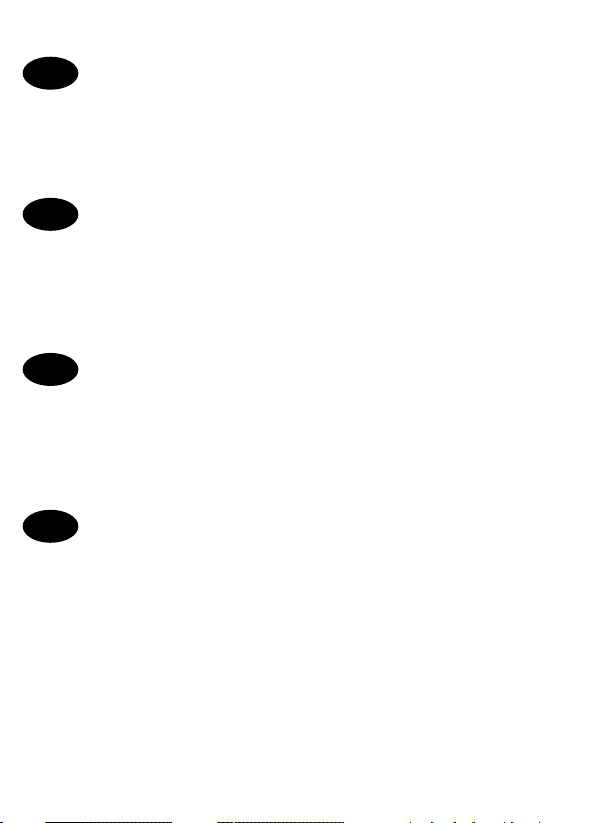
GB
Quick start-up guide . . . . . . . . . . . . . . . . . . . . . . . . . . . . . . . . . . . .1
The GPS speed camera locator INFORAD was designed to incite caution and to help
observe the traffic law. Like any other GPS device, its operating mode makes it
perfectly legal and its usage on the road is therefore authorised. INFORAD does not
detect presence and does not cause interference to doppler or laser mobile radars.
Guide de mise en route rapide . . . . . . . . . . . . . . . .5
FR
Le GPS avertisseur radar INFORAD a été conçu pour inciter à la prudence et aider
au respect de la législation routière. Son mode de fonctionnement le rend,
comme tout autre dispositif GPS, parfaitement légal et son usage sur route est
par conséquent autorisé. INFORAD ne décèle pas la présence et ne brouille pas
les radars mobiles doppler ou laser.
Anleitung zur raschen Inbetriebnahme . . . . . . . . .9
DE
Das GPS-Radarwarngerät INFORAD wurde entwickelt, um zur Vorsicht
anzuspornen und an der Beachtung der Straßenverkehrsordnung zu helfen. Seine
Funktionsweise macht es wie jedes andere GPS-Gerät vollkommen legal und seine
Benutzung auf der Straße ist dementsprechend erlaubt. INFORAD enthüllt weder
das Vorhandensein von mobilen Doppler- oder Laser-Radarfallen, noch stört es sie.
Snel op weg . . . . . . . . . . . . . . . . . . . . . . . . . . . . . . . . . . . . . . . . . . . . . . . . . . .15
NL
De GPS-radarverklikker INFORAD werd ontwikkeld om tot voorzichtigheid te
manen en te helpen bij het naleven van de wegcode. Zijn manier van werken is,
net als elk ander GPS-toestel, perfect legaal en zijn gebruik op de weg is
bijgevolg toegelaten. INFORAD verraadt de aanwezigheid niet van de mobiele
doppler- of laserradars en verstoort ze niet.
Specifications . . . . . . . . . . . . . . . . . . . . . . . . . . . . . . . . . . . . . . . . . . . . . . . .17
Contents © INFORAD Ltd 2004 - Quick Start guide v1.1

How does the GPS radar detector
INFORAD work ?
INFORAD knows the vehicle’s exact position and effective speed due to a network of
GPS satellites.
Thanks to its database, INFORAD constantly checks if a risk area, determined or not
by automatic radar, exists on the vehicle route. INFORAD gives a warning 20 seconds
before reaching the exact risk spot.
Quick start-up guide
Before installing the INFORAD receiver in your vehicle, we recommend that you read
the following carefully and carry out the different actions in order, as described in
this quick start-up guide.
Although your INFORAD unit was pre-loaded with the latest update available from
factory, we advise that you only use it once you have checked using configuration
software that a latest update is available on our server.
GB
1 • After taking the different parts supplied with your GPS radar detector out of the
packaging case, check, using the list available (on the sides of the packaging), that you
have all of the accessories.
INFORAD Ltd 2004 - Quick Start guide v1.1 1
©

Quick start-up guide (2)
2 • Downloading configuration software and update
This software allows you to test the different functions of your INFORAD, to check if the latest
update of risk areas is available, to adapt its configuration to your preferences and to manage
or record your personal points.
This must be downloaded beforehand from the INFORAD site customer space at the following
address : http://www.gpsinforad.com.
Install and follow the instructions supplied with the contextual aid and the integrated software
guide. Then, on request, you should connect your INFORAD to the computer using the USB cable
supplied. This will end the installation. During this stage you should also register to take
advantage of a year’s guarantee with standard replacement and the free subscription to
updates.
3 • Installation of INFORAD in your vehicle
Install your unit on your dashboard at the nearest possible place of the centre of the windscreen,
so that your unit has the largest possible view over the GPS network satellites.
Once this position is determined use the velcro® bands supplied to keep it in position. Now
connect the USB cable to the cigarette lighter adapter supplied and connect the set to your unit,
then insert the adapter into your vehicle’s cigarette lighter socket.
4 • Start-up
The green diode of your INFORAD must be flash, indicating that your detector is on and that it
has initiated the satellite search. This search, according to satellite visibility conditions, can last
between 1 to 5 minutes. As soon as your locator has finished the satellite acquisition phase, the
green diode stops flashing, thus indicating that your INFORAD is protecting you. (see the table
of alerts on the following pages). If the green diode does not stop flashing after 15 minutes,
start by checking in your vehicle’s manual if it is fitted with a heat-absorbing windscreen. If this
is the case you should make the acquisition of the miniature antenna an option. Otherwise,
contact online support.
Technical online support
If you have difficulties during installation or use of your INFORAD radar locator, you can refer
to the heading "Questions and Answers" on the site www.gpsinforad.com or contact our
customer support by email : support@gpsinforad.com.
2
INFORAD Ltd 2004 - Quick Start guide v1.1
©

“Mute” Button :
this cuts the audible
alarm momentarily.
Buzzer :
it emits sound beeps
signalling each
change in risk level. It
also produces a
continuous audible
signal when, in a
permanent risk area,
the speed of the
vehicle is higher than
the authorised limit.
Connector for external antenna :
Aimed for the connection of an external antenna
(option) for vehicles fitted with heat-absorbing
windscreen. The miniature external antenna is then
substituted for an internal active antenna.
USB connector :
it allows :
- power supply by means of the USB cable and the
cigarette lighter charger,
- connection with the computer for updates,
- transfer of data to the browser applications or
during updates.
GB
“Insert”
Button :
a long pressure
memorises the
geographical
details of the
location and
allows the
personal points
to be captured
or the risk areas
(not classified
otherwise) to be
signalled.
INFORAD Ltd 2004 - Quick Start guide v1.1 3
©

Table of visual and sound alerts
sound
Continuous
3 brief sounds
2 brief sounds
1 brief sound
Absence of
No sound
BUZZER
DIODES
INFORAD
satellite signal
is not working
green
Flashing
SAFETY
INFORAD
Fixed
Green
CAUTION
Approaching a
protects you
Flashing
CAUTION
zone
potential risk
Orange
DANGER
zone
certified risk
Approaching a
Red
Flashing
Your speed is
one permitted
higher than the
Red
Flashing
4
INFORAD Ltd 2004 - Quick Start guide v1.1
©

Comment fonctionne le GPS avertisseur
radar INFORAD ?
INFORAD connaît la Position exacte et la Vitesse réelle du véhicule grâce au réseau
de satellites GPS.
Grâce à sa base de données, INFORAD vérifie en permanence si une zone à risque,
matérialisée ou non par un radar automatique, se trouve sur la route du véhicule.
INFORAD prévient 20 secondes avant d’atteindre l’emplacement précis du risque.
Guide de mise en route rapide
Avant d’installer le récepteur INFORAD dans votre véhicule nous vous recommandons
de lire attentivement ce qui suit et d’effectuer dans l’ordre les différentes opérations
décrites dans ce guide de mise en route rapide.
Bien que votre boîtier INFORAD ait été préchargé avec la dernière mise à jour
disponible au moment de sa fabrication, il est recommandé de ne l’utiliser qu’après
avoir vérifié, à l’aide du logiciel de configuration, qu’une mise à jour plus récente n’est
pas disponible sur notre serveur.
FR
1 • Après avoir extrait de la boîte d’emballage les différents éléments livrés avec
votre GPS avertisseur radar, vérifiez, à l’aide de la liste présente, sur les cotés de
l’emballage, que vous disposez de l’ensemble des accessoires.
INFORAD Ltd 2004 - Quick Start guide v1.1 5
©

Guide de mise en route rapide (suite)
2 • Téléchargement du logiciel de configuration et de mise à jour
Ce logiciel va vous permettre de tester les différentes fonctions de votre INFORAD, de vérifier s’il
dispose de la dernière mise à jour des zones à risque, d’adapter sa configuration à vos
préférences ou enfin de gérer ou d’enregistrer vos points personnels.
Vous devez au préalable le télécharger dans l’espace clients du site Internet INFORAD à l’adresse
suivante: http://www.gpsinforad.com.
Installez-le, puis suivez les instructions fournies par l’aide contextuelle et le guide intégré du
logiciel. Vous devrez ensuite, à la demande, relier votre INFORAD à l’ordinateur à l’aide du câble
USB fourni pour terminer l’installation. Lors de cette étape vous devrez également vous
enregistrer pour profiter pendant un an de la garantie par échange standard et de l’abonnement
gratuit aux mises à jour.
3 • Installation d’INFORAD dans votre véhicule
Installez votre boîtier sur le tableau de bord le plus près possible du centre du pare-brise afin de
permettre à votre boîtier d’avoir la vue la plus large possible sur les satellites du réseau GPS. Une
fois cette position déterminée utilisez les bandes velcro® fournies pour le maintenir en position.
Connectez maintenant le câble USB à l’adaptateur allume-cigare fourni et reliez l’ensemble à
votre boîtier puis insérez l’adaptateur dans la prise allume-cigare de votre véhicule.
4 • Mise en route
La diode verte de votre INFORAD doit se mettre à clignoter indiquant que votre avertiseur est
sous tension et qu’il a entamé la recherche des satellites. Cette recherche, en fonction des
conditions de visibilité des satellites, peut durer de 1 à 5 minutes. Dès que votre avertisseur a
terminé la phase d’acquisition des satellites, la diode verte cesse de clignoter indiquant que
votre INFORAD vous protège. (Voir dans les pages suivantes le tableau des alertes). Si la diode
verte ne cesse pas son clignotement au-delà de 15 minutes, commencez par vérifier dans la
notice de votre véhicule s’il est équipé d’un pare-brise athermique. Si c’est le cas vous devez
faire l’acquisition de l’antenne miniature en option. Dans le cas contraire, contactez le support
en ligne.
Support technique en ligne
Si vous rencontrez des difficultés lors de l’installation ou de l’utilisation de votre avertisseur
radar INFORAD, vous pouvez consulter la rubrique Questions/Réponses du site
www.gpsinforad.com ou contacter notre support par email: support@gpsinforad.com.
6
INFORAD Ltd 2004 - Quick Start guide v1.1
©

Bouton “Mute” :
Il permet de couper
momentanément
l’alarme sonore.
Buzzer :
Il émet des bips
sonores signalant
chaque changement
de niveau de risque.
Il produit également
un signal sonore
continu lorsque,
dans une zone à
risque permanente,
la vitesse du
véhicule est
supérieure à la limite
autorisée.
Connecteur pour Antenne Externe :
Destiné à la connexion d’une antenne externe en
option pour les véhicules équipés d’un pare-brise
athermique. L’antenne externe miniature se
substitue alors à l’antenne active interne.
Connecteur USB :
Il permet :
- l’alimentation électrique par l’intermédiaire du câble
USB et de l’adaptateur allume-cigare,
- la connexion avec un ordinateur pour les mises à jour,
- le transfert des données vers les applications de
navigation ou lors des mises à jour.
Bouton
“Insert” :
Une pression
longue mémorise
les coordonnées
géographiques
du lieu et permet
de saisir des
points personnels
ou de signaler
des zones à
risque non
répertoriées.
FR
INFORAD Ltd 2004 - Quick Start guide v1.1 7
©

Tableau des alertes visuelles et sonores
Son continu
Approche
PRUDENCE
3 sons brefs
2 sons brefs
1 son bref
Absence du
Pas de son
signal satellite
hors service
INFORAD est
protège
SECURITE
INFORAD vous
potentielle
PRUDENCE
zone à risque
Approche d’une
d’une zone à
risque certifiée
DANGER
supérieure à
Votre vitesse est
celle autorisée
BUZZER
8
INFORAD Ltd 2004 - Quick Start guide v1.1
©
DIODES
Verte
clignotante
Verte fixe
Orange
clignotante
Rouge
clignotante
Rouge
clignotante
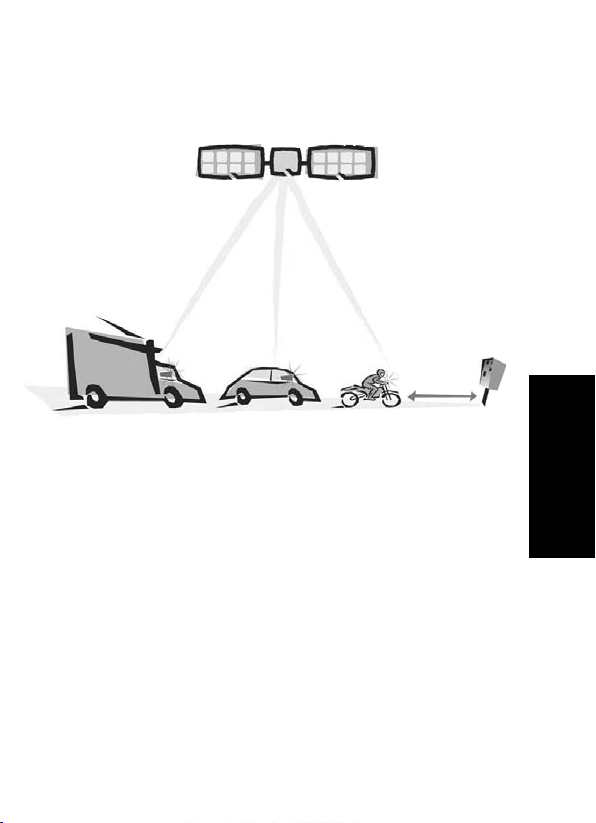
Wie funktioniert das GPS-Radarwarngerät
INFORAD?
INFORAD kennt die exakte Position und die wirkliche Geschwindigkeit des Fahrzeugs
dank des GPS-Satellitennetzes. INFORAD überprüft ständig, ob sich auf der Route des
Fahrzeugs eine Risikozone befindet, gleich, ob diese aus einem automatischen
Radargerät besteht, oder nicht. INFORAD warnt 20 Sekunden vor dem Erreichen des
präzisen Ortes des Risikos.
Anleitung zur raschen Inbetriebnahme
Bevor Sie den INFORAD-Empfänger in Ihrem Fahrzeug installieren, empfehlen wir
Ihnen, das Nachfolgende aufmerksam durchzulesen und dann die verschiedenen
Hantierungen, die in dieser Anleitung zur raschen Inbetriebnahme beschrieben sind,
in dieser Reihenfolge durchzuführen.
Obwohl Ihr INFORAD-Box bei der letzten Aktualisierung zum Zeitpunkt der
Herstellung vorgeladen worden ist, ist es ratsam, sie erst nach Überprüfung durch die
Konfigurierungssoftware, ob nicht eine neuere Version auf unserem Server verfügbar
ist, zu benutzen.
1 • Nachdem Sie die verschiedenen mit Ihrem GPS-Radarwarngerät mitgelieferten
Elemente aus der Verpackungsschachtel herausgenommen haben, überprüfen Sie
anhand der Liste auf den Seitenflächen der Verpackung, ob Sie alle Zubehörteile
geliefert bekommen haben.
INFORAD Ltd 2004 - Quick Start guide v1.1 9
©
DE

Anleitung zur raschen Inbetriebnahme (2)
2 • Fernladen der Konfigurations- und Aktualisierungssoftware
Mit dieser Software können Sie die verschiedenen Funktionen Ihres INFORAD testen, prüfen, ob
er die letzte Aktualisierung der Risikozonen geladen hat, seine Konfiguration an Ihre Vorlieben
anpassen, oder schließlich auch Ihre persönlichen Punkte verwalten, oder sie eingeben.
Sie müssen das Gerät zuerst im Kundenbereich auf der Webseite von INFORAD an der folgenden
Adresse aktualisieren: http://www.gpsinforad.com.
Installieren Sie die Software und folgen Sie dann den Anweisungen der Online-Hilfe und der
eingebauten Anleitung der Software. Dazu müssen Sie dann Ihren INFORAD auf die
entsprechende Aufforderung hin mit Hilfe des mitgelieferten USB-Kabels an den Computer
anschließen, um die Installation abzuschließen. Bei diesem Schritt sollten Sie sich auch
registrieren, um ein Jahr lang die Garantie auf Standard-Austausch und das Gratisabonnement
für die Aktualisierungen zu haben.
3 • Installation des INFORAD in Ihrem Fahrzeug
Installieren Sie INFORAD auf dem Armaturenbrett so nahe wie möglich an der Mitte der
Windschutzscheibe, damit INFORAD die größtmögliche "Sicht" auf die Satelliten des GPSSatellitennetzes hat. Sobald Sie diese Stelle festgelegt haben, benutzen Sie die mitgelieferten
Velcro®-Bänder, um INFORAD in ihrer Lage zu befestigen. Schließen Sie jetzt das USB-Kabel an
INFORAD und an den mitgelieferte Zigarettenanzünder-Adapter an, dann stecken Sie den
Adapter in den Zigarettenanzünder Ihres Fahrzeugs.
4 • Inbetriebnahme
Die grüne Diode Ihres INFORAD muss zu blinken beginnen, sie zeigt an, dass INFORAD Strom hat,
und dass er mit der Suche nach Satelliten begonnen hat. Diese Suche kann je nach den
Sichtbedingungen auf die Satelliten zwischen 1 und 5 Minuten dauern. Sobald INFORAD die
Suche nach Satelliten erfolgreich abgeschlossen hat, hört die grüne Diode auf zu blinken und
Ihr INFORAD ist betriebsbereit. (Auf den folgenden Seiten finden Sie die Tabelle der
Warnmeldungen). Wenn die grüne Diode nach einer Zeit von 15 Minuten nicht zu blinken
aufhört, überprüfen Sie im Handbuch Ihres Fahrzeugs, ob dieses mit einer wärmeabsorbierenden
Windschutzscheibe ausgestattet ist. Sollte das der Fall sein, müssen Sie die als Option
erhältliche Außenantenne zukaufen. Andernfalls wenden Sie sich bitte an die Online-Hilfe.
Technischer Online-Support
Wenn Sie bei der Installation oder der Inbetriebnahme Ihres INFORAD Radarwarngeräts auf
Schwierigkeiten stoßen sollten, können Sie die Rubrik Fragen und Antworten (FAQ) auf der
Webseite www.gpsinforad.com konsultieren, oder sich an unseren Support über E-Mail wenden:
support@gpsinforad.com.
10
INFORAD Ltd 2004 - Quick Start guide v1.1
©

Knopf “Ton aus”:
Damit können Sie den
akustischen Alarm
momentan ausschalten.
Summer:
Dieser gibt Pieptöne
ab, welche jede
Veränderung des
Risikogrades
anzeigen. Diese
Funktion gibt auch
ein kontinuierliches
akustisches Signal in
einer permanenten
Risikozone, über der
zulässigen
Geschwindigkeitsgrenze
liegt.
Anschluss für Außenantenne:
Dieser ist für den Anschluss einer optionalen
Außenantenne bestimmt, die bei Fahrzeugen mit
einer wärmeabsorbierenden Windschutzscheibe
notwendig ist. Die Außenantenne ersetzt dann die
aktive interne Antenne.
USB-Schnittstelle:
Diese ermöglicht die elektrische Speisung über das
USB-Kabel und den Adapter für den
Zigarettenanzünder, die Verbindung zu einem
Computer für die Aktualisierung und die
Datenübertragung zu Navigationsanwendungen oder
bei den Aktualisierungen.
Knopf
“Eingabe”:
Mit einem langen
Druck auf diesen
Knopf speichern
Sie persönliche
geographischen
Koordinaten eines
Ortes oder
zusätzliche
Risikozonen, die
nicht verzeichnet
sind.
DE
INFORAD Ltd 2004 - Quick Start guide v1.1 11
©

Tabelle der visuellen und akustischen Warnmeldungen
Ihre
Dauerton
3 Kurztöne
2 Kurztöne
1 Kurzton
Fehlen eines
Akustisch
NFORAD ist
außer Betrieb
Satellitensignals
INFORAD
schützt Sie
SICHERHEIT
VORSICHT
Risikozone
Annäherung an
eine potentielle
VORSICHT
Annäherung an
GEFAHR
Risikozone
eine bestätigte
liegt höher als
Geschwindigkeit
zulässig
SUMMER
12
INFORAD Ltd 2004 - Quick Start guide v1.1
©
Grün
ANZEIGELÄMPCHEN
blinkend
Grün
beständig
Orange
blinkend
Rot
blinkend
Rot
blinkend
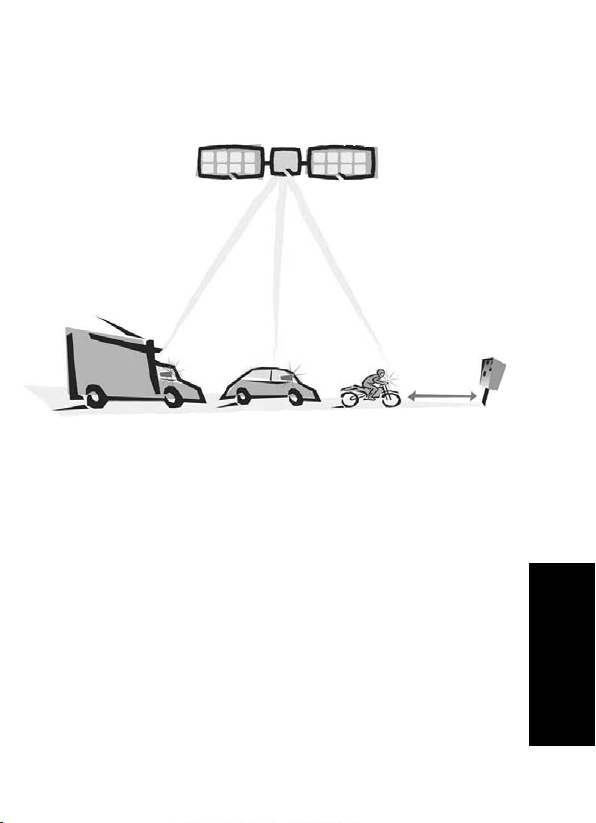
Hoe werkt het GPS-radarverklikker
INFORAD ?
INFORAD kan de exacte positie en de reële snelheid van een voertuig bepalen met de
hulp van een netwerk van GPS-satellieten.
Dankzij zijn database controleert INFORAD voortdurend of er zich op de weg van het
voertuig een risicozone bevindt, die al dan niet met een automatische radar is
uitgerust. 20 seconden voordat u de exacte locatie van het risico bereikt, zal
INFORAD u waarschuwen.
Snel op weg
Voordat u de INFORAD-ontvanger in uw voertuig installeert, raden wij u aan deze
richtlijnen aandachtig te lezen en de bewerkingen die in deze snelgids worden
beschreven nauwkeurig te volgen.
Hoewel de laatste update tijdens de fabricatie wordt geïnstalleerd op uw INFORADbox, raden wij u toch aan de box niet te gebruiken, voordat u met behulp van de
configuratiesoftware hebt gecontroleerd of er geen meer recente update beschikbaar
is op onze server.
1 • Wanneer u alle elementen die bij uw GPS-radarverklikker zijn geleverd hebt
uitgepakt, raden wij u aan deze te controleren met de lijst op de zijkant van de
verpakking zodat u zeker bent dat u over alle accessoires beschikt.
NL
INFORAD Ltd 2004 - Quick Start guide v1.1 13
©
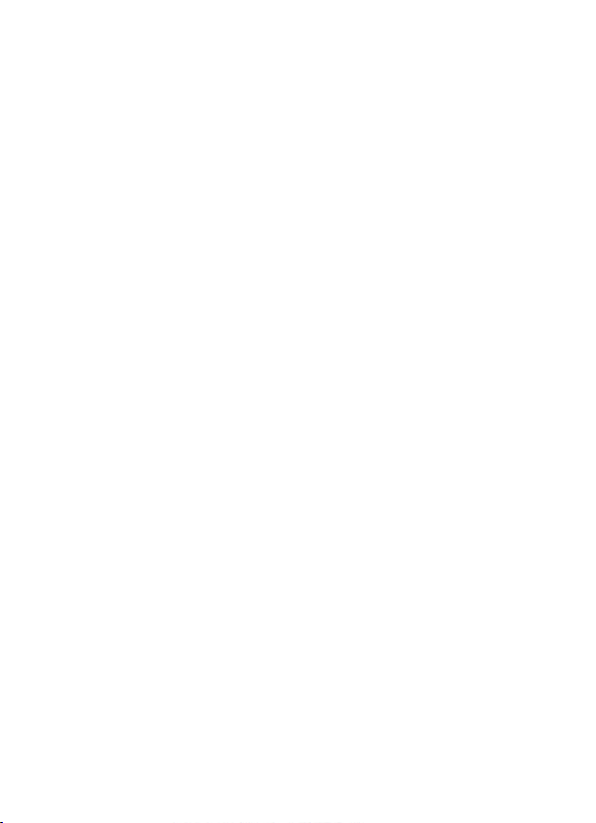
Snel op weg (2)
2 • Downloaden van configuratiesoftware en update
Met deze software kunt u de verschillende functies van uw INFORAD testen, controleren of het
apparaat over de laatste update van de risicozones beschikt, de configuratie aanpassen volgens
uw voorkeur of uw persoonlijke punten beheren of opslaan.
U moet de software vooraf downloaden van de klantenrubriek op de Internetsite van INFORAD
op het adres: http://www.gpsinforad.com.
Installeer het programma en volg daarna de richtlijnen die u via de contextgevoelige help en de
geïntegreerde gids van het programma worden geleverd. Wanneer de software u hierom vraagt,
moet u uw INFORAD verbinden met de computer via de bijgeleverde USB-kabel om de installatie
te voltooien. Tijdens deze stap kunt u zich ook registreren zodat u gedurende één jaar kunt
genieten van de standaard omruilgarantie en het gratis update-abonnement.
3 • INFORAD installeren in uw voertuig
Installeer uw box zo dicht mogelijk bij de voorruit op het dashboard zodat u een zo groot
mogelijk zicht hebt op de satellieten van het GPS-netwerk. Wanneer u eenmaal bepaald hebt
waar u de box wilt plaatsen kunt u de bijgeleverde velcro® -banden gebruiken om hem op zijn
plaats te houden. Sluit vervolgens de USB-kabel aan op de bijgeleverde adapter voor de
sigarettenaansteker. Sluit het geheel aan op uw box en stop vervolgens de adapter in de
sigarettenaansteker van uw voertuig.
4 • Starten
De groene diode van uw INFORAD moet beginnen knipperen om aan te duiden dat uw verklikker
onder spanning staat en dat hij is gestart met het zoeken naar satellieten. Deze zoekfunctie kan,
naargelang de zichtbaarheid van de satellieten, 1 tot 5 minuten duren. Zodra uw verklikker de
gegevens van de satellieten heeft verzameld, stopt de groene diode met knipperen wat erop
wijst dat uw INFORAD u voortaan beschermt. (Op de volgende pagina’s vindt u de tabel met de
waarschuwingen). Als de groene diode na 15 minuten nog steeds knippert, controleer dan eerst
in de gebruiksaanwijzing van uw voertuig of het is uitgerust met athermische voorruit. Als dat
het geval is, zult u de optionele mini-antenne moeten aanschaffen. Is dat niet het geval, neem
dan contact op met de on line ondersteuning.
Technische ondersteuning on line
Als u problemen ondervindt tijdens de installatie of het gebruik van uw radarverklikker INFORAD,
kunt u de rubriek met vragen en antwoorden raadplegen op de site www.gpsinforad.com. U kunt
ook onze ondersteuning via e-mail contacteren: support@gpsinforad.com.
14
INFORAD Ltd 2004 - Quick Start guide v1.1
©
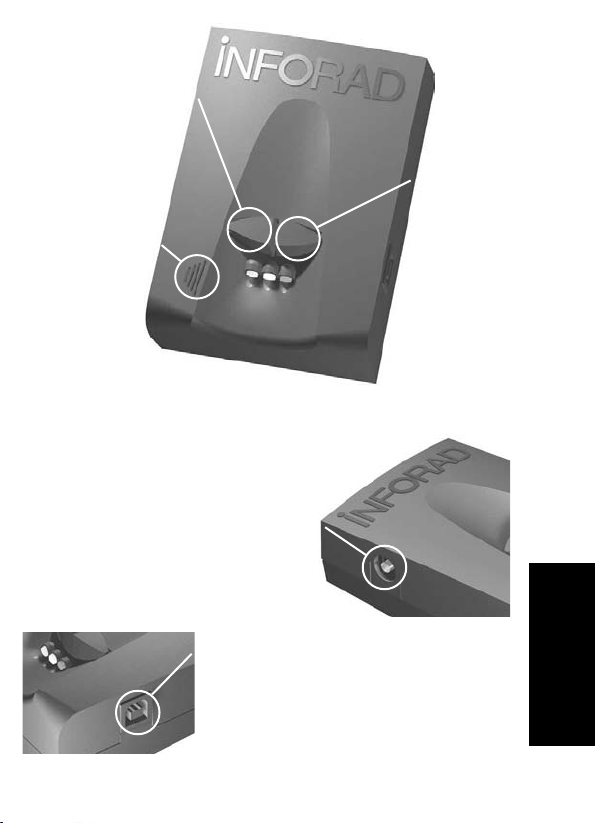
Knop “DEMPEN” :
Hiermee kunt u het
alarmsignaal tijdelijk
uitschakelen.
Zoemer:
De zoemer zendt
pieptonen uit die
elke wijziging van
het risiconiveau
signaleren. Hij zendt
ook een doorlopend
geluidssignaal uit
wanneer de snelheid
van een voertuig in
een zone met een
permanent risico
hoger is dan de
toegelaten limiet.
Connector voor externe antenne:
Bedoeld voor het aansluiten van een optionele externe
antenne voor voertuigen die zijn uitgerust met een
athermische voorruit. De externe mini-antenne wordt in
dat geval vervangen door een actieve interne antenne.
Knop
“Invoegen”:
Wanneer u de knop
lang ingedrukt
houdt, worden de
geografische
coördinaten van de
locatie opgeslagen
en kunt u
persoonlijke punten
invoeren of nietgeregistreerde zones
signaleren.
USB-connector:
Hiermee kunt u:
- elektrische voeding gebruiken met de hulp van de USBkabel en de adapter voor de sigarettenaansteker,
- een verbinding maken met een computer voor de updates,
- gegevens overdragen naar navigatietoepassingen of
tijdens updates.
INFORAD Ltd 2004 - Quick Start guide v1.1 15
©
NL
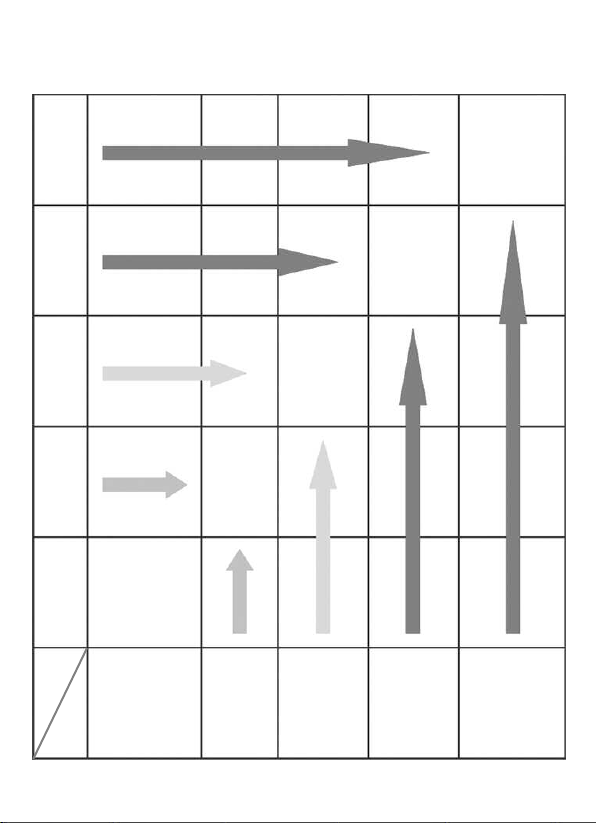
Tabel van visuele en geluidswaarschuwingen
toon
Doorlopende
3 korte tonen
2 korte tonen
1 korte toon
van
Afwezigheid
Geen klank
ZOEMER
DIODEN
INFORAD is
buiten dienst
satellietsignaal
Groen
Knipperend
INFORAD
VEILIGHEID
beschermt u
Groen
Permanent
zone met een
potentieel risico
Nadering van een
VOORZICHTIGHEID
Oranje
Knipperend
zone met een
Nadering van een
gegarandeerd risico
VOORZICHTIGHEID
Rouge
clignotante
GEVAAR
hoger dan de
Uw snelheid is
Rood
Knipperend
limiet
toegelaten
16
INFORAD Ltd 2004 - Quick Start guide v1.1
©

Specifications
GPS receiver
SiRF 12 channels capable of tracking 12 satellites simultaneously
Average acquisition time
Initialisation: ~3 mn, 38 s when cold and 8 s after warming up
Update time
1.1 s
Accuracy
Position 10 meters (10.9 yards) RMS - speed < 1 Kph (0.62 mph)
Processor
RISC 32 bits ARM7 at 50MHz
Memory
Processor 128Kb - RAM 8Mb
Antenna
Active internal with connector for optional active external
Alarm
Audible and visual
Power supply
Cigar lighter adapter: Input: 12/24V DC, Output: 5V DC - 850 mA
Dimensions
l 93 mm x w 66 mm x h 30 mm - (3.66" x 2.6" x 1.18")
Weight
120 grammes (4.23 oz)
Can be simultaneously used as a GPS receiver - compatible NMEA-0183 v2.0 for navigation
applications, running on PCs (cable provided) or Pocket PC (cable optional).
*
* Depending on local geographical conditions.
INFORAD Ltd 2004 - Quick Start guide v1.1 17
©

INFORAD Ltd
14 Cluain Airne • Shannon
County Clare • Ireland
Contact: info@gpsinforad.com
Technical support: support@gpsinforad.com
www.gpsinforad.com
