INFORAD M-1 User Manual

INFORAD M-1
GPS Speed Camera Locator GPS Avertisseur Radar GPS Avisador de Radar GPS Radarverklikker
Quick Start-up guide Guide de démarrage rapide Guía rápida de utilización Handleiding voor snelle start
www.gpsinforad.com
GB
FR
SP
NL

GB
FR
Quick start-up guide . . . . . . . . . . . . . . . . . . . . . . . . . . . 1
INFORAD is designed to raise awareness of dangerous traffic zones and incite driver caution. Its purpose is to help you better obeserve the rules of the highway code and reduce the chance of accidents. INFORAD is not a detection device and does not interfere with Police doppler or laser radars. Its usage is perfectly legal.
Guide de mise en place et démarrage rapide . . . . . . . 9
INFORAD a été conçu pour faire prendre conscience des zones de circulation dangereuses et inciter les conducteurs à la prudence. Son but est de vous aider à mieux respecter les règles du code de la route et diminuer les risques d’accidents. INFORAD n’est pas un système de détection et ne vient pas gêner les radars dopplers de la Police ni les jumelles. Son utilisation est parfaitement légale.
SP Guía rápida de utilización . . . . . . . . . . . . . . . . . . . . . . |
17 |
INFORAD ha sido diseñado para prevenir las zonas de tráfico peligroso e incita al conductor a tomar precauciones. Su propósito es de ayudarle a observar mejor las reglas del código de la circulación por carretera y reducir el número de accidentes. INFORAD no es un dispositivo de detección y no interfiere con los radares doppler o láser de la policía. Su uso es perfectamente legal
NL Handleiding voor snelle start . . . . . . . . . . . . . . . . . . |
25 |
INFORAD is bedoeld voor een beter besef van gevaarlijke verkeerszones en grotere voorzichtigheid van de bestuurder. Het heeft ten doel u te helpen de verkeersregels op de snelweg beter in acht te nemen en de kans op ongelukken te verkleinen. INFORAD is geen detectietoestel en bemoeit zich niet met de dopplerof laser-radars van de Politie. Het gebruik ervan is volkomen wettig.
Specifications . . . . . . . . . . . . . . . . . . . . . . . . . . . . . . . |
35 |
Contents © INFORAD Ltd 2005 - Quick Start guide v1.2

How does INFORAD work?
INFORAD uses the GPS (Global Positioning System) satellite network to constantly
monitor your position and compare it with an onboard database of fixed speed cameras. GB This database is preloaded and will operate straight out of the box. Nevertheless, since
speed camera locations may change from time to time, we advise you to register your device on our web site and update this database every so often using INFORAD MANAGER; an MS® Windows 98SE (or greater) application that connects you over the Internet to a central database maintained by INFORAD personnel.
When approaching a fixed speed camera, INFORAD will warn you visually 20 seconds ahead of time and 200 yards beyond it. These parameters are configurable by INFORAD MANAGER, which can be downloaded from the INFORAD web site: www.gpsinforad.com.
Quick start-up guide
Please read the following instructions carefully before installing your INFORAD.
1 • Verfify the contents of your package. Your box should contain:
•An INFORAD docking station (1) fitted with 3 electric cables (3, 4, 5)
•An INFORAD processor (2)
•An INFORAD USB cable designed for the processor (7 )
•An INFORAD LED warning lamp (4)
•6 plastic mounting strips (6)
© INFORAD Ltd 2005 - Quick Start guide v1.2 |
1 |
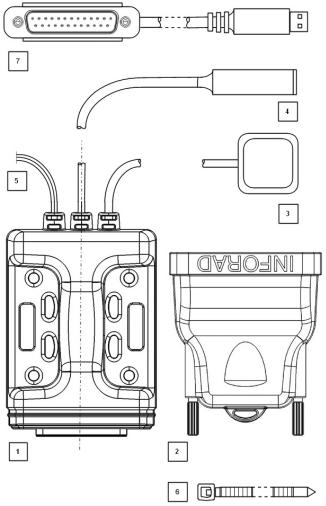
2© INFORAD Ltd 2005 - Quick Start guide v1.2

2 • Downloading the INFORAD MANAGER PC application
INFORAD MANAGER enables you to a) modify certain parameters such as i) the approach and escape distance, ii) insert your own danger zones, iii) determine whether
you have the lastest version of the speed camera database and b) to register your device GB to receive database updates. It will also enable you to run diagnostic tests to ensure your
device is functioning properly.
Go to the web site www.gpsinforad.com now and download INFORAD MANAGER.
Once downloaded to your PC’s hard disk, install INFORAD MANAGER by clicking on the downloaded file and consult the help files on the main menu. The installation process will prompt you when to connect the INFORAD processor (2) to your PC via the supplied USB cable (7). During this installation phase you will need to register the serial number of your device from the one-years free access to database updates.
N.B. Please do not connect your INFORAD USB cable (7) to your PC before being prompted by the installation software.
3 • Installing INFORAD on your motor bike
INFORAD has been designed to enable maximum fitting flexibility on your vehicle. The docking station (1) and the fitted cables (3,4,5) are designed to remain permanently fitted. The INFORAD processor (2) detaches for PC database update and reconfiguring purposes.
(a)Installing the docking station:
The docking station (1) can be fitted by either tightening the supplied plastic strips (6), with screws (not supplied) or self-adhesive strip (not supplied). Be sure to choose a spot that will avoid accidents should the docking station come loose. We advise you consider the compartment beneath the rider’s seat.
If you don’t wish to mount the docking station permanently, you may use a self-adhesive strip. We strongly advise that you mount the device some where where vibrations won’t shake it loose. We strongly recommend you avoid adhesives strips if you decide to attach the docking station to the outside of your bike.
The following diagramme shows the various ways to mount the device : (1,3,4) : by tightening the plastic strips
(2): with screws
© INFORAD Ltd 2005 - Quick Start guide v1.2 |
3 |
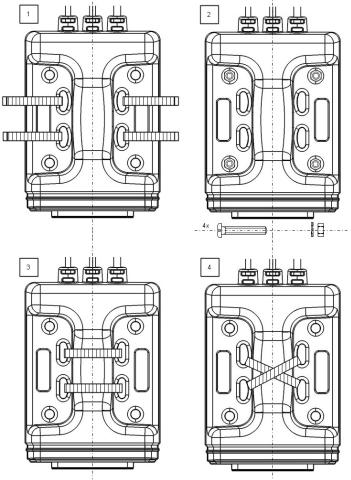
4© INFORAD Ltd 2005 - Quick Start guide v1.2

(b)Installing the GPS antenna (3) :
The GPS antenna is a critical component for the operation of your INFORAD. It captures the satellite signals that position your vehicle. Without it, your
INFORAD cannot function. If it is poorly fitted, it will impair the performance of GB satellite signal capture, so mount it with care. The GPS antenna works by line
of sight to a network of satellites in orbit above the earth’s atmosphere. This means that it must be installed where obstacles cannot block this line of sight. The rear and front mud guards of your bike are good places. The antenna uses a special adhesive compound resistant to water for mounting purposes. Remove the protective film and apply the antenna to a dry and clean surface pressing firmly for several seconds
N.B. For security reasons, never leave the antenna cable hanging where it may come into contact with the wheels or moving parts of your vehicle.
(c)Installing the LED warning lamp (4) :
The flexible LED warning lamp advises you of approaching danger zones by flashing green, orange or red. It needs to be fitted within clear view of the rider field of vision, preferablely on the front forks or handlebars by means of the
supplied plastic mounting strips (see diagramme below).
N.B. For security reasons, never leave cables hanging where they may come into contact with the wheels or moving parts of your vehicle.
© INFORAD Ltd 2005 - Quick Start guide v1.2 |
5 |

(d)Docking station power cable (5) :
INFORAD requires an electrical power source of 5 to 24 V (400mW) provided through the cable (5). Fit the red cable to the positive and the black cable to the negative or earth.
IMPORTANT: In the event that you fit the power cable directly to the bike’s battery, always disconnect the INFORAD processor to avoid discharging it.
4 • Starting your INFORAD
Once the INFORAD processor (2) is connected to the docking station (1), the LED lamp (4) will start flashing green. This tells you that the device is on and the process of ‘satellite capture’ has started. This process, depending on the line of sight with the satellite network, will take from between 1 and 5 minutes. The presence of tall buildings or tree cover will delay the satellite capture process. Once sufficient satellites have been captured (a minimum of 3 are required for operation), the LED lamp
will emit a constant green light.
Visual warning signals
Lamp colour |
Meaning |
|
|
Flashing green |
Device not yet operational, searching for satellites. |
|
|
Fixed green |
INFORAD is operational. |
|
|
Flashing orange |
User defined danger zone (Point of Interest) |
|
approaching. |
|
|
Fixed red |
Warning – Approaching speed camera. |
|
|
Flashing red |
Warning – Speed exceeds authorised limit. |
|
|
6© INFORAD Ltd 2005 - Quick Start guide v1.2

Troubleshooting
1. |
The green light never stops flashing: |
GB |
|
If your INFORAD’s green light continues to flash for a sustained period of time (greater than 15 minutes), this indicates the unit cannot find the necessary number of satellites (3 minimum) and the following should be checked:
1.When you plug your Inforad in for the very first time it can sometimes take a little longer to acquire satellites. Please be patient; it should not take more than 5 minutes at most.
2.It is easier for your Inforad to first acquire satellites when your vehicle is stationary. A brief wait before setting off is all that is normally required.
3.If the green light continues to flash, check that there is a clear line of sight between the antenna and the sky. Perhaps a saddle or luggage strapped to the back of your bike is blocking the signal.
4.You may be too close to a tall building, tree coverage or some other obstacle that impairs the GPS signal. Make sure your Inforad is mounted to ensure a clear line of sight.
2.INFORAD MANAGER cannot detect the device
Before contacting Technical Support, we would ask that you read the following notice beforehand, as many issues can be quickly resolved:
1.Please check that the INFORAD MANAGER has been correctly downloaded to your PC/Laptop/Notebook. If this has not been done or you cannot find the programme on your system, please refer to the ‘Download & Register’ section on the website www.gpsinforad.com and follow the onscreen instructions. If you have correctly downloaded please read on.
2.INFORAD MANAGER needs to be connected to the INFORAD processor via your PC to perform all of its functions. Please ensure that the USB cable is properly inserted if INFORAD MANAGER has problems detecting the device. The INFORAD MANAGER ‘Welcome’ page gives you the status of the device’s connection. If the software cannot detect or connect to your INFORAD, please try another USB ‘com’ port. If the device is recognised by INFORAD MANAGER, please read the next point.
© INFORAD Ltd 2005 - Quick Start guide v1.2 |
7 |

N.B. INFORAD must be connected directly to your PC and not to a PC docking bay or USB hub.
3.Once the INFORAD MANAGER has detected the INFORAD processor, an Internet connection needs to be established to our web site. Please check that your ‘Broadband’ or ‘Dial Up’ connections are working properly. If you find that you do not have a connection, reinstate the connection. If your broadband or dial up connection is working please read the final point.
4.In some cases, antivirus or personal firewall software can impair downloads or registration and can even block connections from and to the INFORAD MANAGER application. Temporarily disable or lower the security settings of this software and attempt to reconnect again.
If the above points fail to resolve your problem please go to the ‘Contact Technical Support’ link which can be found in the ‘About’ section of your INFORAD MANAGER application. There you will complete a brief form describing your problem. When you submit the problem, detailed information about your configuration will be automatically transmitted to our technical support staff. We will investigate your problem and contact you as soon as possible.
On-line technical support
If you encounter installation or operational difficulties with your INFORAD, you may refer to the on-line help section in INFORAD MANAGER or consult the section Frequently Asked Questions (FAQ) on our web site : www.gpsinforad.com or send us an email to support@gpsinforad.com.
8© INFORAD Ltd 2005 - Quick Start guide v1.2

Comment fonctionne INFORAD ?
INFORAD utilise le réseau satellite GPS (Système de Positionnement Global) pour
surveiller constamment votre position et la comparer avec une base de donnée embar- FR quée indiquant les radars fixes. Cette base de données est pré-enregistrée et fonctionnera
directement dès la mise sous tension. Toutefois, puisque les emplacements radars évoluent dans le temps, nous vous conseillons de faire enregistrer votre appareil sur notre site web et de mettre à jour cette base de données assez régulièrement à l’aide de notre logiciel INFORAD MANAGER; une application MS® Windows 98SE (ou supérieur) qui vous connecte via Internet à une base de données centralisée suivie par le personnel d’INFORAD.
Lorsque vous vous approchez d’un radar fixe, INFORAD vous alerte visuellement 20 secondes avant et environ 200 mètres au-delà. Ces paramètres sont configurables par INFORAD MANAGER qui peut être téléchargé à partir du site web INFORAD : www.gpsinforad.com.
Guide de démarrage rapide
Veuillez lire soigneusement les instructions suivantes avant d’installer votre INFORAD.
1 • Vérifiez le contenu de votre paquet. Dans votre votre boîte il doit y avoir :
•Station de base INFORAD (1,3,4,5)
•Un récepteur GPS INFORAD (2)
•Un câble USB INFORAD (7 )
•Une antenne amplifiée adhésive (3)
•Un flexible d’alerte lumineux (4)
•6 colliers de serrage plastiques (6)
© INFORAD Ltd 2005 - Guide de démarrage rapide v1.2 |
9 |
