Infomedia MICROCAT LAND ROVER Manual

Microcat
Land Rover
parts quick start guide
Disclaimer
© Infomedia Ltd 2003
This document is the copyright of Infomedia Ltd, October 2003. All rights reserved worldwide.
Infomedia®, Microcat® and the graphical representation of Microcat 1-2-3 are registered trademarks, and Microcat 1-2-3™, Microcat Fresh™, and Microcat Live™ are trademarks of Infomedia Ltd. All other brand names or trademarks are the properties of their respective holders.
No warranty of any kind is given regarding the information contained herein, which is provided on an “as is” basis. Any warranties as to merchantability and fitness for a specific purpose are, to the fullest extent, excluded. Infomedia Ltd shall in no way be liable to the reader of this document for any direct, consequential, indirect, incidental, punitive, special or other damages whatsoever arising from the reader’s reliance on the contents provided herein. The receipt of this document shall not be construed as conferring any rights to the recipient in the information provided, nor in the patents, trademarks or copyrights of Infomedia Ltd or any of its subsidiaries.
|
2 |
Table of contents |
|
Introduction ..................................................................................................................................... |
3 |
About the Guide .................................................................................................................. |
3 |
Log on to Microcat.......................................................................................................................... |
4 |
Initial Launch and Log on ................................................................................................... |
4 |
About passwords and user names........................................................................................ |
7 |
Identify a vehicle............................................................................................................................. |
8 |
Open the Vehicle Identification dialog box......................................................................... |
8 |
ID by VIN............................................................................................................................ |
9 |
ID by licence number .......................................................................................................... |
9 |
Enter model, date and details............................................................................................... |
9 |
Which method should I use? ............................................................................................. |
10 |
Selecting Parts............................................................................................................................... |
11 |
Graphic Index .................................................................................................................... |
11 |
Alpha Index ....................................................................................................................... |
13 |
Microcat Search................................................................................................................. |
14 |
Reduce Choices ................................................................................................................. |
15 |
SuperWindow.................................................................................................................... |
16 |
Finalize an Order List.................................................................................................................... |
17 |
What is the difference between the WorkBench and the Order List? ............................... |
17 |
Edit a line........................................................................................................................... |
18 |
Delete a line....................................................................................................................... |
18 |
Print an order list ............................................................................................................... |
18 |
Delete an entire Order List ................................................................................................ |
19 |
Part Option Resolver ......................................................................................................... |
19 |
Transfer an Order List to the DMS.................................................................................... |
20 |
More help ...................................................................................................................................... |
21 |
Help files ........................................................................................................................... |
21 |
Application Shortcuts ........................................................................................................ |
21 |
© Infomedia Ltd 2003 |
Commercial-in-confidence |

Introduction |
3 |
Introduction
Welcome to Microcat!
Microcat is an electronic parts and service selling system. Some of its advantages are:
•Fast and accurate parts interpretation
•Electronic transfer of parts to your DMS
•Reduction of costly errors.
This guide is for Microcat users. If you would like further information, please see the final section of this guide, More Help.
About the Guide
This manual is divided into six sections:
•an introduction
•four sections on using Microcat
•one section on getting more help. Each section about using Microcat contains:
•learning outcomes
•information about functionality
•steps for completing various tasks
•notes of additional information where required.
This is an example note that is used to display additional information throughout this guide.
© Infomedia Ltd 2003 |
Commercial-in-confidence |
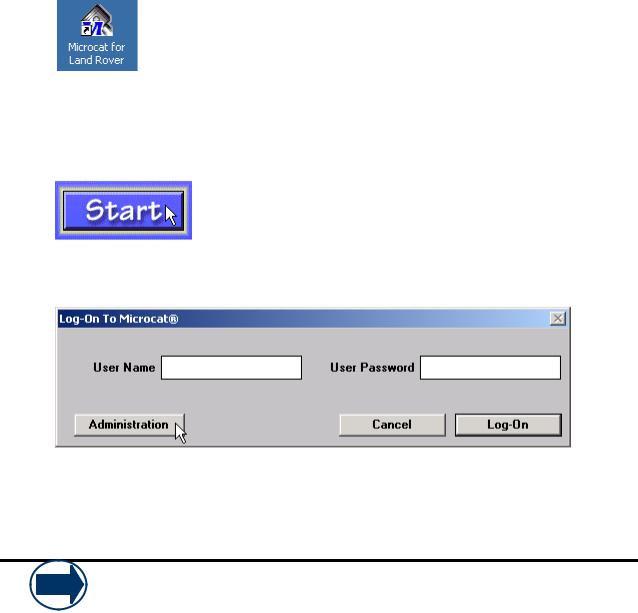
Identify a vehicle |
4 |
Log on to Microcat
In this section you will learn how to:
•Open the Microcat application
•Set up your user name and password
•Enter your user name and password
You will also learn why you should use separate passwords for each Microcat user.
Initial Launch and Log on
This procedure is completed once only at the time of the first log-on to Microcat.
1.Double click the Microcat shortcut on the desktop.
Or, select the Windows Start menu > Programs > Microcat for Windows > Microcat.
2.Click the Start button.
The Log-On to Microcat dialog box opens.
3.Click the Administration button to set up a user name, password and dealer details. The User Administration dialog box opens.
The initial log on settings only need to be completed the first time you log on and will be retained for subsequent installations of Microcat.
© Infomedia Ltd 2003 |
Commercial-in-confidence |
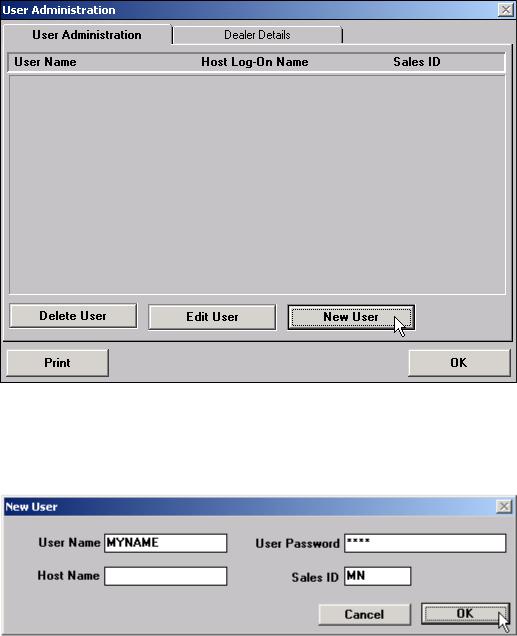
Identify a vehicle |
5 |
4. Click the New User button.
5.Enter the User Name, Password and a Sales ID (eg. your first name or initials).
6.Click OK.
This returns the user to the User Administration dialog box.
7. Click the Dealer Details tab to set up the dealership information.
© Infomedia Ltd 2003 |
Commercial-in-confidence |
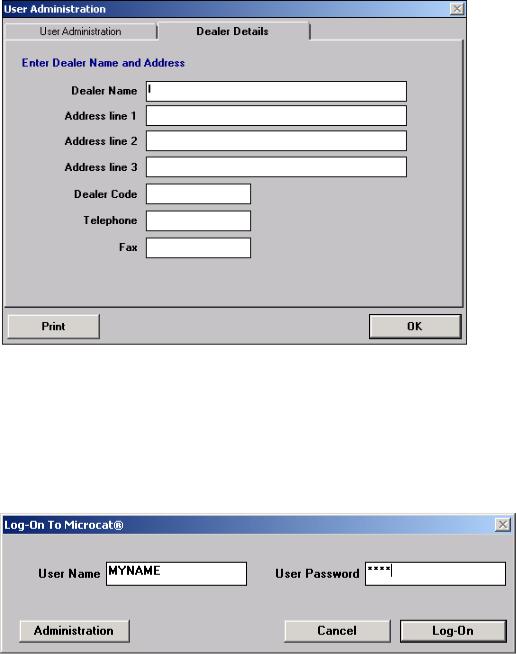
Identify a vehicle |
6 |
8. Enter the dealer name and address.
9.Click OK.
This opens the Log-On to Microcat dialog box.
10.Enter the assigned user name and password.
At the beginning of each work session with Microcat, you will need to log on using your assigned log on information.
11. Click the Log-On button.
© Infomedia Ltd 2003 |
Commercial-in-confidence |
