Page 1

Service Guide for the
X1
Page 2
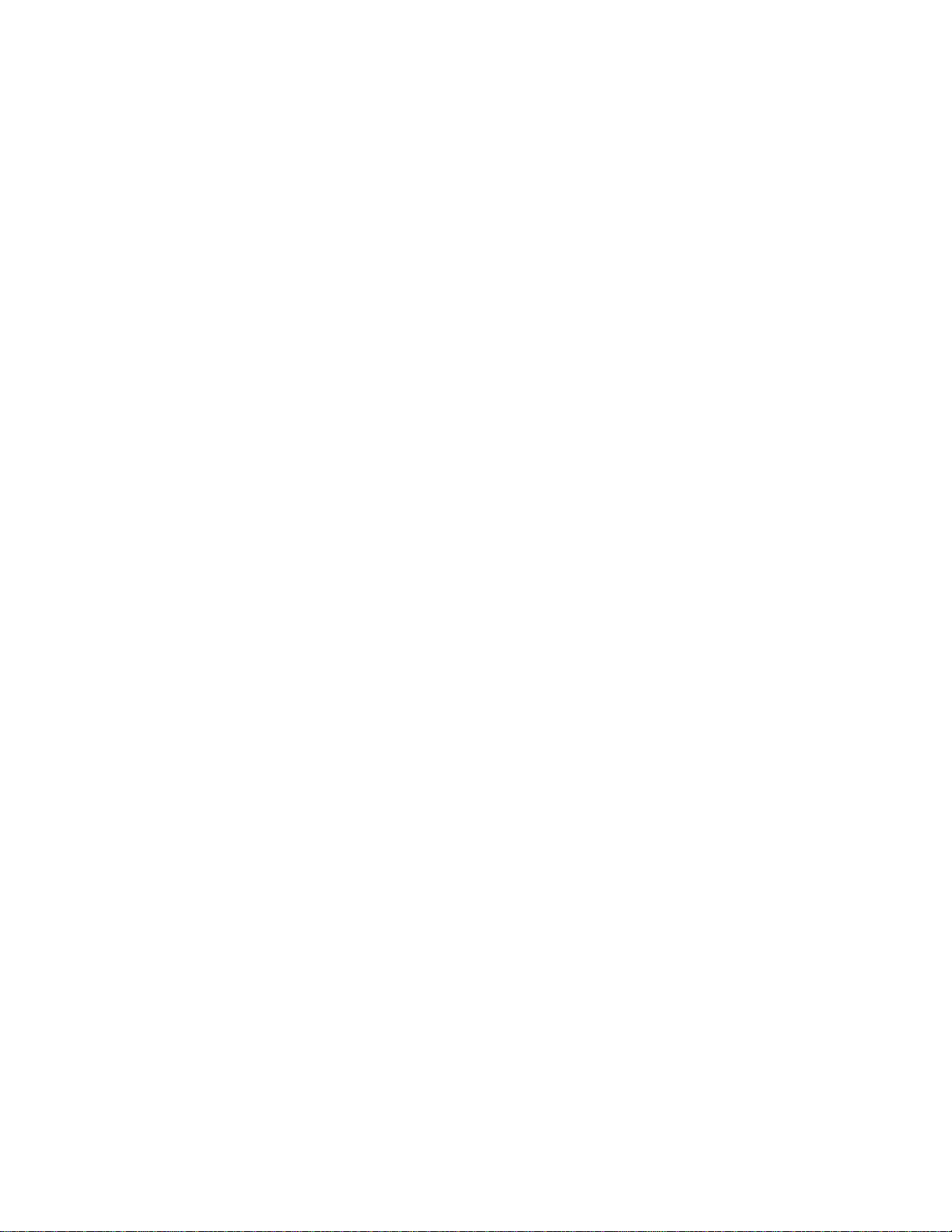
Table of Contents
Table of Contents.......................................................................................................... 2
Safety Precautions........................................................................................................ 3
Important Precautions .................................................................................................. 3
Important Safety Instructions ...................................................................................... 4
Parts Replacement ........................................................................................................ 5
Removable Parts Hierarchy ..................................................................................................5
Remove and Replace the Ballast/Power Supply ECA ..........................................................6
Remove and Replace the Bottom EMI Shield.....................................................................10
Remove and Replace the Chassis......................................................................................12
Remove and Replace the Color Wheel Shield....................................................................17
Remove and Replace the Controller ECA........................................................................... 19
Remove and Replace the Elevator .....................................................................................22
Remove and Replace the Optical Engine ...........................................................................24
Remove and Replace the Cooling Fans .............................................................................27
Remove and Replace the Focus and Zoom Rings .............................................................30
Remove and Replace the Front Bezel ................................................................................32
Remove and Replace the I/O ECA .....................................................................................35
Remove and Replace the Keypad ......................................................................................37
Remove and Replace Lamp Module...................................................................................42
Remove and Replace the Lamphouse................................................................................45
Remove and Replace the Leveling Foot .............................................................................48
Remove and Replace the Rear Bezel.................................................................................49
Remove and Replace the Rubber Feet...............................................................................51
Remove and Replace the Top Case ...................................................................................52
Remove and Replace the Speaker .....................................................................................54
Functional Tests.......................................................................................................... 56
Required equipment............................................................................................................56
Before beginning .................................................................................................................57
Perform the following tests..................................................................................................57
Troubleshooting.......................................................................................................... 60
Power and Start-up Problems .............................................................................................61
Image Problems ..................................................................................................................67
Keypad Problems................................................................................................................71
Remote Problems ...............................................................................................................72
Audio Problems...................................................................................................................73
Block Diagram.....................................................................................................................74
Prepare for Power Up with Top Case Removed ................................................................. 80
Check Controller Voltages ..................................................................................................81
Check the Color Wheel and Reseat the Cable ...................................................................84
Check the Thermal Switch ..................................................................................................86
Check fan operation ............................................................................................................87
Check Ballast/Power Supply Voltages and Signals ............................................................88
Check I/O ECA Voltages and Signals .................................................................................90
Parts Lists.................................................................................................................... 93
Parts Exploded View ...........................................................................................................93
FRUs by alphabetic listing...................................................................................................94
X1 Service Guide 2
Page 3
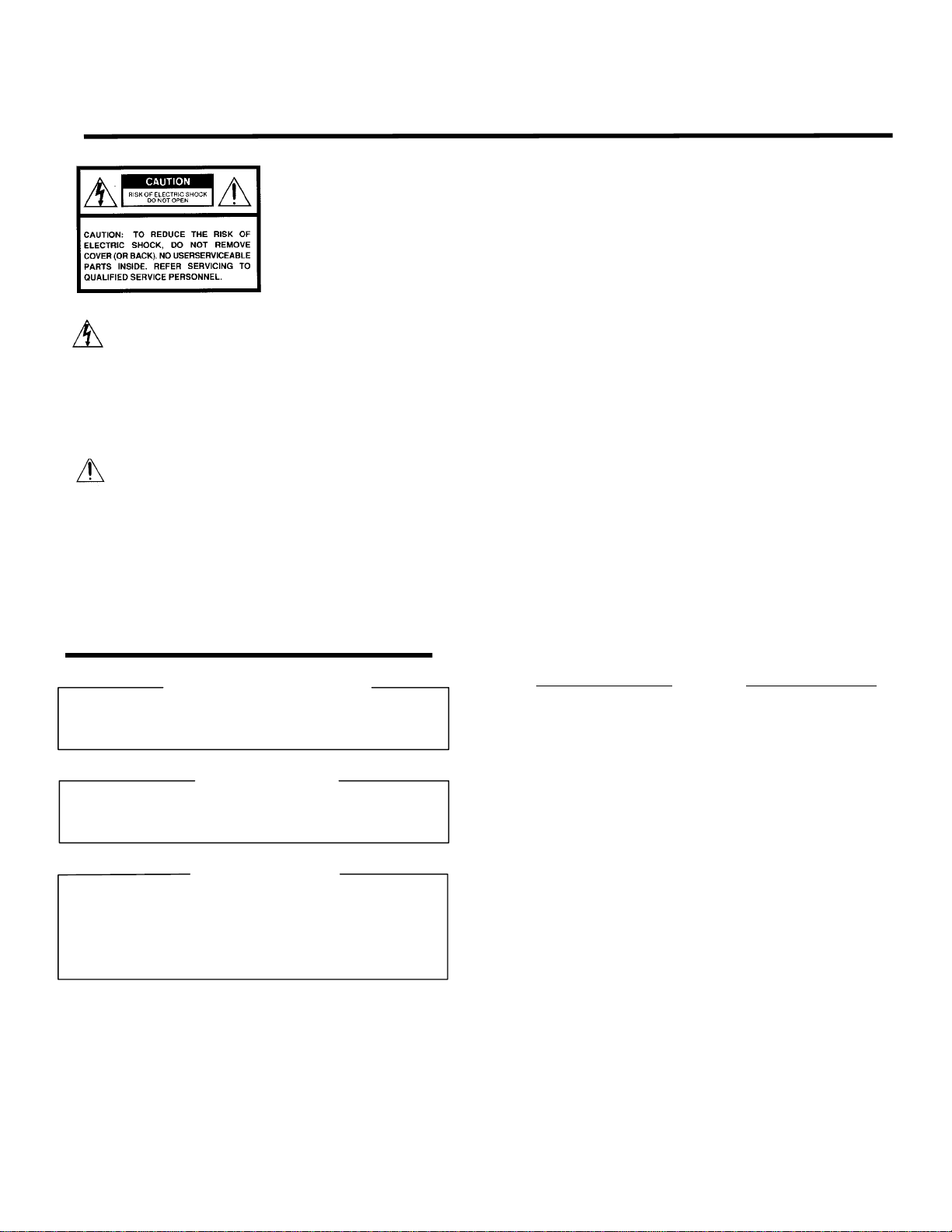
SAFETY PRECAUTIONS
WARNING: TO REDUCE THE RISK OF FIRE OR ELECTRIC SHOCK, DO NOT EXPOSE THIS
CAUTION: Laser beam is emitted when the laser button of the remote control is press ed. Do not
APPLIANCE TO RAIN OR MOISTURE. DANGEROUS HIGH VOLTAGES ARE
PRESENT INSIDETHE ENCLOSURE. DO NOT OPEN THE CABINET. REFER
SERVICING TO QUALIRED PERSONNEL ONLY.
look from the front of the remote control. Do not face toward a person or to a mirror.
The lightning flash with arrowhead
symbol, within an equilateral triangle,
is intended to alert the user to the
presenc e of uninsulated "dangerous
voltage" within the product's
enclosure that may be of sufficient
magnitude to constitute a risk of
electric shock to persons.
The exclamation point within an
equilateral triangle is intended to
alert the user to the presence of
important operating and
maintenance (servic ing) instructions
in the literature accompanying the
appliance.
FCC Radio Frequency Interferenc e Statement
Note: This equipment has been tested and found to comply with the limits for a Class A
WARNING: Changes or modifications made to this equipment, not expressly approved by
Notice: This Class A digital apparatus c omplies with Canadian ICES-003.
IMPORTANT PRECAUTIONS
Save Original Packing Materials
The original shipping carton and packing materials will come in
handy if you ever have to ship your LCD projector. For maximum
protection, repack the set as it was originally packed at the factor y.
digital device, pursuant to part 15 of the FCC Rules. These limits are designed to
provide reasonable protection against harmful interference when the equipment is
operated in a commercial environment. This equipment generates, uses, and can
radiates radio frequency energy and, if not installed and used in accordance with the
instruction manual, may cause harmful interference to radio communic ations.
Operation of this equipment in a residential area is likely to caus e harmful
interference in whic h case the user will be r equired to correct the interferenc e at his
own expens e.
Toshiba, or parties authorized by Toshiba, could void the user's authority to operate
the equipment.
Cet appareil numérique de la classe A est conforme à la norme NMB-003 du
Canada.
In the spaces provided below, record the Model and Serial No. Iocated
at the rear of your LCD projector.
Mode No. Serial No.
Retain this information for future reference.
Avoid Volatile Liquid
Do not us e volatile liquids, such as an insect spray, near the unit.
Do not leave rubber or plastic pr oducts touching the unit for a long
time. They will mar the finish.
Moisture Condensation
Never operate this unit immediately after moving it from a cold
location to a warm location. When the unit is exposed to such a
change in temperature, moisture may condense on the crucial
internal parts. To prevent the unit from possible damage, do not use
the unit for at least 2 hours when there is an extr eme or sudden
change in temperature.
LP280/LP290 Service Manual 4
Page 4
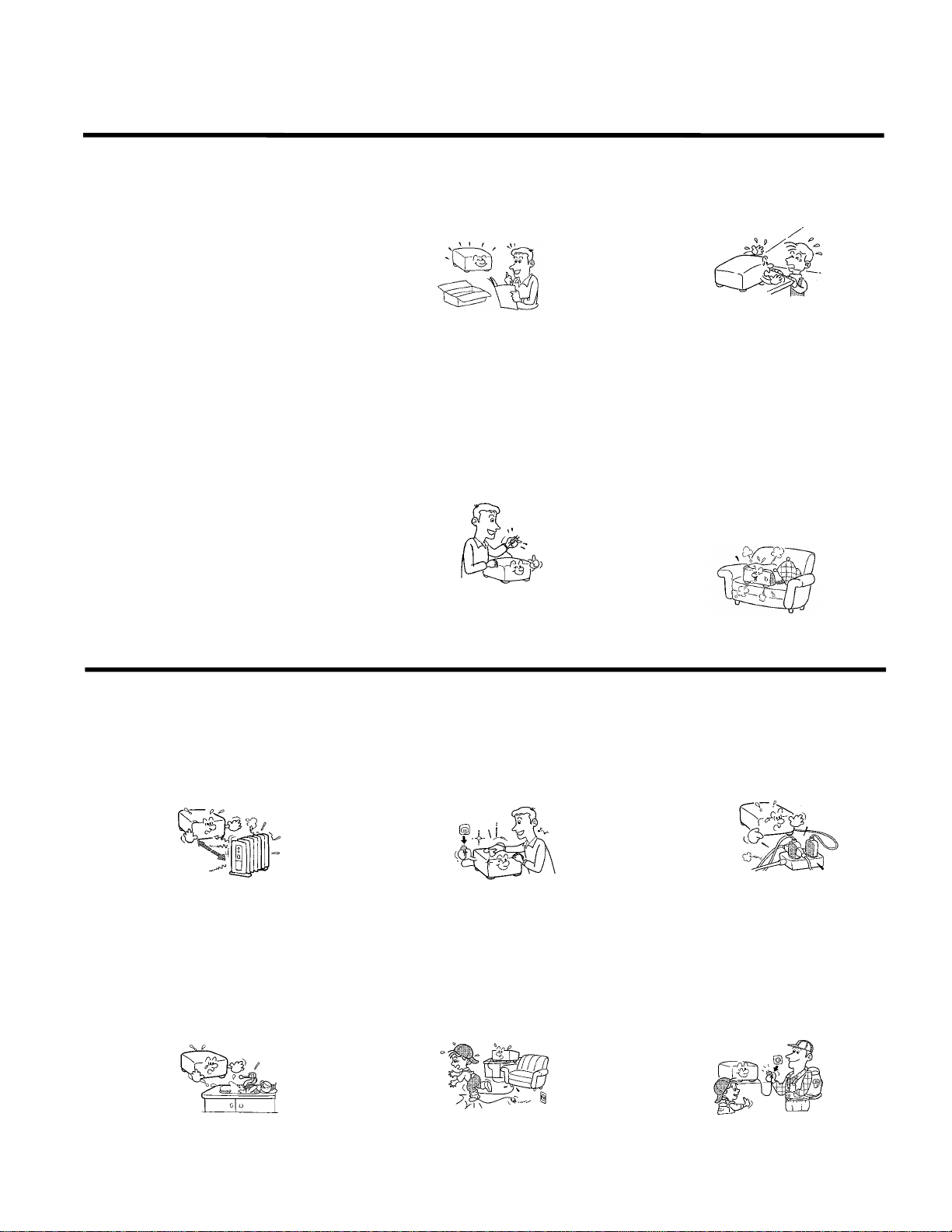
IMPORTANT SAFETY INSTRUCTIONS
CAUTION: PLEASE READ AND OBSERVE
ALLWARNINGS AND
INSTRUCTIONS GIVEN IN THIS
OWNER'S MANUAL AND THOSE
MARKED ON THE UNIT. RETAIN
THIS BOOKLET FOR FUTURE
REFERENCE.
This set has been designed and manuf actured
to assure personal safety. Improper use can
result in electric shock or fire hazard. The
safeguards incorporated in this unit will protect
you if you observe the following procedures for
installation, use and servicing. This unit is fully
transistorized and does not contain any parts
that can be repaired by the user.
DO NOT REMOVE THE CABINET COVER, OR
YOU MAY BE EXPOSED TO DANGEROUS
VOLTAGE. REFER SERVICING TO
QUALIFIED SERVICE PERSONNEL ONLY.
1. Read Owner's Manual
After unpacking this product, read the
owner's manual carefully, and follow all
the operating and other instructions.
2. Power Sources
This product should be operated only from
the type of power source indicated on the
marking label. If you are not s ure of the
type of power supply to your home,
consult your product dealer or local power
company.
For products intended to operate from
battery power, or other sources, refer to
the operating instructions.
3. Source of Light
Do not look into the lens while the lamp
is on. The strong light from the lamp may
cause damage to your eyes or sight.
4. Ventilation
Openings in the cabinet ar e provided for
ventilation and to ensure reliable
operation of the product and to protect it
from overheating, and these openings
must not be blocked or covered. The
openings should never be blocked by
placing the product on a bed, sofa, rug or
other similar surface. This product should
not be placed in a built-in installation such
as a bookcase or rack unless proper
ventilation is provided or the
manufacturer's instructions have been
adhered to.
IMPORTANT SAFETY INSTRUCTIONS
5. Heat
The product should be situated away from
heat sources such as radiators heat
registers, stoves, or other products
(including amplifiers) that produce heat.
6. Water and Moisture
Do not use this product near water - for
example, near a bath tub, wash bowl,
kitchen sink, or laundry tub; in a wet
basement ; or near a swimming pool and
the like .
7. Cleaning
Unplug this product from the wall outlet
before cleaning. Do not use liquid cleaners
or aerosol cleaners. Use a damp cloth for
cleaning.
8. Power-Cord Protection
Power-supply cords should be routed so
that they ar e not likely to be walked on or
pinched by items placed upon or against
them, paying particular attention to cords
at plugs, convenienc e receptacles, and
the point where they exit from the product.
9. Overloading
Do not overload wall outlets; extension
cords, or integral convenience
receptacles as this can result in a risk of
fire or electric shock.
10. Lightning
For added pr otection for this product
during storm, or when it is left unattended
and unused for long periods of time,
unplug it from the wall outlet.
This will prevent damage to the product
due to lightning and power-line surges.
Page 5
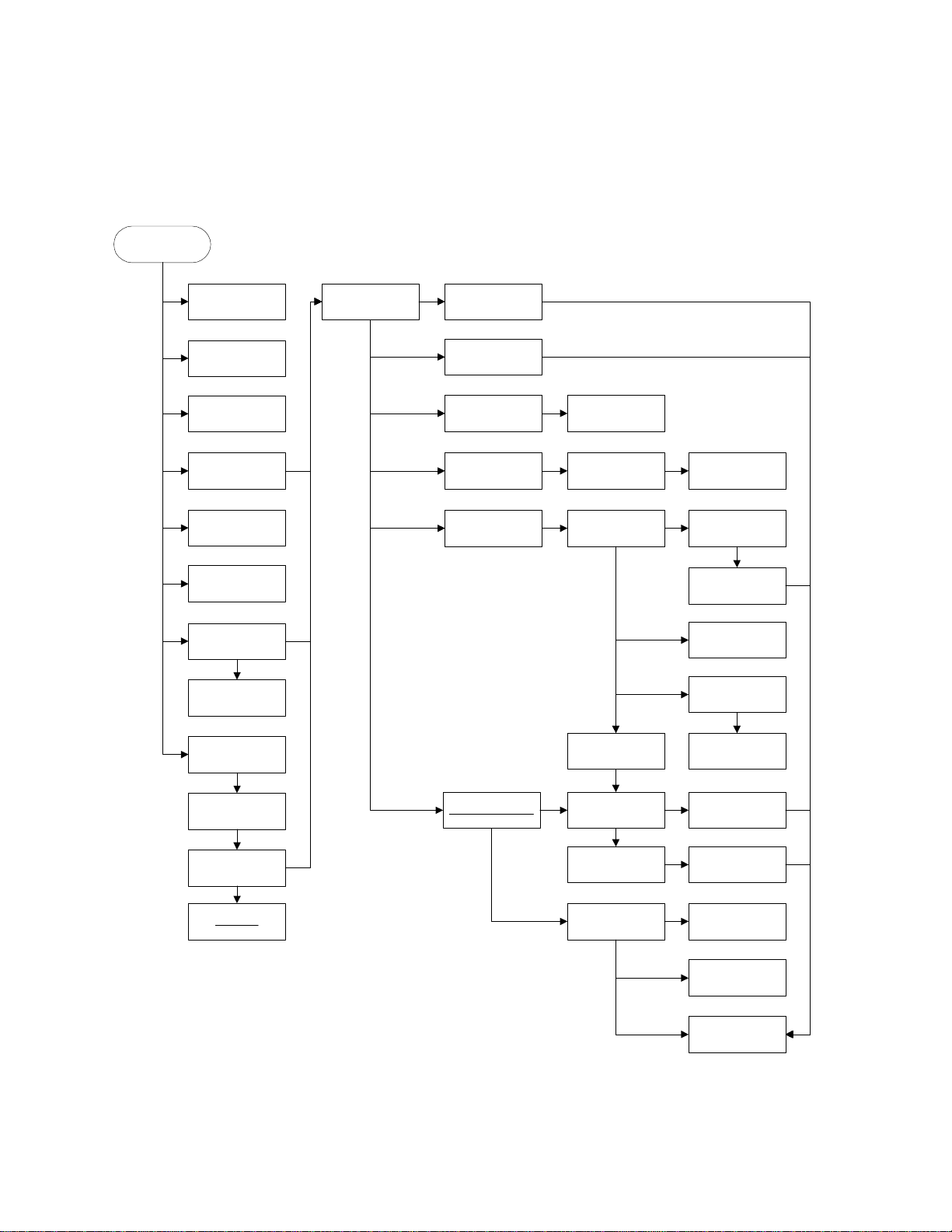
Parts Replacement
Removable Parts Hierarchy
Start
Certification label
Nameplate label
I/O panel label
Rear b ezel
Lens cap
Rubber foot
Lamp d oor
Lamp module
Focus ring
Top case Elevator shaft
Leveling foot
Speaker Speaker grill
Keypad ECA Key set LED cover
Ballast/power
supply ECA
Controller ECA
I/O EMI shieldChassis
I/O ECA
Ground spring
Retainer studs
Ballast/power
supply insulator
Zoom ring
Front bezel
Inner grill
Color wheel shield
Optical engine
Bottom EMI shield
Elevator sprin gElevator actuator
80mm fanLamphouse
60mm fan
Bottom case
X1 Service Guide 5
Page 6
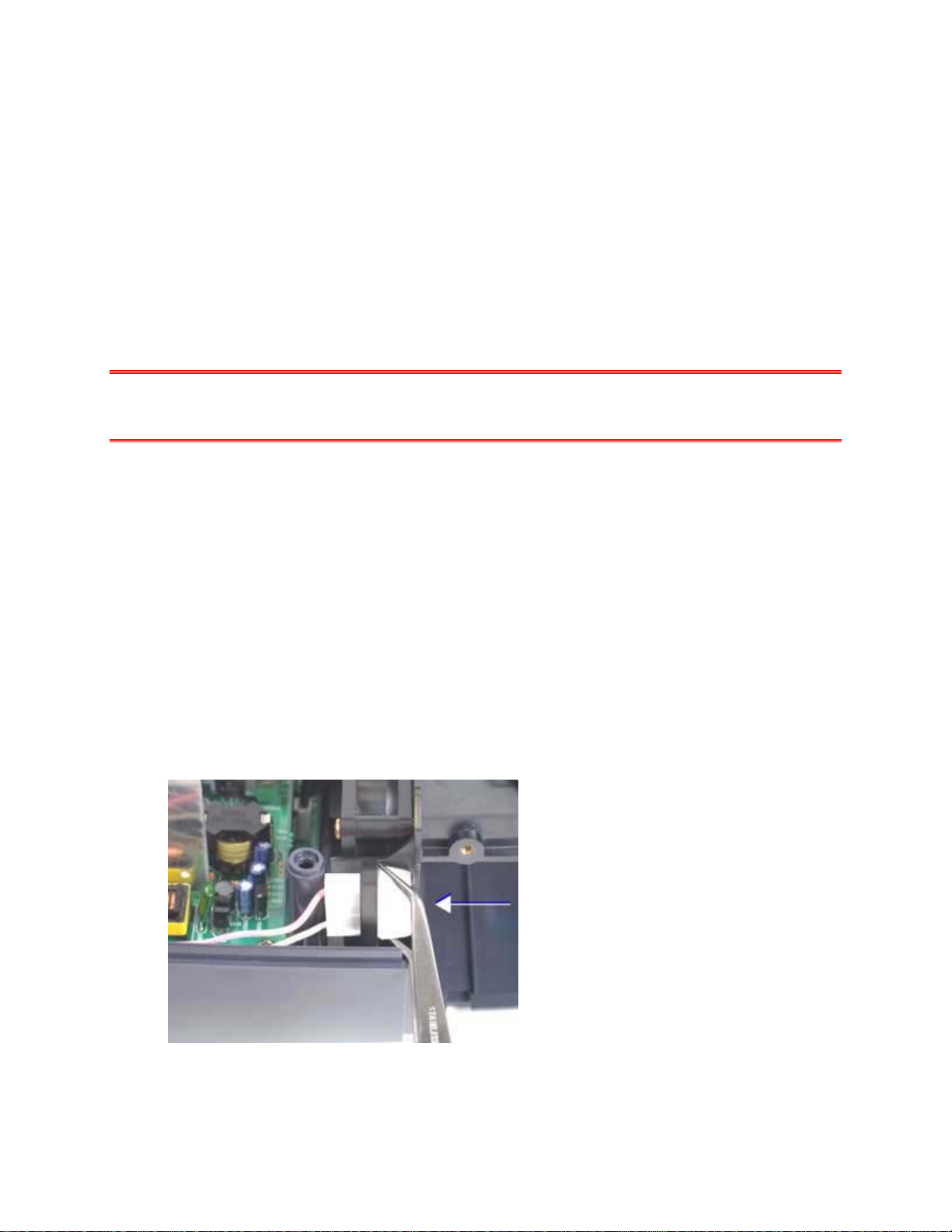
Remove and Replace the Ballast/Power Supply ECA
The ballast/power supply ECA (520-0114-xx) fastens to the chassis. It converts 100-240 VAC supply
voltage to various low voltage DC levels required internally by the projector. The power supply directly
interfaces with the ballast to control lamp strike and operation. The ballast steps up voltage from the
power supply to ignite the lamp module. The ballast/power supply ECA also interfaces with the controller
ECA to provide DC power and exchange control signals.
Audio amplification and takes place on the ballast/power supply ECA.
Fuses on the ballast/power supply ECA protect against internal shorts or supply surges. The fuses are
not available as FRU parts as a blown fuse usually indicates circuit damage and the need for ECA
replacement.
DANGER Do not attempt to measure the output voltage from the ballast when the lamp strikes. High
voltage produced by the ballast to strike the lamp can ruin test instruments as well as cause
personal injury.
1. Remove the following items:
Lamp module (page 42)
Focus ring (page 30)
Zoom ring (page 30)
Front bezel (page 32)
Rear bezel (page 49)
Top case (page 52)
2. Detach the lamp cable connector from the side of the lamphouse. Squeeze the two tabs on the
side of the connector and slide it rearward through the retainer on the lamphouse.
X1 Service Guide 6
Page 7
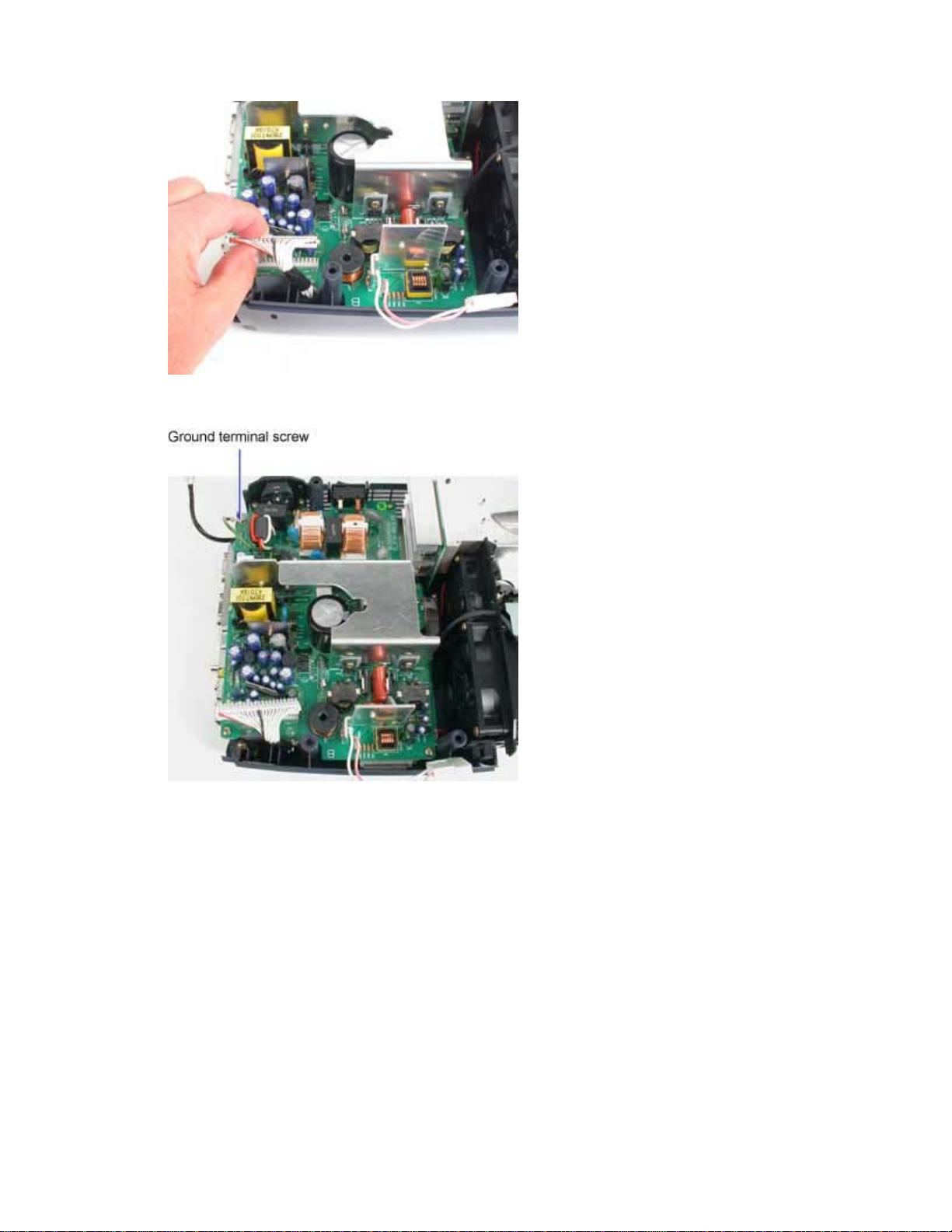
3. Unplug the power supply/controller ECA cable from the ballast/power supply ECA
4. Remove the M4x6 Phillips screw that fastens the ground terminal to the chassis.
X1 Service Guide 7
Page 8
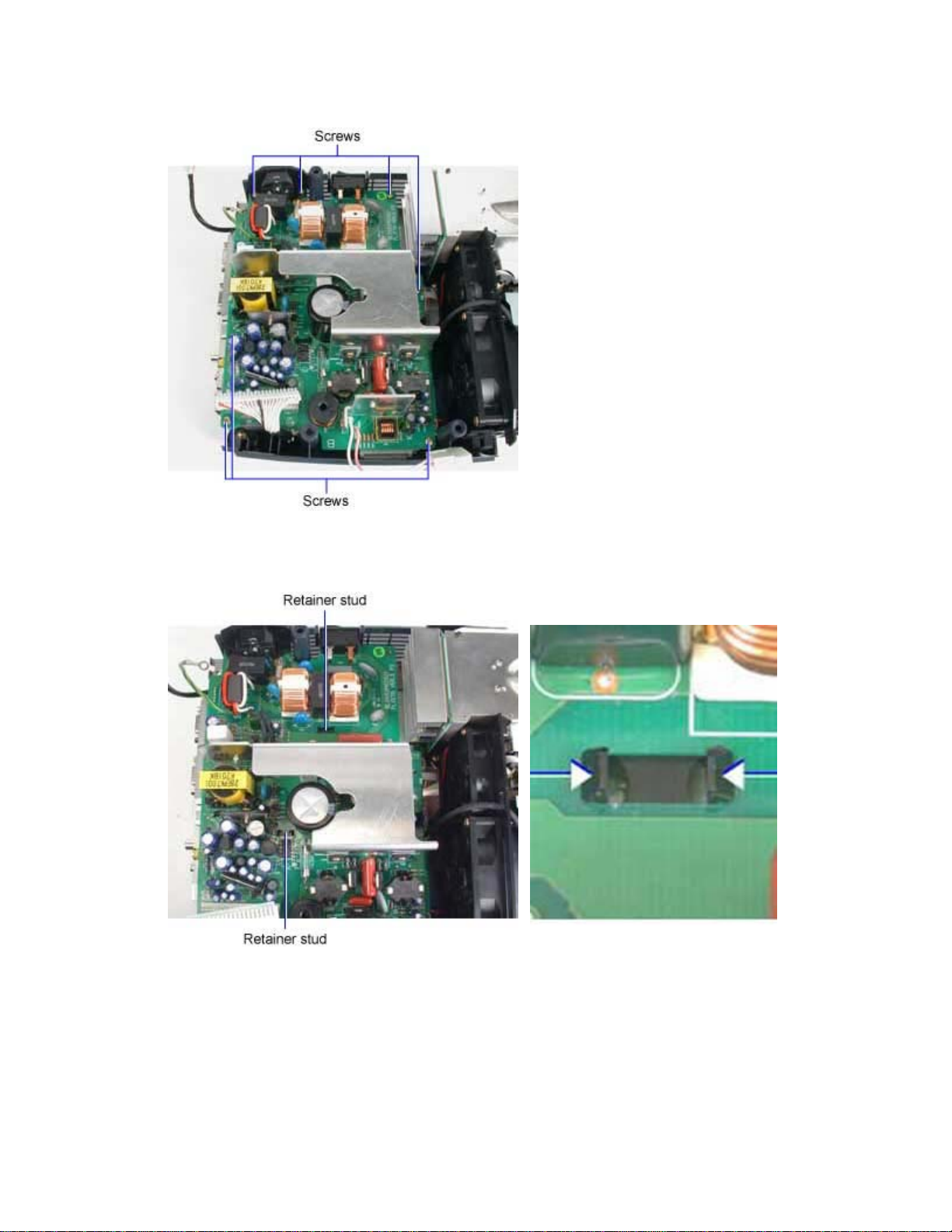
5. Remove the seven M3x12 Plastite Phillips screws that fasten the ballast/power supply ECA to the
chassis.
6. Squeeze the tabs on each of the two retainer studs that secure the ballast/power supply ECA to
the chassis. Then lift the ECA away from the chassis.
X1 Service Guide 8
Page 9

Assembly Notes
♦ Ensure that the two retainer studs on the chassis engage the slots in the ballast/power supply ECA.
Press down on the ECA to lock the retainers into the slots.
♦ Tighten the seven M3x12 Plastite Phillips screws securely. Do not overtighten the screws.
♦ Connect the ground terminal to the chassis. Tighten the M4x6 Phillips screw securely.
♦ Connect the power supply/controller ECA cable to CN651 on the ballast/power supply ECA.
♦ Insert the lamp cable connector into the slot on the side of the lamphouse. Ensure that the slot for the
connector lock faces outward.
X1 Service Guide 9
Page 10
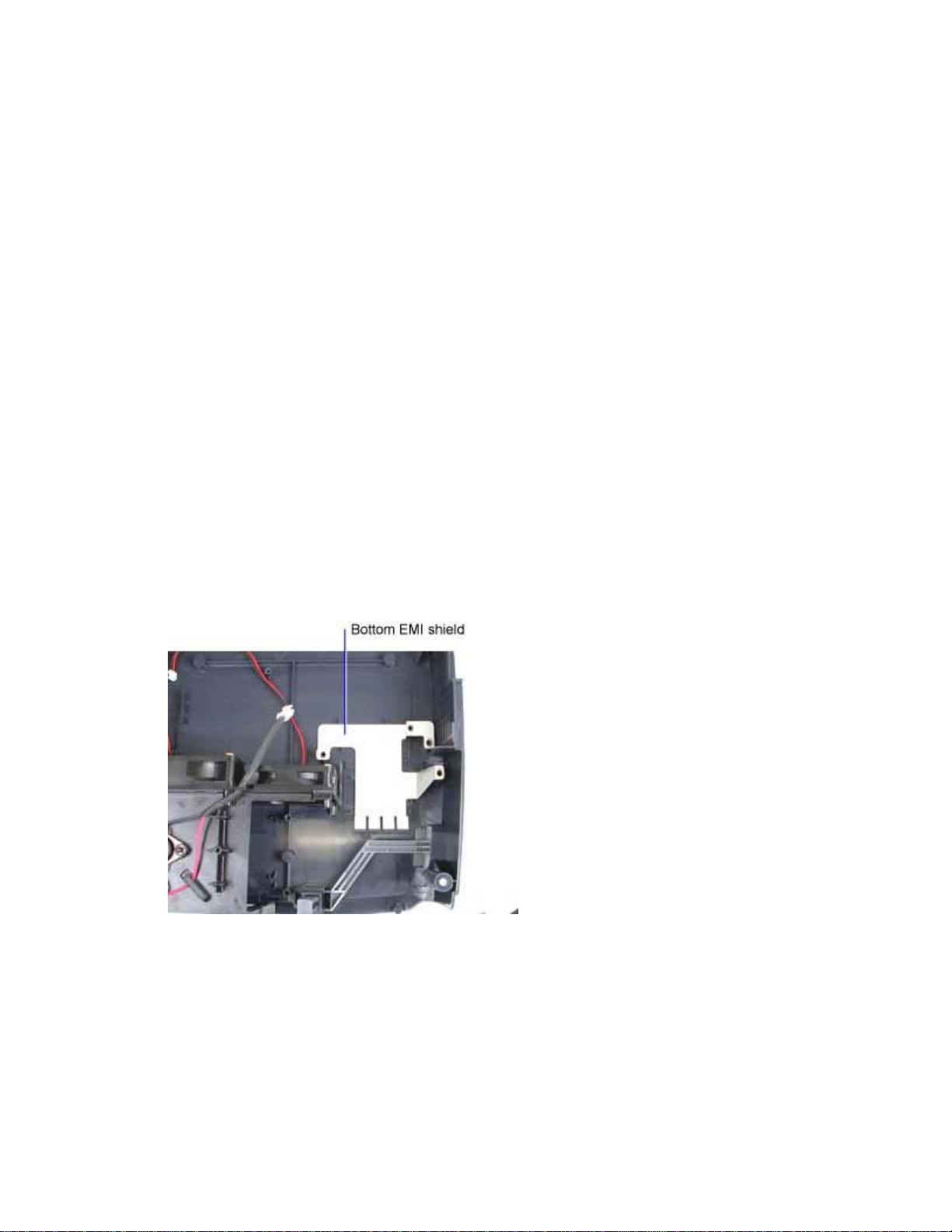
Remove and Replace the Bottom EMI Shield
The bottom EMI shield (330-0965-xx) lies in the bottom case. It provides ground continuity between the
optical engine and the chassis.
1. Remove the following items:
Lamp module (page 42)
Focus ring (page 30)
Zoom ring (page 30)
Front bezel (page 32)
Rear bezel (page 49)
Top case (page 52)
Ballast/power supply ECA (page 6)
Chassis (page 12)
Controller ECA (page 19)
Color wheel shield (page 17)
Optical engine (page 24)
2. Lift the bottom EMI shield away from the bottom case.
X1 Service Guide 10
Page 11
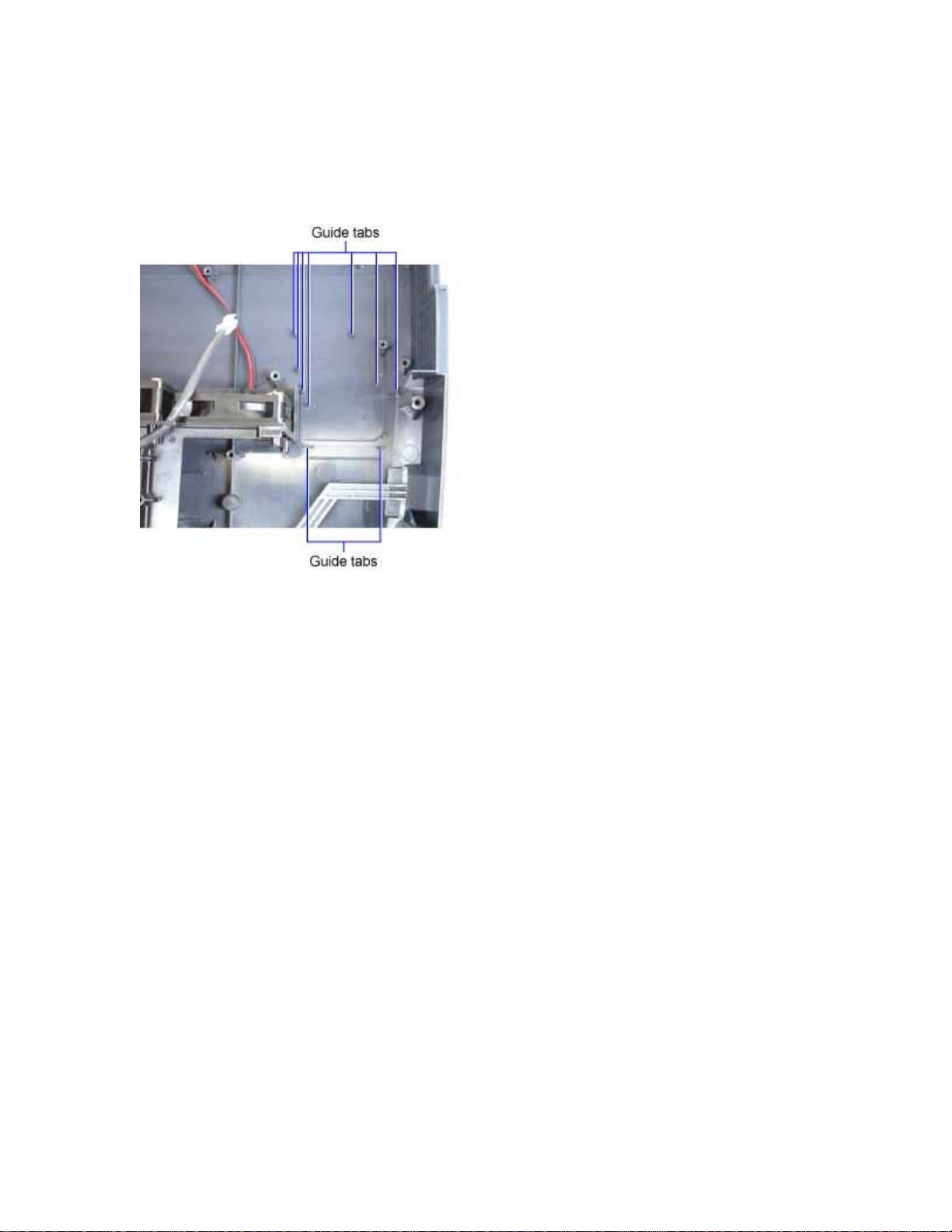
Assembly Notes
♦ Make sure the shield isn't bent and that the fingers on the shield will contact the bottom housing on
the optical engine when it's replaced.
♦ Position the bottom EMI shield between the guide tabs on the bottom case. Then press the shield into
position to secure it in the bottom case.
X1 Service Guide 11
Page 12
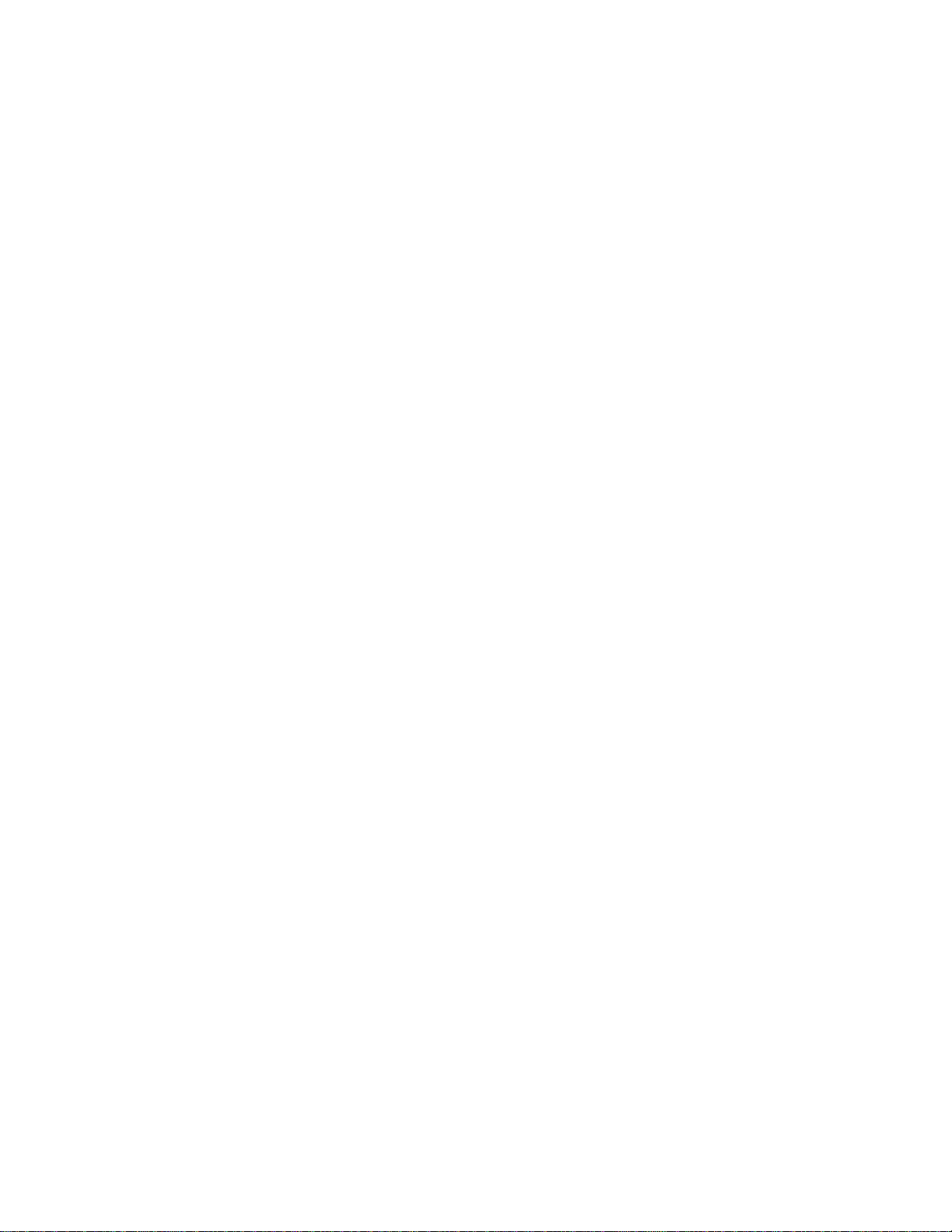
Remove and Replace the Chassis
The metal chassis (330-0963-xx) provides the necessary rigidity for the projector’s internal components
without adding much overall weight. The ballast/power supply ECA fastens to the chassis. The ground
spring (321-0218-xx) attaches to the chassis and provides ground continuity to the optical engine.
The ballast/power supply insulator (329-0433-xx) also fastens to the chassis. It provides electrical
insulation between the chassis and components on the ECA. Two retainer studs (340-1115-xx) fasten
the insulator to the chassis.
A new chassis does not include the ground spring, ballast/power supply insulator, or retainer studs.
If you're removing the chassis to access other FRUs in the projector, you don't need to remove the
ground spring or ballast/power supply insulator.
Remove the Chassis and Ground Spring
1. Remove the following items:
Lamp module (page 42)
Focus ring (page 30)
Zoom ring (page 30)
Front bezel (page 32)
Rear bezel (page 49)
Top case (page 52)
Ballast/power supply ECA (page 6)
X1 Service Guide 12
Page 13
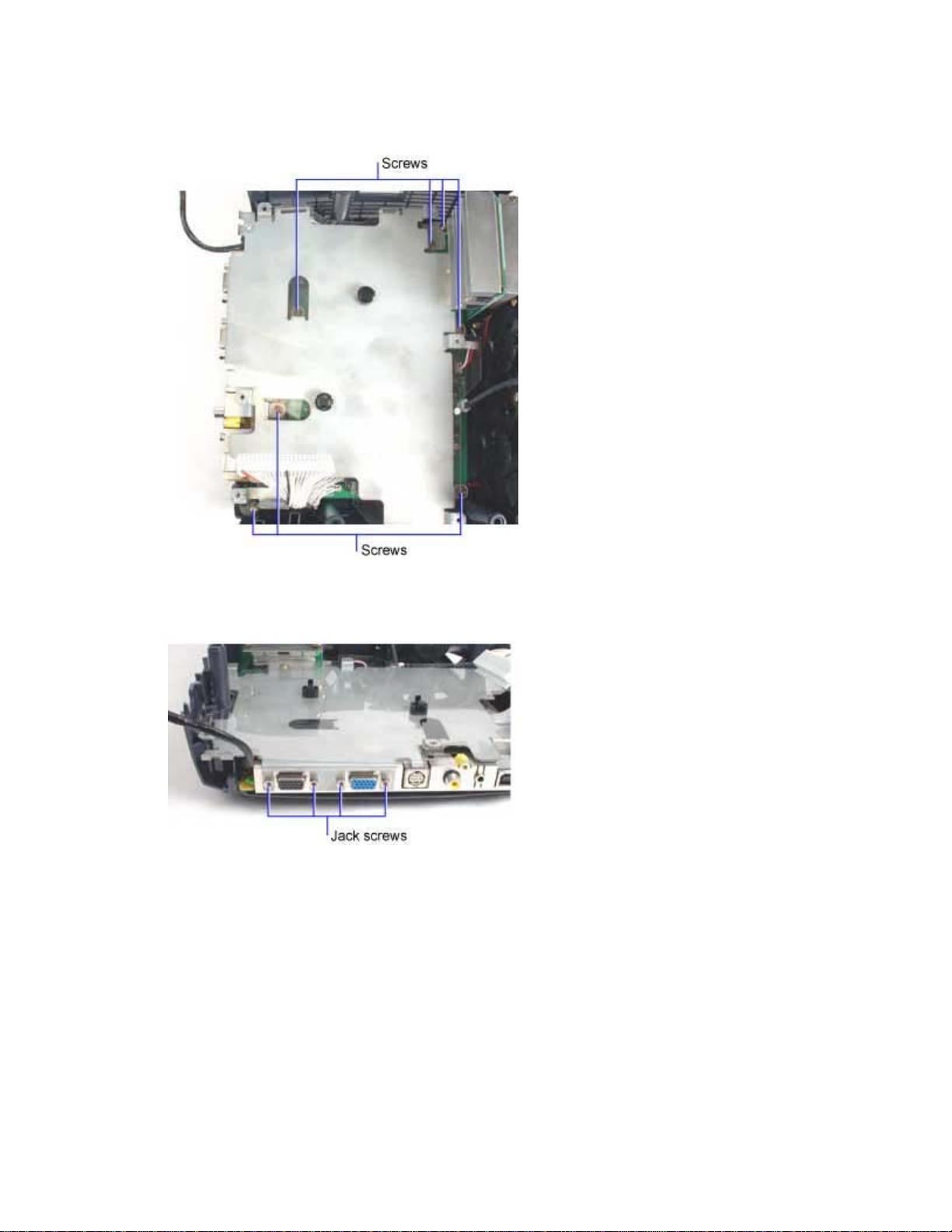
2. Remove the seven M3x10 Plastite Phillips screws that fasten the chassis to the bottom case. You
need to lift the ballast/power supply insulator to reach the two screws near the center of the
chassis.
3. Remove the four #4-40 jack screws that fasten the chassis around the 15-pin D-sub connectors
on the I/O panel.
X1 Service Guide 13
Page 14
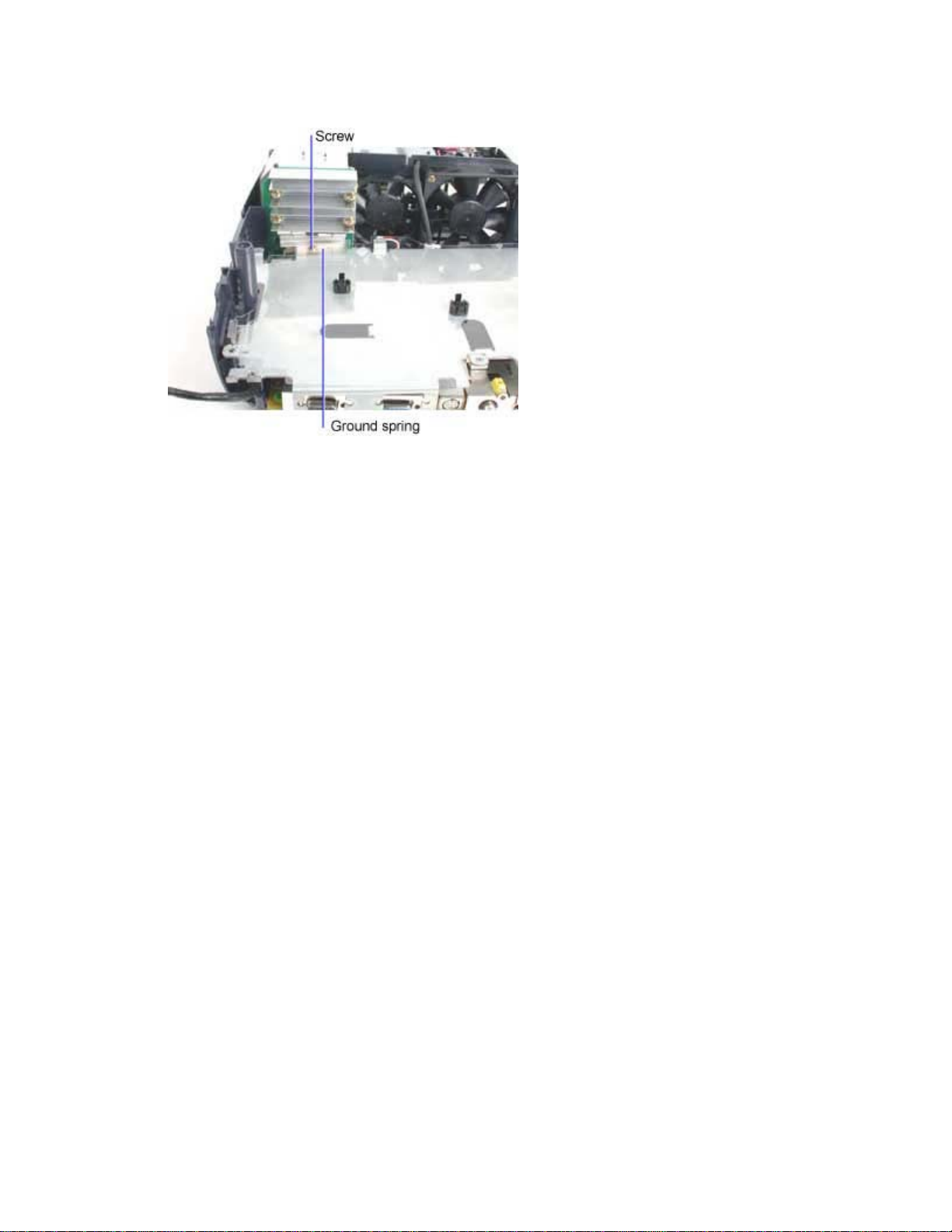
4. Lift the chassis near the rear of the projector, then slide the chassis rearward to disengage the
ground spring from the bottom side of the DMD heat shield on the optical engine.
5. Lift the chassis away from the projector.
6. If you need to remove the ground spring, lift the ballast/power supply insulator and remove the
M3x8 Plastite Phillips screw that fastens the ground spring to the chassis.
Assembly Notes
♦ Ensure that the ground spring is in proper position on the chassis to provide ground continuity to the
optical engine.
♦ Place the chassis into the projector, then slide the chassis forward to engage the ground spring
against the bottom side of the DMD heat shield on the optical engine.
♦ Press down on the chassis to position it over the two 15-pin D-sub connectors on the I/O panel.
Replace the four jack screws and torque them to 2 in-lbs (.226 Nm).
♦ Replace and tighten the seven M3x10 Plastite Phillips screws securely. Do not overtighten the
screws.
X1 Service Guide 14
Page 15

Remove the Ballast/Power Supply Insulator
1. Place the chassis upside down on the work surface.
2. Squeeze the tabs on each of the two retainer studs that secure the ballast/power supply insulator
to the chassis. Remove the studs from the chassis.
3. Turn the chassis over. Then lift the insulator away from the chassis.
Assembly Notes
♦ Place the triangular hole in the ballast/power supply insulator over the mounting tab on the chassis.
Then lay the insulator flat against the chassis.
X1 Service Guide 15
Page 16
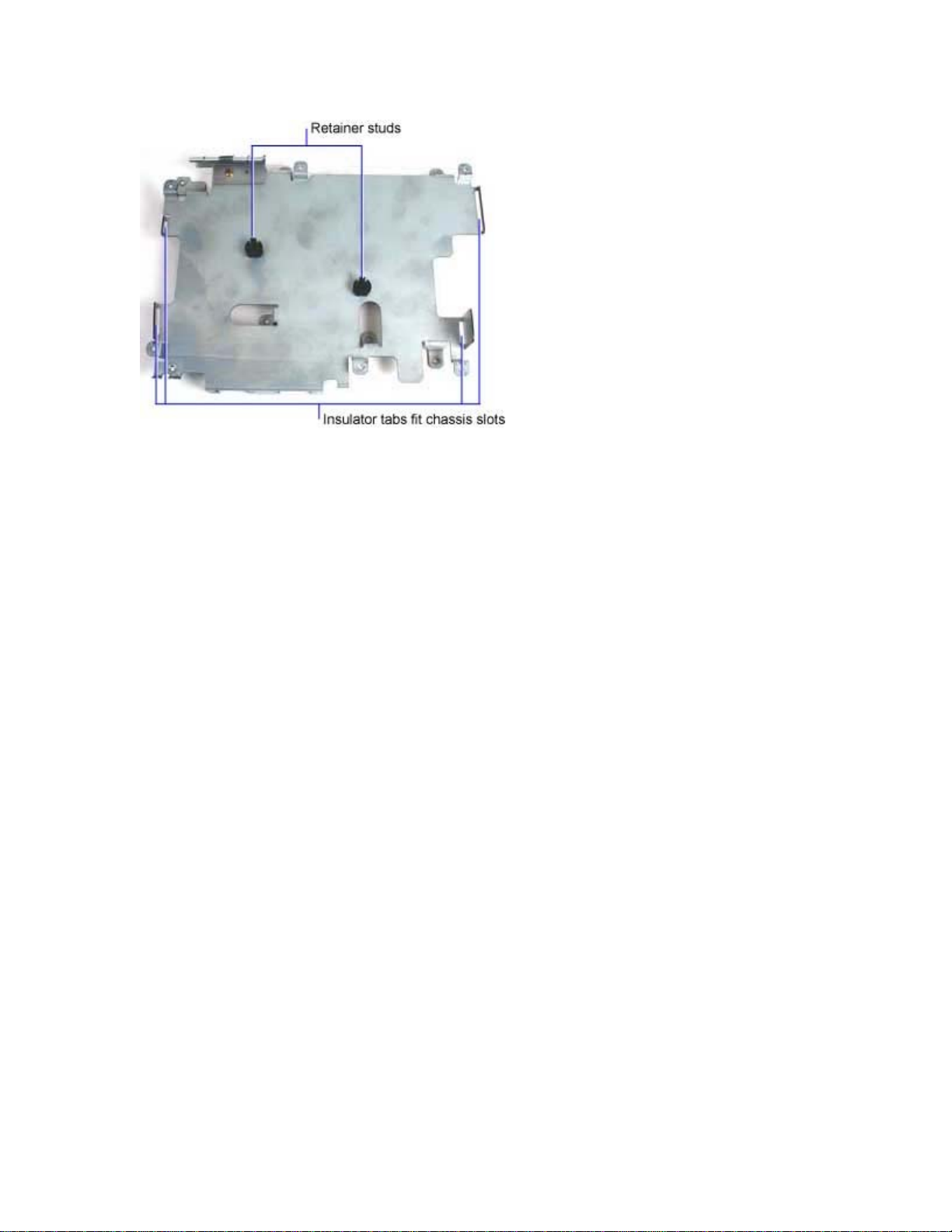
♦ Insert the two retainer studs into the chassis slots. Then place the four tabs on the insulator into the
corresponding slots on the chassis.
X1 Service Guide 16
Page 17

Remove and Replace the Color Wheel Shield
The color wheel shield (330-0968-xx) fastens to the lamphouse and the optical engine. The shield
provides protection to the fragile color wheel and bracing for the lamphouse which is otherwise open to
the optical engine.
1. Remove the following items:
Lamp module (page 42)
Focus ring (page 30)
Zoom ring (page 30)
Front bezel (page 32)
Rear bezel (page 49)
Top case (page 52)
2. Remove the two M3x10 Plastite Phillips screws that fasten the color wheel shield to the top of
the lamphouse and the optical engine.
X1 Service Guide 17
Page 18
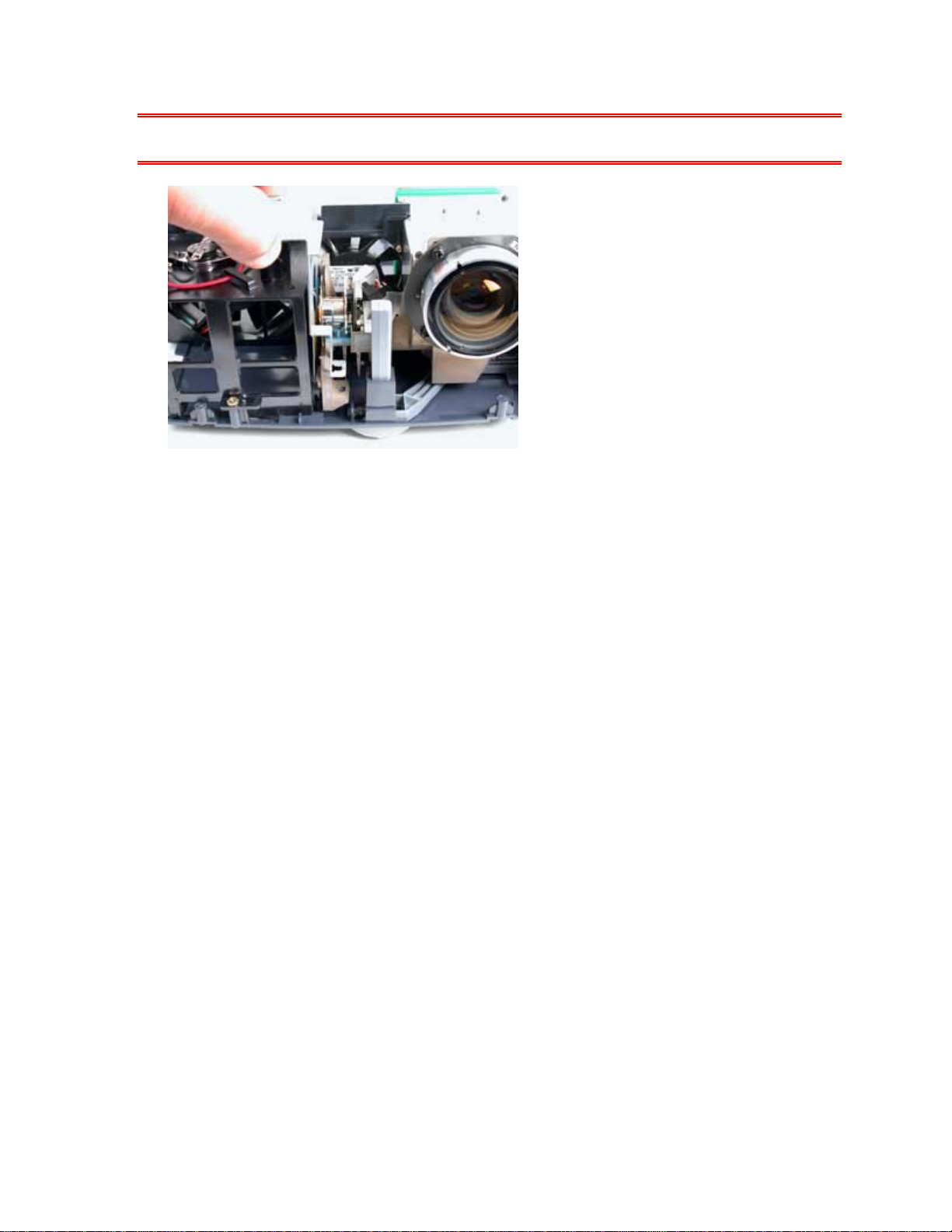
3. Carefully lift the color wheel shield straight upward and out of the projector.
CAUTION The shield is very close to the color wheel. Don't allow the shield to scrape the color wheel
and break or damage it.
Assembly Notes
♦ Be careful as you replace the color wheel shield. Don't allow it to contact the color wheel.
♦ Make sure that the holes in the color wheel shield align properly with the two pins on the lamphouse.
♦ Replace and tighten the two M3x10 Plastite Phillips screws securely. Do not overtighten the screws.
X1 Service Guide 18
Page 19
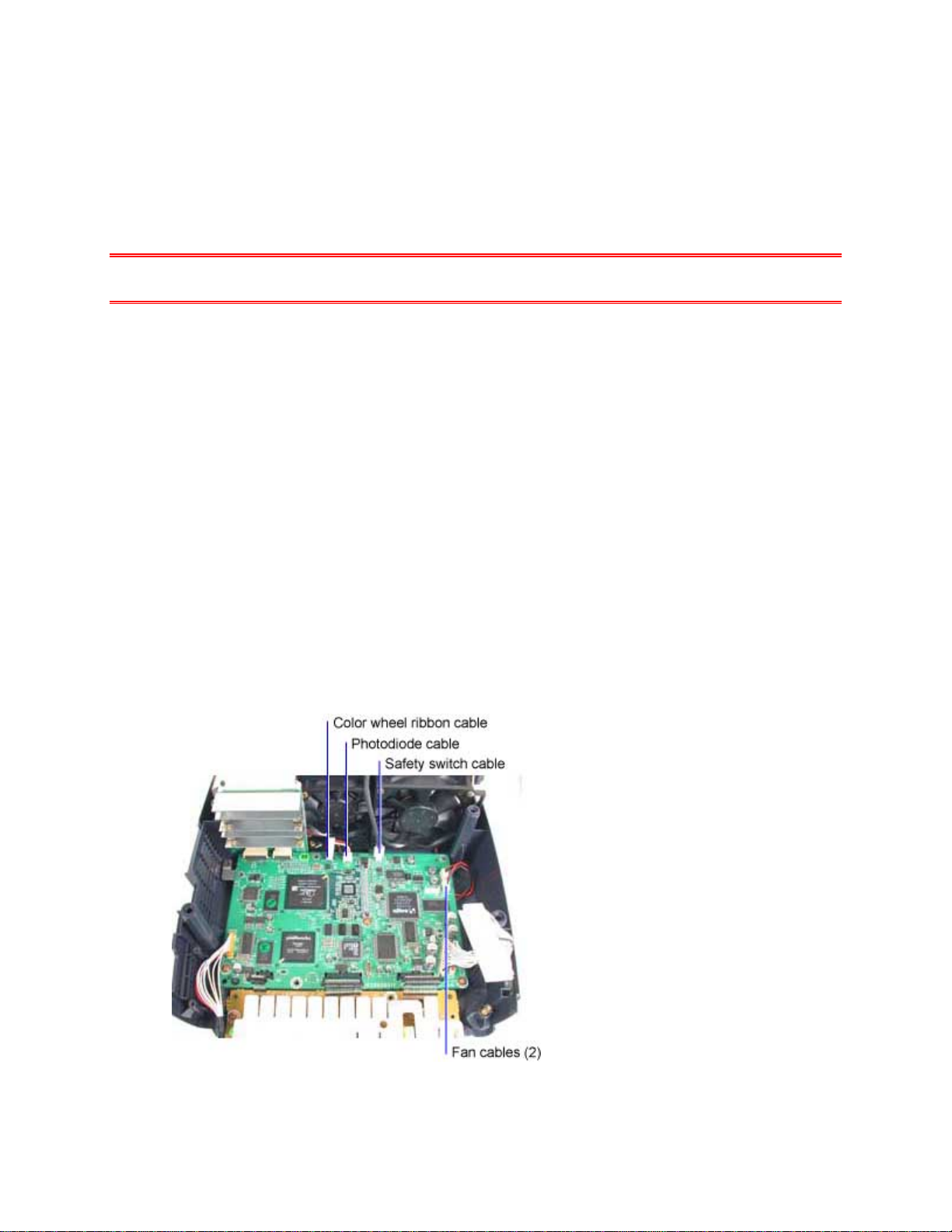
Remove and Replace the Controller ECA
The controller ECA (510-1773-xx) mounts beneath the metal chassis and ballast/power supply ECA and
behind the optical engine. It fastens to the bottom case with seven screws and connects to the DMD ECA
through two connectors at the front side of the controller.
A new controller ECA includes the keypad and ballast/power supply cables. These cables
permanently connect to the controller ECA. Do not attempt to remove them.
WARNING Be sure to take proper ESD precautions while working near the controller ECA. It can be
easily damaged by static electricity. ECAs damaged by static electricity require replacement.
1. Remove the following items:
Lamp module (page 42)
Focus ring (page 30)
Zoom ring (page 30)
Front bezel (page 32)
Rear bezel (page 49)
Top case (page 52)
Ballast/power supply ECA (page 6)
Chassis (page 12)
2. Unplug the safety switch cable, the two fan cables, the color wheel ribbon cable, and the
photodiode cable from the controller ECA.
X1 Service Guide 19
Page 20
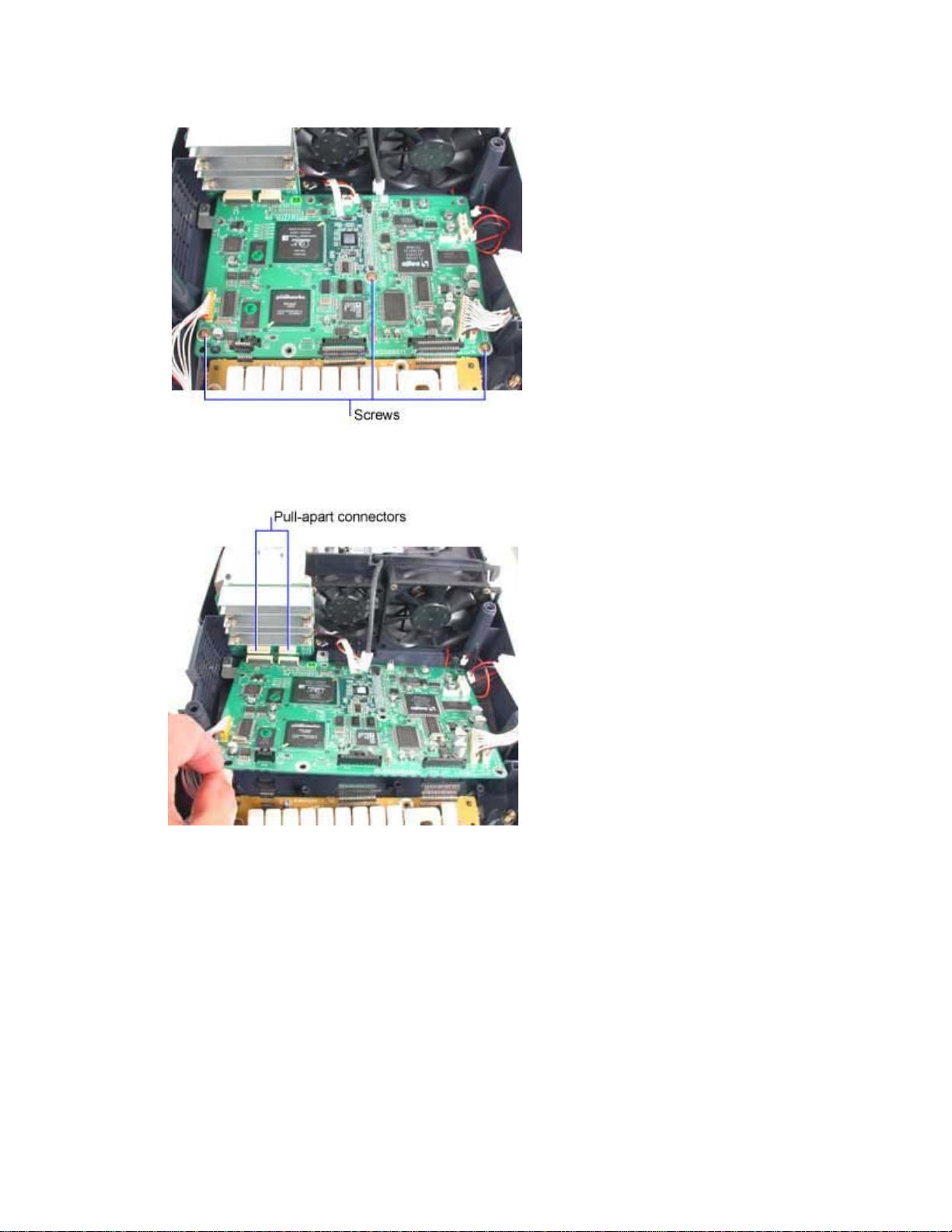
3. Remove the three M3x10 Plastite Phillips screws that fasten the controller ECA to the bottom
case.
4. Lift the rear of the controller ECA away from the bottom case. Then gently pull the controller
rearward to separate the two connectors at the DMD ECA.
5. Lift the controller ECA away from the projector.
Store the controller ECA in a static-free container while it is removed from the projector.
X1 Service Guide 20
Page 21
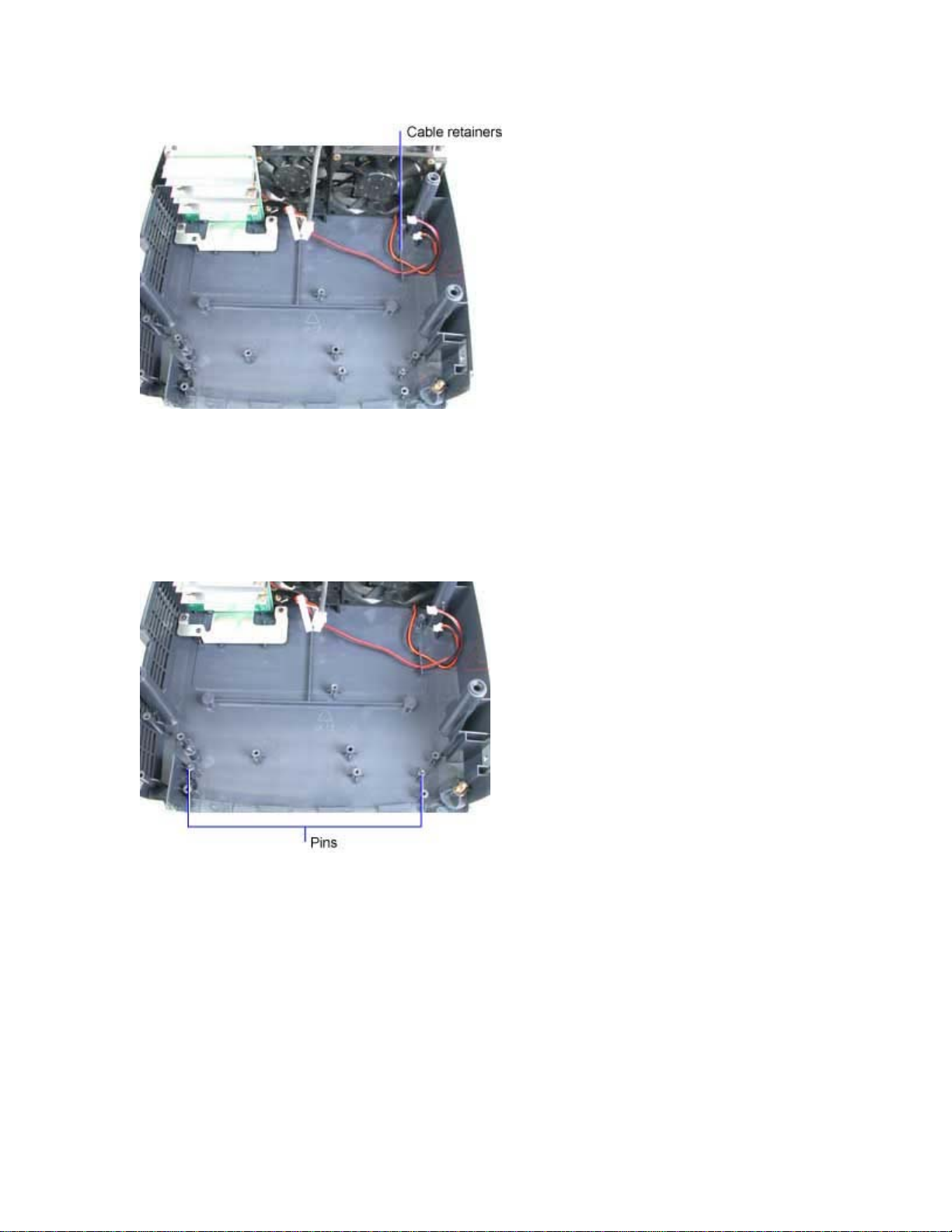
Assembly Notes
♦ Ensure that the cables from the 60mm and 80mm fans route through the retainers in the bottom case.
♦ Place the controller ECA into the projector, then slide it forward to engage the two connectors at the
DMD ECA.
♦ Make sure that the holes in the controller ECA align properly with the two pins on the bottom case.
Gently press down on the controller ECA to ensure that it is in proper position over the pins on the
bottom case.
♦ Connect the following cables to the controller ECA:
- Safety switch cable to CN708
- Photodiode cable to CN300
- Color wheel cable to CN301
- 60mm fan cable to CN704
- 80mm fan cable to CN705
♦ Replace and tighten the three M3x10 Plastite Phillips screws securely. Do not overtighten the screws.
X1 Service Guide 21
Page 22
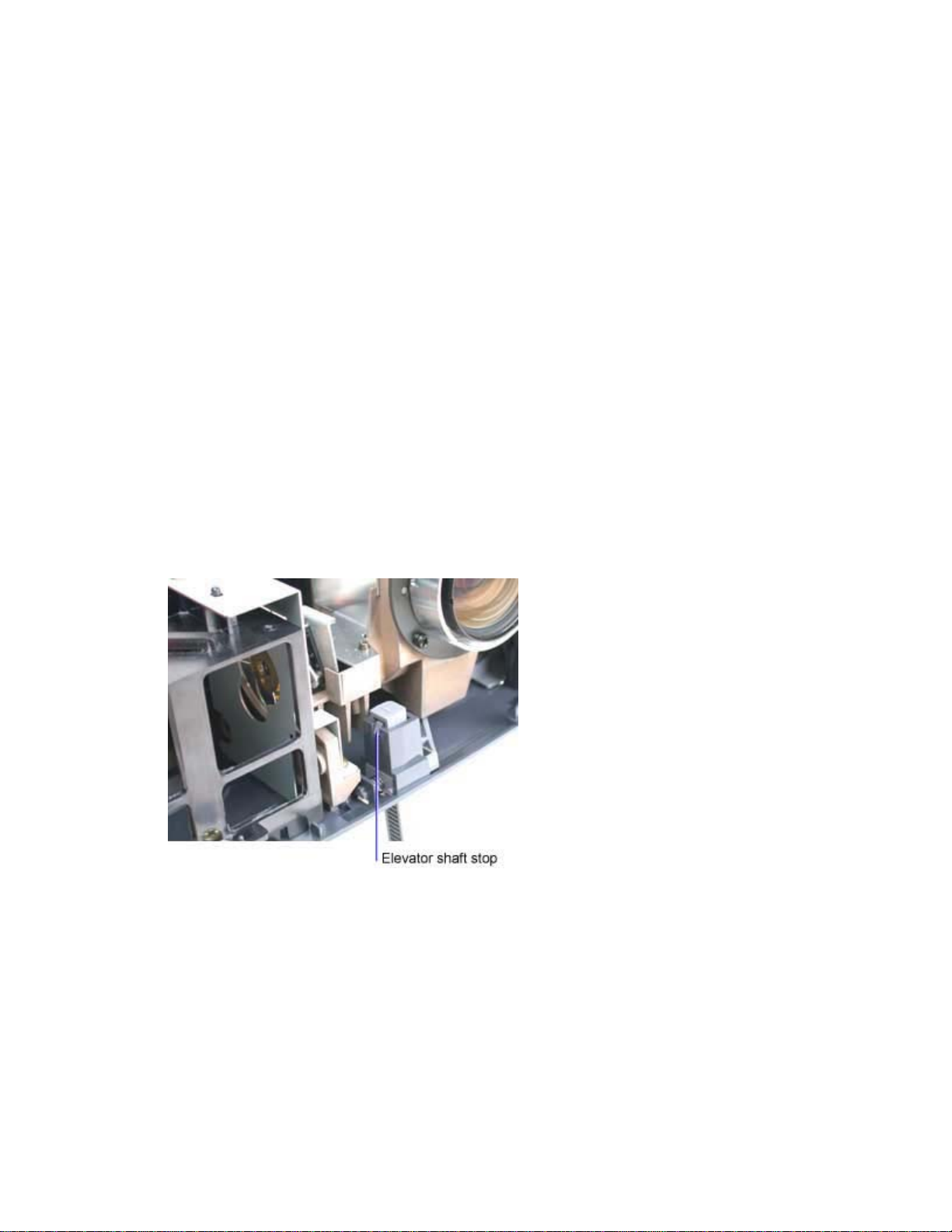
Remove and Replace the Elevator
The elevator is comprised of the elevator spring (321-0107-xx), elevator actuator (340-1119-xx) and
elevator shaft (340-1120-xx). The elevator shaft includes a molded foot. The actuator allows the shaft to
extend or retract and adjust the level of the projected image. The elevator housing is molded into the
bottom case. Except for the housing, each part can be replaced separately.
Remove the Elevator Shaft
1. Remove the following items:
Lamp module (page 42)
Focus ring (page 30)
Zoom ring (page 30)
Front bezel (page 32)
Rear bezel (page 22)
Top case (page 52)
2. Fully extend the elevator shaft. Then use a small flat-blade screwdriver to gently depress the stop
on the elevator shaft. This allows the elevator shaft to pass through the housing and out of the
bottom case.
3. Depress the elevator actuator as you pull the elevator shaft out from the bottom side of the
projector.
Assembly Note
♦ Make sure that the grooves on the elevator shaft face the lamphouse. Then depress the elevator
actuator and replace the elevator shaft in the bottom case.
X1 Service Guide 22
Page 23
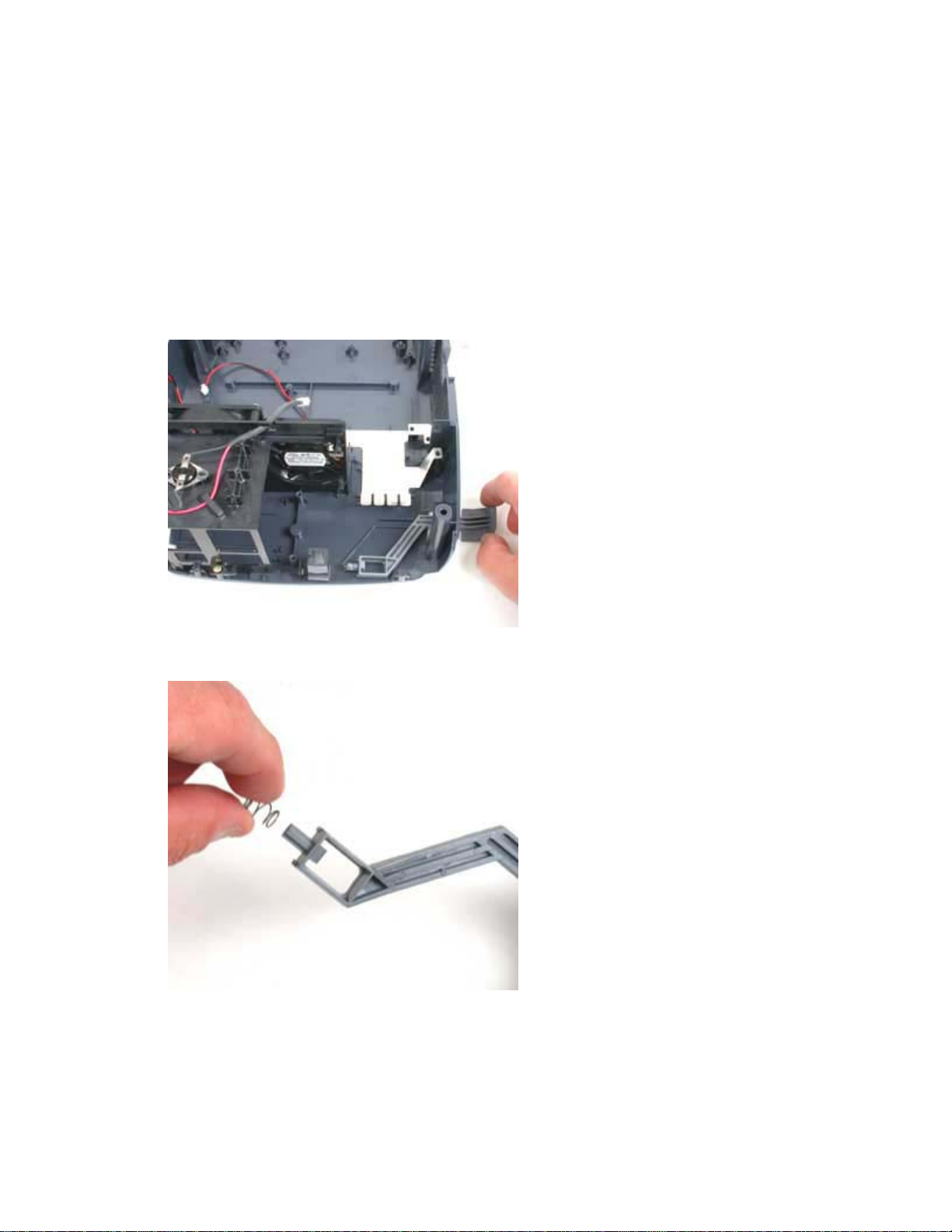
Remove the Elevator Actuator and Spring
1. Remove the elevator shaft, then remove the:
Ballast/power supply ECA (page 6)
Chassis (page 12)
Controller ECA (page 19)
Color wheel shield (page 17)
Optical engine (page 24)
2. Gently slide the elevator actuator out of the bottom case.
3. Slide the elevator spring off of the end of the actuator.
Assembly Note
♦ Replace the elevator spring on the end of the actuator. Then replace the elevator actuator in the
bottom case.
X1 Service Guide 23
Page 24
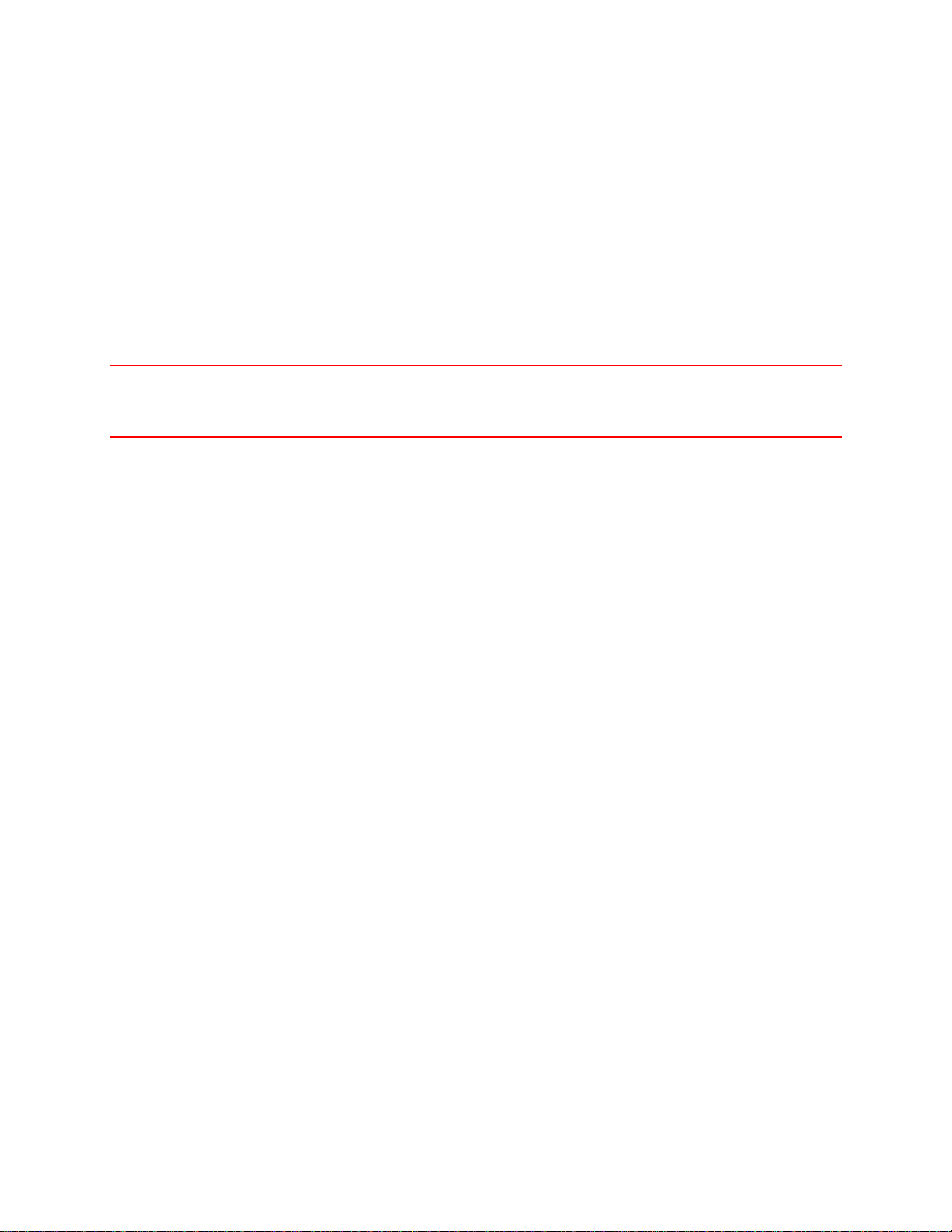
Remove and Replace the Optical Engine
The optical engine (505-1506-xx) fastens to the bottom case. It produces the projected image by
directing focused light from the lamp module through the color wheel and onto the Digital Micromirror
Device (DMD). The optical engine contains a formatter ECA that processes the image signal from the
controller ECA before the the signal is delivered to the DMD.
It also comprises other elements in the light path, including the:
♦ Light tunnel
♦ Photodiode
♦ Projection lens
CAUTION The color wheel is unprotected on the side of the optical engine. Avoid touching the color
wheel. The edge of the glass wheel is sharp and can cause personal injury. Touching the color
wheel can break it or leave smudges that degrade the image.
1. Remove the following items:
Lamp module (page 42)
Focus ring (page 6)
Zoom ring (page 30)
Front bezel (page 32)
Rear bezel (page 49)
Top case (page 52)
Ballast/power supply ECA (page 6)
Chassis (page 12)
Controller ECA (page 19)
Color wheel shield (page 17)
X1 Service Guide 24
Page 25
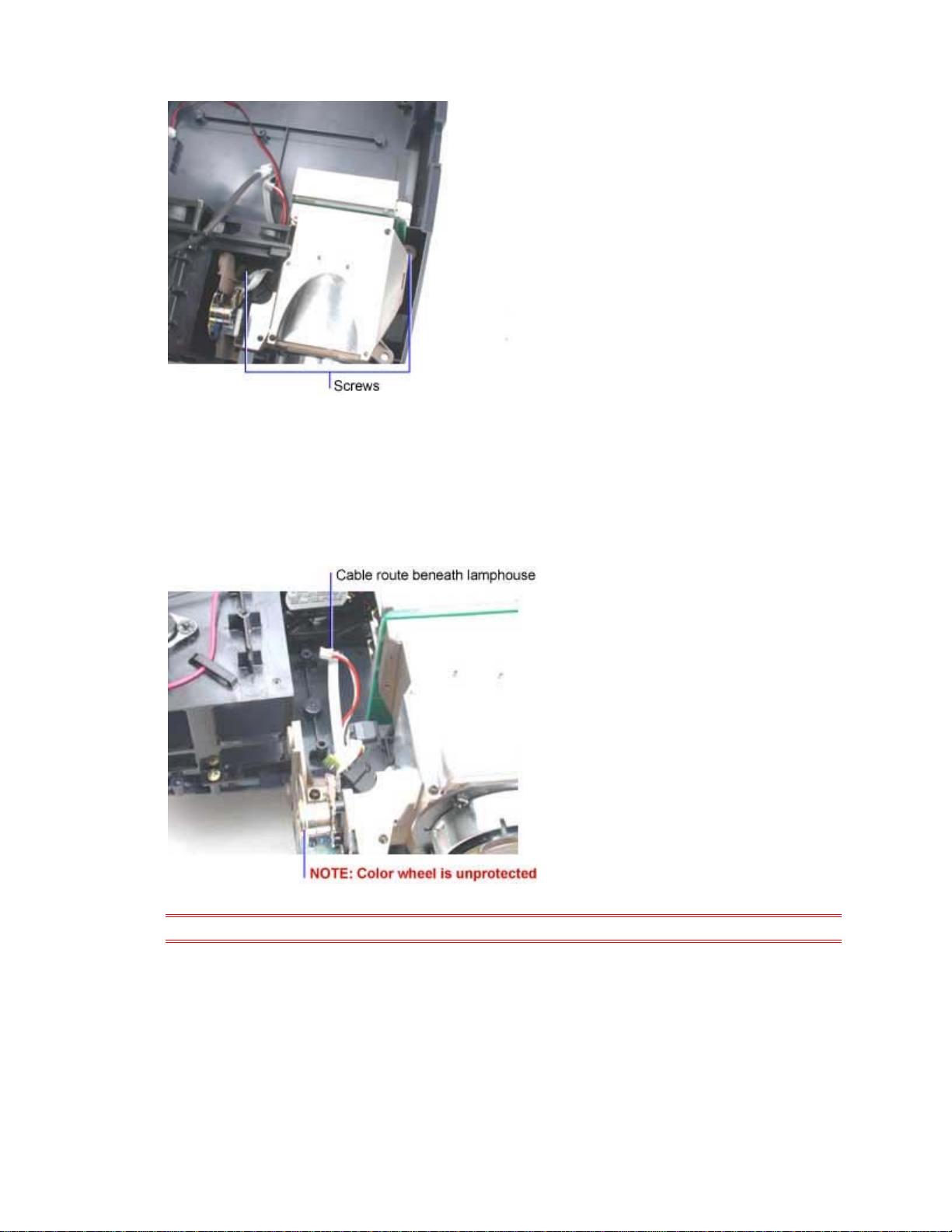
2. Remove the two M3x10 Plastite Phillips screws that fasten the optical engine to the bottom case.
3. Fully extend the elevator shaft to minimize its interference as you remove the optical engine.
4. Grasp the optical engine around the body behind the lens barrel. Carefully lift it up and forward.
The photodiode and color wheel ribbon cables pass through a retainer guide beneath the
lamphouse. As you lift the optical engine, gently pull these cables through the retainer guide and
out from beneath the lamphouse.
CAUTION Avoid touching or damaging the color wheel.
5. Lift the optical engine away from the projector.
6. Place the engine on a soft, static-free surface or in an ESD-protected container.
X1 Service Guide 25
Page 26
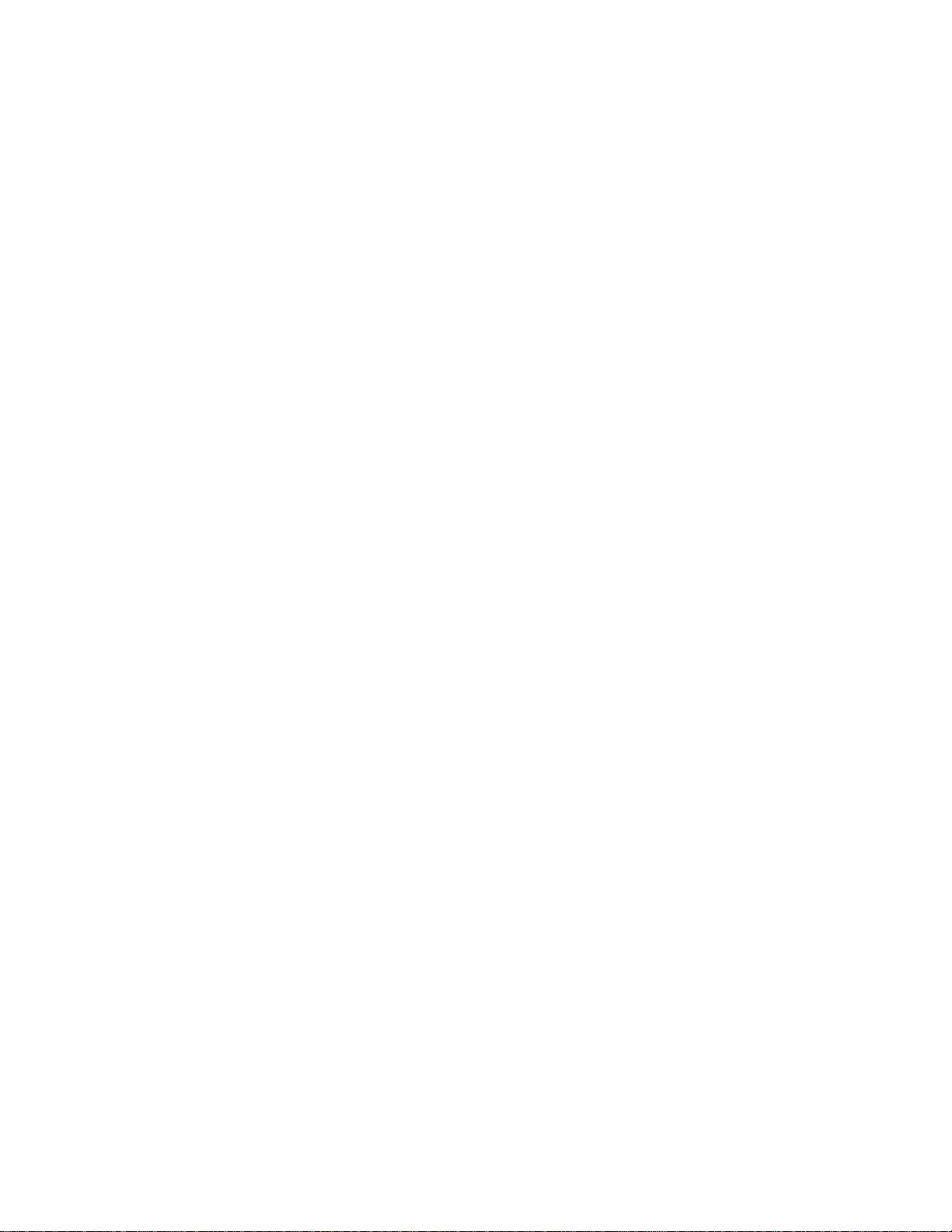
Assembly Notes
♦ Fully extend the elevator shaft to minimize its interference as you replace the optical engine.
♦ As you lower the optical engine into the projector, route the photodiode and color wheel ribbon cables
through the retainer guide beneath the lamphouse.
♦ Replace and tighten the two M3x10 Plastite Phillips screws securely. Do not overtighten the screws.
X1 Service Guide 26
Page 27

Remove and Replace the Cooling Fans
Two fans provide all the cooling air necessary for the projector. The 80mm fan (526-0152-xx) provides
primary cooling for the lamp module and lamphouse. The 60mm fan (526-0153-xx) cools the color wheel
and optical engine. Both fans draw cool air across the electronic components in the projector and exhaust
heated air through the front bezel. The fans fasten to the rear side of the lamphouse.
1. Remove the following items:
Lamp module (page 42)
Focus ring (page 30)
Zoom ring (page 30)
Front bezel (page 32)
Rear bezel (page 49)
Top case (page 52)
Ballast/power supply ECA (page 6)
Chassis (page 12)
Controller ECA (page 19)
Color wheel shield (page 17)
Lamphouse (page 45)
Removing the 60mm Fan
1. Remove the two M3x25 Plastite Phillips screws that fasten the fan to the lamphouse. Then
remove the fan cables from the retainer guide on the lamphouse.
2. Lift the fan away from the lamphouse.
X1 Service Guide 27
Page 28

Assembly Notes
♦ Position the fan against the lamphouse with fan label facing the lamphouse and the cable recess at
the left lower side. The cables should exit the fan at the recess on the side opposite the label.
♦ Replace and tighten the two M3x25 Plastite Phillips screws. Do not overtighten the screws.
♦ Make sure that the cables are clear of the fan blades.
Removing the 80mm Fan
1. Remove the two M3x30 Plastite Phillips screws that fasten the fan to the lamphouse.
2. Lift the fan away from the lamphouse.
X1 Service Guide 28
Page 29

Assembly Notes
♦ Position the fan against the lamphouse with fan label facing the lamphouse and the cable recess at
the bottom right side. The cables should exit the fan at the recess on the side opposite the label.
♦ Replace and tighten the two M3x30 Plastite Phillips screws. Do not overtighten the screws.
♦ Make sure that the cables are clear of the fan blades.
X1 Service Guide 29
Page 30

Remove and Replace the Focus and Zoom Rings
The focus ring (340-1117-xx) fits around the front of the projection lens. The zoom ring (340-1116-xx) is
behind the focus ring. The lens cap (505-1247-xx) snaps onto the focus ring.
Both the focus ring and the zoom ring snap into place on the lens barrel. They can be replaced without
removing any other projector parts.
Three retainer tabs inside the zoom ring engage the outside of the lens. Three retainer tabs on the focus
ring engage the inner lens barrel.
1. Place the projector right side up on a soft work surface. Then remove the lens cap.
2. Grasp the focus ring and pull it off of the lens barrel. The retainer tabs disengage from the lens
ring.
3. Grasp the zoom ring and pull it off of the lens barrel. The retainer tabs disengage from the lens
barrel.
X1 Service Guide 30
Page 31

Assembly Notes
♦ When you replace the zoom ring, push it as far as it will go onto the lens barrel. The lens barrel fits
snugly against the collar inside the zoom ring. Rotate the zoom ring to ensure that the alignment tab
properly engages one of the slots on the lens barrel.
♦ Press the focus ring onto the lens. Then rotate the ring to ensure that the retainer tabs engage to lock
it in place on the inner lens barrel.
♦ Place the lens cap over the focus ring.
X1 Service Guide 31
Page 32

Remove and Replace the Front Bezel
The front bezel (505-1509) covers the front of the projector and helps to secure the top case to the
bottom case. Two screws at the bottom and two tabs and a slotted receiver on the top of the front bezel
hold it in place on the projector. The front bezel includes the front IR lens.
Remove the Front Bezel
1. Remove the following items:
Focus ring (page 30)
Zoom ring (page 30)
2. Place the projector upside down on a soft work surface.
3. Remove the two M3x10 Plastite Phillips screws that fasten the front bezel to the bottom case.
4. Turn the projector right side up on the work surface. Gently pull the top of the front bezel away
from the projector. The two tabs and slotted receiver on the front bezel disengage from the
projector. You may need to use a small flat-blade screwdriver to depress the slotted receivers on
the top case to get them to disengage from the tabs on the front bezel.
X1 Service Guide 32
Page 33

CAUTION Don't pry the front bezel to remove it.
5. Pull the front bezel away from the projector.
Remove the Inner Grill
1. Remove the two M3x8 Plastite Phillips screws that fasten the inner grill to the front bezel.
X1 Service Guide 33
Page 34

2. Lift the inner grill away from the front bezel.
Assembly Notes
♦ Lay the front grill in position inside the front bezel. Replace and tighten the two M3x8 Plastite Phillips
screws securely. Do not overtighten the screws.
♦ Align the front bezel against the front of the projector. Press the bezel into position to lock the two
tabs and slotted receiver against the top case.
♦ Tighten the two M3x10 Plastite Phillips screws securely. Do not overtighten the screws.
X1 Service Guide 34
Page 35

Remove and Replace the I/O ECA
The I/O ECA (510-1800-xx) contains the connectors for interfacing the projector with external devices.
Ribbon cables carry the I/O signals into and out of the controller ECA where all signal processing takes
place. The I/O ECA is located at the backside of the projector behind the controller ECA
1. Remove the following items:
Lamp module (page 42)
Focus ring (page 30)
Zoom ring (page 30)
Front bezel (page 32)
Rear bezel (page 49)
Top case (page 52)
Ballast/power supply ECA (page 6)
Chassis (page 12)
2. Unplug the connectors at the ends of the three ribbon cables that connect the I/O ECA to the
controller ECA.
X1 Service Guide 35
Page 36

3. Remove the M3x10 Plastite Phillips screws that fastens the I/O ECA to the bottom case.
Assembly Notes
♦ Avoid sharply bending the ribbon cables that connect the I/O ECA to the controller ECA. When you
replace the I/O ECA, ensure that the connectors on the cables fully engage connectors CN702,
CN700 and CN701 on the controller ECA.
♦ Make sure that the holes in the I/O ECA align properly with the two pins on the bottom case.
♦ Replace and tighten the M3x10 Plastite Phillips screw securely. Do not overtighten the screw.
X1 Service Guide 36
Page 37

Remove and Replace the I/O EMI Shield
The I/O EMI shield (330-0964-xx) fits over the I/O connectors on the rear of the I/O ECA. The shield lies
behind the chassis. The I/O EMI shield and chassis fasten to the I/O ECA with four jack screws.
1. Remove the following items:
Lamp module (see page 42)
Focus ring (see page 30)
Zoom ring (see page 30)
Front bezel (see page 32)
Rear bezel (see page 49)
Top case (see page 52)
Ballast/power supply ECA (see page 6)
Chassis (see page 12)
2. Pull the I/O EMI shield off of the connectors on the I/O ECA. Take care not to bend the shield or
the contact fingers as you work the shield off.
Assembly Notes
♦ Make sure the shield and contact fingers aren't bent and that the shield contacts the I/O connectors.
X1 Service Guide 37
Page 38

Remove and Replace the Keypad
The keypad fastens to the inside of the top case. The keypad consists of the keypad ECA (510-1774-xx),
the key set (505-1515-xx), and the LED cover (340-1123-xx. The keypad ECA permanently connects to
the front IR receiver ECA. A ribbon cable extends between them. The LED cover nests in the recess
between the keypad ECA and the top case. It focuses light from the power LED on the keypad ECA
through a hole in the top case.
1. Remove the following items:
Lamp module (page 42)
Focus ring (page 30)
Zoom ring (page 30)
Front bezel (page 32)
Rear bezel (page 49)
Top case (page 52)
2. Place the top case face down on a soft work surface.
3. Remove the four M3x10 Plastite Phillips screws that fasten the keypad to the top case. Then then
lift the keypad ECA out of the top case.
X1 Service Guide 38
Page 39

4. Lift the key set out of the top case.
5. Lift the LED cover out of the top case.
6. Remove the M3x10 Plastite Phillips screw that fastens the front IR receiver ECA to the top case.
X1 Service Guide 39
Page 40

7. Remove the front IR receiver cable from the retainer in the top case.
8. Lift the front IR receiver ECA out of its recess in the top case.
Assembly Notes
♦ The keypad ECA, the front IR receiver ECA, the key set and the LED cover fit only one way in the top
case.
♦ Make sure that the alignment holes in the LED cover fit over the pins in the top case.
♦
♦ Position the key set in the top case such that the holes in the key set frame fit over the pins in the top
case.
X1 Service Guide 40
Page 41

♦ Position the front IR receiver ECA between the retainers in the top case.
♦ Route the IR receiver cable beneath the retainer near the mounting location of the IR receiver ECA.
♦ Replace and tighten the M3x10 Plastite Phillips screws securely. Do not overtighten the screws.
X1 Service Guide 41
Page 42

Remove and Replace Lamp Module
The lamp door (505-1513-xx) fits over the lamp cavity in the projector. A pin on the lamp door closes the
safety switch on top of the lamphouse when the door is shut.
The lamp module (SP-LAMP-009) consists of a metal housing and enclosed reflector assembly and arc
tube. Air flow from the 80 mm fan passes through openings on two sides of the lamp module. Screens
over these openings provide air filtration and contain quartz fragments in the event of lamp rupture.
CAUTION The lamp module gets very hot during operation. Allow the lamp to cool for 30 minutes before
handling it.
1. To remove the lamp door, insert a small flat-blade screwdriver into one of the recesses at the top
of the door. Gently pry the top of the door away from the projector. The door detaches from the
projector.
2. Squeeze the locking tab on the lamp cable connector and unplug it from the connector inside the
lamphouse.
X1 Service Guide 42
Page 43

3. To remove the lamp, loosen the two captive screws that secure it in the projector.
4. Slide the lamp module straight out of the lamphouse.
X1 Service Guide 43
Page 44

Assembly Notes
♦ Check the screens over the openings on the sides of the lamp module to make sure they're clean.
Vacuum away any dust on the screens so cooling air can flow freely through the lamp module.
♦ Slide the lamp module straight into the lamphouse. The alignment pins on the innermost side of the
lamp module engage holes on the optical engine.
♦ Gently tighten the two captive screws on the lamp module to secure it in the projector.
♦ Plug the cable on the lamp module into the connector inside the lamphouse. Ensure that the locking
tab securely holds the connector halves together.
♦ Place the two tabs on the bottom side of the lamp door in their respective slots on the projector. Then
press the top of the door against the projector to engage the alignment pin and the two upper tabs
that secure the lamp door in position.
♦ If you installed a new lamp module, follow the directions below to reset the lamp timer.
♦ Press the Menu button and navigate to the Main Menu>Settings>Service menu. Select Lamp Reset
to reset the lamp timer.
After you reset the lamp timer, read the timer value to make sure it was reset. Navigate to the About
screen from the Main Menu, then view the Lamp Hour value. It should show 0 hours.
X1 Service Guide 44
Page 45

Remove and Replace the Lamphouse
The lamphouse (505-1514-xx) fastens to the bottom case. It provides an alignment mechanism for the
lamp module to ensure precise beam focus into the optical path.
The lamphouse includes the safety switch and thermal switch.
Two cooling fans fasten to the rear side of the lamphouse. If you need to replace a fan, refer to Remove
and Replace the Cooling Fans on page 27. If you're removing the lamphouse to access another FRU,
you don't need to remove the fans.
1. Remove the following items:
Lamp module (page 42)
Focus ring (page 30)
Zoom ring (page 30)
Front bezel (page 32)
Rear bezel (page 49)
Top case (page 52)
Ballast/power supply ECA (page 6)
Chassis (page 12)
Controller ECA (page 19)
Color wheel shield (page 17)
X1 Service Guide 45
Page 46

2. Remove the fan cables from their retainers in the bottom case.
3. Remove the two M3x10 Plastite Phillips screws that fasten the lamphouse to the bottom case.
X1 Service Guide 46
Page 47

4. Carefully lift the lamphouse up and out of the projector. The photodiode and color wheel ribbon
cables pass through a retainer guide on the rear side of the lamphouse. As you lift the
lamphouse, remove these cables from the retainer guide.
CAUTION The lamphouse is very close to the color wheel. Avoid touching the color wheel. The edge of
the glass wheel is sharp and can cause personal injury. Touching the color wheel can break it
or leave smudges that degrade the image.
Assembly Notes
♦ Be careful as you replace the lamphouse. Don't allow it or your fingers to contact the color wheel.
♦ As you lower the lamphouse into the projector, route the photodiode and color wheel ribbon cables
through the retainer guide. Make sure that the lamphouse aligns properly with the two pins on the
bottom case.
♦ Replace and tighten the two M3x10 Plastite Phillips screws securely. Do not overtighten the screws.
X1 Service Guide 47
Page 48

Remove and Replace the Leveling Foot
The leveling foot (340-1118-xx) consists of the leveling foot and shaft, and a retainer. Rotating the
leveling foot extends or retracts it in the bottom case. The shaft threads through the bottom case from the
outside. A circular retainer stops the leveling foot at its maximum extension.
1. Remove the following items:
Lamp module (page 42)
Focus ring (page 30)
Zoom ring (page 30)
Front bezel (page 32)
Rear bezel (page 49)
Top case (page 52)
2. Rotate the leveling foot to fully retract it in the bottom case.
3. Remove the retainer from the groove at the top of the leveling foot shaft.
4. Rotate the leveling foot to extend it until it detaches from the bottom case.
Assembly Notes
♦ Insert the leveling foot shaft into the bottom side of the projector. Rotate the foot until it's fully
retracted in the bottom case.
♦ Replace the retainer in the groove at the top of the leveling foot shaft. Make sure the retainer fully
seats in the groove.
♦ Adjust the leveling foot to be level with the bottom of the projector.
X1 Service Guide 48
Page 49

Remove and Replace the Rear Bezel
The rear bezel (505-1510-xx) fastens to the rear of the projector and surrounds the I/O ports. The I/O
panel label (020-1775-xx) adheres to the outside of the rear bezel.
If you replace the rear bezel, you need a replacement I/O panel label. You cannot remove the label from
the rear bezel.
1. Place the projector upside down on a soft work surface.
2. Remove the two M3x10 Plastite Phillips screws that fasten the rear bezel to the bottom case.
3. Remove the M2.6x10 Plastite Phillips screw that fastens the rear bezel to the chassis.
X1 Service Guide 49
Page 50

4. Turn the projector right side up on the work surface. Three tabs on the rear bezel engage slotted
receivers on the top case. While firmly pulling the top of the rear bezel away from the projector,
carefully insert the tip of a flat blade screwdriver into the space between the rear bezel and top
case. Position the screwdriver blade at the location of one of the slotted receivers and press
down to release it.
You may need to repeat this step, pressing down on one of the other two tabs in order to release
the rear bezel from the top case.
5. Pull the rear bezel away from the projector.
Assembly Notes
♦ Align the rear bezel against the rear of the projector. Press the bezel into position to lock the three
tabs against the top case.
♦ Tighten the two M3x10 and the M2.6x10 Plastite Phillips screws securely. Do not overtighten the
screws.
When you install a new rear bezel:
♦ Adhere a new I/O panel label to the outside of the bezel.
X1 Service Guide 50
Page 51

Remove and Replace the Rubber Feet
The rubber foot (328-0155-xx) adheres to the bottom case at the rear of the projector, opposite the
leveling foot.
If you need to remove an old rubber foot, gently pry it away from the bottom case. To replace the rubber
foot, peel the protective paper from the replacement foot. Then press the foot into the recess in the
bottom case.
X1 Service Guide 51
Page 52

Remove and Replace the Top Case
The top case (505-1508-xx) covers the top half of the half of the projector. Once you remove the top
case, you have access to FRUs inside the projector. When you replace the top case, you need to adhere
a new nameplate (020-1118-xx) to the top case.
1. Remove the following items:
Lamp module (see page 42)
Focus ring (see page 30)
Zoom ring (see page 30)
Front bezel (see page 32)
Rear bezel (see page 49)
2. Place the projector upside down on a soft work surface. Remove the four M4x18 Plastite Phillips
screws from the bottom case.
3. Holding the top case against the bottom case, turn the projector over and place it right side up on
the work surface.
X1 Service Guide 52
Page 53

4. At the rear of the projector, unplug the keypad cable from the keypad ECA and the speaker cable
from the power supply ECA.
5. Slowly lift the top case away from the projector.
If you're replacing the top case with a new one, remove the keypad (page 38) and remove the speaker
(page 54) from the old one.
Assembly Notes
♦ If you're replacing the top case with a new one, install any top case parts that you removed from the
old one.
♦ Adhere a new nameplate to the top case.
♦ Connect the keypad cable at the keypad ECA and the speaker cable at the power supply ECA.
♦ Make sure that the top case fits flush over the bottom case.
♦ Tighten the four M4x18 Plastite Phillips screws securely. Do not overtighten the screws.
X1 Service Guide 53
Page 54

Remove and Replace the Speaker
The speaker (526-0151-xx) fastens to the top case. The speaker grill (330-0967-xx) protects the
speaker from damage by objects that could pass through the holes in the top case.
1. Remove the following items:
Lamp module (page 42)
Focus ring (page 30)
Zoom ring (page 30)
Front bezel (page 32)
Rear bezel (page 49)
Top case (page 52)
2. Place the top case face down on a soft work surface.
3. Remove the three M3x10 Plastite Phillips screws that fasten the speaker to the top case. Then lift
the speaker away from the top case.
4. Lift the speaker grill away from the top case.
X1 Service Guide 54
Page 55

Assembly Notes
♦ Position the speaker grill in the top case. The recesses in the grill align with ribs and mounting studs
in the top case.
♦ Position the speaker in the top case with the leads facing toward the rear of the projector. Tighten the
three M3x10 Plastite Phillips screws securely. Do not overtighten the screws.
X1 Service Guide 55
Page 56

Functional Tests
You perform the functional tests after you’ve repaired the projector to make sure all components of the
projector operate properly. You can also perform the functional tests if you’re having trouble determining
what is wrong with the projector. For additional help in diagnosing trouble with the projector, see
Troubleshooting on page 60.
Required equipment
Equipment Notes
Composite video DVD player
with S-video capability
Commercially produced video to
test S-video, composite video,
and audio.
Video cables
Computer cables
Make sure the video player has an S-video Out port and cables. The
player should also have a Composite video output port (RCA).
InFocus strongly suggests you use a DVD player to test the video
quality. DVD players reproduce colors better and project sharper
images. The least preferable is a VCR. If you must use a VCR, make
sure you use a commercially produced recording, not one recorded
from a broadcast source. The VCR must include an S-video connector
in addition to a composite connector.
You'll need the video in DVD, laser disc, or videocassette format.
InFocus strongly suggests you use Video Essentials, Optimizing Your
Audio/Video System (DVD International, 1997) available at
http://www.infocus.com/service/asc/lp530/english/tests_ve.asp
S-video, RCA composite, component video to S-Video adapter cable,
and RGB component with RGB to SCART adapter
HD15 VESA cable for analog video
Audio cable
RGB test screens in a
PowerPoint presentation
PC
Remote control
Projection screen
X1 Service Guide 56
3.5 mm mono audio cable
We recommend that you use test patterns you can download from the
InFocus web site to check image quality.
(http://www.infocus.com/service/software/downloads/test_screens.exe)
The computer must have a CD-ROM and a standard VESA connector
for analog output.
Ensure that the remote has fresh AA batteries.
Use a flat screen, not a curved one.
Page 57

Before beginning
Make sure the work surface where you perform the functional tests is level and clean. Place the projector
on a soft surface (such as an anti-static mat) when running the tests.
Connect the following to the I/O panel on the projector:
♦ DVD player through component video, composite video and S-video ports
♦ Computer through VESA cable
Perform the following tests
Test Verification
Power Up
Connect AC power, and turn
the unit on.
Cosmetics and mechanicals
Adjust the projector so that the
image is square. Make sure
the lens is at a 90° angle to
the wall.
Component video from DVD
player
1. Press the Source
button on the keypad
to select a video
source.
2. Connect the
component video
adapter cable and to
the projector.
3. Disconnect any other
video sources.
Composite video from DVD
player
1. Connect the
composite video cable
to the projector.
2. Disconnect any other
video sources.
Verify that the proper splash (logo) screen appears.
Verify image quality.
Verify that the elevator and leveling foot are functional.
Verify that the focus and zoom rings operate properly.
Verify cosmetics.
Verify that the video automatically synchronizes.
Verify there is no distortion, noise or other abnormalities.
Verify that the video automatically synchronizes.
Verify there is no distortion, noise or other abnormalities
S-Video from DVD player
1. Disconnect any other
video sources.
2. Connect the S-video
cable to the projector.
X1 Service Guide 57
Verify that the video automatically synchronizes.
Verify there is no distortion, noise or other video abnormalities.
Page 58

Audio from DVD player
Connect the audio cable to the
projector.
Software Version / Keystone
/ Reset All
1. Press and hold the
Keystone up and
Keystone down
button on the keypad.
2. Press the Menu
button. Navigate to
the Settings menu.
Select Service. In
Service menu, select
Service Info. In the
About message box,
check the software
version.
3. Return to the Service
menu. Select Factory
Reset. Press the
menu button to close
the menus.
Verify that the audio system produces clear sound.
Verify that the volume controls function properly
Verify the keys function properly and are not sticky.
Verify that the lamp hours are well within normal life range.
Verify that the projector uses the current software version.
The next step is to observe 3
computer images. These will
confirm that the computer
input works properly, and will
test image quality.
On the keypad, press the
Source Select button to
select Computer.
Image #1: Focus Test Image
Turn off any local light.
Turn the zoom ring to make
the smallest image.
Focus the image so the middle
icon is clearly focused.
Focus the image on the 4
green squares.
After focusing on the green
squares on the middle
icon, turn the zoom ring to
make the largest image, then
repeat the focus tests.
Verify that the images project synchronize properly through both of the
following inputs:
M1 Analog
M1 Digital
Verify that all four corner icons have clear resolution
Verify that the white space is visible on all 5 bar/line icon areas (between
green).
Verify that the image focuses through the full zoom range.
Verify that the image remains in focus when the Image Shift knob is
turned.
X1 Service Guide 58
Page 59

Image #2: Color Ramp
Project the Color Ramp
image.
Image #4: SMPTE133
Project the SMPTE133 image.
Verify there are no missing parts of the ramp.
Verify that the bars are not flashing.
Verify that the transitions from light to dark are smooth and gradual.
On the keypad, press Menu.
On the Display menu, select
Reset All.
Power Down
After all tests are complete,
turn the power off and
disconnect all cables. Attach
the lens cap.
Verify that there are no noise, tint, duplicating columns, or other general
image abnormalities present
Verify that the image synchronizes.
Verify unit is powered off before disconnecting cables.
X1 Service Guide 59
Page 60

Troubleshooting
You use the Troubleshooting section to diagnose problems with the projector. In this section, you will find
troubleshooting flowcharts for a variety of symptoms. Each flowchart leads you through a series of steps
that will ultimately result in a solution. The solutions begin with the most simple and progress to the most
complex.
In this section, you will find troubleshooting flowcharts for a variety of symptoms. Each flowchart leads
you through a series of steps that will ultimately result in a solution. The solutions begin with the most
simple and progress to the most complex.
What do you want help solving?
Power problems, including lamp issues, partial power up, shutdown and no power (page 61)
Image problems, including no image, bad color, dim image and other picture distortions (page
67)
Keypad problems (page 71)
Remote problems (page 72
Audio problems (page 73)
Check Internal Voltages and Signals
In addition to the troubleshooting flowcharts, you can also check internal voltages and signals to diagnose
a defective part.
This section includes diagrams of internal voltages and signals that should be present at locations on the
controller ECA, ballast/power supply ECA, and the I/O ECA. You can use this section to verify a problem
that you diagnose from the troubleshooting flowcharts, or you can perform voltage checks as a starting
point for diagnosis.
What do you want to check?
♦ The controller ECA (page 19)
♦ The ballast/power supply ECA (page 6)
♦ The I/O ECA (page 35)
X1 Service Guide 60
Page 61

Power and Start-up Problems
The projector communicates its status via an LED located on the keypad. When this status LED is green,
you know that the projector is working properly. When the status LED is solid red or flashing red, you
know there are lamp, power or startup problems. The frequency with which the status indicator blinks red
indicates one of several error codes. These error codes provide crucial information about projector
malfunctions.
Go to the next page to begin the power diagnosis sequence.
Below is a table that shows the meaning the various LED states.
NOTE We strongly suggest that you follow the entire power diagnosis sequence, which begins on the
next page.
LED Status
LED flashes green
LED is solid green
LED flashes red once The lamp will not strike after five tries (2 1/2 minutes).
LED flashes red two times
LED flashes red three times Lamp failure. Projector shuts down.
LED is solid red Undiagnosed error. Projector shuts down.
The projector is starting up after the Power button was pressed, or the
projector is shutting down after the Power button was pressed.
The projector is ready to light the lamp when the Power button is
pressed. Or the lamp is lit and the projector is operating properly.
The lamp has more than 2,980 hours of use. Requires replacement.
Projector shuts down.
X1 Service Guide 61
Page 62

Power Diagnostics, part 1
Plug the projector into a good power source
with a known good power cor d.
Check the power supply
fuse and replace if with
a T2.5A 250V if
necessary
Solve the
problem?
No
Replace
power supply
(page 6)
Confirm that unit is
good by starting again.
Note
A solid green LED
means the projector
is either waiting for a
command or is
operating normally.
No, the fans
did not
start and
the LED
did not light.
solid green
Go to Power
Diagnostics, part 2
(page 63)
This is the
normal
condition.
Do the fans run
briefly and the
LED light?
Yes
LED light
green or red?
This is the normal condition.
No, the fans
started but
the LED
did not light
Red
Go to Error
Codes
(page 64)
Confirm that unit is
good by starting again.
Conf irm t hat the keypad
cable is plugged in.
Chec k the voltages at
the controller/power
No Voltages OK?
Replace
power supply
(page 6)
Replace cont roller E CA
Yes
(page 37)
supply connector.
(page 88)
Yes
(page 19)
Solve the
problem?
No
A flashing green
LED means the
projector is either
attempting to light
the lamp or is
shutting down.
Replace keypad ECA
(page 37)
X1 Service Guide 62
Page 63

Power Diagnostics, part 2
Note
A solid green LED
means the projec tor
is either waiting for a
command or is
operati ng normally.
A flashing green
LED means the
projec tor is either
attempting to light
the lamp or is
shutting down.
Pres s the Power button on the keypad
The Startup tone sounds.
The fans spin up, then slow.
The color wheel spins up.
This assumes you have plugged the power
cord in and that the LED is solid green. If
not, go back to Part 1 (page 62).
The lamp attempts to strike five times at 30-
second intervals. After 2 1/2 minutes, the
projector no longer tries to strike the lamp and
the LED begins flashing red.
No. The lamp does
not light, and the LED
begins blinking red.
Go to Error Codes
(page 6 4)
Is the LED
flashing
green?
Yes
The LED continues flashing
green until the lamp lights.
Did the lamp light
and the LED turn
solid green?
Yes
Run the projector long enough to ensure
that the problem is solved. If the lamp
goes out and the LED turns red, go to
error codes (page 64).
No, the LED
remains
solid green.
Yes
Pres s the Power
button again.
The LED remains solid green
after pressing the Power button
twic e. The lamp does not light.
Replace keypad ECA
(pag e 37)
Solve the
problem?
No
Replace contr oller ECA
(pag e 19)
Repeat process to conf irm the
problem fixed.
X1 Service Guide 63
Page 64

Power Diagnostics, Error Codes
Steady
Interpret
red LED
behavior
Is the LED steady or
flashing?
Flashing
Red LED flashes have
2-second intervals
between series of
flashes. For example,
the LED may flash 4
times, the pause for 2
seconds, the flash 4
times again.
On
Off
1 flash
The lamp failed to strike after
five attempts.
Diagnose lamp strike failure.
(page 65)
An internal error occurred that
the projector cannot identify.
Diagnose the error.
(page 62)
On
Off
2 flashes
The lamp timer registers
lamp use of 2000 hours
or more.
Replace the lamp.
(page 42)
What is the
flashing pattern?
On
Off
3 flashes
The projector detected an
internal error and shutdown
the lamp.
Diagnose lamp shutdown.
(page 66)
X1 Service Guide 64
Page 65

LED flashes single red
The lamp won't strike after five attempts. The status
LED flashes a repeated red single-flash sequence.
Ensure that the lamp door
is present and shut.
Can you hear the
safety switch open
and close?
Yes
Replace the lamp
module. (page 42)
Ens ure that the color wheel
cable is connected to the
controller ECA. (page 84)
Ensure that the safety switch cable is
connected to the power supply. Also, ohm out
the interlock switch and the thermal switch to
make sure they are good. If not, replace the
lamp house. (page 45)
Voltages good
at power supply/
controller
connector?
(page 88)
No
No
Replace the lamp
house.
(page 45)
Verify the repair by
restarting the Power
Diagnosis process.
(page 62)
Replace the ballast/
power supply ECA.
(page 6)
Solve the
Yes
Replace cont roller
ECA (page 19)
problem?
No
Verify the repair by
restarting the Power
Diagnosis process.
(page 62)
X1 Service Guide 65
Page 66

LED repeats 3 flash sequence
The lamp was operating but shut down. Fans are
running. The status LED flashes a repeated
red three-flash sequence.
Open the lamp door and
check the lamp calble
connector to make sure
it's fully seated.
Run the projector long
enough to ensure that the
problem is solved.
Replace the ballast/
power supply ECA.
(page 6)
Yes
No
Solve the
problem?
Replace the lamp.
(page 42)
Solve the
problem?
Repeat the diagnostic
proc ess to ensure that
the problem is solved.
(page 62)
No
Yes
If the projector fails to start properly, you
may see the status LED flas h a repeated
single-flash sequence indicating that the
lamp won't strike. Go to page xxx to solve
failure to strike problems.
X1 Service Guide 66
Page 67

Image Problems
The image is not correct.
The projector starts and runs normally.
The menus are accessible. The lamp is lit.
Flas h the projector
with the latest software.
No image at all.
Vertical or horizontal
lines.
Sparkley picture.
Clusters of dark pixels.
(page 68)
Confirm that all image
adjustments are set to the
factory defaults.
Conf irm that the c ables and
the s ource s ignals are good.
What is the problem?
Bad or missing tint or color
Missing logo, VG A, composite video, or S-
video Distorted image, noisy, rolling, torn,
frozen, 'plaid', r epeated, or shif ted image
(page 69)
Select Factory Reset from
the Settings>Service menu.
If in doubt, feed the signal
to a good projector.
Dim image
(page 70)
X1 Service Guide 67
Page 68

No image
No image.
Vertical lines. Horizontal lines.
Sparkly picture. Clusters of dark pixels.
Replace the controller ECA.
(page 19)
Is the image
correct?
No
Replace the optical engine.
(page 24)
X1 Service Guide 68
Page 69

Bad image
Bad or missing tint or color.
Missing startup screen, VGA, composite video or S-video.
Distorted image, excess noise, rolling image, torn image, frozen image, 'plaid' image,
repeated single image, or shifted image.
Make sure cables are good.
Is the image
correct?
No
Replace the c ontroller ECA.
(page 19)
X1 Service Guide 69
Page 70

Dim image
Dim image
The lamp takes about 90
seconds to achieve full
brightness.
Substitute known
good lamp (page 42)
Is the image
brighter?
No
Substitute a known good
controller ECA.
(page 19)
Is the image
brighter?
No
Replace the optical engine.
(page 24)
Yes
Yes
Replace the lamp.
Replace the controller ECA.
X1 Service Guide 70
Page 71

Keypad Problems
Keypad does not respond to key presses
Replace the keypad ECA
(page 37)
Yes
The IR ECA mounts permanently
to the keypad ECA. You replace
both parts at the same time.
Does the
remote control
work?
No
For this test, make sure that you
point the remote control directly at
the IR receiver on the front of the
projector.
Replace the controller ECA.
(page 19)
X1 Service Guide 71
Page 72

Remote Problems
Use known good batteries in the remote.
Infrared remote problem
Does the
remote work?
No
Replace the remote.
Does the
remote work?
No
Replace the keypad ECA.
(page 37)
Does the remote
work?
No
Replace the controller ECA.
(page 19)
Make sure that you aim the
remote directly at the IR
receiver on the f ront of the
projector.
X1 Service Guide 72
Page 73

Audio Problems
No audio or sound is scratchy or distorted.
Make sure the s peaker cable is
connected to the controller ECA.
Is there sound?
Yes
Is there sound
from both s peakers?
Yes
Problem solved.
No
only
one
Replace the controller ECA.
No,
A shorted speaker can damage the stereo
Run the projector with audio for 30 minutes.
(page 19)
Replace the top case. (page 52)
But note:
audio amp on the c ontroller ECA.
If the problem returns, replace both the
controller ECA and the top case if the
resistanc e across either speaker coil no
longer measur es approximately 16 ohms.
X1 Service Guide 73
Page 74

Block Diagram
The diagram below illustrates the projector's electrical architecture.
This section also contains information about:
♦ Controller ECA functions (page 75)
♦ System memory (page 75)
♦ System states (page 76)
♦ Remote control features and functions (page 79)
X1 Service Guide 74
Page 75

Controller ECA Functions
A Pixelworks PW164B processor is responsible for control of the entire system as well as processing of
the graphics and video data, including GUI insertion and rescaling to the DMD’s native SVGA resolution.
The processor consists of an Intel 80C186 core CPU with on-chip peripherals including GPIO, Timers,
UART, IR receiver logic, interrupt controller, and a 16-bit memory interface. The PW164B also includes
video input and graphic input ports, a synchronization decoder and automatic image optimizer. The image
data is processed and fed to an on-board frame buffer. The data is then scaled and the on-screen display
information is laid over the image. The processor also supports color lookup-tables, color-space
expansion, and keystone correction. The processor outputs all timing and image data required for the TI
DLP driver logic. The processor's internal vertical and horizontal image scaler is bypassed; a Faroudja
FLI2200 deinterlacer performs scaling. A voltage-controlled amplifier controls audio volume and balance.
System Memory
The Pixelworks processor is interfaced to a single 8Mbit word-wide FLASH memory for code storage, and
a 32kbit serial EEPROM for unit-specific and dynamic data storage. The FLASH is attached to the
PW164B’s word-wide memory interface. An EEPROM is also located on the DMD board. This EEPROM
stores DMD and engine-specific data.
X1 Service Guide 75
Page 76

System States
The projector always operates in one of the following states:
♦ Boot up
Condition: the power switch is ON but the LED is OFF and all user input is ignored. Boot-up takes
approximately 2 seconds. The projector moves to the Startup state automatically when boot-up is
complete
♦ Off
The projector skips the OFF state when it is first booted. Off state can be entered via the Power key
on the IR remote or by the Power Save feature. In the OFF state, the LED is steady green. The lamp
is off and no source is selected but the software is booted up and the projector can communicate or
be powered on via USB. The Power key on the remote or any key on the projector keypad can also
power up the projector. A power up command from any of these sources causes the projector to
move to the Startup state.
♦ Startup
Startup begins when boot-up is complete or when a power-on command is received during the Off
state. Power-on commands can be generated by the power key on the IR remote, any key on the
projector keypad, or via USB. Startup can also be entered from the Power Save state if a signal is
detected before Power Save shuts down the projector. The lamp strikes during the Startup state.
During this time, the LED slowly flashes green and all external control of the projector is locked out
(no keys active). If Auto Source is enabled, the currently selected Startup Logo displays as the lamp
brightens. When Startup is complete, the projector moves to the Search state. If Auto Source is not
enabled, the currently selected Startup Logo still displays, but only briefly before the projector moves
to the Setting Up Image state.
♦ Search
In Search State, the currently selected Startup Logo continues to be displayed, the LED is steady green,
and all user input is accepted. Source selection is determined by a combination of the settings for Default
Power Up Source and Auto Source. If Auto Source is enabled, the projector begins searching for a source,
and the Searching message displays. Audio is disabled at this time. If Auto Source is disabled, the source
name displays and audio is enabled. If no active source is detected, the projector remains in Search state
and continues to display the Startup Logo
for a preset amount of time. If no source is detected and no keys
are pressed during this preset time, the projector goes to either the Screen Save state or the Power Save
state. If a source is detected, the projector goes to the Setting Up Image state.
♦ Image setup
Auto Image runs during this time, the logo continues to be displayed and the LED is steady green. All user
input is accepted. The selected source (either auto or manually selected) displays, with the Setting Up
Image message below it. If the source is locked, the projector switches to the Display state. If the source is
locked but then lost, the projector switches to the Search state. If a signal is detected but cannot be
X1 Service Guide 76
Page 77

resolved, the Signal out of Range message displays. When the projector leaves the Setting Up Image state,
the logo no longer displays; this would include a change to either Display state or Menu state.
♦ Display
This is the projector's primary mode of operation and the one the user spends the most time in. The
LED is steady green and the projector displays an image from the selected source. If the source is
lost, the projector goes to the Search State.
♦ Menu
The user interacts with the projector through configuration of on-screen menus. The menus are rendered in
an overlay memory that becomes visible on top of the current image during menu mode. The Menu state
provides access to parameters not accessible directly through the keypad. The Menu state can be
executed from the Zoom state, Search state, Setting Up Image state, Screen Saver state, or Display state.
The Menu state can be enabled or disabled via the infrared remote (except the Executive remote) or
projector keypad. The LED remains steady green.
♦ Power save
When more than 20 minutes has elapsed since a source was locked or a key was pressed, and Power
Save is enabled, the lamp is extinguishes and a one-minute cool-down period begins. If a source is
detected or the Power key is pressed during the cool-down period, the projector will not react immediately
but switches to the Startup state at the end of the cool-down period. The LED slow flashes green during
cool-down. At the end of cool-down, the LED changes to a slow blip green and the projector enters the
Power Save state. The Power Save state lasts for 10 minutes. If there is no activity during this 10 minutes,
the projector switches to the Off state. If a source is detected or the IR remote power key is pressed or any
key on the projector keypad is pressed during this 10 minutes, the projector immediately switches to Startup
state.
♦ Screen save
When more than the preset time has elapsed since a source was locked or a key was pressed, and Power
Save is not enabled, the projector switches to a black screen that prevents damage to the DMD. The
projector remains in the Screen Save state until a key is pressed, a source is detected, or the projector is
shut down. The projector will respond to any key by switching from Screen Save to the Search mode. Note
that key-presses are not processed other than to exit Screen Save mode. The LED flashes a slow blip
green. Screen Save is always enabled, except when Power Save is enabled.
♦ Power down confirm
The LED lights solid green and the projector displays a blank curtain screen. Only the Power key is active.
If it is not pressed in less than 3 seconds, power down is cancelled. The projector displays the message
“Powering down. Press Power to confirm.”
X1 Service Guide 77
Page 78

♦ Cool down
The lamp cool-down state provides 1 minute of cooling time, beginning when the lamp is extinguished,
before the lamp can be re-struck. The fans continue to run during this time. All projector control is disabled
for of the 1-minute cool-down period. The LED changes to slow flashing green during cool-down.
♦ Error
A flashing red LED indicates an error condition (see Troubleshooting Power Problems). The lamp is
turned off and the projector ignores any user input. Only a hard reset exits this state.
♦ Freeze
Freeze Mode halts, or “freezes”, the incoming external source image. This feature can be used to freeze a
frame of TV video or an image from a computer, allowing other operations to be performed that are not
visible to the audience. Freeze can be executed only from Display mode. Freeze can only be enabled or
disabled via the infrared remotes, using the Effect key. The LED remains steady green.
♦ Blank
Blank, as the name implies, blanks the screen. Blank can be executed from the Search state, Display
mode, or Menu mode. Blank can only be enabled or disabled via the infrared remotes, using either the
Blank key or the Effect key. The LED remains steady green.
♦ Zoom
The Zoom feature allows a selected area of the screen to be magnified. There is no dedicated Zoom
key on the projector keypad or on the remote for this feature. Instead, the Effect key must be
programmed for Zoom, or an infrared remote with a dedicated Zoom key may be used. Zoom mode
can be initiated only while the projector is in Display mode. Zoom will be cancelled if the source
changes, the signal is lost, the projector goes into the Power Save state, or the projector is powered
off. Menu mode can be entered while in Zoom mode.
Zoom mode consists of two parts: Magnify and Pan. Magnify is the part that allows closer viewing of a
certain portion of the screen; Pan is the part that determines what portion of the screen to magnify.
There are no dedicated Magnify and Pan keys on the standard remote but during Zoom mode, the
Mouse keys become Magnify and Pan keys.
Zoom mode always starts with magnification at 1X and Pan in the center of the screen. There are 20
steps of magnification in Zoom mode, covering approximately 1X to 16X. When Zoom mode is
cancelled, the magnification factor and position of the last zoom are not saved. The magnification
level is not indicated to the user. The LED remains steady green.
When Zoom mode is no longer needed, it can be cancelled by again pressing the Effect key on the remote.
X1 Service Guide 78
Page 79

Remote Control Features and Functions
♦ Presenter Remote
The Presenter Remote is a hand held remote control device that can be used
with the X1 and other InFocus projectors. It consists of an electronic circuit
board including a microcontroller with embedded firmware, IR interface,
batteries, an elastomeric keypad and plastic case.
A green status LED lights when the user presses any key. The laser button
controls an FDA Class II laser pointing device. Function keys are the complete
set of matrix keys minus the laser key. Function key communication takes
place with the projector via IR.
The remote will go into sleep mode immediately after each operation. The
remote will also go into sleep mode when any key except the laser key is held
down continuously for more than one minute. To wake from sleep mode, a
discrete key press of any key is required. If the laser key is held down
continuously for more than 2 minutes, the laser will power off. To reactivate the
laser after accidental timeout, the laser key must be released and pressed
again. The remote uses two AAA alkaline batteries which are included. The battery life with typical use is
about 6 months.
♦ Conductor and Conductor+ Remotes
The Conductor+ is the same as the Conductor except for the addition of a
laser pointer. The projector ships with the Conductor remote. Operational
information for the Presenter remote above also applies to the Conductor
and Conductor+.
Depressing the backlight button on the side of the remote activates the
backlight. The backlight remains active for 10 seconds or until the
backlight button is depressed again, whichever comes first. If any key on
the keypad is depressed while the backlight is active, the backlight will go
out during the period of the key press and reactivate when the key is
released. The 10 second timer resets at the time of the key press.
X1 Service Guide 79
Page 80

Prepare for Power Up with Top Case Removed
You can remove the top case and power up the projector to check fan or thermal switch operation. You
also do this to check internal voltages and signals, which may require additional projector disassembly.
Here's how to prepare the projector for power up with the top case removed.
1. Remove the top case (page 52)
NOTE The lamp must be in place and connected to start the projector with the top case removed.
2. Use vinyl electrical tape or other non-conductive means to hold the safety switch actuator in the
depressed (closed) position.
3. Do one of the following:
♦ Check controller ECA voltages and signals (page 81)
♦ Check the thermal switch (page 86)
♦ Check the color wheel cable (page 84)
♦ Check the fans (page 87)
♦ Check the ballast/power supply ECA voltages and signals (page 88)
♦ Check the I/O ECA voltages and signals (page 90)
X1 Service Guide 80
Page 81

Check Controller Voltages
To check voltages, you need to power up the projector with the top case removed. See page 80 for
instructions on how to do this.
Check Controller ECA Voltages and Signals
1. Prepare to power up the projector with the top case removed. (page 80)
2. Remove the chassis. (page 12)
3. Position the ballast/power supply ECA near enough to the projector to connect the
controller/power supply cable from the controller ECA. You can do this if you turn the
ballast/power supply ECA over and connect it to the controller ECA in an upside-down position.
This also leaves you room to access the controller ECA with measurement probes.
4. Connect the lamp to the lamp cable connector at the side of the lamphouse. Make sure the
connector fully engages the connector on the lamp module.
X1 Service Guide 81
Page 82

5. Position the top case right side up at the rear of the projector.
6. Extend the keypad cable from the rear of the projector and plug it into the keypad connector on
the top case.
7. Connect the projector to AC power.
8. Power up the projector, and check the voltages using the illustration on the next page.
CAUTION When you start the projector, there is voltage present on the controller ECA and power supply. Be
very careful where you probe and where you touch.
X1 Service Guide 82
Page 83

9. Use measurement equipment to check the controller ECA for voltages and signals.
X1 Service Guide 83
Page 84

Check the Color Wheel and Reseat the Cable
If the color wheel cable is not properly seated in its connector, the color wheel will not start when the
projector powers up. When the color wheel does not spin, there is no lamp enable signal, and the lamp
will not strike.
Normally, you hear the brief high-pitched sound when the color wheel spins up to speed. If you don't hear
the sound, or if you are not sure, you can do a visual check to confirm the color wheel operation.
If the color wheel does not spin, the first item to check is the color wheel ribbon cable connection and
reseat it if necessary. The cable seats at connectors on the color wheel and the controller ECA.
To check color wheel operation and reseat the cable, do the following:
1. Power up the projector with the top off. (page 80)
NOTE The lamp must be in place and you must close the safety switch to start the projector with
the top case removed.
2. Examine the color wheel to see if it is spinning. The color wheel is located between the
lamphouse and the optical engine.
3. If the color wheel is not spinning, check the ribbon cable connection. The ribbon cable inserts into
a connector at the color wheel motor.
X1 Service Guide 84
Page 85

Ensure that the cable is fully seated in the connector. Then power up the projector again and
recheck color wheel operation.
4. If the color wheel still does not spin, remove the chassis (page 12) to gain access to the color
wheel cable connection on the controller ECA.
5. Check and reseat the color wheel cable at the controller ECA.
.
To reseat the cable, pull it out of the connector on the controller ECA. Re-insert the cable fully,
making sure it seats all the way into the connector.
X1 Service Guide 85
Page 86

Check the Thermal Switch
The thermal switch is designed to open when the temperature inside the projector gets too high. When
the switch opens, the power supply shuts down, turning the projector off.
When the projector shuts down after operating for a few minutes or when the lamp fails to strike after
repeated attempts at startup, check the thermal switch. First, power up the projector with the top off (page
80). Let the projector run until it shuts down. Measure resistance across the terminals at the thermal
switch. If the resistance is infinite (Ω), replace the lamphouse, which includes the thermal switch.
Go to remove and replace the lamphouse. (page 45)
X1 Service Guide 86
Page 87

Check fan operation
You can visually check the operation of the fans to see if they both work properly. Check the fans if the
projector exhibits symptoms of overheating or if the red status LED indicates that a thermal issue is
present.
To check the fans, first prepare for projector power up with the top case removed (page 80). Then follow
these steps:
1. Connect the projector to AC power.
2. Power up the projector.
CAUTION When you start the projector, there is voltage present on the controller ECA and power supply. Be
very careful where you probe and where you touch.
3. Follow the directions below to check the fans.
The fans should both start up when you press the power button.
If a fan fails to operate, check the voltage at the connector on the controller ECA (page 81) to
verify that the fan is receiving power. Or unplug the fan cable from the controller ECA and
substitute a known good fan.
If a fan has failed, remove the fan and replace it (page 27).
X1 Service Guide 87
Page 88

Check Ballast/Power Supply Voltages and Signals
To check voltages and signals on the controller ECA, first prepare for projector power up with the top
case removed. Then follow these steps:
1. Position the top case right side up at the rear of the projector.
2. Extend the keypad cable from the rear of the projector and plug it into the keypad connector on
the top case.
3. Connect the projector to AC power.
4. Power up the projector.
CAUTION When you start the projector, there is voltage present on the controller ECA and power
supply. Be very careful where you probe and where you touch.
X1 Service Guide 88
Page 89

5. Use measurement equipment to check the ballast/power supply ECA for voltages and signals.
DANGER Do not attempt to measure the output voltage from the ballast when the lamp strikes. High
voltage produced by the ballast to strike the lamp can ruin test instruments as well as cause
personal injury.
X1 Service Guide 89
Page 90

Check I/O ECA Voltages and Signals
1. Prepare for projector power up with the top case removed. (page 80)
2. Remove the chassis. (page 12)
3. Position the ballast/power supply ECA in or near enough to the projector to connect the
controller/power supply cable from the controller ECA. Be sure that there is enough space above
the I/O ECA to allow use of measurement probes.
4. Connect the lamp to the lamp cable connector at the side of the lamphouse. Make sure the
connector fully engages the connector on the lamp module.
X1 Service Guide 90
Page 91

5. Position the top case right side up at the rear of the projector.
6. Extend the keypad cable from the rear of the projector and plug it into the keypad connector on
the top case.
7. Connect the projector to AC power.
8. Power up the projector.
CAUTION When you start the projector, there is voltage present on the controller ECA and power
supply. Be very careful where you probe and where you touch.
X1 Service Guide 91
Page 92

9. Use measurement equipment to check the I/O ECA for voltages and signals.
X1 Service Guide 92
Page 93

Parts Lists
Parts Exploded View
X1 Service Guide 93
Page 94

FRUs by alphabetic listing
Part Name Part Number Notes
Ballast/Power Supply ECA 520-0114-xx
Ballast /Power Supply Insulator 329-0433-xx
Bottom EMI Shield 330-0965-xx
Chassis 330-0963-xx
Color Wheel Shield 330-0968-xx
Controller ECA 510-1773-xx
Elevator Actuator 340-1119-xx
Elevator Shaft 340-1120-xx
Elevator Spring 321-0107-xx
Fan, 60 mm 526-0153-xx
Fan, 80 mm 526-0152-xx
Focus Ring 340-1117-xx
Front Bezel 505-1509-xx
Ground Spring 321-0218-xx
I/O ECA 510-1800-xx
I/O EMI Shield 330-0964-xx
IO Panel Label 020-1775-xx
Key Set 505-1515-xx
Keypad ECA 510-1774-xx
Lamp Door 505-1513-xx
Lamphouse 505-1514-xx
Lamp Module SP-LAMP-009
LED Cover 340-1123-xx
Lens Cap 505-1247-xx
Leveling Foot 340-1118-xx
Nameplate 020-1777-xx
Optical Engine 505-1506-xx
Rear Bezel 505-1510-xx
Retainer Studs 340-1115-xx
Rubber Foot 328-0155-xx
Speaker 526-0151-xx
Speaker Grill 330-0967-xx
Top Case 505-1508-xx
Zoom Ring 340-1116-xx
X1 Service Guide 94
