Page 1
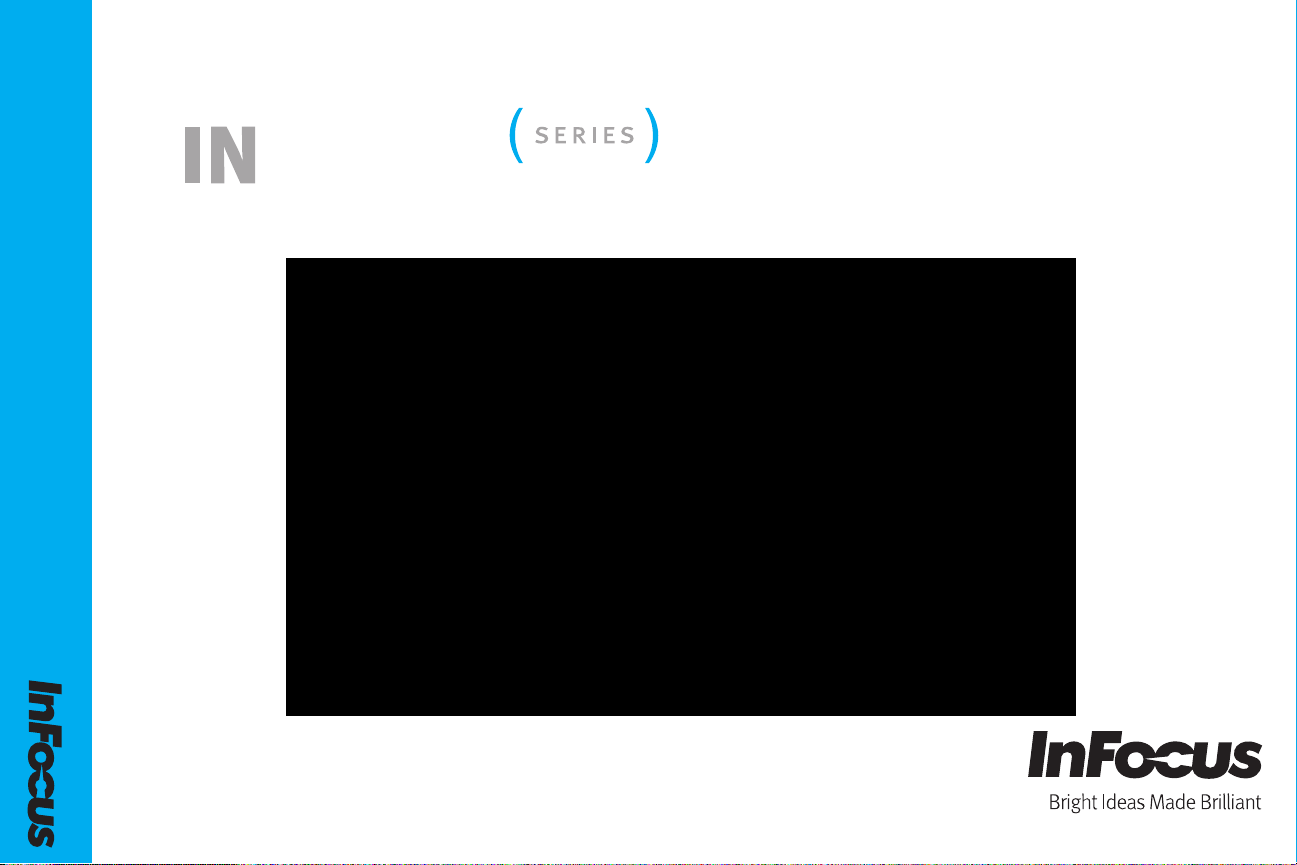
IN5110 User’s Guide
5100
QR80421
Regulatory models: W59
Page 2
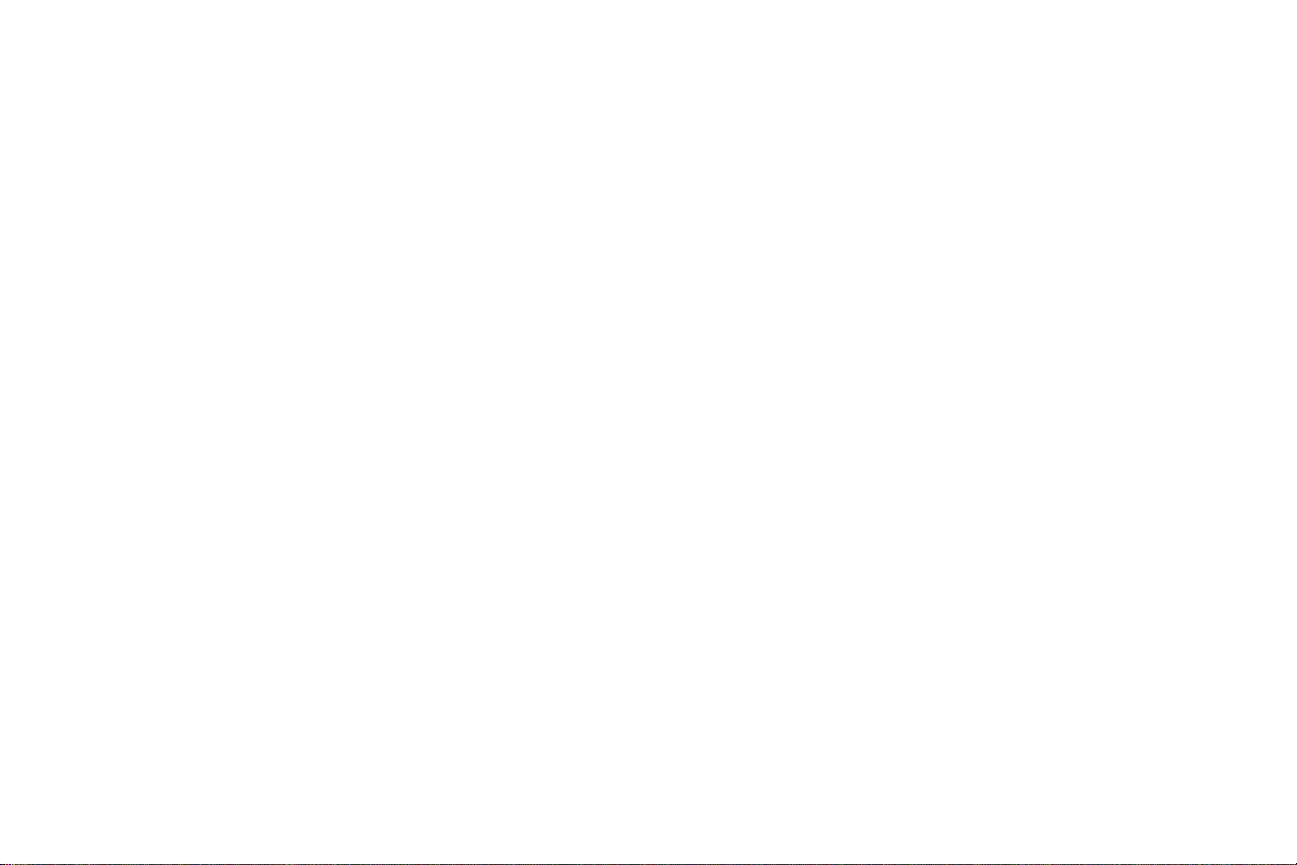
Declaration of Conformity
Manufacturer: InFocus Corporation, 13190 SW 68th Parkway, Suite 200, Portland,
Oregon 97223 USA
We declare under our sole responsibility that this projector conform to the following
ctives and norms:
dire
EMC Directive 2004/108/EC
EMC: EN 55022
EN 55024
EN 61000-3-2
EN 61000-3-3
Low Voltage Directive 2006/95/EC
Safety: IEC 60950-1: 1
st
Edition
Trademarks
Apple, Macintosh, and PowerBook are trademarks or registered trademarks of Apple
Computer, Inc. IBM is a trademark or registered trademark of International Business
Machines, Inc. Microsoft, PowerPoint, and Windows are trademarks or registered
trademarks of Microsoft Corporation. Adobe and Acrobat are trademarks or
registered trademarks of Adobe Systems Incorporated. HDMI, the HDMI logo and
High-Definition Multimedia Interface are trademarks or registered trademarks of
HDMI Licensing LLC. InFocus, In Focus, and INFOCUS (stylized) are either
registered trademarks or trademarks of InFocus Corporation in the United States and
other countries.
FCC Warning
This equipment has been tested and found to comply with the limits for a Class A
digital device, pursuant to part 15 of the FCC Rules. These limits are designed to
provide reasonable protection against harmful interference when the equipment is
operated in a commercial environment. This equipment generates, uses, and can
radiate radio frequency energy and, if not installed and used in accordance with the
instruction manual, may cause harmful interference to radio communications.
Operation of this equipment in a residential area is likely to cause harmful
interference in which case the user will be required to correct the interference at his
own expense. This device complies with part 15 of the FCC Rules.
Operation is subject to the following two co
harmful interference, and (2) this device must accept any interferences received,
including interference that may cause undesired operation.
Changes or modifications not expressly approved by InFocus Corporation may void
hority to operate the equipment.
aut
nditions: (1) This device may not cause
EN 55022 Warning
This is a Class A product. In a domestic environment it may cause radio interference,
in which case the user may be required to take adequate measures. The typical use is
in a conference room, meeting room or auditorium.
EN EMC directive
This product may cause interference if used in re
avoided unless the user takes special measures to reduce electromagnetic emissions
to prevent interference to the reception of radio and television broadcasts.
sidential areas. Such use must be
Canada
This Class A digital apparatus complies with Canadian ICES-003.
Cet appareil numérique de la classe A est conforme à la norme NMB-003 du Canada.
Agency Approvals
UL, CUL
Other specific Country Approvals may apply, plea
InFocus reserves the right to alter product offer
without notice.
This document applies to model W59.
Input ratings: 100-120/220-240Vac, 5.0/2.1A, 50/60Hz
se see product certification label.
ings and specifications at any time
Remote Control Warning
Laser radiation class II product; wavelength 650nm; maximum output 1mW. Remote
control complies with applicable requirements of 21 CFR 1040.10 and 1040.11.
Remote control complies with applicable requirements of IEC60825-1:1993 +A1:1997
+A2: 2001 or IEC60825-1:2007 EN60825-1:2007.
1
Page 3
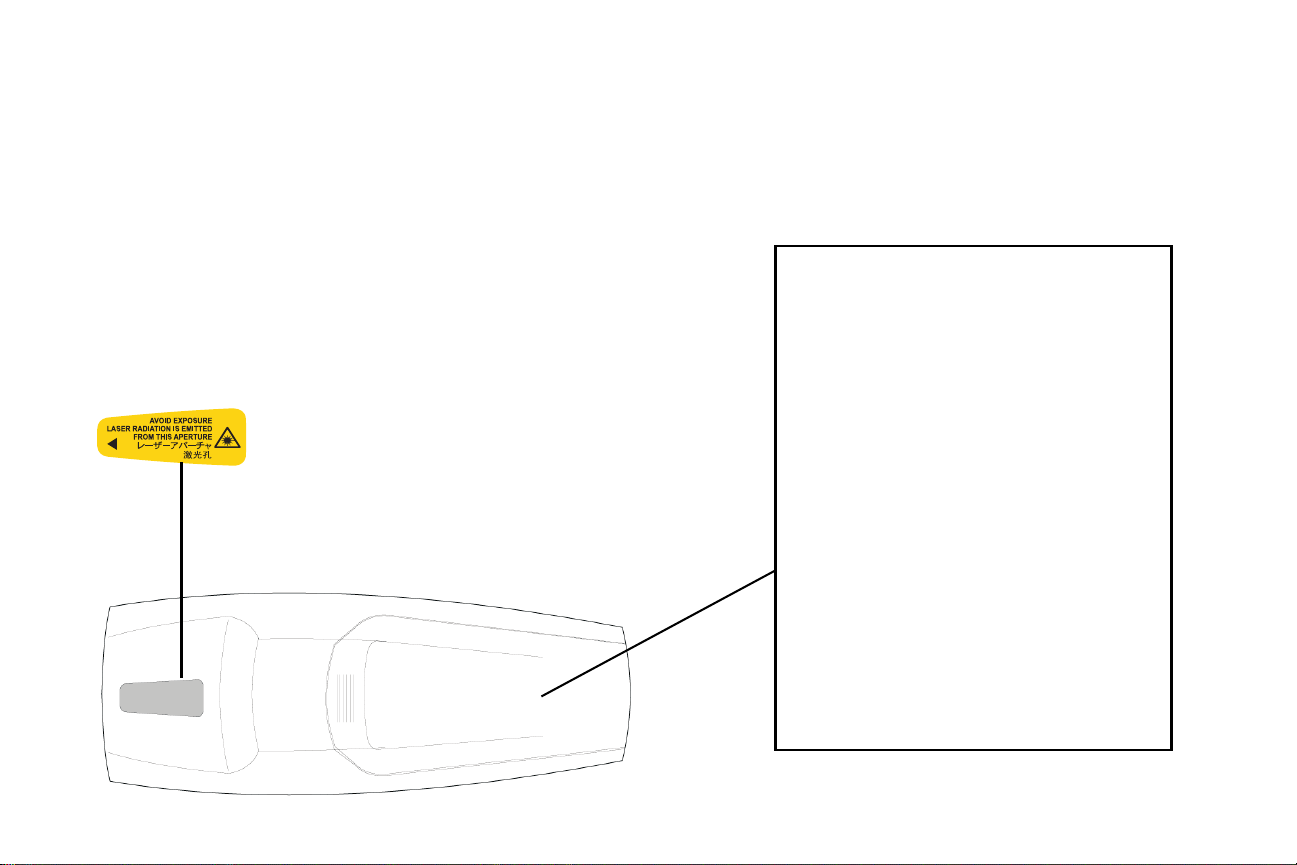
WARNING: Do not look into laser beam emitted from the front of the
remote control.
CAUTION: Use of controls or adjustments or performance of procedures
other than those specified herein may result in hazardous radiation
exposure. Class 2 Laser product; maximum output 1mW; wavelength
650nm.
[Class 2 Laser Product] Wavelength 650nm; Maximum output 1mW; No
beam divergence.
[Laser Diode] Wave length 650nm; Maximum power 7mW; Beam divergence 33deg (perpendicular)/8deg (parallel).
Location of laser beam warning labels on remote
OR
IEC60825-1:2007 EN60825-1:2007
IEC60825-1:1993 +A1:1997 +A2:2001
2
Page 4
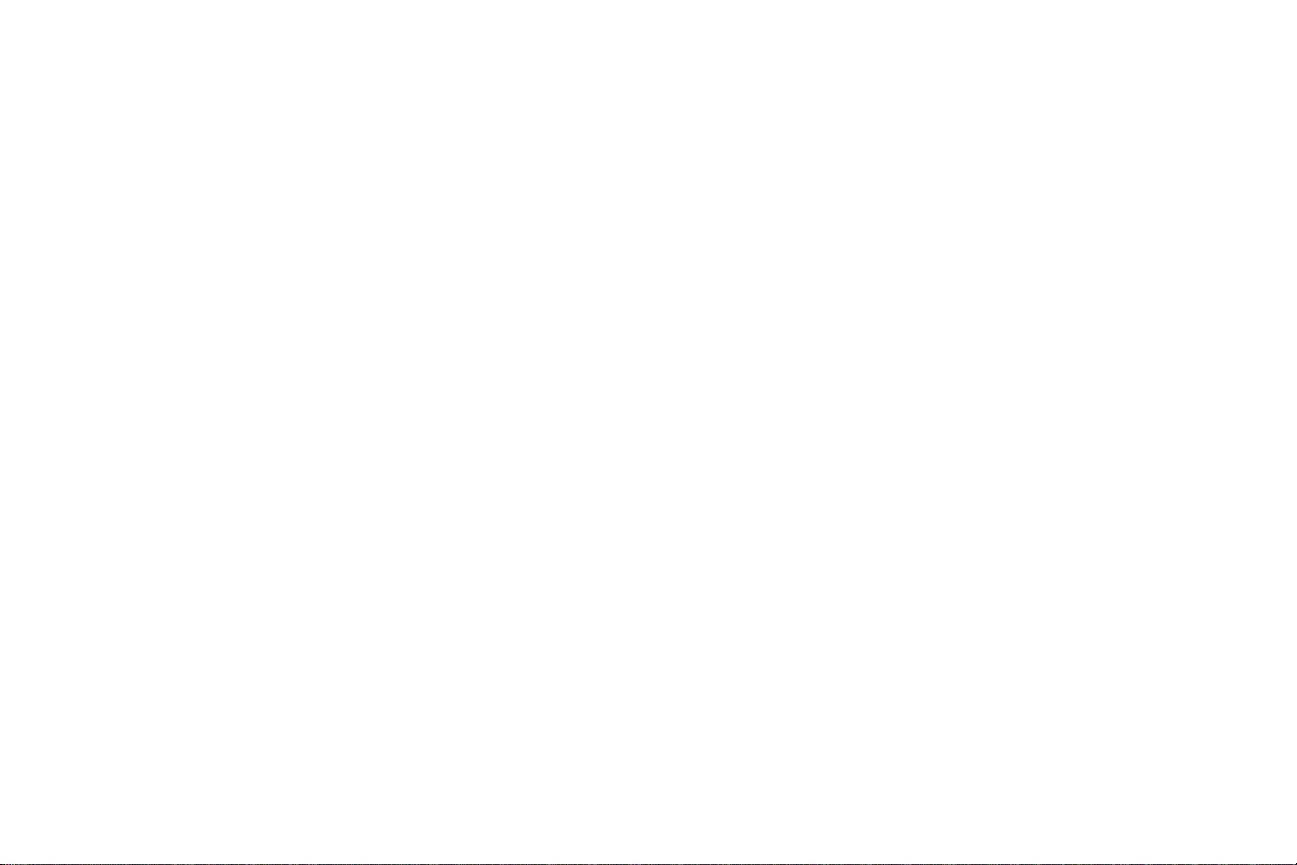
Table of Contents
Introduction 5
Included Items 5
Positioning the projector 7
Connecting a computer 8
Required computer connections 8
Displaying a computer image 10
Adjusting the image 11
Connecting a video device 12
Displaying a video image 13
Shutting down the projector 15
Troubleshooting your setup 15
Using the keypad buttons 22
Using the remote control 23
Using the audio 24
Optimizing computer images 25
Presentation features 25
Optimizing video images 26
Customizing the projector 26
Using the menus 27
Picture menu 28
s menu 33
Setting
For complete details on connecting and ope
User’s Guide.
The website also has technical specifications (an interactive image size calculator, laptop activation commands, connec
product data sheet), a web store to buy accessories, and a page for online
registration.
rating the projector, refer to this
tor pin outs, a glossary, the
Maintenance 37
Cleaning the lens 37
Replacing
Cleaning the dust filter 40
Using the security lock 40
Appendix 41
Projected image size 41
Command Control 42
the projection lamp 38
3
Page 5
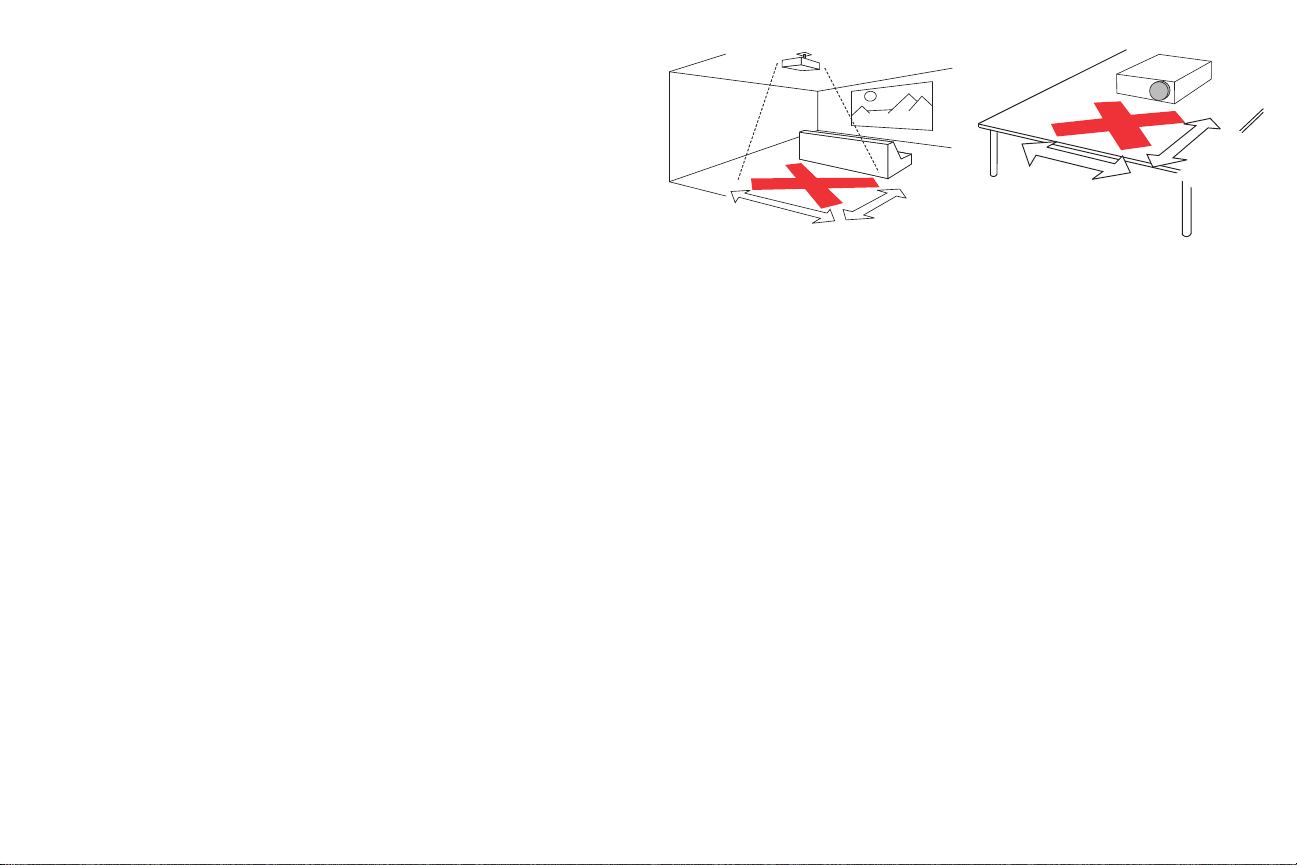
Important Operating Considerations for Safety
5
’ /1.5m
8
’
/2.4m
• Place the projector in a horizontal position no greater than 8 degrees off
axis.
• Locate the projector in a well-ventilated area
without any obstructions
to intake or exhaust vents. Do not place the projector on a tablecloth or
other soft covering that may block the vents.
• Locate the projector at least 4' (1.2 m) away from any heating or cooling
vents.
• Use only approved ceiling mounts.
•
Warning: To prevent eye injury if the projector is ceiling mounted,
wear protective eyewear before opening lamp door. A warning sticker
is included with the user documentation. Place this sticker on the lamp
door if the projector is mounted on the ceiling.
• Only genuine InFocus lamps are tested for use in this projector. InFocus is not liable for the performance, safety or certification of any other
lamps. The use of other lamps violates the projector warranty and
voids all certification marks on this projector.
• Use only the power cord provided. A surge-protected power strip is
recommended.
• Refer to this manual for proper startup and shutdown procedures.
• Hg – Lamp contains mercury. Manage in accordance with local
disposal laws. See www.lamprecycle.org.
• In the unlikely event of a lamp rupture, particles may exit through the
projector vents. When the projector is turned on, keep people, food,
and drinks out of the "keep out" area under and around the projector,
as indicated by the "X" areas.
2’ / 0.6 m
3’ / 1 m
Follow these instructions to help ensure image quality and lamp life over
the life of the projector. Failure to follow these instructions may affect the
warranty. For complete details of the warranty, see the Warranty booklet.
4
Page 6
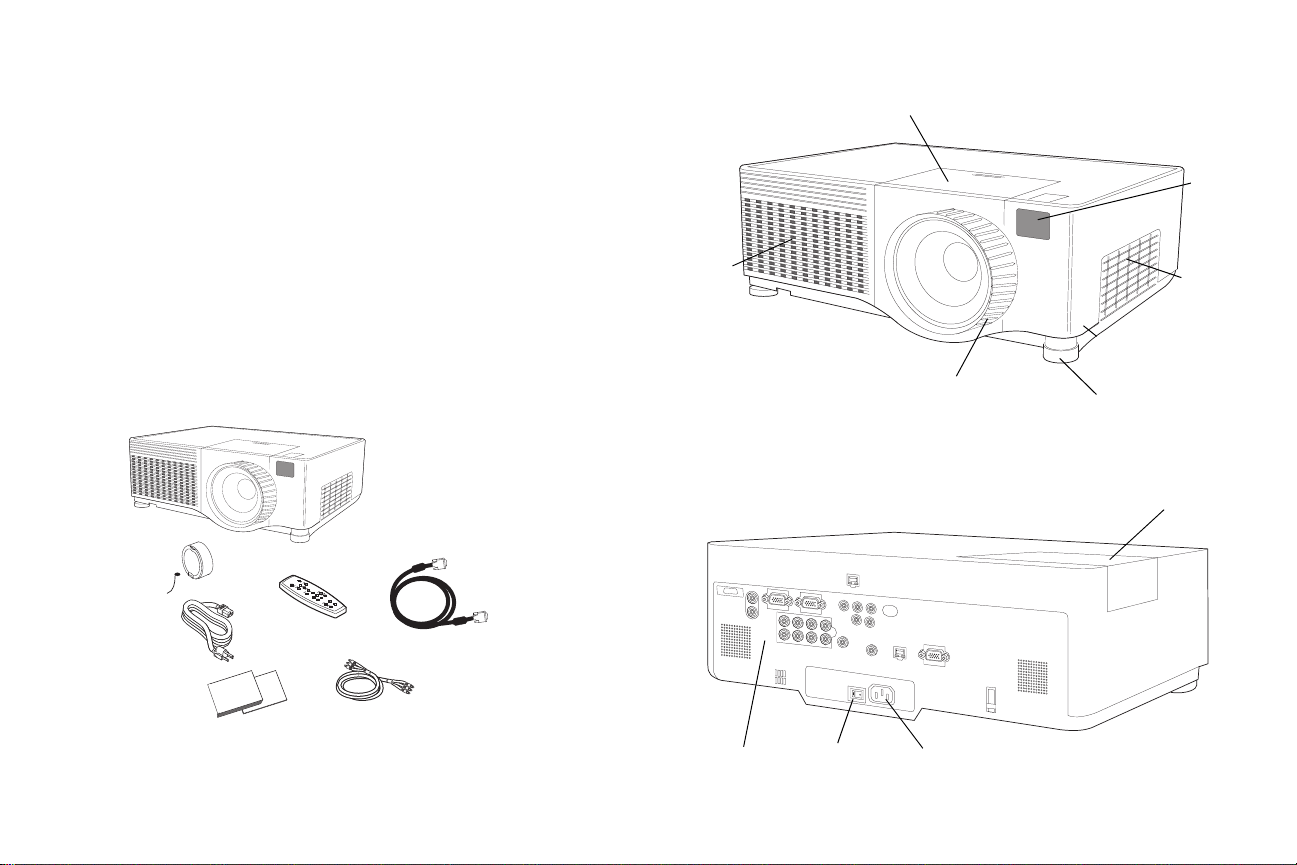
Introduction
VGA computer cable
A/V cable
documentation
remote
power cable
lens cap*
projector
leveling foot
elevator foot release
remote
control
receiver
air intake
vent
heat vent
zoom/offset door
focus
connectors
lamp door
power switch
power plug
Your new multimedia projector provides three computer, three video, and
four audio inputs, one audio output, and RS-232 and Network control. It
has WUXGA 1920 x 1200 resolution. The projector is easy to connect, easy to
use, and easy to maintain.
Product specifications
To read the latest specifications on your multimedia projector, be sure to
visit our website. Web address information is located on the back inside
cover of this User’s Guide.
Online Registration
Register your projector on our website to receive product updates,
announcements, and registration incentives. See the inside back cover for
the web address.
Included Items
Projector components and features: front
Projector components and features: back
*The lens cap is tethered to the projector.
5
Page 7
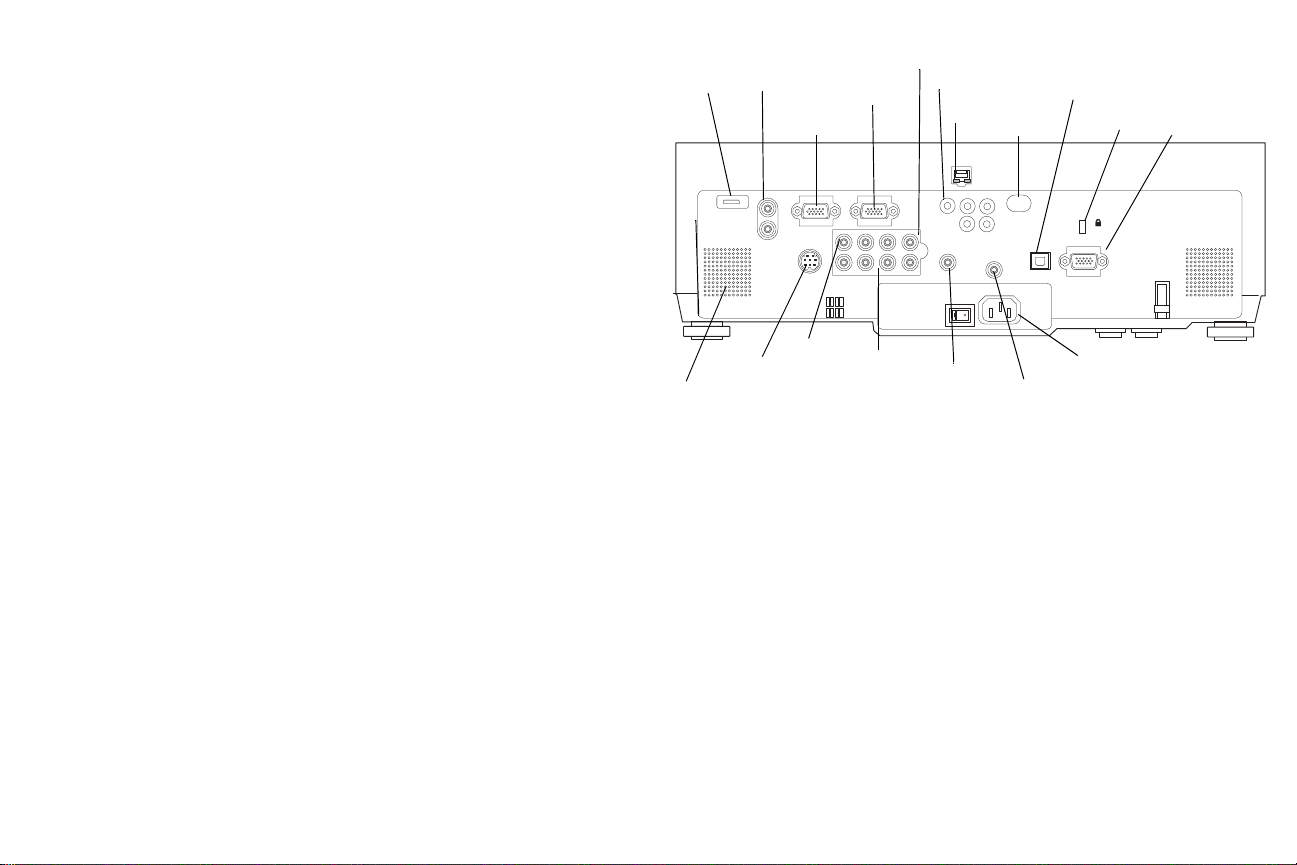
Connector Panel
lock
HDMI
monitor
s-video
composite
audio in 1,2
external
speakers
(audio out)
RJ-45
VGA computer
component video
video
RS232
serial control
audio in 3,4
speaker
power connector and switch
USB
BNC
wired remote
remote
control
receiver
(IR)
The projector provides three computer and three video connection options:
•one VGA computer
• one HDMI™ (High Definition Multimedia Interface)*
• one component BNC (G/Y, B/CB/PB, R/CR/PR, H, V)
• one component RCA video (Pr, Pb, Y)
•one S-video
•one composite RCA video
The projector provides computer and video co
nnectors
for audio support:
• two composite RCA stereo audio (L, R)
• one audio out
•two audio ins
The projector also provides the following connectors:
• one wired remote
• one monitor out
• RS-232 serial connector (for serial control)
• RJ-45 connector (for networked control)
The RS-232 Command Line Interface (CLI) specificat
are available in the Appendix and on our website, www.infocus.com/support.
ions and commands
* HDMI is an industry standard, uncompressed, all-digital audio/video
n
terface that connects between sources, such as set-top boxes, DVD play-
i
ers, and receivers and your projector. To take
advantage of HDMI 1.3 you
must have a 1.3-compatible source. The HDMI, because it is a digital signal,
yields the highest quality image. It is common for these signals to be
encrypted with HDCP (high-bandwidth digital-content protection). Your
new projector ships standard with decryption codes so you can enjoy these
high quality, all digital images.
6
Page 8
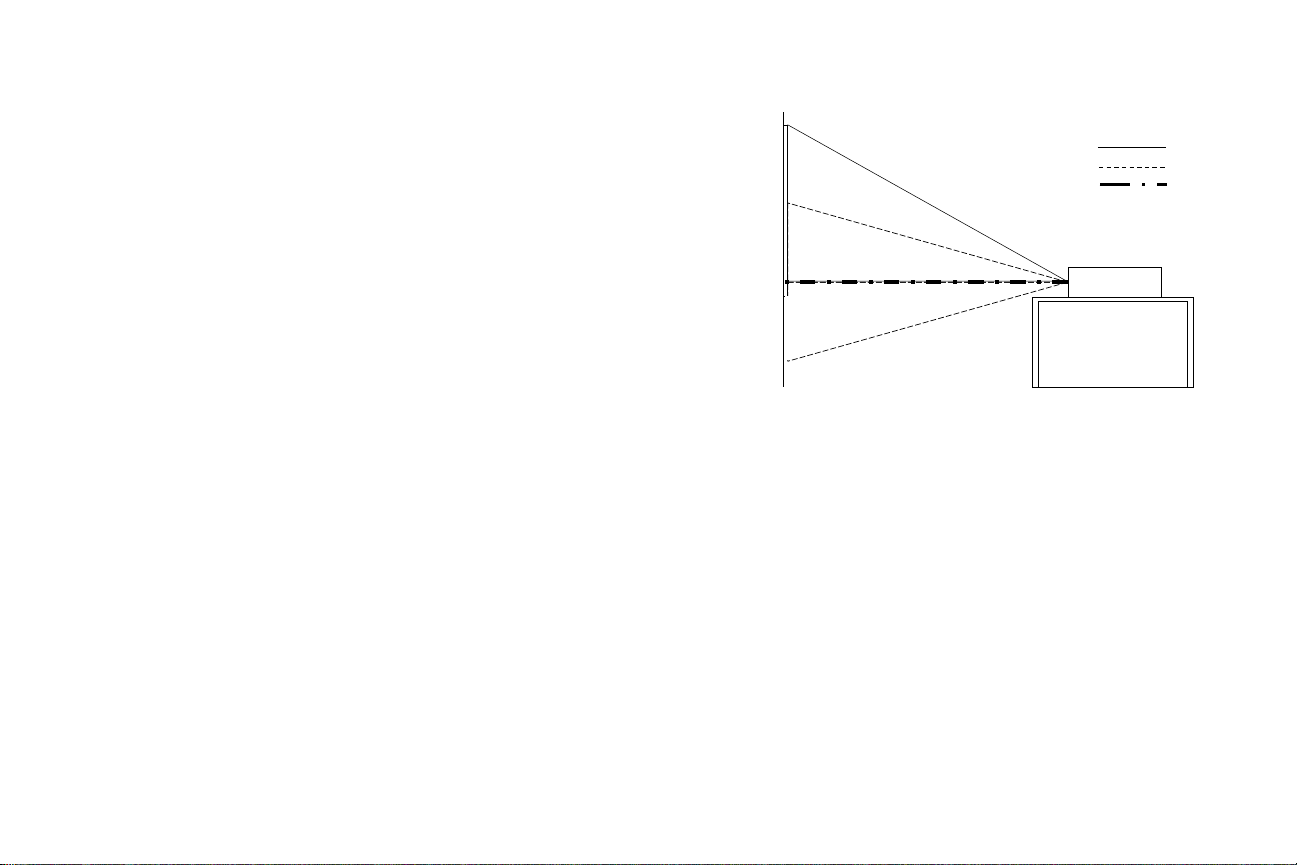
Positioning the projector
r
10’ high image
Projection angle in 16:10 mode (default)
10:0
bottom of image
at lens center
1:1
bottom of image
50% below
lens center
To determine where to position the projector, consider the size and shape of
your screen, the location of your power outlets, and the distance between
the projector and the rest of your equipment. Here are some general guidelines:
ri
• Position the projector on a flat surface at a
projector must be at least 3 feet (0.9m) from the projection screen.
• Position the projector within 10 feet (3m) of your power source and
within 6 feet (1.8m) of your video device (unless you purchase extension cables). To ensure adequate cable access, do not place the projector
within 6 inches (.15m) of a wall or other object.
• If you are installing the projector on the ceiling, refer to the installation
guide that comes with the Ceiling Mount Kit for more information. To
turn the image upside down, see “Ceiling” on page 33. We recommend
using an authorized ceiling mount. The Ceiling Mount Kit is sold separately; visit our website for more infor
• Position the projector the desired distance from the screen. The distance from the lens of the projector to the screen, the zoom setting, and
the video format determine the size of the projected image. For information about image sizes at different di
size” on page 41.
• For the standard lens that comes with the projector,
given angle. However, the lens shift feature makes the image offset
variable. The image offset is 100% at a 10:1 ratio when the projector is in
16:10 mode (default mode). This means that if you have an image 10’
high, the bottom of the image will be at the center of the lens.
• The image offset is 50% when the lens shift is at a
that if you have an image 10’ high, the bottom of the image will be 5’
below the center of the lens.
ght angle to the screen. The
mation.
stances, see “Projected image
the image exits at a
1:1 ratio. This means
10:0
1:1
lens cente
7
Page 9
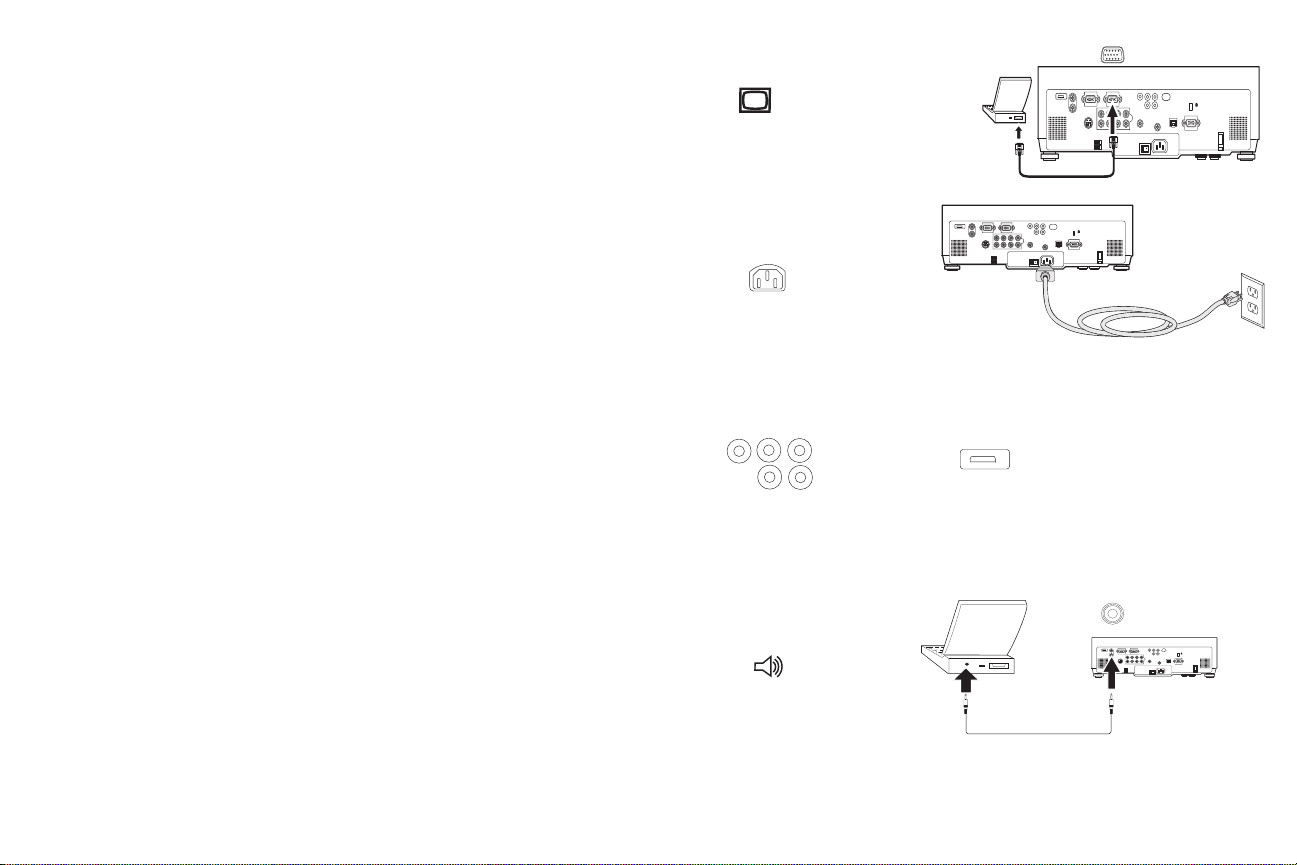
Connecting a computer
connect computer cable
connect power cable
connect BNC cable
connect HDMI cable
connect audio cable
Required computer connections
Connect one end of the VGA computer cable to the Computer 2 connector
on the projector. Connect the other end to the video port on your computer.
If you are using a desktop computer, you first need to disconnect the monitor cable from the computer’s video port.
c
Connect the black power cable to the conne
and to your electrical outlet.
NOTE: A
lways use the power cable that shipped with the projector.
Optional computer connections
You can also connect to your computer using optional BNC or HDMI
cables. Connect the BNC connectors on the BNC cable to the appropriate
Computer 3 connectors on the projector. Connect the other end to the video
port on your computer. If you are using a desktop computer, you first need
to disconnect the monitor cable from the computer’s video port.
Or, connect the HDMI cable to the Computer 1 connector.
To
have sound with your presentation, connect the audio cable to your
computer and to the corresponding computer Audio In connector on the projector. You can assign a particular source to a particular audio in connector,
see page 33.
tor on the back of the projector
8
Page 10
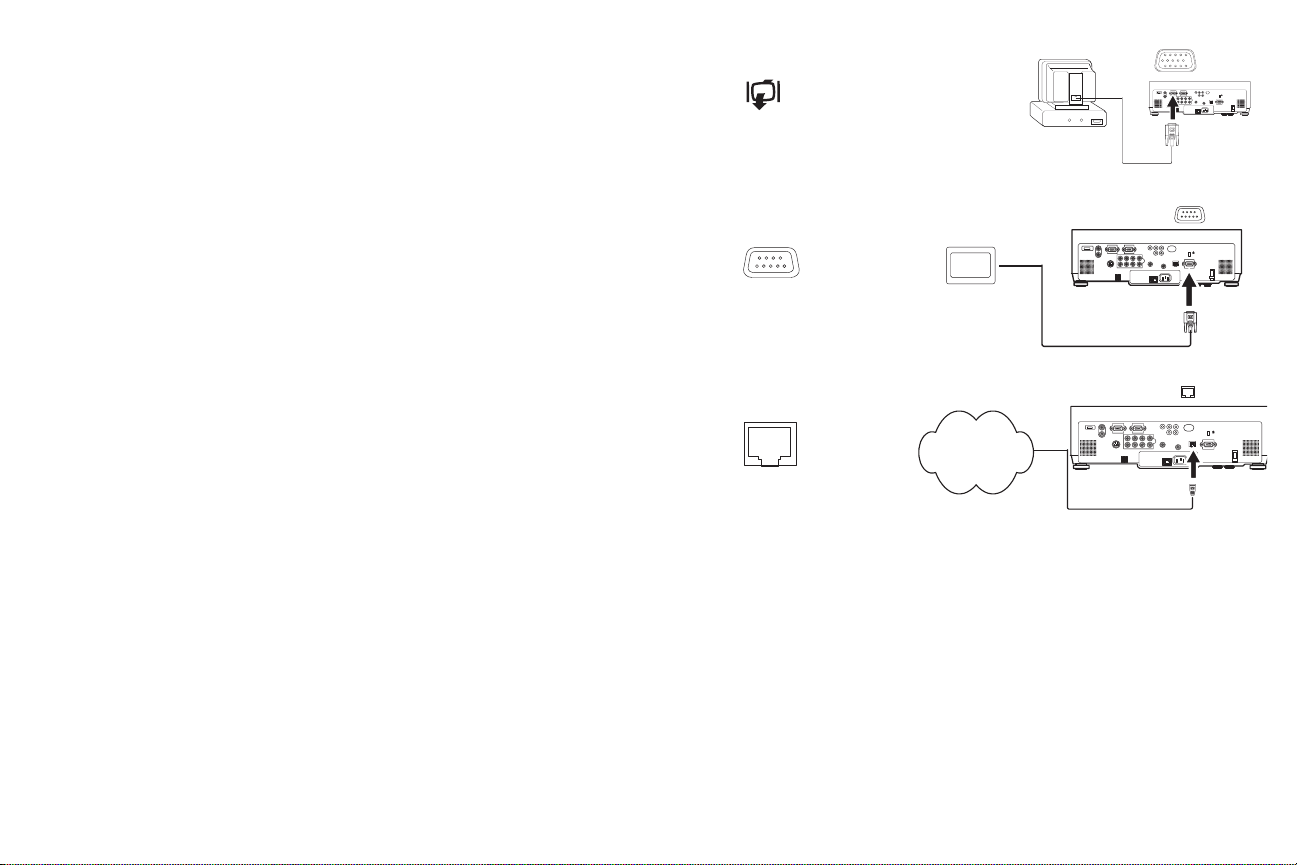
If you are using a desktop computer and want to see the image on your
connect monitor cable
connect RS-232 cable
connect CAT-5 cable
Network
computer screen as well as on the projection screen, plug the monitor cable
to the Monitor out connector on the projector.
You can control the projector from an LCD control panel, touch screen, or
other control device or computer by connecting an RS-232 cable to the projector’s Serial Control connec
tor. Specific RS-232 commands can be found in
the Service and Support section of our website and in the Appendix.
w
The projector can be managed by networking software through its Net
ork
(RJ-45) connector. Detailed instructions on this feature can be found on our
website.
9
Page 11

Displaying a computer image
remove lens cap
press Power buttonpress Power switch
I
O
2
1
turn on computer
activate laptop’s external port
Remove the lens cap.
Press the power switch on the back of the
projector
to the on (I) position.
The Power light on the Status Indicator Panel (page 15) lights green.
on t
Press the Power button
The Power light blinks green and the fans start to run. When the
he top of the projector or the remote.
lamp
comes on, the startup screen is displayed and the light is steady green. It can
take a minute for the image to achieve full brightness.
h
? No startup screen? Get
elp on page 16.
Turn on your computer.
The computer’s image should appear on the projection screen. If it doesn’t,
press the Source button on the keypad or remote.
Make sure your laptop’s external video port is active.
Many laptops do not automatically turn on
their external video port when a
projector is connected. Usually a key combination like FN + F5 is used to
turn the external display on and off. Refer to your computer’s documentation to learn your computer’s key combination.
h
? No computer image? Get
elp on page 16.
10
Page 12
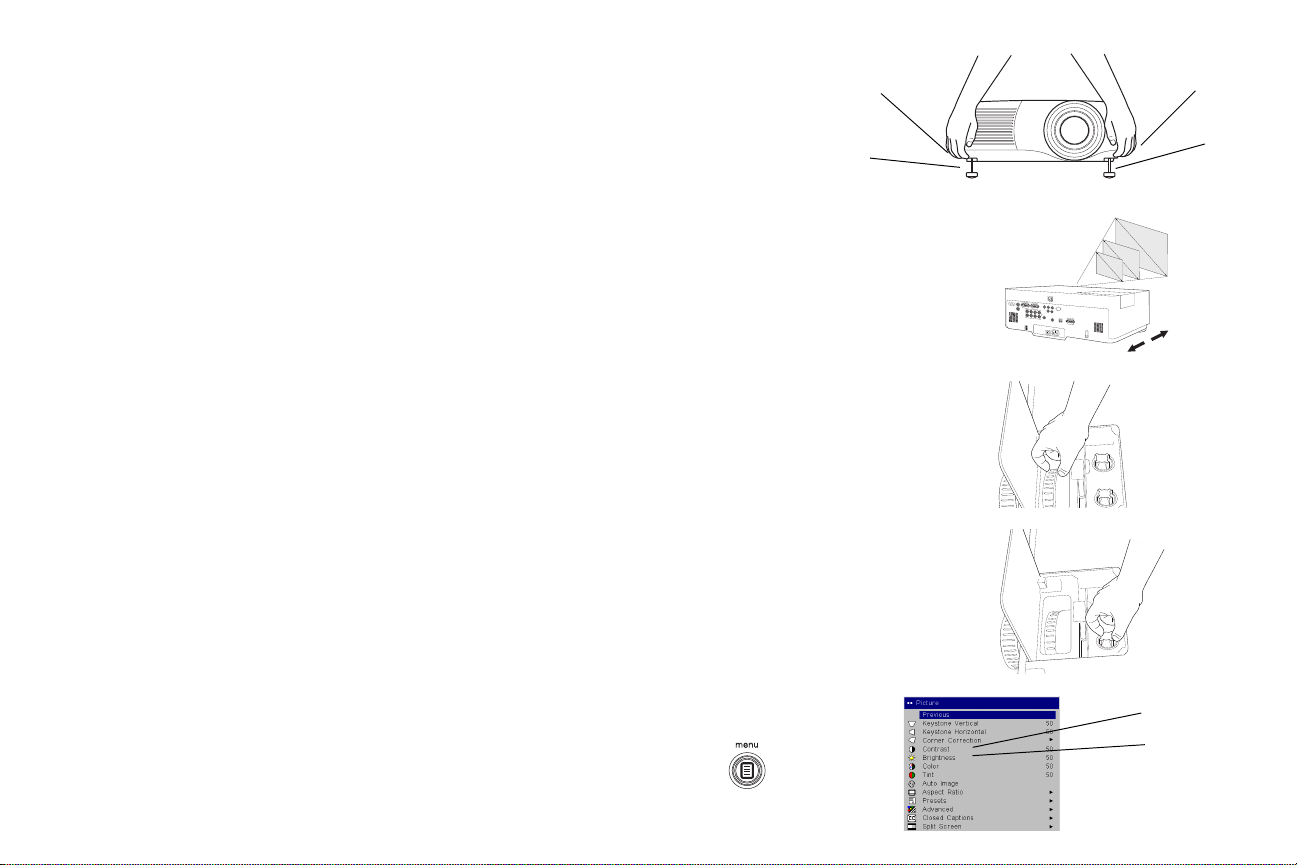
Adjusting the image
adjust height
elevator
foot
elevator
foot
release
button
release
button
adjust distance
adjust zoom and focus
adjust lens shift
adjust Contrast or Brightness
contrast
brightness
Adjust the height of the projector, if necessary, by pressing the release buttons on each side of the projector’s fr
Position the projector the desired distance from the screen at a 90 degree
angle (perpendicular) to the screen.
See page 41 for a table listing screen sizes and distances.
Adjust the zoom by rotating the Zoom ring inside the lens door until the
desired image size is produced.
ont to extend the elevator feet.
Adjust the focus by rotating the Focus ring
on the lens until the desired
focus is produced.
If the image is not on the screen or viewing area, adjust it by using the lens
f
t dials inside the lens door.
shi
Use the right dial to shift the lens left or
right. Use the left dial to shift the
lens up or down.
Adjust the Contrast or Brightness in the Picture menu.
See page 27 for help with the menus.
11
Page 13
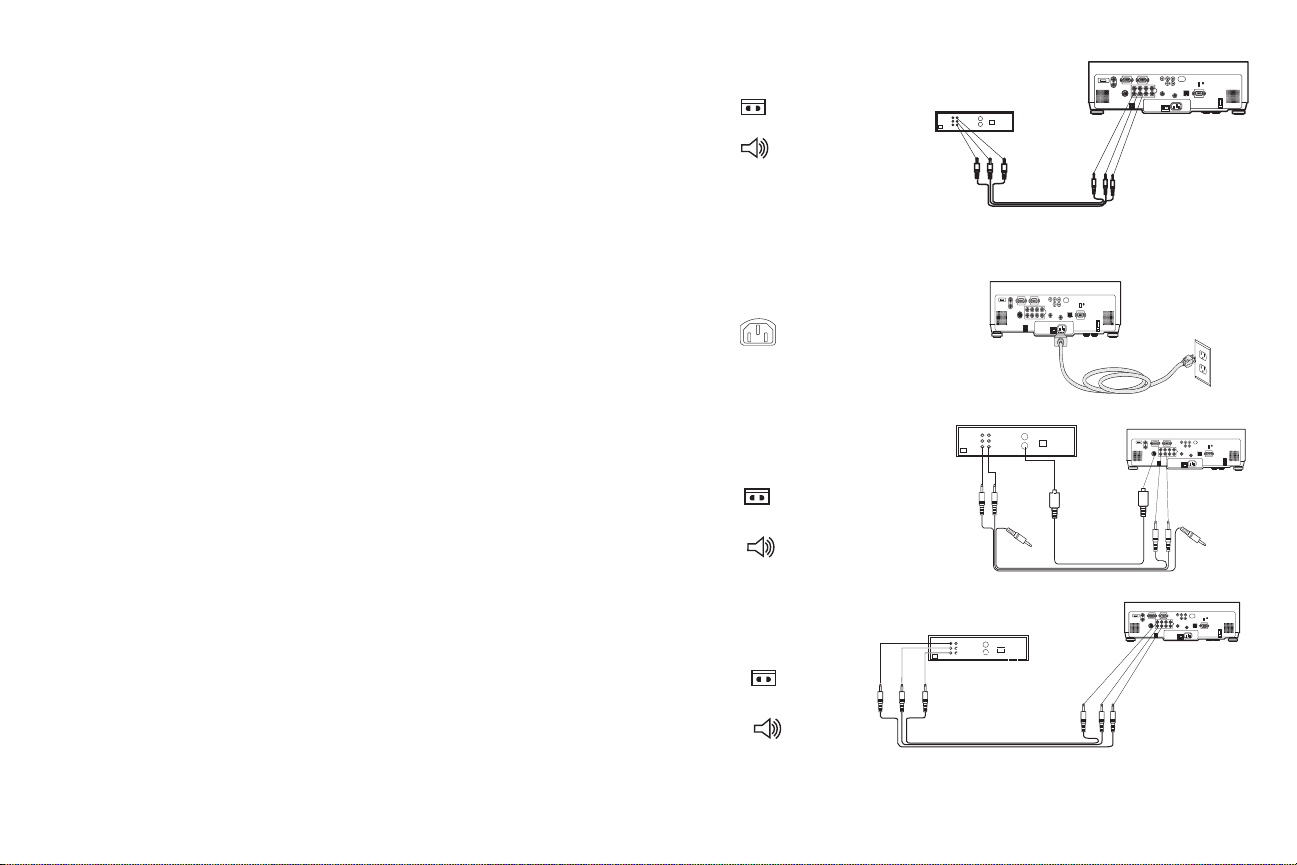
Connecting a video device
connect A/V cable
connect S-video and video cables
connect component cables
and video cables
Standard video connections
Plug the audio/video (A/V) cable’s yellow connector into the video-out
connector on the video device. Plug the other yellow connector into the yellow Video 3 connector on the projector. Plug a white connector into the left
audio out connector on the video device and plug a red connector into the
right audio out connector on the video device. Plug the remaining white
connector into a left audio in connector on the projector, and plug the red
connector into a right audio in connector on the projector. You can assign a
particular source to a particular audio in connector, see page 33.
Connect the black power cable to the conne
and to your electrical outlet.
NOTE: Always use the power cable that shipped with the projector.
Optional video connections
If the video device uses a round, four-prong S-video connector, plug an
S-video cable (sold separately) into the S-video connector on the video
device and into the Video 2 connector on the projector. Use the A/V cable’s
audio connectors as described directly above (the yellow connectors on the
A/V cable are not used).
If the video device uses component cable co
the cable’s green connectors into the green component-out connector on the
video device and into the Video 1 green component connector (labeled “Y”)
on the projector. Plug the component cable’s blue connectors into the blue
component-out connector on the video device and into the blue component
connector (labeled “Cb/Pb”) on the projector. Plug the component cable’s
red connectors into the red component-out connector on the video device
and into the red component connector (labeled “Cr/Pr”) on the projector.
Use the A/V cable’s audio connectors as described above (the yellow connectors on the A/V cable are not used). NOTE: The component co
can be used for HDTV sources (480i, 480p, 720p, 576i and 1080i formats).
ctor on the back of the projector
nn
ectors (sold separately), plug
nnectors
12
Page 14
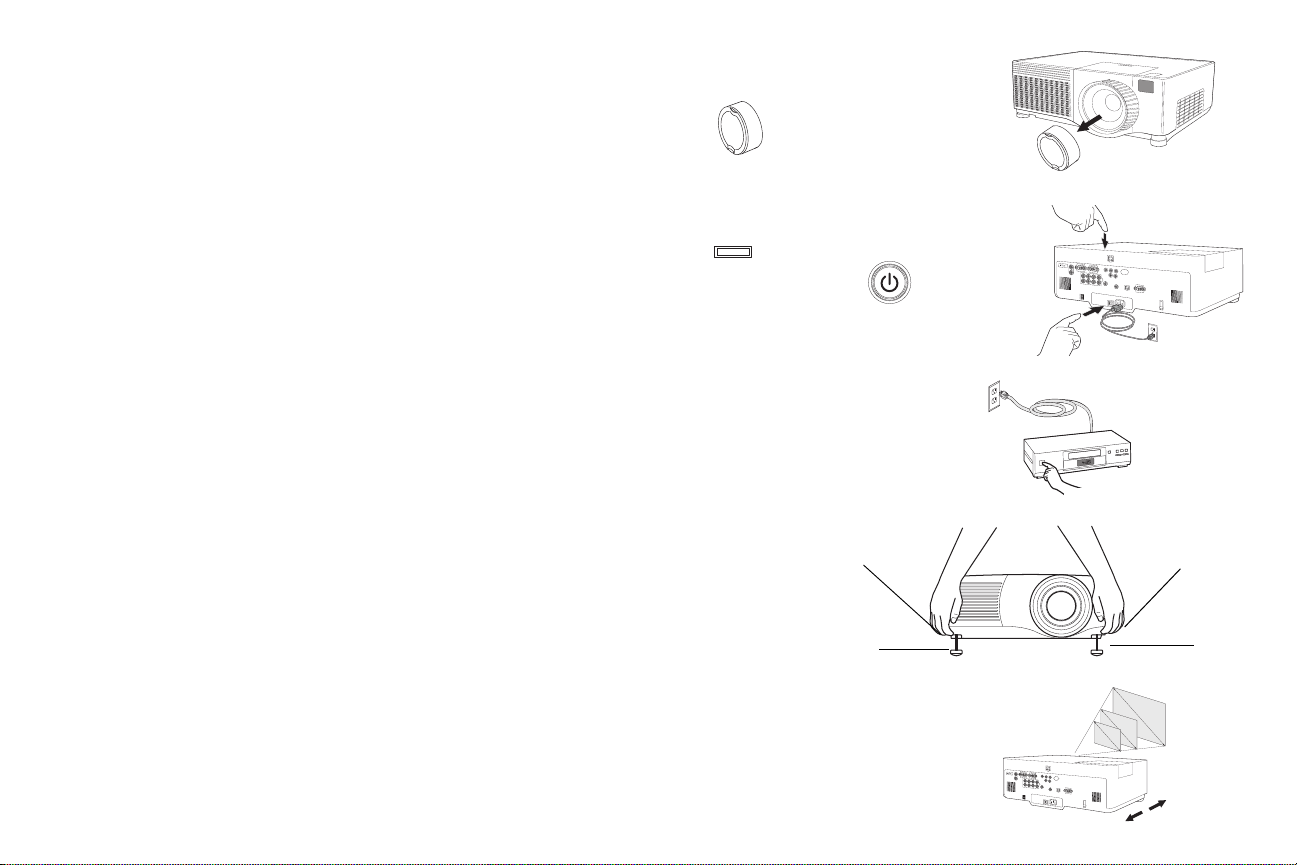
Displaying a video image
remove lens cap
press Power button
press Power switch
I
O
2
1
turn on video device
adjust height
elevator
foot
elevator
foot
release
button
release
button
adjust distance
Remove the lens cap.
Press the power switch on the back of the projector
to the on (I) position.
The Power light on the Status Indicator Panel (page 15) lights green.
Press the Power button on t
The Power light blinks green and the fans start to run. When the
he top of the projector or the remote.
lamp
comes on, the startup screen is displayed and the light is steady green. It can
take a minute for the image to achieve full brightness.
e
? No startup screen? Get h
lp on page 16.
Plug in and turn on the video device.
The video device’s image should appear on the projection screen. If it
doesn’t, press the Source button on the keypad or remote.
Adjust the height of the projector, if necessary, by pressing the release buttons on each side of the projector’s front to extend the elevator feet. Rotate
the feet, if necessary, to level the projector.
Position the projector the desired distance from the screen at a 90 degree
angle to the screen. See page 41 for a table listing screen sizes and distances
to the screen.
13
Page 15
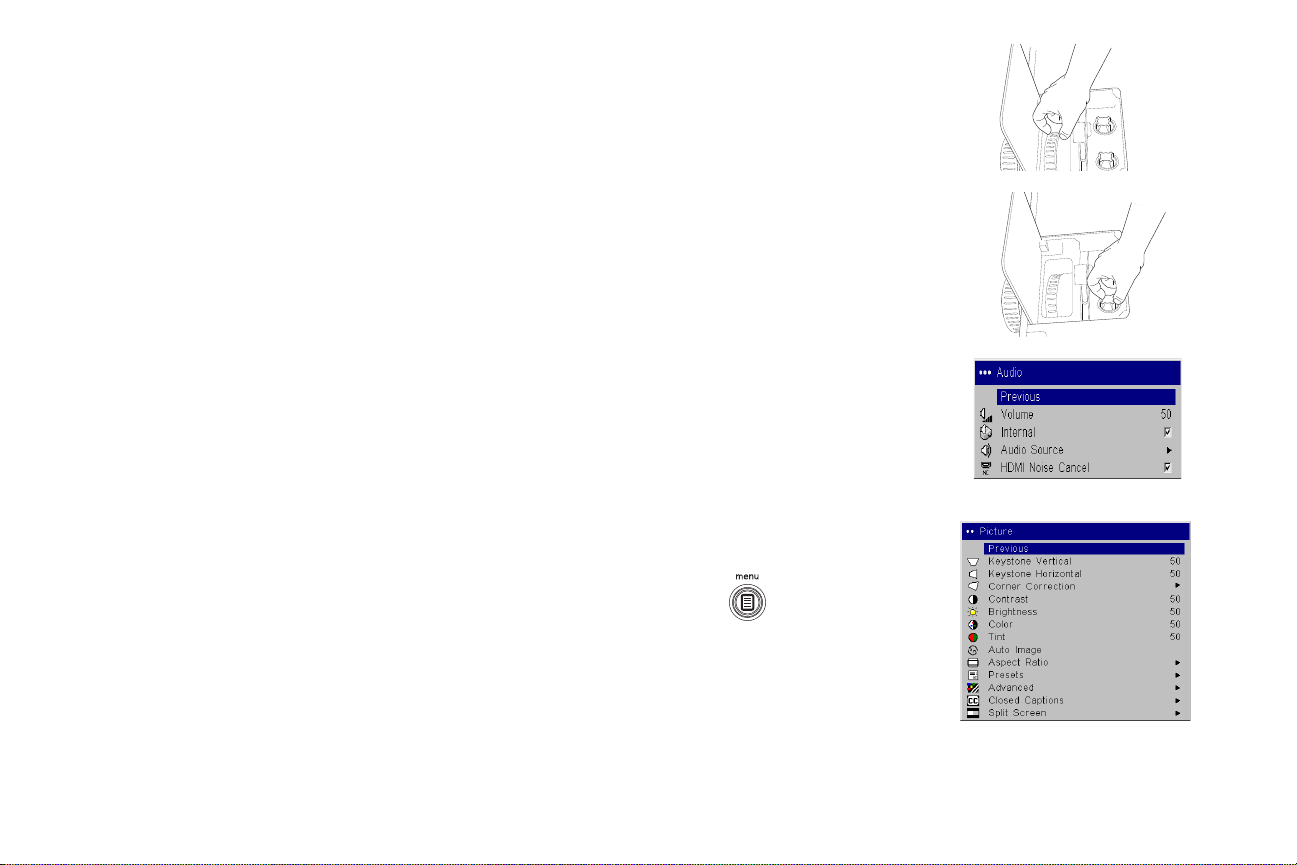
Adjust the zoom by rotating the Zoom ring, located inside the lens door,
adjust Zoom and Focus
adjust Lens Shift
adjust volume
adjust Picture menu
until the desired image size is produced.
Adjust the focus by rotating the Focus ring on the lens until the desired
focus is produced.
If the image is not on the screen or viewing area,
adjust it by using the lens
shift dials inside the lens door.
lens
Use the right dial to shift the
left or right. Use the left dial to shift the
lens up or down.
Adjust the volume in the Audio menu.
Adjust the Contrast, Brightness, Color, or Tint i
n the Picture menu.
See page 27 for help with the menus.
14
Page 16
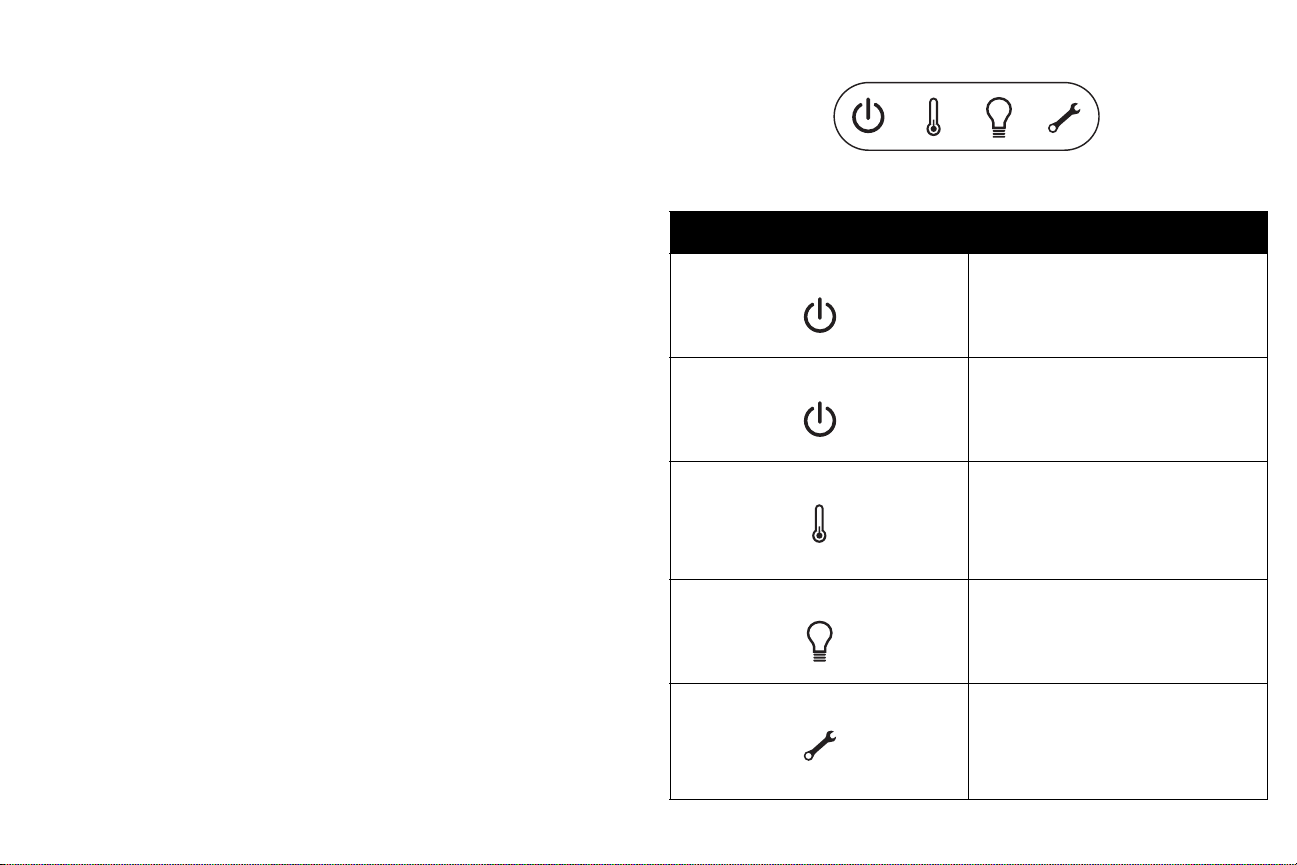
Shutting down the projector
The projector automatically blanks the screen after no active source is
detected for 5 minutes. This blank screen helps preserve the life of the projector. The image returns when an active source is detected or a remote or
keypad button is pressed.
Screen Save
You can make the blank screen appear afte
r five minutes by turning on
Screen Save in the Settings>System menu. See page 34.
Power Save
The projector also has a Power Save feature that automatically turns the
lamp off after no signals are detected for 20 minutes. After 10 additional
minutes with no signal, the projector powers down. If an active signal is
received before the projector powers down, the image is displayed. You
must press the Power button to display an image after 30 minutes have
passed. When Power Save is enabled, Screen Save is disabled. See page 34.
Turning off the projector
To turn off the projector, press the pow
er button and verify that you want to
turn the projector off by pressing the power button again within 3 seconds.
You can cancel the shutdown by not pressing the power button a second
time. The lamp turns off and the Power light blinks green for over 1 minute
while the fans continue to run to cool the lamp. When the lamp has cooled,
the Power light is solid green and the fans stop. Press the power switch on
the back of the projector and unplug the power cable to completely power
off the projector.
Troubleshooting your setup
If your image appears correctly on the screen, skip to the next section. If it
does not, troubleshoot the setup.
pro
The Status Indicator Panel on top of the
projector and can help you troubleshoot.
jector indicates the state of the
Table 1: Status indicator light behavior and meaning
Status Indicator Panel icons Meaning
Power, solid green The power button has been pressed and
the software has initialized or the projector has been powered off.
Power, blinking green
Thermometer
Lamp Turn off the projector and wait one min-
Wrench/Service
The power button has been pressed and
the software is initializing, or the projector is powering down and the fans are
g to cool the lamp.
runnin
The projector is too hot. Make sure the
vents aren’t blocked (see page 20). Turn
off the projector and wait one minute,
rn the projector on again. Contact
then tu
Technical Support if the problem persists
ute, then turn the projector on again. If
the lamp ligh
lamp and reset the lamp timer.
Turn off the projector and wait one minute, then turn the projector on again. If
the service lam
required. Visit our website to contact Service.
t turns on again, replace the
p turns on again, service is
.
15
Page 17

Problem Solution Result
1
2
3
A
startup
screen
or restart
laptop
Plug power cable in, press power switch and
No startup screen
power button. Remove lens cap.
Correct image
startup
screen
Only startup screen appears/no computer image
Press the Source button
Activate laptop’s external port
16
Computer image projected
A
A
Page 18

No computer image, just the words “Signal out of range”
You may also need to set a different
resolution on your computer, as shown
in the following problem, “Image fuzzy
or cropped”
A
A
For a laptop,
disable laptop
monitor
or turn-on dualdisplay mode
A
Signal out of
A
range
Adjust computer refresh rate in Control
Panel>Display>Settings>Advanced>
Adapter (location varies by operating system)
Computer image projected
A
A
Image fuzzy or cropped
Set your computer’s display resolution to the
native resolution of the projector
(Start>Settings>Control Panel>Display>Settings
tab, select1920x1200)
17
Image clear and not cropped
Page 19

Projector troubleshooting
ABAB
AB
Problem Solution Result
Image not square Adjust keystone in the Picture menu
Image not sharp
Image does not fit 16:9 screen
Adjust the focus ring or Sharpness in the
Picture>Advanced menu
Change aspect ratio to 16:9 in Picture>Aspect
ratio menu
Square image
Correct image
Correct image
18
Page 20

A
B
Image upside down
AB
A
AB
COLOR
COLOR
Turn on/off Ceiling in Settings>System menu
Correct image
Image reversed left to right
Projected colors don’t match source
Turn on/off Rear in Settings>System menu
Adjust color, tint, color temperature, brightness,
contrast in the menus
19
Correct image
Correct image
Page 21

Temperature light
Lamp won’t turn on, Temp light is lit (page 15)
Lamp light
Make sure vents aren’t blocked; allow projector
to cool for one minute
Unplug projector; wait 20 minutes; plug in
projector and turn it on: lamp lights
startup
screen
Lamp won’t turn on, Lamp light is lit (page 15)
Lamp may need to be replaced (page 38)
20
Lamp turns on
startup
screen
Page 22

Image not centered on screen
Adjust horizontal or vertical position in
Picture>Advanced menu
Move projector, adjust zoom or lens shift, adjust
height
Correct image
Still having problems?
If you need assistance, visit our website (www.infocus.com/service) or call us.
This product is backed by a limited warranty. An extended warranty plan may be purchased from your dealer. When sending the projector in for repair, we
recommend shipping the unit in its original packing material, or having a professional packaging company pack the unit. Please insure your shipment for its
full value.
21
Page 23

Using the keypad buttons
power–turns the projector on (page 10) and off (page 15).
menu–opens the on-screen menus
up/down arrows–navigates to and adjusts settin
(page 27).
gs in the menus (page 27).
select–confirms choices made in the menus (page 27
source–switches among active sources
).
22
Page 24

Using the remote control
backlight button
navigation buttons
LED
source buttons
laser
button
The remote uses two (2) AAA batteries (not included). They are easily
installed by sliding the cover off the remote's back, aligning the + and - ends
of the batteries, sliding them into place, and then replacing the cover.
To operate, point the remote at the projection scree
at the computer). The range of optimum operation is about 16 feet (5m). For
best results, aim the remote directly at the projector.
To use the laser pointer, press and hold the Laser button.
when the button is released, or times out after two (2) minutes of continuous operation.
WARNING: Do not
remote control
The remote contains four Source buttons that allow you to assign a particular input to a specific source. Simply pres
travel to whatever four sources you wish to have available.
Press the remote's Menu button to open the projector's
arrow buttons to navigate, and the Select button to select features and adjust
values in the menus.
The remote also has a power button to turn the projector on and off, vol
buttons and a mute button to control the sound, a backlight button to light
the remote's buttons in the dark, and a video and computer button to switch
between those two sources.
Two presentation-specific features are also provided. Use the blank button
to display a blank screen instead of the current slide; use the effect button to
invoke a user-definable action, such as freeze, or magnify.
The Auto Image button reacquires the computer im
ton lets you customize the settings for each source. Up to three Preset settings can be customized and saved.
look into the laser beam emitted from the top of the
.
s the numbered Source buttons to
n or at the projector (not
The laser turns off
menu system. Use the
age and the Presets but-
u
me
Troubleshooting the remote
• Make sure the batteries are installed in the proper orientation and are
not dead. The LED at the top of the remote lights when any button is
pressed when the battery power is adequate.
• Make sure you’re pointing the remote at the projector, not the computer, and are within the remote range of 16 feet (5m).
23
Page 25

Using the audio
connect audio cable
adjust volume
external speakers
speaker
cable
To play sound from the projector, connect your source to an Audio In connector on the projector.
To adjust the volume, mute, or loud
Troubleshooting audio
If there is no sound, check the following:
• Make sure the audio cable is connected.
• Make sure mute isn’t active.
• Make sure the volume is turned up enough.
• Make sure you are connected to the corresponding audio in for your
sour
ce. By default, Audio 1 corresponds to Computer 2, Audio 2 corresponds to Co
4 corresponds to Video 1. You can change these assignments, see
page 33.
• Adjust the audio source.
• If playing a video, make sure the playback
mputer 3, Audio 3 corresponds to Video 2 and 3, and Audio
Connecting external speakers
The projector can be attached to external speakers that have their own
power source by plugging a speaker cable into the projector’s Audio Out
connector.
ness, use the Audio menu (see page 33).
has not been paused.
24
Page 26

Optimizing computer images
Presentation features
After your computer is connected properly and the computer’s image is on
the screen, you can optimize the image using the onscreen menus. For general information on using the menus, see page 27.
• Adjust the Keystone, Contrast, or Brightness in the
• Change the Aspect Ratio. Aspect Ratio is t
image height. Standard TV screens and older laptops are 4:3; HDTV
and most DVDs are 16:9; and widescreen computers are 16:10. Choose
the option that best fits your input source. See page 28 for details.
• Adjust the Color Temperature in the Advanced menu.
• Adjust the Phase, Tracking, or Horizontal or Vertical position in the
Advanced menu.
• Once you have optimized the image for
save the settings using Presets. This allows you to quickly recall these
settings later. See page 29.
he ratio of the image width to
a particular source, you can
Picture menu.
Several features are provided to make giving presentation easier. The following is an overview, details are found in the menu section on page 27.
•The Cu
• The Freeze effect allows you to freeze the displayed image. This is use-
• The Startup Logo menu option lets you change the default startup
• Two menu options, Power Save and Screen Save, are provided to auto-
• A Low Power menu option is also available to help lower the projec-
stom key, available on several optional remotes only, allows you
to assign various features to the key. The default effect is Source Info.
See page 35 for details.
ful if you want to make changes on your computer without your audience seeing them.
screen to a black, white, blue, or a custom logo screen via Capture New.
See page 34.
matically shut down the projector after seve
display a blank screen. This helps preserve lamp life. See page 34.
tor’s fan sound volume. See page 34.
ral minutes of inactivity or
25
Page 27

Optimizing video images
Customizing the projector
After the video device is connected properly and the image is on the screen,
you can optimize the image using the onscreen menus. For general information on using the menus, see page 27.
• Adjust the Keystone, Contrast, Brightness
menu. See page 28.
• Change the Aspect ratio. Aspect
image height. Standard TV screens and older laptops are 4:3; HDTV
and most DVDs are 16:9; and widescreen computers are 16:10. Choose
the option that best fits your input source. See page 28.
• Select a Sharpness setting. See page 29.
• Adjust the Color Temperature. Select a listed value, or select User and
individually adjust the intensity of the red, green, and blue color. See
page 29.
ratio is the ratio of the image width to
, Color, or Tint in the Picture
You can customize the projector for your specific setup and needs. See
page 33 to page 36 for details on these features.
• For rear projection, turn Rear mode on in the S
• For ceiling mounted projection, turn Ceiling mode on in the Set-
tings>System menu.
• Specify which source the projector checks first
ing power-up.
• Turn the projector’s on-screen display messages on and off.
• Turn on power saving features.
• Specify blank screen colors and startup logos.
•Specify the menu language.
• Control your projector using RS23
page 42.
2 commands. See page 9 and
ettings>System menu.
for an active signal dur-
26
Page 28
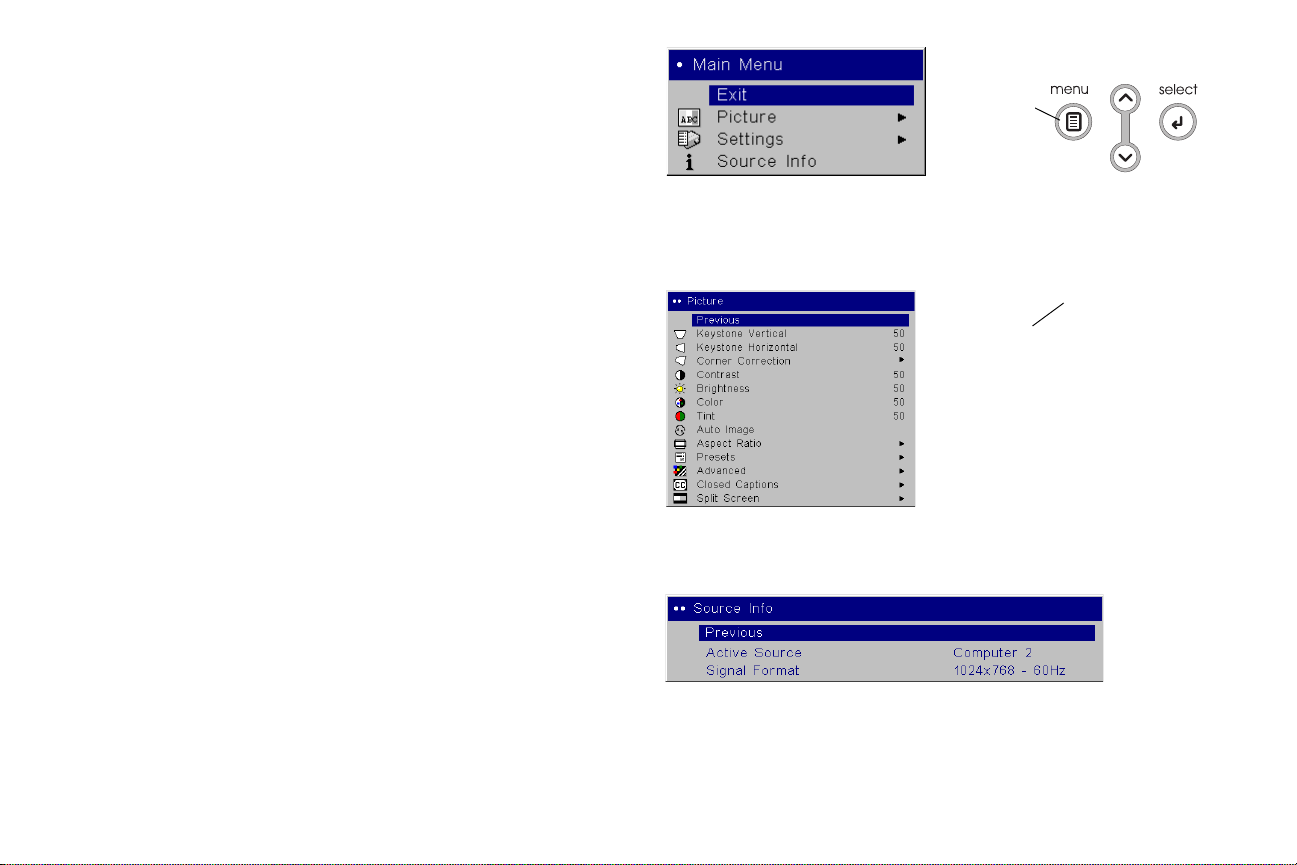
Using the menus
Keypad navigation
buttons
Main menu
Menu
button
Picture
Settings
menu
Dots
menu
Source Info menu
To open the menus, press the menu button on the keypad or remote. (The
menus automatically close after 60 seconds if no buttons are pressed.) The
Main menu appears. Use the arrow buttons to move up and down to highlight the desired submenu, then press the Select button.
change a menu setting, highlight it, press Select, then use
To
down arrow buttons to adjust the value, select an option using radio buttons, or turn the feature on or off us
ing check boxes. Press Select to confirm
your changes. Use the arrows to navigate to another setting. When your
adjustments are complete, navigate to Previous, then press Select to go to
the previous menu; press the Menu button at any time to close the menus.
r
Dots appear before the menu name. The numbe
of dots indicate the menu’s
level, ranging from one (the Main menu) to five (the most nested menus).
The menus are grouped by usage:
• The Picture menu provides image adjustments.
• The Settings menu provides set-up type adjustments
changed often.
• The Source Info menu provides a read-only display of information
about the projector and source.
Certain menu items may be grayed out until a particular source is connected. For example, Tint is only available for video sources and will be hidden when a computer source is active. Other menu items may be grayed out
when they are not available. For example, Brightness is grayed out until an
image is active.
the up and
that are not
27
Page 29

Picture menu
increasing keystone
Keystone Vertical
decreasing keystone
Keystone Horizontal
Aspect RatioCorner Correction
To adjust the following six settings, highlight the setting, press Select, use
the up and down arrows to adjust the values, then press select to confirm
the changes.
Keystone Vertical: adjusts
he image vertically and makes a squarer image by
t
using an adjustable scale band.
Keystone Horizontal: adjusts t
he image horizontally and makes a squarer
image by using an adjustable scale band.
Corner Correction: allows you to adjust the corners of
the projected image.
This is particularly helpful when stacking projectors. Select the corner you
would like to adjust within the Corner Correction submenu and follow the
instructions on the screen to make desired adjustments.
Contrast: contro
ls the degree of difference between the lightest and darkest
parts of the picture and changes the amount of black and white in the
image.
Brightness: changes the intensity
f the image.
o
Color: (Computer 1 and video sources only) adjusts a video image from
black and white to fully saturated color.
Tint: (Computer 1 and NTSC video sources only) adjusts the red-green color
ba
lance in the image.
Auto Image: resynchs the
Aspect Ratio: Aspect ratio is the ratio of the image width to image height.
projector to the source.
Standard TV screens and older laptops are 4:3; HDTV and most DVDs are
16:9; and widescreen computers are 16:10. The default is 16:10, which displays the input resized up or down
to fill the display area.
28
Page 30

Presets: Presets are provided that optimize the projector for displaying com-
Presets
Save Settings
Sharpness
Advanced
Color Space
Color Temperature
puter presentations and video images in di
on different backgrounds.
fferent lighting conditions and
There are also user-definable presets. To se
adjust the image, select Save Settings in the Presets menu, then select Save
User Presets 1 (or 2 or 3). You can recall these settings in the future by selecting the User 1 preset. If you select User Presets
image, Presets Off will automatically be selected in the Preset menu to indicate changes have been made.
To restore the factory default settings
tings>Service me
nu.
t a preset for the current source,
then further adjust the
,
choose Factory Reset in the Set-
Advanced settings
Sharpness: changes the clarity of the edges o
ness setting.
Color Space: This option
(except 480i/576i). It allows you to select a color space that has been specifically tuned for the input signal. When Auto is
matically determines the standard. To choose a
Auto, then choose RGB for computer sources, RGB Video for HDMI computer sources, and either REC709 or REC601
Color Temperature: changes the intensity of the colors. Select a listed value,
or select User and individually adjust the intensity of the red, green, and
blue colors.
applies to computer and component video sources
f a video image. Select a sharp-
cted, the projector auto-
sele
different setting, turn off
component video sources.
for
29
Page 31

Video Standard: when set to Auto, the projector attempts to automatically
Video Standard
Active Iris
Computer 2
Computer 3
pick the video standard based on the input signal it receives. (The video
standard options may vary depending on your region of the world.) If the
projector is unable to detect the correct standard, the colors may not look
right or the image may appear “torn.” If this happens, manually select a
video standard by selecting NTSC, PAL, or SECAM from the Video Standard menu.
Active Iris:
when on, the projector monitors the image brightness and modi-
fies the light output if the image is dark, which improves black levels. In
esentation mode, it looks at peak brightness, in Theater mode it looks at
Pr
average brightness.
Overscan: (Computer 1 and video sources only) removes noise around the
vi
deo image.
The following 4 options are for computer sources only:
Phase: adjusts the horizontal phase of computer 2, 3 and component (except
480i and 576i) sources.
Tracking: adju
sts the horizontal scan of a computer source (except Computer
1).
st
Horizontal / Vertical Position: adju
s the position of a computer source
(except Computer 1) and Video 1 source (except 480i and 576i).
On: Always display captions. Off: Never display captions. Channel: Selects
which captions to display.
.
Resolution: When t
his feature is set to Auto, the projector attempts to pick
the resolution standard based on the input signal it receives. If the projector
is unable to detect the correct standard, the resolution may look odd. If this
happens, manually select the resolution from the menu which matches your
source signal.
all
Computer 2:
Computer 3: all
Closed Captions: can be sho
ows you to turn Sync on Green on for this source.
ows you to turn Sync on Green on for this source.
wn when the source is analog - component (480i
only), or S-video or composite (NTSC only). The video signal must also
include caption information. Auto: Display captions when sound is muted.
30
Page 32

Split Screen
Split Screen lets you show two different sources at the same tim
tions are supported:
Computer 1 Computer 2 Computer 3 Video 1 Video 2 Video 3
Computer 1 X X X
Computer 2 X X X X X
Computer 3 X X X X X
Video 1 X X X X X
Video 2 X X X
Video 3 X X X
e, one on the left half of the screen and the other on the right. The following source combina-
Table 2: Split Screen Matrix
31
Page 33

Exit or Previous: Removes the Split Screen Menu (if Split Screen is on) or goes
Split Screen Menu
to the Picture menu (if Split Screen is off).
Most picture settings can’t be adjusted
Overscan, Presets, etc.).
(e.g. Brightness, Contrast, Keystone,
Split Screen:
Split Screen.
Main on Left/Right:
tics of the main side:
Source buttons, as well as Aspect Ratio
main side only (unsupported source combinations are prevented – see
above table).
Only sound from the main side is audible.
When Split Screen is turned off, the m
Swap Left and Right:
Left/Right Settings:
tical position for the left or right side.
Left/Right Source: Sel
items will be disabled to prevent unsupported source combinations – see
above table).
Source Info: Shows source
Main Menu: Turns
To program your remote’s Custom button to
Menu: Go to the Main Menu > Settings > Custom Key menu and select Split
Screen.
Check the box to turn on Split Screen, or un-check it to turn off
Selects which side is the main (primary) side. Characteris-
and Auto Image buttons, affect the
ain side is displayed full screen.
Switches the left and right sources.
Adjusts aspect ratio, phase, tracking, and horizontal/ver-
ects the source to display on the left or right side (some
information for the left and right sides.
off Split Screen and goes to the Main Menu.
display the above Split Screen
IMPORTANT - When Split Screen is on, some projector functions work dif-
ferently:
The Main Menu and its sub-menus are not available –
button shows the Split Screen Menu instead. To turn off Split Screen and
access other menus from the Split Screen Menu: select Main Menu, or uncheck Split Screen then select Previous.
Autosource (source search), Closed Captions and Magnify are
pressing the Menu
not available.
To change these settings:
Make sure the source you want to adjust is the main source (See above for a
description of the main source. If needed, go to the Split Screen Menu and
select Swap Left and Right or Main on Left/Right).
Turn off Split Screen (go to the Split Scre
or un-check Split Screen then select Previous).
Change picture settings.
Turn on Split Screen (go to the Split Screen Menu, then check Split Screen).
Some RS-232 commands have no effect. See the end of the RS-232 Command Additions section later in this document.
en Menu, then select Main Menu,
32
Page 34

Settings menu
Audio
Settings
menu
Sources
Powerup
Source
System
IR Receivers
Audio: allows adjustments to the volume. Also allows you to turn on and off
the Internal speakers and assign a particular source to a specific audio
input. If your HDMI source has problems with its audio stream, you can
mute it by selecting HDMI Noise Cancel.
Monitor Out Default: Det
3) which is output through the Monitor Out connector. Computer 2: Outputs Computer 2 unless current source is
Computer 3 instead). Computer 3: Outputs Computer 3 unless current
source is Computer 2 (in that case output Computer 2 instead). Off: Outputs
the current source if it is Computer 2 or Computer 3. Otherwise do not output any signal.
Sources
: allows you to assign a particular input to a specific source key
when using the remote. Also allows selection of a default Startup Source
and enables or disables Autosource.
Sources>Power-up Source: this
first for active signal during power-up.
Sources>Autosource: When
to the source selected in Powerup Source. If no source is found, a blank
screen displays. When Autosource is checked, Powerup Source determines
which source the projector defaults to at power-up. If no signal is present,
the projector checks the sources in order until a source is found or until
power down.
System>Rear: reve
lucent screen.
Ceiling:
turns the image upside down for ceiling-mounted projection.
WARNIN
G: To preven
wear protective eyewear before opening lamp door. A warning sticker is
included with the user documentation. Place this sticker on the lamp
door if the projector is mounted on the ceiling.
IR Receivers: turns i
tal interference.
e
rmines the source (either Computer 2 or Computer
Computer
3 (in that case output
determines which source the projector checks
urce is not checked, the projector defaults
Autoso
rses the image so you can project from behind a trans-
t eye injury if the projector is ceiling mounted,
n
dividual IR receivers off or on to avoid environmen-
Auto Power: When A
uto Power is checked, the projector automatically
goes into the startup state after the projector is powered on. This allows
control of ceiling mounted projectors with a wall power switch.
Display Messages: d
isplays status messages (such as “Searching”) in the
lower-left corner of the screen.
33
Page 35

Low Power: toggles between on and off. Turn it on to lower the light out-
Screen Save
Startup Logo
Capture New
Blank Screen
Ruled Lines
put of the lamp. This also lowers the fan speed, making the projector quieter.
PC Screen Saver Off: prevents
your notebook computer from going into
Screen Save mode. The projector must be connected to the PC via a USB
cable for this feature to work.
Power Save: automatically turns
the lamp off after no signals are detected
for 20 minutes. After 10 additional minutes with no signal, the projector
powers down. If an active signal is received before the projector powers
down, the image will be displayed.
Screen Save: automatically blanks the
scree
n after no signals are detected
for five minutes. The image returns when an active source is detected or
a remote or keypad button is pressed. Screen Save is disabled when
Power Save is enabled.
Startup Logo: allows you to
display a
blank Black, White, or Blue screen
instead of the default screen when no source is detected at startup. It also
allows you to capture and display a custom startup screen.
To capture a custom logo, display the
image you
want to capture on
your computer and select the Capture New option. From the Capture
New menu, use the Capture Position X and Capture Position Y adjustments to frame the logo to be captured. Press Capture Start in the Cap-
ture New menu. The projector will let you know if the capture was a
ccess or a failure.
su
The next time you start the projector, the custom logo you captured displays.
Blank Screen:
determines what color is displayed when you press the
Blank button on an optional remote.
on Black: Horizontal lines on a black background. Grid on White: Grid
on a white background. Grid on Black: Grid on a black background.
Ruled Lines: This fea
ture displays line patterns that are useful when projecting onto a writeable surface, or when installing and setting up the
projector. Lines on White: Horizontal lines on a white background. Lines
34
Page 36

Custom Key (for use with optional remote only): allows you to assign a dif-
Network
Network Info
ferent function to the Custom key on the optional remote to quickly and easily use the effect. Only one effect can be enabled at a time. The default is
ce Info; highlight an effect and press Select to choose a different one.
Sour
Blank: shows an empty screen.
Mute: turns off all sound.
AV Mute: turns of
Aspect Ratio: sets the ratio of the image
f all sound and displays a blank screen.
width to image height.
Source: cycles through the available sources.
Auto Image: causes all sources to be reacquired.
Freeze: pauses the projected image.
Magnify: allows you to enlarge a section of the projected image.
Ruled Lines: displays line
patterns that are useful when projecting onto a
writeable surface, or when installing and setting up the projector.
IP Address: Identifies the projector on the network.
Subnet Mask:
Separates
Default Gateway: The IP ad
DNS Server: Shows the ad
DHCP: Select this to automatically obtai
the network address part of the IP address.
dress of the local router.
dress of the DNS server.
n an IP address, Subnet mask,
and Default gateway.
AMX DD: When enabled, allows the AMX controller to dynamically
tect t
he projector.
de
Network Restart: Disc
onnects the projector from the network, gets a
new IP address, and reconnects.
Network Info: Provide
s information on the network configuration.
Split Screen: enable
s or disables Split Screen. Before using this for the
first time, configure Split Screen sources and layouts using the Split
Screen menu.
Source Info: di
splays the Source Info menu.
Service Info: displays the Service Info menu.
Network: The project
work connections and TCP/IP protocols. This wi
or has an RJ45 Ethernet connector that supports net-
ll allow for the control and
management of the projector over a corporate network. Visit our website for
complete details on using the networking functionality. The following fields
are accessible when DHCP is not checked and available for manual entry of
data.
For network control, you can access the
We use the same control codes on serial a
network control uses the Teln
et packet structure.
projector
s we do over the network. InFocus
through Port 23 (Telnet).
35
Page 37

Language: allows you to select a language for the onscreen display of menus
Language
Service menu
Service Info
and messages.
Service: to use these
Factory Reset: restores all
features, highlight them and press Select.
settings (except Lamp and Filter Hours and Net-
work settings) to their default after displaying a confirmation dialog box.
Reset Lamp Hours: re
sets the lamp hours counter in the Service Info menu to
zero. Do this only after changing the lamp. It displays a confirmation dialog
box.
Reset Filter Hours: resets
the filter counter in the Service Info menu to zero.
Do this only after cleaning the filter. It displays a confirmation dialog box.
Service Info: provides information for service.
rvice Code: only
Se
used by authorized service personnel.
36
Page 38

Maintenance
clean the lens
with a soft dry cloth
and non-abrasive
cleaner
Cleaning the lens
1 Apply a non-abrasive camera lens cleaner to a soft, dry cloth.
Avoid using an excessive amount of cleaner, and don’t apply the
cleaner directly to the lens. Abrasive cleaners, solvents or other harsh
chemicals might scratch the lens.
2 Lightly wipe the cleaning cloth over the lens in a circular motion. If you
don’t intend to use the projector immediately, replace the lens cap.
37
Page 39

Replacing the projection lamp
Service Info menu
turn off and unplug
the projector
wait 45 minutes
lamp cover screw
The lamp hour timer in the Service Info menu counts the number of hours
the lamp has been in use. Twenty hours before the specified end of the
lamp’s life, the message “Change lamp” briefly appears on the projected
screen.
hands after lamp replacement.
Hg – Lamp contains mercury. Manage in accordance with local
disposal laws. See www.lamprecycle.org.
NOTE: You
areas), your retailer or your dealer. Only genuine InFocus lamps are tested
for use in this projector. InFocus is not liable for the performance, safety or
certification of any other lamps. The use of other lamps violates the projector warranty and voids all certificat
can order new lamp housings from www.infocus.com (in select
ion marks on thi
s projector.
1 Turn off the projector and unplug the power cable.
2 Wait 45 minutes to allow the projector to cool thoroughly.
3 Loosen the lamp cover screw on the right side of the projector (marked
by the arrow) then slide and lift the lamp cover off.
WARNINGS:
• To avoid burns, allow the projector to cool for at least 45 minutes before
you replace the lamp
• Only genuine InFocus lamps are tested with this projector. Use of other
lamps may cause electrical shock and fire.
• To prevent eye injury if the projector is ceiling mounted, wear protec-
tive eyewear before opening lamp door. A warning sticker is included
with the user documentation. Place this sticker on the lamp door if the
projector is mounted on the ceiling.
• Do not drop the lamp module. The glass may shatter and cause injury
Do not touch the glass lamp screen. Fingerprints can obscure projection
sharpness.
• Be extremely careful when removing the lamp housing. In the unlikely
event
that the bulb ruptures, small glass fragments may be generated.
The lamp housing is designed to contain these fragments, but use caution when removing the lamp housing. Before replacing the lamp,
the lamp compartment and dispose of cleaning materials. Wash
clean
.
.
38
Page 40

Loosen the three captive screws (marked by the arrows) on the lamp
loosen the captive screws on lamp module
lamp module handle
reset lamp hours in Service menu
4
module. When replacing the lamp, never touch any screws without the
arrow mark.
5 Carefully remove the lamp module by grasping and lifting the handle.
Dispose of the lamp in an environmentally proper manner.
6 Install the new lamp module, making sure that it is properly seated, and
tighten the three captive screws.
7 Replace the cover over the lamp module by sliding it back into place and
tightening the screw.
8 Plug in the power cable, press the power switch then press the Power
button to turn the projector back on. Reset the lamp hour timer by navigating to the Settings>Service menu and selecting Reset Lamp Hours.
39
Page 41

Cleaning the dust filter
turn off and unplug
the projector
wait 45 minutes
tabs
dust filter cover
reset filter hours in Service menu
security lock
1 Turn off the projector and unplug the power cable.
2 Wait 45 minutes to allow the projector to cool thoroughly.
WARNING: To avoid burns, allow the projector to cool for at least 45
minutes before you clean or replace the dust filter
3 Remove the dust filter cover on the side of the projector by pressing up
on the two tabs at the cover’s bottom.
4 Pull the tab on the center of the black dust filter bracket and lift it off.
5 Clean the filter, cover, and vent using a vacuum set on low power.
Replace the filter if it is damaged or too dirty to clean.
6 Replace the dust filter and the bracket on the cover, then replace the
dust filter cover.
7 Reset the filter hour timer by navigating to the Settings>Service menu
and selecting Reset Filter Hours.
.
Using the security lock
The projector has a security lock for use with a cable lock system. See the
Accessories catalog that came with the projector, or visit our website, for
ordering information. Refer to the information that came with the lock for
instructions on how to use it.
40
Page 42

Appendix
Projected image size
NOTE: Visit the Service section of our website for interactive image size cal-
culators for the standard lense.
Table 3:
Distance (feet/m)
Min Distance
Max Distance
0
3/
5/1.5 not
6/1.9 2.5/0.8 2.1/0.6 5.0/1.5 4.2/1.3
10/3.0 4.0/1.2 3.4/1.0 8.1/2.5 6.8/2.1
15/4.6 6.0/1.8 5.1/1.6 12.0/3.7 10.2/3.1
20/6.1 8.0/2.4 6.8/2.1 16.0/4.9 13.5/4.1
25/7.6 10.0/3.1 8.5/2.6 19.9/6.1 16.9/5.2
30/9.1
37/11.2 14.7/4.5 12.4/3.8 29.2/8.9 24.7/7.5
73/22.3
Projection sizes: Standard lens (1.5 - 2.9:1 throw ratio)
Minimum Image Maximum Image
Diagonal
Image
eet/m)
f
(
.9
not
supported
supported
12.0/3.7 10.2/3.1 23.9/7.3 20.3/6.2
29.2/8.9 24.7/7.5 not
Image
Width
feet/m)
(
not
supported
not
supported
Diagonal
Image
(feet/m)
2.5/0.8 2.1/0.7
4.1/1.3 3.5/1.1
supported
Image Width
eet/m)
(f
not
supported
The image offset range for the standard lens is 10:0 (100%) to 1:1 (50%).
41
Page 43

Command Control
Serial Communication Configuration
Visit our website for additional RS-232 settings and information.
To control this projector via RS-232, connect a null modem cab
control system serial port settings to match the following communication
configuration:
le and set the
(starts the command
AAA denotes the command
? denotes the read request
) ends the command
A read command returns the range and the current setting, for example:
RS-232 Port Settings
Setting Value
Bits per second 19,200
Data bits 8
Parity None
Stop bits 1
Flow control None
Emulation VT100
Network Communication Configuration
For network control, you can access the projector through Port 23 (Telnet).
We use the same control codes on serial as we do over the network. InFocus
network co
ntrol uses the Telnet packet structure.
Command Format
All commands consist of 3 alpha characters followed by a request, all
enclosed in parentheses. The request can be a read request (indicated by a
"?") or a write request (indicated by 1 to 4 ASCII digits).
A read request example:
(AAA?) where
Read Command Examples
Function Command Response
Brightness (BRT?) (96-160,128)
Volume (VOL?) (0-32,16)
Lamp Hours (LMP?) (0-32766, 42)
A write request example:
(AAA####) where
(starts the command
AAA denotes the command
#### denotes the value to be written
(leading zeros not necessary)
) ends the command
Some commands have ranges, while others are absolute. If a number
greater than the maximum range is received, it is automatically set to the
maximum number for that function. If a command is received that is not
understood, a "?" is returned. With absolute settings, "0" is off, 1-9999 is on.
The one exception is the Power command, where 0 is off and 1 is on.
To assure the projector can process a command, wait 3 seconds before entering the next command.
42
Page 44

Write Command Examples
Function Command Response
Brightness (BRT100) Sets the brightness to 100
Power (PWR0) Turns power off
Power (PWR1) Turns power on
Error Conditions
Not all commands are supported for all projectors. If an unsupported command is issued, the command will be ignored. If a command is received that
is not understood, a ‘?’ character will be returned indicating the command
was not understood.
Limitations
The projector cannot respond to commands coming in at a high-rate. Therefore, a delay must occur between comman
gets properly executed.
The Step column refers to increasing or
since the On-screen Display is not an exact match of values. For example,
Step 2 changes the data by 2 through the CLI (Command Line Interface).
The menu bar is up (or down) by 1.
ds to ensure that the command
decreasing the menu bar position
Function
Active Iris*
0: Off
1: Presentation
2: Film
AMX Device Discovery Enable
0: Disable; 1: Enable
Aspect Ratio
0: Auto
1: Native
2: 4:3
3: 16:9
6: 16:10
Aspect Ratio (Split
Screen left)
0: Auto
1: Native
2: 4:3
3: 16:9
6: 16:10
Aspect Ratio (Split
en right)
re
Sc
0: Auto
1: Native
2: 4:3
3: 16:9
6: 16:10
Com
mand
IRI RW 0 2 1 1
AMX RW 0 1 0 1
ARZ RW 0 6 0 1
ARL RW 0 6 0 1
ARR RW 0 6 0 1
RW Min Max Default Step
43
Page 45

Auto Image
AIM W n/a 1 n/a 1
1: enable
Auto Power*
APO RW 0 1 0 1
0: disable; 1: enable
Auto Source*
ASC RW 0 1 1 1
0: disable; 1: enable
Blank
BLK RW 0 1 0 1
0: disable; 1: enable
Blank Screen*
BSC RW 0 2 1 1
0: black
1: blue
2: white
Brightness* BRT RW 96 160 128 1
Ceiling*
CEL RW 0 1 0 1
0: disable; 1: enable
Closed Captions*
CCD RW 0 2 0 1
0: Off
1: On
2: Auto
Closed Captions
Chann
el*
CCC RW 0 7 0 1
0: CC1
1: CC2
2: CC3
3: CC4
4: Text1
5: Text2
6: Text3
7: Text4
Color* CLR RW 96 160 128 1
Color Space*
CSM RW 0 4 0 1
0: Auto
1: RGB
2: REC709
3: REC601
4: RGB Video
Color Temp*
0: 9300K
1: 6500K
2: 7200K
TMP RW 0 3
2 (computer2,
3)
0 (computer1,
video)
3: User
Contrast* CON RW 96 160 128 1
Corner Correction
Enabl
e*
CNE RW 0 1 0 1
0: Disable; 1: Enable
Corner CorrectionTop
left corner -H*
Corner CorrectionTop
left corner -V*
Corner CorrectionTop
right corner -H*
Corner CorrectionTop
right corner -V*
Corner CorrectionBotto
m left corner -
CN1 RW 0 959 0 1
CN2 RW 0 599 0 1
CN3 RW 0 959 0 1
CN4 RW 0 599 0 1
CN5 RW 0 959 0 1
H*
1
44
Page 46
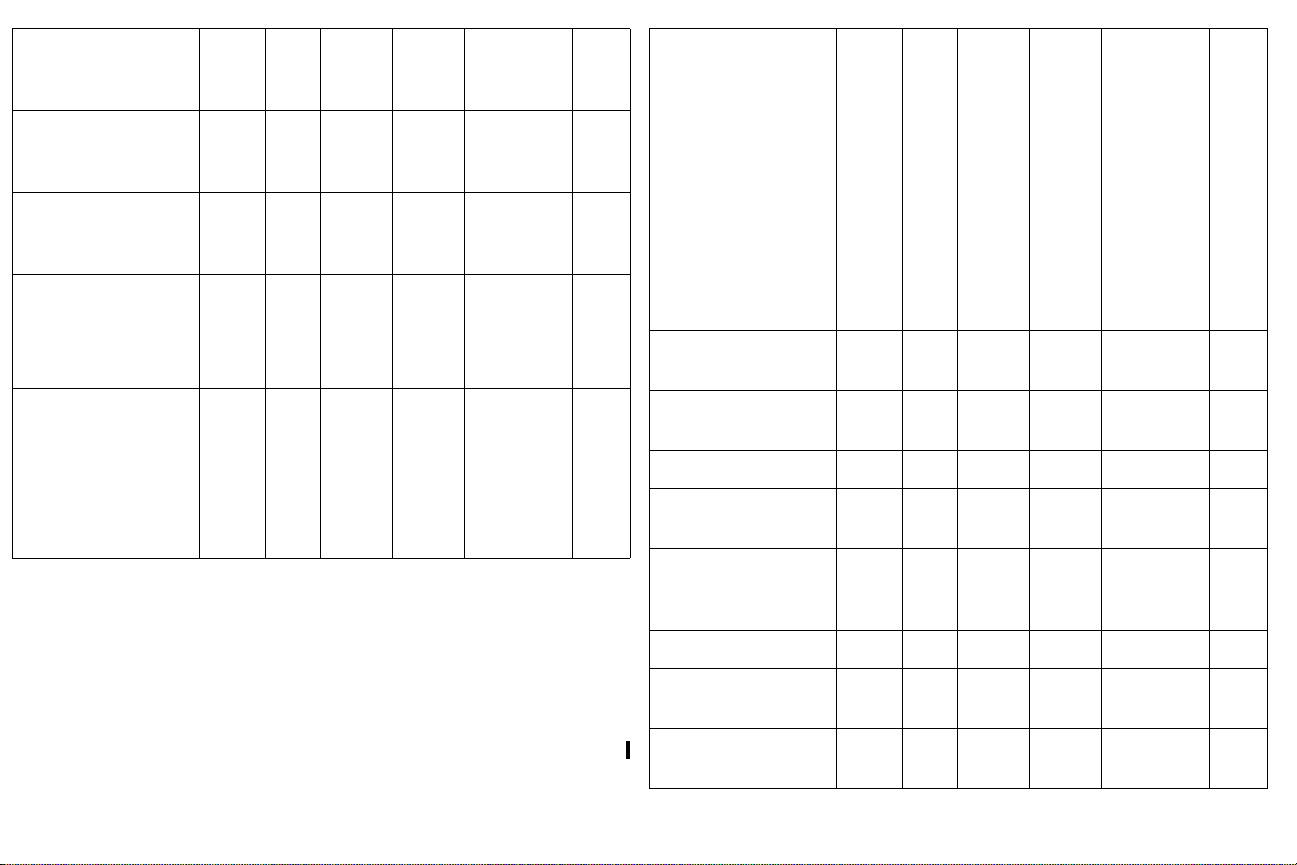
Corner CorrectionBottom left corner V*
Corner CorrectionBotto
m right corner -
H*
Corner CorrectionBottom right corner V*
Corner Correction all
corners Reset*
0: n/a
1: enable
CN6 RW 0 599 0 1
CN7 RW 0 959 0 1
CN8 RW 0 599 0 1
CNR RW 0 1 n/a 1
Custom Key (Effect)*
0: Blank
1: Mute
2: Aspect ratio
3: Source
4: Auto image
5: Freeze
6: Magnify
7: Source Info
8: Service Info
15: AV Mute
17: Split Screen
18: Ruled Lines
Display Messages*
0: disable; 1: enable
EFK RW 0 18 7 1
DMG RW 0 1 1 1
Source
0: computer1
1: computer2
2: computer 3
3: video 1
4: video 2
5: video 3
SRC RW 0 5 0 1
Factory Reset*
1: reset
Filter Hours RFT R 0 32766 0
Freeze
0: disable; 1: enable
HDMI Noise Cancel*
0: Not Reset
1: Reset
Horizontal Keystone* DKH RW 88 168 128 1
Horizontal Position HPS RW Def.
Horizontal Position
plit Screen left)
(S
RST W n/a 1 n/a 1
FRZ RW 0 1 0 1
HNC RW 0 1 1 1
-128
HPL RW Def.
-128
Def.
+128
Def.
+128
auto 1
auto 1
45
Page 47

Horizontal Position
(Split Screen right)
Internal Sound
Enab
le*
0: disable; 1: enable
IP Address Byte 1 IP1 R 0 1 192
IP Address Byte 2 IP2 R 0 1 168
IP Address Byte 3 IP3 R 0 1 1
IP Address Byte 4 IP4 R 0 1 254
IR Receiver front*
0: disable; 1: enable
IR Receiver rear*
0: disable; 1: enable
HPR RW Def.
-128
INT RW 0 1 1 1
IRF RW 0 1 1 1
IRR RW 0 1 1 1
Def.
+128
auto 1
Language*
0 = English
1 = French
2 = German
3 = Italian
5 = Korean
6 = Norwegian
7 = Portuguese
8 = Russian
9 = Simp. Chinese
10 = Spanish
11 = Trad. Chinese
12 = Swedish
13 = Dutch
14 = Polish
15 = Turkish
16 = Danish
17 = Finnish
LAN RW 0 17 0 1
IR Receiver top*
0: disable; 1: enable
IRT RW 0 1 0 1
Lamp Hours Used: All
Bulbs
Lamp Hours LMP R 0 32766 0
Lamp 1 Lasted (Hrs) LB1 R 0 32766 0
Lamp 2 Lasted (Hrs) LB2 R 0 32766 0
Lamp 3 Lasted (Hrs) LB3 R 0 32766 0
Lamp Lit
0: not lit; 1: lit
Lamp Resets (Total) LMR R 0 32766 0
Low Power*
0: disable; 1: enable
LMT R 0 21474
83646
LML R 0 1 n/a
LPE RW 0 1 0 1
46
0
Page 48
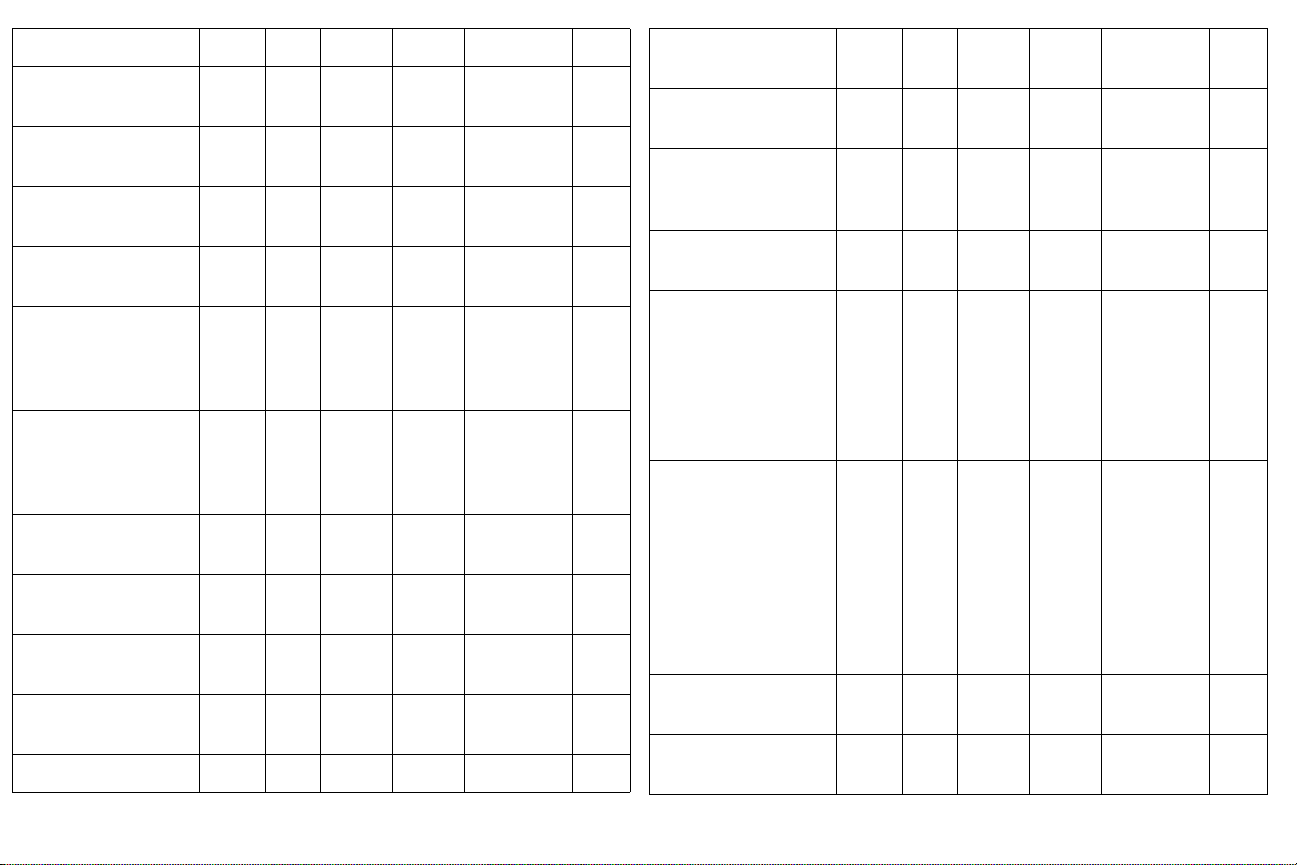
Magnify* MAG RW 0 48 0 1
Magnify Enable*
MGE RW 0 1 0 1
0: disable; 1: enable
Magnify Position Hori-
MPH RW 0 64 32 1
zontal*
Magnify Position Ver-
MPV RW 0 64 32 1
tical*
Menu
MNU RW 0 1 0 1
0: clear; 1: display
Menu Navigation
NAV W 0 4 n/a 1
0: up key
1: down key
4: select key
Monitor Out Default*
MODRW 1 5 1 1
1: Computer 2
2: Computer 3
5: Off
Mute
MTE RW 0 1 0 1
0: disable; 1: enable
Network Restart*
NTR W n/a 1 n/a 1
1: restart
Overscan*
OVS RW 0 1 0 1
0: disable; 1: enable
PC Screen Saver Off*
NND RW 0 1 1 1
0: disable; 1: enable
Phase MSS RW 0 31 0 1
Phase (Split Screen
left)
Phase (Split Screen
right)
Power
0: Turn Off; 1: Turn
On
Power Save*
0: disable; 1: enable
Power-up Source*
0: computer 1
1: computer 2
2: computer 3
3: video 1
4: video 2
5: video 3
Presets*
0: user 1
1: user 2
2: user 3
3: Presets Off
5: presentation
7: video
10: bright
11: whiteboard
Rear*
0: disable; 1: enable
Reset Filter Hours
1: reset
MSL RW 0 31 0 1
MSR RW 0 31 0 1
PWR RW 0 1 0 1
PSV RW 0 1 0 1
DSC RW 0 5 0 1
PST RW 0 11
5 (computer
2, 3)
7 (computer1,
video)
REA RW 0 1 0 1
FRT W n/a 1 n/a 1
1
47
Page 49

Reset Lamp Hours
1: reset
Ruled Lines*
0: Lines on White
1: Lines on Black
2: Grid on White
3: Grid on Black
Ruled Lines Enable
0: disable; 1: enable
Save User Presets 13*
1: save
Screen Save*
0: 5 minutes
1: 10 minutes
2: 15 minutes
3: 20 minutes
4: 25 minutes
5: 30 minutes
Sharpness*
5 = Sharpest
6 = Sharper
7 = Standard
8 = Softer
9 = Softest
LRT W n/a 1 n/a 1
RLL RW 0 3 0 1
RLE RW 0 1 0 1
US
n
W n/a 1 n/a 1
SSV RW 0 5 0 1
SHP RW 5 9
7 (computer
and video 1)
6 (video 2
d 3)
an
Source 0 Audio*
SA0 RW 0 5 4 1
0: audio 1
1: audio 2
2: audio 3
3: audio 4
4: HDMI Internal
5: mute
Source 1-5 Audio*
0: audio 1
1: audio 2
2: audio 3
3: audio 4
5: mute
SA
RW 0 5 Source 1=
0
Source 2=
1
Source 3 =
3
1
n
Source 4 =
2
Source 5 =
2
Source 1*
SR1 RW 0 5 0 1
0: computer 1
1: computer 2
2: computer 3
1
3: video 1
4: video 2
5: video 3
Source 2*
SR2 RW 0 5 1 1
0: computer 1
1: computer 2
2: computer 3
3: video 1
4: video 2
5: video 3
48
Page 50

Source 3*
0: computer 1
1: computer 2
2: computer 3
3: video 1
4: video 2
5: video 3
Source 4*
0: computer 1
1: computer 2
2: computer 3
3: video 1
4: video 2
5: video 3
Source Info
1: enable
Split Screen
0: Disable; 1: Enable
Split Screen Main Side
0: Left; 1: Right
Split Screen Left
urce
So
0: Computer 1
1: Computer 2
2: Computer 3
3: Video 1
4: Video 2
5: Video 3
SR3 RW 0 5 3 1
SR4 RW 0 5 4 1
ABT W n/a 1 n/a 1
SSC RW 0 1 0 1
SSM RW 0 1 0 1
SSL RW 0 5 1 1
Split Screen Right
Source
0: Computer 1
1: Computer 2
2: Computer 3
3: Video 1
4: Video 2
5: Video 3
Split Screen Swap Left
and Right
1: Execute Swap
Startup Logo*
0: blank screen
1: default
2: captured
Sync on Green*
0: Disable; 1: Enable
Tint* TNT RW 96 160 128 1
Tracking MTS RW def.
Tracking (Split Screen
left)
Tracking (Split Screen
right)
Unit Total Time On ONL R 0 21474
SSR RW 0 5 2 1
SSS W n/a 1 n/a 1
DSU RW 0 2 1 1
SOG RW 0 1 1 1
-384
MTL RW def.
-384
MTR RW def.
-384
def.
+384
def.
+384
def.
+384
83646
auto 1
auto 1
auto 1
0
Vertical Keystone* DKC RW 48 208 128 1
49
Page 51

Vertical Position VPS RW if
def<1
28 : 0
else:
def128
def+
128
auto 1
Vertical Position (Split
creen left)
S
Vertical Position (Split
creen right)
S
Video Standard*
0: Auto
1: NTSC
2: PAL
3: SECAM
Volume VOL RW 0 32 16 1
Red Gain*
Green Gain*
Blue Gain*
* These RS-232 commands have no effect when Split Screen is on.
VPL RW if
def<1
28 : 0
else:
def128
VPR RW if
def<1
28 : 0
else:
def128
VSU RW 0 3 0 1
RCG
GCG
BCG
RW 64 192 128 1
def+
128
def+
128
auto 1
auto 1
50
Page 52

INDEX
Numerics
1920x1200 resolution 5
A
Aspect Ratio 28
audio 24
Audio In connector 8, 12
Auto Image 28
Auto Power 33
Autosource 33
B
Blank 35
BNC 8
Brightness 11
C
Capture Position 34
Capture Start 34
cleaning the dust filter 40
cleaning the lens 37
Color 14
colors are incorrect 19
component cable connector 12
computer connections
optional 8
require
d 8
computer image
displaying 10
optimize 25
connector panel 6
contacting service 21
Contrast 11, 14
custom logo startup screen 34
customer service contact information 21
D
Default gateway 35
DHCP 35
Display Messages 33
displaying
computer image 10
video imag
dust filter, cleaning 40
E
elevator foot 11, 13
F
Factory Reset 36
filter, resetting hours 36
focus 11, 14
Freeze 35
fuzzy image 17
H
HDMI 6
HDTV sources 12
I
image
display computer 10
di
splay video 13
size 7
image does not fit screen 18
image not centered 21
image not sharp 18
image not square 18
image reversed 19
image size matrix 41
image upside down 19
IP Address 35
IR Receivers 33
L
lamp hours, resetting 39
lamp replacement 38
lamp won’t turn on 20
Language 36
laptop
connecting 8
external
lens, cleaning 37
es 13
video port 10
51
Page 53

Low Power 34
M
Magnify 35
Main menu 27
menu system 27
Monitor connector 9
Mute 35
N
Network 35
Network connector 9
Network Info 35
no computer image 17
no startup screen 16
O
only startup screen appears 16
Overscan 30
P
PC Screen Saver Off 34
Picture menu 28
power cable 8, 12
Power Save 34
Power-up Source 33
presentation features 25
projection distance 7
projector
connector panel 6
custo
mizing 26
height 11, 13
positioning 7, 11, 13
setting up 7
shutdown 15
troubleshooting problems 15
R
Rear 33
remote control 23
replacing the lamp 38
Reset Filter Hours 40
resetting lamp hours 39
RS-232
cable 9
co
nnecting 6
S
screen saver, turning off 34
security lock 40
serial connection 6, 9
Service 36
Service Code 36
Service Info 36
Settings menu 33
shutting down projector 15
Source troubleshooting 16
Sources 33
Subnet mask 35
S-video connector 12
T
Tint 14
troubleshooting 15, 16
V
video connections 12
Video connector 12
video image
displaying 13
video images
optimizing 26
Video Standard 30
volume adjustment 14
W
warranty 21
X
XGA 5
Z
zoom 11, 14
52
