Page 1

39
*36.8ES01G002-A*
P/N 36.8ES01G002-A
Quick Start Guide English
For other languages, see booklet
Français – voir la brochure
Deutsch – siehe Broschüre
Español – ver folleto
Italiano – vedi opuscolo
Nederlands – zie boekje
Português – consulte livreto
Svenska – se häftet
Русский – см. буклет
한국어 – 소책자참조
中文(简体)– 见手册
Regulatory models W3902, W3904
010-0731-01
*010-0731-01*
Page 2
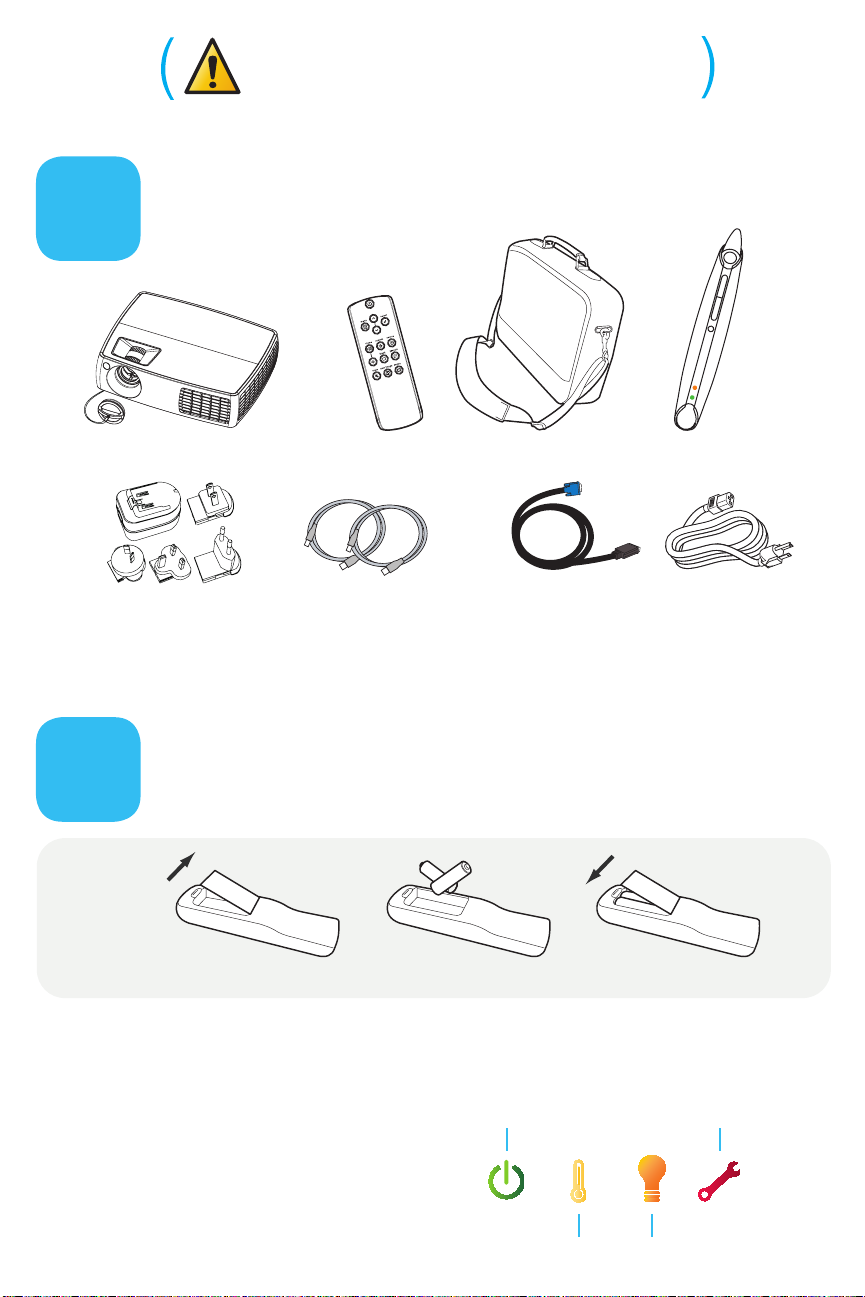
Please read the safety instructions booklet
Power/Standby
Service Required
High Temperature Replace Lamp
before setting up the projector.
Unpack the box
1
Projector with Lens Cap Remote
USB Power Adapter
Here's what's included:
P
U
S
H
Two USB Cables Computer Cable Power Cable
Save the box and packing materials.
Put batteries in the remote
2
The remote uses 2 AA batteries.
Carry Case
LiteBoard Wand
1
Please dispose of batteries in an environmentally proper manner.
Buy a Full-Featured Remote and Other Custom Accessories
Status Indicator Panel
The top of your projector includes
a convenient indicator panel with
sy mb ols tha t l ig ht u p to s ho w
important status.
For details, see Troubleshooting.
+
+
2
www.infocus.com/store
-
3
Page 3
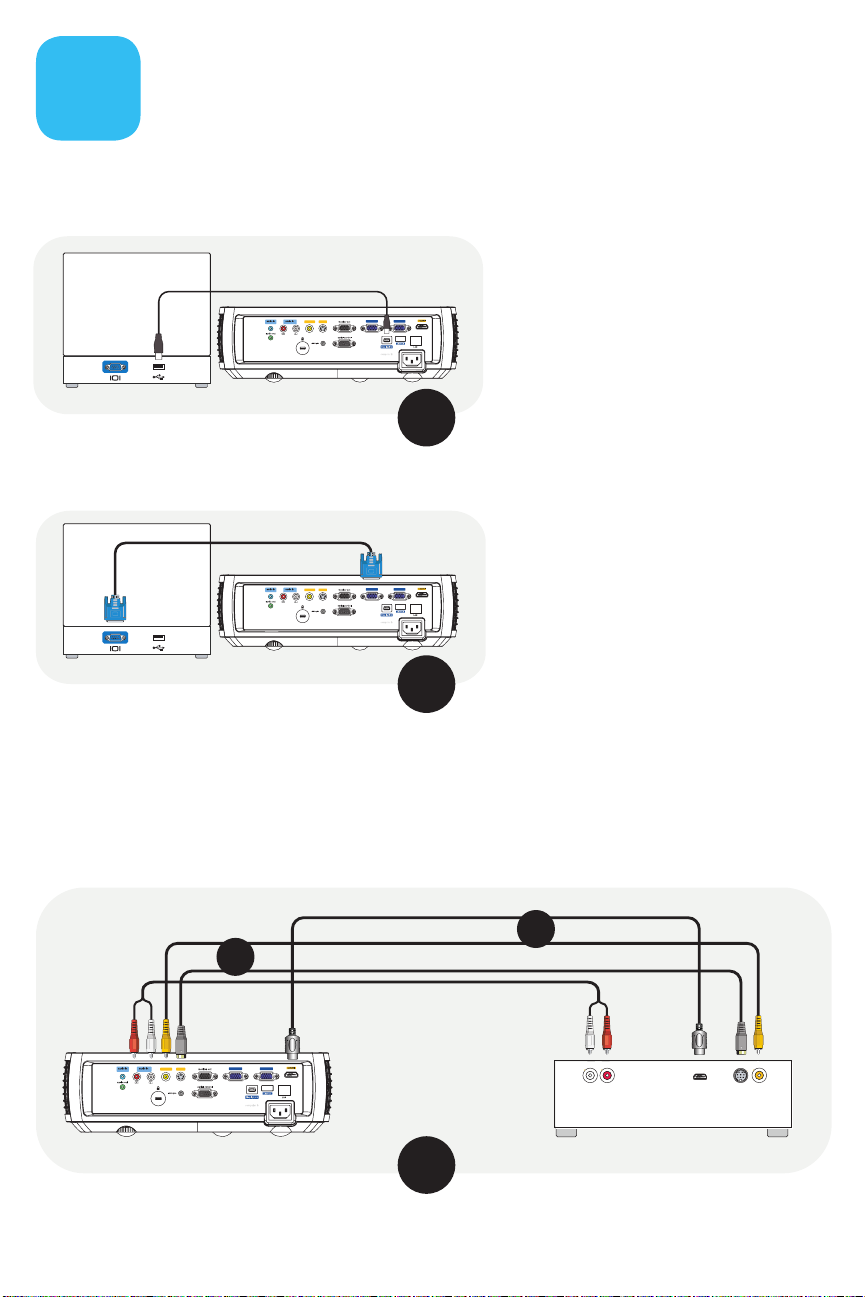
Connect source
*Also for game console,
cable box, HDTV Receiver
VGA 1/2
VGA 1
VGA 2
composite s-video
Composite
S-Video
Audio Out
L R
Video Out
HDMI Out
Composite Video Cable
Good
Better
S-Video Cable
RCA Audio Cable
HDMI Cable
Best
OR
OR
DVD or VCR*
3
Color-coded connections make it easy.
You can connect more than one source if needed.
Connect to: Computer (using DisplayLink)
For Windows and Macintosh
Computer
USB Cable (included)
Composite
S-Video
VGA 1/2
composite s-video
VGA 1
VGA 2
Connect the USB cable between your
computer and the projector's DisplayLink
connector. See the DisplayLink Software
User's Guide for details on setup,
compatibility, features, and
troubleshooting; download it at
www.infocus.com/support/displaylink
OR
Connect to: Computer (using VGA)
Got an Apple computer?
You may need an adapter. For more
information, see How-To Guides at
www.infocus.com/support/howto
Computer
Computer Cable (included)
VGA 1
Composite
S-Video
VGA 1/2
composite s-video
VGA 2
OR
Connect to: DVD, VCR
Connect video using an HDMI, S-Video or Composite Video Cable
1
www.infocus.com/store part no. SP-HDMI-10M-R, SP-SVIDEO-5M or SP-CPSTVID-5M
Connect audio using a RCA Audio Cable
2
www.infocus.com/store part no. SP-RCAAUD-5M
OR
Connect to: Other kinds of sources
How-To Guides are available at www.infocus.com/support/howto
(not needed for HDMI)
Page 4

4
i
5-10 sec.
Turn on projector and source
Connect the power cord to the projector
1
and to an electrical outlet
The power light on the projector will light amber.
Remove the lens cap
2
Turn on the projector
3
Touch the power light (or press power on the remote).
The power light will start blinking green.
Wait for the lamp to warm up
4
After a few seconds, the power light will stop blinking, and
the other buttons on the keypad will light up. It can take a
minute for the lamp to reach full brightness.
Do not look directly into the lens
Warning:
while the projector is being used.
Turn on computer or other source
5
If your computer is connected to the DisplayLink connector,
follow the instructions on your computer's screen. Otherwise,
you may need to press a specific key combination to activate
your laptop's external video port. On most laptops, hold
down the FN key while pressing a key labeled CRT/LCD, LCD/
VGA, a monitor icon , or similar. Key combos for popular
models:
Apple F7 HP/Compaq Fn+F4 or Fn+F6 Sony Fn+F7
Dell Fn+F8 IBM ThinkPad Fn+F7 Toshiba Fn+F5
Fujitsu Fn+F10
Complete laptop activation chart at www.infocus.com/support
If there is still no video, restart your
(on the projector or remote) to view
source
source
Important:
computer (first make sure it's connected to the
projector and the projector is turned on).
Change source if needed
6
If needed, press
the source. You may have to press it more than once.
TURN OVER
Page 5

Optional: Use LitePort source
5
6
Height
1
1
Hold down the release button
1
under the front of the projector.
Lift the front of the projector to
2
the desired height.
Release the button.
3
Keystone
2
View photos from a USB flash drive
Copy JPEG pictures to a USB flash drive, then plug the drive into the
projector’s
arrow keys to change slides, press select to see thumbnails and change
folders, press select again to return to the slideshow.
LitePort
connector. The slideshow starts automatically. Press
Adjust the picture
Projector Location
As distance increases, the
image gets larger and moves
upwards.
2
Lens center line
Diagonal
Screen Size
60"/1.5m
80"/2.0m
90"/2.3m
150"/3.8m
Minimum Maximum
IN3902LB
7'10"/2.4m
10'5"/3.2m
11'8"/3.6m
19'6"/5.9m
Distance to Screen
8'7"/2.6m
11'6"/3.5m
12'11"/3.9m
21'/6"/6.6m
Press the keystone buttons to make
the picture square.
Zoom and focus
3
Adjust zoom first, then focus the
center of the image.
Zoom
(rear)
Focus
(front)
IN3904LB
60"/1.5m
80"/2.0m
90"/2.3m
150"/3.8m
Interactive Screen Size and Distance
www.infocus.com/calculator
Buy a Screen and Other Custom
www.infocus.com/store
6'6"/2.0m
8'8"/2.7m
9'10"/3.0m
16'4"/5.0m
Calculator
Accessories
7'4"/2.2m
9'8"/2.9m
10'11"/3.3m
18'/1"/5.5m
Ceiling mount?
To flip the image, turn on the
setting in the
Mount
Setup
Ceiling
menu.
Page 6

Optional: Use LiteBoard wand
i
7
Charge the wand’s battery
1
Connect the USB power adapter to an electrical outlet, then connect a USB cable
between the adapter and the wand. Unplug the cable when the light turns off.
Connect the computer and projector with USB
2
Connect the other USB cable between your computer and the projector’s DisplayLink
connector (see step ).
the wand.
Turn on the wand
3
Press the wand’s tip, or press its L or R button (the light will blink).
Use the wand as a wireless mouse
4
To move:
To click:
The wand works with computer sources only
USB connector
behind flap
3
Point the wand at the screen.
Push the wand’s tip onto the screen, or click the L button.
You don’t need to install DisplayLink software to use
Note:
Avoid shadows!
The wand won’t work if its tip is in a shadow, or if it is pointing at a shadow.
For detailed instructions and troubleshooting,
download the Reference Guide (see below).
Lithium battery caution:
replaceable. Always use the included USB cable and power adapter (or your computer) to charge the wand.
The LiteBoard wand lithium battery is only rechargeable, and is not user serviceable or user
Turn off the projector
8
READ THE REFERENCE GUIDE
Download it at www.infocus.com/support
The Reference Guide is available in multiple languages. It covers advanced setup and
operation, including using the projector menus, using the remote to control presentations,
using LAN/network functions, and lamp replacement instructions.
Press the power button
The power light on the projector will blink while the fan cools the
lamp. If you need to unplug the projector, wait until the fan stops and
the power light stops blinking and stays on.
light is blinking, button presses on the projector and remote are
ignored.
While the power
Note:
Page 7

TROUBLESHOOTING
source
If there is no picture or the picture is blank
make sure the power cord is connected and plugged
If the power light is off,
into a live electrical outlet. If the power light is amber and not blinking, touch the
power light (or press power on the remote).
Check video source and cables.
player, VCR, etc.) is turned on and cables are securely connected between the
source and the projector.
If your computer is connected using DisplayLink
DisplayLink Manager User's Guide for more troubleshooting information.
Make sure your computer's video port is enabled.
that activates your laptop's external video port (see step 4 ). If there is still no
image, restart your laptop.
Press the Source button.
correct source.
Press the Auto Image button.
If "Signal out of range" is shown, or the picture looks bad
Press the Auto Image button. If that doesn't help (and the source is a computer),
reduce your computer's display resolution or vertical refresh rate.
Make sure the video source (computer, DVD
(not VGA), please see the
Press the key combination
You may need to press it several times to view the
If the replace lamp light is on
Turn the projector off and wait at least one minute, then turn it on again. If the
replace lamp light turns on again, the lamp needs to be replaced.
replacement instructions,
www.infocus.com/support
Only InFocus genuine lamps are tested for use in this projector.
see the Reference Guide, which can be downloaded at
If the high temperature light is on
Turn the projector off and remove anything that may be blocking the air vents
on its side.
turning it on again.
reduce the lifetime of the lamp and/or projector.
Leave the projector off for at least one minute to let it cool before
Important:
Continuous operation at high temperature may
If the service required light is on
Turn the projector off and wait at least one minute, then turn it on again.
the service required light turns on again, the projector needs to be serviced. See
below for service contact information.
More troubleshooting options are in the Reference Guide
(including LiteBoard and LitePort troubleshooting)
Download it at www.infocus.com/support
In the unlikely event of a lamp rupture, particles may be ejected from
Warning:
the projector. Keep out of the area under and around the projector while the
projector is in use. See the safety instructions booklet for more details.
For lamp
If
Page 8

Questions? We’re here to help!
Visit us at: www.infocus.com/support
We’re here to support you with your new purchase. We can help you with…
• Determining screen sizes
• Documentation in other languages
• Connecting your sources (TV, DVD, Cable/Satellite, Game, etc.)
• Selecting optional accessories
• Product warranty protection plans
USA, Canada, Latin America
Customer Support Telephone
+1 (503) 685-8888
TOLL FREE:
800-799-9911
Mon-Fri, 6 am - 5 pm Pacific
Asia Pacific
Customer Support Telephone
Singapore:
China:
Australia:
Australia Direct Sales:
New Zealand:
800-101-1864
800-828-2268
1800-630-957
0800-449-854
1800-885-841
Mon – Fri, 9 a.m. – 5 p.m. SGT
asia-support@infocus.com
Europe, Middle East, Africa
Customer Support Telephone
France:
0800 905-993
Germany:
Italy:
Spain:
UK:
Other:
0800 181-3649
0800 877-238
900 993-163
0800 028-6470
008000 463-6287
Mon-Fri, 08:00 - 17:00 CET
emea.support@infocus.com
Hg - Lamp contains mercury. Manage in accordance with local disposal laws.
See www.lamprecycle.org
Declaration of Conformity
Manufacturer: InFocus Corporation, 13190 SW 68th Parkway, Portland, Oregon 97223-8368 USA
We declare under our sole responsibility that this projector conforms to the following directives and norms: EMC Directive
2004/108/EC, R&TTE Directive: 1999/5/EC, EuP Directive: 2005/32/EC, Low Voltage Directive: 2006/95/EC, ETSI: EN 300 440,
EN 301 489, EMC: EN 55022, EN 55024, EN 61000-3-2, EN 61000-3-3, Safety: IEC 60950-1:2005, MOD.
The receiver portion of this product is a Category III device, as specified in EN 300 440.
Trademarks
DisplayLink is a trademark of DisplayLink Corporation.
Apple, Macintosh, and PowerBook are trademarks or registered trademarks of Apple Computer, Inc. IBM is a trademark or registered
trademark of International Business Machines, Inc. Microsoft, PowerPoint, and Windows are trademarks or registered trademarks
of Microsoft Corporation. Adobe and Acrobat are trademarks or registered trademarks of Adobe Systems Incorporated. DLP® and
the DLP logo are registered trademarks of Texas Instruments and BrilliantColor™ is a trademark of Texas Instruments. InFocus, In
Focus, and INFOCUS (stylized) are either registered trademarks or trademarks of InFocus Corporation in the United States and other
countries.
FCC Warning
This device complies with part 15 of the FCC Rules. Operation is subject to the following two conditions: (1) This device may not cause
harmful interference, and (2) this device must accept any interference received, including interference that may cause undesired
operation.
Note: This equipment has been tested and found to comply with the limits for a Class B digital device, pursuant to part 15 of the FCC
Rules. These limits are designed to provide reasonable protection against harmful interference in a residential installation. This
equipment generates, uses and can radiate radio frequency energy and, if not installed and used in accordance with the instructions,
may cause harmful interference to radio communications. However, there is no guarantee that interference will not occur in a
particular installation. If this equipment does cause harmful interference to radio or television reception, which can be determined by
turning the equipment off and on, the user is encouraged to try to correct the interference by one or more of the following measures:
— Reorient or relocate the receiving antenna.
— Increase the separation between the equipment and receiver.
— Connect the equipment into an outlet on a circuit different from that to which the receiver is connected.
— Consult the dealer or an experienced radio/TV technician for help.
Changes or modifications to this equipment that are not expressly approved by InFocus Corp. may void the user’s authority to operate
the equipment.
Canada
This Class B digital apparatus complies with Canadian ICES-003.
Cet appareil numérique de la classe B est conforme à la norme NMB-003 du Canada.
Agency Approvals
UL, cUL
Other specific Country Approvals may apply. Please see product certification label.
100-240Vac, 3.3-1.2A, 50-60Hz
Input ratings:
InFocus reserves the right to alter product offerings and specifications at any time without notice.
