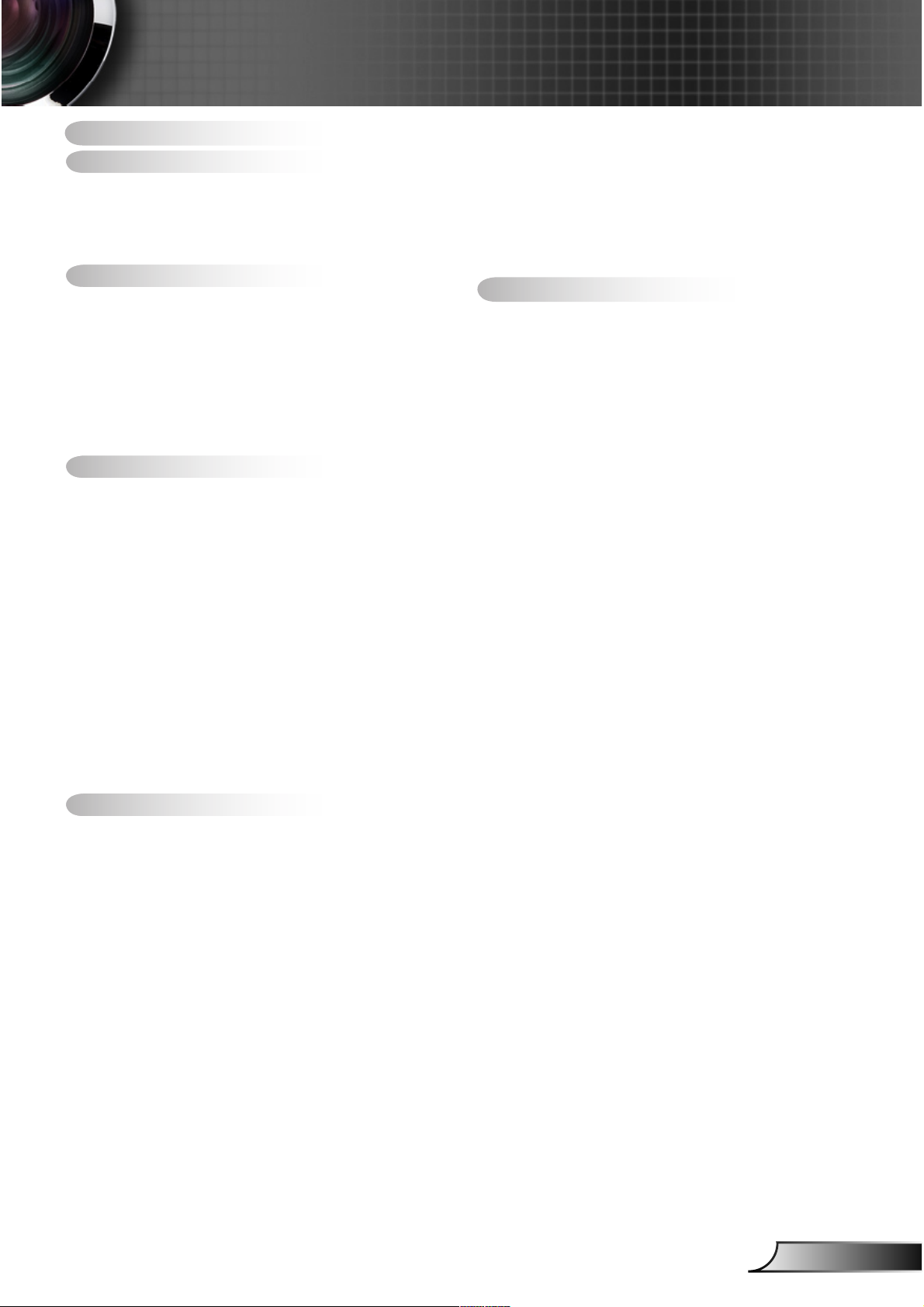
1
English
Table of Contents ............................1
Usage Notice ...................................2
Safety Information ...............................2
Precautions .........................................3
Product Features ................................5
Introduction ......................................6
Package Overview ..............................6
Product Overview ...............................7
Main Unit .............................................. 7
Control Panel ....................................... 9
Input/Output Connections .................. 10
Remote Control .................................. 11
Installation .....................................12
Connecting the Projector ..................12
Connect to Computer/Notebook ........ 12
Connect to Video Sources ................. 13
Powering the Projector On / Off ........14
Powering On the Projector ................. 14
Powering off the projector .................. 16
Warning Indicator ............................... 16
Adjusting the Projected Image ..........17
Adjusting the Projector’s Height ........ 17
Adjusting the Projector’s Zoom /
Focus ................................................. 18
Adjusting Projection Image Size ........ 18
User Controls ................................21
Control Panel & Remote Control ......21
Control Panel ..................................... 21
Remote Control Battery Installation ... 22
Remote Control .................................. 23
On-screen Display Menus ................27
How to operate ..................................27
Menu Tree .......................................... 28
IMAGE ............................................... 30
IMAGE | Advanced ............................ 32
IMAGE | Advanced | Signal (RGB) ... 34
DISPLAY ............................................ 35
DISPLAY | 3D ................................... 38
SETUP ............................................... 39
SETUP | Audio Settings ..................... 41
SETUP | Advanced ............................ 42
OPTIONS ........................................... 43
OPTIONS | Advanced ........................ 45
OPTIONS | Lamp Settings ................. 46
OPTIONS | Optional Filter Settings ... 47
Appendices ....................................48
Troubleshooting ................................48
Replacing the Lamp ..........................54
Installing and Cleaning the Dust
Filter ..................................................56
Compatibility Modes .........................57
Computer/Video/HDMI/Mac
Compatibility ...................................... 57
3D Input Video Compatibility .............58
RS232 Commands and Protocol Func-
tion List .............................................59
RS232 Pin Assignments .................... 59
RS232 Protocol Function List ............ 60
Ceiling Mount Installation ..................64
Regulation & Safety Notices .............65
Table of Contents
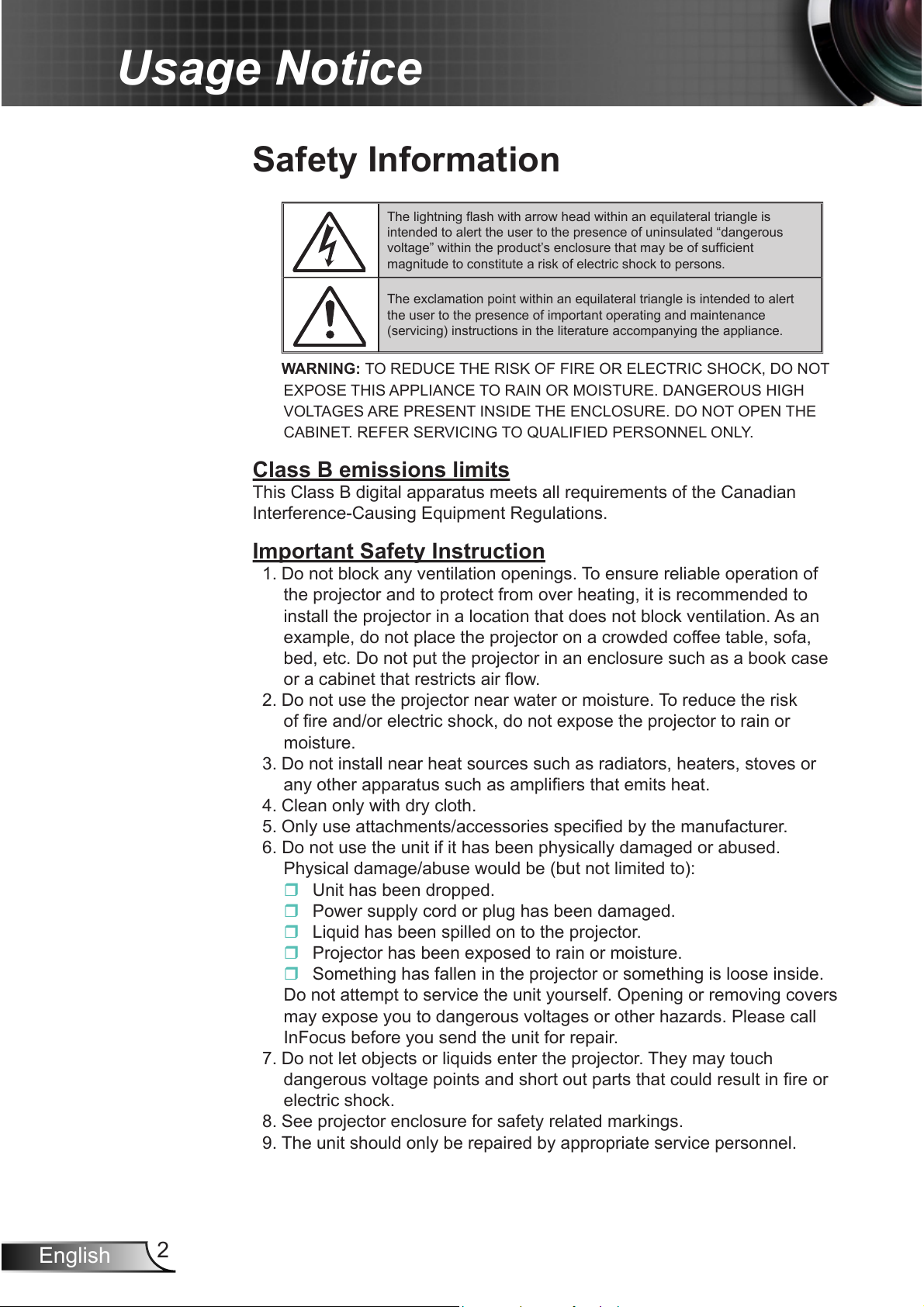
2
English
Usage Notice
Safety Information
The lightning ash with arrow head within an equilateral triangle is
intended to alert the user to the presence of uninsulated “dangerous
voltage” within the product’s enclosure that may be of sufcient
magnitude to constitute a risk of electric shock to persons.
The exclamation point within an equilateral triangle is intended to alert
the user to the presence of important operating and maintenance
(servicing) instructions in the literature accompanying the appliance.
WARNING: TO REDUCE THE RISK OF FIRE OR ELECTRIC SHOCK, DO NOT
EXPOSE THIS APPLIANCE TO RAIN OR MOISTURE. DANGEROUS HIGH
VOLTAGES ARE PRESENT INSIDE THE ENCLOSURE. DO NOT OPEN THE
CABINET. REFER SERVICING TO QUALIFIED PERSONNEL ONLY.
Class B emissions limits
This Class B digital apparatus meets all requirements of the Canadian
Interference-Causing Equipment Regulations.
Important Safety Instruction
1. Do not block any ventilation openings. To ensure reliable operation of
the projector and to protect from over heating, it is recommended to
install the projector in a location that does not block ventilation. As an
example, do not place the projector on a crowded coffee table, sofa,
bed, etc. Do not put the projector in an enclosure such as a book case
or a cabinet that restricts air ow.
2. Do not use the projector near water or moisture. To reduce the risk
of re and/or electric shock, do not expose the projector to rain or
moisture.
3. Do not install near heat sources such as radiators, heaters, stoves or
any other apparatus such as ampliers that emits heat.
4. Clean only with dry cloth.
5. Only use attachments/accessories specied by the manufacturer.
6. Do not use the unit if it has been physically damaged or abused.
Physical damage/abuse would be (but not limited to):
Unit has been dropped.
Power supply cord or plug has been damaged.
Liquid has been spilled on to the projector.
Projector has been exposed to rain or moisture.
Something has fallen in the projector or something is loose inside.
Do not attempt to service the unit yourself. Opening or removing covers
may expose you to dangerous voltages or other hazards. Please call
InFocus before you send the unit for repair.
7. Do not let objects or liquids enter the projector. They may touch
dangerous voltage points and short out parts that could result in re or
electric shock.
8. See projector enclosure for safety related markings.
9. The unit should only be repaired by appropriate service personnel.
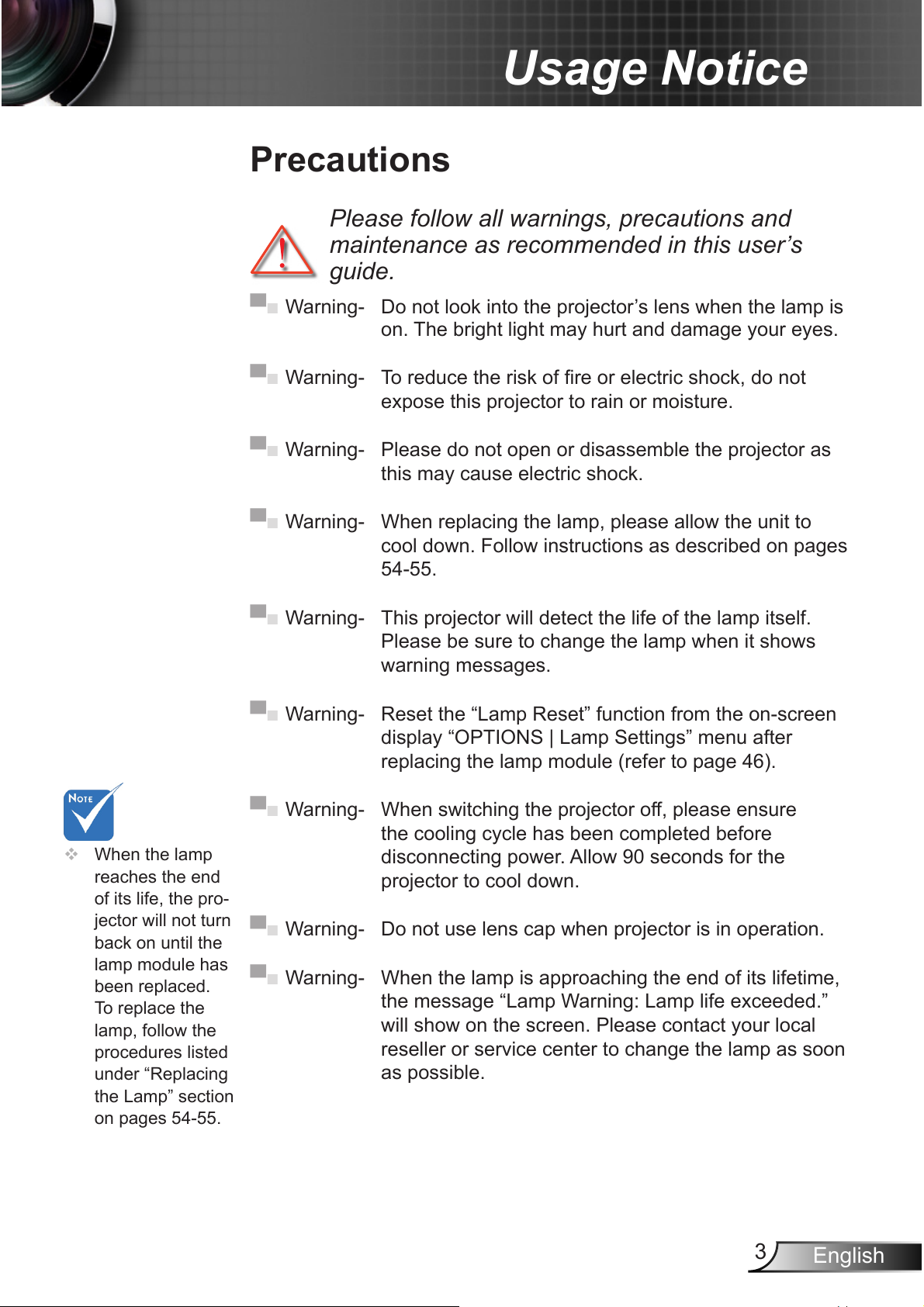
3
English
Usage Notice
Precautions
Please follow all warnings, precautions and
maintenance as recommended in this user’s
guide.
▀■ Warning- Do not look into the projector’s lens when the lamp is
on. The bright light may hurt and damage your eyes.
▀■ Warning- To reduce the risk of re or electric shock, do not
expose this projector to rain or moisture.
▀■ Warning- Please do not open or disassemble the projector as
this may cause electric shock.
▀■ Warning- When replacing the lamp, please allow the unit to
cool down. Follow instructions as described on pages
54-55.
▀■ Warning- This projector will detect the life of the lamp itself.
Please be sure to change the lamp when it shows
warning messages.
▀■ Warning- Reset the “Lamp Reset” function from the on-screen
display “OPTIONS | Lamp Settings” menu after
replacing the lamp module (refer to page 46).
▀■ Warning- When switching the projector off, please ensure
the cooling cycle has been completed before
disconnecting power. Allow 90 seconds for the
projector to cool down.
▀■ Warning- Do not use lens cap when projector is in operation.
▀■ Warning- When the lamp is approaching the end of its lifetime,
the message “Lamp Warning: Lamp life exceeded.”
will show on the screen. Please contact your local
reseller or service center to change the lamp as soon
as possible.
When the lamp
reaches the end
of its life, the pro-
jector will not turn
back on until the
lamp module has
been replaced.
To replace the
lamp, follow the
procedures listed
under “Replacing
the Lamp” section
on pages 54-55.
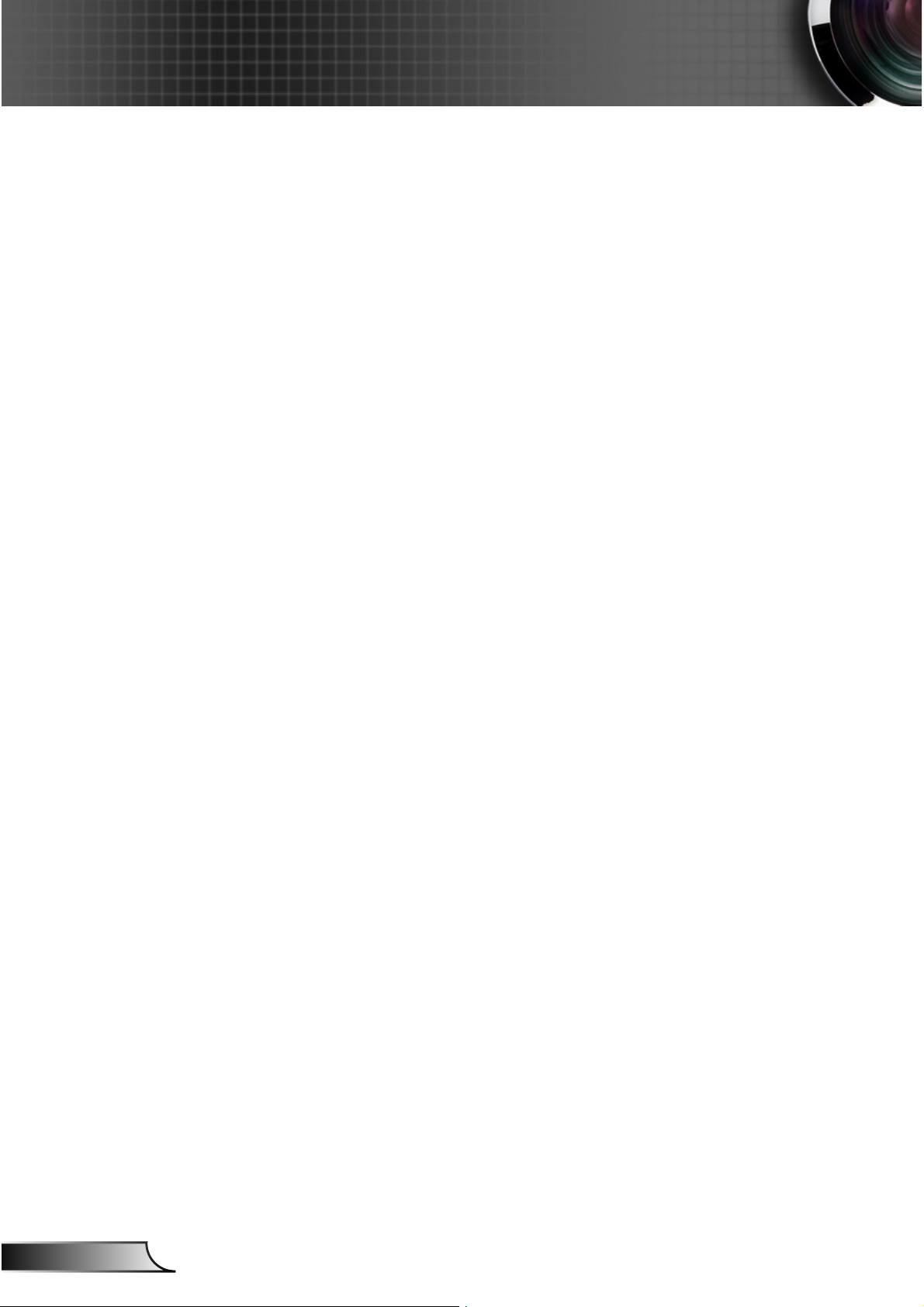
4
English
Usage Notice
Do:
Turn off and unplug the power plug from the AC outlet before
cleaning the product.
Use a soft dry cloth with mild detergent to clean the display
housing.
Disconnect the power plug from AC outlet if the product is
not being used for a long period of time.
Do not:
Block the slots and openings on the unit provided for
ventilation.
Use abrasive cleaners, waxes or solvents to clean the unit.
Use under the following conditions:
- In extremely hot, cold or humid environments.
4
Ensure that the ambient room temperature is within
5 - 40°C.
4
Relative Humidity is 5 - 40°C, 80% (Max.),
non-condensing.
- In areas susceptible to excessive dust and dirt.
- Near any appliance generating a strong magnetic eld.
- In direct sunlight.
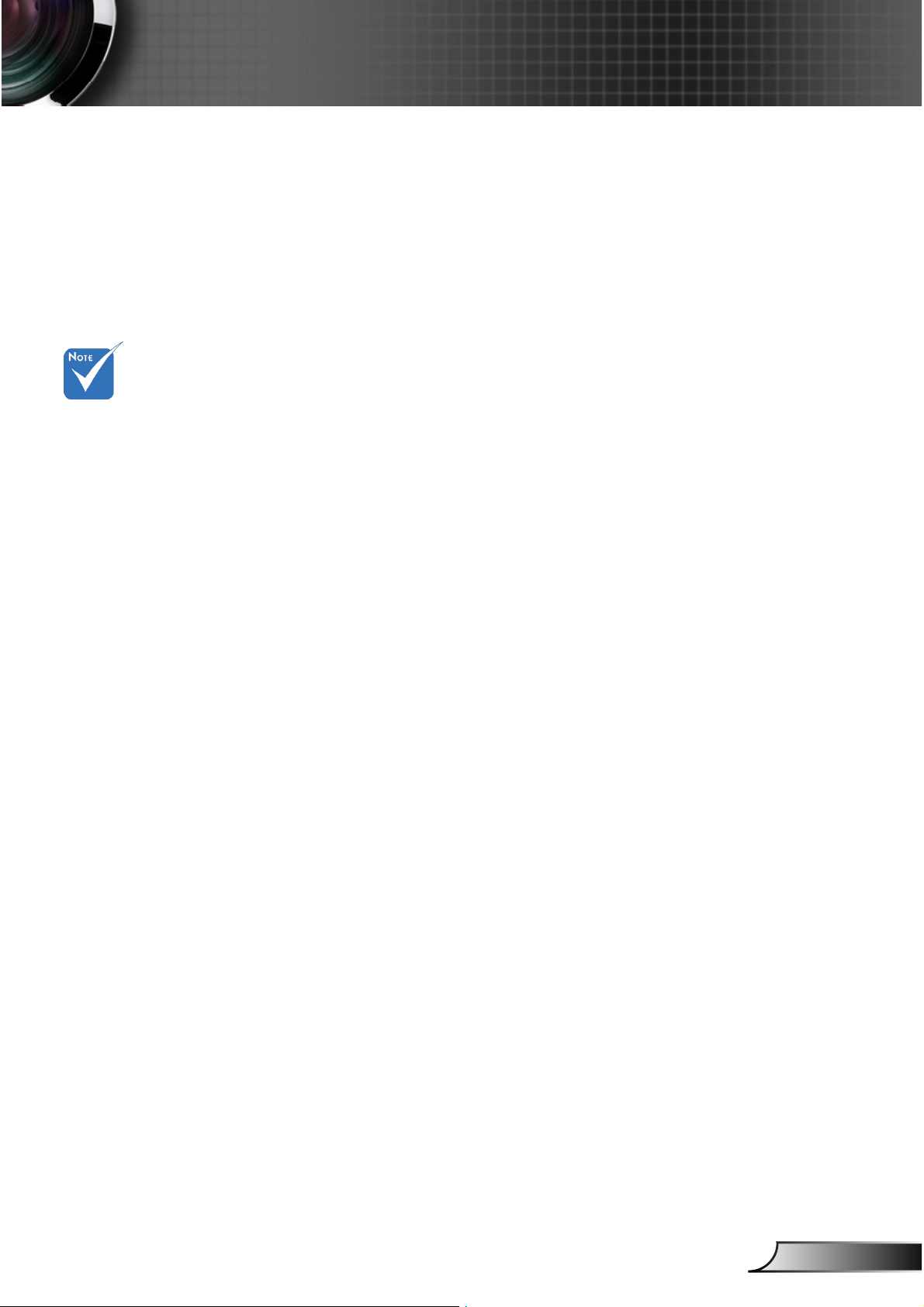
5
English
Usage Notice
Product Features
▀■ SVGA (800x600) / XGA (1024x768) / WXGA
(1280X800) Native resolution
▀■ HD compatible – 720p and 1080p supported
▀■ BrilliantColorTM Technology
▀■ Kensington Lock
▀■ RS232 control
▀■ Rapid shutdown
▀■ Full 3D
(*)
(See page 58)
▀■ The Product Features shall be congured by the manu-
facturer as per practical conditions.
(*) For models with
HDMI Input.
Product features may
vary depending on
model.
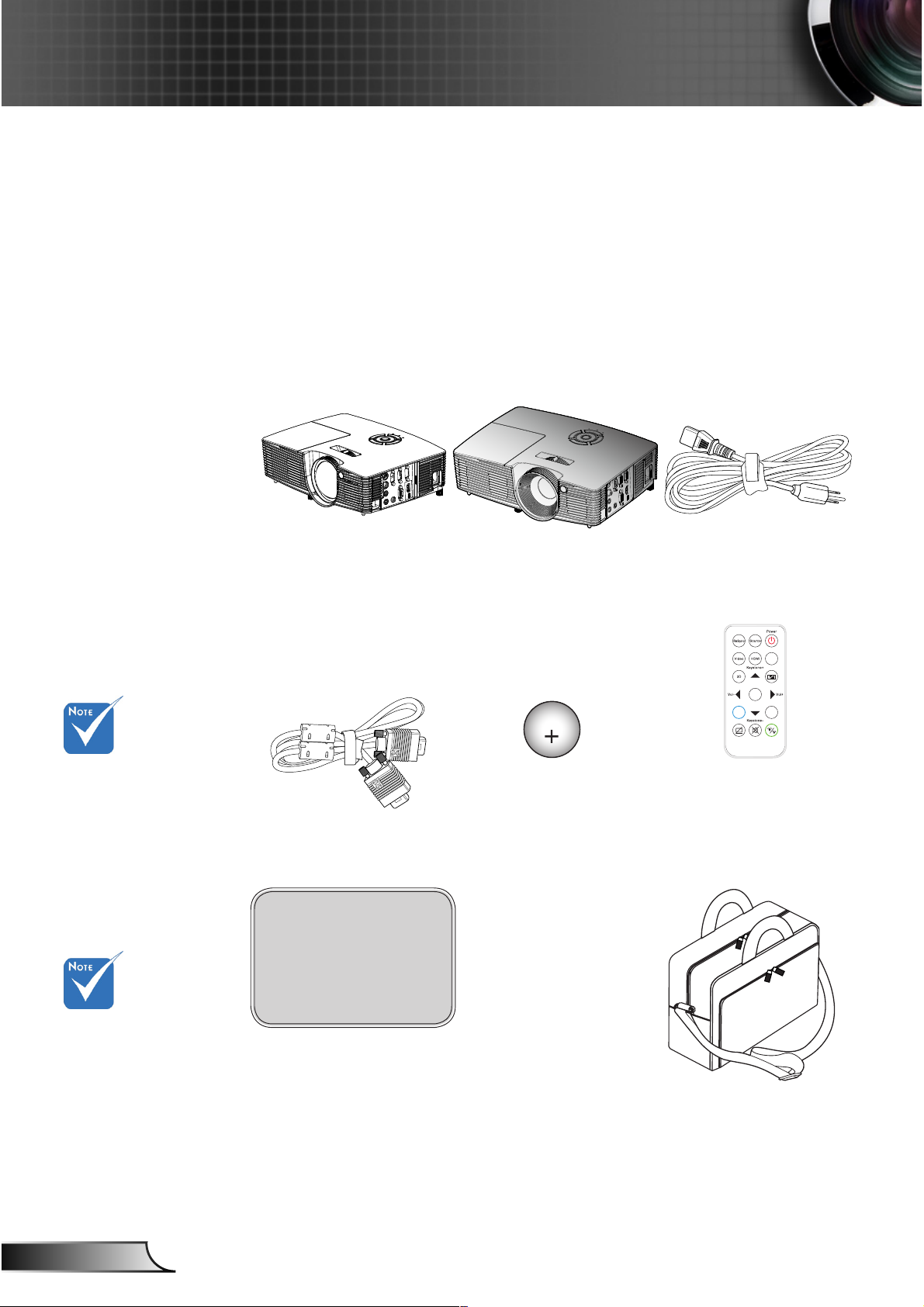
6
English
Introduction
Documentation :
User’s Manual
Quick Start Card
Due to different
applications in
each Country,
some regions
may have
different
accessories.
Power Cord
IR Remote Control
Package Overview
Unpack and inspect the box contents to ensure
all parts listed below are in the box. If something
is missing, please contact your nearest customer
service center.
Battery
Projector
VGA Cable
(*)
VGA
Enter
Menu
Zoom
Carrying case
(*)
CR2025
3V
(*) The acces-
sory depends on
model’s specica-
tions.
(*) Soft bag is an
optional service
part.
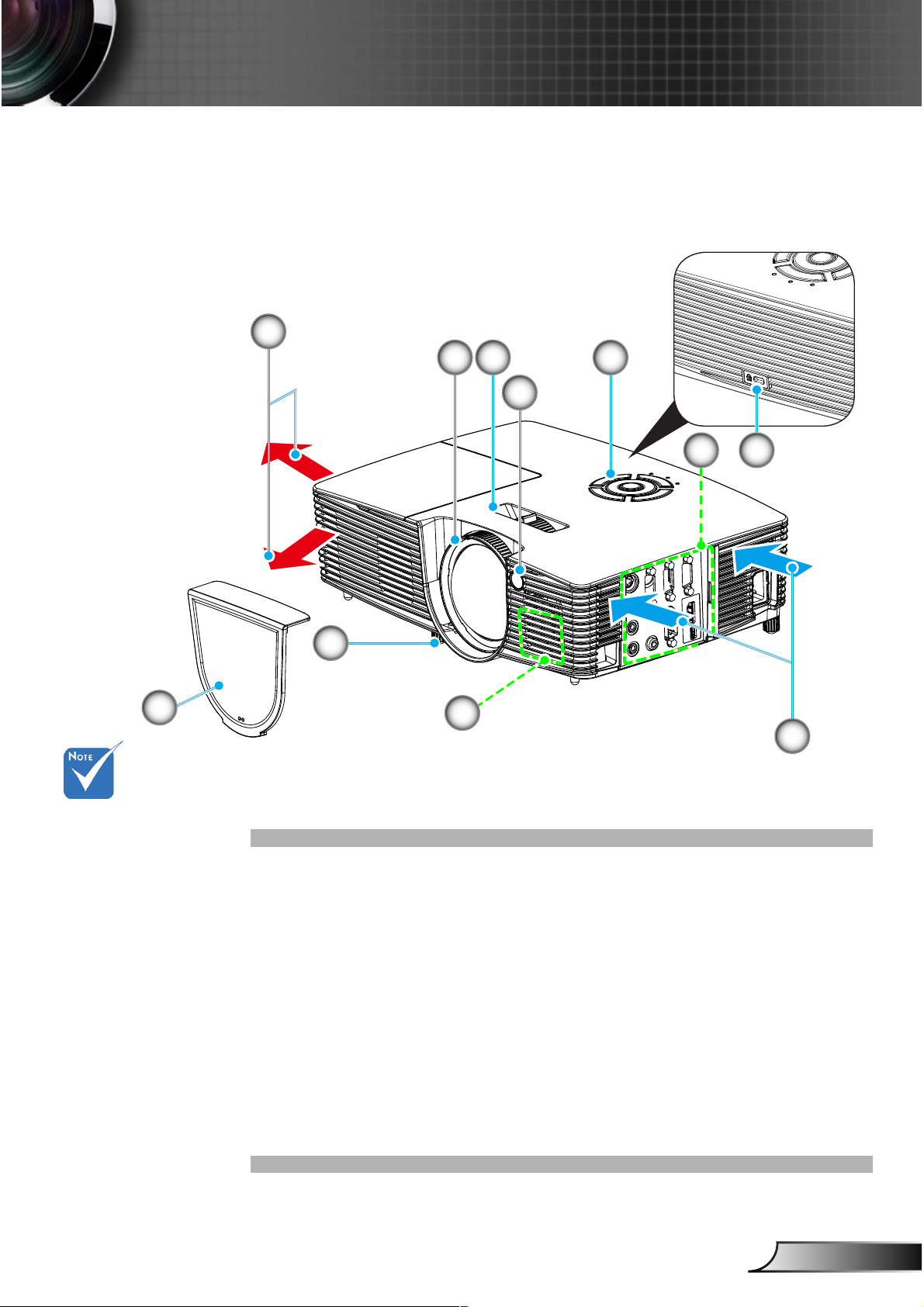
7
English
Introduction
Product Overview
Main Unit
Focus Ring1.
Zoom Lever2.
IR Receiver3.
Control Panel4.
Input / Output Connections5.
Kensington6.
TM
Lock Port
Ventilation (inlet)7.
Speaker8.
Lens Cap*9.
Tilt-Adjustment Feet10.
Ventilation (outlet)11.
9
The interface
is subject to
model’s specications.
Do not block
projector in/out
air vents.
(*) Lens cap
comes with
IN226ST/
IN227ST
7
11
5
21
3
10
8
4
6
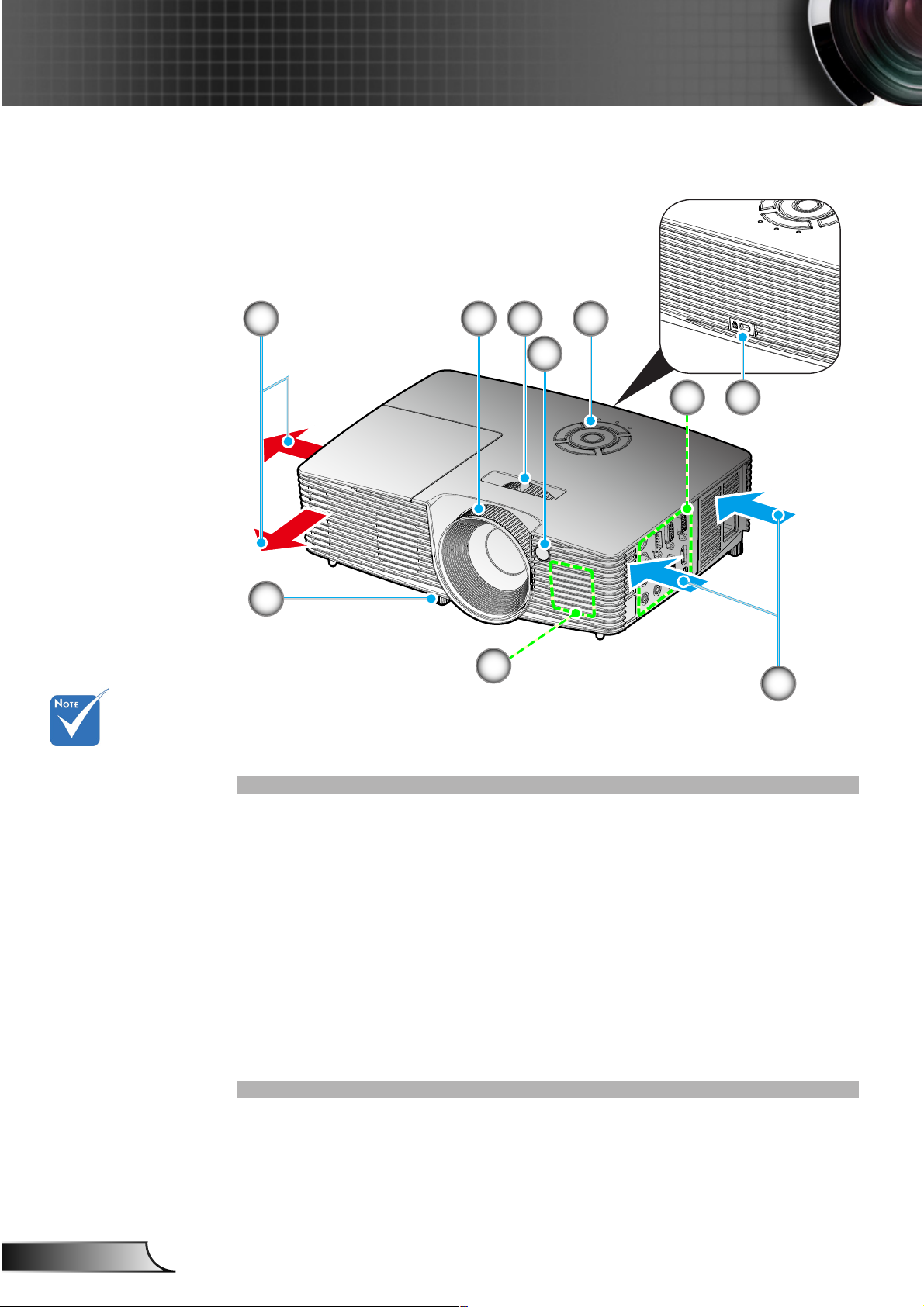
8
English
Introduction
Focus Ring1.
Zoom Lever2.
IR Receiver3.
Control Panel4.
Input / Output Connections5.
Kensington6.
TM
Lock Port
Ventilation (inlet)7.
Speaker8.
Tilt-Adjustment Feet9.
Ventilation (outlet)10.
1
The interface
is subject to
model’s specications.
Do not block
projector in/out
air vents.
7
10
5
21
3
9
8
4
6
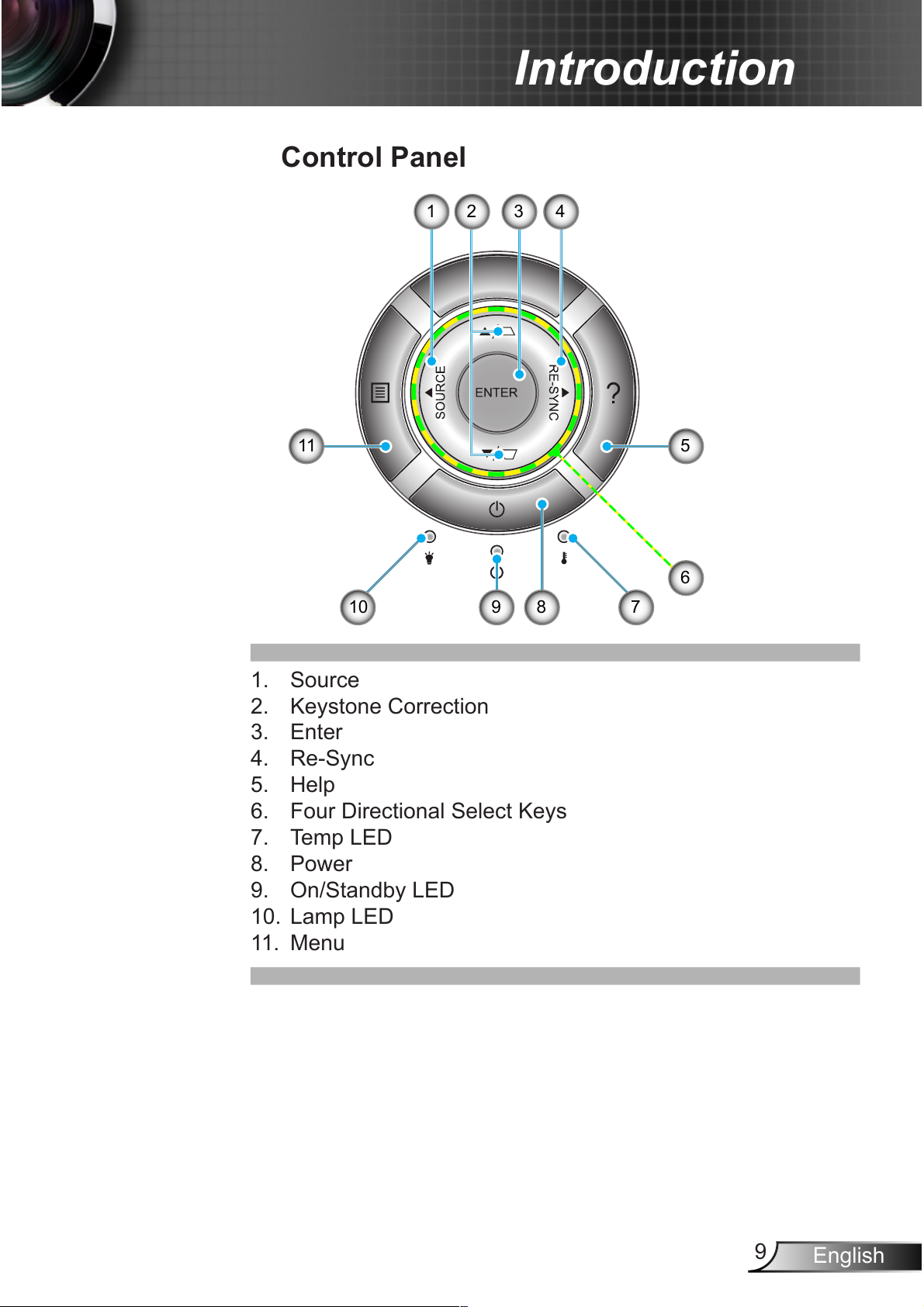
9
English
Introduction
6
1 2
78
11
Source1.
Keystone Correction2.
Enter3.
Re-Sync4.
Help5.
Four Directional Select Keys6.
Temp LED7.
Power8.
On/Standby LED 9.
Lamp LED 10.
Menu11.
Control Panel
5
10
3 4
9
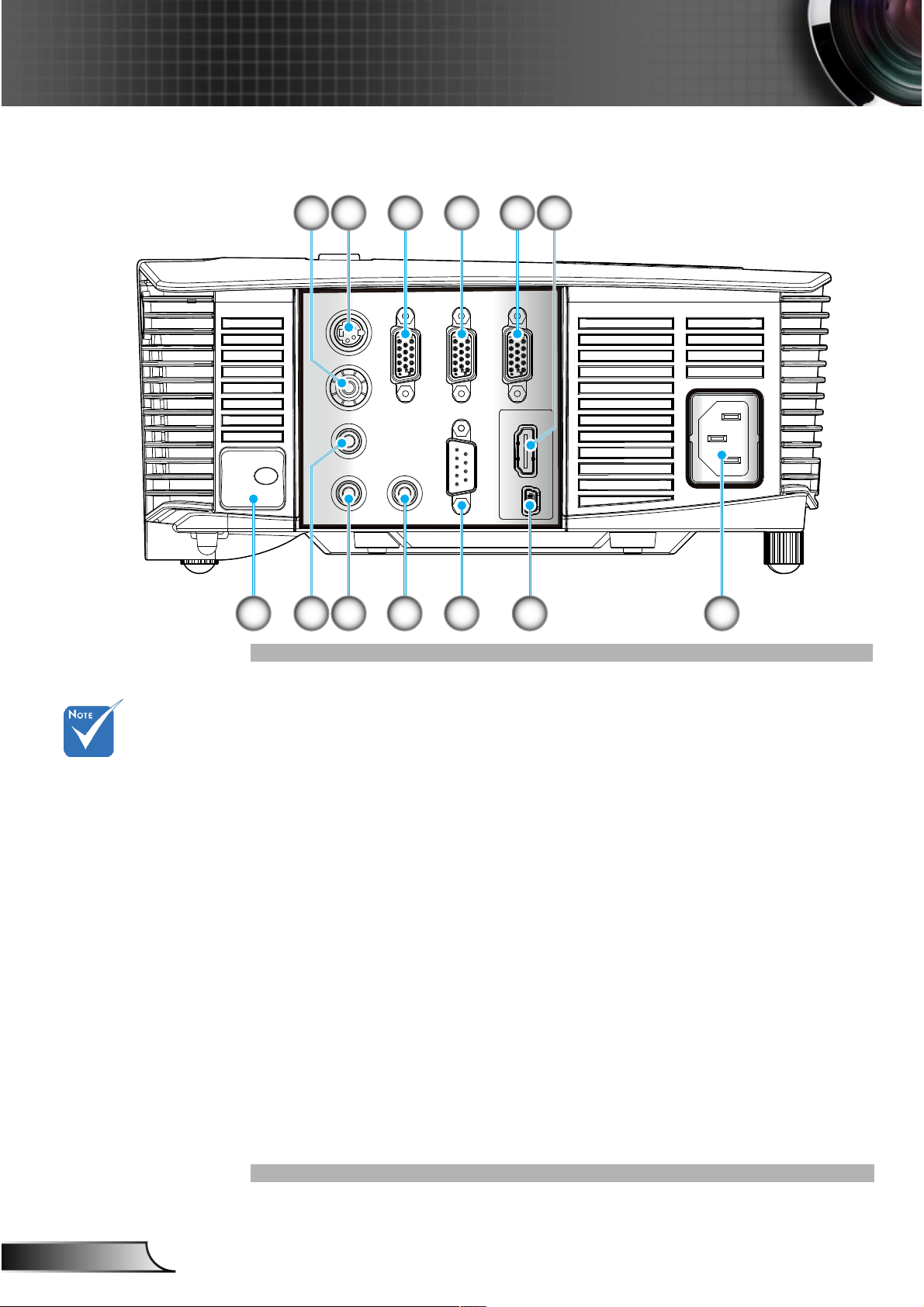
10
English
Introduction
Input/Output Connections
Composite Video Input Connector1.
S-Video Input Connector2.
VGA-Out Connector (Monitor Loop-through Output)3.
VGA2-IN/YPbPr Connector 4.
(PC Analog Signal/Component Video Input/HDTV/YPbPr)
VGA1-IN/YPbPr Connector 5.
(PC Analog Signal/Component Video Input/HDTV/YPbPr)
HDMI Connector6.
Security Lock Slot7.
Audio2 Input 8. Connector (3.5mm mini jack)
Audio Output Connector ( 3.5mm mini jack)9.
Audio1 Input Connector (3.5mm mini jack)10.
RS-232 Connector (9-pin)11.
USB Connector (Connect to PC for Remote Mouse func-12.
tion/USB Service for rmware upgrade)
Power Socket13.
Monitor loop
through only support in VGA2-IN/
YPbPr.
The interface is
subject to model’s
specications.
USB
VGA1-IN/YPbPr
VIDEO
VGA-OUT
VGA2-IN/YPbPr
HDMI
AUDIO1-IN
AUDIO-OUT
AUDIO2-IN
S-VIDEO
RS-232C
7 9 10 11 12 138
2 3 4 51 6
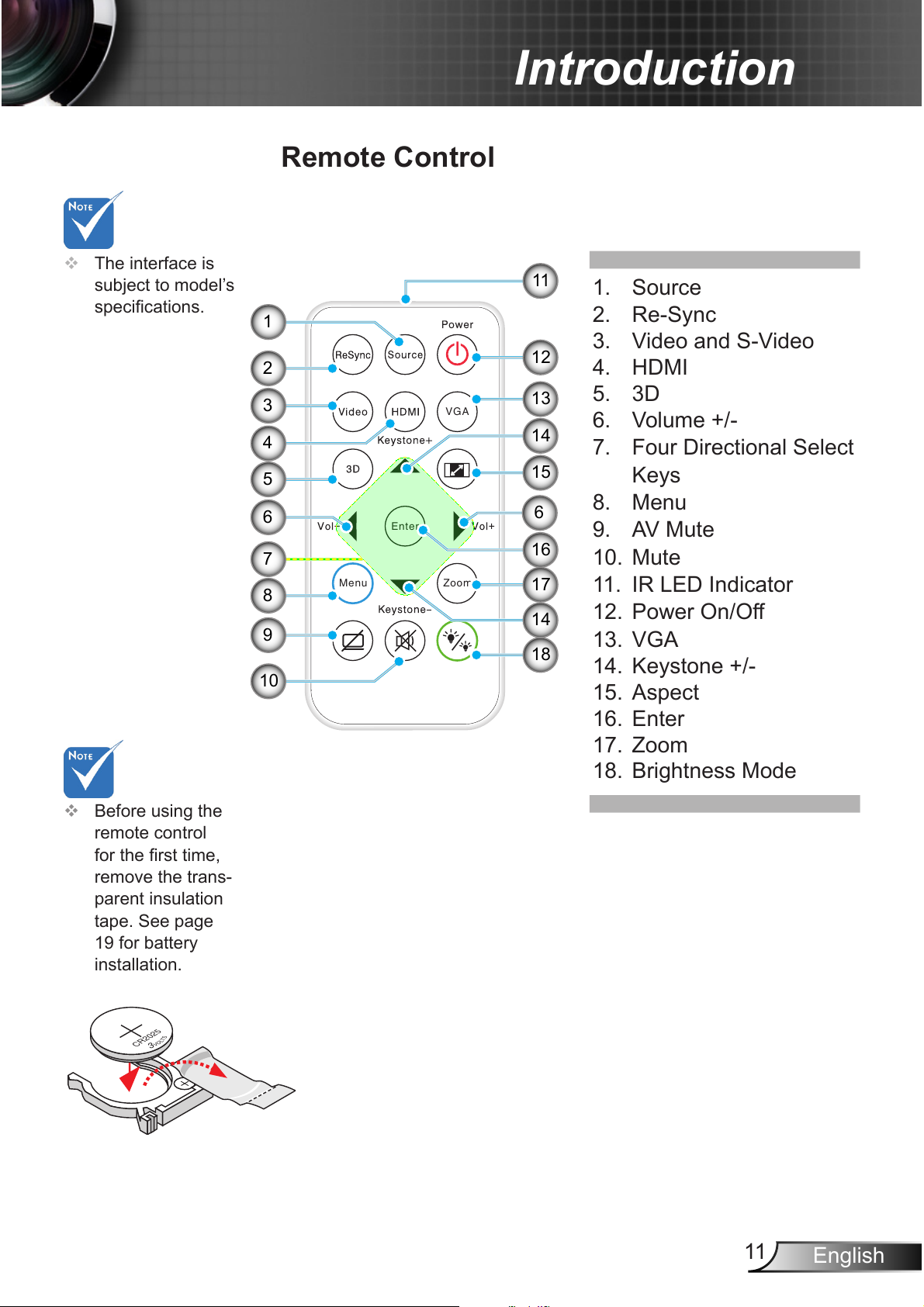
11
English
Introduction
Remote Control
The interface is
subject to model’s
specications.
Source1.
Re-Sync2.
Video and S-Video 3.
HDMI4.
3D5.
Volume +/-6.
Four Directional Select 7.
Keys
Menu8.
AV Mute9.
Mute10.
IR LED Indicator11.
Power On/Off12.
VGA13.
Keystone +/-14.
Aspect15.
Enter16.
Zoom17.
Brightness Mode18.
VG A
En ter
Me nu
Zo om
3
V
O
L
T
S
CR2025
Before using the
remote control
for the rst time,
remove the trans-
parent insulation
tape. See page
19 for battery
installation.
12
13
15
14
7
10
9
8
4
5
3
2
1
11
6
6
17
16
18
14
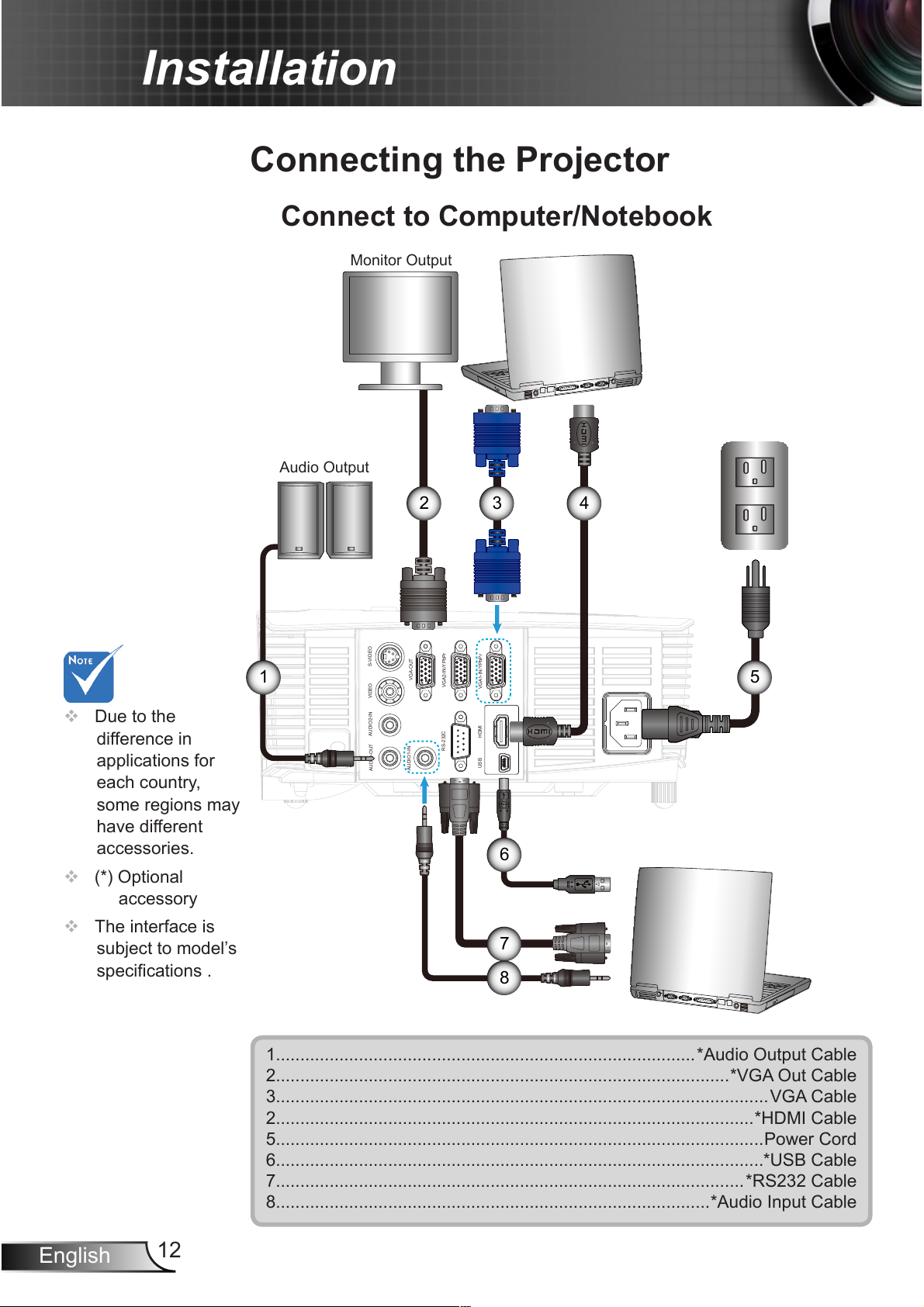
12
English
Installation
Connect to Computer/Notebook
Connecting the Projector
Due to the
difference in
applications for
each country,
some regions may
have different
accessories.
(*) Optional
accessory
The interface is
subject to model’s
specications .
1......................................................................................*Audio Output Cable
2.............................................................................................*VGA Out Cable
3.....................................................................................................VGA Cable
2..................................................................................................*HDMI Cable
5....................................................................................................Power Cord
6....................................................................................................*USB Cable
7................................................................................................*RS232 Cable
8.........................................................................................*Audio Input Cable
USB
VGA1-IN/YPbPr
VIDEO
VGA-OUT
VGA2-IN/YPbPr
HDMI
AUDIO1-IN
AUDIO-OUT
AUDIO2-IN
S-VIDEO
RS-232C
molex
MOLEX
1
2 3
Audio Output
Monitor Output
4
5
7
8
6
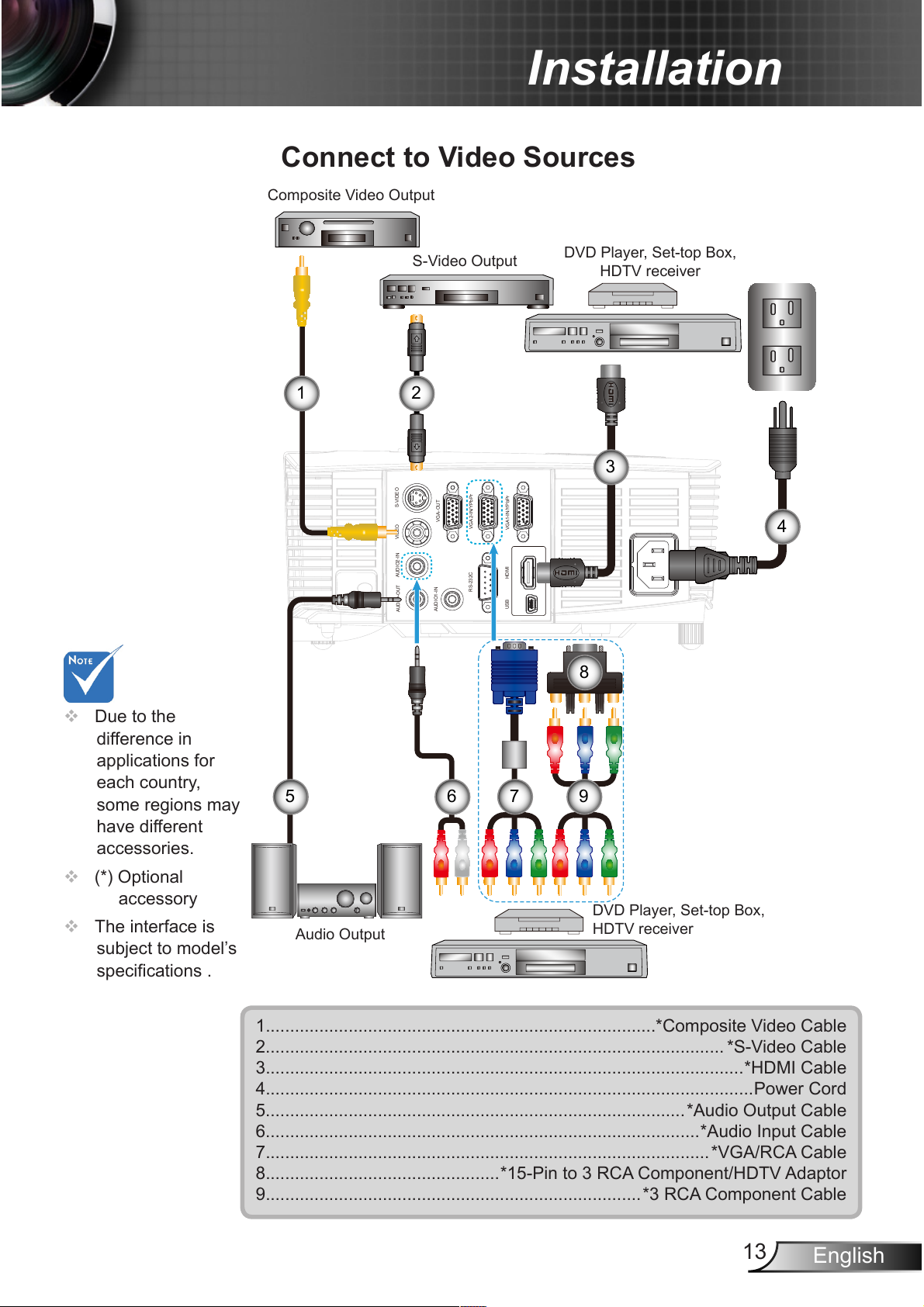
13
English
Installation
Connect to Video Sources
1................................................................................*Composite Video Cable
2.............................................................................................. *S-Video Cable
3..................................................................................................*HDMI Cable
4....................................................................................................Power Cord
5......................................................................................*Audio Output Cable
6.........................................................................................*Audio Input Cable
7...........................................................................................*VGA/RCA Cable
8................................................*15-Pin to 3 RCA Component/HDTV Adaptor
9.............................................................................*3 RCA Component Cable
USB
VGA1-IN/YPbPr
VIDEO
VGA-OUT
VGA2-IN/YPbPr
HDMI
AUDIO1-IN
AUDIO-OUT
AUDIO2-IN
S-VIDEO
RS-232C
1
765
2
3
S-Video Output
Composite Video Output
Due to the
difference in
applications for
each country,
some regions may
have different
accessories.
(*) Optional
accessory
The interface is
subject to model’s
specications .
DVD Player, Set-top Box,
HDTV receiver
Audio Output
4
9
DVD Player, Set-top Box,
HDTV receiver
8
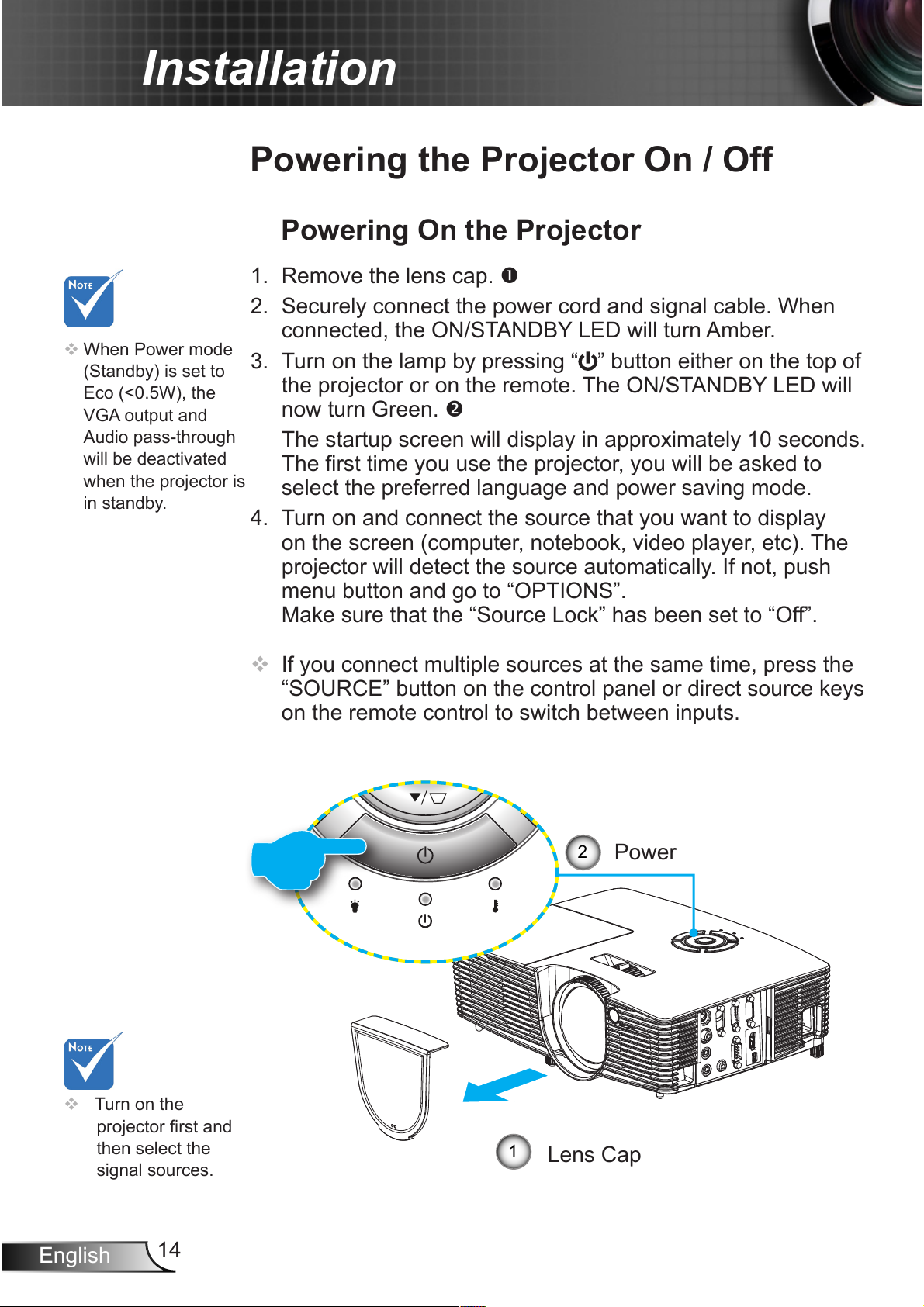
14
English
Installation
Powering the Projector On / Off
Turn on the
projector rst and
then select the
signal sources.
Powering On the Projector
1. Remove the lens cap.
2. Securely connect the power cord and signal cable. When
connected, the ON/STANDBY LED will turn Amber.
3. Turn on the lamp by pressing “ ” button either on the top of
the projector or on the remote. The ON/STANDBY LED will
now turn Green.
The startup screen will display in approximately 10 seconds.
The rst time you use the projector, you will be asked to
select the preferred language and power saving mode.
4. Turn on and connect the source that you want to display
on the screen (computer, notebook, video player, etc). The
projector will detect the source automatically. If not, push
menu button and go to “OPTIONS”.
Make sure that the “Source Lock” has been set to “Off”.
If you connect multiple sources at the same time, press the
“SOURCE” button on the control panel or direct source keys
on the remote control to switch between inputs.
When Power mode
(Standby) is set to
Eco (<0.5W), the
VGA output and
Audio pass-through
will be deactivated
when the projector is
in standby.
Lens Cap
1
Power
2
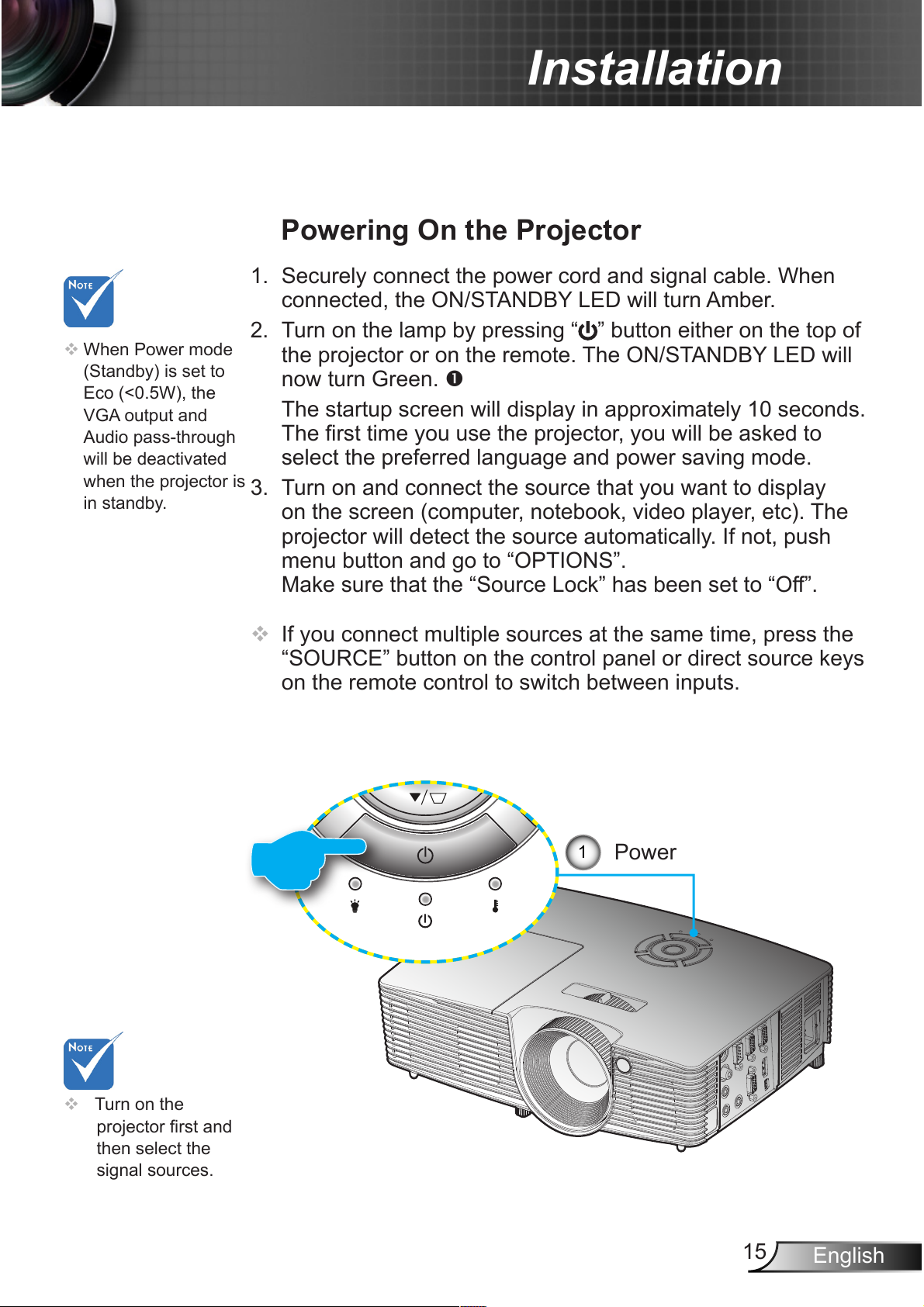
15
English
Installation
Turn on the
projector rst and
then select the
signal sources.
Powering On the Projector
1. Securely connect the power cord and signal cable. When
connected, the ON/STANDBY LED will turn Amber.
2. Turn on the lamp by pressing “ ” button either on the top of
the projector or on the remote. The ON/STANDBY LED will
now turn Green.
The startup screen will display in approximately 10 seconds.
The rst time you use the projector, you will be asked to
select the preferred language and power saving mode.
3. Turn on and connect the source that you want to display
on the screen (computer, notebook, video player, etc). The
projector will detect the source automatically. If not, push
menu button and go to “OPTIONS”.
Make sure that the “Source Lock” has been set to “Off”.
If you connect multiple sources at the same time, press the
“SOURCE” button on the control panel or direct source keys
on the remote control to switch between inputs.
When Power mode
(Standby) is set to
Eco (<0.5W), the
VGA output and
Audio pass-through
will be deactivated
when the projector is
in standby.
Power
1
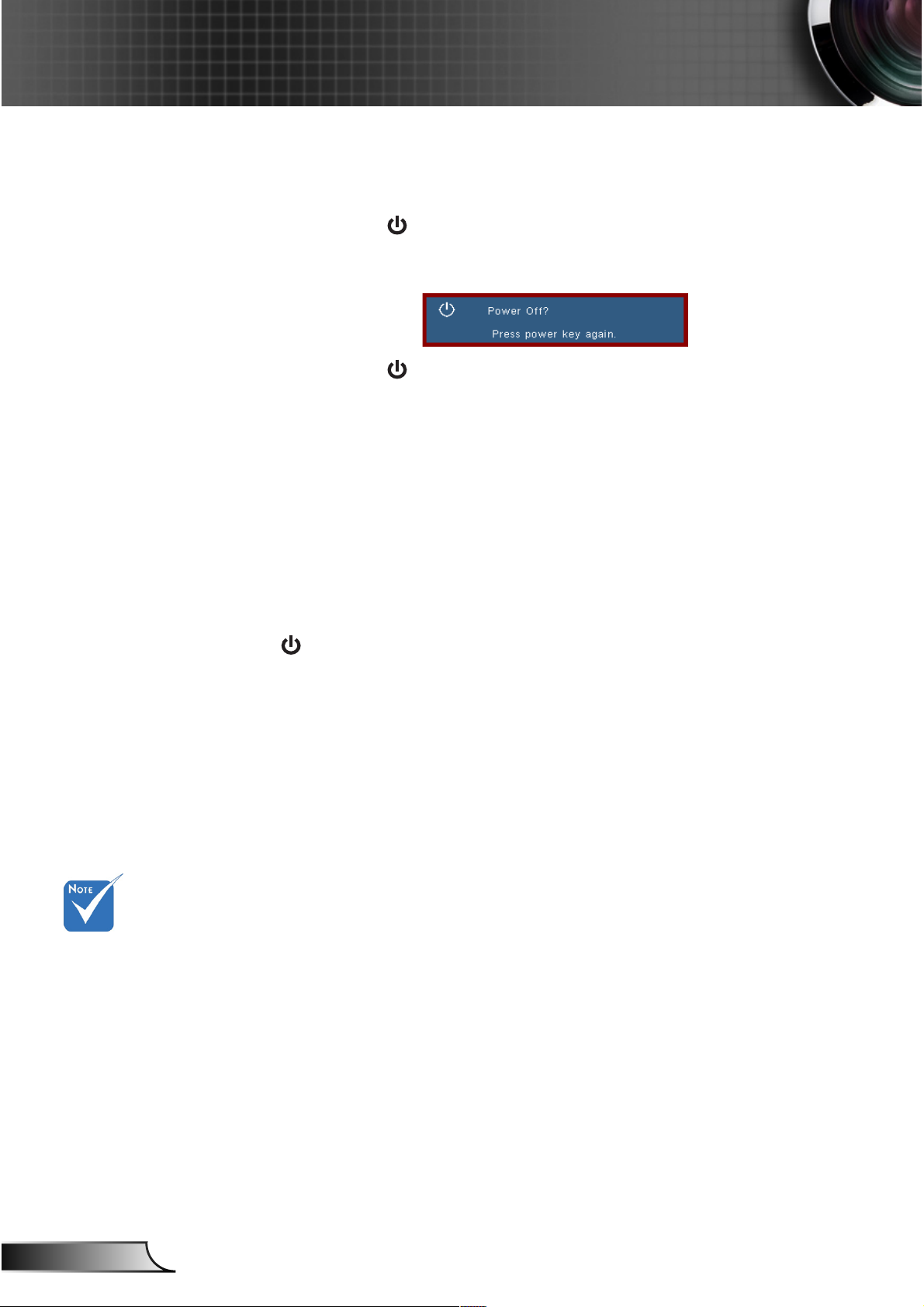
16
English
Installation
Contact the
nearest service
center if the
projector displays
these symptoms.
Powering off the projector
1. Press the “ ” button on the remote control or on the
control panel to turn off the projector.
The following message will be displayed on the screen.
Press the “ ” button again to conrm otherwise the
message will disappear after 15 seconds. When you pressing for the second time, the projector will shut down.
2. The cooling fans continue to operate for about 10 seconds
for cooling cycle and the ON/STANDBY LED will Flash
Green. When the ON/STANDBY LED lights solid Amber,
the projector has entered standby mode.
If you wish to turn the projector back on, you must wait until
the projector has completed the cooling cycle and has entered standby mode. Once in standby mode, simply press “
” button to restart the projector.
3. Disconnect the power cord from the electrical outlet and the
projector.
4. Do not turn on the projector immediately following a power
off procedure.
Warning Indicator
When the warning indicators (see below) come on, the
projector will automatically shutdown:
“LAMP” LED indicator is lit red and if “On/Standby” indicator
ashes amber.
“TEMP” LED indicator is lit red and if “On/Standby”
indicator ashes amber. This indicates the projector has
overheated. Under normal conditions, the projector can be
switched back on.
“TEMP” LED indicator ashes red and if “On/Standby”
indicator ashes amber.
Unplug the power cord from the projector, wait for 30 seconds
and try again. If the warning indicator light up again, please
contact your nearest service center for assistance.
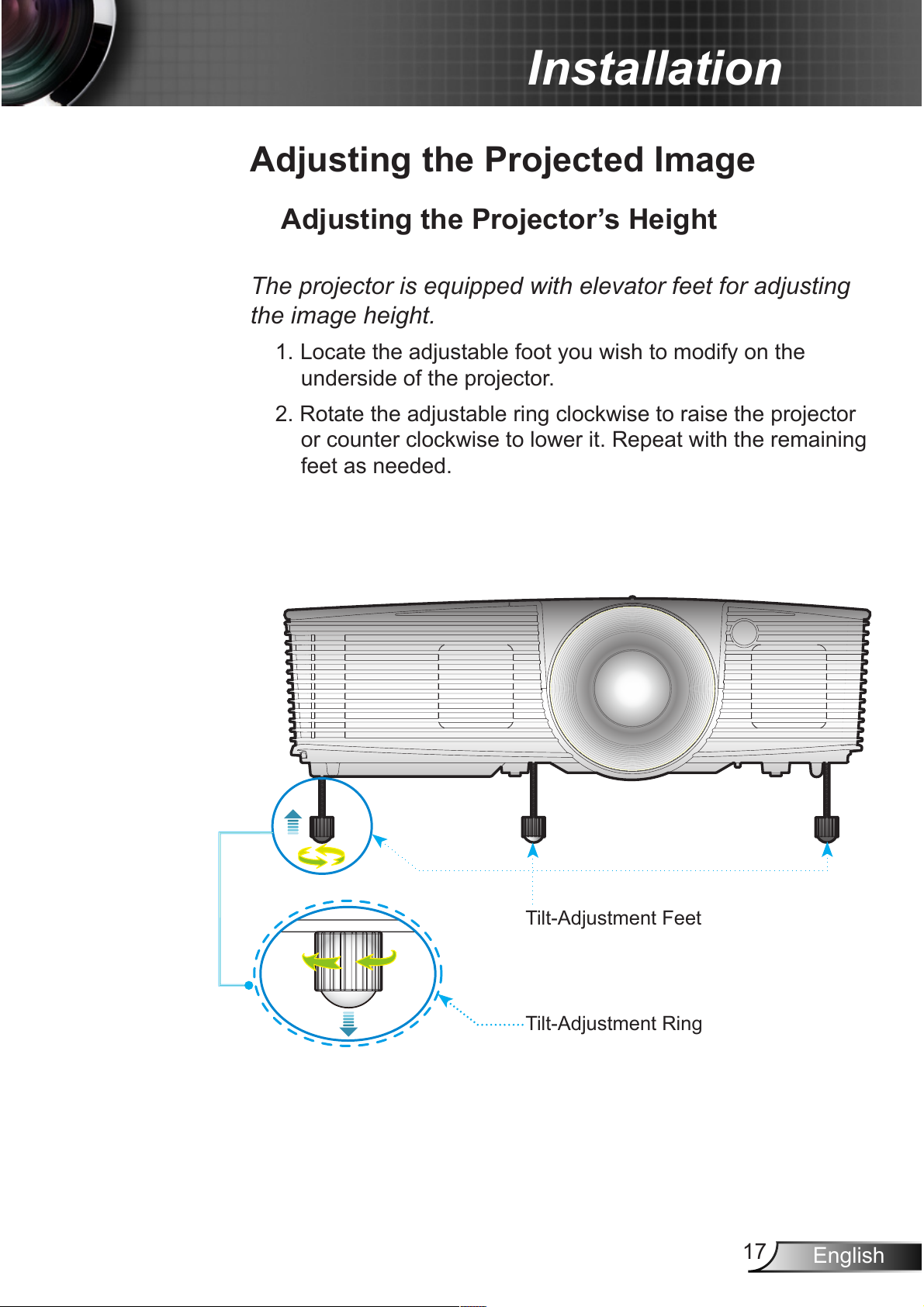
17
English
Installation
Adjusting the Projected Image
Adjusting the Projector’s Height
The projector is equipped with elevator feet for adjusting
the image height.
1. Locate the adjustable foot you wish to modify on the
underside of the projector.
2. Rotate the adjustable ring clockwise to raise the projector
or counter clockwise to lower it. Repeat with the remaining
feet as needed.
Tilt-Adjustment Feet
Tilt-Adjustment Ring
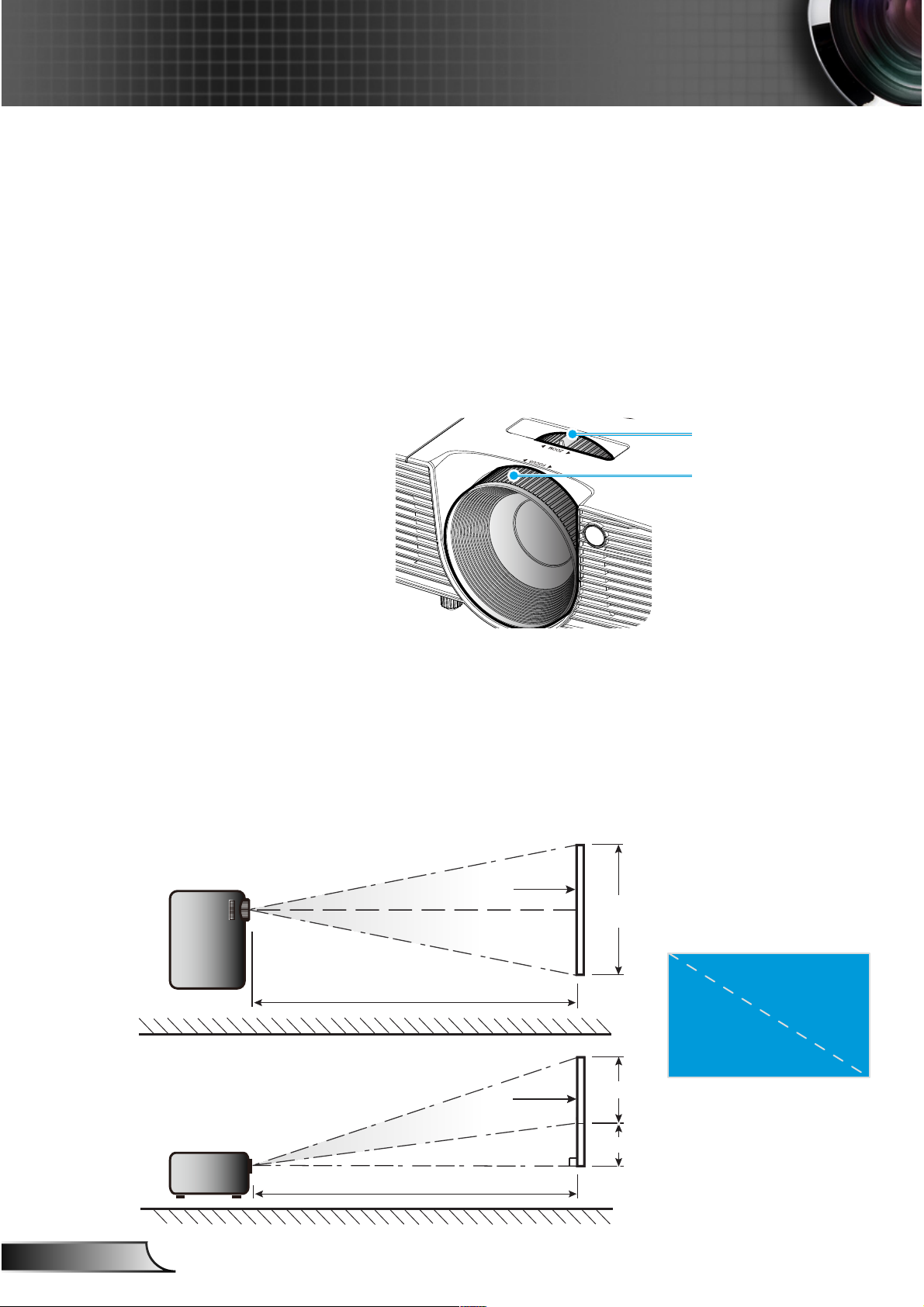
18
English
Installation
Adjusting the Projector’s Zoom / Focus
You may turn the zoom ring to zoom in or out. To focus the image, rotate the focus ring until the image is clear.
4
XGA short throw: The projector will focus at distances from
1.31 to 32.8 feet (0.4 to 10 meters).
4
SVGA/XGA series: The projector will focus at distances from
3.94 to 39.36 feet (1.2 to 12.0 meters).
4
WXGA series: The projector will focus at distances from 3.28
to 32.8 feet (1 to 10 meters).
Adjusting Projection Image Size
4
XGA short throw: Projection Image Size from 31.9” to 300.0”
(0.81 to 7.62 meters).
4
SVGA/XGA series: Projection Image Size from 27.5” to
302.8” (0.7 to 7.69 meters).
4
WXGA series: Projection Image Size from 27.3” to 299.5”
(0.69 to 7.61 meters).
Width
Height
Diagonal
Top View
Side View
Projection Distance (D)
Projection Distance (D)
Screen
Screen
Screen (W)
Screen (H)
Offset (Hd)
Focus Ring
Zoom Lever
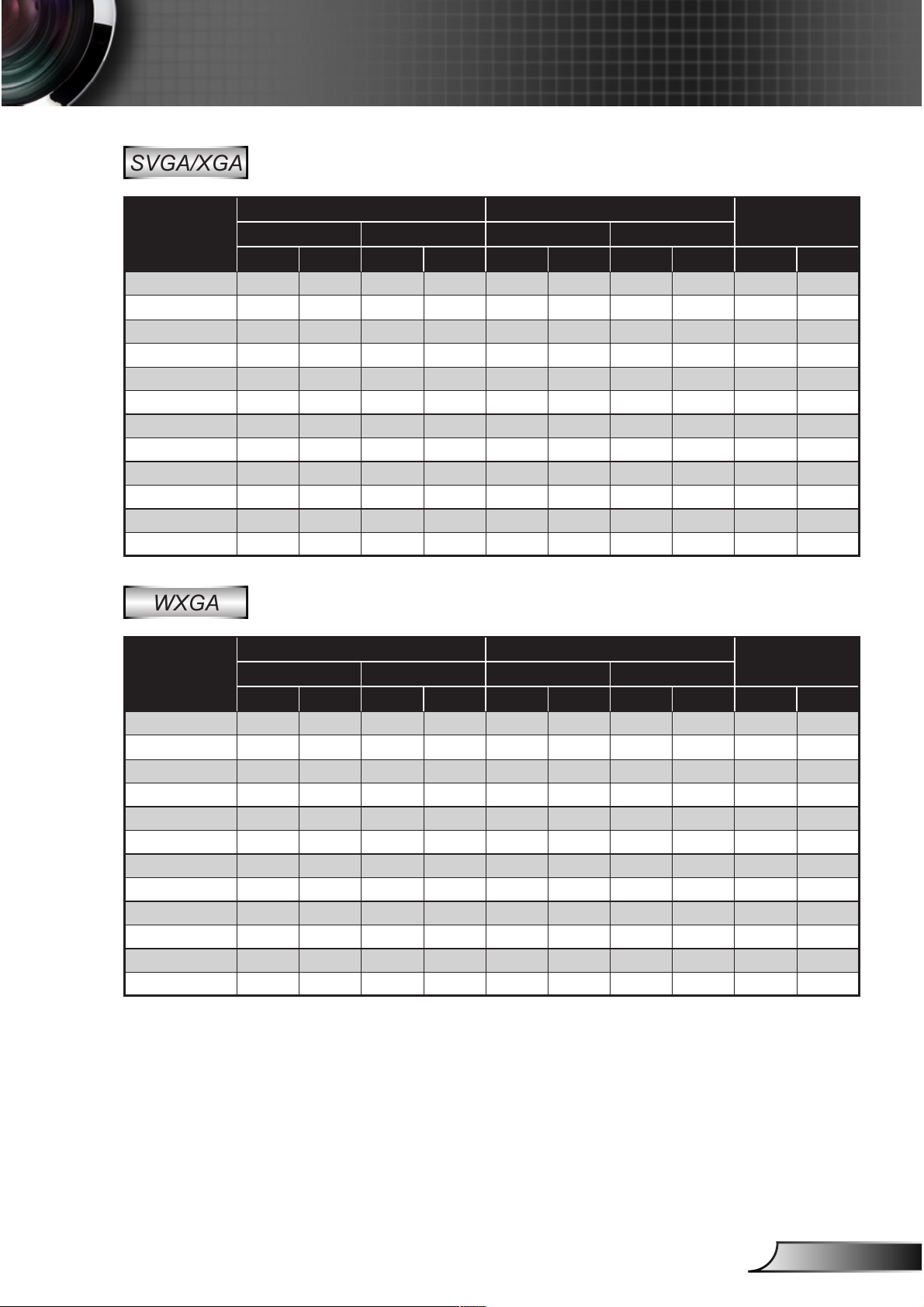
19
English
Installation
This table is for user’s reference only.
SVGA/XGA
Diagonal length
(inch) size of
4:3 Screen
Screen Size W x H Projection Distance (D)
Offset (Hd)
(m) (inch) (m) (feet)
Width Height Width Height wide tele wide tele (m) (inch)
30.00 0.61 0.46 24.00 18.00 1.19 1.31 3.90 4.30 0.07 2.70
40.00 0.81 0.61 32.00 24.00 1.58 1.75 5.20 5.73 0.09 3.60
60.00 1.22 0.91 48.00 36.00 2.38 2.62 7.80 8.60 0.14 5.40
70.00 1.42 1.07 56.00 42.00 2.77 3.06 9.10 10.03 0.16 6.30
80.00 1.63 1.22 64.00 48.00 3.17 3.50 10.40 11.46 0.18 7.20
90.00 1.83 1.37 72.00 54.00 3.57 3.93 11.70 12.90 0.21 8.10
100.00 2.03 1.52 80.00 60.00 3.96 4.37 13.00 14.33 0.23 9.00
120.00 2.44 1.83 96.00 72.00 4.75 5.24 15.60 17.20 0.27 10.80
150.00 3.05 2.29 120.00 90.00 5.94 6.55 19.50 21.49 0.34 13.50
180.00 3.66 2.74 160.00 120.00 7.92 8.74 25.99 28.66 0.46 18.00
250.00 5.08 3.81 200.00 150.00 9.91 10.92 32.49 35.82 0.57 22.49
300.00 6.10 4.57 240.00 180.00 11.89 13.11 38.99 42.99 0.69 26.99
WXGA
Diagonal length
(inch) size of
16:10 Screen
Screen Size W x H Projection Distance (D)
Offset (Hd)
(m) (inch) (m) (feet)
Width Height Width Height wide tele wide tele (m) (inch)
30.00 0.65 0.40 25.43 15.90 1.00 1.10 3.26 3.62 0.05 1.99
40.00 0.86 0.54 33.91 21.19 1.33 1.47 4.35 4.83 0.07 2.65
60.00 1.29 0.81 50.87 31.79 1.99 2.21 6.53 7.25 0.10 3.97
70.00 1.51 0.94 59.34 37.09 2.32 2.58 7.62 8.46 0.12 4.64
80.00 1.72 1.08 67.82 42.39 2.65 2.95 8.70 9.66 0.13 5.30
90.00 1.94 1.21 76.30 47.69 2.99 3.31 9.79 10.87 0.15 5.96
100.00 2.15 1.35 84.78 52.99 3.32 3.68 10.88 12.08 0.17 6.62
120.00 2.58 1.62 101.73 63.58 3.98 4.42 13.06 14.50 0.20 7.95
150.00 3.23 2.02 127.17 79.48 4.98 5.52 16.32 18.12 0.25 9.93
180.00 3.88 2.42 152.60 95.38 5.97 6.63 19.58 21.75 0.30 11.92
250.00 5.38 3.37 211.95 132.47 8.29 9.21 27.20 30.20 0.42 16.56
300.00 6.46 4.04 254.33 158.96 9.95 11.05 32.64 36.24 0.50 19.87
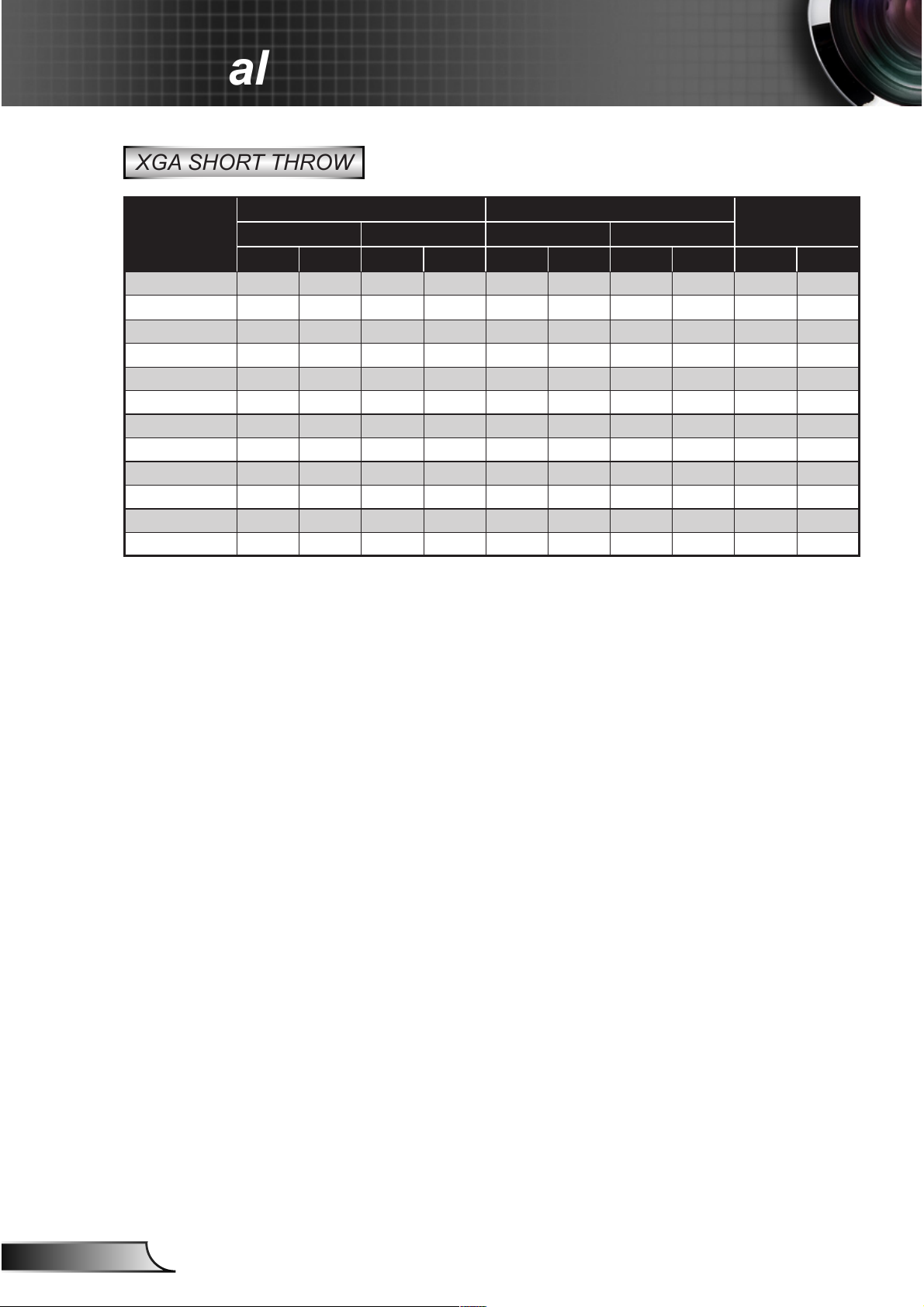
20
English
Installation
XGA SHORT THROW
Diagonal length
(inch) size of
4:3 Screen
Screen Size W x H Projection Distance (D)
Offset (Hd)
(m) (inch) (m) (feet)
Width Height Width Height wide tele wide tele (m) (inch)
40 0.81 0.61 31.89 24.02 0.5 0.5 19.69 19.69 0.09 3.60
50 1.01 0.76 39.76 29.92 0.63 0.63 24.80 24.80 0.11 4.49
60 1.22 0.91 48.03 35.83 0.75 0.75 29.53 29.53 0.14 5.37
70 1.42 1.07 55.91 42.13 0.88 0.88 34.65 34.65 0.16 6.32
80 1.63 1.22 64.17 48.03 1 1 39.37 39.37 0.18 7.20
90 1.83 1.37 72.05 53.94 1.13 1.13 44.49 44.49 0.21 8.09
100 2.03 1.52 79.92 59.84 1.25 1.25 49.21 49.21 0.23 8.98
120 2.44 1.83 96.06 72.05 1.5 1.5 59.06 59.06 0.27 10.81
150 3.05 2.29 120.08 90.16 1.88 1.88 74.02 74.02 0.34 13.52
200 4.06 3.05 159.84 120.08 2.51 2.51 98.82 98.82 0.46 18.01
250 5.08 3.81 200.00 150.00 3.13 3.13 123.23 123.23 0.57 22.50
300 6.1 4.57 240.16 179.92 3.76 3.76 148.03 148.03 0.69 26.99
This table is for user’s reference only.
