
1
English
Usage Notice ...................................2
Safety Information ...............................2
Precautions .........................................3
Eye Safety Warnings ..........................5
Product Features ................................5
Introduction ......................................6
Package Overview ..............................6
Product Overview ...............................7
Front View ............................................ 7
Rear View ............................................ 8
Control Panel ....................................... 9
Input/Output Connections .................. 10
Remote Control .................................. 11
Installation .....................................12
Connecting the Projector ..................12
Connect to Computer/Notebook ........ 12
Connect to Video Sources ................. 13
Powering the Projector On / Off ........14
Powering On the Projector ................. 14
Powering off the projector .................. 15
Warning Indicator ............................... 15
Adjusting the Projected Image ..........16
Adjusting the Projector’s Height ........ 16
Adjusting the Projector’s Focus /
Zoom .................................................. 17
Adjusting Projection Image Size ........ 18
User Controls ................................24
Control Panel & Remote Control ......24
Control Panel ..................................... 24
Remote Control Battery Installation ... 25
Remote Control .................................. 26
On-screen Display Menus ................30
How to operate .................................. 30
Menu Tree .......................................... 31
IMAGE ............................................... 34
IMAGE | Advanced ............................ 36
IMAGE | Advanced | Signal ..............38
DISPLAY ............................................ 39
DISPLAY | 3D ................................... 41
SETUP ............................................... 42
SETUP | Audio Settings ..................... 44
SETUP | Network ............................... 45
SETUP | Advanced ............................ 46
OPTIONS ........................................... 47
OPTIONS | Advanced ........................ 49
OPTIONS | Lamp Settings ................. 51
OPTIONS | Optional Filter Settings ... 52
Appendices ....................................53
Network Control ................................53
Network Menu .................................... 53
Troubleshooting ................................61
Replacing the Lamp ..........................67
Installing and Cleaning the Optional
Dust Filter .........................................69
Compatibility Modes .........................71
Computer/Video/HDMI/Mac
Compatibility ...................................... 71
RS232 Commands and Protocol
Function List .....................................73
RS232 Pin Assignments .................... 73
RS232 Protocol Function List ............ 74
Ceiling Mount Installation ..................79
Regulation & Safety Notices .............81
FCC Notice ........................................ 81
Notice: Shielded cables ..................... 81
Caution .............................................. 81
Operation Conditions ......................... 82
Notice: Canadian users ..................... 82
Remarque à l’intention des
utilisateurs canadiens ........................ 82
Declaration of Conformity for EU
countries ............................................ 82
Table of Contents
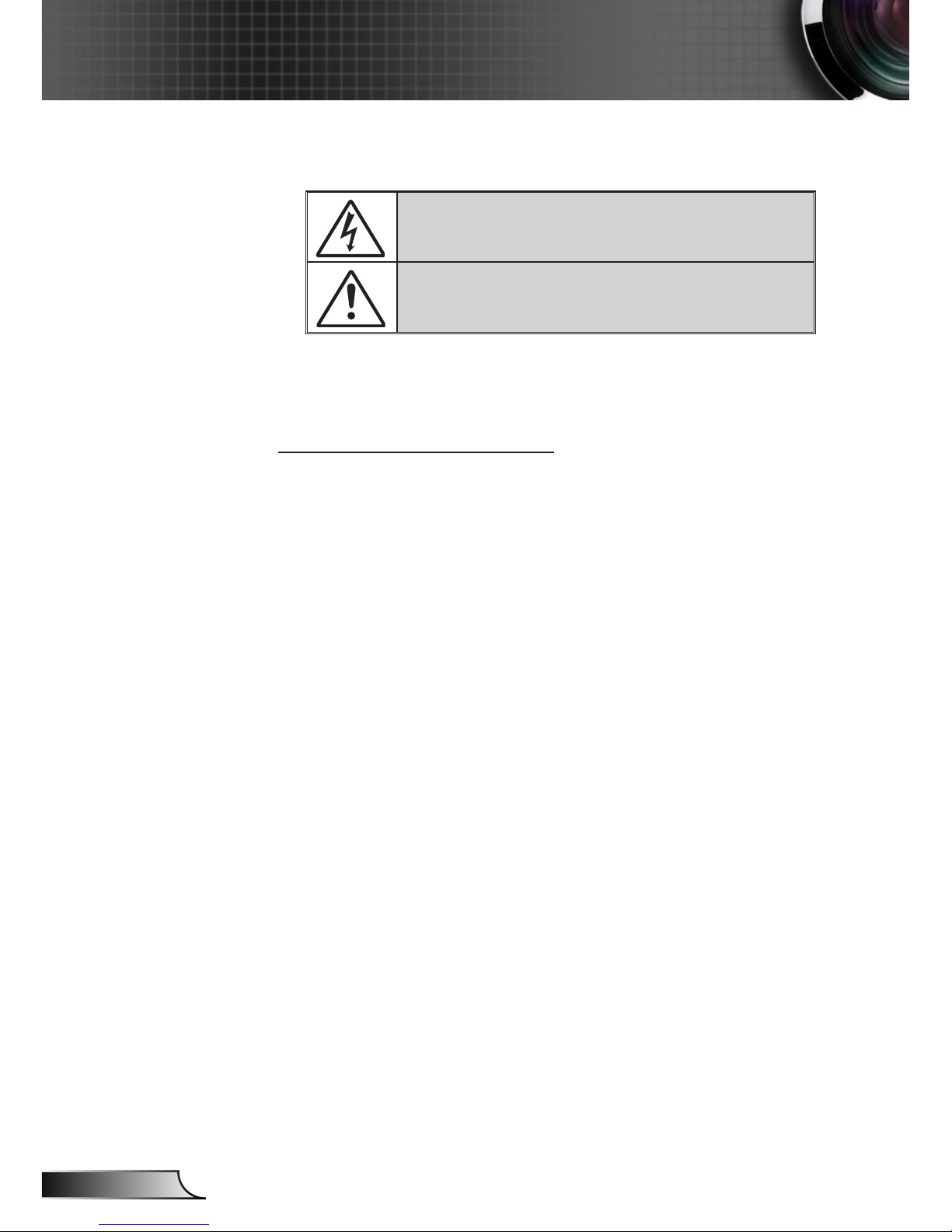
2
English
Usage Notice
Safety Information
The lightning ash with arrow head within an equilateral triangle is
intended to alert the user to the presence of uninsulated “dangerous
voltage” within the product’s enclosure that may be of sufcient
magnitude to constitute a risk of electric shock to persons.
The exclamation point within an equilateral triangle is intended to alert
the user to the presence of important operating and maintenance
(servicing) instructions in the literature accompanying the appliance.
WARNING: TO REDUCE THE RISK OF FIRE OR ELECTRIC SHOCK, DO NOT
EXPOSE THIS APPLIANCE TO RAIN OR MOISTURE. DANGEROUS HIGH
VOLTAGES ARE PRESENT INSIDE THE ENCLOSURE. DO NOT OPEN THE
CABINET. REFER SERVICING TO QUALIFIED PERSONNEL ONLY.
Important Safety Instruction
1. Do not block any ventilation openings. To ensure reliable operation of the
projector and to protect from overheating, it is recommended to install the
projector in a location that does not block ventilation. As an example, do
not place the projector on a crowded coffee table, sofa, bed, etc. Do not
put the projector in an enclosure such as a book case or a cabinet that
restricts air ow.
2. Do not use the projector near water or moisture. To reduce the risk of re
and/or electric shock, do not expose the projector to rain or moisture.
3. Do not install near heat sources such as radiators, heaters, stoves or any
other apparatus such as ampliers that emit heat.
4. Clean only with dry cloth.
5. Only use attachments/accessories specied by the manufacturer.
6. Do not let objects or liquids enter the projector. They may touch
dangerous voltage points and short out parts that could result in re or
electric shock.
7. See projector enclosure for safety related markings.
8. The unit should only be repaired by appropriate service personnel.

3
English
Usage Notice
Precautions
Please follow all warnings, precautions and
maintenance as recommended in this user’s
guide.
▀■ Warning- Do not look into the projector’s lens when the lamp is
on. The bright light may hurt and damage your eyes.
▀■ Warning- To reduce the risk of re or electric shock, do not
expose this projector to rain or moisture.
▀■ Warning- Please do not open or disassemble the projector as
this may cause electric shock.
▀■ Warning- When replacing the lamp, please allow the unit to
cool down. Follow instructions as described on pages
67-68.
▀■ Warning- This projector detects lamp life. Please be sure
to change the lamp when a warning message is
displayed.
▀■ Warning- When switching the projector off, please ensure
the cooling cycle has been completed before
disconnecting power. Allow 90 seconds for the
projector to cool down.
▀■ Warning- Not all projectors come with a lens cap. For your
safety, if the projector is equipped with a lens cap
please ensure to remove it before you turn on the
projector.
When the lamp
reaches the end
of its life, the
projector will
not turn back on
until the lamp
module has
been replaced.
To replace the
lamp, follow the
procedures listed
under “Replacing
the Lamp”
section on pages
67-68.
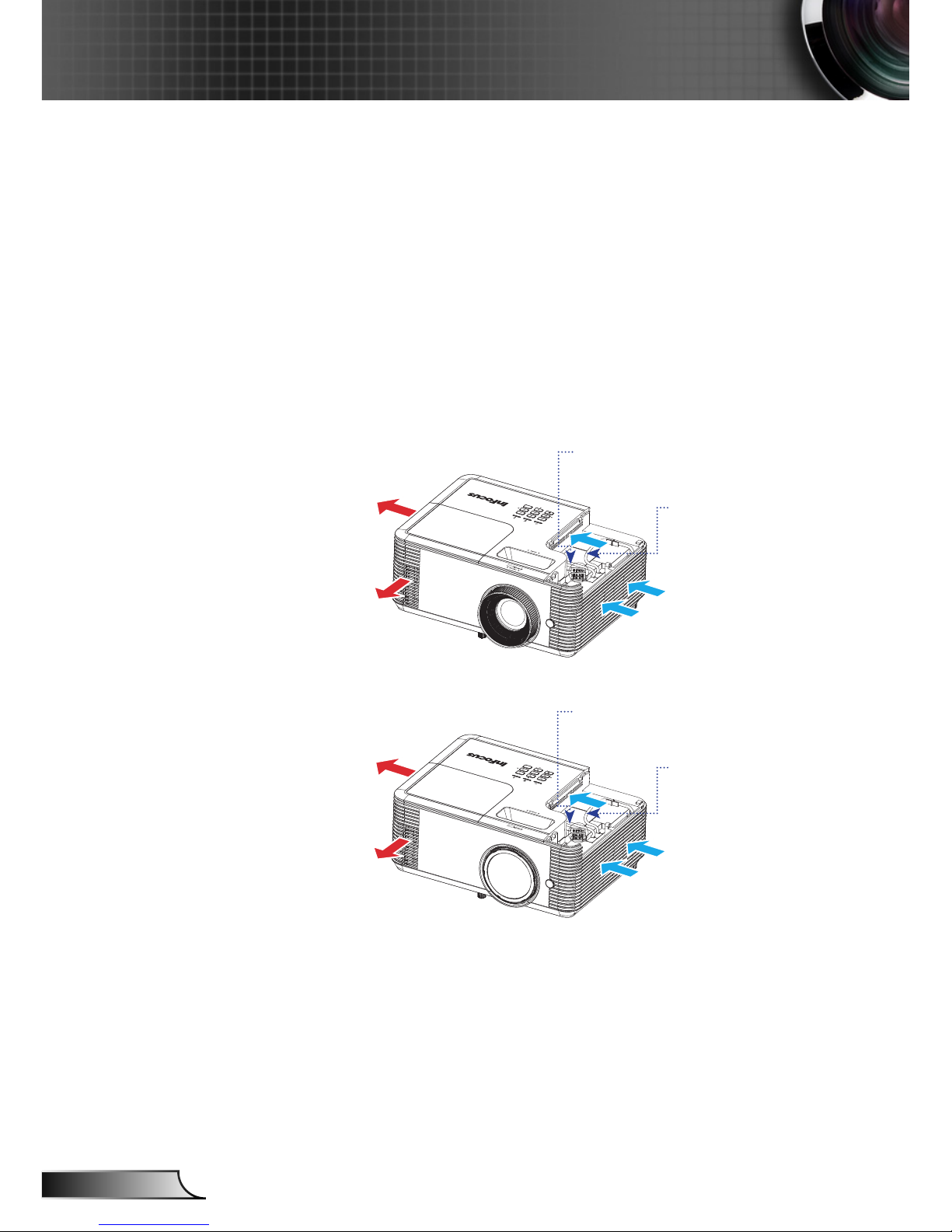
4
English
Usage Notice
Do:
Turn off and unplug the power plug from the AC outlet before
cleaning the product.
Use a soft dry cloth with mild detergent to clean the display
housing.
Disconnect the power plug from AC outlet if the product is not
being used for a long period of time.
Use room blinds to reduce ambient light in order to minimize
lamp power.
Do not:
Block the projector inlet or outlet air vents.
RG2
USB-A cable
(extension cable for
USB peripheral device)
Micro USB cable
(provide 5V power for dongle)
Short-throw lens models
RG2
USB-A cable
(extension cable for
USB peripheral device)
Micro USB cable
(provide 5V power for dongle)
Use abrasive cleaners, waxes or solvents to clean the unit.
Use under the following conditions:
- In extremely hot, cold or humid environments.
Ensure that the ambient room temperature is within
5 - 40°C.
Relative Humidity is 5 - 40°C, 80% (Max.), non-condensing.
- In areas susceptible to excessive dust and dirt.
- Near any appliance generating a strong magnetic eld.
- In direct sunlight.
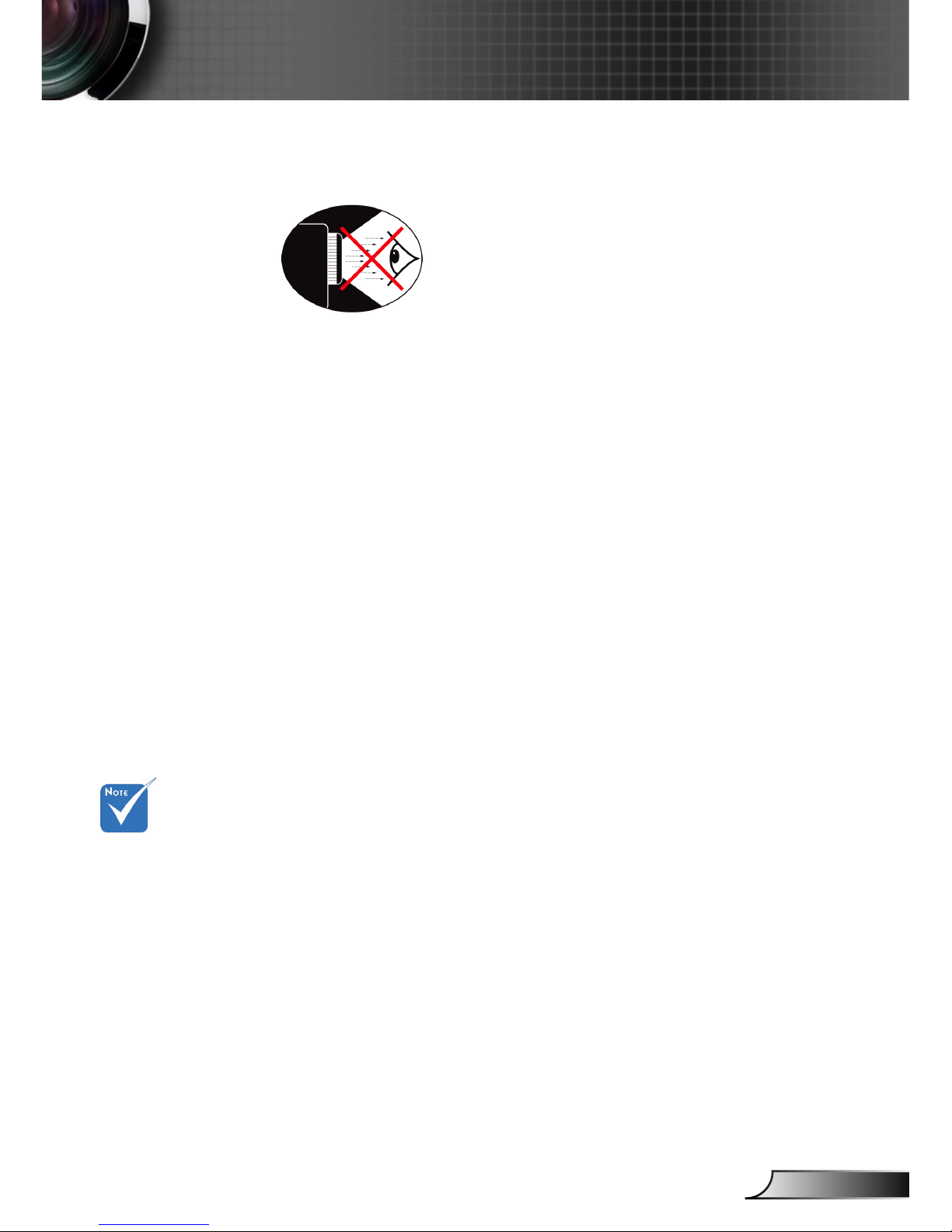
5
English
Usage Notice
Eye Safety Warnings
▀■ Avoid staring/facing directly into the projector beam at all
times. Keep your back to the beam as much as possible.
▀■ When projector is used in a classroom, ensure students do not
look into the beam when they are asked to point something
out on screen.
Product Features
▀■ XGA (1024x768) / WXGA (1280x800) /
1080p (1920 x1080) Native resolution
▀■ HD compatible – 720p and 1080p supported
▀■ BrilliantColorTM Technology
▀■ Kensington Lock
▀■ RS232 control
▀■ RJ-45 control*
▀■ Rapid shutdown
▀■ The Product Features shall be congured by the
manufacturer as per practical conditions.
(*) For models with
RJ-45.
Product features may
vary depending on
model.
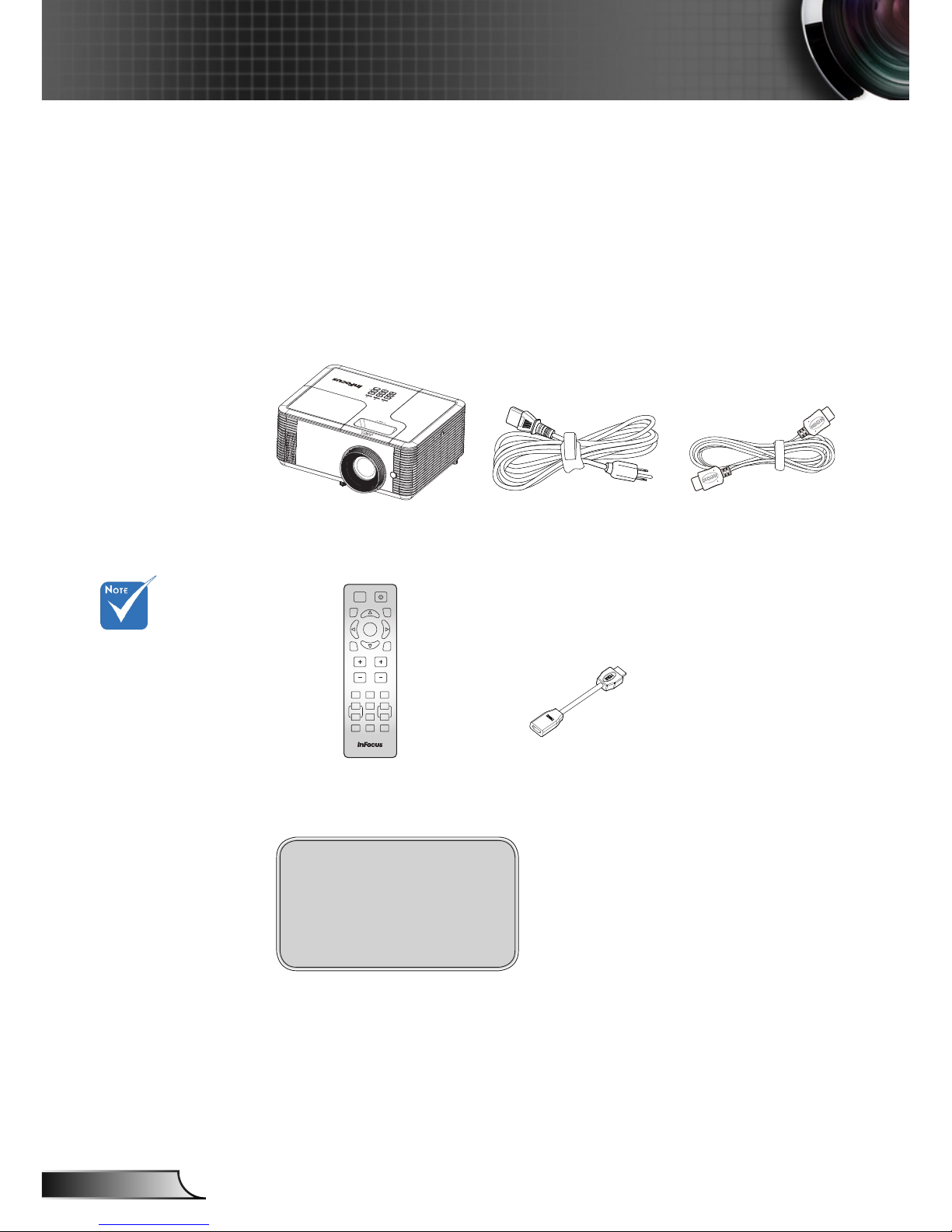
6
English
Introduction
Documentation:
User’s Manual
Quick Start Card
Safety/Warranty Booklet
Due to different
applications in
each country,
some regions
may have
different
accessories.
Power Cord
IR Remote Control
Package Overview
Unpack and inspect the contents to ensure all parts
listed below are in the box. If something is missing,
please contact your nearest customer service center.
Projector HDMI Cable
Enter
AV Mute
VolumeKeystone
Source
ECO
Re-Sync
Menu
VGA1Video2HDMI
3
+4
Aspect
5 +6
Page-7Freeze8Zoom
-9
Mouse
Picture0Mute
RG2
HDMI Extension Cable
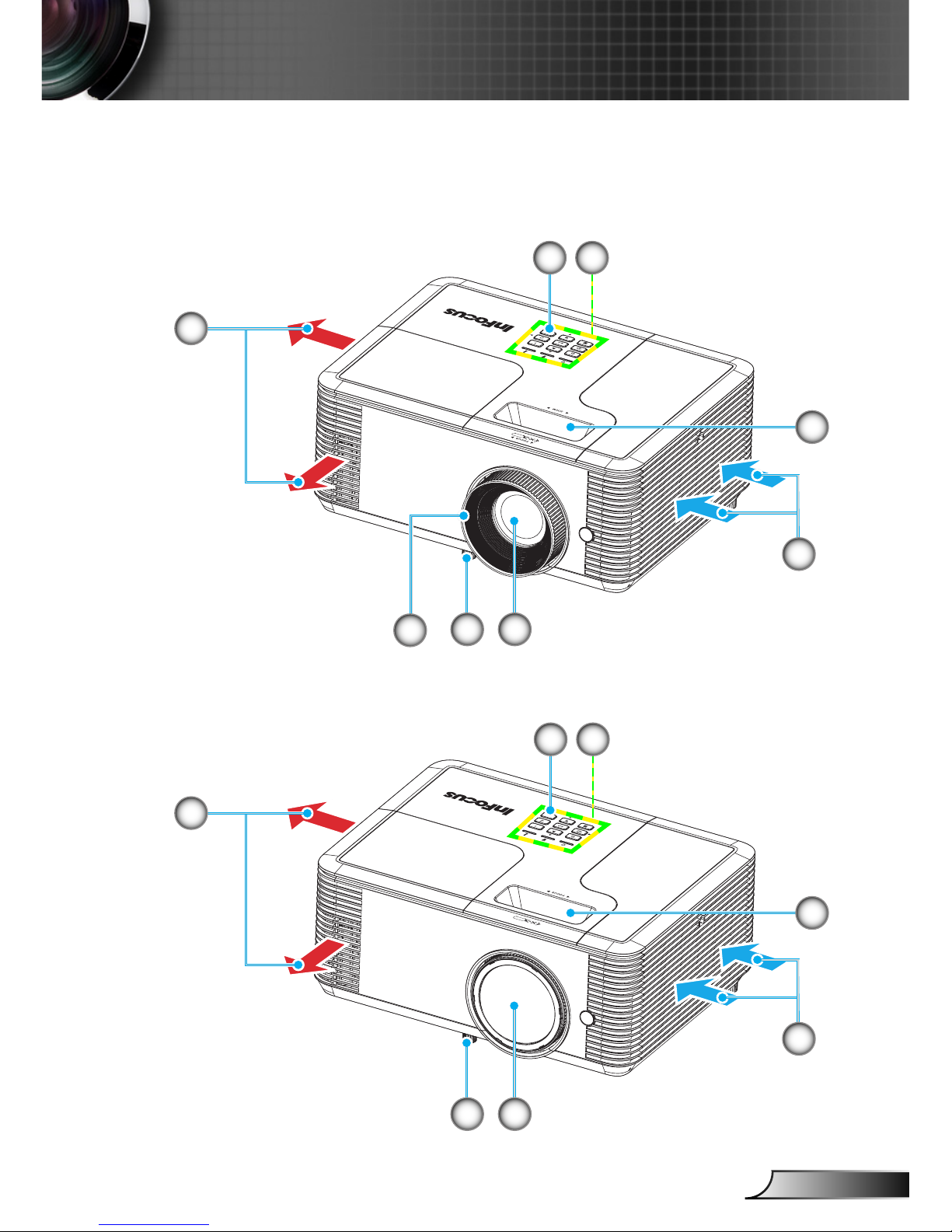
7
English
Introduction
Product Overview
Front View
Short-throw lens models
RG2
1
67
5
RG2
1
67
5
8
3
4
4
2
32

8
English
Introduction
1. Ventilation (outlet)
2. IR Receiver (remove protective lm)
3. Control Panel
4. Focus Ring/Lever
5. Ventilation (inlet)
6. Lens
7. Tilt-Adjustment Feet
8. Zoom Lever
9. Input / Output Connections
10. Power Socket
11. KensingtonTM Lock Port
The interface
is subject
to model’s
specications.
Do not block
projector in/out
air vents.
Rear View
7
11
10
9
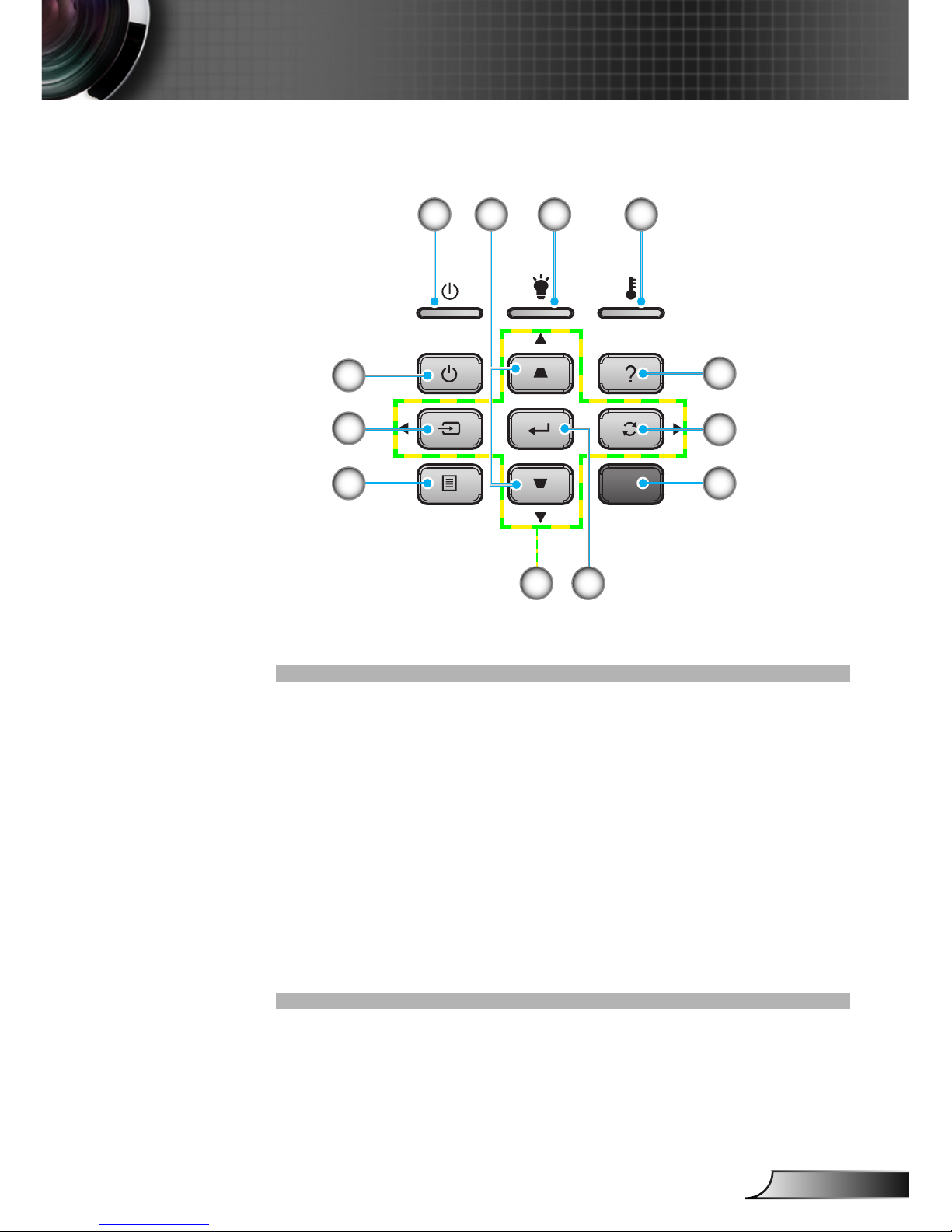
9
English
Introduction
1 2
12
1. On/Standby LED
2. Keystone Correction
3. Lamp LED
4. Temp LED
5. Help
6. Re-Sync
7. IR Receiver (remove protective lm)
8. Enter
9. Four Directional Select Keys
10. Menu
11. Source
12. Power
Control Panel
5
3 4
6
11
89
10
7
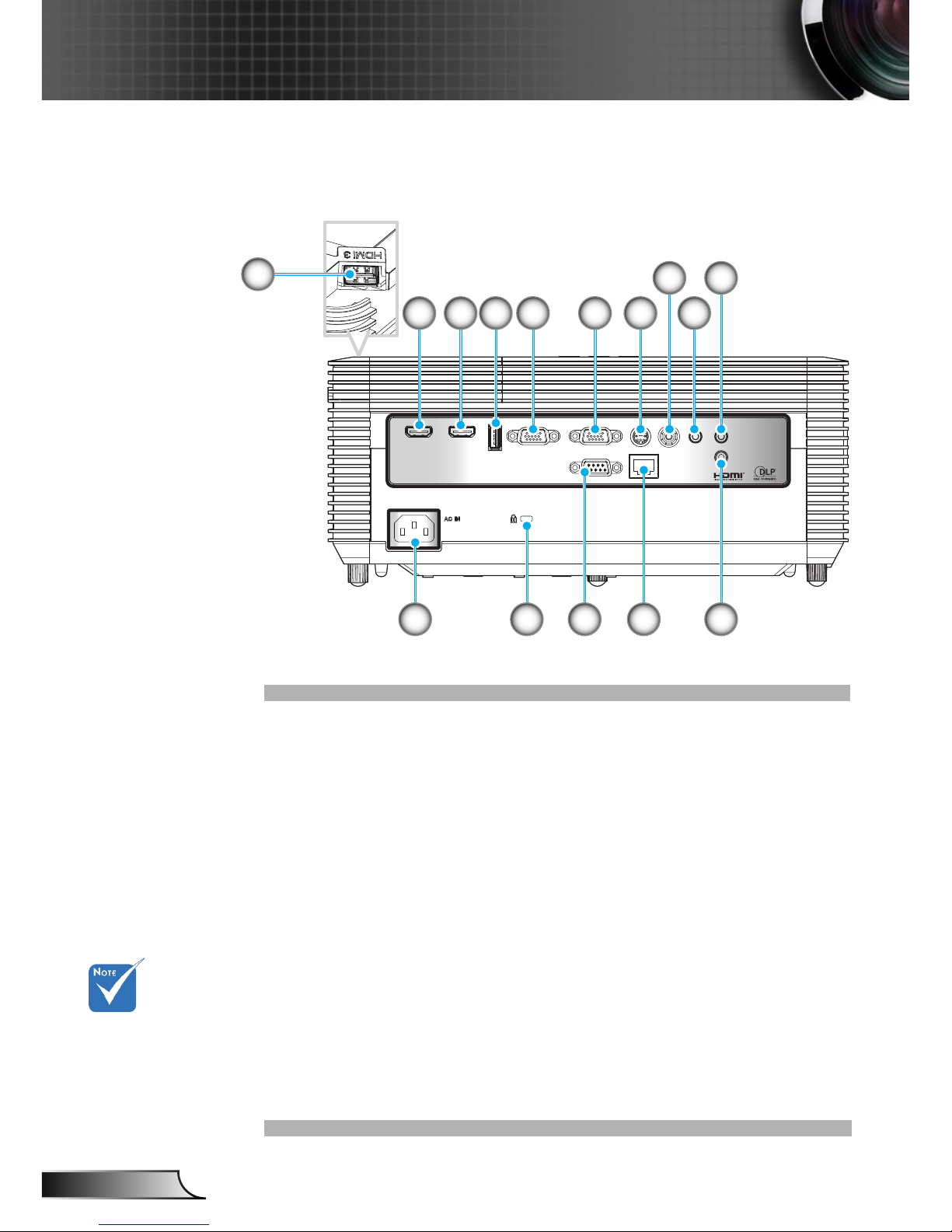
10
English
Introduction
Input/Output Connections
1. HDMI3 Connector
2. HDMI2 Connector
3. HDMI1 Connector
4. USB Type A Connector
5. VGA IN Connector
6. VGA OUT Connector
7. 3D Sync Connector
8. Composite Video Connector
9. Screen Trigger Connector
10. Audio Output Connector (3.5mm mini jack)
11. Audio Input Connector (3.5mm mini jack)
12. RJ-45 Connector
13. RS232 Connector (9-pin)
14. Kensington Lock
15. Power Socket
The interface is
subject to model’s
specications.
USB-A
VGA IN
VGA OUT
RS232
VIDEO
AUDIO OUT
AUDIO IN
HDMI 2
HDMI 1
SCREEN
TRIGGER
RJ-45
3D SYNC
11
2
1
3 4 5 6
8
10
131415 12
7 9

11
English
Introduction
Remote Control
1. AV Mute
2. Re-Sync
3. Four Directional Select
Keys
4. Menu
5. Keystone +/-
6. Video
7. VGA
8. Page +/-
9. Mouse
10. Picture
11. IR LED
12. Power
13. Source
14. Enter
15. ECO
16. Volume +/-
17. Aspect
18. HDMI
19. Zoom +/-
20. Mute
21. Freeze
Enter
AV Mute
VolumeKeystone
Source
ECO
Re-Sync
Menu
VGA1Video2HDMI
3
+4
Aspect
5 +6
Page-7Freeze8Zoom
-9
Mouse
Picture0Mute
12
13
3
4
7
2
1
11
20
5
6
9
19
8
18
16
14
17
21
10
15
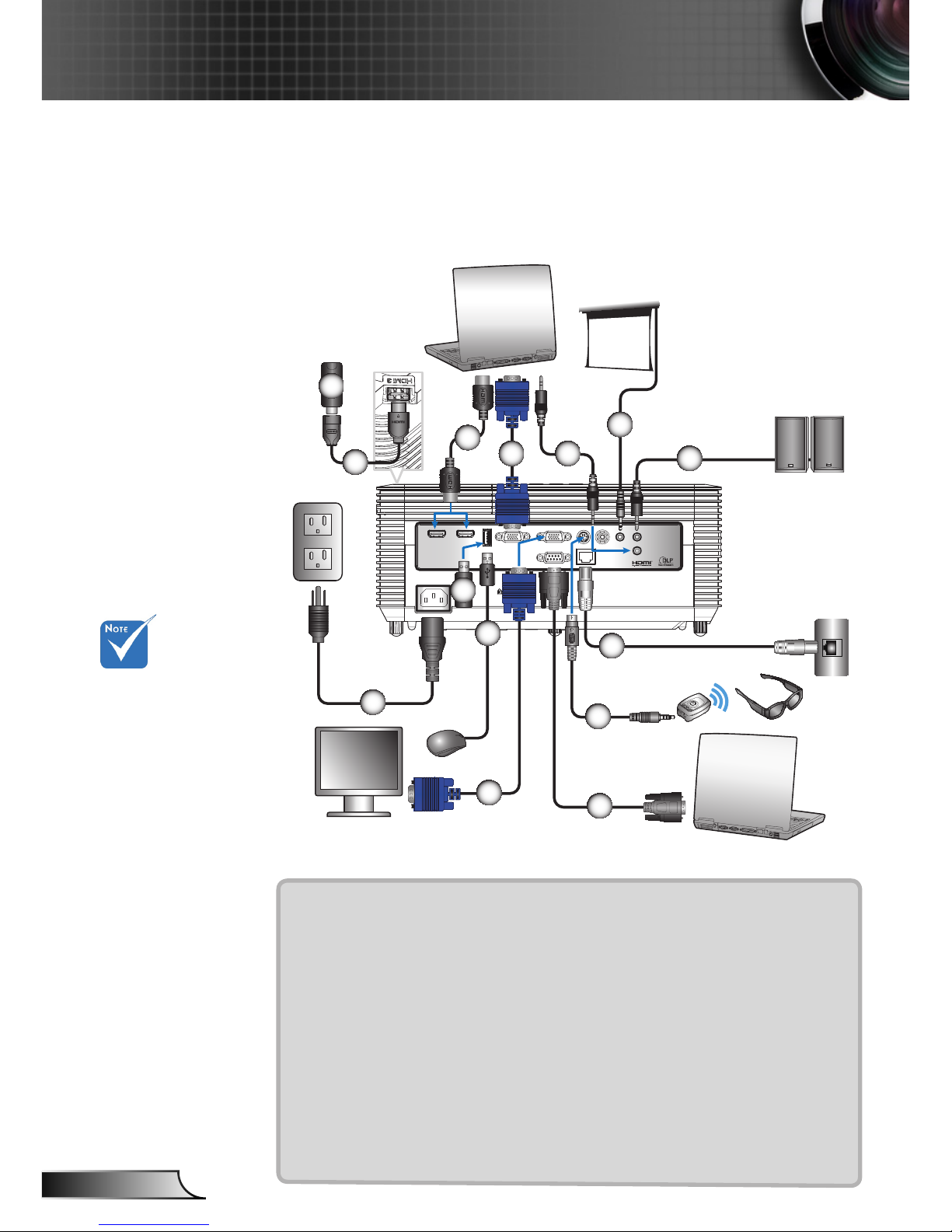
12
English
Installation
Connect to Computer/Notebook
Connecting the Projector
Due to the
difference in
applications for
each country,
some regions may
have different
accessories.
(*) Optional
accessory
(**) End user
needs to purchase
by themself.
(***) USB has
three functions:
Service, Remote
Mouse Control,
and USB
connection for
HDMI device.
The interface is
subject to model’s
specications.
USB-A
VGA IN
VGA OUT
RS232
VIDEO
AUDIO OUT
AUDIO IN
HDMI 2
HDMI 1
SCREEN
TRIGGER
RJ-45
3D SYNC
3
4 5
6
7
10
11
12
14
9
1
8
2
13
Powered
Speaker
Computer / Notebook
Monitor
Computer / Notebook
1............................................................................................HDMI Device**
2............................................................................... HDMI Extension Cable
3................................................................................................ HDMI Cable
4............................................................................................ VGA-In Cable*
5......................................................................................Audio Input Cable*
6................................................................................. 12V 200ma DC Jack*
7................................................................................... Audio Output Cable*
8.............................................................................................. RJ-45 Cable*
9....................................................................................... 3D Emitter Cable*
10........................................................................................... RS232 Cable*
11 ........................................................................................ VGA-out Cable*
12............................................................................................USB Cable***
13......................................................................................... HDMI Dongle**
14...............................................................................................Power Cord
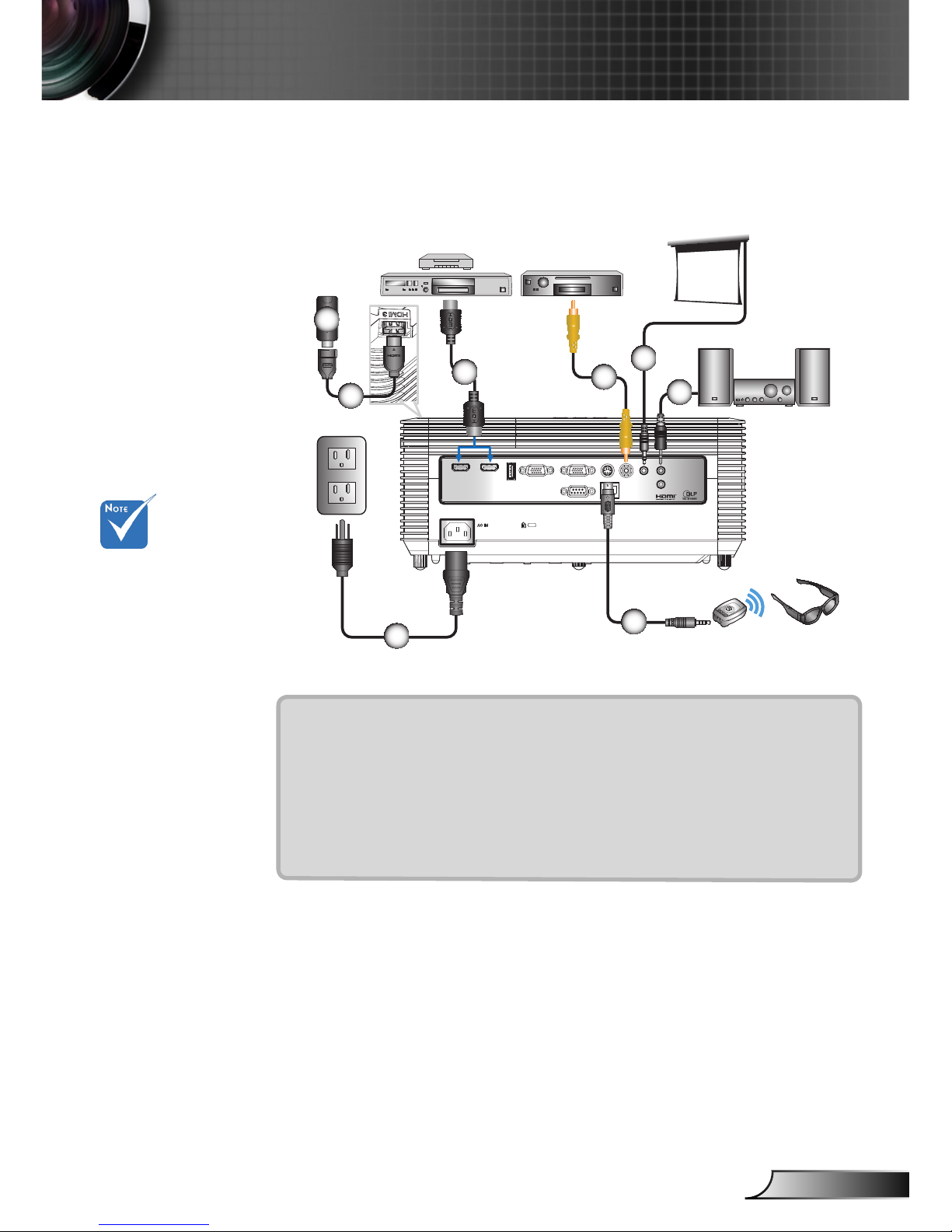
13
English
Installation
Connect to Video Sources
Due to the
difference in
applications for
each country,
some regions may
have different
accessories.
(*) Optional
accessory
(**) End user
needs to purchase
by themself.
The interface is
subject to model’s
specications.
USB-A
VGA IN
VGA OUT
RS232
VIDEO
AUDIO OUT
AUDIO IN
HDMI 2
HDMI 1
SCREEN
TRIGGER
RJ-45
3D SYNC
3
5
6
8
7
4
1
2
Powered Speaker
1................................................................................................HDMI Device**
2....................................................................................HDMI Extension Cable
3.................................................................................................... HDMI Cable
4.................................................................................Composite Video Cable*
5......................................................................................12V 200ma DC Jack*
6....................................................................................... Audio Output Cable*
7........................................................................................... 3D Emitter Cable*
8.....................................................................................................Power Cord
Composite
Video Output
DVD Player,
Set-top Box,
HDTV receiver
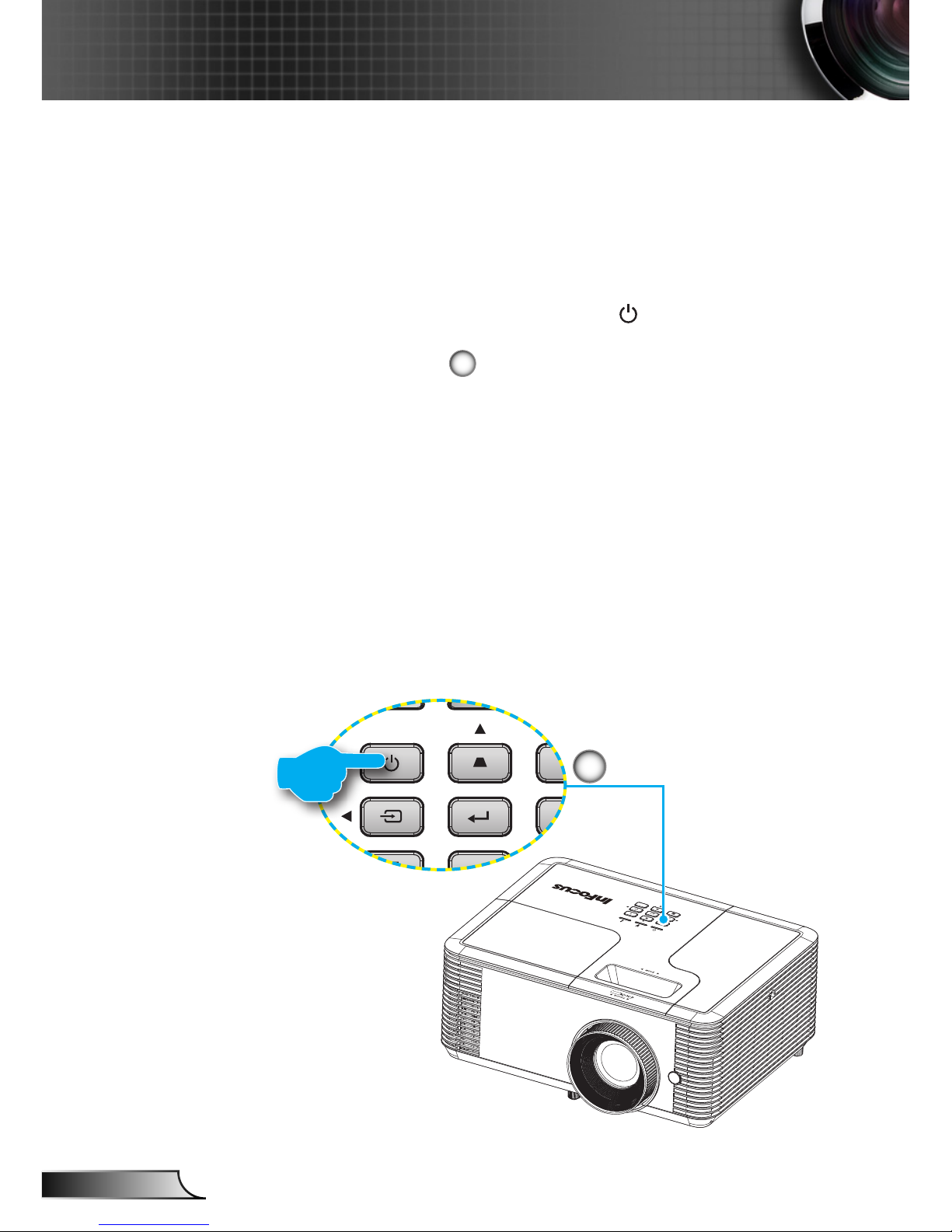
14
English
Installation
Powering the Projector On / Off
Powering On the Projector
1. Securely connect the power cord and signal cable. When
connected, the On/Standby LED will turn red.
2. Turn on the lamp by pressing the “ ” button either on the
remote control or the control panel. The On/Standby LED will
now ash blue.
1
The startup screen will display in approximately 10 seconds.
The rst time you use the projector, you will be asked to
select the preferred language and power saving mode.
3. Turn on and connect the source that you want to display
on the screen (computer, notebook, video player, etc). The
projector will detect the source automatically. If not, press the
“Menu” button and go to “OPTIONS”.
Make sure that the “Source Lock” has been set to “Off”.
If you connect multiple sources at the same time, press the
“Source” button on the control panel or direct source keys on
the remote control to switch between inputs.
Power
RG2
1

15
English
Installation
Contact the
nearest service
center if the
projector displays
these symptoms.
See page
65 for more
information.
Powering off the projector
1. Press the “ ” button on the remote control or the control
panel to turn off the projector.
The following message will be displayed on the screen.
Press the “ ” button again to conrm otherwise the
message will disappear after 10 seconds. The projector will
shut down when the “ ” button is pressed for the second
time.
2. The fans will continue to operate for 10 seconds and the
On/Standby LED will ash blue. During this period, the
projector cannot be turned back on and the projector
should not be unplugged.
Once the cooling cycle is complete the On/Standby LED
will turn to solid red (standby mode). At this point, the
projector can be turned back on by pressing the “ ” button.
3. Disconnect the power cord from the electrical outlet and the
projector.
Warning Indicator
When the warning indicators (see below) come on, the
projector will automatically shutdown:
Lamp LED indicator is lit red and if the On/Standby LED
ashes red. This indicates the projector lamp has failed.
Temp LED indicator is lit red and if the On/Standby LED
ashes red. This indicates the projector has overheated.
Under normal conditions, the projector can be switched
back on.
Temp LED indicator ashes red and if the On/Standby
LED ashes red. This indicates a fan failure.
Unplug the power cord from the projector, wait for 30 seconds
and try again. If the warning indicators light up again, please
contact your nearest service center for assistance.
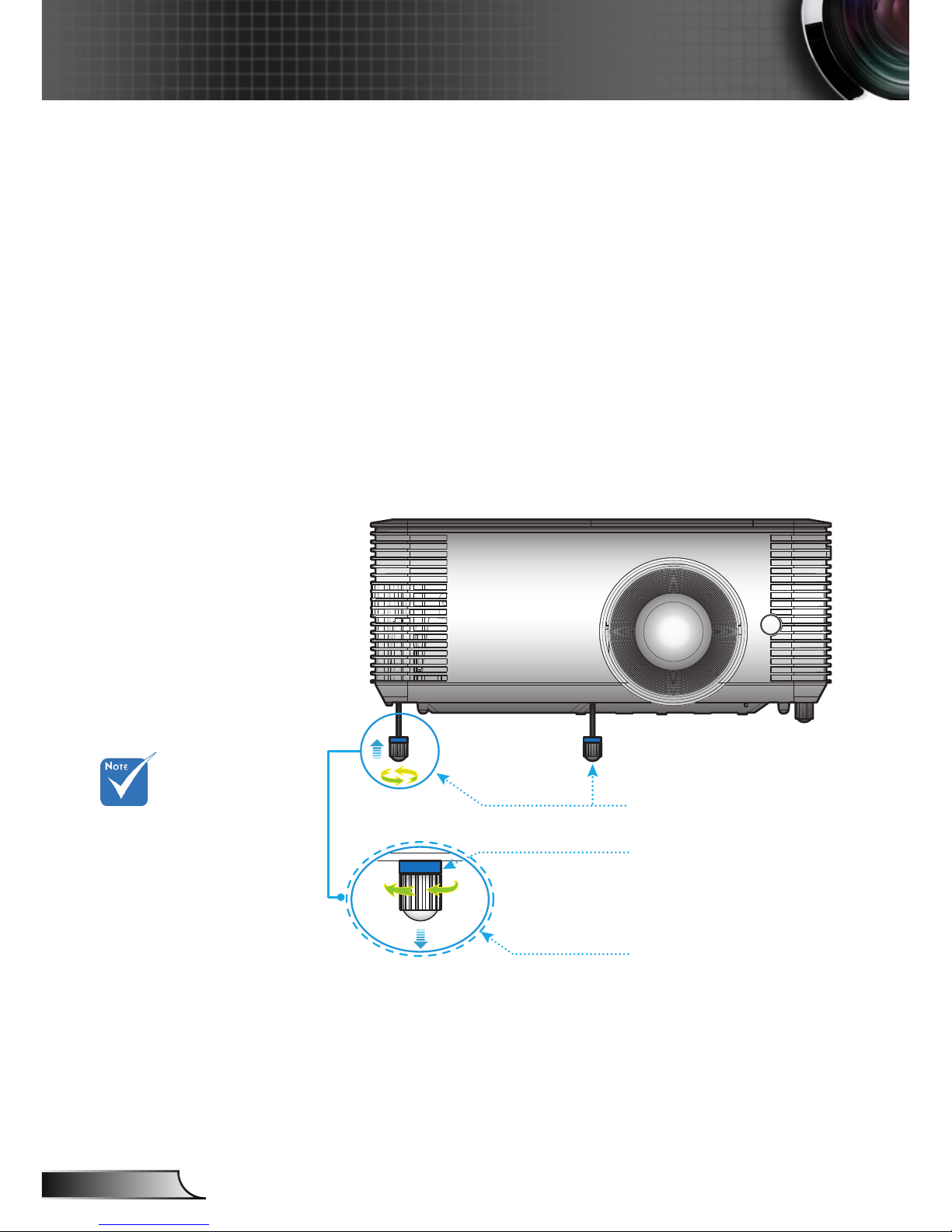
16
English
Installation
Adjusting the Projected Image
Adjusting the Projector’s Height
The projector is equipped with tilt-adjustment feet for
adjusting the image height.
1. Locate the tilt-adjustment foot you wish to modify on the
underside of the projector.
2. Rotate the adjustable ring clockwise to raise the projector
or counter clockwise to lower it. Repeat with the remaining
feet as needed.
Tilt-Adjustment Feet
Tilt-Adjustment Foot
The blue spacers
are only applicable
for IN13xST
models. Do not
remove them from
the tilt-adjustment
feet.
Blue Spacer
(for IN13xST models
only)
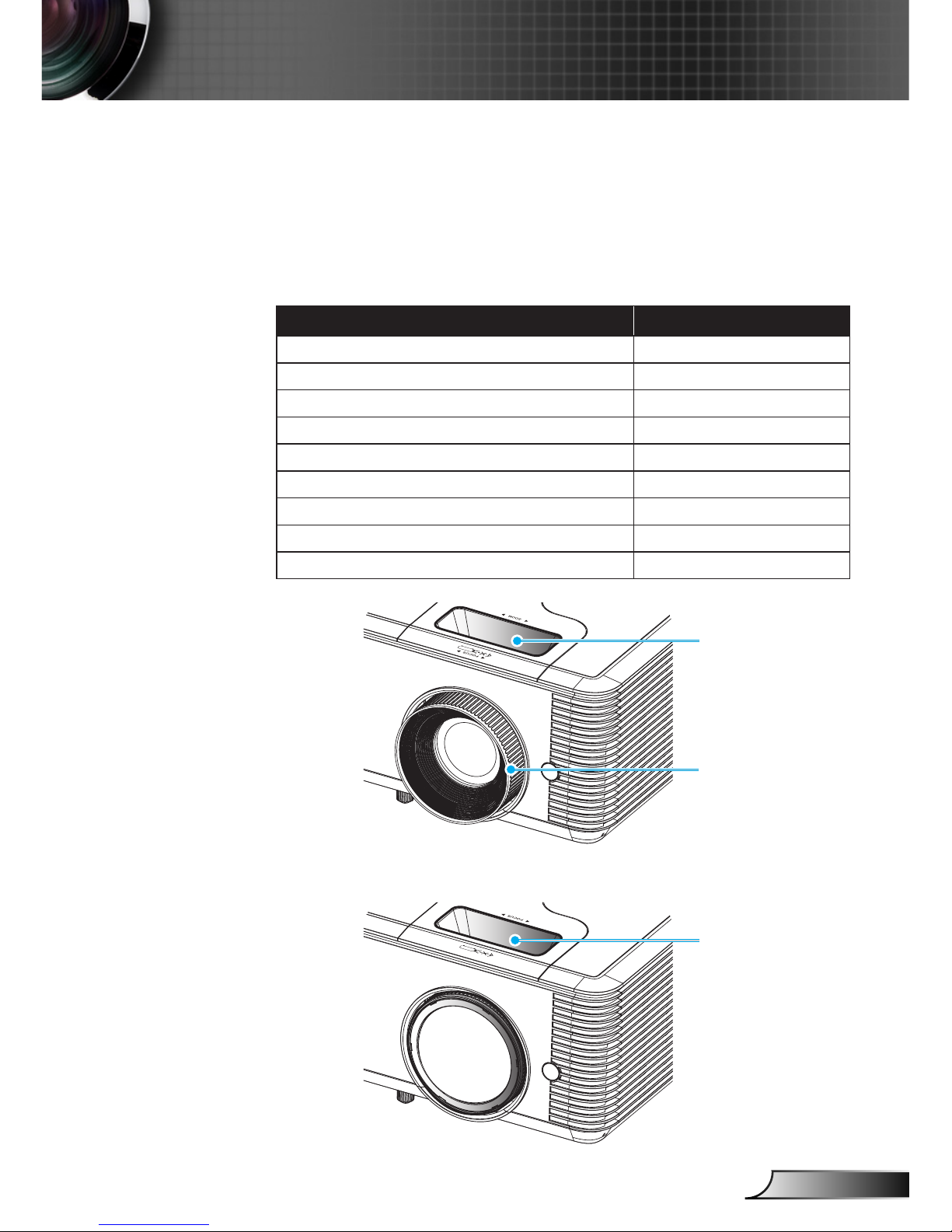
17
English
Installation
Adjusting the Projector’s Focus / Zoom
To focus the image, rotate the focus ring or turn the focus lever
(for short-throw lens models) until the image is clear. You may
turn the zoom lever to zoom in or out.
For more information about the focus distance, please refer to
the table below:
Model Type/Name Focus Distance
XGA (IN134 model) 1.20 to 12.02 meters
WXGA (IN136 model) 1 to 10 meters
1080p (IN138HD/SP2080HD model) 1 to 7.5 meters
XGA (IN134ST model) 0.4 to 3.81 meters
WXGA (IN136ST model) 0.4 to 3.4 meters
1080p (IN138HDST model) 0.4 to 3.4 meters
XGA (IN2134 model) 1.2 to 9.02 meters
WXGA (IN2136 model) 1 to 7.7 meters
1080p (IN2138HD model) 1 to 9.79 meters
Short-throw lens models
RG2
Focus Lever
RG2
Zoom Lever
Focus Ring
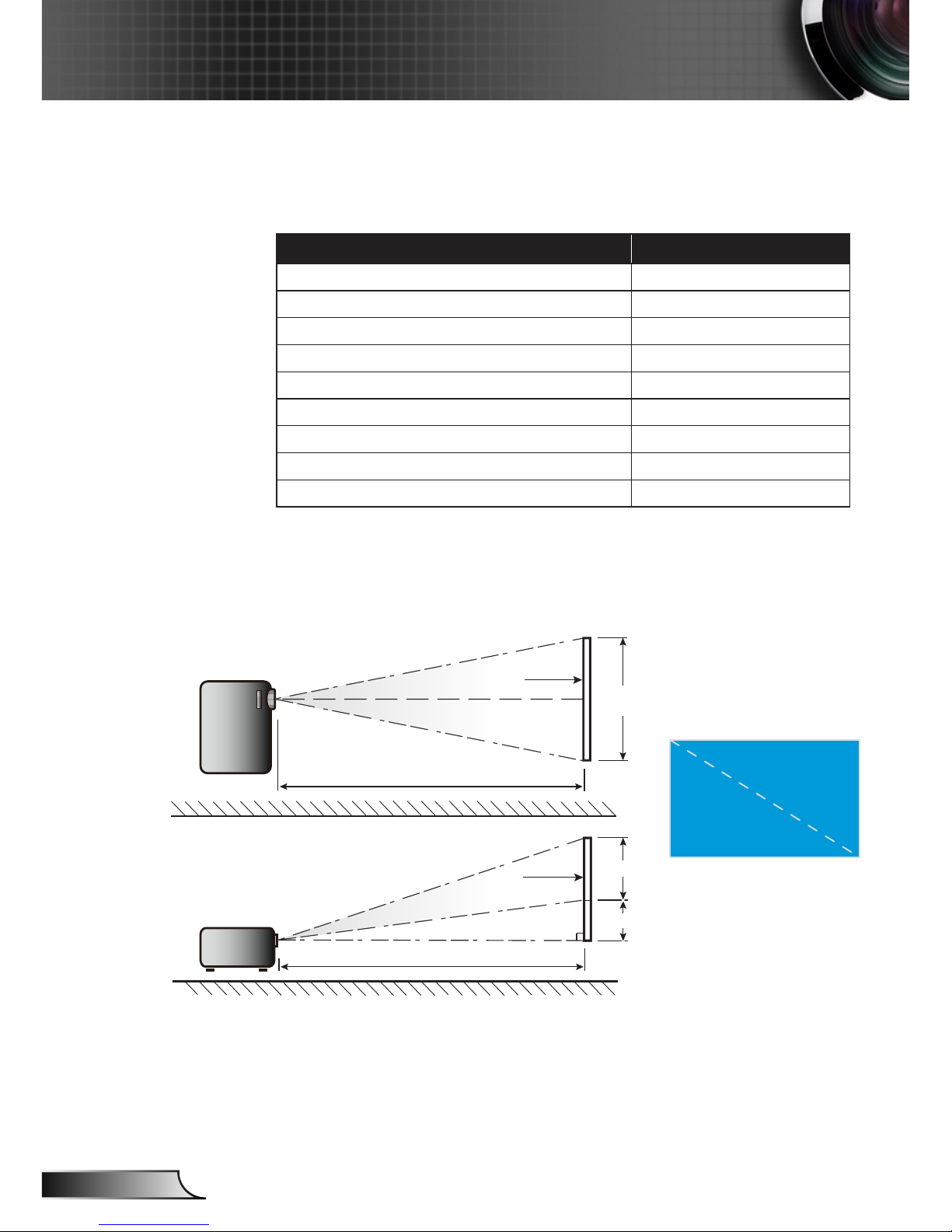
18
English
Installation
Adjusting Projection Image Size
For more information about the projection image size, please
refer to the table below:
Model Type/Name Projection Image Size
XGA (IN134 model) 27.3 to 304.4 inches
WXGA (IN136 model) 27 to 300.7 inches
1080p (IN138HD/SP2080HD model) 30.8 to 301.4 inches
XGA (IN134ST model) 31.9 to 303.1 inches
WXGA (IN136ST model) 35.6 to 303 inches
1080p (IN138HDST model) 36.2 to 307.8 inches
XGA (IN2134 model) 30.7 to 300.3 inches
WXGA (IN2136 model) 30.1 to 303 inches
1080p (IN2138HD model) 30.8 to 301.4 inches
Width
Height
Diagonal
Top View
Side View
Projection Distance
Projection Distance
Screen
Screen
Screen (Width)
Screen (Height)
Offset
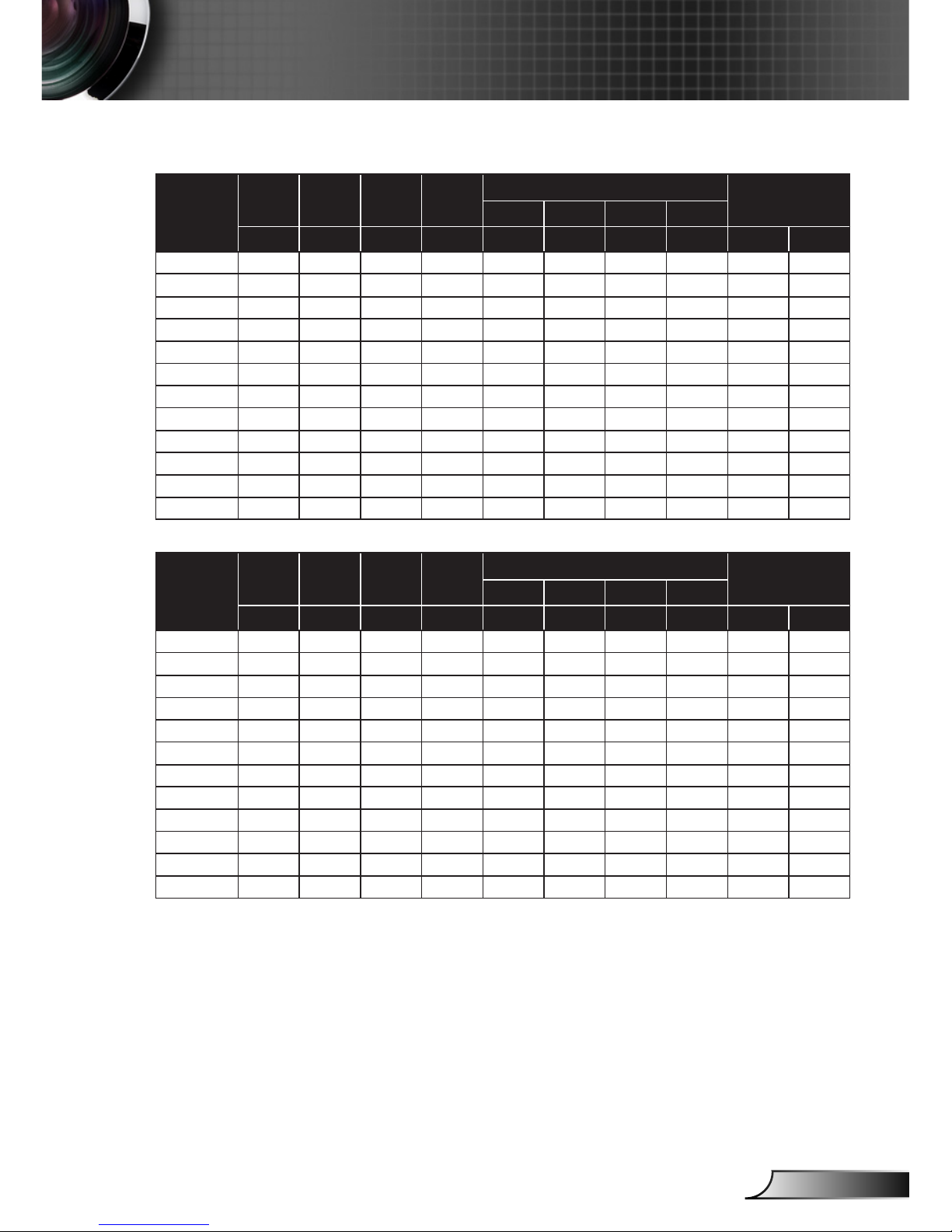
19
English
Installation
IN13x models
4:3
diagonal
screen
Height Width Height Width
Projection Distance
Offset
Min. Max. Min. Max.
(inches) (inches) (meters) (meters) (feet) (feet) (meters) (meters) (cm) (inches)
27.3 16.41 21.87 0.42 0.56 - 3.94 - 1.20 6.25 2.46
40.0 24.04 32.05 0.61 0.81 5.18 5.77 1.58 1.76 9.16 3.61
60.0 36.06 48.08 0.92 1.22 7.77 8.65 2.37 2.64 13.74 5.41
70.0 42.07 56.09 1.07 1.42 9.07 10.10 2.76 3.08 16.03 6.31
80.0 48.08 64.10 1.22 1.63 10.36 11.54 3.16 3.52 18.32 7.21
90.0 54.09 72.12 1.37 1.83 11.66 12.98 3.55 3.96 20.61 8.11
100.0 60.10 80.13 1.53 2.04 12.95 14.42 3.95 4.40 22.90 9.01
120.0 72.12 96.15 1.83 2.44 15.54 17.31 4.74 5.28 27.48 10.82
150.0 90.14 120.19 2.29 3.05 19.43 21.63 5.92 6.59 34.34 13.52
180.0 108.17 144.23 2.75 3.66 23.32 25.96 7.11 7.91 41.21 16.23
250.0 150.24 200.32 3.82 5.09 32.39 36.06 9.87 10.99 57.24 22.54
304.4 182.93 243.91 4.65 6.20 39.43 - 12.02 - 69.70 27.44
16:10
diagonal
screen
Height Width Height Width
Projection Distance
Offset
Min. Max. Min. Max.
(inches) (inches) (meters) (meters) (feet) (feet) (meters) (meters) (cm) (inches)
27.0 14.31 22.90 0.36 0.58 - 3.28 - 1.00 4.51 1.77
40.0 21.20 33.92 0.54 0.86 4.36 4.86 1.33 1.48 6.68 2.63
60.0 31.80 50.88 0.81 1.29 6.55 7.29 2.00 2.22 10.02 3.94
70.0 37.10 59.36 0.94 1.51 7.64 8.51 2.33 2.59 11.69 4.60
80.0 42.40 67.84 1.08 1.72 8.73 9.72 2.66 2.96 13.35 5.26
90.0 47.70 76.32 1.21 1.94 9.82 10.94 2.99 3.33 15.02 5.91
100.0 53.00 84.80 1.35 2.15 10.91 12.15 3.33 3.70 16.69 6.57
120.0 63.60 101.76 1.62 2.58 13.09 14.59 3.99 4.45 20.03 7.89
150.0 79.50 127.20 2.02 3.23 16.37 18.23 4.99 5.56 25.04 9.86
180.0 95.40 152.64 2.42 3.88 19.64 21.88 5.99 6.67 30.05 11.83
250.0 132.50 212.00 3.37 5.38 27.28 30.39 8.31 9.26 41.73 16.43
300.7 159.37 254.99 4.05 6.48 32.81 - 10.00 - 50.20 19.76
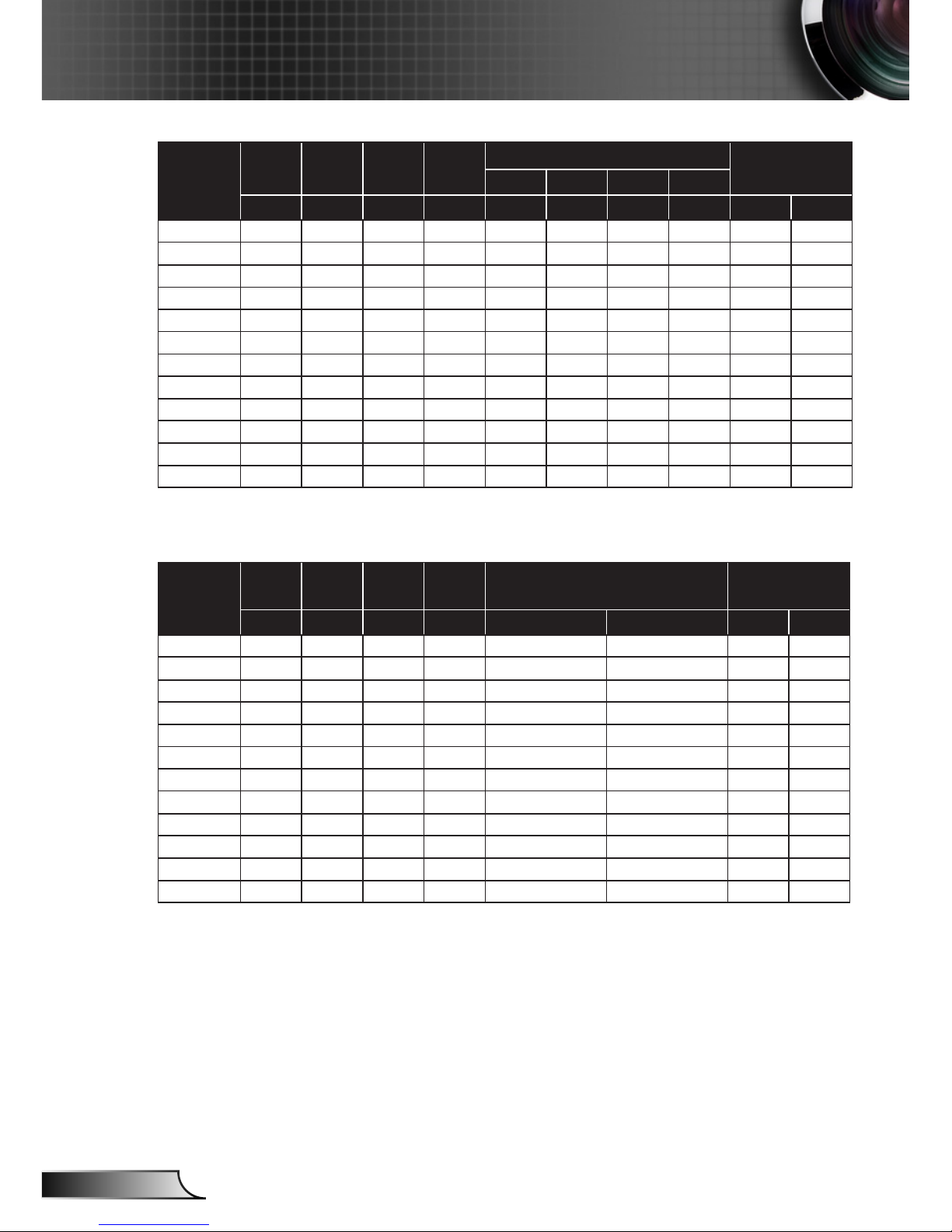
20
English
Installation
16:9
diagonal
screen
Height Width Height Width
Projection Distance
Offset
Min. Max. Min. Max.
(inches) (inches) (meters) (meters) (feet) (feet) (meters) (meters) (cm) (inches)
30.8 15.10 26.84 0.38 0.68 - 39.38 - 1.00 0.06 2.42
40.0 19.61 34.86 0.50 0.89 39.19 51.14 1.00 1.30 0.08 3.14
60.0 29.42 52.29 0.75 1.33 58.78 76.72 1.49 1.95 0.12 4.71
70.0 34.32 61.01 0.87 1.55 68.58 89.50 1.74 2.27 0.14 5.49
80.0 39.22 69.73 1.00 1.77 78.37 102.29 1.99 2.60 0.16 6.28
90.0 44.12 78.44 1.12 1.99 88.17 115.07 2.24 2.92 0.18 7.06
100.0 49.03 87.16 1.25 2.21 97.97 127.86 2.49 3.25 0.20 7.84
120.0 58.83 104.59 1.49 2.66 117.56 153.43 2.99 3.90 0.24 9.41
150.0 73.54 130.74 1.87 3.32 146.95 191.79 3.73 4.87 0.30 11.77
180.0 88.25 156.88 2.24 3.98 176.34 230.15 4.48 5.85 0.36 14.12
250.0 122.57 217.89 3.11 5.53 244.91 319.65 6.22 8.12 0.50 19.61
301.4 147.76 262.69 3.75 6.67 295.27 - 7.50 - 0.60 23.64
IN13xST models
4:3
diagonal
screen
Height Width Height Width Projection Distance Offset
(inches) (inches) (meters) (meters) (feet) (meters) (cm) (inches)
31.9 19.17 25.56 0.49 0.65 1.31 0.40 7.30 2.88
40.0 24.04 32.05 0.61 0.81 1.65 0.50 9.16 3.61
60.0 36.06 48.08 0.92 1.22 2.47 0.75 13.74 5.41
70.0 42.07 56.09 1.07 1.42 2.88 0.88 16.03 6.31
80.0 48.08 64.10 1.22 1.63 3.30 1.00 18.32 7.21
90.0 54.09 72.12 1.37 1.83 3.71 1.13 20.61 8.11
100.0 60.10 80.13 1.53 2.04 4.12 1.26 22.90 9.01
120.0 72.12 96.15 1.83 2.44 4.94 1.51 27.48 10.82
150.0 90.14 120.19 2.29 3.05 6.18 1.88 34.34 13.52
180.0 108.17 144.23 2.75 3.66 7.42 2.26 41.21 16.23
250.0 150.24 200.32 3.82 5.09 10.30 3.14 57.24 22.54
303.1 182.15 242.87 4.63 6.17 12.49 3.81 69.40 27.32

21
English
Installation
16:10
diagonal
screen
Height Width Height Width Projection Distance Offset
(inches) (inches) (meters) (meters) (feet) (meters) (cm) (inches)
35.6 18.87 30.19 0.48 0.77 1.31 0.40 5.94 2.34
40.0 21.20 33.92 0.54 0.86 1.47 0.45 6.68 2.63
60.0 31.80 50.88 0.81 1.29 2.21 0.67 10.02 3.94
70.0 37.10 59.36 0.94 1.51 2.58 0.79 11.69 4.60
80.0 42.40 67.84 1.08 1.72 2.95 0.90 13.35 5.26
90.0 47.70 76.32 1.21 1.94 3.31 1.01 15.02 5.91
100.0 53.00 84.80 1.35 2.15 3.68 1.12 16.69 6.57
120.0 63.60 101.76 1.62 2.58 4.42 1.35 20.03 7.89
150.0 79.50 127.20 2.02 3.23 5.52 1.68 25.04 9.86
180.0 95.40 152.64 2.42 3.88 6.63 2.02 30.05 11.83
250.0 132.50 212.00 3.37 5.38 9.20 2.81 41.73 16.43
303.0 160.59 256.94 4.08 6.53 11.16 3.40 50.58 19.91
16:9
diagonal
screen
Height Width Height Width Projection Distance Offset
(inches) (inches) (meters) (meters) (feet) (meters) (cm) (inches)
36.2 17.75 31.55 0.45 0.80 15.74 0.40 0.07 2.84
40.0 19.61 34.86 0.50 0.89 17.40 0.44 0.08 3.14
60.0 29.42 52.29 0.75 1.33 26.09 0.66 0.12 4.71
70.0 34.32 61.01 0.87 1.55 30.44 0.77 0.14 5.49
80.0 39.22 69.73 1.00 1.77 34.79 0.88 0.16 6.28
90.0 44.12 78.44 1.12 1.99 39.14 0.99 0.18 7.06
100.0 49.03 87.16 1.25 2.21 43.49 1.10 0.20 7.84
120.0 58.83 104.59 1.49 2.66 52.19 1.33 0.24 9.41
150.0 73.54 130.74 1.87 3.32 65.24 1.66 0.30 11.77
180.0 88.25 156.88 2.24 3.98 78.28 1.99 0.36 14.12
250.0 122.57 217.89 3.11 5.53 108.73 2.76 0.50 19.61
307.8 150.90 268.27 3.83 6.81 133.87 3.40 0.61 24.14

22
English
Installation
IN213x models
4:3
diagonal
screen
Height Width Height Width
Projection Distance
Offset
Min. Max. Min. Max.
(inches) (inches) (meters) (meters) (feet) (feet) (meters) (meters) (cm) (inches)
30.7 18.45 24.60 0.47 0.62 - 3.95 - 1.20 7.03 2.77
40.0 24.04 32.05 0.61 0.81 3.94 5.14 1.20 1.57 9.16 3.61
60.0 36.06 48.08 0.92 1.22 5.91 7.71 1.80 2.35 13.74 5.41
70.0 42.07 56.09 1.07 1.42 6.89 9.00 2.10 2.74 16.03 6.31
80.0 48.08 64.10 1.22 1.63 7.88 10.28 2.40 3.13 18.32 7.21
90.0 54.09 72.12 1.37 1.83 8.86 11.57 2.70 3.53 20.61 8.11
100.0 60.10 80.13 1.53 2.04 9.85 12.85 3.00 3.92 22.90 9.01
120.0 72.12 96.15 1.83 2.44 11.82 15.42 3.60 4.70 27.48 10.82
150.0 90.14 120.19 2.29 3.05 14.77 19.28 4.50 5.88 34.34 13.52
180.0 108.17 144.23 2.75 3.66 17.73 23.14 5.40 7.05 41.21 16.23
250.0 150.24 200.32 3.82 5.09 24.62 32.13 7.51 9.79 57.24 22.54
300.3 180.47 240.62 4.58 6.11 29.58 - 9.02 - 68.76 27.07
16:10
diagonal
screen
Height Width Height Width
Projection Distance
Offset
Min. Max. Min. Max.
(inches) (inches) (meters) (meters) (feet) (feet) (meters) (meters) (cm) (inches)
30.1 15.95 25.52 0.41 0.65 - 3.28 - 1.00 5.02 1.98
40.0 21.20 33.92 0.54 0.86 3.34 4.35 1.02 1.33 6.68 2.63
60.0 31.80 50.88 0.81 1.29 5.00 6.53 1.52 1.99 10.02 3.94
70.0 37.10 59.36 0.94 1.51 5.84 7.62 1.78 2.32 11.69 4.60
80.0 42.40 67.84 1.08 1.72 6.67 8.71 2.03 2.65 13.35 5.26
90.0 47.70 76.32 1.21 1.94 7.50 9.79 2.29 2.99 15.02 5.91
100.0 53.00 84.80 1.35 2.15 8.34 10.88 2.54 3.32 16.69 6.57
120.0 63.60 101.76 1.62 2.58 10.01 13.06 3.05 3.98 20.03 7.89
150.0 79.50 127.20 2.02 3.23 12.51 16.32 3.81 4.98 25.04 9.86
180.0 95.40 152.64 2.42 3.88 15.01 19.59 4.57 5.97 30.05 11.83
250.0 132.50 212.00 3.37 5.38 20.85 27.21 6.35 8.29 41.73 16.43
303.0 160.59 256.94 4.08 6.53 25.27 - 7.70 - 50.58 19.91
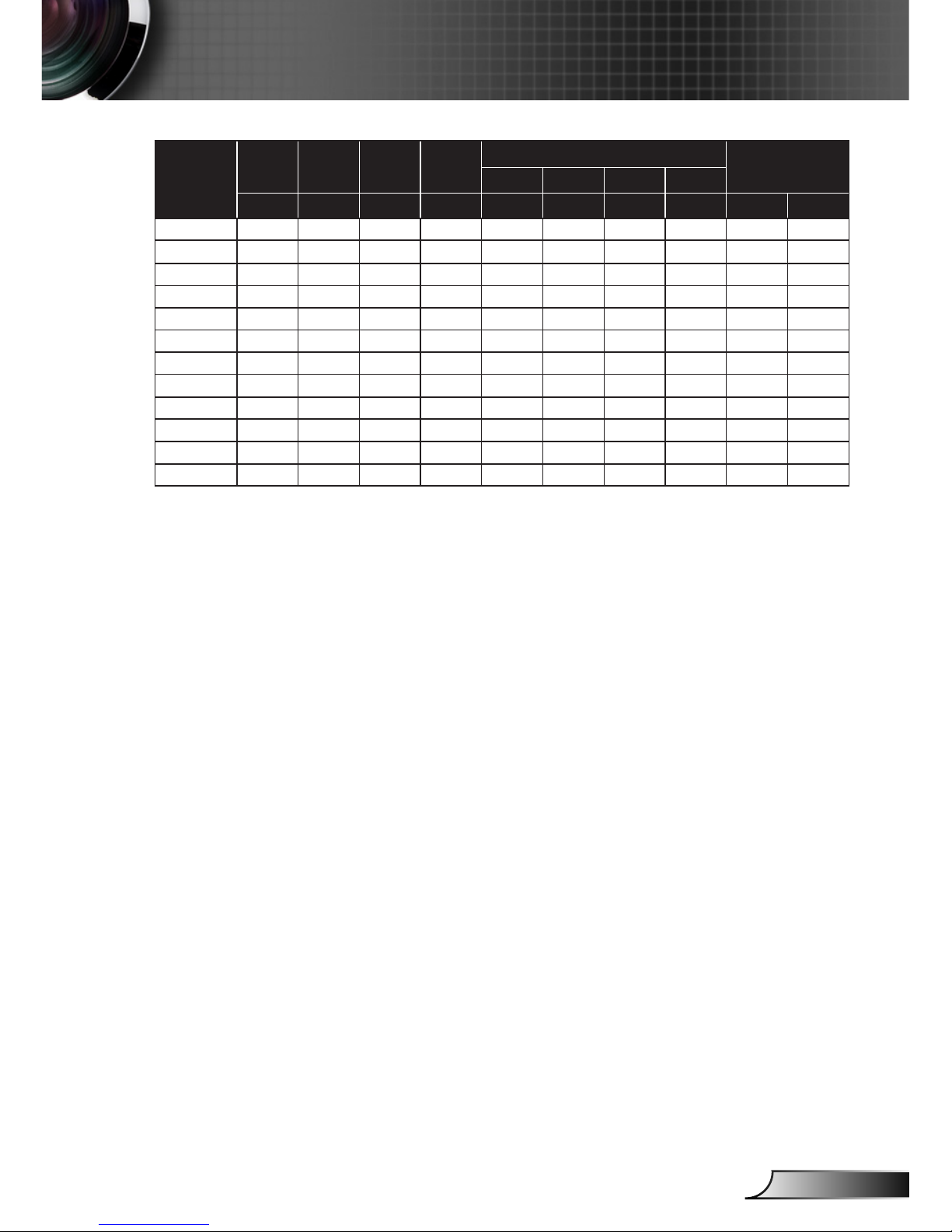
23
English
Installation
16:9
diagonal
screen
Height Width Height Width
Projection Distance
Offset
Min. Max. Min. Max.
(inches) (inches) (meters) (meters) (feet) (feet) (meters) (meters) (cm) (inches)
30.8 15.10 26.84 0.38 0.68 - 39.38 - 1.00 0.06 2.42
50.0 24.51 43.58 0.62 1.11 48.98 63.93 1.24 1.62 0.10 3.92
60.0 29.42 52.29 0.75 1.33 58.78 76.72 1.49 1.95 0.12 4.71
70.0 34.32 61.01 0.87 1.55 68.58 89.50 1.74 2.27 0.14 5.49
80.0 39.22 69.73 1.00 1.77 78.37 102.29 1.99 2.60 0.16 6.28
90.0 44.12 78.44 1.12 1.99 88.17 115.07 2.24 2.92 0.18 7.06
100.0 49.03 87.16 1.25 2.21 97.97 127.86 2.49 3.25 0.20 7.84
120.0 58.83 104.59 1.49 2.66 117.56 153.43 2.99 3.90 0.24 9.41
150.0 73.54 130.74 1.87 3.32 146.95 191.79 3.73 4.87 0.30 11.77
180.0 88.25 156.88 2.24 3.98 176.34 230.15 4.48 5.85 0.36 14.12
250.0 122.57 217.89 3.11 5.53 244.91 319.65 6.22 8.12 0.50 19.61
301.4 147.76 262.69 3.75 6.67 295.27 - 7.50 - 0.60 23.64
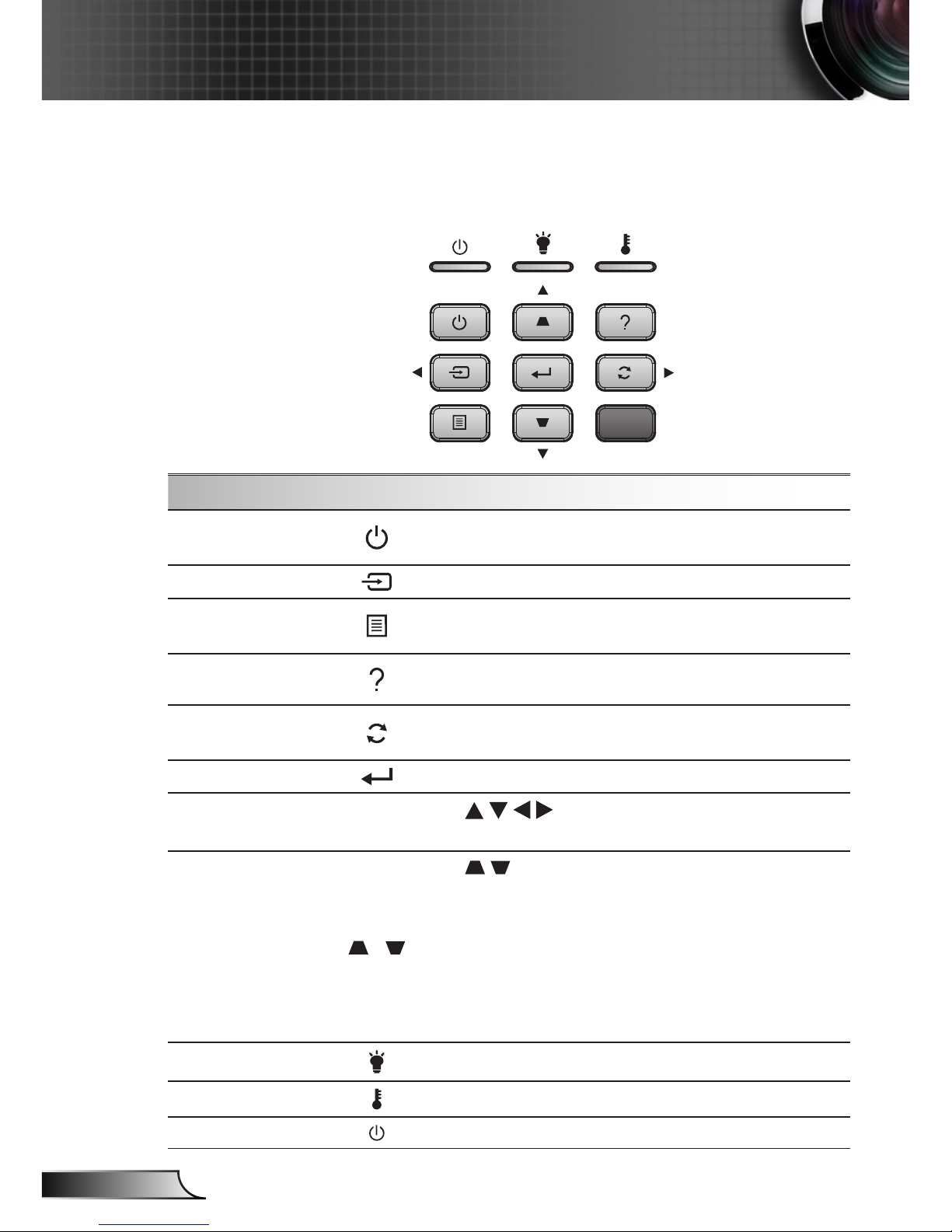
24
English
User Controls
Control Panel
Using the Control Panel
Power
Refer to the “Powering the Projector On / Off”
section on pages 14-15.
Source Select the input source.
Menu
Launch the on-screen display (OSD) menu.
Press again to exit OSD menu.
Help
Help Menu (only available when OSD menu
is not shown).
Re-Sync
Automatically synchronize the projector to the
input source.
Enter Conrm your item selection.
Four Directional Select
Keys
Use to select items or make
adjustments to your selection.
Keystone /
Use to adjust image distortion caused
by tilting the projector.
±20 degrees: IN134ST/IN136ST/
IN138HDST model.
±40 degrees: IN134/IN136/IN138HD/
SP2080HD/IN2134/IN2136/IN2138HD
model.
Lamp LED Indicates the projector’s lamp status.
Temp LED Indicates the projector’s temperature status.
On/Standby LED Indicates the projector’s status.
Control Panel & Remote Control

25
English
User Controls
Remote Control Battery Installation
1. Push the clip to release the battery cover.
2. Install new batteries (AAA/R03). Ensure that you have the
batteries’ polarity (+/–) aligned correctly.
3. Close the battery cover and press it down until it clicks into
place. Do not mix different types of batteries or new and old
batteries.
To ensure safe operation, please observe the following
precautions :
` Use AAA/R03 type batteries.
` Avoid contact with water or liquid.
` Do not expose the remote control to moisture or heat.
` Do not drop the remote control.
` If the batteries have leaked in the remote control, carefully
wipe the case clean and install new battery.
` There is a risk of explosion if the batteries are replaced with
the wrong type.
` Dispose of used batteries according to the instructions.
` Remove the batteries from the remote control when not using
for extended periods.
` The remote control may fail to operate if the infrared remote
sensor is exposed to bright sunlight or uorescent lighting.
