Page 1
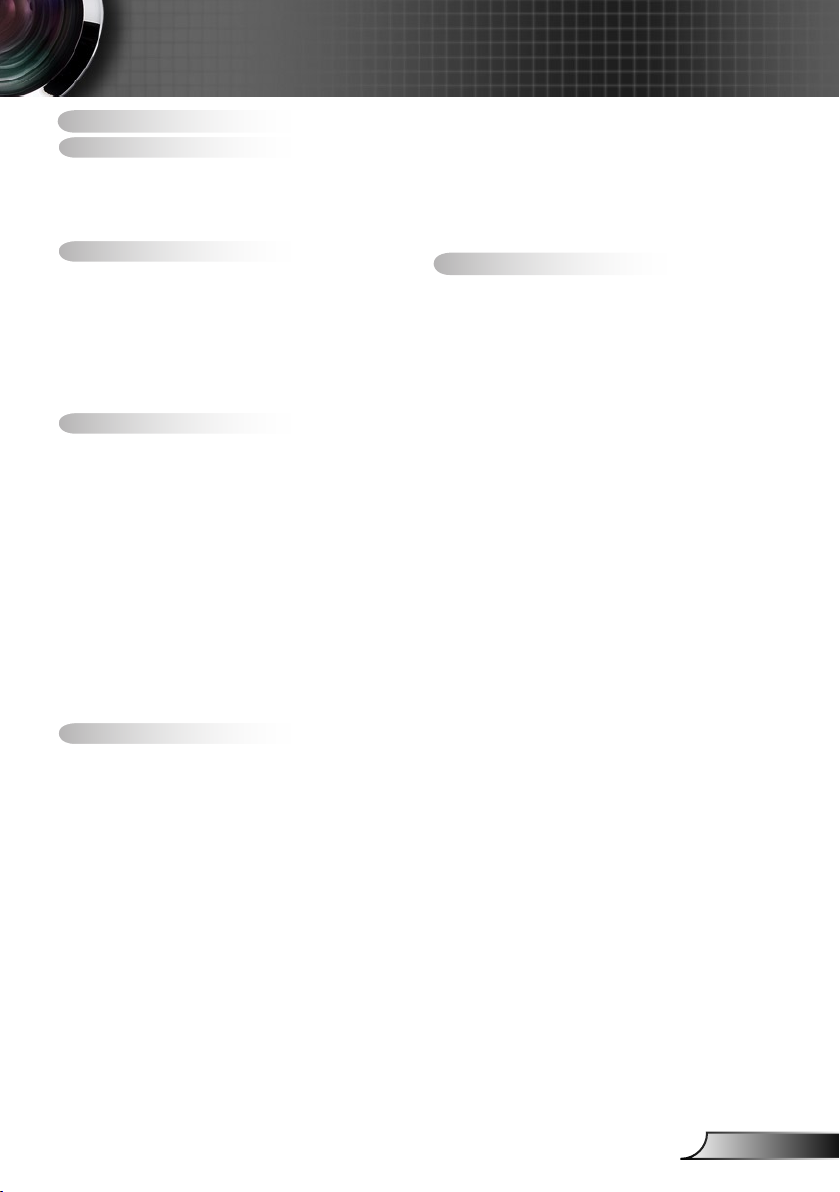
1
English
Table of Contents
Table of Contents ............................1
Usage Notice ...................................2
Safety Information ...............................2
Precautions .........................................3
Product Features ................................5
Introduction ......................................6
Package Overview ..............................6
Product Overview ...............................7
Main Unit ..............................................7
Control Panel ....................................... 8
Input/Output Connections .................... 9
Remote Control .................................. 11
Installation .....................................12
Connecting the Projector ..................12
Connect to Computer/Notebook ........ 12
Connect to Video Sources ................. 14
Powering the Projector On / Off ........16
Powering On the Projector .................16
Powering off the projector .................. 17
Warning Indicator ...............................17
Adjusting the Projected Image ..........18
Adjusting the Projector’s Height ........ 18
Adjusting the Projector’s Zoom /
Focus ................................................. 19
Adjusting Projection Image Size ........ 19
User Controls ................................21
Control Panel & Remote Control ......21
Control Panel ..................................... 21
Remote Control Battery Installation ... 22
Remote Control ..................................23
On-screen Display Menus ................27
How to operate ..................................27
Menu Tree .......................................... 28
IMAGE ............................................... 30
IMAGE | Advanced ............................ 32
IMAGE | Advanced | Signal (RGB) ... 34
DISPLAY ............................................ 35
DISPLAY | 3D ................................... 38
SETUP ............................................... 39
SETUP | Audio Settings ..................... 41
SETUP | Advanced ............................ 42
OPTIONS ........................................... 43
OPTIONS | Advanced ........................ 45
OPTIONS | Lamp Settings ................. 46
OPTIONS | Optional Filter Settings ...47
Appendices ....................................48
Troubleshooting ................................48
Replacing the Lamp ..........................54
Installing and Cleaning the Dust
Filter ..................................................56
Compatibility Modes .........................57
Computer/Video/HDMI/Mac
Compatibility ...................................... 57
3D Input Video Compatibility .............58
RS232 Commands and Protocol
Function List .....................................59
RS232 Pin Assignments .................... 59
RS232 Protocol Function List ............ 60
Ceiling Mount Installation ..................64
Regulation & Safety Notices .............65
Page 2
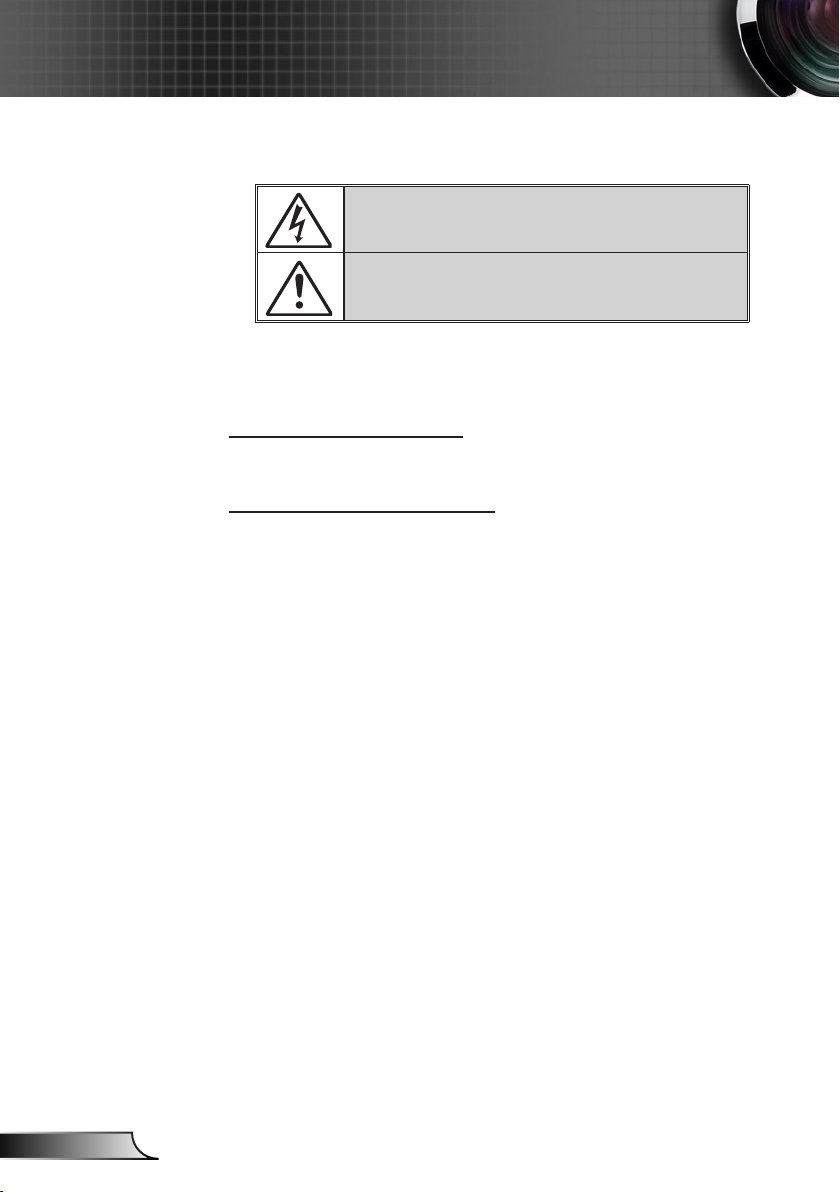
2
English
Usage Notice
Safety Information
The lightning ash with arrow head within an equilateral triangle is
intended to alert the user to the presence of uninsulated “dangerous
voltage” within the product’s enclosure that may be of sufcient
magnitude to constitute a risk of electric shock to persons.
The exclamation point within an equilateral triangle is intended to alert
the user to the presence of important operating and maintenance
(servicing) instructions in the literature accompanying the appliance.
WARNING: TO REDUCE THE RISK OF FIRE OR ELECTRIC SHOCK, DO NOT
EXPOSE THIS APPLIANCE TO RAIN OR MOISTURE. DANGEROUS HIGH
VOLTAGES ARE PRESENT INSIDE THE ENCLOSURE. DO NOT OPEN THE
CABINET. REFER SERVICING TO QUALIFIED PERSONNEL ONLY.
Class B emissions limits
This Class B digital apparatus meets all requirements of the Canadian
Interference-Causing Equipment Regulations.
Important Safety Instruction
1. Do not block any ventilation openings. To ensure reliable operation of the
projector and to protect from over heating, it is recommended to install the
projector in a location that does not block ventilation. As an example, do
not place the projector on a crowded coffee table, sofa, bed, etc. Do not
put the projector in an enclosure such as a book case or a cabinet that
restricts air ow.
2. Do not use the projector near water or moisture. To reduce the risk of re
and/or electric shock, do not expose the projector to rain or moisture.
3. Do not install near heat sources such as radiators, heaters, stoves or any
other apparatus such as ampliers that emits heat.
4. Clean only with dry cloth.
5. Only use attachments/accessories specied by the manufacturer.
6. Do not use the unit if it has been physically damaged or abused.
Physical damage/abuse would be (but not limited to):
Unit has been dropped.
Power supply cord or plug has been damaged.
Liquid has been spilled on to the projector.
Projector has been exposed to rain or moisture.
Something has fallen in the projector or something is loose inside.
Do not attempt to service the unit yourself. Opening or removing covers
may expose you to dangerous voltages or other hazards. Please call
InFocus before you send the unit for repair.
7. Do not let objects or liquids enter the projector. They may touch dangerous voltage points and short out parts that could result in re or electric
shock.
8. See projector enclosure for safety related markings.
9. The unit should only be repaired by appropriate service personnel.
Page 3
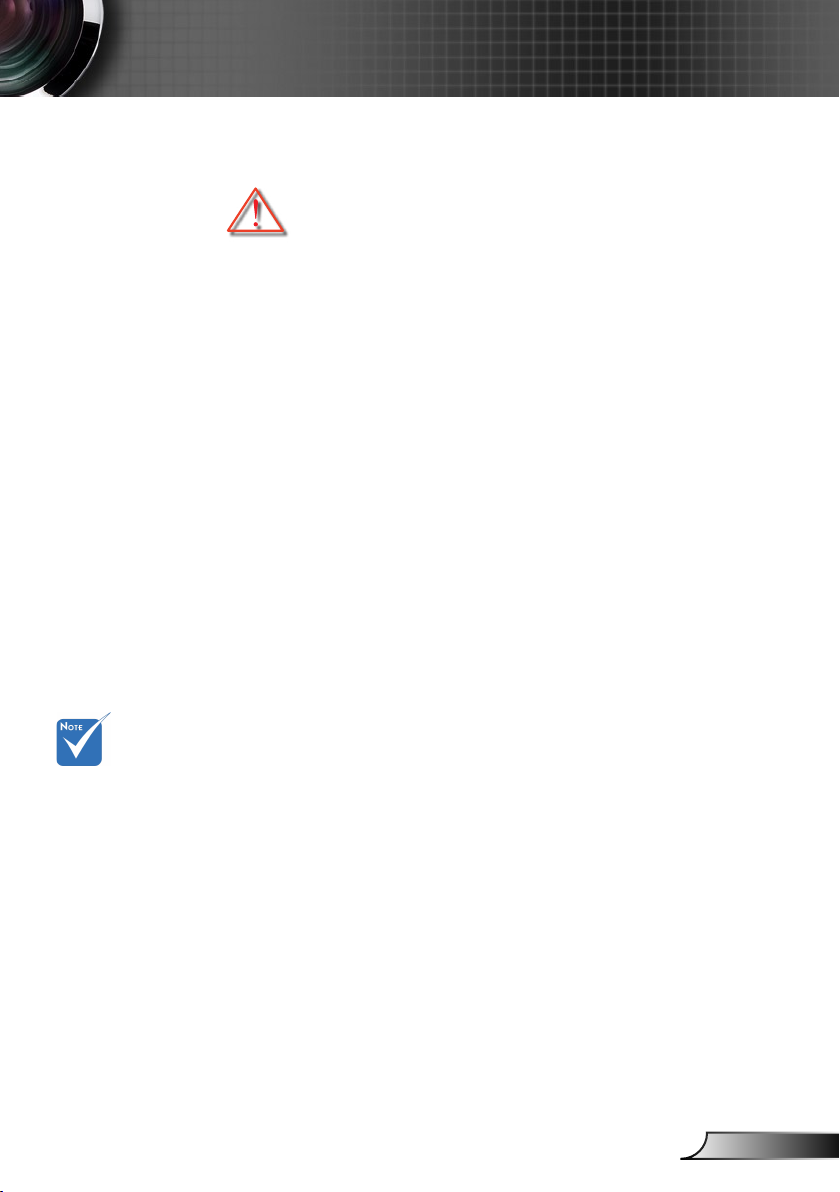
3
English
Usage Notice
Precautions
Please follow all warnings, precautions and maintenance as recommended in this user’s guide.
▀■ Warning- Do not look into the projector’s lens when the lamp is
▀■ Warning- To reduce the risk of re or electric shock, do not
▀■ Warning- Please do not open or disassemble the projector as
▀■ Warning- When replacing the lamp, please allow the unit to cool
▀■ Warning- This projector will detect the life of the lamp itself.
▀■ Warning- Reset the “Lamp Reset” function from the on-screen
on. The bright light may hurt and damage your eyes.
expose this projector to rain or moisture.
this may cause electric shock.
down. Follow instructions as described on pages 54-
55.
Please be sure to change the lamp when it shows
warning messages.
display “OPTIONS | Lamp Settings” menu after replacing the lamp module (refer to page 46).
When the lamp
reaches the end
of its life, the pro-
jector will not turn
back on until the
lamp module has
been replaced.
To replace the
lamp, follow the
procedures listed
under “Replacing
the Lamp” section
on pages 54-55.
▀■ Warning- When switching the projector off, please ensure
the cooling cycle has been completed before
disconnecting power. Allow 90 seconds for the
projector to cool down.
▀■ Warning- Do not use lens cap when projector is in operation.
▀■ Warning- When the lamp is approaching the end of its lifetime,
the message “Lamp Warning: Lamp life exceeded.”
will show on the screen. Please contact your local
reseller or service center to change the lamp as soon
as possible.
Page 4
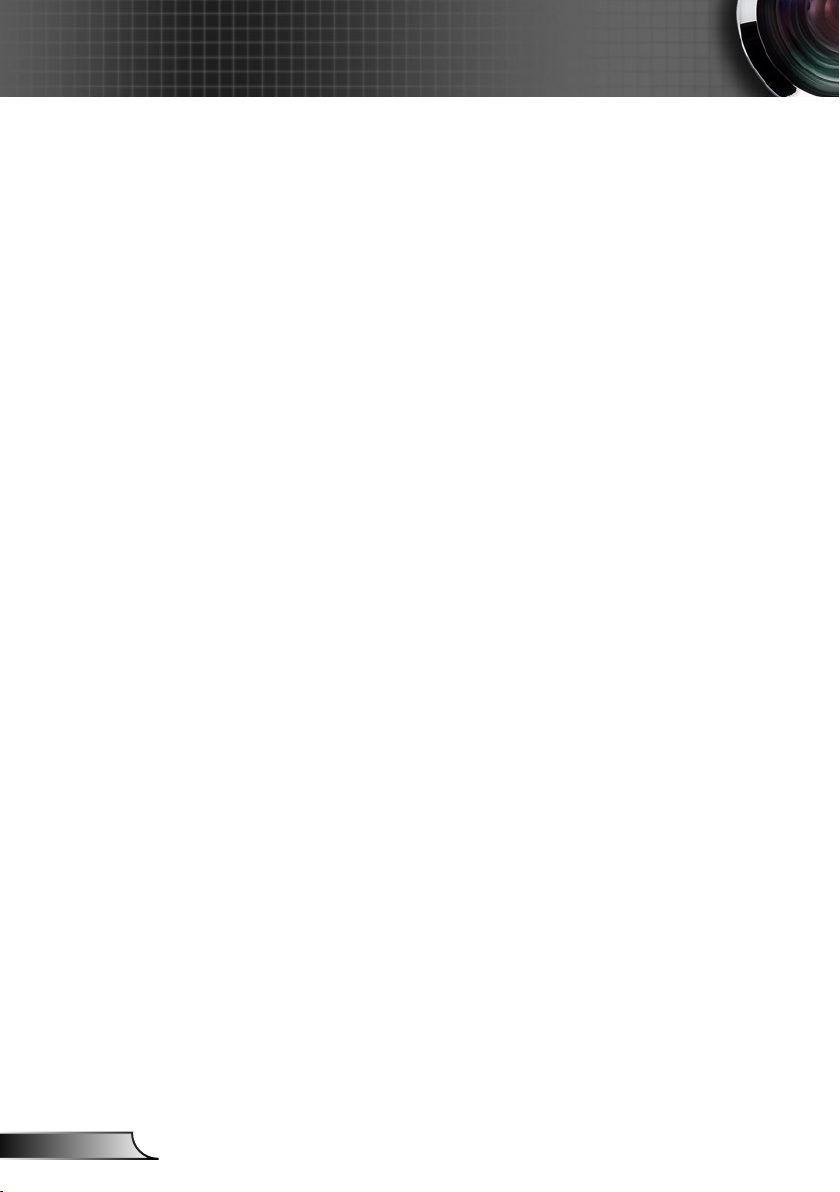
4
English
Usage Notice
Do:
Turn off and unplug the power plug from the AC outlet before
cleaning the product.
Use a soft dry cloth with mild detergent to clean the display
housing.
Disconnect the power plug from AC outlet if the product is not
being used for a long period of time.
Do not:
Block the slots and openings on the unit provided for
ventilation.
Use abrasive cleaners, waxes or solvents to clean the unit.
Use under the following conditions:
- In extremely hot, cold or humid environments.
Ensure that the ambient room temperature is within
5 - 40°C.
Relative Humidity is 5 - 40°C, 80% (Max.),
non-condensing.
- In areas susceptible to excessive dust and dirt.
- Near any appliance generating a strong magnetic eld.
- In direct sunlight.
Page 5
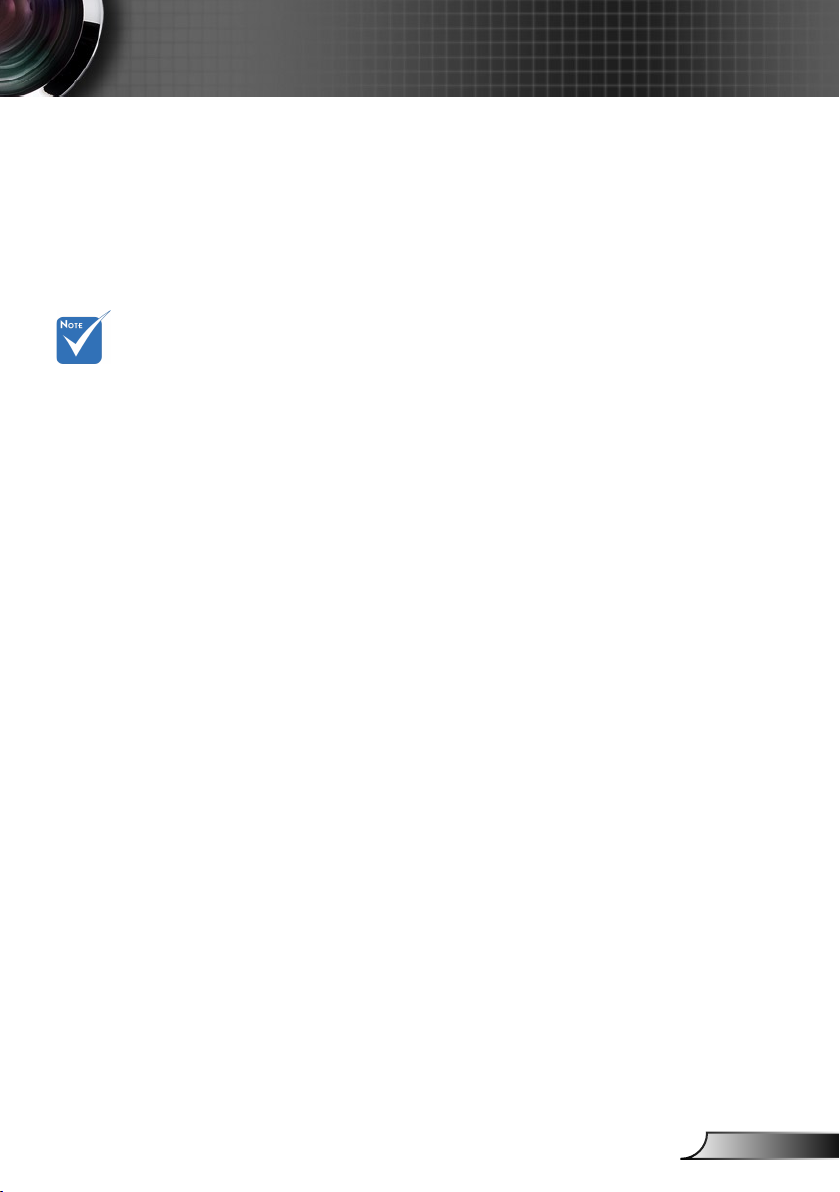
5
English
Usage Notice
(*) For models with
HDMI Input.
Product features may
vary depending on
model.
Product Features
▀■ SVGA (800x600) / XGA (1024x768) / WXGA
(1280X800) Native resolution
▀■ HD compatible – 720p and 1080p supported
TM
▀■ BrilliantColor
▀■ Kensington Lock
▀■ RS232 control
▀■ Rapid shutdown
▀■ Full 3D
(*)
▀■ The Product Features shall be congured by the
manufacturer as per practical conditions.
Technology
(See page 58)
Page 6
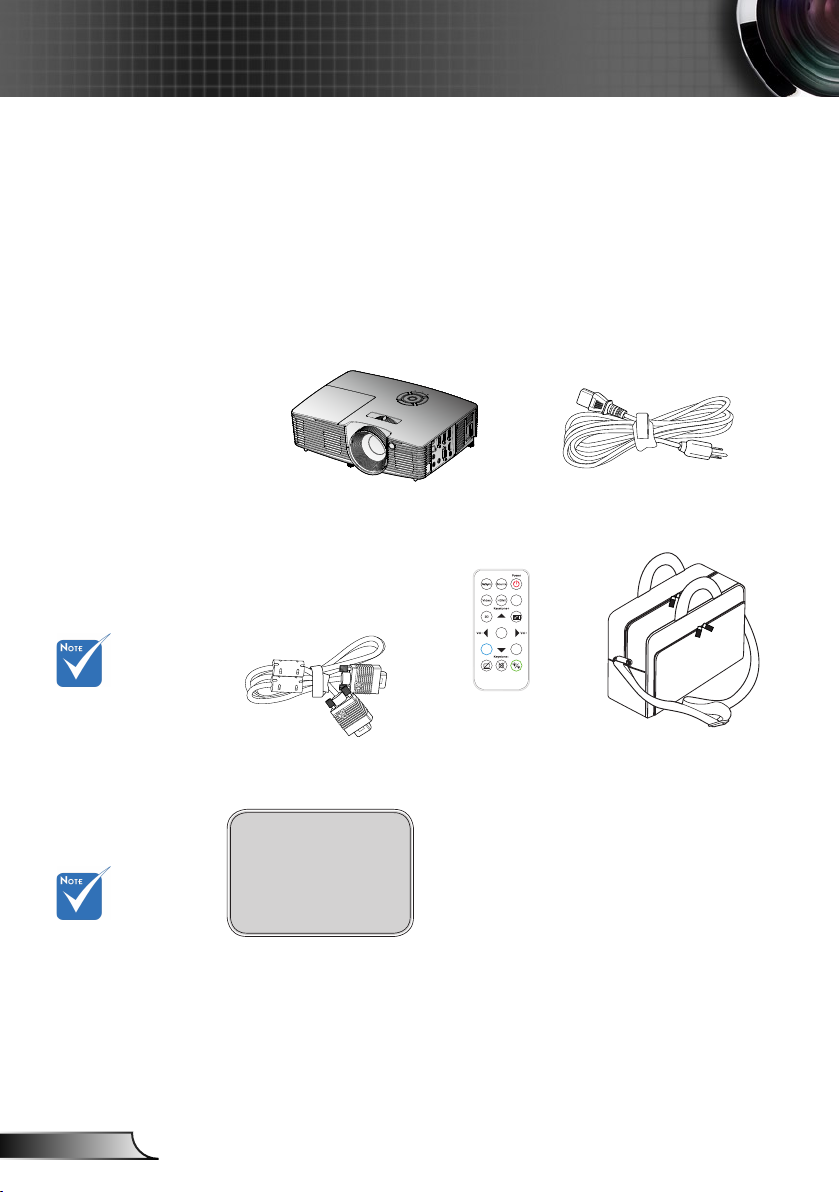
6
English
Introduction
VGA
Enter
Menu
Zoom
Package Overview
Unpack and inspect the box contents to ensure all parts
listed below are in the box. If something is missing,
please contact your nearest customer service center.
Due to different
applications in
each Country,
some regions
may have
different
accessories.
(*) The acces-
sory depends on
model’s specica-
tions.
(*) Soft bag is an
optional service
part.
Projector
VGA Cable
(*)
Documentation :
User’s Manual
Quick Start Card
IR Remote Control
Power Cord
Carrying case
(*)
Page 7
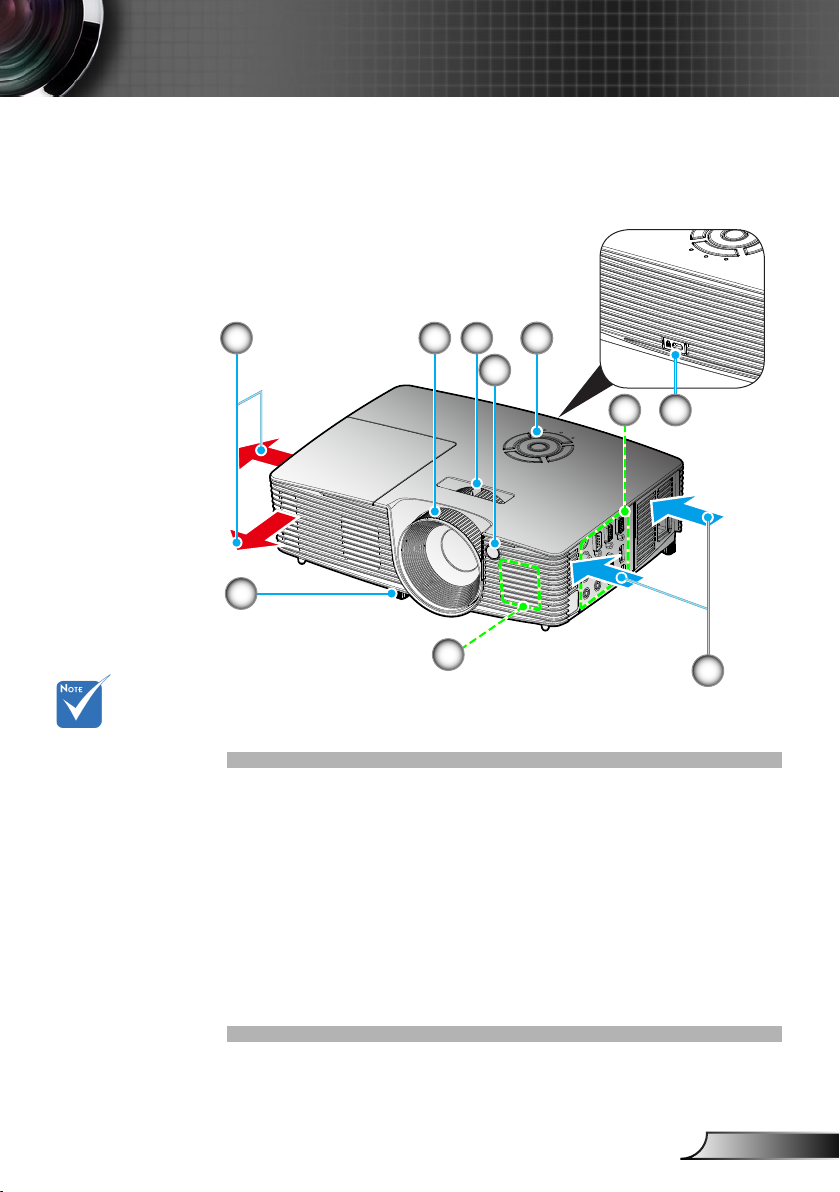
7
English
Introduction
Product Overview
Main Unit
The interface
is subject to
model’s specications.
Do not block
projector in/out
air vents.
10
1
21
4
3
5
6
9
8
7
Focus Ring1.
Zoom Lever2.
IR Receiver3.
Control Panel4.
Input / Output Connections5.
Kensington6.
TM
Lock Port
Ventilation (inlet)7.
Speaker8.
Tilt-Adjustment Feet9.
Ventilation (outlet)10.
Page 8
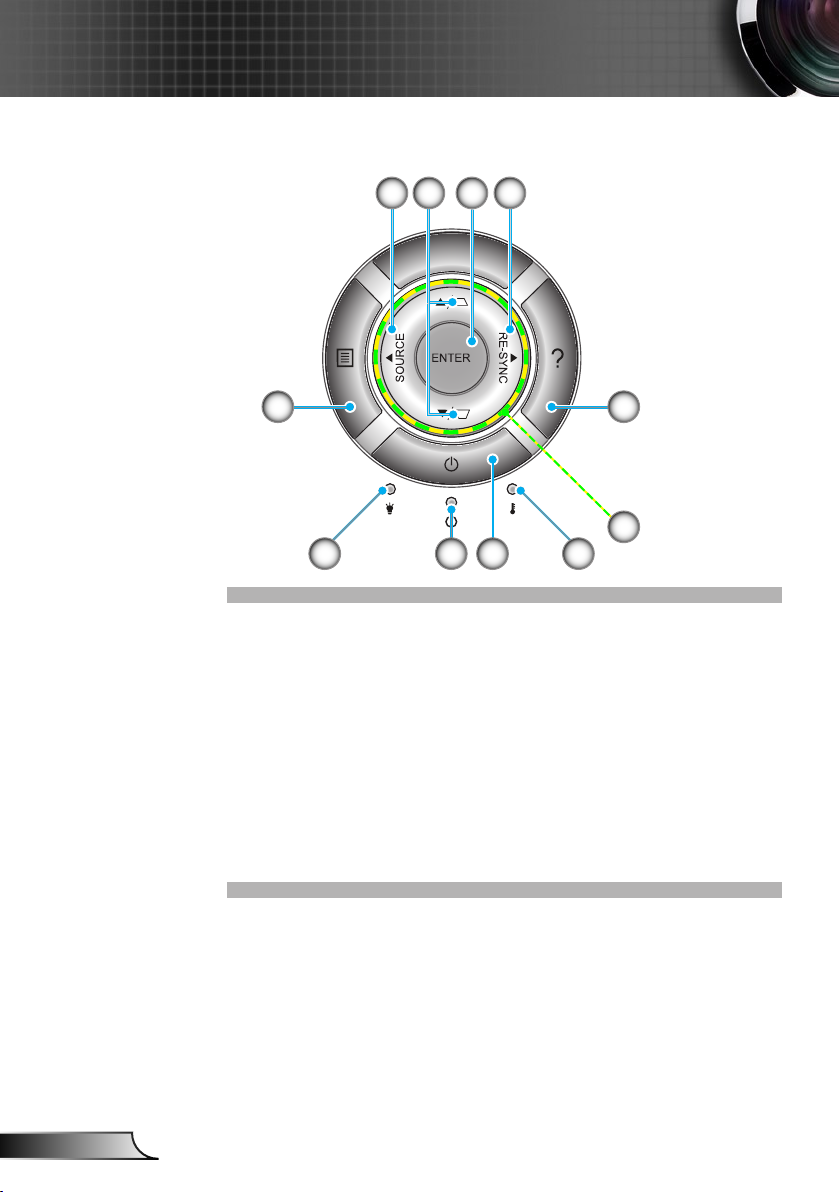
8
English
Introduction
Control Panel
1 2
11
10
9
3 4
5
6
78
Source1.
Keystone Correction2.
Enter3.
Re-Sync4.
Help5.
Four Directional Select Keys6.
Temp LED7.
Power8.
On/Standby LED 9.
Lamp LED 10.
Menu11.
Page 9
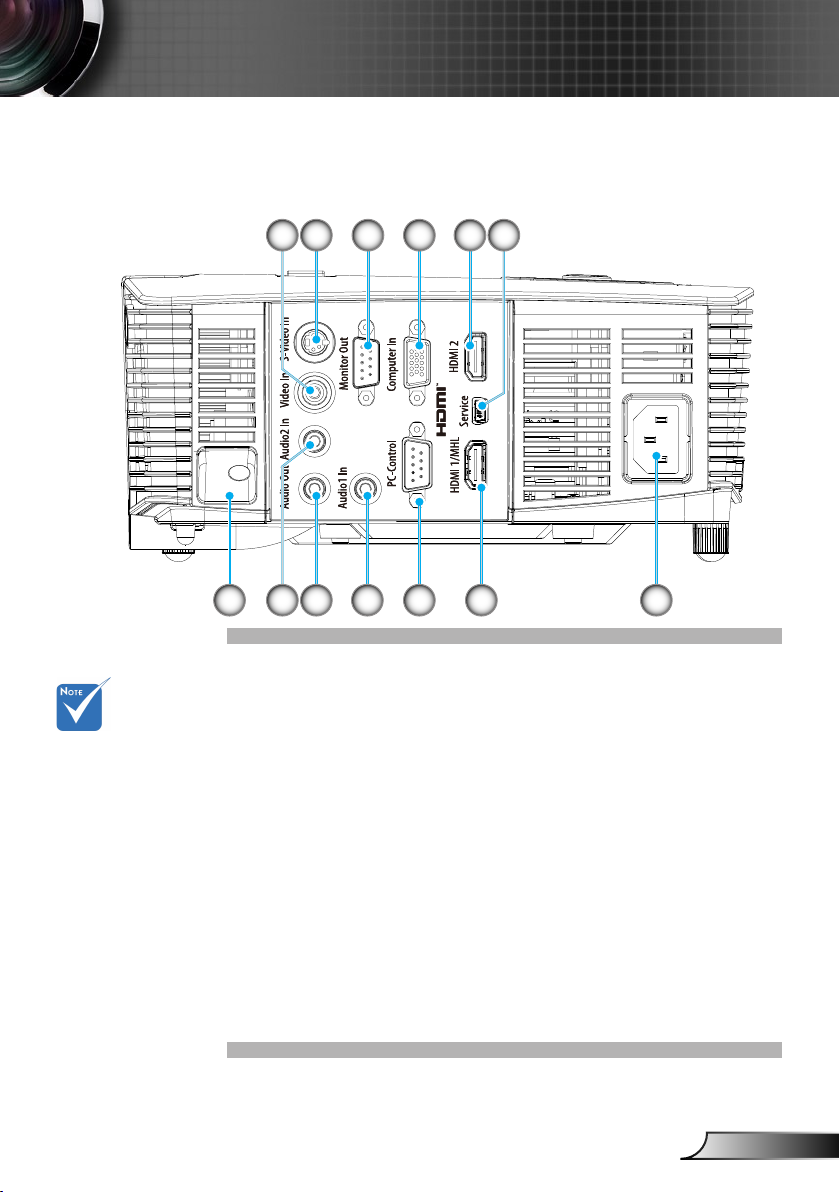
9
English
Introduction
Input/Output Connections
P110, IN112xa, IN114xa, IN116xa
2 3 4 51 6
7 9 10 11 12 138
The interface is
subject to model’s
specications.
Composite Video Input Connector1.
S-Video Input Connector2.
VGA-Out Connector (Monitor Loop-through Output)3.
VGA-IN/YPbPr Connector 4.
(PC Analog Signal/Component Video Input/HDTV/YPbPr)
HDMI2 Connector5.
USB Connector (Connect to PC for Remote Mouse func-6.
tion/USB Service for rmware upgrade)
Security Lock Slot7.
Audio2 Input 8. Connector (3.5mm mini jack)
Audio Output Connector ( 3.5mm mini jack)9.
Audio1 Input Connector (3.5mm mini jack)10.
RS-232 Connector (9-pin)11.
HDMI1 Connector12.
Power Socket13.
Page 10
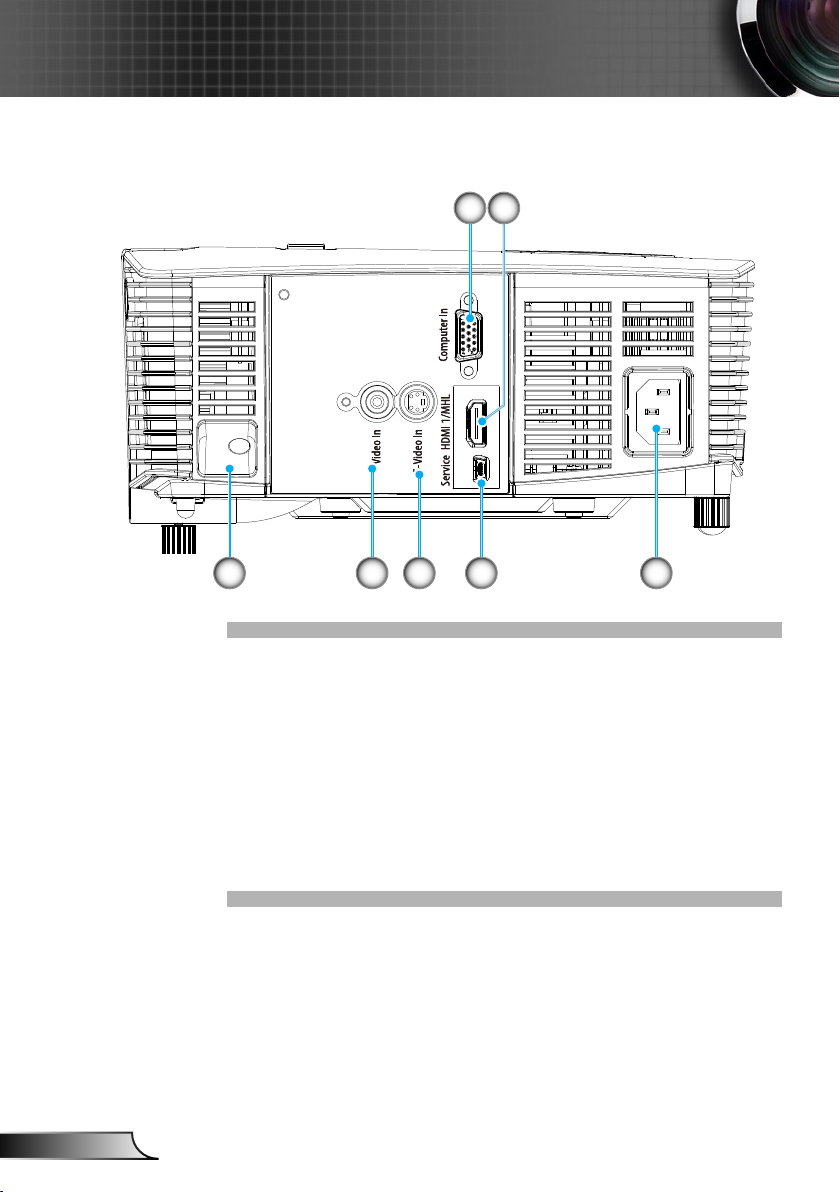
10
English
Introduction
P109, IN112xv, IN114xv, IN116xv
3 4 5 6 7
1 2
VGA-IN/YPbPr Connector (PC Analog Signal/Component 1.
Video Input/HDTV/YPbPr)
HDMI1 Connector2.
Security Lock Slot3.
Composite Video Input Connector4.
S-Video Input Connector5.
USB Connector (Connect to PC for Remote Mouse func-6.
tion/USB Service for rmware upgrade)
Power Socket7.
Page 11
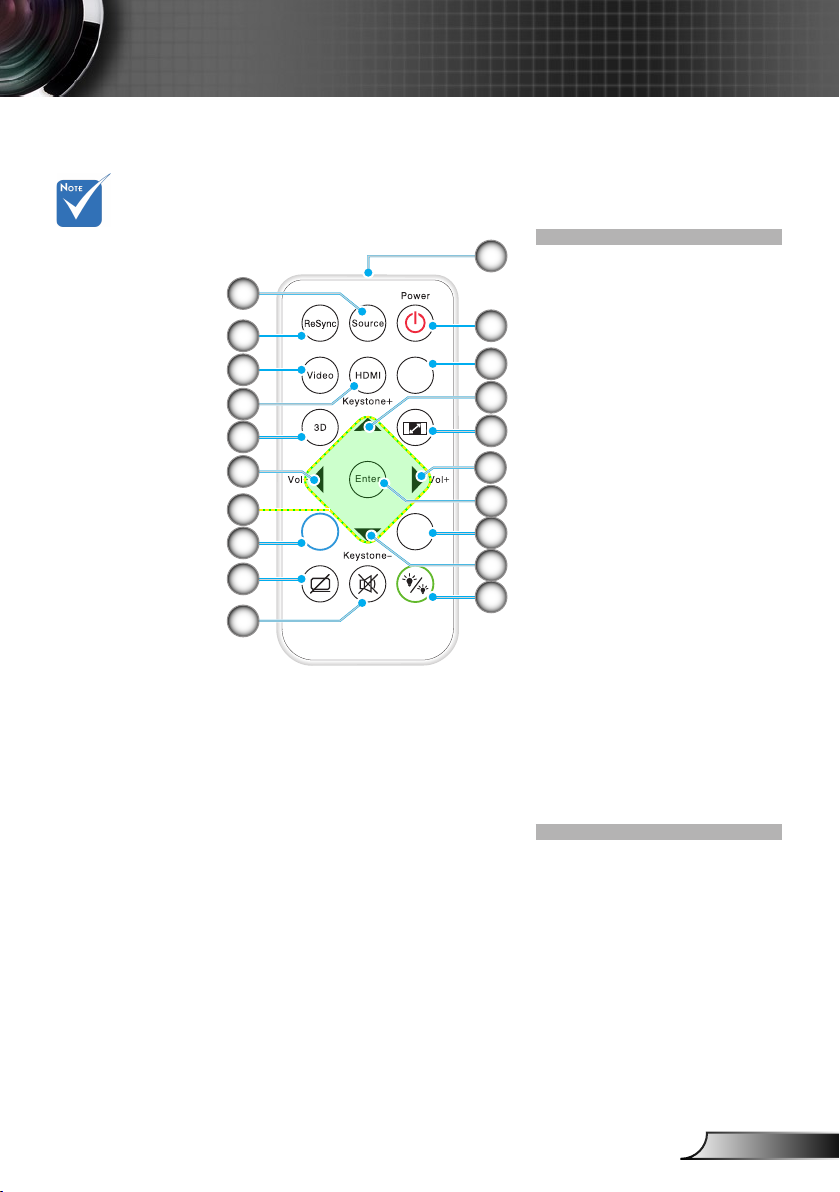
11
English
Introduction
Remote Control
VGA
Ent er
Men u
Zoo m
The interface is
subject to model’s
specications.
10
11
1
2
3
4
5
6
7
8
9
12
13
14
15
6
16
17
14
18
Source1.
Re-Sync2.
Video and S-Video 3.
HDMI4.
3D5.
Volume +/-6.
Four Directional Select 7.
Keys
Menu8.
AV Mute9.
Mute10.
IR LED 11.
Power On/Off12.
VGA13.
Keystone +/- and 14.
Remote Mouse
function
Aspect15.
Enter and Enable 16.
Remote Mouse
function
Zoom17.
Brightness Mode18.
Page 12
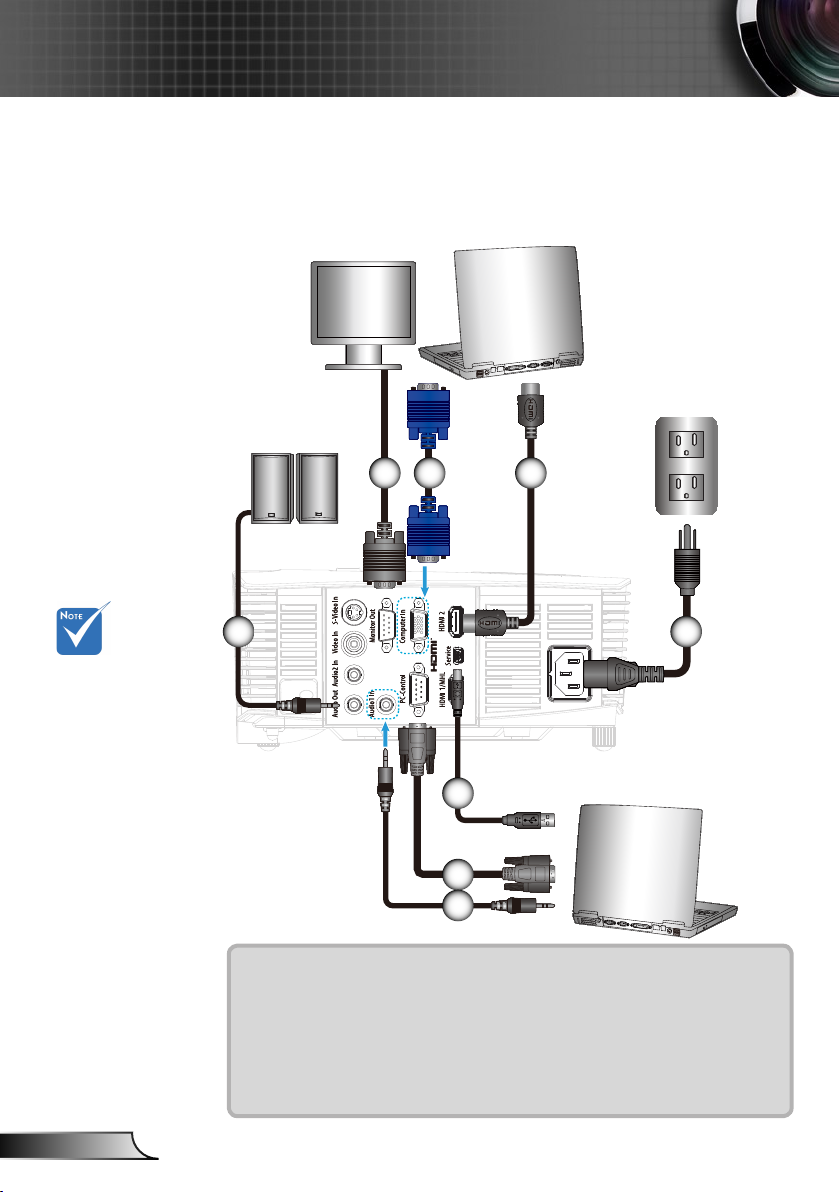
12
English
Installation
molex
MOLEX
Connecting the Projector
Connect to Computer/Notebook
P110, IN112xa, IN114xa, IN116xa
Monitor Output
Audio Output
2 3 4
Due to the
difference in
applications for
each country,
some regions may
have different
accessories.
(*) Not included
The interface is
subject to model’s
specications .
1
6
7
8
1......................................................................................*Audio Output Cable
2.............................................................................................*VGA Out Cable
3.....................................................................................................VGA Cable
4..................................................................................................*HDMI Cable
5....................................................................................................Power Cord
6....................................................................................................*USB Cable
7................................................................................................*RS232 Cable
8.........................................................................................*Audio Input Cable
5
Page 13
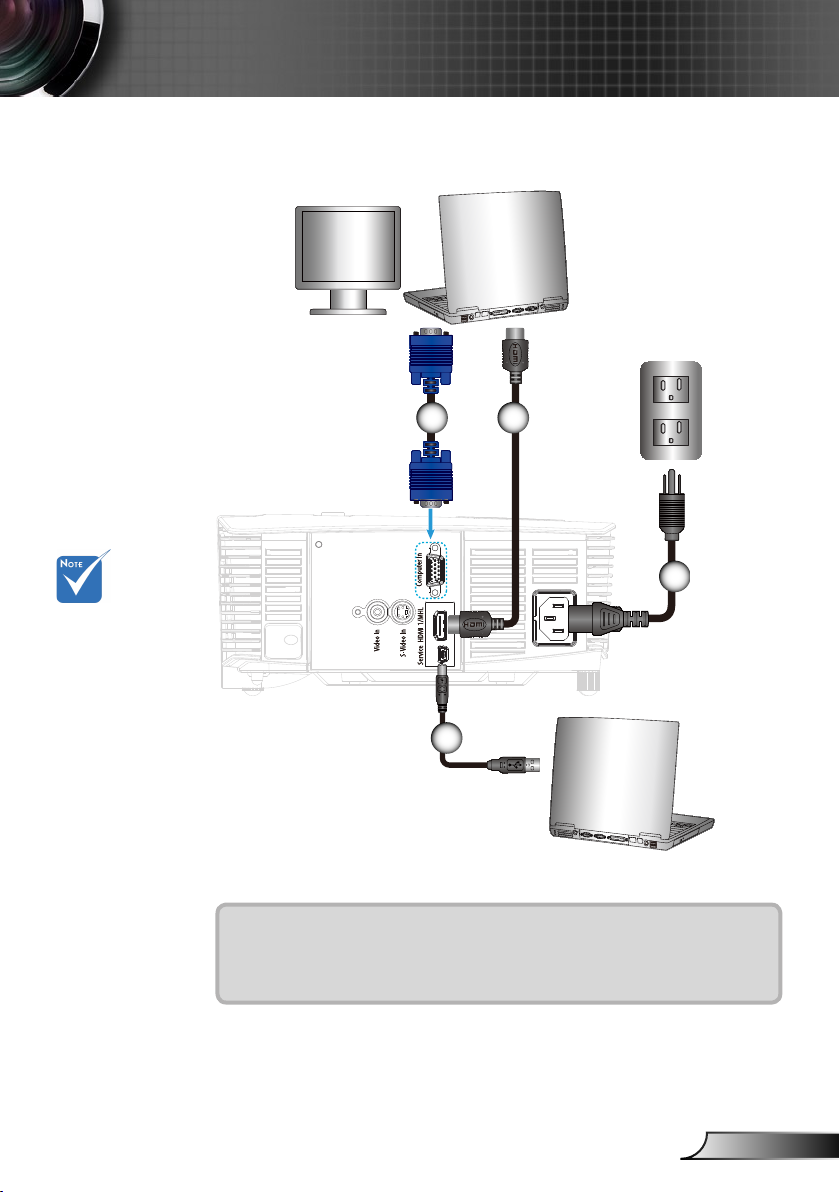
13
English
Installation
MOLEX
molex
Due to the
difference in
applications
for each
country, some
regions may
have different
accessories.
(*) Not included
The interface
is subject to
model’s specications .
P109, IN112xv, IN114xv IN116xv
Monitor Output
1 2
3
4
1.....................................................................................................VGA Cable
2..................................................................................................*HDMI Cable
3....................................................................................................Power Cord
4....................................................................................................*USB Cable
Page 14
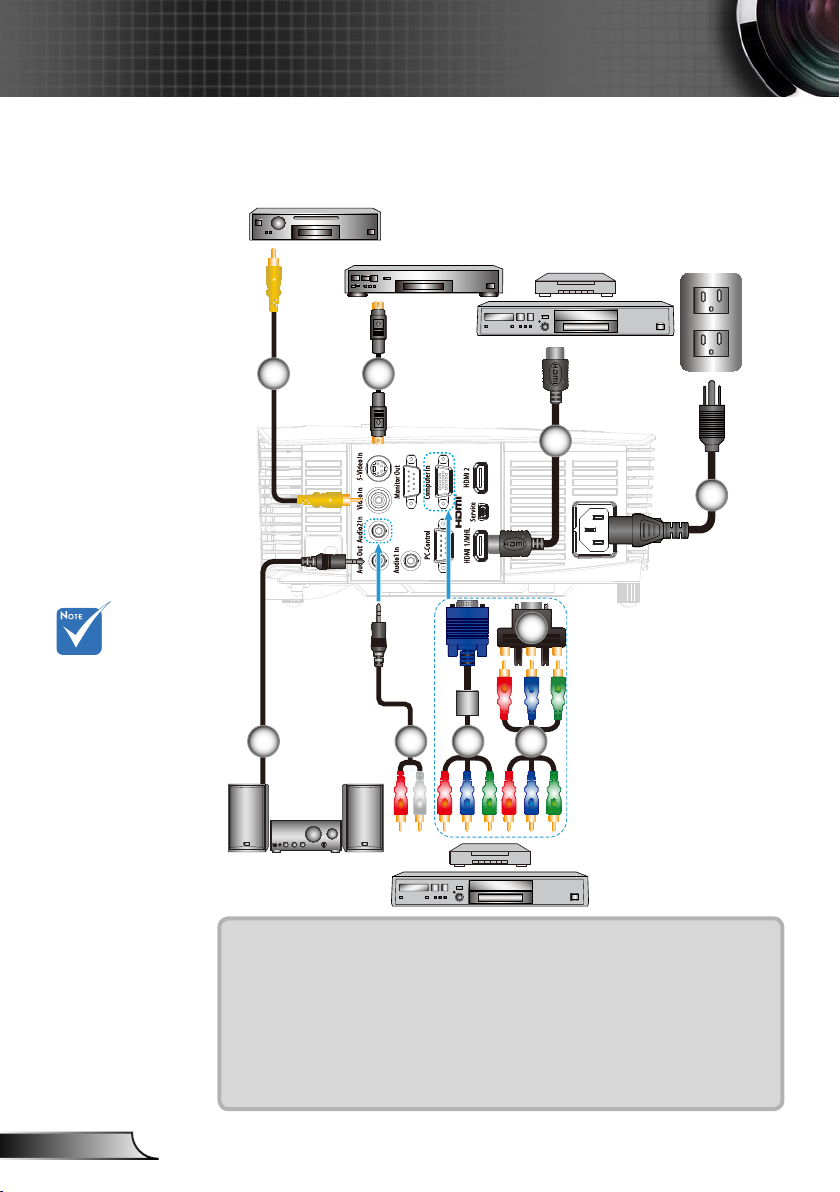
14
English
Installation
Connect to Video Sources
P110, IN112xa, IN114xa, IN116xa
Composite Video Output
Due to the
difference in
applications for
each country,
some regions may
have different
accessories.
(*) Not included
The interface is
subject to model’s
specications .
1
Audio Output
S-Video Output
2
DVD Player, Set-top Box,
HDTV receiver
3
8
765
9
DVD Player, Set-top Box,
HDTV receiver
4
1................................................................................*Composite Video Cable
2.............................................................................................. *S-Video Cable
3..................................................................................................*HDMI Cable
4....................................................................................................Power Cord
5......................................................................................*Audio Output Cable
6.........................................................................................*Audio Input Cable
7...........................................................................................*VGA/RCA Cable
8................................................*15-Pin to 3 RCA Component/HDTV Adaptor
9.............................................................................*3 RCA Component Cable
Page 15
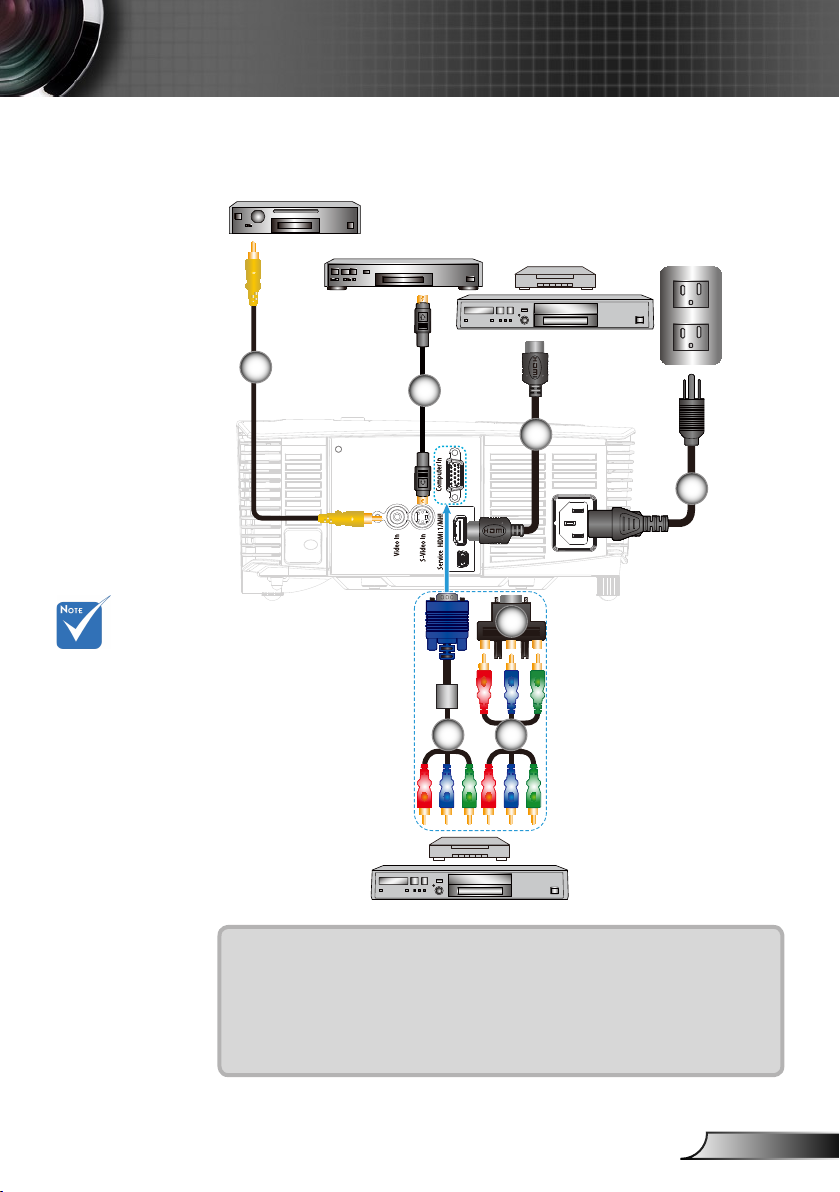
15
English
Installation
P109, IN112xv, IN114xv IN116xv
Composite Video Output
Due to the
difference in
applications for
each country,
some regions may
have different
accessories.
(*) Not included
The interface is
subject to model’s
specications .
S-Video Output
1
2
5
DVD Player, Set-top Box,
HDTV receiver
3
4
6
7
DVD Player, Set-top Box,
HDTV receiver
1................................................................................*Composite Video Cable
2.............................................................................................. *S-Video Cable
3..................................................................................................*HDMI Cable
4....................................................................................................Power Cord
5...........................................................................................*VGA/RCA Cable
6................................................*15-Pin to 3 RCA Component/HDTV Adaptor
7.............................................................................*3 RCA Component Cable
Page 16
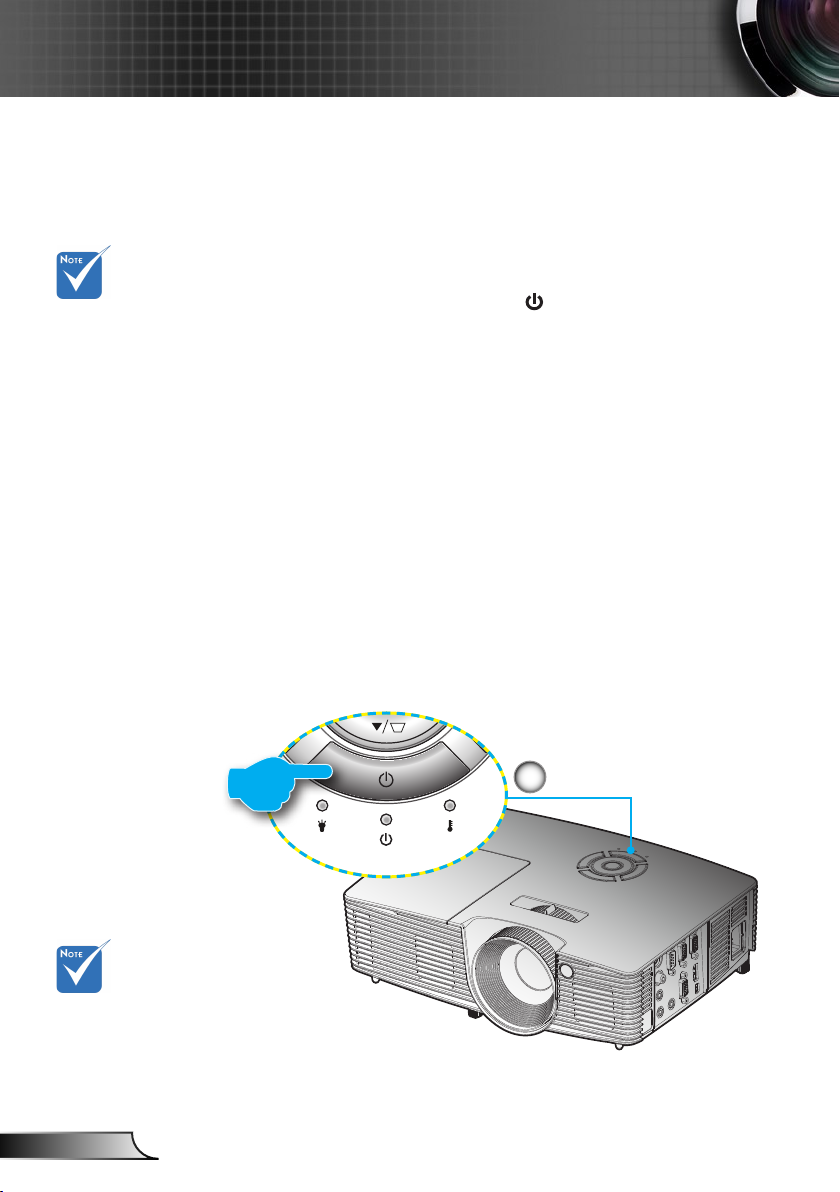
16
English
Installation
When Power mode
(Standby) is set to
Eco (<0.5W), the
VGA output and
Audio pass-through
will be deactivated
when the projector is
in standby.
Powering the Projector On / Off
Powering On the Projector
1. Securely connect the power cord and signal cable. When
connected, the ON/STANDBY LED will turn Amber.
2. Turn on the lamp by pressing “ ” button either on the top
of the projector or on the remote. The ON/STANDBY LED
will now turn Green.
The startup screen will display in approximately 10 sec-
onds. The rst time you use the projector, you will be asked
to select the preferred language and power saving mode.
3. Turn on and connect the source that you want to display
on the screen (computer, notebook, video player, etc). The
projector will detect the source automatically. If not, push
menu button and go to “OPTIONS”.
Make sure that the “Source Lock” has been set to “Off”.
If you connect multiple sources at the same time, press
the “SOURCE” button on the control panel or direct source
keys on the remote control to switch between inputs.
Turn on the
projector rst and
then select the
signal sources.
1
Power
Page 17
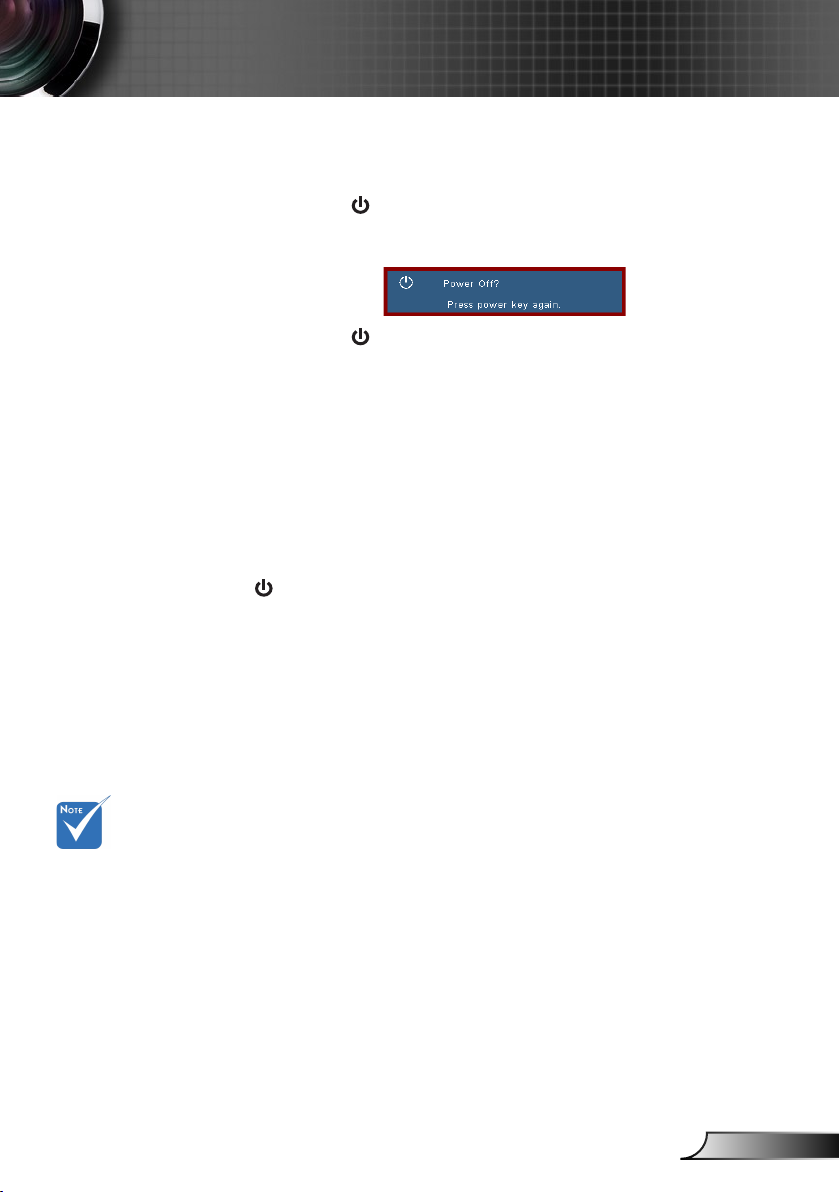
17
English
Installation
Powering off the projector
1. Press the “ ” button on the remote control or on the
control panel to turn off the projector.
The following message will be displayed on the screen.
Press the “ ” button again to conrm otherwise the
message will disappear after 15 seconds. When you press
for the second time, the projector will shut down.
2. The cooling fans continue to operate for about 10 seconds
for the cooling cycle and the ON/STANDBY LED will Flash
Green. When the ON/STANDBY LED lights solid Amber,
the projector has entered standby mode.
If you wish to turn the projector back on, you must wait until
the projector has completed the cooling cycle and has entered standby mode. Once in standby mode, simply press “
” button to restart the projector.
3. Disconnect the power cord from the electrical outlet and the
projector.
4. Do not turn on the projector immediately following a power
off procedure.
Contact the
nearest service
center if the
projector displays
these symptoms.
Warning Indicator
When the warning indicators (see below) come on, the
projector will automatically shutdown:
“LAMP” LED indicator is lit red and if “On/Standby” indicator
ashes amber.
“TEMP” LED indicator is lit red and if “On/Standby”
indicator ashes amber. This indicates the projector has
overheated. Under normal conditions, the projector can be
switched back on.
“TEMP” LED indicator ashes red and if “On/Standby”
indicator ashes amber.
Unplug the power cord from the projector, wait for 30 seconds
and try again. If the warning indicator light up again, please
contact your nearest service center for assistance.
Page 18
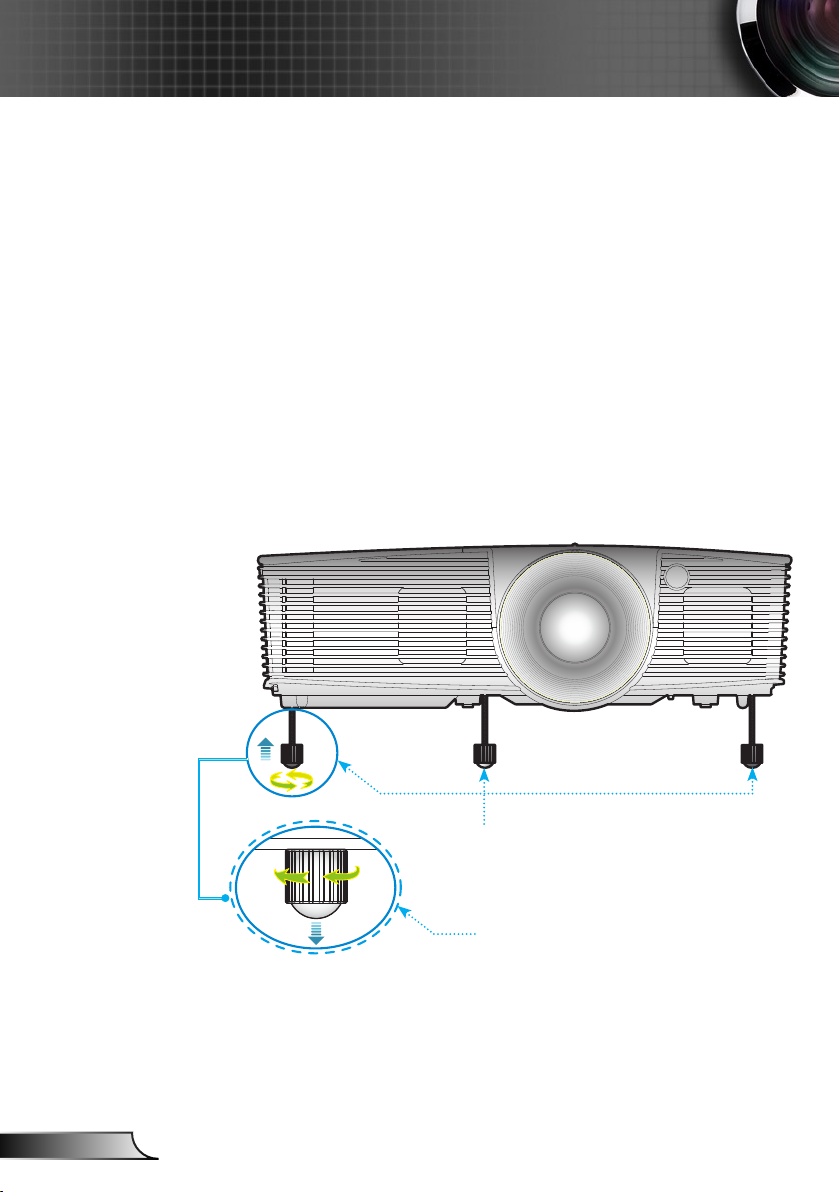
18
English
Installation
Adjusting the Projected Image
Adjusting the Projector’s Height
The projector is equipped with elevator feet for adjusting
the image height.
1. Locate the adjustable foot you wish to modify on the
underside of the projector.
2. Rotate the adjustable ring clockwise to raise the projector
or counter clockwise to lower it. Repeat with the remain-
ing feet as needed.
Tilt-Adjustment Feet
Tilt-Adjustment Ring
Page 19
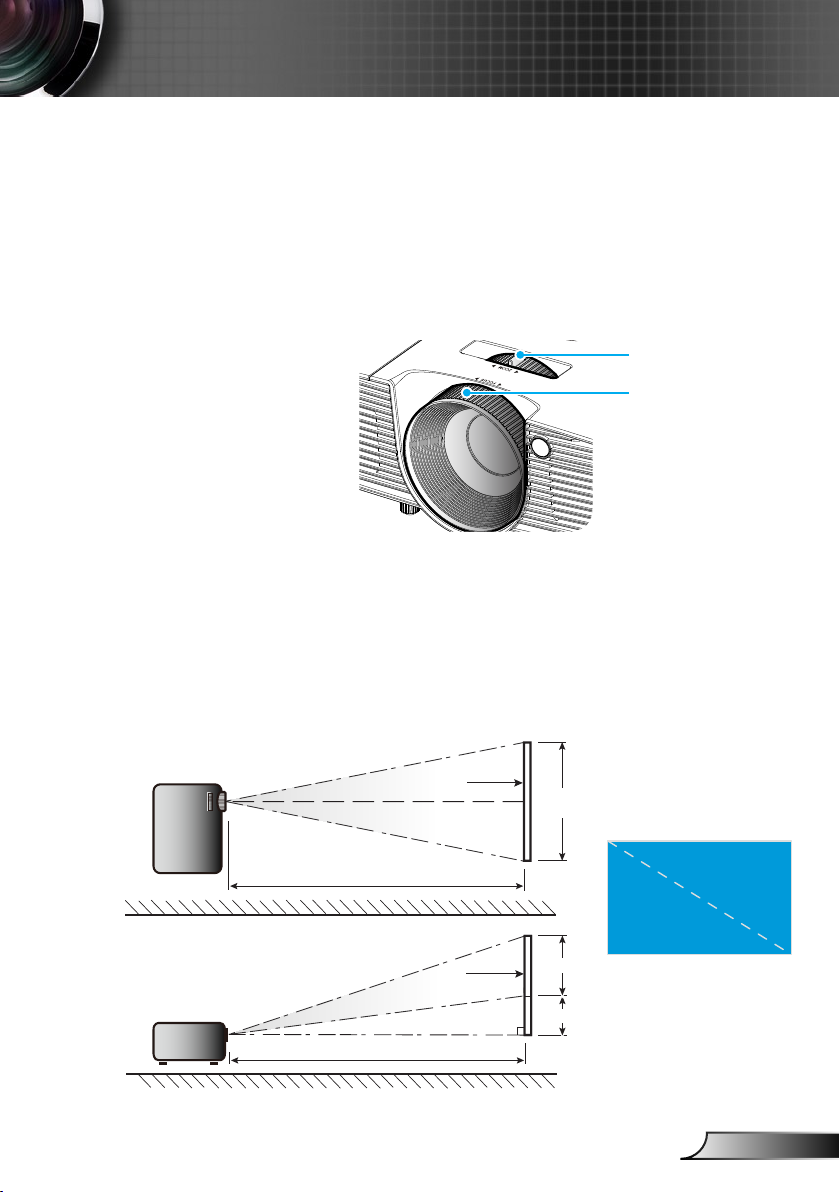
19
English
Installation
Width
Height
Diagonal
Top View
Side View
Projection Distance (D)
Projection Distance (D)
Screen
Screen
Screen (W)
Screen (H)
Offset (Hd)
Adjusting the Projector’s Zoom / Focus
You may turn the zoom ring to zoom in or out. To focus the image, rotate the focus ring until the image is clear.
SVGA/XGA series: The projector will focus at distances
from 3.94 to 39.36 feet (1.2 to 12.0 meters).
WXGA series: The projector will focus at distances from
3.28 to 32.8 feet (1 to 10 meters).
Zoom Lever
Focus Ring
Adjusting Projection Image Size
SVGA/XGA series: Projection Image Size from 27.5” to
302.8” (0.7 to 7.69 meters).
WXGA series: Projection Image Size from 27.3” to 299.5”
(0.69 to 7.61 meters).
Page 20
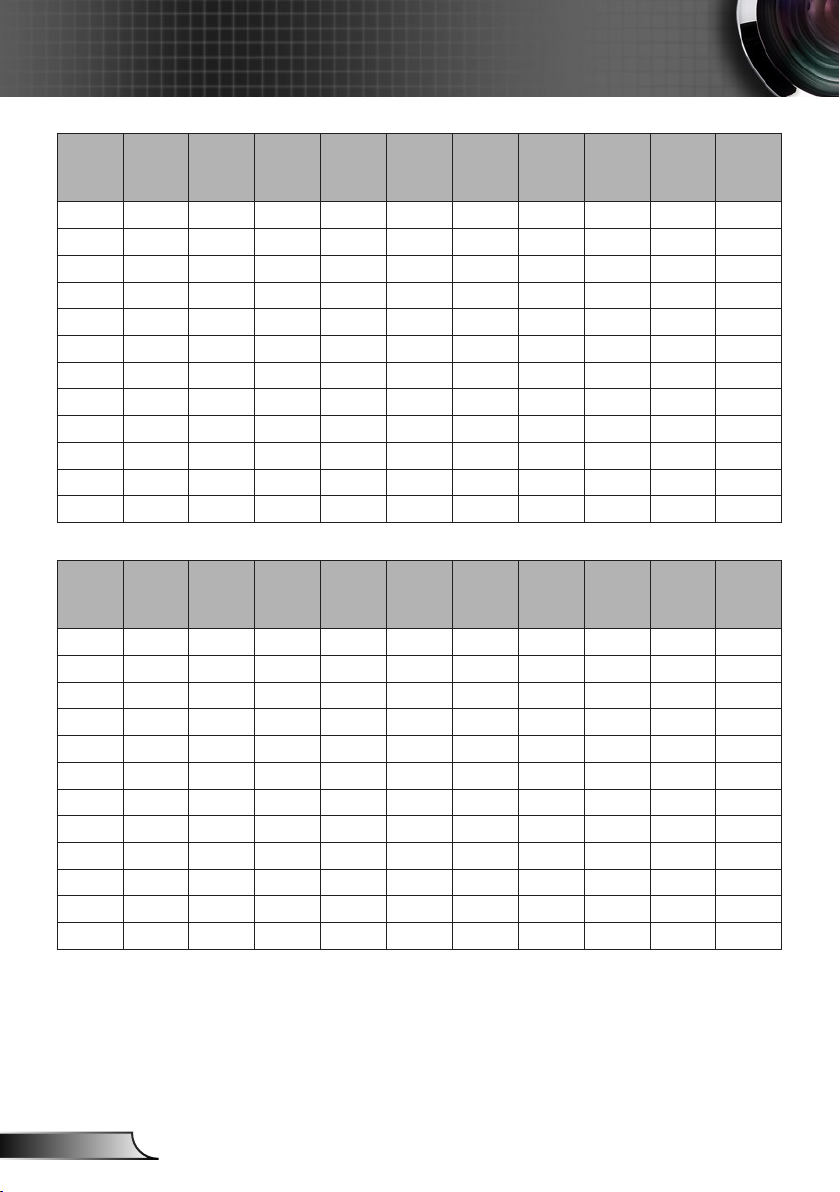
20
English
Installation
16:10
diagonal
screen
inches
diagonal
screen
inches
Height
inches
30 15.90 25.44 0.40 0.65 3.26 3.63 1.00 1.10 0.05 1.99
40 21.20 33.92 0.54 0.86 4.35 4.83 1.34 1.46 0.07 2.65
60 31.80 50.88 0.81 1.29 6.53 7.25 2.00 2.20 0.10 3.97
70 37.10 59.36 0.94 1.51 7.62 8.46 2.34 2.56 0.12 4.64
80 42.40 67.84 1.08 1.72 8.71 9.67 2.67 2.93 0.13 5.30
90 47.70 76.32 1.21 1.94 9.79 10.88 3.00 3.30 0.15 5.96
100 53.00 84.80 1.35 2.15 10.88 12.08 3.34 3.66 0.17 6.62
120 63.60 101.76 1.62 2.58 13.06 14.50 4.01 4.39 0.20 7.95
150 79.50 127.20 2.02 3.23 16.32 18.13 5.01 5.49 0.25 9.94
180 95.40 152.64 2.42 3.88 19.59 21.75 6.01 6.59 0.30 11.92
250 132.50 212.00 3.37 5.38 27.21 30.21 8.35 9.15 0.42 16.56
300 159.00 254.40 4.04 6.46 32.65 36.25 10.02 10.98 0.50 19.87
4:3
Height
inches
30 18.03 24.04 0.46 0.61 3.91 4.31 1.19 1.31 0.07 2.70
40 24.04 32.05 0.61 0.81 5.21 5.74 1.59 1.75 0.09 3.61
60 36.06 48.08 0.92 1.22 7.81 8.61 2.38 2.63 0.14 5.41
70 42.07 56.09 1.07 1.42 9.11 10.05 2.78 3.06 0.16 6.31
80 48.08 64.10 1.22 1.63 10.42 11.49 3.18 3.50 0.18 7.21
90 54.09 72.12 1.37 1.83 11.72 12.92 3.57 3.94 0.21 8.11
100 60.10 80.13 1.53 2.04 13.02 14.36 3.97 4.38 0.23 9.01
120 72.12 96.15 1.83 2.44 15.62 17.23 4.76 5.25 0.27 10.82
150 90.14 120.19 2.29 3.05 19.53 21.53 5.95 6.56 0.34 13.52
180 108.17 144.23 2.75 3.66 23.44 25.84 7.14 7.88 0.41 16.23
250 150.24 200.32 3.82 5.09 32.55 35.89 9.92 10.94 0.57 22.54
300 180.29 240.38 4.58 6.11 39.06 43.07 11.91 13.13 0.69 27.04
width
inches
width
inches
Height
meters
Height
meters
meters
meters
Width
Width
Distance
Wide
feet
Distance
Wide
feet
Distance
Tele feet
Distance
Tele feet
Distance
Wide
meters
Distance
Wide
meters
Distance
Tele
meters
Distance
Tele
meters
Offset
meters
Offset
meters
Offset
inches
Offset
inches
This table is for user’s reference only.
Page 21

21
English
Control Panel & Remote Control
Control Panel
Using the Control Panel
User Controls
POWER
RE-SYNC
ENTER
SOURCE
Menu
Help
Four Directional Se-
lect Keys
Keystone
Lamp LED Indicate the projector’s lamp status.
Temp LED
ON/STANDBY LED
/
Refer to the “Power On/Off the Projector” section on
pages 13-14.
Automatically synchronize the projector to the input
source.
Conrm your item selection.
Press “SOURCE” to select an input signal.
Press “Menu” to launch the on-screen display
(OSD) menu. To exit OSD, Press “Menu” again.
Help Menu (only available when OSD menu is not
shown).
Use to select items or make adjustments to your selection.
Use to adjust image distortion caused
by tilting the projector. (±40 degrees)
Indicate the projector’s temperature status.
Indicate the projector’s status.
Page 22

22
English
User Controls
3
V
O
L
T
S
CR2025
M
3
V
O
L
T
S
CR2025
Remote Control Battery Installation
Press rmly and slide the 1.
battery cover off.
Install new battery into the 2.
compartment. Remove the
old battery and install new
one (CR2025). Ensure that
the side with a “+” is facing
up.
Put the cover back.3.
To ensure safe operation, please observe the following precautions :
Use CR2025 type battery. `
Avoid contact with water or liquid. `
Do not expose the remote control to moisture or heat. `
Do not drop the remote control. `
If the battery has leaked in the remote control, carefully wipe `
the case clean and install new battery.
Risk of an explosion if battery is replaced by an incorrect type. `
Dispose of used battery according to the instructions. `
Page 23

23
English
User Controls
VGA
Ent er
Men u
Zoo m
Remote Control
Using the Remote Control
The interface
is subject to
model’s specications.
Power
Source
Re-Sync
Video
HDMI
3D
Four Directional
Select Keys
AV Mute
Enter
Mute
VGA
Keystone +/-
Aspect
Menu
Volume +/-
Brightness
Mode
Zoom
Refer to the “Power On/Off the Projector”
section on pages 13-14.
Press “Source” to select an input signal.
Automatically synchronizes the projector to
the input source.
Press “Video” to choose Composite Video
and S-video source.
Press “HDMI” to choose HDMI source. (For
certain model)
Press the “3D” to turn the 3D OSD menu on/
off.
Use ▲▼◄► to select items or make ad-
justments to your selection.
Momentarily turns off/on the audio and video.
Conrm your item selection and Enables
Remote Mouse function.
Momentarily turns off/on the audio.
Press “VGA” to choose VGA sources.
Adjust image distortion caused by tilting the
projector.
Use this function to choose your desired
aspect ratio.
Press “Menu” to launch the on-screen dis-
play (OSD) menu. To exit OSD, press “Menu”
again.
Adjust to increase / decrease the volume.
Change the brightness mode: Bright->Eco
->Dynamic. (refer to page 46)
Zoom in on an image.
Press ◄► buttons to alter zoom.
Page 24

24
English
User Controls
Using the HELP button
The HELP function ensures easy setup and operation.
Press the “?” button on the control panel to open the Help
Menu.
Page 25

25
English
User Controls
Please refer to the
“Troubleshooting”
section on pages
48-53 for more
details.
Help menu button functions only when no input source
is detected.
If input source is detected and help button is pressed, the
following pages will appear to help diagnose any problems.
Page 26

26
English
User Controls
Page 27

27
English
User Controls
On-screen Display Menus
The Projector has multilingual On-screen Display menus that
allow you to make image adjustments and change a variety of
settings. The projector will automatically detect the source.
How to operate
1. To open the OSD menu, press “Menu” on the Remote Control or
Projector Keypad.
2 When OSD is displayed, use ◄► keys to select any item in the
main menu. While making a selection on a particular page, press
▼ or “Enter” key to enter sub menu.
3. Use ▲▼ keys to select the desired item and adjust the settings
◄► key.
using
4. Select the next item to be adjusted in the sub menu and adjust as
described above.
5. Press “Enter” to conrm, and the screen will return to the main
menu.
6. To exit, press “Menu” again. The OSD menu will close and the
projector will automatically save the new settings.
Main Menu
Sub Menu
Settings
Page 28

28
English
User Controls
Main Menu Sub Menu
Display Mode Presentation / Bright / Movie / sRGB /
Blackboard / User / 3D
Brightness -50~50
Contrast -50~50
Sharpness 1~15
#1
Color -50~50
#1
Tint -50~50
Advanced Gamma Film / Video / Graphics / Standard
BrilliantColorTM 1~10
Color Temp. Warm / Medium / Cold
Color settings Red / Green / Blue /
Cyan / Magenta /
Yellow
Hue / Saturation / Gain
White Red / Green / Blue
Reset
Exit
Color Space AUTO / RGB / YUV
#3
AUTO / RGB (0-255) / RGB (16-235) /
YU
V
#2
Signal Automatic On / Off
Phase (VGA) 0~31
Frequency (VGA) -5~5
H. Position (VGA) -5~5
V. Position (VGA) -5~5
Exit
Exit
Reset
Format
#4
4:3 / 16:9 / Native / AUTO
#5
4:3 / 16:9 or 16:10 / Native / AUTO
Edge Mask 0~10
Zoom -5~25 (80%~200%)
Image Shift H -100~100
V -100~100
V Keystone -40~40
3D 3D Mode Off / DLP-Link
3D->2D 3D / L / R
#6
3D Format AUTO / SBS / Top and Bottom / Frame
Sequential
#6
3D Sync. Invert On / Off
Exit
Language English / Deutsch / Français / Italiano /
Español / Português / Svenska /
Nederlands / Norsk/Dansk / Polski /
Suomi / Ɋɭɫɫɤɢɣ / İȜȜȘȞȚțȐ / Magyar /
ýeština / γέΎϓ / ϲΑέϋ /腎
誎襦肫 /
䬨
య襦肫 / 螔膩蓳 /䞲 ῃ㠊 / ࡷࡎ ࡙ /
Türkçe / ViӋt / Bahasa Indonesia / Româ
nå
Projection
Menu Location
#5
Screen Type 16:10 / 16:9
#7
Security Security On / Off
Security Timer Month / Day / Hour
Change Password
Exit
Settings
IMAGE
DISPLAY
SETUP
Menu Tree
Page 29

29
English
User Controls
Main Menu Sub Menu
Settings
Projector ID 0~99
Audio Settings Internal Speaker On / Off
Mute On / Off
Volume 0~10
Audio Input Default / AUDIO1 / AUDIO2
Advanced Logo Default / Neutral
Closed Captioning Off / CC1 / CC2
Exit
Input Source
#3
VGA1 / VGA2 / Video / S-Video / HDMI
Source Lock On / Off
High Altitude On / Off
Information Hide On / Off
Keypad Lock On / Off
Test Pattern None / Grid / White Pattern
#7
IR Function On / Off
Background Color Black / Red / Blue / Green / White
Advanced Direct Power On On / Off
Auto Power Off (min) 0~180
Quick Resume On / Off
0~990
Active / Eco.
Exit
Lamp Settings Lamp Hours
Lamp Reminder On / Off
Brightness Mode Bright / Eco. / Dynamic
Lamp Reset Yes / No
Dynamic Dimming On / Off
Exit
Optional Filter Settings
Yes / No
Filter Usage Hours 0~9999
Filter Reminder Off / 300hr / 500hr / 800hr / 1000hr
Filter Reset Yes / No
Exit
Reset Yes / No
OPTIONS
SETUP
Optional Filter Installed
Power Mode (Standby)
Sleep Timer (min)
Please note that the on-screen display (OSD) menus vary according to the
signal type selected and the projector model you are using.
(
#1) “Color” and “Tint” are only supported in Video mode.
(
#2) “Signal” is only supported in Analog VGA (RGB) signal.
(
#3) For HDMI Source only.
(
#4) For XGA model only.
(
#5) For WXGA model only. 16:9 or 16:10 depend on “Screen Type” setting.
(
#6) “3D Sync Invert” is only available when 3D is enabled and this mode
3D is for DLP link glass only.
(
#7) The function depends on model’s specications.
Page 30

30
English
User Controls
IMAGE
Display Mode
There are many factory presets optimized for various types of
images.
Presentation: Good color and brightness from PC input.
Bright: Maximum brightness from PC input.
Movie: For home theater.
sRGB: Standardised accurate color.
Blackboard: This mode should be selected to achieve optimum
color settings when projecting onto a blackboard (green).
User: User’s settings.
3D: Recommend setting for 3D mode enabled. Any further
adjustments by the user in 3D will be saved in this mode for
further use.
Brightness
Adjust the brightness of the image.
Press the ◄ to darken image.
Press the ► to lighten the image.
Contrast
The contrast controls the degree of difference between the lightest
and darkest parts of the picture.
Press the ◄ to decrease the contrast.
Press the ► to increase the contrast.
Page 31

31
English
User Controls
“Color” and “Tint”
functions are only
supported under
Video mode.
Sharpness
Adjust the sharpness of the image.
Press the ◄ to decrease the sharpness.
Press the to increase the sharpness.
Color
Adjust a video image from black and white to fully saturated color.
Press the ◄ to decrease the amount of saturation in the image.
Press the ► to increase the amount of saturation in the image.
Tint
Adjust the color balance of red and green.
Press the ◄ to increase the amount of green in the image.
Press the ► to increase the amount of red in the image.
Page 32

32
English
User Controls
IMAGE | Advanced
Gamma
This allows you to choose a degamma table that has been
ne-tuned to bring out the best image quality for the input.
Film: for home theater.
Video: for video or TV source.
Graphics: for image source.
Standard: for PC or computer source.
BrilliantColor™
This adjustable item utilizes a new color-processing algorithm and
system level enhancements to enable higher brightness while
providing true, more vibrant colors in picture. The range is from
“0” to “10”. If you prefer a stronger enhanced image, adjust toward
the maximum setting. For a smoother, more natural image, adjust
toward the minimum setting.
Color Temp
If set to cold temperature, the image looks more blue. (cold image)
If set to warm temperature, the image looks more red.
(warm image)
Color Settings
Press into the next menu as below and then use
select item.
▲
to
or
▼
Page 33

33
English
User Controls
Red/Green/Blue/Cyan/Magenta/Yellow: Use ◄ or ► to select
Hue, Saturation and Gain Colors.
White: Use ◄ or ► to select Red, Green and Blue Colors.
(*) For models with
HDMI Input.
Reset: Choose “Yes” to return the factory default settings for
color adjustments.
Color Space
Select an appropriate color matrix type from AUTO, RGB,
RGB(0-255)
(*)
, RGB(16-235)
(*)
or YUV.
Reset
Choose “Yes” to return the display parameters on all menus to the
factory default settings.
Page 34

34
English
User Controls
IMAGE | Advanced
| Signal (RGB)
“Signal” is only
supported in Analog
VGA (RGB) signal.
Automatic
Automatically selects the signal. If you use this function, the
Phase, frequency items are grayed out, and if Signal is not automatic, the phase, frequency items will appear for user to manually
tune and saved in settings after that for next time projector turns
off and on again.
Phase
Synchronize the signal timing of the display with the graphic card.
If the image appears to be unstable or ickers, use this function to
correct it.
Frequency
Change the display data frequency to match the frequency of
your computer’s graphic card. Use this function only if the image
appears to icker vertically.
H. Position
Press the ◄ to move the image left.
Press the ► to move the image right.
V. Position
Press the ◄ to move the image down.
Press the ► to move the image up.
Page 35

35
English
User Controls
DISPLAY
Format
Use this function to choose your desired aspect ratio.
SVGA/XGA
4:3: This format is for 4×3 input sources.
16:9: This format is for 16×9 input sources, like HDTV and DVD
enhanced for Wide screen TV.
Native: This format displays the original image without any
scaling.
AUTO: Automatically selects the appropriate display format.
Auto
4:3
Wide
Laptop
SDTV
HDTV
Input resolution
H V H V H V
640 480 800 600 1024 768
800 600 800 600 1024 768
1024 768 800 600 1024 768
1280 1024 800 600 1024 768
1400 1050 800 600 1024 768
1600 1200 800 600 1024 768
1280 720 800 450 1024 576
1280 768 800 480 1024 614
1280 800 800 500 1024 640
720 576 800 450 1024 576
720 480 800 450 1024 576
1280 720 800 450 1024 576
1920 1080 800 450 1024 576
Auto/Scale
(SVGA)
Auto/Scale
(XGA)
Page 36

36
English
User Controls
16:9 or 16:10
depend on “Screen
Type” setting.
Aspect ratio
(source detected)
4:3 800 x 600 center 1024 x 768 center
16:9 800 x 450 center 1024 x 576 center
Native
Resize image (SVGA) Resize image (XGA)
No resize image, 1:1 mapping and
centered. This format shows the
original image without scaling.
WXGA
4:3: This format is for 4×3 input sources.
16:9: This format is for 16×9 input sources, like HDTV and DVD
enhanced for Wide screen TV.
16:10: This format is for 16×10 input sources, like widescreen
laptops.
Native: This format displays the original image without any
scaling.
AUTO: Automatically selects the appropriate display format.
Screen Type = 16:10 Screen Type = 16:9
Auto/Scale Auto/Scale
Auto
4:3
Wide
Laptop
SDTV
HDTV
Input resolution
H V H V H V
640 480 1066 800 960 720
800 600 1066 800 960 720
1024 768 1066 800 960 720
1280 1024 1066 800 960 720
1400 1050 1066 800 960 720
1600 1200 1066 800 960 720
1280 720 1280 720 1280 720
1280 768 1280 768 1200 768
1280 800 1280 800 1152 800
720 576 1280 720 1280 720
720 480 1280 720 1280 720
1280 720 1280 720 1280 720
1920 1080 1280 720 1280 720
Page 37

37
English
User Controls
Each I/O has
different setting of
“Edge Mask”.
“Edge Mask” and
“Zoom” can’t work at
same time.
16:10 Screen 480i/p 576i/p 1080i/p 720p PC
4:3 1066 x 800 center
16:10 1280 x 800 center
Native
16:9 Screen 480i/p 576i/p 1080i/p 720p PC
4:3 960 x 720 center
16:9 1280 x 720 center
Native
1:1 mapping
centered.
1:1 mapping
centered.
1:1 map-
ping (960 x
540) display
1280 x 800
1:1 map-
ping (960 x
540) display
1280 x 720
1280 x 720
center
1280 x 720
center
Edge Mask
Edge mask function removes the noise in a video image. Edge
mask the image to remove video encoding noise on the edge of
video source.
Zoom
Press the ◄ to reduce the size of an image.
Press the ► to magnify an image on the projection screen.
Image Shift
Press into the next menu as below and then use
select item.
1:1
mapping
centered.
1:1
mapping
centered.
or
▲
▼
to
H: Use ◄ or ► to shift the projected image position
horizontally.
V: Use ◄ or ► to Shift the projected image position vertically.
V Keystone
Press the ◄ or ► to adjust image distortion vertically. If the image
looks trapezoidal, this option can help make the image rectangular.
Page 38

38
English
User Controls
DISPLAY | 3D
3D Mode
Off: Select “Off” to turn 3D settings off for 3D images.
DLP Link: Select “DLP Link” to use optimized settings for DLP
“3D Sync Invert” is
only available when
3D is enabled and
this mode 3D is for
DLP link glass only.
Compatible 3D
source, 3D content
and active shutter
glasses are required
for 3D viewing.
See page 55 for
supported 3D
formats.
Link 3D images.
3D -> 2D
3D: Display 3D signal.
L (Left): Display the left frame of 3D content.
R (Right): Display the right frame of 3D content.
3D Format
Auto : When a 3D identication signal is detected, the 3D
format is selected automatically.
SBS: Use this mode for “Side-by-side” format 3D content.
Top and Bottom: Use this mode for “Top and Bottom” format 3D
content.
Frame Sequential: Use this mode for “Frame Sequential”
format 3D content.
3D Sync. Invert
Press the “On” to invert left and right frame contents.
Press the “Off” for default frame contents.
Page 39

39
English
User Controls
SETUP
Language
Choose the multilingual OSD menu. Press ◄ or ► into the sub
menu and then use the
language. Press “Enter” to nalize the selection.
▲
key to select your preferred
or
▼
Rear-Desktop and
Rear-Ceiling are
to be used with a
translucent screen.
Projection
Front-Desktop
This is the default selection. The image is projected straight on
the screen.
Rear-Desktop
When selected, the image will appear reversed.
Front-Ceiling
When selected, the image will turn upside down.
Rear-Ceiling
When selected, the image will appear reversed in upside down
position.
Page 40

40
English
User Controls
Menu Location
Choose the menu location on the display screen.
Screen Type
“Screen Type” is for
WXGA only.
Choose the screen type from16:10 or 16:9.
Projector ID
ID denition can be set up by menu (range 0-99), and allow user
control an individual projector by RS232. Refer to pages 59-63. for
the complete list of RS232 commands.
Page 41

41
English
User Controls
SETUP |
Audio Settings
Internal Speaker
Choose the “On” or “Off” to turn on or off the internal speaker.
Mute
Choose the “On” to turn mute on.
Choose the “Off” to turn mute off.
Volume
Press the ◄ to decrease the volume.
Press the ► to increase the volume.
Audio Input
The default audio inputs are on the back panel of the projector.
Use this option to reassign any of the Audio Inputs to the current
image source.
Default: VGA1/VGA2.
Audio1: Video/S-Video.
Audio2: HDMI.
Page 42

42
English
User Controls
SETUP | Advanced
Logo
Press to capture an image of the picture currently displayed
on screen. If changes are made they will take effect the next time
the projector is powered on.
Default: The default startup screen.
Neutral: Logo is not displayed on startup screen.
Closed Captioning
Use this function to set the desired startup screen. If changes are
made they will take effect the next time the projector is powered
on.
Off: select “Off” to turn off the closed captioning feature.
CC1:CC1 language: American English.
CC2:CC2 language (depending on the TV channel of the
user):Spanish, French, Portuguese, German, Danish.
Page 43

43
English
User Controls
OPTIONS
Input Source
Use this option to enable / disable input sources. Press to enter
the sub menu and select which sources you require. Press “Enter”
to finalize the selection. The projector will not search for inputs that
are not selected.
Source Lock
On: The projector will only search current input connection.
Off: The projector will search for other signals if the current
input signal is lost.
To turn off the key-
pad lock, press and
hold “Enter” key on
top of the projector
for 5 seconds.
High Altitude
When “On” is selected, the fans will spin faster. This feature is
useful in high altitude areas where the air is thin.
Information Hide
On: Choose “On” to hide the info message.
Off: Choose “Off” to show the “searching” message.
Keypad Lock
When the keypad lock function is “On”, the control panel will be
locked however, the projector can be operated by the remote control. By selecting “Off”, you will be able to reuse the control panel.
Test Pattern
Display a test pattern. There are Grid, White pattern and None.
Page 44

44
English
User Controls
(*) The function de-
pends on model’s
specications.
IR Function
On: Choose “On”, the projector can be operated by the remote
control. When you change the setting from “Off” to “On”, it will
display a warning message:
Off: Choose “Off”, you will only be able to use the control panel
keys. When you change the setting from “On” to “Off”, it will
display a warning message:
(*)
Background Color
Use this feature to display a “Black”, “Red”, “Blue”, “Green” or
“White”, screen when no signal is available.
Reset
Choose “Yes” to return the display parameters on all menus to the
factory default settings.
Page 45

45
English
User Controls
When Power mode
(Standby) is set to
Eco (<0.5W), the
VGA output and
Audio pass-through
will be deactivated
when the projector is
in standby.
The value of sleep
timer will be reset to
zero after the projector power off.
OPTIONS |
Advanced
Direct Power On
Choose “On” to activate Direct Power mode. The projector will
automatically power on when AC power is supplied, without
pressing the “
remote control.
Auto Power Off (min)
Sets the countdown timer interval. The countdown timer will start,
when there is no signal being sent to the projector. The projector
will automatically power off when the countdown has nished (in
minutes).
Sleep Timer (min)
Sets the countdown timer interval. The countdown timer will start,
with or without a signal being sent to the projector. The projector
will automatically power off when the countdown has nished (in
minutes).
Quick Resume
On: If the projector is accidentally turned off, this feature allows
the projector to be instantly powered on again, if selected
within a period of 100 seconds.
Off: The fan will start cooling the system immediately when user
turns off the projector.
” key on the projector control panel or on the
Power Mode (Standby)
Eco.: Choose “Eco.” to save power dissipation further < 0.5W.
Active: Choose “Active” to return to normal standby and the
VGA out port will be enabled.
Page 46

46
English
User Controls
OPTIONS |
Lamp Settings
Lamp Hours
Display the projection time.
Lamp Reminder
Choose this function to show or to hide the warning message
when the changing lamp message is displayed.
The message will appear 30 hours before suggested replacement
of lamp.
Brightness Mode
When ambient tem-
perature is over 40°C
in operating, the
projector will switch
to Eco automatically.
BRIGHT: Choose “BRIGHT” to increase the brightness.
Eco.: Choose “Eco.” to dim the projector lamp which will lower
Dynamic: Choose “Dynamic ` ” to dim the lamp power which
power consumption and extend the lamp life.
will be based on brightness level of the content and
adjust lamp power consumption between 100% and
30% dynamically. The lamp life will be extended.
Lamp Reset
Reset the lamp hour counter after replacing the lamp.
Page 47

47
English
User Controls
OPTIONS |
Optional Filter
Settings
Optional Filter Installed
Select “Yes” to display warning message after 500 hours of use.
Select “No” to turn off warning message.
The default setting for Filter is “No”. After assembling lter, please
turn on the projector then press “Menu”, go to “OPTIONS -> Op-
tional Filter Settings -> Optional Filter Installed” and select “Yes”.
Filter Usage Hours
Display the lter time.
Filter Reminder
Choose this function to show or hide the warning massage when
the changing lter message is displayed. (Factory default setting:
500 hours)
Filter Reset
Reset the dust lter counter after replacing or cleaning the dust
lter.
Page 48

48
English
Appendices
Troubleshooting
If you experience a problem with your projector,
please refer to the following information. If a
problem persists, please contact your local
reseller or service center.
No image appears on-screen
Ensure all the cables and power connections are correctly and
securely connected as described in the “Installation” section.
Ensure all the pins of connectors are not bent or broken.
Check if the projection lamp has been securely installed. Please
refer to the “Replacing the lamp” section.
Make sure you have removed the lens cap and the projector is
switched on.
Ensure that the “AV Mute” feature is not turned on.
Partial, scrolling or incorrectly displayed image
Press “Re-SYNC” on the remote control or control panel.
If you are using a PC:
For Windows 95, 98, 2000, XP, Windows 7:
1. Open the “My Computer” icon, the “Control Panel” folder, and
then double click on the “Display” icon.
2. Select the “Settings” tab.
3. Verify that your display resolution setting is lower than or equal
to UXGA (1600 × 1200).
4. Click on the “Advanced Properties” button.
If the projector is still not projecting the whole image, you will also
need to change the monitor display you are using. Refer to the
following steps.
5. Verify the resolution setting is lower than or equal to UXGA
(1600 × 1200).
6. Select the “Change” button under the “Monitor” tab.
Page 49

49
English
Appendices
7. Click on “Show all devices”. Next, select “Standard monitor
types” under the SP box; choose the resolution mode you need
under the “Models” box.
8. Verify that the resolution setting of the monitor display is lower
than or equal to UXGA (1600 × 1200).
If you are using a Notebook:
1. First, follow the steps above to adjust resolution of the
computer.
2. Press the appropriate keys listed below for your notebook
manufacturer to send signal out from notebook to projector.
Example: [Fn]+[F4]
Acer [Fn]+[F5]
Asus [Fn]+[F8]
Dell [Fn]+[F8]
Gateway [Fn]+[F4]
Mac Apple:
System Preference Display Arrangement Mirror
display
If you experience difculty changing resolutions or your monitor
freezes, restart all equipment including the projector.
The screen of the Notebook or PowerBook computer is not
IBM/Lenovo [Fn]+[F7]
HP/Compaq [Fn]+[F4]
NEC [Fn]+[F3]
Toshiba [Fn]+[F5]
displaying your presentation
If you are using a Notebook PC
Some Notebook PCs may deactivate their own screens when a
second display device is in use. Each has a different way to be
reactivated. Refer to your computer’s manual for detailed
information.
Image is unstable or ickering
Use “Phase” to correct it. See page 31 for more information.
Change the monitor color setting on your computer.
Image has vertical ickering bar
Use “Frequency” to make an adjustment. See page 31 for more
information.
Check and re-congure the display mode of your graphic card to
make it compatible with the projector.
Page 50

50
English
Appendices
Image is out of focus
Make sure the Lens cap is removed.
Adjust the Focus Ring on the projector lens.
Make sure the projection screen is between the required distance.
See pages 16-17.
The image is stretched when displaying 16:9 DVD title
When you play anamorphic DVD or 16:9 DVD, the projector will
show the best image when the projector display mode is set to
16:9 in the OSD.
If you play 4:3 format DVD titles, please change the format to 4:3
in the projector OSD.
If the image is still stretched, you will also need to adjust the
aspect ratio by referring to the following:
Please setup the display format as 16:9 (wide) aspect ratio type
on your DVD player.
Image is too small or too large
Adjust the Zoom Ring on the top of the projector.
Move the projector closer to or further from the screen.
Press “Menu” button on the remote control, go to “Display
Format” and try the different settings.
Use of Keystone
is not recommended.
Image has slanted sides
If possible, reposition the projector so that it is horizontally
centered on the screen and below the bottom of the screen.
Press “Keystone +/-” button on the remote control until the sides
are vertical.
Use “Display V Keystone” from the OSD to make an adjust-
ment.
Image is reversed
Select “SETUP Projection” from the OSD and adjust the
projection direction.
Page 51

51
English
Appendices
The projector stops responding to all controls
If possible, turn off the projector, then unplug the power cord and
wait at least 60 seconds before reconnecting power.
Check that “Keypad Lock” is not activated by trying to control the
projector with the remote control.
Blurry double image
Press “3D Format” button and switch to “Off” to avoid normal 2D
image is blurry double image.
Two images, side-by-side format
Press “3D Format” button and switch to “SBS” for input signal is
HDMI 1.3 2D 1080i side-by-side.
Image does not display in 3D
Check if the battery of 3D glasses is drained.
Check if the 3D glasses is turned on.
When the input signal is HDMI 1.3 2D (1080i side-by-side half),
press “3D Format” button and switch to “SBS”.
Lamp burns out or makes a popping sound
When the lamp reaches its end of life, it will burn out and may
make a loud popping sound. If this happens, the projector will not
turn on until the lamp module has been replaced. To replace the
lamp, follow the procedures in the “Replacing the Lamp” section on
pages 54-55.
Page 52

52
English
Appendices
LED lighting message
Steady light
No light
Message
Standby State
(Input power cord)
Power on (Warming)
Lamp lighting Green
Power off (Cooling)
Error (Over Temp.)
Error (Fan fail)
Error (Lamp fail)
ON/STANDBY
LED
(Green/Amber) (Red) (Red)
Amber
Flashing
Green
Flashing
Green
Flashing
Amber
Flashing
Amber
Flashing
Amber
Temp-LED
Flashing
Lamp-LED
Page 53

53
English
Appendices
On Screen Messages
Temperature warning:
Fan failed:
Lamp warning:
Out of display range:
If the remote control does not work
Check the operating angle of the remote control is within ±20°
both horizontally and vertically of one of the IR receivers on the
projector.
Make sure there are not any obstructions between the remote
control and the projector. Move to within 7 m (±0°) of the projector.
Make sure the batteries are inserted correctly.
Replace batteries if they are exhausted.
Page 54

54
English
Appendices
Replacing the Lamp
The projector automatically detects the lamp life. When the
lamp life is nearing the end of use, you will receive a warning
message.
When you see this message, please contact your local reseller
or service center to change the lamp as soon as possible.
Make sure the projector has been cooled down for at least 30
minutes before changing the lamp.
Warning: If ceiling mounted, please use caution when
opening the lamp access panel. It is recommended to wear
safety glasses if changing the bulb when ceiling mounted.
“Caution must be used to prevent any loose parts from fall-
ing out of projector.”
Warning: Lamp compartment may be hot! Allow it to cool
down before changing the lamp!
Warning: To reduce the risk of personal injury, do not drop
the lamp module or touch the lamp bulb. The bulb may shatter and cause injury if it is dropped.
Page 55

55
English
Appendices
The screws on the
5
1
2
3
6
7
4
lamp cover and the
lamp cannot be
removed.
The projector
cannot be turned
on if the lamp
cover has not been
placed back on the
projector.
Do not touch the
glass area of the
lamp. Hand oil can
cause the lamp to
shatter. Use a dry
cloth to clean the
lamp module if it
was accidentally
touched.
Lamp Replacement Procedure:
1. Switch off the power to the projector by pressing the “ ” button.
2. Allow the projector to cool down for at least 30 minutes.
3. Disconnect the power cord.
4. Unscrew the one screw on the cover.
5. Lift up and remove the cover.
6. Lift up the lamp handle.
7. Press on the both sides then lift up and remove the lamp cord.
8. Unscrew the one screw on the lamp module.
9. Lift up the lamp handle
7
To replace the lamp module, reverse the previous steps.
10. Turn on the projector and reset the lamp timer.
Lamp Reset: (i) Press “Menu” (ii) Select “OPTIONS” (iii) Select
3
6 and remove the lamp module slowly and carefully.
“Lamp Settings” (iv) Select “Lamp Reset” (v) Select “Yes”.
1
2
5
4
Page 56

56
English
Appendices
1
1
2
Dust lters are
only required/supplied in selected
regions with excessive dust.
Dust Filter is an
optional service
part.
Installing and Cleaning the Dust
Filter
Installing the Dust Filter
Procedure:
Install two lters.1.
Turn on the projector then press “Menu”, go to “OPTIONS -> Op-2.
tional Filter Settings -> Optional Filter Installed” and select “Yes”.
Cleaning the Dust Filter
We recommends cleaning the dust lter every three
months; clean it more often if the projector is used in a
dusty environment.
Procedure:
Switch off the power to the projector by pressing the “1. ” button.
Disconnect the power cord.2.
Remove the dust lter slowly and carefully.3.
Clean or replace the dust lter.4.
To install the dust lter, reverse the previous steps.5.
Reset the dust lter counter after replacing or cleaning the dust 6.
lter. Press “Menu”, go to “OPTIONS -> Optional Filter Settings ->
Filter Reset”
Turn on the projector, then press “Menu”, “OPTIONS -> Optional
Filter Settings -> Optional Filter Installed” and select “No” when
you pull out the dust lter and would not install it again.
Page 57

57
English
Appendices
For widescreen
resolution (WXGA),
the compatibility
support is depen-
dent on Notebook/
PC models.
Please note that us-
ing resolutions other
than native 800 x
600 (SVGA model),
1024 x 768 (XGA
model), 1280 x 800
(WXGA model) may
result in some loss
of image clarity.
(*1) 1920 x1200
@60Hz only support
RB (reduced blank-
ing).
(*2) 3D timing for
True 3D projector.
(*3) is not supported
HDMI input signal
for Mac.
(*4) Proscene and
Data Projector >
4,000 Lumens only,
Native resolution
must support.
(*5) Window 8
standard timing.
120Hz input signals
may be dependent
on graphics cards
support.
Compatibility Modes
Computer/Video/HDMI/Mac Compatibility
Signal Resolution
NTSC 720 x 480 60 O - - -
PAL/SECAM 720 x 576 50 O - - -
640 x 480 60 - O O O
VGA
SVGA
XGA
WSVGA 1024 x 600 60 - - O -
HDTV (720p)
WXGA
SXGA
SXGA+ 1400 x 1050 60 - O O -
640 x 480 67 - O - -
640 x 480 72.8 - O - O
640 x 480 85 - O - O
800 x 600 56.3 - O - -
800 x 600 60.3
800 x 600 72.2 - O O O
800 x 600 85.1 - O O O
800 x 600 120
1024 x 768 48 - O O
1024 x 768 50 - O
1024 x 768 60
1024 x 768 70.1 - O O O
1024 x 768 75 - O O O
1024 x 768 85 - O O O
1024 x 768 120
1280 x 720 50 O O O -
1280 x 720 60
1280 x 720 120
1280 x 768 60 - O O O
1280 x 768 75 - O O O
1280 x 768 85 - O O O
1280 x 800 48 - O O
1280 x 800 50 - O
1280 x 800 60 - O O O
1366 x 768 60
1280 x 1024 60 - O O O
1280 x 1024 75 - O O O
1280 x 1024 85 - O O -
Refresh Rate
(Hz)
(*2)
(*2)
(*2)
(*2)
(*2)
(*2)
(*5)
Video Analog HDMI Mac
- O O O
- O O -
(*4)
- O O O
- O O -
O O O O
- O O -
(*4)
- O O -
(*4)
O
(*4)
O
(*3)
(*3)
Page 58

58
English
Appendices
Signal Resolution
UXGA 1600 x1200 60 - O O -
1920 x 1080 24 O O O -
HDTV (1080p)
HDTV (1080i)
WUXGA
SDTV (576i) 720 x 576 50 O - O -
SDTV (576p) 720 x 576 50 O - O -
SDTV (480i) 720 x 480 60 O - O -
SDTV (480p) 720 x 480 60 O - O -
3D Input Video Compatibility
Input
Resolution
1920 x 1080 30 - - O -
1920 x 1080 50 O O O -
1920 x 1080 60 O O O O
1920 x 1080 50 O - O -
1920 x 1080 60 O - O -
1920 x 1200 50 - O
(*1)
1920 x 1200 60 - O O O
HDMI 1.4a 3D
Input
HDMI 1.3 3D
Content
Refresh Rate
(Hz)
1280 x 720p @ 50Hz Top-and-Bottom
1280 x 720p @ 60Hz Top-and-Bottom
1280 x 720p @ 50Hz Frame packing
1280 x 720p @ 60Hz Frame packing
1920 x 1080i @ 50 Hz Side-by-Side (Half)
1920 x 1080i @ 60 Hz Side-by-Side (Half)
1920 x 1080p @ 24 Hz Top-and-Bottom
1920 x 1080p @ 24 Hz Frame packing
1920 x 1080i @ 50Hz
1920 x 1080i @ 60Hz
1280 x 720p @ 50Hz
1280 x 720p @ 60Hz
1920 x 1080i @ 50Hz
1920 x 1080i @ 60Hz
1280 x 720p @ 50Hz
1280 x 720p @ 60Hz
Video Analog HDMI Mac
(*4)
Input Timing
Side-by-Side (Half)
Top-and-Bottom
480i HQFS
(*4)
O
While 3D Format is
While 3D Format is
“Top and Bottom”
While 3D Format is
“Frame sequential”
-
“SBS”
Page 59

59
English
Appendices
12345
6789
RS232 Commands and Protocol
Function List
RS232 Pin Assignments
Pin no.
1 N/A
2 RXD
3 TXD
4 N/A
5 GND
6 N/A
7 N/A
8 N/A
9 N/A
Spec.
(from projector side)
Page 60

60
English
Appendices
------------------------------------------------------------------------------------------------------------------------------- --------------------------------------------------------------------------------------
SEND to projector
------------------------------------------------------------------------------------------------------------------------------- --------------------------------------------------------------------------------------
232 ASCII Code HEX Code no i t p i r c s eD n o i t c n u F
--------------------------------------------------------------------------------------------------------------------------------------------------------------------------------------------------------------------~XX00 1 7E 30 30 30 30 20 31 0D Power ON
~XX00 0 7E 30 30 30 30 20 30 0D Power OFF (0/2 for bac kward compatible)
--------------------------------------------------------------------------------------------------------------------------------------------------------------------------------------------------------------------~XX01 1 7E 30 30 30 31 20 31 0D Resync
~XX02 1 7E 30 30 30 32 20 31 0D A V Mu te On
~XX02 0 7E 30 30 30 32 20 30 0D Off (0/2 for ba ckward compatib le)
~XX03 1 7E 30 30 30 33 20 31 0D Mute On
~XX03 0 7E 30 30 30 33 20 30 0D Of f (0/2 for backward compatible)
~XX04 1 7E 30 30 30 34 20 31 0D Freeze
~XX04 0 7E 30 30 30 34 20 30 0D Unfreeze (0/2 for back ward compat ible)
~XX05 1 7E 30 30 30 35 20 31 0D Zoom Plus
~XX06 1 7E 30 30 30 36 20 31 0D Zoom Minus
~XX12 5 7E 30 30 31 32 20 35 0D Direct Source Commands VGA
t n e n o p m o C A G V D0 83 0 2 23 13 0 3 0 3 E7 8 2 1XX~
o e d i V - S D0 93 0 2 23 13 0 3 0 3 E7 9 21XX~
o e d i V D0 03 13 0 2 23 13 0 3 0 3 E7 01 21XX~
------------------------------------------------------------------------------------------------------------------------------- -------------------------------------------------------------------------------------~XX20 1 7E 30 30 32 30 20 31 0D Display Mode Presentation
t h g i r B D0 23 0 2 03 23 0 3 03 E7 2 02XX~
e i v o M D 0
3 3 0 2 0 3 2 3 0 3 0 3 E 7 3 0 2 XX ~
B G R s D0 43 0 2 03 23 0 3 0 3 E7 4 0 2XX~
r e s U D 0 5 3 0 2 0 3 2 3 0 3 0 3 E 7 5 0 2 XX ~
d r a o b k c a l B D0 73 0 2 0 3 23 03 0 3 E7 7 0 2XX~
D 3 D0 93 02 0 3 23 03 0 3 E7 9 0 2XX~
-------
------------------------------------------------------------------------------------------------------------------------ --------------------------------------------------------------------------------------
~XX21 n 7E 30 30 32 31 20 a 0D Brightness n = -50 (a=2D 35 30) ~ 50 (a=35 30)
) 0 3 5 3 = a ( 0 5 ~ ) 0 3 5 3 D 2 = a ( 0 5 - = n t s a r t n o C D 0 a 0 2 2 3 2 3 0 3 0 3 E
7 n 2 2XX~
~XX23 n 7E 30 30 32 33 20 a 0D Sharpness n = 1 (a=31) ~ 15 (a=31 35)
--------------------------------------------------------------------------------------------------------------------------------------------------------------------------------------------------------------------~XX24 n 7E 30 30 32 34 20 a 0D Color Setting s/White Red n = -50 (a=2D 35 30) ~ 50 (a=35 30)
) 0 3 5 3 = a ( 0 5 ~ ) 0 3 5 3 D 2 = a ( 0 5 - = n n e e r G D0 a 0 2 53 23 0 3 0 3 E7 n 5 2XX~
) 0 3 5 3 = a ( 0 5 ~ ) 0 3 5 3 D 2 = a ( 0 5 - = n e u l B D0 a 02 6 3 2 3 03 03 E7 n 6 2XX~
t e s e R D 0 1 3 0 2 33 33 0 3 0 3 E7 1 33XX~
------------------------------------------------------------------------------------------------------------------------------- -------------------------------------------------------------------------------------~XX34 n 7E 30 30 33 34 20 a 0D BrilliantColor
TM
n = 1 (a=30) ~ 10 (a=31 30)
m l i F a mm a G D 0 1 3 0 2 5 3 3 3 0 3 0 3 E 7 1 5 3 XX ~
o e d i V D0 23 0 2 5 3 33 03 0 3 E7 2 5 3XX~
s c i h p a r G D0 33 02 5 3 33 03 0 3 E7 3 5 3XX~
d r a d n a t S D0 43 0 2 53 33 0 3 0 3 E7 4 53XX~
----------------------------------------------------------------------------------------------------------------------------------
-----------------------------------------------------------------------------------
~XX36 1 7E 30 30 33 36 20 31 0D Warm
m u i d e M D0 23 0 2 63 33 03 0 3 E7 2 6 3XX~
d l o C D 0 3 3 0 2 6 3 3 3 0 3 0 3 E 7 3 6 3 XX~
~XX37 1 7E 30 30 33 37 20 31 0D Colo r Space Auto
) 5 5 2 - 0 ( BGR \ BGR D0 23 0 2 73 33 03 0 3 E7 2 7 3XX~
V U Y D0 33 0 2 73 33 03 0 3 E7 3 7 3XX~
~XX37 4 7E 30 30 33 37 20 34 0D RGB(16 - 235)
l a n g i s y B )
53=a( 5 ~ )5 3 D 2=a( 5- = n ycn eu qerF l a n g i S D0 a 02 3 3 7 3 03 03 E7 n 37XX~
~XX91 n 7E 30 30 39 31 20 a 0D
Automatic n = 0 disable; n = 1 enable
langis y B )1 3 33=a( 1 3 ~ )0 3=a( 0 = n esa hP D0 a 02 43 7 3 0 3 03 E7 n 47XX~
gnimi t y B )53=a( 5 ~ )53 D 2=a( 5- = n noi t iso P .H D 0 a 0 2 5 3 7 3 0 3 0 3 E 7 n 5 7 XX ~
g n i m i t y B ) 5 3 = a (
5 ~ )5 3 D 2=a( 5- = n noit i soP .V D0 a 0 2 63 7 3 0 3 03 E7 n 67XX~
------------------------------------------------------------------------------------------------------------------------------- --------------------------------------------------------------------------------------
) 0 3 5 3 = a ( 0 5 ~ ) 0 3 5 3 D 2 = a ( 0 5 - = n ) n o i t a r u t a S ( r o l o C D 0 a 0 2 4 3 4 3 0 3 0 3 E 7 n 5 4 XX ~
) ) 0 3 5 3 = a ( 0 5 ~ ) 0 3 5 3 D 2 = a ( 0 5 - = n t n i T D0 a 02 53 43 0 3 03 E7 n 44XX~
------------------------------------------------------------------------------------------------------------------------------- --------------------------------------------------------------------------------------
3 : 4 t amr oF D0 1 3 0 2 03 6 3 03 0 3 E7 1 0 6XX~
9 : 6 1 D0 23 02 0 3 63 03 0 3 E 7 2 0 6 X X ~
) AGXW( 0 1 : 6 1 D0 33 0 2 03 63 03 0 3 E7 3 0 6XX~
X B L D0 53 0 2 03 63 0 3 0 3 E7 5 0 6XX~
e v i t a N D0 63 02 0 3 6 3 03 03 E7 6 0 6XX~
o t u A D0 73 0 2 03 63 03 0 3 E7 7 0 6XX~
---------------------------------------------------------------------------------------------------------------------------------------------------------------------------------------------------------------------
~XX61 n 7E 30 30 36 31 20 a 0D Edge mask n = 0 (a=30) ~ 10 (a=31 30)
) 5 3 23=a ( 5 2 ~ ) 53 D2=a ( 5 - = n m o o Z D 0 a 0 2 2 3 6 3 0 3 0 3 E 7 n 2 6 XX ~
~XX63 n 7E 30 30
36 33 20 a 0D H Image Shift n = -100 (a=2D 31 30 30) ~ 100 (a=31 30 30)
~XX64 n 7E 30 30 36 34 20 a 0D V Image Shift n = -100 (a=2D 31 30 30) ~ 100 (a=31 30 30)
~XX66 n 7E 30 30 36 36 20 a 0D V Keystone n = -40 (a=2D 34 30) ~ 40 (a=34 30)
F F O e doM D3 D0 03 02 0 3 33 23 0 3 03 E7 0 03 2XX~
k n i L - P L D e doM D3 D0 13 0 2 03 3 3 2 3 03 0 3 E7 1 0 32XX~
~XX400 0 7E 30 30 34 30 30 20 30 0D 3Dĺ2D 3D
~XX400 1
7E 30 30 34 30 30 20 31 0D L
~XX400 2 7E 30 30 34 30 30 20 32 0D R
~XX405 0 7E 30 30 34 30 35 20 30 0D 3D Format Auto
~XX405 1 7E 30 30 34 30 35 20 31 0D SBS
~XX405 2 7E 30 30 34 30 35 20 32 0D To p a nd Bottom
~XX405 3 7E 30 30 34 30 35 20 33 0D
Frame sequential
~XX231 0 7E 30 30 32 33 31 20 30 0D 3D Sync Invert On
~XX231 1 7E 30 30 32 33 31 20 31 0D 3D Sync Invert Off
------------------------------------------------------------------------------------------------------------------------------- --------------------------------------------------------------------------------------
~XX70 1 7E 30 30 37 30 20 31 0D Language English
n a m r e G D0 2 3 0 2 03 73 0 3 03 E7 2 07XX~
h c n e r F D0 33 0 2 03 73 0 3 0 3 E7 3 0 7XX~
n a i l a t I D0 4 3 0 2 03 73 0 3 03 E7 4 07XX~
h s i n a p S D 0 5 3 0 2 0 3 7 3 0 3 0 3 E 7 5 0 7 XX ~
e s e u g u t
r o P D0 63 0 2 03 73 03 0 3 E7 6 0 7XX~
h s i l o P D0 73 02 0 3 73 03 0 3 E7 7 0 7XX~
h c t u D D0 83 0 2 0 3 73 03 0 3 E7 8 0 7XX~
h s i d e w S D0 93 0 2 0 3 73 03 0 3 E7 9 0 7XX~
h s i n a D / n a i g e w r o N D0 0 3 13 02 03 7 3 03 03 E7 0 1 0 7XX~
h s i n n i F D0 1 3 13 0 2 03 73 0 3 03 E7 11 0 7XX~
k e e r G D0 23 13 0 2 03 73 0 3 0 3 E7 21 07XX~
e s e n i h C l a n o i t i d a r T D 0 3 3 1 3 0 2 0 3 7 3 0 3 0 3 E 7 3 1 0 7 XX~
e s e n i h C d e i f i l p m i S D 0 43 13 0 2 03 73 0 3 0 3 E7 41 07XX~
e s e n a p a J D0 53 13 0 2 03 73 03 0 3 E7 51 07XX~
n a e r o K D 0 6 3 1 3 0 2 0 3 7 3 0 3 0 3 E 7 6 1 0 7 XX ~
n a i s s u R D0 7 3 1 3 02 03 7 3 03 03 E7 71 0 7XX~
n a i r a g n u H D0 83 13 0 2 0 3 73 03 0 3 E7 81 07XX~
k a v o l s o h c e z C D 0 9 3 1 3 0 2 0 3 7 3 0 3 0 3 E 7 9 1 0 7 XX ~
c i b a r A D0 0 3 23 02 0 3 73 0 3 0 3 E7 0 2 07XX~
i a h T D0 13 2 3 02 03 7 3 03 03 E7 12 0 7XX~
h s i k r u T D0 2 3 2 3 02 0 3 73 03 0 3
E 7 2 2 0 7 XX ~
i s r a F D0 33 2 3 0 2 03 73 0 3 03 E7 32 07XX~
e s e m a n t e i V D0 33 23 0 2 0 3 73 03 0 3 E7 52 07XX~
n a i s e n o d n I D0 3 3 23 0 2 0 3 73 0 3 03 E7 62 0 7XX~
n a i n a m o R D0 33 23 0 2 03 73 03 0 3 E7 72 07XX~
------------------------------------------------------------------------------------------------------------------------------- --------------------------------------------------------------------------------------
~XX71 1 7E 30 30 37 31 20 31 0D Projection Front-Desktop
p o t k s e D - r a e R D0 23 0 2 13 7 3 0 3 03 E7 2 17XX~
gni l ieC- tnorF D 0
33 02 1 3 73 03 0 3 E7 3 1 7XX~
g n i l i e C - r a e R D0 43 0 2 13 73 0 3 03 E7 4 17XX~
------------------------------------------------------------------------------------------------------------------------------- --------------------------------------------------------------------------------------
~XX72 1 7E 30 30 37 32 20 31 0D Menu Location Top Left
t h g i R p o T D0 2 3 02 23 7 3 0 3 03 E7 2 27XX~
e r t n e C D0 33 0 2 23 73 0 3 0 3 E7 3 27XX~
t f e L m o t t o B D0 43 0 2 23 73 0 3 03 E7 4 27XX~
t h g i R mo t t oB D 0 5 3 0 2 2 3 7 3 0 3 0 3 E 7 5 2 7 XX ~
-------------------------------------
--------------------------------------------------------------------------------------------------------------------------------------------------------------------------------
(WXGA only)
~XX90 1 7E 30 30 39 31 20 31 0D Screen Ty pe 16:1 0
~XX90 0 7E 30 30 39 31 20 30 0D 16:9
------------------------------------------------------------------------------------------------------------------------------- --------------------------------------------------------------------------------------
RS232 Protocol Function List
Baud Rate : 9600
Data Bits: 8
1. There is a <CR> after
all ASCII commands.
2. 0D is the HEX code
for <CR> in ASCII
code.
Parity: None
Stop Bits: 1
Flow Control : None
UART16550 FIFO: Disable
Projector Return (Pass): P
Projector Return (Fail): F
XX=00-99, projector's ID,
XX=00 is for all projectors
Page 61

61
English
Appendices
------------------------------------------------------------------------------------------------------------------------------- ------------------------------------------------------------------------------------- ) 0 3 5 3 = a ( 0 5 ~ ) 0 3 5 3 D 2 = a ( 0 5 - = n ) n o i t a r u t a S ( r o l o C D 0 a 0 2 4 3 4 3 0 3 0 3 E 7 n 5 4 XX ~
) ) 0 3 5 3 = a ( 0 5 ~ ) 0 3 5 3 D 2 = a ( 0 5 - = n t n i T D0 a 02 53 43 0 3 03 E7 n 44XX~
------------------------------------------------------------------------------------------------------------------------------- --------------------------------------------------------------------------------------
3 : 4 t amr oF D0 1 3 0 2 03 6 3 03 0 3 E7 1 0 6XX~
9 : 6 1 D0 23 02 0 3 63 03 0 3 E 7 2 0 6 X X ~
) AGXW( 0 1 : 6 1 D0 33 0 2 03 63 03 0 3 E7 3 0 6XX~
X B L D0 53 0 2 03 63 0 3 0 3 E7 5 0 6XX~
e v i t a N D0 63 02 0 3 6 3 03 03 E7 6 0 6XX~
o t u A D0 73 0 2 03 63 03 0 3 E7 7 0 6XX~
---------------------------------------------------------------------------------------------------------------------------------------------------------------------------------------------------------------------
~XX61 n 7E 30 30 36 31 20 a 0D Edge mask n = 0 (a=30) ~ 10 (a=31 30)
) 5 3 23=a ( 5 2 ~ ) 53 D2=a ( 5 - = n m o o Z D 0 a 0 2 2 3 6 3 0 3 0 3 E 7 n 2 6 XX ~
~XX63 n 7E 30 30
36 33 20 a 0D H Image Shift n = -100 (a=2D 31 30 30) ~ 100 (a=31 30 30)
~XX64 n 7E 30 30 36 34 20 a 0D V Image Shift n = -100 (a=2D 31 30 30) ~ 100 (a=31 30 30)
~XX66 n 7E 30 30 36 36 20 a 0D V Keystone n = -40 (a=2D 34 30) ~ 40 (a=34 30)
F F O e doM D3 D0 03 02 0 3 33 23 0 3 03 E7 0 03 2XX~
k n i L - P L D e doM D3 D0 13 0 2 03 3 3 2 3 03 0 3 E7 1 0 32XX~
~XX400 0 7E 30 30 34 30 30 20 30 0D 3Dĺ2D 3D
~XX400 1
7E 30 30 34 30 30 20 31 0D L
~XX400 2 7E 30 30 34 30 30 20 32 0D R
~XX405 0 7E 30 30 34 30 35 20 30 0D 3D Format Auto
~XX405 1 7E 30 30 34 30 35 20 31 0D SBS
~XX405 2 7E 30 30 34 30 35 20 32 0D To p a nd Bottom
~XX405 3 7E 30 30 34 30 35 20 33 0D
Frame sequential
~XX231 0 7E 30 30 32 33 31 20 30 0D 3D Sync Invert On
~XX231 1 7E 30 30 32 33 31 20 31 0D 3D Sync Invert Off
------------------------------------------------------------------------------------------------------------------------------- -------------------------------------------------------------------------------------~XX70 1 7E 30 30 37 30 20 31 0D Language English
n a m r e G D0 2 3 0 2 03 73 0 3 03 E7 2 07XX~
h c n e r F D0 33 0 2 03 73 0 3 0 3 E7 3 0 7XX~
n a i l a t I D0 4 3 0 2 03 73 0 3 03 E7 4 07XX~
h s i n a p S D 0 5 3 0 2 0 3 7 3 0 3 0 3 E 7 5 0 7 XX ~
e s e u g u t
r o P D0 63 0 2 03 73 03 0 3 E7 6 0 7XX~
h s i l o P D0 73 02 0 3 73 03 0 3 E7 7 0 7XX~
h c t u D D0 83 0 2 0 3 73 03 0 3 E7 8 0 7XX~
h s i d e w S D0 93 02 0 3 73 03 0 3 E7 9 0 7XX~
h s i n a D / n a i g e w r o N D0 0 3 13 02 03 7 3 03 03 E7 0 1 0 7XX~
h s i n n i F D0 1 3 13 0 2 03 73 0 3 03 E7 11 0 7XX~
k e e r G D0 23 13 0 2 03 73 0 3 0 3 E7 21 07XX~
e s e n i h C l a n o i t i d a r T D 0 3 3 1 3 0 2 0 3 7 3 0 3 0 3 E 7 3 1 0 7 XX~
e s e n i h C d e i f i l p m i S D 0 43 13 0 2 03 73 0 3 0 3 E7 41 07XX~
e s e n a p a J D0 53 13 0 2 03 73 03 0 3 E7 51 07XX~
n a e r o K D 0 6 3 1 3 0 2 0 3 7 3 0 3 0 3 E 7 6 1 0 7 XX ~
n a i s s u R D0 7 3 1 3 02 03 7 3 03 03 E7 71 0 7XX~
n a i r a g n u H D0 83 13 0 2 0 3 73 03 0 3 E7 81 07XX~
k a v o l s o h c e z C D 0 9 3 1 3 0 2 0 3 7 3 0 3 0 3 E 7 9 1 0 7 XX ~
c i b a r A D0 0 3 23 02 0 3 73 0 3 0 3 E7 0 2 07XX~
i a h T D0 13 2 3 02 03 7 3 03 03 E7 12 0 7XX~
h s i k r u T D0 2 3 2 3 02 0 3 73 03 0 3
E 7 2 2 0 7 XX ~
i s r a F D0 33 2 3 0 2 03 73 0 3 03 E7 32 07XX~
e s e m a n t e i V D0 33 23 0 2 0 3 73 03 0 3 E7 52 07XX~
n a i s e n o d n I D0 3 3 23 0 2 0 3 73 0 3 03 E7 62 0 7XX~
n a i n a m o R D0 33 23 0 2 03 73 03 0 3 E7 72 07XX~
------------------------------------------------------------------------------------------------------------------------------- -------------------------------------------------------------------------------------~XX71 1 7E 30 30 37 31 20 31 0D Projection Front-Desktop
p o t k s e D - r a e R D0 23 0 2 13 7 3 0 3 03 E7 2 17XX~
gni l ieC- tnorF D 0
33 02 1 3 73 03 0 3 E7 3 1 7XX~
g n i l i e C - r a e R D0 43 0 2 13 73 0 3 03 E7 4 17XX~
------------------------------------------------------------------------------------------------------------------------------- -------------------------------------------------------------------------------------~XX72 1 7E 30 30 37 32 20 31 0D Menu Location Top Left
t h g i R p o T D0 2 3 02 23 7 3 0 3 03 E7 2 27XX~
e r t n e C D0 33 0 2 23 73 0 3 0 3 E7 3 27XX~
t f e L m o t t o B D0 43 0 2 23 73 0 3 03 E7 4 27XX~
t h g i R mo t t oB D 0 5 3 0 2 2 3 7 3 0 3 0 3 E 7 5 2 7 XX ~
-------------------------------------
------------------------------------------------------------------------------------------------------------------------------------------------------------------------------- (WXGA only)
~XX90 1 7E 30 30 39 31 20 31 0D Screen Ty pe 16:1 0
~XX90 0 7E 30 30 39 31 20 30 0D 16:9
------------------------------------------------------------------------------------------------------------------------------- --------------------------------------------------------------------------------------
Page 62

62
English
Appendices
--------------------------------------------------------------------------------------------------------------------------------------------------------------------------------------------------------------------~XX79 n 7 E 30 30 37 39 20 a 0D Project or ID n = 00 (a=30 30) ~ 99 (a=39 39)
---------------------------------------------------------------------------------------------------------------------------------------------------------------------------------------------------------------------
~XX82 1 7 E 30 30 38 32 20 31 0D Logo Default
~XX82 3 7 E 30 30 38 32 20 33 0D N eutral
~XX88 0 7 E 30 30 38 38 20 30 0D Closed Captio ning Off
~XX88 1 7 E 30 30 38 38 20 31 0D c c1
~XX88 2 7 E 30 30 38 38 20 32 0D c c2
--------------------------------------------------------------------------------------------------------------------------------------------------------------------------------------------------------------------~XX100 1 7E 30 30 31 30 30 20 31 0D Source Lock On
~XX100 0 7E 30 30 31 30 30 20 30 0D Off (0/2 for backward compatible)
~XX101 1 7E 30 30 31 30 31 20 31 0D High Altitude On
~XX101 0 7E 30 30 31 30 31 20 30 0D Off (0/2 for backward compatible)
~XX102 1 7E 30 30 31 30 32 20 31 0D Information Hide On
~XX102 0 7E 30 30 31 30 32 20 30 0D Off (0/2 for backward compatible)
~XX103 1 7E 3 0 30 31 30 33 20 31 0D Keypad Lock On
~XX103 0 7E 30 30 31 30 33 20 30 0D Off (0/2 for ba ckward compatible)
~XX195 0 7E 30 30 31 39 35 20 30 0D Test Pattern None
~XX195 1 7E 30 30 31 39 35 20 31 0D Grid
~XX195 2 7E 30 30 31 39 35 20 32 0D White Pattern
~XX11 0 7E 30 30 31 31 20 30 0D IR Function Off
~XX11 1 7E 30 30 31 31 20 31 0D On
--------------------------------------------------------------------------------------------------------------------------------------------------------------------------------------------------------------------~XX104 1 7E 30 30 31 30 34 20 31 0D Background Color Blue
~XX104 2 7E 30 30 31 30 34 20 32 0D Black
~XX104 3 7E 30 30 31 30 34 20 33 0D Red
~XX104 4 7E 30 30 31 30 34 20 34 0D Green
~XX104 5 7E 30 30 31 30 34 20 35 0D White
--------------------------------------------------------------------------------------------------------------------------------------------------------------------------------------------------------------------~XX105 1 7E 30 30 31 30 35 20 31 0D Advanced Direct Power On On
~XX105 0 7E 30 30 31 30 35 20 30 0D Off (0/2 for backward compatible)
~XX106 n 7E 30 30 31 30 36 20 a 0D Auto Power Off (min) n = 0 (a=30) ~ 180 (a=31 38 30) ~XX107 n 7 E 30 30 31
30 37 20 a 0D Sleep Timer (min) n = 0 (a=30) ~ 990 (a=39 39 39)
~XX115 1 7E 30 30 31 31 35 20 31 0D Quick Resume On
~XX115 0 7E 30 30 31 31 35 20 30 0D Off (0/2 for backward compatible)
~XX114 1 7E 30 30 31 31 34 20 31 0D Power Mode(Standby) Eco.(<=0.5W)
~XX114 0 7E 30 30 31 31 34 20 30 0D Active (0 /2 for backward compatib le)
--------------------------------------------------------------------------------------------------------------------------------------------------------------------------------------------------------------------~XX109 1 7E 30 30 31 30 39 20 31 0D Lamp Reminder On
~XX109 0 7E 30 30 31 30 39 20 30 0D Off (0/2 fo r backward compatible)
~XX110 1 7E 30 30 31 31 30 20 31 0D Brightness Mode Bright
~XX110 2 7E 30 30 31 31 30 20 32 0D Eco
~XX110 4 7E 30 30 31 31 30 20 34 0D Dynamic
~XX111 1 7E 30 30 31 31 31 20 31 0D Lamp Reset Yes
~XX111 0 7E 30 30 31 31 31 20 30 0D No (0/2 for backward compatible)
~XX322 0 7E 30 30 33 32 32 20 30 0D Filter Reminder Off
~XX322 1 7E 30 30 33 32 32 20 31 0D 300 hr
~XX322 2 7E 30 30 33 32 32 20 32 0D 500 hr
~XX322 3 7E 30 30 33 32 32 20 33 0D 800 hr
~XX322 4 7E 30 30 33 32 32 20 34 0D 1000 hr
~XX323 1 7E 30 30 33 32 33 20 31 0D Filter Reset Yes
~XX323 0 7E 30 30 33 32 33 20 30 0D No
--------------------------------------------------------------------------------------------------------------------------------------------------------------------------------------------------------------------~XX112 1 7E 30 30 31 31 32 20 31 0D Reset Yes
--------------------------------------------------------------------------------------------------------------------------------------------------------------------------------------------------------------------~XX99 1 7 E 30 30 39 39 20 31 0D RS232 Alert Reset Reset System Alert
~XX210 n 7E 30 30 32 30 30 20 n 0D Display message on the OSD n: 1-30 chara cters
---------------------------------------------------------------------------------------------------------------------------------------------------------------------------------------------------------------------
SEND to emulate Remote
--------------------------------------------------------------------------------------------------------------------------------------------------------------------------------------------------------------------~XX140 10 7E 30 30 31 34 30 20 31 30 0D Up
~XX140 11 7E 30 30 31 34 30 20 31 3 1 0D Left
~XX140 12 7E 30 30 31 34 30 20 31 3 2 0D Enter (for projection M ENU)
~XX140 13 7E 30 30 31 34 30 20 31 3 3 0D Right
~XX140 14 7E 30 30 31 34 30 20 31 34 0D Down
~XX140 15 7E 30 30 31 34 30 20 31 35 0D Keystone +
~XX140 16 7E 30 30 31 34 30 20 31 36 0D Keystone –
~XX140 17 7E 30 30 31 34 30 20 31 37 0D Volume –
~XX140 18 7E 30 30 31 34 30 20 31 38 0D Volume +
~XX140 19 7E 30 30 31 34 30 20 31 39 0D Brightness
~XX140 20 7E 30 30 31 34 30 20 32 30 0D Menu
~XX140 21 7E 30 30 31 34 30 20 32 31 0D Zoom
~XX140 28 7E 30 30 31 34 30 20 32 38 0D Contrast
~XX140 47 7E 30 30 31 34 30 20 34 37 0D Source
---------------------------------------------------------------------------------------------------------------------------------------------------------------------------------------------------------------------
SEND from projector automatically
---------------------------------------------------------------------------------------------------------------------------------------------------------------------------------------------------------------------
232 ASCII Code HEX Code
Function Projector Return Description
---------------------------------------------------------------------------------------------------------------------------------------------------------------------------------------------------------------------
when Standby/Warming/Cooling/Out of
Range/Lamp fail/Fan Lock/Ove r Temperature/
Lamp Hours Running Out/Cover Open
INFOn
Standby/Warming/Cooling/Out
of Range/Lamp fail/Fan
Lock/Over Temperature/Lamp Hours Running Out/Cover
Open
---------------------------------------------------------------------------------------------------------------------------------------------------------------------------------------------------------------------
READ from projector
---------------------------------------------------------------------------------------------------------------------------------------------------------------------------------------------------------------------
232 ASCII Code HEX Code F unction Projector Return Description
---------------------------------------------------------------------------------------------------------------------------------------------------------------------------------------------------------------------
~XX121 1 7E 30 30 31 32 31 20 31 0D Input Source Commands OKn n: 0/1/3/4= None/VGA /Video/S-Video
~XX122 1 7E 30 30 31 32 32 20 31 0D Software Version OKdddd dddd: FW version
~XX123 1 7E 30 30 31 32 33 20 31 0D Display Mode OKn n : 0/1/2/3/4/5/6/7/
None/Presentation/Bright/Movie/sRGB/User/Blackboard./3D
~XX124 1 7E 30 30 31 32 34 20 31 0D Power State OKn n : 0 /1 = Off/On
~XX125 1 7E 30 30 31 32 35 20 31 0D Brightness OKn
~XX126 1 7E 30 30 31 32 36 20 31 0D Contrast OKn
~XX127 1 7E 30 30 31 32 37 20 31 0D Aspect Ratio OKn (WXGA) n: 0/1/2/3/4 = 4:3/16:9 or 16:10/LBX/Native/AUTO
(SVGA/XGA) n: 0/1/2/3/4 = 4:3/16:9/LBX/Native/AUTO
*16:9 or 16:10 depend on Screen Type setting
~XX128 1 7E 30 30 31 32 38 20 31 0D Color Temperature OKn n : 0/1/2 = Warm/Medium/Cold
~XX129 1 7E 30 30 31 32 39 20 31 0D Projection Mode OKn n : 0/1/2/3 = Front-Desktop/ Rear-Desktop/ Front-Ceiling/
Rear-Ceiling
~XX150 1 7E 30 30 31 35 30 20 31 0D Information OKabbbbccdddde
a : 0/1 = Off/On
bbbb: LampHour
cc: source
00/01/03/04/ = None/VGA /Video/S-Video
dddd: FW version
e : Display mode 0/1/2/3/4/5/6/7
None/Presentation/Bright/Movie/sRGB/User/Blackboard/3D
~XX151 1 7E 30 30 31 35 31 20 31 0D Model name OKn n:1/2/3= SVGA/ XGA/ WXGA
~XX108 1 7E 30 30 31 30 38 20 31 0D Lamp Hours OKbbbb bbbb: LampHour
~XX108 2 7E 30 30 31 30 38 20 31 0D Cumulative Lamp Hours OKbbbbb bbbbb: (5 digits) Total Lamp Hours
~XX321 1 7E 30 30 33 32 31 20 31 0D Filter Usage Hours OKbbbb bbbb: Filter Usage Hours
Page 63

63
English
Appendices
---------------------------------------------------------------------------------------------------------------------------------------------------------------------------------------------------------------------
SEND from projector automatically
---------------------------------------------------------------------------------------------------------------------------------------------------------------------------------------------------------------------
232 ASCII Code HEX Code
Function Projector Return Description
--------------------------------------------------------------------------------------------------------------------------------------------------------------------------------------------------------------------when Standby/Warming/Cooling/Out of
Range/Lamp fail/Fan Lock/Ove r Temperature/
Lamp Hours Running Out/Cover Open
INFOn
Standby/Warming/Cooling/Out
of Range/Lamp fail/Fan
Lock/Over Temperature/Lamp Hours Running Out/Cover
Open
---------------------------------------------------------------------------------------------------------------------------------------------------------------------------------------------------------------------
READ from projector
---------------------------------------------------------------------------------------------------------------------------------------------------------------------------------------------------------------------
232 ASCII Code HEX Code F unction Projector Return Description
--------------------------------------------------------------------------------------------------------------------------------------------------------------------------------------------------------------------~XX121 1 7E 30 30 31 32 31 20 31 0D Input Source Commands OKn n: 0/1/3/4= None/VGA /Video/S-Video
~XX122 1 7E 30 30 31 32 32 20 31 0D Software Version OKdddd dddd: FW version
~XX123 1 7E 30 30 31 32 33 20 31 0D Display Mode OKn n : 0/1/2/3/4/5/6/7/
None/Presentation/Bright/Movie/sRGB/User/Blackboard./3D
~XX124 1 7E 30 30 31 32 34 20 31 0D Power State OKn n : 0 /1 = Off/On
~XX125 1 7E 30 30 31 32 35 20 31 0D Brightness OKn
~XX126 1 7E 30 30 31 32 36 20 31 0D Contrast OKn
~XX127 1 7E 30 30 31 32 37 20 31 0D Aspect Ratio OKn (WXGA) n: 0/1/2/3/4 = 4:3/16:9 or 16:10/LBX/Native/AUTO
(SVGA/XGA) n: 0/1/2/3/4 = 4:3/16:9/LBX/Native/AUTO
*16:9 or 16:10 depend on Screen Type setting
~XX128 1 7E 30 30 31 32 38 20 31 0D Color Temperature OKn n : 0/1/2 = Warm/Medium/Cold
~XX129 1 7E 30 30 31 32 39 20 31 0D Projection Mode OKn n : 0/1/2/3 = Front-Desktop/ Rear-Desktop/ Front-Ceiling/
Rear-Ceiling
~XX150 1 7E 30 30 31 35 30 20 31 0D Information OKabbbbccdddde
a : 0/1 = Off/On
bbbb: LampHour
cc: source
00/01/03/04/ = None/VGA /Video/S-Video
dddd: FW version
e : Display mode 0/1/2/3/4/5/6/7
None/Presentation/Bright/Movie/sRGB/User/Blackboard/3D
~XX151 1 7E 30 30 31 35 31 20 31 0D Model name OKn n:1/2/3= SVGA/ XGA/ WXGA
~XX108 1 7E 30 30 31 30 38 20 31 0D Lamp Hours OKbbbb bbbb: LampHour
~XX108 2 7E 30 30 31 30 38 20 31 0D Cumulative Lamp Hours OKbbbbb bbbbb: (5 digits) Total Lamp Hours
~XX321 1 7E 30 30 33 32 31 20 31 0D Filter Usage Hours OKbbbb bbbb: Filter Usage Hours
Page 64

64
English
Appendices
Please note that
63.90
77.30
82.30
314.10
85.00
55.00
223.50
8.00
127.45
186.65127.45
47.95 39.88
13.50
damage resulting
from incorrect
installation will void
the warranty.
Warning:
1. If you buy a ceiling
mount from another
company, please
be sure to use the
correct screw size.
Screw size will vary
depending on the
thickness of the
mounting plate.
2. Be sure to keep
at least 10 cm gap
between the ceiling
and the bottom of the
projector.
3. Avoid installing the
projector near a heat
source.
Ceiling Mount Installation
1. To prevent damage to your projector, please use the
InFocus ceiling mount.
2. If you wish to use a third party ceiling mount kit, please
ensure the screws used to attach a mount to the projector
meet the following specifications:
Screw type: M4*3
Minimum screw length: 10mm
Lens
Unit: mm
Page 65

65
English
Appendices
Regulation & Safety Notices
This appendix lists the general notices of your projector.
FCC notice
This device has been tested and found to comply with the
limits for a Class B digital device pursuant to Part 15 of the
FCC rules. These limits are designed to provide reasonable
protection against harmful interference in a residential
installation. This device generates, uses and can radiate radio
frequency energy and, if not installed and used in accordance
with the instructions, may cause harmful interference to radio
communications.
However, there is no guarantee that interference will not
occur in a particular installation. If this device does cause
harmful interference to radio or television reception, which can
be determined by turning the device off and on, the user is
encouraged to try to correct the interference by one or more of
the following measures:
• Reorient or relocate the receiving antenna.
• Increase the separation between the device and receiver.
• Connect the device into an outlet on a circuit different
from that to which the receiver is connected.
• Consult the dealer or an experienced radio/television
technician for help.
Notice: Shielded cables
All connections to other computing devices must be
made using shielded cables to maintain compliance with
FCC regulations.
Caution
Changes or modications not expressly approved by the
manufacturer could void the user’s authority, which is
granted by the Federal Communications Commission, to
operate this projector.
Page 66

66
English
Appendices
Operation conditions
This device complies with Part 15 of the FCC Rules. Operation
is subject to the following two conditions:
1. This device may not cause harmful interference and
2. This device must accept any interference received,
including interference that may cause undesired
operation.
Notice: Canadian users
This Class B digital apparatus complies with Canadian
ICES-003.
Remarque à l’intention des utilisateurs
canadiens
Cet appareil numerique de la classe B est conforme a la
norme NMB-003 du Canada.
Disposal instructions
Do not throw this electronic device into the
trash when discarding. To minimize pollution
and ensure utmost protection of the global
environment, please recycle it.
