Page 1

Page 2
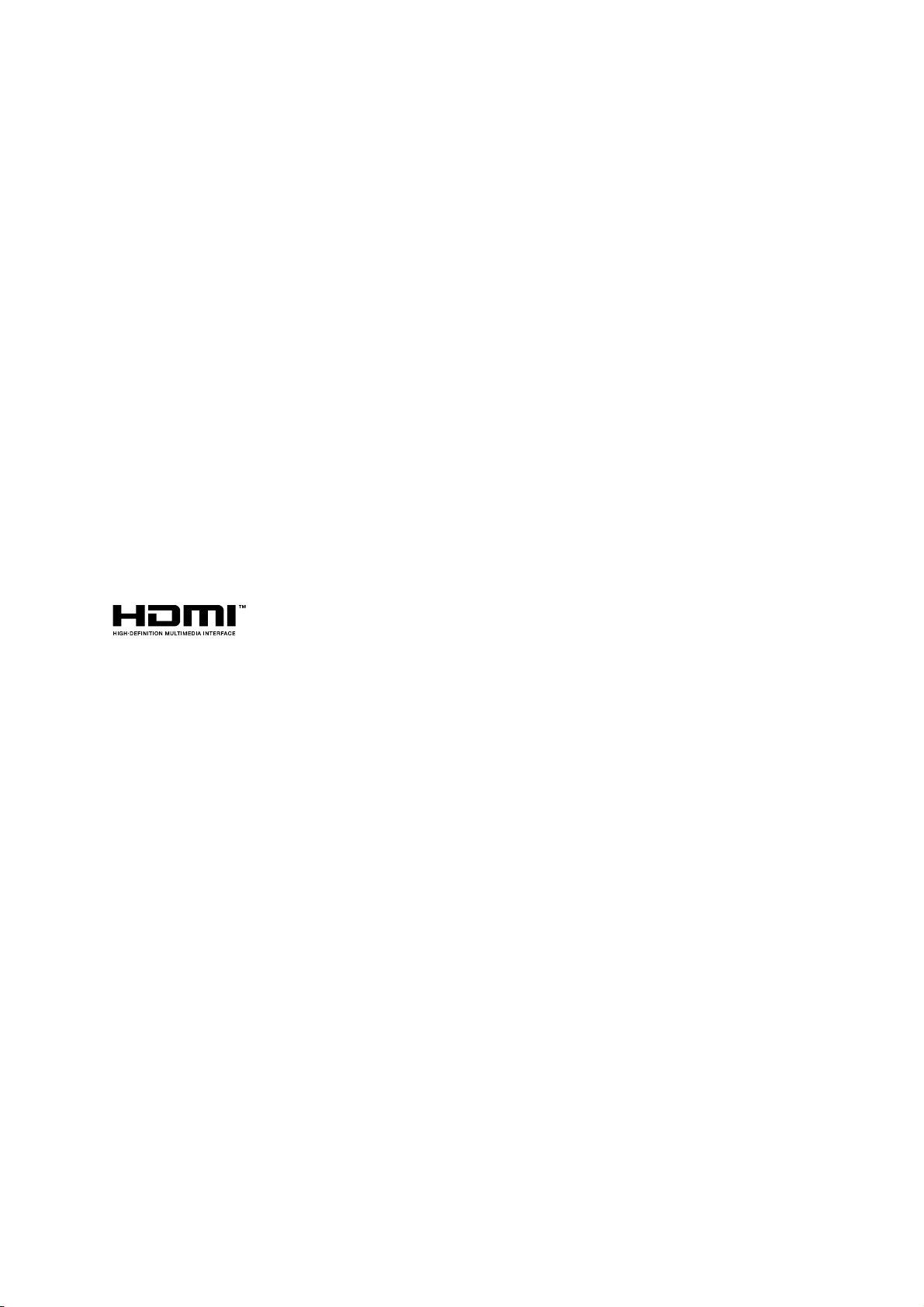
Copyright
This publication, including all photographs, illustrations and software, is protected under international copyright laws, with all rights reserved. Neither this manual, nor any of the material contained herein, may be
reproduced without written consent of the author.
© Copyright 2011
Disclaimer
The information in this document is subject to change without notice. The manufacturer makes no representations or warranties with respect to the contents hereof and specifically disclaims any implied
warranties of merchantability or fitness for any particular purpose. The manufacturer reserves the right to
revise this publication and to make changes from time to time in the content hereof without obligation of
the manufacturer to notify any person of such revision or changes.
Trademark Recognition
Apple, Macintosh, and PowerBook are trademarks or registered trademarks of Apple Computer, Inc. IBM
is a trademark or registered trademark of International Business Machines, Inc. Microsoft, PowerPoint,
and Windows are trademarks or registered trademarks of Microsoft Corporation. Adobe and Acrobat are
trademarks or registered trademarks of Adobe Systems Incorporated. DLP®, DLP Link and the DLP logo
are registered trademarks of Texas Instruments and BrilliantColor™ is a trademark of Texas Instruments.
InFocus, In Focus, and INFOCUS (stylized) are either registered trademarks or trademarks of InFocus
Corporation in the United States and other countries.
HDMI, the HDMI Logo, and High-Definition Multimedia Interface are trademarks or
registered trademarks of HDMI Licensing LLC in the United States and other countries.
All other product names used in this manual are the properties of their respective owners and are acknowledged.
— i —
Page 3
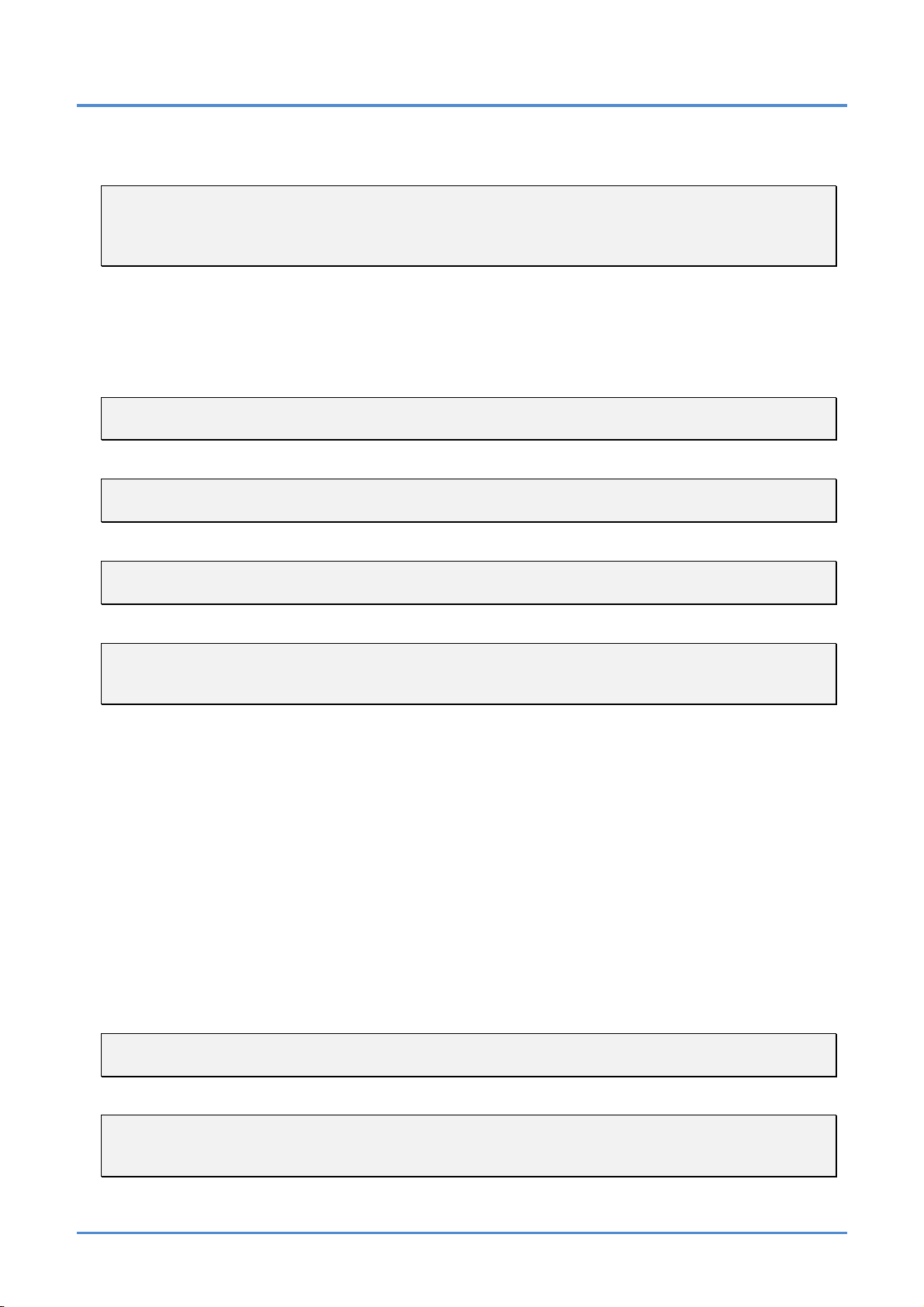
User’s Manual
Important Safety Information
Important:
It is strongly recommended that you read this section carefully before using the projector. These
safety and usage instructions will ensure that you enjoy many years of safe use of the projector.
Keep this manual for future reference.
Symbols Used
Warning symbols are used on the unit and in this manual to alert you of hazardous situations.
The following styles are used in this manual to alert you to important information.
Note:
Provides additional information on the topic at hand.
Important:
Provides additional information that should not be overlooked.
Caution:
Alerts you to situations that may damage the unit.
Warning:
Alerts you to situations that may damage the unit, create a hazardous environment, or cause personal injury.
Throughout this manual, component parts and items in the On-Screen Display (OSD) menus are denoted
in bold font as in this example: “Push the MENU button on the remote control to open the DISPLAY
menu.”
General Safety Information
¾ Do not open the unit case. Aside from the projection lamp, there are no user-serviceable parts in
the unit. For servicing, contact InFocus at www.infocus.com/support
¾ Follow all warnings and cautions in this manual and on the unit case.
¾ The projection lamp is extremely bright by design. To avoid damage to eyes, do not look into the
lens when the lamp is on.
¾ Do not place the unit on an unstable surface, cart, or stand.
¾ Avoid using the system near water, in direct sunlight, or near a heating device.
¾ Do not place heavy objects such as books or bags on the unit.
Caution:
Avoid using the projector in dusty environments.
Important:
Ventilation openings on the projector allow for good air circulation, which keeps the projector lamp
cool. Do not obstruct any of the ventilation openings.
— ii —
Page 4
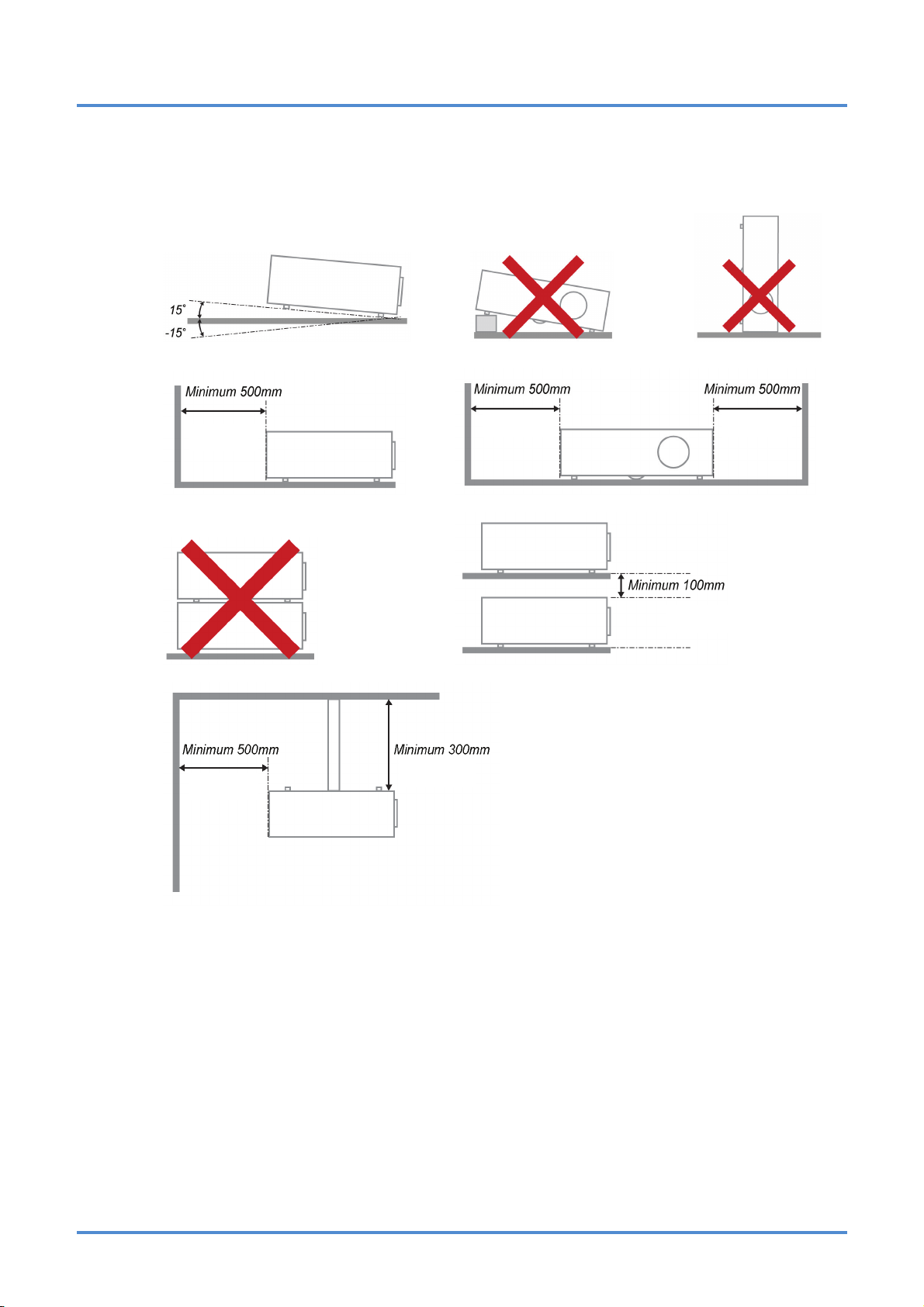
Projector Installation Notice
¾ Place the projector in a horizontal position
The tilt angle of the projector should not exceed 15 degrees, nor should the projector be installed in
any way other than the desktop and ceiling mount, otherwise lamp life could decrease dramatically.
¾ Allow at least 50 cm (19.69 inch) clearance around the exhaust vent.
Preface
(19.69 inch)
(19.69 inch)
(19.69 inch) (19.69 inch)
(3.94 inch)
(11.81 inch)
¾ Ensure that the intake vents do not recycle hot air from the exhaust vent.
¾ When operating the projector in an enclosed space, ensure that the surrounding air temperature
within the enclosure does not exceed 5 – 35°C (41– 95°F) while the projector is running, and the
air intake and exhaust vents are unobstructed.
¾ All enclosures should pass a certified thermal evaluation to ensure that the projector does not
recycle exhaust air, as this may cause the device to shutdown even if the enclosure temperature is
within the acceptable 5 – 35°C (41– 95°F) range.
Power Safety
¾ Only use the supplied power cord.
¾ Do not place anything on the power cord. Place the power cord where it will not be in the way of
foot traffic.
¾ Remove the battery from the remote control when storing or not in use for a prolonged period.
– iii –
Page 5
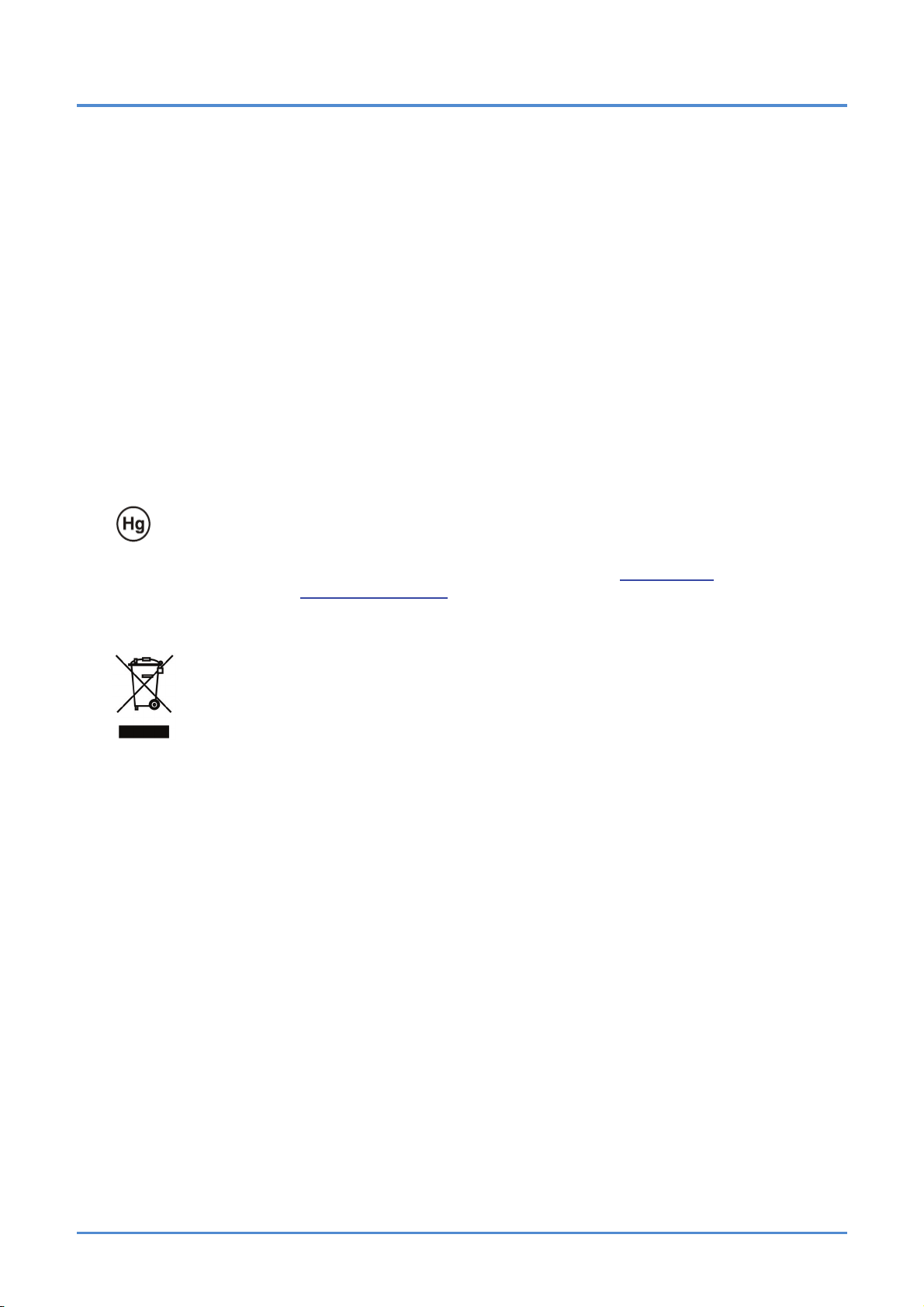
User’s Manual
Replacing the Lamp
Replacing the lamp can be hazardous if done incorrectly. See Replacing the Projection Lamp on page 32
for clear and safe instructions for this procedure. Before replacing the lamp:
¾ Unplug the power cord.
¾ Allow the lamp to cool for about one hour.
Cleaning the Projector
¾ Unplug the power cord before cleaning. See Cleaning the Projector on page 34
¾ Allow the lamp to cool for about one hour.
Regulatory Warnings
Before installing and using the projector, read the regulatory notices in the Regulatory Compliance section
on page
Important Recycle Instructions:
can be hazardous if not disposed of properly. Recycle or dispose in accordance with local, state, or federal
laws. For more information, contact the Electronic Industries Alliance at
disposal information check
46.
Lamp(s) inside this product contain mercury. This product may contain other electronic waste that
www.eiae.org. For lamp specific
www.lamprecycle.org.
Symbol Explanations
DISPOSAL: Do not use household or municipal waste collection services for
disposal of electrical and electronic equipment. EU countries require the use
of separate recycling collection services.
About this Manual
This manual is intended for end users and describes how to install and operate the DLP projector. Wherever possible, relevant information—such as an illustration and its description—has been kept on one
page. This printer-friendly format is both for your convenience and to help save paper, thereby protecting
the environment. It is suggested that you only print sections that are relevant to your needs.
— iv —
Page 6
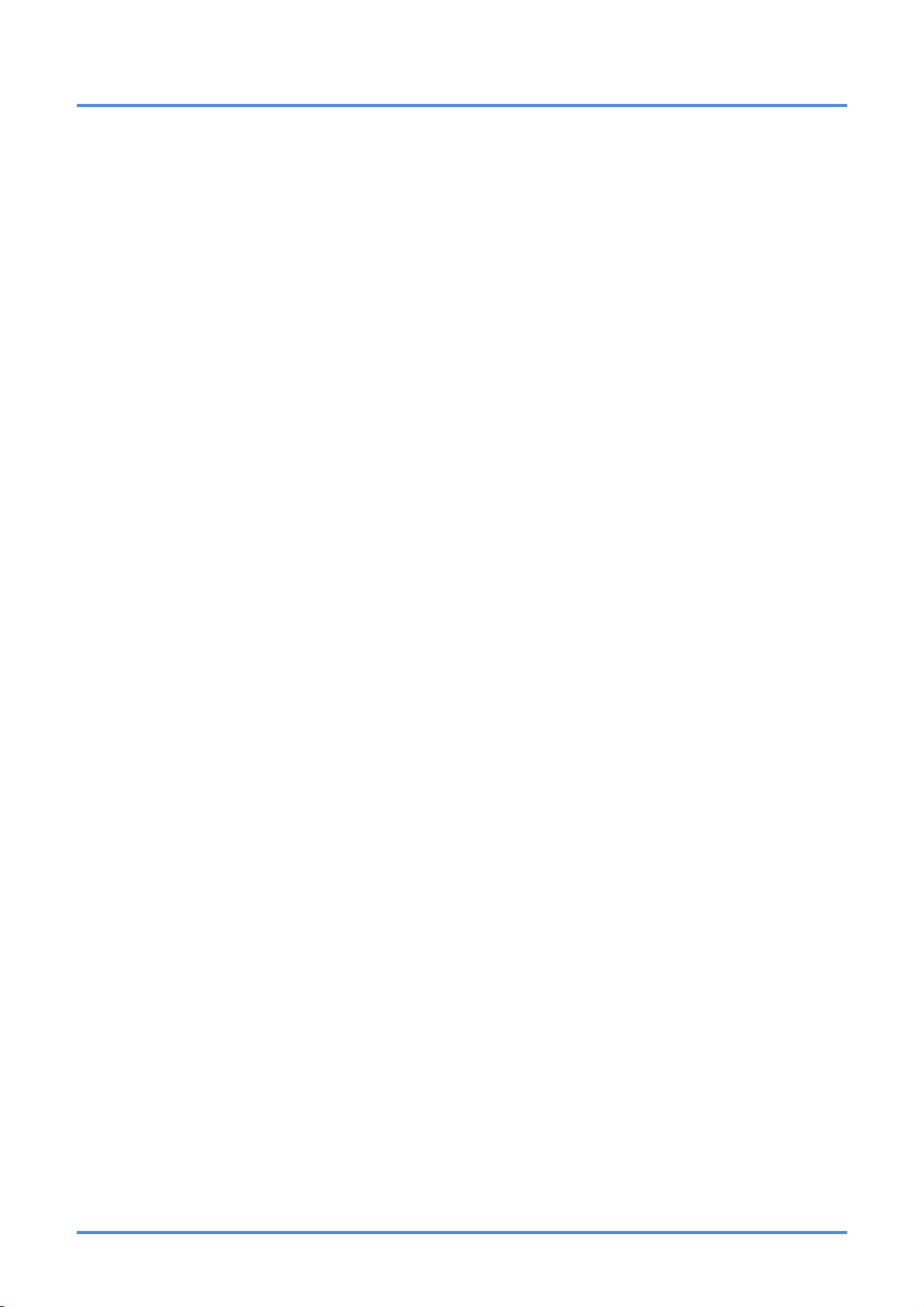
Preface
Table of Contents
GETTING STARTED........................................................................................................................................................... 1
PACKING CHECKLIST .............................................................................................................................................1
VIEWS OF PROJECTOR PARTS................................................................................................................................2
Front-angled View ...........................................................................................................................................2
Top view—Keypad buttons .............................................................................................................................3
Rear view.........................................................................................................................................................4
Bottom view .....................................................................................................................................................5
REMOTE CONTROL PARTS .....................................................................................................................................6
REMOTE CONTROL OPERATING RANGE ..................................................................................................................7
PROJECTOR AND REMOTE CONTROL BUTTONS.......................................................................................................7
Remote Control ...............................................................................................................................................7
SETUP AND OPERATION................................................................................................................................................. 8
INSERTING THE REMOTE CONTROL BATTERY (BATTERY NOT INCLUDED)...................................................................8
STARTING AND SHUTTING DOWN THE PROJECTOR ..................................................................................................9
SETTING AN ACCESS PASSWORD (SECURITY LOCK)..............................................................................................11
ADJUSTING THE PROJECTOR LEVEL .....................................................................................................................13
ADJUSTING ZOOM, FOCUS AND KEYSTONE ...........................................................................................................14
ADJUSTING THE VOLUME .....................................................................................................................................15
ADJUSTING DIGITAL ZOOM ...................................................................................................................................15
ON-SCREEN DISPLAY (OSD) MENU SETTINGS ...................................................................................................... 16
OSD MENU CONTROLS .......................................................................................................................................16
Navigating the OSD.......................................................................................................................................16
SETTING THE OSD LANGUAGE.............................................................................................................................17
OSD MENU OVERVIEW........................................................................................................................................18
OSD SUB-MENU OVERVIEW ................................................................................................................................19
IMAGE MENU .......................................................................................................................................................20
Advanced Features .......................................................................................................................................21
Color Manager...............................................................................................................................................22
COMPUTER MENU ...............................................................................................................................................23
VIDEO/AUDIO MENU ............................................................................................................................................24
Audio..............................................................................................................................................................25
INSTALLATION I MENU..........................................................................................................................................26
Advanced.......................................................................................................................................................27
INSTALLATION II MENU .........................................................................................................................................28
Advanced Features .......................................................................................................................................29
Status.............................................................................................................................................................31
MAINTENANCE AND SECURITY.................................................................................................................................. 32
REPLACING THE PROJECTION LAMP .....................................................................................................................32
CLEANING THE PROJECTOR .................................................................................................................................34
Cleaning the Lens..........................................................................................................................................34
Cleaning the Case.........................................................................................................................................34
USING THE SECURITY LOCK .................................................................................................................................35
TROUBLESHOOTING...................................................................................................................................................... 36
COMMON PROBLEMS AND SOLUTIONS ..................................................................................................................36
TIPS FOR TROUBLESHOOTING ..............................................................................................................................36
LED ERROR MESSAGES ......................................................................................................................................37
IMAGE PROBLEMS ...............................................................................................................................................37
LAMP PROBLEMS.................................................................................................................................................38
REMOTE CONTROL PROBLEMS.............................................................................................................................38
AUDIO PROBLEMS ...............................................................................................................................................39
HAVING THE PROJECTOR SERVICED .....................................................................................................................39
HDMI Q & A .......................................................................................................................................................40
– v –
Page 7
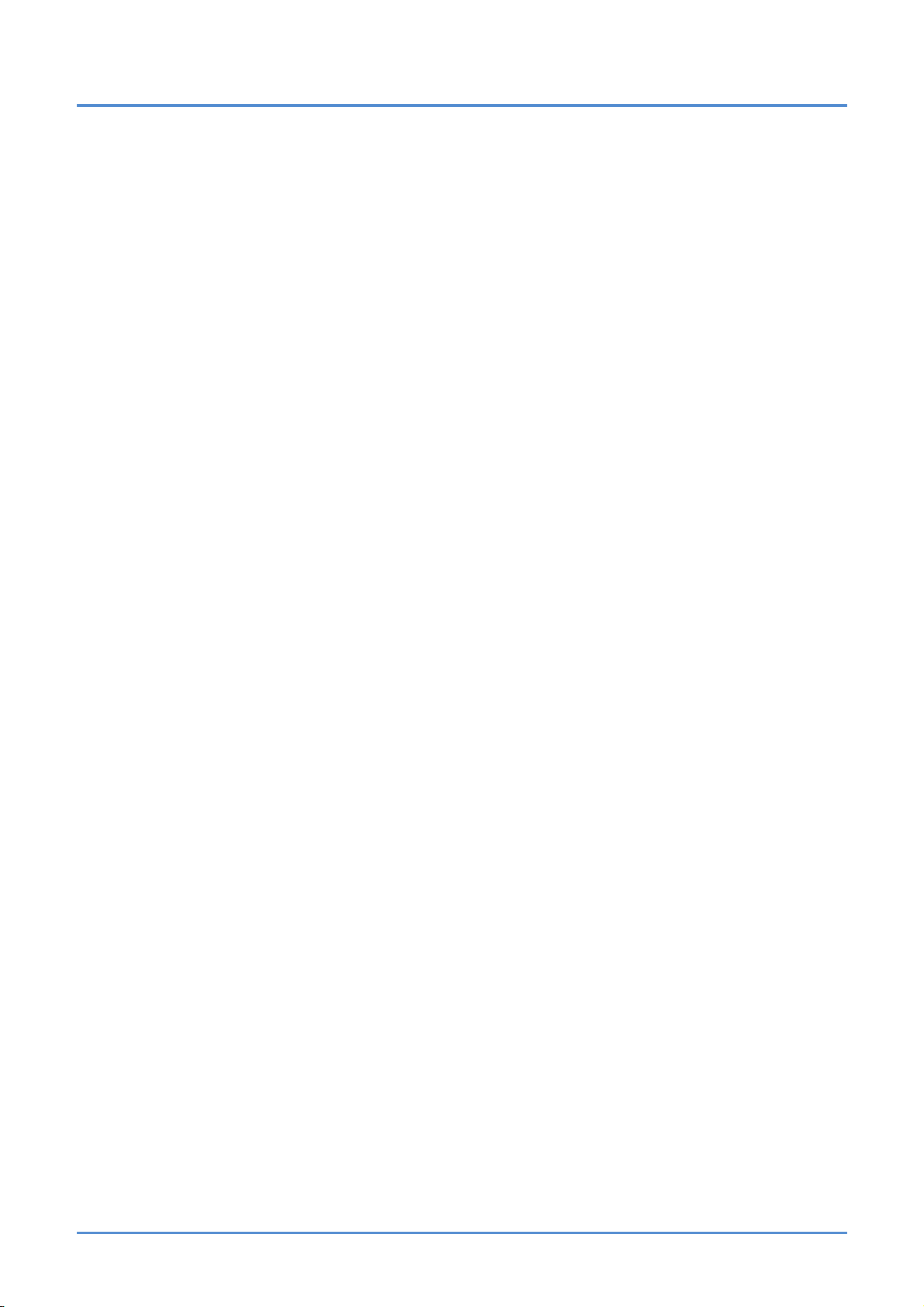
User’s Manual
SPECIFICATIONS............................................................................................................................................................. 41
SPECIFICATIONS..................................................................................................................................................41
PROJECTION DISTANCE VS. PROJECTION SIZE ......................................................................................................42
TIMING MODE TABLE ...........................................................................................................................................43
PROJECTOR DIMENSIONS ....................................................................................................................................45
REGULATORY COMPLIANCE....................................................................................................................................... 46
FCC WARNING ...................................................................................................................................................46
CANADA..............................................................................................................................................................46
WEEE................................................................................................................................................................46
SAFETY CERTIFICATIONS .....................................................................................................................................46
— vi —
Page 8
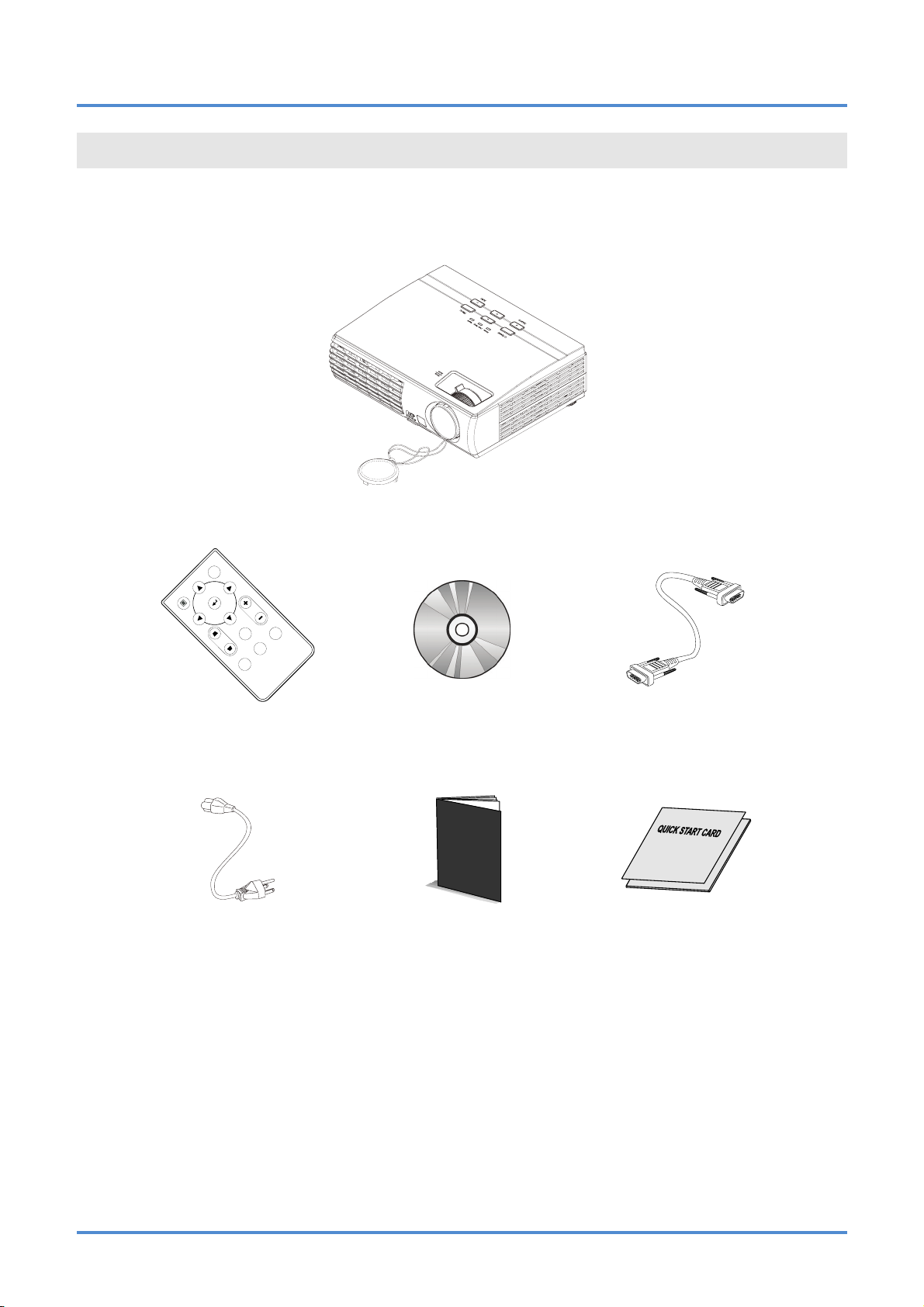
IN1124/IN1126 – User’s Manual
GETTING STARTED
Packing Checklist
Carefully unpack the projector and check that the following items are included:
Menu Power
Ke
Volu
me
k
ze
n
e
ysto
n
e
la
B
Fre
rce
u
So
Auto
R
DLP PROJECTOR
EMOTE CONTROL
(
BATTERY NOT INCLUDED)
P
OWER CORD
VARIES PER COUNTRY)
(
CD-ROM
HIS USER’S MANUAL)
(T
SSFETY/WARRANTY
BOOKLET
CABLE
VGA
UICK START GUIDE
Q
Contact your dealer immediately if any items are missing, appear damaged, or if the unit does not work. It
is recommended that you keep the original packing material in case you ever need to return the equipment for warranty service.
– 1 –
Page 9
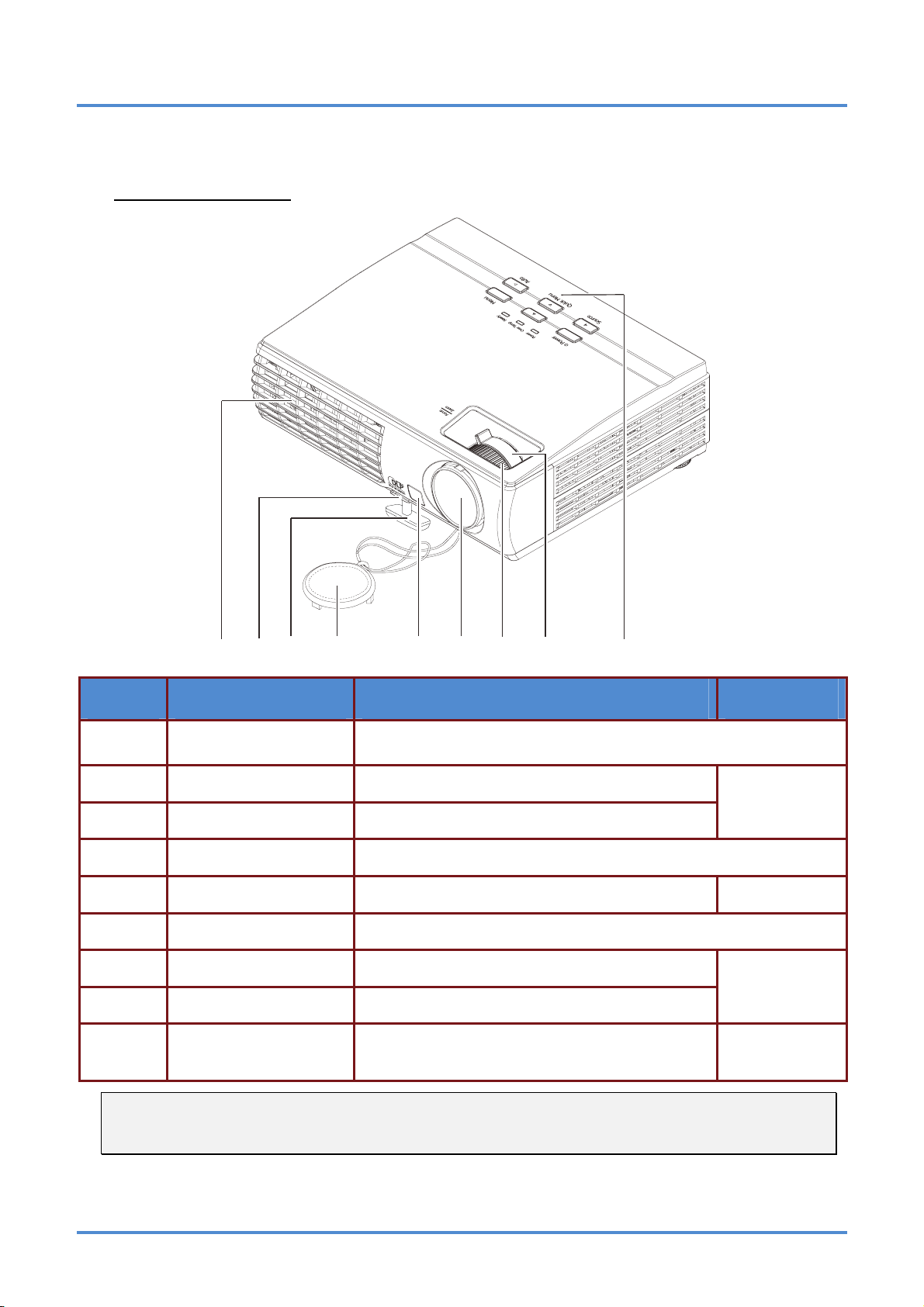
User’s Manual
Views of Projector Parts
Front-angled View
2
3
1
4
5
6
7
98
ITEM LABEL DESCRIPTION SEE PAGE:
1.
2.
Ventilation opening
Elevator foot button Push to release the elevator foot
Do not block this vent. Blocking the vent can cause the projector to
overheat
13
3.
4.
5.
6.
7.
Elevator foot
Lens cap Used to protect the lens when the projector is not in use
IR receiver Receives the IR signals from the remote control
Lens Projection Lens
Focus ring Focuses the projected image
Adjusts the height of projector
6
14
8.
9.
Zoom ring Enlarges the projected image
Keypad buttons
See Top view—Keypad buttons.
3
Important:
Ventilation openings on the projector allow for good air circulation, which keeps the projector lamp
cool. Do not obstruct any of the ventilation openings.
– 2 –
Page 10
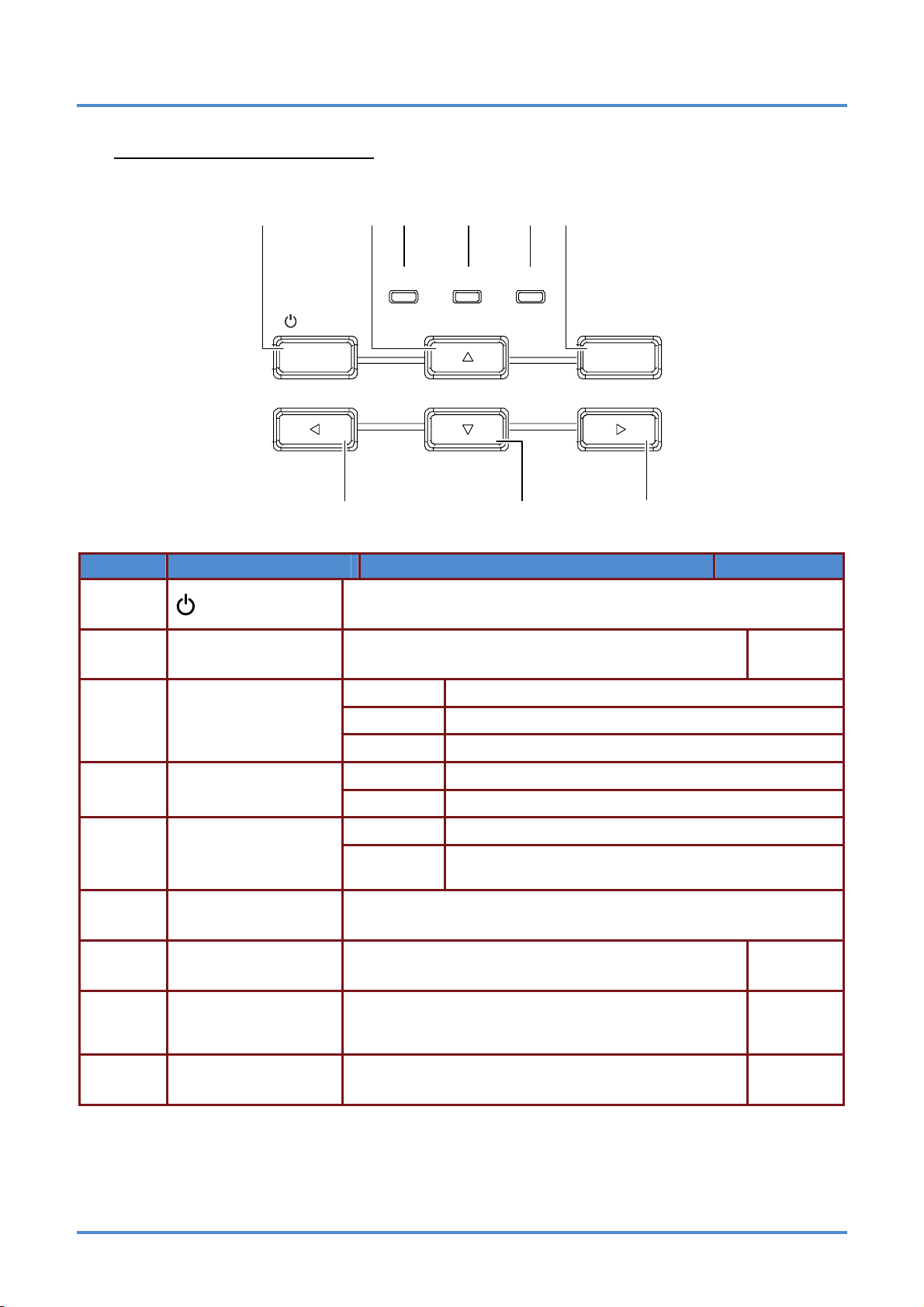
Top view—Keypad buttons
6
IN1124/IN1126 – User’s Manual
1234
Power
Power
Source
Over Temp
Quick Menu
7
5
Ready
Menu
Auto
89
ITEM LABEL DESCRIPTION SEE PAGE:
1.
2.
(Power)
▲ (Up cursor) Navigates through the OSD menu
Turns the projector on and off
16
4.
5.
6.
7.
8.
9.
Green Power On
Power LED
Over Temp LED
Ready LED
Menu Displays and closes the OSD menu
◄ (Left cursor)/
Source
▼ (Down cursor) /
Quick Menu
► (Right cursor)/
Auto
Off Power Off (AC Off) 3.
Flashing Error code (see LED Error Messages on page ) 37
On System over temperature
Off Normal State
Orange Lamp is ready to be powered-on.
Flashing
Opens up the Source submenu
Navigates and changes settings in the OSD menu
Quick Menu – For Keystone, Audio Volume and Digital Zoom
Navigates through the OSD menu
Optimizes image size, position, and resolution
Navigates and changes settings in the OSD menu
Lamp is not ready (Warm-up/shutting down/cooling)
LED Error Messages on page 37)
(see
16
14, 15,
16
16
– 3 –
Page 11
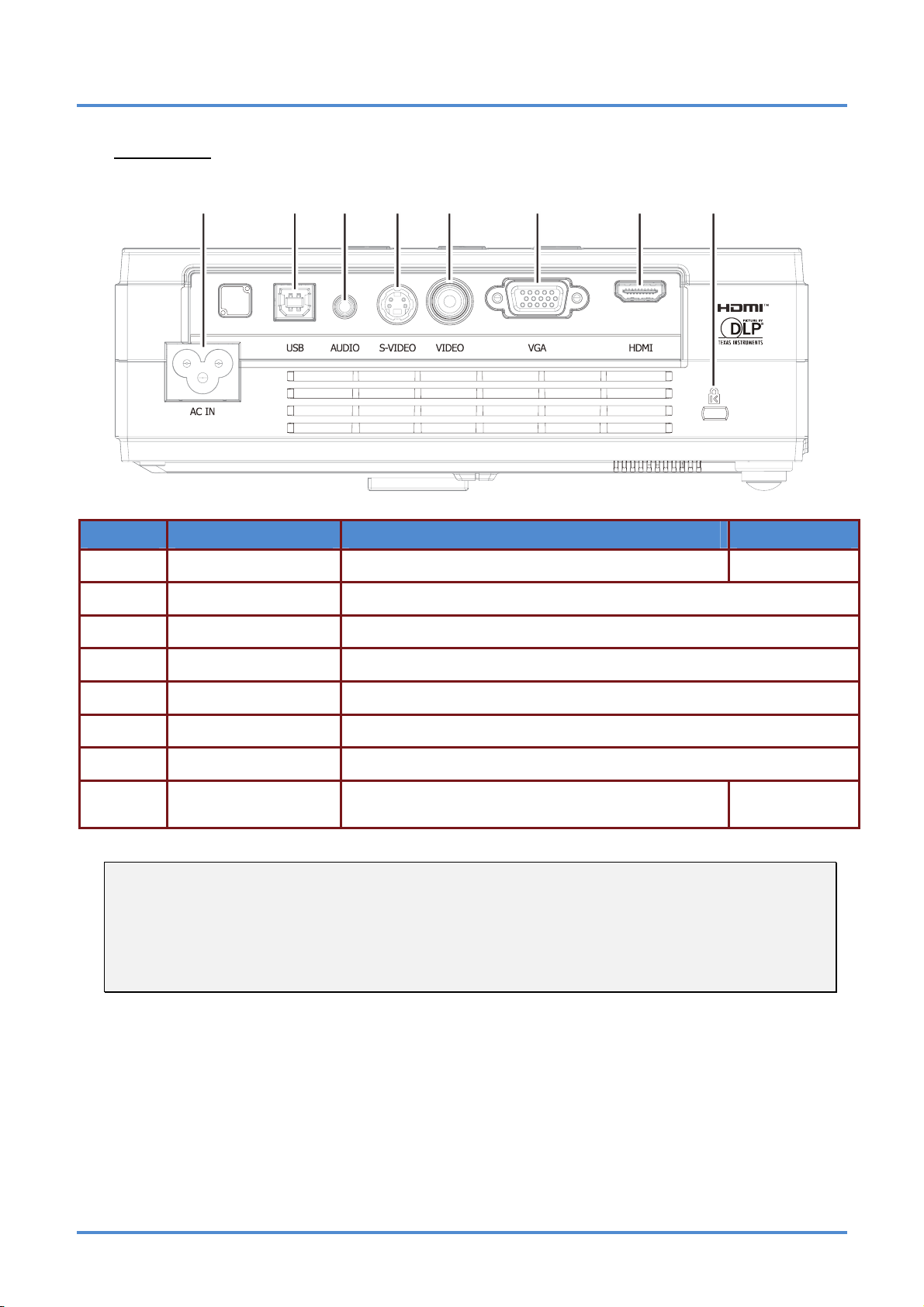
User’s Manual
678
Rear view
1234
ITEM LABEL DESCRIPTION SEE PAGE:
1. 9
2.
3.
AC IN AC Power input 100~240VAC
USB For Service only
AUDIO Stereo Audio input
5
4.
5.
6.
7.
8. 35
Note:
If your video equipment has various video source inputs, it is recommended that you connect to the
video source input which will provide the best image quality. The following list is in order of best
quality to acceptable quality: HDMI, VGA, S-video and composite.
Warning:
As a safety precaution, disconnect all power to the projector and connecting devices before making
connections.
S-VIDEO S-video source input
VIDEO Composite video source input
VGA Computer video source input
HDMI HDMI video source input
Security Lock
Connect a security lock system to the projector and
attach to a permanent object
– 4 –
Page 12
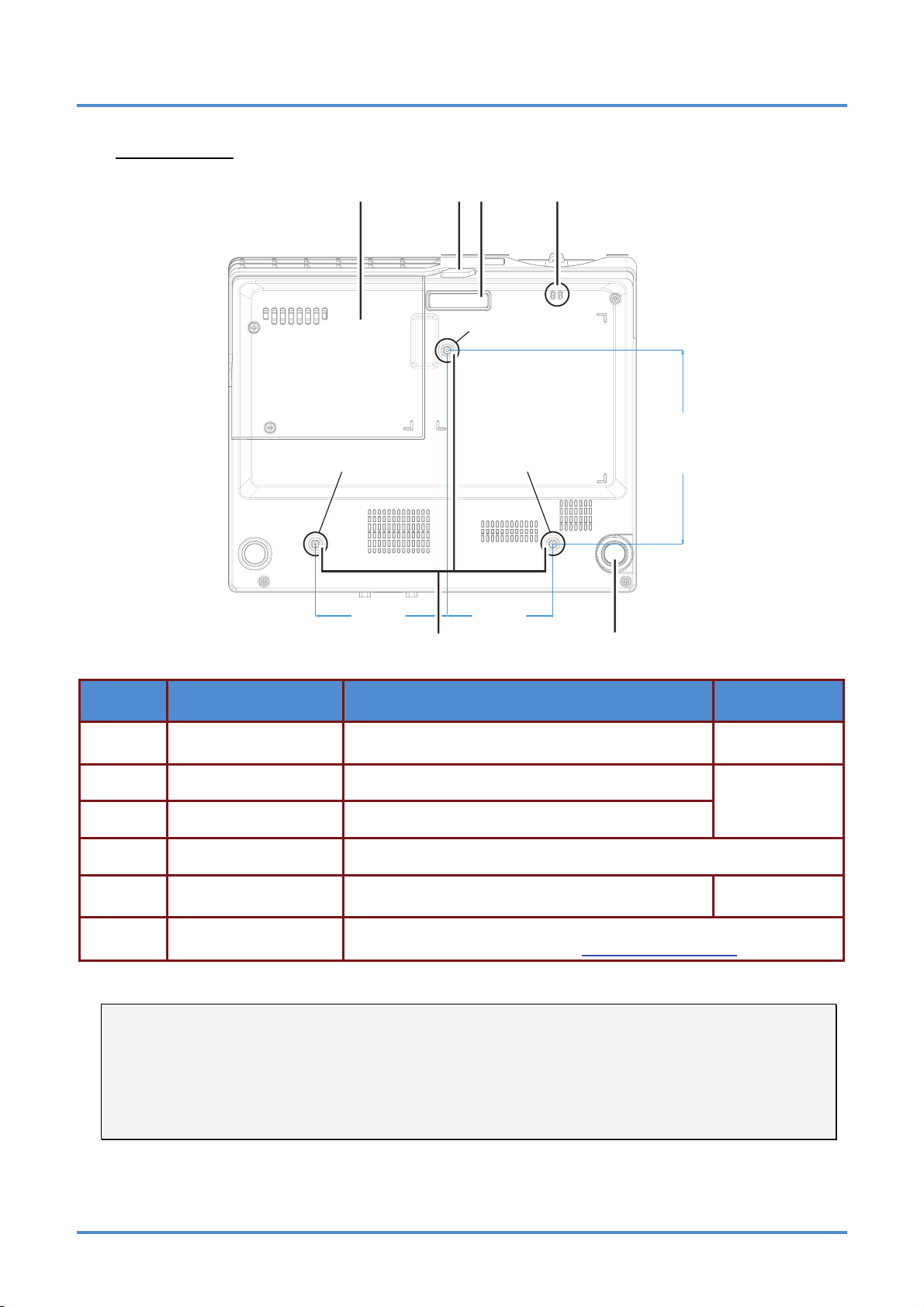
Bottom view
(
)
1234
For Ceiling Mount Boss 1
Screw SPEC.3-M4X0.7XL6.0
IN1124/IN1126 – User’s Manual
For Ceiling Mount Boss 2
70.50mm
(2.78")
For Ceiling Mount Boss 3
6
56.50mm
(2.22")
5
4.07"
103.30mm
ITEM LABEL DESCRIPTION SEE PAGE:
1.
2.
Lamp cover Remove when changing the lamp.
Elevator foot button Push to release the elevator foot.
32
13
3.
4.
5.
Elevator foot Use to adjust the height of the projector
Lens cap hook To fasten the lens cap cover.
Leveling foot Rotate the leveling foot to adjust angle position.
13
6.
Ceiling support holes
Only use with an InFocus ceiling mount system (p/n PRJ-MNT-UNIV).
See your InFocus dealer or go to
www.infocusstore.com.
Note:
When installing, ensure that you use only UL Listed ceiling mounts.
For ceiling installations, use approved mounting hardware and M4 screws with a maximum screw
depth of 6 mm (0.23 inch).
The construction of the ceiling mount must be of a suitable shape and strength. The ceiling mount
load capacity must exceed the weight of the installed equipment, and as an additional precaution
be capable of withstanding three times the weight of the equipment over a period of 60 seconds.
– 5 –
Page 13

User’s Manual
7
8
9
Remote Control Parts
15
2
1
Menu Power
3
14
13
12
11
10
Keystone
Freeze
Source
Auto
Mute
4
Vol um e
5
6
ITEM LABEL DESCRIPTION SEE PAGE:
1.
Up cursor Navigates through the OSD menu
16
2.
3. 9
4. 16
5.
Enter Changes settings in the OSD menu
Power Turns the projector on and off
Right cursor Navigates and changes settings in the OSD menu
Volume+ Increases the volume
15
6.
Volume- Decreases the volume
7.
8.
9.
10.
11.
12.
13.
14.
15.
Mute
Freeze Freezes the video
Source Opens up the Source submenu
Auto Automatically adjusts frequency, tracking, size and position (RGB only)
Keystone top Corrects trapezoid images which are wider at the top.
Keystone bottom
Down cursor Navigates through the OSD menu
Left cursor Navigates and changes settings in the OSD menu
Menu Displays and closes the OSD menu
Hold <2 seconds: Mutes the Audio
Hold >2 seconds: Mutes the Audio and Blanks the Screen
Corrects trapezoid images which are wider at the bottom.
14
16
Important:
1. Avoid using the projector with bright fluorescent lighting turned on. Certain high-frequency fluo-
rescent lights can disrupt remote control operation.
2. Be sure nothing obstructs the path between the remote control and the projector. If the path between the remote control and the projector is obstructed, you can bounce the signal off certain
reflective surfaces such as projector screens.
3. The buttons and keys on the projector have the same functions as the corresponding buttons on
the remote control. This user’s manual describes the functions based on the remote control.
– 6 –
Page 14
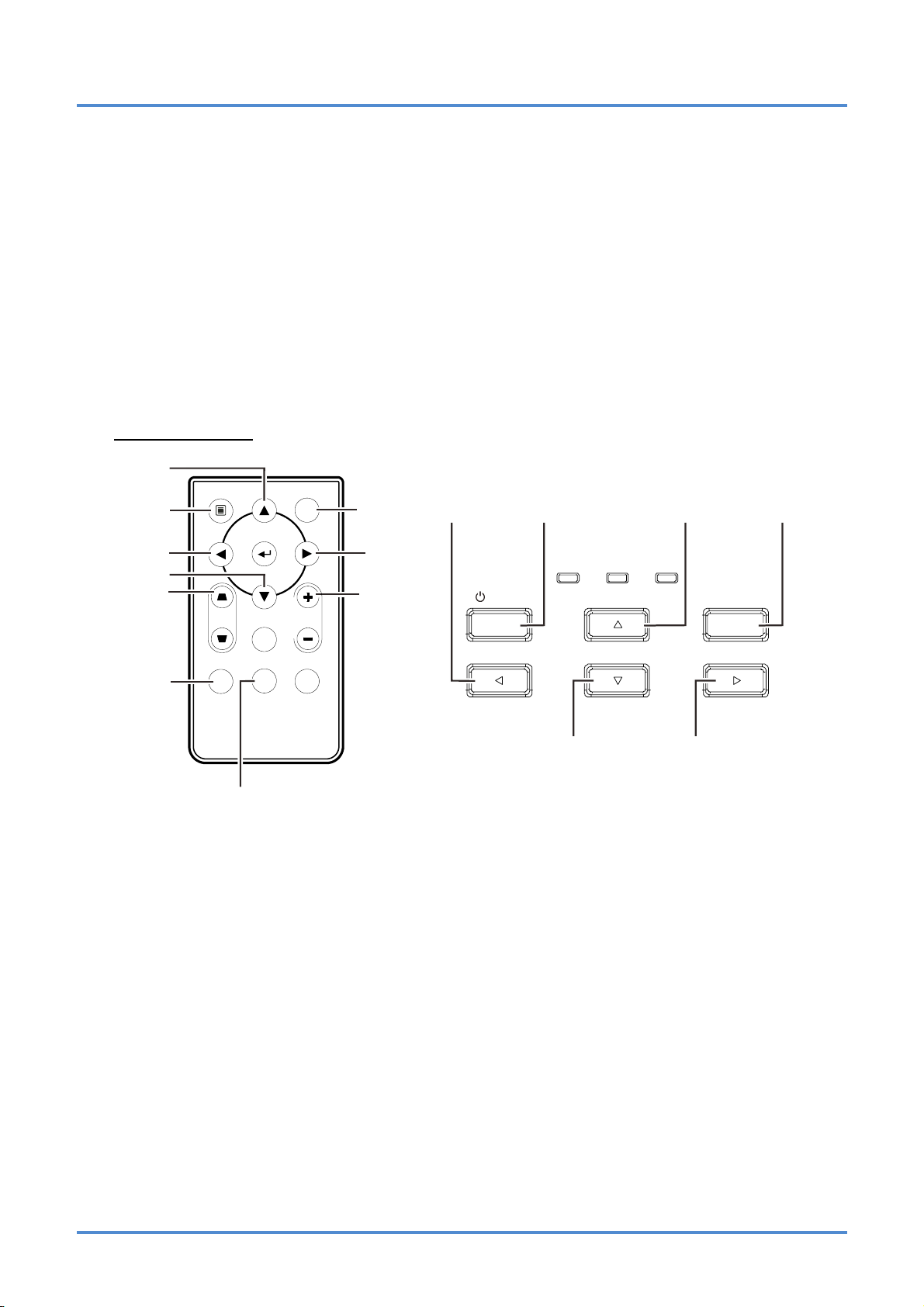
IN1124/IN1126 – User’s Manual
9
Remote Control Operating Range
The remote control uses infrared transmissions to control the projector. It is not necessary to point the
remote directly at the projector. Provided you are not holding the remote perpendicular to the sides or
the rear of the projector, the remote will function well within a radius of about 7 meters (23 feet) and
15 degrees above or below the projector level. If the projector does not respond to the remote control,
move a little closer to the projector.
Projector and Remote Control Buttons
The projector can be operated using the remote control or the projector keypad buttons. All operations can be carried out with the remote control; however, the buttons on the projector are limited in
use. The following illustration shows the corresponding buttons on the remote control and on the projector.
Remote Control
10
Menu Power
9
1
4/6
1
10
8
7
6
5
Keystone
Auto
Freeze
Source
Mute
Volume
2
3
Power
Source
Power
Over Temp
Quick Menu
Ready
Menu
Auto
3/6/7 2/5
4
Some buttons on the projector have multiple functions. For example, the Quick Menu button on the
projector functions as the Keystone button (6), Volume control (3) and the Down cursor key (7).
– 7 –
Page 15
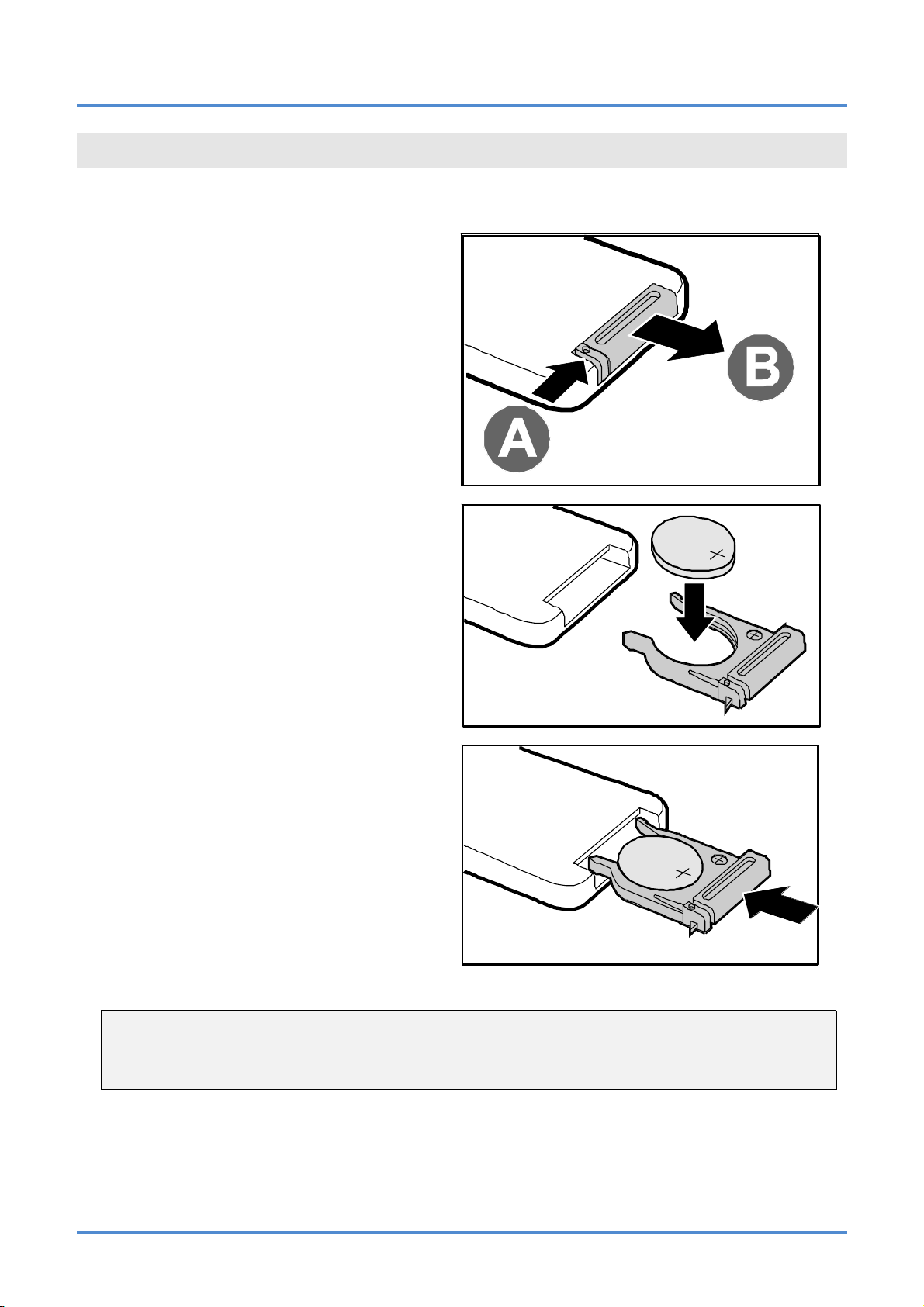
User’s Manual
SETUP AND OPERATION
Inserting the Remote Control Battery (battery not included)
Remove the battery compartment
1.
cover by sliding the cover in the direction of the arrow (A). Pull out the
cover (B).
Insert a 3V CR2025 battery (not in-
2.
cluded) with the positive side facing
up.
Replace the cover.
3.
Caution:
1. Only use CR2025 battery.
2. Dispose of used batteries according to local ordinance regulations.
3. Remove the battery when the projector is not being used for prolonged periods.
– 8 –
Page 16
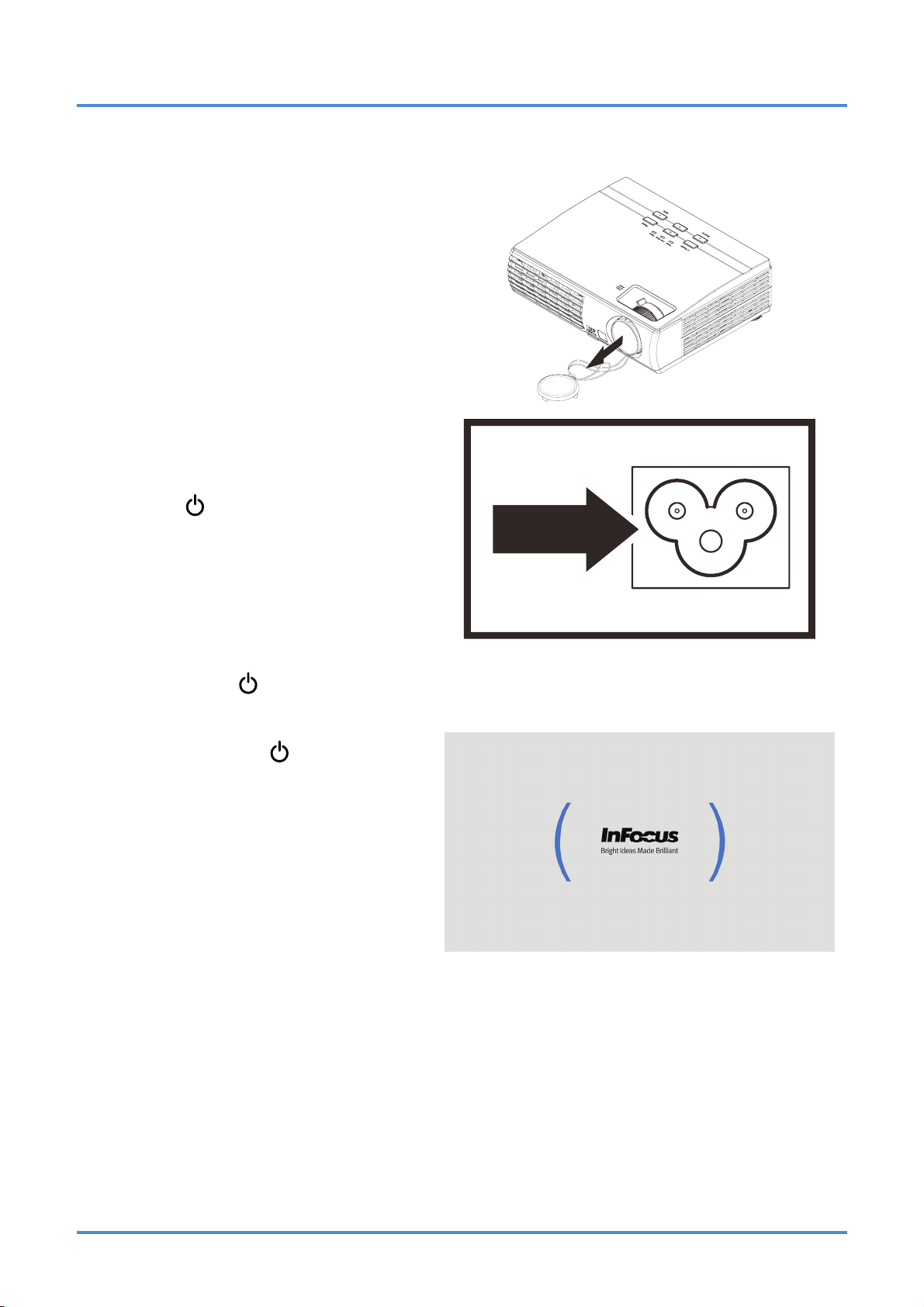
Starting and Shutting down the Projector
Remove the lens cap.
1.
Connect the power cord to the pro-
2.
jector. Connect the other end to a
wall outlet.
The
the projector light.
Power and Ready LEDs on
IN1124/IN1126 – User’s Manual
Turn on the connected devices.
3.
4.
Ensure the Power LED displays
a solid green and not flashing green;
Ready LED displays a solid orange.
Then press the
turn on the projector.
The projector splash screen displays
and connected devices are detected.
See
Setting an Access Password
(Security Lock)
rity Lock is enabled.
Power button to
on page 11 if Secu-
– 9 –
Page 17

User’s Manual
If more than one input device is
5.
connected, press the SOURCE
button and use ▲▼ to scroll among
devices.
• VGA : Analog RGB
Component: DVD input YCbCr / YPbPr,
or HDTV input YPbPr via HD15 connector
• Composite Video: Traditional composite video
• S-Video: Super video (Y/C separated)
• HDMI : High Definition Multimedia Interface
To turn the projector off, press the
6.
Power OFF button on the remote.
When the “Power Off? / Press
Power again” message appears,
press the POWER button again. The
projector turns off.
Caution:
1. Be sure to remove the lens cap before starting projector.
2. Do not unplug the power cord until the READY LED stops flashing–indicating the projector has
cooled down.
– 10 –
Page 18

IN1124/IN1126 – User’s Manual
Setting an Access Password (Security Lock)
You can use the four (arrow) buttons to set a password and prevent unauthorized use of the projector.
When enabled, the password must be entered after you power on the projector. (See
on page 16 and on page 17 for help on using OSD menus) Setting the OSD Language
OSD
Important:
Keep the password in a safe place. Without the password, you will not be able to use the projector.
If you lose the password, contact InFocus at www.infocus.com/support.
Press the MENU button to open the
1.
OSD menu.
Navigating the
Press the cursor ◄► button to move
2.
to the Installation I menu. Press the
cursor ▲▼ button to highlight Ad-
vanced. Press the Select button or
right arrow button to select the
Advanced menu.
Press the cursor ▲▼ button to select
3.
Security Lock.
Press the cursor ◄► button to enable
4.
or disable security lock function.
A password dialog box automatically
appears.
– 11 –
Page 19

User’s Manual
Use the arrow buttons ▲▼◄►
5.
on either the keypad or remote control
to enter a password. Any combination
can be used, including the same arrow
button, but you must use a
combination of five arrow button
presses.
Push the MENU button to exit the
dialog box.
The password confirm menu appears
6.
when the user powers on the projector
and the Security Lock feature is
enabled.
Enter the password you set during
step 5. In case you forget the
password, please contact InFocus at
www.infocus.com/support.
The service center will validate the
owner and help reset the password.
– 12 –
Page 20

Adjusting the Projector Level
When setting up the projector:
• The projector table or stand should be level and sturdy.
• Position the projector so that it is perpendicular to the screen.
• Ensure the cables are in a safe location. You could trip over them.
IN1124/IN1126 – User’s Manual
D
1.
2.
3.
To raise the level of the projector, lift the projector [A] and press the Elevator foot button [B].
The Elevator foot drops down [C].
To lower the level of the projector, press the Elevator foot button and push
down on the top of the projector.
To adjust the angle of the picture, turn the Leveling foot [D] right or left until
the desired angle has been achieved.
– 13 –
Page 21

User’s Manual
Adjusting Zoom, Focus and Keystone
Use the Image-zoom
1.
control (on the projector
only) to resize the projected image and
screen size
Use the Image-focus
2.
control (on the projector
only) to sharpen the
projected image
Use the Quick Menu
3.
button on the projector
or Keystone on the
remote control to correct trapezoid images
which are wider on the
top or bottom.
B
.
A
.
Keystone
Freeze
Power
Over Temp
Ready
Power
Volu me
Source
Quick Menu
Menu
Auto
Remote control and OSD panel
The keystone control
4.
appears on the display.
Press ◄ or ► to adjust
5.
keystone.
Note:
When the OSD menu is off, the Quick Menu button will cycle through Volume, Keystone, and Digital Zoom adjustments.
– 14 –
Page 22

Adjusting the Volume
Press the Volume +/-
1.
buttons on the remote
control or press the
Quick Menu button on
the keypad until the
Volume OSD appears
on the display.
Keystone
IN1124/IN1126 – User’s Manual
Volume
Power
Freeze
Over Temp
Ready
Press ◄ or ► to adjust
2.
volume.
Press the MUTE button
3.
to turn off the audio
(This feature is only
available on the remote).
Power
Source
Quick Menu
Menu
Auto
Adjusting Digital Zoom
Press the Quick Menu
1.
button on the keypad
until the Digital Zoom
OSD appears on the
display.
Press ◄ or ► to zoom
2.
the image in or out.
– 15 –
Page 23

User’s Manual
ON-SCREEN DISPLAY (OSD) MENU SETTINGS
OSD Menu Controls
The projector has an OSD that lets you make image adjustments and change various settings.
Navigating the OSD
You can use the remote control cursor buttons or the buttons on the top of the projector to navigate
and make changes to the OSD. The following illustration shows the corresponding buttons on the remote control and on the projector.
Menu Power
5
1
1
3
2
Keystone
4
Volume
Power
Power
Over Temp
5
Ready
Menu
Freeze
Source
Auto
1. To enter the OSD, press
the MENU button.
2. There are five menus.
Press the cursor ◄► button to move through the
menus.
3. Press the cursor ▲▼ but-
ton to move up and down
in a menu.
4. Press ◄► to change set-
ting values.
5. Press MENU to close the
OSD or leave a sub
menu.
Mute
Source
Quick Menu
34
2
Auto
Note:
Depending on the video source, not all items in the OSD are available. For example, the Horizontal/Vertical Position items in the Computer menu can only be modified when connected to a PC.
Items that are not available cannot be accessed and are grayed out.
– 16 –
Page 24

Setting the OSD Language
Set the OSD language to your preference before continuing.
1. Press the MENU button. Press the cursor ◄► button to navigate to Installation I.
2. Press the cursor ▲▼ button until Language is highlighted.
IN1124/IN1126 – User’s Manual
3. Press the cursor ◄► button until the language you want is selected.
4. Press the MENU button to close the OSD.
– 17 –
Page 25

User’s Manual
OSD Menu Overview
Use the following illustration to quickly find a setting or determine the range for a setting.
– 18 –
Page 26

OSD Sub-Menu Overview
IN1124/IN1126 – User’s Manual
– 19 –
Page 27

User’s Manual
Image Menu
Press the MENU button to open the OSD menu. Press the cursor ◄► button to move to the Image
Menu. Press the cursor ▲▼ button to move up and down in the Image menu. Press ◄► to change
setting values.
ITEM DESCRIPTION
Display Mode Press the cursor ◄► button to set the Display Mode.
Brilliant Color Press the cursor ◄► button to adjust the Brilliant Color value.
Brightness Press the cursor ◄► button to adjust the display brightness.
Contrast Press the cursor ◄► button to adjust the display contrast.
Sharpness Press the cursor ◄► button to adjust the display sharpness level.
Gamma Press the cursor ◄► button to adjust the gamma correction of the display.
Advanced
Reset Press (Enter) / ► to reset all settings to default values.
Press
page
(Enter) / ► to enter the Advanced menu. See Advanced Features on
21.
– 20 –
Page 28

IN1124/IN1126 – User’s Manual
Advanced Features
Press the Menu button to open the OSD menu. Press ◄► to move to the Image menu. Press ▼▲
to move to the Advanced menu and then press Enter or ►. Press ▼▲ to move up and down in the
Advanced menu.
ITEM DESCRIPTION
Color Space
Color Temperature
Color Manager
Press the cursor
Press the cursor
Press
mation on
(Enter) / ► to enter the Color Manager menu. See page 22 for more infor-
Color Manager.
◄► button to adjust the color space.
◄► button to adjust the color temperature.
– 21 –
Page 29

User’s Manual
Color Manager
(Enter) / ► to enter the Color Manager sub menu. Press
ITEM DESCRIPTION
Red
Green
Blue
Cyan
Magenta
Yellow
White
Select to enter the Red Color Manager.
Press the ◄► buttons to adjust the Hue, Saturation, and Gain.
Select to enter the Green Color Manager.
Press the ◄► buttons to adjust the Hue, Saturation, and Gain.
Select to enter the Blue Color Manager.
Press the ◄► buttons to adjust the Hue, Saturation, and Gain.
Select to enter the Cyan Color Manager.
Press the ◄► buttons to adjust the Hue, Saturation, and Gain.
Select to enter the Magenta Color Manager.
Press the ◄► buttons to adjust the Hue, Saturation, and Gain.
Select to enter the Yellow Color Manager.
Press the◄► buttons to adjust the Hue, Saturation, and Gain.
Select to enter the White Color Manager.
Press the ◄► buttons to adjust the Red, Green, and Blue.
– 22 –
Page 30

IN1124/IN1126 – User’s Manual
Computer Menu
Press the MENU button to open the OSD menu. Press the cursor ◄► button to move to the Computer menu. Press the cursor ▲▼ button to move up and down in the computer menu. Press ◄► to
change setting values.
ITEM DESCRIPTION
Horizontal Position Press the cursor ◄► button to adjust the display position left or right.
Vertical Position Press the cursor ◄► button to adjust the display position up or down.
Frequency Press the cursor ◄► button to adjust the A/D sampling clock.
Tracking Press the cursor ◄► button to adjust the A/D sampling dot.
Auto Image
Press
tion.
(Enter) / ► to automatically adjustment for phase, tracking, size and posi-
– 23 –
Page 31

User’s Manual
Video/Audio Menu
Press the MENU button to open the OSD menu. Press the cursor ◄► button to move to the
Video/Audio menu. Press the cursor ▲▼ button to move up and down in the Video/Audio menu.
Press ◄► to change setting values.
ITEM DESCRIPTION
Video AGC
Video Saturation Press the ◄► buttons to adjust the video saturation.
Video Tint Press the ◄► buttons to adjust the video tint/hue.
Film Mode Press the ◄► buttons to select a different film mode.
Video Overscan Press the ◄► buttons to enable or disable Video Overscan.
Closed Captioning Press the ◄► buttons to enable or disable Closed Captioning.
Audio Press (Enter) / ► to enter the Audio menu. See on page 25. Audio
Reset Press (Enter) / ► to reset all settings to default values.
Press the ◄► buttons to enable or disable the Automatic Gain Control for video
source.
Note:
Video jagging may occur when playing interlaced video. To overcome this issue, open the
Video / Audio menu and adjust the Film Mode feature.
– 24 –
Page 32

Audio
(Enter) / ► to enter the Audio sub menu. Press
ITEM DESCRIPTION
IN1124/IN1126 – User’s Manual
Volume Press the ◄► buttons to adjust the audio volume.
Mute Press the ◄► buttons to turn the speaker on or off.
– 25 –
Page 33

User’s Manual
Installation I Menu
Press the MENU button to open the OSD menu. Press the cursor ◄► button to move to the Installation I menu. Press the cursor ▲▼ button to move up and down in the Installation I menu. Press
◄► to change setting values.
ITEM DESCRIPTION
Press the cursor ◄► buttons to select a different localized menu.
Language
Blank Screen Press the cursor ◄► button to select different color to blank the screen.
Projection
Aspect Ratio Press the cursor ◄► button to adjust the video aspect ratio.
Keystone Press the cursor ◄► button to adjust trapezoid images.
Digital Zoom Press the cursor ◄► button to adjust the Digital Zoom.
Advanced Press (Enter) / ► to enter the Advanced menu. See
Reset
(Range: English/ Français/ Español/ Deutsch/ Português/ 簡体中文/ 繁體中文/ Italiano/
Svenska/ Nederlands/ Suomi/ Dansk/ Norsk/ Polski/ 한국어/ Türkçe/ Русский/ Bahasa
Indonesia/
Press the cursor ◄► button to choose from four projection methods: Front, Rear,
Ceiling, Rear + Ceiling
Press
(expect Language and Security Lock).
ﺔﻴﺑﺮﻌﻟا/ Tiếng Anh)
Advanced on page 27.
(Enter) / ► to reset all Installation1 settings to default values
– 26 –
Page 34

IN1124/IN1126 – User’s Manual
Advanced
(Enter) / ► to enter the Advanced sub menu. Press
ITEM DESCRIPTION
Security Lock Press the cursor ◄► button to enable or disable the security lock function.
Keypad Lock Press the cursor ◄► button to enable or disable the keypad lock function.
When displaying the image against a wall, press the cursor
Wall Color
Presentation Timer
Software Version Display the software version information.
ferent wall color settings. This will help compensate for color variations caused by the
wall surface.
Press
below
(Enter) / ► to enter the Presentation Timer menu. See Presentation Timer
◄► button to select dif-
Presentation Timer
(Enter) / ► to enter the Presentation Timer sub menu. Press
ITEM DESCRIPTION
Timer Press the cursor ◄► button to enable or disable the presentation timer function.
Timer Period Press the cursor ◄► button to adjust the display timer period.
Timer Reset Press (Enter) / ► to reset the presentation timer counter.
– 27 –
Page 35

User’s Manual
Installation II Menu
Press the MENU button to open the OSD menu. Press the cursor ◄► button to move to the Installation II menu. Press the cursor ▲▼ button to move up and down in the Installation II menu.
ITEM DESCRIPTION
Auto Source Press the cursor ◄► button to enable or disable automatic source detection.
Auto Power Off
(min.)
Auto Power On
Fan Speed
Lamp Mode
Advanced
Factory Reset Press (Enter) / ► to reset all OSD settings to factory default settings.
Press the cursor ◄► button to enable or disable automatic shutdown of lamp when
no signal.
Press the cursor ◄► button to enable or disable Automatic Power On when AC power is
supplied.
Press the cursor ◄► button to toggle between Normal and High fan speeds.
Note: We recommend selecting high speed in high temperatures, high altitude areas.
0~4,999ft
( 0~1523m )
5,000 ft
( 1524m )
7,500 ft
( 2286m )
10,000 ft
( 3048m )
Press the cursor ◄► button to select the lamp mode for higher brightness (Normal) or
lower brightness (Eco) to save lamp life.
Press
29.
(Enter) / ► to enter the Advanced menu. See Advanced Features on page
≦ 25°C
( 77°F )
Normal Mode High Speed Mode
High Speed Mode ----------
High Speed Mode --------------------
26~30°C
( 78.8~86
Normal Mode
°F )
31~35°C
( 87.8~95°F )
Status
Press
Status.
(Enter) / ► to enter the Status menu. See page 31 for more information on
– 28 –
Page 36

IN1124/IN1126 – User’s Manual
Advanced Features
Press the Menu button to open the OSD menu. Press ◄► to move to the Installation II menu.
Press ▲▼ to move to the Advanced menu and then press Enter or ►. Press ▲▼ to move up and
down in the Advanced menu. Press ◄► to change setting values.
ITEM DESCRIPTION
OSD Menu Setting
Peripheral Test
Lamp Hour Reset
Low Power Mode
Press Enter / ► to enter the OSD setting menu. See page
OSD Menu Setting.
Press Enter/ ► to enter the Peripheral Test menu. See page
Peripheral Test.
on
After replacing the lamp, this item should be reset. See page
Lamp Hour Reset.
on
Press ◄► to turn Low Power Mode on or off. This affects power consumption when
the projector is in standby. When this feature is on, the projector will use less than 1
watt of electricity in standby mode. When this feature is off, the projector will use 9
watts of electricity in standby mode.
30 for more information on
30 for more information
31 for more information
– 29 –
Page 37

User’s Manual
OSD Menu Setting
ITEM DESCRIPTION
Menu Position Press ◄► button to move the OSD menu position.
Translucent Menu Press ◄► button to adjust the OSD opacity.
Menu Display Press ◄► button to select the OSD timeout delay.
Peripheral Test
ITEM DESCRIPTION
Remote Control
Test
Press
(Enter) / ► to test the IR remote control for diagnostic testing.
Color Test Press (Enter) / ► to display colored test patterns.
Button Test Press (Enter) / ► to test the keypad buttons.
USB Test Press (Enter) / ► to test the USB connection with the connected PC.
Sound Test Press (Enter) / ► to test the audio output.
– 30 –
Page 38

Lamp Hour Reset
Please refer to on page 32 to reset the lamp hour counter. Replacing the Projection Lamp
Press ▼▲◄► buttons to reset the lamp hour
IN1124/IN1126 – User’s Manual
Status
Press the cursor ▲▼ button to move up and down in the Installation II menu. Select the
Installation II sub menu and press
ITEM DESCRIPTION
Active Source Displays the active source.
Video Information
Displays resolution/video information for RGB source and color standard for Video
source.
(Enter) / ► to enter the Status sub menu.
Lamp Hours Displays the number of hours the lamp has been used in Eco and Normal modes.
– 31 –
Page 39

User’s Manual
MAINTENANCE AND SECURITY
Replacing the Projection Lamp
Be sure to use the InFocus lamp module designed for this projector. You can order new lamps from
www.infocusstore.com (in select areas), your retailer or your dealer. Only genuine InFocus lamps are
tested for use in this projector. Use of non InFocus lamps may cause electrical shock and fire, and may
void the projector warranty. InFocus is not liable for the performance, safety or certification of any other
lamps.
Warning:
• The projector uses a high-pressure mercury glass lamp. The lamp may fail prematurely, or it
may rupture with a popping sound if jolted, scratched, or handled while hot. The risk of lamp
failure or rupture also increases as the lamp age increases.
• Do not touch or block the projector lens with any objects as this can damage the projector
lens. Scratches, gouges and other lens damage are not covered by the product warranty.
• Unplug the power cord before replacing the lamp.
• Do not drop the lamp module. The glass may shatter and cause injury.
• Do not touch the glass surface of the lamp module. Fingerprints can obscure projection
sharpness and may cause the glass to shatter.
• Be extremely careful when removing the lamp housing. In the unlikely event that the lamp
ruptures, small glass fragments may be generated. The lamp module is designed to contain
most of these fragments, but use caution when removing it.
• Before replacing a ruptured lamp, clean the lamp compartment and dispose of cleaning materials. Wash hands after lamp replacement.
• When replacing the lamp while the projector is ceiling-mounted, wear protective eye-
wear to prevent eye injury.
• Hg – Lamp contains mercury. Manage in accordance with local disposal laws. See
www.lamprecycle.org.
• Be sure to turn off and unplug the projector at least 60 minutes before replacing the lamp.
Failure to do so could result in a severe burn.
Wait 60 minutes for the
1.
lamp to cool before attempting to replace lamp.
Then loosen the two captive screws on the lamp
compartment cover (A).
Remove the lamp com-
2.
partment cover (B).
– 32 –
Page 40

Remove the two screws
3.
from the lamp module (A).
Lift the module handle up
4.
(B).
Pull firmly on the module
5.
handle to remove the lamp
module.
IN1124/IN1126 – User’s Manual
Reverse steps 1 to 5 to
6.
install the new lamp
module.
While installing, align the
lamp module with the
connector and ensure it is
level to avoid damage.
Note:
The lamp module must sit
securely in place and the
lamp connector must be
connected properly before
tightening the screws.
Turn on the projector and reset the lamp after the lamp module is replaced.
7.
Lamp Reset:
Press Menu → Select Installation II / Advanced → Select Lamp Hour Reset → Press
the ► or
Press the MENU button to get back to Installation II.
buttons → Press ▼▲◄► buttons to reset the lamp hour.
– 33 –
Page 41

User’s Manual
Cleaning the Projector
Cleaning the projector to remove dust and grime will help ensure trouble-free operation.
Warning:
1. Be sure to turn off and unplug the projector at least 60 minutes before cleaning. Failure to do so
could result in a severe burn.
2. Use only a dampened cloth when cleaning. Do not allow water to enter the ventilation openings
on the projector.
3. If a little water gets into the projector interior while cleaning, leave unplugged in a well-ventilated
room for several hours before using.
4. If a lot of water gets into the projector interior when cleaning, have the projector serviced.
Cleaning the Lens
You can purchase optic lens cleaner from most camera stores. Refer to the following to clean the projector lens.
1. Apply a little optic lens cleaner to a clean soft cloth. (Do not apply the cleaner directly to the
lens.)
2. Lightly wipe the lens in a circular motion.
Caution:
1. Do not use abrasive cleaners or solvents.
2. To prevent discoloration or fading, avoid getting cleaner on the projector case.
Cleaning the Case
Refer to the following to clean the projector case.
1. Wipe off dust with a clean dampened cloth.
2. Moisten the cloth with warm water and mild detergent, and then wipe the case.
3. Rinse all detergent from the cloth and wipe the projector again.
Caution:
To prevent discoloration or fading of the case, do not use abrasive alcohol-based cleaners.
– 34 –
Page 42

IN1124/IN1126 – User’s Manual
Using the Security Lock
If you are concerned about security, attach the projector to a permanent object with the Security slot
and a security cable.
Note:
Contact your vendor for details on purchasing a security cable.
– 35 –
Page 43

User’s Manual
TROUBLESHOOTING
Common Problems and Solutions
These guidelines provide tips to deal with problems you may encounter while using the projector. If
the problem remains unsolved, contact InFocus at www.infocus.com/support.
Often the problem is traced to something as simple as a loose connection. Check the following before
proceeding to problem-specific solutions.
• Use another electrical device to confirm that the electrical outlet is working.
• Ensure the projector is turned on.
• Ensure all connections are securely attached.
• Ensure the attached device is turned on.
• Ensure a connected PC is not in standby mode.
• Ensure a connected notebook computer is configured for an external display.
(This is usually done by pressing a Fn-key combination on the notebook.
Tips for Troubleshooting
In each problem-specific section, try the steps in the order suggested. This may help you to solve the
problem more quickly.
Try to pinpoint the problem and avoid replacing non-defective parts.
For example, if you replace battery and the problem remains, put the original battery back and go to
the next step.
Keep a record of the steps you take when troubleshooting. The information may be useful when calling Technical Support and obtaining service.
– 36 –
Page 44

LED Error Messages
IN1124/IN1126 – User’s Manual
Error Code Messages POWER LED
OVER TEMP
LED
READY LED
Overheating Off Solid Red Off
Thermal break status error Flashing Green 4x Off Off
Lamp error Flashing Green 5x Off Off
Fan1 error (Power Fan) Flashing Green 6x Off Flashing Orange 1x
Fan2 error (Lamp Fan) Flashing Green 6x Off Flashing Orange 2x
Fan3 error (Blower Fan) Flashing Green 6x Off Flashing Orange 3x
Lamp door open Flashing Green 7x Off Off
DMD error Flashing Green 8x Off Off
Color wheel error Flashing Green 9x Off Off
In the event of an error, please disconnect the AC power cord and wait for one (1) minute before restarting the projector. If the POWER or READY LED is still blinking or the OVER TEMP LED is lit,
contact InFocus Technical Support at
www.infocus.com/support.
Image Problems
Problem: No image appears on the screen
1. Verify the settings on your notebook or desktop PC.
2. Turn off all equipment and power up again in the correct order.
3. Many laptops do not automatically turn on their external video port when a projector is
connected. Usually a key combination like FN + F8 or CRT/LCD key turns the external
display on and off. Locate a function key labeled CRT/LCD or function key with a monitor
symbol. Press FN and the labeled function key simultaneously.
Problem: The image is blurred
1. Adjust the Focus on the projector.
2. Press the Auto button on the remote control or projector keypad.
3. Ensure the projector-to-screen distance is within the projection range. (Within 7m/23' for
the standard lens; within 20m/66' for the long lens and within 3m/10' for the short lens).
4. Check that the projector lens is clean.
Problem: The image is wider at the top or bottom (trapezoid effect)
1. Position the projector so it is as perpendicular to the screen as possible.
2. Use the Keystone buttons on the remote control or projector to correct the problem.
Problem: The image is reversed
Check the Projection setting in the Installation1 menu of the OSD.
Problem: The image is streaked
1. Set the Frequency and Tracking settings on the Computer menu of the OSD to the default settings.
2. To ensure the problem is not caused by a connected PC’s video card, connect to another
computer.
– 37 –
Page 45

User’s Manual
Problem: The image is flat with no contrast
Adjust the Contrast setting on the Image menu of the OSD.
Problem: The color of the projected image does not match the source image.
Adjust the Color Temperature and Gamma settings on the Image menu of the OSD.
Lamp Problems
Problem: There is no light from the projector
1. Check that the power cable is securely connected.
2. Ensure the power source is good by testing with another electrical device.
3. Restart the projector in the correct order and check that the Power LED is solid green.
4. If you have replaced the lamp recently, try resetting the lamp connections.
5. Replace the lamp module.
6. Put the old lamp back in the projector and have the projector serviced.
Problem: The lamp goes off
1. Power surges can cause the lamp to turn off. Unplug and re-plug the power cord and
press the Power button.
2. If the lamp still does not ignite, unplug the projector and allow it to cool for 60 minutes.
Replace the lamp.
3. If a new lamp does not resolve the issue, put the old lamp back into the projector and arrange to have the projector repaired.
Remote Control Problems
Problem: The projector does not respond to the remote control
1. Direct the remote control towards remote sensor on the projector.
2. Ensure the path between remote and sensor is not obstructed.
3. Turn off any fluorescent lights in the room.
4. Check the battery polarity.
5. Replace the battery.
6. Turn off other infrared-enabled devices in the vicinity.
7. Replace the remote control.
– 38 –
Page 46

IN1124/IN1126 – User’s Manual
Audio Problems
Problem: There is no sound
1. Adjust the volume with the remote control.
2. Adjust the volume of the audio source.
3. Check the audio cable connection.
4. Disconnect audio out cable.
5. Test the source audio output with other speakers.
6. Have the projector serviced.
Problem: The sound is distorted
1. Check the audio cable connection.
2. Test the source audio output with other speakers.
3. Have the projector serviced.
Having the Projector Serviced
If you are unable to solve the problem contact InFocus Technical Support at www.infocus.com/support. If
your projector needs repair, pack the projector in the original carton and include the return authorization
number on the outside of the box.
– 39 –
Page 47

User’s Manual
HDMI Q & A
Q. What is the difference between a “Standard” HDMI cable and a “High-Speed” HDMI
cable?
Recently, HDMI Licensing, LLC announced that cables would be tested as Standard or HighSpeed cables.
˙Standard (or “category 1”) HDMI cables have been tested to perform at speeds of 75Mhz or
up to 2.25Gbps, which is the equivalent of a 720p/1080i signal.
˙High Speed (or “category 2”) HDMI cables have been tested to perform at speeds of 340Mhz
or up to 10.2Gbps, which is the highest bandwidth currently available over an HDMI cable and
can successfully handle 1080p signals including those at increased color depths and/or
increased refresh rates from the Source. High-Speed cables are also able to accommodate
higher resolution displays, such as WQXGA cinema monitors (resolution of 2560 x 1600).
Q. How do I run HDMI cables longer than 10 meters?
There are many HDMI Adopters working on HDMI solutions that extend a cable’s effective
distance from the typical 10 meter range to much longer lengths. These companies
manufacture a variety of solutions that include active cables (active electronics built into
cables that boost and extend the cable’s signal), repeaters, amplifiers as well as CAT5/6 and
fiber solutions.
Q. How can I tell if a cable is an HDMI certified cable?
All HDMI products are required to be certified by the manufacturer as part of the HDMI
Compliance Test Specification. However, there may be instances where cables bearing the
HDMI logo are available but have not been properly tested. HDMI Licensing, LLC actively
investigates these instances to ensure that the HDMI trademark is properly used in the
market. We recommend that consumers buy their cables from a reputable source and a
company that is trusted.
For more detailed information, go to: http://www.hdmi.org/learningcenter/faq.aspx#49
– 40 –
Page 48

IN1124/IN1126 – User’s Manual
SPECIFICATIONS
Specifications
Model IN1124 IN1126
Display type
Native Resolution
Projection distance
(standard lens)
Projection screen size
(standard lens)
Projection lens
Zoom ratio (standard lens)
Vertical keystone correc-
tion
Projection methods
Data compatibility
SDTV/ EDTV/ HDTV
Video compatibility
H-Sync
V-Sync
Safety certification
Operation temperature
Dimensions (W x D x H)
AC Input
Power consumption
Standby
Lamp
Audio speaker
Input Terminals
Control Terminals
Security
27" ~ 207" ( 68.58cm ~ 525.78cm ) 34" ~ 257" ( 86.36cm ~ 652.78cm )
FCC-B, UL, cUL, CB, CE, CCC, PCT, PSB, SABS, NOM, CECP, SASO,
XGA 0.55” WXGA 0.65”
1024x768 1280x800
1.5 meters ~ 10 meters ( 4.92 ft ~ 32.81 ft )
Manual Focus/Manual Zoom
1.15x
+/- 15 degrees
Front, Rear, Desktop/Ceiling (Rear, Front)
VGA, SVGA, XGA, SXGA, SXGA+, UXGA, Mac
480i, 480p,576i, 576p, 720p, 1080i, 1080p
NTSC 4.43, PAL (M/N/60), SECAM
15K, 30 – 91.4 KHz
43 – 87 Hz
Tuv-GS, KC, UL-s for Argentina and C-TICK
5° ~ 35°C ( 41° ~ 95°F)
220.00mm x 178.00mm x 71.00mm (8.66” x 7.01” x 2.80”)
AC Universal 100-240, Typical @ 110VAC (100-240)/ 10%
Normal mode: 280W / ECO mode: 230W
<1 W
Normal mode: 220W / ECO mode: 176W
1W mono speaker
VGA x 1
S-Video x 1
Composite video x 1
HDMI x 1
PC audio jack x 1
USB (type B)
Security cable lock slot
±
– 41 –
Page 49

User’s Manual
Projection Distance vs. Projection Size
For XGA
Screen Width
Image Height
A
Projection Distance and Size Table
IN1124
Distance
(m/inch)
Diagonal
(cm/inch)
Image Height
(cm/inch)
Image Width
(cm/inch)
A (cm/inch)
1.56/
61.42
88.9/
35
53.34/
21
71.12/
28
7.4/
2.91
IN1126
Distance
(m/inch)
Diagonal
(cm/inch)
Image Height
(cm/inch)
Image Width
(cm/inch)
A (cm/inch)
1.52/
59.84
101.6/
40
53.85/
21.2
86.16/
33.92
6.1/
2.4
4.47/
175.98
254/
100
152.4/
60
203.2/
80
21.2/
8.35
4.55/
179.13
304.8/
120
161.54/
63.6
258.47/
101.76
18.3/
7.2
Projection Distance
TELE WIDE
7.15/
281.5
406.4/
160
243.84/ 96335.28/
325.12/
128
33.9/
13.35
9.83/
387.01
558.8/
220
132
447.04/
176
46.6/
18.35
1.54/
60.63
101.6/
40
60.96/
24
81.28/
32
8.5/
3.35
3.86/
151.97
254/
100
152.4/
60
203.2/
80
21.2/
8.35
7.72/
303.94
508/
200
304.8/
120
406.4/
160
42.4/
16.69
TELE WIDE
7.58/
298.43
508/
200
269.24/
106
430.78/
169.6
30.6/
12.05
9.86/
388.19
660.4/
260
350.01/
137.8
560.02/
220.48
39.7/
15.63
1.65/
64.96
127/
50
67.31/
26.5
107.7/
42.4
7.6/
2.99
3.3/
129.92
254/
100
134.62/
53
215.39/
84.8
15.3/
6.02
6.59/
259.45
508/
200
269.24/
106
430.78/
169.6
30.6/
12.05
11.58/
455.91
762/
300
457.2/
180
606.9/
238.94
63.6/
25.04
9.89/
389.37
762/
300
403.86/
159
646.17/
254.4
45.8/
18.03
– 42 –
Page 50

IN1124/IN1126 – User’s Manual
Timing Mode Table
The projector can display several resolutions. The following table outlines the resolutions that can be
displayed by the projector.
SIGNAL RESOLUTION
NTSC
PAL/SECAM
VESA
Apple
Macintosh
-
-
720 x 400 37.9 85.0
640 x 480 31.5 60.0
640 x 480 37.9 72.8
640 x 480 37.5 75.0
640 x 480 43.3 85.0
800 x 600 35.2 56.3
800 x 600 37.9 60.3
800 x 600 46.9 75.0
800 x 600 48.1 72.2
800 x 600 53.7 85.1
1024 x 600 37.3 60.0
1024 x 768 48.4 60.0
1024 x 768 56.5 70.1
1024 x 768 60.0 75.0
1024 x 768 68.7 85.0
1280 x 720 45.0 60.0
1280 x 720 90.0 120.0
1280 x 800 49.7 59.8
1280 x 800 62.8 74.9
1280 x 800 71.6 84.8
1280 x 1024 64.0 60.0
1280 x 1024 80.0 75.0
1280 x 1024 91.1 85.0
1280 x 960 60.0 60.0
1280 x 960 85.9 85.0
1400 x 1050 65.3 60.0
1440 x 900 70.6 75.0
1440 x 900 55.9 60.0
1600 x1200 75.0 60
640 x 480 35.0 66.7
832 x 624 49.7 74.5
1024 x 768 60.2 74.9
1152 x 870 68.7 75.1
H-SYNC
(KHZ)
15.734 60.0
15.625 50.0
V-SYNC
(HZ)
COMPOSITE
/ S-VIDEO
○ - -
○ - -
- ○ ○
- ○ ○
- ○ ○
- ○ ○
- ○ ○
- ○ ○
- ○ ○
- ○ ○
- ○ ○
- ○ ○
- ○ ○
- ○ ○
- ○ ○
- ○ ○
- ○ ○
- ○ ○
- ○ ○
- ○ ○
- ○ ○
- ○ ○
- ○ ○
- ○ ○
- ○ ○
- ○ ○
- ○ ○
- ○ ○
- ○ ○
- ○ ○
- ○ ○
- ○ ○
- ○ ○
- ○ ○
- ○ ○
VGA
(ANALOG)
HDMI
(DIGITAL)
– 43 –
Page 51

User’s Manual
SIGNAL RESOLUTION
SDTV
EDTV
HDTV
480i 15.734 60.0
576i 15.625 50.0
576p 31.3 50.0
480p 31.5 60.0
720p 37.5 50.0
720p 45.0 60.0
1080i 33.8 60.0
1080i 28.1 50.0
1080p 67.5 60.0
1080p 56.3 50.0
H-SYNC
(KHZ)
V-SYNC
(HZ)
COMPOSITE
/ S-VIDEO
○
○
○
○
○
○
○
○
○
○
(ANALOG)
O: Frequency supported
—: Frequency not supported
*: VGA supports EDTV/SDTV/HDTV component sources using an adapter.
VGA
*
*
*
*
*
*
*
*
*
*
HDMI
(DIGITAL)
-
-
○
○
○
○
○
○
○
○
– 44 –
Page 52

Projector Dimensions
220mm
(8.66")
IN1124/IN1126 – User’s Manual
01")
(7.
178mm
– 45 –
71mm
(2.80")
Page 53

User’s Manual
REGULATORY COMPLIANCE
FCC Warning
This equipment has been tested and found to comply with the limits for a Class B digital device pursuant to Part 15 of the FCC Rules. These limits are designed to provide reasonable protection
against harmful interference when the equipment is operated in a commercial environment.
This equipment generates, uses, and can radiate radio frequency energy and, if not installed and
used in accordance with the instruction manual, may cause harmful interference to radio communications. Operation of this equipment in a residential area is likely to cause harmful interference in which
case the user will be required to correct the interference at his/her own expense.
Changes or modifications not expressly approved by the parties responsible for compliance could
void the user’s authority to operate the equipment.
Canada
This class B digital apparatus complies with Canadian ICES-003.
WEEE
NOTE: This product is covered electrical and electronic equipment under the European
Union’s Waste from Electrical and electronic Equipment (“WEEE”) Directive (2002/96/EC).
The WEEE Directive requires that covered equipment be collected and managed separately from typical household waste in all EU member states. Please follow the guidance of
your local environmental authority or ask the shop where you purchased the product for
collection or recycling options.
Safety Certifications
FCC-B, UL, cUL, CB, CE, CCC, PCT, PSB, SABS, NOM, CECP, SASO, Tuv-GS, KC, UL-s for Argentina and C-TICK
– 46 –
