Page 1

2014 Infiniti Q50
Hybrid
Quick Reference Guide
Page 2
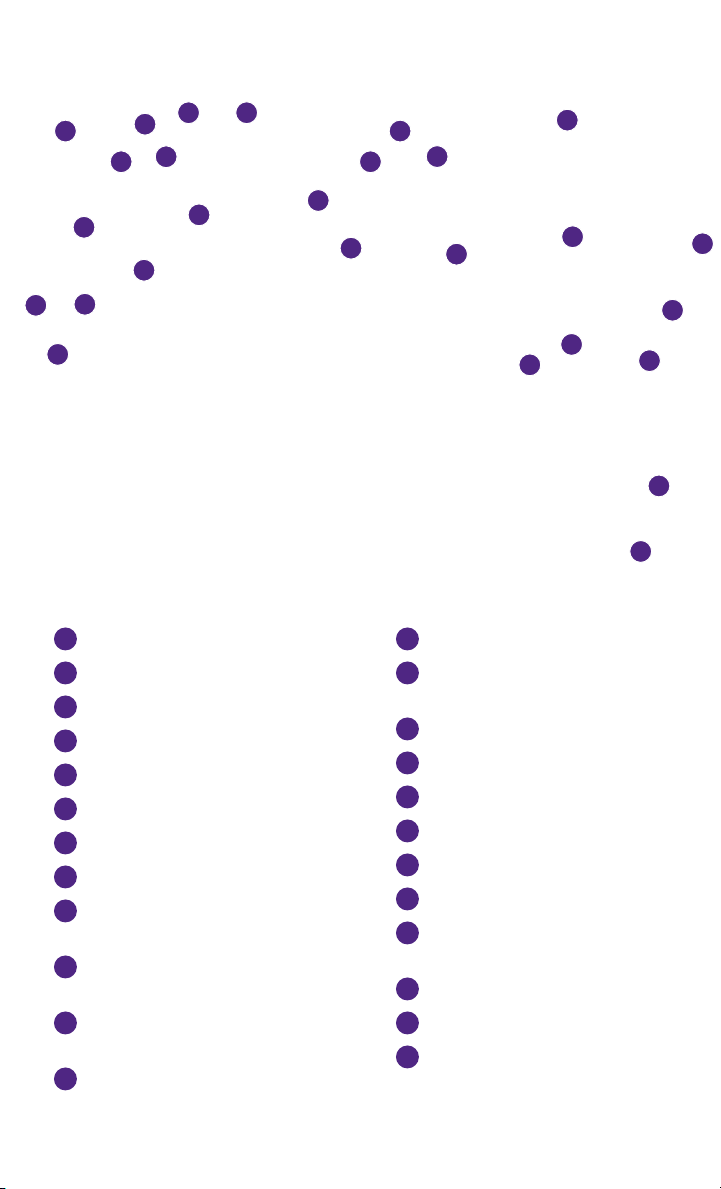
04
02 01
07
0606
Behind
0503
steering wheel
17
08
10
13
Behind
steering wheel
14
11
15
16
VEHICLE INFORMATION DISPLAY
01
LOW TIRE PRESSURE WARNING LIGHT
02
HEADLIGHT AND TURN SIGNAL CONTROL
03
EV INDICATOR LIGHT*
04
PUSH BUTTON IGNITION SWITCH
05
PADDLE SHIFTERS*
06
ASSIST CHARGE GAUGE
07
WINDSHIELD WIPER AND WASHER SWITCH
08
CRUISE CONTROL/
09
DRIVER’S ASSISTANCE SWITCHES
STEERING WHEEL SWITCHES FOR
10
AUDIO*/BLUETOOTH
INSTRUMENT BRIGHTNESS CONTROL*/
11
TRIP RESET SWITCH
VEHICLE INFORMATION DISPLAY SWITCHES
12
®
09
12
18
19
18
20
21
22
22
23
24
TILT AND TELESCOPIC STEERING COLUMN*
13
VEHICLE DYNAMIC CONTROL (VDC)
14
OFF SWITCH*
TRUNK RELEASE SWITCH
15
HOOD RELEASE*
16
UPPER DISPLAY
17
CLIMATE CONTROL SWITCHES
18
LOWER DISPLAY
19
AUDIO SYSTEM
20
FRONT PASSENGER AIR BAG
21
STATUS LIGHT*
HEATED SEAT SWITCHES
22
INFINITI CONTROLLER
23
DRIVE MODE SWITCH*
24
*See your Owner’s Manual for information.
Page 3
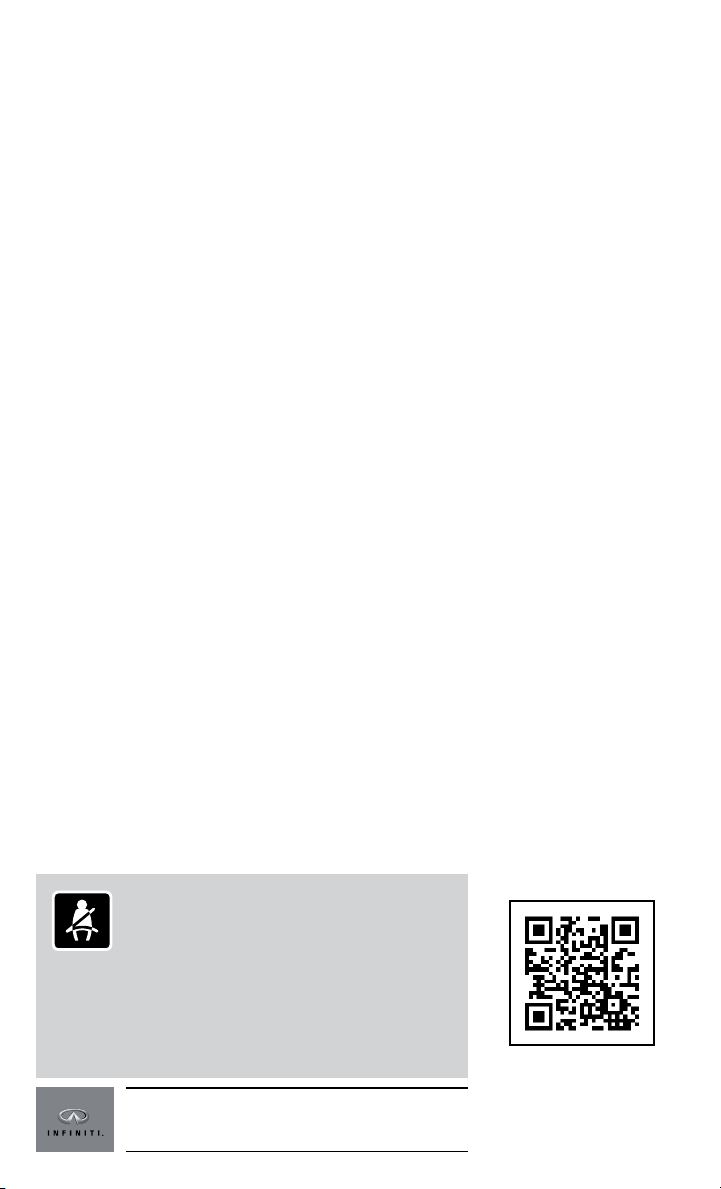
new system features
Approaching Vehicle Sound for Pedestrians (VSP) System .............2
Main Interface Switches Overview .................................2
User Registration ...............................................2
Upper Display..................................................2
Map and Display View (with navigation) ............................3
Around View
®
Monitor (AVM) with Moving Object Detection (MOD)
(if so equipped) ................................................3
essential information
Tire Pressure Monitoring System (TPMS) ............................5
Hybrid Awareness ..............................................5
Direct Response Hybrid
™
System Warning Light ......................6
Loose Fuel Cap .................................................6
Driving Aids (if so equipped)......................................6
Active Lane Control (if so equipped)................................7
Lower Display Maintenance ......................................7
Heated Steering Wheel (if so equipped).............................7
first drive features
table of contents
INFINITI Intelligent Key System ...................................8
Trunk Lid Release...............................................9
Seat Adjustments...............................................9
Heated Seats (if so equipped) ...................................10
Automatic Drive Positioner (if so equipped) ........................10
Assist Charge Gauge ...........................................11
Outside Mirror Control Switch....................................11
Starting/Stopping the Hybrid System..............................11
Headlight Control Switch........................................11
Windshield Wiper and Washer Switch .............................12
Climate Controls...............................................13
FM/AM/HD Radio
USB/iPod
®
®
/SiriusXM Satellite Radio (SXM) (if so equipped).....15
Interface ...........................................16
Conventional (Fixed Speed) Cruise Control .........................16
Intelligent Cruise Control (ICC) System (if so equipped) ...................16
Fuel-Filler Door . . . . . . . . . . . . . . . . . . . . . . . . . . . . . . . . . . . . . . . . . . . . . . . .17
system guide
Trip Computer.................................................18
Bluetooth
System Operating Tips .......................................18
Navigation System (if so equipped) ...............................21
HomeLink
®
Hands-free Phone System .............................18
®
Universal Transceiver.................................21
• A cellular telephone should not be used for any purpose while
driving so full attention may be given to vehicle operation.
• Always wear your seat belt.
• Supplemental air bags do not replace proper seat belt usage.
• Children 12 and under should always ride in the rear seat
properly secured in child restraints or seat belts according to their
age and weight.
• Do not drink and drive.
For more information, refer to your InTouch Owner’s Manual,
the “Safety –– Seats, seat belts and supplemental restraint
system (section 1)”, and the “Starting and driving (section 5)”
of your Owner’s Manual.
Additional information about your vehicle is also available
in your Owner’s Manual, Navigation System Owner’s Manual
and at www.InfinitiUSA.com.
To view detailed
instructional videos, go to
www.infinitiownersinfo.mobi/2014/q50
or snap this barcode with an
appropriate barcode reader.
Page 4
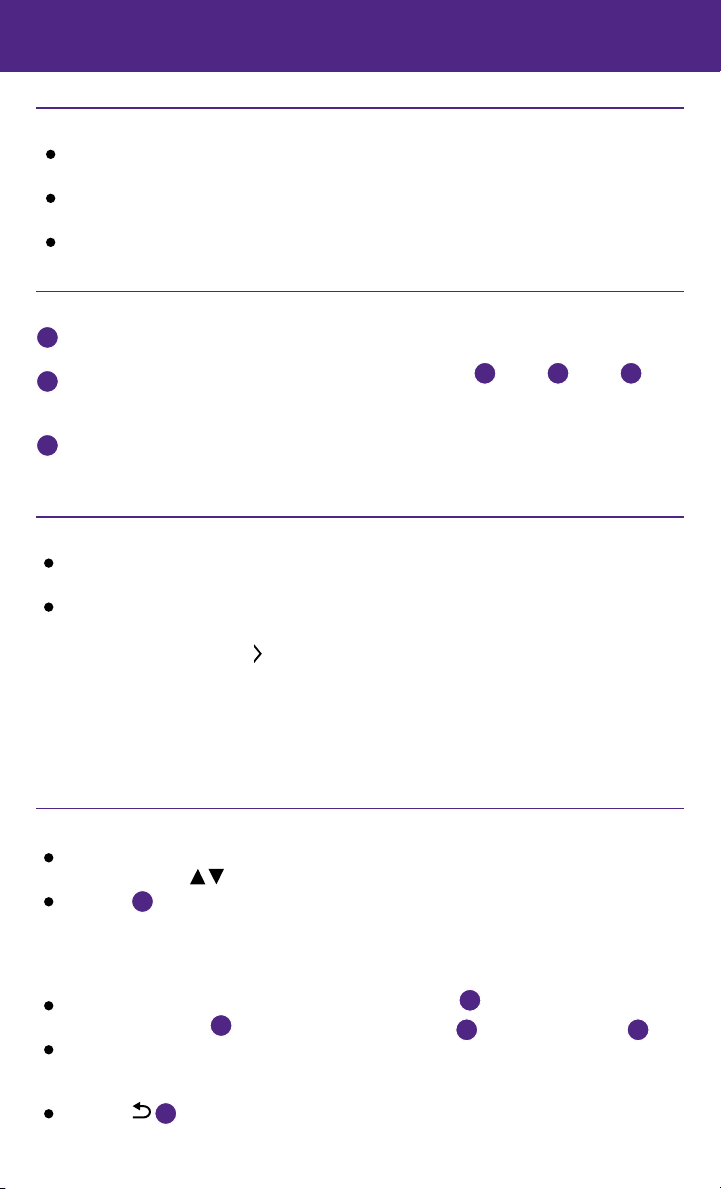
new system features
Approaching Vehicle Sound for Pedestrians (VSP) System
The VSP system helps alert pedestrians to the presence of the vehicle when it is being driven
at a low speed.
When the vehicle starts to move, it produces a sound. The sound stops when the vehicle
speed reaches approximately 19 MPH (30 km/h) while accelerating.
This sound will activate again when decelerating to a speed less than 16 MPH (25 km/h).
For more information, refer to the “Hybrid System Overview” section of your Owner’s Manual.
Main Interface Switches Overview
01
AUDIO – Press to navigate to the main audio screen.
From here all of the audio functions can be accessed.
02
MENU – Press to navigate to the main menu screen.
From here there is access to the navigation functions
and all the applications which includes the settings application.
03
CLIMATE – Press to navigate to the CLIMATE controls screen. From here you have access to
climate control, heated steering wheel, and heated seat functions.
For more information, refer to the “Getting Started (section 2)” of your InTouch Owner’s Manual.
User Registration
Driving positions, navigation, climate controls, etc.,
can be memorized for each user.
To register a new user:
1. Press the MENU button. The menu screen will appear.
2. Touch the right arrow key
is displayed. Then, touch “Edit User”.
3. Touch “User List”.
4. Touch “Add New”. From here you can edit Name and Picture.
5. Touch “Finish” when finished.
For more information, refer to the “Information and Settings (section 8)” of your InTouch Owner’s Manual.
until “Edit User”
01 02 03
Upper Display
The upper display is controlled by touchscreen, Infiniti
controller, and the switch on the steering wheel.
Press OK
steering wheel switch to display the menu screen.
From here you are able to choose from audio sources,
map settings, hands-free phonebook, and adding
new options.
Use the dial on the Infiniti controller to move the
cursor, and press OK
While on the map screen, use the Infiniti controller
to navigate to another location on the map by sliding
the controller in the direction you would like to go.
Press the
2
01
on the Infiniti controller or OK on the
01
to select an item.
02
button to return to the previous page.
03
0102
Page 5
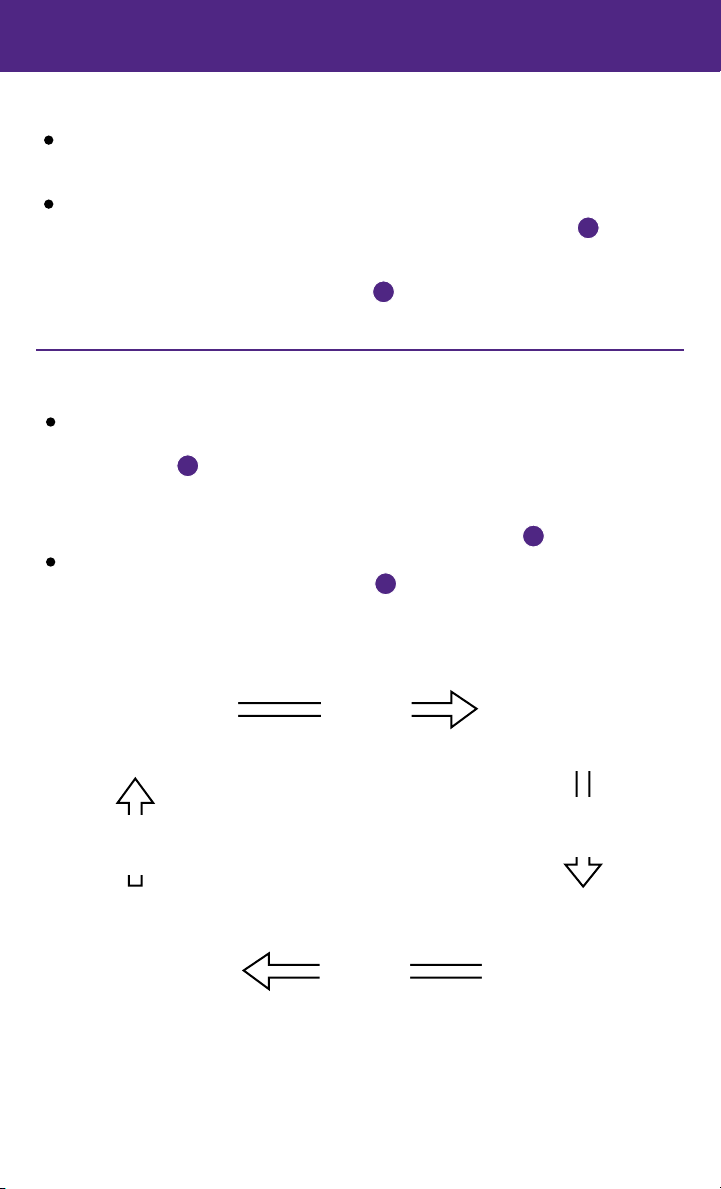
Map and Display View (with Navigation)
There are different variations of split screen views that can be displayed on the upper
display. The map is always displayed on the right-hand side of the screen. Some of the left
side options are, turn list, intersection, and turn by turn.
To customize the split screen views on the upper display:
1. When the current location map screen is displayed, press the MAP/VOICE
the Infiniti controller and the display view bar will appear at the bottom of the screen.
03
button on
2. Touch an icon on the display view bar, or use the dial on the Infiniti controller to scroll
01
through the possible options and press OK
For more information, refer to the “Getting Started (section 2)” of your InTouch Owner’s Manual.
to select one.
Around View® Monitor (AVM) with Moving Object Detection (MOD)
(if so equipped)
With the ignition switch in the ON position, the
Around View Monitor is activated by pressing the
CAMERA button
or by moving the shift lever to the R (REVERSE)
position. The control panel displays various views
of the position of the vehicle.
When the shift lever is in the P (PARK), N (NEUTRAL)
or D (DRIVE) position and the CAMERA button
pressed, the following views will display in order:
01
, located on the control panel,
01
01
is
Start from any Control Panel screen
Press
Front wide view
Front view and bird’s-eye view
Press
Press
Front view and front-side view
Press
3
Page 6
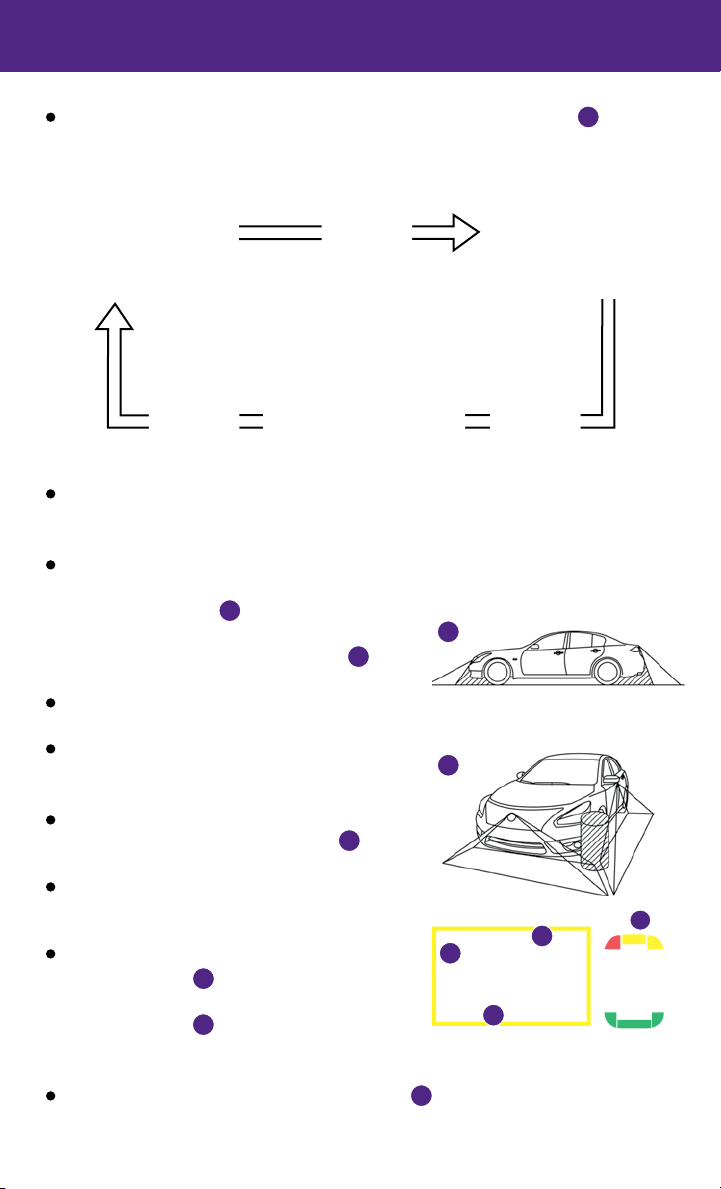
new system features
When the shift lever is in the R (REVERSE) position and the CAMERA button
01
the following views will display in order:
Rear view and bird’s-eye view
Press
Rear wide view
The colored guide lines on the display screen indicate vehicle width and approximate
Rear view and front-side view
PressPress
distances to objects with reference to the vehicle body line.
• Red 1.5 ft (0.5 m); Yellow 3 ft (1 m); Green 7 ft (2 m) and 10 ft (3 m).
There are some areas where the system will not show objects.
• When in the front or the rear view display, an object below the bumper or on the ground
may not be viewed
• When in the bird’s-eye view, a tall object near
the seam of the camera viewing areas
02
.
03
02
will not appear in the monitor.
The distance between objects viewed on the
AVM differs from the actual distance.
Objects in the bird’s-eye view will appear farther
than the actual distance.
03
MOVING OBJECT DETECTION (MOD)
If the MOD system detects moving objects
surrounding the vehicle, a yellow frame
displayed on the camera image and a chime sounds.
In the bird’s-eye view, a yellow frame is displayed
01
will be
on those camera images (front, rear, right, left)
where moving objects are detected.
When the following are displayed:
02
• Blue MOD icon
; the system is operative in
this view.
• Gray MOD icon
03
; the system is not operative
01
02
04
in this view.
• No MOD icon; the system is off.
To temporarily turn the system on or off, touch the
For more information, refer to the “Monitor System (section 7)” of your InTouch Owner’s Manual.
04
key.
4
is pressed,
03
Page 7
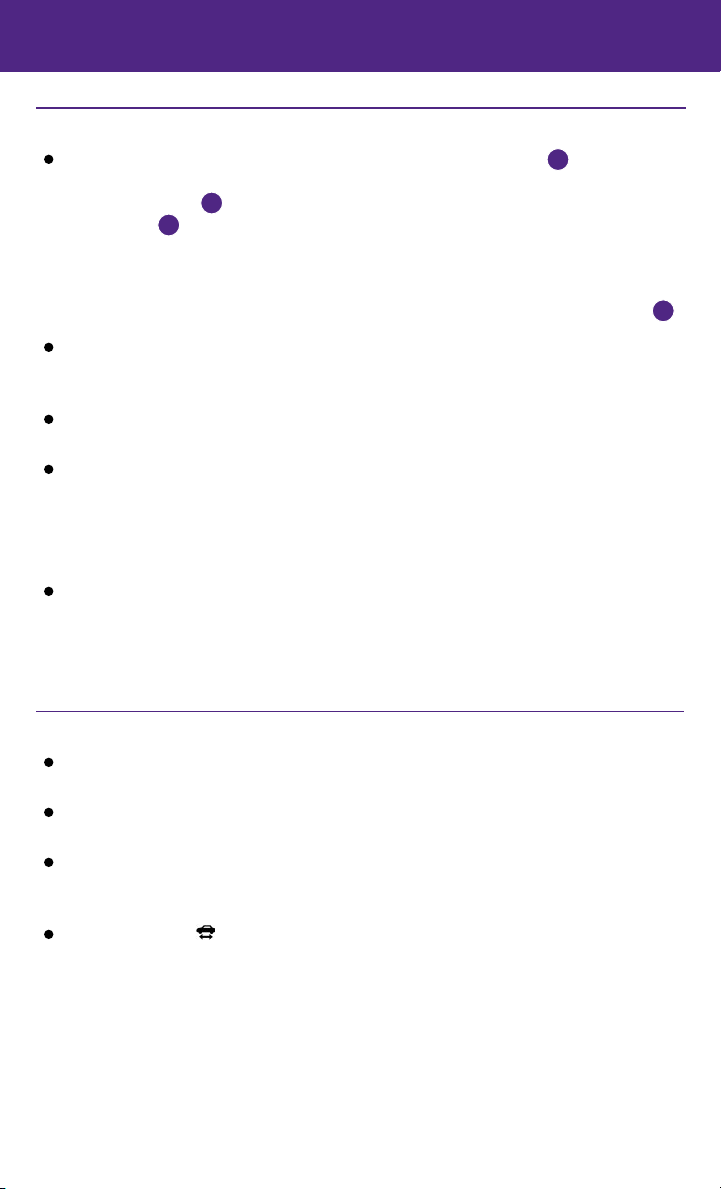
essential information
Tire Pressure Monitoring System (TPMS)
A Flat Tire Visit Dealer or Tire Pressure Low — Add
Air warning message will appear in the vehicle
information display
warning light
tires are low on pressure and air is needed.
• The tire pressures should be checked when the tires are cold. The
tires are considered cold after the vehicle has been parked for 3 hours
or more or driven less than 1 mi (1.6 km) at moderate speeds.
After tire pressures are adjusted, drive the vehicle at speeds above
16 MPH (25 km/h). The Flat Tire Visit Dealer or Tire Pressure Low — Add Air warning message
and low tire pressure warning light will disappear.
When the low tire pressure warning light flashes for 1 minute and then remains on, the TPMS
is not functioning properly. Have the system checked by an INFINITI retailer.
Tire pressure rises and falls depending on the heat caused by the vehicle’s operation and the
outside temperature. Low outside temperature can lower the temperature of the air inside
the tire, which can cause a lower tire inflation pressure. This may cause the low tire pressure
warning light to illuminate. If the warning light illuminates, check the tire pressure in your tires.
• Check the tire pressure (including the spare tire) often and always prior to long distance trips.
The Tire and Loading Information label contains valuable information. Please refer to
section 9, “Technical and consumer information”, in your Owner’s Manual for the location
of the Tire and Loading Information label.
For more information, refer to the “Instruments and controls (section 2)”, “Starting and driving (section 5)” and the
“Maintenance and do-it-yourself (section 8)” of your Owner’s Manual.
01
and the low tire pressure
will illuminate when one or more
02
01
02
Hybrid Awareness
Your vehicle is virtually silent in the electric mode. If you exit your vehicle while it is ON, but the
engine is not running, the engine will automatically start, informing you that the car is still ON.
Do not store your INFINITI Intelligent Key within detection range of the vehicle. This may
cause welcome lights and other functions to activate creating unwanted battery drain.
The hybrid system is designed for optimum efficiency and performance. Activation of the
electric mode may vary with driving conditions and driver input. A full battery display does
not indicate the vehicle should be in the electric mode.
The READY to drive
vehicle may be driven.
For more information, refer to the “Starting and Driving (section 5)” of your Owner’s Manual.
indicator light illuminates when the hybrid system is powered and the
5
Page 8
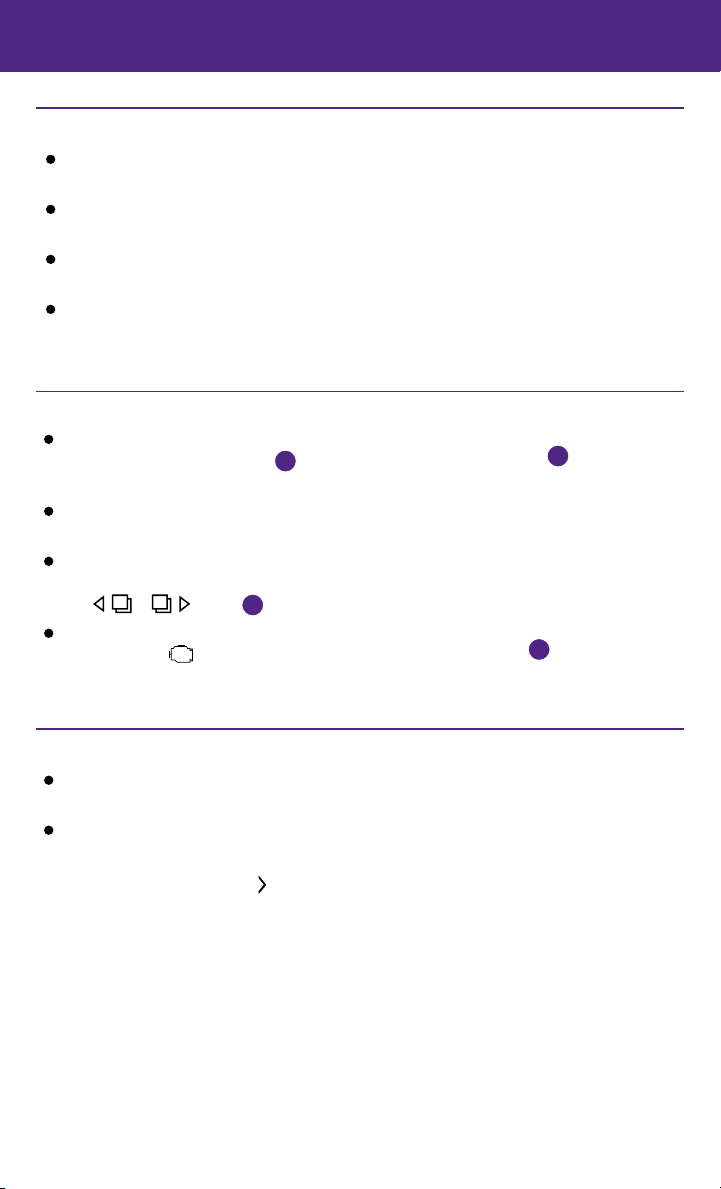
essential information
Direct Response Hybrid™ System Warning Light
This light will illuminate when the ignition switch is in the ON position
and will turn off when the hybrid system is started.
The light will also illuminate when a malfunction occurs in the electric
motor or hybrid system.
When this light illuminates while driving, immediately stop the vehicle in a safe location and
contact an INFINITI retailer.
If the hybrid system warning light blinks while driving, it may indicate that the Li-ion battery
charge is low and you cannot continue to drive.
For more information, refer to the “Instruments and controls (section 2)” of your Owner’s Manual.
Loose Fuel Cap
A LOOSE FUEL CAP warning message will appear in
02
01
when the fuel-filler
is pressed.
the vehicle information display
cap is not tightened correctly.
To tighten, turn the cap clockwise until a single click
is heard.
The warning message will disappear when the vehicle
detects the fuel-filler cap is properly tightened and
the or button
If the cap is not properly tightened, the Malfunction
Indicator Light
For more information, refer to the “Instruments and controls (section 2)” and the “Pre-driving checks and adjustments
(section 3)” of your Owner’s Manual.
may illuminate.
01
02
Driving Aids (if so equipped)
The trip computer displays different driving aids including Forward Collision, Lane
Departure Prevention, and Blind spot intervention, if they are currently activated.
To disable driving aids/warnings:
1. Press the MENU button just below the lower display.
2. Touch the right arrow key
Assistance”. Touch the “Driver Assistance” key.
3. Touch the key that corresponds with the driving
aid/warning you would like to turn off (Forward
Assist, Lane Assist, or Blind Spot Assist).
4. Select the driving aid line key to disable.
For more information, refer to the “Starting and Driving (section 5)” of your Owner’s Manual.
6
until you see “Driver
Page 9

Active Lane Control (if so equipped)
Active lane control assists in stable driving. The system corrects front tire angles and
steering wheel torque allowing the driver to make fewer steering wheel corrections. These
corrections may cause slight steering wheel vibrations.
Active lane control is active when:
• The vehicle is driven at speeds of approximately 45 MPH and above.
• When the lane departure prevention and active lane control systems are enabled in the
Settings menu.
For more information, refer to the “Starting and Driving (section 5)” of your Owner’s Manual.
Lower Display Maintenance
Only use a microfiber cloth to clean the lower display.
For more information, refer to the “Appearance and Care (section 7)” of your Owner’s Manual.
Heated Steering Wheel (if so equipped)
The heated steering wheel system is designed to operate only when the surface temperature
of the steering wheel is below approximately 68°F (20°C). The steering wheel heater will also
turn off automatically after approximately 30 minutes.
To manually turn on the heated steering wheel, touch the steering wheel heater icon
within the CLIMATE control screen in the lower display. The indicator light will illuminate.
AUTOMATIC STEERING WHEEL HEATER
When turned on, the steering wheel heater will
automatically heat the steering wheel whenever the
temperature inside the vehicle compartment is below
approximately 68°F (20°C) at the time of ignition ON.
To turn on the automatic steering wheel heater:
1. Press the MENU button just below the lower display.
01
2. Touch the “Settings” key.
3. Touch the right arrow key
until you see “Others”.
Touch the “Others” key.
4. Touch “Climate”.
5. Touch “Steering Heater Auto”
For more information, refer to the “Heater and Air Conditioner (section 3)” of your InTouch Owner’s Manual.
02
to turn on.
01
02
7
Page 10

first drive features
INFINITI Intelligent Key System
The INFINITI Intelligent Key system allows you to lock or
unlock the vehicle, open the trunk and start the engine. It is
important to make sure the Intelligent Key is with you (that
is, in your pocket or purse).
The operating range of the Intelligent Key is within
31.5 in (80 cm) from each request switch.
To lock the vehicle, push either door handle request
switch
the key fob.
To unlock the vehicle, perform one of the
following procedures:
• Touch the inside of the door handle
• Press the
To release the trunk lid, press the button
1 second. Lift the trunk lid to access the trunk.
The Intelligent Key can also be used to activate the panic alarm by pressing and holding the
on for a period of time.
once or press the
01
corresponding door. Pressing the request switch
while touching the inside of the door handle will unlock the
rest of the doors, or
button
side door. Press the
button
06
04
for more than 1 second. Once activated, the panic alarm and headlights will stay
button
on the key fob to unlock the driver’s
button again; all other doors will unlock.
on
03
to unlock the
02
01
for more than
05
02
01
03
04
05
06
INFINITI INTELLIGENT KEY BATTERY DISCHARGE
If the battery of the Intelligent Key is discharged,
or environmental conditions interfere with the
Intelligent Key operation, start the engine according
to the following procedure:
1. Move the shift lever to the P (PARK) position.
2. Firmly apply the foot brake.
3. Touch the ignition switch with the Intelligent Key
and a chime will sound.
4. Within 10 seconds after the chime sounds, push
the ignition switch while depressing the brake pedal and the engine will start.
For more information, refer to the “Pre-driving checks and adjustments (section 3)”, “Starting and driving (section 5)” and the
“Maintenance and do-it yourself (section 8)” of your Owner’s Manual.
8
Page 11

Trunk Lid Release
Use one of the following methods to open the trunk:
Push the trunk open request switch
1 second while carrying the INFINITI Intelligent
Key with you.
for more than
01
01
Press the trunk button
more than 1 second.
on the Intelligent Key for
HOLD
From inside the vehicle, push down on the trunk lid
release switch
on the instrument panel.
02
To completely disable all power to the trunk lid, push
the trunk release power cancel switch
to the OFF
03
position. While in this position, the trunk lid cannot be
opened with the trunk open request switch
trunk button
until pushed to the ON position.
For more information, refer to the “Pre-driving checks and adjustments
(section 3)” of your Owner’s Manual.
, or the trunk lid release switch
HOLD
01
,
02
Seat Adjustments
POWER SEAT ADJUSTMENTS
To slide the seat forward or backward, push the control
switch
To recline the seatback, push the switch
forward or backward.
forward or backward.
01
02
05
SEAT LIFTER
To adjust the angle of the front portion or height of the seat, push the front or rear end of the
switch
up or down.
01
POWER LUMBAR SUPPORT (if so equipped)
To adjust the seat lumbar support, push the front or back end of the switch
MANUAL LUMBAR SUPPORT (if so equipped)
To adjust the seat lumbar support, move the lever up or down.
SIDE SUPPORT (driver’s seat only) (if so equipped)
The driver’s seat side support adjusts the support on your torso.
Push the switch
more support.
away from you to loosen the support, or pull the switch
04
MANUAL THIGH EXTENSION (if so equipped)
To slide the thigh extension forward or backward, pull up on the lever
seat and slide forward or backward, Release the lever to lock the seat in position.
For more information, refer to the “Safety – seats, seat belts and supplemental restraint system (section 1)”
of your Owner’s Manual.
04
01
toward you for
04
under the front of the
05
03
02
03
03
02
.
9
Page 12

first drive features
Heated Seats (if so equipped)
There are 2 ways to operate the heated seats:
1. By pressing the heated seat switch
• Every press of the switch allows you to cycle
01
.
through the 5 different modes of AUTO – Hi –
Mid – Lo – OFF.
2. While on the CLIMATE control screen on the
lower display, touch the left or right heated seat
02
icon
.
• The Left or Right Seat Setting screen is
displayed with a list of the 5 different modes of
AUTO – Hi – Mid – Lo – OFF to choose from.
• The indicator light on the heated seat switch
AUTO – Hi – Mid – Lo.
• While in AUTO, the heated seats will turn on/off automatically, depending on
temperature conditions in the vehicle compartment.
• To view which one of the 5 modes the system is in, press the CLIMATE button
This will bring up the CLIMATE control screen on the lower display. From here you will
see the heated seat icons
the mode the system is in currently.
For more information, refer to the “Heater and Air Conditioner (section 3)” of your InTouch Owner’s Manual.
02
for the driver and passenger side, and below the icon is
02 02
03
01
will illuminate when the system is in
0101
03
.
Automatic Drive Positioner (if so equipped)
Two positions for the driver’s seat, steering column
and outside mirrors can be stored in the automatic
drive positioner memory.
Follow these procedures to set the memory positions:
• Confirm the shift lever is in the P (PARK) position.
• Push the ignition switch to the ON position.
• Adjust the driver’s seat, steering column and
outside mirrors to the desired positions using the
adjusting switches for each feature.
• Push the SET switch and within 5 seconds, push the memory switch (1 or 2) for at
least 1 second.
• The indicator light on the memory switch you select will illuminate for approximately
5 seconds.
• The driver’s seat, steering column and outside mirror positions are now set to
your preference.
When you turn off your vehicle the driver’s seat, steering column, and outside mirror
positions are automatically remembered and recalled the next time you log into your vehicle.
For more information, refer to the “Pre-driving checks and adjustments (section 3)” of your Owner’s Manual, and “Information
and Settings (section 8)” of your InTouch Owner’s Manual.
10
Page 13

Assist Charge Gauge
This shows the power consumed 02, or generated
01
by the electric motor.
For more information, refer to the “Hybrid System Overview” section and the
“Instruments and controls (section 2)” of your Owner’s Manual.
01 02
Outside Mirror Control Switch
To select the right or left side mirror, move the
02
02
01
right or left.
.
control switch
Adjust each mirror to the desired position using
the switch
For more information, refer to the “Pre-driving checks and adjustments (section 3)” of your Owner’s Manual.
01
Starting/Stopping the Hybrid System
It is important to make sure the INFINITI Intelligent
Key is with you (that is, in your pocket or purse).
Depress the brake pedal.
Press the ignition switch START/STOP button to start
the hybrid system.
TURNING THE HYBRID SYSTEM OFF
Move the shift lever to the P (PARK) position and apply the parking brake.
Press the ignition switch START/STOP button to turn the hybrid system off.
For more information, refer to the “Starting and driving (section 5)” of your Owner’s Manual.
Headlight Control Switch
HEADLIGHT CONTROL
Turn the headlight control switch to the
to turn on the front parking, side marker, tail, license
01
plate and instrument panel lights. Turn the switch to the
position
to turn on the headlights.
02
AUTOLIGHT SYSTEM
The autolight system will automatically turn the headlights on when it is dark and off when it is
light. The system will keep the headlights on for a period of time after you turn the ignition off
and all doors are closed.
To activate the autolight system, turn the headlight control switch to the AUTO position
then push the ignition switch to ON. To deactivate the autolight system, turn the headlight
control switch to the OFF,
01
or
HIGH BEAM SELECT
To manually select the high beam function:
1. Turn the headlight control switch to the
position
.
02
position
position
03
01
02
.
02
04
05
03
11
Page 14

first drive features
2. Push the headlight control switch
select the high beam function. The blue indicator
light
illuminates in the instrument panel. Pull
forward to
04
the headlight switch back to the original position to
select the low beam. The blue indicator light turns off.
Pull and release the headlight control switch
flash the headlight high beams on and off.
05
to
06
HIGH BEAM ASSIST (if so equipped)
The high beam assist system will operate when the vehicle is driven at approximately 22 MPH
(35 km/h) and above. If an oncoming vehicle or leading vehicle appears in front of your vehicle
when the high beam is on, the headlights will automatically be switched to the low beam.
Following the procedure below only activates the high beam assist system. This does not
necessarily turn on the high beam, even if there is no other traffic. Both ambient light and
traffic conditions have to be correct for the high beam to illuminate.
To activate high beam assist, turn the headlight control switch to the AUTO position
push the headlight control switch
assist indicator light
will illuminate.
forward to turn on the high beam. The high beam
04
01
FOG LIGHT SWITCH
The headlights must be on and the low beams
Turn the switch (inside collar) to the
Turn the switch (inside collar) to the OFF position to turn the fog lights off.
For more information, refer to the “Instruments and controls (section 2)” of your Owner’s Manual.
position
Windshield Wiper and Washer Switch
RAIN-SENSING AUTO WIPER SYSTEM (if so equipped)
Move the lever to the following positions to operate
selected for the fog lights to operate.
to turn the fog lights on.
06
03
MIST
the windshield wipers:
01
Mist (MIST) - One sweep operation of the wipers.
02
Auto (AUTO) - Operates the rain-sensing wipers
intermittently. The intermittent speed can be
adjusted by twisting the time control ring
04
Low (LO) - Wipers operate at a continuous
03
.
low speed.
05
High (HI) - Wipers operate at a continuous
06
high speed.
06
Pull the lever toward you to activate the washer. The wipers will operate several times.
PULLING UP THE WIPER ARM
Quickly move the lever to the MIST 01 position twice.
This will place the wiper arms into the service position to allow removal of the wiper blades.
For more information, refer to the “Instruments and controls (section 2)” of your Owner’s Manual.
OFF
INT
LO
HI
and
01
02
04
05
12
Page 15

06
02
05
04
06
04
070910
01
03
08
11
12
13
Climate Controls
CLIMATE BUTTON
01
Press to the display CLIMATE control screen on the lower display.
DRIVER’S SIDE TEMPERATURE CONTROL BUTTONS
02
Press the driver’s side temperature control buttons up for warmer air or down
for cooler air.
PASSENGER’S SIDE TEMPERATURE CONTROL BUTTONS
03
To manually adjust the passenger’s side temperature, press the passenger’s side
temperature control buttons up for warmer air or down for cooler air.
FAN SPEED CONTROL
04
To manually adjust the fan speed, press the
the fan speed. Press the button or touch the key to decrease the fan speed.
AUTO BUTTON
05
Press the AUTO button to turn the system on and the system will automatically control the
inside temperature (automatic cooling and/or dehumidified heating), air flow distribution
and fan speed.
MODE CONTROL
06
Press the button or touch the key in the center of the lower display to cycle through
the following air flow outlets:
Air flows from the center and side vents.
Air flows from the center, side and foot vents.
Air flows mainly from the foot vents.
Air flows from the defroster and foot vents.
button or touch the key to increase
13
Page 16

first drive features
AUTO AIR RECIRCULATION KEY (if so equipped)
07
Touch to allow inside air recirculation and outside air circulation to switch automatically
depending on the quality of the outside air.
INTAKE AIR CONTROL BUTTON
08
Pressing the intake air control button will cancel auto air recirculation
equipped) until it is re-activated from the touch screen (see above). Press the intake
air control button to manually control whether the interior air is recirculated,or
outside air is drawn into the vehicle. When the indicator light is on, interior air is
recirculated, outside odors are avoided, and interior vehicle temperature is most
effectively maintained.
The air recirculation mode cannot be activated when the air conditioner is in the front
defrosting mode
A/C Key
09
Touch the A/C key to turn the air conditioner system on or off. This system helps cool and
or the front defrosting foot vent mode .
dehumidify the air inside the cabin and defog the windows.
DUAL KEY
10
Touch to turn the passenger’s side temperature controls on or off. When the system
is on, the indicator light will illuminate. This function will allow the passenger’s side
temperature to be adjusted independently from the driver’s side by pressing the
passenger’s side temperature control buttons
DEFROSTING/DEFOGGING FRONT AND SIDE WINDOWS
11
Press the defroster control button
to turn the system on. The A/C automatically turns
03
.
on when the defroster mode is selected. This features removes humidity from the air.
To defrost the front and side windows, set the temperature controls
controls
12
DEFROSTING REAR WINDOW AND OUTSIDE MIRRORS
Push the rear window defroster switch
This function automatically turns off after approximately 15 minutes.
ON/OFF BUTTON
13
Press the ON/OFF button to turn the climate control system off.
For more information, refer to the “Instruments and controls (section 2)” of your Owner’s Manual and the “Heater and Air Conditioner
(section 3)” of your InTouch Owner’s Manual.
04
to their maximum settings.
to turn the system on or off.
02
and fan speed
(if so
07
14
Page 17

07
08
01
02
03
05 06 04
08
FM/AM/HD Radio®/SiriusXM* Satellite Radio (SXM) (if so equipped)
AUDIO BUTTON
01
Press to display the AUDIO screen on the lower display.
VOLUME CONTROL DIAL/
02
Turn the VOL/
turn the system on or off.
03
SEEK•CAT/TRACK BUTTON
To scan quickly through each broadcasting station, press the SEEK•CAT/TRACK button to
stop at the previous or next broadcast station.
For SiriusXM Satellite Radio, press the SEEK•CAT/TRACK button to switch to the first
channel of the previous or next category.
For HD Radio®, press the SEEK•CAT/TRACK button to change the station.
Press the SEEK•CAT/TRACK button to change tracks on a CD.
Press and hold the SEEK•CAT/TRACK button to fast forward or rewind a track on a CD.
04
TUNE•CH/FOLDER BUTTON
To manually tune the radio, press the TUNE•CH/FOLDER button left or right.
Press and hold the TUNE•CH/FOLDER button left or right to accelerate radio tuning.
05
RADIO BUTTON
Press to change audio source in the order of AM, FM, and SXM (SiriusXM).
06
DISC•AUX BUTTON
Press to change audio source (CD, iPod®, USB, Bluetooth® Streaming Audio or AUX).
07
STATION PRESET KEYS
Up to 36 stations/channels can be set for AM, FM and SXM (SiriusXM).
To store a station in a preset, you must first select a radio band by pressing the RADIO
button, then tune to the desired AM, FM, or SXM station.
Now select and hold the desired station memory key (1-36) until the preset number is
updated on the display and a beep is heard. Programming is now complete.
To retrieve a previously set station, arrow right or left
that contains the stored station/channel you wish to listen to.
*SiriusXM Satellite Radio is only available on vehicles equipped with optional SiriusXM Satellite Radio subscription service.
For more information, refer to the “Audio System (section 4)” of your In Touch Owner’s Manual.
(POWER) BUTTON
dial right or left to increase or decrease the volume. Press the
and touch the memory key (1-36)
08
button to
15
Page 18

first drive features
USB/iPod® Interface
The USB jack
under the armrest.
When a compatible USB memory device or iPod® is
plugged into the USB jack:
• A confirmation message appears. Select “Yes” if you prefer to use the USB device with
voice recognition in which song titles and artist names are registered in the system.
Compatible audio and video files stored on the device can be played through the vehicle’s
•
audio system and front display.
If two USB devices are plugged in at the same time, you are able to use Voice Recognition to
choose which one should play. Just press the Talk button
Voice Recognition and follow the voice prompts.
This vehicle is equipped with Audio and Video RCA inputs
audio and video through your vehicle from an external source.
For more information, refer to the “Getting Started (section 2)”, Voice Recognition (section 10)”, and the “Audio System
(section 4)” of your InTouch Owner’s Manual.
Conventional (Fixed Speed) Cruise Control
The cruise control system enables you to set a constant cruising speed once the vehicle has
reached 25 MPH (40 km/h).
The system will automatically maintain the set speed until you tap the brake pedal,
accelerate, cancel or turn the system off.
To activate the cruise control, push the ON/OFF switch.The CRUISE indicator light in the
instrument panel will illuminate.
To set cruising speed, accelerate the vehicle to the desired speed, push the SET – switch and
release. The CRUISE SET indicator light in the instrument panel will illuminate. Take your foot
off the accelerator pedal. Your vehicle will maintain the set speed.
To reset at a faster cruising speed, push and hold the RES + switch. When the vehicle
attains the desired speed, release the switch.
To reset at a slower cruising speed, push and hold the SET – switch. Release the
switch when the vehicle slows to the desired speed.
To cancel the preset speed, tap the brake pedal or push the CANCEL switch.
To turn off cruise control, push the ON/OFF switch. The CRUISE indicator light in the
instrument panel will turn off.
For more information, refer to the “Starting and driving (section 5)” of your Owner’s Manual.
01
is located in the center console
01
02
on the steering wheel to activate
. This will allow you to play
02
Intelligent Cruise Control (ICC) System (if so equipped)
VEHICLE-TO-VEHICLE DISTANCE CONTROL MODE
To set vehicle-to-vehicle distance control mode,
press the
The gray
Accelerate to the desired speed.
Push down on the SET – switch
Intelligent cruise control will be set to the
desired speed.
16
button
01
indicator light
for less than 1.5 seconds.
will illuminate.
02
and release it.
03
04
07
03
08
01
Page 19

Press the distance button
repeatedly to change
04
02
the set distance between long, middle, and short.
When a vehicle is not detected ahead of you in the
lane, the set distance and set vehicle speed indicator
lights will illuminate
When a vehicle is detected ahead of you in the lane,
in set mode.
05
05
the vehicle ahead detection, set distance, and set
vehicle speed indicator lights will illuminate
06
in
set mode.
To reset at a faster cruising speed, push up and hold
06
the RES + switch 07. When the vehicle attains the
desired speed, release the switch.
To reset at a slower cruising speed, push down and
hold the SET – switch
To cancel the preset speed, push the CANCEL switch
. Release the switch when the vehicle slows to the desired speed.
03
. The set vehicle speed indicator
08
will change to gray.
To turn off cruise control, press the button
. The indicator light
01
02
in the
instrument panel will turn off.
To set conventional (fixed speed) cruise control mode:
While cruise control is off, press the button
seconds. The gray indicator light will illuminate.
Accelerate to the desired speed.
Push down on the SET – switch and release it. The green indicator light will illuminate.
Cruise control should be set to the desired speed.
To switch between the two cruise control modes:
When one of the two cruise modes is in use, you must turn the system off, and then turn it on
again to select the other cruise control mode.
For more information, refer to the “Starting and driving (section 5)” of your Owner’s Manual.
and hold it down for more than 1.5
01
05
Fuel-Filler Door
The fuel-filler door is located on the right, rear side
of the vehicle.
Unlock the fuel-filler door using one of the following
operations, then push and release the left side of
the door to open.
• Push the door handle request switch while carrying
the INFINITI Intelligent Key with you.
• Press the UNLOCK button on the Intelligent Key.
• Push the power door lock switch to the UNLOCK position.
For more information, refer to the “Pre-driving checks and adjustments (section 3)” of your Owner’s Manual.
17
Page 20

system guide
Trip Computer
When the or button
the following modes will appear on the vehicle
information display
:
02
• Fuel Economy – Displays the current
fuel consumption.
• Average Speed – Displays the average vehicle
speed since the last reset.
• Distance/Time – Displays the elapsed time and
total distance the vehicle has been driven since
the last reset.
• RANGE – Displays the estimated distance to empty
(dte) the vehicle can be driven before refueling.
• Navigation (if so equipped) – Displays the
navigation route information when route guidance is set in the navigation system.
• Audio – Displays the status of audio information.
• Driving Aids – (if so equipped) – Displays driving aid status.
• Tire Pressure – (if so equipped) – Displays the current tire pressure in each tire.
• Chassis Control – Displays the status of Active Lane Control and Active Trace Control.
• Warning – This is available when there is a current warning.
Push the TRIP RESET switch
trip odometer to zero.
For more information, refer to the “Instruments and controls (section 2)” of your Owner’s Manual.
is pressed,
01
for approximately 1 second to reset the currently displayed
03
01
02
03
Bluetooth® Hands-free Phone System
With an overhead microphone and sound
transmitted through the audio system speakers,
the Bluetooth
Bluetooth wireless technology and voice recognition to
provide hands-free cellular phone communication.
A cellular telephone should not be used while driving so
full attention may be given to vehicle operation.*
SYSTEM OPERATING TIPS
Close all windows and turn vents away from the ceiling
Surrounding noises may interfere with system operation
and performance.
Press the
voice recognition.
Wait for the tone before speaking.
Begin speaking a command right after the tone.
Speak in a clear and natural voice without pausing between words.
*Some jurisdictions prohibit the use of cellular telephones while driving.
18
®
Hands-free Phone System utilizes
button on the steering wheel to activate
Bluetooth® Controls
Microphone
Page 21

Look straight ahead and avoid speaking too loudly or too softly.
To go back to the previous command, say “Go back”.
To cancel a voice recognition session, say “Exit” or press and hold the
To interrupt the system voice and give a command quickly, press the
To increase or decrease the volume of the voice prompts, push the volume control
switches or
the system is responding.
Please refer to the cellular phone manufacturer’s Owner’s Manual for detailed information
regarding your Bluetooth phone.
To reduce the length of spoken prompts, you can select “Minimize Voice Feedback” in the
voice recognition settings menu.
The voice recognition system allows you to choose between voice input and manual
controls of lists. Choose the method that is easiest for you. For example, when a list is
shown, you can use the switch on the steering wheel to select an item from the
displayed list instead of saying the item.
When using the feature to navigate lists during voice recognition use the spoken
menu readout feature to help navigate the list easily. Voice input is paused when menu
control is activated. To resume voice recognition, select a menu item by pushing the
switch, or simply push the
on the steering wheel or turn the VOL/
button.
button on the audio system while
button.
button.
CONNECTING PROCEDURE
The vehicle must be stationary when connecting
the phone.
1. Press the MENU button below the lower display, touch
the “Settings” key.
2. Touch “Bluetooth”.
3. Touch “Connect Device” and then touch
“Add New”.
4. Initiate connecting from the phone.
• The connecting procedure varies according to each
cellular phone model. For detailed connecting
instructions and a list of compatible phones,
please visit www.InfinitiUSA.com/bluetooth.
• When prompted for a PIN code, enter the PIN
code that appears on the screen into the handset.
5. When the connecting is complete, the screen will
return to the previous screen.
19
Page 22

system guide
PHONEBOOK SETUP
Depending on your cell phone, the system may automatically download your cell phone’s
entire phonebook to the vehicle’s Bluetooth system.
If the phonebook does not download automatically, the vehicle phonebook may be set up for
manual entry.
To manually download entries:
1. Press the MENU button just below the lower display.
2. Touch the “Settings” key.
3. Touch “Phone/Mail”.
4. Touch “Phone Settings”.
5. Touch “Phonebook/Favorites Settings”.
6. Touch “Configure Phonebook Settings”.
7. Touch “Manual Phonebook Transfer”.
• From here you are able to transfer information
from your cellular phone to your vehicle.
MAKING A CALL FROM THE PHONEBOOK
1. Press the
2. After waiting for the tone, say “Phone”.
3. After waiting for the tone, say “Call”.
4. After the next tone, speak the name of a phonebook entry. For example, “Michael Smith”.
In some cases, names stored using all UPPERCASE letters may not be recognized by
the Voice Recognition system.
MAKING A CALL BY PHONE NUMBER
1. Press the
2. After waiting for the tone, say “Phone”.
3. After waiting for the tone, say “Dial”.
4. Say the number you wish to call starting with the area code in single digit format.
5. When you have finished speaking the phone number, the system repeats it back and
announces the available commands.
6. Say “Dial”. The system acknowledges the command
and makes the call.
RECEIVING/ENDING A CALL
To accept the call, press the
wheel or touch the “Answer” key.
To reject the call, touch the “Decline” key.
To hang up, press the
“Hang Up” key.
For more information, refer to the “Hands-Free Phone (section 5)” and
“Voice Recognition (section 10) of your InTouch Owner’s Manual, or please
visit www.InfinitiUSA.com/bluetooth.
button on the steering wheel.
button on the steering wheel. A tone will sound.
button on the steering
button or touch the
20
Page 23

Navigation System (if so equipped)
INFINITI CONTROLLER - Turn to highlight an
item and press ENTER to select the highlighted
item on the upper display menu screen. On
the map screen, turn to adjust the map scale.
To scroll the map, push the controller in the
direction you want to scroll.
01
Upper Display - Displays the map and can be
controlled by the Infiniti controller.
02
Lower Display - Displays navigation functions
and is not controlled by the Infiniti controller.
Press the MENU button below the lower
display to access the navigation functions.
03
Map Scale - Touch to display the scale bar.
Touch “ZOOM IN” or “ZOOM OUT” to adjust
the map scale.
04
Street Address - Touch to search for a
destination by entering an address.
05
Points of Interest - Touch to search for a destination from different categories of businesses or
locations.
06
Home - Touch to search for a route from the vehicle’s current location to the stored home location.
07
Destination - Touch to view multiple ways to set a destination.
For more information, refer to the “Navigation (section 9)” of your InTouch Owner’s Manual.
01
02
06
05
04
03
07
HomeLink® Universal Transceiver
The HomeLink® system can learn
and consolidate the functions
of up to three different hand-
HOMELINK
held transmitters, operating
items such as garage doors,
property gates, outdoor and
indoor lights or alarm systems.
For more information, refer to the “Instruments and controls (section 2)” of your Owner’s Manual, the HomeLink® website at
www.homelink.com or call 1-800-355-3515.
®
21
Page 24

To view detailed instructional videos,
go to www.infinitiownersinfo.mobi/2014/q50
or snap this barcode with an appropriate
barcode reader.
Printing: June 2013 (01) / QR14E HV37U0 / Printed in USA
This Quick Reference Guide is intended to provide an overview of some of the unique features
of your new vehicle. See your Owner’s Manual, which contains important safety warnings and
information about the operation and maintenance of your vehicle, for complete details. Nissan
North America, Inc. reserves the right to make changes, at any time, without prior notice, in prices,
colors, materials, equipment, specifications, and models and to discontinue models or equipment.
Due to continuous product development and other pre- and post-production factors, actual vehicle,
materials and specifications may vary. Some vehicles are shown with optional equipment. See
the actual vehicle for complete accuracy. Specifications, options and accessories may differ in
Hawaii, U.S. territories and other countries. For additional information on availability, options or
accessories, see your INFINITI retailer or contact Nissan North America, Inc.
