Page 1

FOREWORD
Thank you for purchasing an INFINITI automobile. This user’s manual is for the
navigation system only. This manual contains operating instructions for the
INFINITI Navigation System offered in the
INFINITI Q45.
Please read this manual carefully to ensure safe operation of the navigation system.
쐌 Please read your vehicle’s owner’s
manual first.
쐌 Do not remove this manual from the
vehicle when selling this vehicle. The
next user of this navigation system
may need the manual.
쐌 Because of possible specification
changes, sections of this manual may
not apply to your vehicle.
쐌 All information, specifications and illus-
trations in this manual are those in effect at the time of printing. INFINITI reserves the right to change
specifications or design at any time
without notice.
Page 2
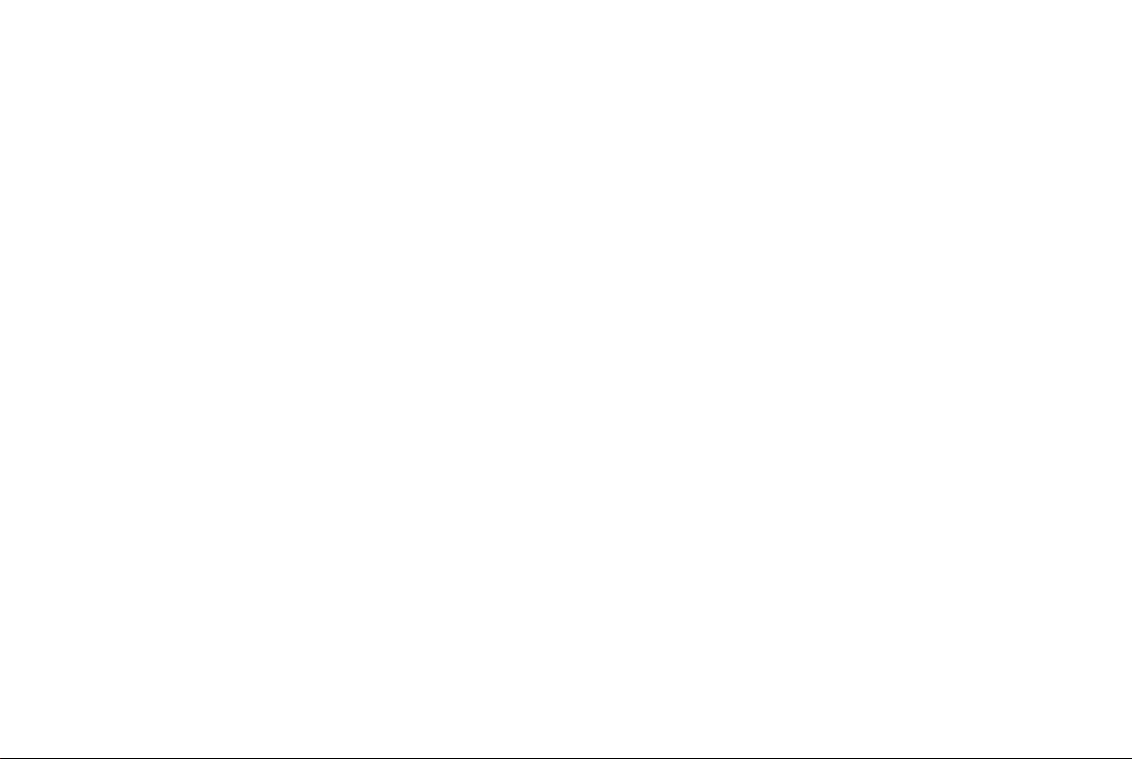
Page 3
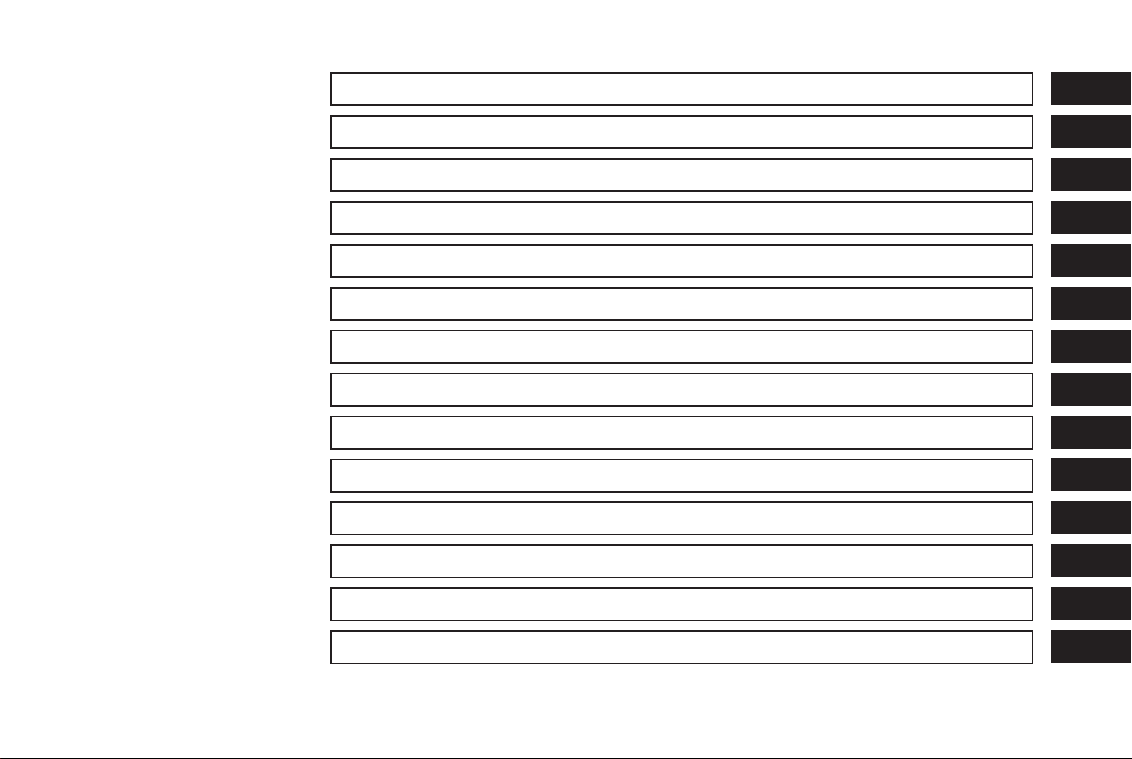
Table of
Introduction
1
Contents
How does the INFINITI Navigation System work?
What features are available on the INFINITI Navigation System?
How do I operate the INFINITI Navigation System?
How do I program a destination?
How do I use the Point of Interest (POI) feature?
How do I use the address book feature?
How do I use the avoid area feature?
How do I use the automatic rerouting feature?
How do I use the voice guidance feature?
How do I adjust the display?
Information on map data discs
Troubleshooting guide
Index
2
3
4
5
6
7
8
9
10
11
12
13
14
Page 4
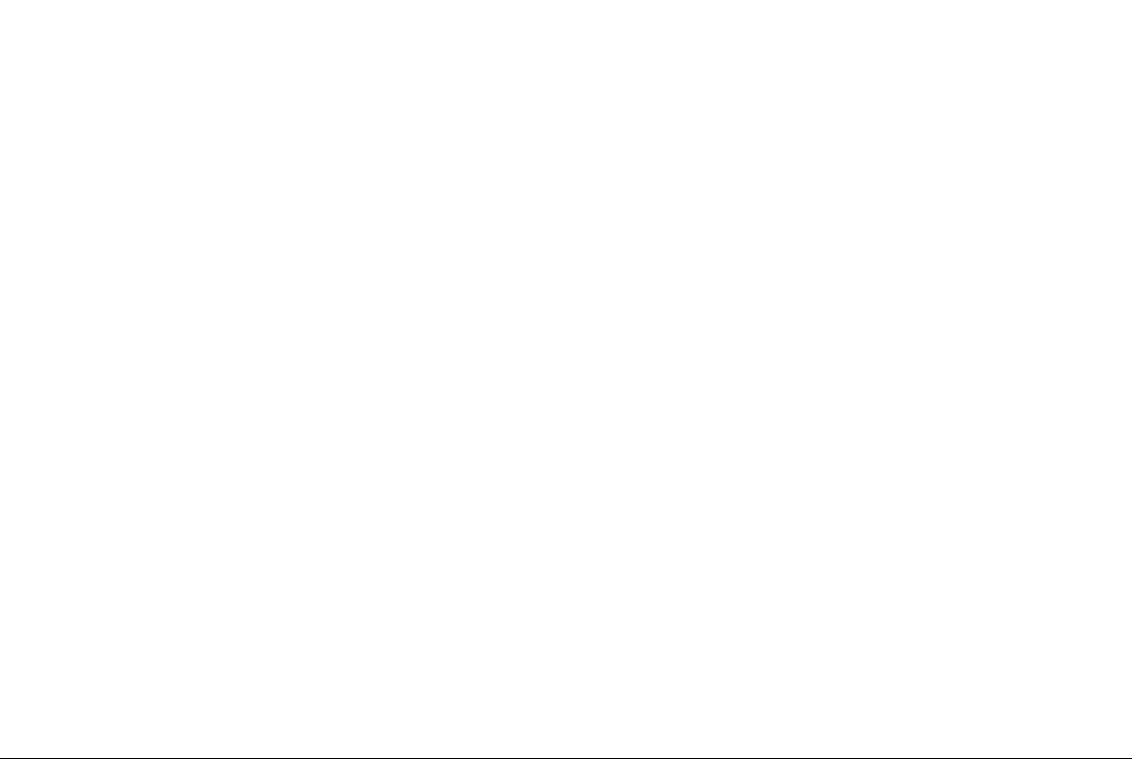
Page 5

1 Introduction
How to use this manual .................................... 1-2
For safe operation ....................................... 1-2
Reference symbols ........................................ 1-2
Safety note ....................................................... 1-2
Laser product................................................ 1-3
Page 6
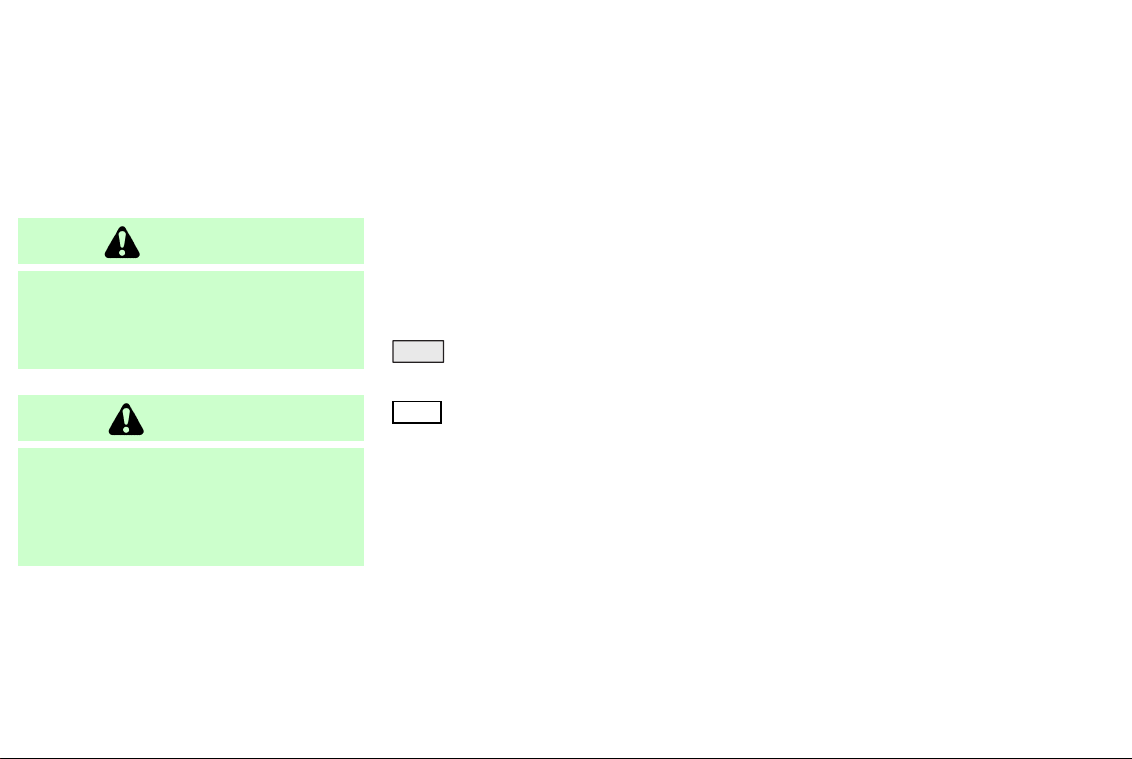
HOW TO USE THIS MANUAL SAFETY NOTE
This manual uses special words and icons,
organized by function. Please refer to the
following items and familiarize yourself
with these symbols.
FOR SAFE OPERATION
WARNING
This is used to indicate the presence of a
hazard that could cause death or serious
personal injury. To avoid or reduce the risk,
the procedures must be followed precisely.
CAUTION
This is used to indicate the presence of a
hazard that could cause minor or moderate
personal injury or damage to your vehicle. To
avoid or reduce the risk, the procedures must
be followed carefully.
NOTE:
This indicates an item to help you understand the maximum performance of your
vehicle. If ignored, it may lead to a malfunction or poor performance.
REFERENCE SYMBOLS
INFO:
This indicates information necessary for
efficient use of your vehicle or accessories.
DEST button
This is a button on the control panel.
View key
This is a select key on the screen. By selecting this key you can proceed to the next
function.
This system is primarily designed to help
you reach your destination, and also performs other functions as outlined in this
manual. However, you, the driver, must
use the system safely and properly. Information concerning road conditions, traffic
signs and the availability of services may
not always be up-to-date. The system is
not a substitute for safe, proper, and legal
driving.
Before using the navigation system,
please read the following safety information. Always use the system as outlined in
this manual.
1-2 Introduction
Page 7
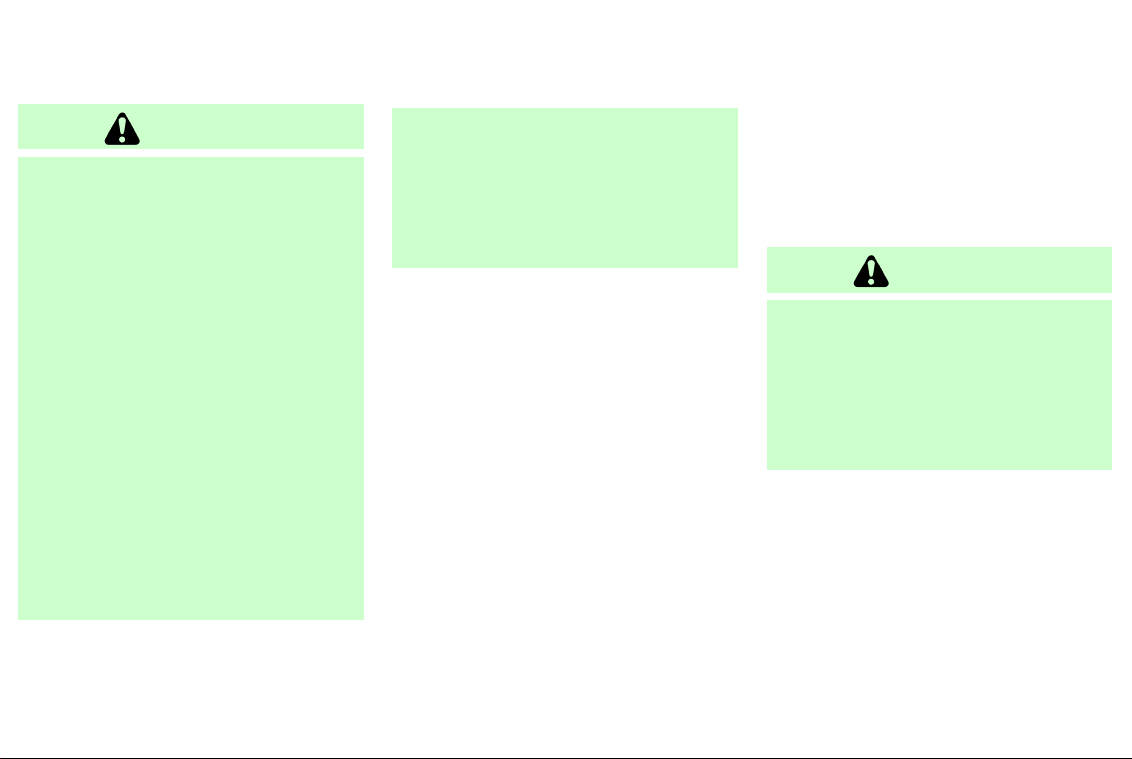
WARNING
쐌 When the driver wants to operate the
navigation system or use the joystick
(screen function), first park the vehicle in
a safe place and set the parking brak e.
Using the system while driving can distract the driver and may result in a serious accident. Destinations cannot be set
while the vehicle is in motion.
쐌 Do not rely on voice guidance alone. Al-
ways be sure th at all driving maneuvers
may be made legally and safely to avoid
accidents.
쐌 Do not dis a ssemble or modify this sys-
tem. If you do, it may result in accidents,
fire, or electrical shock.
쐌 Do not use this system if you notice any
malfunction such as a frozen screen or
lack of sound. Continued use of the system may result in accidents, fire, or electrical shock.
쐌 If you notice any foreign object in the sys-
tem hardware or spilled liquid, or notice
smoke or a smell coming from it, stop using the system immediately and contact
your nearest INFINITI dealer. Ignoring
such conditions may lead to accidents,
fire, or electrical shock.
NOTE:
Some states/provinces may have laws limiting the use of video screens while driving.
Use this system only where legal.
LASER PRODUCT
This navigation system is certified as a
Class 1 laser product.
The navigation system complies with
DHHS Laser-Radiator Standards, 21 CFR
Chapter 1 subchapter J.
WARNING
쐌 Do not dis a ssemble or modify this sys-
tem. There are no user serviceable parts
in this navigation system.
쐌 If maintenance, adjustments and opera-
tions other than those specified in this
manual are attempted, injury due to laser
radiation and exposure c ould occur.
Introduction 1-3
Page 8
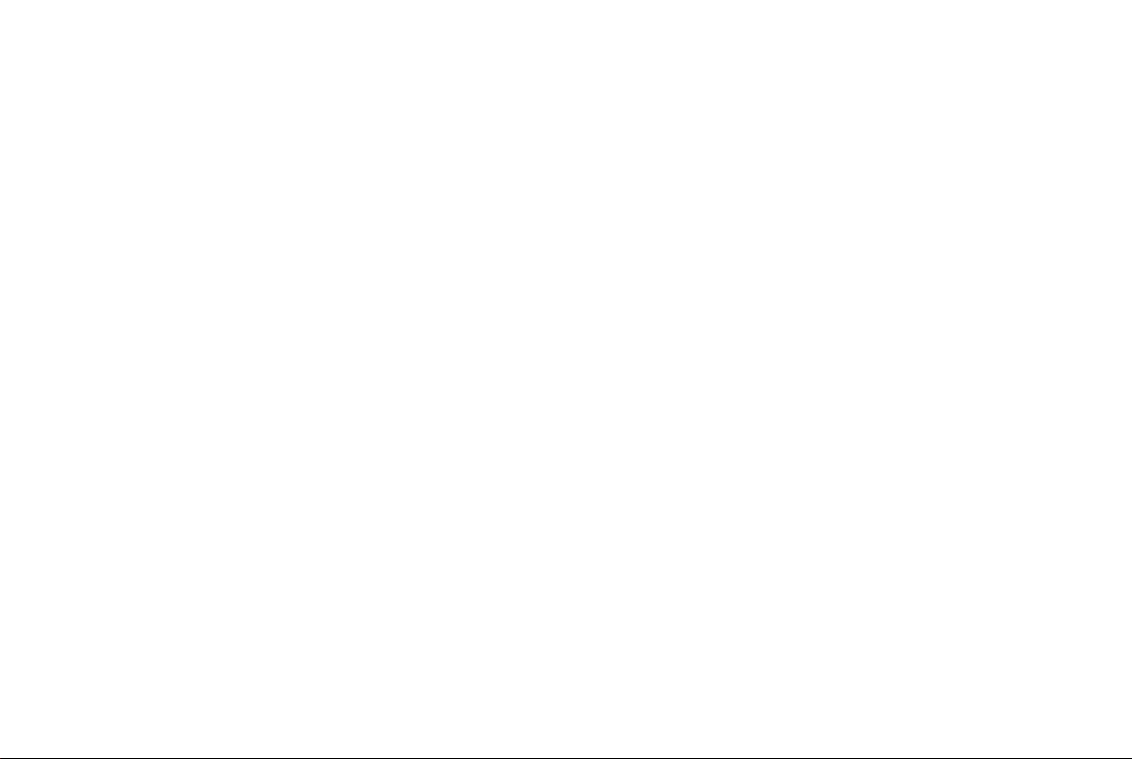
MEMO
1-4 Introduction
Page 9
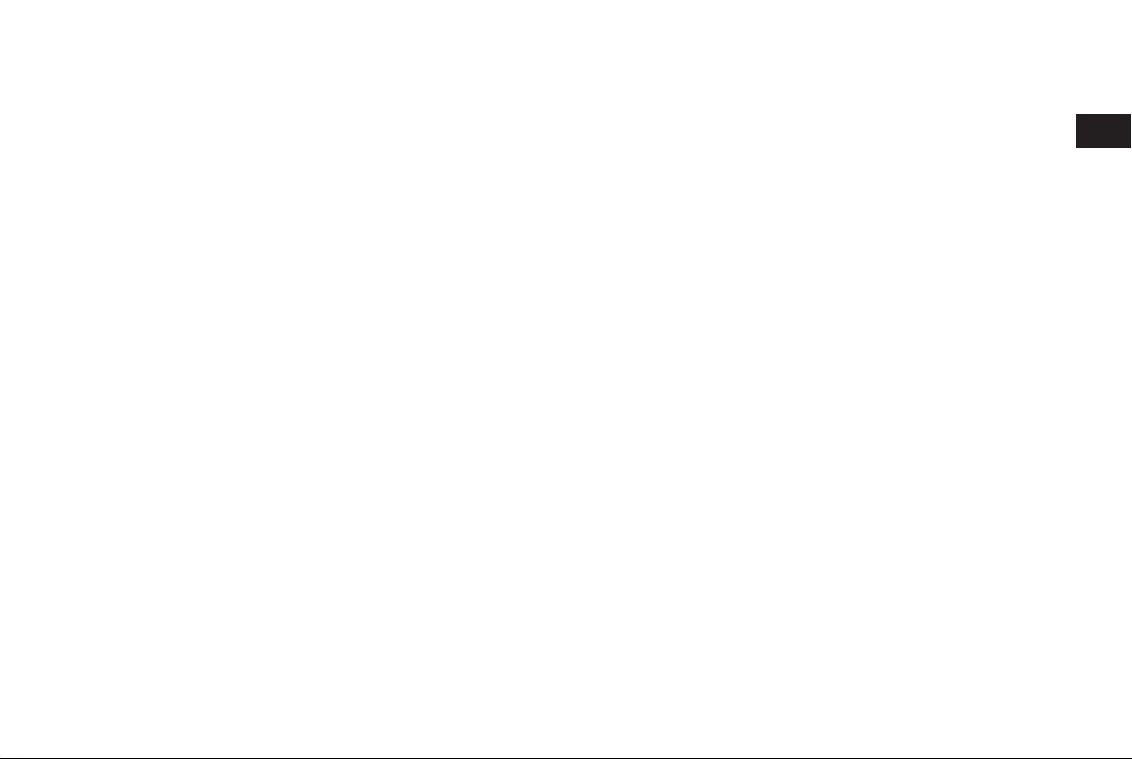
2 How does the INFINITI Navigation System
work?
What is a navigation system? ........................... 2-2
About the navigation system ....................... 2-2
What is GPS (Global Positioning System)? ....... 2-2
Accuracy of positioning ................................ 2-2
Positioning adjustment................................. 2-3
Receiving signals from GPS satellites........... 2-3
Display of GPS information........................... 2-3
Detailed map coverage areas (MCA) for the
navigation system ............................................ 2-3
When a gray road or dark green road is
displayed on the map ................................. 2-4
Page 10
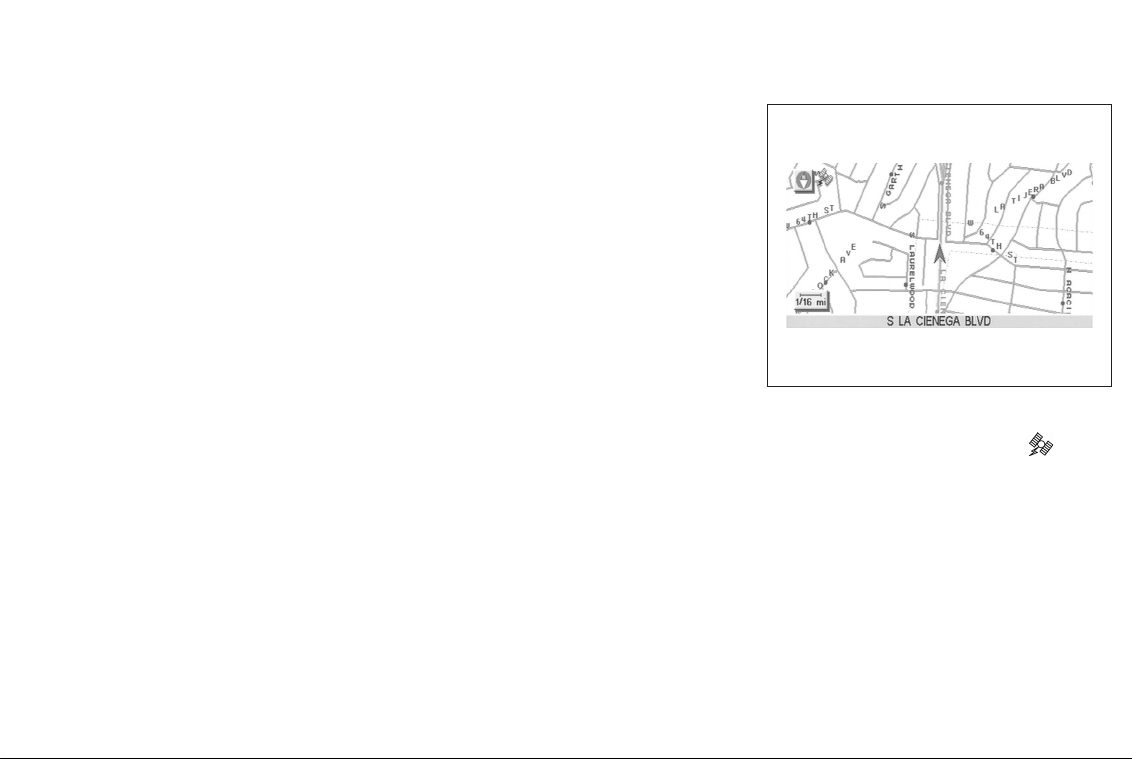
WHAT IS A NAVIGATION SYSTEM?
ABOUT THE NAVIGATION SYSTEM
This navigation system combines the data
obtained from the vehicle (by gyro sensor)
and from GPS (Global Positioning System)
satellites to calculate the current location
of the vehicle. This position is then displayed on the screen, allowing route guidance to a destination.
WHAT IS GPS (GLOBAL POSITIONING
SYSTEM)?
GPS is a system developed and operated
by the U.S. Government, covering the entire planet. This navigation system receives three or more different radio signals from NAVSTAR (GPS satellites), orbiting the earth 13,049 miles (21,000 km)
above ground. The data from different sets
of signals will be trigonometrically calculated to obtain the position of the vehicle.
INFO:
The tracking center in the U.S. controls
signals transmitted from GPS satellites.
This control sometimes results in reduced
accuracy or no signal received at all, in accordance with government requirements.
INV1191
ACCURACY OF POSITIONING
The color of the GPS Indicator on the
upper left corner of the screen indicates
positioning as follows:
쐌 Green: positioning is possible and ac-
curate
쐌 Yellow: positioning is possible but ac-
curacy is minimal
쐌 Gray: positioning is not possible
2-2 How does the INFINITI Navigation System work?
Page 11
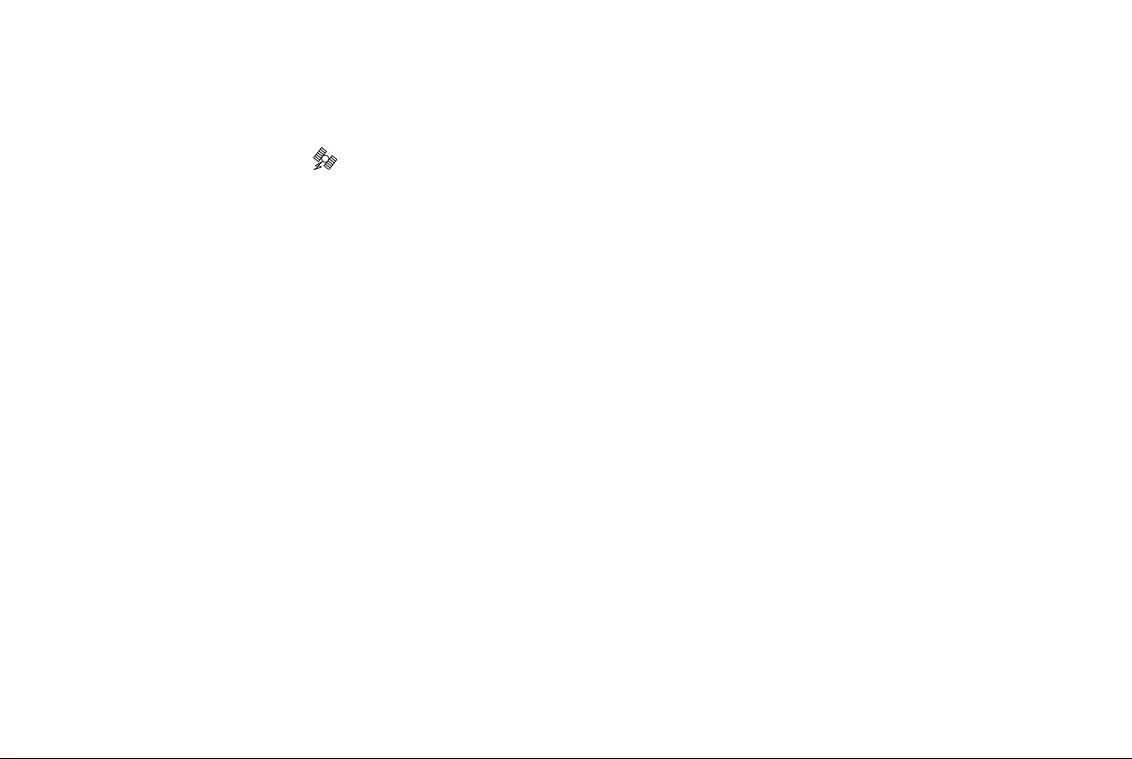
INFO:
For approximately 3 or 4 minutes after
system startup, the GPS indicator
mains gray, even if accurate positioning is
possible.
re-
POSITIONING ADJUSTMENT
When the system judges that the vehicle
position information is not accurate based
on vehicle speed and gyro sensor data calculations, the system will adjust the vehicle position information using GPS signals.
RECEIVING SIGNALS FROM GPS
SATELLITES
Sometimes, satellite reception is weak.
The following are places where signals
tend to be weak:
쐌 Inside tunnels and parking lots in build-
ings
쐌 Areas with numerous tall buildings
쐌 Under multi-layered highways
쐌 In a dense forest
Vehicles in these areas may not receive
GPS signals (Indicator color: gray).
INFO:
The antenna for GPS is located on the rear
parcel shelf inside the vehicle. Do not place
any objects, especially mobile phones or
transceivers, on the rear parcel shelf. Be-
cause the strength of the GPS signal is approximately one billionth of that of TV
waves; phones and transceivers will decrease the strength or may totally disrupt
the signal.
DISPLAY OF GPS INFORMATION
This system displays GPS information.
Please refer to “GPS information display”
on page 11-17.
NOTE:
Directional guidance provided by the navigation system does not take carpool lane
driving into consideration, especially when
carpool lanes are separated from other
road lanes.
How does the INFINITI Navigation System work? 2-3
DETAILED MAP COVERAGE AREAS (MCA)
FOR THE NAVIGATION SYSTEM
This system is designed to help you reach
your destination, and also performs other
functions as outlined in this manual. However, you, the driver, must use the system
safely and properly. Information concerning road conditions, traffic signs and the
availability of services may not always be
up-to-date. The system is not a substitute
for safe, proper, and legal driving.
Map data covers select metropolitan areas
in the United States.
Map data is available on map DVD-ROM.
For information about map DVD-ROMs,
contact an INFINITI dealer or call the
INFINITI NAVIGATION SYSTEM HELP DESK
at 1-800-777-0325.
Map data includes 2 types of areas: “Detailed coverage areas” providing all detailed road data and other areas showing
“Main roads only”.
NOTE:
Detailed map data is not available in many
areas and is generally limited to select major metropolitan areas.
For information on which metropolitan areas are in detailed coverage areas, please
refer to the INFINITI Navigation System
Software Booklet (included). When you
Page 12
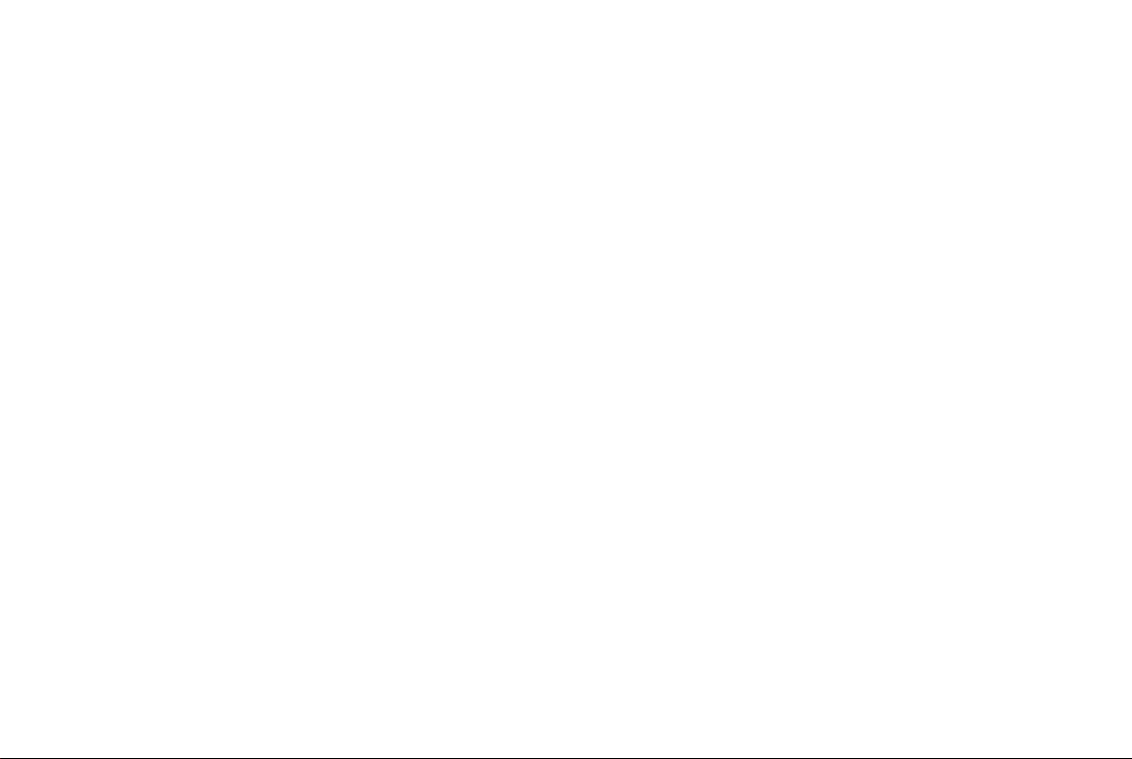
purchase an updated map DVD-ROM, a
new software booklet will be provided.
WHEN A GRAY ROAD OR DARK
GREEN ROAD IS DISPLAYED ON
THE MAP
쐌 When you are driving on a gray road af-
ter the vehicle has deviated from the
suggested route during route guidance,
automatic rerouting may not start immediately.
쐌 The navigation system does not provide
route guidance for dark green roads.
Therefore, if the destination is set on a
dark green road, the enlarged map display will return to the ordinary map
screen at a point on a suggested road
that is near the destination. Also, the
voice guidance will stop at a point on a
suggested road that is near the destination. Refer to “About route guidance”
on page 4-23 for details.
쐌 POI information and street names near
gray roads may not be contained in the
map data.
2-4 How does the INFINITI Navigation System work?
Page 13
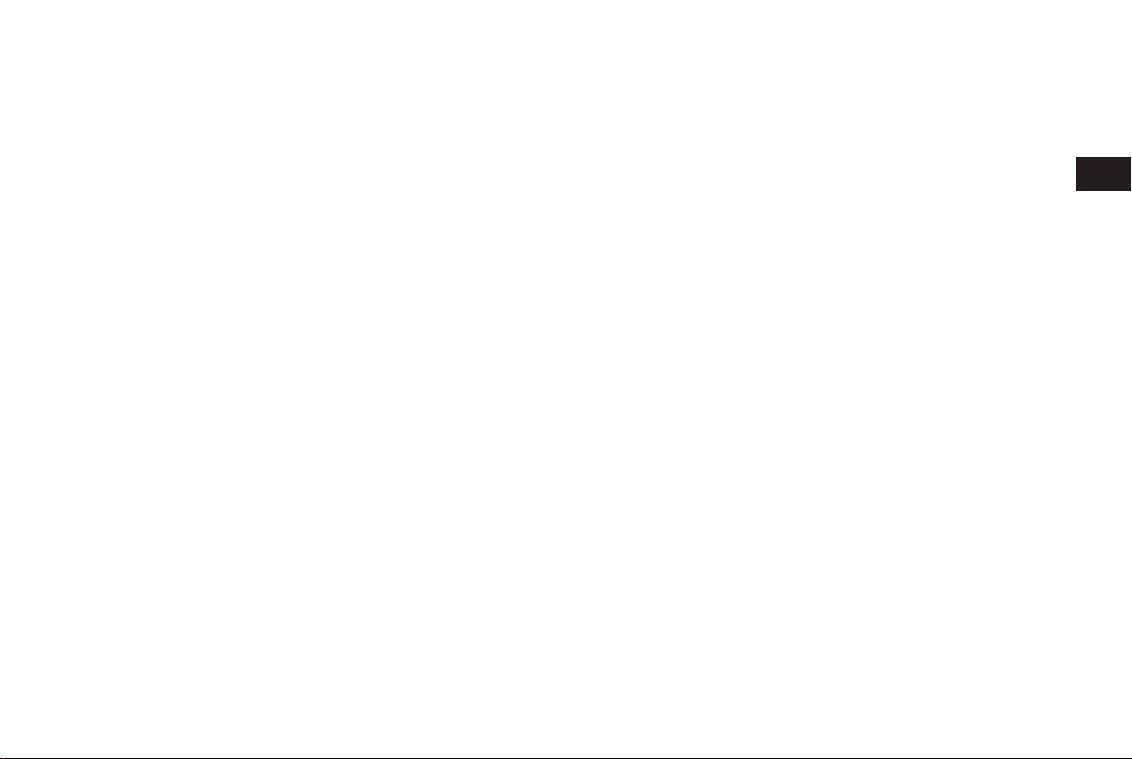
3 What features are available on the INFINITI
Navigation System?
Route guidance................................................. 3-2
Point of interest (POI) directory ........................ 3-2
Address book ................................................... 3-2
Avoid area ........................................................ 3-3
Automatic reroute ............................................. 3-3
Detour .............................................................. 3-3
Birdview
Voice guidance ................................................. 3-4
Short menus..................................................... 3-4
TM
........................................................ 3-4
Page 14
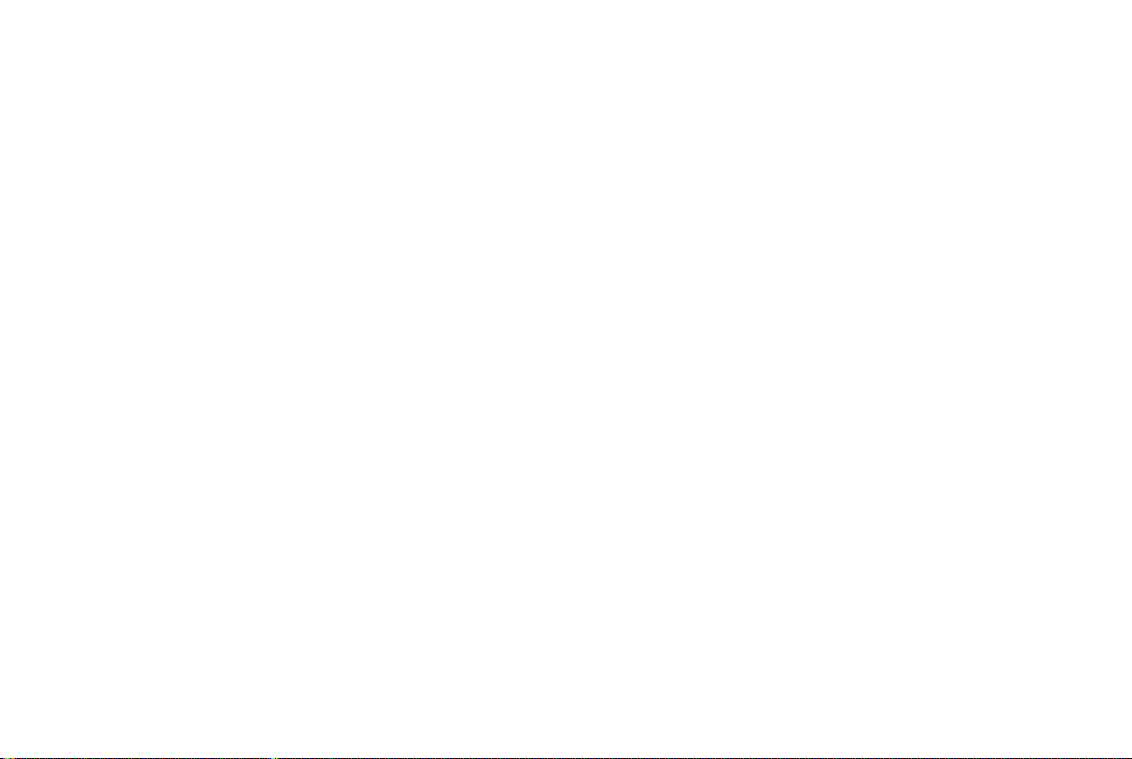
ROUTE GUIDANCE POINT OF INTEREST (POI) DIRECTORY ADDRESS BOOK
The main feature of the INFINITI Navigation
System is Visual and Audio Route Guidance in selected detailed map coverage areas. Utilizing a network of GPS (Global Positioning System) satellites, the INFINITI
Navigation System tracks your location on
the map and directs you where you want
to go.
Once you program a destination covered
by a detailed map, The INFINITI Navigation
System will determine a route from your
current location to your destination. The
moving map display and turn-by-turn voice
commands help the driver determine upcoming turns.
This feature can be especially helpful in
finding unfamiliar locations or businesses.
The system may be unable to set a destination and/or calculate distance when a
destination is outside a detailed map coverage area. Additionally, audio route guidance may not be available if the destination is outside a detailed map coverage
area. For more information on how to program a destination, please refer to section
5.
The INFINITI Navigation System offers an
extensive Point of Interest directory in detailed map coverage areas. This directory
includes a wide variety of destinations
ranging from gas stations, ATMs, and restaurants to casinos, ski resorts, shopping
centers and businesses. By accessing the
Point of Interest directory, you can search
for addresses and phone numbers for a
destination, and with a press of a button,
the INFINITI Navigation System will calculate a route to the destination.
The Point of Interest directory offers many
uses. For example, the directory can be
sorted by the various types of restaurants
near your current location. If you need an
ATM or gas station, the INFINITI Navigation
System can point you to the closest one or
the closest one of your favorite brand.
For more information on how to use the
Point of Interest directory, please refer to
section 6.
Using the Address Book feature, you will
have the ability to store up to 50 locations
in detailed map coverage areas into a personal directory. This is especially useful
for frequently visited locations, such as
your clients, relatives, or friends. The Address Book feature will provide you with
easy access to frequently visited locations
when setting them as your destination.
For more information on how to use your
Address Book, please refer to section 7.
3-2 What features are available on the INFINITI Navigation System?
Page 15
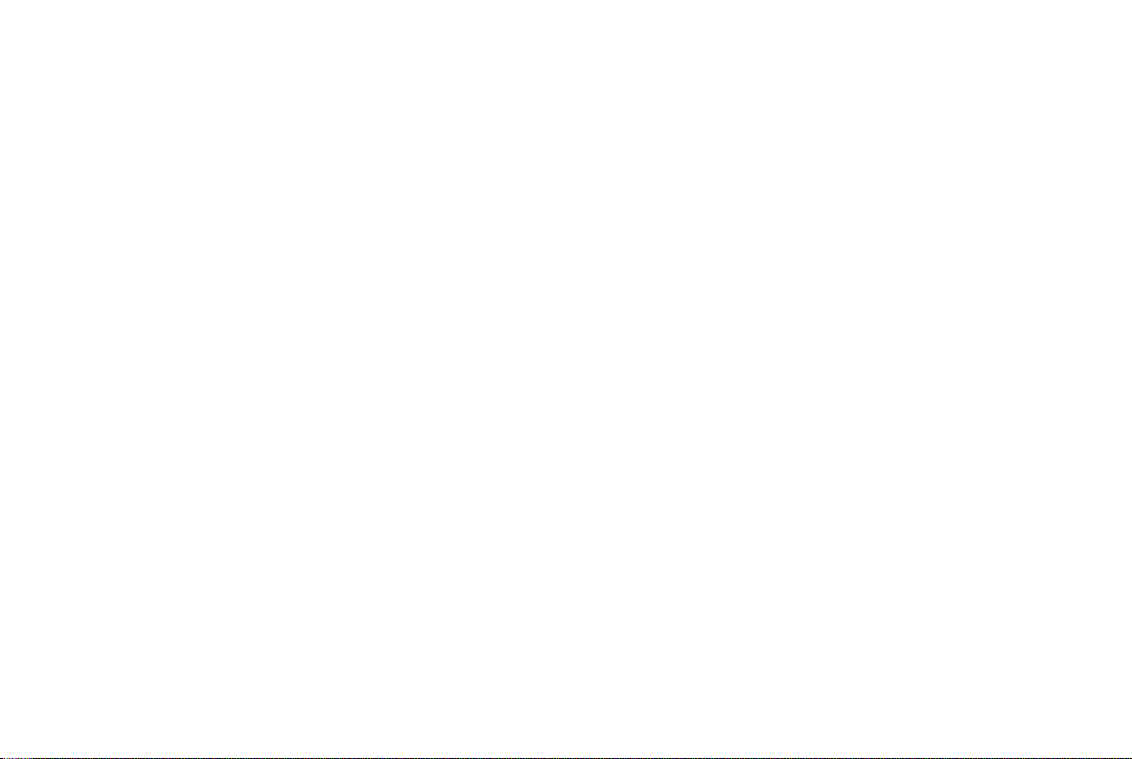
AVOID AREA AUTOMATIC REROUTE DETOUR
By using the Avoid Area feature, you can
identify areas or freeways that you would
like the INFINITI Navigation System to
avoid when plotting routes. For example, if
you know of a freeway or area that is always congested with traffic, you can program the INFINITI Navigation System to
plot routes that go around that particular
freeway or area.
For more information on the Avoid Area
feature, please refer to section 8.
If you miss a turn while using the Route
Guidance feature, the INFINITI Navigation
System will automatically recalculate a
new route to your destination.
For more information on the Automatic ReRoute feature, please refer to section 9.
If you hear about a traffic accident on the
radio that is 4 miles (6 km) ahead of you
and traffic is backing up fast, you can use
the Detour function to calculate an alternative route that will help you avoid the
gridlock caused by the traffic accident. The
INFINITI Navigation System has the ability
to find an alternative route using secondary roads that will return you to primary
roads after a specified number of miles.
For more information on the Detour feature, please refer to section 9.
What features are available on the INFINITI Navigation System? 3-3
Page 16
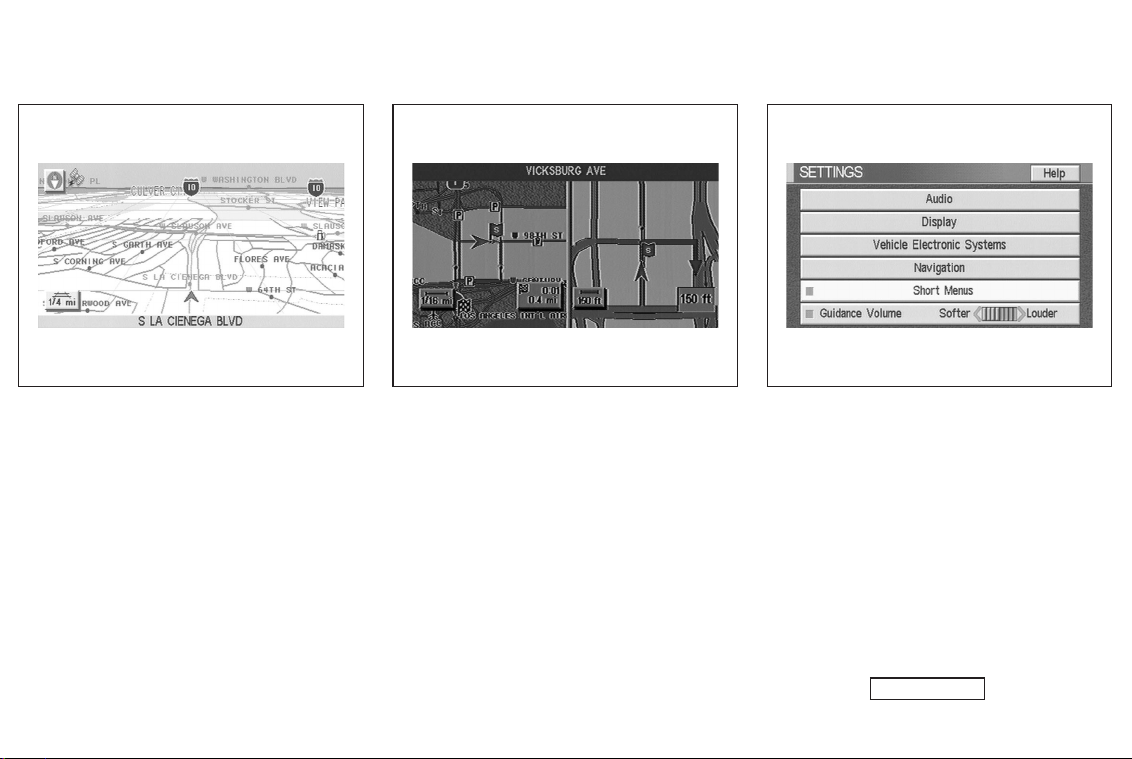
BIRDVIEW
The INFINITI Navigation System gives you
a choice of two map viewing styles, a normal 2-dimensional PLANVIEW map and the
3-dimensional BIRDVIEW
BIRDVIEW
area as seen from an elevated perspective,
so you will get a better feel for the route
ahead.
For more information on the BIRDVIEW
feature, please refer to section 11.
TM
TM
TM
map depicts a geographic
map. The 3-D
VOICE GUIDANCE SHORT MENUS
INV1192 NAV2024 INV1194
Route guidance is executed using voice
and screen instruction. When the vehicle
approaches an intersection where you
need to turn, the voice guidance tells you
the direction to take.
The system also has the following useful
features:
쐌 Enlarged display of intersections.
TM
쐌 Automatic rerouting when a vehicle is
off the course (when map is displayed).
For more information on the Voice Guidance feature, please refer to section 10.
3-4 What features are available on the INFINITI Navigation System?
To make the INFINITI Navigation System
easier to use, there is a short menu function in which the most commonly used
items are listed. When the indicator is illuminated, the short menus (Easy Mode)
are displayed. When the indicator is
turned off, the default navigation systems
menus (Expert Mode) are displayed.
INFO:
쐌 [Easy Mode] is the default setting on
the initial screen at the delivery of your
new vehicle.
쐌 [Expert Mode] is used in this manual
when the
Short Menus key indicator is
Page 17
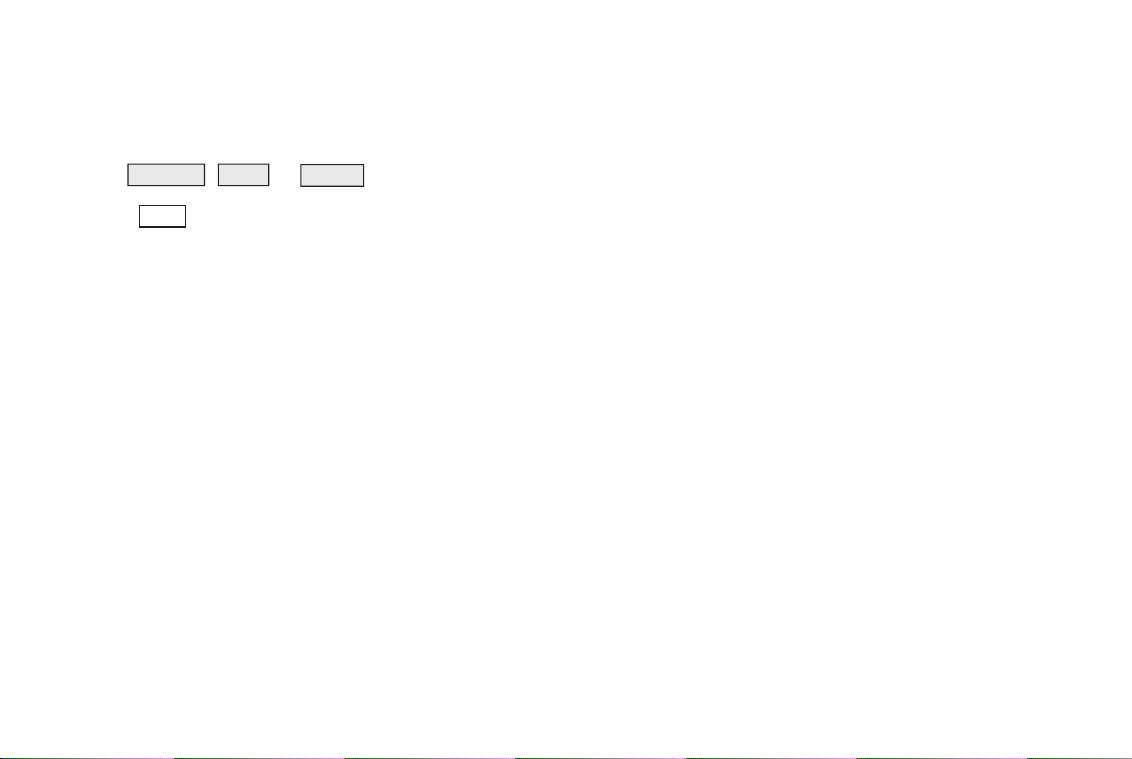
turned off. When the green indicator is
highlighted, the system is set to [Easy
Mode].
쐌 When the SETTING , DEST or ROUTE
button is pressed in the [Easy Mode]
screen, the
For more information on the Short
Menu feature, please refer to section 4.
Help key is displayed.
What features are available on the INFINITI Navigation System? 3-5
Page 18

MEMO
3-6 What features are available on the INFINITI Navigation System?
Page 19

4 How do I operate the INFINITI Navigation Sys-
tem?
Control panel button functions ........................ 4-2
Names of the components............................ 4-3
How to use the joystick and the ENTER
button.......................................................... 4-4
How to use the PREV button ...................... 4-4
How to use the CANCEL button .................. 4-4
How to use the SETTING button ................. 4-6
How to use the DEST button ..................... 4-10
How to use the ROUTE button ................... 4-12
How to eject/insert the disc............................ 4-14
Start-up screen ............................................... 4-16
Confirmation of destination or waypoint ..... 4-17
Clearing the memory ...................................... 4-20
Setting the average speed ............................. 4-22
About route guidance ..................................... 4-23
Notes on route guidance ............................ 4-24
About the display error............................... 4-25
Voice-activated control system (VACS) (if so
equipped)....................................................... 4-26
Using the system ....................................... 4-26
Voice command descriptions ...................... 4-27
Page 20
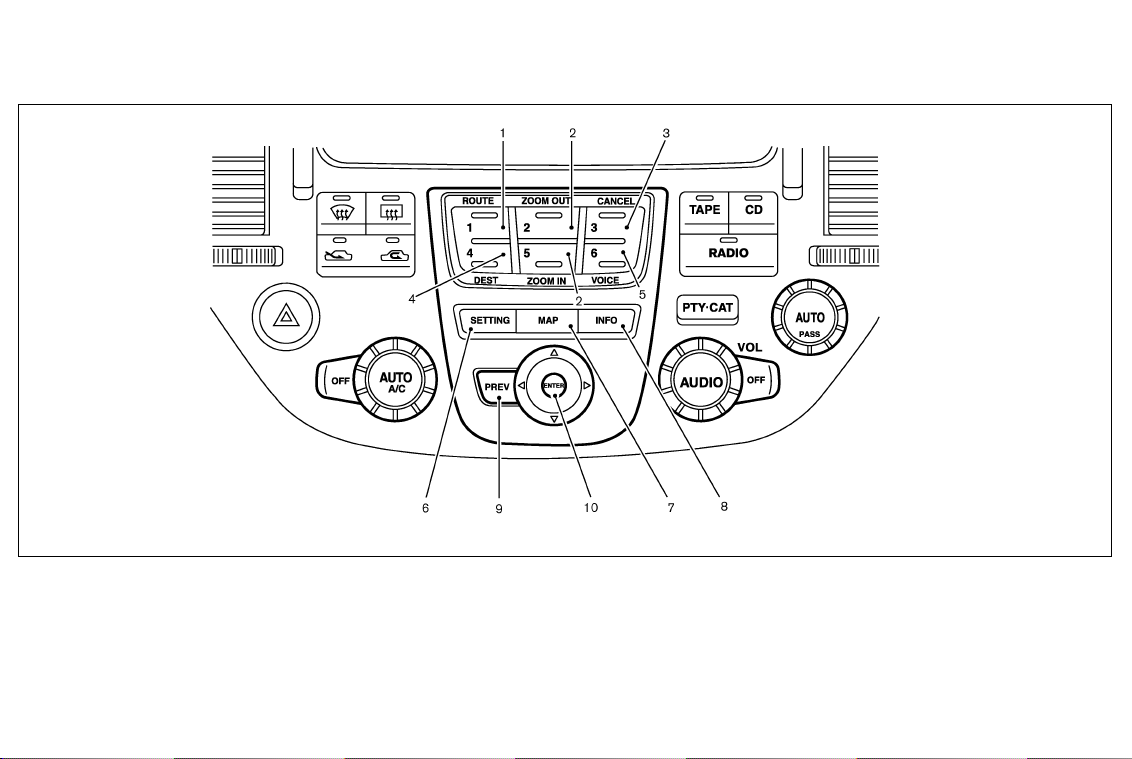
CONTROL PANEL BUTTON FUNCTIONS
INI0158
4-2 How do I operate the INFINITI Navigation System?
Page 21
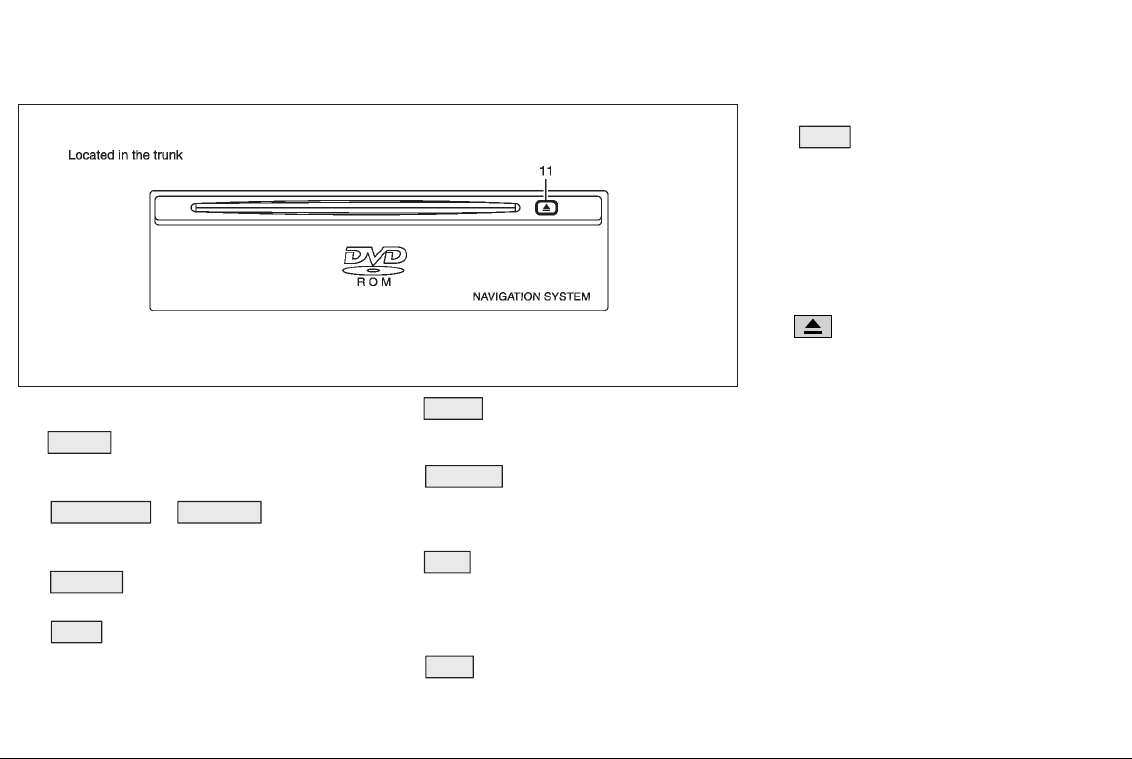
NAMES OF THE COMPONENTS
1. ROUTE button; refer to page 4-12.
Displays the setting menu screen at
the time of route calculation.
2. ZOOM OUT / ZOOM IN button; re-
fer to page 11-2.
Alters the scale of the map display.
3. CANCEL button; refer to page 4-4.
Cancels operations or route guidance.
4. DEST button; refer to page 4-10.
Displays the “Set a Destination”
menu.
INI0081
5. VOICE button; refer to page 10-2.
Provides upcoming voice command
from the current location.
6. SETTING button; refer to page 4-6.
Performs various adjustments and settings to help you use the navigation
system more effectively.
7. MAP button; refer to page 5-38.
Toggles between the intersection and
the map during route guidance. Returns to the map screen from the settings screen.
8. INFO button; refer to page 5-47.
When fuel is low, it is possible to dis-
How do I operate the INFINITI Navigation System? 4-3
play routes to the nearest fuel station.
9. PREV button; refer to page 4-4.
Returns to the previous screen during
set-up.
Finishes the set-up after it is completed.
10. JOYSTICK and ENTER button; refer to
the next section.
Scrolls the map, selects and sets each
setting item.
11.
button
Ejects the DVD.
Page 22
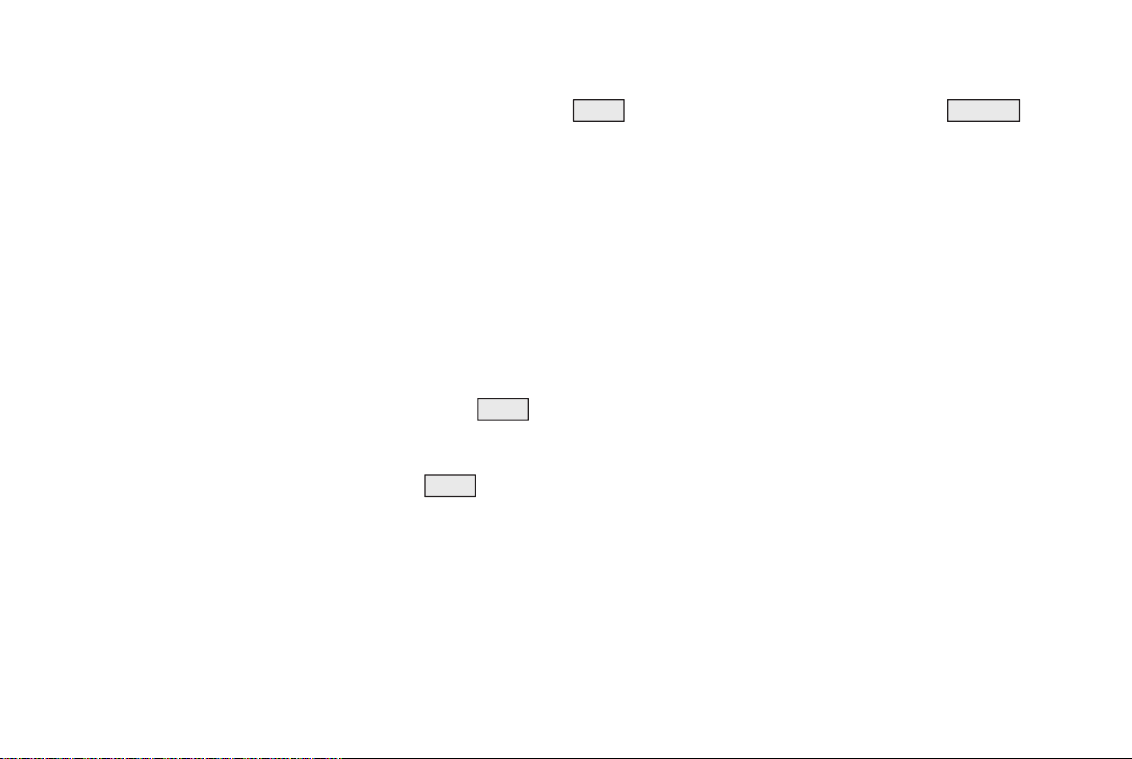
HOW TO USE THE JOYSTICK AND
THE ENTER BUTTON
The navigation system is operated by selecting keys on the screen with the joystick and pressing the ENTER button. Be
sure to understand the operation of the
joystick before using the navigation system.
Selecting the keys on the screen
Use the joystick to select keys on the
screen.
The joystick can be tilted in eight directions. The selected key will be highlighted
in yellow.
INFO:
Use the joystick to scroll the map.
Selecting the function of the
highlighted key
Press the ENTER button.
The display shows the screen to carry out
the function of the selected key (highlighted in yellow).
HOW TO USE THE
This button has two functions.
To return to the previous screen:
When this button is pressed during setup,
setup will be canceled, and the screen will
return to the previous screen.
To finish the set-up:
When this button is pressed after set-up is
completed, the settings will be renewed as
directed, and the screen will return to the
map.
INFO:
When the PREV button must be pressed,
(for example, after the set-up is finished)
instructions are given in the operation procedure of each section in this manual. If
the PREV button is pressed when not finished with the set-up, the setting will be
canceled, and the screen will return to the
previous screen.
PREV
BUTTON
HOW TO USE THE
This button has two functions:
쐌 Operation is canceled when pushed
during operation.
쐌 The [CONFIRMATION] screen is dis-
played during route guidance in the
present location map.
CANCEL
BUTTON
4-4 How do I operate the INFINITI Navigation System?
Page 23
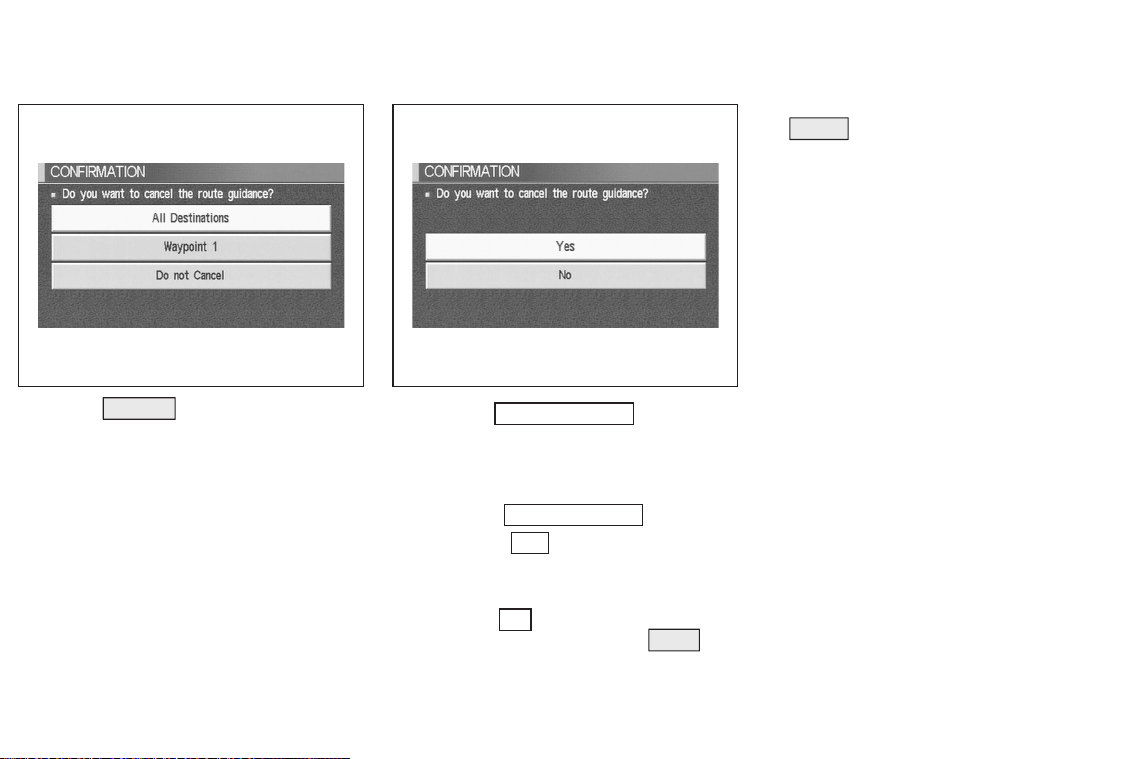
INV1195 INV1196
When the CANCEL button is pressed, the
[CONFIRMATION] screen is displayed with
the following three keys.
쐌 All Destinations
쐌 Waypoint 1 or Waypoint
쐌 Do not Cancel
When the
All Destinations
key is
selected
The route guidance is turned off temporarily.
1. Select the
2. When the
route guidance is turned off.
INFO:
쐌 When the
will be displayed. When the PREV button is pressed, the previous screen will
be displayed.
All Destinations key.
Yes key is selected, the
No key is selected, the map
쐌 To restart the route guidance, press the
VOICE button.
How do I operate the INFINITI Navigation System? 4-5
Page 24
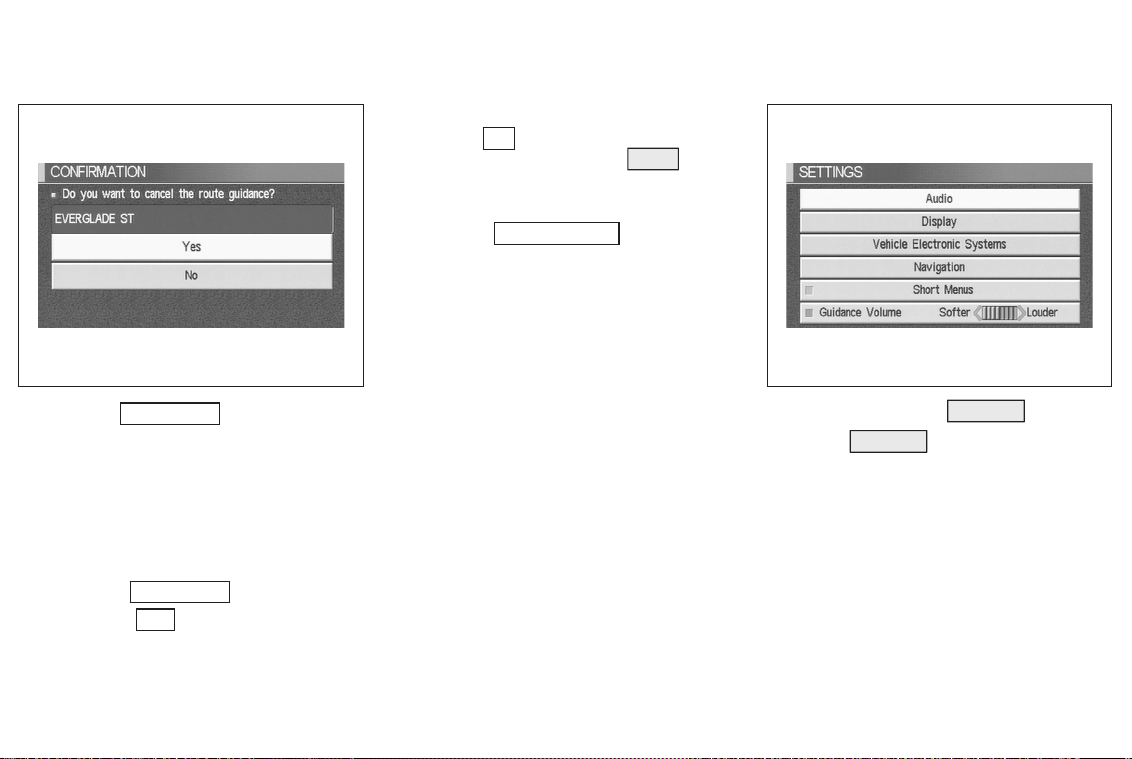
INFO:
When the
will be displayed. When the PREV button
is pressed, the previous screen will be displayed.
When the
No key is selected, the map
Do not Cancel
key is
selected
The [Confirmation] screen will return to the
map screen.
INV1197 INV1198
When the
Waypoint 1
key is
selected
INFO:
This key can be selected only when a waypoint is set.
Route guidance to the next waypoint is deleted.
1. Select the
2. When the
waypoint is deleted and route calculation will start.
Waypoint 1 key.
Yes key is selected, the
4-6 How do I operate the INFINITI Navigation System?
HOW TO USE THE
When the SETTING button is pressed, the
[SETTINGS] screen is displayed.
SETTING
BUTTON
Page 25
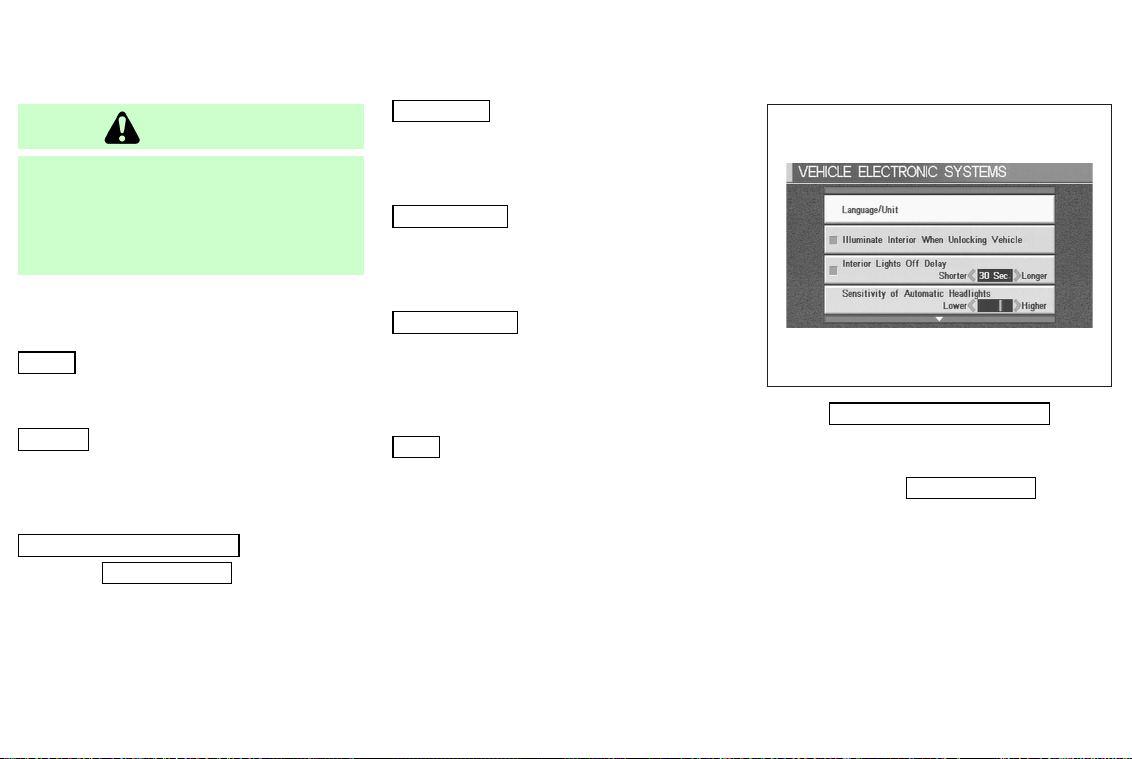
WARNING
For safety, some of the functions on the
menu will be disab led while the vehicle is
moving. To use the temporarily disabled
functions, park the vehicle in a safe place,
shift to P or N, and set the parking brake.
To use the navigation system more effectively, various adjustments and settings
can be performed.
Audio key:
No settings available for the navigation
system.
Display key:
The key also adjusts the display
Brightness/Contrast/Map Background.
Please refer to page 11-20.
Vehicle Electronic System key:
When the
language and units change.
Please refer to page 4-7.
Language/Unit key is selected,
Navigation key:
Changes various settings of the navigation
system.
Please refer to page 4-8.
Short Menus key:
This key changes between [Expert Mode]
and [Easy Mode].
Please refer to page 3-4.
Guide Volume key:
Adjusts or turns off volume of the voice
guidance.
Please refer to “Adjusting the guide volume” on page 10-2.
Help key:
Available only in Easy Mode (Short
menus).
You can see the explanation of navigational functions.
INV1278
When
Vehicle Electronic System
key
is selected
1. The following display will appear when
selecting the
pressing ENTER button.
Language/Unit key and
How do I operate the INFINITI Navigation System? 4-7
Page 26
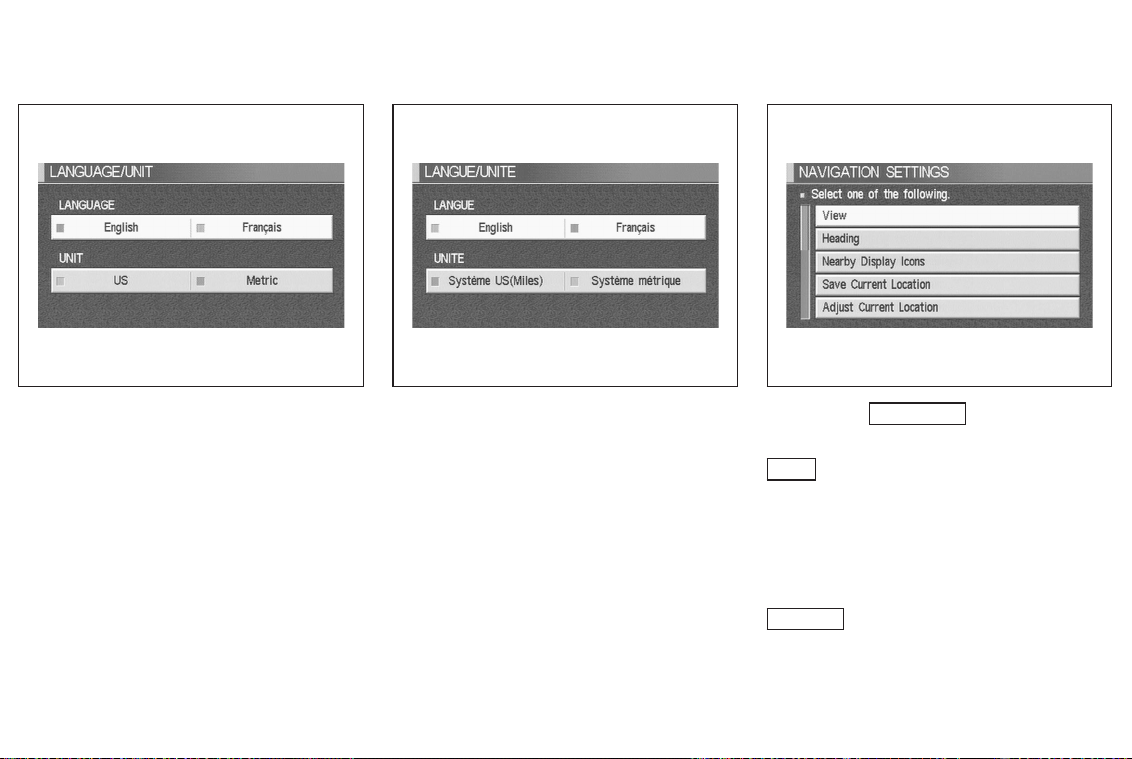
INV1279 INV1280 INV1199
Language: English or French
Unit: US — Mile, MPG
2. You can select the language and unit
using the joystick and ENTER button.
Metric — km, /100 km
4-8 How do I operate the INFINITI Navigation System?
When the
Navigation
key is
selected
View key:
This will let you choose between Bird-
TM
view
Please refer to “Switching between Birdview
4.
You can set the map either to show the
vehicle’s current forward direction as up,
or to show North as up.
display and Planview display.
TM
and Planview displays” on page 11-
Heading key:
Page 27
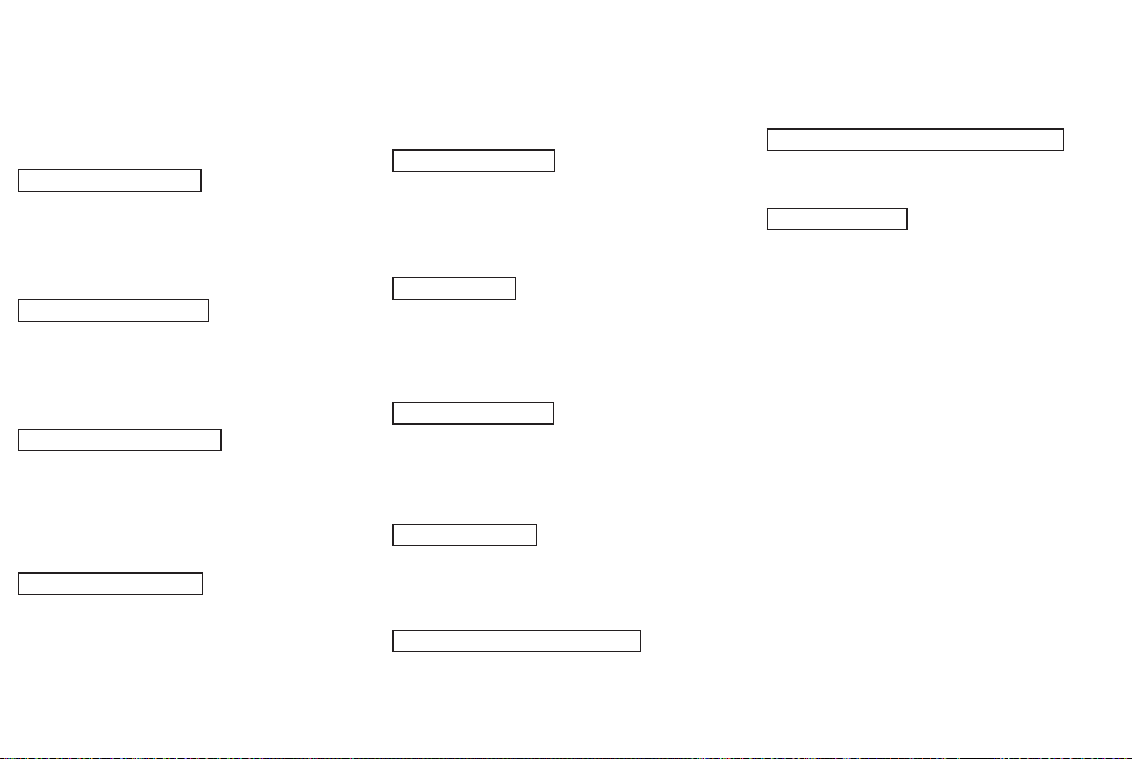
Please refer to “Changing the display direction (in Planview display)” on page
11-7.
Nearby Display Icons key:
Displays five types of points of interest
around the current location.
Please refer to “Setting the nearby display
icons” on page 6-15.
Save Current Location key:
Stores the current vehicle location in the
address book.
Please refer to “Storing current vehicle position” on page 7-4.
Adjust Current Location key:
Corrects the location and direction of the
vehicle icon.
Please refer to “Updating the current vehicle location and the direction” on page
11-18.
Auto Re-route On/Off key:
A new route to the desired destination will
automatically be calculated again from the
location when the vehicle deviates from
the suggested route during route guidance.
Please refer to “Automatic rerouting” on
page 9-2.
Avoid Area Setting key:
Defines areas to avoid when calculating a
route.
Please refer to “Setting avoid areas” on
page 8-2.
Clear Memory key:
Clears all the stored memory (Address
Book, Avoid Area, Previous Dest.).
Please refer to “Clearing the memory” on
page 4-20.
Edit Address Book key:
Changes the names and positions of the
registered locations.
Please refer to “Setting up and editing the
address book” on page 7-2.
GPS Information key:
GPS information will be displayed.
Please refer to “GPS information display”
on page 11-17.
Quick Stop Customer Setting key:
Sets the user-defined [Quick Stop] POI
(Point Of Interest).
How do I operate the INFINITI Navigation System? 4-9
Please refer to “Quick stop” on page 5-43.
Set Average Speed for Estimated Journey Time
key:
Please refer to “Setting the average
speed” on page 4-22.
Tracking On/Off key:
You can choose whether to display the
path from the start to the current position.
Please refer to “Displaying the track” on
page 11-15.
Page 28

Easy Mode — when the
Short Menus
View key:
Same as in Expert Mode.
Heading key:
Same as in Expert Mode.
key is selected
INV1200 INV2280
HOW TO USE THE
Sets destinations (final destination and
waypoints) to search for a route.
This will activate various navigational functions.
DEST
BUTTON
WARNING
For safety, some of the functions on the
menu will be disab led while the vehicle is
moving. To use the temporarily dis-
abled functions, park the vehicle in a safe
place and shift to P or N, and set the parking
brake.
쐌 Address Book key:
Use this category item if you want to go to
places stored in the address book.
Please refer to “Setting with the
Address Book key” on page 5-3.
Previous Dest. key:
쐌
You can choose destinations from the last
10 destinations set.
For details, please refer to “Setting with
the
Previous Dest. key” on page 5-6.
Street Address key:
쐌
Use this category item if you know the city
name, street name and house number of
the destination (waypoints).
Please refer to “Setting with the
Street Address key” on page 5-8.
Intersection key:
쐌
Sets a destination using the intersection
of 2 streets.
4-10 How do I operate the INFINITI Navigation System?
Page 29
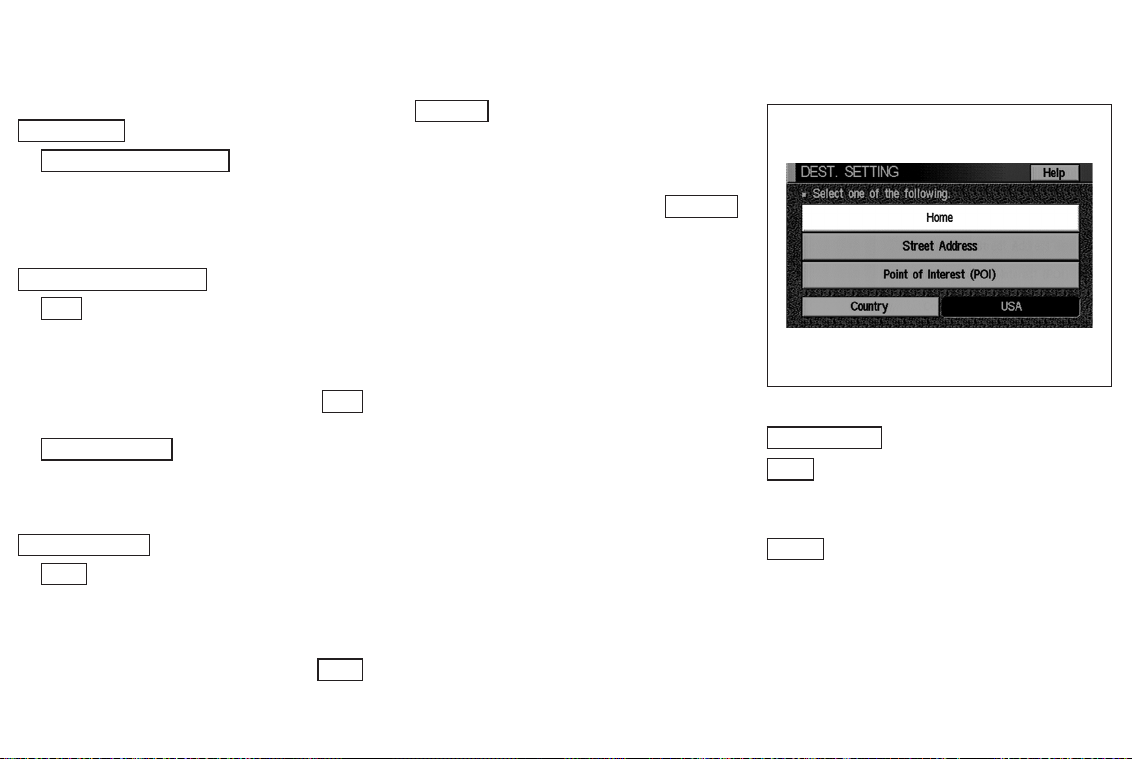
Please refer to “Setting with the
Intersection key” on page 5-14.
쐌
Point of Interest (POI) key:
Use this category item if you want to go to
a restaurant, hotel, gas station or other facility.
Please refer to “Setting with the
Point of Interest (POI) key” on page 6-2.
City key:
쐌
Sets the destination (waypoint) on the
map screen of the area around the input
city.
Please refer to “Setting with the
key” on page 5-22.
쐌
Phone Number key:
Use this category item when the destination phone number is known.
Please refer to “Setting with the
Phone Number key” on page 5-26.
Map key:
쐌
Use this category item if you want to
choose the place directly on the map display.
Please refer to “Setting with the
key” on page 5-28.
City
Map
쐌
Country key:
This key is used to retrieve a location in
another country when it is set as the destination (waypoint).
Please refer to “Setting with the
key” on page 5-30.
Country
How do I operate the INFINITI Navigation System? 4-11
INV2281
Easy Mode — when the
Short Menus
Help key:
You can see the explanation of the navigational functions.
Home key:
When you set your home in the address
book, a route home will be calculated by
selecting this key.
If the home is not set beforehand, the setting mode will appear to input the home
address.
key is selected
Page 30
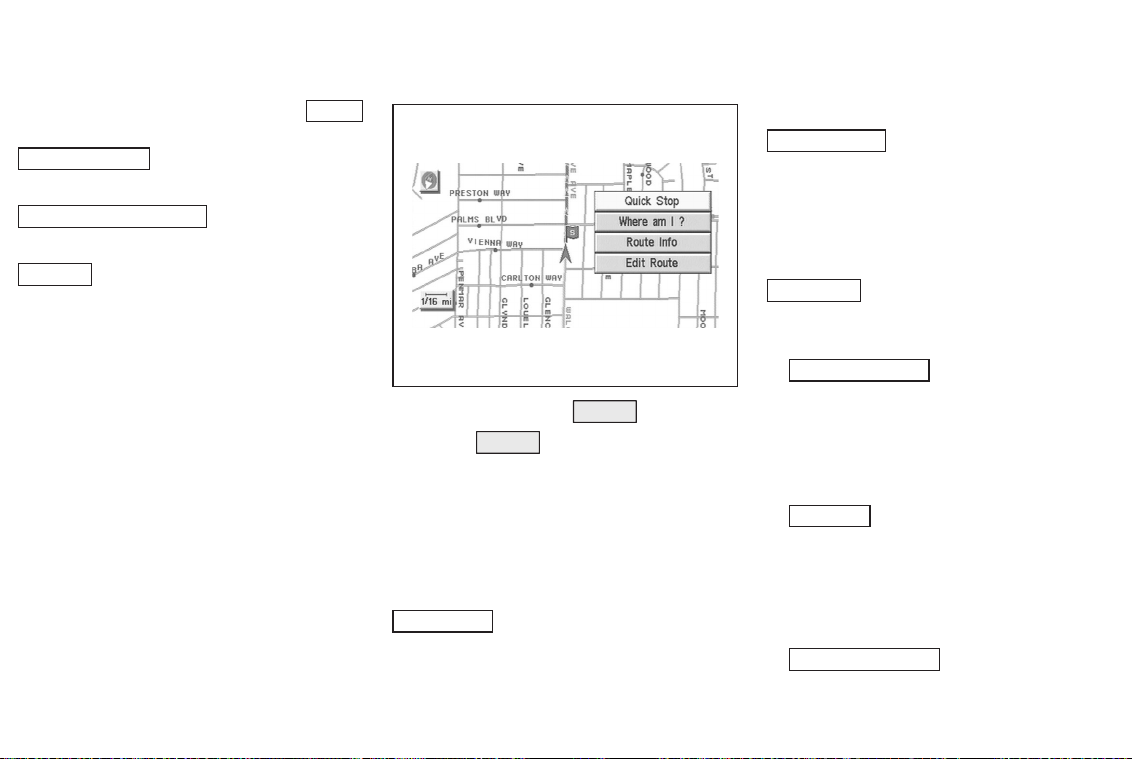
Please refer to “Setting with the Home
key” on page 5-31.
Street Address key:
Same as in Expert Mode.
Point of Interest (POI) key:
Same as in Expert Mode.
Country key:
Same as in Expert Mode.
HOW TO USE THE
When the ROUTE button is pressed while
the current location is displayed on the
screen, the display shows the following
keys.
INFO:
When no operations are executed after a
few seconds, the keys will disappear automatically.
Quick Stop key:
Selects the destination (waypoints) from a
list of 5 commonly used POI (Points of Interest).
4-12 How do I operate the INFINITI Navigation System?
ROUTE
INV1203
BUTTON
Please refer to “Quick stop” on page 5-43.
Where am I ? key:
Displays the street where the vehicle is
currently located, the previous street, and
the upcoming street.
Please refer to “Where am I ?” on page
5-48.
Route Info key:
Displays the route to the destination.
There are three types of display methods.
Complete Route key:
쐌
Displays the entire route from the current location to the destination.
Please refer to “Displaying the complete route to the destination” on page
11-10.
Turn List key:
쐌
Displays a list of the guidance points
for the entire route to the destination
on a simple map.
Please refer to “Displaying turn list” on
page 11-11.
쐌
Route Simulation key:
Performs a simulation drive on the map
Page 31

screen by moving a vehicle icon on all
the routes from the current location to
the destination.
Please refer to “Requesting the simulation drive to the destination” on page
11-13.
Edit Route key:
Resets the set destination (waypoint).
Please refer to “Making the system guide
the route with detailed options” on page
5-32.
INV1204
Easy Mode — when the
Short Menus
Help key:
You can see the explanation of the navigation functions.
Quick Stop key:
Same as in Expert Mode.
Where am I ? key:
Same as in Expert Mode.
key is selected
Keys that appear when the map is
scrolled with the joystick
You can scroll the map display and get information about the area near your vehicle
and the destination using the joystick.
INFO:
쐌 This function can be used when the
original map disc is inserted.
쐌 You can operate this with the map dis-
play on.
쐌 This function cannot be used when the
system is calculating the route or drawing the screen.
How do I operate the INFINITI Navigation System? 4-13
Page 32

with detailed options” on page 5-32. INFO:
INV1205
Store Place key:
You can store the location with the cross
pointer.
Please refer to “Storing current vehicle position” on page 7-4.
Destination # key:
You can set the position as a destination,
using the cross pointer. The maximum
number of destinations is six, and the last
one stored will be the final destination. (#
will appear on the map to denote the selected locations from 1 to 6.) Please refer
to “Making the system guide the route
4-14 How do I operate the INFINITI Navigation System?
HOW TO EJECT/INSERT THE DISC
The navigation system is installed behind
the cover located on the upper left in the
trunk.
This system is provided with the map
DVD-ROM.
NOTE:
Please take great care in handling the disc.
Page 33

INV2276 INV2277 INI0051
1. Hook your finger in the notch of the
navigation system cover in the trunk.
2. Pull the cover toward you to open. 3. To insert a disc:
Place the disc in the slot.
It will be drawn in automatically. You
do not have to push it in all the way.
How do I operate the INFINITI Navigation System? 4-15
Page 34

INI0053 INV2317
To eject the disc:
Press the
disc.
4. Close the cover.
button, and remove the
CAUTION
쐌 The included map DVD-ROM is des igned
specifically for your navigation system.
Do not use it in another system as it could
cause a malfunction.
START-UP SCREEN
쐌 Do not allow the system to get wet. Ex-
cessive moisture such as spilled liquids
may cause the system to malfunction.
When you turn the ignition key to ACC, the
above warning is displayed on the screen.
Read the warning and select the
I AGREE (English) or ENTER (Franc¸ ais)
key.
INFO:
If you do not press the ENTER button, the
system will not proceed to the next step
display.
4-16 How do I operate the INFINITI Navigation System?
Page 35

CONFIRMATION OF DESTINATION
OR WAYPOINT
When the engine is turned off during route
calculation and then turned on, the [CONFIRMATION OF DEST./WAYPOINT] screen
will be displayed after the start-up screen.
INV1207
In the [CONFIRMATION OF DEST./
WAYPOINT] screen, the following four keys
are displayed.
쐌 To All Destinations
쐌 From Next Waypoint
쐌 Cancel Guidance
쐌 Change (only in Expert Mode)
INFO:
When the PREV or MAP button is
pressed in this screen, the [Turn by turn]
screen will be displayed.
When the
To All Destinations
key is
selected
Route guidance will start to all
destinations/waypoints from the current
location.
How do I operate the INFINITI Navigation System? 4-17
Page 36

INV1208 INV1209
When the
From Next Waypoint
key is
selected
1. Select the From Next Waypoint key.
2. When the
guidance to the current waypoint is deleted and route calculation to the next
destination will start.
INFO:
쐌 If you do not want to delete the route
guidance, select the
screen will return to the map.
쐌 This key can be selected only when a
waypoint is set.
쐌 When the PREV button is pressed, the
previous screen will be displayed.
Yes key is selected, route
No key and the
Select the key when you want to start
route guidance to the next waypoint/
destination.
4-18 How do I operate the INFINITI Navigation System?
Page 37

When the
Cancel Guidance
selected
The route guidance is canceled.
1. Select the
Cancel Guidance key.
INV1210 INV1211
key is
2. When the
guidance is canceled.
INFO:
쐌 If you do not want to delete the route
guidance, select the
screen will return to the map.
쐌 Press the VOICE button to activate the
route guidance again.
쐌 When the PREV button is pressed, the
previous screen will be displayed.
Yes key is selected, route
No key and the
When the
It is possible to edit the route guidance to
the destination.
INFO:
This key is displayed only in [Expert
Mode].
Change
key is selected
How do I operate the INFINITI Navigation System? 4-19
Page 38

INV1212 INV1213
1. Select the Change key. 2. The [EDIT ROUTE] screen will be displayed.
Please refer to “Setting the waypoints” on
page 5-33.
CLEARING THE MEMORY
All the stored data (Address Book, Avoid
Area, Previous Dest) can be cleared.
1. Press the SETTING button.
4-20 How do I operate the INFINITI Navigation System?
Page 39

INV1214 INV1215 INV1216
2. Select the Navigation key on the
[SETTINGS] screen.
3. Select the Clear Memory key. 4. Select the Yes key.
How do I operate the INFINITI Navigation System? 4-21
Page 40

INV1217 INV1214
5. When the Yes key is selected, the
stored data will be cleared, and the
[NAVIGATION SETTINGS] screen will appear.
SETTING THE AVERAGE SPEED
This navigation system can calculate and
display the expected arrival time to the
destination. To do this, set average vehicle
speeds when driving on freeways, main
roads and ordinary roads.
The following settings are available.
쐌 Freeway
Default: 55 MPH (90 km/h)
Max: 70 MPH (110 km/h)
Min: 40 MPH (60 km/h)
쐌 Main Roads
Default: 25 MPH (40 km/h)
Max: 50 MPH (80 km/h)
Min: 10 MPH (20 km/h)
쐌 Others
Default: 15 MPH (25 km/h)
Max: 35 MPH (55 km/h)
Min: 5 MPH (10 km/h)
1. Press the SETTING button.
2. Select the
TINGS] screen.
Navigation key on the [SET-
4-22 How do I operate the INFINITI Navigation System?
Page 41

3. Select the
Set Average Speed for Estimated Journey Time
key on the [NAVIGATION SETTINGS]
screen.
INV1218 INV1219
4. Move the joystick upward or downward
to select an item you want to change.
5. Move the joystick left or right and set
an average vehicle speed.
INFO:
쐌 It is possible to set the item illuminated
in yellow.
쐌 When the
Return All Settings to Default
key is selected, all settings return to
default.
How do I operate the INFINITI Navigation System? 4-23
ABOUT ROUTE GUIDANCE
쐌 The INFINITI Navigation System may not
calculate a route if the current vehicle
location is too far away from the destination. In this case, please divide your
trip by selecting one or two intermediate destinations.
NOTE:
There may be cases that carpool lanes are
included on a suggested road when the automatic rerouting function is activated and
even if the “Use Time Restricted Roads” is
turned off. Refer to “Setting the priorities
for route calculation” on page 5-35 for details.
쐌 The navigation system does not provide
route guidance for dark green roads.
Therefore, if the destination is set on a
dark green road, the enlarged map display will return to the ordinary map
screen at a point on a suggested road
that is near the destination, and the
distance and direction to the end point
of the suggested road will be displayed
on upper right corner of the screen.
Also, at this time, the voice will say,
“En route to your destination, some
roads contain incomplete map data.
Turn guidance will not be provided in
this area.”
Page 42

쐌 Because of the inevitable difference in
road conditions and circumstances between the time you use this system and
the time the information was produced
for the DVD, there may be discrepancies in roads and regulations. In such
cases, follow the actual information
available.
쐌 During route calculation, the map will
not scroll, however the vehicle icon will
move with the actual vehicle’s movement.
INV2311
When approaching the end point of the
suggested road, the voice will say, “Entering the road with incomplete map data.
Please use the direction arrow and distance information to proceed to your destination.”
To reach your destination, refer to the map
screen, always follow actual roads and
regulations and drive safely.
NOTES ON ROUTE GUIDANCE
쐌 The route selected by the system may
not be the shortest, nor are other circumstances such as traffic jams considered.
쐌 During route calculation, buttons such
as MAP , DEST , ZOOM OUT and
ZOOM IN and the joystick will be dis-
abled.
쐌 In some cases, after the calculation is
complete, it may take some time to get
the calculated route on the display.
쐌 Waypoints that have been passed will
not be covered by the rerouting calculation.
쐌 If you scroll the map while the sug-
gested route is being drawn, it may
take more time to finish drawing.
쐌 If waypoints are set, the system is cal-
culating multiple routes between way-
4-24 How do I operate the INFINITI Navigation System?
points simultaneously, and the following may result.
— If one section (or more) of the routes
between the waypoints is not found,
none of the route will be displayed.
— The route may not connect completely
at some waypoints.
— The route may require a U-turn close to
some waypoints.
쐌 Route calculation may not be completed
in the following cases.
— If there is no main road within a range
of 1.5 miles (2.5 km) from the vehicle, a
message saying so will appear on the
screen. Try requesting route calculation
when the vehicle is closer to the main
road.
— If there is no main road within a range
of 1.5 miles (2.5 km) from the destination or waypoint, a message saying so
will appear on the screen. Try setting
the location closer to the main road.
— If the vehicle is too close to the desti-
nation or if there are no branches of
the roads to the destination. A message
saying so will appear on the screen.
— If it is deemed impossible to reach the
Page 43

destination or waypoints because of
traffic regulations, etc.
— If the only route to reach the destina-
tion or waypoints is extremely complicated.
— If the destination, current vehicle posi-
tion or waypoint is within the “avoid
area”.
— If the setting of “avoid areas” covers
the routes to the destination, route calculation may not be possible.
쐌 The following may occur when the route
is being displayed.
— If you are requesting a calculation from
the main road, the origin of the route
may not exactly match the current vehicle position.
— If you are requesting a calculation to a
destination on the main road, the end
of the route may not exactly match the
destination.
— If you are requesting a calculation from
the main road, the system may show a
route from another main road. This may
be because the icon to show the current vehicle position (vehicle icon) is
not set accurately. In that case, park
the car in a safe place and reset the vehicle icon, or continue driving to see if
the vehicle icon appears on the main
road before requesting route calculation
again.
— There are cases in which the system
shows a detoured route to reach the
destination or waypoints, if you set
them from memory or facility information. In order to correct this, you will
have to be careful about the traffic direction, especially when the lanes with
different travel directions are shown
separately. Such places are interchanges and service areas.
— This system makes no distinction be-
tween limited traffic control and total
control (blockage). It may show a detoured route even if the road is usable.
— Even if the freeway preference is set to
OFF, the route may be set on them. To
avoid this, set a waypoint on another
road type and request calculation.
— Even if the preference is set to OFF for
a ferry line, the route may be set on it.
To avoid this, set a waypoint on a road
and request calculation.
— Ferry lines, except those which accept
How do I operate the INFINITI Navigation System? 4-25
only pedestrians, bicycles and motorcycles, are stored in this system. When
using them, take into consideration the
travel time required and operational
condition to decide whether to use
them or not.
ABOUT THE DISPLAY ERROR
The following cases may affect the display
accuracy of the vehicle’s position or travel
direction. The accuracy will return to normal if the driving conditions return to normal.
— When there is a similar road nearby.
— When the vehicle is traveling on a long
stretch of straight road or series of
curves with a large radius.
— When the vehicle is traveling in an area
with a grid road system.
— When the vehicle is making consecutive
S curves.
— When the vehicle is at a large Y-shaped
junction.
— When the vehicle is on a loop bridge.
— When the vehicle is on a snow-covered
or unpaved road.
— When the vehicle has made several
Page 44

consecutive turns or traveled zigzag.
— When the vehicle is rotated on a park-
ing lot turntable while the ignition
switch is OFF.
— Immediately after the vehicle is driven
out of a parking garage or underground
parking lot.
— When the vehicle has different sizes of
tires or tire chains.
— When the vehicle is moved immediately
after the engine is started.
VOICE-ACTIVATED CONTROL SYSTEM
(VACS) (if so equipped)
The VACS (Voice-Activated Control System)
provides a safe and convenient way of
controlling vehicle systems such as the
phone, audio, climate control and navigation system. The system is controlled by
the PTT (Push to talk) button. Voice commands are picked up by a microphone.
When giving a command, voice feedback
will be heard through the speaker, and
messages will be shown on the display.
Voice feedback can be turned off if necessary. Personal directories of nametags for
phone dialing and radio station presets
can be created, and spoken command
help is provided.
For details, please refer to the vehicle
Owner’s Manual.
USING THE SYSTEM
Initialization
When the ignition switch is turned to the
ON position, the initialization of the system is carried out, which takes a few seconds. When complete, the system is ready
to accept voice commands. If the button is
pressed before initialization is complete,
the message center display will show
“VOICE NOT READY”.
Operating tips
To get the best results from the system,
observe the following:
쐌 Close the window before operating the
voice-activated control system (VACS).
The voice-activated control system may
not be able to recognize voice commands due to surrounding noises
(travel noise and vibration). Be sure to
operate the system when the vehicle interior is quiet. While the PTT button is
pushed with the automatic climate control system fan speed on level 4 or 5,
the fan speed is lowered down to level
3.
쐌 After pressing the PTT button, always
wait for the beep before speaking.
쐌 Speak in a natural voice without paus-
ing between words.
4-26 How do I operate the INFINITI Navigation System?
Page 45

INV2278
Giving voice commands
1. Turn the ignition switch to the ON position.
2. Push an instant PTT (Push to talk) but-
3. The beep will sound.
If the system is processing a command or
the phone is being used, an error beep will
sound and a message such as “COMMAND
CANCELED”, or “ASSIST IN USE”, will be
displayed.
4. If the VACS is activated, “LISTENING”
1
on the steering wheel.
ton
쎻
will be displayed on the screen.
5. Say a command✩.
✩:Refer to the command list later in this
section.
쐌 If you do not speak a command within 5
seconds, the beep will sound and “NO
SPEECH DETECTED” will be displayed on
the screen.
쐌 To cancel the command, press the PTT
button during feedback. The PTT button
must be pressed again before the feedback starts to cancel the command. The
“COMMAND CANCELED” will be displayed on the screen and finish.
6. If a command is activated, aural and visual feedback will be provided.
7. To skip the aural-feedback for a command, press the PTT button during
feedback.
How do I operate the INFINITI Navigation System? 4-27
VOICE COMMAND DESCRIPTIONS
In the command descriptions, optional
words are shown in square brackets [ ].
General commands
쐌 [VOICE] FEEDBACK ON/OFF
Turns voice feedback successively on
and off.
쐌 VOICE DELETE MEMORY A/B
Deletes the trained voice stored in
memory A or B.
쐌 VOICE [PLAY] DIRECTORY
Lists the personal nametags stored with
each memory location.
쐌 VOICE DELETE DIRECTORY
Deletes the personal nametag stored
with each memory location.
Dialog commands
쐌 YES/NO
Confirms a command after the prompt
“Please say YES or NO”.
쐌 CANCEL
Cancels a command after the prompt
“Please say YES, NO or CANCEL”.
쐌 CORRECT/CORRECTION
To clear the last group of numbers en-
Page 46

tered when using the phone enter command.
쐌 STORE
To store the phone number, say STORE
after entering the phone number.
Help commands
쐌 HELP
Gives spoken information about the
voice activation system.
쐌 HELP DIRECTORY
Gives spoken information about the directory voice commands.
쐌 HELP RADIO
Gives spoken information about the radio voice commands.
쐌 HELP RADIO MEMORY
Gives spoken information about the radio memory commands.
쐌 HELP TAPE/CASSETTE
Gives spoken information about the
cassette tape voice commands.
Example:
• HELP TAPE
• HELP CASSETTE
쐌 HELP CD [CHANGER/DJ]
Gives spoken information about the CD
player voice commands.
쐌 HELP AUDIO
Gives spoken information about the audio voice commands.
쐌 HELP PHONE/TELEPHONE
Gives spoken information about the
phone voice commands.
쐌 HELP PHONE/TELEPHONE MEMORY
Gives spoken information about the
telephone memory commands.
쐌 HELP CLIMATE [CONTROL]
Gives spoken information about the climate control voice commands.
쐌 HELP DISPLAY
Gives spoken information about the display commands.
쐌 HELP VOICE MEMORY
Gives spoken information about the
voice memory commands.
쐌 HELP NAVIGATION
Gives spoken information about the
navigation commands.
Navigation commands
쐌 NAVIGATION [ON]
Turns map on.
4-28 How do I operate the INFINITI Navigation System?
쐌 NAVIGATION OFF
Turns the map off.
쐌 ZOOM IN
Alters the scale of map display.
쐌 ZOOM OUT
Alters the scale of map display.
쐌 BIRD VIEW
Switches to BIRDVIEW display.
쐌 PLAN VIEW
Switches to PLANVIEW display.
쐌 HERE FUNCTION
Displays the street on which the vehicle
is currently located, the previous street
and the upcoming street.
쐌 HOME
Sets HOME as the destination.
쐌 SAVE CURRENT LOCATION
Stores current vehicles position in the
navigation computer memory.
쐌 [SHOW] NORTH UP
Changes the display direction.
쐌 [SHOW] HEADING UP
Changes the display direction.
쐌 INTERSECTION MAP
Shows the intersection map.
Page 47

쐌 REPEAT [VOICE GUIDANCE]
Repeats the voice guidance.
쐌 ROUTE GUIDANCE CANCEL
Turns route guidance off.
쐌 ROUTE GUIDANCE ON
Turns route guidance on.
쐌 VOICE MUTE
Turns the guidance volume off.
쐌 VOICE ON
Turns the guidance volume on.
쐌 SOFTER
Decreases the voice guidance volume
by 1 step.
쐌 LOUDER
Increases the voice guidance volume by
1 step.
쐌 PREVIOUS
Returns to the previous screen.
How do I operate the INFINITI Navigation System? 4-29
Page 48

MEMO
4-30 How do I operate the INFINITI Navigation System?
Page 49

5 How do I program a destination?
Various ways to set the destination
(or waypoint) .................................................... 5-2
Expert mode categories ................................ 5-2
Easy mode categories ................................. 5-3
Setting with the
Setting with the
Setting with the
Setting with the
Setting with the
key.............................................................. 5-21
Setting with the
Setting with the
Setting with the
Setting with the
Setting with the
(in easy mode) ............................................ 5-31
Having the system guide you to the
destinations.................................................... 5-32
Making the system guide the route with
detailed options ......................................... 5-32
Adjusting and deleting the preset destination
(waypoints)..................................................... 5-40
To delete a destination ............................... 5-41
Address Book key ............ 5-3
Previous Dest. key ........... 5-6
Street Address key ........... 5-8
Intersection key............... 5-14
Point of Interest (POI)
City key .......................... 5-22
Phone Number key ......... 5-26
Map key ........................ 5-28
Country key .................... 5-30
Home key
All clear .......................................................... 5-42
Quick stop ...................................................... 5-43
Quick stop customer setting ....................... 5-45
Route guidance to an INFINITI dealer when
washer fluid is low .................................... 5-47
Where am I? ................................................... 5-48
Page 50

VARIOUS WAYS TO SET THE DESTINATION
(OR WAYPOINT)
WARNING
To oper ate the navigation system or to use
the screen functions, first park the vehicle in
a safe place and set the parking brake. Using
the system while driving can distract the
driver and may result in a serious accident.
NOTE:
There may be a case that you cannot
search by pointing at “Street Address”,
“Intersection” and “Point of Interest
(POI)”. This is because the map DVD-ROM
data of Nunavut in Canada is undeveloped.
쐌 City
쐌 Phone Number
쐌 Map
INV2280
EXPERT MODE CATEGORIES
To set the destination and waypoints, you
can choose from the eight categories described below. Use these options to
choose the best way to find the route to
the destinations and waypoints.
쐌 Address Book
쐌 Previous Dest.
쐌 Street Address
쐌 Intersection
쐌 Point of Interest (POI)
5-2 How do I program a destination?
Page 51

INV2281
EASY MODE CATEGORIES
When the Expert Mode is canceled, the
following three categories will be displayed as Easy Mode.
쐌 Home
쐌 Street Address
쐌 Point of Interest (POI)
INFO:
쐌 Use the
Point of Interest (POI) key in the same
way as in Expert Mode.
Address Book key and the
Please refer to “Setting with the
Address Book key” on page 5-3 and
“Setting with the
key” on page 6-2.
쐌 If the
쐌 If you set a destination or waypoints,
쐌 If you want to go to places close to the
쐌 When using either the Point of Interest
Short Menus key is highlighted
in green in the [SETTINGS] screen, the
screen is in Easy Mode. In this case,
the keys displayed are different from
the screen in Expert Mode.
they will be displayed with icons.
stored locations or facilities, use categories such as facility, nearby facility
or memory for easier setting.
(POI) or nearby Points of Interest categories, the names called up can be set
as the destination if you do not scroll
the screen. If you want to choose a different place on the screen from the one
called up, you will have to scroll the
screen.
Point of Interest (POI)
SETTING WITH THE
Address Book
KEY
The Address Book will allow you to store
locations in the memory. This is especially
useful for locations that you visit frequently.
Please refer to “Setting up and editing the
address book” on page 7-2.
How do I program a destination? 5-3
Page 52

INV2280 INV1220 INV1221
1. Press the DEST button.
2. Select the
Address Book key on the
[DEST. SETTING] screen.
The [DEST. SETTING (Address Book)]
screen will be displayed.
5-4 How do I program a destination?
3. Select the item key of your destination
(waypoints) on the [DEST. SETTING (Address Book)] screen.
4. To set the destination (waypoints), refer to “Making the system guide the
route with detailed options” on page
5-32.
Page 53

5. To slightly alter the destination.
Select the
Map key to display the map
screen of the area around the specified
destination (waypoints).
INV1222 INV1223
6. If necessary, operate the joystick to adjust the location of the destination
(waypoint). Press the ENTER button. Select the
Destination key to confirm.
The [DEST. SETTING] screen will be displayed.
To set the destination (waypoint), refer
to “Making the system guide the route
with detailed options” on page 5-32.
INFO:
To change the listing order, select the
Sort key on the [DEST. SETTING (Address
Book)] screen and tilt the joystick to the
right or left, or press the ENTER button.
Please refer to “Changing the listing order” on page 7-8.
How do I program a destination? 5-5
Page 54

SETTING WITH THE
Previous Dest.
KEY
This system memorizes the last 10 destinations previously chosen, allowing you to
set new destinations and waypoints from
them.
INV2282 INV1225
1. Press the DEST button.
2. Select the
[DEST. SETTING] screen.
A total of 10 destinations and locations
previously set will be displayed.
Previous Dest. key on the
3. Select the item key of your destination
(waypoints) on the [DEST. SETTING (Previous Dest.)] screen.
5-6 How do I program a destination?
Page 55

INV1226 INV1227 INV1228
4. To set the destination (waypoints), refer to “Making the system guide the
route with detailed options” on page
5-32.
5. To slightly alter the destination.
Select the
Map key to display the map
screen of the area around the specified
destination (waypoints).
6. If necessary, operate the joystick to adjust the location of the destination
(waypoints). Press the ENTER button.
Select the
Destination key to confirm.
The [DEST. SETTING] screen will be displayed.
To set the destination (waypoints), refer to “Making the system guide the
route with detailed options” on page
5-32.
How do I program a destination? 5-7
Page 56

SETTING WITH THE
Street Address
KEY
Sets the destination (waypoints) from the
street names and addresses that you enter.
There are two search methods; direct
search by the street names, and search by
the street names after the state/province
and/or the city are defined.
1. First press the DEST button.
2. Select the
Street Address key.
INV2283 INV2284
Setting with the
The List key is used when you know the
names of the destination and waypoints.
1. A keyboard will be displayed on the
[DEST. SETTING (Street Address)]
screen. Enter the street name you want
to set.
INFO:
It is not possible to enter names if they
are not stored in the DVD-ROM.
List
key
5-8 How do I program a destination?
Page 57

INV2285 INV2286
2. Enter the street name of your destination.
For example, enter
3. Enter
U , then select the List key.
T , then U.
The list screen of street names which
begin with
TU will appear.
쐌 If less than 5 suggested streets remain,
they will be displayed automatically
without selecting the
List key.
쐌 The city names and street names will
be displayed.
쐌 Use the joystick to scroll the display.
쐌 When the
Next Search key is selected,
it is possible to narrow down cities. To
use this function, refer to “Setting with
City key” on page 5-13.
the
쐌 When the PREV button is pressed, the
screen to input street names will be
displayed.
4. Select one street of your destination.
How do I program a destination? 5-9
Page 58

INV2289 INV2290 INV2287
5. Enter the house number.
Select the
OK key.
INFO:
It may not be possible to specify a location after selecting the
OK key. In that
case, a list of locations which correspond
to the entered house number will be displayed.
NOTE:
If a house number is entered and it is not a
“direct hit” for house numbers already
stored in the database, then only a map to
the general vicinity will be displayed.
5-10 How do I program a destination?
6. To set the destination (waypoints), refer to “Making the system guide the
route with detailed options” on page
5-32.
7. To slightly alter the destination.
Select the
Map key to display the map
screen of the area around the specified
destination (waypoints).
INFO:
쐌 An approximate location corresponding
to the house number entered is displayed. If necessary, correct the location using the joystick.
쐌 The location displayed by the calculation
using the house number may differ from
the actual location. In that case, correct
the location using the joystick.
Page 59

INV1236 INV2291 INV2292
8. If necessary, operate the joystick to adjust the location of the destination
(waypoint). Press the ENTER button. Select the
The [DEST. SETTING (Street Address)]
screen will be displayed.
To set the destination (waypoint), refer
to “Making the system guide the route
with detailed options” on page 5-32.
Destination key to confirm.
Setting with the
The State key is used when you select a
state/province to set the destination.
1. Select the
State
State key.
key
2. The display shows the screen to select
states/provinces.
Input a state/province name.
How do I program a destination? 5-11
Page 60

INV2295 INV2293 INV2294
INFO:
When the
Last 5 States key is selected in
step 2, the history of the previous five settings will be listed.
5-12 How do I program a destination?
3. The display shows the state/province
list.
Select a state/province name.
4. The screen returns to the [DEST. SETTING (Street Address)] screen.
When the state/province is set, the display shows the selected state/
province next to the
State key.
Input the street name.
Please refer to “Setting with the
List
key” on page 5-8.
Page 61

INV2296 INV2297 INV2299
Setting with the
The City key is used when you select a
city to set the destination.
1. Select the
쐌 The display shows the screen to select
cities.
City
City key.
key
2. Input a city name. INFO:
쐌 When the
in step 2, the history of the previous
five settings will be listed.
쐌 It is not possible to select cities if they
are not in the state/province you set.
Last 5 Cities key is selected
How do I program a destination? 5-13
Page 62

3. The display shows the city list.
Select a city of your choice.
INV2298 INV2300
4. The screen returns to the [DEST. SETTING (Street Address)] screen.
When the city is set, the display shows
the selected city beside the
Input the street name of your choice.
Proceed to “Setting with the
page 5-8.
City key.
List key” on
SETTING WITH THE
This will allow you to set an intersection
as a destination (waypoints).
Intersection
KEY
5-14 How do I program a destination?
Page 63

1. Press the DEST button.
2. Select the
A keyboard will be displayed.
Intersection key.
INV2301 INV1248 INV1249
Setting with the
The List key is used when you know the
names of the destinations and waypoints.
1. Enter the first street name where the
destination (waypoints) is located using
the keyboard, then select the
List
key
List key.
2. Select the name of the first street.
INFO:
쐌 When the
it is possible to narrow down states/
provinces and cities. To use this function, refer to “Setting with the
key” on page 5-20.
쐌 For a road where lanes with different
traffic directions are shown separately,
the list shows first street name, second
street name, ...
쐌 When entering a street name, enter a
minor street name as the first street
Next Search key is selected,
City
How do I program a destination? 5-15
Page 64

and the calculation will be easier and
quicker.
INV1250 INV1251
3. Enter the second (intersecting) street
name, then select the
List key.
INFO:
If there are less than 5 streets which intersect the first street, they will be displayed
automatically without selecting the
List
key.
4. Select the name of the second street.
The [DEST. SETTING (Intersection)] screen
will appear.
5-16 How do I program a destination?
Page 65

INV1252 INV1253 INV1254
5. To set the destination (waypoints), refer to “Making the system guide the
route with detailed options” on page
5-32.
6. To slightly alter the destination.
Select the
Map key to display the map
screen of the area around the specified
destination (waypoints).
7. If necessary, operate the joystick to adjust the location of the destination
(waypoint). Press the ENTER button. Select the
Destination key to confirm.
The [DEST. SETTING (Intersection)]
screen will be displayed.
To set the destination (waypoint), refer
to “Making the system guide the route
with detailed options” on page 5-32.
NOTE:
When the corresponding data does not exist under the following conditions, the
street name list may not be displayed:
How do I program a destination? 5-17
Page 66

쐌 A street name is being input after the
City key has been selected.
쐌 The list is being displayed by selection
of the
List key.
INV1255 INV1256
Setting with the
The State key is used when you select a
state/province to set the destination.
1. Select the
State
State key.
key
2. The display shows the screen to select
states/provinces.
Input a state/province name.
5-18 How do I program a destination?
Page 67

INV1257 INV1258 INV1259
INFO:
When the
Last 5 States key is selected in
step 2, the history of the previous five settings will be listed.
3. The display shows the state/province
list.
Select a state/province name.
4. The screen returns to the [DEST. SETTING (Intersection)] screen.
When the state/province is set, the display shows the selected state/
province next to the
State key.
Input the street name.
Please refer to “Setting with the
List
key” on page 5-15.
How do I program a destination? 5-19
Page 68

INV1260 INV1261 INV1262
Setting with the
The City key is used to retrieve an intersection from the specified city to set the
destination.
1. Select the
쐌 The display shows the screen to select
cities.
City
City key.
key
5-20 How do I program a destination?
2. Input a city name. INFO:
쐌 When the
in step 2, the history of the previous
five settings will be listed.
쐌 It is not possible to select cities if they
are not in the state/province you set.
Last 5 Cities key is selected
Page 69

3. The display shows the city list.
Select a city of your choice.
INV1263 INV1264 INV230 2
4. The screen returns to the [DEST. SETTING (Intersection)] screen.
When the city is set, the display shows
the selected city next to the
Input the street name of your choice.
Proceed to “Setting with the
page 5-15.
City key.
List key” on
SETTING WITH THE
Point of Interest (POI)
The INFINITI Navigation System includes a
database of Point of Interest (POI) locations such as restaurants, hotels, and gas
stations. (Refer to section 6.)
By using this feature, you can set a Point
of Interest location as a destination. For
details on how to use the POI feature,
please refer to section 6.
KEY
How do I program a destination? 5-21
Page 70

SETTING WITH THE
Sets the destination (waypoints) on the
map screen of the area in and around the
input city.
1. Press the DEST button.
City
KEY
2. Select the
TING] screen.
INV2303 INV1267
City key on the [DEST. SET-
Setting with the
The List key is used when you know the
names of the destination and waypoints.
1. Enter the characters of the city name
which you wish to set as a destination
(waypoints) using the keyboard on the
[DEST. SETTING (City)] screen, then select the
INFO:
쐌 When the
of the currently-listed cities will be displayed.
List key.
List key is selected, the data
List
key
5-22 How do I program a destination?
Page 71

쐌 If less than 5 suggested cities remain,
they will be displayed automatically
without selecting the
List key.
INV1268 INV1269
2. Select the city name of your destination
(waypoints) on the [DEST. SETTING
(City)] screen.
3. To set the destination (waypoints), refer to “Making the system guide the
route with detailed options” on page
5-32.
How do I program a destination? 5-23
Page 72

4. To slightly alter the destination.
Select the
screen of the area around the specified
destination (waypoints).
Map key to display the map
5-24 How do I program a destination?
INV1270 INV1271 INV1272
5. If necessary, operate the joystick to adjust the location of the destination
(waypoints).
Press the ENTER button. Select the
Destination key to confirm.
The [DEST. SETTING (City)] screen will
be displayed.
To set the destination (waypoints), refer to “Making the system guide the
route with detailed options” on page
5-32.
Setting with the
The State key is used when you select a
state/province to set the destination.
1. Select the
State
State key.
key
Page 73

INV1273 INV1274 INV1275
2. The display shows the screen to select
states/provinces.
Input a state/province name.
INFO:
When the
Last 5 States key is selected in
step 2, the history of the previous five settings will be listed.
3. The display shows the state/province
list.
Select a state/province name.
How do I program a destination? 5-25
Page 74

INV1276 INV2304
4. The screen returns to the [DEST. SETTING (City)] screen.
When the state/province is set, the display shows the selected state/
province next to the
Input the city name.
Please refer to “Setting with the
key” on the previous section.
State key.
List
SETTING WITH THE
Phone Number
KEY
Sets the destination (waypoints) on the
map screen of the area and around the input phone number.
1. Press the DEST button.
2. Select the
[DEST. SETTING] screen.
Phone Number key on the
5-26 How do I program a destination?
Page 75

INV1283 INV1284 INV1285
3. Enter the ten-digit phone number of the
destination (waypoints) using the keyboard on the [DEST. SETTING (Phone
Number)] screen.
4. If you select the
OK key, the [DEST.
SETTING (Phone Number)] screen will be
displayed.
5. To set the destination (waypoints), refer to “Making the system guide the
route with detailed options” on page
5-32.
6. To slightly alter the destination.
Select the
Map key to display the map
screen of the area around the specified
destination (waypoints).
How do I program a destination? 5-27
Page 76

INV1286 INV1287
7. If necessary, operate the joystick to adjust the location of the destination
(waypoints).
Press the ENTER button.
Select the
To set the destination (waypoints), refer to
“Making the system guide the route with
detailed options” on page 5-32.
Destination key to confirm.
INFO:
When a hospital is set as a destination, a
telephone number of the destination will
be displayed, if available.
SETTING WITH THE
This will enable you to zoom into the map
for detail and set the desired location.
This works best when you know the location geographically, or want to check the
geographical surroundings on the map before setting the destinations.
Map
KEY
5-28 How do I program a destination?
Page 77

INV2305 INV1289 INV1290
1. Press the DEST button.
2. Select the
Map key.
The map of the entire area will be displayed.
3. Operate the joystick to choose the destination (waypoints).
4. Adjust the location using the joystick,
and press the ENTER button.
5. Select the
Destination key.
The [DEST. SETTING] screen will appear.
How do I program a destination? 5-29
Page 78

INV1291 INV2306
6. Please refer to “Making the system
guide the route with detailed options”
on page 5-32.
INFO:
When the
[DEST. SETTING] screen, route calculation
starts. If you want to add waypoints, select the
OK key is selected in the
Waypoint key.
SETTING WITH THE
When the Street Address , Intersection ,
City , or Point of Interest (POI) key is
used to set the destination (waypoints) in
other countries, they are retrieved from
the areas in the country which has been
set in the country category. When setting
the destination (waypoints) in other countries, select a country first.
Country
KEY
1. Press the DEST button.
The [DEST. SETTING] screen will be displayed.
Select the
Country key.
5-30 How do I program a destination?
Page 79

INV2307 INV1202
2. Select the Country key. Each time the
ENTER button is pressed, the country
selection toggles between USA and
Canada.
3. Then, the selected country will be displayed at the right of the
Country key.
SETTING WITH THE
Home
KEY (IN
EASY MODE)
Sets the home as a destination.
INFO:
In the Expert Mode, this key will not be
displayed. Turn on the highlighted green
Short Menus key in the [SETTINGS]
screen.
1. Press the DEST button.
2. Select the
Home key.
How do I program a destination? 5-31
Page 80

INV1294 INV1191
3. The [DEST. SETTING] screen will be displayed.
Set the
To set the destination (waypoints), refer to
“Making the system guide the route with
detailed options” on page 5-32.
INFO:
If the home is not registered in the Address Book, the [Street Address] screen
will be displayed.
Please refer to “Setting with the
Street Address key” on page 5-8.
OK key.
HAVING THE SYSTEM GUIDE YOU TO THE
DESTINATIONS
WARNING
To oper ate the navigation system or to use
the screen functions, first park the vehicle in
a safe place and set the parking brake. Using
the system while driving can distract the
driver and may result in a serious accident.
MAKING THE SYSTEM GUIDE THE
ROUTE WITH DETAILED OPTIONS
By choosing the destination from the
menu, you can choose detailed options
such as waypoints and calculation conditions and have the system guide you from
the current position to the destination.
Setting the destination
First, you will have to set the destination.
1. Select a destination using one of the
methods described earlier in this chapter:
5-32 How do I program a destination?
Page 81

— Address Book
— Previous Destination
— Street Address
— Intersection
— Point of Interest (POI)
— City
— Phone Number
— Map
— Home
2. Set the route priorities and select the
Route Calc. key to calculate the route.
INV1291 INV1295
INFO:
쐌 If you select the
route calculation will start without any
waypoints.
쐌 Press the PREV button to display the
[EDIT ROUTE] screen.
OK key at this point,
Setting the waypoints
After you set a destination, you can set
waypoints.
INFO:
쐌 When the ROUTE button is pressed on
the map and the
lected, the [EDIT ROUTE] screen will be
displayed.
쐌 The maximum number of waypoints
that can be set is five (5).
Please refer to “Expert mode categories”
on page 5-2.
How do I program a destination? 5-33
Edit Route key is se-
Page 82

1. Select the key or
key on the [EDIT ROUTE]
screen.
5-34 How do I program a destination?
INV2308 INV1291
The [EDIT ROUTE] screen will be displayed.
2. Select a waypoint destination using one
of the destination selection procedures
outlined earlier in the chapter.
Select the conditions with high priorities.
If you want to get to your destination in
the shortest time, select the
Shortest Time key.
Selecting the key will turn the indicator
light in the key ON, and selecting the key
again will turn the indicator light OFF.
INFO:
쐌 When you select the
OK key at this
point, route calculation will start without any additional waypoints.
쐌 Press the PREV button to display the
[EDIT ROUTE] screen.
Page 83

쐌 It is also possible to set a waypoint by
selecting the
[DEST. SETTING] screen.
Waypoint key in the
INV1297
Setting the priorities for route
calculation
After the setting of destinations and waypoints is completed, set the calculation
conditions such as route type with high
priorities.
1. Select the
The screen for setting calculation conditions will appear. The conditions with the
indicator light ON will have high priority.
INFO:
When the ROUTE button is pressed on
Priorities key.
the map and the
lected, the [EDIT ROUTE] screen will be displayed.
Edit Route key is se-
How do I program a destination? 5-35
Page 84

INV1298 INV1299
2. Select the conditions with high priorities.
Select each key on the screen to turn
its respective indicator light ON or OFF.
Shortest Time key:
The route to the destination is calculated
so that you can reach the destination in
the shortest time. In some cases, a freeway or toll road with detours may be recommended.
NOTE:
It may not be the shortest time in all cases.
Shortest Distance key:
The route to the destination is calculated
so that it is the shortest distance.
NOTE:
It may not be the shortest distance in all
cases.
Minimize Toll Road key:
The route to the destination is calculated
with minimum use of toll roads.
Minimize FWY key:
The route to the destination is calculated
with minimum use of freeways.
Use Time Restricted Roads key:
The route using time restricted roads is
calculated.
When this key is selected and the
OK key
is pressed, a confirmation screen will be
displayed.
When the
Yes key is pressed, route cal-
culation will start.
INFO:
The system considers time restricted roads
as whole-day restricted.
NOTE:
If the “Use Time Restricted Roads” is not
selected, the navigation system calculates
a route without including carpool lanes.
5-36 How do I program a destination?
Page 85

The auto reroute function is activated and
recalculates a route including carpool
lanes if both of the following conditions are
met:
쐌 the auto reroute function is turned ON.
쐌 you deviate from suggested road and
drive on a carpool lane.
With this auto reroute calculation, a suggested route including carpool lanes will
be displayed, and the message “The route
has changed to include time restricted
roads. Please be sure to obey traffic regulations.” will be displayed on the screen.
Because the suggested route provided at
this time is calculated without taking regulations and limitations of time restricted
roads into consideration at all, please drive
safely and follow the actual roads and
regulations when driving.
NOTE:
When driving on a time restricted road, be
sure to obey traffic regulations.
Use Ferry Route key:
Select this key if you prefer routes with
ferry lines.
INV1300 INV1301
Route calculation and guidance
After setting all the items required, you
may proceed to route calculation for guidance. After the route calculation is completed, the guidance will start automatically.
INFO:
When the ROUTE button is pressed on
the map and the
lected, the [EDIT ROUTE] screen will be displayed.
Select the
Route calc. key.
Edit Route key is se-
Route calculation screen will be displayed.
The suggested route will be displayed with
a thick blue line. If you enter this route,
the voice guide will start.
INFO:
쐌 If you want to cancel the route calcula-
tion, press the CANCEL button.
쐌 If you set a place which is not suitable
as a destination, the suggested route
will not be displayed. In such a case,
OK key will be displayed on the
the
screen. Select the
rect destination.
OK key. Reset a cor-
How do I program a destination? 5-37
Page 86

INV1302 NAV2024
쐌 If route calculation is not possible with
all the set preferences, the system may
look up a route that does not exactly
correspond to the preferences.
쐌 When deleting the settings of destina-
tions or waypoints, press the ROUTE
button.
Enlarged intersection display
The enlarged map will be displayed during route guidance, unless the Map button is pressed. If the Map button is
pressed after the route guidance has been
set, the display will switch to the ordinary
map, but when the vehicle approaches a
guide point such as an intersection, the
enlarged map will automatically be displayed. Once you pass the guide point,
the display will return to the ordinary map.
INFO:
쐌 When the Map button is pressed right
before the guide point, only the ordinary map will be displayed for the
guide point.
쐌 If route numbers are included in the
map data, route numbers will be displayed on the left side of the screen.
쐌 If street names are displayed in two
lines, route numbers will not be displayed.
5-38 How do I program a destination?
Page 87

NOTE:
쐌 When the guide point is close to the
guidance start point, the enlarged map
may not be displayed.
쐌 The guide point name may not be dis-
played.
쐌 The position of the vehicle icon on the
enlarged map may differ from the position on the current display.
1. Press the MAP or PREV button.
The map screen will appear.
tion will be displayed on the right side
of the screen.
INV1304
INFO:
To display the enlarged map, press the
MAP button or PREV button.
2. When the vehicle arrives at the neighborhood of the destination, the route
guidance will end automatically.
INFO:
쐌 To alternate between the map and the
enlarged screen, press the MAP button or PREV button.
쐌 In the map screen, the distance to the
next guide point and the turning direc-
How do I program a destination? 5-39
Page 88

ADJUSTING AND DELETING THE PRESET
DESTINATION (WAYPOINTS)
Using the joystick, you can adjust the destination (waypoints).
1. Press the ROUTE button.
2. Select the
INV1305 INV1306
Edit Route key. 3. Choose the destination (waypoints) you
want to adjust on the [EDIT ROUTE]
screen.
5-40 How do I program a destination?
Page 89

INV1307 INV1308 INV1309
4. The map screen will be displayed for
adjusting. Use the joystick to adjust the
location.
INFO:
When you move the joystick, the
key will be displayed.
Adjust
5. Select the
The new destination (waypoints) will be
set.
Adjust key.
TO DELETE A DESTINATION
1. To delete the destination (waypoint),
choose the destination (waypoint) in
step 3 and select the
How do I program a destination? 5-41
Delete key.
Page 90

INV1310 INV1311 INV1305
2. Select the Yes key.
The preset destination (waypoints) will be
deleted.
3. Press the Map button to return to the
map screen.
INFO:
쐌 To set a new destination (waypoints),
refer to “Expert mode categories” on
page 5-2 or “Easy mode categories” on
page 5-3.
쐌 If you reset the new destination (way-
points), the older destination (waypoints) will be deleted. If you have requested a route calculation, the
previous suggested route will be deleted from memory.
ALL CLEAR
The destination and waypoint can be deleted at one time.
1. Press the ROUTE button.
Several keys will be displayed on the
right of the screen.
Select the
Edit Route key.
5-42 How do I program a destination?
Page 91

INV1312 INV1313 INV1314
2. The [EDIT ROUTE] screen will be displayed.
Select the
All Clear key.
3. Select the
QUICK STOP
Yes key. The system will display predefined POIs
(Points of Interest) in the current vicinity of
the vehicle and the distances to them.
These POIs can be gas stations, hotels,
restaurants, ATM’s or customerprogrammed facilities. This function will
operate while the vehicle is moving.
1. Press the ROUTE button.
The display shows several keys on the
right of the screen.
Select the
Quick Stop key.
How do I program a destination? 5-43
Page 92

INV1315 INV1316 INV1317
2. The display shows the [QUICK STOP]
screen.
Select the category of your choice.
INFO:
Five categories are displayed on the
screen. The last one can be customized.
When you use a POI category frequently, it
is convenient to use the quick stop function. Please refer to “Quick stop customer
setting” on page 5-45.
5-44 How do I program a destination?
3. The cuisine selection screen is displayed only when the
key is selected. Select the
RESTAURANT
All key or
Fast Food key.
4. The display shows the direction and
distance from the current vehicle position to the selected facility.
Select the facility name you want to set
as a destination (waypoints).
Page 93

INV1318 INV1214 INV1319
5. Set route priorities, then select the
OK key. Route calculation to the des-
tination will be started.
INFO:
If quick stop is set after the destination
was set, the system starts the route calculation to the location as the waypoint. Five
waypoints can be registered at the same
time.
QUICK STOP CUSTOMER SETTING
1. Press the SETTING button.
2. Select the
TINGS] screen.
Navigation key on the [SET-
3. Select the
Quick Stop Customer Setting
key on the [NAVIGATION SETTINGS]
screen.
How do I program a destination? 5-45
Page 94

INV1320 INV1321 INV1322
4. Select a facility you frequently visit. For
example, select the
INFINITI DEALER
key.
When it is set, the screen returns to the
previous screen.
Press the MAP button to return to the
map.
5-46 How do I program a destination?
5. Press the ROUTE button. Then, select
the
Quick Stop key, and press the ENTER button. The display shows the selected facility in the last row.
INFO:
쐌 When a hospital is set as a destination,
a telephone number of the destination
will be displayed, if available.
쐌 If quick stop is set after the destination
was set, the system will start the route
calculation to the location as the waypoint.
Page 95

ROUTE GUIDANCE TO AN INFINITI
DEALER WHEN WASHER FLUID IS
LOW
When washer fluid is low and you find it
convenient to do so, you can display
routes to the nearest INFINITI dealer.
INFO:
Please call INFINITI roadside assistance
(800) 662-6200, if there are no INFINITI
dealers around.
1. Press the INFO button.
INV2312 INV2313
2. The [LOW WASHER FLUID] screen will be
displayed.
Select the
INFINITI Dealer key.
3. The [QUICK STOP] screen will be displayed.
The list of selected dealers with directions
and distances to each one will be displayed.
Select one of them in the list.
How do I program a destination? 5-47
Page 96

INV2314 INV1323 INV1324
4. Set route priorities, then press the
OK key. The route calculation to the
destination will be started.
WHERE AM I?
This key is used to find the name of the
street on which the vehicle is currently located.
1. Press the ROUTE button.
Several keys appear on the right of the
screen. Select the
Where am I ? key.
2. The display shows the [WHERE AM I ?]
screen, which includes the next, current, and previous streets. Each one
shows the streets which the vehicle is
approaching, currently traveling on, and
those streets the vehicle was previously
traveling on.
Press the MAP or PREV button to return to the map.
5-48 How do I program a destination?
Page 97

6 How do I use the Point of Interest (POI) fea-
ture?
Setting with the Point of Interest (POI) key..... 6-2
Setting with the
Setting with the
Setting with the
Setting with the
Setting with the
POI categories................................................. 6-14
Setting the nearby display icons ..................... 6-15
List key............................ 6-2
Category key.................... 6-5
State key ......................... 6-7
City key.......................... 6-10
Nearby key..................... 6-12
Page 98

SETTING WITH THE
Point of Interest (POI)
The keys in Point of Interest (POI) are List,
Category, State/Province, City and Nearby,
and they are explained below.
KEY
1. First press the DEST button.
2. Select the
on the [DEST. SETTING] screen.
Point of Interest (POI) key
INV2302 INV1325
SETTING WITH THE
The List key is used when you know the
exact names of the destinations and waypoints.
1. Input the facility name for your destination, then select the
List
KEY
List key.
6-2 How do I use the Point of Interest (POI) feature?
Page 99

NOTE:
For a speedier search, input the state/
province, city and category before searching for your desired destination.
INFO:
If the system detects that the number of
corresponding facilities or cities is five or
less, the display shows the list screen automatically.
INV1326 INV1327
2. The display shows the screen to select
a facility or
Info key.
When the
Next Search key is selected, it
is possible to narrow down categories,
states/provinces and cities.
To use this function, refer to “Setting with
the
Category key”, “Setting with the
State key” and “Setting with the City
key” on pages 6-5, 6-7 and 6-10.
How do I use the Point of Interest (POI) feature? 6-3
Page 100

INV1328 INV1329 INV1328
3. When a facility name is selected, the
쐌 When the
display shows the [DEST. SETTING (POI)]
screen to set the destination.
To set priorities, select the
OK key.
Then, the route calculation will be
started.
When you alter the destination or set
waypoints, select the
Waypoint key.
Please refer to “Making the system
guide the route with detailed options”
on page 5-32.
6-4 How do I use the Point of Interest (POI) feature?
name of your choice is selected in step
Info key next to the facility
2, the display shows the detailed [Address] and [Telephone number] of the
selected facility, and the
Map and
Enter keys.
쐌 When setting the facility as the destina-
tion, select the
Enter key. The display
shows the [DEST. SETTING (POI)] screen
to set the destination.
Set priorities and select the
OK key. Then, the route calculation
will be started.
When you alter the destination or set
waypoints, select the
Waypoint key.
Please refer to “Making the system
guide the route with detailed options”
on page 5-32.
